G-Shock G-7600-2V User Manual
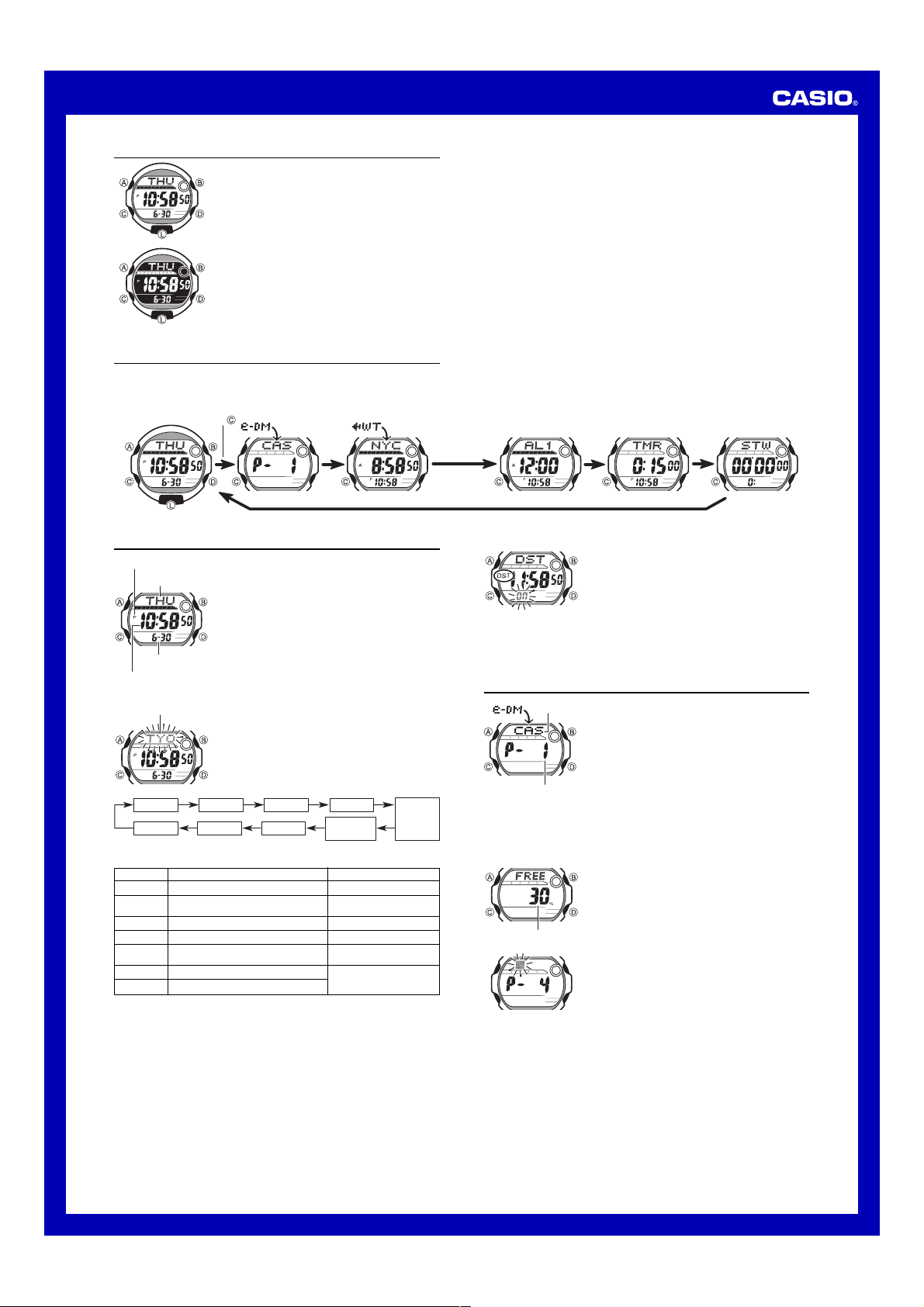
MA0505-EA
Operation Guide 2957
About This Manual
• Depending on the model of your watch, display text
appears either as dark figures on a light background or
light figures on a dark background. All sample displays
in this manual are shown using dark figures on a light
background.
• Button operations are indicated using the letters shown
in the illustration.
• Each section of this manual provides you with the
(Light)
(Light)
information you need to perform operations in each
mode. Further details and technical information can be
found in the “Reference” section.
General Guide
• Press C to change from mode to mode.
• In any mode, press L to illuminate the display.
Timekeeping Mode World Time Modee-DATA MEMORY Mode Stopwatch ModeCountdown Timer ModeAlarm Mode
Press .
Timekeeping
PM indicator
Day of week
Month – Day
Hour : Minutes Seconds
To set the time and date
City code
Seconds City Code
3. When the setting you want to change is flashing, use D and B to change it as
described below.
Screen
50
OFF
TYO
P
10:58
12H
2005
6-30
•
For full information on city codes, see the “City Code Table”.
• See “Daylight Saving Time (DST)” for details about DST setting.
4. Press A to exit the setting screen.
• With the 12-hour format, the P (PM) indicator appears on the display for times in the
range of noon to 11:59 p.m. and the A (AM) indicator appears for times in the range
of midnight to 11:59 a.m.
• With the 24-hour format, times are displayed in the range of 0:00 to 23:59, without
any indicator.
• The 12-hour/24-hour timekeeping format you select in the Timekeeping Mode is
applied in all modes.
• The day of the week is automatically displayed in accordance with the date (year,
month, and day) settings.
Daylight Saving Time (DST)
Daylight Saving Time (summer time) advances the time setting by one hour from
Standard Time. Remember that not all countries or even local areas use Daylight
Saving Time.
Use the Timekeeping Mode to set and view the current
time and date.
Read This Before You Set the Time and Date !
The times displayed in the Timekeeping Mode and World
Time Mode are linked. Because of this, make sure you
select a city code for your Home City (the city where you
normally use the watch) before you set the time and date.
1. In the Timekeeping Mode, hold down A until the
seconds start to flash, which indicates the setting
screen.
2. Press C to move the flashing in the sequence shown
below to select other settings.
DST
12/24-Hour
Format
OFF
YearDay
00
)
12H
) and 24-
Month
To do this:
Reset the seconds to
Toggle between Daylight Saving Time (ON)
and Standard Time (
Change the city code
Change the hour or minutes
Toggle between 12-hour (
24H
hour (
) timekeeping
Change the year
Change the month or day
Hour
Minutes
Do this:
Press D.
Press D.
Use D (east) and B (west).
Use D (+) and B (–).
Press D.
Use D (+) and B (–).
To toggle the Timekeeping Mode time between DST and Standard Time
e-DATA MEMORY
Record number
(Page number)
To create a new e-DATA MEMORY record
Remaining memory (%)
• Pressing A causes the message
is stored. After that, the e-DATA MEMORY record screen appears.
• The text can show only three characters at a time, so longer text scrolls continuously
from right to left. The last character is indicated by the symbol
stop and restart scrolling.
• Records are stored in memory in the sequence they are created.
Text
1. In the Timekeeping Mode, hold down A until the
seconds start to flash, which indicates the setting
screen.
2. Press C to display the DST setting screen.
3. Press D to toggle between Daylight Saving Time
ON
(
displayed) and Standard Time (
• Note that you cannot switch between Standard Time
and Daylight Saving Time while
the Home City code.
4. Press A to exit the setting screen.
• The DST indicator appears on the display to indicate
that Daylight Saving Time is turned on.
You can use the watch’s e-DATA MEMORY to store e-mail
addresses, Web page URLs, and other text data.
You can also use a password to limit access to e-DATA
MEMORY contents.
• All of the operations in this section are performed in the
e-DATA MEMORY Mode, which you enter by pressing
C.
e-DATA MEMORY Management
e-DATA MEMORY can hold up to 315 characters total,
while each record can contain up to 63 characters. The
maximum number of records depends on the number of
characters per record, as shown below.
• 63 characters per record: 5 records
• 7 or fewer characters per record: 40 records
1. In the e-DATA MEMORY Mode, press D and B at the
same time to display the remaining memory screen.
0
• If
% is shown for remaining memory, it means that
memory is full. To store another record, you will first
have to delete some of the records stored in memory.
2. Hold down A until the flashing cursor (
the display, which indicates the setting screen.
• The setting screen also shows the record number that
is automatically assigned to the new record.
3. Input the text you want.
• When inputting the text, use D (+) and B (–) to
cycle through characters at the current cursor
location, and C to move the cursor to the right. See
“Inputting Text”.
4. Press A to store your data and return to the e-DATA
MEMORY record screen (without the cursor).
SET to appear for about two seconds as the data
OFF
displayed).
GMT is selected as
) appears on
#
s after it. Press A to
1
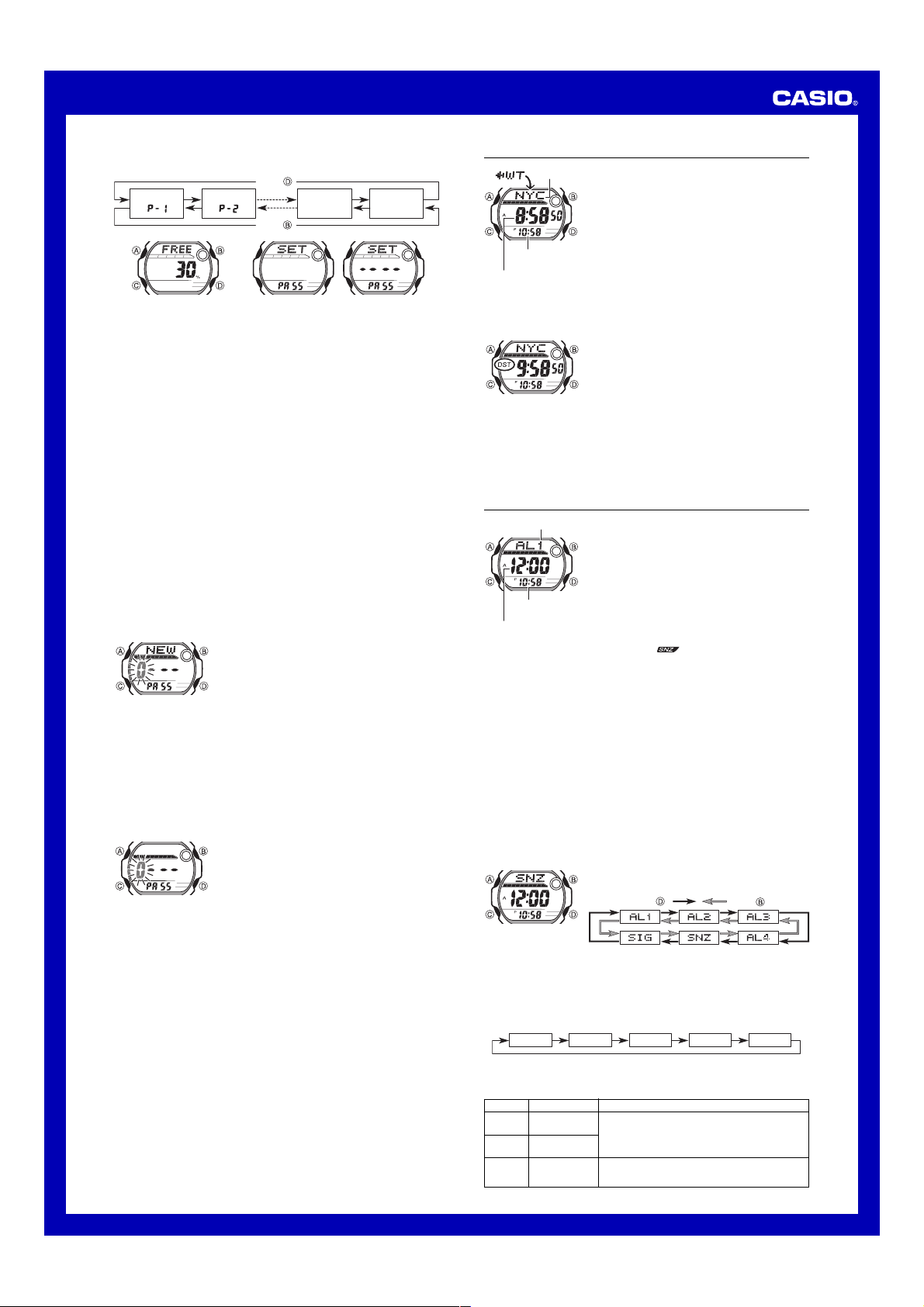
Operation Guide 2957
To recall e-DATA MEMORY records
In the e-DATA MEMORY Mode, use D (+) and B (–) to cycle through e-DATA
MEMORY records as shown below.
Press .
Record 1
()
Record 2
()
Remaining
memory
screen
Password
setting
screen
Press .
Remaining Memory Screen Password Setting Screen
• The value on the remaining memory screen is the percentage of memory that is still
available. It does not indicate the number of records that can be stored.
• The Password Setting screen shows
• You can use the Password Setting screen to register, edit, or delete your password.
See “Using a Password to Protect e-DATA MEMORY Data” for more information.
To edit an e-DATA MEMORY record
1. In the e-DATA MEMORY Mode, use D (+) and B (–) to display the record you
want to edit.
2. Hold down A until the flashing cursor appears on the display.
3. Use C to move the flashing to the character you want to change.
4. Use D (+) and B (–) to change the character.
5. After making the changes you want, press A to store them and return to the
e-DATA MEMORY record screen.
To delete an e-DATA MEMORY record
1. In the e-DATA MEMORY Mode, use D (+) and B (–) to display the record you
want to delete.
2. Hold down A until the flashing cursor appears on the display.
3. Press B and D at the same time to delete the record.
• The message
record is deleted, the cursor appears on the display, ready for input.
4. Input data or press A to return to the remaining memory screen.
Using a Password to Protect e-DATA MEMORY Data
You can register a 4-digit password to keep e-DATA MEMORY data secure.
Important!
Use a 4-digit password that is easy for you to remember, but difficult for others to
decipher. If you forget the password, you will have to have your watch initialized
(which deletes all data in memory) in order to access the e-DATA MEMORY again. To
have the watch initialized, contact the store or dealer where you purchased it, and ask
to have the AC operation performed.
CLR appears to indicate that the record is being deleted. After the
To register a new password
4. When the first digit is the number you want, press C to advance to the next digit.
5. Repeat steps 3 and 4 to input all four digits of the password you want.
• Pressing A while inputting a new password clears your input and returns to the
Password Setting screen.
6. After all four of the password digits are the way you want, press C to register
them.
• Pressing C causes the message
password is stored. After that, the Password Setting screen appears.
• After registering a password, you can input, recall, edit and delete data, if you want.
After you exit the e-DATA MEMORY Mode, you will have to input the password
every time you want to enter it again.
To input the password
To change the password
1. Enter the e-DATA MEMORY Mode by inputting the current password.
2. Use D (+) and B (–) to display the Password Setting screen.
3. Perform the procedure starting from step 2 under “To register a new password” to
specify the new password.
To delete the password
1. Enter the e-DATA MEMORY Mode by inputting the current password.
2. Use D (+) and B (–) to display the Password Setting screen.
3. Hold down A for about one second until
4. Press B and D at the same time to delete the password.
• The message
password is deleted, the Password Setting screen appears.
CLR appears to indicate that the password is being deleted. After the
xxxx
when a password is already registered.
1. In the e-DATA MEMORY Mode, use D (+) and B (–)
to display the Password Setting screen.
• This displays a screen that shows
2. Hold down A for about one second until
appears, with the first
• This is the New Password Setting screen.
3. Use D (+) and B (–) to scroll through numbers at the
first digit.
SET to appear for about one second as the
1. Enter the e-DATA MEMORY Mode.
2. On the Password Input screen (
or B. This causes the first digit of the password to
flash.
3. Input the password.
• Use D (+) and B (–) to scroll through numbers at
each digit.
• Press C to advance to the next digit.
• Pressing A while inputting the password clears your
input and returns to the Password Input screen.
4. After the password is the way you want, press C.
• If the input password matches the one registered, the
message
OK!appears, followed by an e-DATA
MEMORY screen.
• If the password does not match, the message
appears, followed by the Password Input screen.
0
flashing.
NEW appears, with the first
SET
xxxx PA55
PA55
NEW
), press D
ERR
0
flashing.
.
World Time
World Time shows the current time in 27 cities (29 time
City code
zones) around the world.
• All of the operations in this section are performed in the
World Time Mode, which you enter by pressing C.
To view the time in another city code
In the World Time Mode, press D to scroll through city
codes (time zones) to the east or B to scroll to the west.
• For full information about city codes, see the “City Code
Timekeeping
Mode time
Current time in the zone
of the selected city code
To toggle a city code time between Standard Time and Daylight Saving Time
Table”.
• If the current time shown for a city is wrong, check your
Timekeeping Mode time and Home City code settings
and make the necessary changes.
• When the currently selected time zone is one that includes
mostly ocean, a value indicating the zone’s Greenwich
Mean Time differential appears in place of a city code.
1. In the World Time Mode, use B and D to display the
city code (time zone) whose Standard Time/Daylight
Saving Time setting you want to change.
2. Hold down A for about one second to toggle Daylight
Saving Time (DST displayed) and Standard Time (DST
not displayed).
• The DST indicator is on the display whenever you
display a city code for which Daylight Saving Time is
turned on.
• Note that the DST/Standard Time setting affects only the
currently displayed city code. Other city codes are not
affected.
• Note that you cannot switch between Standard Time
and Daylight Saving Time while
city code.
GMT is selected as the
Alarms
Alarm number
Timekeeping Mode
time
Alarm time
(Hour : Minutes)
• Alarm settings (and Hourly Time Signal settings) are available in the Alarm Mode,
which you enter by pressing C.
Alarm Types
The alarm type is determined by the settings you make, as described below.
••
• Daily alarm
••
Set the hour and minutes for the alarm time. This type of setting causes the alarm to
sound everyday at the time you set.
••
• Date alarm
••
Set the month, day, hour and minutes for the alarm time. This type of setting causes
the alarm to sound at the specific time, on the specific date you set.
••
• 1-Month alarm
••
Set the month, hour and minutes for the alarm time. This type of setting causes the
alarm to sound everyday at the time you set, only during the month you set.
••
• Monthly alarm
••
Set the day, hour and minutes for the alarm time. This type of setting causes the alarm
to sound every month at the time you set, on the day you set.
To set an alarm time
• To set a one-time alarm, display one of the screens indicated by an alarm number
from
AL1through AL4. To set the snooze alarm, display the screen indicated
by
SNZ.
• The snooze alarm repeats every five minutes.
2. After you select an alarm, hold down A until the hour setting of the alarm time
starts to flash, which indicates the setting screen.
• This operation automatically turns on the alarm.
3. Press C to move the flashing in the sequence shown below to select other settings.
Hour TextMinutes Month Day
• Selecting the text causes the text input cursor (#) to appear. There are eight
spaces in the text, so you have to press C eight times to move to the Hour
setting.
4. While a setting is flashing, use D, B, and C to change it as described below.
Screen
To do this:
Change the hour
A
12:00
and minutes
Change the
x-xx
month and day
Input reminder
#
text
You can set up to five independent multi-function alarms
with hour, minutes, month, and day. When an alarm is
turned on, the alarm tone sounds when the alarm time is
reached. One of the alarms is a snooze alarm, while the
other four are one-time alarms. You can also input
reminder text that appears when the alarm time is
reached.
You can also turn on an Hourly Time Signal that causes
the watch to beep twice every hour on the hour.
• There are five alarm screens numbered
AL4 for the one-time alarm, a snooze alarm screen
indicated by
indicated by
• In the case of the snooze alarm screen, the snooze
alarm indicator (
of the display.
1. In the Alarm Mode, use D and B to scroll through the
SNZ. The Hourly Time Signal screen is
SIG.
) appears in the lower right corner
alarm screens until the one whose time you want to set
is displayed.
Press .
Do this:
Use D (+) and B (–).
• With the 12-hour format, set the time correctly as a.m.
(A indicator) or p.m. (P indicator).
• To set an alarm that does not include a month and/or
day, set x for each setting.
Use D (+) and B (–) to cycle through characters at the
current cursor location, and C to move the cursor to the
right. See “Inputting Text”.
AL1through
Press .
2
