Page 1

Module No. 2253
2253-1
• If the contents of the display seem to be continually changing, see “AUTO DISPLAY FUNCTION” for information on how to stop it.
GENERAL GUIDE
CC
• Press
C to change from mode to mode.
CC
• In any mode, press
Caution
• The backlight of this watch employs an electro-luminescent (EL) light, which loses its illuminating power after very long term use.
• Frequent use of the backlight shortens the battery life.
• The watch emits an audible sound whenever the display is illuminated. This is because the EL light vibrates slightly when lit. It does not indicate malfunction of the watch.
This watch lets you select any two of 40 cities (TIME 1, TIME 2) as basic Timekeeping
Mode times. Hold down
• You can display either the city code or year. Press
of the city code and year.
Month-Day
TIME 1
TIME 2
To set the time and date
Setting the time and date for either of the basic times (TIME 1 or TIME 2)
automatically adjusts the settings of the other basic time.
• You can turn daylight saving time (DST) on and off independently for TIME 1 and
TIME 2.
1.While in the Timekeeping Mode, hold down
display.
CC
2.Press
C to change the selection (flashing) in the following sequence.
CC
City Code DST Hour Minutes
3.While the seconds setting is selected (flashing), press
DD
press
D while the seconds setting is in the range of 30 to 59, the seconds are
DD
reset to 00 and 1 is added to the minutes. If the seconds setting is in the range of
00 to 29, the minutes count is unchanged.
• While City Code setting is selected (flashing), press
City Code. (For full information on City Code, see the CITY CODE TABLE.)
• While the DST setting is selected, press
• While the 12/24-hour format setting is selected, press
and 24.
• While any other setting is selected (flashing), press
decrease it.
• Holding down either button changes the setting at high speed.
4.After you set the time and date, press
• The day of the week is automatically set in accordance with the date.
• The date can be set within the range of January 1, 1995 to December 31, 2039.
• If you do not operate any button for a few minutes while a setting is flashing, the
flashing stops and the watch goes back to the Timekeeping Mode automatically.
Caution
The following causes all data stored in memory to be deleted. Be sure to always
keep separate written copies of all important data.
• Malfunction or repairs
• Dead battery
• Battery replacement
In no event will CASIO be liable for loss of data or any damages arising out of
such loss.
Mode indicator
LL
L to illuminate the display for about two seconds.
LL
Timekeeping Mode File Mode Alarm Mode Stopwatch Mode
TIMEKEEPING MODE
DD
D to toggle the Timekeeping Mode between TIME 1 and TIME 2.
DD
Day of weekCity code Year
Press
DD
Hold down
D. Hold down
DD
Press
Seconds
Day Month Year
AA
A to return to the Timekeeping Mode.
AA
AA
A to toggle between display
AA
AA
A.
AA
AA
A.
AA
AA
A until the City Code flashes on the
AA
12/24-Hour
Format
DD
D to reset it to 00. If you
DD
DD
BB
D or
B to scroll through the
DD
BB
DD
D to toggle it ON and OFF.
DD
DD
D to toggle it between 12
DD
DD
D to increase it or
DD
FILE MODE
The File Mode lets you store up to 30 pairs
of name and telephone number data. The
name can be up to 8 characters long and the
number up to 12 digits. Data is automatically
sorted into alphabetical order based on the
name data. You can recall data by scrolling
through it on the display.
• If you do not operate any button for a few
Number
area
minutes while in the File Mode, the watch
automatically goes back to the
Timekeeping Mode.
DD
D.
DD
DST on
indicator
BB
B to
BB
To input File data
Remaining
[New data display]
DD
D.
Press
DD
Press
BB
B.
BB
4.After you select the character you want, press
right.
• Repeat steps 3 and 4 until you complete name input.
• You can input up to 8 characters in the name area.
5.After the name input is through, use
6.While the cursor is in the number area, use
The character changes in the following sequence. Holding down either button
changes the character at high speed.
Press
Press
7.After you select the character you want, press
right.
• Repeat steps 6 and 7 until you complete number input.
8.After inputting the data you want, press
• The message “SORT” appears on the display for a few seconds.
• The name area shows only 5 characters, but automatically scrolls from right to left
to show all of the characters that make up the text.
To scroll through File data
In the normal File Mode (when the display is not flashing), press
forward or
• The data item that is displayed when you exit the File Mode will be the first data
to appear when you enter the File Mode again.
To edit File data
1.In the File Mode, use
one you want to edit.
2.Hold down
CC
3.Use
C to move the cursor to the character you want to change.
CC
BB
4.Use
B or
BB
• For details, see “To input File data” (steps 3 through 4 for name input, or 6
through 7 for number).
5.After editing the data, press
To delete File data
1.In the File Mode, use
one you want to delete.
2.Hold down
3.Press
• The message “CLR” (clear) appears on the display for a few seconds.
• At this time the cursor appears on the display ready for input.
4.Input data or press
memory
(Space)
DD
D.
DD
– (Hyphen)
BB
B.
BB
BB
B to scroll backward through stored data.
BB
AA
A until the flashing cursor appears on the display.
AA
DD
D to select the character you want.
DD
AA
A until the flashing cursor appears on the display.
AA
BB
DD
B and
D at the same time to delete the data item.
BB
DD
AA
A to return to the File Mode.
AA
1.In the File Mode, press
data display appears.
•
If the message “FULL” appears on the display, it
means that memory is full. To store more data,
you will first have to delete some of the data.
2.Hold down
3.Use
A to Z
BB
DD
B and
D to scroll through the data items and display the
BB
DD
AA
A to store it.
AA
BB
DD
B and
D to scroll through the data items and display the
BB
DD
AA
A until the flashing cursor appears
AA
on the name area.
BB
DD
B or
D to input a character at the cursor
BB
DD
position. The character changes in the
following sequence. Holding down either
button changes the character at high speed.
0 to 9
CC
C to move the cursor to the number area.
CC
BB
B or
BB
0 to 9
AA
A to store it into memory.
AA
BB
DD
B or
D until the new
BB
DD
–
••
CC
C to advance the cursor to the
CC
DD
D to input a number you want.
DD
(Space)
CC
C to advance the cursor to the
CC
DD
D to scroll
DD
•
/
Name area
Page 2
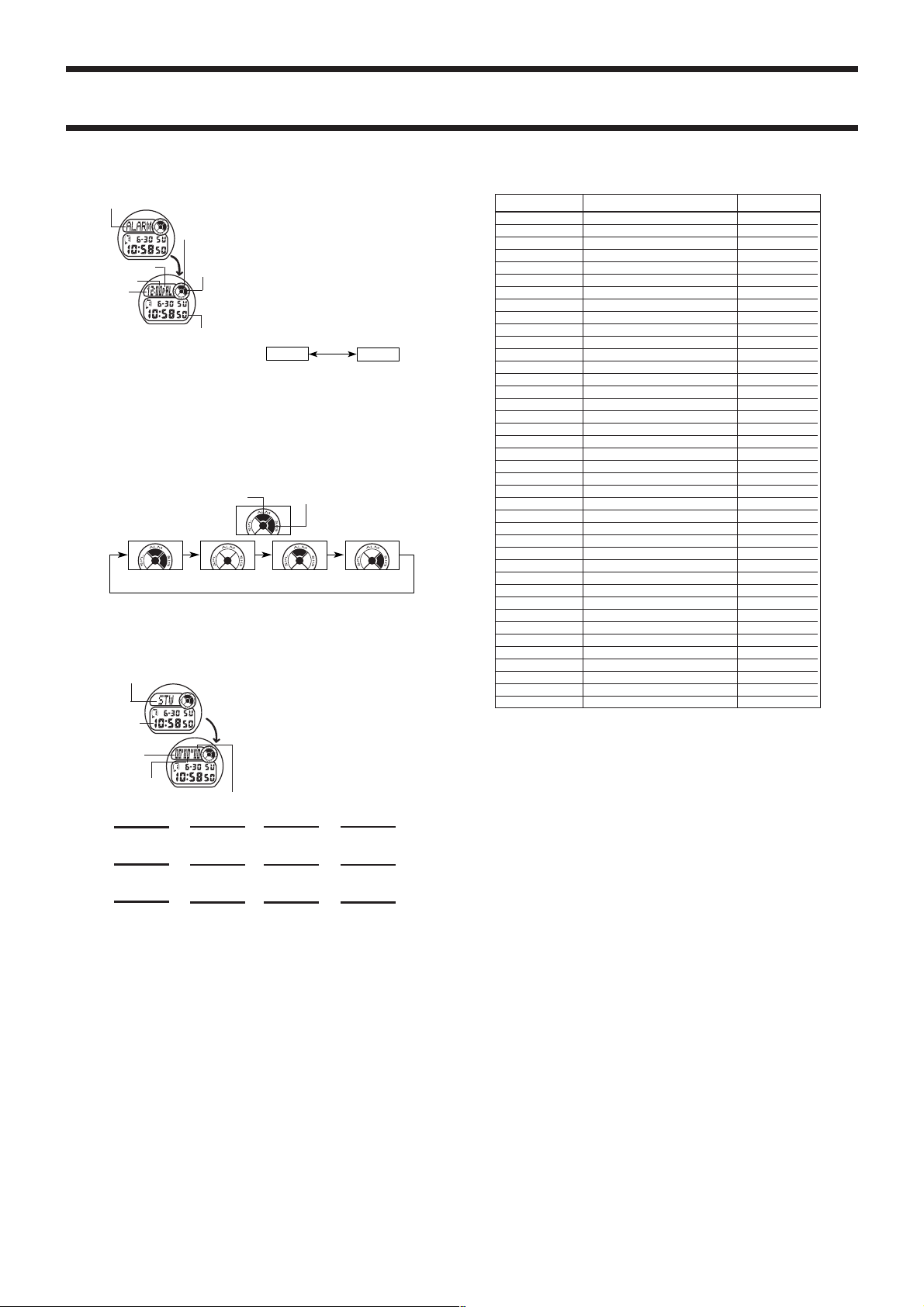
2253-2
Mode
indicator
PM indicator
Minutes
Hour
Current time
DD
3.Press
D to increase the selected digits and
DD
either button changes the selection at high speed.
• The format (12-hour and 24-hour) of the alarm time matches the format you
select for normal timekeeping.
• When setting the alarm time using the 12-hour format, take care to set the time
correctly as morning (no indicator) or afternoon (P).
4.After you set the alarm time, press
• If you do not operate any button for a few minutes while a selection is flashing,
the flashing stops and the watch goes back to the Alarm Mode automatically.
To switch the daily alarm and hourly time signal on and off
DD
Press
D while in the Alarm Mode to change the status of the daily alarm and
DD
hourly time signal in the following sequence.
To test the alarm
DD
Hold down
D while in the Alarm Mode to sound the alarm.
DD
When the Daily Alarm is turned on, the alarm
sounds for 20 seconds at the preset time each day.
Press any button to stop the alarm after it starts to
sound. When the Hourly Time Signal is turned on,
Alarm on
the watch beeps every hour on the hour.
indicator
•
The alarm sounds when the time selected for basic
Hourly
timekeeping in the Timekeeping Mode (TIME 1 or
time
TIME 2) matches the alarm time you set.
signal on
indicator
To set the alarm time
1.Hold down
2.Press
Alarm on indicator
Both OFFBoth ON
AA
A while in the Alarm Mode. The hour
AA
digits flash on the display because they are
selected.
At this time the Daily Alarm is turned on
automatically.
CC
C to change the selection in the following
CC
sequence.
Hour
BB
B to decrease them. Holding down
BB
AA
A to return to the Alarm Mode.
AA
Hourly time signal on indicator
Daily Alarm
Only
Minutes
Hourly Time
Signal Only
STOPWATCH MODE
ALARM MODE
Mode indicator
Current
time
Minutes
The Stopwatch Mode lets you measure elapsed
time, split times, and two finishes. The range of
the stopwatch is 59 minutes, 59.99 seconds.
CITY CODE TABLE
City Code City GMT differential
ADL ADELAIDE +9.5
ANC ANCHORAGE –09
BER BERLIN +01
BKK BANGKOK +07
CAI CAIRO +02
CCS CARACAS –04
CHI CHICAGO –06
DAC DHAKA +06
DEL DELHI +5.5
DEN DENVER –07
DXB DUBAI +04
GUM GUAM +10
HKG HONG KONG +08
HNL HONOLULU –10
IST ISTANBUL +02
JED JEDDAH +03
JRS JERUSALEM +02
KBL KABUL +4.5
KHI KARACHI +05
LAX LOS ANGELES –08
LON LONDON +00
MEX MEXICO CITY –06
MIA MIAMI –05
MIL MILAN +01
MLE MALE +05
NOU NOUMEA +11
NYC NEW YORK –05
PAR PARIS +01
PPG PAGO PAGO –11
RGN YANGON +6.5
RIO
ROM ROME +01
SEL SEOUL +09
SFO
SIN SINGAPORE +08
SYD SYDNEY +10
THR TEHRAN +3.5
TYO TOKYO +09
WLG WELLINGTON +12
YVR VANCOUVER –08
*
Based on data as of December 1997
RIO DE JANEIRO
SAN FRANCISCO
.
–03
–08
Seconds
(a) Elapsed time measurement
DD
D
DD
Start Stop Re-start Stop Clear
(b) Split time measurement
DD
D
DD
Start Split Split release Stop Clear
(c) Split time and 1st-2nd place times
DD
D
DD
Start Split Stop Split release Clear
DD
D
DD
➤
AA
A
AA
➤
AA
A
AA
➤
First runner
finishes.
1/100 seconds
➤
➤
➤
DD
D
DD
AA
A
AA
DD
D
DD
Second runner
finishes.
Record time of
first runner.
DD
D
DD
➤
DD
D
DD
AA
A
AA
Record time of
second runner.
AA
A
AA
➤
AA
A
AA
➤➤
AA
A
AA
➤➤
AUTO DISPLAY FUNCTION
The Auto Display function of this watch continually changes the contents of the display.
Note that you cannot use any of the watch’s other functions while the Auto Display
function is operating.
To turn the Auto Display on
CC
Hold down
C for about two or three seconds in any mode until the watch beeps.
CC
To turn the Auto Display off
CC
Hold down
C for about two or three seconds until the watch beeps. At this time the
CC
watch is in the Timekeeping Mode.
Note
The Auto Display function cannot be performed while you are making settings (i.e.
while digits or other setting are flashing on the display).
