Page 1

Agrifeed Model 5500
Standard Scale & Supply Company
25421 Glendale Avenue
Redford, MI 48239
313-255-6700
www.standardscale.com
Digital Weight Indicator
Reference Manual
Issue AD
Page 2
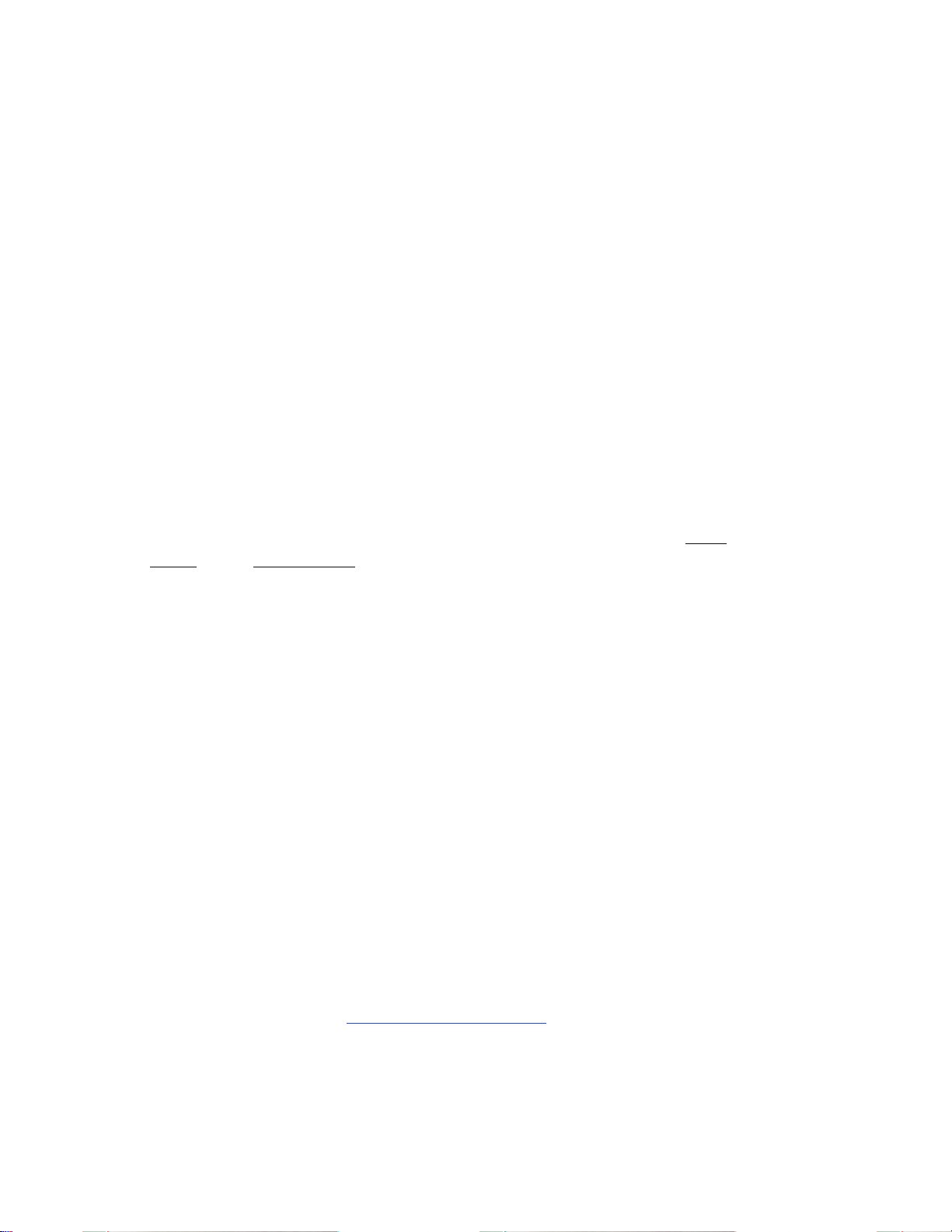
Preface
We at GSE wish to thank you for selecting the Agrifeed 5500 Digital
Weight Indicator for your weighing needs. The Agrifeed 5500 continues
the GSE tradition of Excellence in Weighing Technology. When properly
installed and maintained, the Agrifeed 5500 will provide many years of
reliable, accurate performance. Please read the sections on installation
and setup before proceeding with installation.
Warning
The Agrifeed 5500 contains components which could be damaged by
Electrostatic Discharge (ESD) if serviced improperly. Use proper ESD
precautions (wear a wrist strap connected to ground, use grounded work
stations, etc.) when opening the enclosure. ALWAYS unplug the
Agrifeed 5500 when opening the enclosure. Installation and servicing of
the Agrifeed 5500 should be performed by authorized and qualified
service personnel only!
It is important to ensure that the indicator stand is grounded to the truck
frame or the truck battery. If the indicator stand cannot be secured
directly to the truck frame, then it is necessary to provide a grounding
strap from the stand to the frame. Failure to ground the stand can result
in the buildup of a static charge that could damage electrical components
within the indicator, thus voiding the warranty. The indicator power
cable should be run directly to the positive and negative terminals of the
battery.
Proprietary Notice
Information in this Reference Manual is subject to change without notice
due to correction or enhancement. The information described in this
manual is solely the property of GSE. This manual may not be
distributed without written permission of GSE.
This manual is published by:
GSE
1525 Fairlane Circle
Allen Park, MI 48101
http://www.gse-inc.com/
Phone: (313) 253-1300
Fax: (313) 253 - 1301
Page 3
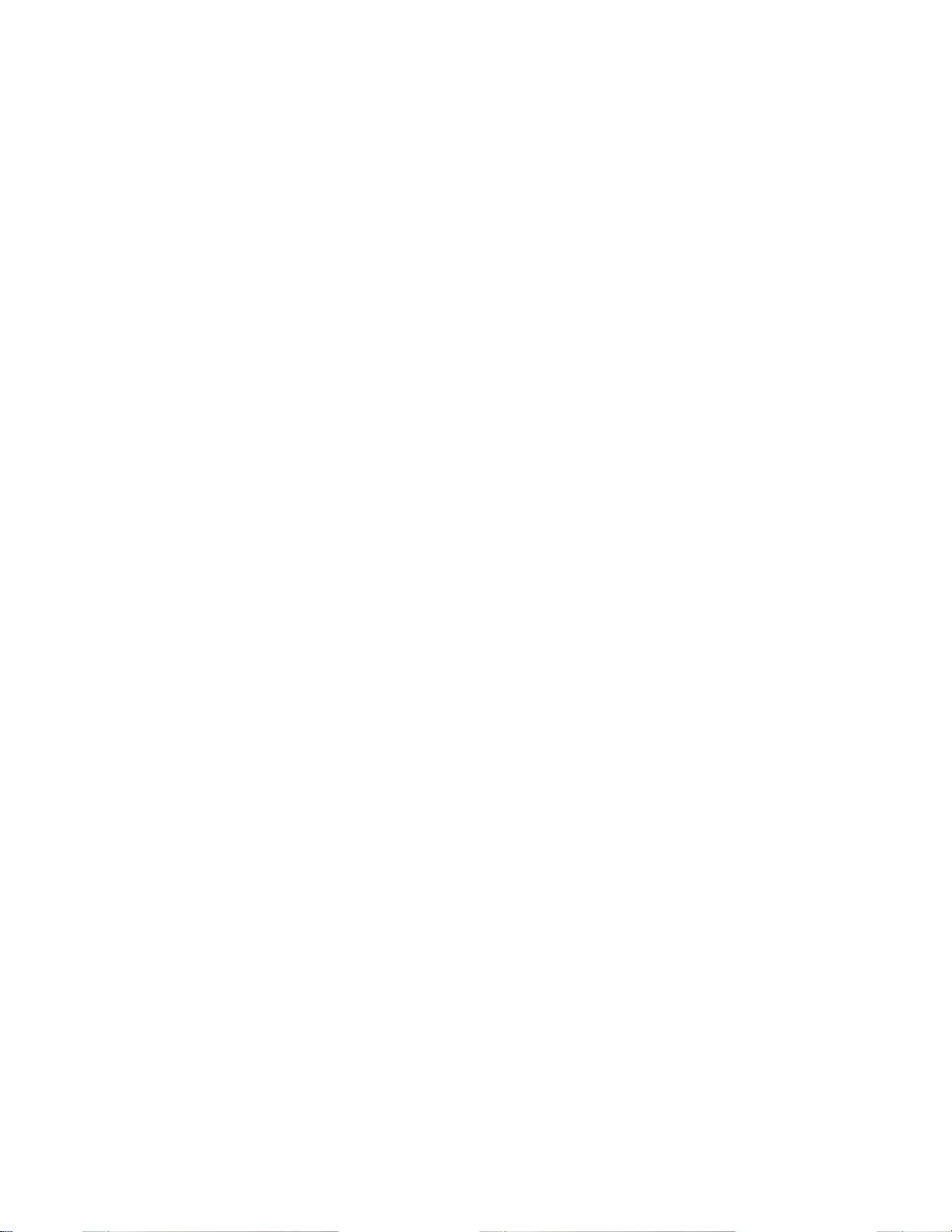
Table of Contents
SECTION 1:
1.1 USING THIS MANUAL ................................................................ 1
1.2 OPERATOR INTERFACE .............................................................. 2
1.3 WEIGH MODE OPERATION ........................................................ 2
1.4 KEYPAD .................................................................................... 3
1.5 STANDARD FUNCTIONS ............................................................. 4
1.6 WARRANTY ............................................................................... 4
1.7 SPECIFICATIONS ........................................................................ 5
SECTION 2: INSTALLATION ........................................................ 7
2.1 UNPACKING ............................................................................... 7
2.2 MOUNTING ................................................................................ 7
2.2.1 Environmental .................................................................. 7
2.2.2 Rear Panel Mounting ........................................................ 7
2.2.3 Swivel Mounting (Optional) ............................................. 8
2.3 LEGAL FOR TRADE .................................................................... 8
2.3.1 Physical Seal..................................................................... 8
2.3.2 Audit Trail ........................................................................ 9
2.4 WIRING ..................................................................................... 9
2.4.1 Load Cell Connection ..................................................... 10
2.4.2 Printer Port Connection ................................................. 10
2.4.3 Comm Port Connection .................................................. 10
2.4.4 Remote Key Connection .................................................. 11
2.4.5 Power Connection .......................................................... 11
2.4.6 Alarm Out Connection .................................................... 12
INTRODUCTION ...................................................... 1
SECTION 3: CONFIGURATION ................................................. 13
3.1 PASSWORD .............................................................................. 13
3.1.1 Entering a password ....................................................... 13
3.1.2 Changing the Default Password ..................................... 13
3.2 QUICK MENU .......................................................................... 14
3.3 SETUP MODE ........................................................................... 14
3.3.1 Print Setup ...................................................................... 15
3.3.2 Scale Setup ...................................................................... 16
3.3.3 Communication Setup ..................................................... 18
3.3.4 Memory Manager Setup ................................................. 23
3.3.5 Remote Display Setup ..................................................... 25
3.3.6 Ingredient Setup .............................................................. 26
3.3.7 Calibrate Mode ............................................................... 31
3.3.8 Mix Timer ....................................................................... 40
i
Page 4

SECTION 4:
4.1 ACCESSING THE RECIPE DATABASE ......................................... 41
4.2 ADDING A RECIPE .................................................................... 42
4.2.1 Recipe Pre-Alarm ............................................................ 43
4.2.2 Weight Entry Method ...................................................... 44
4.2.3 Ingredient Selection ........................................................ 45
4.3 EDITING A RECIPE .................................................................... 46
4.4 DELETING A RECIPE ................................................................. 46
4.5 PRINTING RECIPES ................................................................... 47
SECTION 5: LOAD / UNLOAD OPERATION ............................ 49
5.1 LOADING INGREDIENTS ........................................................... 49
5.1.1 Selecting Individual Ingredients...................................... 49
5.1.2 Selecting a Recipe ........................................................... 49
5.1.3 Loading Process .............................................................. 50
5.1.4 Advancing Ingredients .................................................... 51
5.2 UNLOADING RECIPES ............................................................... 51
5.2.1 Selecting Individual Pens ................................................ 51
5.2.2 Selecting Pens from a List ............................................... 52
5.2.3 Unload Process ............................................................... 52
5.2.4 Advancing Pens ............................................................... 53
5.2.5 Unloading using Weight / Animal ................................... 53
5.2.6 Unfinished Load / Unload ............................................... 53
RECIPE SETUP ........................................................ 41
SECTION 6: TROUBLESHOOTING ........................................... 55
6.1 OPERATIONAL MODE ERROR MESSAGES ................................. 55
6.2 HARDWARE PROBLEM ERROR MESSAGES ............................... 56
6.2.1 Reload Agrifeed 5500 Custom Program ......................... 57
6.3 CALIBRATION ERROR MESSAGES ............................................ 58
6.4 COMMUNICATION ERROR MESSAGES ...................................... 59
6.4.1 Data Transmissions ......................................................... 59
6.4.2 Displayed Weight ............................................................ 59
6.5 A/D CALIBRATION PROCEDURE ............................................... 60
SECTION 7: AGRIFEED 5500 OPTION KITS ........................... 61
7.1 PERIPHERAL OPTIONS FOR THE AGRIFEED 5500 ...................... 61
7.1.1 Swivel Bracket Installation ............................................. 62
7.1.2 Remote Display Option ................................................... 63
7.1.3 Agridata Recipe Management Software .......................... 65
7.1.4 RF Remote Key................................................................ 65
7.1.5 RF Link............................................................................ 65
ii
Page 5
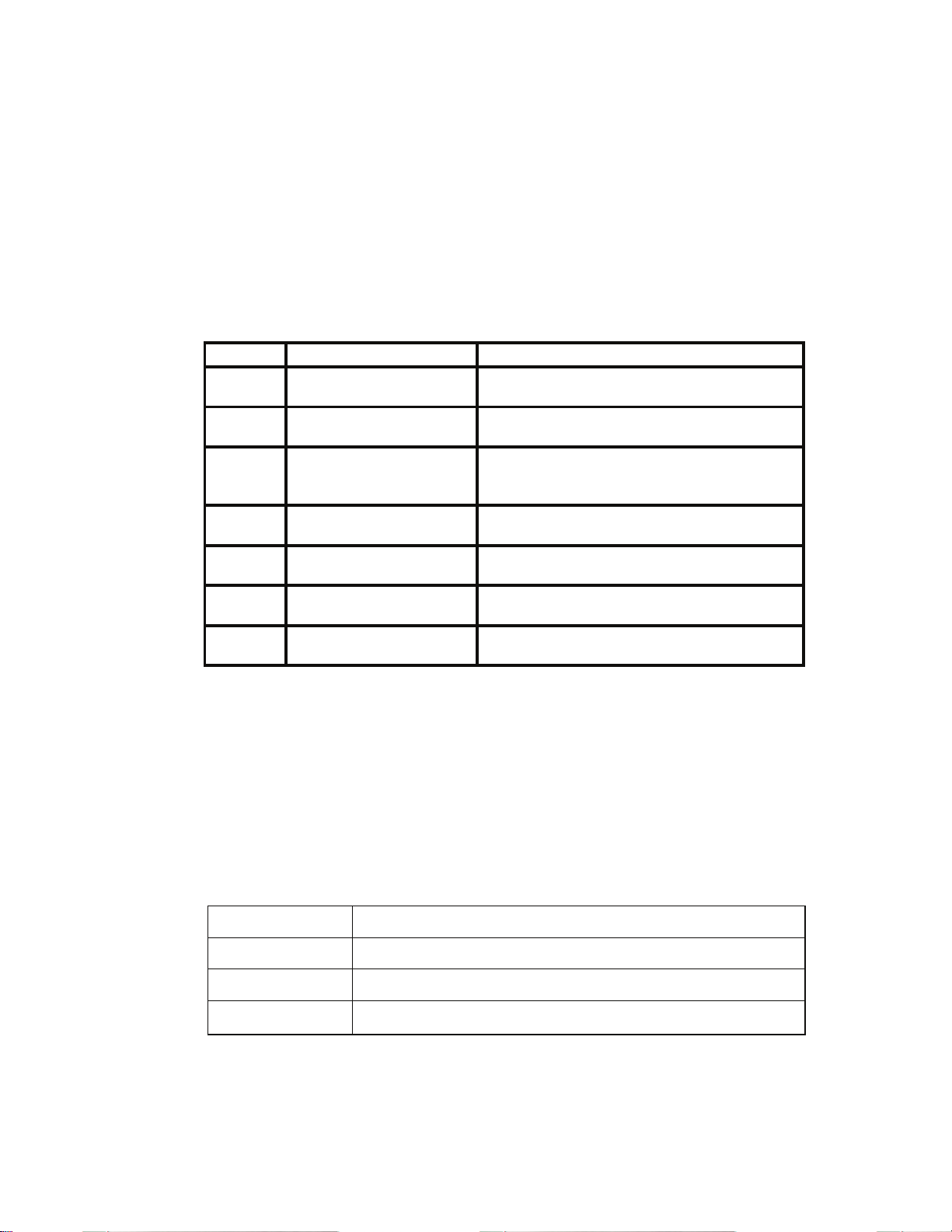
Section 1: Introduction
1.1 Using this Manual
The manual is divided into sections that cover the major features of the
indicator. Each section is then subdivided into smaller reference sections
to provide details of each topic. Where applicable, references will be
made to other sections that contain information pertinent to the current
topic.
Section Topic Discussion
1 Introduction
2 Installation
3 Configuration
4 Recipe Setup
5 Load/Unload Operation
6 Trouble-shooting
7 Options
Provides an introduction to the Agrifeed
5500 and its basic operation.
Instructs how to get the Agrifeed 5500
operating quickly, correctly and safely.
Instructs how to access the Setup Mode
and configure the indicator to a specific
application.
Instructs how to create and edit the recipe
database.
Demonstrates how to load and unload
recipes.
Provides troubleshooting help and
information on error messages.
Describes installation of the Agrifeed 5500
options.
Conventions Used In This Manual
The GSE Agrifeed 5500 Digital Weight Indicator, hereafter referred to as
the Agrifeed 5500, is capable of displaying alpha characters in either
upper or lower case. For ease of reading, this manual uses conventional
capitalization when referencing Agrifeed 5500 prompts. See Table 1 for
the conventions used in this manual.
Table 1: Typographical Conventions
[ZERO] A keypress appears in bold type with brackets.
200 [ZERO] Numeric entries preceding a keypress are also bold.
[CLR]+[ZERO] Keys separated with a ‘+’ must be pressed simultaneously.
“KeyIn CalWt”
Display prompts are bold italic.
1
Page 6
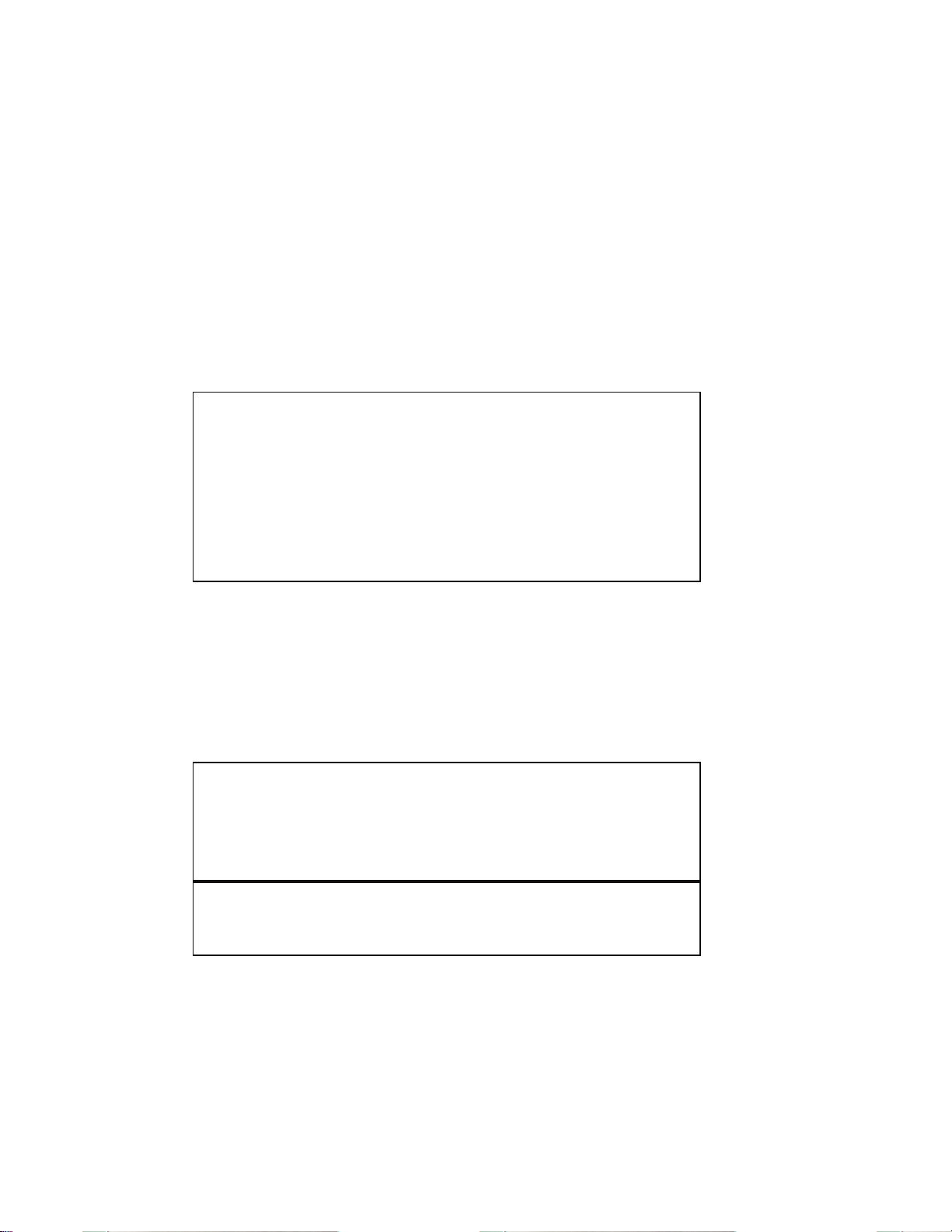
1.2 Operator Interface
G
T
The Agrifeed 5500 makes extensive use of the display and keypad. The
display and keypad perform different functions in the weigh mode, setup
mode and help mode.
Upon power-up, the back-light and all pixels illuminate momentarily for
a display test. The indicator then displays the Agrifeed GSE Model 5500
revision screen followed by the Operator ID? prompt (see Figure 1).
Key in the operator ID number and press [ENTER], or press only
[ENTER] to bypass the prompt. The operator ID will be recorded with
each load or unload transaction saved in the history database.
Operator ID?
Key in ID# and press [ENTER], or
Press [ENTER] to bypass.
Figure 1: Operator ID Entry
Next, the gross weight display appears (see Figure 2). The top right
corner of the display indicates the mode and status (see Table 2). The
lower left corner displays the LOAD/UNLOAD mode as selected by the
[LOAD/UNLOAD] key. The tare weight and recipe number are shown
in the lower right corner.
lbÎοÍ
00
LOAD
Figure 2: Weigh Mode Display
1.3 Weigh Mode Operation
Recipe 00
are 00 lb
ross
Upon power-up, the Agrifeed 5500 will display the gross weight in
default units. The top right of the display provides mode and status
information (see Table 2: Annunciators).
2
Page 7
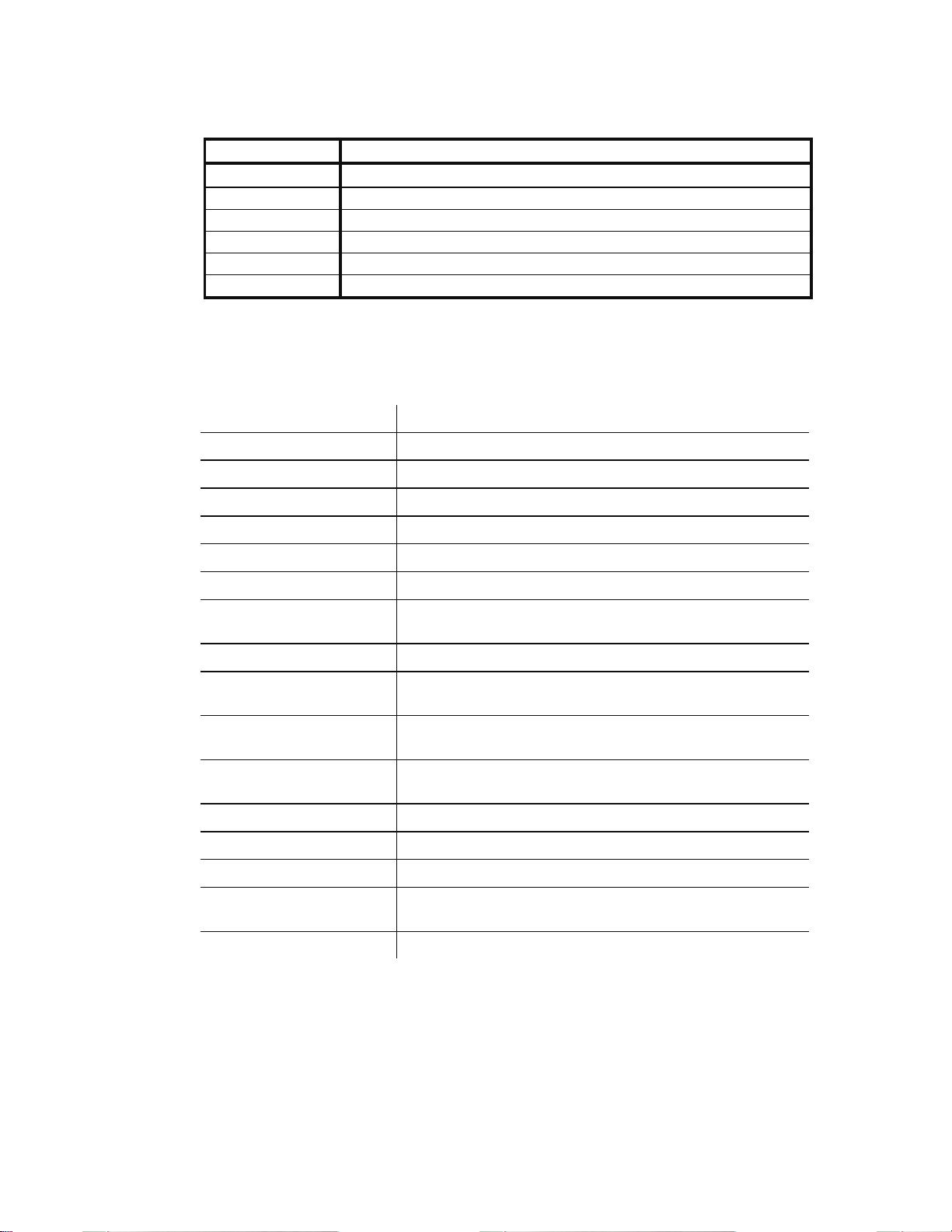
Table 2: Annunciators
Annunciator Indication When Illuminated
→0←
Gross
Net
lb
kg
Tons
Displayed weight is at center-of-zero (± ¼ display graduation).
The displayed value represents the current gross weight.
The displayed value represents the current net weight.
The displayed value is represented in pounds.
The displayed value is represented in kilograms.
The displayed value is represented in tons.
1.4 Keypad
The Agrifeed 5500 keypad provides the following primary functions:
[ON]
[OFF]
[LOAD/UNLOAD]
[MIX TIMER]
[SELECT INGRED]
[TARE]
[NET/GROSS]
[ZERO]
[PRINT]
[ENTER/YES]
[ADD RECIPE]
[EDIT RECIPE]
[SELECT RECIPE]
[START BATCH]
Turns indicator on
Turns indicator off
Toggles between the load and unload process
Initiates the mix timer function
Scrolls ingredients during the load process
Tares the displayed weight and selects the net mode
Toggles the display mode between GROSS and NET
Zeros the scale if pressed immediately after the
[NET/GROSS] key
Initiates data transmission out the printer port
Answers ‘YES’ to prompts or completes operator
entries. Displays time & date in weigh mode
Adds a new recipe to the recipe database using the
first unused recipe number
Invokes the edit routine for the currently selected
recipe
Sets the current recipe number
Used to initiate the [LOAD/UNLOAD] process
[STOP BATCH]
[HELP]
[CLR\NO]
Used to stop/abort the [LOAD/UNLOAD] process
Used to display information about various keys and
access setup parameters
Answers “NO” to prompts. Also used to clear an entry
3
Page 8
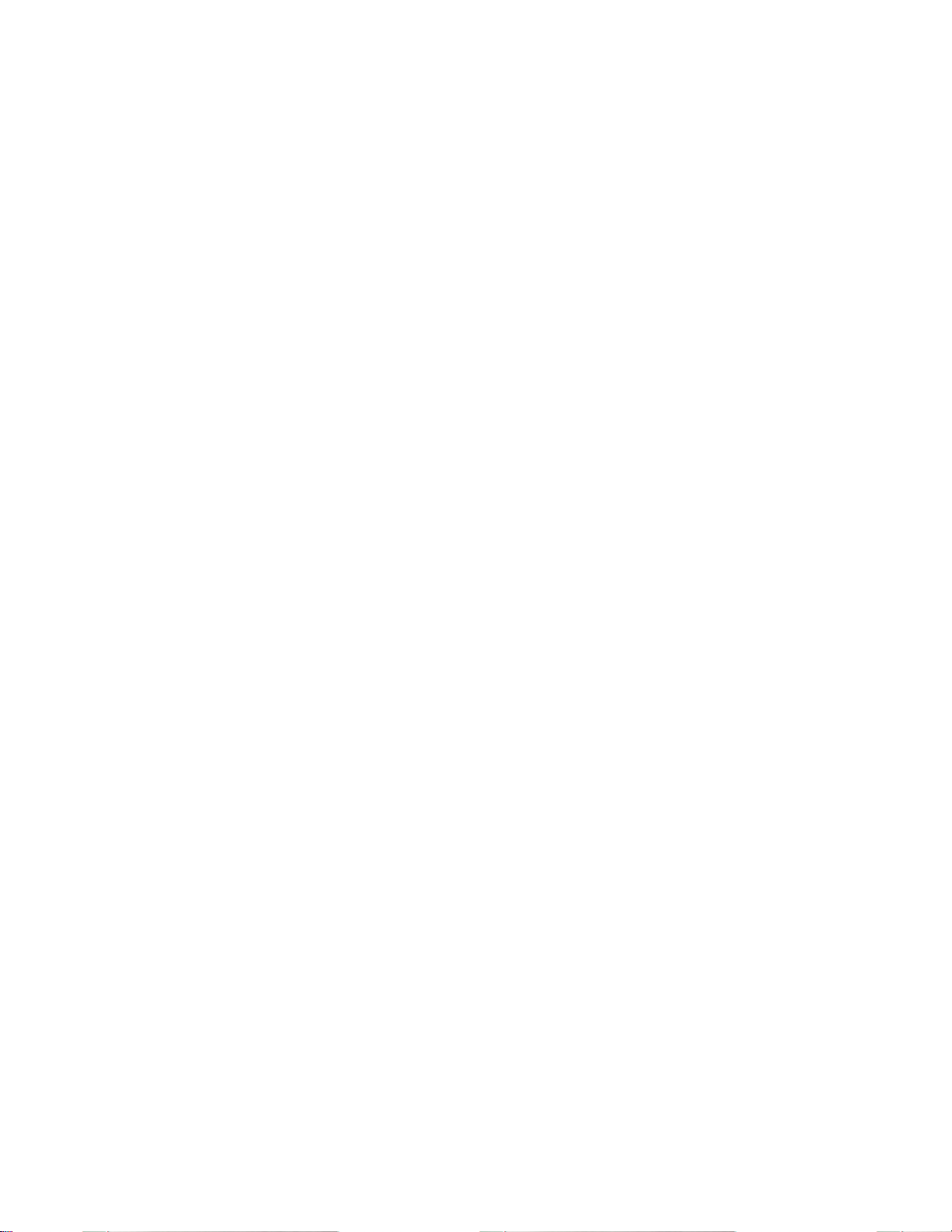
1.5 Standard Functions
The Agrifeed 5500 includes several built-in functions that can be enabled
through the indicator setup. These functions include the following:
• Remote key operation
• Selectable data transmission formats
• Mix Timer
• Storage for 100 recipes
• Storage for 100 ingredients
Refer to Section 3.3 on page 14 for setup and operation of these features.
1.6 Warranty
Your Agrifeed 5500 is warranted against defects in
materials and manufacturing for a period of two years from the date of
purchase.
In the event of a product failure due to materials or workmanship,
GSE will, at its discretion, repair or replace the product.
Always ensure proper installation and grounding. Never weld around the
Agrifeed 5500 or load cells. Contact your GSE Agrifeed distributor for
further details.
4
Page 9
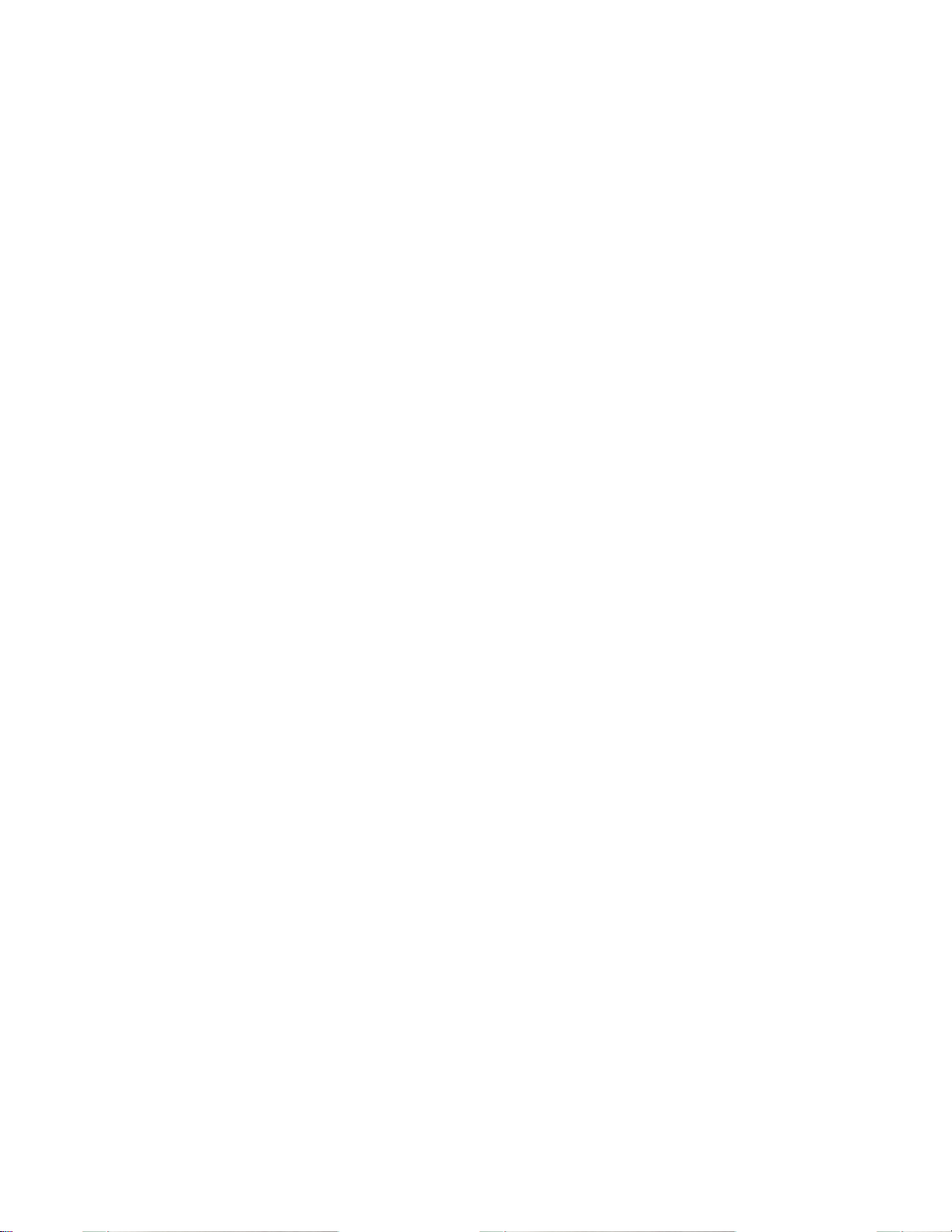
1.7 Specifications
PERFORMANCE
Full Scale (F.S.) Selectable 0 to 999,990
Resolution 20-bit A/D converter, 100,000d displayed
±500,000d internal
A/D Conversion 60 Hz
Zero Track 0d – 10.0d
Operating Temperature -30°C to +65°C
Units of Measure lb, kg, tons
ELECTRICAL
Power Requirement Input: 10.5 – 16 VDC, minimum 0.8A
Excitation Voltage 10 VDC
Excitation Current 180 mA max. / (4) 350Ω bridge
Signal Input Sensitivity 0.1 – 20 mV/V
Signal Connection 4 lead
PROCESS CONTROL
Remote Input
COMMUNICATIONS
Serial RS232 bi-directional port
Data Output 1 of 7 selectable fixed-format
Protocol Selectable
Baud Rate 300 – 19200 baud (Print Port)
1200- 19200 baud (Comm Port)
DISPLAY
LCD 240 x 64 DOTS graphic type Liquid
ENCLOSURE
Stainless Steel Wash-down enclosure. NEMA 4X TYPE
OPTIONS
1 momentary contact closure (100ms
minimum)
TARE, PRINT, ZERO, ADVANCE,
PRINT & TARE
transmissions and custom user defined
format.
Crystal Matrix display
(IP66)
.
Wall Mount Kit Swivel bracket/stand
Remote Display 2” (51mm) LCD Back-light
Remote RF Key Wireless remote key functions
Cables Remote display, comm, printer
Data Logger Serial recording device
Agridata Program Windows based interface program
5
Page 10
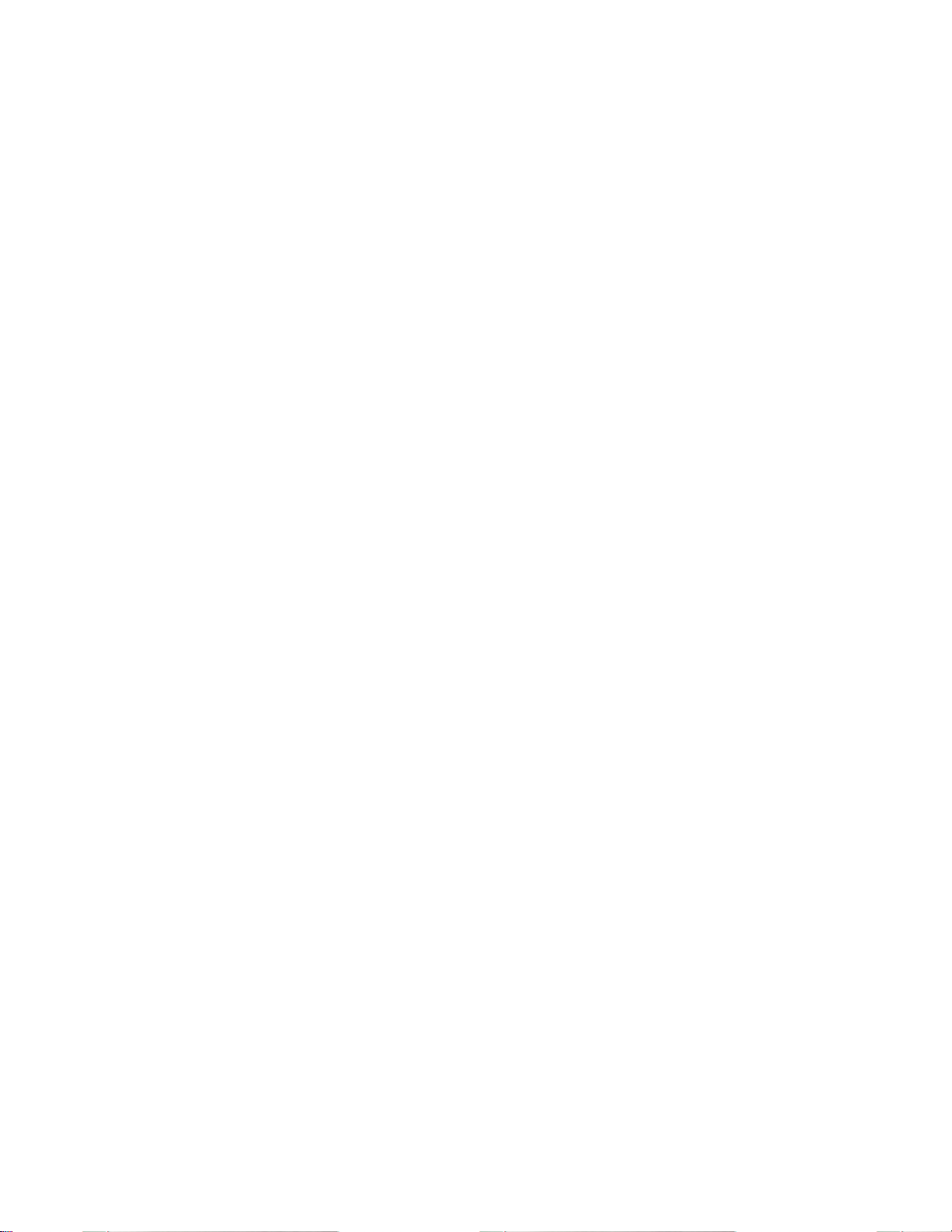
This page is intentionally left blank
6
Page 11
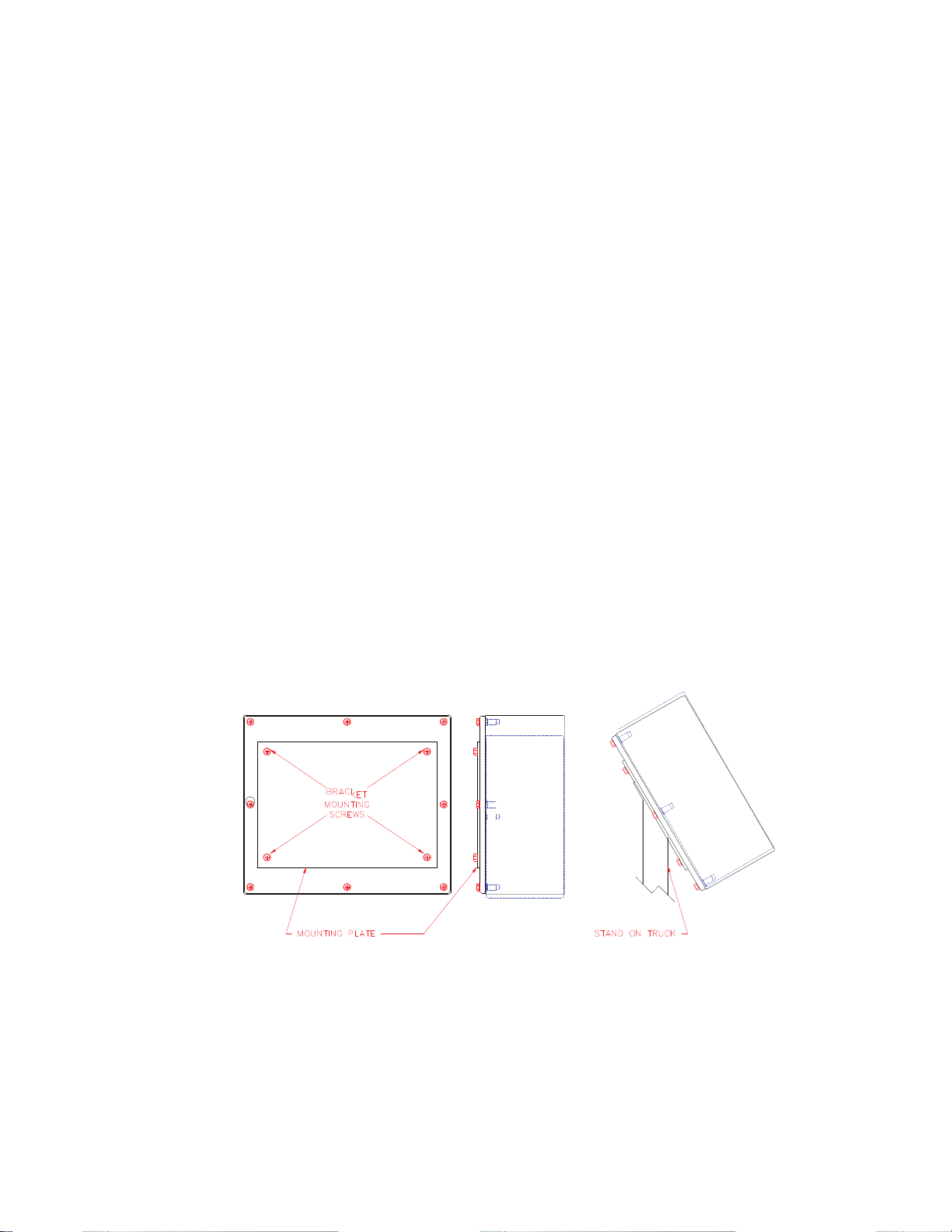
Section 2: Installation
2.1 Unpacking
When unpacking your new Agrifeed 5500 Indicator, do not discard any
packing material until you are sure you have all the components needed
for your installation. Small bags are included containing parts that may
be required for a complete installation.
2.2 Mounting
This section contains information necessary for proper installation of the
Agrifeed 5500. The standard enclosure is designed to allow wiring
without opening the enclosure. All wiring is accessible through bottom
connectors (see Figure 6: Agrifeed 5500 Connector Label).
2.2.1 Environmental
The Agrifeed 5500 Stainless Steel enclosure is designed to NEMA 4X
(IP66) type specifications.
2.2.2 Rear Panel Mounting
The standard enclosure is designed to attach to an existing stand for
mounting. Note that the stand shown in Figure 3 is not supplied by GSE.
Figure 3: Rear Panel Mounting Screws
7
Page 12
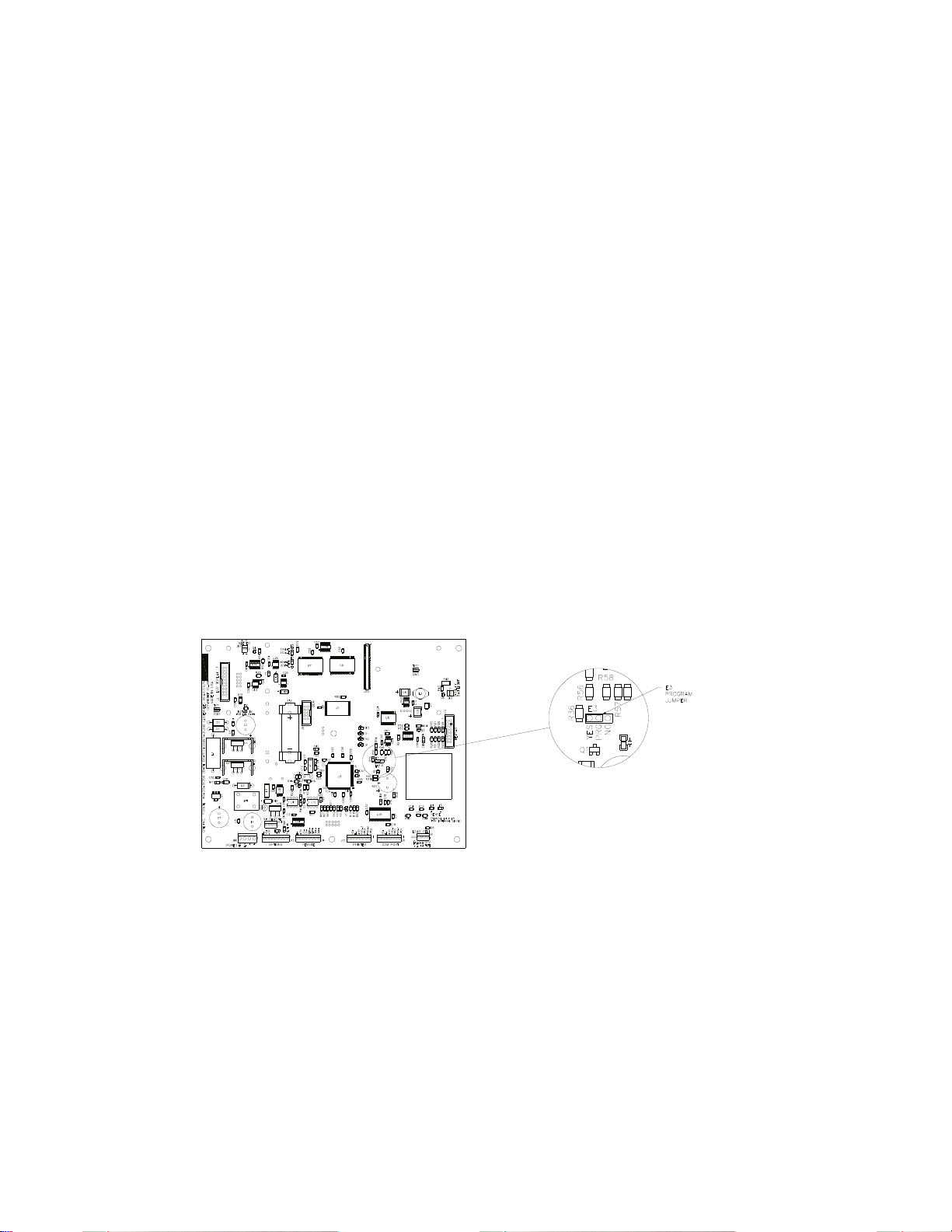
2.2.3 Swivel Mounting (Optional)
The optional swivel mounting bracket allows the enclosure to be securely
fastened to another surface. The bracket is attached to the indicator with
four thumbscrews two of which are used to lock the swivel for optimal
viewing angle.
2.3 Legal for Trade
Most legal-for-trade installations will require the Agrifeed 5500 to be
sealed. A sealed indicator cannot be accessed for setup or calibration
changes without breaking a physical seal or incrementing an event
counter, thus providing evidence of tampering.
The Agrifeed 5500 has two types of sealing provisions, a physical seal
and a three event audit trail counter. Check with your local weights and
measures authority to determine your requirements.
2.3.1 Physical Seal
The most common sealing method is a lead-wire seal. Before applying a
wire seal, move the program jumper to the ‘NO’ position as shown in
Figure 4. Doing this will prevent access to the Setup and Calibration
Modes.
Figure 4: Program Jumper
8
Page 13
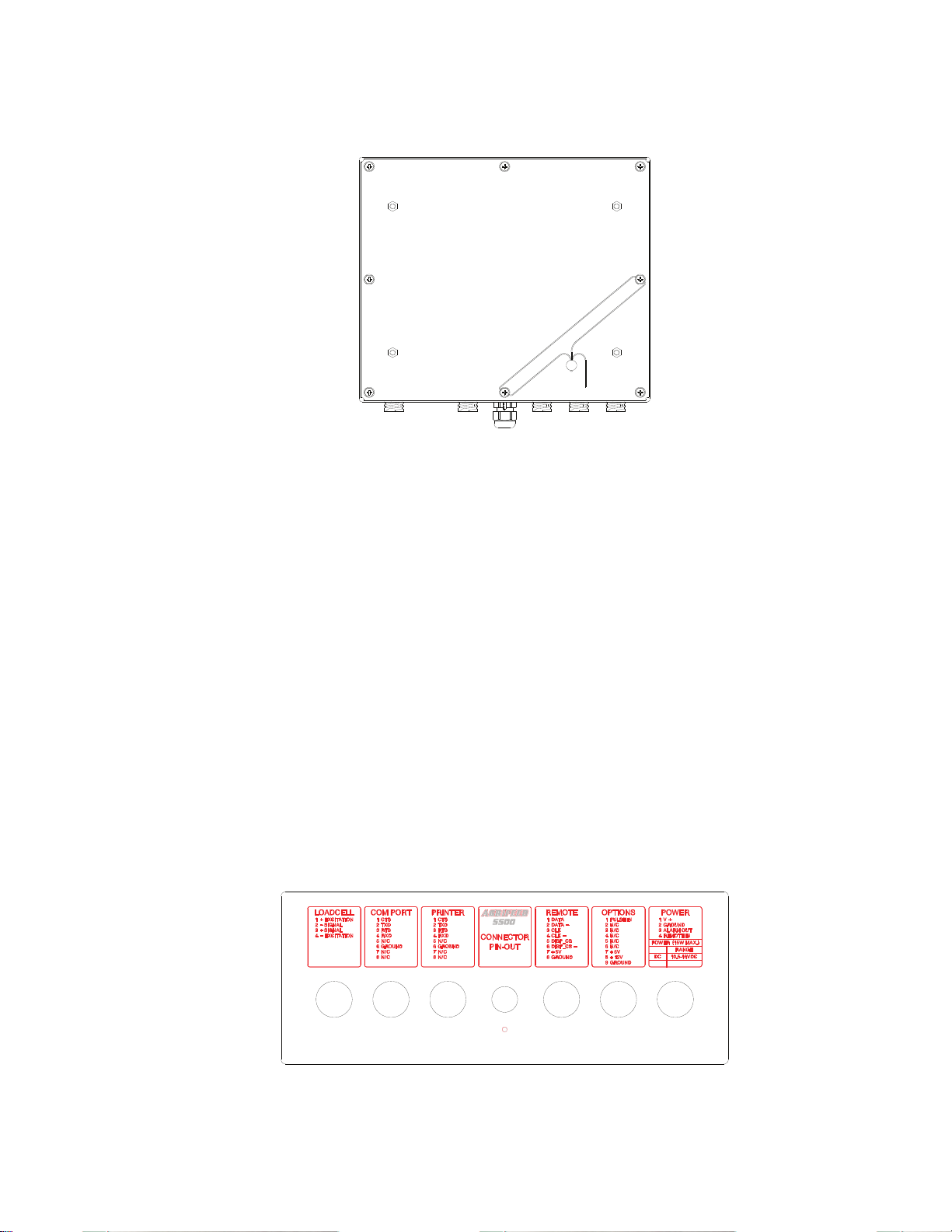
The seal will pass through two back panel screws as shown in Figure 5.
Figure 5: Legal for Trade Sealing Method
2.3.2 Audit Trail
Three separate incrementing, non-resetable audit trail parameters are
used to indicate changes to various parameters, P60201 – OIML, P60203
– Calibration , and P60204 – Setup. An audit trail counter will increment
only once upon exiting the Setup Mode and saving changes regardless of
how many settings were changed.
With the indicator off, press and hold [CLR] key and turn power on.
Continue to hold [CLR] until "Macro Disbl" is displayed. Key in
"60203" and press [NET/GROSS] to view the calibration event counter,
or key in "60204" and press [NET/GROSS] to view the configuration
event counter. To return to the normal weigh mode from either parameter
"60203" or "60204", press the [ZERO] key.
2.4 Wiring
A description of all wiring terminals is included on the bottom label of
the enclosure as shown in Figure 6.
Figure 6: Agrifeed 5500 Connector Label
9
Page 14
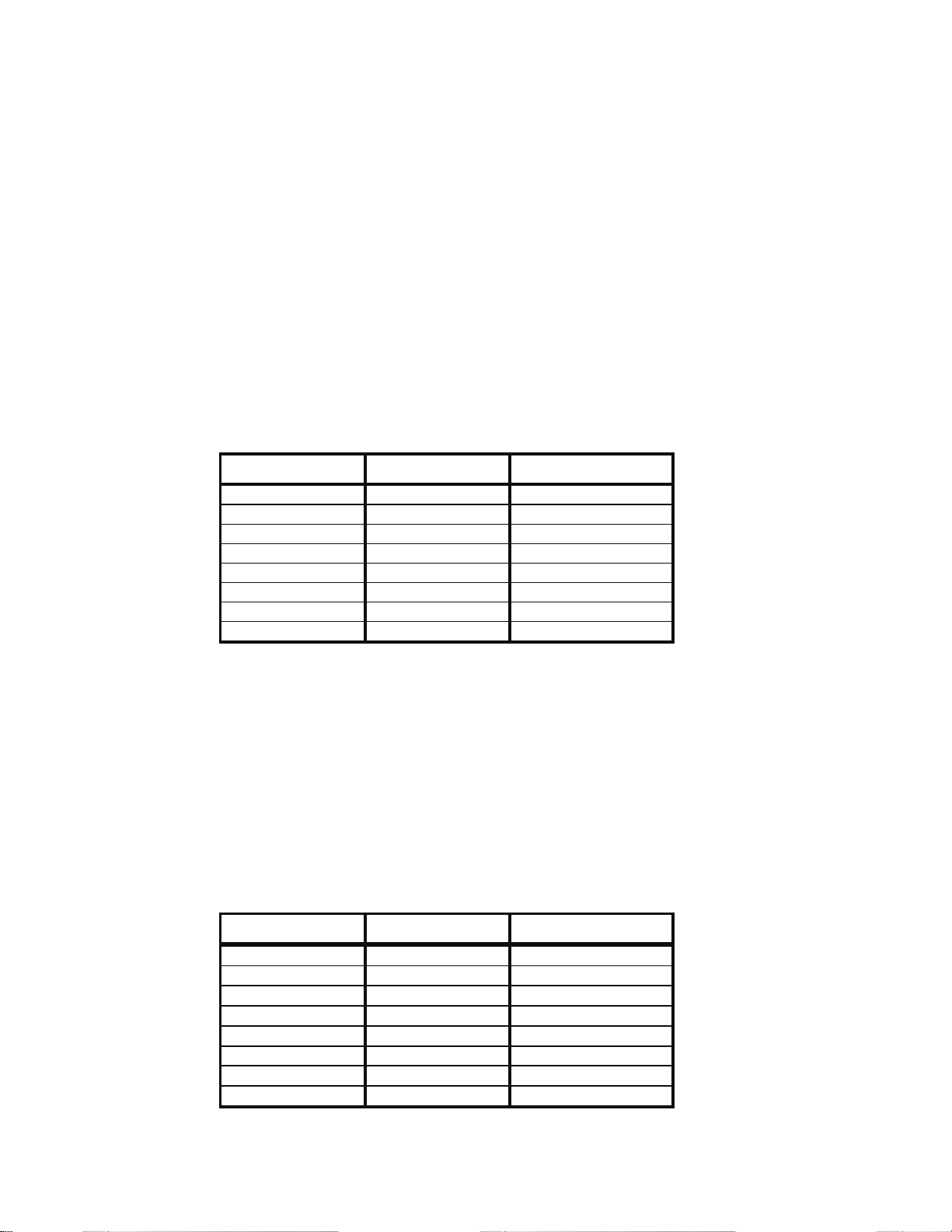
2.4.1 Load Cell Connection
A high quality cable with braided shield is recommended. Use a fourconductor, 16 to 24 AWG stranded wire cable for load cell or summing
box connections.
2.4.2 Printer Port Connection
The printer port is a RS232 bi-directional serial port that can be
connected to a printer or computer. Use the custom print formats
described in section 3.3.3 to configure the printer port output.
When making the printer port connections, consideration should be given
to the communication protocol. Refer to Table 3 in order to determine
proper wiring for the printer port.
Table 3: Printer Port Connections
Pin Name Description
1 CTS Clear-to-Send
2 TXD Transmit
3 RTS Request-to-Send
4 RXD Receive
5 N/C -
6 GND Digital Ground
7 N/C -
8 N/C -
2.4.3 Comm Port Connection
The Comm port is a RS232 bi-directional serial port that can be
connected to a computer or any other serial device. This port can be used
for bi-directional communications with a serial device, through an RF
link or data logger, for recipe and transaction data exchange.
Before connecting to the comm port, consideration should be given to the
communication protocol. To determine proper wiring to the comm port,
refer to Table 4.
Table 4: Communication Port Connections
Pin Name Description
1 CTS Clear-to-Send
2 TXD Transmit
3 RTS Request-to-Send
4 RXD Receive
5 +5V + 5 Volts DC
6 GND Digital Ground
7 N/C -
8 N/C -
10
Page 15
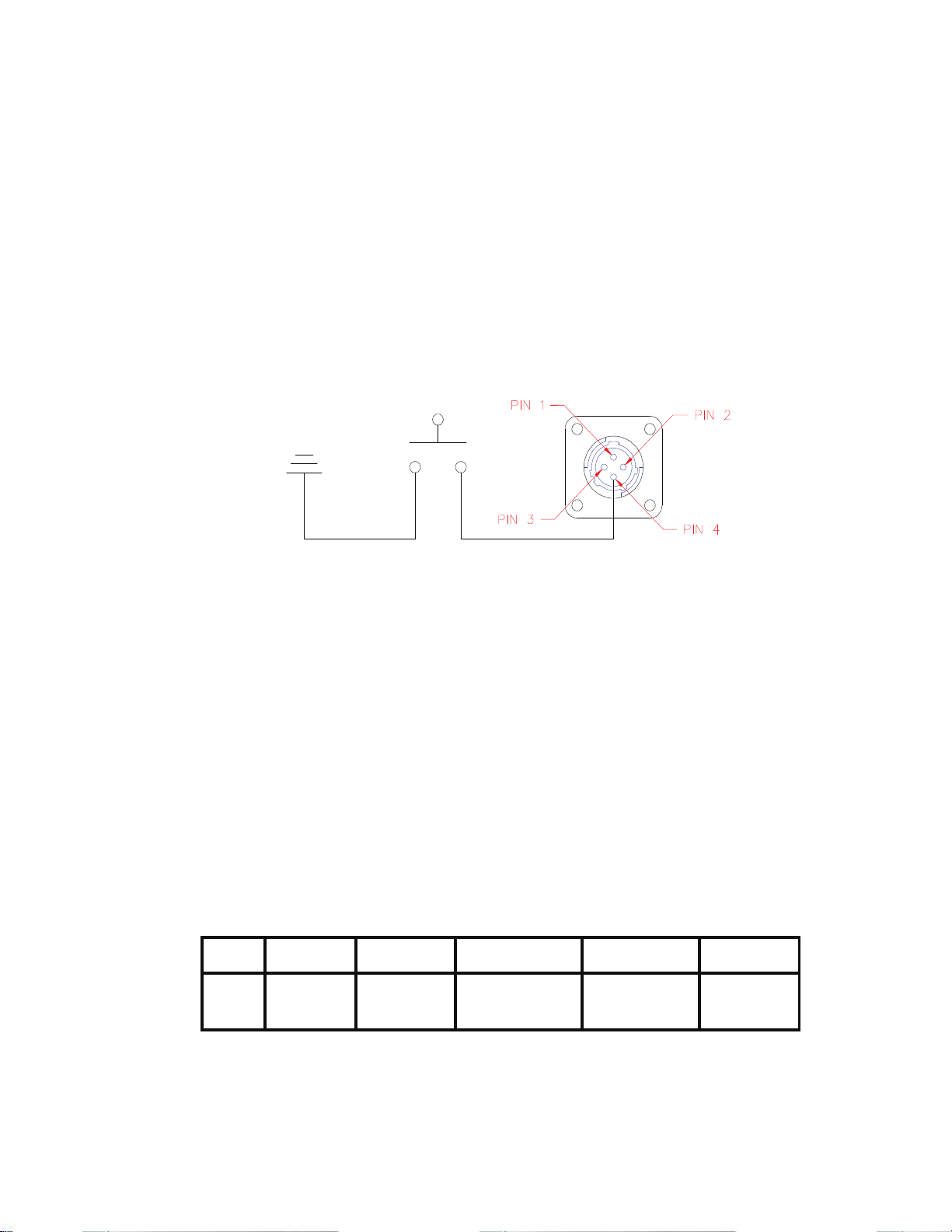
2.4.4 Remote Key Connection
A remote key may be connected to the Agrifeed 5500 to provide remote
activation of TARE, ZERO, PRINT/ADVANCE and PRINT & TARE
functions.
The connection for the remote key input is between pin 4 of the power
connector and ground (pin 2). A two-conductor cable between 28 and 20
AWG is recommended. The input requires a contact closure from a
push-button switch, a mechanical relay contact or other such device.
Do NOT apply an external voltage to the remote key terminal! Only a
contact closure is required to activate the remote key input.
Figure 7: Remote Key Connection
The open circuit voltage across the Remote Key pins is +5 VDC. A
closed switch will conduct about 0.25 mA. Therefore, a low-voltage
switch with gold-plated or mercury wetted contacts is recommended.
The input may also be activated remotely with a RF remote key. A
minimum contact duration of 100 ms is required. Once invoked, the
selected remote key operation will not repeat until the contact is released
and closed again.
2.4.5 Power Connection
The Agrifeed 5500 is powered by an external 10.5-16 VDC power
source. The power supply should have a minimum current rating of
800mA. Table 5 shows the power connector pin locations.
Table 5: Power Connector Pin Chart
Pin 1 Pin 2 Pin 3 Pin 4 Range
DC
+
GND
ALARM
OUT
REMOTE
IN
10.5-16
VDC
11
Page 16
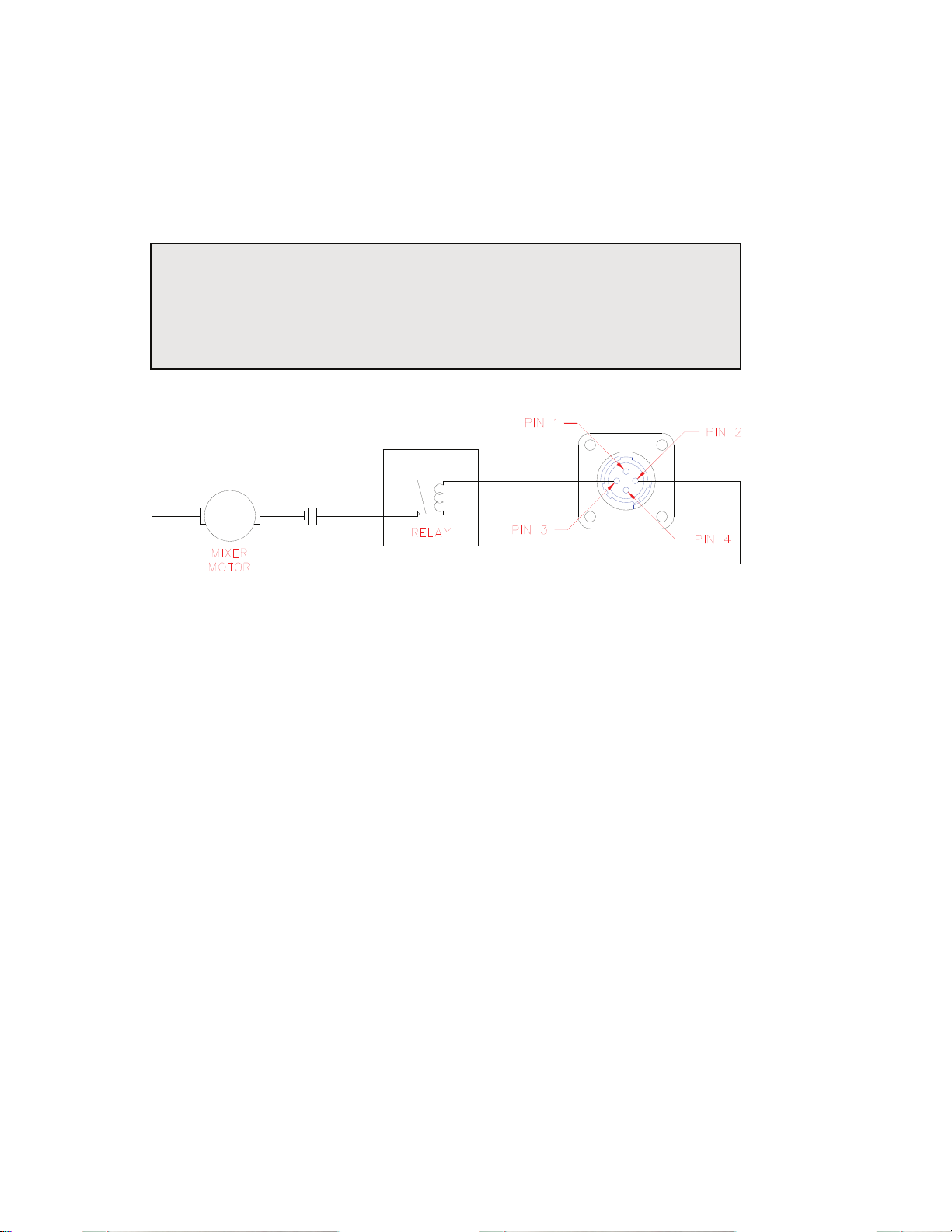
2.4.6 Alarm Out Connection
This connection is used in conjunction with the [MIX TIMER] key.
When the mix timer is not active pin 3 has a floating output. When the
mix timer is active (i.e. counting down) pin 3 is pulled high to the supply
voltage.
Example:
The indicator power is supplied by a truck battery, typically 13.8
volts. The output from pin 3 is 13.8 volts when the mix timer is
active.
Figure 8: Alarm Out Connection
12
Page 17
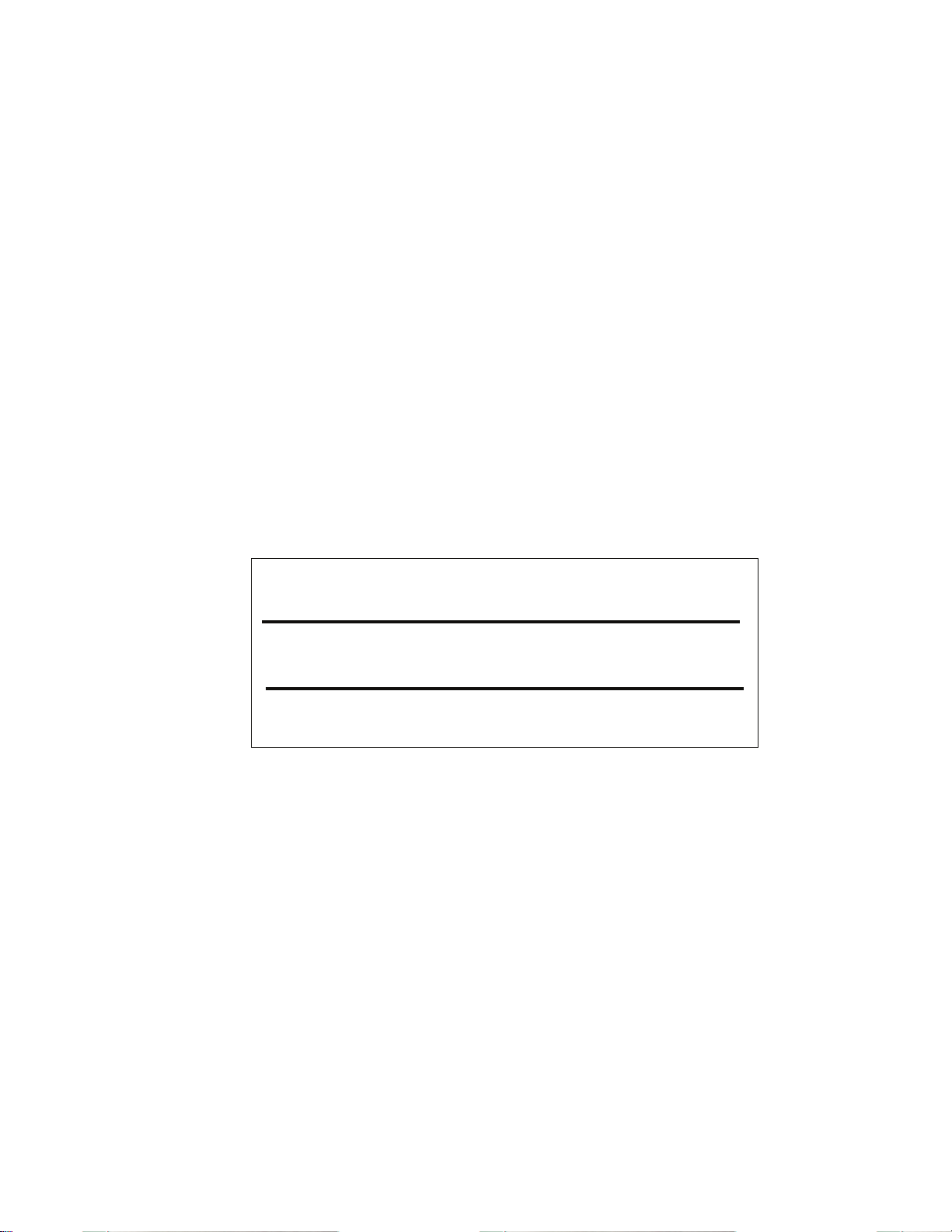
Section 3: Configuration
3.1 Password
A password must be entered for full access to all setup parameters. The
password routine may be bypassed by pressing [ENTER] without
entering a password. Bypassing the password allows access to only
Quick Menu items listed in section 3.2.
3.1.1 Entering a password
An asterisk (*) is displayed in place of each password keypress. When
four digits have been pressed, the entry is automatically accepted and
compared to the stored password. The default user password is "0000".
To enter a password:
1. From the weigh mode press [HELP], then [ENTER/YES] to
display the password screen (see Figure 9).
2. Key in the 4-digit password.
KEY-IN PASSWORD
_ _ _ _
PASSWORD REQUIRED FOR FULL ACCESS
[ENTER]= Limited Access [HELP] =Exit
Figure 9: Key - In Password Screen
3.1.2 Changing the Default Password
To change the existing password:
1. From the weigh mode press [HELP], then [ENTER/YES] to
display the password screen (see Figure 9).
2. Enter 9999 as the password. The display will prompt Enter
OLD Password.
3. Key in the existing password. If the indicator is new and a new
password has not yet been set, the default password will be
"0000".
4. Next, enter the new password at the Enter NEW Password.
5. Enter the new password a second time at the ReEnter NEW
Password prompt to verify the password entry.
13
Page 18
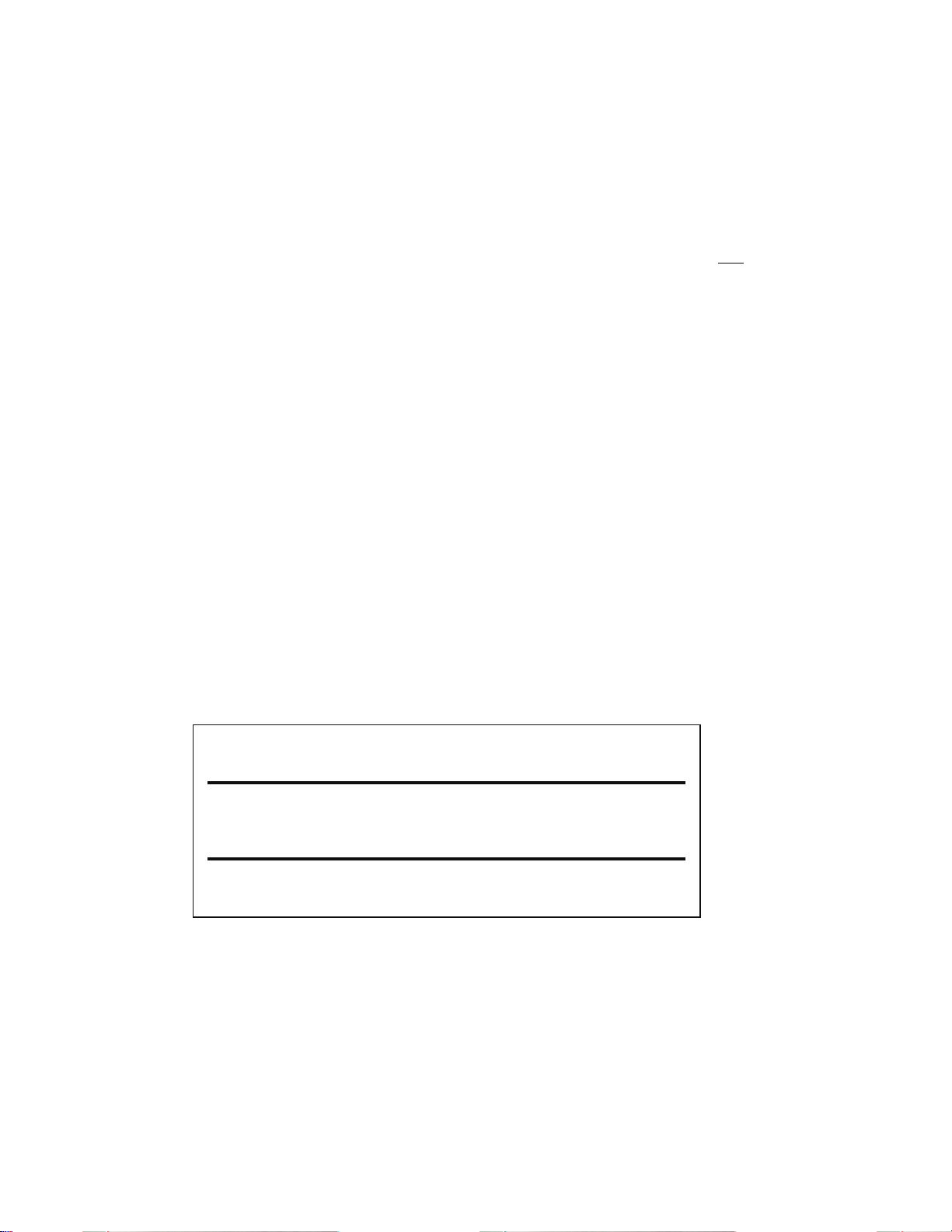
6. If the password entered in step 5 is correct, “New Password
Saved!” is displayed briefly before returning to the weigh mode.
3.2 Quick Menu
The Quick Menu provides access to data logger, display contrast, display
back-light and remote display back-light settings. A password is not
required to access the Quick Menu.
To access the Quick Menu:
1. From the weigh mode, press [HELP], then [ENTER].
2. At the password prompt, press only the [ENTER] key.
To navigate Quick Menu:
1. Press [YES] to advance to the next parameter.
2. Press [NO] to select options within a parameter.
3. Press [HELP] to save changes and exit the Quick Menu.
3.3 Setup Mode
The Setup Mode provides access to all setup parameters and calibration.
To access the Setup Mode:
1. Press [HELP], then [ENTER] as prompted in the Help screen.
2. Key in the 4-digit password to access the Setup Mode as shown
in Figure 9 (see section 3.1.1 for password information).
SETUP MENU SELECTION
J SCALE SETUP I
[YES]=Access [NO]=Next [HELP]=Exit
Figure 10: Setup Menu Selection Screen
To navigate the main category headings of the Setup Menu:
1. Press [NO] to advance to the next setup category (see Figure 11
for setup category headings).
2. Press [YES] to access setup parameters for the displayed
category.
3. Press [HELP] to save changes and exit the Setup Mode.
14
Page 19
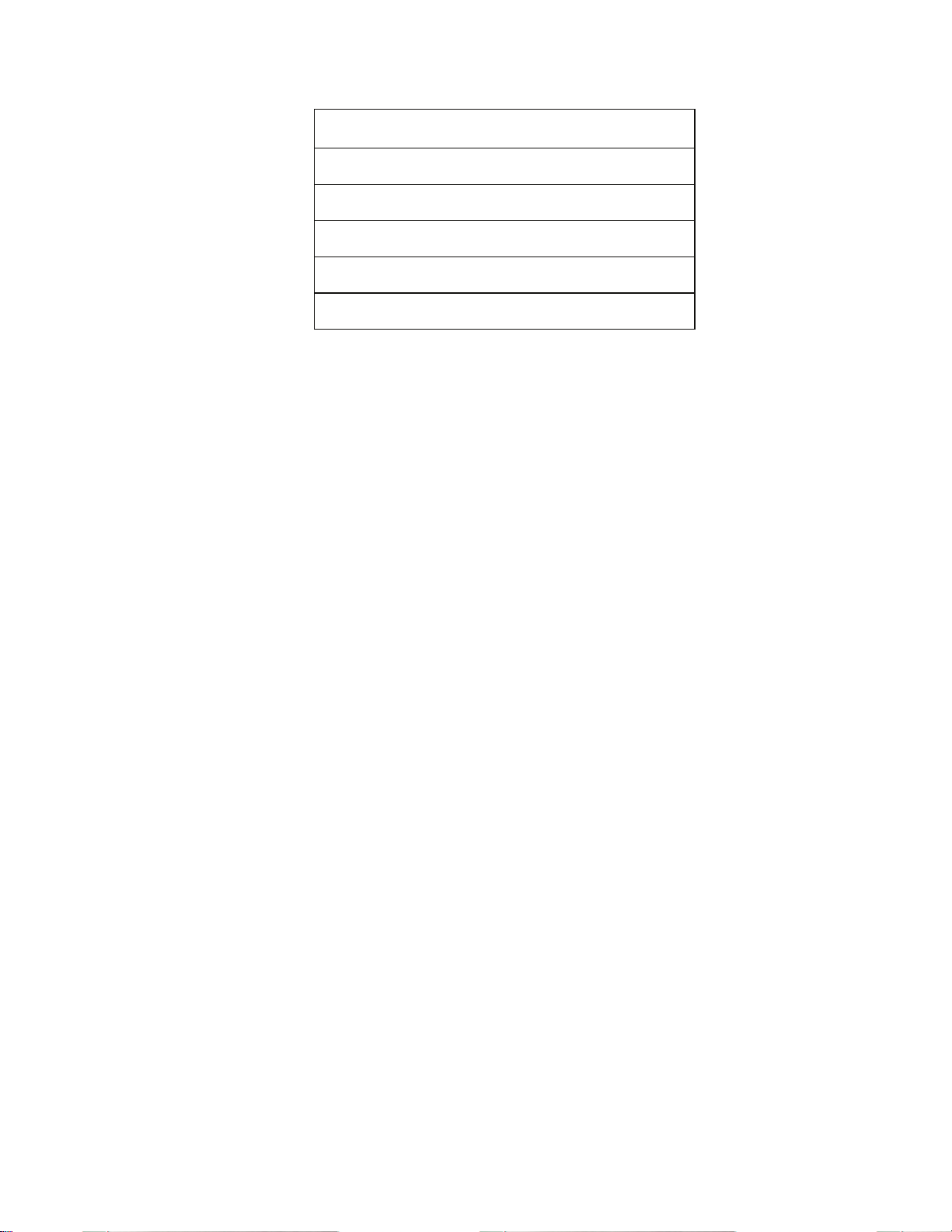
J SCALE SETUP I
J COMM SETUP I
J MEMORY MANAGER I
J REMOTE SETUP I
J INGREDIENT SETUP I
J CALIBRATION I
Figure 11: Setup Category Headings
3.3.1 Print Setup
A print setup may be done from the SCALE SETUP, COMM SETUP,
MEMORY MANAGER, REMOTE SETUP and INGREDIENT SETUP.
If the print key is pressed from any of these menus, the parameters within
that menu will be printed.
Below is an example of the MEMORY MANAGER SETUP print out:
MEMORY MANAGER SETUP PARAMETERS
----------------------------------------------------------- UNLOAD DATA LOGGER DATA LOGGER
ENABLED RECORD HISTORY
500 TOTAL HISTORY ROWS
2 ROWS USED
498 ROWS AVAILABLE
15:43 02/04/08 DATE HISTORY CLEARED
The SCALE SETUP, COMM SETUP, MEMORY MANAGER and
REMOTE SETUP menus can all be printed from the quick menu. Simply
press the print key after accessing the quick menu setup.
15
Page 20
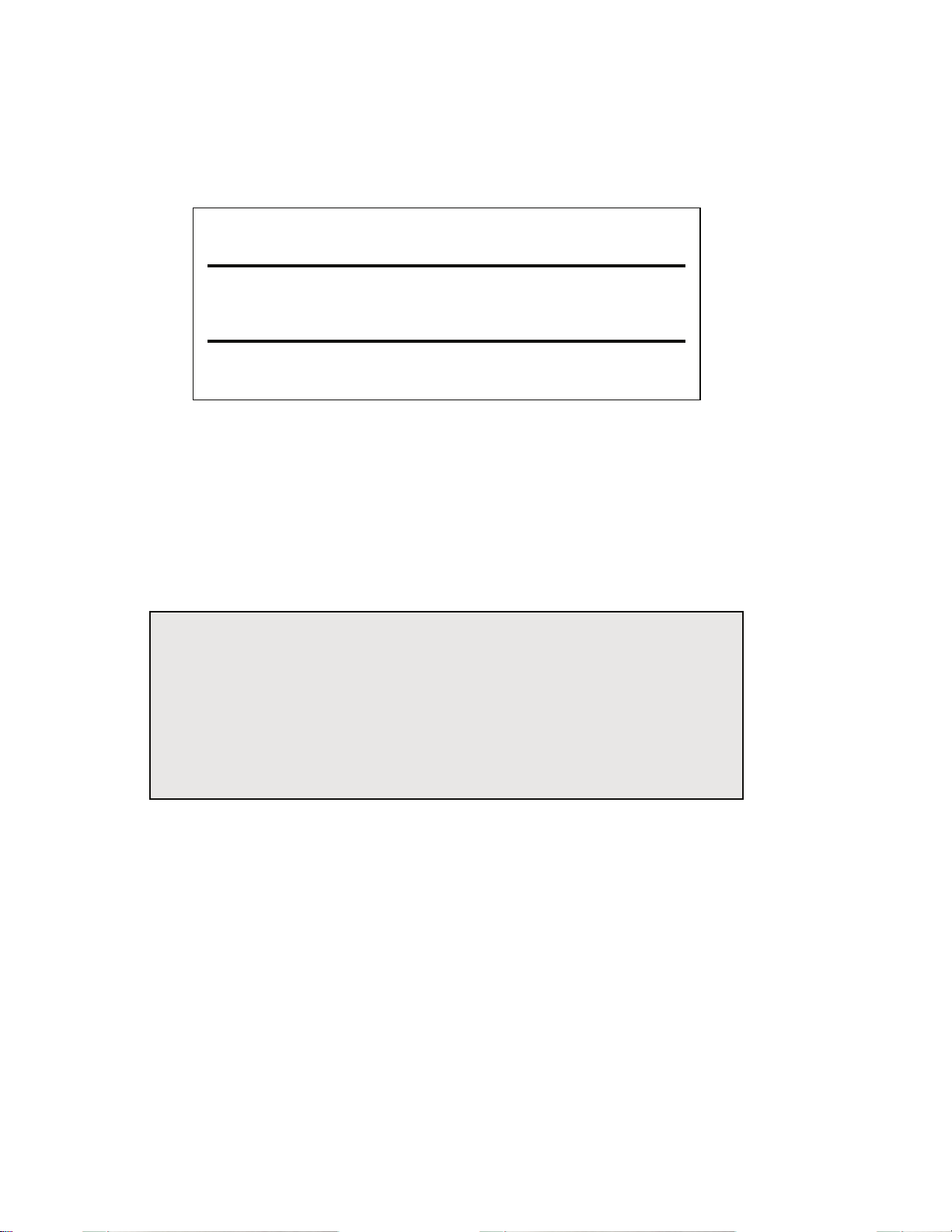
3.3.2 Scale Setup
Access the Scale Setup as described in section 3.3. Table 6 describes the
Scale Setup parameters.
SETUP MENU SELECTION
J SCALE SETUP I
[YES]=Access [NO]=Next [HELP]=Exit
Figure 12: Setup Menu Selection - Scale Setup
To navigate the Scale Setup selections:
1. Press [YES] to advance to the next parameter.
2. Press [NO] to select options within a parameter.
3. Press [HELP] to return to the Setup Menu Selection screen.
4. Press [HELP] again to save changes and exit the setup mode.
Example
To change the PRE-ALARM METHOD:
1. From the SCALE SETUP screen, press [YES] 3 times.
2. Press [NO] to toggle between COMMON & RECIPE PRE-
ALARM.
3. Press [HELP] twice to save changes and exit the setup mode
16
Page 21
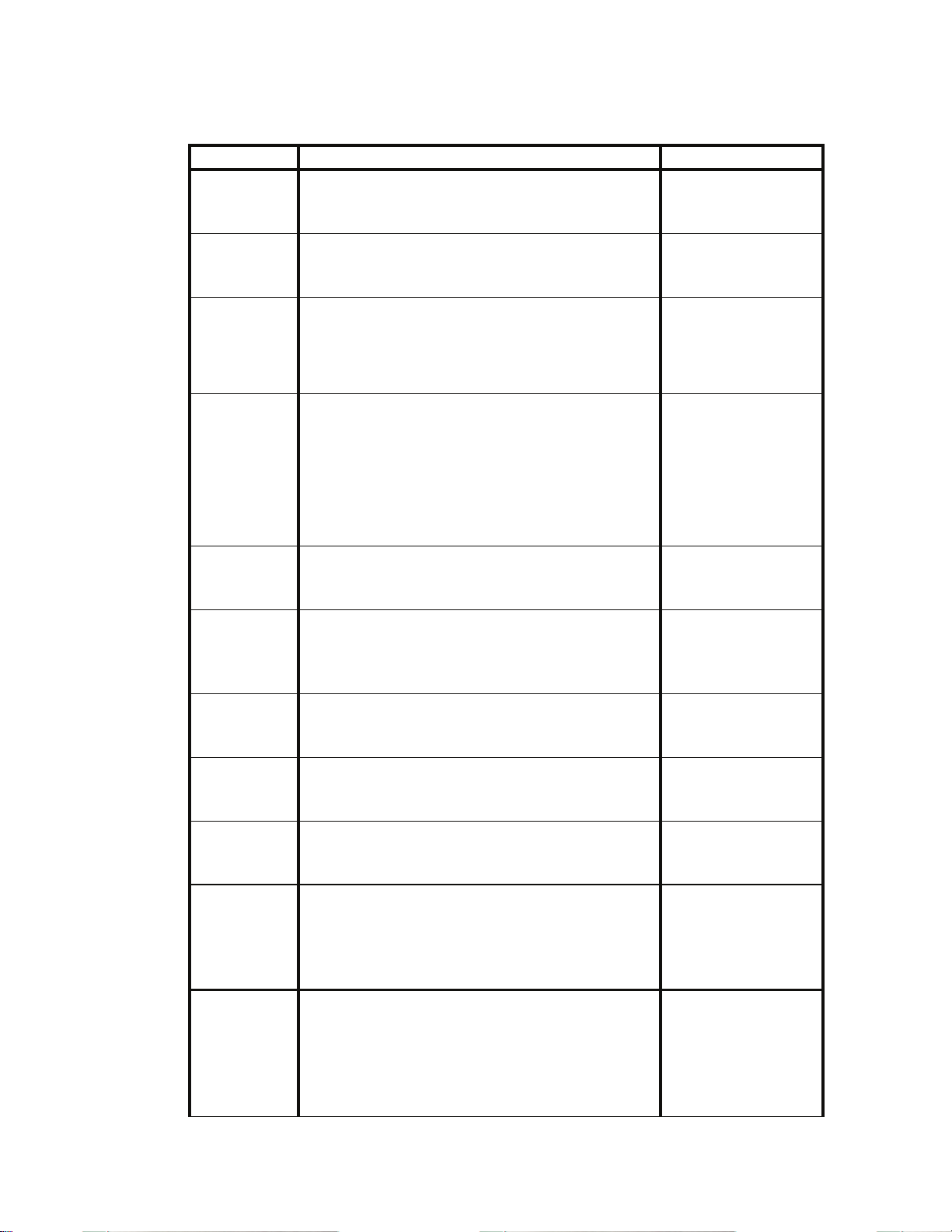
Table 6: Scale Setup Menu Parameters
(
)
Parameter Description Selections
LCD
CONTRAS
T SETUP
LCD
BACKLIG
HT SETUP
PRE-
ALARM
METHOD
PRE-
ALARM
WEIGHT
ADVANCE
TOLERAN
CE
ADVANCE
DELAY
REMOTE
INPUT
ACTION
TIME&DA
TE
CAPACITY
SETUP
DIVISON
SIZE
ZERO
TRACK
Sets the level of contrast (or darkness) of
characters on the display.
Sets the display back-light brightness.
RECIPE PRE-ALARM: Pre-Alarm based on
individual recipes/ingredients.
COMMON PRE-ALARM: Pre-Alarm based
on the PRE-ALARM WEIGHT in setup.
Sets the weight at which the alarm sounds
prior to reaching the load/unload target
weight.
This parameter can only be set if the PRE-
ALARM METHOD is set to COMMON
PRE-ALARM.
see section 4.2.1for more details
Sets the tolerance requirement for loading
before auto-advancing ingredients.
Sets the time requirement for auto-advancing
ingredients. The weight must be in tolerance
and stable within the ADVANCE DELAY
time before and auto-advance will occur.
Defines the remote key function.
PRINT/ADVANCE is the default
*
Sets the time and date. Key in Time/Date
Sets the scale capacity.
Sets the scale division size (count by). If the
capacity or division size is changed such that
the number of divisions is not between 1 and
100000, then an appropriate division size is
automatically selected.
Sets the Zero Track Aperture. Weight
deviations that remain within the Zero Track
range for more than 1 second are tracked off
(zeroed).
0-100%
in 5% intervals.
*55%
0-100%
in 10% intervals.
*50%
*COMMON PRE-
ALARM, and
RECIPE PREALARM
Key in value:
0-999990
*00 lb
*OFF, 0.5%,
1-10%
1-5,10,
15, 30, 45 sec.,
1, 2 min.,
*Manual
TARE, ZERO,
PRINT & TARE,
PRINT/ADVANCE
Key in value:
0.02-999990
*40000 lb
.0001 to 500
*000010
0.5, 1-5, 10
divisions,
OFF
*1.0
17
Page 22
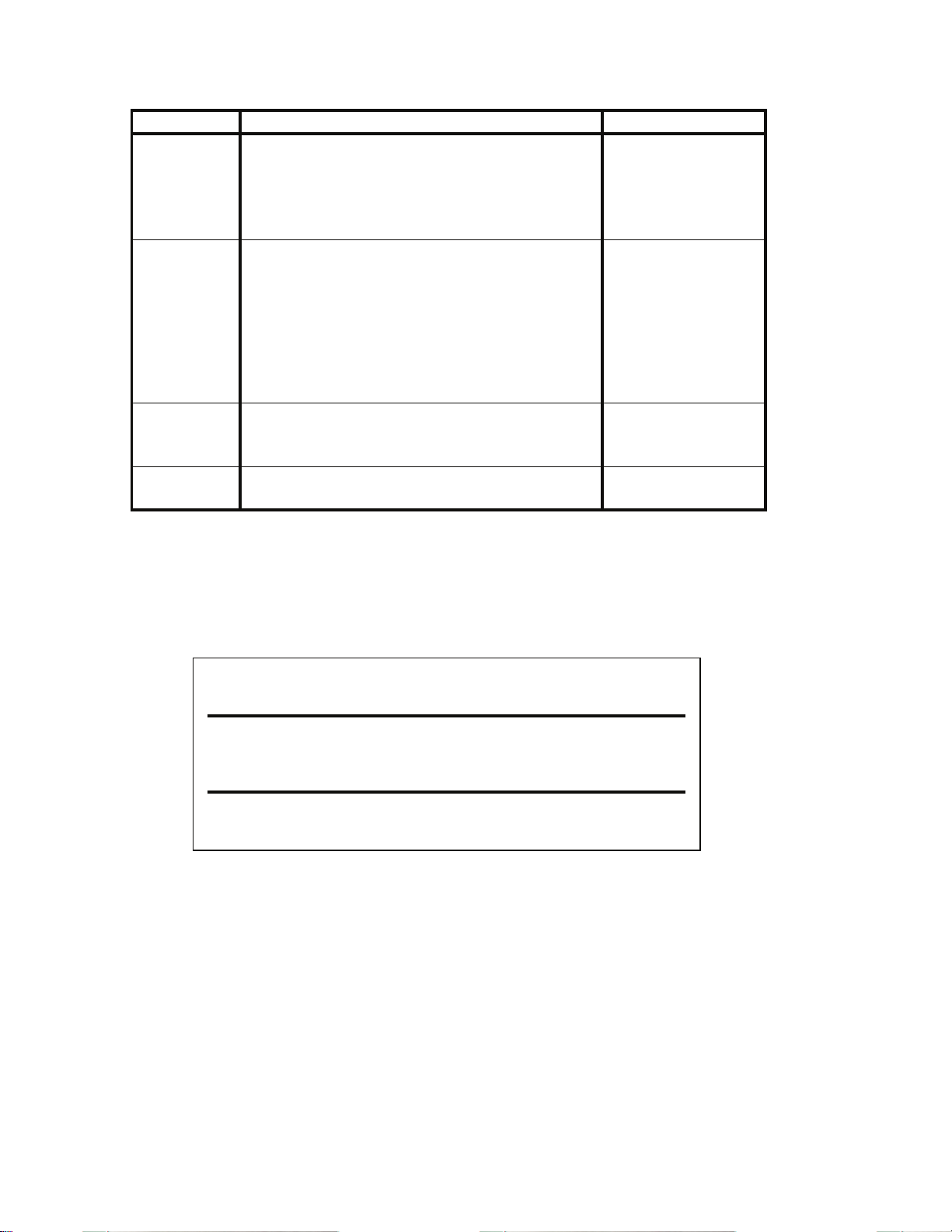
Parameter Description Selections
MOTION
SETUP
Defines the amount of instability in terms of
number of divisions that will constitute
motion. Presence of motion will delay ZERO,
TARE or ingredient Auto-Advance until
motion ceases.
0.5, 1-5, 10
divisions,
OFF
*1.0
Determines how quickly the indicator will
FILTER
SETUP
DISPLAY
UPDATE
RATE
UNITS
SETUP
respond to a change in weight. A low
filter setting results in fast response, while
a heavier filter setting will ‘dampen’ the
response. Filtering is used to help
stabilize weight fluctuations due to wind,
vibration, etc.
Sets the rate at which the weight display is
refreshed.
Sets the default weight units.
MINIMUM,
LOW,
*MEDIUM,
HEAVY,
MAXIMUM
5/sec, 2/sec,
1 sec, 2 sec
*2/SEC
lb, kg, Tons
*lb
* indicates default setup
3.3.3 Communication Setup
Access the Communication Setup as described in section 3.3. Table 7
describes the Communication Setup parameters.
SETUP MENU SELECTION
J COMM SETUP I
[YES]=Access [NO]=Next [HELP]=Exit
Figure 13: Setup Menu Selection - Comm Setup
To navigate the Communication Setup selections:
1. Press [YES] to advance to the next parameter.
2. Press [NO] to select options within a parameter.
3. Press [HELP] to return to the Setup Menu Selection screen.
4. Press [HELP] again to save changes and exit the setup mode.
18
Page 23

Example:
To enable the CUSTOM PRINT HEADER:
1. From the COMM SETUP screen, press [YES] twice.
2. Press [NO] to toggle between ENABLED and DISABLED
3. Press [HELP] twice to save changes and exit the setup mode.
Table 7: Communication Setup Parameters
Parameter Description Selections
CUSTOM
PRINT
HEADER
PRINT
HEADER LINE
#
(1 - 4)
CUSTOM
PRINT
FORMAT
TICKET
NUMBER
AUTO PRINT
COMM BAUD
RATE
WAGON
NUMBER
Enabled to print custom header on
each ticket.
Permits entry of a custom print
header (up to 4 lines).
This parameter can only be set if
the CUSTOM PRINT HEADER is
ENABLED.
Sets unload print format. Choose
from 7 pre- set formats or select
“CUSTOM” format (contact your
Agrifeed distributor for
information on creating custom
transmits).
Reset printed ticket number.
Assigns an event for auto-printing.
Sets the baud rate for the comm
port.
Sets truck or wagon ID number.
Numbers 1-247 are valid wagon
numbers for use with Agridata
software. A wagon number of zero
(000) will disable the RF link.
ENABLED,
*DISABLED
Refer to section 3.3.3.1
for instructions on
entering print headers.
Refer to section 3.3.3.2
for print styles.
Press [PRINT] to
preview format
*STYLE #7
Press [CLR\NO] then
key in value
* LOAD & UNLOAD,
LOAD,
UNLOAD,
DISABLED
1200,2400,4800,
9600,*19200,38400
Baud
*000
Press [CLR\NO] then
key in value
COMM
PROTOCOL
Sets the protocol for the
communication port.
(data bits / parity / stop bits)
19
*8/NONE/1, 8/ODD/1,
8/EVEN/1, 8/NONE/2,
7/NONE/1, 7/ODD/1,
7/EVEN/1, 7/NONE/2
Page 24

Parameter Description Selections
-
*
*XON/XOFF,
COMM
HANDSHAKE
PRINT BAUD
RATE
PRINT
PROTOCOL
PRINT
HANDSHAKE
Sets handshaking for the
communications port.
Sets the baud rate for the printer
port.
Sets the protocol for the printer
port.
(data bits / parity / stop bits)
Sets the handshaking for the
printer port.
BOTH,
NONE,
CTS/RTS
300,600,1200,2400,480
0, *9600,19200 baud.
*8/NONE/1,
8/ODD/1,
8/EVEN/1, 8/NONE/2,
7/NONE/1, 7/ODD/1,
*XON/XOFF,
BOTH,
NONE,
CTS/RTS
* indicates default setup
3.3.3.1 Custom Print Headers
4 lines of up to 20 characters each may be assigned to the header. The
CUSTOM PRINT HEADER parameter must be enabled before it is
possible to assign text to the print header.
To create or change a Custom Print Header:
1. Access the PRINT HEADER LINE #1 parameter as described
in section 3.3.3.1.
2. Press [NO] to access the header entry screen (see Figure 14).
ENTER HEADER #1
L
ABCDEFGHIJKLMNOPQRSTUVWXYZ +
Figure 14: Custom Header Entry Screen
3. Use the cursor keys to key in the header text. Use the numeric
portion of the keypad to enter numbers.
/=#$()<>&@
20
Page 25

r
§
Moves left to
previous
¨
Moves right
to next
characte
¯
Selects the
character under
the cursor arrow
Enters header text
and completes entry
Deletes the last
character of the
header text
3.3.3.2 Print Styles
There are seven selectable print styles and one custom print format
available within the Agrifeed 5500.
1. Print style #1 prints the TICKET#, Time, Date, RECIPE#,
PEN#, and amount of product loaded or unloaded.
2. Print style #2 prints the Time, Date, Pen ID number, Gross,
Tare, and Net weights.
3. Print style #3 prints the Gross, Tare and Net weights.
4. Print style #4 prints the current Time, Date and Gross weight.
5. Print style #5 prints the TICKET #, Time, Date, PEN #,
RECIPE # and the amount of product loaded or unloaded in
comma delimited format.
6. Print style #6 prints the current Time, Date, Pen ID number, and
displayed weight.
7. Print style #7 prints the PEN #, Gross weight, Time and Date.
21
Page 26

TICKET# 1234567
03:30 pm 04/04/07
RECIPE# 13
PEN# 12345
AMOUNT 2010 lb
03:31 pm 04/04/07
ID#: 12345
----------------- 2090 lb Gross
00 lb Tare
2090 lb Net
Style #1 Style #2
2090 lb Gross
00 lb Tare
2090 lb Net
03:33 pm 04/04/07
2090 lb Gross
Style #3 Style #4
Time 03:03 pm Date 04/04/07
Style #5
1234567,03:33 pm 04/04/07,12345,13,2010
Style #6
Pen# 12345 016100 13:17 04/04/07
Style #7
22
Page 27

3.3.4 Memory Manager Setup
Access the Memory Manager Setup as described in section 3.3. Table 8
describes the Memory Manager Setup parameters.
SETUP MENU SELECTION
J MEMORY MANAGER I
[YES]=Access [NO]=Next [HELP]=Exit
Figure 15: Setup Menu Selection - Memory Manager
To navigate the Memory Manager Setup selections:
1. Press [YES] to advance to the next parameter.
2. Press [NO] to select options within a parameter.
3. Press [HELP] to return to the Setup Menu Selection screen.
4. Press [HELP] again to save changes and exit the setup mode.
Example:
To enable the RECORD HISTORY:
1. From the MEMORY MANAGER SETUP screen, press [YES] twice.
2. Press [NO] to toggle between ENABLED and DISABLED.
3. Press [HELP] twice to save changes and exit the setup mode.
23
Page 28

Table 8: Memory Manager Setup Menu Parameters
Parameter Description Selections
DATA
LOGGER
RECORD
HISTORY
Used to transfer recipe/pen information
from the data logger to the Agrifeed 5500
(unload data logger), or to transfer history
information to the data logger from the
AGRIFFEED 5500 (load data logger).
Press [LOAD/UNLOAD] to initiate data
transfer routine.
Used for managing the history
database. WHEN THIS
PARAMETER IS DISABLED, NO
DATA WILL BE STORED TO
UNLOAD
DATA
LOGGER,
*LOAD DATA
LOGGER
ENABLED,
DISABLED,
THE HISTORY DATABASE!
TOTAL
HISTORY
Shows the total history rows
available for data storage. EXAMPLE:
500
ROWS
ROWS
USED
Shows the number of records that are
stored in the history database. Also
the database may be cleared from this
selection. Press [CLR\NO] and
EXAMPLE:
182
follow the display prompts.
ROWS
AVAILABLE
DATA
HISTORY
CLEARED
Shows the number of unused rows in
the history database.
Shows the time and date the history
database was last cleared.
EXAMPLE:
318
EXAMPLE:
04:56 pm 02/04/00
When the history is 90% full, the following warning will appear on
the display:
MEMORY WARNING
THE HISTORY DATABASE IS 90% FULL!
Download the history database to avoid
losing data once the database is full.
PRESS [ENTER] TO CONTINUE.
Additional warning screens will be displayed when the memory is 95%
and 100% full. If the memory is not cleared, the oldest history data will
24
Page 29

be lost as new information is recorded. Refer to the MEMORY
MANAGER section to clear the history database.
3.3.5 Remote Display Setup
Access the Remote Display Setup as described in section 3.3. Table 9
describes the Remote Display Setup parameters.
SETUP MENU SELECTION
J REMOTE SETUP I
[YES]=Access [NO]=Next [HELP]=Exit
Figure 16: Setup Menu Selection - Remote Setup
To navigate the Remote Setup selections:
1. Press [YES] to advance to the next parameter.
2. Press [NO] to select options within a parameter.
3. Press [HELP] to return to the Setup Menu Selection screen.
4. Press [HELP] again to save changes and exit the setup mode.
Table 9: Remote Display Setup Parameters
Parameter Description Selections
REMOTE
BACKLIGHT
REMOTE
MIRROR IMAGE
3.3.5.1 Remote Display Operation
Enables the Model 1500 remote
display back-light.
Enables the Model 1500 remote
display reverse image feature
allowing it to be viewed with a
mirror. Select ‘UNLOAD ONLY’ to
enable the mirror imaging only while
unloading.
DISABLED,
ENABLED
DISABLED,
ENABLED,
UNLOAD
ONLY
Upon power-up, the remote display shows ID ? indicating that the
operator ID has not yet been entered.
25
Page 30

During normal operation the remote display will echo the gross or net
|
[
|
K
|
P
|
-
|
[
|
[
|
[
weight as displayed on the Agrifeed 5500.
During the load/unload process the remote display will show the gross
for two seconds between the change of ingredients or pens. It will then
toggle between the name of the current ingredient or pen and the target
net weight until motion occurs.
The [NET\GROSS] key may be pressed at any time during the
load/unload process to display the gross weight for 2 seconds.
3.3.6 Ingredient Setup
The Ingredient Setup Mode provides the ability to create, edit, delete and
view ingredients. Access the Ingredient Setup as described in section
3.3.
SETUP MENU SELECTION
J INGREDIENT SETUP I
[YES]=Access [NO]=Next [HELP]=Exit
Figure 17: Setup Menu Selection - Ingredient Setup
Press [YES] to access the Ingredient Selection Screen (see Figure 18).
INGREDIENTS
00 *PRESET*
01 ALFALFA
02 BARLEY
03 FLAKED BARLEY
04 CORN
Figure 18: Ingredient Selection Screen
3.3.6.1 Viewing Ingredients
ey-in Ingred#,
ress [Enter].
---------ADD RECIPE]
START BATCH]
HELP] = Exit
00]
↑
↓
There are two ways to access ingredients from the Ingredient Selection
Screen – by keying in the two-digit ingredient number or by scrolling
through the ingredient list.
26
Page 31

|
[
1
|
K
|
P
|
-
|
[
|
[
|
[
|
[
|
K
|
P
|
-
|
[
|
[
|
[
To key in an ingredient number, simply type the two-digit ingredient
number to display the selected ingredient.
EXAMPLE:
To access ingredient #8, key in [0] [8] or [8] [ENTER].
To access ingredient #15, key in [1] [5].
INGREDIENTS
ey-in Ingred#,
15 OATS
16 FLAKED OATS
17 SORGHOM
18 SOY BEAN
19 SOY HULLS
Figure 19: Ingredient Selection (Key-in)
To scroll ingredients, use the scroll keys as shown below.
ress [Enter].
---------ADD RECIPE]
START BATCH]
HELP] = Exit
INGREDIENTS
ey-in Ingred#,
11 HAY
12 HAYLAGE
13 LINSEED MEAL
14 MOLASSES
15 OATS
ress [Enter].
----------
ADD RECIPE]
START BATCH]
HELP] = Exit
5]
↑
↓
11]
↑
↓
Figure 20: Ingredient Selection (Scroll)
27
Page 32

-
*
Scroll
Scroll
Down
3.3.6.2 Naming Ingredients
Ingredients must be named before they can be selected for a recipe. To
name or rename an ingredient:
1. Access the Ingredient Setup as described in section 3.3.
2. Select the desired ingredient number as described in section
3.3.6.1.
3. Press [ENTER] to display the Name Ingredient screen (see
Figure 21). If a name already exists for the selected ingredient,
the name will appear in the entry screen for editing.
©
Up
ª
NAME INGREDIENT #21
L
ABCDEFGHIJKLMNOPQRSTUVWXYZ +
Figure 21: Ingredient Name Entry Screen
4. Use the cursor keys to key in the ingredient name. Use the
numeric portion of the keypad to enter numbers.
/=#$()<>&@
28
Page 33

¨
r
§
Moves left to
previous
Moves right
to next
characte
¯
Selects the
character under
the cursor arrow
Enters name and
completes entry
Deletes the last
character of the
ingredient name
5. Press [ENTER] to save the name and proceed to the Ingredient
Pre-Alarm screen (see Figure 22).
3.3.6.3 Ingredient Pre-Alarm
The Ingredient Pre-Alarm is used during the loading process to sound an
alarm and flash the display when the pre-alarm weight is achieved. A
unique pre-alarm value can be assigned to each ingredient. Pre-alarm
values are assigned immediately after naming an ingredient as described
in the previous section.
To assign or change an Ingredient Pre-Alarm:
1. Access the Ingredient Setup as described in section 3.3.
2. Select the desired ingredient number as described in section
3.3.6.1.
3. Press [ENTER] to display the Name Ingredient screen (see
Figure 21). If a name does not exist for the selected ingredient,
a name must be assigned before a pre-alarm value can be
entered.
4. Press [ENTER] to accept the ingredient name and proceed to
the Ingredient Pre-Alarm screen (see Figure 22).
5. Key in the pre-alarm weight value and press [ENTER]. The
display will then revert back to the Ingredient Selection screen.
29
Page 34

INGREDIENT PRE-ALARM
000000 lb
KEY-IN PRE-ALARM VALUE
[ENTER]=Accept Value [CLR]=Delete
Figure 22: Ingredient Pre-Alarm Screen
NOTE:
If the PRE-ALARM METHOD parameter in the scale setup is set to
“COMMON PRE-ALARM”, then the indicator disregards the Ingredient
Pre-alarm weight and instead uses the PRE-ALARM WEIGHT
specified in the scale setup for all ingredients. See Table 6 for more
details on the Pre Alarm setup.
3.3.6.4 Deleting Ingredients
Deleting an ingredient does not remove the ingredient number from the
ingredient list; however it will clear the ingredient name and make it
unavailable for recipe configuration.
To delete an ingredient:
1. Access the Ingredient Setup as described in section 3.3.
2. Select the desired ingredient number as described in section
3.3.6.1.
3. Press [CLR] to display the DELETE INGREDIENT? prompt.
4. Press [YES] to confirm the intent to delete, or [NO] to cancel
deletion. The display will then revert back to the Ingredient
Selection screen.
3.3.6.5 Printing Ingredients
A list of all named ingredients can be printed from the Ingredient
Selection screen.
To print ingredients:
1. Access the Ingredient Setup as described in section 3.3.
2. Press [PRINT]. A list of all named ingredients will be
transmitted out the printer port.
30
Page 35

3.3.7 Calibrate Mode
The Calibration Mode is used to calibrate the Agrifeed 5500 scale system
to a known weight value, thus establishing an accurate weight indication
throughout the weighing range. Access the Calibration selection as
described in section 3.3. From the Calibration Setup Menu Selection,
press [YES] to access the calibration routines (see Figure 24).
SETUP MENU SELECTION
J CALIBRATION I
[YES]=Access [NO]=Next [HELP]=Exit
Figure 23: Setup Menu Selection - Calibration
Notes on Calibration:
Press [CLR] at any point in the calibration routine to move back one
step.
Pressing [CLR] at the New Zero? prompt will exit the calibration
mode.
If a calibration weight is less than 5% of capacity, or if there was a
large change in the calibration, the display prompts ReCal Req'd
suggesting that the calibration process be repeated. Press [YES] to
repeat the calibration procedure, or press [NO] accept the
calibration and obtain the CAL OK? prompt.
If a calibration weight exceeds full scale by +4% or is less than 0.1%
of full scale, an error message is displayed
A calibration weight may be applied before or after the calibration
weight is entered. The display will prompt you to Keyin CalWT (key
in calibration weight) or Add CalWT (add calibration weight) at the
appropriate time.
31
Page 36

Z
New
00
ero?
Calibration Mode
Figure 24: Calibration Mode
There are six Calibration Mode selections as described below:
Most common calibration procedure used to
"New Zero?"
"Last Zero?"
"Temp Zero?"
"Only Zero?"
"Cal Reset"
"Known LCOut"
Press [NET/GROSS] to scroll through and select a calibration method.
Press [ENTER] to begin the calibration method selected and refer to the
appropriate section for calibration instructions:
establish a new zero (no load) and span (test
load) calibration reference.
Allows a span re-calibration without removing
the test load.
Allows calibration without removing the
current gross weight. The zero reference
determined during the last calibration is
maintained.
Establishes a new zero reference without
affecting span. Useful when changing the
scale's dead load, for example adding safety
rails to a scale platform.
Adjusts the zero and gain factors of the A/D
amplifier to default values for maximum
sensitivity.
Method of calibrating without the use of test
weights. The loadcell mV/V value and full
scale capacity must be known.
New Zero? See section 3.3.7.1
Last Zero? See section 3.3.7.2
Temp Zero? See section 3.3.7.3
Only Zero? See section 3.3.7.4
Cal Reset See section 3.3.7.5
Known LCOut See section 3.3.7.6
32
Page 37

3.3.7.1 New Zero
This is the most common calibration procedure used to establish a new
zero (no load) and span (test load) calibration reference. Use this method
for first-time calibration and complete re-calibration.
To access "New Zero?" calibration from the weigh mode:
1. Access the Calibration Setup Menu Selection as described in
section 3.3.
2. Press [YES] to access the calibration routines (see Figure 24).
3. Remove all weight from the scale.
4. Press [ENTER] at the “New Zero?” prompt to establish the
zero reference.
If “New Zero?” is not the displayed selection, press
[NET/GROSS] until it is displayed, then press [ENTER].
5. After establishing the zero reference, "Keyin CalWt" is
displayed. Place the calibration weight on the platform, key in
the calibration weight and press [ENTER] to establish span.
6. After establishing the span, “CAL OK?” is displayed suggesting
that the calibration is acceptable, or “ReCal ???” is displayed
suggesting that the calibration procedure be repeated.
Press [YES] at the “CAL OK?” prompt or [NO] at the “ReCal
???” prompt to accept the calibration.
OR
Press [NO] at the “CAL OK?” prompt or [YES] at the “ReCal
???” prompt to repeat the calibration.
7. Once the calibration is accepted in step 6, press [ENTER] at the
ENTER=SAVE prompt and again at the ENTER=EXIT prompt
to save the new calibration and exit the calibration mode.
8. To exit the calibration mode without
saving the new calibration,
press [CLR] at the ENTER=SAVE prompt. Then press
[ENTER] at the ENTER=UNDO prompt and again at the
ENTER=EXIT prompt to exit the calibration mode.
33
Page 38

3.3.7.2 Last Zero
This procedure allows span re-calibration without removing the
applied test weight. The last zero established by pressing [ZERO]
from the weigh mode will be used as the zero reference for this
procedure.
To access " Last Zero?" calibration from the weigh mode:
1. Remove all weight and press [NET\GROSS] then [ZERO]
to establish a gross zero reference.
2. Access the Calibration Setup Menu Selection as described
in section 3.3.
3. Press [YES] to access the calibration routines (see Figure
24).
4. Press [NET/GROSS] to scroll to the “Last Zero?”
calibration method.
5. With the test weight still on the scale, press [ENTER] to
initiate span calibration. The display then shows "Keyin
CalWt" .
5. Place the calibration weight on the platform, key in the
calibration weight and press [ENTER] to establish span.
6. After establishing the span, “CAL OK?” is displayed
suggesting that the calibration is acceptable, or “ReCal
???” is displayed suggesting that the calibration procedure
be repeated.
Press [YES] at the “CAL OK?” prompt or [NO] at the
“ReCal ???” prompt to accept the calibration.
OR
Press [NO] at the “CAL OK?” prompt or [YES] at the
“ReCal ???” prompt to repeat the calibration.
7. Once the calibration is accepted in step 7, press [ENTER]
at the ENTER=SAVE prompt and again at the
ENTER=EXIT prompt to save the new calibration and exit
the calibration mode.
To exit the calibration mode without
saving the new
calibration, press [CLR] at the ENTER=SAVE prompt.
Then press [ENTER] at the ENTER=UNDO prompt and
again at the ENTER=EXIT prompt to exit the calibration
mode.
34
Page 39

3.3.7.3 Temporary Zero
This procedure is used to recalibrate without establishing a new zero.
Calibration can be performed without removing the currently applied
gross load. A temporary zero is established so additional test weight can
be added during calibration. The original zero reference determined
during the previous calibration is not affected.
To access " Temp Zero?" calibration from the weigh mode:
1. Access the Calibration Setup Menu Selection as described in
section 3.3.
2. Press [YES] to access the calibration routines (see Figure 24).
3. Press [NET/GROSS] to scroll to the “Temp Zero?” calibration
method.
4. Press [ENTER] to establish a temporary zero reference. The
display then shows "Keyin CalWt".
5. Place the calibration weight on the platform, key in the
calibration weight and press [ENTER] to establish span.
6. After establishing the span, “CAL OK?” is displayed suggesting
that the calibration is acceptable, or “ReCal ???” is displayed
suggesting that the calibration procedure be repeated.
Press [YES] at the “CAL OK?” prompt or [NO] at the “ReCal
???” prompt to accept the calibration.
OR
Press [NO] at the “CAL OK?” prompt or [YES] at the “ReCal
???” prompt to repeat the calibration.
7. Once the calibration is accepted in step 6, press [ENTER] at the
ENTER=SAVE prompt and again at the ENTER=EXIT prompt
to save the new calibration and exit the calibration mode.
8. To exit the calibration mode without
saving the new calibration,
press [CLR] at the ENTER=SAVE prompt. Then press
[ENTER] at the ENTER=UNDO prompt and again at the
ENTER=EXIT prompt to exit the calibration mode.
35
Page 40

3.3.7.4 Only Zero
This procedure is used for zero calibration only and is primarily used for
correcting the zero reference after adding or removing dead-load from
the scale.
To access " Only Zero?" calibration from the weigh mode:
1. Access the Calibration Setup Menu Selection as described in
section 3.3.
2. Press [YES] to access the calibration routines (see Figure 24).
3. Press [NET/GROSS] to scroll to the “Only Zero?” calibration
method.
4. With no weight on the scale, press [ENTER] to establish the
new zero reference.
5. After establishing zero, “CAL OK?” is displayed suggesting
that the calibration is acceptable, or “ReCal ???” is displayed
suggesting that the calibration procedure be repeated.
6. Press [YES] at the “CAL OK?” prompt or [NO] at the “ReCal
???” prompt to accept the calibration.
7. Press [NO] at the “CAL OK?” prompt or [YES] at the “ReCal
???” prompt to repeat the calibration.
8. Once the calibration is accepted in step 5, press [ENTER] at the
ENTER=SAVE prompt and again at the ENTER=EXIT prompt
to save the new calibration and exit the calibration mode.
9. To exit the calibration mode without
saving the new calibration,
press [CLR] at the ENTER=SAVE prompt. Then press
[ENTER] at the ENTER=UNDO prompt and again at the
ENTER=EXIT prompt to exit the calibration mode.
36
Page 41

3.3.7.5 Calibration Reset
This procedure adjusts the zero and gain factors of the A/D amplifier.
Normally, a Cal Reset is performed if the amplifier is locked in at an
extremely high gain factor and will not allow a new calibration to be
performed due to an over-load or under-load condition.
To access "Cal Reset" from the weigh mode:
1. Access the Calibration Setup Menu Selection as described in
section 3.3.
2. Press [YES] to access the calibration routines (see Figure 24).
3. Press [NET/GROSS] to scroll to the “Cal Reset” calibration
method.
NOTE:
If an over-load or under-load condition exists at the time of calibration,
the calibration method prompts will not appear. Press [CLR] to proceed
directly to the Cal Reset procedure.
4. Press [ENTER] to reset the A/D amplifier. The display then
shows the "New Zero?" prompt.
5. Following a Cal Reset, a re-calibration should be performed
before exiting the calibration or setup modes. Press
[NET\GROSS] to toggle to the desired calibration routine.
37
Page 42

3.3.7.6 Known Load Cell Out
This procedure is used to calibrate without test weights. The mV/V
rating and capacity for each loadcell must be known.
To access "Known LCOut" from the weigh mode:
1. Access the Calibration Setup Menu Selection as described in
section 3.3.
2. Press [YES] to access the calibration routines (see Figure 24).
3. Press [NET/GROSS] to scroll to the “Known LCOut”
calibration method.
4. Press [ENTER] to display the "#ofLC" prompt. The number of
load cells specified during the last calibration will also be
displayed (a value of 0 indicates that this calibration method has
not yet been performed).
5. Key in the number of load cells and press [ENTER], or press
only [ENTER] to accept the displayed value.
6. Display prompts "LC #x mVv" (where “x” is the load cell
number) and shows the mV/V value (0.1 – 5.0) last entered for
the specified load cell.
7. Key in the load cell’s mV/V value and press [ENTER], or press
only [ENTER] to accept the displayed value.
8. Steps 6 – 7 will be repeated for as many load cells as specified
in step 5.
9. Display briefly shows the calibration units, pounds, then
prompts "LC FS" showing the value last entered for the load
cell full scale.
10. Key in the load cell’s full scale capacity in pounds and press
[ENTER], or press only [ENTER] to accept the displayed
value.
11. Display briefly shows "Calc Gains" as it calculates new gains,
then prompts "CurWT Zero?".
Press [ENTER] to establish the current input signal as the zero
reference,
or…
…press [NET/GROSS] t
o scroll the zero method to
“Zero=0mV/V” (uses 0mV/V load cell output as the zero
reference) and press [ENTER],
or…
…press [NET/GROSS] again to scroll the zero method to
“Keyin CurWt”, key in the known gross weight already applied
to the scale and press [ENTER],
or...
…press [CLR] to bypass the zeroing operation.
38
Page 43

12. The display shows “CAL OK?” suggesting that the calibration
is acceptable.
Press [YES] at the “CAL OK?” prompt to accept the
calibration.
13. Press [NO] at the “CAL OK?” prompt to repeat the calibration.
14. Once the calibration is accepted in step 5, press [ENTER] at the
ENTER=SAVE prompt and again at the ENTER=EXIT prompt
to save the new calibration and exit the calibration mode.
15. To exit the calibration mode without
press [CLR] at the ENTER=SAVE prompt. Then press
[ENTER] at the ENTER=UNDO prompt and again at the
ENTER=EXIT prompt to exit the calibration mode.
saving the new calibration,
39
Page 44

3.3.8 Mix Timer
This feature provides an output to control a mixer and audible alarm at
the end of a mixing procedure (see Figure 25).
00:00:00
Enter Mix Time
Figure 25: Mix Time Entry
1. Press [MIX TIMER] after loading a recipe. Display shows
“Enter Mix Time”.
2. Key in the desired mix time (hh:mm:ss) and press [ENTER] or
[MIX TIMER] to start the countdown.
3. Pressing [CLR] during the mix time entry will clear the mix
timer.
4. Pressing [CLR] a second time will exit the mix time entry
mode.
5. Pressing [CLR] or [MIX TIMER] during the countdown will
abort.
6. During the countdown, the output of pin 3, of the power
connector, is set high equaling the supply voltage. See section
2.4.6 for more details.
7. After the count down is complete, the alarm will activate. Press
[CLR] or [MIX TIMER] to stop the alarm.
After the desired mix time has been entered and the [ENTER] key is
press, the MIX TIME REMAINING will be displayed on the M1500
Remote Display. When the time is complete, the M1500 display will
flash.
40
Page 45

Section 4: Recipe Setup
|
[
|
K
|
P
|
-
|
[
|
[
|
[
This section describes how to setup the recipe database. The Agrifeed
5500 is capable of storing a combination of 500 recipes/ingredients.
4.1 Accessing the Recipe Database
Press [SELECT RECIPE] and the display will change from the weigh
mode to the Main Recipe screen (see Figure 26: Main Recipe Screen
). On a new indicator, the recipe database will be empty, thus no recipe
names will appear.
RECIPES
00 Horse Feed
01 Pig Meal
02 Chicken Meal
03 Dog food
04 Rabbit Feed
Figure 26: Main Recipe Screen
00]
ey-in Recipe#,
ress [Enter].
---------ADD RECIPE]
START BATCH]
HELP] = Exit
↑
↓
©
Scroll
Up
Scroll
Down
ª
To view the recipes, use the [ADD RECIPE] and [START BATCH] to
scroll up and down through the recipe names one screen at a time. Note
that the recipe number in the upper-right corner changes to identify the
currently selected recipe. To access a specific recipe number, simply key
in the 2-digit recipe number and it will appear at the top of the scroll list.
41
Page 46

Press [HELP] to exit the Main Recipe screen. The recipe identified in
-
*
the upper-right corner becomes the recipe selected for loading and
unloading.
4.2 Adding a Recipe
To add a recipe to the recipe database:
1. Press [ADD RECIPE] from the weigh mode.
2. The display shows ‘Searching…’ while looking for the next
available recipe number. When an unused (unnamed) recipe is
found the Recipe Name Entry screen appears (see Figure 27).
3. Up to 100 recipes can be defined. Recipe #00 is permanently
assigned as a “Preset” recipe that serves as a simple, single
ingredient recipe. Recipe #01 - #99 can be must be assigned a
custom name before they can be configured and used.
NAME RECIPE #01
L
ABCDEFGHIJKLMNOPQRSTUVWXYZ +
Figure 27: Recipe Name Entry Screen
Use the cursor keys to key in the recipe name. Use the numeric portion
of the keypad to enter numbers.
/=#$()<>&@
42
Page 47

§
Moves left to
previous
¨
Moves right
to next
character
¯
Selects the
character under
the cursor arrow
Enters name and
completes entry
Deletes the last
character of the
recipe name
Press [ENTER] to save the name and proceed to the Recipe Pre-Alarm
screen as described in the following section.
4.2.1 Recipe Pre-Alarm
The Recipe Pre-Alarm is used during the unloading process to sound an
alarm and flash the display when the pre-alarm weight is achieved. A
unique pre-alarm value can be assigned to each recipe. Pre-alarm values
are assigned immediately after naming a recipe as described in the
previous section.
To assign or change a Recipe Pre-Alarm:
1. Select a recipe number as described in section 4.1 and press
[EDIT RECIPE], or press [ADD RECIPE] to assign a new
recipe number.
2. Enter the recipe name as described in section 4.2. A name must
be assigned before a pre-alarm value can be entered.
3. Press [ENTER] to accept the recipe name and proceed to the
Recipe Pre-Alarm screen (see Figure 28).
4. Key in the pre-alarm weight value and press [ENTER]. The
display will then proceed to the Weight Entry Method screen as
described in the following section.
43
Page 48

RECIPE PRE-ALARM
000000 lb
KEY-IN PRE-ALARM VALUE
[ENTER]=Accept Value [CLR]=Delete
Figure 28: Recipe Pre-Alarm
NOTE:
If the PRE-ALARM METHOD parameter in the scale setup is set to
“COMMON PRE-ALARM”, then the indicator disregards the Recipe
Pre-alarm weight and instead uses the PRE-ALARM WEIGHT
specified in the scale setup for all recipes. See Table 6 for more details on
the Pre Alarm setup.
4.2.2 Weight Entry Method
The weight entry method is selected after entering the recipe pre-alarm
when adding new recipes (see section 4.2). The weight entry method
cannot be changed when editing a recipe. There are 3 weight entry
methods used for loading ingredients:
WEIGHT/LOAD
Target weight entered as the actual ingredient weight to be
loaded.
WEIGHT/ANIMAL
Target weight entered as the amount of each ingredient to be
feed to a single animal.
PERCENT/LOAD
Target percentage of each ingredient. Target weight will be
calculated as a percentage of the total load amount.
Press [YES] to accept the displayed weight entry method and proceed
with ingredient selection as described in the following section.
Press [NO] to scroll to the next weight entry method.
44
Page 49

4.2.3 Ingredient Selection
Ingredients are assigned when adding or editing recipes. The Ingredient
Selection screen (see Figure 29) will appear immediately after selecting
the weight entry method described in the previous section.
1st Ingredient
CORN SILAGE
USE [SELECT INGRED] TO ASSIGN/CHANGE
[ENTER]=Next [HELP]=Exit
Figure 29: Ingredient Selection Screen
There are two ways to select ingredients:
1. If the 2-digit ingredient number is known, key in the ingredient
number and press [SELECT INGRED].
2. To search for an ingredient, press [SELECT INGRED] to view
the ingredient list as described in section 3.3.6.1. Choose the
desired ingredient and press [ENTER] to select it for the recipe.
When the desired ingredient is displayed in the Ingredient Selection
screen (see Figure 29) press [ENTER] to accept it and proceed to the
Ingredient Target Entry screen (see Figure 30).
1st Ingredient
000000 lb
KEY-IN NEW TARGET VALUE
[ENTER]=Accept Value [HELP]=Delete
Figure 30: Ingredient Target Entry Screen
The ingredient target value will be entered either as a weight value or
percentage depending on the selected weight entry method. Key in the
desired target value and press [ENTER].
45
Page 50

Following the target entry, the display prompts for the selection of
G
T
another ingredient. Repeat the Ingredient Selection procedure for each
additional ingredient required. After all required ingredients have been
entered, press [HELP] at the Ingredient Selection screen (without
selecting another ingredient) to exit and save the recipe.
4.3 Editing a Recipe
The procedure for editing a recipe is much the same as adding one.
When editing a recipe, it is possible to change the recipe name, pre-alarm
weight, ingredients and ingredient targets. Additional ingredients can
also be appended to a recipe. It is not
method.
To edit a recipe from the weigh mode (see Figure 31):
1. Key-in the desired recipe number and press [SELECT
RECIPE]. The selected recipe number will appear in the
lower-right corner of the display.
2. Press [EDIT RECIPE] to display the Recipe Name Entry
screen.
3. Refer back to Figure 27 in section 4.2 Adding a Recipe to
continue the editing process.
00
LOAD
possible to change the weight entry
lbÎοÍ
Recipe 01
are 00 lb
ross
Figure 31: Agrifeed 5500 Weigh Mode
4.4 Deleting a Recipe
If you wish to add another recipe but all 100 recipes have already been
configured, a message is displayed indicating that you must first delete
an existing recipe.
To delete a recipe from the weigh mode:
1. Press [SELECT RECIPE].
2. Key in the 2-digit recipe number to be deleted and press [CLR].
The display prompts “Delete Recipe?”.
3. Press [YES] to delete the recipe.
46
Page 51

4.5 Printing Recipes
A list of all named recipes can be printed from the Recipe Selection
screen.
To print recipes:
1. Press [SELECT RECIPE] to access the recipe list.
2. Press [PRINT] then,
3. Press [1] as prompted to print only the current recipe.
4. Press [2] as prompted to print all recipes.
Recipes will be transmitted out the printer port.
47
Page 52

This page is intentionally left blank
48
Page 53

Section 5: Load / Unload Operation
The Agrifeed 5500 is capable of loading and unloading recipes by the
touch of the button. Also the indicator is also capable of loading a single
ingredient batch using a default recipe ‘RECIPE 00’.
5.1 Loading Ingredients
When loading, ingredients can be specified individually or recalled from
a recipe.
5.1.1 Selecting Individual Ingredients
To load ingredients individually:
1. Make sure the Agrifeed 5500 is in the LOAD mode – if it is in
the UNLOAD mode, press [LOAD].
2. Key in the ingredient target weight and press [LOAD].
3. The display shows the batch target and prompts “Enter Ing#:”.
4. Key in the ingredient number (optional), and press [ENTER].
5. Begin the loading process (see section 5.1.3).
5.1.2 Selecting a Recipe
1. To load ingredients of a recipe:
2. Make sure the Agrifeed 5500 is in the LOAD mode – if it is in
the UNLOAD mode, press [LOAD].
3. Select a recipe to load as follows:
Key in the recipe number and press [SELECT RECIPE], or
View the recipe list by pressing [SELECT RECIPE]. Refer to
section 4.2 for instructions on accessing the recipe database.
4. Press [START BATCH].
5. Enter the total recipe target value and press [ENTER].
Consider the recipe’s Weight Entry Method:
WEIGHT/ANIMAL - Key in the number of animals to feed.
The target weight for each ingredient is automatically
calculated.
WEIGHT/LOAD – The total recipe weight as determined by
the individual ingredient targets is shown as the batch target.
Press [ENTER] to accept this target, or key in a new target and
press [ENTER]. If a new target is entered, all ingredient targets
are adjusted in direct proportion to the new target (for this batch
only).
49
Page 54

PERCENT/LOAD – Key in the desired batch target. The
target weight for each ingredient is automatically calculated
based on the ingredient’s percentage of load.
6. The display shows the first ingredient to load.
7. Press [START BATCH] to begin the loading process (see
section 5.1.3).
lbÎοÍ
-1250
Ing’t #05
CORN SILAGE
Figure 32: Start Load Window
NOTE:
If the operator does not wish to weigh the ingredient displayed, press
[SELECT INGRED] before pressing the [START BATCH] to scroll
through the remaining ingredients of the current recipe/batch.
5.1.3 Loading Process
When loading, the target weight is displayed as a negative net weight.
Fill each ingredient to a net weight of zero (0).
During the loading process, the bottom-right of the display gives an
UNDER/GOOD/OVER annunciation. This serves as a visual aide,
indicating that loaded weight is over, under or within the desired
tolerance.
Net
START
The Pre-Alarm also provides a visual and audible alarm during the
loading process. When the pre-alarm weight is reached, the display
back-light flashes slowly, accompanied by a series of warning beeps.
When the target weight is reached, the display back-light flashes rapidly
along with another series of beeps.
50
Page 55

5.1.4 Advancing Ingredients
To manually advance ingredients:
Press [SELECT INGRED]. This records the loaded net weight of the
previous ingredient, deletes the ingredient from the loading list, then
waits for you to press [START] to begin the loading process for the next
ingredient. It is possible to temporarily skip ingredients by pressing
[SELECT INGRED] before pressing [START].
Pressing [STOP] during the loading process will record the weight
already loaded for the current ingredient, but will not delete it from the
loading list. Thus it is possible to load the remaining weight out of
sequence at a later time.
Pressing [STOP] twice consecutively during the loading process aborts
the batch.
To advance ingredients automatically:
Enable the ADVANCE TOLERANCE parameter in the Scale Setup
mode. When the loaded weight is within the specified tolerance for the
amount of time specified by the ADVANCE DELAY, the next ingredient
is automatically selected. The weight of the previous ingredient is
recorded and the ingredient is deleted from the loading list.
To Advance Ingredients with Remote Key:
Disable the ADVANCE TOLERANCE in the Scale Setup mode and set
the REMOTE INPUT ACTION to ‘PRINT/ADVANCE’. Activating the
remote key will print a ticket and then advance to the next ingredient
similar to the automatic method.
5.2 Unloading Recipes
A pen number can be assigned to each location that a recipe is unloaded.
When using the AGRIDATA Recipe Management PC software, a pen
routing list can be created providing a driver with pen location and
unload weight information for multiple pens.
5.2.1 Selecting Individual Pens
To unload a recipe to a single pen:
1. Make sure the Agrifeed 5500 is in the UNLOAD mode – if it is
in the LOAD mode, press [UNLOAD].
2. Key in the unload target weight and press [UNLOAD].
3. The display shows the batch target and prompts “Enter
PEN/ID:”.
4. Key in the pen number (optional), and press [ENTER].
5. Begin the unload process (see section 5.2.3).
51
Page 56

5.2.2 Selecting Pens from a List
This procedure is only used in conjunction with a pen routine list
configured by the AGRIDATA Recipe Management PC software.
1. To unload pens from a routine list:
2. Make sure the Agrifeed 5500 is in the UNLOAD mode – if it is
in the LOAD mode, press [UNLOAD].
3. Press [START BATCH].
4. The display shows the recipe target for the first pen (see Figure
33: Start Unload Screen
5. ).
6. Press [START BATCH] to begin the unload process for the
displayed pen number (see section 5.2.3).
- OR -
7. Press [SELECT INGRED] to temporarily skip the current pen
and display the next pen in sequence.
lbÎοÍ
700
Pen #01 Cow Barn
Special Cow Feed
Figure 33: Start Unload Screen
5.2.3 Unload Process
When unloading, the target weight is initially displayed. Unload material
to a net weight of zero (0).
During the unloading process, the bottom-right of the display gives an
UNDER/GOOD/OVER annunciation. This serves as a visual aide,
indicating that unloaded weight is over, under or within the desired
tolerance.
The Pre-Alarm also provides a visual and audible alarm during the
unloading process. When the pre-alarm weight is reached, the display
back-light flashes slowly, accompanied by a series of warning beeps.
When the target weight is reached, the display back-light flashes rapidly
along with another series of beeps.
START
Net
52
Page 57

5.2.4 Advancing Pens
Press [SELECT INGRED] to advance to the next pen. This records the
unloaded net weight of the previous pen, deletes the pen from the routing
list, then waits for you to press [START] to begin the unload process for
the next pen. When all pens have been deleted from the routing list, the
display prompts “RECIPE UNLOADED!”.
When using a pen routing list to unload material, it is possible to
temporarily skip pens by pressing [SELECT INGRED] before pressing
[START] to unload.
Pressing [STOP] during the unloading process will record the weight
already unloaded for the current pen, but will not delete it from the
routing list. Thus it is possible to unload the remaining weight out of
sequence at a later time.
Pressing [STOP] twice consecutively during the unload process
temporarily exits the routing list. Pens that remain in the routing list are
not deleted. This allows spot feeding for individual pens not included in
the routing list (see section 5.2.1). You can later return to the pen routing
list as described in section 5.2.2.
5.2.5 Unloading using Weight / Animal
If a recipe uses a weight entry method of Weight/Animal, you can unload
material by specifying the number of animals to feed.
To unload using the Weight/Animal entry method:
1. Make sure the Agrifeed 5500 is in the UNLOAD mode – if it is
in the LOAD mode, press [UNLOAD].
2. Press [START BATCH].
3. The batch target is displayed in terms of how many animals can
be fed based on the current gross weight. Key in the number of
animals to feed, up to the maximum number displayed, and
press [ENTER].
4. The display prompts “Enter Pen/ID:”. Key in the pen ID# and
press [ENTER].
5. Press [START BATCH] to begin the unload process.
5.2.6 Unfinished Load / Unload
If the LOAD or UNLOAD process is stopped without completion, the
function will be highlighted on the display. If a LOAD was interrupted
and the [LOAD/UNLOAD] key is pressed to switch to UNLOAD, th
e
following prompt will appear:
53
Page 58

Do you wish to cancel loading the
RECIPE NOT COMPLETE!
Remaining ingredients?
[YES] / [NO]
Selecting “YES” clears the load and returns to the weigh mode. Selecting
“NO” exits to the weigh mode and the LOAD will remain highlighted
until the batch is complete.
If a pen routing list is loaded or an unload is not complete, the UNLOAD
will be highlighted. With the UNLOAD highlighted, you may switch to
the LOAD mode and do a batch without losing unload data.
54
Page 59

Section 6: Troubleshooting
This section of the manual provides information on error messages,
troubleshooting and servicing the Agrifeed 5500 indicator.
6.1 Operational Mode Error Messages
Message Description
02 UnderLoad!
03 Over-Load! Input signal is greater than positive full scale. Use same check
04 # > Dsply Number to be displayed will not fit within 6 digits. This will
05 Zero> Max.! An attempt was made to zero out more than allowed. The
06 Tare>F.S.! Tare entry was greater than full scale. Most likely the entered
07 Tare < 0 ! Negative tare attempted, but not allowed. For auto-tares, the
08 CheckConn. This message is displayed if the signal into the A/D is +/- 2
Input signal less than negative full scale. If this is due to
excessive loading, reduce the load. Otherwise check the load
cell connections. Verify that the scale capacity in section 3.3.2
is correct.
as for underload.
not normally occur for the Gross, Net or Tare Weights. Either
clear the totals or settle for only being able to transmit the
totals.
allowed value is 10% of scale capacity. Use the [TARE] key
for subtracting off container weights or if large dead-load is
always to be present, apply this dead-load during the No Load?
prompt during calibration to permanently eliminate the offset.
tare value was incorrect.
GROSS Weight must be greater than zero unless.
times the Full Scale signal. This is effectively taken into
consideration when the information sent to the micro processor
from the A/D is +/- twice the allowable F.S. reading. For
example, Scale Capacity = 100. Error message will be
displayed at +/- 208 taking into consideration the 4% overload.
55
Page 60

6.2 Hardware Problem Error Messages
Message Description
17 A/D BAD! The processor has detected a problem with the A/D chip.
18 BufSzMax! The accumulative total buffer size for both the TX and
RX buffers of all 4 COMM ports on the 650 is 4096
bytes.
19
x06\x44\x61ta&Stop
20 Deflt A/D This message is displayed for 1 second. It will be
21 WriteNVErr Error reading data from the EEPROM. Call GSE
22 ReadNVErr Error writing data to the EEPROM. Call GSE
23 CheckNVPar Supplementary error message for above errors.
24 NVParFull! The setup being attempted requires more EEPROM than
25 DefltSetup Upon power-up the indicator has not found the proper
26 Bad Setup The stored data has a checksum error. Check all
27 RE-BOOT! The indicator cannot use the EEPROM for data storage,
28 NoRAMAVAIL The current setup requires more RAM than is currently
29 PIN error This message will appear on power-up or setup if the
Certain combinations of protocol are not available. The
protocol combination selections are in P201, P202 and
P203. This error occurs if an illegal protocol
combination is selected.
displayed if the A/D calibration data gets corrupted by
whatever means. This message will also be displayed on
power-up if the check-sum for the A/D data is corrupted.
Distributor.
Distributor.
is currently installed.
codes. Therefore, all parameters have been reset to
factory default values.
parameters or re-load setup. Refer to section 6.2.1 for
instructions on reloading Agrifeed 5500 program.
so it is attempting to power-up again to cure the problem.
installed. Either contact your dealer or the manufacturer.
ram is corrupted in the PIN section. Call GSE
Distributor. The access code is then defaulted to the
manufacturer (GSE) access code. Also refer to Error 11.
56
Page 61

6.2.1 Reload Agrifeed 5500 Custom Program
If you experience a Code 26 error or Code 60 (New Eprom) on the
Agrifeed 5500 unit, the following steps will reload the program back into
the indicator. Please be advised that reloading this program may take
several minutes to complete. All recipe, ingredient and pen information
will be deleted.
1. First press [CLR] [CLR], then key in 100 [NET\GROSS].
2. The display will prompt “Keyin Code”.
3. Key in the access code 23640 [ADD RECIPE] [ENTER].
4. Next, key in 65001 [NET\GROSS] to access the “Deflt All”
prompt.
5. Press [TARE] to display “Agri-feed”.
6. Press [ENTER] to display “Sure?”.
7. After a moment the display will prompt “Enter=Dflt”.
8. Press [ENTER] [ENTER] to begin loading the Agrifeed
program.
If the display went right to the Agrifeed start up screen, the following
steps will load the program from the eprom into the indicator. Please be
advised that reloading this program may take several minutes to
complete. All recipe, ingredient and pen information will be deleted.
1. Turn the unit off, hold down the [CLR] key and turn the unit
back on. Hold down the [CLR] key until the display reads
“macro disbl”.
2. Key in 100 [NET\GROSS].
3. The display will prompt “Keyin Code”.
4. Key
in the access code 23640 [ADD RECIPE] [ENTER].
5. Next, key in 65001 [NET\GROSS] to access the “Deflt All”
prompt.
6. Press [TARE] to display “Agri-feed”.
7. Press [ENTER] to display “Sure?”.
8. After a moment the display will prompt “Enter=Dflt”.
9. Press [ENTER] [ENTER] to begin loading the Agrifeed
program.
57
Page 62

6.3 Calibration Error Messages
Message Description
30 F.S.>MAX! The entered calibration weight, together with the currently
applied signal, indicates that the full scale signal will be greater
than the allowed maximum of the indicator. Verify that correct
entries have been made for the scale capacity in Section 3.3.2
and for the calibration weight. Call a GSE distributor.
31 F.S.<.1mVv The entered calibration weight, together with the currently
applied signal, indicates that the full scale signal will be less than
the allowed minimum of the indicator. Verify the proper entries
for the scale capacity in Section 3.3.2 and for the calibration
weight. Call a GSE distributor.
32 ADD
MORE!
33 ReCALReq'd The just completed calibration is insufficient to guarantee
The applied weight during calibration was less than 0.1% of
capacity. More weight than this is required.
accurate results due to either the cal weight being less than 5% of
capacity or this was the first calibration of this platform to this
Indicator and, therefore, the coarse gain was adjusted by the
Indicator.
58
Page 63

6.4 Communication Error Messages
Message Description
prtyXerror This indicates that the parity of a received character did not
match the parity specified in the COMM PROTOCOL. This
could also result if the BAUD RATE is incorrect. The "X" in the
error message will be over-written with the associated serial port
number. 1= COM PORT 2 = PRINTER
ovrnXerror This indicates an overrun error where an additional character was
received while the receive buffer of the Agrifeed 5500 was full
and, thus, the extra received character will be lost. The "X" in the
error message will be over-written with the associated serial port
number. 1= COM PORT 2 = PRINTER
frmgXerror This indicates that the stop bit of a received character did not
occur when it was expected. This could be the result of an
incorrect
message will be over-written with the associated serial port
number. 1= COM PORT 2 = PRINTER
portXerror This indicates that the Agrifeed 5500 did not check its receive
data register in time, thus missing a character. If this error should
occur, please notify your GSE dealer or the factory. To prevent
the problem, try reducing the BAUD RATE. The "X" in the error
message will be over-written with the associated serial port
number. 1= COM PORT 2 = PRINTER
BAUD RATE or PROTOCOL The "X" in the error
6.4.1 Data Transmissions
If a data transmission of any weight-related numeric data such as Gross,
Net or Tare, is sent to the remote as dashes, an overload or under load
(negative overload) condition was in effect. Remove the cause of the
overload (or under load) and repeat the transmission.
6.4.2 Displayed Weight
If an overload or underload occurs due to an electrical overstress (EOS)
normally due to lightning or ESD discharge, press [CLR]. The message
"wait 1" will appear for about 1 second. The A/D converter will then be
reset and the system should again be functional. If not, power down for a
few seconds. If the indicator still does not work properly after power-up,
check the load cell or platform wiring.
59
Page 64

6.5 A/D Calibration Procedure
The Agrifeed 5500 Analog-to-Digital Converter (A/D) is calibrated at the
factory to ensure a stable, linear response to the load cell signal. This
calibration procedure calculates critical values that are permanently
stored in parameters P61110 – P61121. The A/D calibration should not
be confused with the standard weight calibration. It should never be
necessary to recalibrate the A/D. However, if the values stored at
parameters P61110 – P61121 appear to be reset to 0.00000 and/or
1.00000, then A/D re-calibration is necessary. Contact GSE or your local
authorized GSE distributor for more information on this procedure.
WARNING! There are no user-serviceable items in the Agrifeed
5500 indicator! Service must be performed by qualified service
technicians only! Attempts to service these indicators by unqualified
personnel may void the warranty!
60
Page 65

Section 7: Agrifeed 5500 Option Kits
7.1 Peripheral Options for the Agrifeed 5500
The capabilities of the Agrifeed 5500 can be expanded with the use of
one or more option kits. This section shows the installation procedures
for these options.
Available options for the Agrifeed 5500 include the following:
Swivel Bracket Kit
Remote Display
AGRIDATA Recipe Management Software
RF Remote Key
RF Link
61
Page 66

7.1.1 Swivel Bracket Installation
Figure 34: Swivel Bracket Installation
Installation Instruction
Unpack the Swivel Bracket Option. GSE part # 44-25-35537
Mount Swivel Bracket on flat surface
by securing it through the four
mounting holes.
Place 4 spacers, on bracket and then
insert thumb screws.
Comments
Be sure that when mounting the bracket
to a surface it is mounted upright as
shown in
holes should be below the main bracket
hole.
Spacer and bracket holes should align
with the bracket mounting holes on
either side of the enclosure.
Figure 34. The five swivel
62
Page 67

7.1.2 Remote Display Option
Open the remote display unit by removing the six front screws.
Remove the connector, GSE part number 26-50-7408P, (see Figure 35)
from the bottom of the circuit board. This is done by grabbing the sides
of the connector and pulling the connector toward the bottom of the
enclosure. Notice that the pins of the connector are labeled at the top of
the mating connectors' soldered pins.
The cable connecting the Agrifeed 5500 to the Agrifeed 1500 should not
exceed 250 ft (76.3m). A 4-twisted pair conductor Teflon cable (GSE
part number 22-10-4660), or a 4-twisted pair conductor PVC cable (GSE
part number 22-10-4665) is recommended.
Important:
When inserting the pins of the cable to the connector,
make sure that the twisted pairs are paired in this
order.
1) DAT with DAT-
2) CLK with CLK-
3) DCS with DCS-
4) +5V with GND
Be sure to match the twisted pairs as called out above. Wire the
connector according to the table below. Also feed the pigtailed end of
the cable through an available strain relief of the Model 1500.
The completed cable can be plugged into either of the terminals on the
Agrifeed 1500 circuit board (refer to Figure 36). The remaining terminal
of the circuit board can be used to connect to an additional Agrifeed 1500
Remote Display.
The Agrifeed 5500 Remote Display connector, an 8 pin receptacle, uses a
socket mating plug (GSE part number 26-20-1160). When matching the
sockets of the plug to the pins of the receptacle, be sure to reference the
pin-out labeled on the bottom of the Agrifeed 5500 enclosure. This pinout label should also be referenced to match the wires of the cable to the
Agrifeed 1500 remote display connector.
The Model 1500 has annunciators for the Gross and Net modes. The
Quantity mode is designated by all annunciators turned off.
63
Page 68

Pin 8
Pin 1
Figure 35: Remote Display Connector
Table 10: Connector Pin Out
7.1.2.1 Remote Display Connection (Part Number 201500-09021)
Pin Name Description
1 DAT Positive data line
2 DAT - Negative data line
3 CLK Positive clock line
4 CLK - Negative clock line
5 DCS Positive data clear send line
6 DCS - Negative data clear send line
7 + 5V Positive 5 volts
8 GROUND Common ground
The interface cable is already installed so there is no need to open the
unit unless another remote display is going to be added. Refer to the
previous instructions (Install Part Number 2001500-09020) to add
another remote display.
The Agrifeed 5500 Remote Display connector, an 8 pin receptacle, uses a
socket mating plug (GSE part number 26-20-1160). When matching the
sockets of the plug to the pins of the receptacle, be sure to reference the
pin-out labeled on the bottom of the Agrifeed 5500 enclosure. This pinout label should also be referenced to match the wires of the cable to the
Agrifeed 1500 remote display connector.
The Model 1500 has annunciators for the Gross and Net modes. The
Quantity mode is designated by all annunciators turned off.
64
Page 69

Figure 36: Model 1500 Remote Display Board
NOTE:
Regardless of the number of remote displays used (1-4), the overall
length of the installation cannot exceed 250 ft. (76.3m).
7.1.3 Agridata Recipe Management Software
Contact your GSE Agrifeed distributor for information on the
AGRIDATA Recipe Management PC Software. This software
communicates with the Agrifeed 5500 through direct connection, data
logger and/or RF communication to transfer recipe, ingredient and pen
information. Recipes and pen routing can be configured on the PC.
Load and unload information can be retrieved from the Agrifeed 5500.
7.1.4 RF Remote Key
The RF remote key will allow the user to perform PRINT/ADVANCE,
TARE, ZERO AND PRINT & TARE functions remotely. The receiver
mounts internally inside of the Agrifeed 5500.
7.1.5 RF Link
A wireless solution to transfer data such as recipes and pen routing.
Contact your GSE Agrifeed distributor for information on the equipment
suitable for your application.
65
Page 70

WI-150 Ultra Low-Power Weight Indicator Service Manual
31
Page 71

WI-150 Ultra Low-Power Weight Indicator Service Manual
31
Page 72

Standard Scale & Supply Company
25421 Glendale Avenue
Redford, MI 48239
313-255-6700
www.standardscale.com
Agrifeed 5500
Reference Manual
Issue AD
39-10-35715
