Page 1

GSE Model 250
Digital Indicator Series
Technical Reference Manual
Issue AC
Page 2
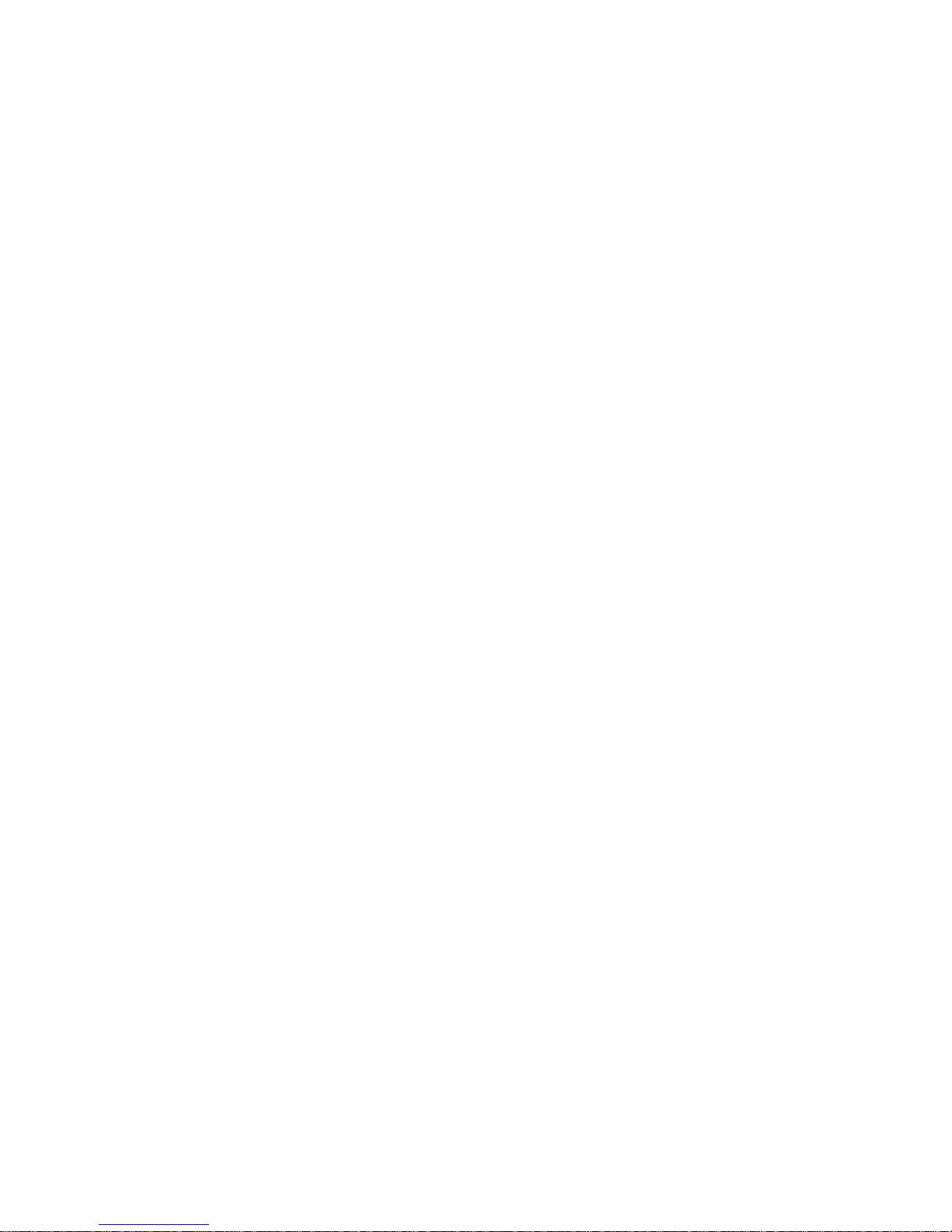
Page 3
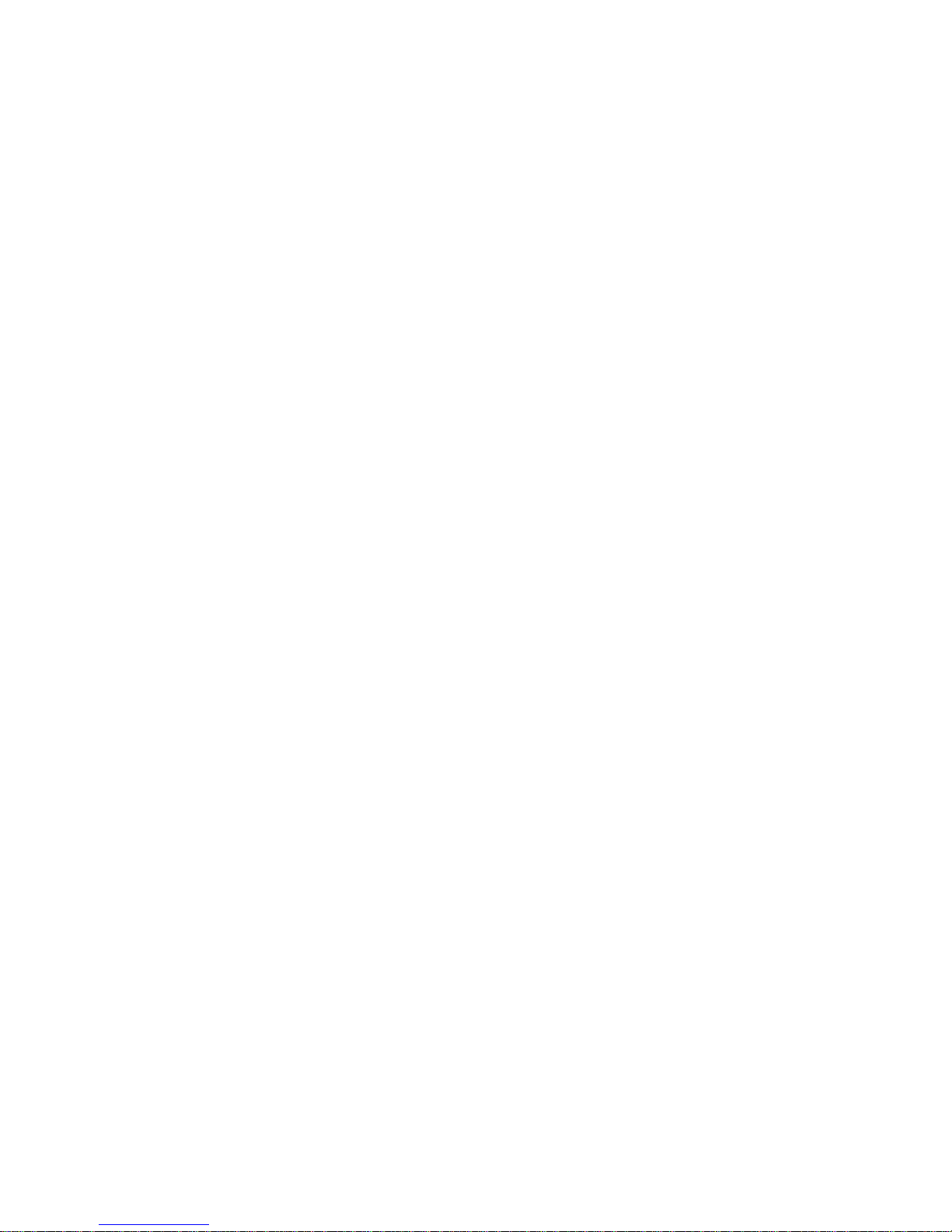
GSE Model 250/250X Technical Manual
Copyright © 2008 GSE. All rights reserved.
Published by:
GSE
1525 Fairlane Circle
Allen Park, MI 48101
USA
Information in this Technical Reference Manual is subject to change without notice due to
correction or enhancement. The information described in this manual is solely the property of
GSE. This manual may not be distributed without written permission of GSE.
GSE Locations
GSE
1525 Fairlane Circle
Allen Park, MI 48101
U.S.A.
www.gse-inc.com
GSE Amprobe Europe GmbH
Phone: +49 (0) 2161-59906-11
Fax: +49 (0) 2161-59906-20
Page 4
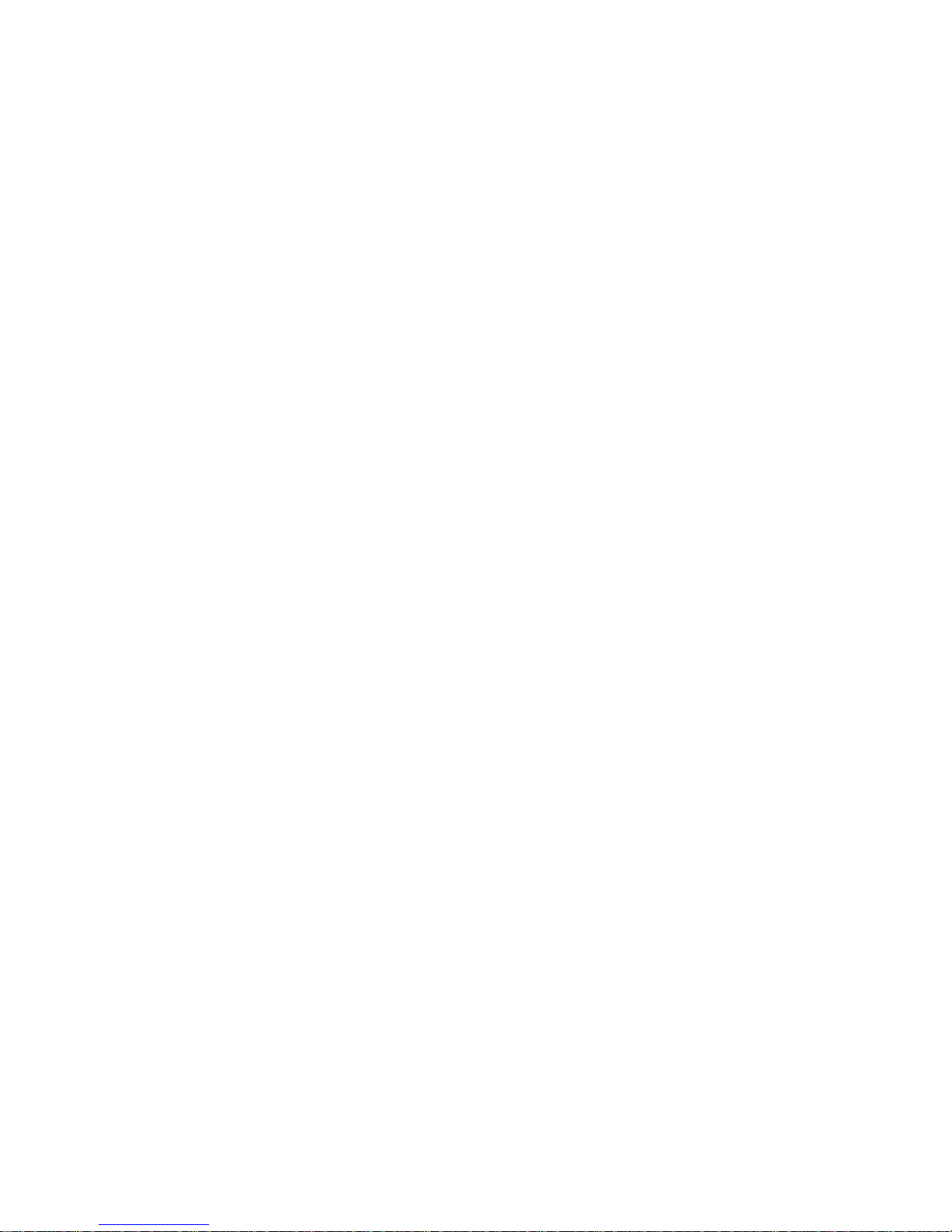
Page 5
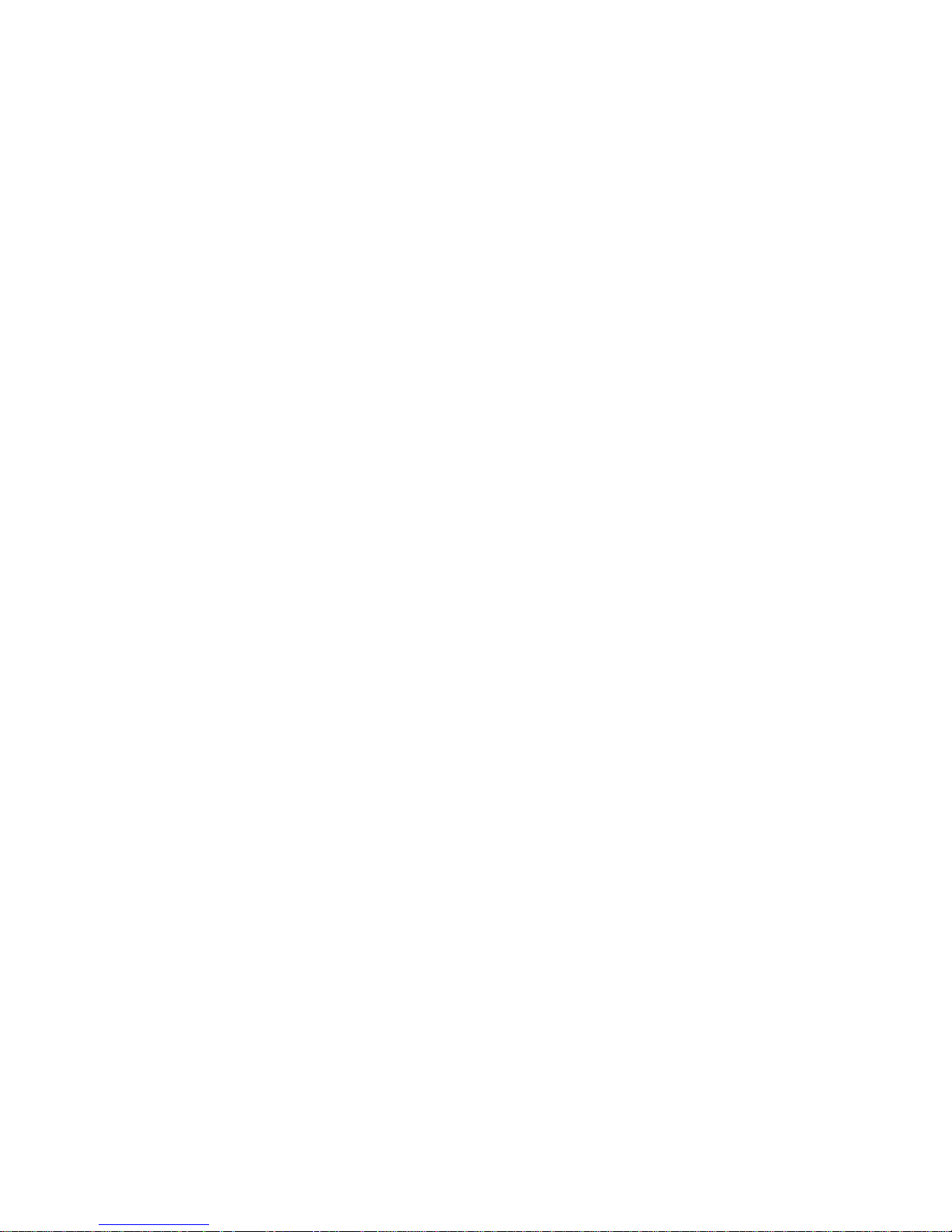
Table of Contents
Chapter 1: Introduction _________________________________________________ 9
Manual Set _______________________________________________________________________ 10
Document Conventions _____________________________________________________________ 10
Specifications _____________________________________________________________________ 11
Chapter 2: Installation _________________________________________________ 13
General Warnings __________________________________________________________________ 13
Electrical Safety ___________________________________________________________________ 13
Cleaning _________________________________________________________________________ 13
Panel Mount Template ______________________________________________________________ 13
Cable Connections _________________________________________________________________ 14
DC Power (DC PWR + DC PWR -) _____________________________________________________ 14
Load Cell Connection ______________________________________________________________ 15
Load Cell Signals ________________________________________________________________ 15
4 – Wire Connection _____________________________________________________________ 15
6 – Wire Connection _____________________________________________________________ 15
Communication Port Connection _____________________________________________________ 16
RS-232 Serial ___________________________________________________________________ 16
Printer Connection _______________________________________________________________ 17
Remote Key ____________________________________________________________________ 17
Remote Display _________________________________________________________________ 17
Setpoint Output Connection _________________________________________________________ 18
Model 250 _____________________________________________________________________ 18
Model 250X ____________________________________________________________________ 18
GSE-Link Option Connection (Opto-Link) ______________________________________________ 19
Connecting Shields ________________________________________________________________ 20
Chapter 3: Configuration _______________________________________________ 21
Basic Operation ___________________________________________________________________ 21
Display ________________________________________________________________________ 21
Status annunciators ______________________________________________________________ 22
Setup Mode Annunciators _________________________________________________________ 22
Selections and Options ____________________________________________________________ 23
Numeric Entry __________________________________________________________________ 23
Keypad ________________________________________________________________________ 23
Update Model 250 Firmware _________________________________________________________ 26
Chapter 4: Setup ______________________________________________________ 27
Accessing the Setup Mode __________________________________________________________ 27
Full Setup ______________________________________________________________________ 27
Safe Setup _____________________________________________________________________ 27
Setup Display Prompts ____________________________________________________________ 28
Setup Lock Out _________________________________________________________________ 28
Exit the Setup Mode ________________________________________________________________ 28
Version 2.4 Page 5
Page 6
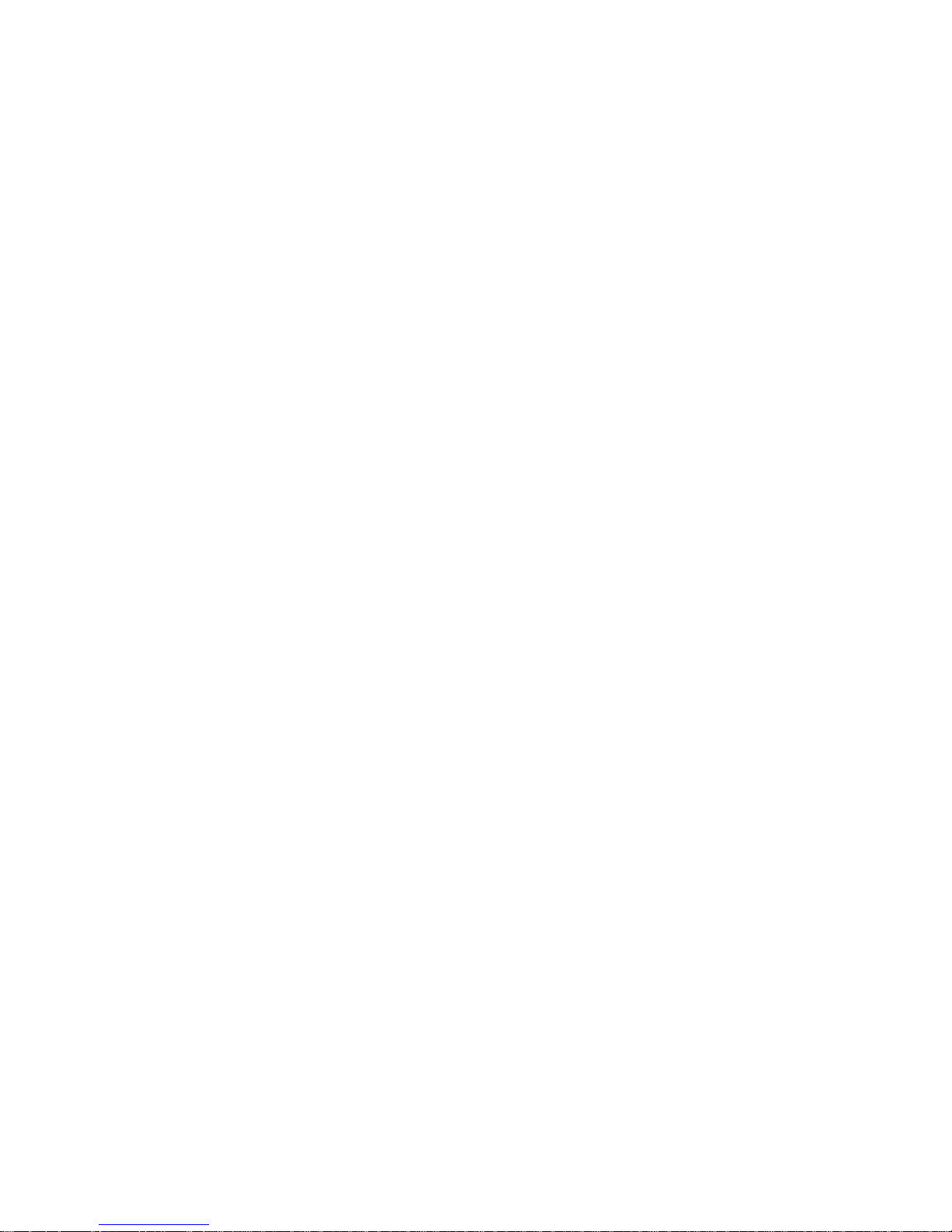
Groups and Items __________________________________________________________________ 29
GRP (Group) ___________________________________________________________________ 29
ITM (Item) _____________________________________________________________________ 29
Setup Parameters __________________________________________________________________ 29
Build _________________________________________________________________________ 29
Option ________________________________________________________________________ 30
Cal ___________________________________________________________________________ 31
Spec __________________________________________________________________________ 32
Serial _________________________________________________________________________ 34
Set.Pts or CheckW _______________________________________________________________ 35
Clock _________________________________________________________________________ 36
Test __________________________________________________________________________ 36
Factory ________________________________________________________________________ 37
End ___________________________________________________________________________ 37
Special Functions __________________________________________________________________ 37
None __________________________________________________________________________ 37
Test __________________________________________________________________________ 37
Count _________________________________________________________________________ 37
Units __________________________________________________________________________ 38
Hold __________________________________________________________________________ 38
Peak Hold ______________________________________________________________________ 38
Live Weight Averaging ___________________________________________________________ 38
Show Total (Accumulation) ________________________________________________________ 39
Chapter 5: Calibration _________________________________________________ 41
Calibration with Test Weights ________________________________________________________ 41
Zero __________________________________________________________________________ 42
Span __________________________________________________________________________ 42
Calibration with mV/V Entry _________________________________________________________ 42
DIR.ZER (Direct Zero Calibration Entry) _____________________________________________ 42
DIR.SPN (Direct Span Calibration Entry) _____________________________________________ 43
Using Linearization ________________________________________________________________ 43
ED.LIN (Edit Linearization Points) __________________________________________________ 43
CLR.LIN (Clear Linearization) _____________________________________________________ 44
Reset Calibration __________________________________________________________________ 44
Chapter 6: Approvals __________________________________________________ 45
Regular and Legal for Trade Modes ___________________________________________________ 45
NTEP Requirements ________________________________________________________________ 45
OIML Requirements ________________________________________________________________ 46
Audit Trail ________________________________________________________________________ 46
Physical Seal _____________________________________________________________________ 46
Chapter 7: Setpoints ___________________________________________________ 49
Setpoint Connection _______________________________________________________________ 49
Setpoint Operation (250 and 250SS) __________________________________________________ 49
Checkweigh Operation (250X) ________________________________________________________ 49
Chapter 8: Communications _____________________________________________ 50
Automatic Weight Output ___________________________________________________________ 51
Auto Weight Format String ________________________________________________________ 51
Printing __________________________________________________________________________ 52
Page 6 250 Technical Reference
Page 7
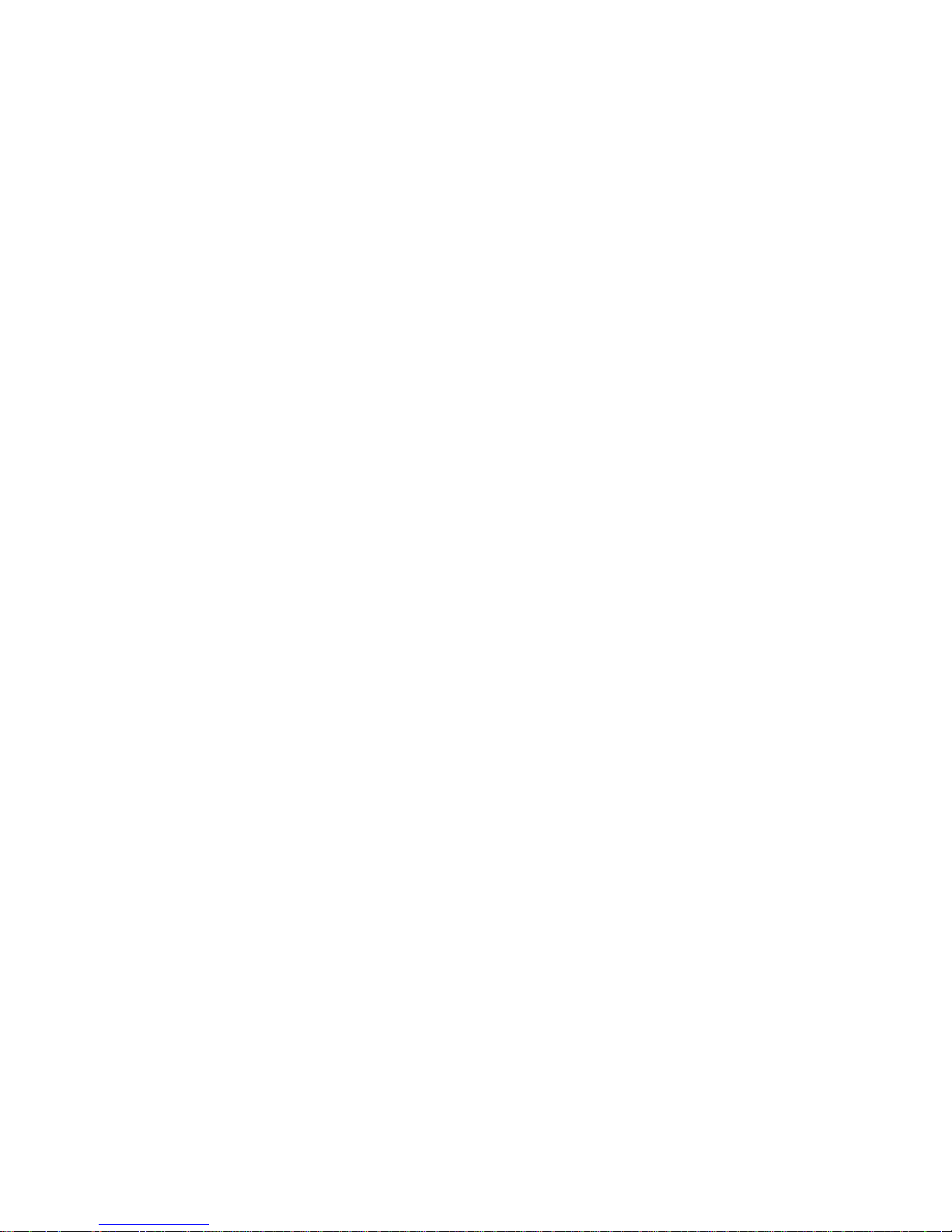
Master Serial Output _______________________________________________________________ 53
Advanced Communication __________________________________________________________ 53
Using GSE View Software ________________________________________________________ 53
Protocol Summary _______________________________________________________________ 54
Example: Reading a Weight or Setpoint Value ________________________________________ 55
Example: Remote Keypress _______________________________________________________ 57
Example: Reading a Value in Hexadecimal ___________________________________________ 58
Example: Setting a Value _________________________________________________________ 61
Error Codes (Registers) ___________________________________________________________ 62
Chapter 9: Troubleshooting _____________________________________________ 63
Error Messages _________________________________________________________________ 63
Weighing Errors _________________________________________________________________ 63
Setup and Calibration Errors _______________________________________________________ 63
Diagnostic Errors ________________________________________________________________ 64
Appendix _____________________________________________________________ 65
Dimensional Drawings ______________________________________________________________ 65
Setup Menu Quick Reference ________________________________________________________ 69
Index _________________________________________________________________________ 71
Version 2.4 Page 7
Page 8
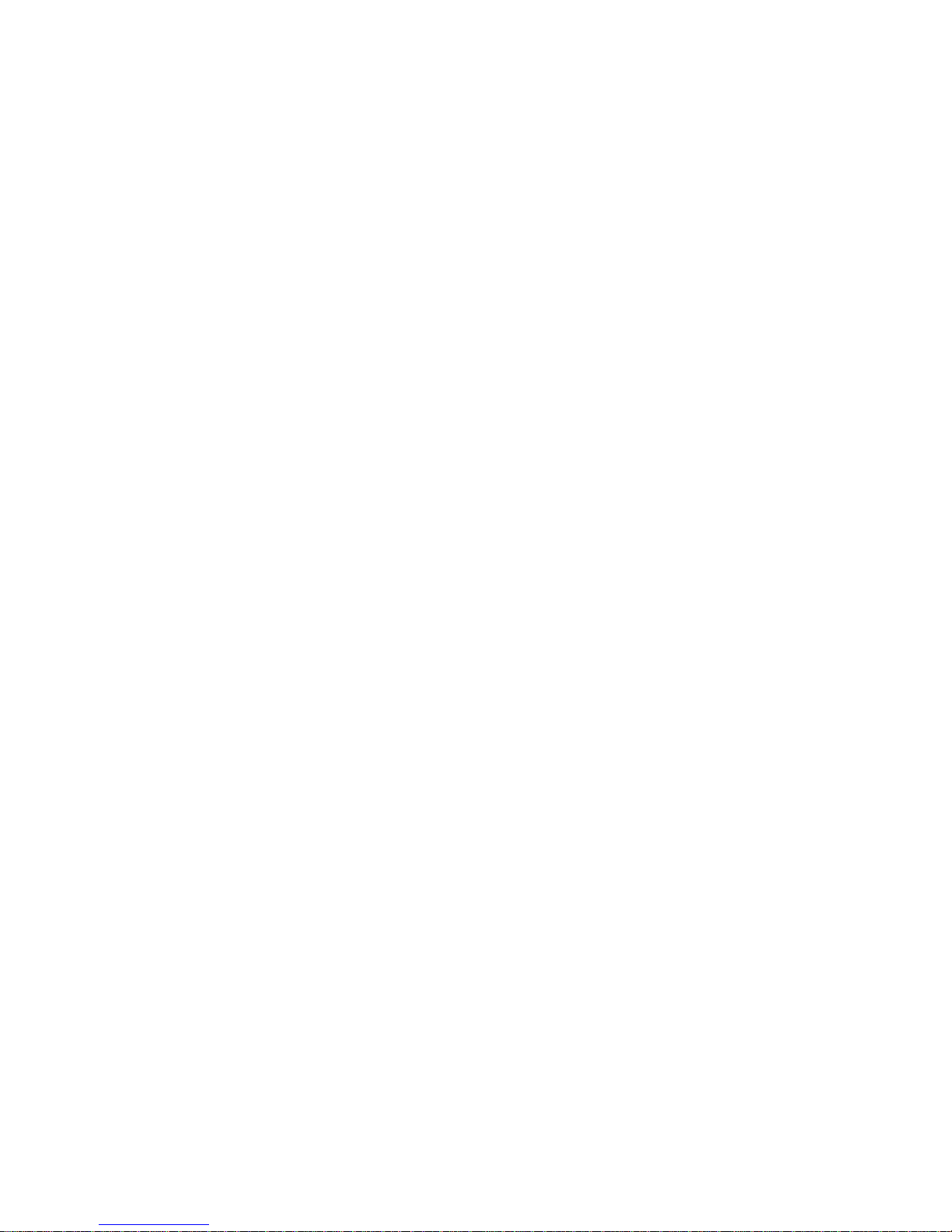
This page is intentionally left blank
Page 8 250 Technical Reference
Page 9

Chapter 1: Introduction
The Model 250 series of indicators use the latest Sigma-Delta A/D technology to ensure fast and
accurate weight readings.
The setup and calibration of the Model 250 are stored digitally within non-volatile memory.
All versions of the 250 provide a method of easily connecting an RS-232 cable for temporary
communication for software upgrades or link to the GSE View software. Refer to page 53 for
more information.
Standard Model 250
The ABS plastic version of the Model 250 is available in wall/desktop and can be panel mounted.
It may be operated from either 4 AA batteries or a DC power source from 12V to 24V.
Figure 1: Model 250 Indicator
Model 250SS Panel Mount
The Model 250SS Panel Mount has a stainless steel face with a membrane keypad overlay. The
parameter map is the same as the Model 250.
The panel mount version may be operated from either 4 AA batteries or a DC power source from
12V to 24V.
Figure 2: Model 250SS Indicator
Version 2.4 Page 9
Page 10

Model 250X
The Model 250X enclosure is rated as IP69K for severe washdown applications. The Model
250X may be operated from 9.6V, 12V or 24V batteries or a DC power source from 12V to 24V.
This version of the Model 250 is only available in wall/desktop.
Figure 3: Model 250X Indicator
M
AANNUUAALL
M
• Technical Reference Manual - Contains detailed information on calibration and setup. This
manual is intended for use by Scale Technicians who are installing the indicator.
• Operator Manual – Used for day to day operation of the indicator.
• Quick Start Manual - Intended for Scale Technicians who are familiar with the indicator and
simply need a quick reference for menu options and connection diagrams, etc.
D
OOCCUUMMEENNTT
D
The following document conventions (typographical) are used throughout this reference manual.
Bold Text
[KEY]
<Key>
^
⊗
S
S
Bold text denotes words and phrases to note.
A keypress while in the WEIGH MODE
A keypress while in the SETUP MODE. These keypresses are designated by the display
annunciators
Note: In the Specifications section the < symbol means less than and the > symbol means
greater than.
This symbol denotes one space (used in Automatic Weight Output on page 51)
Items marked with ⊗ indicate that the setting is available only in Full Setup and is trade
critical. When trade critical settings are changed the calibration counter will be incremented.
T
EET
C
OONNVVEENNTTIIOONNS
C
S
Page 10 250 Technical Reference
Page 11
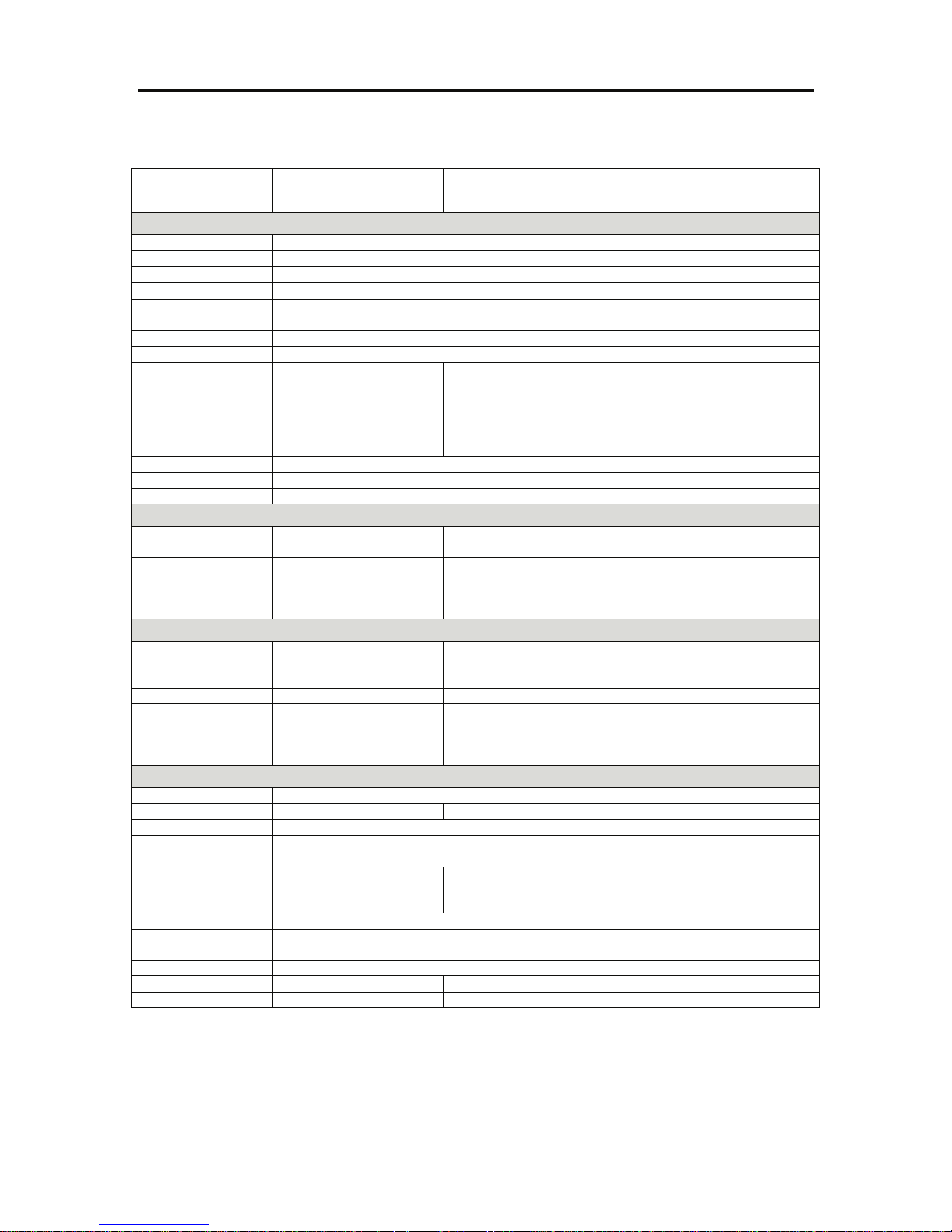
S
μ
PPEECCIIFFIICCAATTIIOONNS
S
S
250 250SS Panel
250X
Mount
Performance
Resolution Up to 30,000 divisions, minimum of 0.25 V/division, 20 updates/second
Zero Cancellation +/- 2.0 mV/V
Span Adjustment 0.1 mV/V to 3.0 mV/V full scale
Stability / Drift
Excitation
A/D Type 24 bit Sigma Delta with +/- 8,388,608 internal counts
A/D Conversion Rate 20Hz with FIR filtering > 80db
Operation
Environment
Setup and Calibration Full digital with visual prompting
Digital Filter 0.1 to 4.0 seconds
Zero Range Adjustable from 2% to 20% of full capacity
5 volts for up to 4 x 350 or 8 x 700 ohm load cells (4 or 6 wire plus shield). Maximum load cell
resistance is 1000 ohms
Temperature: 14 to 122°F
ambient
Humidity: <92% noncondensing
Storage: -4 to 122°F ambient
IP55 when panel mounted
Zero: < 0.1
V/°C (+ 8ppm of deadload max)
Temperature: 14 to 122°F
ambient
Humidity: <90% noncondensing
Storage: -4 to 122°F ambient
IP65
Temperature: 14 to 122°F
ambient
Humidity: 100%
Storage: -4 to 122°F ambient
IP69K
Electrical
AC
DC
Wall transformer: 110/240
VAC to 12 VDC @ 0.5mA
12 to 24 VDC (2.5 VA max)
4 x AA batteries (Alkaline
or rechargeable NiMH,
NiCad)
Wall transformer: 110/240
VAC to 12 VDC @ 0.5mA
12 to 24 VDC (2.5 VA max)
4 x AA batteries (Alkaline or
rechargeable NiMH, NiCad)
100 – 240 VAC 50/60 MHz
12 VDC rechargeable NiMH
(optional) battery pack.
Enclosure
Material
Mounting Desk, panel, wall or column panel Desk, wall, column
Dimensions
(Refer to page 65)
ABS, Silicon Rubber,
Nylon, Acrylic (no halogen
used)
Desk: 6.5” (164mm) x 3.8”
(97 mm) x 3.2” (81mm)
Panel: 6.5” (164mm) x 3.0”
(77 mm) x 1.16” (29.5 mm)
Stainless Steel face plate
7.8” (199mm) x 4.4” (112
mm) x 1.8” (44.5 mm)
Food grade plastic with stainless
steel mounting bracket
9.8” (249.mm) x 6.4” (163 mm)
x 4.7” (119mm)
Features
Display LED backlit LCD with six 0.8” digits with 8 annunciators including units
Keypad 6 key silicon rubber 6 key membrane 6-key capacitive
GSE Link Infra-red connector for optional GSE-Link PC cable (to RS-232 PC port)
RS-232
Communication
Setpoints
Function Key Unit switching, counting, manual hold, peak hold, live weight and accumulation
Battery Backed
Time/Date
Linearization Five point linearity correction 10 point linearity correction
Approvals FCC, CE, NTEP FCC, CE, NTEP CE, NTEP
Shipping Weight 1.0 lb 5.0 lb 4.4 lb
2 isolated transistor drive
outputs (300mA total at
50VDC)
RS-232 automatic transmit, network or printer outputs.
Transmission rate: 2400, 4800, or 9600 baud
2 isolated transistor drive
outputs (300mA total at
50VDC)
Battery life 10 years minimum
3 isolated high side drive outputs
(400mA each at 12 – 24 VDC)
Version 2.4 Page 11
Page 12
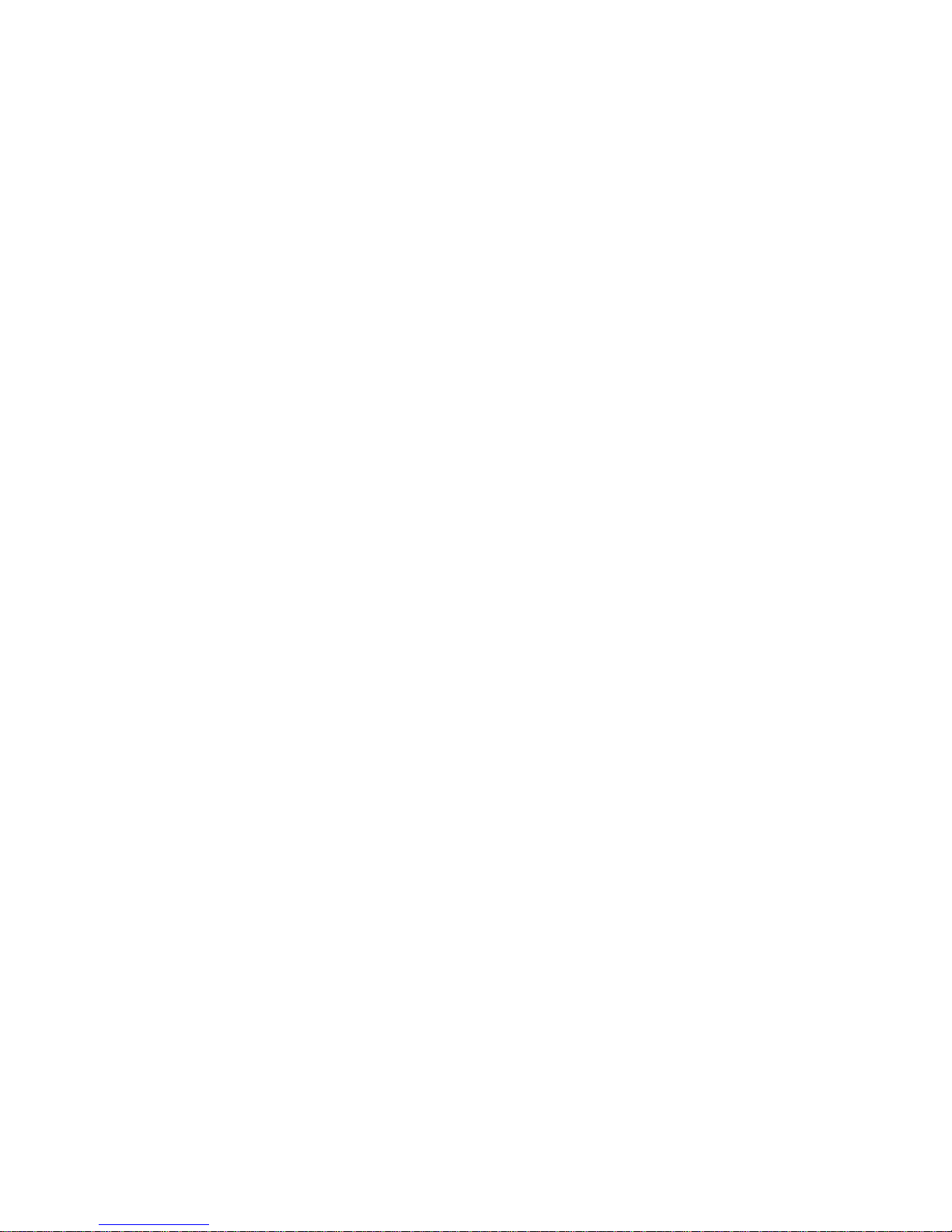
This page is intentionally left blank
Page 12 250 Technical Reference
Page 13
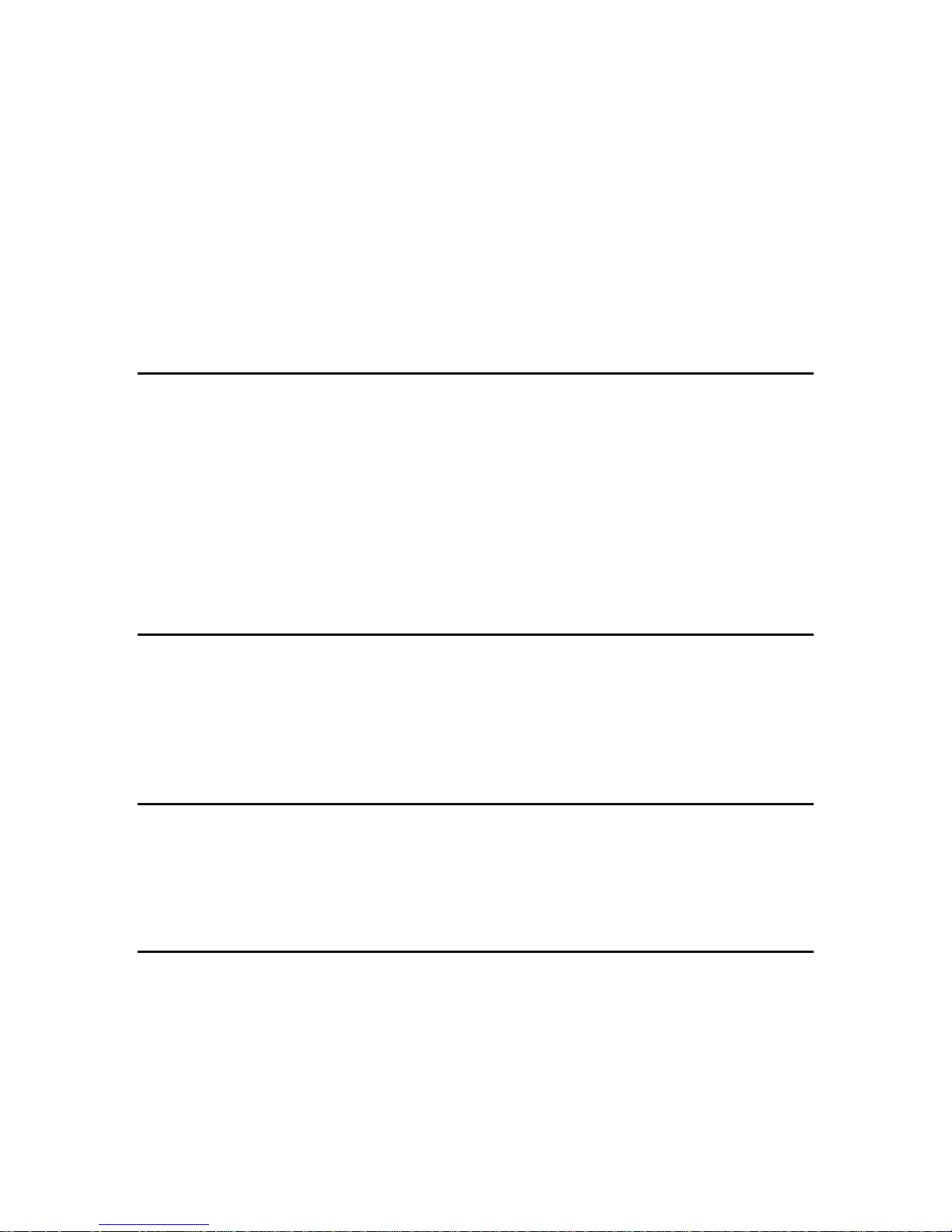
Chapter 2: Installation
The following steps are required to set up the indicator.
• Inspect indicator to ensure it is in good condition.
• Use connection diagrams to wire up load cell, power and auxiliary cables as required.
• Use the template provided for hole locations.
• Connect power to indicator and press [ON/OFF] key to turn the Model 250 ON.
• Refer to the Setup Parameter section on page 29 for information on configuring and calibrating the
Model 250.
• To turn the Model 250 OFF press and hold [ON/OFF] key for three seconds (until display blanks).
G
EENNEERRAALL
G
• Do not subject the Model 250 indicator to shock, excessive vibration or extremes of temperature
(before or after installation).
• Inputs are protected against electrical interference, but excessive levels of electro-magnetic radiation
and RFI may affect the accuracy and stability.
• The indicator should be installed away from any sources of excessive electrical noise.
• The load cell cable is particularly sensitive to electrical noise and should be located well away from
any power or switching circuits.
• For full EMC or for RFI immunity, termination of cable shields and correct grounding of the indicator
is essential.
E
LLEECCTTRRIICCAALL
E
• For your protection all electrical hardware must be rated for environmental conditions of use.
• Make sure all AC powered equipment is installed near an easily accessible power socket outlet.
• To avoid the possibility of electric shock or damage to the Model 250, always switch OFF or isolate
the indicator from the power supply before maintenance is carried out.
C
LLEEAANNIINNG
C
W
AARRNNIINNGGS
W
S
S
G
AAFFEETTY
Y
S
To clean and maintain the Model 250, never use harsh abrasive cleaners or solvents. Wipe the
indicator with a soft cloth slightly dampened with warm soapy water. For the stainless steel
models, use a cleaner specifically for stainless steel.
P
AANNEELL
P
Use the panel mount template (included with the Model 250 and Model 250SS) for drill hole
locations. The template indicates positions for the two 4mm mounting screws through the panel.
Also displayed on the template is the position of the rectangular hole that should be cut to allow
for the connection of cables. The drilling template supplied with the indicator allows for front or
rear machining of the panel.
Version 2.4 Page 13
M
M
OOUUNNTT
T
EEMMPPLLAATTE
T
E
Page 14
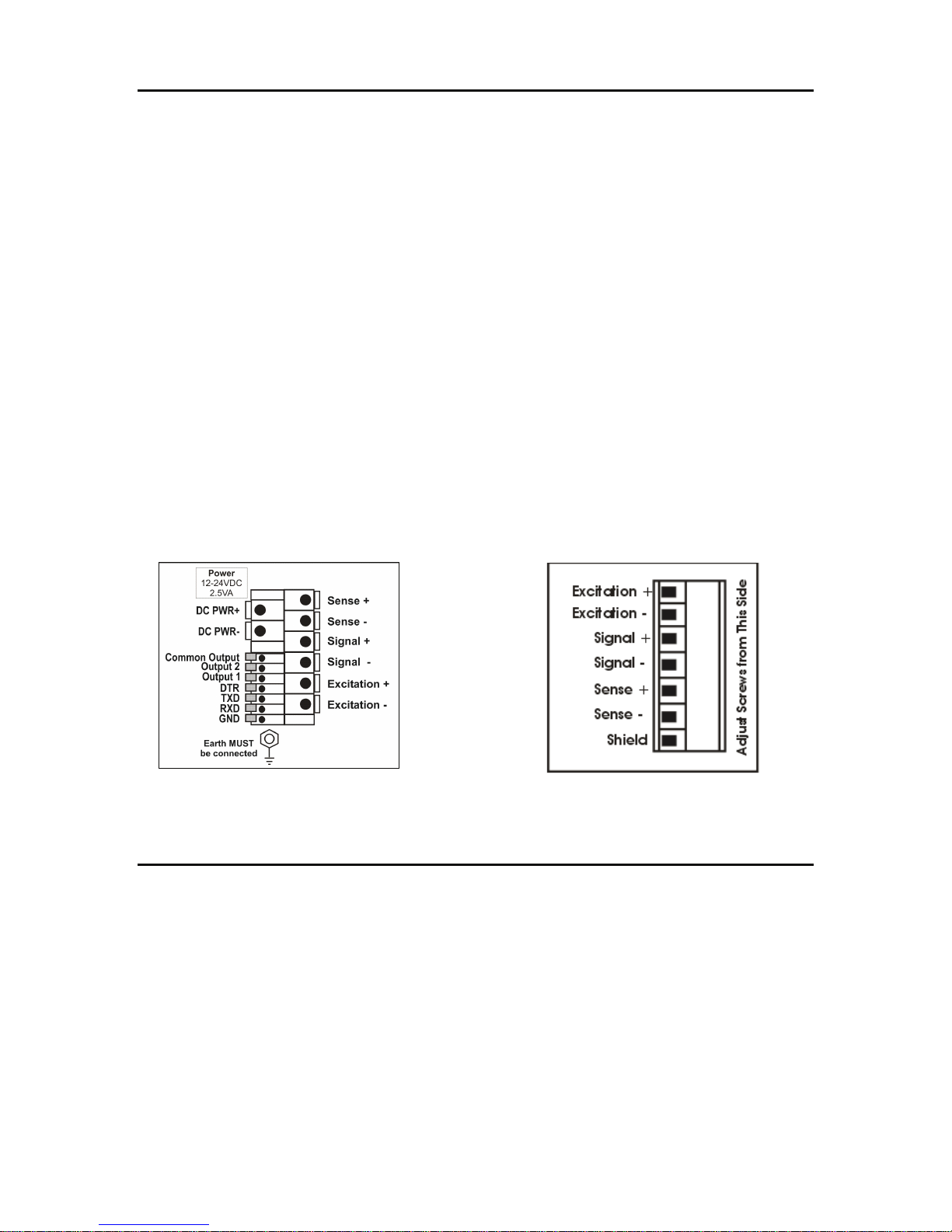
C
AABBLLEE
C
All cable connections are made to the rear of the Model 250 using screwless terminals. The
Model 250SS and 250X indicators will need to have the rear cover removed to access the
connection terminals. The Model 250SS uses screwless terminals where the Model 250X uses
screw in terminal connectors.
Wires must be stripped of insulation by at least 3/8” (10mm). It is not necessary to tin the ends of
the wire with solder or to add crimp ferrules to the wires. However, these techniques are also
compatible with the terminals and may ultimately make for a neater job.
To install wires in the Model 250 and Model 250SS, depress the lever located beside the terminal
required and push wire into the hole. Release the lever and pull gently on the wire to ensure it is
secure in the terminal. Refer to the corresponding drawing below.
To install wires in the Model 250X, remove the load cell connector and loosen the screws. Insert
the wires in the designated position of the connector and tighten the screws. Gently pull on the
wire to ensure it is secure in the connector. Refer to the corresponding drawing below.
NOTE: For wash down and severe wash down environments, be sure to avoid splicing
communication cables, load cell cables or home run cables. Splicing cables may cause water
wicking of the cable and jeopardize the integrity of stainless steel and IP69K enclosures. Make
sure all cables are sealed on both ends to prevent water damage.
C
OONNNNEECCTTIIOONNS
C
S
250/250SS Load Cell Connection 250X Load Cell Connection
C
P
DDC
The DC supply need not be regulated, provided that it is free of excessive electrical noise and
sudden transients. The Model 250 series indicators can be operated from a high quality AC wall
transformer as long as there is sufficient capacity to drive both it and the load cells.
The Model 250X offers two DC power variations. A 12 VDC rechargeable NiCad battery for
portable severe wash-down applications or supply your own DC power from a car/truck battery.
The battery pack option uses an external charger.
Page 14 250 Technical Reference
OOWWEERR
P
((DDC
C
PPWWR
R
+
+
DDC
C
PPWWR
R
--))
Page 15
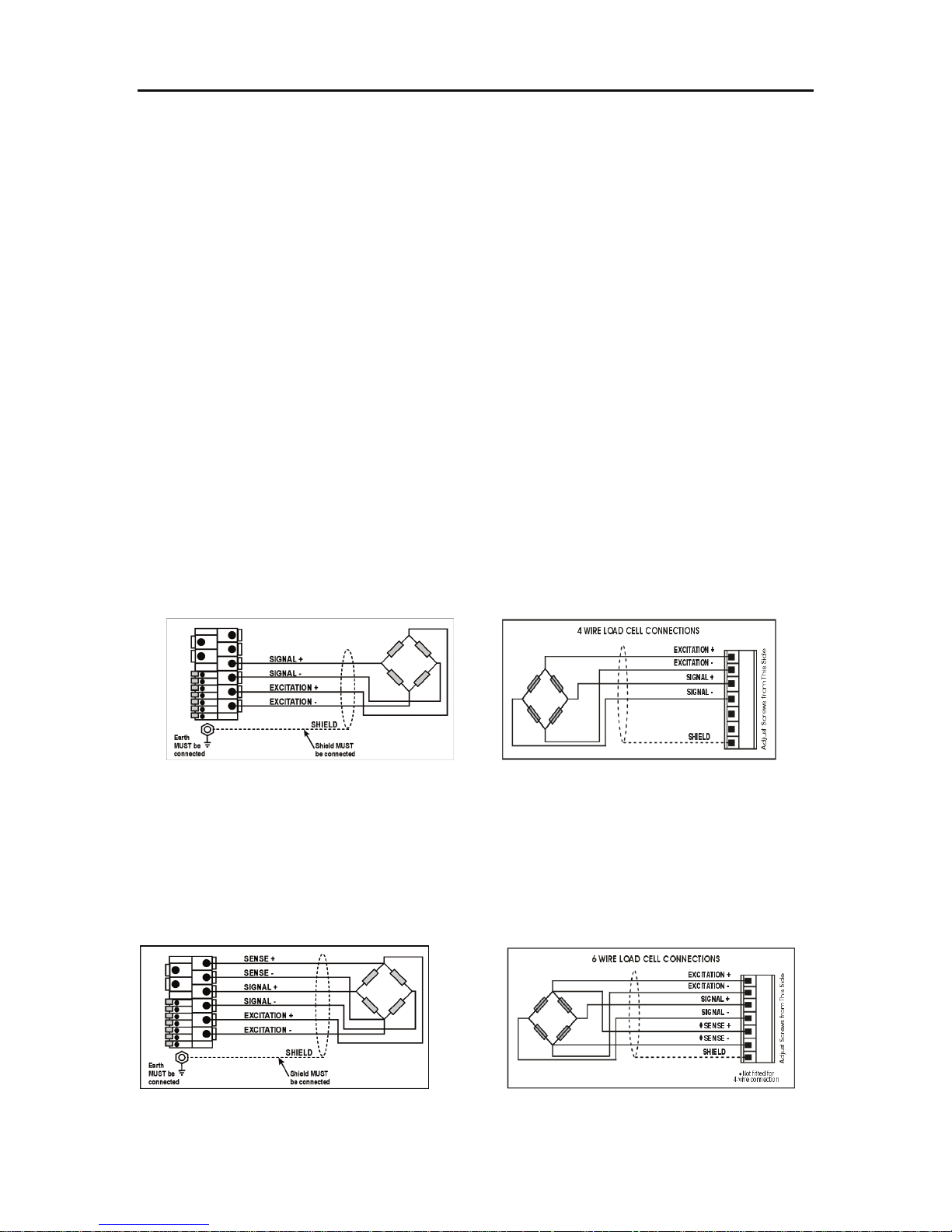
L
)
OOAADD
L
C
C
EELLLL
C
OONNNNEECCTTIIOON
C
N
LOAD CELL SIGNALS
Very low output scale bases may be used but may induce some instability in the weight readings
when used with higher resolutions. Generally speaking, the higher the output, or the lower the
number of divisions, the greater the display stability and accuracy.
The indicator can display the milliVolt-per-Volt reading that can be used to check scale base
signal output levels. For more information, refer to SCALE (Scale Base Test Display) page 36.
The Model 250 will accept either 4-wire or 6-wire load cell cable connection. To correspond with
the actual cabling installation the indicator must be configured in setup to the correct setting. For
more information, refer to CABLE (4-Wire or 6-Wire) page 30.
4 – WIRE CONNECTION
The minimum connectivity requirements are the connection of four wires (i.e. Excitation + and along with Signal + and -). Internally the indicator has a precision analog switch that can be used
to connect the Sense + and - lines directly to the Excitation + and - lines.
Any addition to the load cell manufacturer's cable length using 4-wire connection, is only
recommended for short cable runs. Where long additions to cable lengths are needed, a 6 wire
extension is required.
The BUILD:CABLE parameter must be set to 4 to allow for 4-wire connection. Refer to CABLE
(4-Wire or 6-Wire) page 30.
4-Wire Load Cell Connection (250/250SS
-
6 – WIRE CONNECTION
The excitation and signal lines are connected the same as for a 4-wire installation. The extra two
wires should be connected to the Sense + and Sense – terminals.
The BUILD:CABLE parameter must be set to 6 (the default) to allow for 6-wire connection. Refer
to CABLE (4-Wire or 6-Wire) page 30.
6-Wire Load Cell Connection (250/250SS)
Version 2.4 Page 15
6-Wire Load Cell Connection (250X)
Page 16
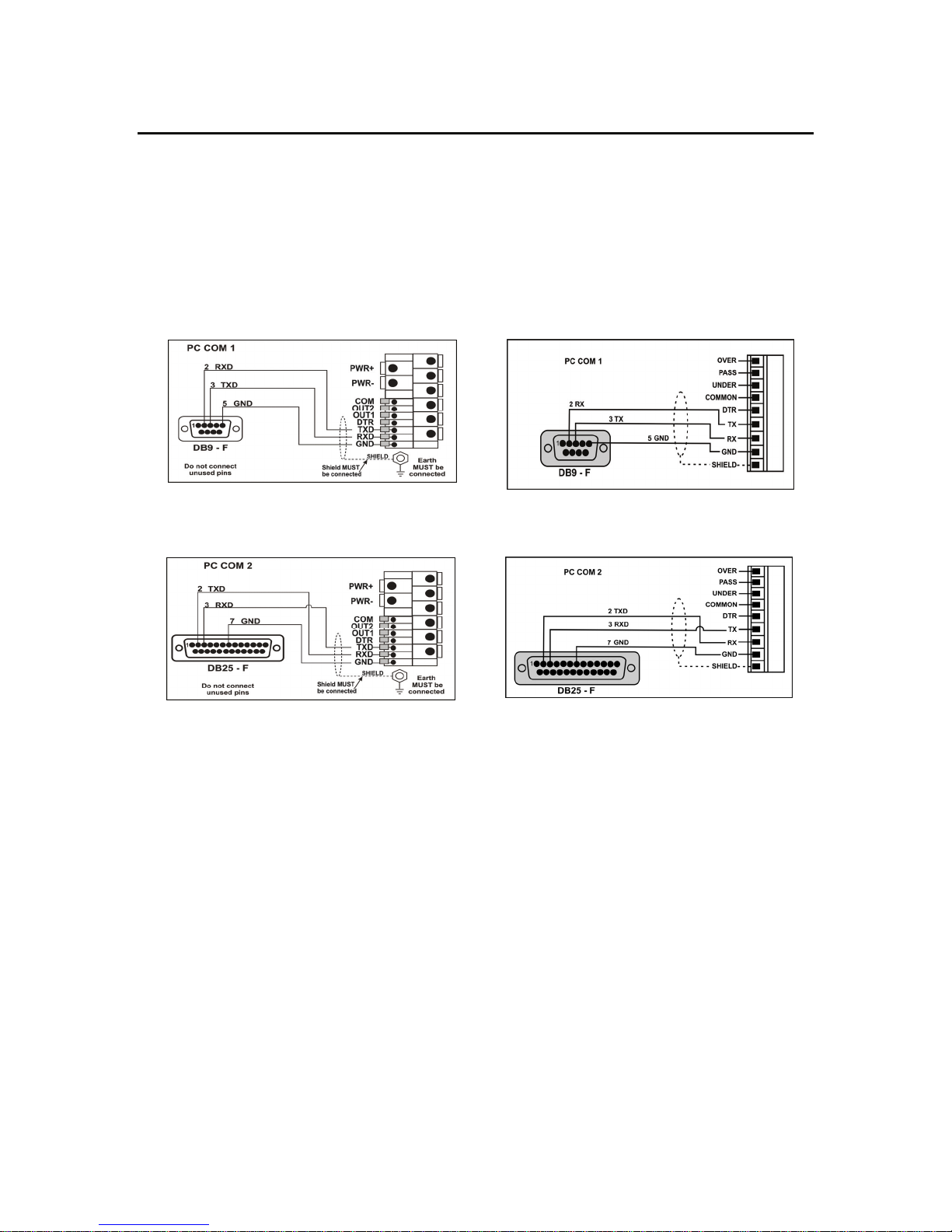
C
OOMMMMUUNNIICCAATTIIOONN
C
This section provides diagrams to illustrate the terminal connections.
P
P
OORRTT
C
OONNNNEECCTTIIOON
C
N
RS-232 SERIAL
Connection between the indicator and computer DB9 or DB25 serial port (RXD, TXD, GND)
DB9 RS-232 - Indicator to PC (250/250SS)
DB9 RS-232 - Indicator to PC (250X)
DB25 RS-232 - Indicator to PC (250/250SS)
DB25 RS-232 - Indicator to PC (250X)
Page 16 250 Technical Reference
Page 17
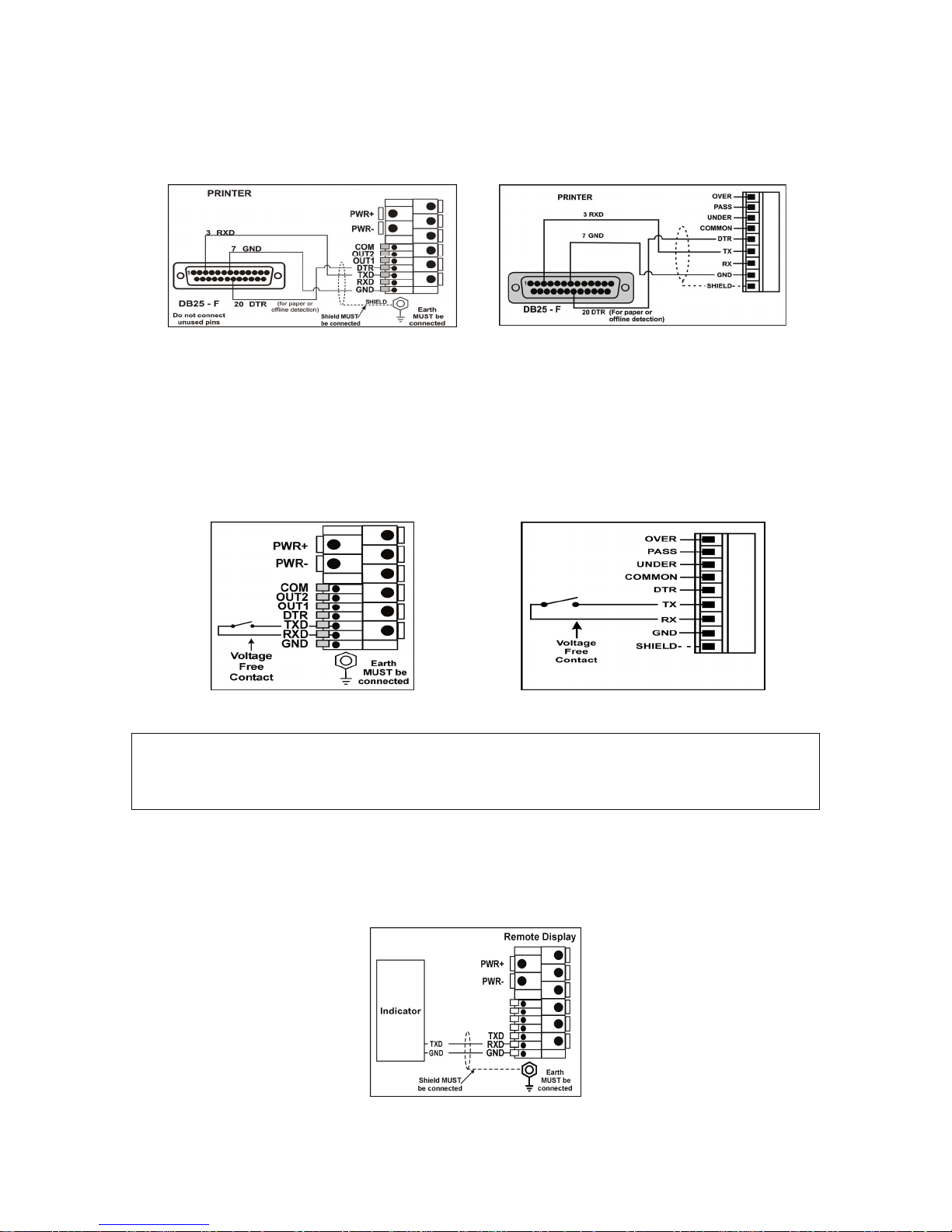
PRINTER CONNECTION
Connection between the indicator and printer DB25 serial port (RXD/TXD, GND and DTR))
DB25 RS-232 - Indicator to Printer
(250/250SS)
DB25 RS-232 - Indicator to Printer
(250/250SS)
REMOTE KEY
The indicator requires a voltage free contact between TXD and RXD to enable the remote key
input and the SPEC:REM.FN parameter must be set. Refer to page 34 for configuration details.
NOTE: The remote input will not function when in setup or when using the Opto-Link.
Remote Key Input Connection (250/250SS)
WARNING
Remote Key Input Connection (250X)
Do not connect voltage to the remote key input switch or connection terminals. Connection of any
active circuitry may damage the indicator.
REMOTE DISPLAY
The remote display documentation should be referred to for connection details. Connect TXD to
RXD and GND to GND on the remote display.
Version 2.4 Page 17
Remote Display Connection
Page 18
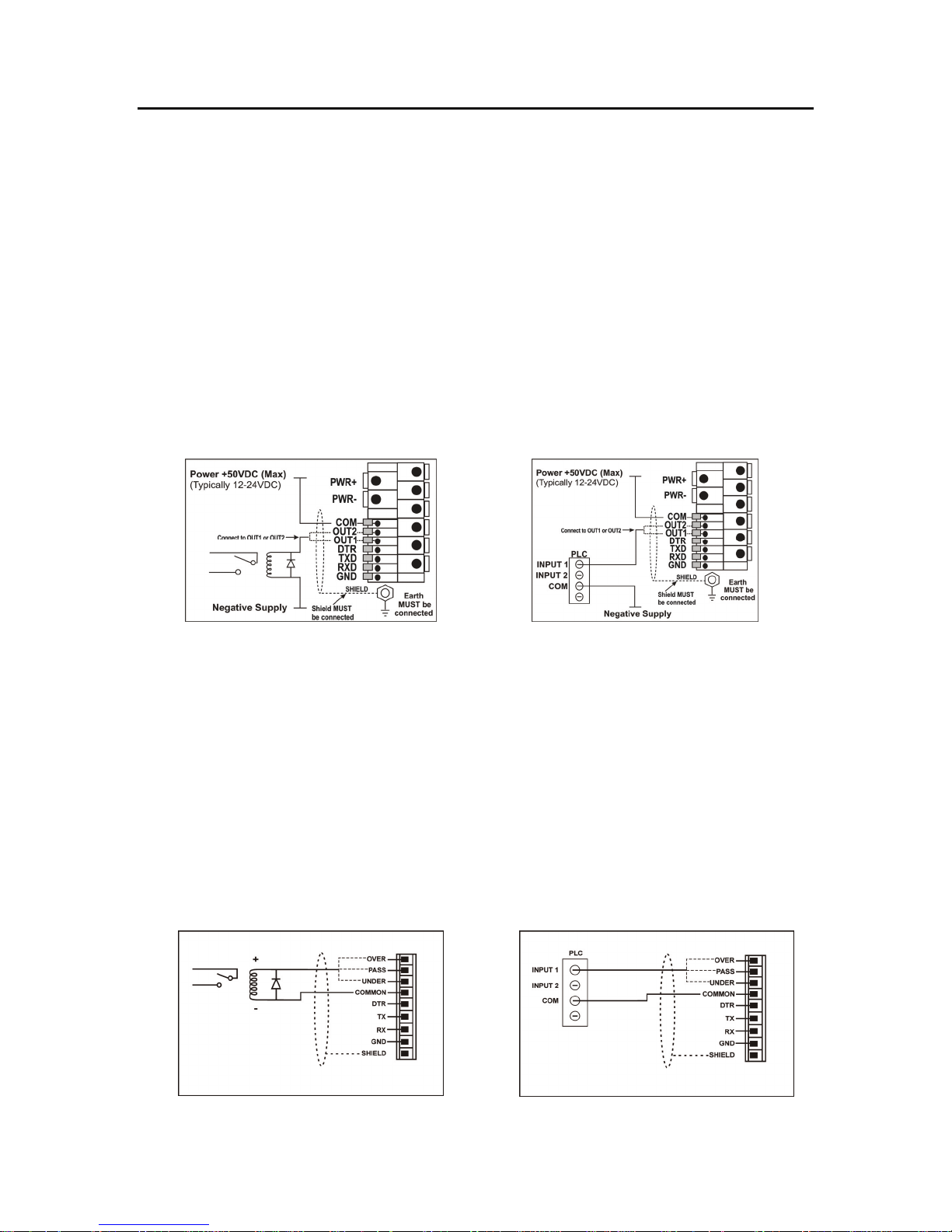
)
p
S
EETTPPOOIINNTT
S
O
UUTTPPUUTT
O
C
OONNNNEECCTTIIOONN
C
MODEL 250 AND 250SS
The output drivers for the Model 250 are isolated open emitter transistor drives that are capable
of driving up to a total of 300mA. This configuration allows for the direct connection of the
indicator outputs to most PLC types.
The voltage applied to the COM terminal appears on the output lines (i.e. OUT1 and OUT2) when
the outputs are active (e.g. to connect to a PLC connect +24V to the common terminal). The
outputs can then be connected directly to PLC inputs so when activated the PLC will see the 22V
signal (approx. - the exact switch loss will depend on loading of the output).
To drive external loads (e.g. relays), connect the relay coil positive supply to the output common
and the output line directly to one side of the relay coil. Connect the other end of the relay coil to
the negative supply. It is recommended that fly-back diodes or transient suppressors be fitted
across relay coils to limit switching noise.
Output to Relay (250/250SS)
Output to PLC (250/250SS)
MODEL 250X
The output drivers for the instrument are high side drive and are capable of driving up to 400mA
each. This configuration allows for the direct connection of the instrument outputs to most types
of PLC.
The voltage applied to the instrument’s positive power supply terminal (+) appears on the output
lines (Over, Pass and Under) when the outputs are active. The outputs can then be connected
directly to PLC inputs.
To drive external loads (eg. relays), connect the output line directly to the positive side of the
relay coil. Connect the negative side of the relay coil to COMMON. It is recommended that flyback diodes or transient suppressors be fitted across inductive loads such as relay coils to limit
switching noise.
Output to Relay (250X
Page 18 250 Technical Reference
Out
ut to PLC (250X)
Page 19

L
GGSSEE--L
A temporary infrared communication link can be established between the Model 250 and a
computer using the GSE-LINK cable option. The GSE-LINK cable can be used to transfer setup
and calibration information from a computer. It can also be used to download software upgrades
to the Model 250 from a PC.
The computer end of the GSE-LINK cable is a standard female DB9 connector. The indicator
end of the cable consists of an infrared transceiver, which attaches to the left side of the Model
250 display. To facilitate a quick and simple connection, the infrared transceiver is secured in
place by a permanent magnet located within the head of the GSE-LINK.
Refer to GSE-LINK Activation on page 25 for more information.
IINNKK
O
PPTTIIOONN
O
C
OONNNNEECCTTIIOONN
C
((O
O
O
PPTTO
L
--L
K
IINNK
))
WARNING
The GSE-LINK head contains a strong magnet and care should be taken with it's proximity to
electronic media (e.g. credit cards, floppy disks, etc.) and/or other electronic instrumentation.
Figure 4: GSE Link Option Attachment
Version 2.4 Page 19
Page 20
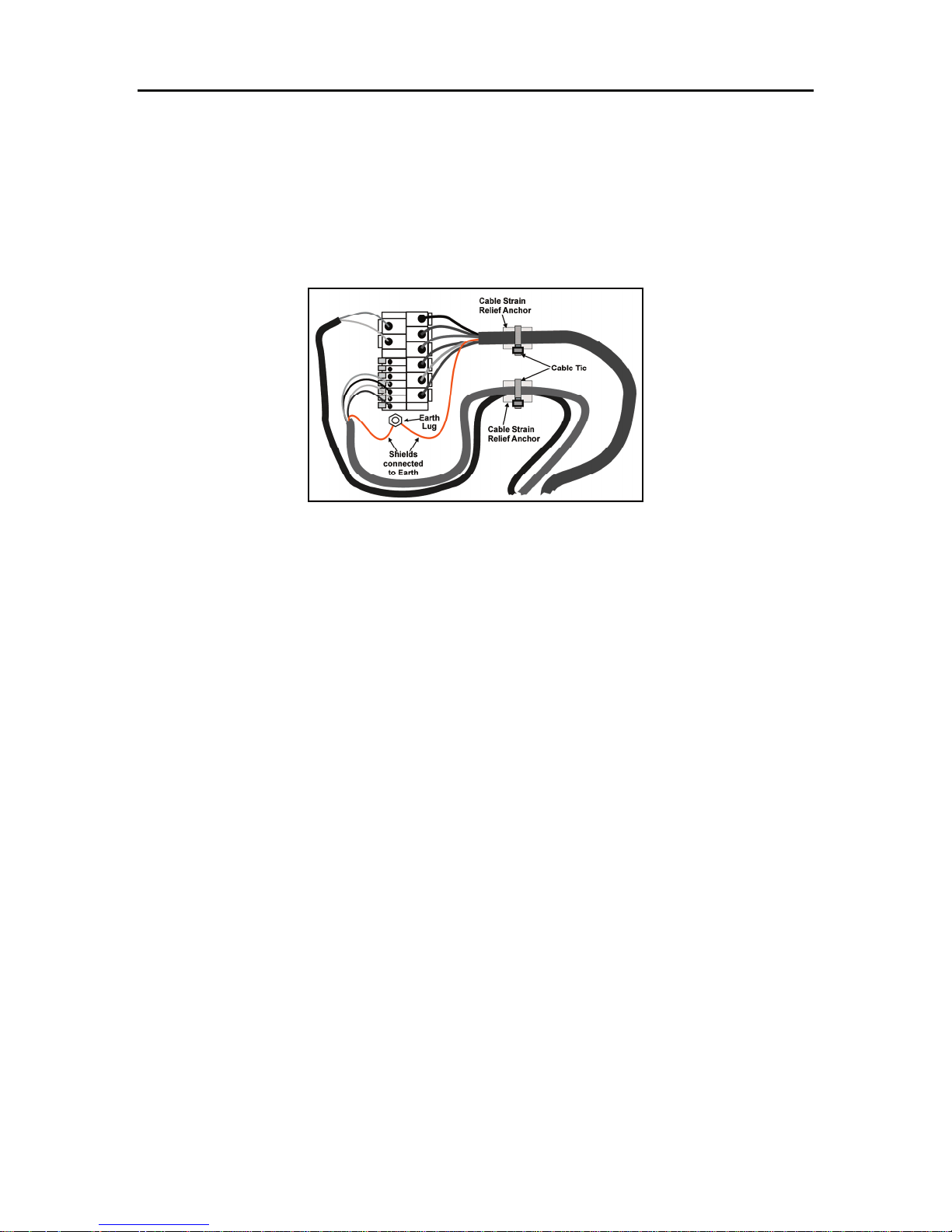
C
OONNNNEECCTTIINNGG
C
Figure 5 illustrates an example of possible connections. Also shown are the connecting cables
restrained using cable ties fastened around the cable strain relief anchors.
To obtain full EMC or for RFI immunity, cable shields MUST be connected to the ground lug on
the rear of the indicator.
S
HHIIEELLDDS
S
S
Figure 5: Cable Shield Connection
Care should be taken when connecting shields to maximize EMC or RFI immunity and minimize
ground loops and cross-talk (interference) between indicators.
For full EMC or for RFI immunity, termination of the cable shields at the ground (earth) lug is very
important. The ground lug of the indicator must be separately connected to ground potential via a
reliable link.
The Model 250 should only be connected to ground via a single reliable link to avoid ground
loops.
Where each indicator is separately grounded, interconnecting cable shields should be connected
at one end only.
Page 20 250 Technical Reference
Page 21
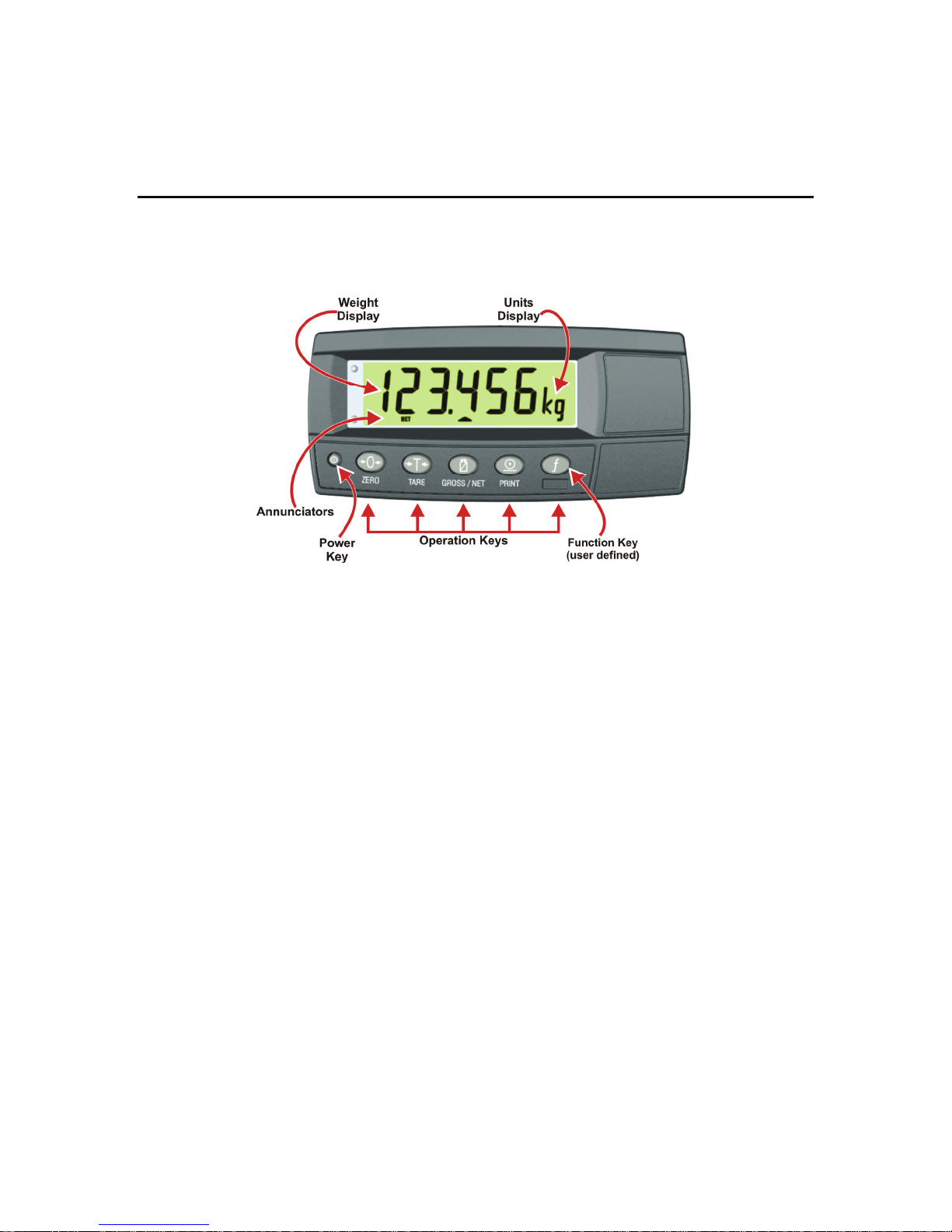
Chapter 3: Configuration
B
AASSIICC
B
The Model 250 provides a bright backlit LCD display and simplified menu system for easy setup
and use.
O
PPEERRAATTIIOON
O
N
Figure 6: Display and Functions
DISPLAY
The display is a six-digit LCD display. Figure 6 shows the main elements of the front panel and
display.
The Model 250 has various main display sections for the visual output of weight information.
Each display section is described below.
Weight Display
The weight display indicates the weight readings, setup information, errors and warnings.
Units Display
The units display shows the units of the weight reading as either grams (g), kilograms (kg),
pounds (lb), tons (t), none ( ) or ounces (o) (250X only). If the Model 250 is set up for counting,
the units display will show pieces (p).
Version 2.4 Page 21
Page 22
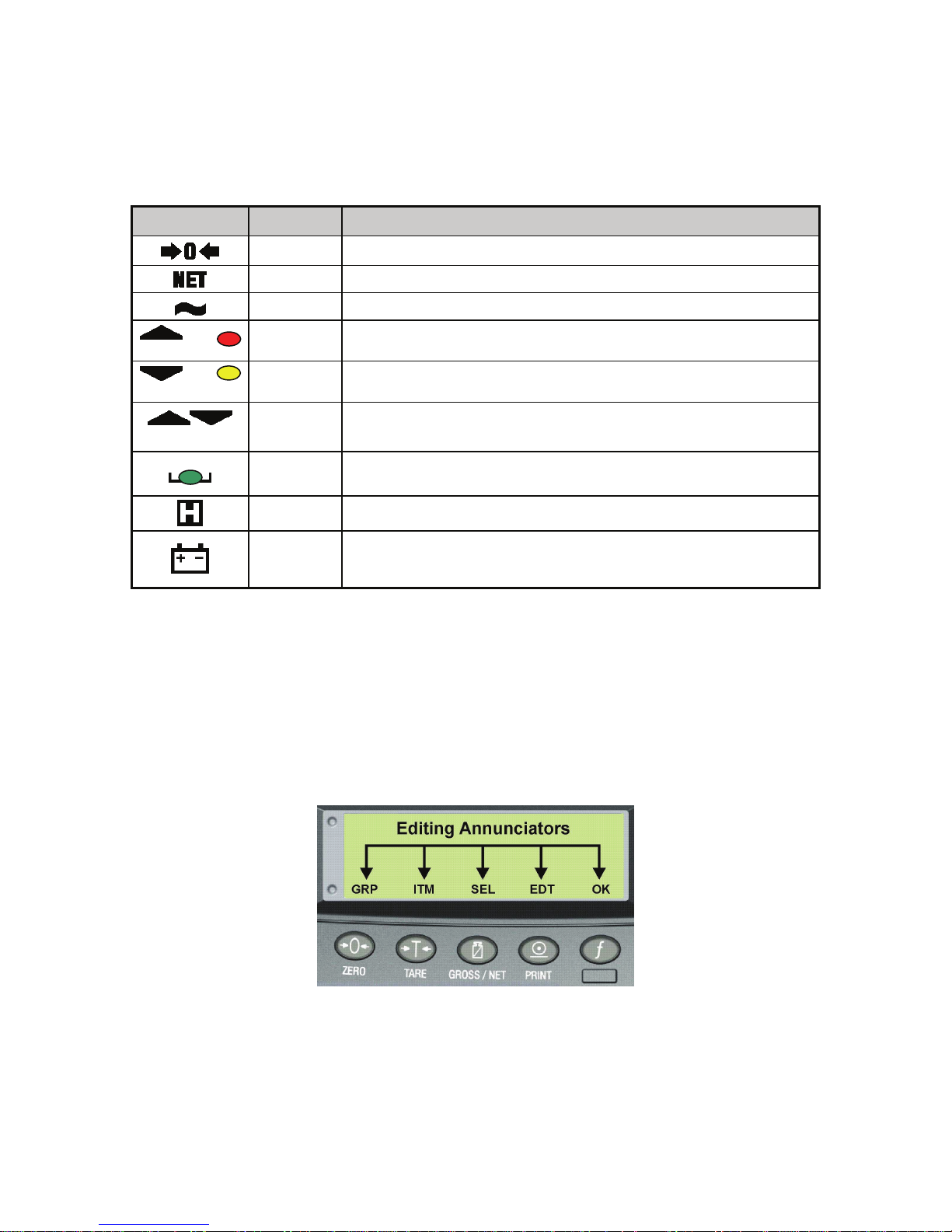
STATUS ANNUNCIATORS
Refer to the following table for details.
Table 1: Status Annunciators
Symbol Name Description
Visible when the gross reading is within ± ¼ of a division of true zero.
Visible when the displayed reading represents NET weight.
Visible when the displayed reading is not stable.
Visible when the setpoint weight is over the setpoint target. Red
annunciator
Visible when the setpoint weight is under the setpoint target. Yellow
annunciator
Visible when the setpoint weight is in between the high and low limits.
Green annunciator
Visible when the displayed weight is within the zero 'dead' band setting.
(The zero band symbol shows near the top right corner of the display.)
Visible when the displayed reading is held.
Visible when battery voltage is too low and batteries need replacing or
recharging. (The low battery symbol shows in the top right corner of the
display.)
or
or
or
ZERO
NET
MOTION
OVER
UNDER
PASS
ZERO
BAND
HOLD
LOW
BATTERY
When in Setup Mode the editing annunciators are shown to identify the function of the front panel
keys (i.e. GRP, ITM, SEL, EDT and OK). For more information refer to Setup Mode Annunciators
discussed below.
SETUP MODE ANNUNCIATORS
When in Setup Mode, the Model 250 displays editing annunciators. Figure 7 identifies each of
the editing annunciators. While in the Setup Mode, press the corresponding key below the
annunciator.
Figure 7: Editing Annunciators (Setup Mode)
Page 22 250 Technical Reference
Page 23
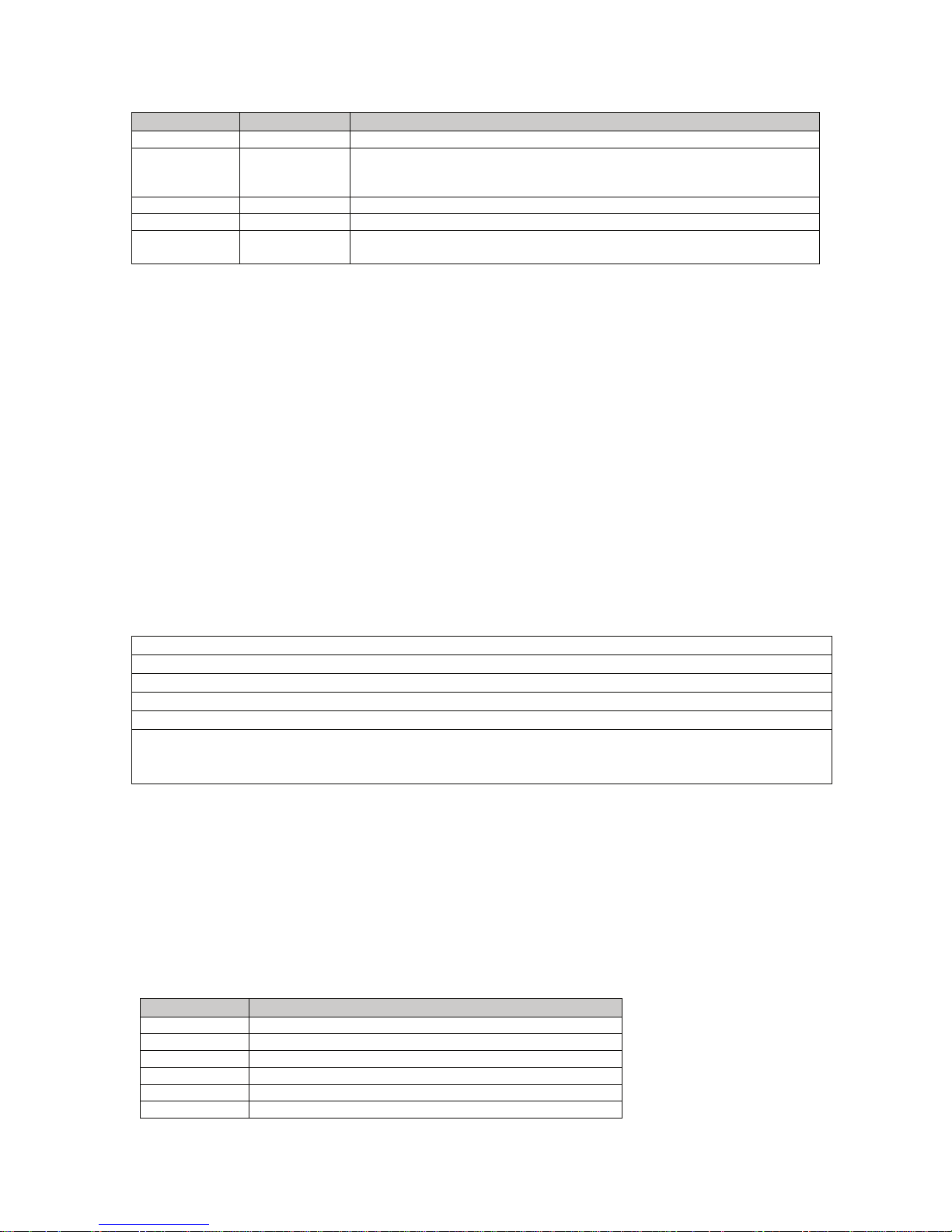
Annunciator Key Description
GRP
ITM
SEL
EDT
OK
ZERO Steps through the list of Groups.
TARE Steps through the list of Items.
Press this key to accept changes and return to the menus.
(Also refer to the OK description below.)
GROSS/NET Moves the editing cursor in some editing modes.
PRINT Steps through the available options when editing a particular item.
f (FUNCTION)
Press this key to accept changes and return to the menus.
(Also refer to the ITM description above.)
SELECTIONS AND OPTIONS
A selection entry requires the choice of a single option from a list. When a Group and Item have
been chosen, the <SEL> key is used to display the current setting for that item. The <EDT> key
can be used to cycle through the options for that item. When the desired option is displayed the
<OK> key can be pressed to accept the displayed option and re-display the item name.
NUMERIC ENTRY
A numeric entry box allows the input of a number. When entering a number, the display will show
digits with the currently selected digit flashing. The <SEL> key is pressed to select a digit to
change. When the digit is selected the <EDT> key is pressed to change the digit from 0 through
9. The left most digit can also be changed to a dash (-) to enter a negative number. The <OK>
key is pressed to accept the number that has been entered and return to the menu item.
Upper and lower limits are placed on some entries and an entry outside this range will cause the
indicator to display dashes (i.e. - - - - - -).
Example: Setting Scale Capacity
Press [ZERO] (<GRP>) repeatedly to display the BUILD group.
Press [TARE] (<ITM>) repeatedly to display the CAP item.
Press [GROSS/NET] (<SEL>) to select CAP and display the current setting (e.g. 0000.00lb).
The currently chosen digit will be flashing. Press [GROSS/NET] (<SEL>) to advance to the next digit.
When the digit to edit is flashing, press [PRINT] (<EDT>) repeatedly to cycle from 0 through 9.
When the new digit to be set is flashing either press <SEL> to move to the next digit to edit and repeat the
previous step; or press [ f ]<OK> or [TARE] <ITM> to accept all of the displayed digits (including the
flashing digit) and re-display the menu item name.
KEYPAD
All Models of the 250 utilize the same six keys in the same configuration. The material used for
each model keypad is different however. Each key performs a different function in the weigh
mode and setup mode. Refer to this section for a list of the keys and their function.
The standard Model 250 and panel mount have six silicon rubber keys. The Model 250SS comes
with a six key membrane keypad. The Model 250X offers a capacitive keypad with large easy to
use keys. The Model 250X keypad has been calibrated to work with human fingers. NOTE: Do
not use blunt objects to press the keys. This will cause damage to the keypad.
Key Weigh Mode Function
POWER
ZERO
TARE
GROSS/NET
PRINT
f User defined function key. See page 25 for details
Cycle power
Performs a gross zero function
Performs an auto-tare function
Switches between gross and net modes
Performs a print function
Version 2.4 Page 23
Page 24

Primary Function (Weigh Mode)
A single press of each key triggers the weighing operation printed on it. The Model 250 allows
individual keys to be disabled in the setup mode. All keys are enabled at the factory, but some
keys may have been intentionally disabled (locked) during installation. If a key has been locked,
a long beep sounds when it is pressed. If however, the key beeps normally, but does not appear
operate, it is possible the indicator is waiting for a stable condition.
Stability Considerations
Once the [ZERO], [TARE] or [PRINT] key is pressed the Model 250 waits for a stable valid
reading before performing the associated operation. If the weight readings remain unstable or
invalid due to a diagnostic error for longer than 10 seconds, the operation is cancelled and the
STABLE ERROR message is displayed.
To improve the stability of the weight reading, increase the filtering or decrease the motion
detection value. Refer to FILTER (Reading Average) and MOTION (Motion Detection) on page
30 for more information.
POWER Key
The [POWER] key is used to turn the Model 250 on and off. To initially turn the indicator
on, press and hold the [POWER] key. The display will show the following:
Display segments will light and then clear.
Software Version (i.e. V1.0).
Calibration Counter (i.e. C.00010).
The current weight will then display.
To turn the indicator off, press and hold the [POWER] key for three seconds. The Model 250 will
turn OFF followed by the three-second countdown.
When using batteries the backlight will automatically turn off to conserve battery power after a
short period of inactivity. A short press of the [POWER] key will turn the backlight on again.
Refer to B.LIGHT (Backlight Operation) page 33 for more information.
Note: The [POWER] key can be locked to prevent the indicator from being turned off through the
front keypad. Refer to KEY.LOC (Front Panel Key Locking) page 33 for more information.
ZERO Key
When an empty scale has drifted away from a true zero reading, this key is used to
perform a zero adjustment on the scale display. The zero adjustment is stored when
power is removed and is re-used when next powered up.
The amount of weight that may be cancelled by the [ZERO] key is limited to the setting at
parameter Z.RANGE (Allowable Zero Operating Range). Refer to page 31 for more information.
When the indicator is set to Industrial mode a long press of the [ZERO] key will remove any
stored zero adjustment. Refer to Chapter 6: Approvals on page 45 for more information on
modes.
TARE Key
This key is used to temporarily set the scale to zero (such as cancelling the weight of a
carton before performing a filling operation). The display will show the Net weight and the
NET annunciator will be lit.
Page 24 250 Technical Reference
Page 25

The weight tared is deducted from the allowable range of the scale, reducing the maximum
weight that can be displayed.
The tare adjustment is stored when power is removed and is re-used when next powered up.
The [TARE] key can operate in all modes (i.e. Industrial, OIML and NTEP). Refer to Chapter 6:
Approvals on page 45 for more information on modes.
GROSS/NET Key
This key toggles the weight display between the Gross weight and the Net weight if a Tare
weight has previously been acquired using the [TARE] key.
GSE-LINK Activation
This feature is used to temporarily connect a PC to the Model 250 for calibration and setup
purposes.
A long press of the [GROSS/NET] key from the weigh mode will toggle the GSE-LINK infrared
communications On/Off.
When the GSE-LINK has been enabled the following will occur:
• The indicator briefly displays the prompt opto-L.
• The editing annunciators (i.e. GRP, ITM, etc.) will flash for up to five minutes while the
indicator searches for activity. During this time period, the Model 250 also disables the RS232 communications.
If the indicator is successful in locating activity, the editing annunciators will continue to flash
during the entire period of communications.
If the indicator fails to locate activity, the GSE-LINK will be disabled and the editing annunciators
will stop flashing. The Model 250 will also revert back to the normal RS-232 communications (i.e.
the SERIAL:TYPE setting will be re-activated).
PRINT Key
If a printer or computer has been attached to the Model 250 and the manual print function
has been selected, the [PRINT] key will trigger an output of the current weight reading.
The PRINT prompt is displayed while waiting for the printer to accept data. If the printer is
offline the PRINT prompt will remain for a maximum of 10 seconds before the operation is
cancelled. Each weight printed is automatically added to an internal total weight.
A long press of the [PRINT] key will print the accumulated total. The total weight is then cleared
automatically.
FUNCTION Key
When leaving the factory, the [ f ] key has no function programmed. The primary
function of this key can be selected from a number of different choices including peak-
hold, counting, etc. Refer to page 37 for details of the available functions. Each primary
function has an associated overlay sticker that should be applied underneath the [ f ] key to label
the function of the key.
A long press of the [ f ] key may be used for certain functions depending on the primary function
of the key.
Version 2.4 Page 25
Page 26

Lock 250X Keypad for Wash-Down
Refer to the WD.LOC parameter on page 34 for details on setup and use.
U
PPDDAATTEE
U
The Model 250 has flash memory on the main board. It is possible to update the firmware simply
by using a computer. The firmware is loaded into a flash memory IC via the RS-232 port or GSELink. This allows for ease of loading firmware updates and product enhancements.
Follow the instructions below to reflash the indicator:
1. Attach GSE Link or RS-232 cable to the indicator and to a PC.
2. Power up the indicator.
3. Double click on reflash file program (GSE icon) to start.
If the GSE-link is being used go to step 4. Otherwise go to step 5.
4. Press and hold the [GROSS/NET] key for 3 seconds to connect. "opto-L" will flash on the indicator, and
the bottom of the indicator display will flash.
5. Click on the "Start" button on the reflash program.
6. Select PC comm. port or opto-link if used and click “OK”.
7. At "Connecting the Unit to PC" screen, click "Next".
8. On the PC, "programming flash" will be shown and also a progress status bar. The indicator will display
"Prog".
9. After the reflash is complete, the program will display, "Unit successfully programmed!"
10. Exit the program by clicking on the X to close the window.
M
M
OODDEELL
22550
0
F
IIRRMMWWAARRE
F
E
Page 26 250 Technical Reference
Page 27

Chapter 4: Setup
A
CCCCEESSSSIINNGG TTHHEE
A
The Model 250 has two levels of access code protection to provide a security lock on accessing
Setup via the keypad. For further details of menu items available in each setup mode, refer to the
Setup Menu Quick Reference on page 69.
• Full Setup Access code
• Safe Setup Access code
The Full Setup access code can also be used to access Safe Setup
S
EETTUUPP
S
M
M
E
OODDE
FULL SETUP
The Full Setup method provides access to all functions in Setup, including legal for trade and
calibration sensitive settings. Changes in Full Setup mode may result in the calibration counter
being incremented. Changes to access codes and restoring the factory default settings can only
be accessed in Full Setup mode. These items will however not increment the calibration counter.
If an attempt is made to enter Full Setup using the incorrect access code, the indicator will
respond with the message “ENTRY DENIED”. Setting an access code for Full Setup restricts
any access to Full Setup. Refer to FULL.PC (Full Security Access code for Digital Setup) page
33.
To access the Full Setup mode, first ensure the indicator is on.
• For the 250 and 250SS press and hold both the [POWER] and [f ] keys together for two
seconds.
• For the 250X press and hold the [POWER] and [GROSS/NET] keys together for two
seconds.
WARNING
All menus and items will be enabled in Full Setup. Care should be taken to avoid inadvertently altering
the Build or Calibration settings.
SAFE SETUP
The Safe Setup method restricts access to the trade critical settings. Changes made in this mode
will not increment the calibration or setup counter. If an attempt is made to enter Safe Setup
mode using the incorrect access code, or if an attempt is made to alter a trade critical setting
while in Safe Setup, the indicator will respond with the message “ENTRY DENIED”. Setting an
access code for Safe Setup restricts access to Safe Setup functions. Refer to SAFE.PC (Safe
Security Access code for Digital Setup) page 33.
To access Safe Setup, first ensure the indicator is on.
• For the 250 and 250SS press and hold both the [POWER] and [ZERO] keys together for
two seconds.
• For the 250X press and hold the [POWER] and [TARE] keys together for two seconds.
Version 2.4 Page 27
Page 28

SETUP DISPLAY PROMPTS
When accessing Full or Safe Setup the indicator will beep twice and then display the following:
FULL or SAFE (depending on setup access type)
SETUP
Software Version (i.e. V1.0).
Calibration Counter (i.e. C.00010)
and Setup Mode Counter (i.e. F.00002) if NTEP is enabled at OPTION:USE
If an access code has been configured, the “ENTER PASS” prompt will display and the setup
access code must be entered to gain access. Refer to Accessing the Setup Mode on page 27,
SAFE.PC (Safe Security Access code for Digital Setup) page 32 and FULL.PC (Full Security
Access code for Digital Setup) page 33 for more information.
The title of the first Group (i.e. BUILD) will then be displayed.
SETUP LOCK OUT
If an attempt is made to enter Full or Safe Setup using an incorrect access code, the indicator will
respond with the message “ENTRY DENIED” and then the user will be returned to the weigh
mode. An access code counter has been set so that only three failed attempts can be made to
access Full/Safe Setup. On the fourth attempt the user will be 'locked out' of Full/Safe setup.
Should this occur the “ENTER PASS” prompt will not display, but instead the “ENTRY DENIED”
message displays and returns the user to the normal operating mode.
To reset the access code counter, turn off the indicator and turn it back on. The access code
counter will be reset to zero (allowing the user to enter the correct access code).
E
XXIITT TTHHEE
E
To save settings, exit setup, and return to the normal weighing mode use one of the following
methods. The Model 250 and 250SS can use any of the three examples. The Model 250X only
allows Method 3.
• Method 1: Press and hold both the [POWER] and [f ] keys together for two
seconds.
• Method 2: Press and hold both the [POWER] and [ZERO] keys together for two
seconds.
• Method 3: Press the [ZERO] (GRP) key until End is displayed and then press
[TARE] (ITM).
The indicator will beep and then display the following:
SAVING
Software Version (i.e. V1.0).
Calibration Counter (i.e. C.00010)
Setup Mode Counter (i.e. F.00003) if NTEP is enabled at OPTION:USE The current weight will
then display.
S
EETTUUPP
S
M
M
E
OODDE
Warning: If the power is interrupted while in setup (i.e. by disconnecting the power cable or
pressing the [POWER] key), unsaved settings will be lost.
Page 28 250 Technical Reference
Page 29

G
RROOUUPPSS AANNDD
G
All keypad setup options in the Model 250 are organized in a tree structure made up of Groups
and Items. To simplify this manual, Groups and Items will be notated as follows (GROUP:ITEM).
Refer to Setup Menu Quick Reference page 69 for a list of all Groups and Items.
I
TTEEMMS
I
S
GRP (GROUP)
Setup is divided into a series of Groups. Each group has a distinctive group title. All options in
any one group have related functions. The <GRP> (ZERO) key can be used to cycle through the
available groups.
ITM (ITEM)
Each group is divided into individual Items. Each item represents a parameter that can be
changed. Pressing the <ITM> (TARE) key will enter the displayed group, allowing access to the
items within the group. The <ITM> (TARE) key can be used to cycle through the available items.
The <SEL> (GROSS/NET) key is then used to edit the item.
S
EETTUUPP
S
The following sections describe the setup parameters of each of the Groups and Items in Setup.
P
AARRAAMMEETTEERRS
P
S
BUILD
Settings within this Group are used to configure the indicator to suit the current application. It is
important to fully set the options within this group before calibration is attempted. Later changes
to items within this group may invalidate the current calibration data.
DP (Decimal Point Position)
Sets the location of the decimal point on the display. To avoid confusion, set this parameter first
so that all other weight related values are displayed with the decimal point in the correct position.
Can be set from 000000 (none) to 0.00000
Default: 000000
CAP (Maximum Capacity)
Sets the nominal maximum capacity (or full scale) of the scale. This is set in weighing units (e.g.
lb, t, etc.), with the decimal point in place.
For example, if a scale is to weigh 500.0 lb in 0.5 lb increments, CAP is set to 500.0, DP is set to
00000.0 and RES is set to 5.
Range: 000100 to 999999
Default: 003000
Version 2.4 Page 29
Page 30

RES (Count-by Resolution)
Sets the resolution (Count-by) of the display. The resolution is the number by which the indicator
will count.
Options are: 1, 2, 5, 10, 20, 50 or 100
Default: 1
UNITS (Weighed Units)
Sets the units for display and printing.
Options are: (g) grams, (kg) kilograms, (lb) pounds, (t) tons, (o) ounces (250X only), ( ) none (i.e.
other units).
Default: lb
HI.RES (High Resolution x 10 mode)
Sets the indicator display weight at 10 times resolution. This is intended for test purposes but
may be used for non-trade weighing.
Options are: ON or OFF
Default: OFF
CABLE (4-Wire or 6-Wire)
Sets the load cell input to operate in 4-wire (auto sense) or 6-wire mode.
Options are: 4 or 6
Default: 6
OPTION
Items within this Group are used to configure the operating parameters of the scale.
USE (Scale Use)
This is where the basic use of the scale is set (legal for trade). This setting configures the
indicator for Industrial, OIML or NTEP operation. Refer to page 45 for more information.
Options are: INDUST (Industrial), OIML or NTEP
Default: INDUST
FILTER (Reading Average)
The Model 250 can average a number of consecutive readings when calculating the displayed
weight. This is used to reduce unwanted weight fluctuations caused by vibrations or dynamic
forces. High settings will stabilize the display at the expense of rapid response to sudden weight
changes.
Options are: NONE, 0.2, 0.5, 1.0, 2.0, 3.0, 4.0 (time in seconds)
Default: 0.5 (seconds)
MOTION (Motion Detection)
Sets how much weight variation over a defined time period is allowed before the displayed weight
is considered to be unstable. This value is displayed as weight change (0.5 or 1.0 graduations)
per second. When set to OFF, the Motion Detection is ignored and ZERO, TARE and PRINT
actions are instantaneous.
Options: OFF, 0.5-1.0, 1.0-1.0 (graduations per second)
Page 30 250 Technical Reference
Page 31

Default: 0.5-1.0 (0.5 graduations per second)
INIT.Z (Initial-Zero on Startup)
This function can be used to automatically ZERO the indicator during power-up. The amount of
weight that can be zeroed is limited to +/- 10% of full scale.
Options are: ON or OFF
Default: OFF
Z.TRAC (Zero Tracking Sensitivity)
Zero tracking allows the display to adjust for minor changes in the zero balance of the scale.
When enabled, the indicator will track weight readings within the zero 'dead' band back to
precisely zero at a maximum rate of 0.5 (SLOW) or 10 (FAST) graduations per second.
Options are: OFF, SLOW, FAST
Default: OFF
Z.RANGE (Allowable Zero Operating Range)
This setting restricts the range over which the Zero functions can operate. The ranges are in
terms of percent.
Options are: -2_ 2, -1_ 3, -20_20
Default: -2_ 2 (-2% to +2%)
Z.BAND (Zero 'Dead' Band)
This is an adjustable margin either side of true zero that defines the zero 'dead' band. The zero
'dead' band is used by the automated functions to determine zero load.
For example:
A Z.BAND setting of 4, DP setting of 00000.0 and RES of 5 will identify the readings between -4.5
and 4.5 as zero.
When the displayed weight reading is within this band the indicator displays the zero band
annunciator. Refer to Status Annunciators page 22.
Settable over the full weight range. Always enter a number in multiples of the displayed
resolution. Refer to RES (Count-by Resolution) on page 30 for more information.
Default: 0 (i.e. -0.5 to 0.5 graduations)
R.ENTRY (Program Button)
This parameter enables or disables the use of the setup button located on the rear of the
indicator. The setup button is used to restrict access to the full setup. The setup button is used
for a legal for trade physical seal. Refer to “Physical Seal” page 46 for more details.
CAL
Items within this group perform various calibration routines. For detailed scale calibration
procedures refer to Chapter 5: Calibration on page 41. Certain items in the Scale Build can affect
the calibration of the scale. Always check that these sections are correctly configured to suit the
current application before attempting to calibrate the scale.
ZERO (Zero Calibration)
Select to perform Zero Calibration. While the zeroing is in progress the display will show “Z.in P”.
Refer to ZERO (Zero Calibration Routine) on page 42.
Version 2.4 Page 31
Page 32

SPAN (Span Calibration)
Select to perform Span Calibration. While the span calculation is in progress the display will show
“S.in P”. Refer to SPAN (Span Calibration Routine) on page 42.
ED.LIN (Edit Linearization Points)
Select to view linearization setup and start linearization routines. While linearization is in
progress the display will show “L.in P”. Refer to ED.LIN (Edit Linearization Points) on page 43 for
more information.
CLR.LIN (Clear Linearization Points)
Select to view linearization setup and select linearization points to clear. Refer to CLR.LIN (Clear
linearization) page 44 for more information.
DIR.ZER (Direct Zero Calibration)
Select to enter the mV/V value of the zero calibration directly. This feature is used to enable
approximate calibrations to be performed in situations where a standard ZERO calibration is
impractical (e.g. calibration on a partially filled silo).
DIR.SPN (Direct Span Calibration)
Select to enter the mV/V value of the full scale capacity of the scale build. This feature enables
the Model 250 to be calibrated based on the rated output capacity of the load cells rather than
using test weights. The accuracy of this method is limited to the accuracy of the published load
cell ratings.
FAC.CAL (Restore Default Factory Calibration)
Select this choice to restore default factory calibration. This restores all calibration critical
settings in the BUILD, OPTION and CAL menus back to factory defaults. The indicator will
prompt with Cont. N. Press <EDT> (PRINT) to change to Cont. Y and <OK> ( f ) to continue. If
Cont. Y is chosen and then <OK> or <ITM> is pressed, the Model 250 will display “DONE” to
indicate that the operation has been completed.
SPEC
Settings within this group control features including access codes, key locking, key functions and
display settings.
SAFE.PC (Safe Security Access code for Setup)
The SAFE.PC (Safe Access code) allows partial access to the Setup mode (i.e. only non
calibration/trade critical settings can be changed). For the Safe Access code to have any effect,
the FULL.PC access code must also be set. The default access code setting is 000000 that
allows free access. Any other number will enable the access code functions and restrict access.
Refer to Accessing the Setup Mode on page 27 for more information.
Range 000000 to 999999
Default: 000000
Page 32 250 Technical Reference
Page 33

FULL.PC (Full Security Access Code for Setup)
The FULL.PC (Full Access code) can be set to restrict access to Full Setup mode. This access
code is used to prevent unauthorized or accidental tampering in the indicator setup. The default
access code setting is 000000 that allows free access. Any other number will enable the access
code functions and restrict access. Refer to Accessing the Setup Mode on page 27 for more
information.
Range 000000 to 999999
Default: 000000
WARNING
Be sure to remember your password. Reflashing the unit will not clear out the password. The indicator will
need to be sent back to the factory in order to regain access to the setup mode.
KEY.LOC (Front Panel Key Locking)
This item allows individual keys to be locked and unlocked. The display shows a dash (-) to
indicate that a key is locked (inactive) or characters for each key that is active (e.g. the characters
P12345 displayed). The letter P represents the [POWER] key and the numbers 1234 and 5
represent the remaining operation keys. The operation keys are numbered from the left with the
[ZERO] key being number 1.
Note: When the [POWER] key is locked, the indicator cannot be turned off from the front keypad.
Default: P12345 - All keys are unlocked (active)
KEY.FN (Key Functions)
The function of the [ f ] key can be selected here. Refer to Special Functions page 37 for details
of the available key functions.
Options are: NONE, COUNT, HOLD, LIVE.WT, TEST, UNITS, PEAK.H, SHOW.T
Default: NONE
AUT.OFF (Auto Power Off / Battery Operation)
The Model 250 can be set up to automatically power down after a period of no activity. Weight
motion, network communications or any press of the keypad is enough to keep the indicator
powered up. When operating on batteries the unit will turn off after 30 minutes of inactivity even if
set to NEVER.
Options are:
NEVER: Never power off automatically (Battery: powers down after 30 minutes)
1, 5,10 (time in minutes)
Default: NEVER
B.LIGHT (Backlight Operation)
Sets the operation of the backlight. When operating the backlight with batteries the brightness is
lowered automatically to conserve power and the backlight will automatically turn off after 10
seconds of inactivity. To turn on again, press the [POWER] key.
Options are:
OFF: Backlight is off
ON: Backlight is always on
Default: ON
Version 2.4 Page 33
Page 34

REM.FN (Remote Function)
This item allows the indicator to be triggered from a remote input. The remote input can be set to
have no function (e.g. NONE) or it can be set to mimic one of the front five panel key functions
(i.e. where KEY1=ZERO, KEY2=TARE, KEY3=GROSS/NET, KEY4=PRINT and
KEY5=FUNCTION).
The remote input can also be set to BLANK where, when the remote input is pressed and held,
the indicator displays dashes (i.e. - - - - - -) and the front five key functions are disabled. When
the remote input is released the indicator display and front key functions return to normal.
For the REM.FN to have any effect, the SERIAL:TYPE item must be set to KEY. Refer to TYPE
(Serial Output Type) below for more information.
Options are:
NONE: No function.
KEY1 to KEY 5: Mimic one of the front five function keys
BLANK: Display dashes (i.e. - - - - - -) and disable front key functions.
Default: NONE
BAT.VLT (Battery Voltage)
The indicator can be set to run with a variety of different batteries. When in the default setting of
PWR the indicator will always assume it has external power. In other battery modes the indicator
will always assume it is on battery power. Correct function of the low battery warning is
dependant on correct setting of the battery voltage.
Options are:
PWR: Never powered off battery
4.8 (250 & 250SS only), 9.6 (250X only),12, 24 (Battery Voltage)
Default: PWR
WD.LOC (Washdown Front Panel Key Locking) (250X only)
This feature locks the keypad during washdown. Enable this feature and save the change. Turn
the Model 250X off. At power up the display will prompt “KEY LOCK” and prompt to UNLOCK
PRESS KEY (1)POWER, (6)FUNCTION, (2)ZERO, (5)PRINT, (3)TARE, (4)GROSS/NET.
“PASS” will be displayed if the code was entered successfully and the weigh mode will be
accessed. If the wrong key is pressed or no key is pressed the unit will turn off.
SERIAL
Settings within this Group determine the serial and printing outputs. Refer to Automatic Weight
Output and Printing on page 51 for more information on serial configuration.
TYPE (Serial Output Type)
Sets the function of the first serial output. The port can be disabled or set to run as an automatic
output or a network device.
Options are:
NET: Network Communications.
AUTO.1: Enables 10 Hz automatic transmission using format 1. Refer to page 51.
AUTO.2: Enables 10 Hz automatic transmission using format 2. Refer to page 51.
PRINT: Enables printer driving. Refer to page 52.
MASTER: Send contents of LCD display to a remote display. Refer to page 53.
KEY: Enables the Remote Function setting (SPEC:REM.FN).
Default: NET
Page 34 250 Technical Reference
Page 35

BAUD (Serial Baud Rate)
The baud rate determines the serial data transmission speed.
Options are: 2400, 4800, 9600
Default: 9600
BITS (Serial Format Options)
The BITS parameter allows the data transmission bit pattern and interface to be changed. The
display will show the current setting in the form n81- where each character has a meaning as
shown below.
Options are:
N or O or E: Parity bit: (N) None, (O) Odd, (E) Even
8, 7: Number of data bits
1, 2: Number of stop bits
-, D: DTR handshake disabled or enabled
Default: n81-. (For most applications the default setting is applicable.)
ADDRES (Indicator Address)
Use this option to set the Model 250 address when operating with network communications.
Range 01 to 31
Default: 31
RST.CON (Reset Printed Consecutive Number)
Use this option to reset the printed consecutive number back to 1. The indicator will prompt with
Cont. N. Press <EDT> to change to Cont. Y and <OK> to continue. When Cont. Y has been
chosen the unit will display “DONE” to indicate that the operation has been completed.
SET.PTS OR CHECKW
Settings within this group configure the setpoint (250 & 250SS) or checkweighing (250X) system.
Refer to Setpoints page 49 for a detailed explanation of setpoints.
SRC (Weight Source)
The weight source determines the weight reading that is used for the setpoint comparisons.
Options are:
GROSS: Use gross weight readings only.
DISP: Use the displayed weight (gross or net).
OFF: Both setpoints are off.
Default: OFF
TARG.HI or Over (Target for Overweight)
This is the target for setpoint 1 (output 1). Weights above this target will cause the setpoint to
become active and output 1 to be driven. The indicator displays the over annunciator. Refer to
Status Annunciators page 22.
Range: -99999 to 999999
Default: 000000
Version 2.4 Page 35
Page 36

TARG.LO or Under (Target for Underweight)
This is the target for setpoint 2 (output 2). Weights below this target will cause the setpoint to
become active and output 2 to be driven. The indicator displays the under annunciator. Refer to
Status Annunciators page 22.
Range: -99999 to 999999
Default: 000000
CLOCK
Items within this group set date and time related functions.
FORMAT (Date Format)
This sets the date format.
Options are:
dd.mm.yy
mm.dd.yy
Default: dd.mm.yy
YEAR (Set Year)
Range: 2000 to 2099
MONTH (Set Month)
Range: 01 to 12
DAY (Set Day)
Range: 01 to 31
HOUR (Set Hour)
Range: 00 to 23 (24-hour format)
MINUTE (Set Minute)
Range: 00 to 59
TEST
Items within this Group allow access to the testing routines for the Model 250. With these
routines the scale base output can be monitored and the inputs and outputs can be tested.
SCALE (Scale Base Test Display)
Verifies the correct load cell capacity and/or load cell wiring is used. It sets up the unit as a
simple test meter to measure the load cell signal output. The display reads in milliVolts-per-Volt,
factory calibrated to 0.1% worst case. When accessing this item, initially there should be no
weight on the scale. In OIML or NTEP modes, this display is only active for five seconds before
returning to the menu.
Page 36 250 Technical Reference
Page 37

FRC.OUT (Force Outputs)
Forces each of the output drivers in turn on. All outputs turn OFF when leaving this step. The
<EDT> key will advance through each output (e.g. ON.1 and ON.2). Pressing <OK> will turn all
outputs off and exit the test.
FACTORY
This is the factory adjustment menu.
DEFLT (Factory Default)
This parameter restores all setup parameters with the exception of the calibration (CAL) and build
(BUILD) menus back to the original factory settings. The main use of this routine is to completely
reset an indicator which is being installed on a different scale.
The Model 250 will prompt with “Cont. N”. The default the indicator, press <EDT> to select “Cont.
Y” and <OK> to continue. “DONE” will be displayed after the default is complete.
END
The parameter can be used for exiting the setup mode. Refer to page 28 for details.
S
PPEECCIIAALL
S
The Model 250 has a special function key on the front panel. The function of this key can
be configured to any of the key functions detailed below. Refer to KEY.FN (Key
Functions) on page 33 for configuration details.
When leaving the factory, the [ f ] key has no primary function pre-programmed. Each primary
function has an associated overlay sticker (supplied) that should be applied to the function key to
label the function. Ensure the keypad is clean and dry before affixing the sticker. Refer to
Cleaning page 13 for more information.
F
UUNNCCTTIIOONNS
F
S
NONE
When set to NONE the special function key is not used during normal operation. This is the
default setting.
TEST
The [TEST] key is used to test the functionality of the indicator’s display.
Press the [TEST] key to clear the display and show all segments of the display. The display will
be cleared again before returning to the weigh mode.
COUNT
The [COUNT] key is used for counting pieces. Pressing the [COUNT] key will toggle between
the count and weight display. The annunciator for the count mode will be distinguished by a p for
pieces.
Version 2.4 Page 37
Page 38

To perform a new sample:
1. Access the weigh mode.
2. If a container is used, tare off the container weight by pressing the [TARE].
3. Place the sample pieces on the scale.
4. Press and hold the [COUNT] key for two seconds. The default sample size will be displayed.
If this is the first sample with the indicator SPEC will be displayed. Use the <SEL> and
<EDT> keys to enter a new sample size. The <EDT> key will enter a number and the <SEL>
key will select to the next number. Be sure to use leading zeroes if sample size is less than
1000.
5. Press <OK> and the selected sample size will be stored.
6. If printing is enabled the sample quantity and weight will be printed.
UNITS
Use the [UNITS] key to switch the displayed reading between lb and kg or other selected unit.
This will affect the displayed and printed weight but will not affect entered data.
HOLD
Use the [HOLD] key to hold a particular weight on the display regardless of a variance of weight.
The hold function will be designated on the display with the annunciator. Press the [HOLD]
key again to unlock the hold function.
PEAK HOLD
Use the [PEAK] key to hold the largest absolute weight. Either positive or negative weight is
stored in the peak value (e.g. -30 is larger than 25). The Hold annunciator is active when the
display is showing the held weight. To clear the stored peak weight, hold the [PEAK] key for 2
seconds.
LIVE WEIGHT AVERAGING
The [LIVE.WT] key is used to enable live weight averaging. With this feature, it is possible to
determine the weight of a continually moving mass (e.g. livestock).
Press and hold the [LIVE WT] key to switch between normal weighing and live weight mode. The
display will briefly show NORMAL or LIVE.WT.
During normal weighing, this key operates exactly like a manual HOLD key.
Follow the steps below for In Live-Weight mode:
1. Press the [TARE] or [ZERO] key to clear any residual weight and return the scale to the zero
state.
2. Place the mass to be weighed on the scale.
3. Once the weight moves outside the zero 'dead' band the indicator begins to calculate a long
term average that compensates for any movement in the mass. The indicator flashes the
Hold annunciator
4. The Hold annunciator
5. Press the [LIVE WT] key to force the sample to be re-calculated.
6. Once the weight is returned to the zero 'dead' band, the cycle can be repeated.
and shows the current average value.
is steady when the final sample weight is shown on the display.
Page 38 250 Technical Reference
Page 39

SHOW TOTAL (ACCUMULATION)
The SHOW.T function is used for product accumulation. The function key will be labeled
[TOTAL].
The [PRINT] key is used not only to print the current weight but also to add that weight to the
current total.
Press the [TOTAL] key to display count followed by the number of items in the total.
Performing an Accumulation
If the total weight is too large to display in six digits, the weight is shown in two sections labeled
with the upper six digits displayed before the lower six digits.
1. Access the weight mode.
2. Turn on the accumulation feature by holding the [POWER] and [PRINT] keys simultaneously
for 3 seconds. The display will show “ACC ON” when the accumulation mode is enabled and
“ACC OFF” when the accumulation mode is disabled.
3. Apply the weight to be accumulated (added to total) to the scale.
4. Press the [PRINT] key to add the applied weight to the total. A ticket will also be printed.
5. Continue steps 3 and 4 for each accumulation needed. If the application is legal for trade,
the weight must return to zero before another accumulation may be performed.
6. A long press of the [PRINT] key causes the total accumulated weight to be printed and then
cleared. Refer to page 52 for a sample ticket. The SERIAL:TYPE option must be set to
PRINT to activate this function.
Version 2.4 Page 39
Page 40

This page is intentionally left blank
Page 40 250 Technical Reference
Page 41

Chapter 5: Calibration
The calibration results are stored in permanent memory for use each time the Model 250 is
powered up.
Note: Some of the parameters in the setup mode can affect calibration. The BUILD and
OPTION settings MUST be configured before calibration is attempted.
To perform a calibration, when in Full Setup select the CAL Group using the <GRP> key.
The calibration routine will automatically prevent the indicator from being calibrated into an
application outside of its specification. If an attempt is made to calibrate outside of the permitted
range, an error message will be displayed and the calibration will be aborted. Refer to Error
Messages on page 63.
Note: It should not be assumed that just because the Model 250 has successfully calibrated a
scale, that the scale is correct for Legal for Trade use. Refer to Chapter 6 for details on approval
specifics. Always check the BUILD parameter against the approval specification.
C
AALLIIBBRRAATTIIOONN WWIITTHH
C
The Zero setting (CAL:ZERO) specifies a gross zero point for the scale. The Span setting
(CAL:SPAN) specifies a second point (preferably close to full scale) used to convert the A/D
readings into weighing units (e.g. lb).
Select either of the Zero (CAL:ZERO) or Span (CAL:SPAN) calibration items. It is important that
an initial Zero calibration is performed before a SPAN calibrations. The chart shown below
demonstrates how the zero and span points are used to interpret a weight reading from the load
cell reading.
3500
3000
2500
2000
1500
Weight (Kg)
1000
500
0
0246 810
T
EESSTT
T
Zero Point
Load Cell Output ( m V )
W
W
EEIIGGHHTTS
(pref erably at f ull load)
S
Span Point
NOTE: Calibration points (Zero, Span and Linearization) must be spaced by at least 2% of full
scale from each other.
Version 2.4 Page 41
Page 42

ZERO
Press the <SEL> key to start. The display will show the current weight. Remove all weight from
the scale.
Press <SEL>, <EDT> or <OK> to execute a Zero Calibration. The display will show Z.in.P to
indicate that zeroing is in progress. When the process is complete the weight will be displayed to
allow the zero to be checked.
Press the <ITM> key to exit the Zero routine or press <SEL>, <EDT> or <OK> to repeat the
operation.
SPAN
Press <SEL> or <OK> to start. The display will show the current weight.
Add the calibration test weight to the scale. The minimum acceptable span calibration weight is
2% of the scale range. A weight this small may limit calibration accuracy. The closer the test
weight is to full scale the better the accuracy.
Press <SEL> or <OK> to show the calibration weight value. Change this to the correct
calibration weight using the <SEL> and <EDT> keys.
Press <ITM> or <OK> to trigger the Span Calibration routine. The display will show S.in P to
indicate that spanning is in progress. When the process is complete the weight will be displayed
to allow the new weight reading to be checked.
When the Span Calibration is complete, press the <ITM> key to exit the Span routine or press
<SEL>, <EDT> or <OK> to re-edit the calibration weight and repeat the operation.
C
AALLIIBBRRAATTIIOONN WWIITTHH M
C
In applications where test weights are not easily available, it is possible to calibrate the Model 250
directly by entering the mV/V readings at Zero and full scale Span.
The Direct Zero setting (CAL:DIR.ZER) specifies a gross zero point for the scale. The Direct
Span setting (CAL:DIR.SPN) specifies the mV/V value corresponding to an applied weight equal
to the full scale reading.
This calibration technique is not compatible with linearization. Clearly the accuracy of this type of
calibration is limited to the accuracy of the direct mV/V data.
M
V
VV//V
E
E
NNTTRRY
Y
DIR.ZER (DIRECT ZERO CALIBRATION ENTRY)
Press the <OK> key to start. The display will show the current weight.
Press the <OK> key to enter the Direct Zero setting. Change the mV/V setting to the correct
value for Zero using the <SEL> and <EDT> keys.
Press the <OK> key to store the new zero calibration. When the process is complete the display
will return to weight to allow the new weight reading to be checked.
Press the <ITM> key to exit the Direct Zero routine or <OK> to repeat the operation.
Page 42 250 Technical Reference
Page 43

DIR.SPN (DIRECT SPAN CALIBRATION ENTRY)
Press the <OK> key to start. The display will show the current weight.
Press the <OK> key to enter the Direct Span setting. Change the mV/V setting to the correct full
scale value using the <SEL> and <EDT> keys.
Press the <OK> key to store the new span calibration. When the process is complete the display
will return to the weight to allow the new weight reading to be checked.
Press the <ITM> key to leave the Direct Span routine or <OK> to repeat the operation.
U
SSIINNGG
U
This section provides instructions on the use of the linearization. Linearization is used to
approximate the weight output to a non-linear scale.
The chart below shows a non-linear characteristic for the load cell output. From the chart, it can
be seen that the trace with no linearization applied may not be linear at approximately 750 kg. By
applying one or more linearization points, more accurate weight readings can be achieved.
To perform a linearization, a calibration of the zero and full scale span points must have been
performed. Both the zero and full scale calibration points are used in the linearization of the scale
base. These two points are assumed to be accurately set and thus have no linearization error.
L
IINNEEAARRIIZZAATTIIOON
L
3500
3000
2500
2000
1500
Weight (Kg)
1000
500
0
0246810
N
Actual Load Cell Characteristic
No Linearisation
Linearis ation Applied
Zero P oint
Load Cell Output (mV )
Linearisation Point
Span P oint
A maximum of five linearization points can be set independently between zero and full scale.
Unused or unwanted points may also be cleared. The maximum correction that can be applied
using a linearization point is + / - 2%.
ED.LIN (EDIT LINEARIZATION POINTS)
Press the <SEL> key to step through the list of points. Each point is shown as Ln.ppp where n is
the point number (1 to 5), and ppp is the approximate percentage of full scale where the
linearization is applied.
For example, L1.050 indicates that linearization point one is active and was entered at about 50%
of full scale. Unused linearization points are shown with a row of dashes (e.g. L2. - - -).
Version 2.4 Page 43
Page 44

Press <OK> to change the linearization point selected or press <ITM> to exit without making any
changes.
After pressing <OK>, the current weight reading is displayed. Add the calibration test weight to
the scale. The closer the test weight is to the point of maximum error in linearity the more
effective the correction will be. Press <OK> to enter a corrected weight value for this point or
<ITM> to exit without making changes.
Use the <SEL> and <EDT> keys to enter the correct value of the calibration weight being used.
Press the <OK> key to trigger the linearization routine. The display will show “L.in P” to show
that linearization is in progress. When the process is complete the display will show the weight to
allow the new weight reading to be checked before returning to the menus.
Press <ITM> to leave the routine or <OK> to repeat the operation.
CLR.LIN (CLEAR LINEARIZATION)
Press the <SEL> key to step through the list of points. Each point is shown as Ln.ppp where n is
the point number (1 to 5), and ppp is the approximate percentage of full scale where the
linearization is applied.
For example, L1.050 designates that linearization point one is active and was entered at about
50% of full scale. Unused linearization points are shown with a row of dashes (e.g. L2. - - -).
Press <OK> to choose the linearization point to clear. The indicator will prompt to continue with
“CONT. N”. Press <ITM> to switch between Cont. N (No) and Cont. Y (Yes). The <OK> key is
used to accept your choice. When “Cont. Y” has been chosen the cleared linearization point is
then displayed the point (e.g. L1. - - -).
Press <ITM> to return to “CLR.LIN”.
Note: All linearization points are cleared by restoring the default calibration of the indicator. The
zero and span settings are also cleared by this process.
R
EESSEETT
R
To reset the calibration to factory condition, access the CAL parameter.
Refer to FAC.CAL (Restore Default Factory Calibration) page 32. The menu choice will only be
available when the Full Setup mode is accessed.
C
AALLIIBBRRAATTIIOON
C
N
Page 44 250 Technical Reference
Page 45

Chapter 6: Approvals
R
EEGGUULLAARR AANNDD
R
The Model 250 may be operated in Industrial, OIML or NTEP mode. (Note: For NSC
requirements, use the OIML setting.)
The industrial mode operates without an reference to trade regulations.
The OIML and NTEP modes restrict certain aspects of indicator operation to ensure compliance
with the respective trade certified standards. The following table lists the operation differences for
each of these modes.
Condition Industrial NTEP OIML
Underload –105% of full scale –1% or –2% of full scale depending
Overload 105% of full scale 105% of full scale Full scale +9 divisions
Tare No restrictions on Tare Tare values must be > 0 and
Test Modes Unlimited time allowed Limited to five seconds Limited to five seconds
The Model 250 factory default parameter setup does not ensure compliance with legal-for-trade
installations as mandated by local weights and measures authorities. This chapter contains
information on NTEP and OIML regulations, sealing and audit trails, and other requirements.
Since legal-for-trade requirements may vary, you must ensure that the Model 250 is installed in
accordance with all local regulations.
L
EEGGAALL FFOORR
L
on zero range setting
rounded to the nearest graduation
T
RRAADDEE
T
M
OODDEES
M
–1% or –2% of full scale
depending on zero range setting
Tare values must be > 0
S
For details on parameter setup refer to the USE (Scale Use) section page 30.
P
R
NNTTEEP
The National Type Evaluation Program (NTEP) is a widely accepted weights and measures
standard in the United States, with most states abiding by some or all of the NTEP requirements.
A complete list of these regulations is available in the "Handbook 44" publication distributed by
the National Institute of Standards and Technology (NIST). For more information, call (301) 9753058, or visit http://www.nist.gov
In order to configure the Model 250 to comply with NTEP requirements, the OPTION:USE
parameter must be set to NTEP. This ensures the following:
• Serial data will not be received while in the Setup Mode.
• Received alpha characters will not be displayed.
• Numeric tare entries cannot be received through the serial port.
• Pressing [TARE] with a gross weight of zero (0) or keying in a tare value of zero (0) will not
automatically switch to the net mode.
• Negative tare values are not accepted.
The Model 250 NTEP Certificate of Conformance (C.O.C.) is 05-119A2.
EEQQUUIIRREEMMEENNTTS
R
.
S
Version 2.4 Page 45
Page 46

• Tare rounding is enforced.
• When the tare value is zero, the net mode is not selectable.
Where applicable, enabling the NTEP parameter will override the current setting of other
parameters.
L
R
OOIIMML
The International Organization of Legal Metrology is an intergovernmental body which
harmonizes the national metrology regulations of its world wide members. A list of regulation
publications may be obtained from the Bureau International de Métrologie Légale (BIML) in Paris,
France.
In order to configure the Model 250 to comply with OIML requirements, the OPTION:USE
parameter must be set to OIML. This ensures the following:
• An overload condition will result when the gross weight exceeds nine graduations over the
full scale capacity.
• Full scale capacity is always referenced from the last zero calibration reference, not the last
zero acquired by pressing [ZERO].
EEQQUUIIRREEMMEENNTTS
R
S
A
UUDDIITT
A
Audit trail parameters are designated on the Model 250 at power up. When in NTEP mode the
two individual parameters will be displayed (calibration counter and setup configuration) to
indicate changes to trade specific parameters.
When the OIML mode is enabled, only the calibration counter will be displayed.
Follow the instructions below to view the audit trail counter(s).
1. Press and hold the power key for 3 seconds to turn off the indicator.
2. Press the power key to turn the indicator back on.
3. The event counters will be displayed during the power up sequence for approximately two
seconds.
• The calibration counter will be identified by C.xxxxx (example: C.00005).
• The setup configuration counter will be identified by F.xxxxx (example: F.00005).
P
HHYYSSIICCAALL
P
The most common sealing method is a lead-wire seal. The Model 250 provides an easy means of
applying this type of seal as shown in Figure 8.
The calibration mode is enabled or disabled by pushing a button marked “setup” located on the
rear of the indicator.
T
T
L
RRAAIIL
S
EEAAL
S
L
To seal the Model 250, the R.ENTRY parameter must be set to “ON”. Refer to page 31 for more
details. Follow the steps below to access and set the R.ENTRY parameter and place the lead
seal.
Page 46 250 Technical Reference
Page 47

1. Press [POWER] + [ f ] to access the setup mode.
2. Press <GRP> until the OPTION menu is displayed.
3. Press <ITM> to the R.ENTRY parameter.
4. Press <SEL> to view the parameter.
5. Press <EDT> to turn the setup button ON if set to OFF.
6. Press <OK> to accept change
7. Press [POWER] + [ f ] to save the change and exit the setup mode.
8. Press the setup button to access the setup mode and make changes or calibrate.
9. Press [POWER] + [ f ] to save the change and exit the setup mode. The setup mode cannot
be accessed without pressing the Setup button again.
10. Place the physical seal plastic cover over the load cell and comm port connectors, and then
install the drill head screw.
11. Thread the wire security seal through the indentations in the plastic cover and the drill head
screw.
Figure 8: Model 250 and Model 250SS Panel Mount Physical Seal
Version 2.4 Page 47
Page 48

Figure 9: Model 250X Physical Seal
Page 48 250 Technical Reference
Page 49

Chapter 7: Setpoints
The Model 250 is capable of working with two internal setpoints. The status of these setpoints is
displayed on the LCD. Each setpoint is associated with a physical output driver which allows
control of an external light or buzzer.
S
EETTPPOOIINNTT
S
Refer to Setpoint Output Connection page 18 for the method of connection of the external output
drivers.
S
EETTPPOOIINNTT
S
Refer to page 35 for setpoint setup parameters.
EXAMPLE: Set an underload limit condition and overload limit condition setpoints.
• Setpoint 1 is configured as an overload setpoint. The SET.PTS:TARG.HI value sets the
value for the overload limit.
• Setpoint 2 is an underload setpoint and its limit value is set by SET.PTS:TARG.LO value.
The SET.PTS:SRC setting allows the gross weight or displayed weight to be chosen as the
source for the setpoint operation. This allows the overload and underload limits to be linked to
gross weights or alternatively to be linked to the current displayed weights.
C
HHEECCKKWWEEIIGGHH
C
C
OONNNNEECCTTIIOON
C
O
PPEERRAATTIIOONN
O
O
PPEERRAATTIIOONN
O
N
((22550
0
AANNDD
((225500XX))
225500SSSS))
The Model 250X is capable of performing as a check weigher. The status of the checkweighing is
displayed on the LCD as well as the Over, Pass and Under LEDs on the front of the indicator.
Refer to page 22 for details on the status annunciators.
Refer to page 35 for checkweigh setup parameters.
EXAMPLE: Set the high and low limit tolerances for the acceptance window.
• Setpoint 1 is configured as the high (over) limit. The CHECK.W:OVER value sets the value
for the high limit. The setpoint will trigger when the high limit value is exceeded. The red
indication light will be lit.
• Setpoint 2 is configured as the low (under) limit. The CHECK.W:UNDER value sets the
value for the low limit. The setpoint will trigger when the weight falls below low limit value.
The yellow indication light will be lit.
If the value falls between the over and under limits, the green indication light will be lit.
The CHECK.W:SRC setting allows the gross weight or displayed weight to be chosen as the
source for the checkweigh operation. This allows the overload and underload limits to be linked
to gross weights or alternatively to be linked to the current displayed weights.
Version 2.4 Page 49
Page 50

This page is intentionally left blank
Page 50 250 Technical Reference
Page 51

C
HHAAPPTTEERR
C
The Model 250 offers one bi-directional RS-232 communication port or an optional fiberoptic link
(GSE-Link) for seamless communication. This provides a number of serial output options allowing
communications with external devices such as printers, computers, PLCs or remote displays. For
wiring connections and pinouts, refer to Communication Port Connection page 16.
The serial available functions include:
• Automatic Weight Output (two formats available)
• Network Communications
• Master / Slave
• Printing
Refer to SERIAL (Serial Communications Options) page 34 for communication parameter setup
details.
Be advised that the calibration counter is incremented when the calibration related steps are
accessed via RS-232 port or the GSE-LINK.
A
UUTTOOMMAATTIICC
A
The automatic output is normally used to drive remote displays, a dedicated computer, or PLC
communications.
88:
:
C
OOMMMMUUNNIICCAATTIIOONNS
C
W
EEIIGGHHTT
W
O
UUTTPPUUT
O
T
S
AUTO WEIGHT FORMAT STRING
Choose from one of the following formats:
Format Description
AUTO1 <STX> <SIGN> <WEIGHT(7)> <STATUS> <ETX>
AUTO2 <STX> <SIGN> <WEIGHT(7)> <S1> <S2> <S3> <S4> <UNITS(3)> <ETX>
Format Explanations:
Data Block Name Description
<STX> Start of transmission character (ASCII 02)
<ETX> End of transmission character (ASCII 03)
<SIGN> The sign of the weight reading (space for positive, dash (-) for negative)
<WEIGHT(7)>
<STATUS>
<UNITS(3)>
<S1> Displays “G/N/U/O/E” representing Gross / Net / Underload / Overload / Error, respectively
<S2> Displays “M/^” representing Motion / Stable, respectively
<S3> Displays “Z/^” representing center of Zero / Non-Zero, respectively
<S4> Displays “-“ representing single range
A seven character string containing the current weight including the decimal point. If there is no
decimal point, then the first character is a space. Leading zero blanking applies
Provides information on the weight reading. The characters G/N/U/O/M/E represent Gross /
Net / Underload / Overload / Motion / Error, respectively
A three character string, the first character being a space, followed by the actual units (e.g. ^lb,
^kg or ^^t). If the weight reading is not stable, the unit string is sent as ^^^
Version 2.4 Page 51
Page 52

P
RRIINNTTIINNG
P
The Model 250 comes standard with a single fixed printing format that is as follows:
000048 12/05/2006 15:10
121.4 lb G
5.3 lb T
116.1 lb N
The first line contains a six digit sequential ID number that is automatically incremented with each
printing, up to a maximum of 999999. The first line also contains the current date and time.
The second line shows the displayed reading, units and G for Gross or N for Net.
If counting is active, the printout has a third line for the counting information (p for pieces) as
follows:
Counting:
000168 06/03/2007 12:58
8.27 lb G
10 p G
0.00 lb T
8.27 lb N
Whenever a new sample is taken, the indicator prints the sample in the following format:
G
SAMPLE: 10 p = 6.17 lb
In addition to the printout, the indicator accumulates the weight, prints the accumulated total and
number of accumulations. A long press of the [PRINT] key will print a ticket and clear these
totals. The six digit sequential ID number is not cleared.
Accumulation: Accumulation with count:
GROSS ITEMS: 3
TOTAL GROSS: 29.68 lb
NET ITEMS: 2
TOTAL NET: 18.82 lb
If the count mode is enabled each of the individual printouts would have a third line as discussed
above and the TOTAL would have an additional QTY line as follows:
GROSS ITEMS: 5
TOTAL GROSS: 11.45 lb
NET ITEMS: 0
TOTAL NET: 0.00 lb
NET QTY: 89 p
Page 52 250 Technical Reference
Page 53

M
AASSTTEERR
M
In Master mode, the Model 250 sends out the entire contents of the LCD every 100msec. This is
essentially the same as AUTO output but the format of the output string is designed to allow a
remote display to exactly copy the contents of the LCD including all of the annunciators and user
prompts, etc. Refer to page 34 for setup details.
S
EERRIIAALL
S
O
UUTTPPUUT
O
T
A
DDVVAANNCCEEDD
A
C
OOMMMMUUNNIICCAATTIIOON
C
N
USING GSE VIEW SOFTWARE
Software is available for the Model 250 which makes parameter setup simple. Simply connect
the GSE Link cable or an RS-232 cable to the indicator and computer. In order to use GSE View
with the Model 250X, the software revision must be 1.5 or higher.
Click on the GSE View 200 icon to launch the GSE View Software. A screen similar to the one
below should be displayed.
Communicate with the Model 250
To establish a connection click on the CONNECT button. A port settings screen will appear. Be
sure to click on the connection type (RS-232 or GSE-link) and then set the protocol. If a GSE
Link is being used, be sure to press and hold the [GROSS/NET] button on the Model 250 until all
annunciators are flashing.
Once a connection is established the Model 250 display will be echoed to the software. The
Display, Log and Test tabs will be available. Click the Read Settings button to view the Setup
and Calibration tabs.
Tab Description
Display Shows the display of the connected Model 250
Setup View setup parameters and make changes
Calibration Calibrate the Model 250
Log Plot out weight readings of 4 separate digital inputs
Test Use as a communication terminal. Send commands to the indicator
Version 2.4 Page 53
Page 54

It is possible to view the parameter settings, make changes to the parameters, and save the
settings as a new file.
Figure 10: Settings Screen
Under the Settings tab are all of the Groups of the parameter setup. Click on that particular
Group to view individual items (parameters).
PROTOCOL SUMMARY
NOTE: The values used with the Read Final and Write Final commands are hexadecimal.
The Model 250 indicator contains a number of registers. The indicator is configured by reading
and writing the information stored in these registers. Information such as gross weight is obtained
by reading the register. The Model 250 has registers of different types to hold weights, menu
options, etc.
20 mm rrrr : optional_value
Read Literal
Value
Read Final Value
in Hex
Commands
Write Final Value 12
Gross Weight 0026
Net Weight 0027
Target High 0171
Target Low 0172
Keypress 0008
Registers
System Status 0021
System Error 0022
Figure 11: Commonly Used Registers and Commands
05
11
Value to write (in hexadecimal)
Page 54 250 Technical Reference
Page 55

EXAMPLE: READING A WEIGHT OR SETPOINT VALUE
This example shows how to capture the Net weight. It is possible to print out the displayed gross
or net weight with the units and G for Gross or N for Net weight. Also view the values of the high
and low setpoint targets. The entered value is always preceded with 20 and is followed with the
hexadecimal code for the type of transaction and then the register of the stored data.
To view the Net weight, enter the following code:
Enter 20050027:
Then enter one of the following commands:
Command Program
Send
<Alt> 013 <Alt> 010
<CR><LF>
20 05 0027 :
Read Literal
Value
Read Final Value
in Hex
Commands
Write Final Value 12
GSE View
Communication Plus
Other terminal program
05
11
No value needed
Gross Weight 0026
Net Weight 0027
Target High 0171
Target Low 0172
Keypress 0008
Registers
System Status 0021
System Error 0022
The indicator will respond with a message similar to the following:
9F050027: 4.23 lb N
A Net weight of 4.23 lbs was returned
Codes for Read Literal Value Registers
Register Description Code Example
Version of the protocol 0001 V1.0
Copyright message 0002 © GSE 2006
Model of indicator 0003 250
Software version 0004 V1.20
Indicator serial number 0005 3123456
Contents of LCD display memory 0009 0100005B6D3F
Save settings command 0010
Start of menu definitions 0011
OIML calibration counter 0012 00000033
NTEP calibration counter 0013 C.00011
NTEP configuration counter 0014 F.00010
Version 2.4 Page 55
Page 56

Register Description Code Example
Counts each new reading 0020 00169196
Indicator status 0021 00000200
Indicator error status 0022 00000000
Absolute signal in mV/V 0023 00006187
Displayed weight reading 0024 000005DC
Gross or Net weight 0025 000005DC
Gross weight 0026 000005DC
Net weight 0027 000001F4
Tare weight 0028 000003E8
Peak held weight 0029 000009C4
Manual held weight 002A 00000000
Total weight reading 002B 000009C4
Livestock weight 002C 0000001F4
Index for first register data 0042 00000001
Index for second register data 0043 00000002
Index for third register data 0044 00000005
Actual full access code 00D0 000004D2
Actual safe access code 00D1 000009C4
Weight used for calibration 0100 000005DC
Calibrated zero mV/V 0111 FFFFFFFF
Calibrated span weight 0112 000009C4
Calibrated span mV/V 0113 000061A8
Weight at linearization points
>00100000 means no point
Fullscale setting 0121 00000BB8
Resolution setting 0122 00000000
Decimal point position 0128 00000000
Units selection 0129 00000000
4/6 wire operation 012A 00000000
High resolution (x10) mode 012B 00000000
Trade or industrial operation 0130 00000000
Filtering setting 0131 00000000
Motion setting 0132 00000000
Zero range setting 0133 00000000
Zero tracking setting 0134 00000000
Initial zero operation 0135 00000000
Zero band setting 0136 00000000
Type of serial output 0140 00000000
Baud rate 0141 00000000
Parity and stop bits 0142 00000000
Network address 0143 0000001F
Reset printer sequence command 0144
Full date/time string 0150 10/16/2005 10:32
Date format selection 0151 00000000
Date 0152 00000011
Month 0153 0000000A
Year 0154 000007D3
Hour 0155 0000000A
Minute 0156 00000020
0114
0118
08000001
Page 56 250 Technical Reference
Page 57

Register Description Code Example
Second 0157 00000015
Key locking 0160 00000000
Special function setting 0161 00000000
Auto power off setting 0162 00000000
Backlight options 0163 00000000
Remote key function setting 0164 00000000
Setpoint target high 0171 000007D0
Setpoint target low 0172 000003E8
Counting sample quantity 0180 0000000A
EXAMPLE: REMOTE KEYPRESS
This example shows how to perform a keypress remotely. It is possible to simulate keypad
keypress via RS-232 or GSE-link. Refer to the chart below for the hexadecimal code for each
key. The entered value is always preceded with 20 and is followed with the code for the type of
transaction and then the register of the stored data.
To perform a TARE keypress remotely, key in the following:
Enter 20120008:8003
Then enter one of the following commands:
Command Program
Send
<Alt> 013 <Alt> 010
<CR><LF>
GSE View
Communication Plus
Other terminal program
20 12 0008 : 8003
Read Literal
Value
Read Final Value
in Hex
Commands
Write Final
Value
05
11
12
Keypress value to write (in
hexadecimal)
Gross Weight 0026
Net Weight 0027
Target High 0171
Target Low 0172
Keypress 0008
Registers
System Status 0021
System Error 0022
The indicator will respond with a message similar to the following:
9F120008:0000
Where the value after the “:” indicates no key was pressed. See the Codes for Keypad Related
Registers chart for a reference of related codes.
Version 2.4 Page 57
Page 58

Codes for Keypad Related Registers
Description Code
No key pressed 0000
Access Setup
Access to full setup menu 7001
Access to safe setup menu 7002
Key Functions
Zero function 7201
Tare function 7202
Gross/Net function 7203
Print function 7204
User F1 function 7205
Power key press 7301
Power off function 7302
Physical key codes
Power 8001
Zero 8002
Tare 8003
Gross/Net 8004
Print 8005
F (Function) 8006
Long presses (> 2 seconds) of the physical
keys
Power 8081
Zero 8082
Tare 8083
Gross/Net 8084
Print 8085
F (Function) 8086
EXAMPLE: READING A VALUE IN HEXADECIMAL
This example shows how to view the Gross weight as a hexadecimal value. The entered value is
always preceded with 20 and is followed with the code for the type of transaction and then the
register of the stored data.
Enter 20110026:
Then enter one of the following commands:
Command Program
Send
<Alt> 013 <Alt> 010
<CR><LF>
GSE View
Communication Plus
Other terminal program
Page 58 250 Technical Reference
Page 59

Read Literal
Value
Read Final Value
in Hex
Commands
Write Final Value 12
20 11 0026 :
05
11
Value to write (in hexadecimal)
Gross Weight 0026
Net Weight 0027
Target High 0171
Target Low 0172
Keypress 0008
Registers
System Status 0021
System Error 0022
The indicator will respond with a message similar to the following:
9F110026:00000127
Where the value after the ":" (00000127) is the hexadecimal value of the gross weight without any
decimal places or units. In decimal, this value is 295.
Register Description Code Example
Version of the protocol 0001 V1.0
Copyright message 0002 © GSE 2006
Model of indicator 0003 250
Software version 0004 V1.20
Indicator serial number 0005 3123456
Contents of LCD display memory 0009 0100005B6D3F
Save settings command 0010
Start of menu definitions 0011
OIML calibration counter 0012 00000033
NTEP calibration counter 0013 C.00011
NTEP configuration counter 0014 F.00010
Counts each new reading 0020 00169196
Indicator status 0021 00000200
Indicator error status 0022 00000000
Absolute signal in mV/V 0023 00006187
Displayed weight reading 0024 000005DC
Gross or Net weight 0025 000005DC
Gross weight 0026 000005DC
Net weight 0027 000001F4
Tare weight 0028 000003E8
Peak held weight 0029 000009C4
Manual held weight 002A 00000000
Total weight reading 002B 000009C4
Livestock weight 002C 0000001F4
Index for first register data 0042 00000001
Index for second register data 0043 00000002
Index for third register data 0044 00000005
Version 2.4 Page 59
Page 60

Register Description Code Example
Actual full access code 00D0 000004D2
Actual safe access code 00D1 000009C4
Weight used for calibration 0100 000005DC
Calibrated zero mV/V 0111 FFFFFFFF
Calibrated span weight 0112 000009C4
Calibrated span mV/V 0113 000061A8
Weight at linearization points
>00100000 means no point
Fullscale setting 0121 00000BB8
Resolution setting 0122 00000000
Decimal point position 0128 00000000
Units selection 0129 00000000
4/6 wire operation 012A 00000000
High resolution (x10) mode 012B 00000000
Trade or industrial operation 0130 00000000
Filtering setting 0131 00000000
Motion setting 0132 00000000
Zero range setting 0133 00000000
Zero tracking setting 0134 00000000
Initial zero operation 0135 00000000
Zero band setting 0136 00000000
Type of serial output 0140 00000000
Baud rate 0141 00000000
Parity and stop bits 0142 00000000
Network address 0143 0000001F
Reset printer sequence command 0144
Full date/time string 0150 10/16/2005 10:32
Date format selection 0151 00000000
Date 0152 00000011
Month 0153 0000000A
Year 0154 000007D3
Hour 0155 0000000A
Minute 0156 00000020
Second 0157 00000015
Key locking 0160 00000000
Special function setting 0161 00000000
Auto power off setting 0162 00000000
Backlight options 0163 00000000
Remote key function setting 0164 00000000
Setpoint target high 0171 000007D0
Setpoint target low 0172 000003E8
Counting sample quantity 0180 0000000A
0114
0118
08000001
Page 60 250 Technical Reference
Page 61

EXAMPLE: SETTING A VALUE
For example, set the Target High value to 500 lb. Make sure the units are configured for lb at the
BUILD:UNITS parameter.
Enter 20120171:1F4 (1F4 in hexadecimal = 500 decimal)
Then enter one of the following commands:
Command Program
Send
<Alt> 013 <Alt> 010
<CR><LF>
20 12 0171 : 1F4
Read Literal
Value
Read Final Value
in Hex
Commands
Write Final
Value
GSE View
Communication Plus
Other terminal program
05
11
12
Set high target value of 500
decimal (in hexadecimal)
Gross Weight 0026
Net Weight 0027
Target High 0171
Target Low 0172
Keypress 0008
Registers
System Status 0021
System Error 0022
The indicator will respond with a message similar to the following:
81120171:0000
Where the "0000" value after the ":" indicates no errors. See the Error Codes (Registers) chart
for a reference of related codes.
Version 2.4 Page 61
Page 62

ERROR CODES (REGISTERS)
The error code returned when a command is not processed correctly is a hexadecimal value that
is a combination of the following constants.
Type Code Description
REG_ERR_NONE 0000H No errors occurred
REG_ERR_ERROR 8000H Always set to show an error
REG_ERR_UNKNOWN 4000H Unknown error – internal use only
REG_ERR_NOT_IMPLEMENTED 2000H Feature not implemented on this device
REG_ERR_ACCESS_DENIED 1000H Action not permitted for the current access rights
REG_ERR_UNDER_RANGE 0800H Value less than RangeMin
REG_ERR_OVER_RANGE 0400H Value greater than RangeMax
REG_ERR_ILLEGAL_VALUE 0200H Value not compatible with data type
REG_ERR_ILLEGAL_OPERATION 0100H Operation not defined
REG_ERR_CANNOT_SAVE 0080H Write operation failed
REG_ERR_BAD_PARAMETER 0040H Parameter not valid
REG_ERR_MENU_IN_UES 0020H Cannot modify register values while SETUP menus
are active
REG_ERR_RESERVED_4 0010H Reserved for future use
REG_ERR_RESERVED_3 0008H Reserved for future use
REG_ERR_RESERVED_2 0004H Reserved for future use
REG_ERR_RESERVED_1 0002H Reserved for future use
REG_ERR_DATA_ERROR 0001H Internal data error
Page 62 250 Technical Reference
Page 63

Chapter 9: Troubleshooting
ERROR MESSAGES
A number of error messages may be displayed to warn of operation outside of the acceptable
limits. These messages are described below. Short messages (XXXXX) will appear as a single
message on the display. Longer messages (XXXXX) (YYYYY) will appear on the display in two
parts, first the (XXXXX) part, then the (YYYYY) part.
WEIGHING ERRORS
These messages show status messages or errors that may occur during normal weighing
operation (weigh mode).
Error
Message
(U - - - - -)
(O - - - - -)
(ZERO)
(ERROR)
(STABLE)
(ERROR)
Description Solution
The weight is below the minimum allowable weight
reading.
The weight is above the maximum allowable weight
reading.
The weight reading is beyond the limit set for Zero
operation.
Scale motion has prevented a [ZERO] or [TARE]
operation from occurring on command.
Increase the weight or decrease the minimum
allowable weight reading.
Warning - overloading may damage mechanical
scale elements. Remove weight from load
receiving element. Check the condition of load
cell connections. Check for damaged load cell.
The operation of the [ZERO] key is limited in the
setup during installation. The indicator cannot be
zeroed at this weight. Increase the Zero Range
(Z.RANGE) or use the [TARE] key instead.
Wait for motion to cease and try the operation
again once the scale is stable.
SETUP AND CALIBRATION ERRORS
These messages show status messages or errors that may occur during the setup and calibration
(setup mode).
Error
Message
(ENTRY)
(DENIED)
(LIN.PT)
(LO)
(PT.TOO)
(CLOSE)
(RES)
(LO)
(HIGH)
(SPAN)
Description Solution
The indicator may be in Safe Setup and a parameter
that requires Full Setup has been selected for
editing.
More than three attempts have been made to
access the setup mode with the incorrect access
code.
An attempt has been made to set a linearization
point below zero.
An attempt has been made to place a calibration
point too close to an existing calibration point.
The scale is configured for less than 100
graduations.
The scale is configured for more than 30,000
graduations.
Access Full Setup to edit the parameter.
Refer to Setup Lock-Out on page 28 for more
information.
Turn the Model 250 off. When the indicator is
turned back on, enter the correct access code to
access setup.
Entered linearization point must be between zero
and full scale. Refer to Using Linearization on
page 43 for more information.
Re-enter the calibration point. Points must be
spaced by at least 2% of full scale from each
other.
Check the resolution (count-by) and capacity
settings.
Check the resolution (count-by) and capacity
settings.
Version 2.4 Page 63
Page 64

Error
Description Solution
Message
(LO)
(SPAN)
(SPAN)
(HI)
(ZERO)
(LO)
(ZERO)
(HIGH)
The load cell signal range (span) is too small for the
current settings.
The load cell signal range (span) is too large for
these settings.
An attempt has been made to calibrate zero below
-2mV/V.
An attempt has been made to calibrate zero above
+2mV/V.
Incorrect span weight entered (must be between
zero and full scale). Scale wiring incorrect. Wrong
load cell capacity (too large). Wrong or no
calibration weight added to scale.
Incorrect span weight entered (must be between
zero and full scale). Scale wiring incorrect. Load
cell capacity too small for application.
Scale wiring incorrect
Remove all weight from scale. Scale wiring
incorrect.
DIAGNOSTIC ERRORS
The Model 250 will display specific codes for faults or out of tolerance conditions. These errors
will be displayed as an E type error message.
Error
Message
(E0001) The power supply voltage is too low. Check supply
(E0002) The power supply voltage is too high. Check scale / cables
(E0020) The number of graduations has been set too low or too
(E0100) The digital setup information has been lost. enter setup
(E0200)
(E0300) All setup information has been lost Enter setup and calibrate
(E0400) The factory information has been lost. Return for Service
(E0800) The EEPROM memory storage chip has failed Return for Service
(E2000) ADC Out of Range Error. This may be caused from a
(E4000) The battery backed RAM data has lost data. Re-enter setup
Description Solution
high.
The calibration information has been lost. recalibrate
broken load cell cable.
Enter the correct graduation size at
BUILD:DP and BUILD:RES
Check BUILD:CABLE setting. Check load
cell cable, wiring, etc.
Page 64 250 Technical Reference
Page 65

Appendix
D
IIMMEENNSSIIOONNAALL
D
Model 250 (Plastic Enclosure) Panel Mount Version
3D View
Side View
D
RRAAWWIINNGGS
D
S
Dimensions shown in mm
Front View
Back View
Version 2.4 Page 65
Page 66

Model 250 (Plastic Enclosure) Desk Mount with Battery Compartment Version
Dimensions shown in mm
3D View
Front View
Side View
Back View
Page 66 250 Technical Reference
Page 67

Model 250 (Stainless Steel Enclosure) Panel Mount Version
Dimensions shown in mm
Version 2.4 Page 67
Page 68

Model 250X IP69K version
Wall Mount Indicator with Swivel Bracket
3D View Front View
Dimensions shown in mm
Side View Bottom View
Page 68 250 Technical Reference
Page 69

S
⊗
⊗
⊗
⊗
⊗
⊗
⊗
⊗
⊗
⊗
⊗
⊗
⊗
⊗
⊗
⊗
⊗
⊗
⊗
⊗
EETTUUPP
S
Note:
M
M
EENNUU
Q
Q
UUIICCKK
R
EEFFEERREENNCCE
R
E
⊗ Full Setup only. Changing this setting will increment the Calibration Counter.
1 Full Setup only. Changing this setting will not increment the Calibration Counter.
Group (GRP) Item (ITM) Page
DP (Decimal Point Position)
CAP (Maximum Capacity)
BUILD
OPTION
CAL
SPEC
SERIAL
SET.PTS
CLOCK
TEST
FACTRY
- END -
RES (Count-by Resolution)
UNITS (Weighed Units)
HI.RES (High Resolution x 10 mode)
CABLE (4-Wire or 6-Wire)
USE (Scale Use)
FILTER (Reading Average)
MOTION (Motion Detection)
INIT.Z (Initial-Zero on Startup)
Z.TRAC (Zero Tracking Sensitivity)
Z.RANGE (Allowable Zero Operating Range)
Z.BAND (Zero 'Dead' Band)
USE (Scale Use)
ZERO (Zero Calibration)
SPAN (Span Calibration)
ED.LIN (Edit Linearization Points)
CLR.LIN (Clear Linearization Points)
DIR.ZER (Direct Zero Calibration)
DIR.SPN (Direct Span Calibration)
FAC.CAL (Restore Default Factory Calibration)
SAFE.PC (Safe Security Passcode for Digital Setup)
FULL.PC (Full Security Passcode for Digital Setup)
KEY.LOC (Front Panel Key Locking)
KEY.FN (Key Functions)
AUT.OFF (Auto Power Off / Battery Operation)
B.LIGHT (Backlight Operation)
REM.FN (Remote Function)
BAT.VLT (Battery Voltage)
TYPE (Serial Output Type)
BAUD (Serial Baud Rate)
BITS (Serial Format Options)
ADDRES (Instrument Address)
RST.CON (Reset Printed Consecutive Number)
SRC (Weight Source)
TARG.HI (Target for Overweight)
TARG.LO (Target for Underweight)
FORMAT (Date Format)
YEAR (Set Year)
MONTH (Set Month)
DAY (Set Day)
HOUR (Set Hour)
MINUTE (Set Minute)
SCALE (Scale Base Test Display)
FRC.OUT (Force Outputs)
DEFLT (Restore Factory Settings Except for Calibration and Build)
Save settings and return to normal weighing mode.
29
29
30
30
30
30
30
30
30
31
31
31
31
31
31
32
32
32
32
32
32
32
33 1
33
33
33
33
34
34
34
35
35
35
35
35
35
36
36
36
36
36
36
36
36
37
37 1
37
Version 2.4 Page 69
Page 70

This page is intentionally left blank
Page 70 250 Technical Reference
Page 71

INDEX
4
4-Wire Connection, 7
6
6-Wire Connection, 7
A
Access codes, 19
full setup, 25
safe setup, 24
Accessing the setup mode, 19
full setup, 19
safe setup, 19
Accumulation, 31
Address, 27
Advanced communication, 45
Annunciators
setup mode, 14
status, 14
Audit trail, 38
AUT.OFF, 25, 62
Automatic weight output, 43
NTEP, 47
OIML, 47
CAP, 21, 62
Capacity, 21
Cleaning, 5
CLOCK, 28, 62
CLR.LIN, 24, 36, 62
Connecting shields, 12
Consecutive number
reset, 27
Count, 29
Count by resolution, 22, 62
D
Date. See Time & Date
Date format, 28, 62
DAY, 28, 62
DC power supply, 6
Decimal point, 21, 62
DEFLT, 29, 62
Diagnostic errors, 56
Dimensional drawings, 57
DIR.SPN, 24, 34, 35, 62
DIR.ZER, 24, 34, 62
Document conventions, 2
DP, 21, 62
B
B.LIGHT, 25, 62
Basic operation, 13
BAT.VLT, 26
BAUD, 26, 48, 52, 62
BITS, 27, 48, 52, 62
BUILD, 15, 21, 62
C
CABLE, 7, 22, 62, See
Cable connections, 6, 7
CAL, 33, 62
Calibration, 23, 33, 62
clear linearization, 36
clear linearization points, 24
direct span, 24, 35
direct zero, 24, 34
edit linearization points, 24, 35
errors, 55
linearization, 35
mV/V entry, 34
restore, 24, 36
span, 24, 34
with test weights, 33
zero, 23, 34
Calibration counter, 16, 20, 38
E
ED.LIN, 24, 35, 62
Edit linearization points, 24, 35, 62
Electrical safety, 5
END, 29, 62
Error messages, 55
Exit the setup mode, 20, 29, 62
F
FAC.CAL, 24, 62
Factory default, 24, 28, 29
FACTRY, 28, 62
FILTER, 22, 62
Firmware
update, 18
Force output, 62
Force outputs, 28
FORMAT, 28, 62
FRC.OUT, 28, 62
Front panel
key locking, 25, 62
FULL.PC, 25, 62
Function key, 17
Version 2.4 Page 71
Page 72

G
M
General warnings, 5
Gross/net
GSE-link activation, 17
Gross/net key, 15, 17
gse view communication, 45
Group, 21
Groups and items, 21
GRP, 21
GSE view software, 45
H
HI.RES, 22, 62
High resolution, 22, 62
HOLD, 30
annunciator, 14
HOUR, 28, 62
I
Industrial mode, 37
INIT.Z, 23, 62
Initial zero, 62
Initial zero, 23
Item, 21
ITM, 21
K
Key functions, 25, 62
Key locking
front panel, 25, 62
KEY.FN, 25, 62
KEY.LOC, 25, 62
Keypad, 15
function key, 17
Gross/net key, 17
power key, 16
print key, 17
related register codes, 50
tare key, 16
weigh mode, 16
zero key, 16
Manual set, 2
Master serial output, 45
MINUTE, 28, 62
MONTH, 28, 62
MOTION, 14, 22, 62
Motion detection, 14, 22
N
Net annunciator, 14
NONE, 29
Numeric entry, 15
O
Operator manual, 2
Option
GSE-link, 11
OPTION, 22, 62
P
Panel mount, 5
PEAK HOLD, 30
Physical seal, 38
Power key, 16
Print key, 17
Printer connection, 9
Printing, 44
count, 44
master serial output, 45
sample, 44
sequential ID number, 44
type, 26
Protocol summary, 46
Q
Quick reference
setup menu, 62
Quick start manual, 2
R
L
L.in P, 24, 36
Legal for trade, 37
audit trail, 38
NTEP, 37
OIML, 38
physical seal, 38
Live weight averaging, 30
LIVE.WT, 25, 30
Load cell connection, 7
4-wire, 7
6-wire, 7
Load cell signals, 7
Low battery annunciator, 14
Page 72 250 Technical Reference
Reading average, 22, 62
Reflash, 18
REM.FN, 26, 62
Remote display, 9
Remote function, 26, 62
Remote input, 9
Remote key, 9
RES, 22, 62
Reset printed consecutive number, 27
Resolution, 22, 62
high, 22, 62
Restore factory settings, 24, 28, 62
Restory factory calibration, 62
RS-232 serial, 8
RST.CON, 27, 62
Page 73

S
T
S.in P, 24
Safe setup access code, 19, 24
SAFE.PC, 24, 62
Scale
setting capacity, 15
SCALE, 28, 62
Scale base test display, 28, 62
Scale Build, 23
Sealing
audit trail, 38
physical seal, 38
Selections and options, 15
Serial
baud rate, 26
master output, 45
output type, 26
parity, 27
RS-232, 8
SERIAL, 26, 62
Set hour, 28, 62
Set minute, 62
Set minutes, 28
Set month, 28, 62
Set year, 28
SET.PTS, 27, 62
Setpoint
connection, 41
high target, 27
low target, 27
operation, 41
output connection, 10
Setpoint settings, 27, 62
Setpoints
weight source, 27
Setup access button, 23
Setup display prompts, 20
Setup errors, 55
Setup lock out, 20
Setup menu quick reference, 62
Setup mode annunciators, 14
Setup parameters, 21
SHOW.T, 31
Sigma-Delta A/D converter, 1
SPAN, 24, 34, 62
SPEC, 24, 62
Special functions, 29
accumulation, 31
count, 29
hold, 30
live weight averaging, 30
peak hold, 30
test, 29
units, 30
Specifications, 2
Stability considerations, 16
Status annunciators, 14
Tare
legal for trade, 37
Tare key, 16
setup mode, 15
weigh mode, 15
TARG.HI, 62
TARG.LO, 62
Target
high, 27, 62
low, 27, 62
Target annunciators, 14
Targets, 41
Technical reference manual, 2
Test
scale base, 28
TEST, 28, 29, 62
Time & Date, 3
TYPE, 26, 62
U
Units, 30
UNITS, 22, 30, 62
Units display, 13
USE, 22, 62
W
Weighing errors, 55
Weight display, 13
Y
YEAR, 28, 62
Z
Z.BAND, 23, 62
Z.in P, 34
Z.RANGE, 23, 62
Z.TRAC, 23, 62
Zero
initial, 23
ZERO, 34, 62
Zero annunciator, 14
Zero band, 23, 62
Zero band annunciator, 14
Zero calibration, 23
Zero key, 16
setup mode, 15
weigh mode, 15
Zero operating range, 23
Zero tracking, 23
Version 2.4 Page 73
Page 74

Page 75

Model 250 Series
Technical Reference Manual
Version 2.4
Part Number: 39-10-42438
