Grush Smart Toothbrush Quick Start Manual
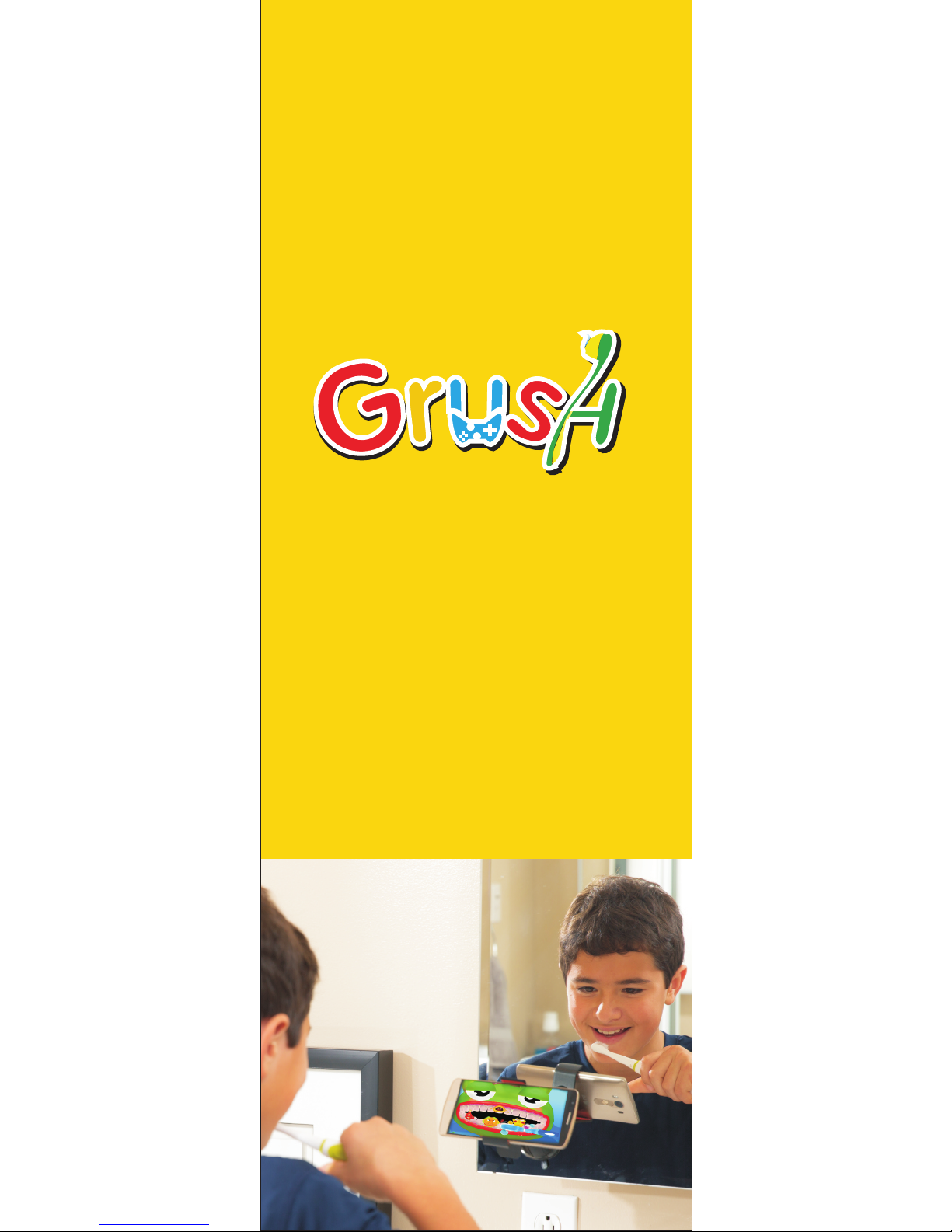
Smart Toothbrush
QuickStart Guide
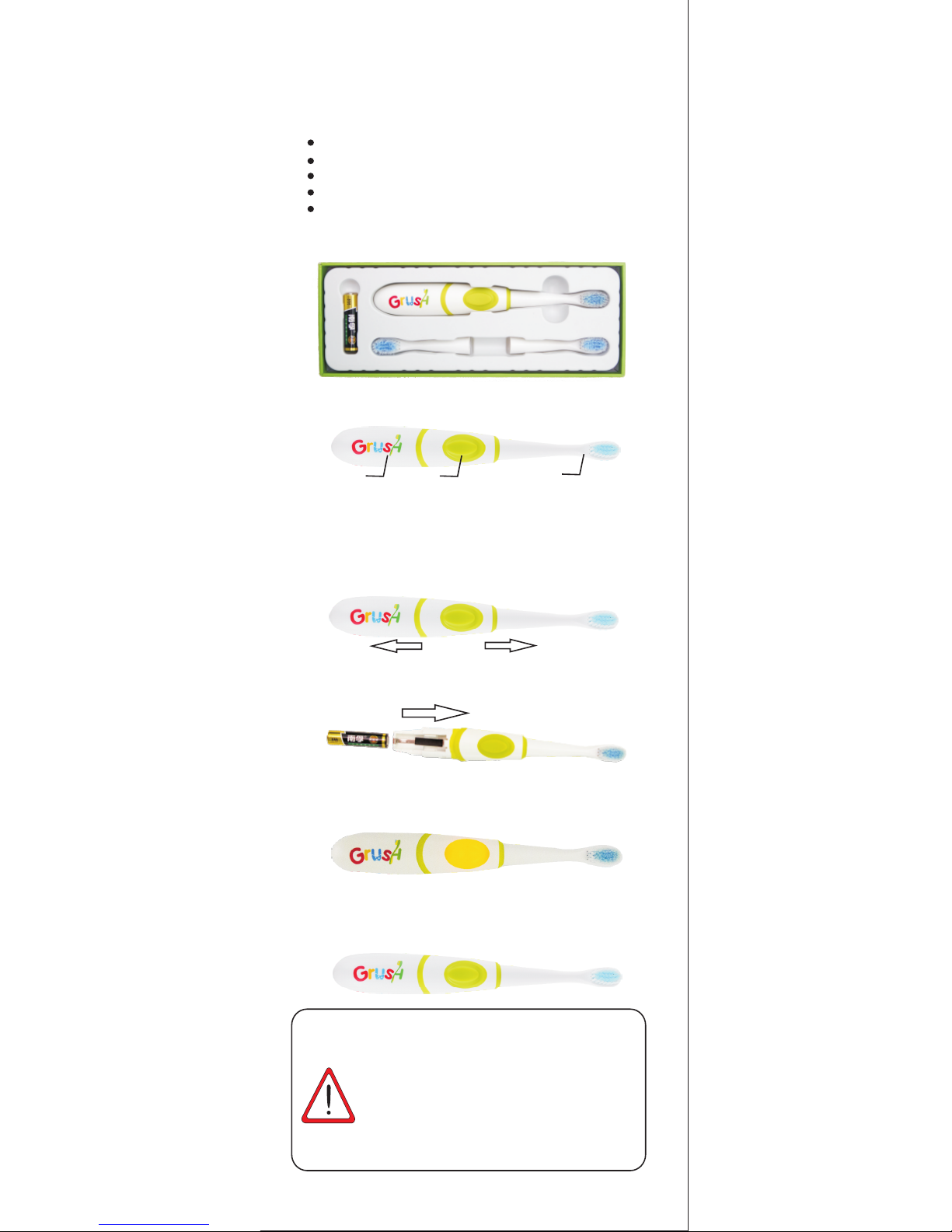
1. Package Contents
1.1 The Grush S mart Gaming Toothbrush pa ck age
includes:
1 Grush B rush
3 high quality DuPont Nylon bris tle bru sh head s
1 AAA Batte ry
Quick Start Guide
War ranty C ard
Pleas e contact the seller if any o f theab ove ite ms are
missi ng or damaged.
1.2 Grush Brush Lay out
2. Get Started in 5 Easy Steps!
1. Remove the battery cover by pulling open the Grush
as shown by the arr ows below.
2. Insert the batte ry with the positiv e end toward the
bottom of the Grush .
3. Reinstall the battery cover by pushing it back tightly.
4. Now, the motion sensors will turn on automatically.
The yellow LED behi nd the button light s up .
5. Put the Grush on a flat surface facing up for 30 seconds
until the light turns off . Now the Grush is ready to use!
Do this every time when you replace the battery.
1
The START Position
The Grush recognizes its orientation and will
not star t unless I t is in the S TART position. T he
Start position is when the brush is held horizontally
with the bristles across the front face of two upper
fro nt teeth with the handle facing ri ght.Every
time you use Grush, make sure to start in the START
position.
Battery cover
Home button
Brush head
ATTENT ION
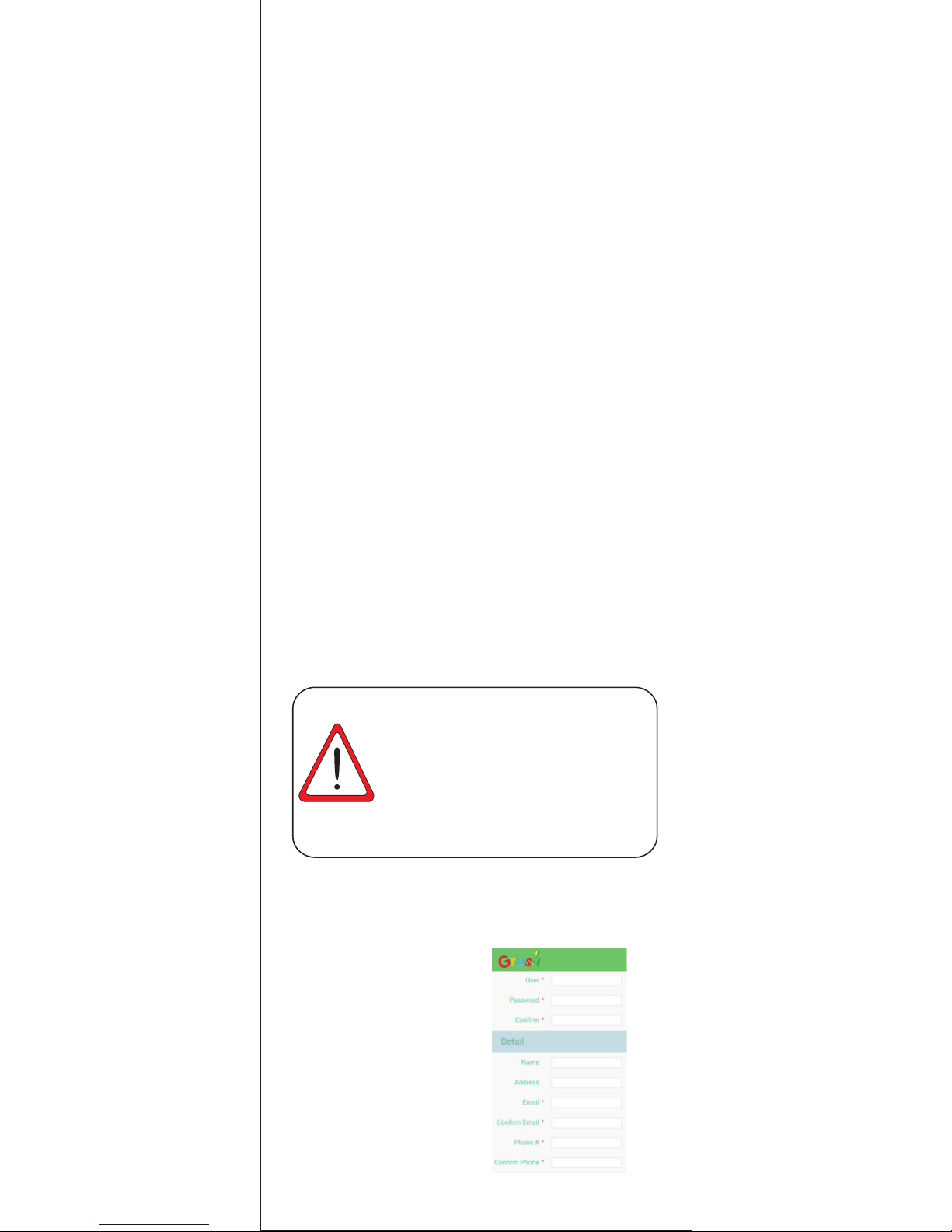
2
3. Install the Game
Now that your Grush is ready, your kids can't wait to use
it!You can have your kids enjoy Grush even before doing
the full registration. Here a re s ome simple steps to g et
th em Gr ushin g! No te : you will not ha ve a ccess to the
Parental Dashboard or tracking until you complete your
registration.
3.1 Use an Android 4.3 or ab ove smartphone or tab let
or your iPhone 4s and above, iPad Air/Mini and above
device.
3.2 Navigate to the iOS AppStore or Google Play™ and
download “Grush Parental Dashboard” which is your
tracking and rewards app, and “Grush Toothy Castles”
w hich is the bundled G ru sh Game.
4. Three Steps to Quick Play
1. Open “Toothy Castl es” and select “Qui ck Play”
2. Place the brush ho rizontally with t he h andle facing
right and the bristles over the two front teeth (The START
position) and push the b utton . The mo tor w ill sta rt
an d you are ready to G rush!
3. Play the game. Use the Grush to brush away the bad
guys that show up on the different faces of the teeth.
Attack the monsters with short brush strokes that are
mostly up and down s trokes and sometimes sid e to
side s troke s. When th e le vel c omple tes, pus h th e
button to turn off the motor. Put the brush down. The
LED will turn off on its own and Grush will go to sleep after
30 seconds.
With Gr ush, yo ur kids are improving the ir
brush ing habits for life. Th e prope r usage of
the Grush gaming toothbrush will lead to improved
dental hygiene for yourchild. Now that you have
gone through the Quic k Play,i t' s ti me to s et up
th e Pa rental Dashboard s o you c an reward
your kids for proper brushing! The more your kids
brush , the more you will see posit ive res ults
refle cted in the Parental Dash board .
5. Setting up the Parental Dashboard
5.1 Open the Grush Parental
Dashboard application,
and click on the Registration
link. This will take you to the
registration page. Fill it out
completely, the fields marked
with an * symbol are
mandatory.
ATTE NTION
