Page 1
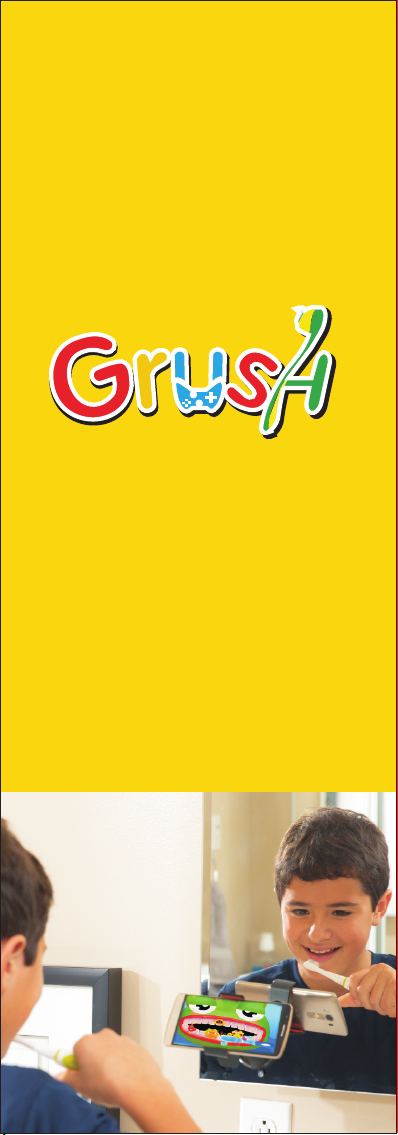
Smart Toothbrush
QuickStart Guide
Page 2
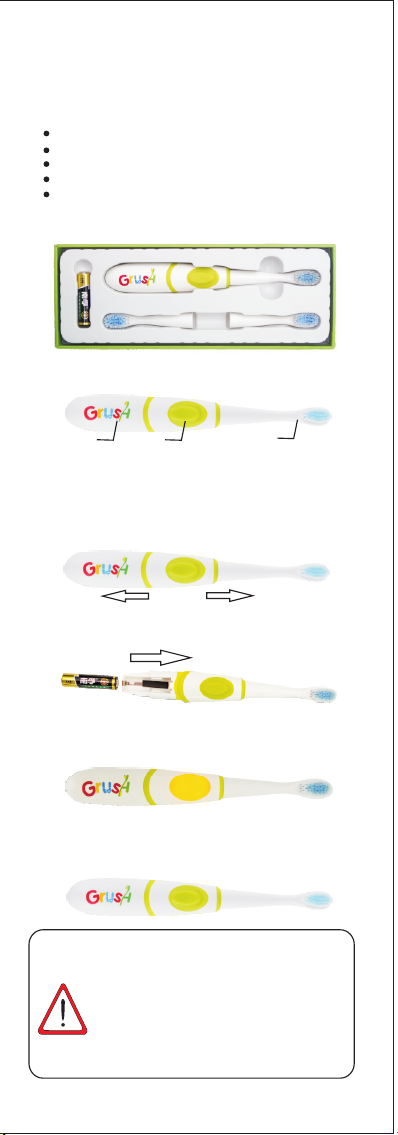
1. Pac kage Cont ents
1.1 The G ru sh S mart Gami ng Too thbrush p ac ka ge
inc lu de s:
1 Gru sh Brus h
3 hig h quali ty DuPo nt Nylo n brist le brus h heads
1 AAA Bat tery
Qui ckSta rt Guid e
War ran ty C ard
Ple ase con tact th e selle r if any of t heabo ve item s are
mis sing or d amage d.
1.2 Gru sh B ru sh L ay out
Battery cover
Home button
Brush head
2. Get S tarted in 5 E asy Steps !
1. Remove the batt ery cove r by pulling open the Grush
as sh ow n by t he a rr ows below.
2. Inse rt t he b at te ry with the p os it iv e end towar d th e
bottom of t he G ru sh .
3. Reinsta ll the batte ry cover by pushing it back tightly.
4. Now, the motion senso rs will turn on auto matically.
The yel lo w LE D be hi nd the butt on l ig ht s up .
5. Put the Grush on a flat surface facing up for 30 seconds
until the light turns off . Now the Grush is ready to use!
Do this every time when you replace the battery.
The Grush rec ogniz es its orientation and will
not star t unles s It is in the STAR T positi on. The
Start position is when the brush is held horizontally
with the bristles across the front face of two upper
fro nt teet h with th e hand le fac ing rig ht. Every
ATTENTIO N
time you use Grush, make sure to start in the STAR T
position.
The START Position
1
Page 3
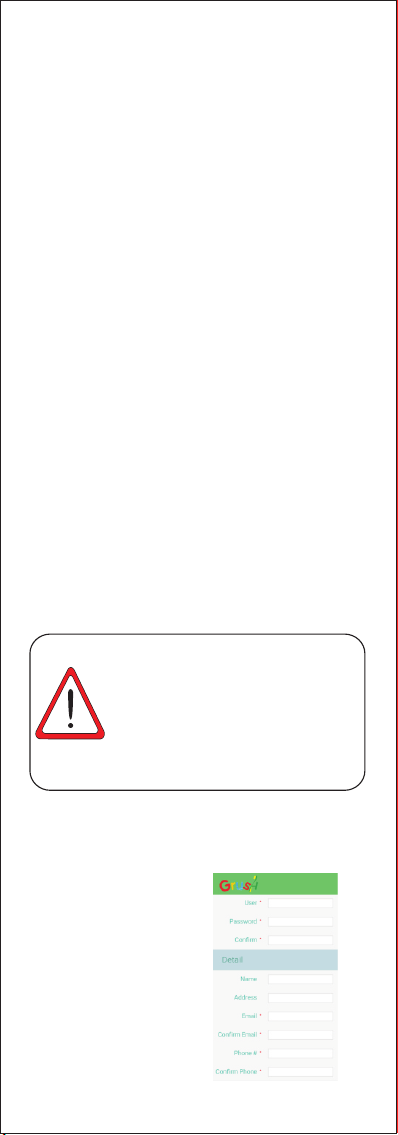
3. Ins ta ll the Ga me
Now th at your Gru sh is re ady, your kid s can't wai t to use
it! You can have you r kids enjoy Grush ev en before doing
the fu ll reg istratio n. He re a re s ome sim pl e st ep s to g et
th em Gr us hin g! N o te : you w ill n ot ha ve a ccess t o th e
Par ent al Dashboar d or tracking unt il you comp let e your
reg ist rat ion .
3.1 Use an And ro id 4 .3 o r ab ove smart ph on e or t ab let
or your iPhone 4s and above, iPad Air/ Mini and above
device.
3.2 Nav iga te to the iOS AppS tor e or Goo gle Play ™ and
download “Grush Pare ntal Das hboard” which is your
tracking and rewards app, and “Grush Toothy Castles”
w hich is t he b un dl ed G ru sh Game.
4. Thr ee S teps to Q ui ck Play
1. Open “ Toot hy C as tl es” and sel ec t “Q ui ck Play”
2. Plac e th e br us h ho rizonta ll y wi th t he h andle f ac in g
right and the bristles over the two front teeth (The START
position) and push th e b ut ton . The mo tor w il l st ar t
an d you a re re ady t o G ru sh !
3. Play th e gam e. Use the Grush to brush away the bad
guy s that show up on the dif fer ent faces of the teeth .
Att ack the mons ters with short brush str okes th at are
most ly u p an d do wn s trokes and s om etimes si de t o
s id e s tr oke s. W he n th e le ve l c om ple te s, p us h th e
butto n to t ur n off the mot or. Put the brush down. The
LED will turn off on its own and Grush will go to sleep after
30 seconds.
Wit h Grush , your ki ds are im provi ng thei r
bru shing h abits f or life . Th e prope r usage of
the Grush gaming toothbrush will lead to improved
denta l hygien e for yourc hil d. Now that you have
gone through the Qu ic k Pla y,i t' s ti me t o set u p
th e Pa ren tal Das hboar d so yo u ca n reward
ATTENT ION
your kids for proper brushing! The more your kids
bru sh, the m ore you w ill see p ositi ve resu lts
ref lecte d in the Pa renta l Dashb oard.
5. Set ti ng up the P ar ental D as hboard
5.1 Open the Grush Parental
Dashboard applica tion ,
and click on the Registration
link. This will take you to the
registration pag e. Fill it out
completely, the fields marked
with an * symbol are
mandatory.
2
Page 4

5.2 Try t o f ill ou t th e p a re nts and
dentist information as completely
as pos sib le, the more complete
information,the better services
provided to you and your children.
5.3 Once you regi ster and log into the
Parental Dashboard, navi ga te t o
the “Accounts” section. From there
you ca n se lec t “Add G rus he r”
5.4 Enter your chi ld’s name and then
tap the button that says “Gen era te” .
You will now see your child’s name
next to a Link Cod e.
Please note that the Link Code is uniqu e to
ever y childa nd is used to reg ister th at child fo r
brus h tracki ng withi n Grush games. Refer back to
ATTENTI ON
this page in the Parental Dashboard to retrieve th e
Link Cod e when nece ssary.
6. Toothy C as tles Regi stratio n
6.1 C reate Player Profile
Ope n the gam e “Gr us h Too th y Ca stl es” and s el ect “ Pl ay”
and then selec t “New Grushe r” You will be prom pted to regis ter
your child into the game . Input yo ur child’ s name, or nickn ame,
the n you r us ern am e for t he G rus h Par enta l Das hboard , and
the Lin k Code fo r the ch ild th at you ge ner ated i n step 3. 4.
6.2 Creat e Pl ay er P ro file
6.2 .1 When yo u choo se to Sta rt a New Adven ture, you wi ll be ta ken
to the level select screen. From here, you can select “Calibration”
to perfor m a software cali brati on. This will tak e a vir tual “map ”
of your mouth by measuring the curvature from the START position
between the two front teeth, to the left-most molar in your mouth.
6.2 .2 Hold t he brus h in the STA RT po sit ion. Th is i s wit h th e brush
ha ndle fa cing ri ght, an d the bru sh head h orizo ntall y place d
ac ros s the two t op fro nt tee th. Pus h the button, an d the mot or
wi ll start. This means the START position was detected properly.
Pu sh the bu tton ag ain in th is posi tion to t urn off t he m oto r.
3
Page 5

6.2 .3 Follow the voice prompts and slide the brush head all the way
over to the most left molar and push the button again. The motor
sho uld go o n again .
7. Gam e Gu ide
The Ga me cycle la sts 3 mo nth s (12 wee ks) a fter t his ti me it is
recommen ded that you replac e your brush head, and the battery
in the G rush . We rec omme nd we ekly r ewar ds an d one big ger
rew ard at th e end of t he bru shi ng cyc le.
7.1 You will see a level select screen with 14 green shells
corresponding to two brushing sessions per day for the first
week of brushing Click on the highlighted and open shell
to start.
.
Open Shell
7.2 Place the brush in the “START” position with the handle
facingright and the brush head placed horizontally across
the middle of the top front teeth.
4
Page 6

7.3 Here is the game interface layout:
Total
Score
Previous
Score
8. Rec om menda ti ons fro m
Ped iatric De nt ists
Grush brush is a Smart Toothb rush, it’s not just a
game! Follow these reco mmendatio ns from our
team of dental experts for best resul ts.
ATTENTION
Bru sh 2 time s a day, once i n the morn ing and once bef ore be d,
2 min utes pe r brush ing ses sion.
Whi le bru shi ng, ho ld the br ush le vel ag ain st the te eth fo r good
con tac t, fol low th e cont our s of the teet h in the mouth b y slid ing
the b rush ac ross th e teeth .
Don ’t walk / m ove aro und or t wi st y ou r ne ck wh il e us ing t he
Gru sh, st ay in the s ame po siti on fac ing th e mobi le scr een th at
you s tarte d in.
Gru sh brus h uses a so nic fre quenc y, th is vibr ation g reatl y
enh ances t he effi ci enc y of r emo vi ng pl aq ue an d de bri s fr om
you r teeth .
Sup ervis e child ren’s b ru shi ng u nde r 4 ye ars o f ag e.
Twis t your wr ist a bit w hile yo u brush , not onl y to make s hort
rig ht and le ft str oke s but up an d down as we ll whi le you b rush .
Gru sh can de tect al l of thes e movem ents.
Try o ut ou r ga me “Too thy Cas tles” t o start , more ga mes are
com ing soo n!
Foo d monst ers wil l appea r over th e teeth and you must brush
the m away! B y fol lo wi ng t he ga me , you w ill be ab le to bru sh
eve ry quad rant of t he mout h.
Br us h ov er t he mo ns te r re peat edly un ti l he d isap pea rs a nd
the n move on to the ne xt badd ie!
Don’t mov e the mobile devi ce or your head while
bru shing
Put t he Bru sh dow n 30 sec onds e very
ATTENTION
tim e unti l the lig ht is off
Current
Game
Score
Part of
the tooth
to brush
9. Imp or tant No te s
9.1 Bluetooth Pairing Grush uses
the latest version of Bluetooth
(BluetoothLow-Energy /Smart
/ 4.0) To pair Grush with your
mobile device, please do the
following:
Ens ure tha t Bluet ooth is e nable d
on yo ur mobi le devi ce.
Power on the Grus h and go to your
Blueto oth settin gs. Select “Se arch
for nearby Bl ueto oth de vice s” and
sele ct “Gr ush” w hen it a ppea rs in
the ava ila ble dev ice lis tin g. You
should see the device status changed
5
Page 7

to “P aired ” (Plea se note t hat som etime s it look s like th e Grush
is still pair ed from a previous session and you may need to manually
unp air an d repa ir it)
9.2 If for any reason the above steps does not result in the ability
to use the Grush with the Grush game please try the following
steps:
Tur n off B lue tooth o n your mo bile de vice an d then re -enab le it
Res tart yo ur mobi le devi ce
For s ome pho nes lik e Huawe i, it help s to stop th e WiFi , pair t he
Gru sh, the n resta rt WiFi
Fin d a loc atio n wit ho ut a no th er Bl ue to ot h or W iFi s ig na l, s tar
th e ga me. Afte r the fir st time pa ir in g, t he ph one wil l
re me mbe r t he Gr ush a nd yo u ca n use t he G rush in a no rm al
env ironm ent wit h other s ignal s.
9.3 Bluetooth Reconnection in the Game
Gru sh use s advanc ed Blueto oth Low -En erg y Tec hno logy, wh ich
ena bles th e brush t o go into a s leep mo de afte r 20 seco nds or
so. You wi ll not ice wh en the b rush i s asle ep whe n the LED is n ot
li t. You ca n giv e th e G ru sh a l ittl e sh a ke t o w ake i t up. I f th e
Blu etoo th i s dis con necte d then th e follo wing pi cture w ill sho w
up. P ush the b utton s evera l times t o re-co nnect t he Blue tooth .
9.4 Replacing the brush head
Gru sh c ome s wit h three r epl aceme nt b rus h hea ds. Den tis t
sug ge st yo u sho uld repl ace th e brus h head ev ery thr ee mon ths
(12 w ee ks) . Hold the bru sh hea d in one hand and the brush body
in the ot her an d twis t the bru sh head c ount er- cloc kwi se and pu ll
to re mo ve th e br us h h ea d. Now r epl ac e the b rus h head wi th a
new o ne i n the s ame w ay.
10.G ru sh Pare nt al Dash bo ard
10.1 How to track your children’s
brushing
Launch the Grush Parental Dashboard
app on your mobile device. Select “Track”
and you will see the childr en’s prof iles
you crea ted. This area gives you access
to brus hing rep orts , detail ed brushin g
session informa tion and Grush device
status. You can select any of these options
to view.
6
Page 8

10. 1.1 Rep orts
Th e re por ts h ist og ra m sho ws
br ush in g ac tiv it y fo r the p ast
15 days, and th e c hil d’s sc ore s
(Grush Facto r). The blu e colored
ba rs t rac k mo rni ng b rush in g,
whil e yello w colore d ba rs t ra ck
ev eni ng b ru shi ng sco res.
10. 1.2 Det ails
Th is d et ai le d c ha rt s ho ws t he
cum ulati ve brus hing st atist ics
from the first time users use Grush.
The c hart tr acks br ushin g
efficiency of every surface of every
too th!
The b est sco re of eac h surfa ce of eac h tooth i s 5 point s. A,
B …to K a re the na me of eac h baby te eth acc ordin g to US
den tal sta ndar d. Ou tsi de, in sid e and bit ing s urf ace are l isted
on dif fere nt row s.T he char t is colo r coded . Green m eans th e
brush ing effi cie ncy is gr eat th an 4 and users brush thi s surface
ver y well . Yellow mea ns th e ave rage br ushin g effic ien cy is 3
poi nts and i s accep table . Red mea ns the av erage b rushi ng
eff ic ien cy i s les s th an 2 an d br ush ing nee d to be imp roved .
Upper teeth
Lower teeth
Tooth labeling chart(International Standard):
7
Page 9

10. 1.3 Dev ice Sta tus
Thi s sec tio n pre sen ts yo u wit h
info rmat ion on brush head wear
and battery life. The brush head
and t he ba tte ry sh oul d be bot h
be replaced in three month when
the ir li fe re ach t he end .
Aft er repla cin g the AA A ba tte ry
and b rush he ad, pus h the
“Replace” button to reset counters.
You will se e both p rogr ess ba rs
refresh to 100%. They will gradually
decrease over time with increased
usa ge. It ta kes ar oun d 3 month s
(12 weeks ) to deplete the bat tery
and w ear out t he brus h head.
10.2 Rewards / Encouragements(Below)
Please note we will be adding the Grush Rewards system as
we roll out Grush units to the public.
In th e beg in ni ng w e have a sy stem of en coura geme nts. In the
Pare ntal Das hboa rd sele ct “R ewa rds ” and ty pe a messa ge in
the “Love note” field and click sen d. Your c hil dre n will r ece ive
thi s mes sag e of enc our age men t whi le th ey ar e play ing t hei r
gam e!
11.He lpful tip s
Do not reverse the battery
If you don't use the battery for over three
months, please replace
Do not cause a short on the battery terminal
Recycle your battery when it runs out
This device complies with part 15 of the FCC Rules.Operation is
subject to the following two conditions:(1) this device may not
cause harmful interference, and (2) this device must accept any
interference received, including interference that may cause
undesired operation.
Any Changes or modifications not expressly approved by the
party responsible for compliance could void the user’s authority to
to operate the equipment.
This equipment complies with FCC radiation exposure limits set forth
8
Page 10

Web sit e
Contact US:
Company Name: Grush, Inc.
Address: 2513 Van Ness Ave, San Francisco, CA 94109
Web: www.grushgamer.com
Phone Number: 1-877-204-7874
