GRUNDIG ST70-300-8, ST70- CUC1837 Service Manual
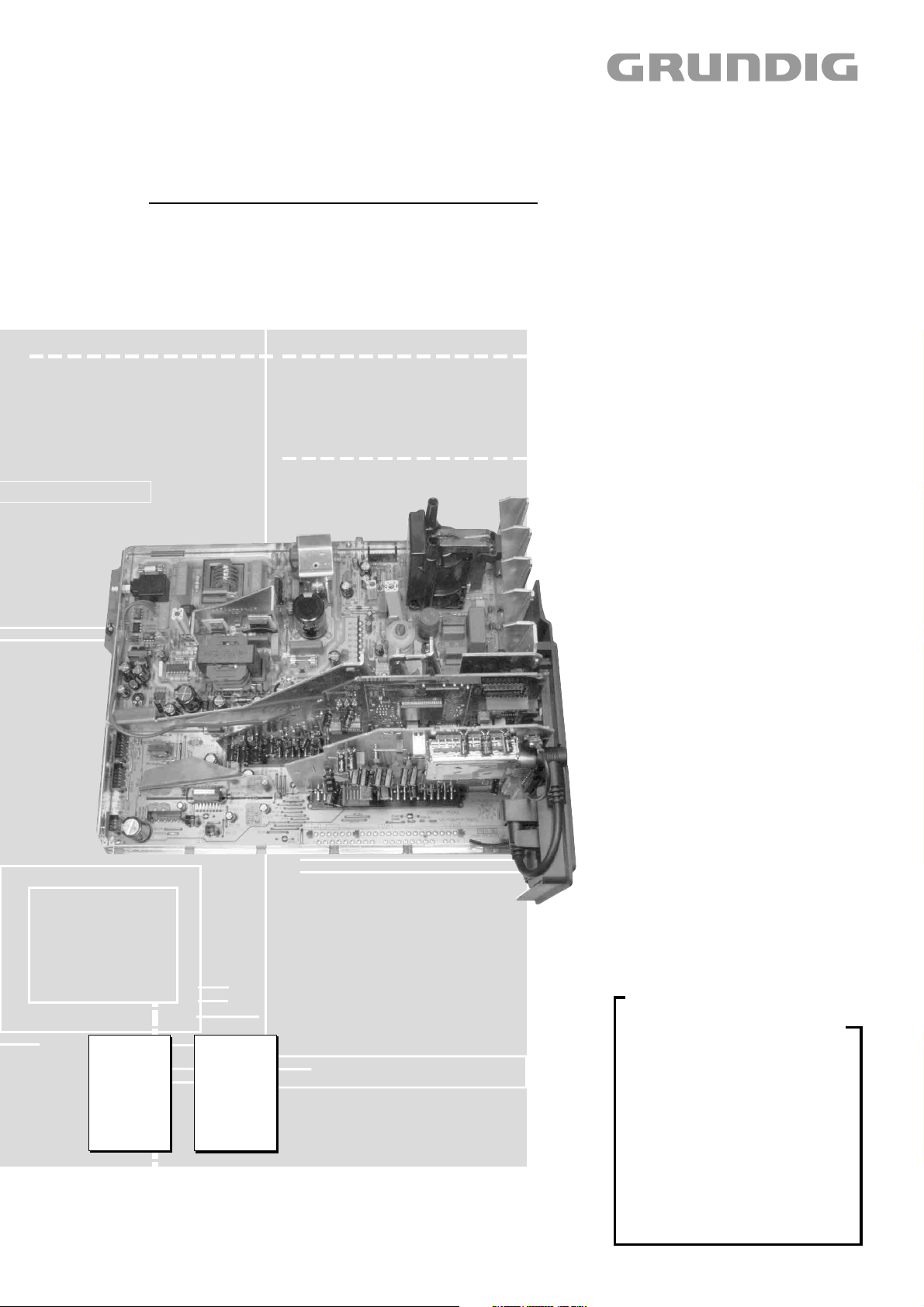
TV Service Manual
DIGI 100
CUC 1837
ELEGANCE 70
M 70-300 DOLBY
GCK9742 / VNM
ELEGANCE 70
ST 70-300/8 DOLBY
GCL0642 / VNM
GCL0600 / VNM
ELEGANCE 70
ST 70-300 DOLBY
GCM8300 / VNM
CUC 1934
ELEGANCE 70
MW 70-150/8 DOLBY
GCI9142 / VNM
CUC 1935
ELEGANCE 82
MW 82-150/8 DOLBY
GCI9242 / VNM
GCI9200 / VNM
Zusätzlich erforderliche Unterlagen für den Komplettservice
Additionally required Service Documents for the Complete Service
Service
Manual
Sicherheit
Safety
Materialnr./Part No.
72010 800 0000
Materialnummer/Part Number 72010 030 5000
Änderungen vorbehalten/Subject to alteration • Printed in Germany WÜ
E-BS 33 0101 • 8002/8012, 8003/8013, 8005/8015
http://www.grundig.com
Service
Training
DIGI 100
Materialnr./Part No.
Ķ 72010 350 2100
ķ 72010 350 2200
ELEGANCE 82 FLAT
MFW 82-3110 MV/ DOLBY
GCL8540 / VNM
HAMBURG
SE 8240 DOLBY
GCL7900 / VNM
Grundig Service
Hotline Deutschland...
Technik:
TV
TV
SAT
VCR/LiveCam
HiFi/Audio
Car Audio
Telekommunikation
Planatron
Ersatzteil-Verkauf: ...Mo.-Fr. 8.00-19.00 Uhr
(8.00-22.00 Uhr)
...Mo.-Fr. 8.00-18.00 Uhr
Fax:
Telefon:
Fax:
0180/52318-41
0180/52318-49
0180/52318-48
0180/52318-42
0180/52318-43
0180/52318-44
0180/52318-45
0180/52318-51
0180/52318-99
0180/52318-40
0180/52318-50
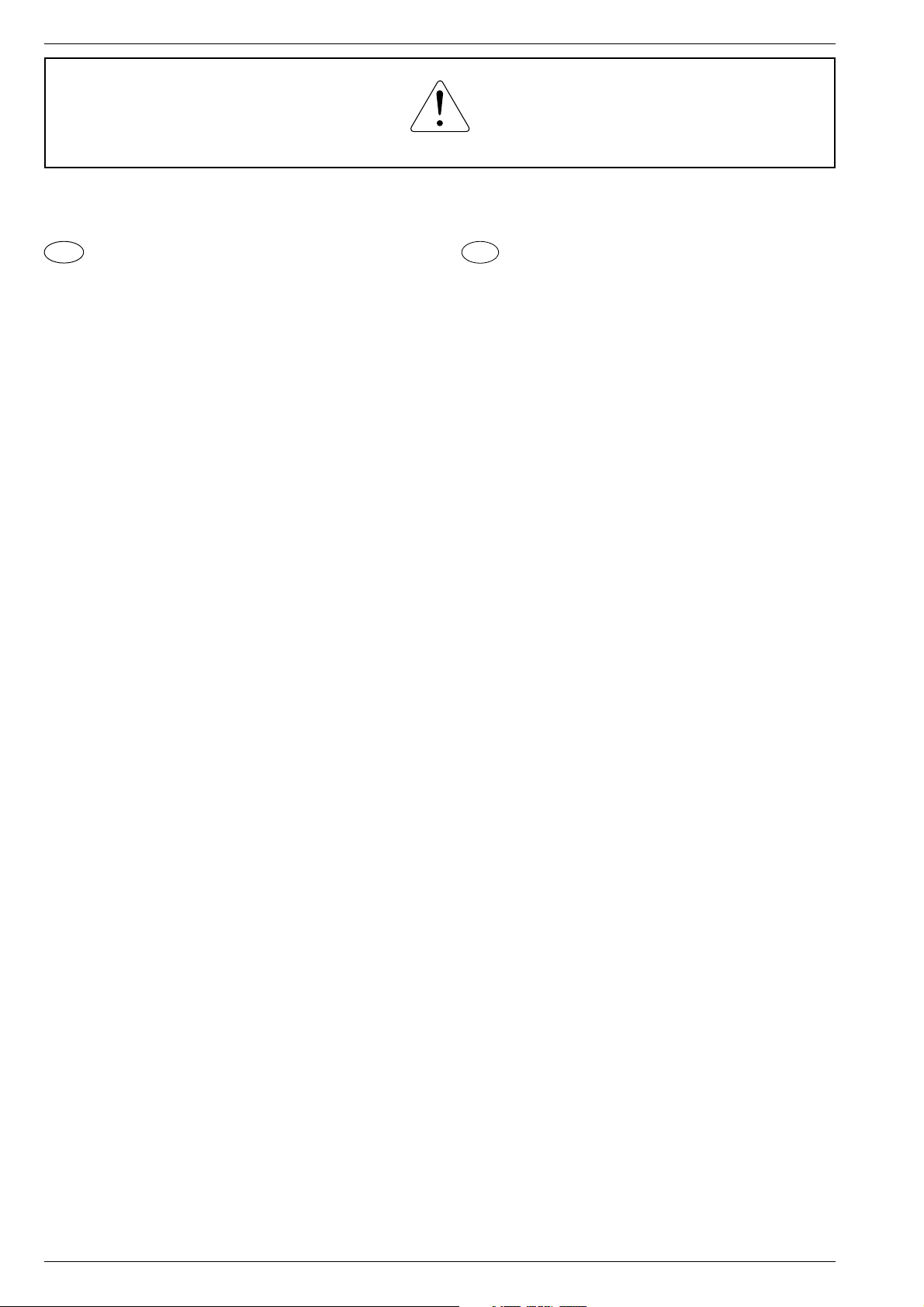
Allgemeiner Teil / General Section DIGI 100
Es gelten die Vorschriften und Sicherheitshinweise
gemäß dem Service Manual "Sicherheit", Materialnummer72010 800 0000, sowie zusätzlich die eventuell abweichenden, landesspezifischen Vorschriften!
D
Inhaltsverzeichnis
Seite
Allgemeiner Teil ................................. 1-3…1-22
Messgeräte .................................................................................. 1-3
Allgemeine Hinweise .................................................................... 1-3
Technische Daten ........................................................................ 1-4
Modulübersicht ............................................................................. 1-7
Sicherheits- / Service Hinweise ................................................... 1-8
Schaltplansymbole ....................................................................... 1-9
Bedienhinweise (ELEGANCE 82 MW 82-510/8 DOLBY) .......... 1-13
Der GRUNDIG TV Guide (nur in Deutsch) ............................. 1-15
Service- und Sonderfunktionen .................................................. 1-20
The regulations and safety instructions shall be
valid as provided by the "Safety" Service Manual,
part number 72010 800 0000, as well as the
respective national deviations.
GB
Table of Contents
Page
General Section.................................. 1-3…1-24
Test Equipment ............................................................................ 1-3
General Notes .............................................................................. 1-3
Technical Data ............................................................................. 1-4
Module List ................................................................................... 1-7
Safety Advices / Service Notes .................................................... 1-8
Circuit Diagram Symbols ............................................................. 1-9
Operating Hints (ELEGANCE 82 MW 82-510/8 DOLBY) .......... 1-18
The GRUNDIG TV Guide (only in German) ........................... 1-15
Service and Special Functions................................................... 1-22
Abgleich ................................................ 2-1…2-3
Platinenabbildungen
und Schaltpläne ................................. 3-1…3-72
Oszillogramme (Chassis) ............................................................. 3-1
Messpunkte (Chassis) ................................................................. 3-3
Chassisplatte/Bedieneinheit......................................................... 3-5
Netz-Chassis .............................................................................. 3-11
Signal-Chassis ........................................................................... 3-16
Feature-Modul 29504 203 2100 ................................................. 3-19
Signal-Baustein 29504 202 2100 / 262 2100 ............................. 3-33
Feature-Modul 29504 203 2200 ................................................. 3-41
Fokussierungsplatte 29305 025 4400 / 4500 ............................. 3-55
Bildrohrplatte 29305 122 3100 / 3400 / 3600 ............................. 3-57
PIP-Signalbaustein 29504 212 0400 ......................................... 3-61
SAT-Baustein 29504 222 0200 .................................................. 3-65
PIP/VGA-Baustein 29504 206 2100 .......................................... 3-70
Ersatzteillisten .................................... 4-1…4-24
Alignment.............................................. 2-4…2-6
Layout of the PCBs
and Circuit Diagrams ......................... 3-1…3-72
Oscillograms (Chassis) ................................................................ 3-1
Testpoints (Chassis) .................................................................... 3-3
Chassis Board/Control Unit .......................................................... 3-5
Mains Chassis ............................................................................ 3-11
Signal Chassis ........................................................................... 3-16
Feature Module 29504 203 2100 ............................................... 3-19
Signal Module 202 2100 / 262 2100 .......................................... 3-33
Feature Module 29504 203 2200 ............................................... 3-41
Focusing Board 29305 025 4400 / 4500 .................................... 3-55
CRT Panel 29305 122 3100 / 3400 / 3600 ................................ .3-57
PIP Signal Module 29504 212 0400 .......................................... 3-61
SAT Module 29504 222 0200 .................................................... 3-65
PIP/VGA Module 29504 206 2100 ............................................. 3-70
Spare Parts Lists ................................ 4-1…4-24
1 - 2 GRUNDIG Service
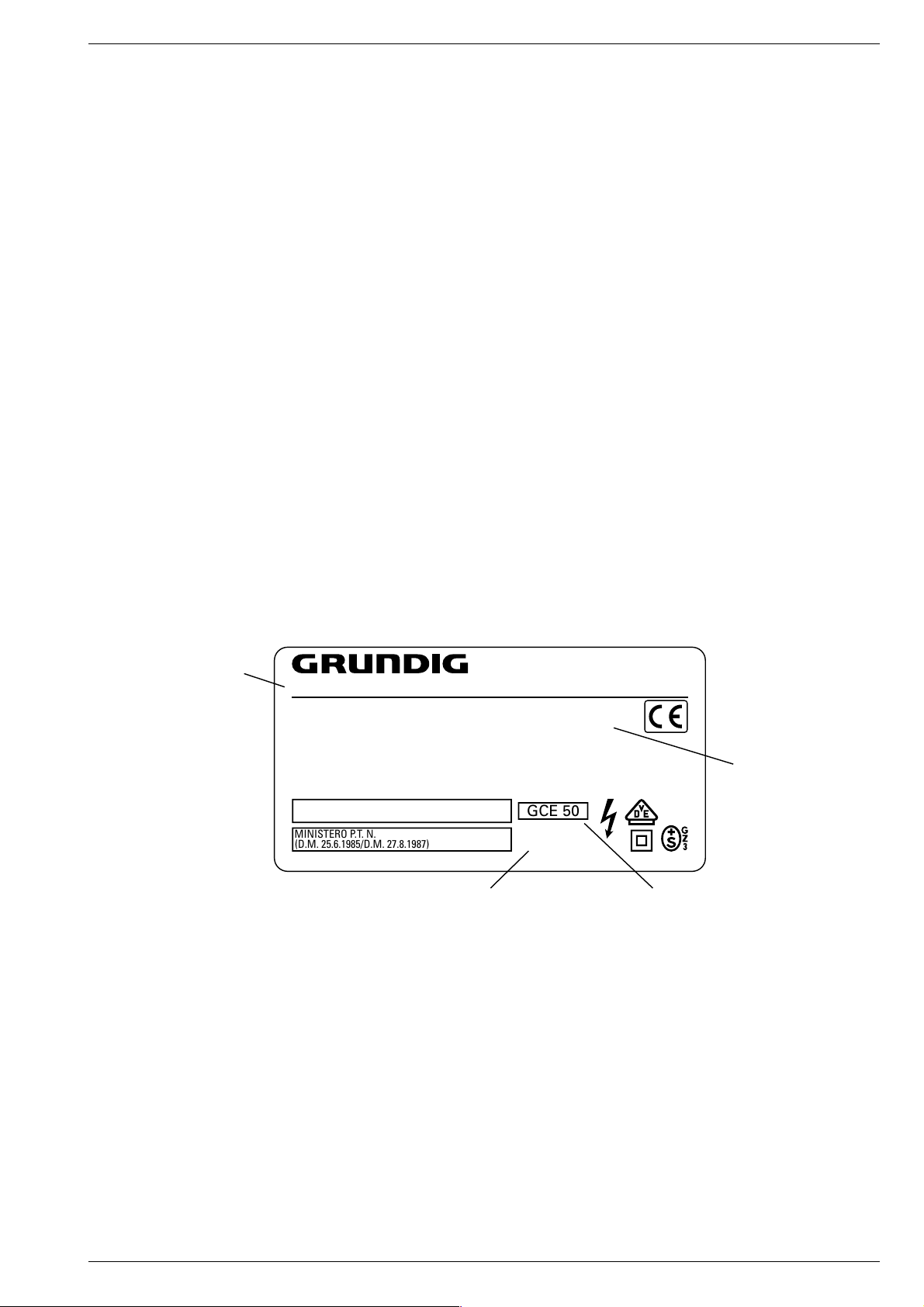
DIGI 100 Allgemeiner Teil / General Section
Allgemeiner Teil
Messgeräte
Beachten Sie bitte das Grundig Messtechnik-Programm, das Sie unter
folgender Adresse erhalten:
Geschäftsbereich Instruments
Test- und Mess-Systeme
Würzburger Str. 150
D-90766 Fürth
Tel.: 0911 / 703-4540
Fax: 0911 / 703-4130
eMail: instruments@grundig.com
Internet: http://www.grundig-instruments.de
Allgemeine Hinweise
Typenschild des Gerätes
Zusätzlich zum Gerätetyp und der Chassisbezeichnung enthält das
Gerätetypenschild eine sogenannte "Version number" z.B. VNA. Diese Kennzeichnung gibt Aufschluß über den technischen/mechanischen Fertigungsstand.
Für die Bestellung von Ersatzteilen sind deshalb folgende Angaben
unbedingt erforderlich:
- Gerätetype (z.B. "T 51-731 text")
- Chassis-Bezeichnung (z.B. "CUC 7303")
- Version number (z.B. "VNA")
- Materialnummer des Ersatzteils
General Section
Test Equipment
Please note the Grundig Catalog "Test and Measuring Equipment"
obtainable from:
Grundig AG
General Notes
Type Label on the set
In addition to the type of the TV set and the designation of the chassis,
a so-called "Version number", e.g. VNA, is printed on the type label.
This identification gives information on the technical/mechanical state
of production.
Do not fail to give the following particulars when ordering spare parts:
- type of TV set (e.g. "T 51-731 text")
- name of chassis (e.g. "CUC 7303")
- version number (e.g. "VNA")
- part number spare part
Gerätetype
Type of product
Vor dem Öffnen des Gehäuses zuerst den Netzstecker ziehen!
Leitungsverlegung
Bevor Sie die Leitungen und insbesondere die Masseleitungen lösen,
muss die Leitungsverlegung zu den einzelnen Baugruppen wie z.B.
Chassis, Netzschalterplatte, Bedieneinheit, Bildrohrplatte, Ablenkeinheit, Lautsprecher usw. beachtet werden.
Nach erfolgter Reparatur ist es notwendig, die Leitungsführung wieder
in den werkseitigen Zustand zu versetzen um evtl. spätere Ausfälle
oder Störungen zu vermeiden.
Netzkabel
Diese Geräte dürfen nur mit dem Original-Netzanschlusskabel mit
integrierter Entstördrossel betrieben werden. Dieses Netzkabel verhindert Störungen aus dem Netz und ist Bestandteil der Gerätezulassung. Im Ersatzfall bestellen Sie bitte ausschließlich das Netzkabel laut Ersatzteilliste.
DOLBY-Hinweis
DOLBY und das Doppel-D-Symbol ij sind Warenzeichen der Dolby
Laboratories Licensing Corporation.
T 51-731 text
220-240V~ 50/60Hz 55W
EIGENSICHERE KATHODENSTRAHLRÖHRE NACH ANLAGE III
DER RÖNTGENVERORDNUNG.
BESCHLEUNIGUNGSSPANNUNG MAX. 25kV, 1.0mA.
TUBOS DE RADIACIÓN CATÓDICA AUTOLIMITADA, SEGÚN ANEXO III DE LA NORMATIVA
RADIOLÓGICA. TENSIÓN DE ACELERACIÓN MÁX. 25kV, 1.0mA.
ATENCION! NO ABRIR SIN ANTES DESCONECTAR LA TENSION DE RED.
STACCARE LA SPINA DI RETE PRIMA DI TOGLIERE IL PANNELLO POSTERIORE.
PROTEGGERE L'APPARECCHIO DALL'UMIDITA`. ATTENZIONE ALTA TENSIONE 25kV, 1.0mA.
MINISTERO P.T. N.
(D.M. 25.6.1985/D.M. 27.8.1987)
MADE IN AUSTRIA FABRICANTE: GRUNDIG AG, WIEN
Chassis-Bezeichnung
Chassis designation
VNA
Version number
GCE 50
CUC 7303
Before opening the cabinet disconnect the mains plug!
Disassembly of the chassis
Before disconnecting any leads and especially the earth connecting
leads observe the way they are routed to the individual assemblies like
the chassis, mains switch panel, keyboard control panel, picture tube
panel, deflection unit, loudspeaker and so on.
On completion of the repairs the leads must be laid out as originally
fitted at the factory to avoid later failures or disturbances.
Mains cable
The TV receiver must only be operated with an original mains connecting
cable with an interference suppressor choke integrated in the mains
plug.This mains cable prevents interference from the mains supply and
is part of the product approval. For replacement please order exclusively
the mains connecting cable specified in the spare parts list.
DOLBY Hint
DOLBY and the double-D symbol ij are trademarks of Dolby
Laboratories Licensing Corporation.
25kV
Bestellnummer ohne Farbkennzeichnung
Order number without colour code
GRUNDIG Service 1 - 3
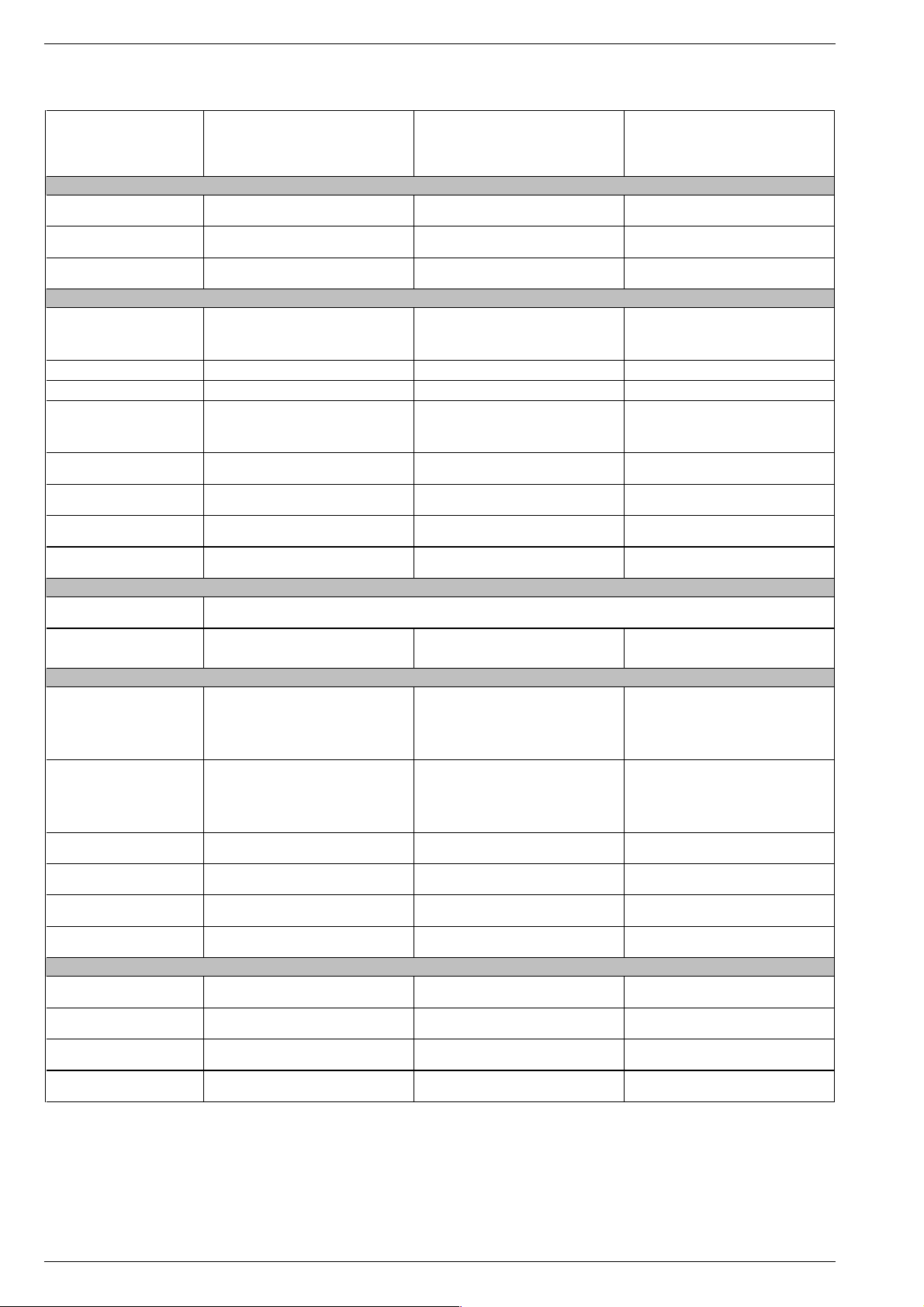
Allgemeiner Teil / General Section DIGI 100
Technische Daten / Technical Data
ELEGANCE 82
MW 82-150/8 DOLBY
(VNM)
CUC 1935
Bildröhre / Picture Tube
Sichtbares Bild
Visible picture
Bildschirmdiagonale
Screen diagonal
Formatumschaltung
Format switching
Elektronik / Electronic
Programmspeicherplätze
Programme positions
TV Guide ja / yes ja / yes ja / yes
Easy dialog ja / yes ja / yes ja / yes
Tuner
TV-Normen
TV-Standards
Stereo Systeme
Stereo systems
Videotext
Teletext
Musikleistung ohne externe LS
Music power without external LS
Anschlüsse Front / Connections Front
Kopfhörer
Headphones
Cinch-AV-Buchse
Cinch-AV socket
Anschlüsse Rückwand / Connections Rear Panel
Euro AV 1 (schwarz/black)
Euro AV 2 (orange)
Modul Set PIP 7
Module Set PIP 7
SER 300a
VGA 4
Interface
Netzteil / Mains Stage
Netzspannung (Regelbereich)
Mains voltage (variable)
Netzfrequenz
Mains frequency
Leistungsaufnahme
Power consumption
Standby ca. 1W
82cm (32") MEGATRON Super Flat,
Black Matrix, CCS, Invar, Philips/106°
4:3, Cinema Zoom, Panorama Zoom,
199 TV/SAT + 59 Radio + 3 AV
PLL Frequenz Synthesizer Tuning UHF/VHF,
PLL frequency synthesizer tuning UHF/VHF,
PAL, SECAM, NTSC 4.43MHz,
Deutsch A2 / German A2 (B/G/D/K)
Nicam 5.85 (B/G, L) + 6.52MHz (I)
TOP/FLOF Level 2.5, VPS, 400 Seiten
TOP/FLOF level 2.5, VPS, 400 pages
FBAS Ein-/Ausgang, RGB Eingang, SBAS Ein-
/Ausgang, Megalogic, Datalink für VCR-
Fernbedienung, Decoder, 16:9 / Pin8
CCVS in-/output, RGB input, SCVS in-/output
Megalogic, datalink for VCR remote control,
decoder capable, 16:9 / Pin 8
FBAS Ein-/Ausgang, RGB Eingang, SBAS Ein-
/Ausgang (Chroma aus 15+7), Datalink für VCR
Fernbedienung, Decoder, 16:9 / Pin8
CCVS in-/output, RGB input, SCVS in-/output
(Chroma out 15+7), datalink for VCR remote
control, decoder capable, 16:9 / Pin8
Service-Schnittstelle (Software update/flash)
Service interface (software update/flash)
76cm 76cm 76cm
Format Automatic, 16:9
99 + 3 AV
(bei Nachrüstung SAT/
when retrofitted with SAT)
globale Pinbelegung
global pinning
B/G, I, D/K, K', L/L'
via AV: NTSC 3,58MHz
Stereo 2x20W Stereo 2x20W Stereo 2x20W
Stereo 3,5mm Klinkenbuchse, Lautstärke regelbar, individuelle Tonkanalwahl bei 2-Ton-Empfang
Stereo 3.5mm jack, adjustable volume, individual channel selection with dual-sound broadcasts
1x FBAS Video / in
1x CCVS Video / in
2x Audio / in
nachrüstbar
retrofittable
nachrüstbar
retrofittable
nachrüstbar
retrofittable
165 … 265V AC 165 … 265V AC 165 … 265V AC
50 / 60Hz 50 / 60Hz 50 / 60Hz
ca. 115W
ELEGANCE 82 FLAT
MFW 82-3110 MV/ DOLBY
(VNM)
CUC 1935
82cm (32") MEGATRON Flat,
Black Line S, CCS, Invar, Philips/106°
4:3, Cinema Zoom, Panorama Zoom,
Format Automatic, 16:9
99 + 3 AV
199 TV/SAT + 59 Radio + 3 AV
(bei Nachrüstung SAT/
when retrofitted with SAT)
PLL Frequenz Synthesizer Tuning UHF/VHF,
PLL frequency synthesizer tuning UHF/VHF,
FBAS Ein-/Ausgang, RGB Eingang, SBAS Ein-
CCVS in-/output, RGB input, SCVS in-/output
Megalogic, datalink for VCR remote control,
FBAS Ein-/Ausgang, RGB Eingang, SBAS Ein-
/Ausgang (Chroma aus 15+7), Datalink für VCR
CCVS in-/output, RGB input, SCVS in-/output
(Chroma out 15+7), datalink for VCR remote
Service-Schnittstelle (Software update/flash)
globale Pinbelegung
global pinning
B/G, I, D/K, K', L/L'
PAL, SECAM, NTSC 4.43MHz,
via AV: NTSC 3,58MHz
Deutsch A2 / German A2 (B/G/D/K)
Nicam 5.85 (B/G, L) + 6.52MHz (I)
TOP/FLOF Level 2.5, VPS, >2000 Seiten
TOP/FLOF level 2.5, VPS, >2000 pages
1x FBAS Video / in
1x CCVS Video / in
2x Audio / in
/Ausgang, Megalogic, Datalink für VCR
Fernbedienung, Decoder, 16:9 / Pin8
decoder capable, 16:9 / Pin 8
Fernbedienung, Decoder, 16:9 / Pin8
control, decoder capable, 16:9 / Pin8
nachrüstbar
retrofittable
nachrüstbar
retrofittable
nachrüstbar
retrofittable
Service interface (software update/flash)
Daten noch nicht verfügbar
Data not yet available
Daten noch nicht verfügbar
Data not yet available
Black Matrix, CCS, Invar, Philips/106°
4:3, Cinema Zoom, Panorama Zoom,
PLL Frequenz Synthesizer Tuning UHF/VHF,
PLL frequency synthesizer tuning UHF/VHF,
TOP/FLOF Level 2.5, VPS, 400 Seiten
TOP/FLOF level 2.5, VPS, 400 pages
FBAS Ein-/Ausgang, RGB Eingang, SBAS Ein-
/Ausgang, Megalogic, Datalink für VCR
Fernbedienung, Decoder, 16:9 / Pin8
CCVS in-/output, RGB input, SCVS in-/output
Megalogic, datalink for VCR remote control,
FBAS Ein-/Ausgang, RGB Eingang, SBAS Ein-
/Ausgang (Chroma aus 15+7), Datalink für VCR
Fernbedienung, Decoder, 16:9 / Pin8
CCVS in-/output, RGB input, SCVS in-/output
(Chroma out 15+7), datalink for VCR remote
Service-Schnittstelle (Software update/flash)
Service interface (software update/flash)
HAMBURG
SE 8240 DOLBY
(VNM)
CUC 1935
82cm (32") MEGATRON Super Flat,
Format Automatic, 16:9
99 + 3 AV
199 TV/SAT + 59 Radio + 3 AV
(bei Nachrüstung SAT/
when retrofitted with SAT)
globale Pinbelegung
global pinning
PAL, SECAM, NTSC 4.43MHz
decoder capable, 16:9 / Pin 8
control, decoder capable, 16:9 / Pin8
B/G
Deutsch A2 / German A2
1x FBAS Video / in
1xCCVS Video / in
2x Audio / in
nachrüstbar
retrofittable
nachrüstbar
retrofittable
nachrüstbar
retrofittable
ca. 115W
ca. 1W
1 - 4 GRUNDIG Service
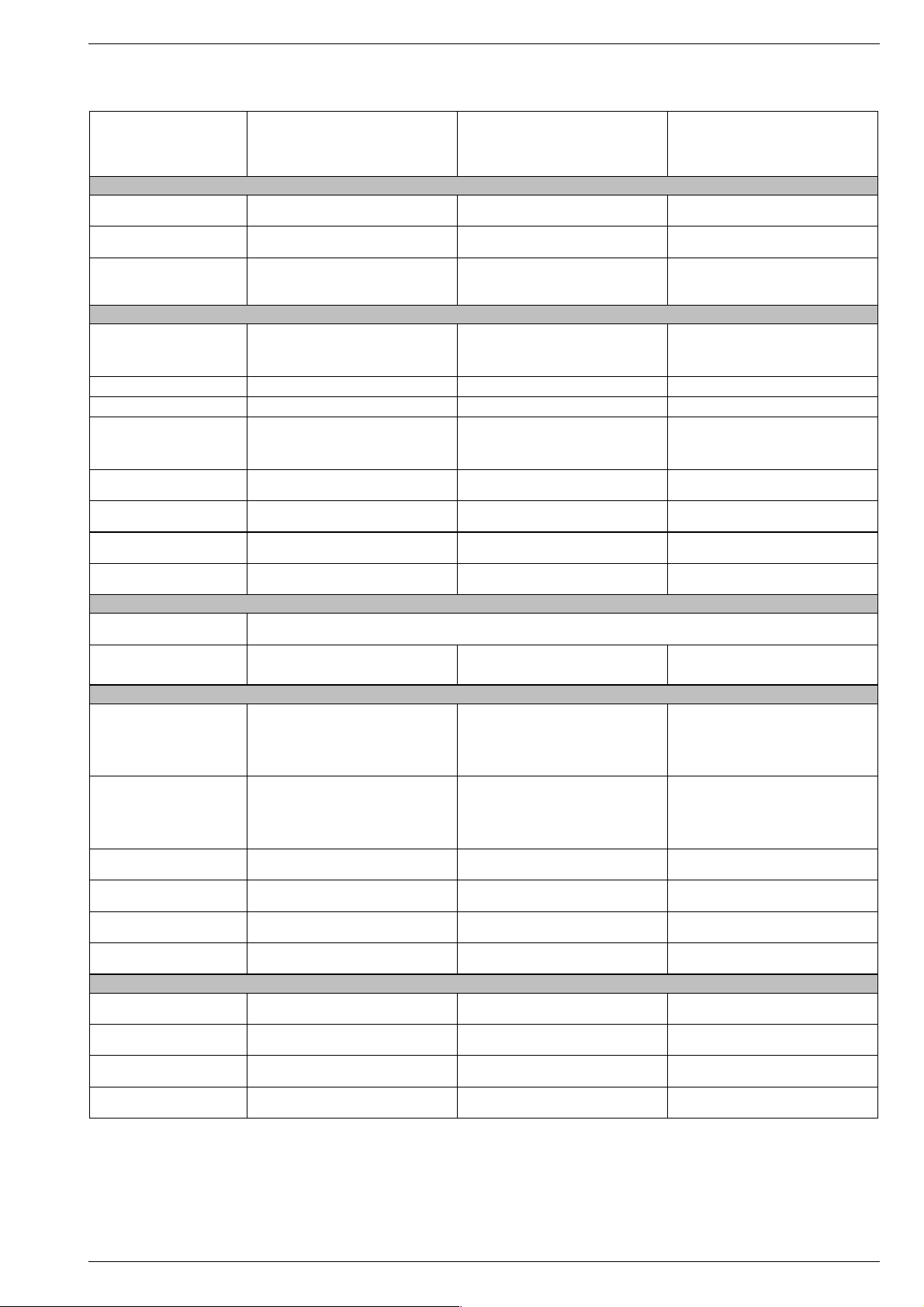
DIGI 100 Allgemeiner Teil / General Section
ELEGANCE 70
M 70-300 DOLBY
(VNM)
CUC 1837
Bildröhre / Picture Tube
Sichtbares Bild
Visible picture
Bildschirmdiagonale
Screen diagonal
Formatumschaltung
Format switching
Elektronik / Electronic
Programmspeicherplätze
Programme positions
TV Guide ja / yes ja / yes ja / yes
Easy dialog ja / yes ja / yes ja / yes
Tuner
TV-Normen
TV-Standards
Stereo Systeme
Stereo systems
Videotext
Teletext
Musikleistung ohne externe LS
Music power without external LS
Anschlüsse Front / Connections Front
Kopfhörer
Headphones
Cinch-AV-Buchse
Cinch-AV socket
Anschlüsse Rückwand / Connections Rear Panel
Euro AV 1 (schwarz/black)
Euro AV 2 (orange)
Modul Set PIP 7
Module Set PIP 7
SER 300a
VGA 4
Interface
Netzteil / Mains Stage
Netzspannung (Regelbereich)
Mains voltage (variable)
Netzfrequenz
Mains frequency
Leistungsaufnahme
Power consumption
70cm (28") FST, Black Line S, CCS, Philips/110° 70cm (28") FST Black Line FX, CCS, Panasonic
Standard 4:3, 16:9, 4:3/16:9 auto (via Euro-AV),
Panorama Zoom (letterbox-und PALplus-
199 TV/SAT + 59 Radio + 3 AV
PLL Frequenz Synthesizer Tuning UHF/VHF,
PLL frequency synthesizer tuning UHF/VHF,
PAL, SECAM, NTSC 4.43MHz
TOP/FLOF Level 2.5, VPS, 400 Seiten
TOP/FLOF level 2.5, VPS, 400 pages
FBAS Ein-/Ausgang, RGB Eingang, SBAS Ein-
/Ausgang, Megalogic, Datalink für VCR-
Fernbedienung, Decoder, 16:9 / Pin8
CCVS in-/output, RGB input, SCVS in-/output
Megalogic, datalink for VCR remote control,
decoder capable, 16:9 / Pin 8
FBAS Ein-/Ausgang, RGB Eingang, SBAS Ein-
/Ausgang (Chroma aus 15+7), Datalink für VCR
Fernbedienung, Decoder, 16:9 / Pin8
CCVS in-/output, RGB input, SCVS in-/output
(Chroma out 15+7), datalink for VCR remote
control, decoder capable, 16:9 / Pin8
Service-Schnittstelle (Software update/flash)
Service interface (software update/flash)
66cm 66cm 66cm
Standard 4:3, 16:9, 4:3/16:9 auto (via Euro-AV),
programm),
99 + 3 AV
(bei Nachrüstung SAT/
when retrofitted with SAT)
globale Pinbelegung
global pinning
B/G
Deutsch A2 / German A2
Stereo 2x20W Stereo 2x20W Stereo 2x20W
Stereo 3,5mm Klinkenbuchse, Lautstärke regelbar, individuelle Tonkanalwahl bei 2-Ton-Empfang
Stereo 3.5mm jack, adjustable volume, individual channel selection with dual-sound broadcasts
1x FBAS Video / in
1x CCVS Video / in
2x Audio / in
nachrüstbar
retrofittable
nachrüstbar
retrofittable
nachrüstbar
retrofittable
165 … 265V AC 165 … 265V AC 165 … 265V AC
50 / 60Hz 50 / 60Hz 50 / 60Hz
ca. 115W ca. 115W ca. 115W
PLL Frequenz Synthesizer Tuning UHF/VHF,
PLL frequency synthesizer tuning UHF/VHF,
FBAS Ein-/Ausgang, RGB Eingang, SBAS Ein-
CCVS in-/output, RGB input, SCVS in-/output
Megalogic, datalink for VCR remote control,
FBAS Ein-/Ausgang, RGB Eingang, SBAS Ein-
/Ausgang (Chroma aus 15+7), Datalink für VCR
CCVS in-/output, RGB input, SCVS in-/output
(Chroma out 15+7), datalink for VCR remote
Service-Schnittstelle (Software update/flash)
ELEGANCE 70
ST 70-300/8 DOLBY
(VNM)
CUC 1837
ww./or Philips/110°
Panorama Zoom (letterbox-und PALplus-
Deutsch A2 / German A2 (B/G/D/K)
Nicam 5.85 (B/G, L) + 6.52MHz (I)
TOP/FLOF Level 2.5, VPS, 400 Seiten
TOP/FLOF level 2.5, VPS, 400 pages
/Ausgang, Megalogic, Datalink für VCR-
Fernbedienung, Decoder, 16:9 / Pin8
Fernbedienung, Decoder, 16:9 / Pin8
control, decoder capable, 16:9 / Pin8
Service interface (software update/flash)
programm),
99 + 3 AV
199 TV/SAT + 59 Radio + 3 AV
(bei Nachrüstung SAT/
when retrofitted with SAT)
globale Pinbelegung
global pinning
B/G, I, D/K, K', L/L'
PAL, SECAM, NTSC 4.43MHz,
via AV: NTSC 3,58MHz
1x FBAS Video / in
1x CCVS Video / in
2x Audio / in
decoder capable, 16:9 / Pin 8
nachrüstbar
retrofittable
nachrüstbar
retrofittable
nachrüstbar
retrofittable
Standard 4:3, 16:9, 4:3/16:9 auto (via Euro-AV),
PLL Frequenz Synthesizer Tuning UHF/VHF,
PLL frequency synthesizer tuning UHF/VHF,
FBAS Ein-/Ausgang, RGB Eingang, SBAS Ein-
CCVS in-/output, RGB input, SCVS in-/output
Megalogic, datalink for VCR remote control,
FBAS Ein-/Ausgang, RGB Eingang, SBAS Ein-
/Ausgang (Chroma aus 15+7), Datalink für VCR
CCVS in-/output, RGB input, SCVS in-/output
(Chroma out 15+7), datalink for VCR remote
Service-Schnittstelle (Software update/flash)
ELEGANCE 70
ST 70-300 DOLBY
(VNM)
CUC 1837
70cm (28") FST, Black Line FX, (BL-D)
Panorama Zoom (letterbox-und PALplus-
TOP/FLOF Level 2.5, VPS, 400 Seiten
TOP/FLOF level 2.5, VPS, 400 pages
/Ausgang, Megalogic, Datalink für VCR-
Fernbedienung, Decoder, 16:9 / Pin8
Fernbedienung, Decoder, 16:9 / Pin8
control, decoder capable, 16:9 / Pin8
Service interface (software update/flash)
Philips/110°
programm),
99 + 3 AV
199 TV/SAT + 59 Radio + 3 AV
(bei Nachrüstung SAT/
when retrofitted with SAT)
globale Pinbelegung
global pinning
PAL, SECAM, NTSC 4.43MHz
decoder capable, 16:9 / Pin 8
B/G
Deutsch A2 / German A2
1x FBAS Video / in
1x CCVS Video / in
2x Audio / in
nachrüstbar
retrofittable
nachrüstbar
retrofittable
nachrüstbar
retrofittable
Standby ca. 1W ca. 1W ca. 1W
GRUNDIG Service 1 - 5
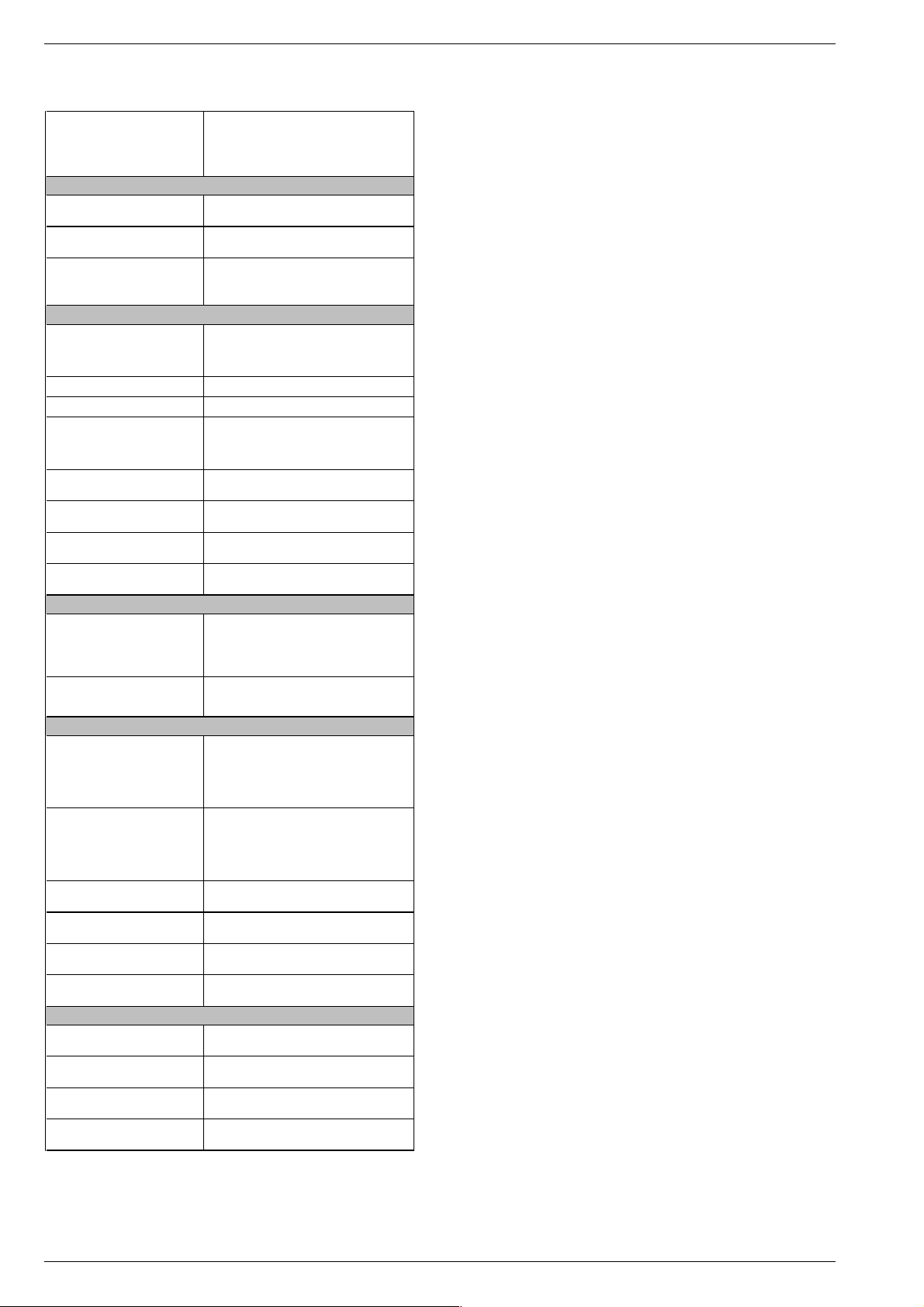
Allgemeiner Teil / General Section DIGI 100
ELEGANCE 70
MW 70-150/8 DOLBY
(VNM)
CUC 1934
Bildröhre / Picture Tube
Sichtbares Bild
Visible picture
Bildschirmdiagonale
Screen diagonal
Formatumschaltung
Format switching
Elektronik / Electronic
Programmspeicherplätze
Programme positions
TV Guide ja / yes
Easy dialog ja / yes
Tuner
TV-Normen
TV-Standards
Stereo Systeme
Stereo systems
Videotext
Teletext
Musikleistung ohne externe LS
Music power without external LS
Anschlüsse Front / Connections Front
Kopfhörer
Headphones
Cinch-AV-Buchse
Cinch-AV socket
Anschlüsse Rückwand / Connections Rear Panel
Euro AV 1 (schwarz/black)
Euro AV 2 (orange)
Modul Set PIP 7
Module Set PIP 7
SER 300a
VGA 4
Interface
Netzteil / Mains Stage
Netzspannung (Regelbereich)
Mains voltage (variable)
Netzfrequenz
Mains frequency
Leistungsaufnahme
Power consumption
70cm (28") MEGATRON Super Flat,
Black Matrix, CCS, Invar, Philips/106°
Standard 4:3, 16:9, 4:3/16:9 auto (via Euro-AV),
Panorama Zoom (letterbox-und PALplus-
199 TV/SAT + 59 Radio + 3 AV
PLL Frequenz Synthesizer Tuning UHF/VHF,
PLL frequency synthesizer tuning UHF/VHF,
PAL, SECAM, NTSC 4.43MHz,
Deutsch A2 / German A2 (B/G/D/K)
Nicam 5.85 (B/G, L) + 6.52MHz (I)
TOP/FLOF Level 2.5, VPS, 400 Seiten
TOP/FLOF level 2.5, VPS, 400 pages
Stereo 3,5mm Klinkenbuchse, Lautstärke
regelbar, individuelle Tonkanalwahl bei 2-Ton-
Stereo 3.5mm jack, adjustable volume,
individual channel selection with dual-sound
FBAS Ein-/Ausgang, RGB Eingang, SBAS Ein-
/Ausgang, Megalogic, Datalink für VCR
Fernbedienung, Decoder, 16:9 / Pin8
CCVS in-/output, RGB input, SCVS in-/output
Megalogic, datalink for VCR remote control,
decoder capable, 16:9 / Pin 8
FBAS Ein-/Ausgang, RGB Eingang, SBAS Ein-
/Ausgang (Chroma aus 15+7), Datalink für VCR
Fernbedienung, Decoder, 16:9 / Pin8
CCVS in-/output, RGB input, SCVS in-/output
(Chroma out 15+7), datalink for VCR remote
control, decoder capable, 16:9 / Pin8
Service-Schnittstelle (Software update/flash)
Service interface (software update/flash)
68cm
programm),
99 + 3 AV
(bei Nachrüstung SAT/
when retrofitted with SAT)
globale Pinbelegung
global pinning
B/G, I, D/K, K', L/L'
via AV: NTSC 3,58MHz
Stereo 2x20W
Empfang
broadcasts
1x FBAS Video / in
1xCCVS Video / in
2x Audio / in
nachrüstbar
retrofittable
nachrüstbar
retrofittable
nachrüstbar
retrofittable
165 … 265V AC
50 / 60Hz
ca. 115W
Standby ca. 1W
1 - 6 GRUNDIG Service
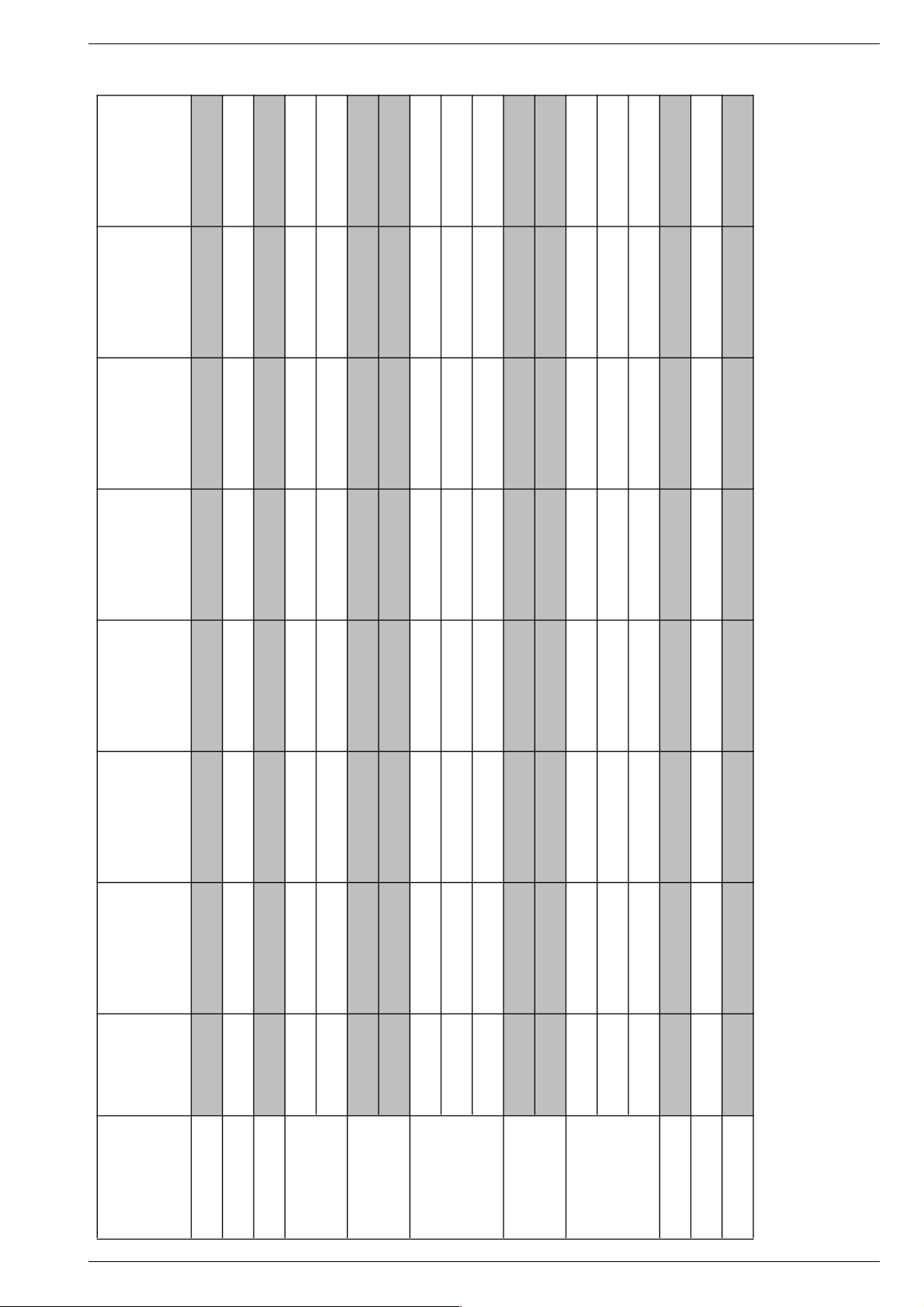
DIGI 100 Allgemeiner Teil / General Section
ELEGANCE 70
M 70-300 DOLBY
(VNM)
CUC 1837
ELEGANCE 70
ST 70-300/8 DOLBY
(VNM)
CUC 1837
ELEGANCE 70
ST 70-300 DOLBY
(VNM)
CUC 1837
ELEGANCE 70
MW 70-150/8 DOLBY
(VNM)
CUC 1934
ELEGANCE 82
MW 82-150/8 DOLBY
(VNM)
CUC 1935
ELEGANCE 82 FLAT
MFW 82-3110
MV/DOLBY
(VNM)
CUC 1935
HAMBURG
SE 8240 DOLBY
(VNM)
CUC 1935
Bestell-Nr.
Order No.
GCK9742
GCL0642
GCL0600
GCM8300 GCI9142
GCI9242
GCI9200
GCL8540 GCL7900
Chassis-Nr.
Chassis No.
29704 011 2400 29704 011 1300 29704 011 1200 29704 011 1000 29704 011 1100 29704 011 1900 29704 011 2300
Tuner
29504 301 0200
•••••••
Signal-Baustein
Signal Module
29504 202 2100
•
–
•
–––
•
29504 262 2100
–
•
–
•••
–
Feature-Modul
29504 203 2100
–––
•
–
•
–
29504 203 2200
•••
–
•
–
•
Bildrohrplatte
CRT Panel
29305 122 3100
••••
–––
29305 122 3400
–––––
•
–
29305 122 3600
––––
•
–
•
Dyn. Focus
29305 025 4400
––––
•
–
•
29305 025 4500
–––––
•
–
TP 912 C 29642 061 3300
––––––
•
TP 100 C
29642 061 4102
29642 061 4600
29642 061 4102
29642 061 4102
29642 061 4600
29642 061 4600 29642 061 4102
29642 061 4102
29642 061 4600
––
TP 110 C 29642 061 4200
–––––
•
–
Modul VGA 4
Module VGA 4 Module
GAF9200
nachrüstbar
retrofitable
nachrüstbar
retrofitable
nachrüstbar
retrofitable
nachrüstbar
retrofitable
nachrüstbar
retrofitable
nachrüstbar
retrofitable
nachrüstbar
retrofitable
Modul-SET PIP 7
Module-SET PIP 7
GAF9300
nachrüstbar
retrofitable
nachrüstbar
retrofitable
nachrüstbar
retrofitable
nachrüstbar
retrofitable
nachrüstbar
retrofitable
nachrüstbar
retrofitable
nachrüstbar
retrofitable
SAT-Baustein SER 300A
SAT Module SER 300A
GAF9000
nachrüstbar
retrofitable
nachrüstbar
retrofitable
nachrüstbar
retrofitable
nachrüstbar
retrofitable
nachrüstbar
retrofitable
nachrüstbar
retrofitable
nachrüstbar
retrofitable
Modulübersicht / Module List
GRUNDIG Service 1 - 7
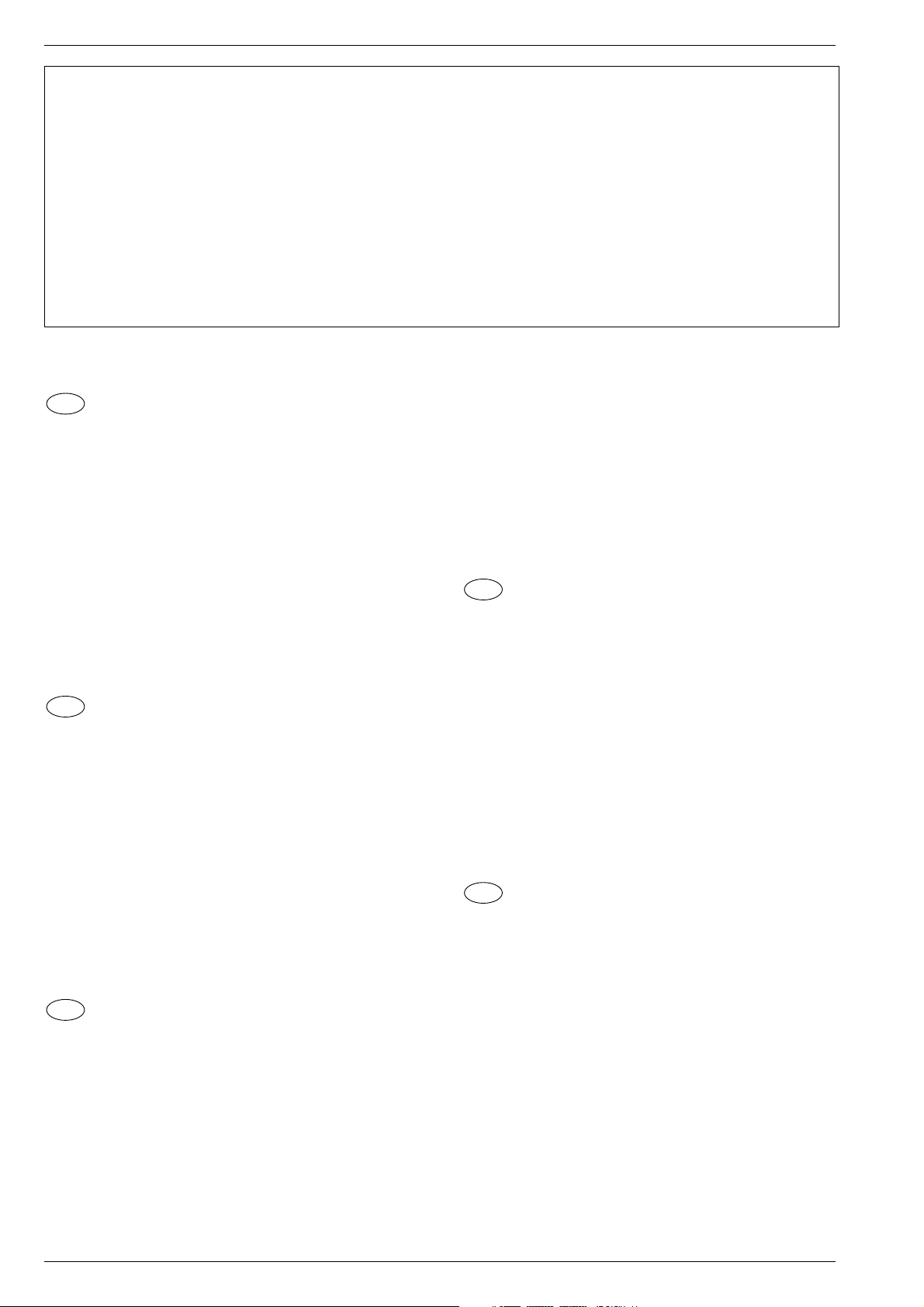
Allgemeiner Teil / General Section DIGI 100
Sicherheits-Hinweise
Die in den Fernsehgeräten auftretende Röntgenstrahlung entspricht
den Bestimmungen der Physikalisch-Technischen Bundesanstalt
vom 8. Januar 1987.
Die Hochspannung für die Bildröhre und die damit auftretende
Röntgenstrahlung ist abhängig von der exakten Einstellung der
Netzteilspannung +A.
Nach jeder Reparatur im Netzteil oder in der Horizontalablenkung ist
die Hochspannung zu messen und ggf. einzustellen.
Schutzschaltungen im Gerät dürfen nur kurzzeitig außer Betrieb
gesetzt werden, um Folgeschäden am Chassis oder an der Bildröhre zu vermeiden.
Beim Austausch der Bildröhre dürfen nur die in den Ersatzteillisten
vorgeschriebenen Typen verwendet werden.
D
Servicehinweise
Chassisausbau
Bevor Sie die Chassis-Verbindungsleitungen lösen, muss die Leitungsverlegung zu den einzelnen Baugruppen wie Netzschalterplatte, Bedieneinheit, Bildrohrplatte, Ablenkeinheit oder Lautsprecher beachtet werden.
Nach erfolgter Reparatur ist es notwendig, die Leitungsführung wieder
in den werksseitigen Zustand zu versetzen, um evtl. spätere Ausfälle
oder Störungen zu vermeiden.
Safety Advices
The X-radiation developing in the sets conforms to the X-radiation
Regulations (January 8, 1987), issued by the Physikalisch-Technische Bundesanstalt (federal physiotechnical institution).
The high tension for the picture tube and thus the developing Xradiation depends on the precise adjustment of the +A power
supply.
After every repair of the power supply unit or the horizontal deflection
stage it is imperative that the EHT for the picture tube is checked and
re-adjusted if necessary.
To avoid consequential damages to the chassis or the picture tube
the integrated protective circuits are allowed to be put out of
operation only for a short time.
When replacing the picture tube use only the types specified in the
spare parts lists.
Cable dereseau
Ces appareils ne peuvent être utilisés qu ' avec un cable de connecion
original de réseau avec bobine antiparasite intégré dans la fiche de
secteur. Ce câble de réseau empêche des perturbations de réseau et
est partie de l'autorisation d'appareil. Si nécessaire commandez
uniquement le cable de réseau selon la liste de pièces détachées.
Netzkabel
Diese Geräte dürfen nur mit dem Original-Netzanschlusskabel mit
integrierter Entstördrossel betrieben werden. Dieses Netzkabel verhindert Störungen aus dem Netz und ist Bestandteil der Gerätezulassung. Im Ersatzfall bestellen Sie bitte ausschließlich das Netzkabel laut Ersatzteilliste.
GB
Service Notes
Disassembly of the chassis
Before disconnecting the chassis connecting leads observe the way
they are routed to the individual assemblies like the mains switch
panel, keyboard control panel, picture tube panel, deflection unit or
loudspeaker.
On completion of the repairs the leads must be laid out as originally
fitted at the factory to avoid later failures or disturbances.
Mains cable
The TV receiver must only be operated with an original mains connecting
cable with an interference suppressor choke integrated in the mains
plug.This mains cable prevents interference from the mains supply and
is part of the product approval. For replacement please order exclusively
the mains connecting cable specified in the spare parts list.
F
Information pour la maintenance
Dèmontage de chassis
Avant de défaire les connecteurs du châssis princip, il y a lieu de
repérer auparavant les liaisons correspondant à chaque platine comme
par exemple le C.I. Inter secteur, le C.I. Commande, le C.I. Tube, le
bloc déviation ou les haut-parleurs.
A la fin de l'intervention, les connexions doivent être remises dans leur
position d'origine afin d'éviter par après d'éventuelles défaillances ou
perturbations.
I
Nota di servizio
Smontaggio del telaio
Prima di sfilare i cavi di collegamneto col telaio è necessario osservare
la disposizione originaria degli stessi verso le singole parti come la
piastra alimentazione, l'unità comandi, la piastra cinescopio, il giogo o
l'altoparlante.
Dopo la riparazione è necessario che gli ancoraggi e le guide
garantiscano la disposizione dei cavi analogamente a quella data in
fabrica e ciò per evitare disturbi o danni nel tempo.
Cavo rete
Gli apperechi devono essere messi in funzioni solo con il cavo originale
il colle gamento di rete e la sua spina di rete deve essere munita di una
bombina d´induttanza. In causa di sostituzione ordinate solo il cavo di
alimentatore che corrésponde alla lista degli accessori.
E
Nota de servicio
Desmontaje del chassis
Antes de desconectar las conecciones del Chassis hay que observar
la dirección de dichas conecciones a los distintos grupos de construcción
como la placa de conmutación de red, unidad de control, placa del
zócalo del tubo de imagen, unidad de deflección o altavoces.
Después de haber realizado la reparación y para evitar fallos o
pertubaciones posteriores es necesario reponer las conecciones tal
como fueron instaladas originalmente en fabrica.
Cable de red
El aparato solo se puede usar con el cable de red original con choque
antiparásito integrado en el enchufe de red. Este cable de red evita
perturbaciones de la red y es parte de la autorización del aparato. En
caso necesario puede pedir el cable de red según lista de piezas de
repuestos.
1 - 8 GRUNDIG Service
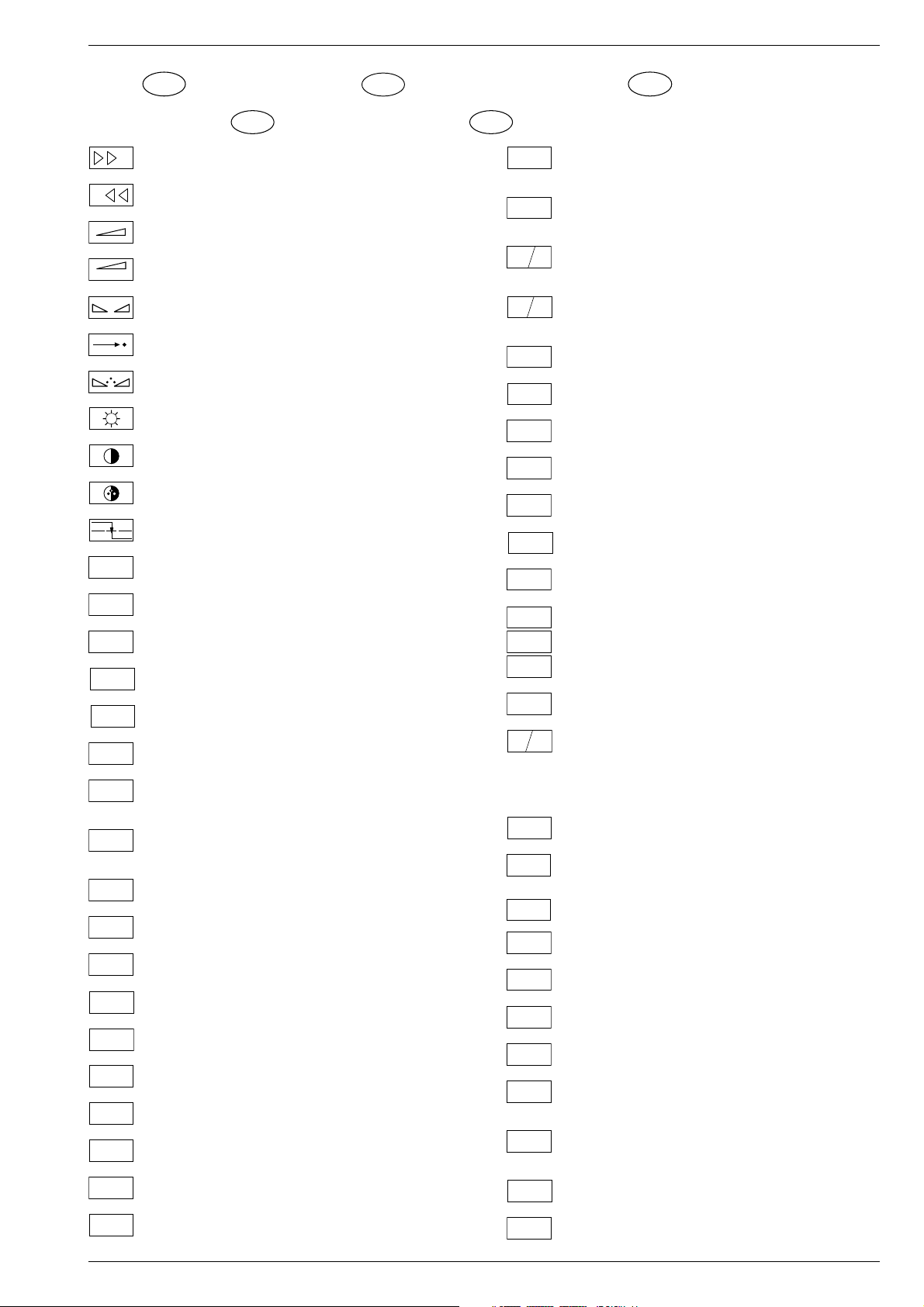
DIGI 100 Allgemeiner Teil / General Section
+
-
REF
A-AM
ABK
AUDIO
AUDIO-L
AUDIO-R
AUDIO
MAC
AUDIO
L-MAC
AUDIO
R-MAC
AUDIO
SUB
AUDIO
TV
AUDIO
VCR
A-ZF 1
A-ZF 2
B EXT
BB
B EXT
B
OSD
B PIP
Schaltplansymbole
D
Simboli sullo schema
I
Feinabst. + / Fine tuning + / Réglage fine + / Sint. fine + / Sint. fina +
Feinabst. - / Fine tuning - / Réglage fine - / Sint. fine - / Sint. fina -
Lautstärke / Volume / Volume / Volume sonore / Volumen
Referenz Lautstärke / Volume ref. volt. / Tens. de réf. vol. sonore /
Tens di rif. volume / Tens. ref. volumen
Balance / Balance / Balance / Balanciam. / Balance
Suchlauf / Self seek / Recherche autom. / Sint. autom. / Sintonia
automatica
Farbton / Tint / Teinte / Tinta / Tinte
Helligkeit / Brightness / Luminosité / Luminosita / Brillo
Kontrast / Contrast / Contraste / Contrasto / Contraste
Farbkontrast / Colour contrast / Contraste des coleurs / Contrasto
colore / Contraste de color
Schutzschaltung / Protection circuit / Circuit de sécurité / Circuito di
protezione / Circuito de protección
Audio AM
(Burst Key): Burstaustastimpuls / Burst blanking pulse / Impulsion de
suppress. de burst / Imp. di soppress. del burst / Imp. supresion burst
Ton-Signal / Audio signal / Signal audio / Segnale audio / Señal audio
Ton-Signal links / Audio signal left / Signal audio gauche / Segnale
audio sinistra / Señal audio izquierda
Ton-Signal rechts / Audio signal right / Signal audio droit / Segnale
audio destra / Señal audio derecha
Tonsignal D2 Mac / Audio signal D2MAC / Signal audio D2MAC /
Segnale audio D2MAC / Señal de sonido D2MAC /
Tonsignal links D2 Mac / Audio signal left D2MAC / Signal audio
gauche D2MAC / Segnale audio sinistro D2MAC / Señal de sonido
izquirdo D2MAC
Tonsignal rechts D2 MAC / Audio signal right D2MAC / Signal audio
droit D2MAC / Segnale audio destro D2MAC / Señal de sonido
derecho D2MAC /
Audio Tieftöner / Audio sub woofer / Audio haut-parleur pour les
frequences basses / Audio toni bassi / Audio sonido bajo
Audio-Signal FS Gerät / Audio signal TV set / Signal audio
téléviseur / Segnale audio TV / Señal audio TV
Tonsignal VCR Gerät / Audio signal VCR unit / Signal audio
magnetoscope / Segnale audio VCR / Señal audio VCR
Audio ZF 1 / Audio IF 1 / Audio FI 1 / Audio FI 1 / Audio FI 1
Audio ZF 2 / Audio IF 2 / Audio FI 2 / Audio FI 2 / Audio FI 2
Blau-Signal / Blue signal / Signal bleu / Segnale blu / Señal azul
Basisband / Baseband / Bande de base / Banda base / Banda base
Blau-Signal extern / Signal blue external /Signal bleu externe /
Segnale blu esterno / Señal azul externa
OSD-Einblendung blau / OSD blue / Eblouissement OSD bleu /
Visualizzazione OSD blu / Visualisacione OSD azul
Blau-Signal PIP / PIP Blue signal / Signal bleu PIP / Segnale blu
PIP / Señal azul PIP
GB
Circuit Diagram Symbols
F
Simbolos en los esquemas
E
Blau - Signal - 50Hz vert.,15625Hz hor. / Blue signal - 50Hz vert.,
B/50
15625Hz hor. / Signal bleu - 50Hz vert., 15625Hz hor. / Segnale bleu
- 50Hz vert., 15625Hz hor. / Señal azul - 50Hz vert., 15625Hz hor.
B/100
B-Y 50
B-Y 100
CENTER
CINCH
AUDIO L
CINCH
AUDIO R
CHROMA
CHROMA
CL 1
CL 2
CSY
CS 100
DATA
ENA
ENABLE
ENABLE
ENABLE
EURO-AV
AUDIO-L
EURO-AV
AUDIO-R
EURO-AV
VIDEO
Blau-Signal -100Hz vert., 31250Hz hor. / Blue signal -100Hz vert.,
31250Hz hor. / Signal bleu -100Hz vert., 31250Hz hor. / Segnale blu
-100Hz vert., 31250Hz hor. / Señal azul -100Hz vert., 31250Hz hor.
B-Y -Signal - 50Hz vert., 15625Hz hor. / B-Y -Signal - 50Hz vert.,
15625Hz hor. / Signal B-Y - 50Hz vert., 15625Hz hor. / Segnale BY - 50Hz vert., 15625Hz hor. / Señal B-Y - 50Hz vert., 15625Hz hor.
B-Y -Signal - 100Hz vert., 31250Hz hor. / B-Y -Signal - 100Hz vert.,
31250Hz hor. / Signal B-Y - 100Hz vert., 31250Hz hor. / Segnale BY - 100Hz vert., 31250Hz hor. / Señal B-Y - 100Hz vert., 31250Hz hor.
Kanalwahl / Channel selection / Sélection de canaux / Selez.
C
canale / Seleccion canal
Mittelpunkt-Lautsprecher / Center loudspeaker / Haut-parleur de
centre / Alto parlante punto centrale / Altavoz del centro
CHIP
Chip Adresse / Chip adress / Chip direction / Indiri. del chip /
ADR
Direccion chip
Ton-Signal Cinch links / Audio signal cinch left / Signal audio cinch
gauche / Segnale audio cinch sinistra / Señal audio cinch izquierda
Ton-Signal Cinch rechts / Audio signal cinch right / Signal audio
cinch droit / Segnale audio cinch destra / Señal audio cinch derecha
Chroma Signal / Chroma signal / Signal dégree / Croma segnale /
Señal croma
Chroma S-VHS-Signal / Chroma S-VHS-Signal / Signal dégree de
S-VHS
S-VHS / Croma segnale S-VHS / Señal croma S-VHS
Clock
CLK
Composite Sync. Imp. für VT / Composite sync pulse for TT / Imp. de
sync. vidéo-composite pour TXT / Imp. hor. para Video Comp.
Kombiniertes Hor./vert. Sync. Signal 31250Hz/100Hz (Composite
Sync.) / Combined hor./vert. sync signal 31250Hz/100Hz (Composite Sync) / Signal synchr. hor./vert. combiné 31250Hz/100Hz
(Synchr. composité) / Segnale sincr. orizz./vert. 31250Hz/100Hz
(Sincr. Composito) / Señal combinada sincr. hor./vert. 31250/100Hz
(Sincr. compuesto)
Daten / Data / Données / Dati / Datos
Verzögerungsleitung / Delay line / Ligne à retard / Linea di ritardo /
DL
Linea de retardo
Freigabe / Enable / Autorisation / Consenso / Habilitacion
ENA
Freigabe ZF / IF Enable / Validation FI / Consenso FI / Autorizacón FI
ZF
Freigabe FT / Finetuning enable / Autorisation Réglage fin / Abilitaz.
FT
Sintonia fine / Habilitacion Sintoinia fina
Freigabe LED / LED enable / Autorisation LED / Abilitaz. LED /
LED
Habilitacion LED
Freigabe Ton / Sound enable / Autorisation son / Abilitaz. audio /
TON
Habilitacion sonido
Audio-Signal EURO-AV links / Audio signal EURO-AV left / Signal
audio EURO-AV gauche / Segnale audio EURO-AV sinistra / Señal
audio izquierda EURO-AV
Audio-Signal EURO-AV rechts / Signal audio EURO-AV right /
Signal audio EURO-AV droit / Segnale audio EURO-AV destra /
Señal audio derecha EURO-AV
Video-Signal EURO-AV / Video signal EURO-AV / Signal video
EURO-AV / Segnale video EURO-AV / Señal video EURO-AV
Farb-Signal / Chroma signal / Signal chroma / Segnale chroma /
F
Señal croma
Symboles schéma
GRUNDIG Service 1 - 9
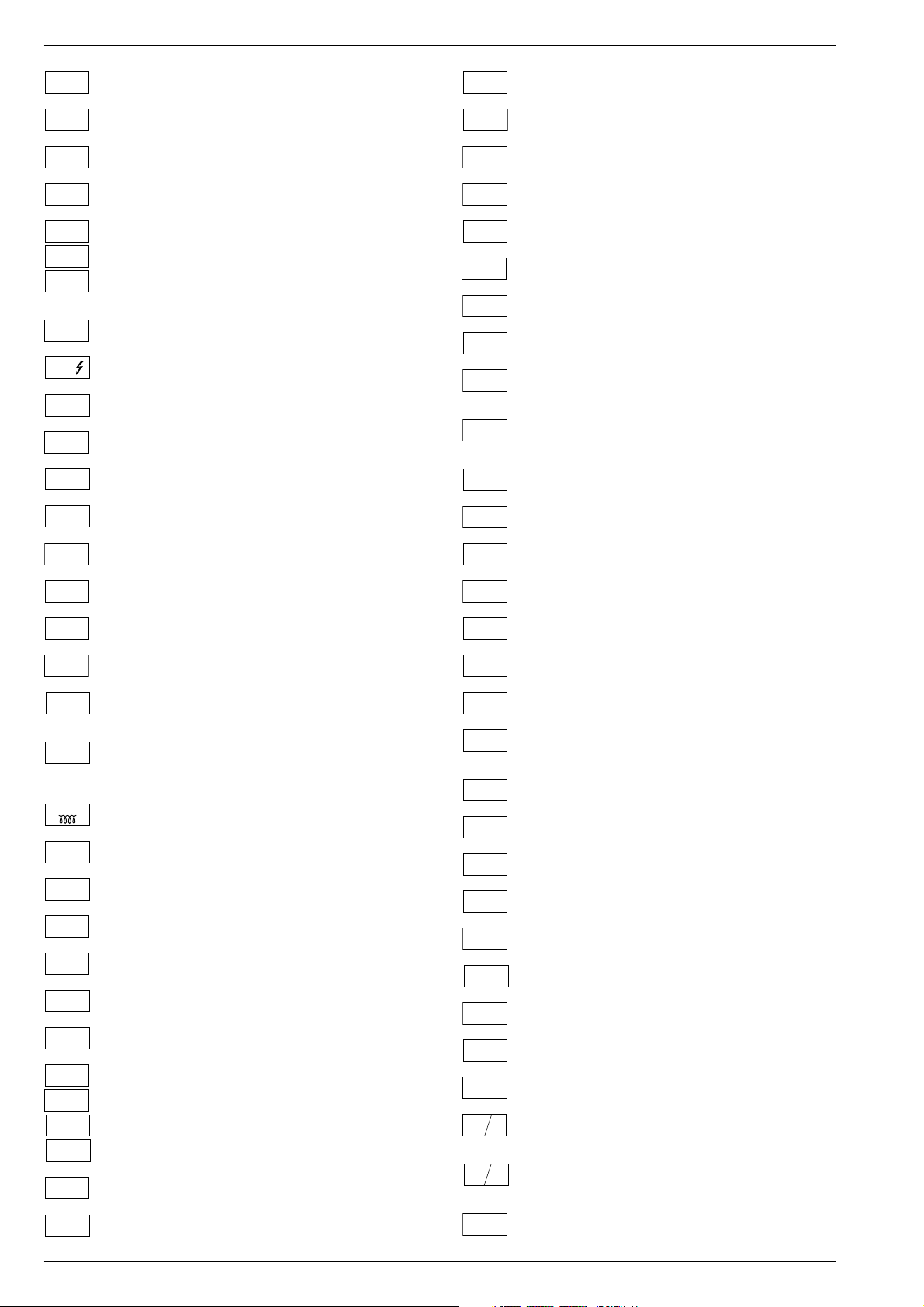
Allgemeiner Teil / General Section DIGI 100
FBAS
FBAS
CINCH
FBAS
MAC
FBAS
TON
FBAS
TXT
FBAS
TEXT
FBAS
SYNC.
FBAS
S-VHS
F
H
FRM
FT
F
U
F
V
G
G
OSD
G PIP
G EXT
G/50
G/100
GND - H
HA
HDR
HC
H
SYNC
HFB
HS
I2S CL
I2S TER
I2S IN
I2S WS
I BEAM
ICL
FBAS-Signal / CCVS signal / Signal vidéo composite / Segnale video
composito / señal video compuesta
FBAS-Signal-Cinch Buchse / CCVS signal-cinch socket / FBASprise à cinch / FBAS-presa cinch / FBAS-cinch
FBAS-D2 MAC / D2MAC CCVS signal / Signal vidéo compositeD2MAC / FBAS-D2MAC / FBAS-D2MAC
Basisband / Baseband / Bande de base / Banda base / Banda base
FBAS-Videotext / CCVS videotext / Signal vidéo compositeTélétexte / FBAS-Televideo / FBAS-Teletexto
FBAS Sync. Signal / CCVS sync signal / Signal sync. vidéo col.
comp. / Segnal sincr. video col. comp. / Señal sincr. video
compuesta
FBAS Signal S-VHS / CCVS signal S-VHS / Signal vidéo col. comp. SVHS / Segnal video col. comp. S-VHS / Señal video compuesta S-VHS
Hochspg. / EHT voltage / Haute tens. / Alta tens. / MAT
Rahmensignal / Frame signal / Signal d'encadrement / Segnale
cornice / Señal de marco
Feinabstimmung / Fine tuning / Reglage fin / Sint. fine / Sint. fina
FU-Signal / FU-signal / Signal FU / Segnale FU / Senal FU
FV-Signal / FV-signal / Signal FV / Segnale FV / Senal FV
Grün-Signal / Green signal / Signal green external / Signal vert /
Segnale verde / Señal verde
OSD-Einblendung grün / OSD green / Eblouissement OSD vert /
Visualizzazione OSD verde / Visualisacione OSD verde
Grün-Signal PIP / Green signal PIP / Signal green PIP/ Signal vert
PIP / Segnale verde PIP / Señal verde PIP
Grün-Signal extern / Green signal vertical / Signal vert externe /
Segnale verde esterno / Señal verde externa
Grün-Signal - 50Hz vert.,15625Hz hor. / Green signal - 50Hz vert.,
15625Hz hor. / Signal vert - 50Hz vert., 15625Hz hor. / Segnale
verde - 50Hz vert., 15625Hz hor. / Señal verde -50Hz vert., 15625Hz hor.
Grün-Signal -100Hz vert., 31250Hz hor. / Green signal -100Hz vert.,
31250Hz hor. / Signal vert -100Hz vert., 31250Hz hor. / Segnale
verde -100Hz vert., 31250Hz hor. / Señal verde -100Hz vert.,
31250Hz hor.
Nullpunkt Heizung / Ground filament / Point neutre-Chauffage /
Punto zero-Filamento / Punto medio filamento
Horiz. Sync. Impuls / Horiz. Sync pulse / Impulsion synchro. horiz. /
Impulso sincro orizzontale / Impulso de sinc. horiz.
Horiz. Ansteuerimpuls / Horiz. drive pulse / Impulsion de commande
horiz. / Impulso comando orizzontale / Impulso de control horiz.
Horiz. Klemmimpuls / Horiz. clamp pulse / Impulsion de serrage
horiz. / Impulso comando orizzontale / Impulso de garras horiz.
Horizontaler Sync-Impuls / Horizontal Sync impuls / Sync impuls
horizontale / Sinc impulso orrizontale / Impulso sync horizontal
Horiz. Rückschlagimpuls / Horiz. flyback / Impulsion de retour
horiz. / Impulso rotorno orizzontale / Impulso de retroceso horiz.
Hor. Sync. Implus für VT / Hor. sync pulse for TT / Imp. de sync. hor. pour
TXT / Imp. sincr. orizz. per Televideo / Imp. hor. para Video Comp.
Digitale Datensignale / Digtital data signals / Signal donneé digital /
Segnali dati digitali / Señal datos digital
Strahlstrom / Current beam / Current rayon / Corrante del irradire /
Corriente de haz
I2C Bus -Clock
IR
IM
CLOCK
IM
IDENT
IM
RESET
IR CLK
IR DATA
IR
VIDEO
KB
KH
AUDIO-L
KH
AUDIO-R
L
LED
M
MEGA
LOGIC
MODE
NIC CLK
NORM
OWA
P
P/C
PIP
P1
R
REMOTE
R
OSD
R PIP
R EXT
R-Y 50
R-Y 100
S
Infrarot-Signal / Signal infrared / Signal infra-rouge / Segnale
infrarosso / Señal infrarojo.
I2C Bus -Clock
I2C Bus -Kennung / I2C-Bus Identification / Identification I2C-Bus /
2
Ident. I
C-Bus, Identification I2C-Bus
I2C Bus -Reset
Infrarot Clock / Infrared clock / Signal I.R. horloge / Clock segnale
R.I. / Clock infrarojos
Infrarot Signal / Infrared signal / Signal I.R. / Segnale infrarosso /
Data infrarrojos
Infrarot Signal Video / Infrared signal video / Signal I.R. video /
Segnale infrarosso video / Data infrarrojos video
Keyboard
Tonsignal Kopfhörer links / Audio signal headphone left / Signal
audio gauche de casque / Segnale audio sinistra cuffia / Señal audio
izquierda auriculares
Tonsignal Kopfhörer rechts / Audio signal headphone right / Signal
audio droit de casque / Segnale audio sinistra cuffia / Señal audio
derecha auriculares
Lautstärke / Volume / Volume / Volume sonore / Volumen
Leuchtdiode / Light emitting diode / Diode lumineuse / Diodo
luminoso / Diodo luminescente
Speicher Taste / Memory button / Touche mémoire / Tasto di
memoria / Puls. memoria
Megalogic Daten / Megalogic data / Megalogic dates / Dati
Megalogic / Megalogic datas
Modus / Mode / Mode / Modo / Modo
NICAM Clock / Clock NICAM / Horloge NICAM / Clock NICAM /
Clock NICAM
Norm Taste / TV standard select button / touche de norme / Tasto
norma / Puls. de norma
Ost-West Ansteuerimpuls / East-west drive impuls / Impulsion de
commande Est-Ouest / Impulso comando Est-Ovest / Impulso de
control Este-Oeste
Programm / Program / Programme / Programma /Programa
Programm-Kanalwahl / Program channel selection / Progr. sélection
de canaux / Progr. selez.canale / Progr. selec. canal
Bild im Bild / Picture in picture / Image dans l'image / PIP / Imagen
en la imagen
Progr. Taste / Progr. button / Touche Progr. / Tasto Progr. / Puls.
Progr.
Rot-Signal / Red signal / Signal rouge / Segnale rosso / Señal rojo
Fernbedienung / Remote control / Telecommande / Telecomando /
Mando a distancia
OSD-Einblendung rot / OSD red / Eblouissement OSD rouge /
Visualizzazione OSD rosso / Visualisacione OSD rojo
Rot-Signal PIP / Red signal PIP / Signal rouge PIP / Segnale rosso
PIP / Señal rojo PIP
Rot-Signal extern / Signal red external / Signal rouge externe /
Segnale rosso esterno / Señal rojo externa
R-Y -Signal - 50Hz vert., 15625Hz hor. / R-Y -Signal - 50Hz vert.,
15625Hz hor. / Signal R-Y - 50Hz vert., 15625Hz hor. / Segnale RY - 50Hz vert., 15625Hz hor. / Señal R-Y - 50Hz vert., 15625Hz hor.
R-Y -Signal - 100Hz vert., 31250Hz hor. / R-Y -Signal - 100Hz vert.,
31250Hz hor. / Signal R-Y - 100Hz vert., 31250Hz hor. / Segnale
R-Y - 100Hz vert., 31250Hz hor. / Señal R-Y - 100Hz vert., 31250Hz hor.
Sonderkanal / Special channel / Canal special / Canale speciale /
Canal especial
1 - 10 GRUNDIG Service
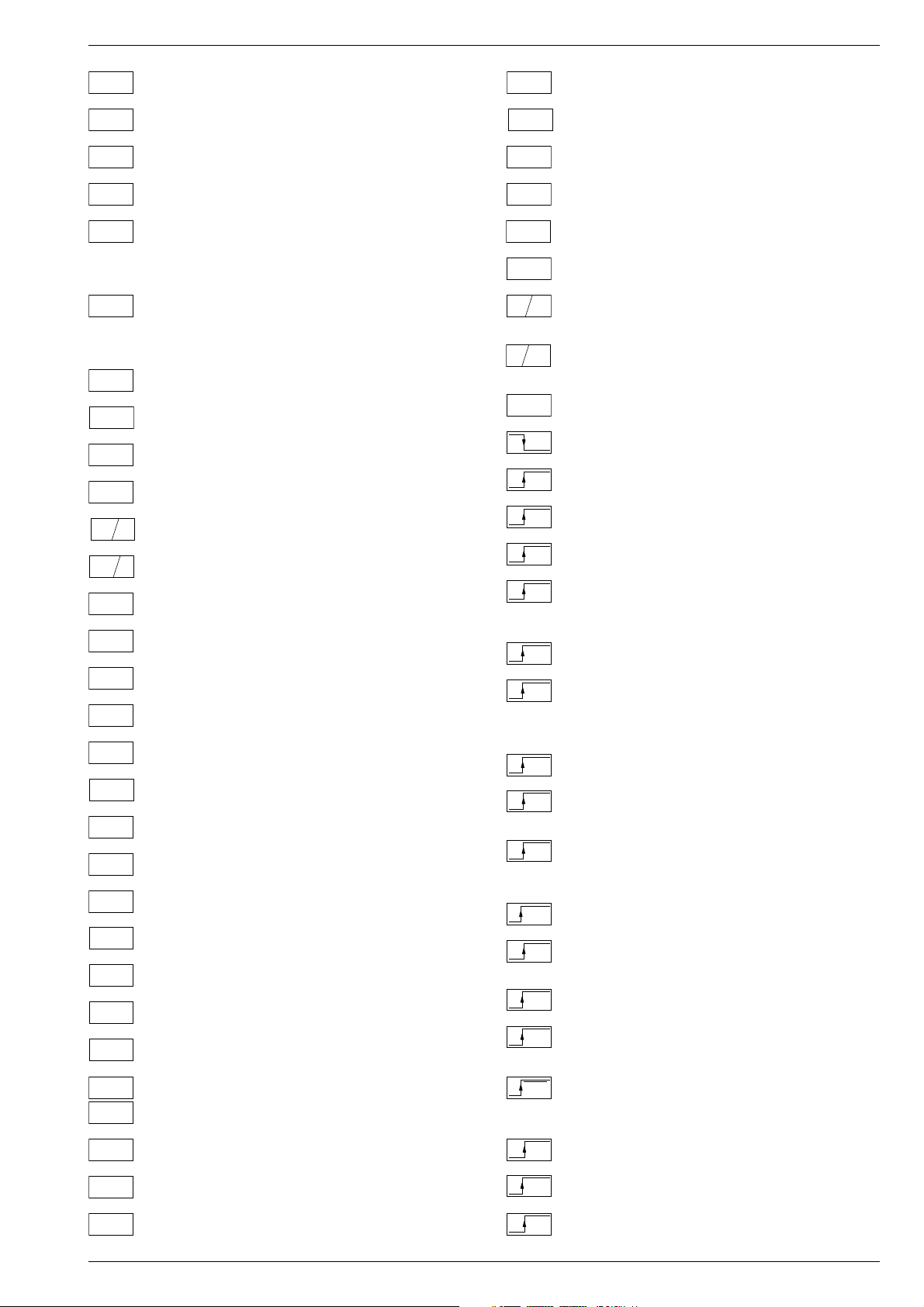
DIGI 100 Allgemeiner Teil / General Section
SB
SCL
SCL 100
SDA
SHIFT
VIDEO
SHIFT
TEXT
SS
SSB
SSC
SSC
PIP
SSC 100
SSC 50
SUR-
ROUND
SYNC
SYNC.
BTX
SYNC.
VT
SW
TE
T1
T2
TT
U
FOC
U
G1
U
H
U
G2
VA
VB
VCL
VDR
VG
Strahlstrombegrenzung / Beam current lim. / Lim. cour. de faisceau /
Lim. corr. di raggio / Corriente media de haz
I2C-Bus Clock
Schneller I2C-Bus Clock / I2C-Bus clock high speed / I2C-Bus grande
2
vitesse / I
I2C-Bus Daten / I2C-Bus data / I2C-Bus données / I2C-Bus dati /
I
Dynamische vert. Versch. 25Hz, aktiv bei Video u. Mix Betrieb /
Dynam. vert. shift 25Hz, active on video and mix operation / Decal
dynam. de l'image 25Hz, actif sur video et fonction. mixte / Spostam.
vert. dinam. 25Hz, attivo con video e. funzionam. misto / Desplaz.
dinamico vert. 25Hz, activo con video Y funciones mixtas
Dynamische vert. Versch. 25Hz, aktiv bei Standbild u. VT / Dyn. vert.
shift 25Hz, active on freeze-frame and Teletext / Decal dynam. de
l'image 25Hz, actif sur arret immage et Vidéotext (Antiope) / Spostam.
vert. dinam. 25Hz, attivo con fermo immag. e Televideo / Desplaz.
dinamico vert. 25Hz, activo con imagen parada Y Videotexto
Schutzschaltung / Protection circuit / Cablage protecteur / Pot. de
prot. / Circuito de proteccion
Spitzenstrahlstrombegrenzung / Peak beam current limiting / Lim.
de faisceau crete / Lim. corr. catod. di pico / Corrente pico de haz
Supersandcastle
Supersandcastle PIP
Supersandcastle 100Hz vert., 31250Hz hor.
Supersandcastle 50Hz vert., 15625Hz hor.
Surround
Sync.-Signal / Sync.-Signal / Signal sync / Segnale sync. / Señal de sync.
Sync. BTX / Viewdata Sync / Sync. Télétext / Sincr. Videotel / Sincr.
Videotexto
Sync. VT / Sync. Teletext / Sync Vidéotexte / Sincr. Televideo / Sincr.
Videotexto
Schwarzwert / Black level / Niveau du noir / Livello del nero / Nivel de negro
TEXT-Freigabe / TEXT enable / Autorisation TEXTE / Abilitaz.
TELEVIDEO / Habilatation TEXTE
Bei Zweiton, Ton 1 / On two channel sound, sound 1 / Pour double
son, son 1 / In bicanale, audio 1 / En dual, sonido 1
Bei Zweiton, Ton 2 / On two channel sound, sound 2 / Pour double
son, son 2 / In bicanale, audio 2 / En dual, sonido 2
Tieftöner / Woofer / Haut-parleur pour les frequences basses / Toni
bassi / Sonido bajo
Fokusspg. / Focussing volt. / Tens. de focalis. / Tens di focalizz. /
Tens focalizacion
Spg. Gitter G 1 / Volt. grid G1 / Tens grille G 1 / Tens. griglia G1 / Tens.
rejillas G 1
Hochspannung / High voltage / Haute tension / EAT / Alte tension
Schirmgitter Spg. / Screen-grid volt. / Tens. de grille - écran / Tens.di
griglia schermo / Tens. de rejilla
Vertikaler Ansteuerimpuls / Vert. drive pulse / Impulsion de commande
verticale / Impulso di comando verticale / Impulso de control vertical
VCR - Clock
Freigabe Anzeigebaustein / Display enable / Autorisation pour module
indicateur / Modulo indicazione / Habilitacion modulo indicacion
Vert. Gegenkopplung / Vert. feedback / Contre-reaction verticale /
Controreazione vert. / Aliment. neg. vert.
2
C-Bus datos
C-Bus veloce / Clock del I2C-Bus de alta velocida
VIDEO
VT DATA
VT SCL
VT SDA
V SYNC
Y 50
Y 100
U
U
U
U
U
U
U
U
U
U
U
U
U
U
U
U
U
U
Video Signal / Video signal / Signal vidéo / Segnale video / Señal video
Videotext Daten / Teletext data / Données Teletexte / Linea dati
Televideo / Data Teletexto
Videotext Clock / Teletext clock / Signal horloge Vidéotext / Clock
Televideo / Clock Teletexto
I2C Bus: VT Daten / Teletext data / Données Vidéotext / Dati
Televideo / Data Teletexto
Vertikaler Sync-Impuls / Vertical Sync impuls / Sync impuls vertical
/ Sinc impulso vertical / Impulso sync vertical
Y
Y-Signal / Y Signal / Signal Y /Segnale Y / Señal Y
Y -Signal - 50Hz vert., 15625Hz hor. / Y -Signal - 50Hz vert., 15625Hz
hor. / Signal Y - 50Hz vert., 15625Hz hor. / Segnale
Y - 50Hz vert., 15625Hz hor. / Señal Y - 50Hz vert., 15625Hz hor.
Y - Signal - 100Hz vert., 31250Hz hor. / Y -Signal - 100Hz vert.,
31250Hz hor. / Signal Y - 100Hz vert., 31250Hz hor. / Segnale
Y - 100Hz vert., 31250Hz hor. / Señal Y - 100Hz vert., 31250Hz hor
Zwischenfrequenz / IF / FI / FI / FI
ZF
AFC
Schaltspg. AFC / AFC switching volt. / Tens. de commut. AFC/ Tens.
di commut. AFC / Tens. conmut. CAF
AV
Schaltspg. AV / Switching volt. AV / Tens. de commut. AV / Tens. di
commut. AV / Tens. conmut. AV
B1
Schaltspg. Band 1 / Switching volt. band 1 / Tens. de commut.
bande 1 / Tens. di commut. banda 1 / Tens. conmut. de banda 1
B2
Schaltspg. Band 3/ / Switching volt. band 3 / Tens. de commut.
bande 3 / Tens. di commut. banda 3 / Tens. conmut. de banda 3
BA
Schaltspg. Bildamplitude / Switching voltage vertical amplitude /
Tension de coupure amplitude dìmage / Tensione di commutaz.
ampiezza d'imagine / Tension de conm. amplitude de imagen di
commut. PAL / Tens. conmut. PAL
BTX
Schaltspg. BTX / Switching volt. BTX (Viewdata) / Tens. commut.
Télétext / Tens. commut. VIDEOTEL / Tens. conmut. Teletexto
C-AV
Schaltspg. Camera Wiederg. über Camera-AV Eingang / Switching
volt. cam. playback via Camera-AV input / Tens de commut pour lec.
de camera par l'entree Camera-AV / Tens.de commut. in riproduz.
camera tramite ingresso Camera-AV / Tens. de serv. reprod. camera
a traves de la entrada Camera-AV
DATA
Schaltspg. Datenbetr. / Switching volt. data mode / Tens. de commut. fonct. données / Tens. di commut. dati / Tens conmut. datos
DATA
Schaltspg. U Data extern / Switching volt Data ext. / Tension de
EXT
commutation U Data externe / Tens. di commutazione U-Data
esterno / Tensión de conmutatón externa U
DATA
Schaltspg. für Bildschirm-Einblendung / Switching volt. for On
OSD
Screen Display / Tens. commut. pour eblouissement On Screen
Display / Tens. commut. per di visualizzazione On Screen Display /
Tens. conmut. para On Screen Display
DEEM
Schaltspg. Deemphasis / Switching volt. deemphasis / Tens. commut. desaccent. / Tens. commut. deenfasi / Tens. conmut. deenfasis
DS
Schaltspg. Dolby-Surround / Switching volt. Dolby-Surround / Tens.
commut. Dolby-Surround / Tens. commut. di Dolby-Surround / Tens.
de conmut. Dolby-Surround
EURO-
Schaltspg. EURO-AV / Switching volt. EURO-AV / Tens. de commut.
AV
EURO-AV / Tens. di commut. EURO-AV / Tens. conmut. EURO-AV
EU-AV
Schaltspg. EURO-AV-Cinch-Buchse / Switching volt. EURO-AV-
CINCH
Cinch socket / Tens. commut. prisa Scart - Cinch / Tens. commut.
presa Scart -Cinch / Tens. conm. EURO-AV - Cinch
FBAS
Schaltspannung für Video-Ausgang EURO-AV Buchse / Switch.
voltage for video output EURO-AV socket / Tension de commut.
pour sortie vidéo EURO-AV / Tension commut. per presa d'uscita
video EURO-AV / Tension de conmut. para salida EURO-AV
HIFI
Schaltspg. HIFI / Switching voltage HIFI / Tens. de commut. HIFI /
Tens di commut. HIFI / Tens. conmut. HIFI
HIFI
Stummschaltung HiFi / Muting volt. HiFi / Commutation de silence
MUTE
HiFi / Silenzametno HiFi / Muting HiFi
HUB
Schaltspg. HUB / Switching volt. deviation / Tens. commut.
déviation / Tens. commut. deviazione / Tens. conmut. deviacion
GRUNDIG Service 1 - 11
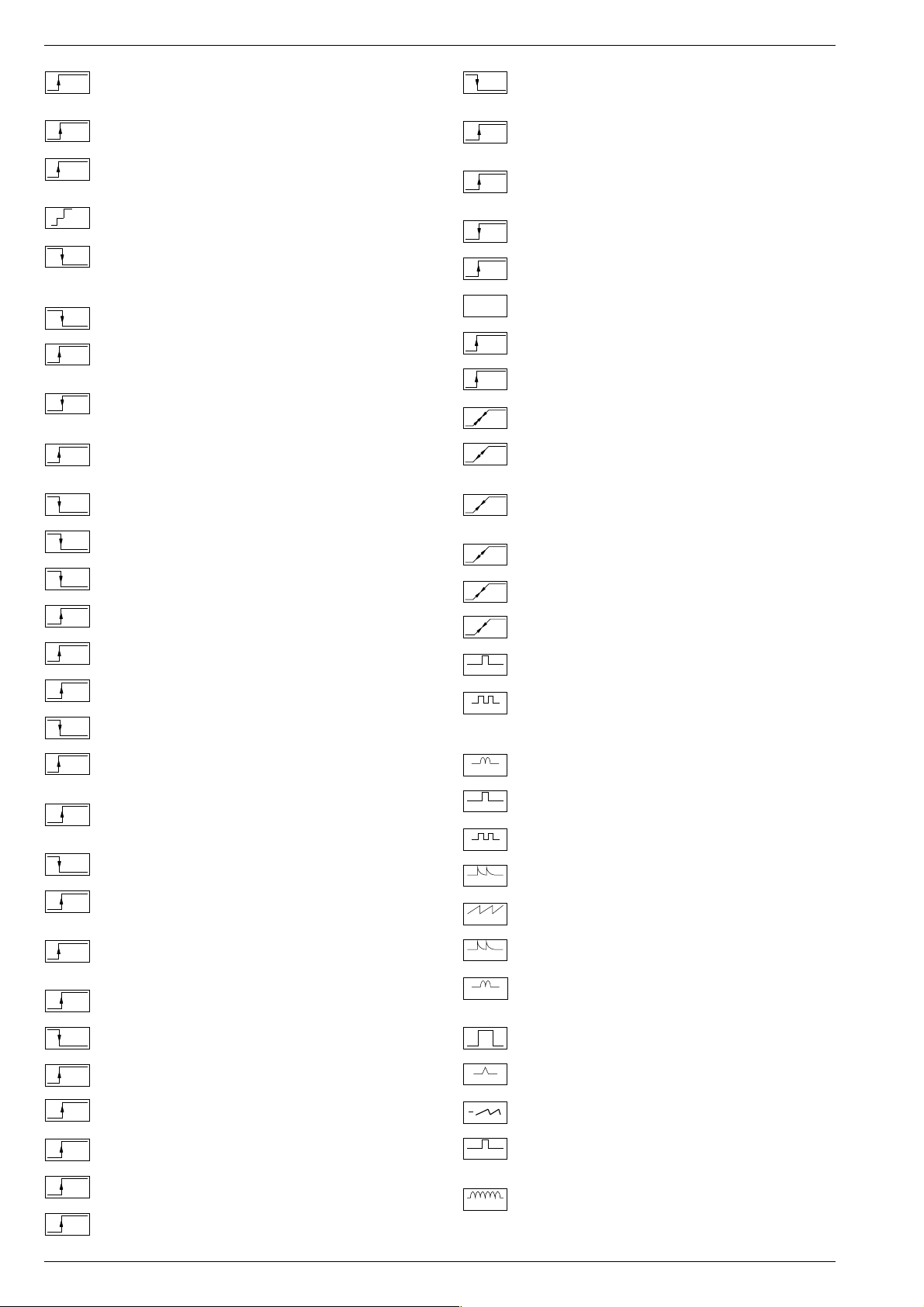
Allgemeiner Teil / General Section DIGI 100
U
U
U
U
U
IDENT
Schaltspg. Signalkennung AV 3 / Switching volt. signal identification
AV 3 / Tens de commut.identification de signal AV3 / Tens. commut.
identificazione segnale / Tens. conmut. identifi. segñal AV3
KH
Stummschaltung Kopfhörer / Muting volt. headphone / Commutation
MUTE
de silence casque / Silenzamento cuffia / Muting auriculares
KLEMM
Gleichspannung für SAT-Basissignal / DC for SAT basic signal /
Tens. continue pour SAT base signal / Tens continua per segnale
SAT base / Tens. continua para segñal SAT base
KOIN
Schaltspg. Koinz. / Switching volt. coinc. / Tens de commut. coinc. /
50/60Hz
Tens di commut. coinc. / Tens. conmut. coinc.
KOIN
Schaltspg. Koinz. mit Videoquelle verknüpft / Coinc. switching volt.
VQ
linked with video source / Signal de coincid. combiné avec source
video / Tens. di commut. a coinc. combinata con sorg video segñal
U
U
U
U
U
WISCH
Schaltspg. Wischerkontakt / Schwitching voltage temp. contact /
Tens. de commut. contact fugitif / Tens. commut. contatto temporaneo / Contacto supresor tens. de conmut.
W/N
Schaltspg. ZF breit - schmal / IF switching volt. wide - narrow / Tens.
commut. FI large - etroit / Tens. commut. FI larga - stretta / Tens. FI
ancho - estrecho
I / III
Schaltspg. Bandwahl / Band sel. switching volt. / Tens. de commut.
select. bande / Tens. di commut. selez. banda / Tens. conmut. selec.
banda
14V
14V Schaltspg. / 14V switching volt. / Tens. commut. 14V / Tens.
commut. 14V / Tens. de conm. 14V
22kHz
22kHz Schaltspg. / 22kHz switching volt. / Tens. commut. 22kHz /
Tens. commut. 22kHz / Tens. de conm. 22kHz
de coincidencia combinada con video
U
U
U
U
U
U
U
U
U
U
U
U
U
U
U
U
U
U
U
U
U
U
U
LED
Schaltspg. LED / Switching volt. LED / Tens de commut. LED / Tens.
commut. LED / Conmut. LED
Leucht-
Schaltspg. Leuchtpunktunterdrückung / Switching volt. beam spot
punkt
suppression / Tens. de commut. suppress. du spot lumineux / Tens.
soppr. punto luminoso / Tens. de conmut. filtro supresor del punto luz
LNC
Schaltspg. LNC "Aus" / Switching volt. LNC "OFF" / Tens. de
OFF
commut. LNC "OFF" / Tensione di commut. "Spento" LNC / Tension
LNC "OFF"
MAC
Schaltspg. D2MAC / Switching volt. D2MAC / Tension de
commutation D2MAC / Tens. di commutazione D2MAC / Tensión de
conmutación D2MAC
MUTE
Stummschaltung / Muting / Silencieux / Silenziamento /Muting
NF 1
Schaltspg. NF 1 / Switching volt. AF 1 / Tension commut. BF 1 / Tens.
commut BF 1 / Tens. conm. BF 1
NF 2
Schaltspg. NF 2 / Switching volt. AF 2 / Tension commut. BF 2 / Tens.
commut BF 2 / Tens. conm. BF 2
NIC
Schaltspg. NICAM / Switching volt. NICAM / Tens. de commut.
NICAM / Tens. commut. NICAM / Tens. de conmut. NICAM
NORM
Schaltspg. Norm / Switching volt. Norm / Tens. de commut.
standard / Tens. di commut. Norma / Tens. conmut. Norma
PAL
Schaltspg. PAL / Switching volt. PAL / Tens. de commut. PAL / Tens.
di commut. PAL / Tens conmut. PAL
POL.
Schaltspg. Polarität / Switching volt. polarity / Tension commut.
polarite / Tens. commut. polarita / Tens. conmut polarizacion
POWER
Schaltspg. Ökoschalter / Switching volt. eco switch / Tens. de
OFF
commut. interr. eco. / Tens. commut. interr. ecologico / Tens.
conmut. interr. ecol.
PV
Schaltspg. Panorama View / Switching volt. Panorama View / Tens.
de commut. Panorama View / Tens. commut. Panorama View /
Tens. conmut. Panorama View
RESET
Schaltspg. Reset / Switching volt. Reset / Tens. commut. Reset /
Tens. commut. Reset / Tens. conmut. Reset
RGB
Schaltspg. RGB1 - RGB2 / Switching volt. RGB1 - RGB2 / Tens. de
commut. RGB1 - RGB2 / Tens. di commut. RGB1 - RGB2 / Tens.
conmut. RGB1 - RGB2
SCHUTZ
Schaltspg.-Schutzfunktion / Switching volt.-protective func. / Tens
de commut.-sécurité / Tens. di commut.-funz di protez. / Tens.
conmut.-proteccion
SEC
Schaltspg. SECAM / Switching volt. SECAM / Tens. de commut.
SECAM / Tens. di commut. SECAM / Tens. conm. SECAM
STBY
Schaltspg. Standby / Switching volt. Standby / Tens. commut.
Veille / Tens. commut. Standby / Tens. conmut. Standby
S-VHS
Schaltspg. S-VHS / Switching volt. S-VHS / Tens.de commut.
S-VHS / Tens. de commut. S-VHS / Tens. de conmut. S-VHS
TON
Schaltspg. Ton 1-2 / Switching volt. sound 1-2 / Tens. commut. audio
1/2
1-2 / Tens. commut. son 1-2 / Tens. conmut. son 1-2
UHF
Schaltspg. UHF / UHF switching volt. / Tens. de commut. UHF / Tens
di commut. UHF / Tens. conmut. UHF
VHF
Schaltspg. VHF / VHF switching volt. / Tens. de commut. VHF / Tens
di commut. VHF / Tens. conmut. VHF
VQ
Schaltspg. Videoquelle / Switching volt. video source / Tens. de
commut. source video / Tens. di commut. sorg. video / Tens conmut.
0/3/6/9V
U
U
U
U
U
U
U
U
HOR.2FH
VER.2FV
VERT. 100
VERT. 100
PULSE
0/3/6/9V Schaltspg. / 0/3/6/9V switching volt. / Tens. commut.
0/3/6/9V / Tens. commut. 0/3/6/9V / Tens. de conm. 0/3/6/9V
4.5MHz
Schaltspg. 4,5MHz / Switching volt. 4.5MHz / Tens. de commut.
4,5MHz / Tens. di commut. 4,5MHz / Tens conmut. 4,5MHz
50/60
Schaltspg. 50-60Hz / Switching volt. 50-60Hz / tens. de commut.
Hz
50-60Hz / Tens. di commut. 50-60Hz / Tens. conmut. 50-60Hz
Regelspg. AFC / AFC contr. volt. / Tens. de regul. AFC / Tens. di
AFC
contr. AFC / Tens. regul. CAF
AFC
Regelspg. AFC Satellitentuner / AFC contr. volt. SAT tuner / Tens.
SAT
de regul. AFC tuner SAT / Tens. di contr. AFC Tuner SAT / Tens.
regul. CAF Tuner SAT
Feldstärkeabhängige Spg. / Fieldstrength-depent volt. / Contr. auto-
AGC
matique de gain / Tens. dipent. intens. campo / Contr. autom. de gain
tens. CAG
Regelspg. / Contr. volt. / Tens. de regul. / Tens. di contr. / Tens regul.
RE
Abstimmspg. Tuner / Tuning volt. tuner / Tens. d'accord tuner / Tens.
TUN.
di sintonia tuner / Tens. sintonia tuner
Regelspg. Verzög. / Delayed contr. volt. / Tens. de regul. retardee /
τ
Tens. regul. retardada
Horizontale Ansteuerung / Horiz. drive / Synchr. lignes / Pilotaggio
HOR.
orizz. / Exitación horiz.
31250Hz Ansteuerimp. für Zeilenendstufe / 31250Hz Triggering
pulse for horiz. output / 31250Hz commande pour l'étage final
lignes / Imp. Pilotaggio di 31250Hz per stadio finale di riga / Impulso
de exitación 31250Hz para paso final de lineas
Vert. Parabel / Vert. parabolic signal / Signal parabolique vert. /
VERT.
Segnale parab. vert. / Senal parabolica vert.
Vert. Tastimpuls / Vert. Gating pulse / Imp. trame / Imp. a cadenza
VERT.
vert. / Imp. cuadro
Vert. Tastimpuls 100Hz / Vert. Gating pulse 100Hz / Imp. trame
100Hz / Imp. a cadenza vert. 100Hz / Imp. cuadro 100Hz
Vert. Sägezahn / Vert. saw tooth / Signal dent de scie / Dente di sega
VERT.
vert. / Dientede sierra vert.
Vert. Tastimpuls / Vert. Gating pulse / Imp. trame / Imp. a cadenza
VERT.
vert. / Imp. cuadro
Vert Sägezahn 100Hz / Vert saw tooth 100Hz / Signal dent de scie
100Hz / Dente di sega vert. 100Hz / Dientede sierra vert. 100Hz
Vert. Parabel 100Hz / Vert. parabolic 100Hz signal / Signal parabolique 100Hz vert. / Segnale parab. vert. 100Hz / Senal parabolica
vert. 100Hz
Tastimpuls / Gating pulse / Impuls de declenchement / Impulso a
cadenza / Imp. puerta
Ref. Impuls hor. / Reference impulse hor. / Imp. de refer.hor. / Imp.
REF.
di rifer. hor. / Imp. refer. horiz.
Klemmung Ein-Aus / Clamping On-Off / Clampage Marche-Arrêt /
Clamping Ins.-Disins. / Clamping Enc.-Apag.
Pulse für Polarotor / Pulses for Polar-Rotor / Impulsions Rotor de
Polariastion / Impulsi per Rotore Polarizzazione / Impulsos dara
Polarrotor
O-W Amplitude / E-W amplitude / Amplitude E-O / Ampiezza E-O /
O/W
Amplitud E-O
video
1 - 12 GRUNDIG Service
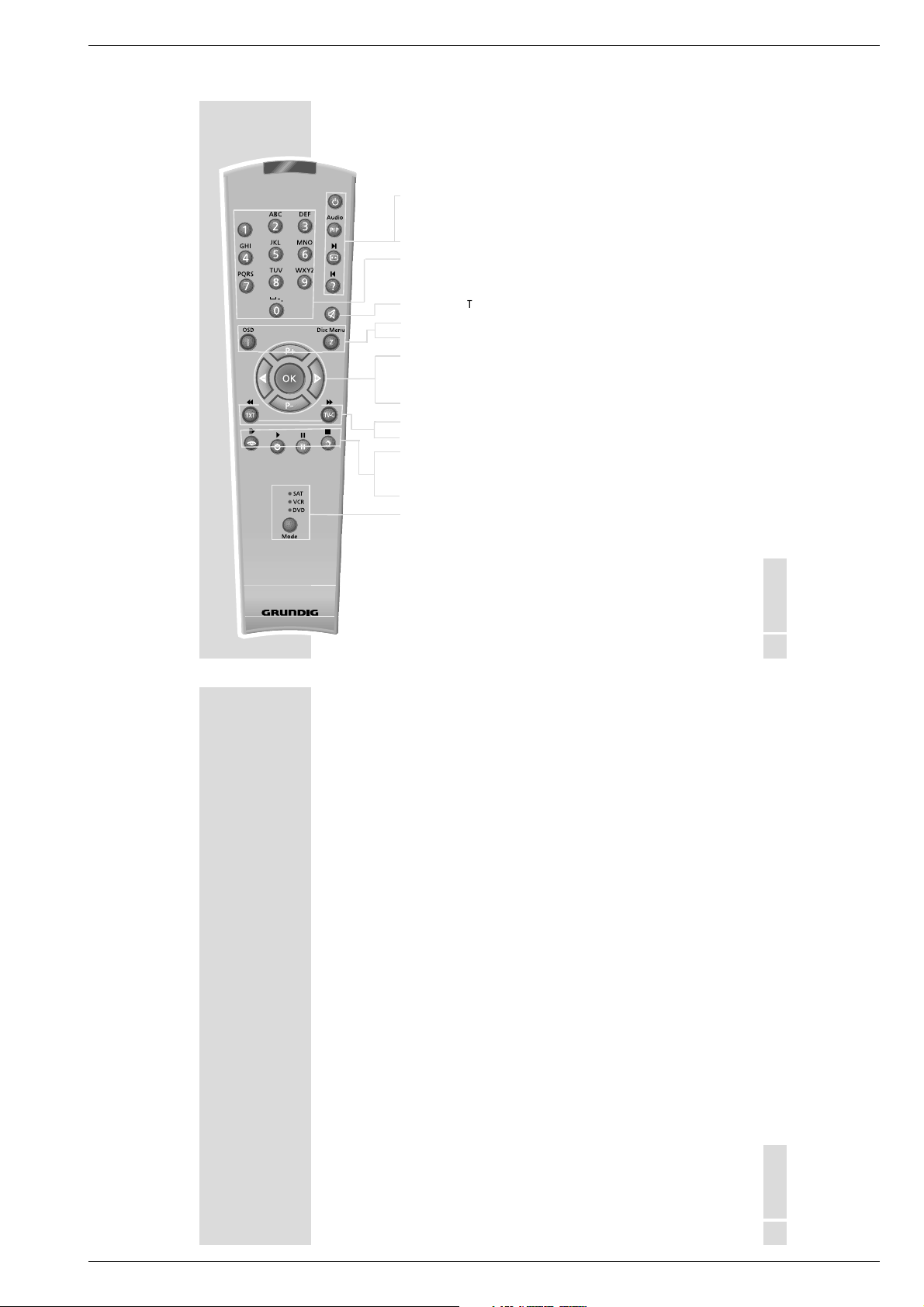
Allgemeiner Teil / General SectionDIGI 100
Tele Pilot 100 C
Bedienhinweise Dieses Kapitel enthält Auszüge aus der Bedienungsanleitung. Weitergehende Informationen entnehmen Sie bitte der
gerätespezifischen Bedienungsanleitung, deren Materialnummer Sie in der entsprechenden Ersatzteilliste finden.
AUF EINEN BLICK
Die Fernbedienung
ǼǼ
PIP Fernsehbild im Videotext
E
D
1 … 0 Programmwahl und Einschalten aus Stand-by,
ĭĭ
i
Z Zappfunktion (siehe Seite 11)
P+, P- Einschalten des Fernsehgerätes aus Bereitschaft (nur »P+«),
ǸǷ
OK Ändern und Aktivieren verschiedener Funktionen
TXT Videotext-Betrieb, TV-Betrieb
TV-G TV-Guide, Info über aktuelle Sendung
zz
ȄȄ
ǷǷ
FF
Mode Umschaltung zur Bedienung der Grundfunktionen eines Grundig
______________________________________________________________________
Schaltet das Fernsehgerät ab (Stand-by)
Bildformat-Umschaltung
Stichwortverzeichnis A-Z aufrufen
Alphanumerische Programmwahl (siehe Seite 12),
Eingabe der Videotext-Seitennummern
Ton ein/aus (stummschalten)
Menü »Easy Dialog« aufrufen
Programmfortschaltung, Cursor nach oben/unten
Lautstärke, Cursor nach links/rechts
Menü »BILD« aufrufen
Uhrzeit und Programmplatzinformation ein/aus
Standbild
Menü »TON« aufrufen
Satellitenreceivers (SAT), Videorecorders (VCR) und DVD-Players
(DVD). »Mode« so oft drücken bis die entsprechende Anzeige
»SAT«, »VCR«, oder »DVD« leuchtet. Anschließend gewünschte
Taste drücken.
Die Umschaltung ist solange aktiv, bis die Anzeige erlischt. Die
Fernbedienung kann auch vorher durch Drücken von »Mode«
wieder auf Fernsehbetrieb geschaltet werden.
Welche Funktionen Sie ausführen können, hängt von der Ausstattung des Gerätes ab. Probieren Sie es einfach aus.
DEUTSCH
7
EINSTELLUNGEN
Fernseh-Programme einstellen
Das Fernsehgerät ist mit dem automatischen Programmsuchlauf ATS euro plus
ausgestattet, der Ihnen die Programmplatzbelegung abnimmt.
1
Nach dem Einschalten des Fernsehgerätes Dialogsprache mit »P+, P-«
wählen und mit »OK« bestätigen.
2
Gerätestandort mit »P+, P-« wählen mit »OK« bestätigen.
Der automatische Programmsuchlauf startet. Der Vorgang kann je nach
Anzahl der zu empfangenden Fernseh-Programme eine Minute und länger
dauern.
3
Nach Beenden der automatischen Programmplatzbelegung erscheint das
Menü »Easy Dialog Vorstellung«. Sie haben hier die Möglichkeit, sich die
Bedienung des Fernsehgerätes vorstellen zu lassen.
4
Gewünschten Punkt mit »P-« wählen und mit »OK« aufrufen.
5
Zum Fernsehbetrieb schalten, dazu »Zum TV-Programm» mit »P+, P-«
wählen und mit »OK« bestätigen.
_____________________________________________________________
DEUTSCH
9
GRUNDIG Service 1 - 13
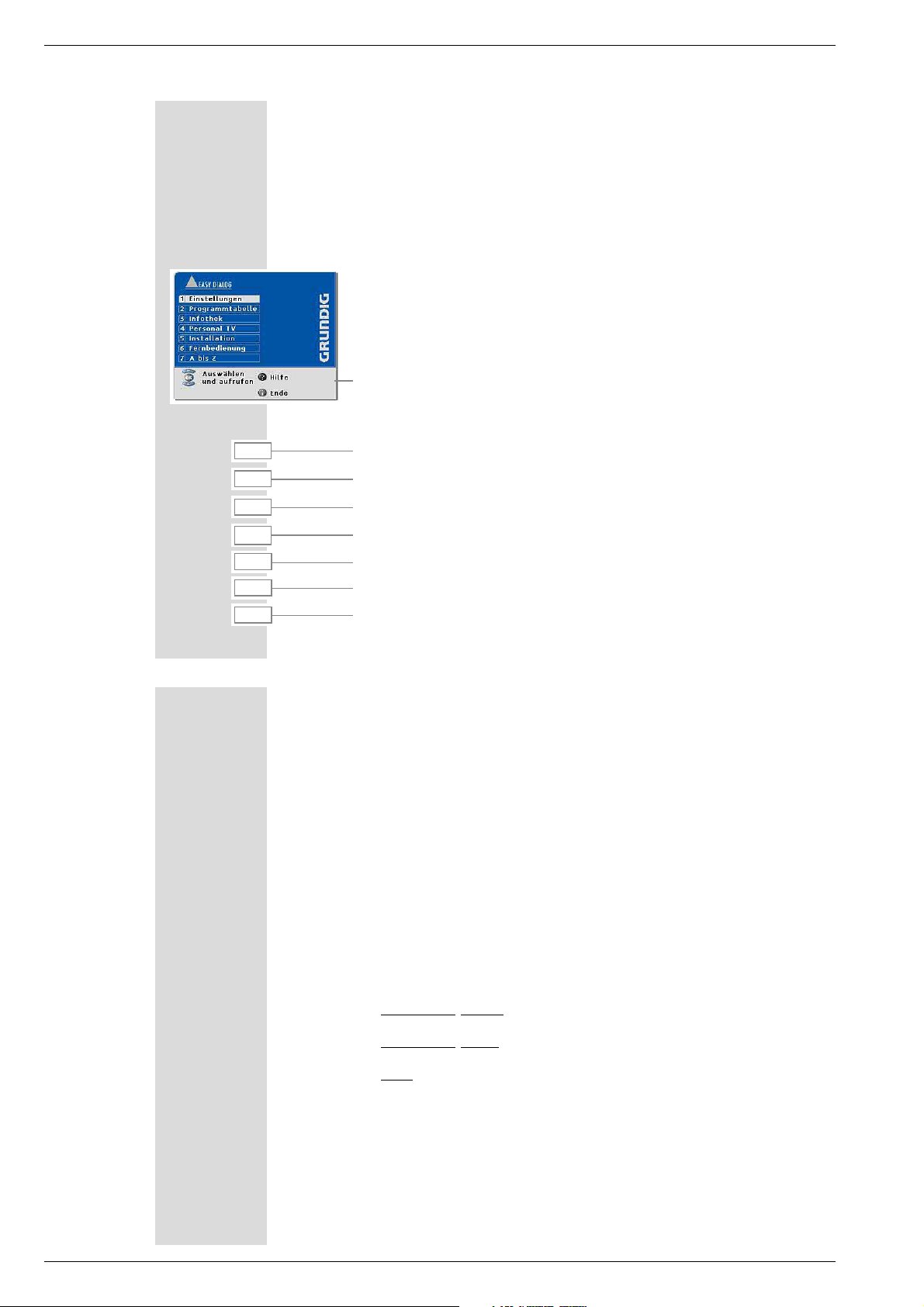
Allgemeiner Teil / General Section DIGI 100
EASY DIALOG SYSTEM
Das Easy Dialog System
Ihr Fernsehgerät ist mit dem »GRUNDIG Easy Dialog System« ausgestattet.
Das heißt, alle Bedienhinweise sind nicht wie sonst in einer gedruckten Anleitung, sondern in Dialogfeldern enthalten, die in das Bild eingeblendet werden
können.
Das Menü »Easy Dialog«
Das Menü »Easy Dialog« ist die Steuerzentrale Ihres Fernsehgerätes.
Hier können Sie vielfältige Einstellungen vornehmen, Informationen abrufen und
gezielt Hilfen zur Bedienung Ihres Fernsehgerätes (z. B. Erklärung der Fernbedienung, Stichwortverzeichnis A-Z) erhalten.
Probieren Sie es einfach aus. Sie können nichts falsch machen.
– Der Dialogbereich zeigt bei jedem Bedienschritt an, mit welchen Tasten
bestimmte Funktionen ausgeführt werden können.
Bedienen des Easy Dialog Systems
i
1 … 0
P+, P-
ǸǷ
OK
D
FF
Easy Dialog aufrufen und beenden
Direktes Aufrufen der Menüpunkte.
Wählen der Menüpunkte nach oben/unten;
Einstellen von Werten.
Aufrufen oder bestätigen der gewählten Funktion.
Hilfetext aufrufen.
Schaltet eine Tafel zurück.
_____________________________________________
10
ZUSATZFUNKTIONEN
______________________________________________________________
Alphanumerische Programmwahl
Die Programmplätze können direkt durch Eingabe des Programmnamens (z.B.
ARD) aufgerufen werden. Dazu sind den Zifferntasten »2 … 0« Buchstaben
zugeordnet. Es können maximal vier Buchstaben eingegeben werden.
1
Mit »2 … 0« den ersten Buchstaben des Programmnames eingeben (z.B.
»2« für den Buchstaben A). Am Bildschirm erscheint eine Liste mit allen Fern-
sehprogrammen, die mit dem Buchstaben »A«, »B«, oder »C« beginnen.
Jede Eingabe eines weiteren Buchstabens engt die Liste der aufgeführten
Fernsehprogramme ein.
2
Mit »P+, P - « das gewünschte Fernsehprogramm aus der Liste wählen und
mit »OK« aufrufen.
Hinweis:
Für die Wahl des Programmplatzes gibt es drei Möglichkeiten:
Buchstabeneingabe aus: Die Fernsehprogramme werden nur durch
1.
Zifferneingabe gewählt.
2.
Buchstabeneingabe ein: Die Fernsehprogramme werden nur durch die
alphanumerische Eingabe gewählt.
3.
Mix: Das Fernsehgerät schaltet nach Eingabe einer Ziffer automatisch auf
das gewählte Fernsehprogramm, und die Liste für die Zuordnung durch
Buchstaben wird eingeblendet.
3. Beispiel: »3« drücken. Das Fernsehgerät schaltet auf den dritten
Programmplatz (z.B. BR3), zusätzlich wird die Liste der
Fernsehprogramme eingeblendet die mit »D«, »E«, oder »F« beginnen.
(Buchstaben-Eingabe)
Die gewünschte Möglichkeit der Programmumschaltung wird im Menü
»Installation« unter Punkt »Sonderfunktionen« eingestellt. Siehe dazu auch
die Hinweise im Easy-Dialog System.
12
1 - 14 GRUNDIG Service
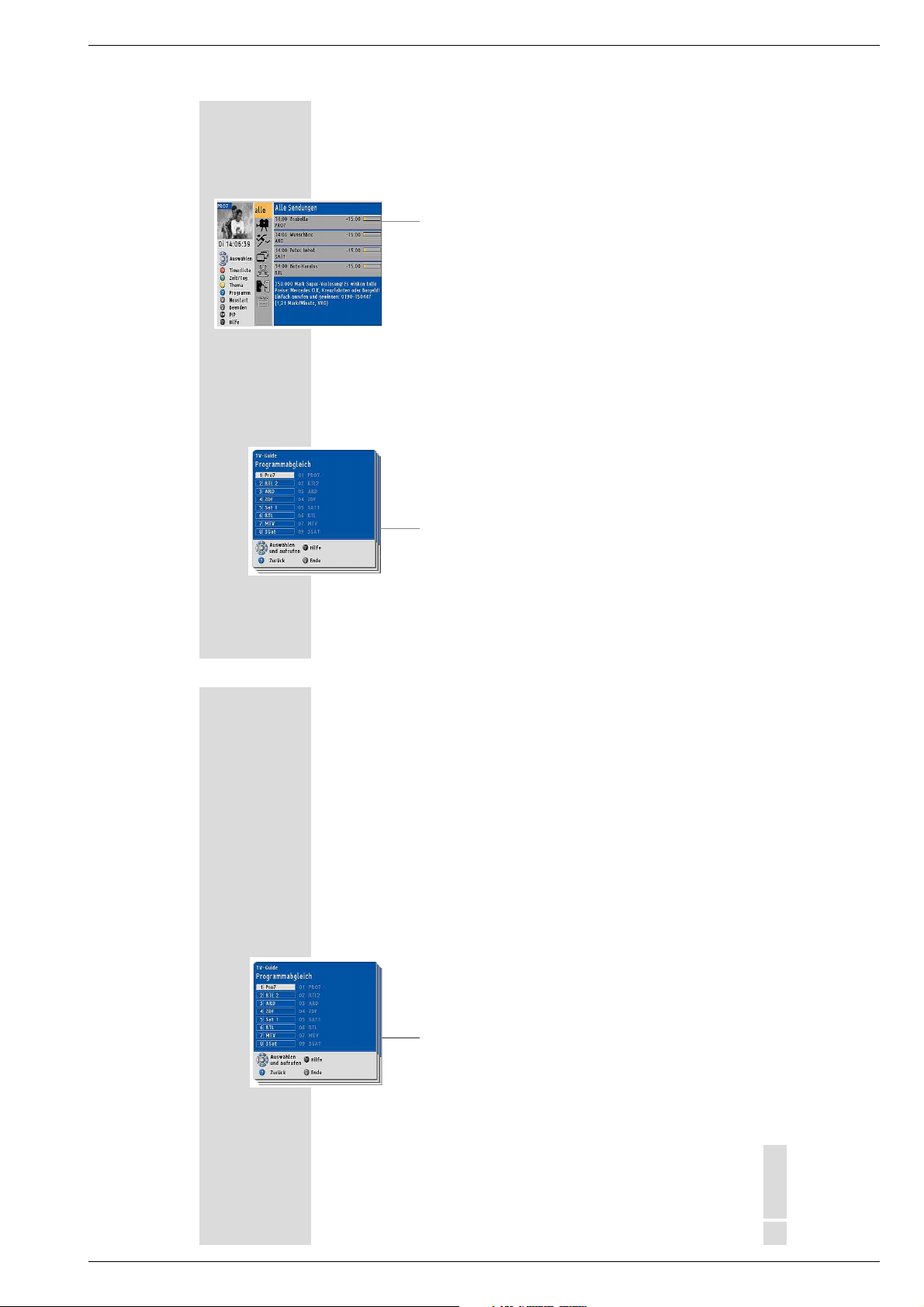
Allgemeiner Teil / General SectionDIGI 100
DER GRUNDIG TV GUIDE
TV-GUIDE einrichten
1
TV-GUIDE mit »TV-G« einschalten.
– Am Fernsehgerät erscheint der TV-GUIDE.
Hinweis:
Vom Fernsehgerät wird automatisch ein TV-Guide Anbieter eingestellt. Sendet der gewählte TV-GUIDE-Anbieter zur Zeit keine Daten,
werden Sie durch eine Meldung am Bildschirm darauf hingewiesen
(dies kann erst nach einigen Minuten der Fall sein.)
Sie können einen anderen TV-Guide-Anbieter wählen. Befolgen Sie
dazu die Hinweise am Bildschirm des Fernsehgerätes.
Fernseh-Programme ausschließen
Das Fernsehgerät schließt Fernsehprogramme die Sie nicht empfangen können
automatisch aus dem TV-Guide aus. Um den Speicher des Fernsehgerätes optimal zu nutzen, können Sie Fernseh-Programme, die Sie nicht interessieren
zusätzlich ausschließen.
1
Easy Dialog mit »i« aufrufen.
2
»Installation« wählen.
3
»TV-Guide« wählen.
4
»Programmabgleich« wählen.
Es erscheint die Tafel »Programmabgleich«.
Links stehen die Fernsehprogramme des TV-Guides und rechts die in
der Programmtabelle gespeicherten Fernsehprogramme. Hinter Fernsehprogrammen die nicht in der Programmtabelle gespeichert sind,
steht »unbekannt«.
________________________________________________________
16
DER GRUNDIG TV GUIDE
5
Fernsehprogramm, das ausgeschlossen werden soll mit »P+, P-«
wählen und mit »OK« bestätigen.
6
»ausgeschlossen« mit »P+, P-« wählen und mit »OK« bestätigen.
Die Tafel »Programmabgleich« erscheint. Hinter dem gewählten Fernsehprogramm steht »ausgeschlossen«.
Fernseh-Programme zuweisen
Die Funktion „Programmplatz zuweisen“ benötigen Sie bei Programmanbietern
(zum Beispiel MTV) die keine Senderkennung ausstrahlen. Diese sind in der
Tafel »Programmabgleich« mit »unbekannt« bezeichnet und müssen dem Programmplatz zugewiesen werden.
1
Easy Dialog mit »i« aufrufen.
2
»Installation« wählen.
3
»TV-Guide« wählen.
4
»Programmabgleich« wählen.
Es erscheint die Tafel »Programmabgleich«.
Links stehen die Fernsehprogramme des TV-Guides und rechts die in
der Programmtabelle gespeicherten Fernsehprogramme. Hinter Fernsehprogrammen die nicht in der Programmtabelle gespeichert sind,
steht »unbekannt«.
________________________________________________________
5
Fernsehprogramm, das zugwiesen werden soll mit »P+, P-« wählen
und mit »OK« bestätigen.
6
Mit » P+, P-« das richtige Fernsehprogramm am Bildschirm wählen
und mit »OK« bestätigen. Die Tafel »Programmabgleich« erscheint.
DEUTSCH
17
GRUNDIG Service 1 - 15
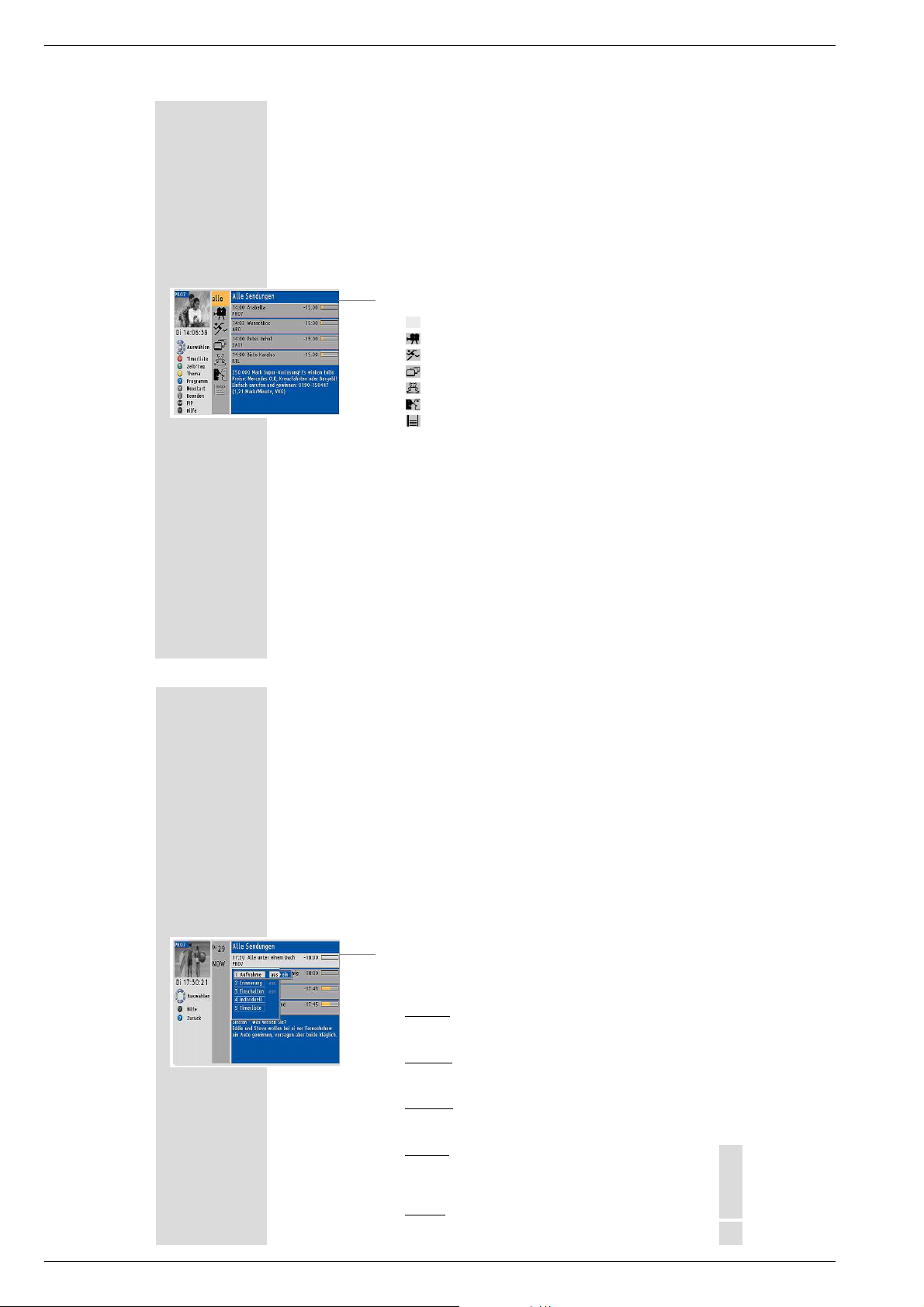
Allgemeiner Teil / General Section DIGI 100
DER GRUNDIG TV GUIDE
Bedienen des TV-Guides
Fernsehsendungen sortieren
Die Fernsehsendungen können nach Zeit, Themen und Fernsehprogrammen sortiert werden.
1
TV-GUIDE mit »TV-G« einschalten.
– Am Fernsehgerät erscheint der TV-GUIDE mit der Themenübersicht:
alle
alle Sendungen,
Spielfilme,
Sport,
Serien,
Kindersendungen,
Shows und Unterhaltung,
NEWS
Nachrichten.
2
Fernsehsendungen nach Fernsehprogrammen sortieren, dazu
»blaue Taste« drücken.
3
Fernsehsendungen nach Tag und Zeit sortieren, dazu »grüne
Taste« drücken.
In der Übersichtsleiste werden der Tag, NOW für die aktuellen
Sendungen, NEXT für die nächsten Sendungen und Zeitangaben für
weitere Sendungen angezeigt.
4
Gewünschte Zeit oder gewünschten Programmanbieter mit »P+, P-«
wählen und mit »OK«bestätigen.
________________________________________________________
18
5
Gewünschte Fernsehsendung mit »P+, P-« wählen und mit »OK«
auf die Fernsehsendung umschalten.
DER GRUNDIG TV GUIDE
Timer-Funktionen
Timer programmieren
1
TV-GUIDE mit »TV-G« einschalten.
– Am Fernsehgerät erscheint der TV-GUIDE mit der Themenübersicht.
2
Fernsehsendungen mit der »blaue Taste« oder »grünen Taste«
sortieren.
3
Gewünschte Zeit oder gewünschten Programmanbieter mit »P+, P-«
wählen und mit »OK«bestätigen.
4
Gewünschte Fernsehsendung mit »P+, P-« wählen und »rote
Taste« drücken. Die Timerseite wird eingeblendet.
Die Timerarten bieten Ihnen folgende Möglichkeiten:
Aufnahme
Die ausgewählten Sendungen werden auf einem angeschlossenen
Videorecorder (mit Megalogic) aufgezeichnet.
Erinner
ung
Ist der Sendebeginn einer ausgewählten Sendung erreicht, werden
Sie durch eine Meldung am Bildschirm darauf hingewiesen.
Einschalten
Ist der Sendebeginn einer ausgewählten Sendung erreicht schaltet
sich das Fernsehgerät aus Stand-by automatisch ein.
Individuell
Wählen Sie diese Timerart, um den TIMER eines Videorecorders mit
Megalogic Plus individuell zu programmieren., z.B. wenn Sie Aufzeichnungen mit Longplay und VPS/PDC durchführen wollen.
T
imerliste
Zum Überprüfen und Ändern der Daten.
________________________________________________________
DEUTSCH
19
1 - 16 GRUNDIG Service
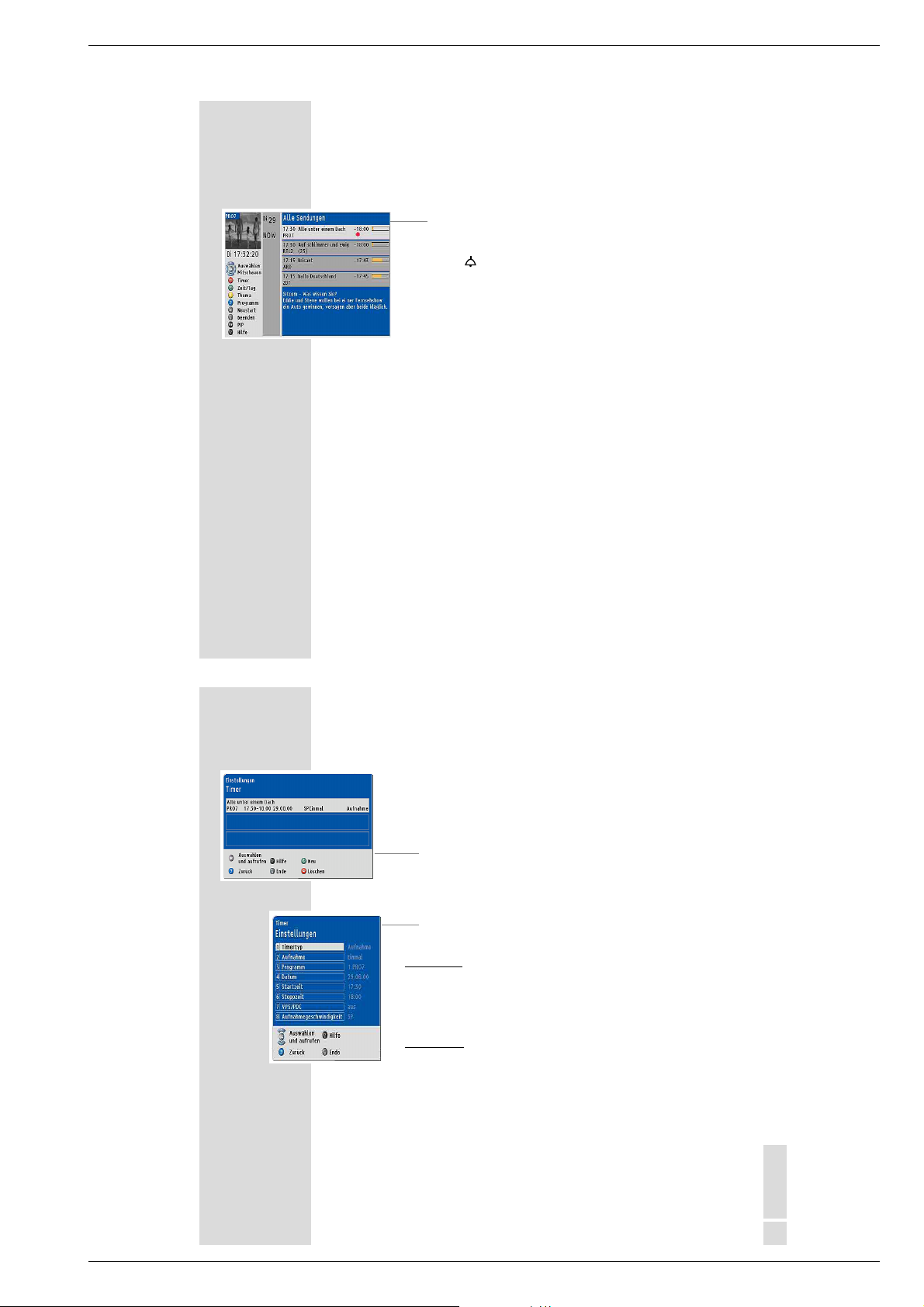
Allgemeiner Teil / General SectionDIGI 100
DER GRUNDIG TV GUIDE
5
Gewünschte Timerart wählen und mit »
bzw mit »OK« aufrufen (Programmierart »individuell«) .
6
Timer mit der »blauen Taste« bestätigen.
Der TV-Guide erscheint. Die programmierte Sendung wird mit einem
Symbol gekennzeichnet, »
»« = Einschalten.
7
TV-GUIDE mit »TV-G« beenden.
Hinweise:
Das Programmieren mit TV-Guide ist nur bei Videorecordern mit
Megalogic möglich.
Bei Videorecordern mit Megalogic Plus werden die Timerdaten an
den Videorecorder übertragen. Das Fernsehgerät kann ausgeschaltet
werden.
Bei Videorecordern mit Megalogic steuert das Fernsehgerät den Aufnahmebeginn der programmierten Sendung.
Das Fernsehgerät kann auf Stand-by geschaltet werden, darf aber bis
zum Ende der programmierten Sendung nicht mit der Netztaste ausgeschaltet werden.
________________________________________________________
ǸǷ
« auf »ein« schalten,
« = Aufnahme; »!« = Erinnerung;
•
20
DER GRUNDIG TV GUIDE
Die Timer-Liste
Die Timer-Liste bietet einen Überblick über die programmierten Sendungen.
1
TV-GUIDE mit »TV-G« einschalten.
– Am Fernsehgerät erscheint der TV-GUIDE.
2
Timer-Liste mit der »roten Taste« wählen.
3
Gewünschten Timer mit »P+, P-« wählen.
4
»OK« drücken.
– Die Tafel »Timer Einstellungen« erscheint.
Der Timer kann nun geändert oder gelöscht werden
T
imer ändern
1
Gewünschte Timerdaten ändern.
2
Einstellung beenden, dazu zweimal die »blaue Taste« drücken.
imer löschen
T
1
Timer mit der »roten Taste« löschen.
2
Mit »i« Einstellung beenden.
________________________________________________________
DEUTSCH
21
GRUNDIG Service 1 - 17
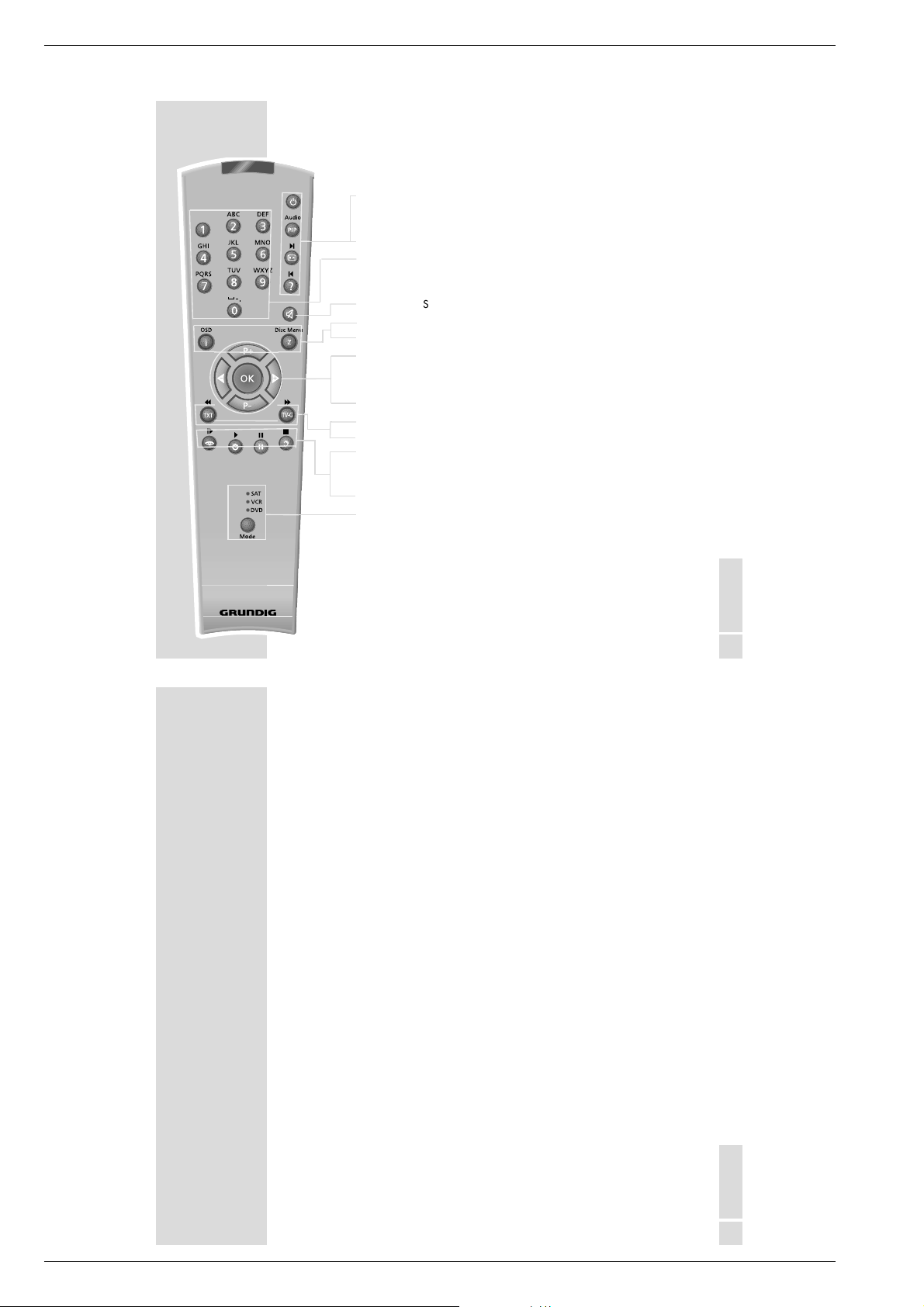
Allgemeiner Teil / General Section DIGI 100
Tele Pilot 100 C
Operating Hints This chapter contains excerpts from the operating instructions. For further particulars please refer to the appropriate user
instructions the part number of which is indicated in the relevant spare parts list.
AT A GLANCE
The remote control
_____________________________________________________________________________
ǼǼ
PIP TV picture in teletext mode.
E
D
1 … 0 Channel selection and switching on from standby,
ĭĭ
i
Z Zap function (see page 11).
P+, P- Switching on from standby (only »P+«),
ǸǷ
OK Changes and activates various functions.
TXT Teletext mode/TV mode.
TV-G TV-Guide, info about current programme.
zz
ȄȄ
ǷǷ
FF
Mode Switches to the control of the basic functions of a Grundig satellite
Switches the TV set off (standby).
Picture format switching.
Displays the index A-Z.
alphanumeric channel selection (see page 12),
entry of teletext page numbers.
Sound on/off (mute)
Calls up the »Easy Dialog« menu.
step-by-step channel selection, cursor up/down.
Volume, cursor to the left/right.
Calls up the »PICTURE« menu.
Clock time and channel position information on/off.
Still picture.
Calls up the »SOUND« menu.
receiver (SAT), video recorder (VCR) or DVD player (DVD).
Repeatedly press »Mode« until the respective LED »SAT«,
»VCR«, or »DVD« is lit. Then press the desired function button.
The selected mode remains active until the LED goes out. It is also
possible to switch the remote control back to TV mode by pressing
the »Mode« button.
Which functions can actually be controlled depends of course of
the equipment of the connected unit. Just try it out.
ENGLISH
7
SETTINGS
______________________________________________________________________________
Programming TV channels
The TV set is equipped with the automatic tuning system “ATS euro plus” which
carries out the channel position assignment for you.
1
After switching on the TV set, select the »English« dialog language with
»P+, P-« then confirm with »OK«.
2
Select your country (place of installation) with »P+, P-« then confirm with
»OK«.
The automatic tuning system is started. Depending on the number of
channels which can be received, the search can take one minute and more.
3
When the automatic allocation of the channel positions is completed, the
»Easy Dialog tips« menu appears. Via this menu you may learn how to operate your TV set.
4
Select the desired menu item with »P-« then press »OK« to call it up.
5
To switch the set to TV mode, select »TV» with »P+, P-« then confirm with
»OK«.
ENGLISH
9
1 - 18 GRUNDIG Service
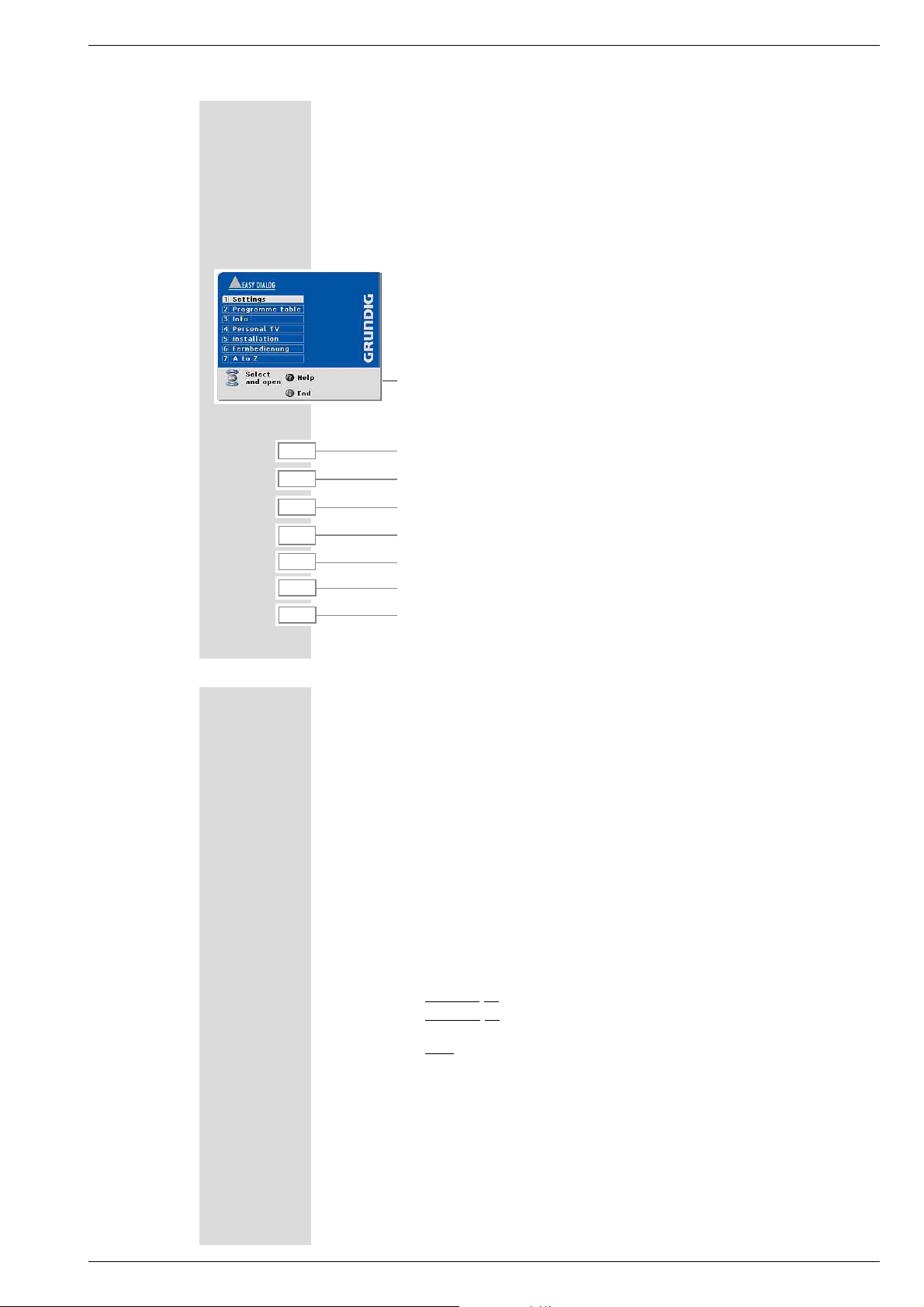
Allgemeiner Teil / General SectionDIGI 100
EASY DIALOG SYSTEM
The Easy Dialog System
Your TV set is equipped with the »GRUNDIG Easy Dialog System«.
That means that operating instructions are not, as is usual, in a printed manual,
but rather appear on the screen as dialogue fields.
The »Easy Dialog« menu
The »Easy Dialog« menu is the control centre for your TV set.
Here you can make a variety of settings, call up information, and get specific
help for operating your television (e.g. info about the remote control, a list of
key words A-Z).
Just try it out. You can’t do anything wrong.
– At every step of operation, the dialog box shows which buttons can be used to
carry out particular functions.
Using the Easy Dialog system
i
1 … 0
P+, P-
ǸǷ
OK
D
FF
Call up and exit the Easy Dialog.
Direct call of menu items.
Select menu items up/down.
Change settings.
Call up functions or confirm the selected function.
Call up help text.
Return to preceding menu.
_____________________________________________
10
ADDITIONAL FUNCTIONS
Alphanumeric channel selection
You may select the channel positions directly by entering the channel name (e.g.
ARD). For this, letters are assigned to the numeric buttons »2 … 0«. Up to four
letters can be assigned.
1
Use »2 … 0« to enter the first letter of the channel name (e.g. »2« for the
letter A). A list of all TV channels beginning with the letters »A«, »B«, or »C«
appears on the picture screen.
Every entry of a further letter confines the list of channel names.
2
Use »P+, P - « to select the desired channel in the list then press »OK« to
call it up.
Note:
Three methods are possible for selecting a channel position:
Letter entry off: The channels are only selected by entering digits.
1.
2.
Letter entry on: The channels are only selected by entering alphanumeric
characters.
3.
Mix: When entering a digit, the TV set switches automatically to the
corresponding channel position and the channel list for assigning letters is
displayed.
Example: Press »3«. The TV set switches to channel position 3 (e.g. BR3),
in addition a list of the channels beginning with »D«, »E«, or »F« is
displayed.
_______________________________________________________
The channel selection mode is selected in the »Installation« menu under the
»Special functions« menu item. See also the notes in the Easy-Dialog system.
12
GRUNDIG Service 1 - 19
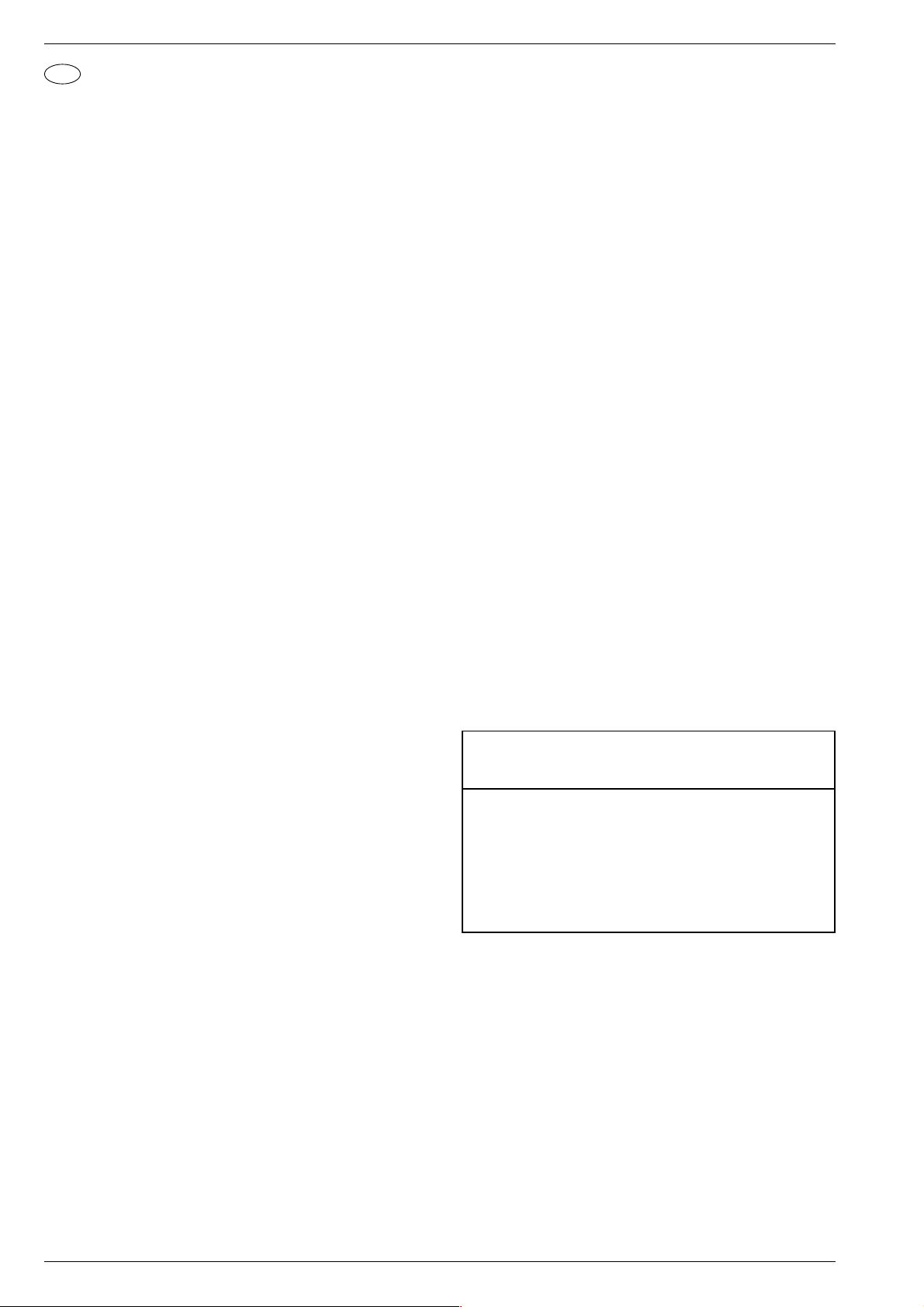
Allgemeiner Teil / General Section DIGI 100
D
Service- und Sonderfunktionen
Aufruf des Service-Menüs: Taste "Ǻ" (EASY DIALOG)
Aufruf der Dialogzeile: Tasten "P+" oder "P-" –> "OK"
Einstellung in der Dialogzeile ändern : Tasten "L+" oder "L-" –> "OK"
Zurück ins vorherige Menü: "blaue" Taste
Beenden des Menüs: Taste "Ǻ"
Servicemenü für Händler (Codezahl) 8500
1. Einschaltfunktionen
1.1 ATS-Reset
Netzschalter "EIN" mit gedrückter Nahbedientaste "L+".
- Gerät wird mit Analog-Grundwerten geladen.
- ATS-Bit wird gesetzt. Diese Option löst beim nächsten Einschalten
das ATS euro plus aus. Die bisherige Programmbelegung (Senderkanäle) wird gelöscht.
1.2 ATS Start
Über "Menüsprache" –> "Land" –> Satelliten (optional), das Auto
Tuning System (ATS) starten.
Das ATS sucht mit aufsteigender Frequenz, angezeigt wird der Kanal.
Bei der Ländereinstellung F und *übrige kann wahlweise auf Kanaloder Frequenzanzeige umgeschaltet werden.
Das ATS-System ermittelt die Programme mit Senderkennung und speichert sie in die Programmtabelle.
Tastendruck "OK" bricht den ATS-Lauf ab. Das ATS-Bit wird nicht
zurückgesetzt.
ATS-Bit zurücksetzen ohne die bestehende Programmbelegung zu
verändern:
Nach Abbruch des Suchlaufes mit "OK" Kanaldirekteingabe in der
Programmtabelle anwählen, angezeigten Kanal erneut eingeben und
mit "OK" bestätigen.
Nach dem Abspeichern ist das ATS-Bit zurückgesetzt.
1.3 Speicherbelegung CIC38091 (SAT-Baustein).
- SAT-Kennung, Video-Daten (HUB, H/V), Tonfrequenz "High" und "Low"
- SAT-Kennung, Peri, Finetuning, Kanalnummer
- Tonfrequenz High/Low, Video-Daten (HUB, H/V)
- Luma, Noise, Norm, Text/Menü
- Laut-Fine, Ton Peak
- Senderkennung
- LNC-Frequenz
1.4 Programmsperre (Kindersicherung)
Die Tastenfolge "7 0 3 8 5 8 0" hebt die persönliche Kennzahl auf.
1.5 Software-Versionsnummer
Das Menü "EASY DIALOG" aufrufen. Die "grüne" Taste zeigt die
Software-Versionsnummer an.
Über die Service-Schnittstelle auf dem Feature Modul und den
F-Programmer 1 kann die Software eingespielt werden.
1.6 Flashprogrammierung
Benötigtes Equipment
Flash-Programmer F-Prog 1, Materialnummer 759880740000
Erforderliche Hardware (Minimum)
PC mit Prozessor 486/66 und Betriebssystem Windows ab Version 3.11
- freier Arbeitsspeicher 8MB
- freie Festplattenkapazität 20MB
- Internet-Zugang oder InfoTip-System
Abrufen der aktuellen Gerätesoftware
Die Software ist in einem mit Grundig-Kundennummer und Passwort
geschützten Bereich der Grundig-Internet-Home-Page oder über das
InfoTip-System abrufbar.
Hinweis zum Abrufen der Software am Beispiel Internet:
- Microsoft Internet Explorer oder Netscape Navigator starten.
- http://www.grundig.de eingeben und starten.
- Info + Produkte auf der Grundig-Home-Page anklicken.
- Mauszeiger auf Service stellen.
- Händlerservice anklicken.
Hinweis: Im Menü Händlerservice können Sie unter Angabe Ihrer
Kundennummer und Ihrer Adresse den Zugang beantragen.
- Ersatzteilbestellung/-Listen, Serviceunterlagen anklicken.
- Kundennummer und Passwort eingeben.
- Anmelden anklicken.
- Ersatzteil-Listen und Serviceunterlagen anklicken.
- Wählen Sie unter Software-Download die benötigte Software aus.
- Kopieren Sie die ausgewählte Gerätesoftware in das Verzeichnis
C:\GRUNDIG\Software Ihres PCs, das im Zusammenhang mit der
Installation der F-Prog 1-PC-Software angelegt wurde.
1.7 PIP-Position (nur mit PIP-Baustein)
Fernbedientaste "PIP" gedrückt halten und das Gerät mit dem Netz-
schalter einschalten. Dadurch wird der PIP-Mode aufgerufen.
Die horizontale und vertikale Position einstellen.
Mit der Format-Taste kann die PIP-Position oben rechts/links, unten
rechts/links gewechselt werden.
Mit "OK" Position speichern.
Hinweis: VGA- oder RGB-Signale können nicht als PIP-Bild einge-
blendet werden.
1.8 Service - Mode Programm (zur Fehlersuche im I2C-Bus)
Diese Fehlermeldungen beziehen sich nur auf Störungen im I2C-Bus,
also auf Bausteine oder Schaltkreise bei denen keine Rückmeldung
(Acknowledge) über den I2C-Bus erfolgt. Beispielsweise keine Betriebsspannung am Baustein, Unterbrechung der Leiterbahn oder I2CSchnittstelle defekt.
1.8.1 I2C-Bus, IC Test
In diesem Fehlersuchprogramm fragt der Mikroprozessor CIC80050
die am I2C Bus angeschlossenen Bausteine oder Schaltkreise ab und
zeigt sie als auszählbare Blinkfolge an der LED im Bedienteil an.
Nahbedientaste "P+" gedrückt halten und das Gerät mit dem Netzschalter einschalten.
Die Anzahl der Blinkimpulse zeigt den defekten Baustein lt. Tabelle an.
Beispiel der Blinkfolge:
rote LED blinkt schnell 10s
gelbe LED leuchtet 4s
grüne LED blinkt (z.b. 2x) = Zehnerstelle (2)
gelbe LED leuchtet 4s
grüne LED blinkt (z.B. 8x) = Einerstelle (8)
Ergebnis = 28
Mit der Nahbedientaste "L+" können evtl. weitere fehlerhafte Schnittstellen ermittelt werden.
IC- Blink- Fehlerhafter
Bezeichnung Frequenz Baustein/Schaltkreis
CIC31010 1 Signal Baustein
CIC70200 2 Feature Modul
CIC70250 3 Feature Modul
CIC70300 4 Feature Modul
CIC33010 5 Signal Baustein
IC43140 6 Signal Baustein
TUNER 7 Signal Baustein
CIC32040 8 Signal Baustein
2. Sonderfunktionen im Menü "Installation"
2.1 Buchstaben-Eingabe
Das Menü "Buchstaben-Eingabe" über "EASY DIALOG" –> "Installation" –> "Sonderfunktionen" aufrufen.
Sie können die Buchstaben-Eingabe für die Programmwahl zwischen
"aus", "ein" und "mix" wählen.
2.2 "Tonskala" sichtbar oder unsichtbar für alle Programme
Das Menü "Tonskala" über "EASY DIALOG" –> "Installation" –>
"Sonderfunktionen" aufrufen.
Bei "aus" erscheint keine Balkenanzeige für die Lautstärke.
2.3 Einschalten mit Programm "1" oder "automatisch"
Das Menü "Einschalten" über "EASY DIALOG" –> "Installation" –>
"Sonderfunktionen" aufrufen.
Auf "Programmplatz 1" oder "automatisch" stellen.
Bei "automatisch" wird der beim Ausschalten eingestellte Programmplatz beim Einschalten wieder aufgerufen (Last station memory).
1 - 20 GRUNDIG Service
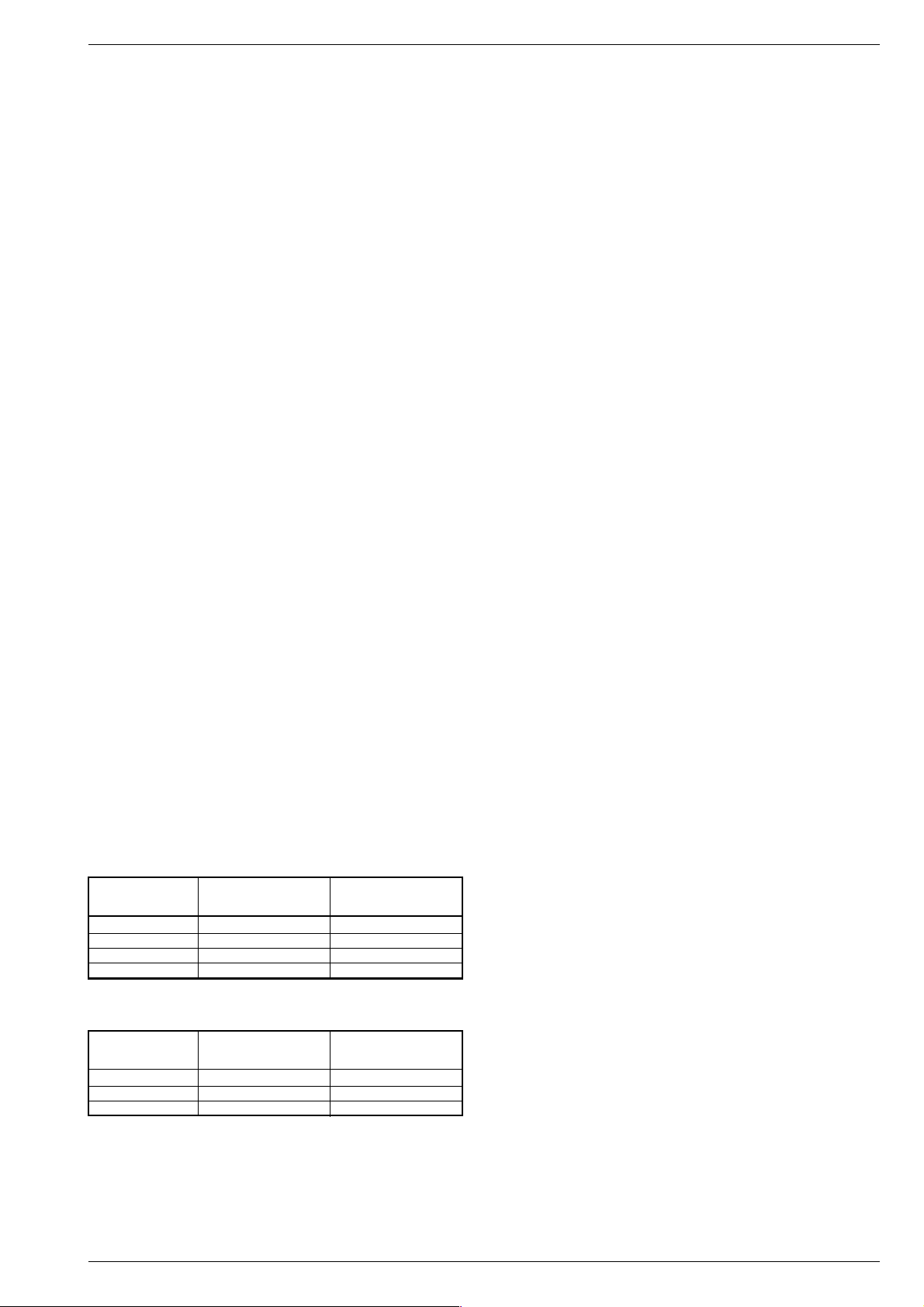
DIGI 100 Allgemeiner Teil / General Section
2.4 "Megalogic-Info" (nur wenn Megalogic-Gerät erkannt wurde).
Das Menü "Megalogic Info" über "EASY DIALOG" –> "Installation" –>
"Sonderfunktionen" aufrufen.
Die Megalogic-Steuerung kann auf "ein" bzw. "aus" geschaltet werden.
2.5 Statusanzeige
Das Menü "Statusanzeige" über "EASY DIALOG" –> "Installation" –>
"Sonderfunktionen" aufrufen.
Sie können wählen an welcher Position ("oben" oder "unten") die
Information über Tonart und Bildformat eingeblendet wird.
Bei "aus " wird nach Progammwechsel keine Information eingeblendet.
2.6 Automatische Lautstärke
Das Menü "Autom. Lautstärke" über "EASY DIALOG" –> "Installation"
–> "Sonderfunktionen" aufrufen.
In Stellung "ein" regelt der Ton-IC bei erhöhter Senderlautstärke (z. B.
erhöhter HUB bei der Werbung) die Lautstärke intern auf den normalen Wert zurück.
2.7 Rauschreduktion P1…99 bzw. P1…199 (bei SAT-Baustein)
Das Menü "Rauschreduktion P. 1…99" über "EASY DIALOG" –>
"Installation" –> "Sonderfunktionen" aufrufen. Sie können die Rauschreduktion für die Programme 1…99 bzw. 1…199 auf "aus", "gering"
oder "automatisch" stellen.
Bei "manuell" wird angezeigt, dass ein oder mehrere Programme
unterschiedliche Einstellungen haben.
2.8 Bildschärfe P1…99 bzw. P1…199 (bei SAT-Baustein)
Das Menü "Bildschärfe" über "EASY DIALOG" –> "Installation" –>
"Sonderfunktionen" (zur Seite 2) aufrufen.
Die Bildschärfe wird für alle Programme eingestellt.
2.9 Farbdeckung
Das Menü "Farbdeckung" über "EASY DIALOG" –> "Installation" –>
"Sonderfunktionen" (zur Seite 2) aufrufen.
Die Farbdeckung (Luma-Delay) wird programmplatzbezogen eingestellt.
Bei Geräten mit PIP-Baustein ist die Farbdeckung des PIP-Bildes
zusätzlich einstellbar.
2.10 Rotation (optional)
Das Menü "Rotation" über "EASY DIALOG" –> "Installation" –> "Sonderfunktionen" aufrufen.
Den Darstellungswinkel zum Bildschirm auf Null abgleichen.
N/S-Trapez im Geometriemenü.
3. Formatumschaltung
3.1 Formatumschaltung mit Schaltspannungs-Auswertung
Das Gerät passt in Abhängigkeit von der an Pin 8 der aktiven EUROAV-Buchse anstehenden Spannung das Bildformat an. Die Bildformat-Umschaltung ist bei AV-Betrieb für die AV-Buchse aktiv (AV 1,
AV 2, AV 3).
bei 16:9-Bildröhren
Bildformat vor dem neues Bildformat nach neues Bildformat nach
Spannungswechsel Pin 8: 0/12V –> 6V Pin 8: 6V –> 0/12V
16:9 - altes Format *
Cinema Zoom 16:9 altes Format *
Panorama Zoom 16:9 altes Format *
4:3 16:9 altes Format *
bei 4:3-Bildröhren
4. Service-Einstellungen für den Fachhandel
4.1 Bildschirmgeometrie
Das Menü "Bildschirmgeometrie" über "EASY DIALOG" –> "Installation"
–> "Servicemenü für Händler" –> "8500" aufrufen.
Geometrietestbild mit vertikal beginnend abgleichen (siehe Abgleich
Punkt 11).
4.2 Bildeinstellungen
4.2.1 Weißabgleich
Das Menü "Weißabgleich" über "EASY DIALOG" –> "Installation" –>
"Servicemenü für Händler" –> "8500" –> "Bildeinstellungen" aufrufen.
Den Wert für "rot", "grün" und "blau" so einstellen, dass es weiß ergibt.
(siehe Abgleich Punkt 8).
4.2.2 Blauen Bildschirmhintergrund ein/ausschalten
Das Menü "Blauer Bildschirm" über "EASY DIALOG" –> "Installation"
–> "Servicemenü für Händler" –> "8500" –> "Bildeinstellungen" aufrufen.
Auf "ein" oder "aus" stellen.
4.3 Sonderfunktionen (Seite 1)
4.3.1 Watchdog On/Off
Das Menü "Watchdog" über "EASY DIALOG" –> "Installation" –>
"Servicemenü für Händler" –> "8500" –> "Sonderfunktionen" aufrufen.
Wird der Watchdogtimer nicht in regelmäßigen Zeitabständen zurückgesetzt, wird ein Neustart ausgelöst.
Watchdog auf "aus" oder "ein" schalten.
4.3.2 IR-Dataprogrammer (nur mit terr. Baustein)
Das Menü "IR-Dataprogrammer" über "EASY DIALOG" –> "Installation"
–> "Servicemenü für Händler" –> "8500" –> "Sonderfunktionen" aufrufen. Mit der Taste "OK" können mit dem IR-Dataprogrammer 2 max. 99
Programmplätze mit Daten für Kanal, Norm, Peri, 6-stellige Sendereinblendung, Finetuning-Mitte und Lautstärke-Offset "0" abgespeichert
werden.
Der Programmer AP überträgt nur Kanäle und die 6-stelligen Senderkennzeichen mit Finetuning Mitte und Lautstärke-Offset "0".
4.3.3 Bildröhrentyp
Das Menü "Bildröhrentyp" über "EASY DIALOG" –> "Installation" –>
"Servicemenü für Händler" –> Kennzahl "8500" –> "Sonderfunktionen"
aufrufen.
Bildröhrentyp einstellen.
4.3.4 Hosiden-Buchse
Das Menü "Hosiden-Buchse" über "EASY DIALOG" –> "Installation"
–> "Servicemenü für Händler" –> Kennzahl "8500" –> "Sonderfunktionen" aufrufen.
Auf "ja" oder "nein" stellen.
4.3.5 Subwoofer
Das Menü "Subwoofer" über "EASY DIALOG" –> "Installation" –>
"Servicemenü für Händler" –> Kennzahl "8500" –> "Sonderfunktionen"
aufrufen.
Auf "ja" oder "nein" stellen.
4.3.6 AGC-Einstellung
Das Menü "AGC-Einstellung" über "EASY DIALOG" –> "Installation"
–> "Servicemenü für Händler" –> Kennzahl "8500" –> "Sonderfunktionen" aufrufen.
(Siehe Abgleich Punkt 2).
4.3.7 TV-Guide-Flash löschen
Das Menü "TV-Guide-Flash löschen" über "EASY DIALOG" –> "Installation" –> "Servicemenü für Händler" –> Kennzahl "8500" –> "Sonderfunktionen" aufrufen.
Nach Drücken der Taste "OK" wird das TV-Guide-Flash gelöscht.
Bildformat vor dem neues Bildformat nach neues Bildformat nach
Spannungswechsel Pin 8: 0/12V –> 6V Pin 8: 6V –> 0/12V
16:9 - altes Format *
4:3 16:9 altes Format *
Panorama Zoom 16:9 altes Format *
* unter altem Format wird das letzte vor dem Spannungswechsel
manuell eingestellte Bildformat verstanden.
GRUNDIG Service 1 - 21
Sonderfunktionen (Seite 2)
4.3.8 Videotext-Level-2.5-Unterstützung
Das Menü "Videotext Level 2.5" über "EASY DIALOG" –> "Installation"
–> "Servicemenü für Händler" –> Kennzahl "8500" –> "Sonderfunktionen" aufrufen.
Auf "ja" oder "nein" stellen.
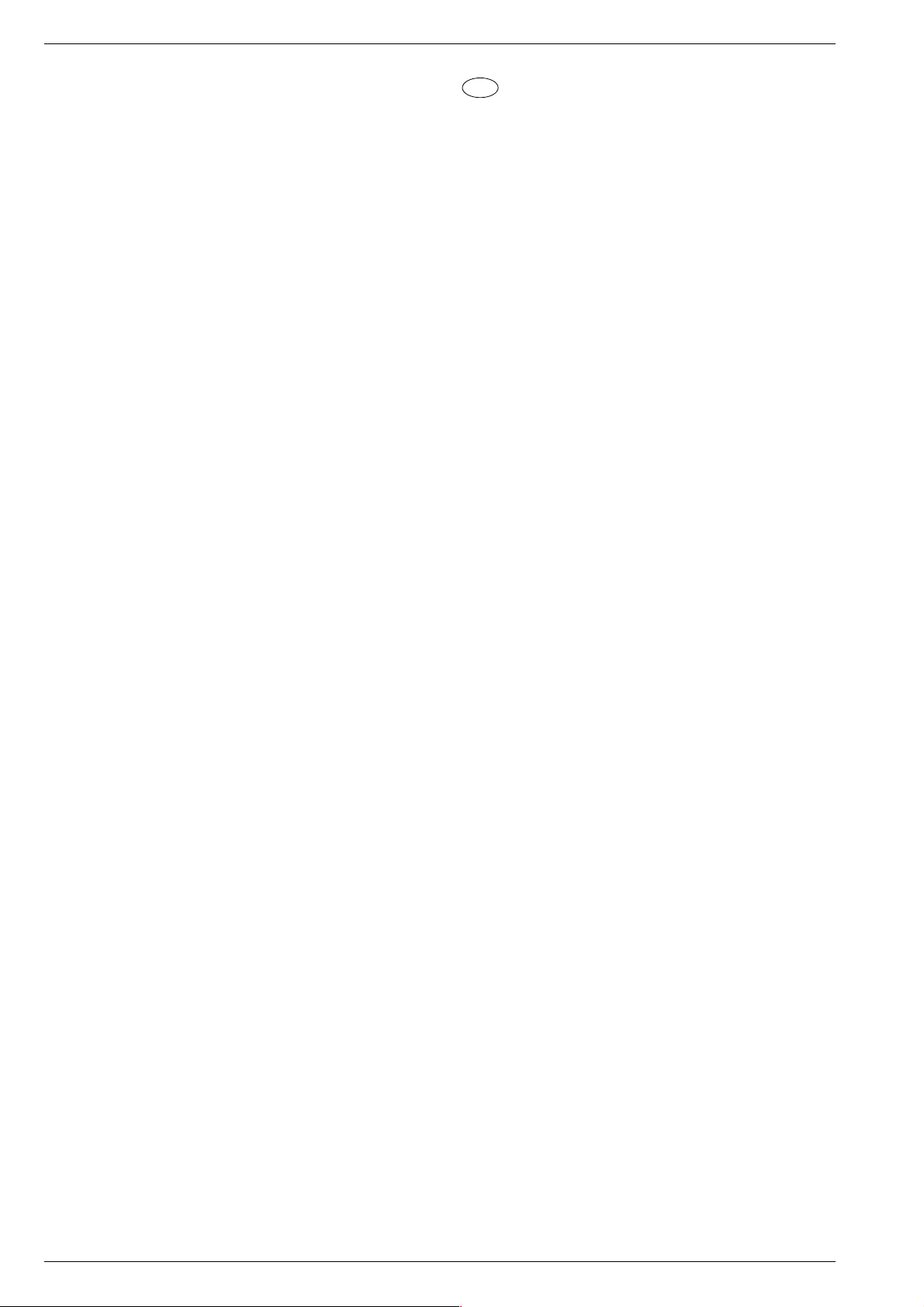
Allgemeiner Teil / General Section DIGI 100
4.3.9 ZF-Typ
Das Menü "ZF-Typ" über "EASY DIALOG" –> "Installation" –>
"Servicemenü für Händler" –> Kennzahl "8500" –> "Sonderfunktionen"
aufrufen.
Nach Wechsel des NVM auf dem Signal-Modul muss der ZF-Typ
eingestellt werden:
Inland-Geräte: Inland
Multi 8-Geräte: Multi 8
Multi 9-Geräte: Multi 9
(siehe Abgleich Punkt 15).
4.3.10 SAT vorprogrammieren (nur mit bestücktem SAT-Baustein)
Das Menü "SAT vorprogrammieren" über "EASY DIALOG" –>
"Installation" –> "Servicemenü für Händler" –> Kennzahl "8500" –>
"Sonderfunktionen" aufrufen.
Mit der Taste "OK" bestätigen. Dadurch wird die gespeicherte SATSendertabelle im SAT-Baustein übernommen.
5. Ton-Einstellungen
Mit "blauer" Taste das Menü "Ton" aufrufen.
Im Menü "Voreinstellungen" sind die Einstellungen "Sprache", "Musik"
oder manuell anwählbar.
Die "manuell"-Einstellung lässt eine Einstellung des Klanges zu. In den
anderen Einstellungen sind bestimmte Werte fest vorgegeben.
6. Bild-Einstellungen
Mit roter Taste das Menü "Bild" aufrufen.
Im Menü "Voreinstellungen" sind die Einstellungen "Am Tag", "Am Abend"
und "manuell" anwählbar.
Die "manuell"-Einstellung lässt eine Regulierung von Kontrast, Schärfe zu.
In den anderen Einstellungen sind bestimmte Werte fest vorgegeben.
7. Einstellungen über die Senderbelegung
7.1 Zwangseinstellungen im Programm-Mode
Das Menü "Tonkanal" über "EASY DIALOG" –> "Programmtabelle" –>
"grüne Taste" –> "Kanaleinstellungen ändern" aufrufen.
Sie können zwischen "autom.", "Mono", "Mono B" und "Mono C"
wählen.
Mono B = Orginalton
Mono C = Bei Digitalem Ton-Empfang (Nicam).
GB
Service and Special Functions
Call up the Service Menu: Button "Ǻ" (EASY DIALOG)
Call up the dialogue line: Buttons "P+" or "P-" –> "OK"
Changing the setting in the dialogue line: Buttons "L+" or "L-" –> "OK"
Back to previous menu: "Blue" button
Exit menu: "Ǻ" button
Service menu for retailer (code number) 8500
1. Switching-on Options
1.1 ATS Reset
Press mains button "ON " while holding down the "L+" button on the TV
set.
- The basic analogue values are loaded.
- The ATS bit is set. When switching on the next time, this option
releases the ATS euro plus function. The current programme
allocation (channels) is cleared.
1.2 ATS Start
Start the Auto Tuning System via "Adjust language on screen" –>
"Adjust country" –> Satellite (optional).
The ATS explores the frequencies in ascending order, indicating the
channels.
When setting the country F and *others, the display mode can be
changed optionally to indicate either the channel or the frequency.
The ATS system determines the channels with station identification and
stores them in the station table, .
A pressure on the "OK" button ends the AT search.The ATS bit is not
reset.
Resetting the ATS bit without changing the existing channel table:
After ending the channel search with "OK", select channel entry in the
channel table, enter the indicated channel again then confirm with
"OK".
After storing this setting, the ATS bit is reset.
1.3 Memory Allocation CIC38091 (SAT module).
- SAT ident, video data , (deviation, H/V), audio frequencies "High" and
"Low"
- SAT ident, Peri, finetuning, channel number
- Audio frequency High/Low, video data (deviation, H/V)
- Luminance, noise, TV standard, text/menu
- Volume fine, sound peak
- Station ident
- LNC frequency
1.4 Electronic Programme Lock (parental lock)
Enter the key sequence "7 0 3 8 5 8 0" to cancel your personal code
number.
1.5 Software Version Number
Call up the "EASY DIALOG" menu. Pressing the green button indicates
the software version number.
It is possible to load the software via the service interface on the
Feature Module using the F-Programmer 1.
1.6 Flash Programming
Required equipment
Flash programmer F-Prog 1, material number 759880740000
Required hardware
PC with processor 486/66 or higher, and operating system Windows
of version 3.11 or higher.
- Free memory of 8MB or higher
- Disk storage of 20MB or higher
- Internet access or InfoTip system
Calling up the current TV software
The software can be called up from an area of the Grundig Internet
Home Page protected via a Grundig customer number and a password,
or via the InfoTip system.
Note to downloading the software with an Internet example:
- Start the Microsoft Internet Explorer or the Netscape Navigator.
- Input the address http://www.grundig.de and start.
- Click to Info + Products on the Grundig-Home-Page.
- Position the mouse pointer to Service.
- Click to Reseller Support.
Hint: In the Reseller Support menu you may log in by indicating your
customer number and address.
1 - 22 GRUNDIG Service
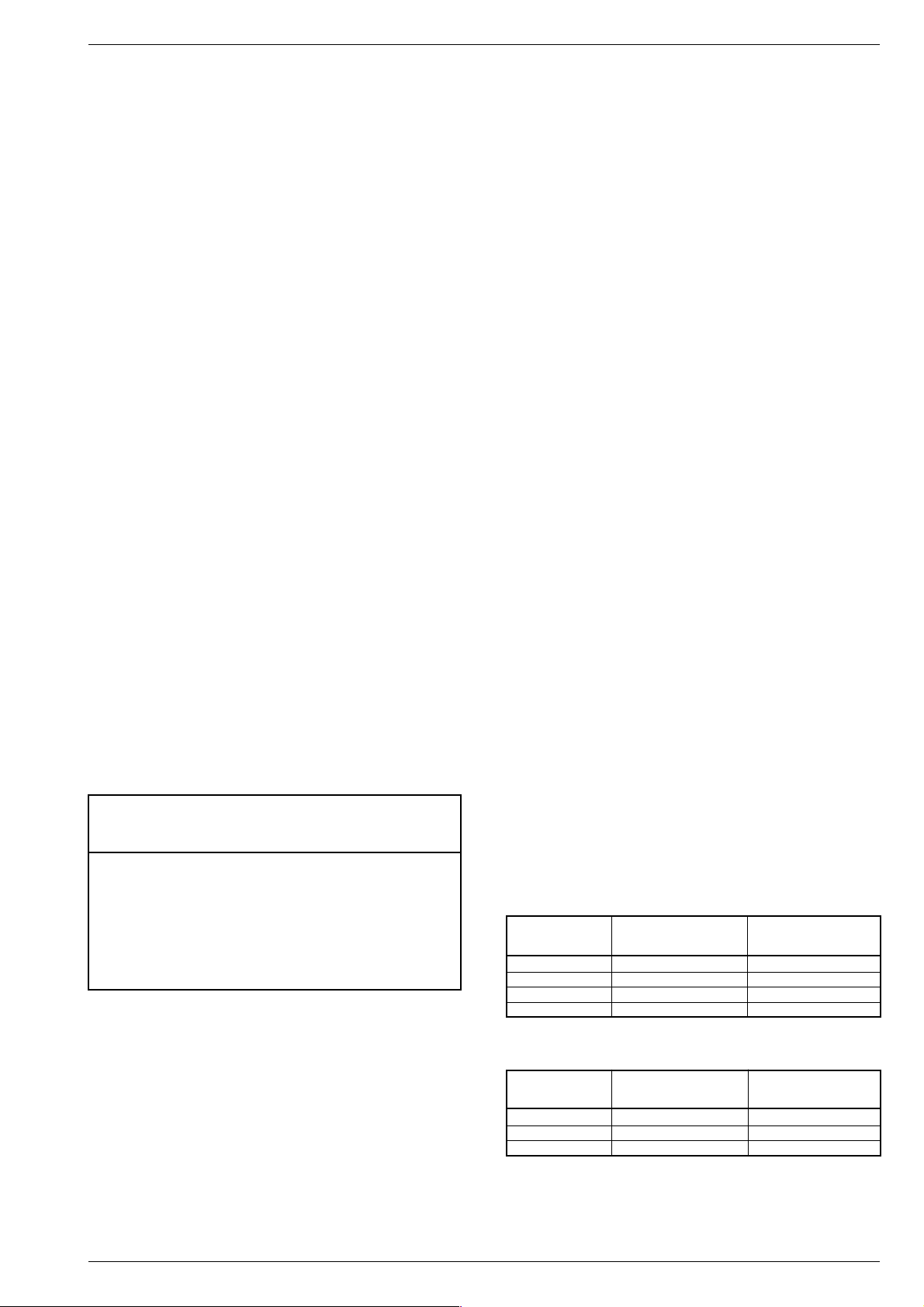
DIGI 100 Allgemeiner Teil / General Section
- Click to spare parts: ordering and listings.
- Input your customer number and your password.
- Click to Log in.
- Click to spare parts lists and service documents.
- Select the Software you need via Software-Download.
- Copy the selected software for your set into the
C:\GRUNDIG\Software folder on your PC which has been created
in connection with the installation of the F-Prog 1 PC software.
1.7 PIP Position (only with PIP module)
Press and hold down the "PIP" button on the remote control while
switching the set on with the mains switch. This activates the PIP
mode.
Adjust the horizontal and vertical position.
Using the Format button, you can change the upper right/left and
bottom right/left PIP position.
Press "OK" to save the position.
Note: It is not possible to display VGA or RGB signals as PIP picture.
1.8 Service Mode Programme (for fault finding on the I2C bus)
These error messages refer only to interferences on the I2C bus, that is,
to modules or circuits which do not return an acknowledgement via the
I2C bus, e.g. no operating voltage supplied to the module, break in the
circuit path, or I2C interface defective.
1.8.1 I2C Bus, IC Test
In this fault finding programme, the CIC80050 processor scans the
individual modules or circuits connected to the I2C bus and indicates
them as countable flashing sequence on the LED of of keyboard
control unit.
Press and hold down "P+" on the TV set and switch the TV set on with
the mains button.
The number of flashing pulses indicates the defective module according
to the table.
Flashing sequence example:
red LED flashes quickly for 10s
yellow LED lights for 4s
green LED flashes (e.g. 2 times) = tens's place (2)
green LED lights for 4s
green LED flashes (e.g. 8 times) = units's place (8)
Result = 28
With the "L+" button on the TV set is is possible to find out further
defective interfaces.
2.3 Switching on with Programme "1", or automatically
Call up the "Switching on " menu via "EASY DIALOG" –> "Installation"
–> "Special functions" .
Set the option "Programme position 1"or"automatic".
With the "automatc" setting, the programme position selected when
switching off is selected again when switching the set on again (Last
station memory).
2.4 "Megalogic Info" (only if the Megalogic feature is identified)
Call up the "Megalogic Info" menu via "EASY DIALOG" –>
"Installation" –> "Special functions".
The Megalogic´control can be switched to "on " or "off ".
2.5 Status Indication
Call up the "Status indication" menu via "EASY DIALOG" –>
"Installation" –> "Special functions" .
You may select the position (top or bottom) where the information
about the sound mode and the picture format is displayed.
With the "off" option, no information is displayed when changing the
programme.
2.6 Automatic Volume
Call up the "Autom.volume" menu via "EASY DIALOG" –>
"Installation" –> "Special functions".
In the "ON" position, the sound IC regulates the volume internally to
the normal value ( e.g. increased deviation in the case of advertising).
2.7 Noise Reduction P1…99 or P1…199 (with SAT module)
Call up the "Noise reduction P. 1…99" menu via "EASY DIALOG" –>
"Installation" –> "Special functions. For the programmes 1…99 or
1…199 you may set the noise reduction to "off", "low" or "automatic".
With the "manual" setting, the display indicates that one or several
programmes have different settings.
2.8 Picture Sharpness P1…99 or P1…199 (with SAT module)
Call up the "Picture sharpness" menu via "EASY DIALOG" –>
"Installation" –> "Special functions" (to page 2).
The picture sharpness is set for all programmes.
2.9 Colour Match
Call up the "Colour match" menu via "EASY DIALOG" –> "Installation"
–> "Special functions" (to page 2).
The colour match (luma delay) is set for every programme.
On sets with PIP module, the colour match for the PIP picture can be
set individually.
2.10 Rotation (optional)
Call up the "Rotation" menu via "EASY DIALOG" –> "Installation" –>
"Special functions".
Adjust the display angle of the picture with respect to the picture to zero.
N/S trapezium in Geometry menu.
IC Flashing Defective module/
designation frequency integrated circuit
CIC31010 1 Signal Module
CIC70200 2 Feature Module
CIC70250 3 Feature Module
CIC70300 4 Feature Module
CIC33010 5 Signal Module
IC43140 6 Signal Module
TUNER 7 Signal Module
CIC32040 8 Signal Module
2. Special Functions in the "Installation" Menu
2.1 Entry of Letters
Call up the "Letter entry" menu via "EASY DIALOG" –> "Installation"
–> "Special functions".
You may select between "off", "on" and "mix" for the programme
selection letter entry.
2.2 Visible or Unvisible "Sound scale" for all Programmes
Call up the "Sound scale" menu via "EASY DIALOG" –> "Installation"
–> "Special functions".
With "off" selected, no volume bar is displayed.
3. Format Switching
3.1 Format Switching with Evaluation of the Switching Voltage
Depending on the voltage present on Pin 8 of the active EURO-AV
socket, the set adjusts the picture format. In AV mode, the picture
format switching is active for the AV socket (AV 1, AV 2, AV 3) .
With 16:9 picture tubes
Picture format be- New picture format after New picture format after
fore voltage change Pin 8: 0/12V –> 6V Pin 8: 6V –> 0/12V
16:9 - old format *
Cinema Zoom 16:9 old format*
Panorama Zoom 16:9 old format *
4:3 16:9 old format* *
With 4:3 picture tubes
Picture format be- New picture format after New picture format after
fore voltage change Pin 8: 0/12V –> 6V Pin 8: 6V –> 0/12V
16:9 - old format *
4:3 16:9 old format *
Panorama Zoom 16:9 old format *
* old format means the format adjusted manually before the last voltage
change.
GRUNDIG Service 1 - 23
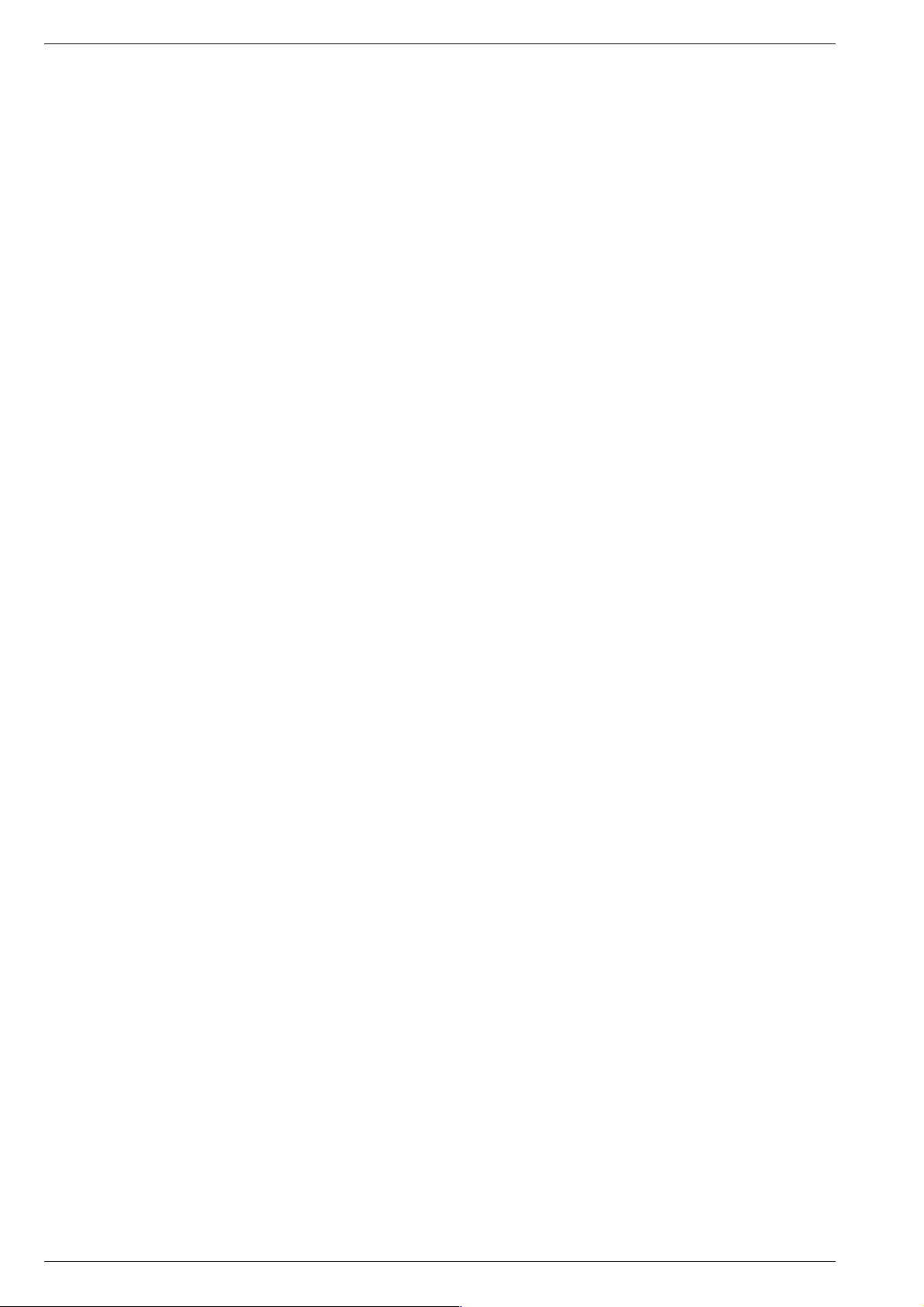
Allgemeiner Teil / General Section DIGI 100
4. Service Settings for the Retailer
4.1 Picture Screen Geometry
Call up the "Picture screen geometry" menu via "EASY DIALOG" –>
"Installation" –> "Only for the retailer" –> "8500".
Align the geometry test pattern beginning with the vertical alignment
(see alignment point 11).
4.2 Picture Settings
4.2.1 White Balance
Call up the "White balance" menu via "EASY DIALOG" –> "Installation"
–> "Only for the retailer" –> "8500" –> "Picture settings".
Adjust the values for "red", "green" and "blue" so that a white picture
is obtained. (See Alignment, Point 8).
4.2.2 Switching the Blue Screen Background On and Off
Call up the "Blue screen" menu via "EASY DIALOG" –> "Installation"
–> "Only for the retailer" –> "8500" –> "Picture settings".
Select "on" or "off".
4.3 Special Functions (Page 1)
4.3.1 Watchdog On/Off
Call up the "Watchdog" menu via "EASY DIALOG" –> "Installation"
–> "Only for the retailer" –> "8500" –> "Special functions".
If the Watchdog timer is not reset in regular intervals, a new start is
initialized.
Set the Watchdog to "off" or "on".
4.3.2 IR Data Programmer (only with terrestrial module)
Call up the "IR-Data programmer" menu via "EASY DIALOG" –>
"Installation" –> "Only for the retailer" –> "8500" –> "Special functions".
Using the "OK" button, it is possible to store up to 99 programme
positions with data for channel, TV standard, Peri, 6-position station
name, centre fine tuning, and "0" volume offset, with the help of the IR
data programmer.
The Programmer AP transfers only the 6-position station name with
centre fine tuning and "0" fine tuning offset.
4.3.3 Picture Tube Type
Call up the "Picture tube type" menu via "EASY DIALOG" –>
"Installation" –> "Only for the retailer" –> Code number "8500" –>
"Special functions".
Select the appropriate picture tube type.
4.3.4 Hosiden Socket
Call up the "Hosiden socket" menu via "EASY DIALOG" –>
"Installation" –> "Only for the retailer" –> Code number "8500" –>
"Special functions".
Select "yes" or "no".
4.3.5 Subwoofer
Call up the "Subwoofer" menu via "EASY DIALOG" –> "Installation"
–> "Only for the retailer" –> Code number "8500" –>"Special functions".
Select "yes" or "no".
4.3.6 AGC Setting
Feed in a standard channel raster without finetuning in band 1.
Call up the "AGC setting" menu via "EASY DIALOG" –> "Installation"
–> "Only for the retailer" –> Code number "8500" –> "Special functions".
(See Alignment, Point 2).
4.3.7 Clearing the TV-Guide Flash
Call up the "Clear TV-Guide Flash" menu via "EASY DIALOG" –>
"Installation" –> "Only for the retailer" –> Code number "8500" –>
"Special functions".
Pressing the "OK" button will clear the TV-Guide Flash.
After replacing the NVM on the Signal module, it is necessary to adjust
the IF type:
Inland sets: Inland
Multi-8 sets: Multi 8
Multi-9 sets: Multi 9
(see Alignment, Point 15).
4.3.10 SAT Preprogramming (only with a SAT module fitted)
Call up the "SAT preprogramming" menu via "EASY DIALOG" –>
"Installation" –> "Only for the retailer" –> Code number "8500" –>
"Special functions".
Press "OK" for confirmation. This transfers the stored SAT station table
to the SAT module.
5. Sound Settings
Press the "blue" button to call up the "Sound settings" menu.
The settings "Voice", "Music", or manual can be selected in the "Presettings"
menu.
The "manual" setting allows you to adjust the sound to suit your taste. For the
other settings, specific values are preprogrammed.
6. Picture Settings
Press the "red" button to call up the "Picture settings" menu.
In the "Presettings " menu, the settings "During the day", "In the evening", and
"manual" can be selected.
With the "manual" option, you may set the contrast and the picture sharpness.
For the other settings, specific values are preprogrammed.
7. Settings via the Channel Allocation
7.1 Forced Settings in Programme Mode
Call up the "Sound channel" menu via "EASY DIALOG" –>
"Programme chart" –> "green button" –> "Change channel settings".
You may select between "autom.", "Mono", "Mono B" and
"Mono C".
Mono B = Original sound track
Mono C = For digital sound reception (Nicam).
Special Functions (Page 2)
4.3.8 Teletext Level 2.5 Support
Call up the "Teletext Level 2.5" menu via "EASY DIALOG" –>
"Installation" –> "Only for the retailer" –> Code number "8500" –>
"Special functions".
Select "yes" or "no".
4.3.9 IF Type
Call up the "IF type " menu via "EASY DIALOG" –> "Installation" –>
"Only for the retailer" –> Code number "8500" –> "Special functions".
1 - 24 GRUNDIG Service
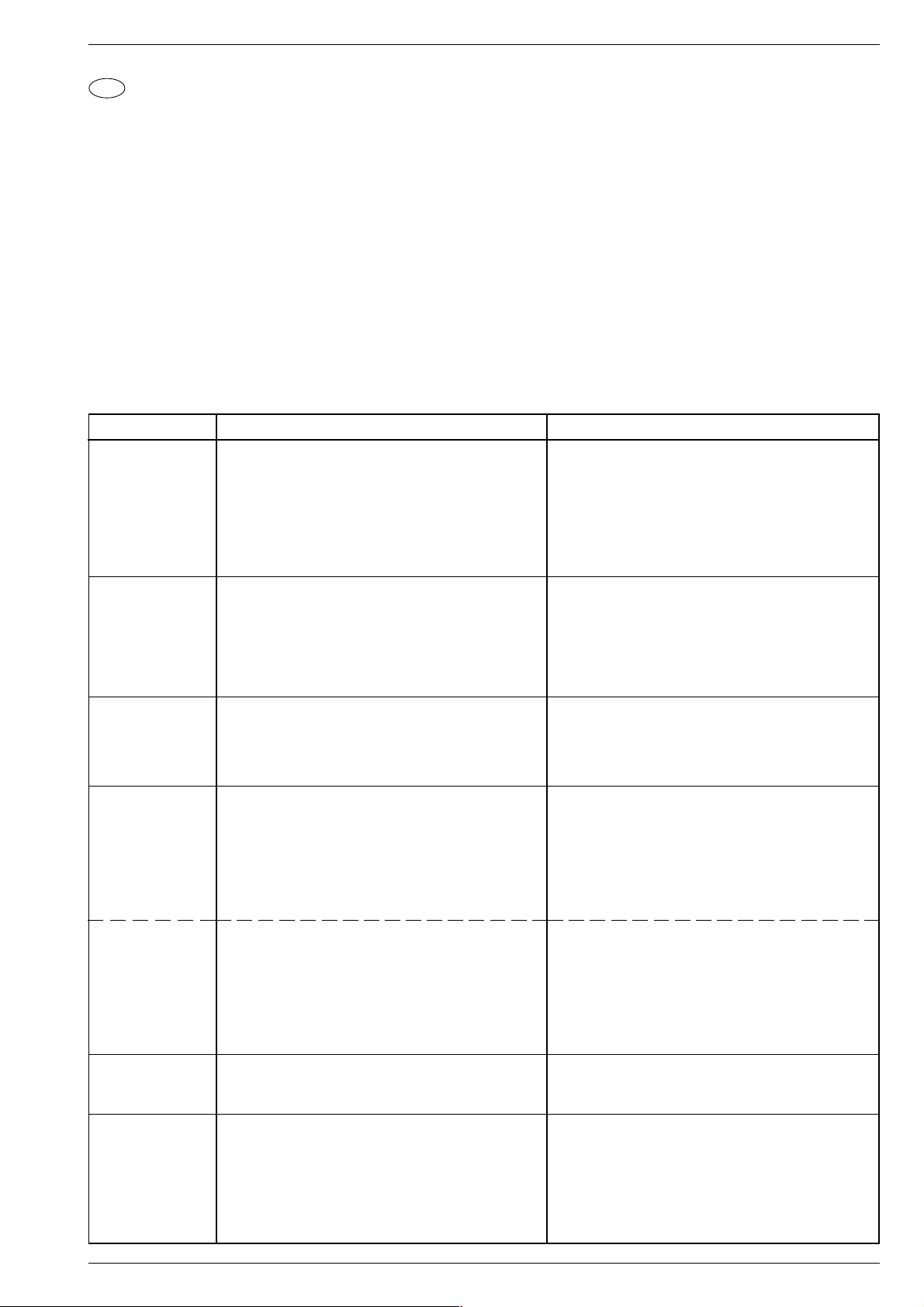
DIGI 100 Abgleich / Alignment
D
Abgleich
Alle nicht beschriebenen Einstellelemente sind werkseitig abgeglichen und dürfen im Servicefall nicht verstellt werden.
Aufruf des Service-Menüs: Taste "Ǻ" (EASY DIALOG)
Aufruf der Dialogzeile: Tasten "P+" oder "P-" –> "OK"
Einstellung in der Dialogzeile ändern: Tasten "L+" oder "L-" –> "OK"
Zurück ins vorherige Menü: "blaue" Taste
Beenden des Menüs: Taste "Ǻ"
Servicemenü für Händler (Codezahl): "8500"
Messgeräte: 100MHz Oszilloskop mit Tastkopf 10:1, Digitalvoltmeter, Farbbildgenerator
Servicearbeiten nach Austausch bzw. Reparatur:
- Chassis: Abgleich 1
- Signal-Baustein: Abgleich 2
- CIC31010 (Signal-Baustein): Abgleich 2, 15
- PIP/Signal-Baustein: Abgleich 3, 4
- CIC80230 (Feature-Modul): Abgleich 5…11
- Zeilenablenkung: Abgleich 12, 13, (14)
Abgleich Vorbereitung Abgleichvorgang
1. +A Spannung
+M Spannung
2. Tuner-AGC
(Signalbaustein)
3. Tuner-AGC/PIP
(PIP/Signalbaustein)
4. PLL-Demodulatorkreis für
Bildträger
38,9MHz
(PIP/Signalbaustein)
Nach jeder Reparatur und vor jedem Abgleich unbedingt kontrollieren und gegebenenfalls einstellen.
Digitalvoltmeter: D61516 / Kathode
Helligkeit: Minimum
Das Menü "Kopierweg" über "EASY DIALOG" –>
"Einstellungen" –> "Überspielen" aufrufen.
Digitalvoltmeter: D61524 / Kathode
100MHz-Oszilloskop an Tunerkontakt 10 oder 11 gegen
Tunermasse anschließen.
Testbild (mit abgeschaltetem Tonträger) über die Antenne
einspeisen, 70…80dBµV.
Das Menü "AGC-Einstellung" über "EASY DIALOG " –>
"Installation" (Zur Seite 2) –> "Servicemenü für Händler" –>
"8500" –> "Sonderfunktionen" aufrufen.
100MHz-Oszilloskop an Tunerkontakt 10 oder 11 gegen
Tunermasse anschließen.
Farbbildgenerator (mit abgeschaltetem Tonträger) über
die Antenne einspeisen, 70…80dBµV.
PIP-Bild einblenden.
Sendersignal mit genormtem Kanalraster, Band 1 (B/G)
einspeisen.
Gerät auf Sender abstimmen, Feintuning muss "00" sein.
PIP-Bild einblenden.
Voltmeter: IC32110-22.
Voltmeter: IC32110-11.
Mit Regler R61508 auf Wert nach Tabelle (Seite 3-15)
einstellen.
Kopierweg auf "ein" stellen, Taste "Standby" drücken
(Hochspannung wird abgeschaltet). LED-Betriebsanzeige
leuchtet "orange".
Mit Regler R61572 auf 17,2V einstellen.
AGC auf 300-350mVss einstellen.
Mit RV-Regler R32122 auf dem PIP/Signalbaustein
(29504 212 0400) 300-350mVss einstellen.
Genaue Betriebsspannung UB ermitteln.
Halbe Betriebsspannung UB/2 mit F32085 auf dem
PIP/Signalbaustein (29504 212 0400) einstellen.
PLL-Demodulatorkreis für
Bildträger
33,4MHz
(PIP/Signalbaustein)
5. Farbdeckung
6. Rauschreduktion
programmplatzbezogen
Programme
1…199
GRUNDIG Service 2 - 1
Sendersignal mit genormtem Kanalraster, Band 1 (L`)
einspeisen.
Gerät auf Sender abstimmen, Feintuning muss "00" sein.
PIP-Bild einblenden.
Voltmeter: IC32110-22.
Voltmeter: IC32110-11.
Das Menü "Farbdeckung" über "EASY DIALOG" –>
"Installation" –> "Sonderfunktionen" (Zur Seite 2) aufrufen.
Das Menü "Rauschreduktion" über "EASY DIALOG" –>
"Einstellungen" –> "Bild" (Zur Seite 2) aufrufen.
Das Menü "Rauschreduktion P. 1…199" über "EASY DIALOG"
–> "Installation" –> "Sonderfunktionen" aufrufen
Genaue Betriebsspannung UB ermitteln.
Halbe Betriebsspannung UB/2 mit R32334 auf dem
PIP/Signalbaustein (29504 212 0400) einstellen.
Eventuelle Laufzeitunterschiede zwischen Y und Chroma
optimieren. Die Programme 1…199 werden dabei gleich-
zeitig optimiert.
Die Rauschreduktion ("aus", "gering", "automatisch",
"stark") programmplatzbezogen einstellen.
Die Rauschreduktion für die Programme 1…199 gleich-
zeitig auf ("manuell", "aus", "gering", "automatisch") stellen.
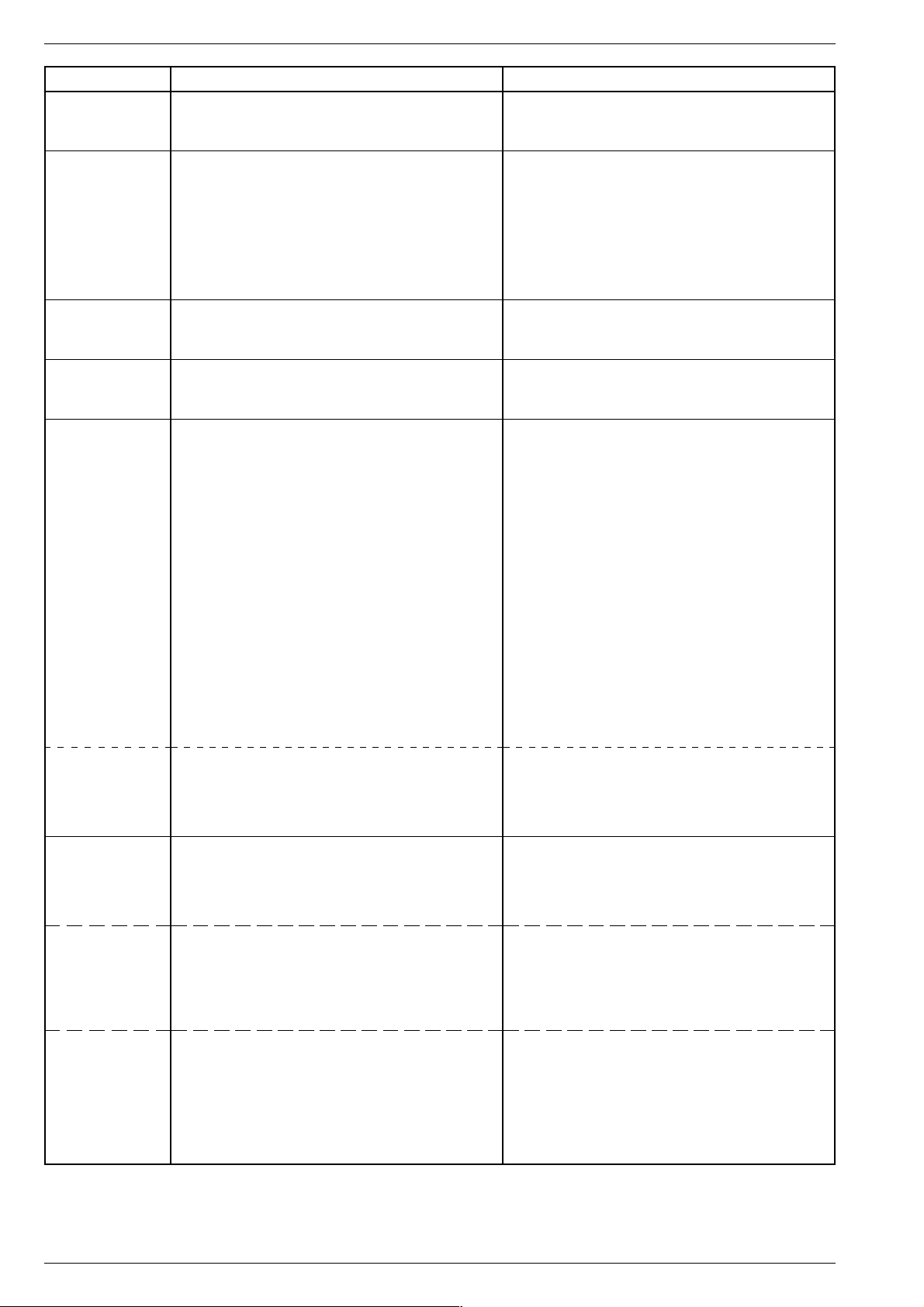
Abgleich / Alignment DIGI 100
Abgleich Vorbereitung Abgleichvorgang
7. Bildschärfe
8. Weißwert
9. Bildröhrentyp
10. PIP-Position
11. Bildgeometrie
Das Menü "Bildschärfe P. 1…199" über "EASY DIALOG"
–> "Installation" –> "Sonderfunktionen" (Zur Seite 2) aufrufen.
Grautreppe mit Burst einspeisen.
Weißbalance: Mittenstellung.
Kontrast: Maximum.
Farbkontrast: Mittelwert.
Bildschirmhelligkeit: Mittelwert.
Das Menü "Weißabgleich" über "EASY DIALOG" –>
"Installation" (Zur Seite 2) –> "Servicemenü für Händler" –>
"8500" –> "Bildeinstellungen" aufrufen.
Das Menü "Bildröhrentyp" über "EASY DIALOG" –>
"Installation" (Zur Seite 2) –> "Servicemenü für Händler" –>
"8500" –> "Sonderfunktionen" aufrufen.
Senderbild einspeisen.
Fernbedientaste "PIP" gedrückt halten und mit dem Netzschalter einschalten.
Das Menü "Bildschirmgeometrie" über "EASY DIALOG" –>
"Installation" (Zur Seite 2) –> "Servicemenü für Händler" –>
"8500" aufrufen.
Geometrietestbild einspeisen.
Achtung: Der Abgleich "Horiz. Pos." beeinflußt die Zeilenphase. Vor dieser Einstellung die Bildbreite auf Minimum
stellen und evtl. die Rasterlage mit dem Stecker "H-Shift"
korrigieren.
Bild auf beste Schärfe ("manuell" oder "0…3") einstellen.
Die Programme 1…199 werden dabei gleichzeitig
eingstellt.
Die Werte für rot, grün und blau so einstellen, dass das
Bild unbunt wird.
Bildröhrentyp (T=Toshiba, P=Philips, V=Videocolor) einstellen.
(Diese Einstellung geht auf den Spitzenstrahlstrom ein).
Die vertikale und horizontale PIP-Position so einstellen,
dass das Kleinbild nicht vom Bildrand begrenzt wird.
Nacheinander über die Menüführung die Geometriewerte
der Vertikal- danach die Einstellung der Horizontalablenkung vornehmen.
Erst danach Bildinhalt mittig ins Raster stellen. Bildbreite
wieder nach Testbild einstellen.
Bildgeometrie
VGA
12. Zeilenschärfe
(Geräte ohne
Fokus-Block)
Zeilenschärfe
(Geräte mit
Fokussierungsplatte)
Reset: Das Feld "Reset" enthält:
- entweder die optimalen Bildgeometriedaten des Gerätes
aus der Fertigung.
- oder einen mittleren Datensatz aus dem ROM, wenn das
Gerät mit dem Notdatensatz gestartet wurde.
Nach einem Fehlabgleich können Sie diese Grundwerte
jederzeit wieder laden:
Das Menü "Reset" über "EASY DIALOG " –> "Installation"
(Zur Seite 2) –> "Servicemenü für Händler" –> "8500" –>
Bildschirmgeometrie aufrufen.
Gerät in Programmstellung "AV5" schalten und Geometriebild über die VGA-Buchse einspeisen.
Das Menü "Reset" über "EASY DIALOG " –> "Installation"
(Zur Seite 2) –> "Servicemenü für Händler" –> "8500" –>
Bildschirmgeometrie aufrufen.
Konvergenztestbild einspeisen.
Bildformat bei 16:9-Geräten auf 16:9 stellen.
Kontrast: Maximum.
Helligkeit so einstellen, dass sich der schwarze Testbildhintergrund gerade aufhellt.
Konvergenztestbild einspeisen.
Bildformat bei 16:9-Geräten auf 16:9 stellen.
Kontrast: Maximum.
Helligkeit so einstellen, dass sich der schwarze Testbildhintergrund gerade aufhellt.
Speichern:
Der eingestellte Wert wird durch Drücken der "gelben"
Taste gespeichert.
Die Bildgeometrie stellt sich nach jedem Einschalten auf
den zuletzt abgespeicherten Wert ein.
Über die Menüführung Geometrie überprüfen und gegebenenfalls abgleichen.
Mit dem Schärferegler FOC auf der Bildrohrplatte die
vertikalen Linien ca. 5cm vom rechten und linken Bildrand
auf kleinste horizontale Breite einstellen.
Mit dem Schärferegler FOC auf der Bildrohrplatte die
horizontalen Linien in Bildmitte auf kleinste vertikale Breite
einstellen.
Dann mit Schärferegler auf der Fokussierungsplatte die
vertikalen Linien ca. 5cm vom rechten und linken Bildrand
auf kleinste horizontale Breite einstellen.
Zeilenschärfe
(Geräte mit
Fokus-Block)
Konvergenztestbild einspeisen.
Bildformat bei 16:9-Geräten auf 16:9 stellen.
Kontrast: Maximum.
Helligkeit so einstellen, dass sich der schwarze Testbildhintergrund gerade aufhellt.
Mit dem Schärferegler FOCUS 1 auf dem Fokus-Block die
horizontalen Linien in Bildmitte auf kleinste vertikale Breite
einstellen.
Die obere Randschärfe darf nicht schlechter als die Mittenschärfe erscheinen, gegebenenfalls mitteln.
Dann mit Fokusregler FOCUS 2 auf dem Fokus-Block die
vertikalen Linien ca. 5cm vom rechten und linken Bildrand
auf kleinste horizontale Breite einstellen.
2 - 2 GRUNDIG Service
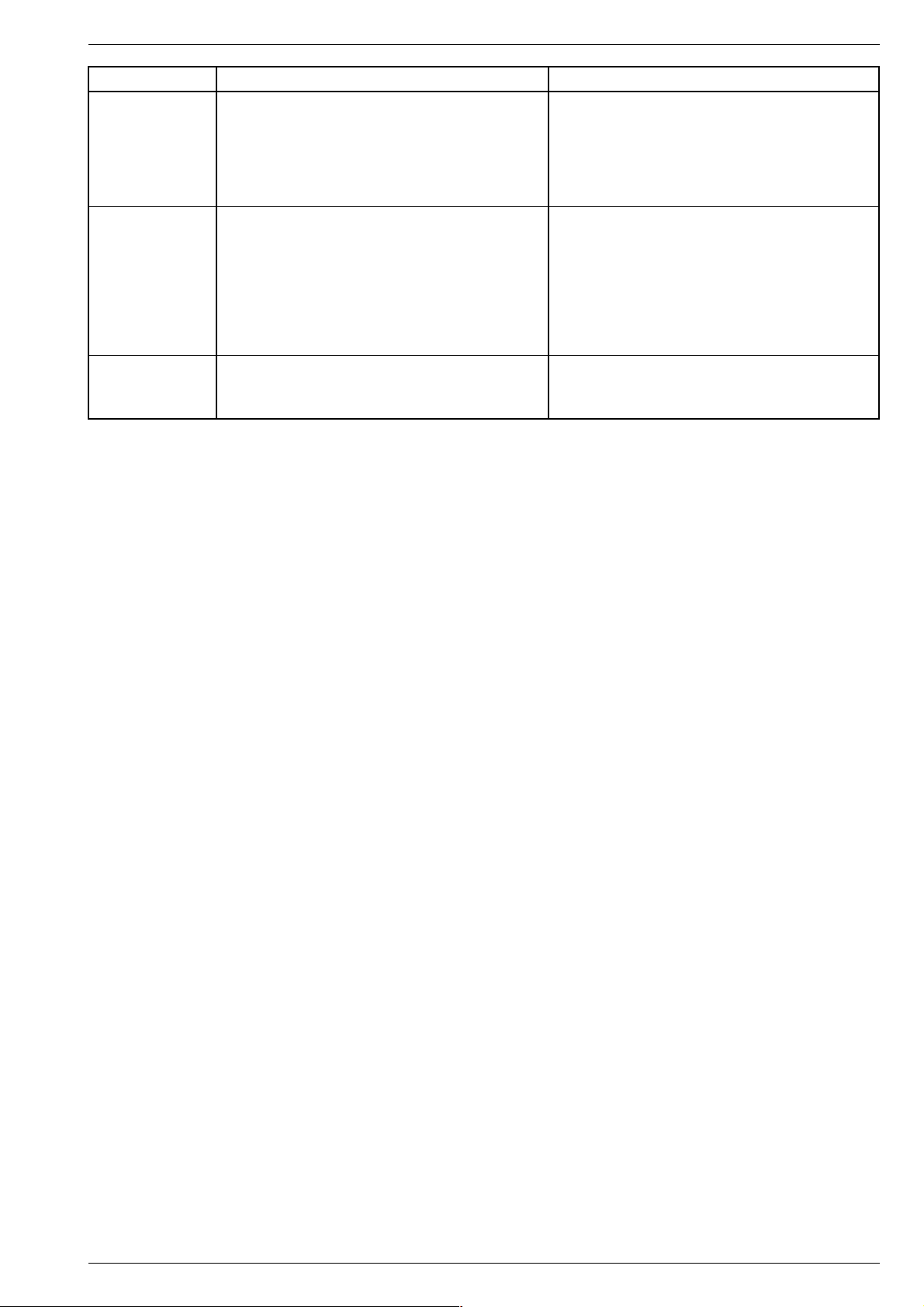
DIGI 100 Abgleich / Alignment
Abgleich Vorbereitung Abgleichvorgang
13. Schirmgitterspannung U
Schwarzbild einspeisen.
Bildschirmhelligkeit so einstellen, dass die Graufläche
SG
gerade dunkel wird.
Geräte ohne Fokus-Block:
Mit dem Einstellregler SG (rechter Einsteller der Reglereinheit) auf der Bildrohrplatte 162,5V±2,5V abgleichen.
Gerät auf AV-Betrieb schalten.
Hochohmiges Voltmeter: Testpunkt R, G, B
(Bildrohrplatte).
Testpunkt mit höchstem Spannungwert ermitteln.
Geräte mit Fokus-Block:
Mit dem Regler "SCREEN" (unterer Regler auf FokusBlock) 162,5V±2,5V abgleichen.
14. Abgleich der
Brückenspule
L53574
15. ZF-Typ
Die Brückenspule L53574 wird in der Fertigung abgeglichen
und sollte nicht verdreht werden.
Das Menü "Bildschirmgeometrie" über "EASY DIALOG" –>
"Installation" (Zur Seite 2) –> "Servicemenü für Händler" –>
"8500" aufrufen.
Die Bildbreite (Width) auf Minimum stellen.
Oszilloskop Kanal 1: Kollektor T53501.
Oszilloskop Kanal 2: Kathode D53572.
Das Menü "ZF-Typ" über "EASY DIALOG" –> "Installation"
(Zur Seite 2) –> "Servicemenü für Händler" –> "8500" –>
"Sonderfunktionen" aufrufen.
Gleiche Impulsbreite der Oszillogramme kontrollieren und
gegebenenfalls mit Spule L53574 abgleichen.
Bildbreite wieder nach Testbild einstellen.
Auf im Gerät eingebauten ZF-Typ einstellen.
Inland, Multi 8 oder Multi 9.
GRUNDIG Service 2 - 3
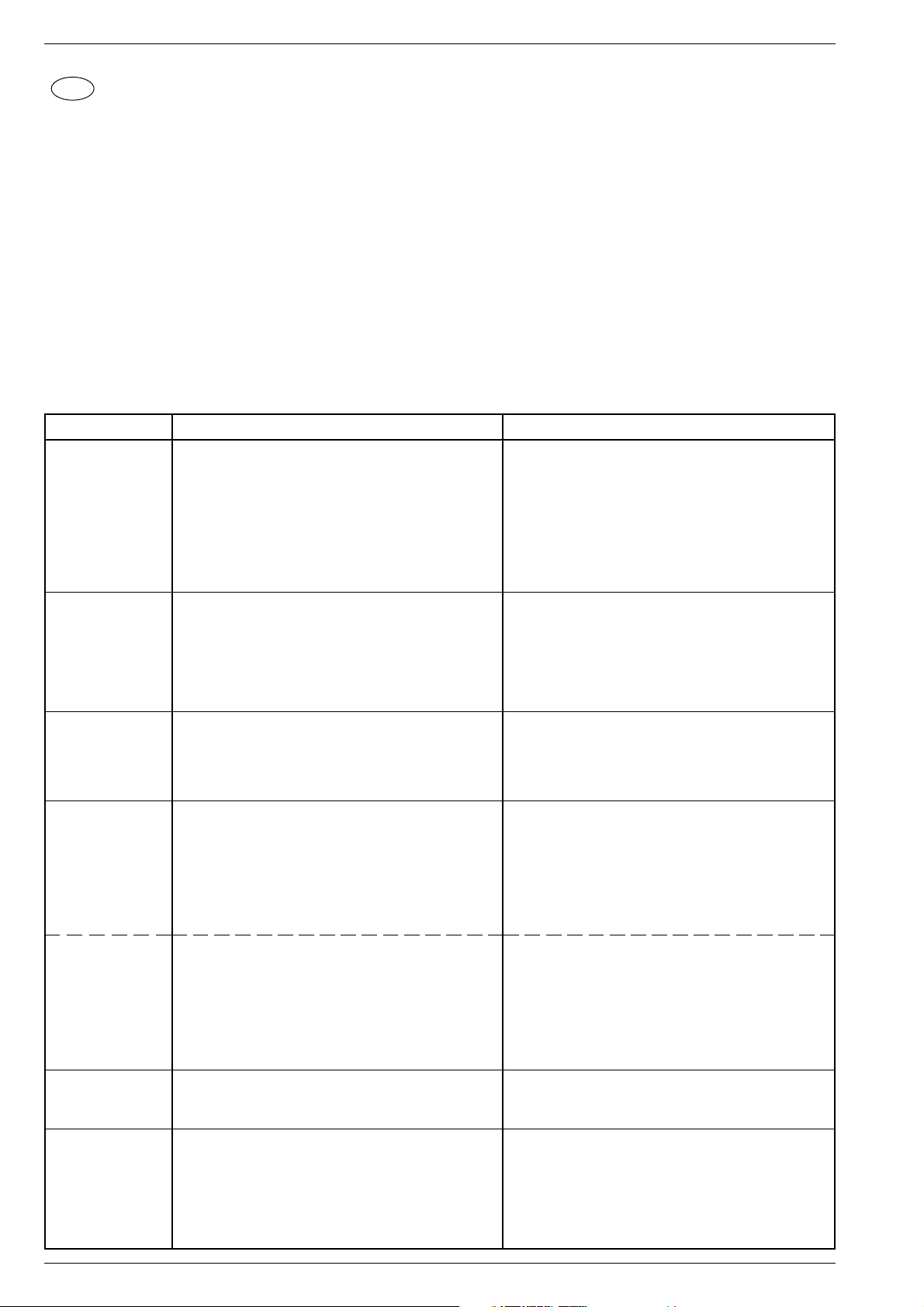
Abgleich / Alignment DIGI 100
GB
All adjustment controls not mentioned in this description are adjusted during production and must not be re-adjusted in the case of repairs.
Call up the service menu: Button "Ǻ" (EASY DIALOG)
Call up the dialogue line: Buttons "P+" or "P-" –> "OK"
Change setting in the dialogue line: Buttons "L+" or "L-" –> "OK"
Back to previous menu: "blue" button
Exit menu: Button "Ǻ"
Service menu for the dealer (code no.): "8500"
Measuring instruments: 100MHz oscilloscope with 10:1 test probe, digital voltmeter, colour test pattern generator
Checks and adjustments after replacement or repair of:
- Chassis: alignment 1
- Signal module: alignment 2
- CIC31010 (signal module): alignment 2, 15
- PIP/signal module: alignment 3, 4
- CIC80230 (feature module): alignment 5…11
- Horizontal deflection: alignment 12, 13, (14)
Alignment
Alignment Preparations Alignment procedure
1. +A voltage
+M voltage
2. Tuner AGC
(signal module)
3. Tuner AGC/PIP
(PIP/signal
module)
4. PLL demodulator circuit for
38.9MHz
picture carrier
(PIP/signal
module)
It is absolutely necessary to check and re-adjust these
voltages if necessary after every repair and before
every alignment.
Digital voltmeter: D61516 / cathode
Brightness: Minimum
Call up the "Copy path" menu via "EASY DIALOG" –>
"Settings" –> "Copy".
Digital voltmeter: D61524 / cathode
Connect the 100MHz oscilloscope to the tuner contact 10
or 11 and to tuner ground.
Feed in a test pattern (sound carrier switched off) via the
aerial, 70…80dBµV.
Call up the "AGC setting" menu via "EASY DIALOG " –>
"Installation" (to page 2) –> "Dealer service menu" –>
"8500" –> "Special functions".
Connect the 100MHz oscilloscope to the tuner contact 10
or 11 and to tuner ground.
Feed in a test pattern (with sound carrier switched off) via
the aerial, 70…80dBµV.
Display a PIP picture.
Feed in a transmitter signal with standard channel spacing,
Band 1 (B/G).
Tune the set to a transmitter with "00" finetuning.
Display a PIP picture.
Voltmeter: IC32110-22.
Voltmeter: IC32110-11.
Use the R61508 control to adjust the value according to the
table (page 3-15).
Set the copy path to "on", press the "Standby" button (the
high voltage is switched off). The operating LED lights
"orange".
Use the R61572 control to adjust 17.2V.
Set the AGC to 300-350mVpp.
Use the RV R32122 control to set 300-350mVpp on the
PIP/signal module.
Determine the exact operating voltage UB.
Set half the operating voltage UB/2 with F32085 on the
PIP/signal module (29504 212 0400).
PLL demodulator circuit for
33.4MHz
picture carrier
(PIP/signal
module)
5. Colour match
6. Channel positionrelated noise
reduction
Programme
positions
1…199
2 - 4 GRUNDIG Service
Feed in a transmitter signal with standard channel spacing,
Band 1 (L`).
Tune the set to a transmitter with "00" finetuning.
Display a PIP picture.
Voltmeter: IC32110-22.
Voltmeter: IC32110-11.
Call up the "Colour match" menu via "EASY DIALOG" –>
"Installation" –> "Special functions" (to page 2).
Call up the "Noise reduction" menu via "EASY DIALOG" –>
"Settings" –> "Picture" (to page 2) .
Call up the "Noise reduction P. 1…199" menu via "EASY
DIALOG" –> "Installation" –> "Special functions".
Determine the exact operating voltage UB.
Adjust half the operating voltage UB/2 with R32334 on
the PIP/signal module (29504 212 0400).
Optimize existing run time differences between the Y and
chroma signals. The channel positions 1…199 are
optimized at the same time.
Set the noise reduction ("off", "low", "automatic", "high") for
every channel position.
Set the noise reduction ("manual", "off", "low", "automatic")
for the channel positions 1…199 at the same time.
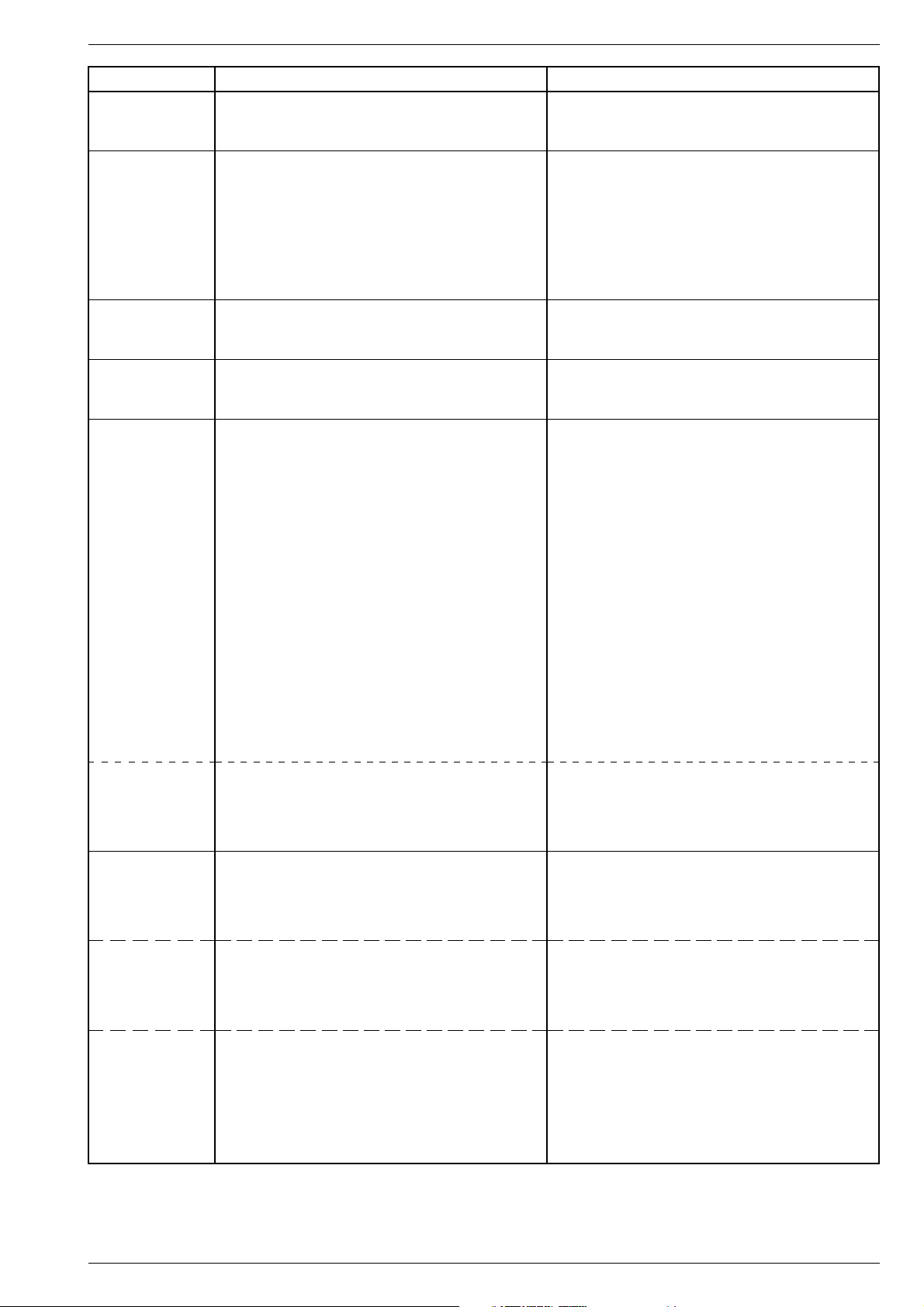
DIGI 100 Abgleich / Alignment
Alignment Preparations Alignment procedure
7. Picture
sharpness
8. White level
9. Picture tube
type
10. PIP position
11. Screen
geometry
Call up the "Picture sharpness P. 1…199" menu via
"EASY DIALOG" –> "Installation" –> "Special functions"
(to page 2).
Feed in a grey scale test pattern with burst.
White balance: Central position.
Contrast: Maximum.
Colour contrast: Mean value.
Screen brighness: Mean value.
Call up the "White level alignment" menu via "EASY
DIALOG" –> "Installation" (to page 2) –> "Dealer service
menu" –> "8500" –> "Picture settings".
Call up the "Picture tube type" menu via "EASY
DIALOG" –> "Installation" (to page 2 / option) –> "Dealer
service menu" –> "8500" –> "Special functions".
Feed in a transmitter picture.
Press and hold down the "PIP" button while switching on
with the mains switch.
Call up the "Screen geometry" menu via "EASY DIALOG" –>
"Installation" (to page 2) –> "Dealer service menu" –>
"8500".
Feed in a geometry test pattern.
Attention: The "Horiz. Pos." alignment influences the
horizontal phase. Prior to carrying out this adjustment, set
the picture width to minimum and correct the lock-in position
if necessary using the "H-Shift" plug.
Adjust picture for best sharpness ("manual" or "0…3").
The channel positions 1…199 are adjusted at the same
time.
Adjust the values for red, green and blue so that the
picture becomes achromatic.
Set the picture type (T=Toshiba, P=Philips, V=Videocolor).
(This effects the peak beam current).
Adjust the vertical and horizontal PIP position so that the
small picture is not confined by the picture borders.
With the help of the user guide adjust the geometry values
first for the vertical deflection and then for the horizontal
deflection.
Only when this is done position the picture contents into the
centre of the screen. Re-adjust the picture width according
to the test pattern.
Screen
geometry
VGA
12. Picture
sharpness
(TV sets without
focus block)
Line sharpness
(TV sets with
focus board)
Reset: The "Reset" field contains:
- either the optimum picture geometry data set at the
factory,
- or an average data record from the ROM if the set has
been started with the emergency data record.
After an incorrect alignment you may reload this basic data
at any time:
Call up the "Reset" menu via "EASY DIALOG " –>
"Installation" (to page 2) –> "Dealer service menu" –>
"8500" –> "Screen geometry".
Switch the set to channel position "AV5" and feed in a
geometry test pattern via the VGA socket.
Call up the "Reset" menu via "EASY DIALOG " –>
"Installation" (to page 2) –> "Dealer service menu" –>
"8500" –> "Screen geometry".
Feed in a convergence test pattern.
On 16:9 units, set the picture format to 16:9.
Contrast: Maximum.
Set the brightness so that the black test pattern background
just brightens.
Feed in a convergence test pattern.
On 16:9 units, set the picture format to 16:9.
Contrast: Maximum.
Set the brightness so that the black test pattern background
just brightens.
Saving:
The set value is saved by pressing the "yellow" button.
The picture geometry adjusts itself to the last saved value
when switching the TV set on again.
Check the geometry via the menu guide and correct it if
necessary.
Use the FOC control on the picture tube panel to adjust the
vertical lines about 5 cm to the right and left picture border
for minimum horizontal width.
Use the FOC control on the picture tube panel to adjust the
horizontal lines in the picture centre for minimum vertical
width. When this is done, use the focus control on the focus
board to adjust the vertical lines about 5 cm to the right and
left picture border for mimimum horizontal width.
Line sharpness
(TV sets with
focus block)
Feed in a convergence test pattern.
On 16:9 units, set the picture format to 16:9.
Contrast: Maximum.
Set the brightness so that the black test pattern background
just brightens.
Use the FOCUS 1 control on the focus block to adjust the
horizontal lines in the picture centre for minimum vertical
width. The upper border sharpness must not be worse than
the centre sharpness - set to average value if necessary.
When this is done, use the FOCUS 2 control on the focus
block to adjust the vertical lines about 5 cm to the right and
left picture border for minimum horizontal width.
Units without focus block:
GRUNDIG Service 2 - 5
