Page 1
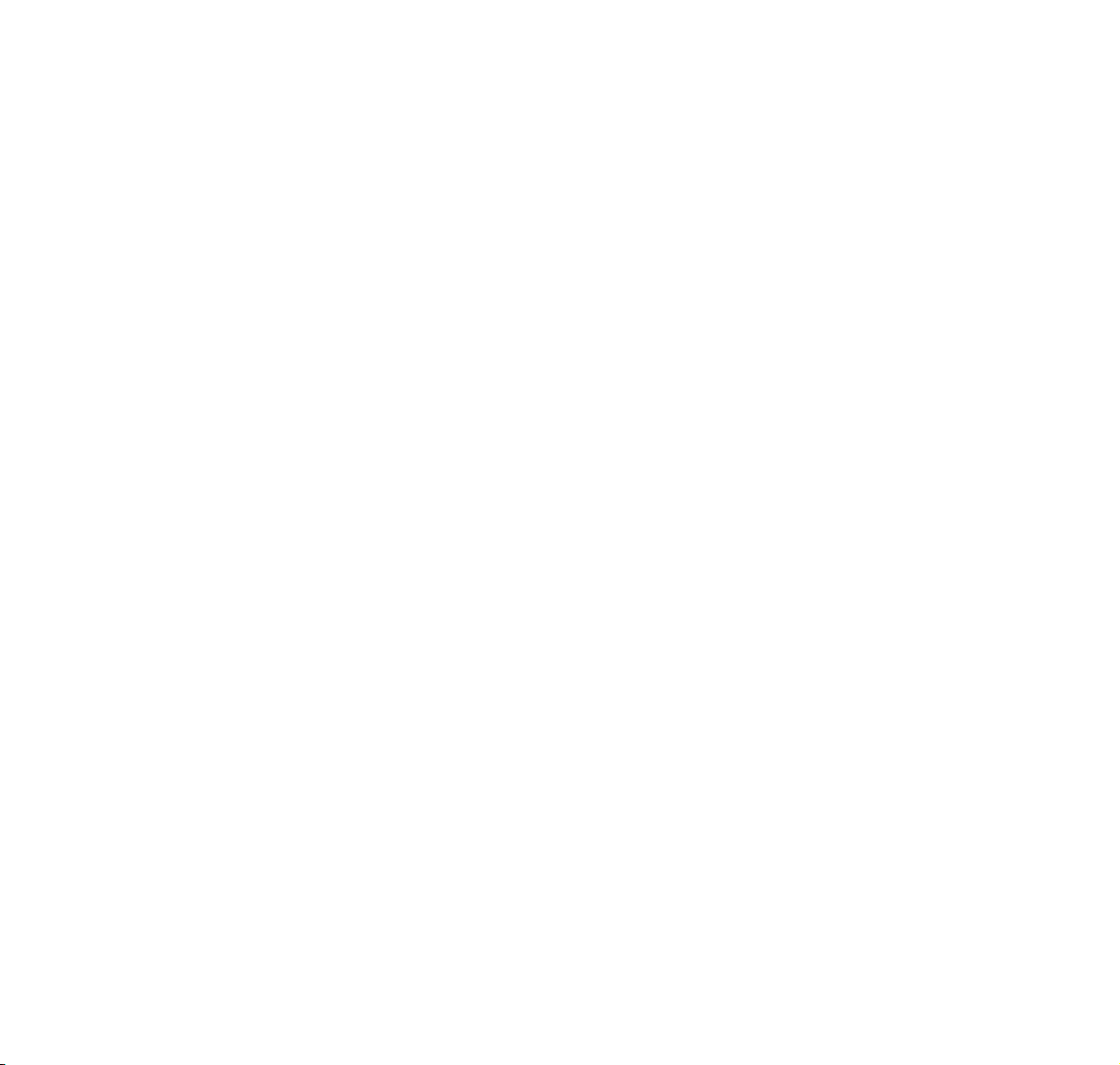
FINE ARTS PLANAVISION
PW 110-8110/9 Dolby
ENGLISH
22226-941.0400
Page 2
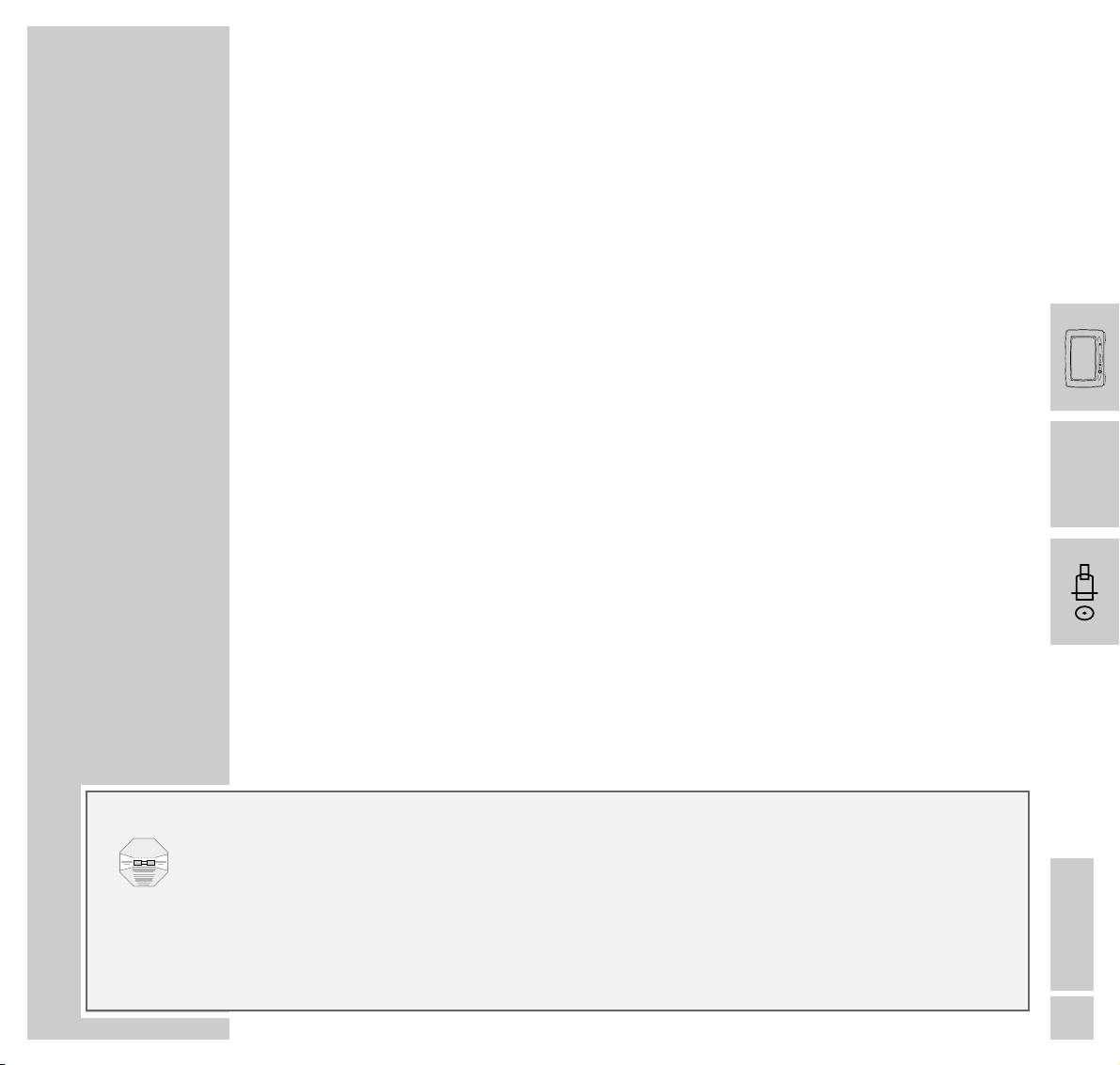
ENGLISH
1
INTRODUCTION
______________________________________________________________
Dear Customer,
In order to make handling and operation of the Planavision easier for you, the user manual
contains various sections.
The symbols on the page margins of the user manual will guide you to the desired section.
TV Mode
In this section you will find the description on how to operate the Planavision.
DVD Mode
In this section you will find the description on how to operate the built-in
DVD player.
Installation (for the authorized dealer)
In this section you will find the description on how to install and set up the Planavision.
//
Absolutely to observe!
Contact the forwarding agent of the Planavision if the shockwatch indicator on the carton box has
discoloured.
Prior to installing the Planavision it is absolutely necessary to read the chapter » Installation and Safety« in
the user manual.
Carry out the installation exactly in the indicated order.
WARNING
HANDLE WITH CARE
VORSICHT
STOSSEMPFINDLICH
Page 3
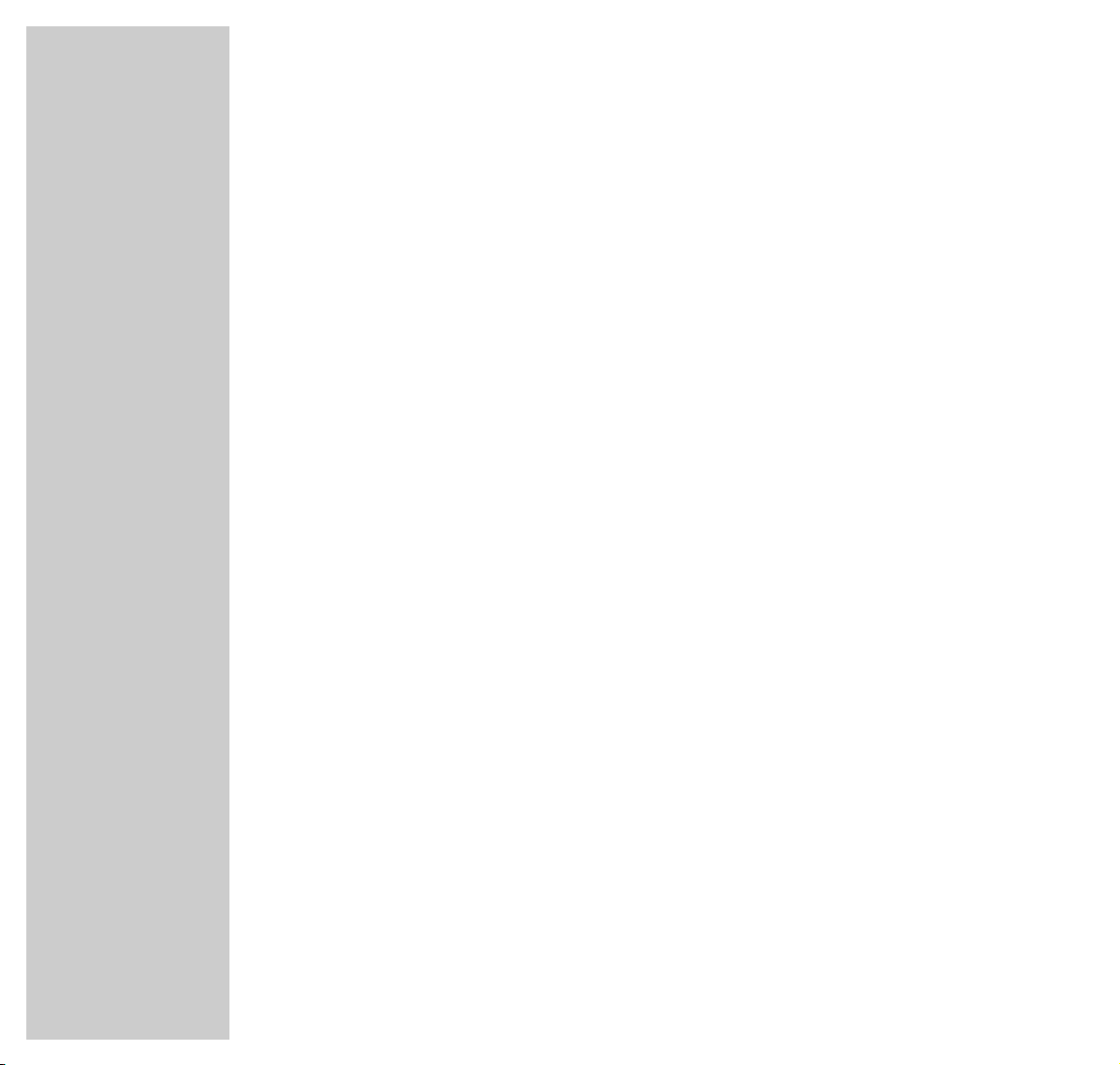
2
CONTENTS
_________________________________________________________________________
3 Planavision PW 110-8110/9 Dolby
Special features of your Planavision
Scope of delivery
5 Installation and Safety
7 Important Information
9 At a Glance
The front of the Planavision
The remote control
15 Operation
Switching the Planavision on and off
16 Easy Dialog System
The Easy Dialog system
The DIALOGCENTER
Operating the Easy Dialog system
18 Recording
Recording with a GRUNDIG video recorder
Page 4
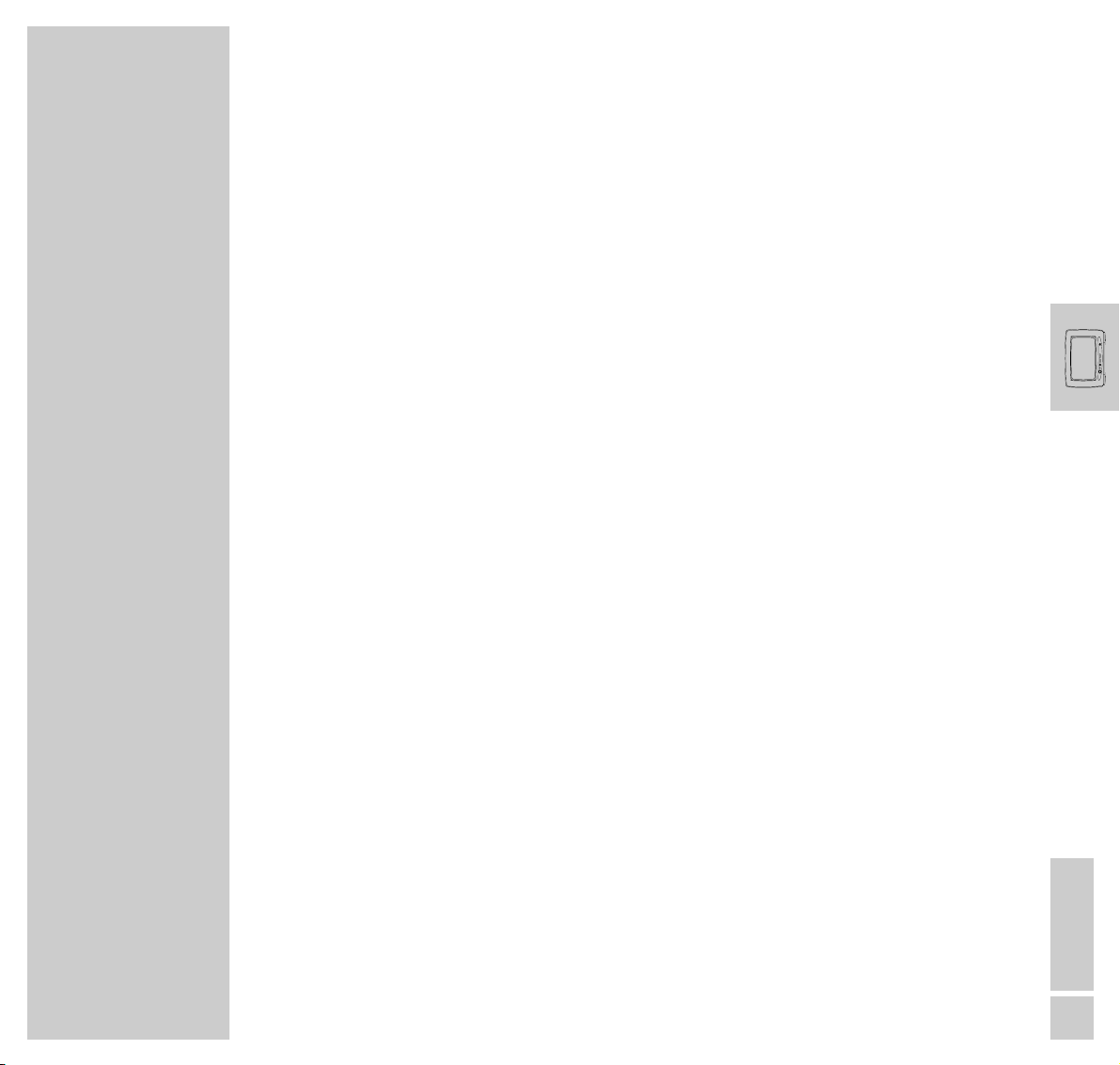
ENGLISH
3
Special features of your Planavision
Technology
Super-flat 107 cm plasma display, impressive 16:9 cinema format,
Pal Plus system
GRUNDIG Megalogic
Megalogic possibilities:
– Perfect communication with a Megalogic video recorder.
No tedious programming of channel positions.
– When starting playback on the video recorder, the video programme position
is automtically selected on the Planavision.
Equipment
DVD player
Dolby Surround ProLogic
VGA interface for connecting a PC
2 tuner PIP - double window, picture-in-picture
Megatext, Level 2.5, 512-page memory
Easy Dialog System
EPG – Electronic Programme Guide
Retrofit options and accessories
2 x satellite receiver
Wireless transmission system for surround boxes.
Docking station – separate station for all connections via a single cable to the
picture screen.
10m connection cable for docking station.
* Dolby noise reduction manufactured under license from Dolby Laboratories Licensing
Corporation.
DOLBY and the double-D symbol ij are trademarks of Dolby Laboratories Licensing
Corporation.
PLANAVISION PW 110-520/9 PAL PLUS
_____
Page 5
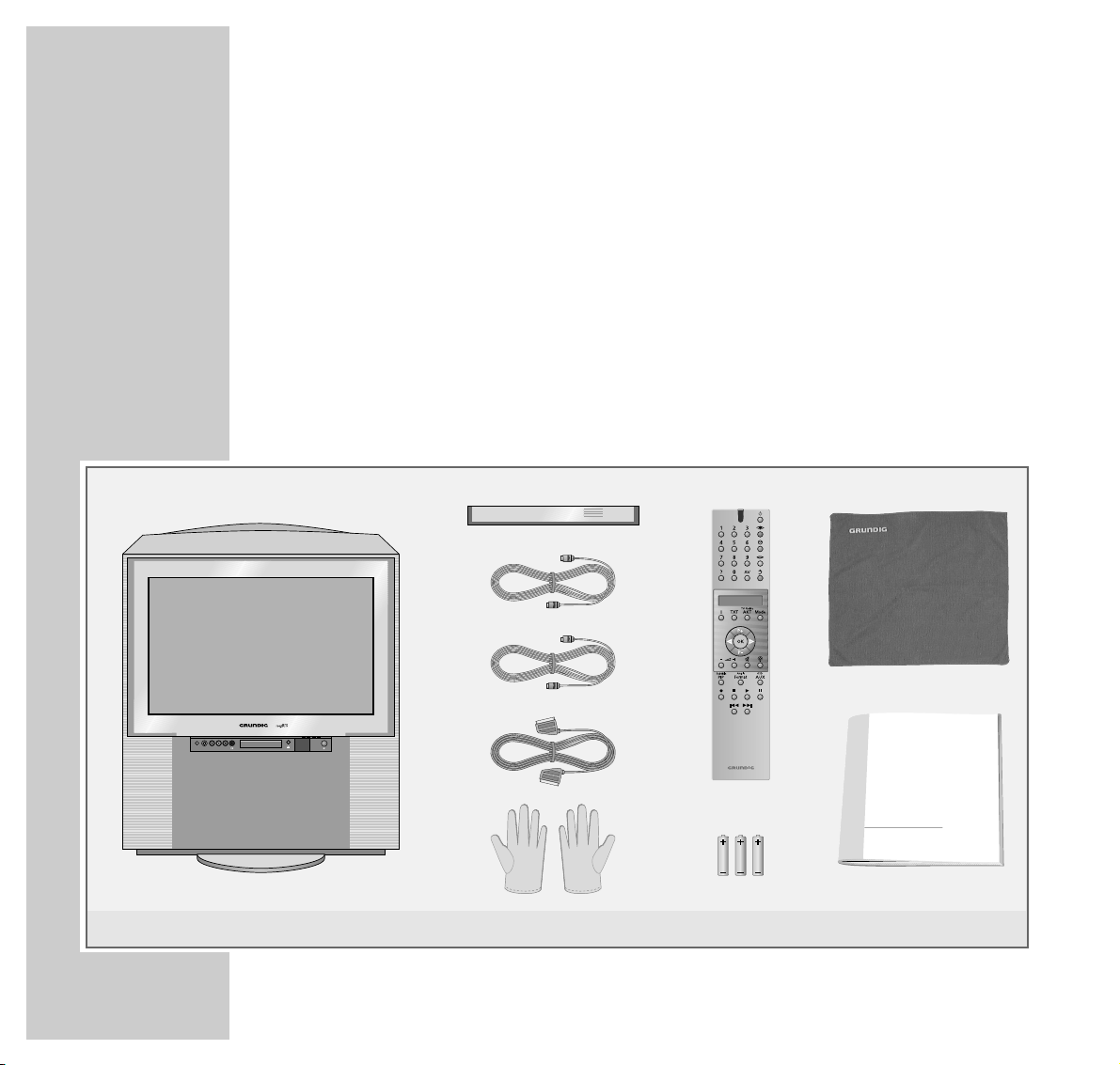
4
PLANAVISION PW 110-8110/9 DOLBY
______________________________
Scope of delivery
1 Planavision 6 1 pair of cloth gloves for
2 Operating panel cover mounting the operating panel cover
3 Aerial cable for the Planavision 7 Remote control
4 Aerial cable for a video recorder 8 3 batteries, 1.5 V–, Micro type
5 Euro-AV (Scart) cable 9 Cleaning cloth for glass pane
10 User manual
1
5
7
6
9
3
4
8
10
2
ǵ
Slider
Video in
S-VHS
Audio inLR
Personal Remote 10
Planatron
Page 6
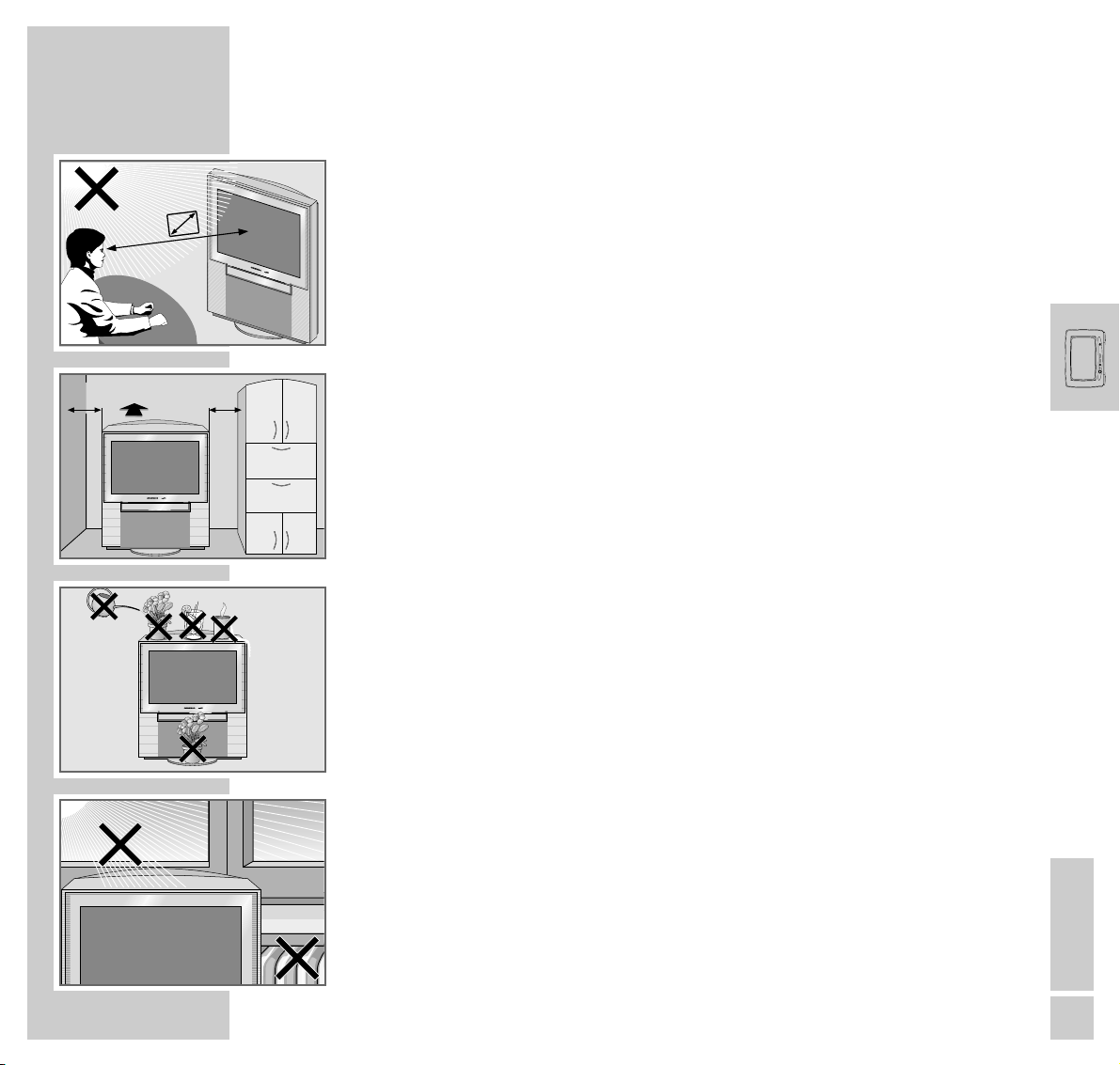
ENGLISH
5
INSTALLATION AND SAFETY
_______________________________
In order to assure that this high-quality and easy-to-use TV set will be able to
provide you with good service and pleasure for a long time to come, it is important that you observe the following points when installing the TV set.
The TV set has been designed for the reception and reproduction of picture and
sound signals.
Any other use is explicitly forbidden.
The ideal viewing distance from the screen is 5 times the diagonal width of the
screen (about 5.5 m). External light shining on the screen adversely affects
picture quality.
Assure that there is enough space when installing the set in a wall recess.
The TV set is designated for operation in dry rooms. Should you nevertheless
operate it outside, make absolutely sure that it is protected against dampness
(rain, water splashes). Never expose the TV set to any sort of moisture.
Do not place vessels filled with fluid (vases or similar things) on the TV set.
The vessel may tip over and the fluid may adversely affect electrical safety.
Do not place objects (for example, newspapers) on the TV set.
Do not place the TV set close to the heating or in direct sunshine as it could
overheat.
Heat build-up can be dangerous and is detrimental to the service life of the TV
set.
For safety reasons, from time to time, have a technician come to clean the inside of
the set, the blower and the inside of the pane. Consult your authorized dealer.
10
cm
10
cm
20 cm
S-VHS
Video in
Slider
Audio in
LR
S-VHS
Video in
Slider
Audio inLR
S
-
V
H
S
V
i
d
e
o
in
S
lid
e
r
A
u
d
io
in
LR
5 x
Page 7
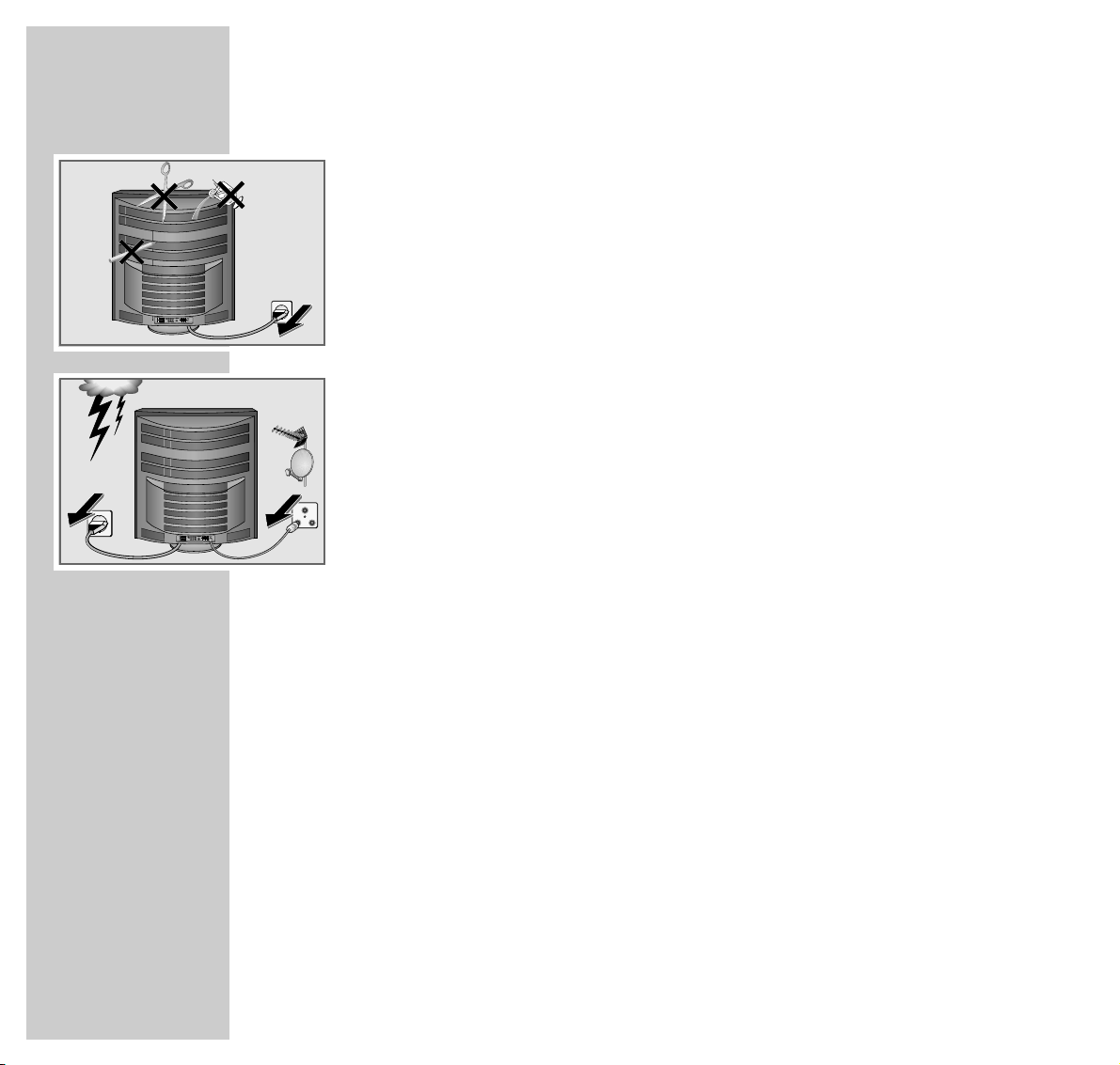
6
INSTALLATION AND SAFETY
___________________________________________________
Do not open the TV set under any circumstance. The manufacturer will offer no
liability for damage resulting from unauthorized tampering.
Use only original GRUNDIG connection cables, accessories and spare parts.
Be sure that the mains cable is not damaged at any time.
Storms represent a danger for every type of electrical device. Even if the set is
switched off, it could be damaged by a lightning strike hitting the mains and/or
the aerial lead. Therefore, always disconnect the mains plug and aerial plug
when there is a storm.
Clean the picture screen only with the cloth supplied.
For cleaning the picture screen housing, use only a soft cloth moistened with
clean water.
This TV set combines technology and ecology in a well thought-out overall concept. Only ecologically high-quality materials are used. The packaging is made
almost entirely of 100% recycled paper, and the portion of plastic has been
reduced to a minimum. The batteries supplied have no mercury or cadmium.
The number of plastic types has been reduced in order to ensure high-quality
recycling when the set is put out of use – all larger plastic parts are marked.
To facilitate maintenance work and recycling, this TV set is easy to disassemble.
This digital TV set provides optimum picture and sound quality.
Condition for this is a perfectly operating aerial system and a high-quality
aerial cable.
For this reason, use only the aerial cable supplied or an aerial cable of
equivalent quality.
For the same reason, avoid cable loops near the TV set.
! SERVICE !! SERVICE !! SERVICE !
TV R
SAT
Page 8
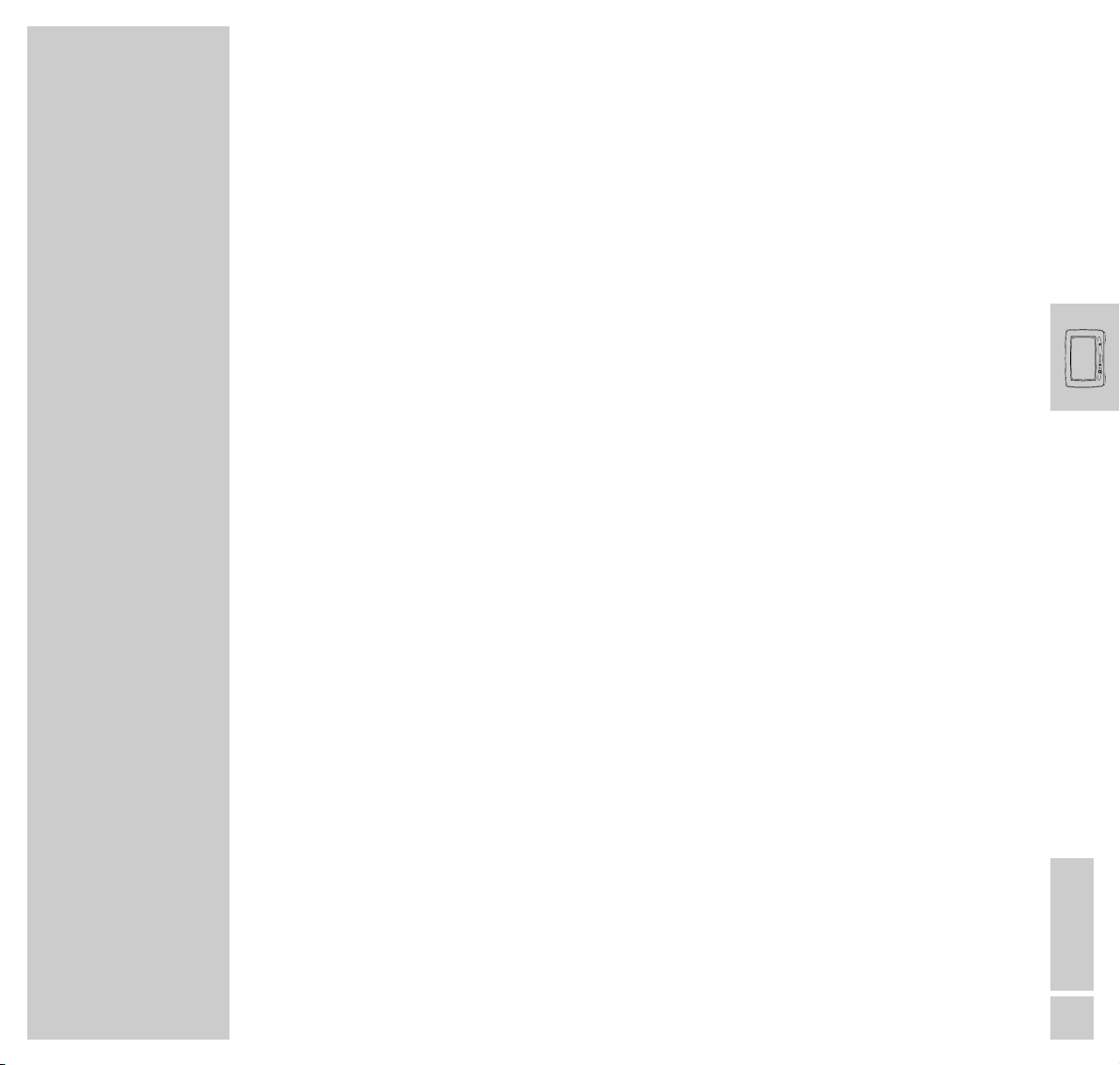
ENGLISH
7
IMPORTANT INFORMATION
________________________________
Still picture
If a still picture is displayed very long (several hours) on the picture screen, it
may happen that it remains visible some time as “ghost picture” when changing
the programme. After some time this ghost picture disappears again.
This phenomenon is caused by a kind of memory effect. To prevent this effect, it
is recommended to switch on a screen saver when the Planavision is operated in
connection with a PC.
Colour distortions
If the Planavision is not used for a long period of time (over one year), it may
happen that colour distortions occur.
This effect can be considered normal for a plasma picture screen. After some
time, the colour distortions will disappear.
Failure of colour pixels
A plasma picture screen consists of about 1.2 million colour pixels.
It must be expected that a small percentage of theses pixels (0,001%) within an
industrial standard tolerance may be defect.
This is not visible in an animated picture.
Air pressure
The plasma picture screen functions technologically with inert gas under the
influence of air pressure.
In heights 2000m above sea level, the picture may become instable and the
picture quality affected. However, if the set is operated below 2000m above sea
level again, this effect disappears and the set will operate correctly again.
Page 9
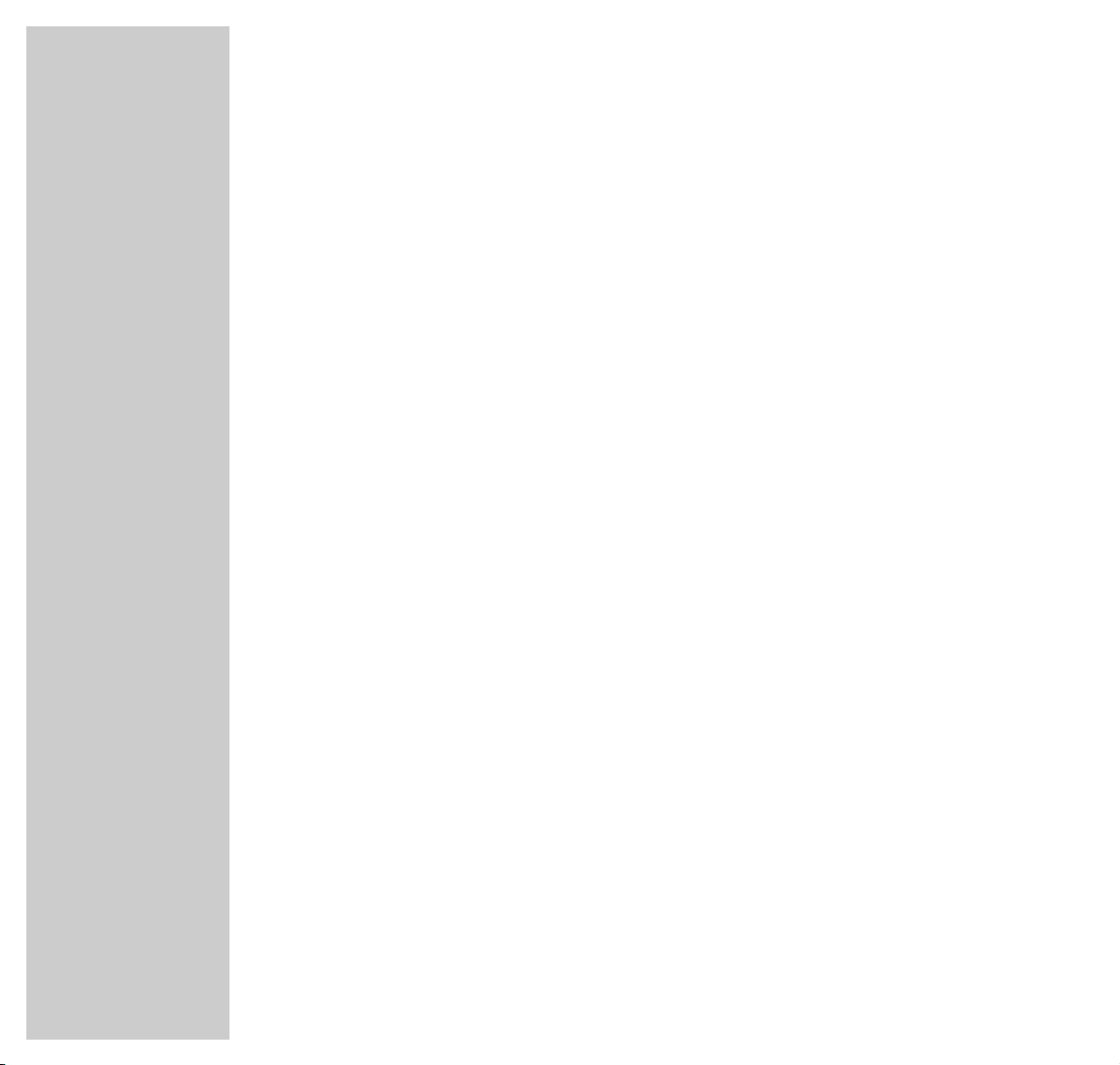
8
IMPORTANT INFORMATION
___________________________________________________
Humidity
Do not operate the Planavision in areas of high humidity (e.g. in tropical
regions). The maximum permissible humidity is 85%.
Remote control of external devices
For technical reasons it may happen in exceptional cases that an external device
(video recorder, DVD player or similar) does not correctly respond to the
remote control commands.
If this should be the case, change the position of the external device, or change
the batteries in the remote control of the external device.
Display of a VGA picture
Check and correct if necessary the VGA mode setting on your PC
(640 x 480/60Hz, 640 x 400/70Hz, 640 x 350/70Hz).
To ensure an optimum picture quality, use only a correctly shielded VGA cable
(e.g. ferrite core) for a cable length over two meters.
When using a laptop:
In addition to checking the resolution setting, make sure that the laptop has been
set for operation with an external video source (moitor).
Page 10
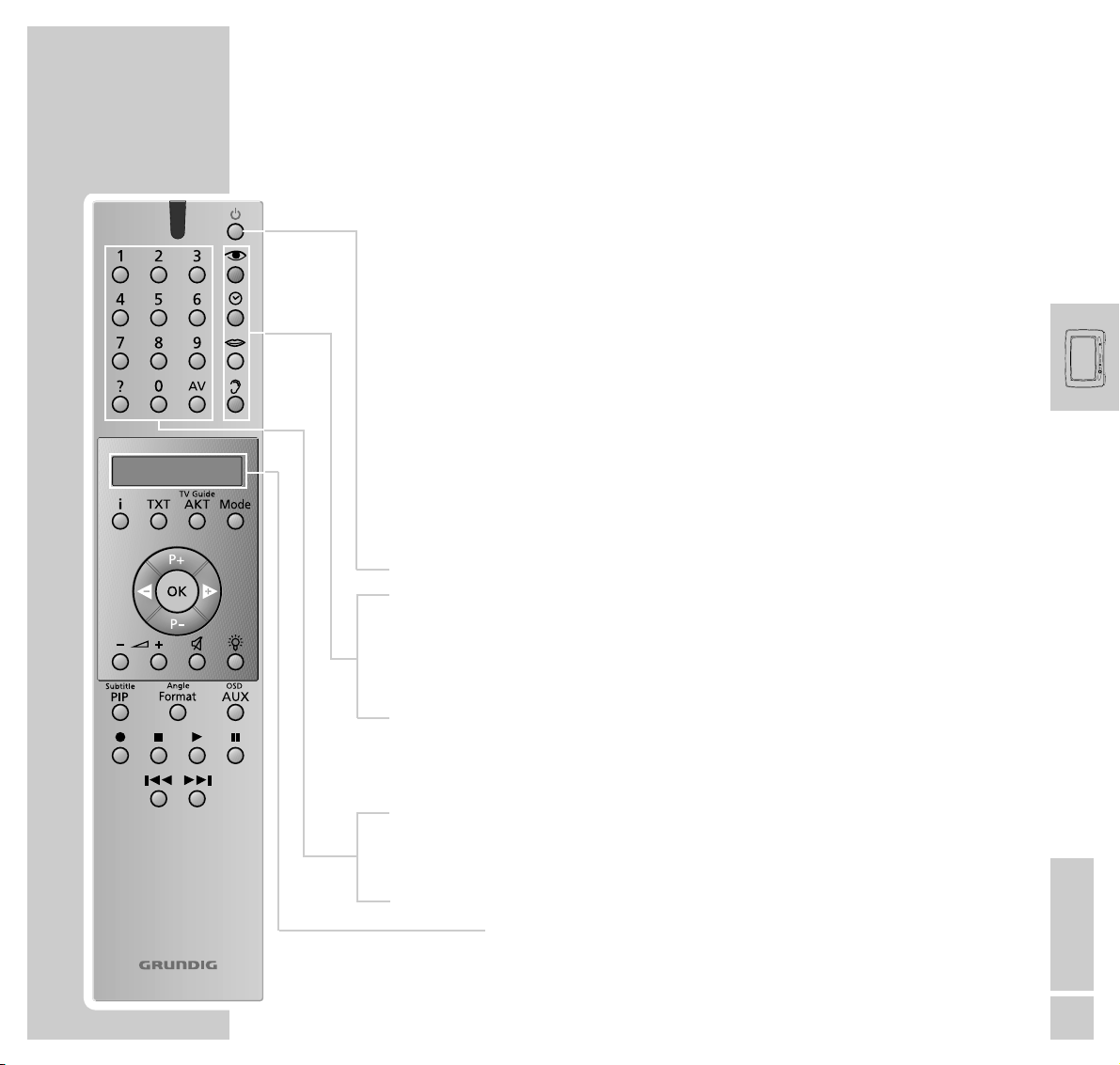
ENGLISH
9
The remote control
You can use the remote control Personal Remote 10 not only with the
Planavision, but also with a video recorder and a DVD player.
For operating a video recorder or DVD player, it is necessary that the remote
control is prepared for this by your specialized dealer.
For the operation of a video recorder or DVD player, refer to the separate user
manuals supplied with these devices.
Operating the Planavision
For the operation of the Planavision, »TV« must be visible in the display of the
remote control. If this is not the case, press the »Mode « button repeatedly until
»TV« is visible in the display.
ǼǼ
Switches the Planavision to standby.
zz
Picture settings; displays the »PICTURE SETTINGS« menu.
ȄȄ
Clock time on/off.
M No function in TV mode.
FF
Sound settings; displays the »SOUND SETTINGS« menu.
Press the button repeatedly to select from the sound settings
»Stereo«, »Dolby Pro Logic« and »Dolby Surround«.
1…0 Select channels and switch the Planavision on from standby.
AV Enters the teletext page number; selects the AV programme position.
D
Calls up brief operating instructions.
Display
Personal Remote 10
AT A GLANCE
___________________________________________________________________
TV
Page 11
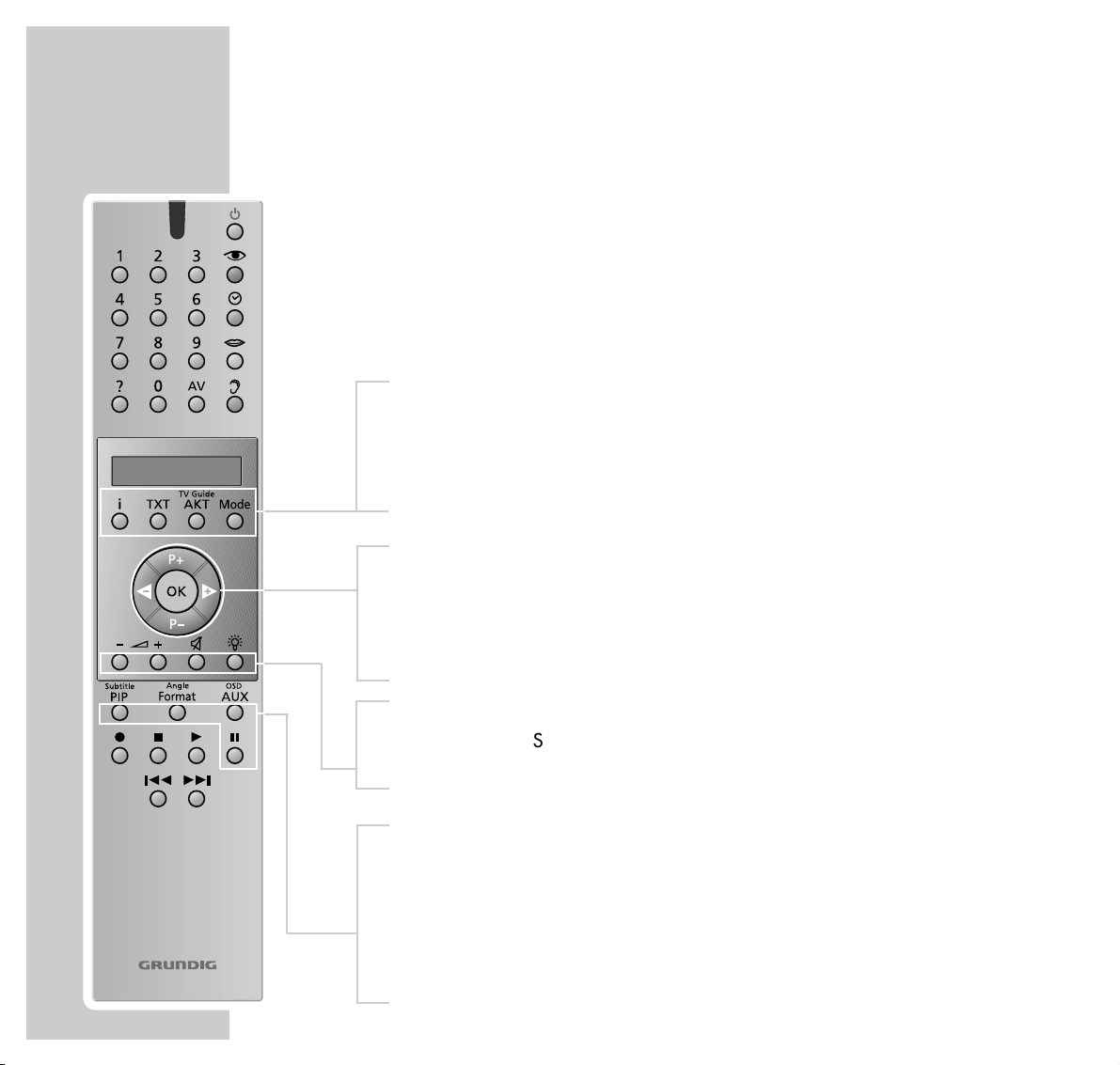
i Access to the DIALOGCENTER (with »i « and »OK«).
TXT Teletext mode, TV mode.
TV Guide AKT TV Guide, info about current programme.
Mode Switches the remote control for the operation of a DVD player
or a video recorder.
P+ P– Switch the Planavision on from standby,
select channels step by step, move cursor up/down.
ǸǷ Move cursor to the left/to the right.
Turn the Planavision to the left/to the right.
OK Changes and activates various functions.
–
}+ Volume.
ĭĭ
Sound on/off (mute function).
R Display illumination on/off. After some time, the illumination
switches off automatically.
Subtitle PIP In teletext mode: double window function (TV picture and
teletext in two screen windows);
in TV mode: picture-in-picture mode.
Angle Format Picture format switching.
OSD AUX Preselection button for various functions.
II Still picture
10
AT A GLANCE
_____________________________________________________________________________
Personal Remote 10
TV
Page 12
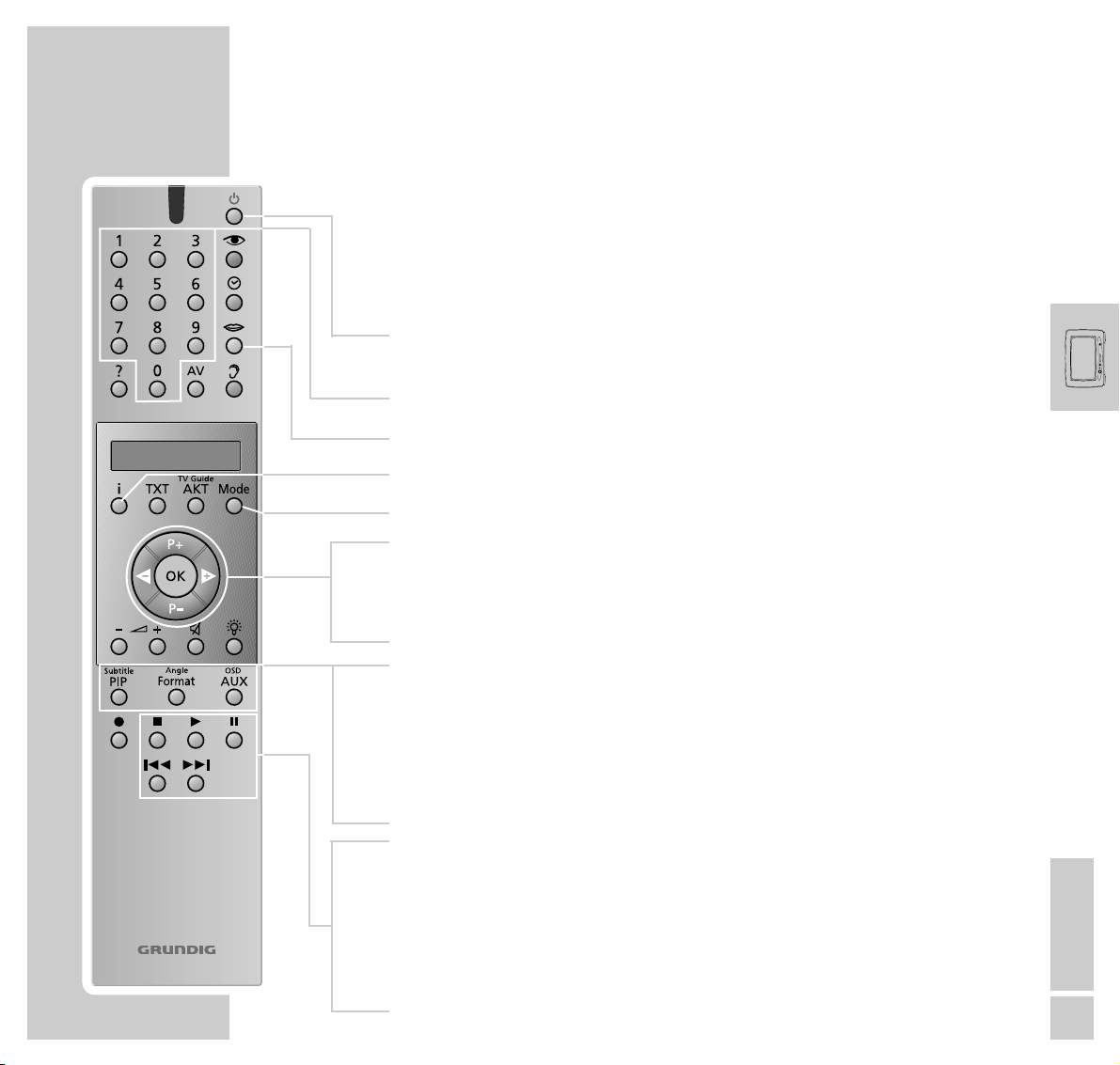
ENGLISH
11
AT A GLANCE
_____________________________________________________________________________
Personal Remote 10
Operating the DVD player
To operate the DVD player, repeatedly press the »Mode « button until »DVD«
is visible in the display.
ǼǼ
Switches the TV set to standby.
Einschalten mit jeder beliebigen Taste.
1…0 Numeric buttons for various entries.
M Selects the synchronized language.
i Displays the title menu of the DVD/video CD.
Mode Switches the remote control for DVD operation.
P+ P– Select various functions in the menus.
ǸǷ Select various functions in the menus.
OK Confirms menu entries.
Subtitle PIP Displays subtitles of the DVD during playback.
Angle Format Selects different viewing angles (camera positions) for certain
passages or scenes on the DVD.
OSD AUX Displays and removes menu lines.
7
Ends all functions, switches the DVD player to “STOP”.
8
Starts DVD play;
two pressures activate the “Resume” function.
II Still picture with DVD´s and video CD’s, pause with audio CD’s.
5as6
Switches to forward and reverse play at different speeds.
DVD
Page 13
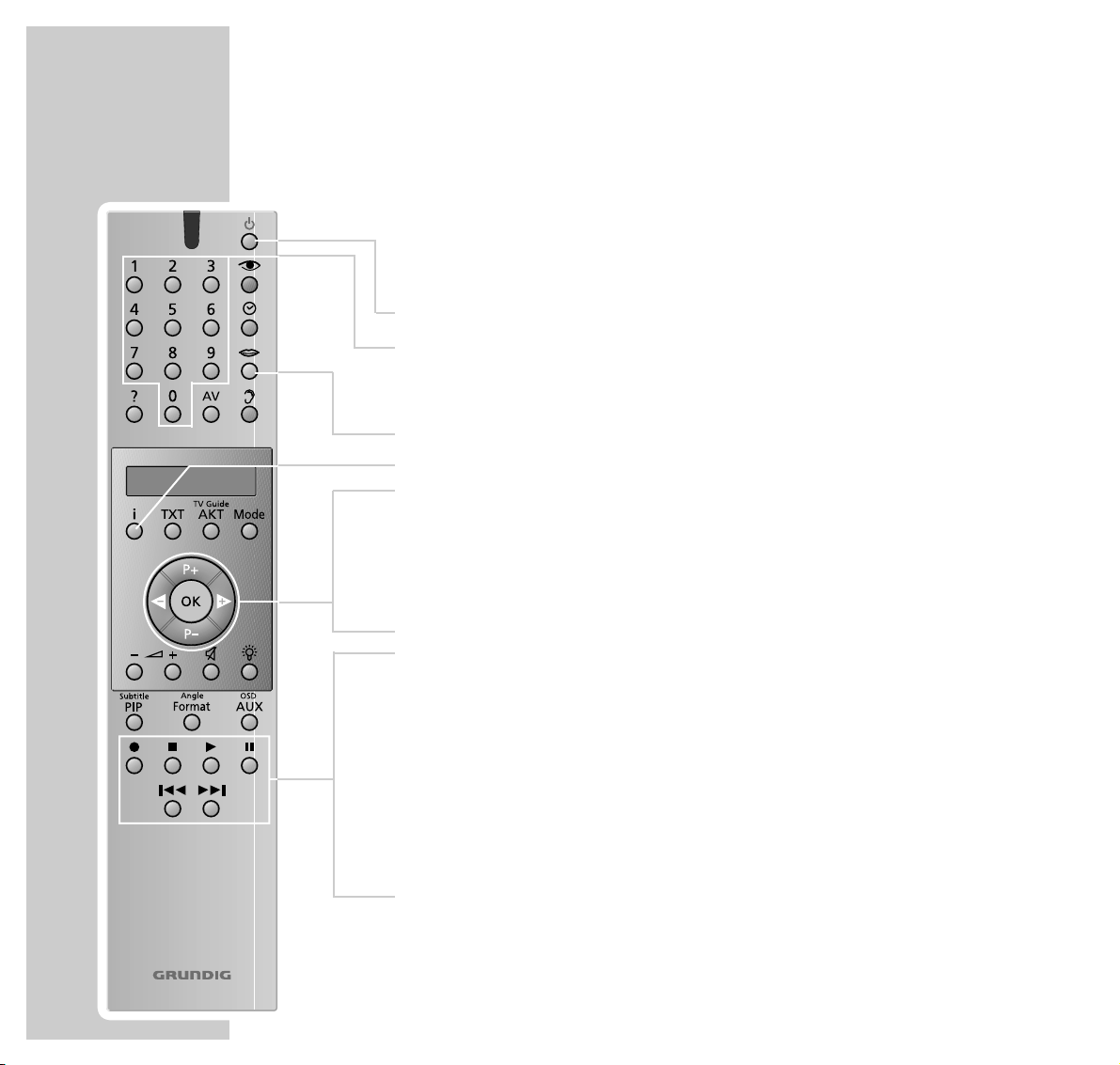
12
AT A GLANCE
_____________________________________________________________________________
Operation of a Grundig video recorder
To operate your video recorder, repeatedly press the »Mode « button until
»VCR « is visible in the display.
ǼǼ
Switches the video recorder to standby.
1… 0 Channel selection and switching the recorder on from
standby;
for entering a ShowView number.
M Track selection.
i Displays the menu from the video recorder.
P+ P– Select channel step by step, »P+« up, » P–« down,
select various functions in the menus.
ǸǷ For channel finetuning;
select various functions in the menus.
OK For calling up, confirming and saving data.
● Starts recording.
■ Switches the video recorder on, ends all drive mechanism
functions, and switches the video recorder in “Stop” mode.
ı Starts playback.
II Pause on recording, still picture on playback.
5a
Reverse picture search during playback;
fast rewind in “Stop“ mode.
s6
Forward picture search during playback;
fast foward wind in “Stop” mode.
Personal Remote 10
VCR
Page 14
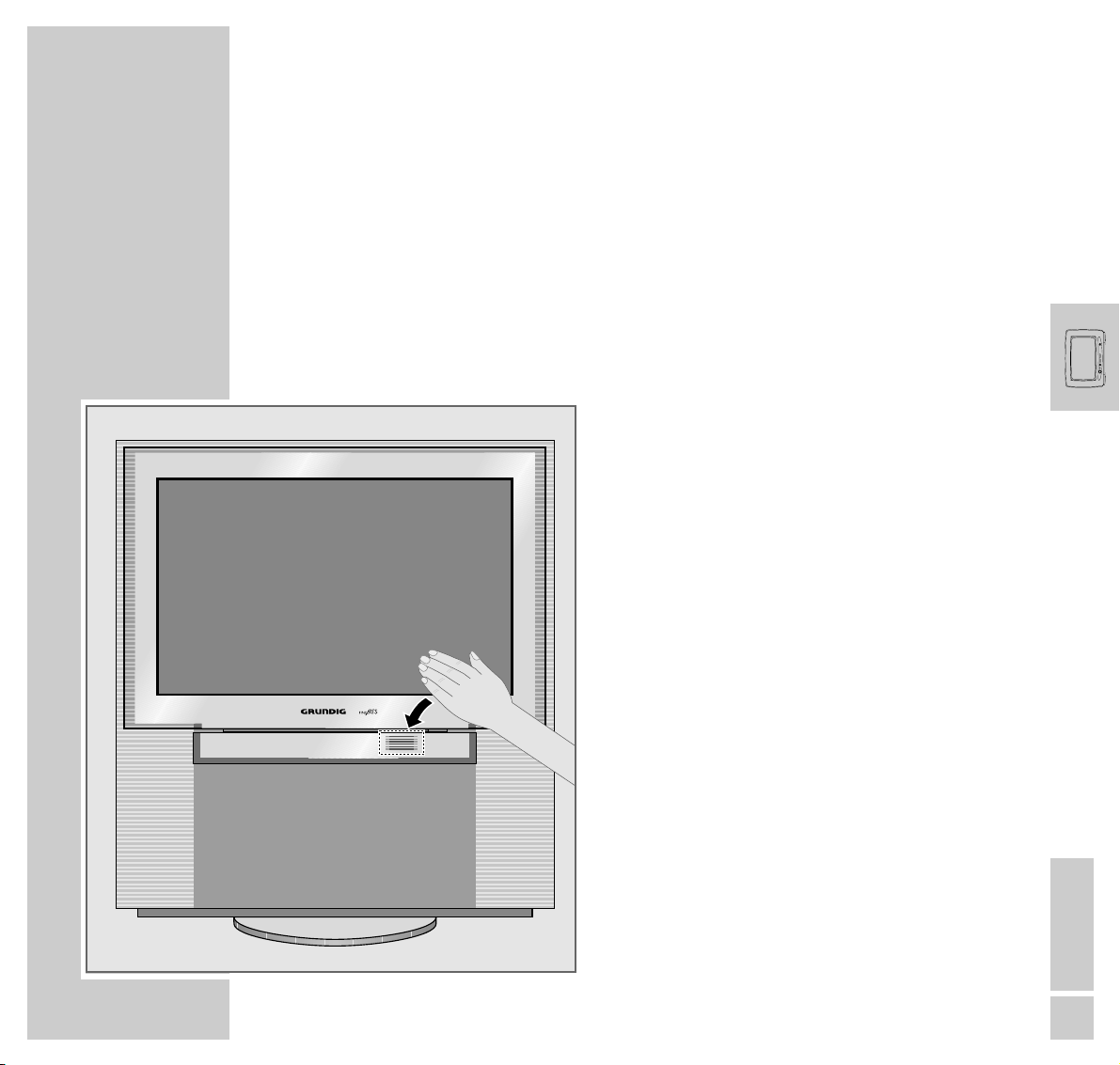
ENGLISH
13
AT A GLANCE
_____________________________________________________________________________
The front of the Planavision
Automatic opening of the operating panel cover
When moving your hand towards the cover of the operating panel, this
slides automatically downwards and reveals the control elements.
After a few moments, the cover slides up again.
Note
If a camcorder, video recorder or headphones
are connected to the sockets at the front of the
Planavision, the cover of the operating panel
does not automatically slide up again.
Slider
Video in
Audio inLR
S-VHS
Page 15

14
AT A GLANCE
_____________________________________________________________________________
Control elements
Slider Switches the automatic close function of the operating
panel cover on and off.
S-VHS S-VHS video input for camcorder.
Video in Video input for camcorder.
L Audio in R Audio input for camcorder.
yy
Headphones socket.
əə
Opens and closes the DVD player drawer
ǼǼ
Switches the Planavision on and off.
Slider
Video in
Audio inLR
S-VHS
Page 16
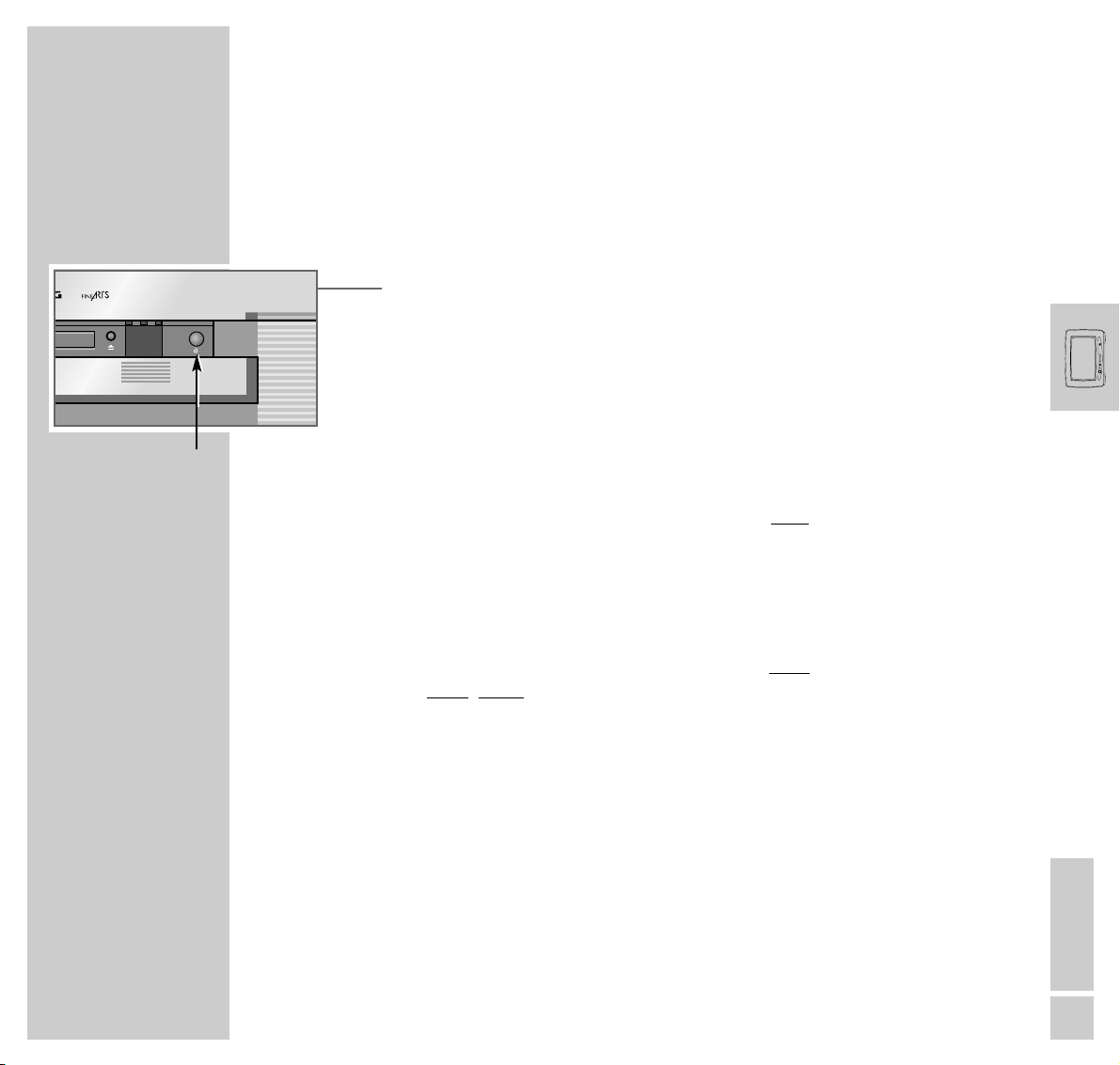
ENGLISH
15
OPERATION
________________________________________________________________________
Switching the Planavision on and off
Switching the Planavision on
1 Press the »IO« button on the Planavision.
The LED lights red then changes to yellow after several seconds.
While the LED lights yellow, the Planavision carries out an internal system
check. This takes several seconds. After that, the LED changes to green and
the TV picture appears on the screen.
Switching the Planavision to standby
1 Press the »
ǼǼ
« button on the remote control once. The Planavision turns in its
mid-position then switches to standby.
Switching the Planavision definitely off
1 Press the »IO« button on the Planavision, or
press the »ǼǼ« button on the remote control twice.
Prer
equisite:
The energy saver circuit has been activated (see Dialogcenter, »Special
functions« menu).
Note:
The energy saver circuit is not triggered if a timer is programmed or the copy
mode is activated.
Switching on again is only possible with »IO« on the Planavision.
An LED at the front of the Planavision lights up in different colours to signal
the current operating mode:
Green = Normal operation.
Yellow = TV GUIDE mode (about 1/2 h after the Planavision has been
switched off, to load the programme data), copy mode.
Red = Standby (energy saving mode, timer programmed).
IO
Page 17
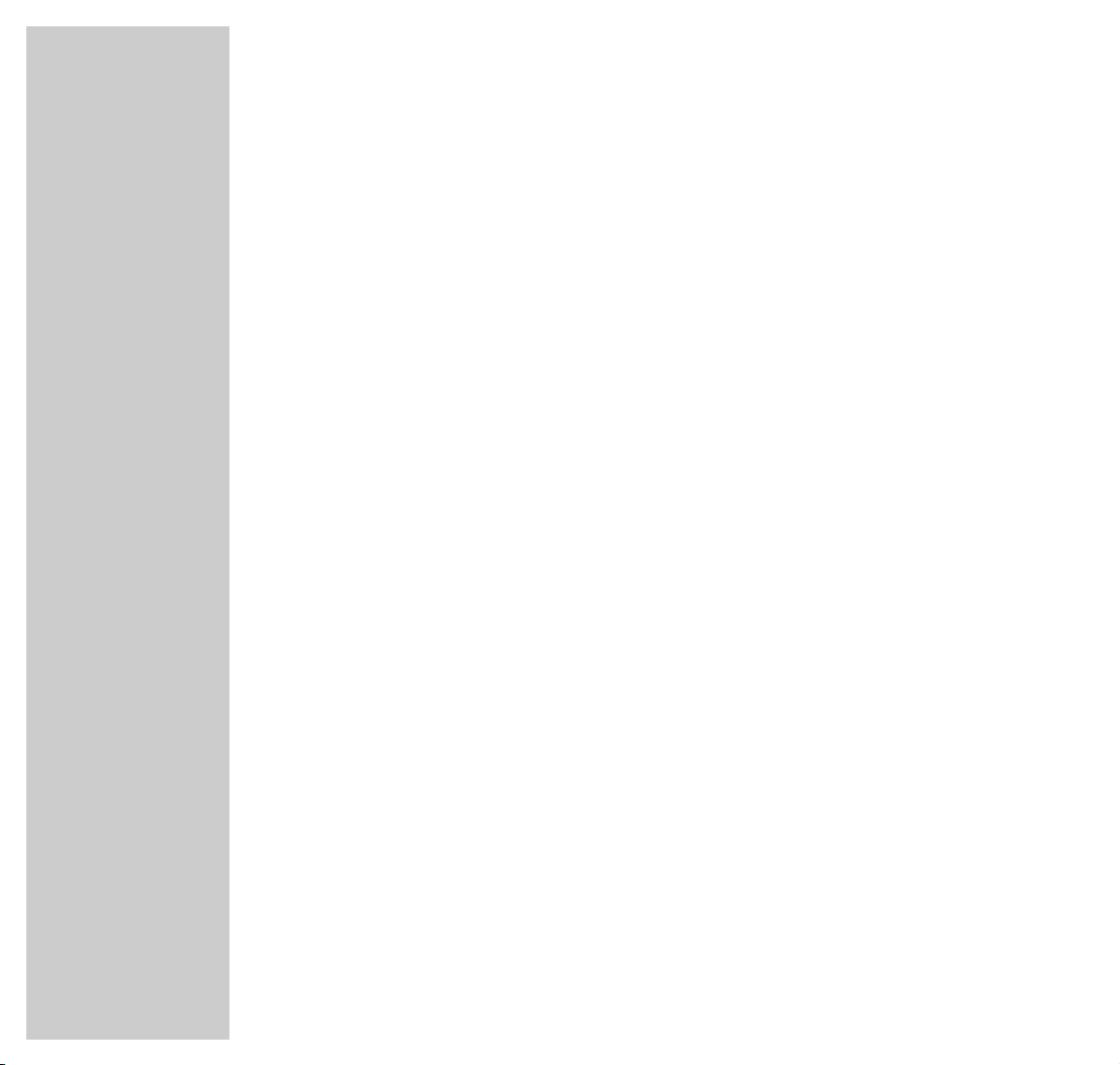
16
EASY DIALOG SYSTEM
_____________________________________________
The Easy Dialog system
Your Planavision is equipped with an “Easy Dialog System”.
That means that operating instructions are not, as is usual, in a printed manual,
but rather appear on the screen as dialog fields.
The DIALOGCENTER
The DIALOGCENTER is the control centre for your Planavision.
Here you can make a variety of settings, call up information, and get specific
help for operating your television (e.g. info about the remote control, a list of
key words, tips and tricks).
Just try it out. You can’t do anything wrong.
1 Call up the DIALOGCENTER with »i« and then »OK«.
– At every step of operation, the DIALOGCENTER shows which buttons can
be used to carry out particular functions.
Page 18
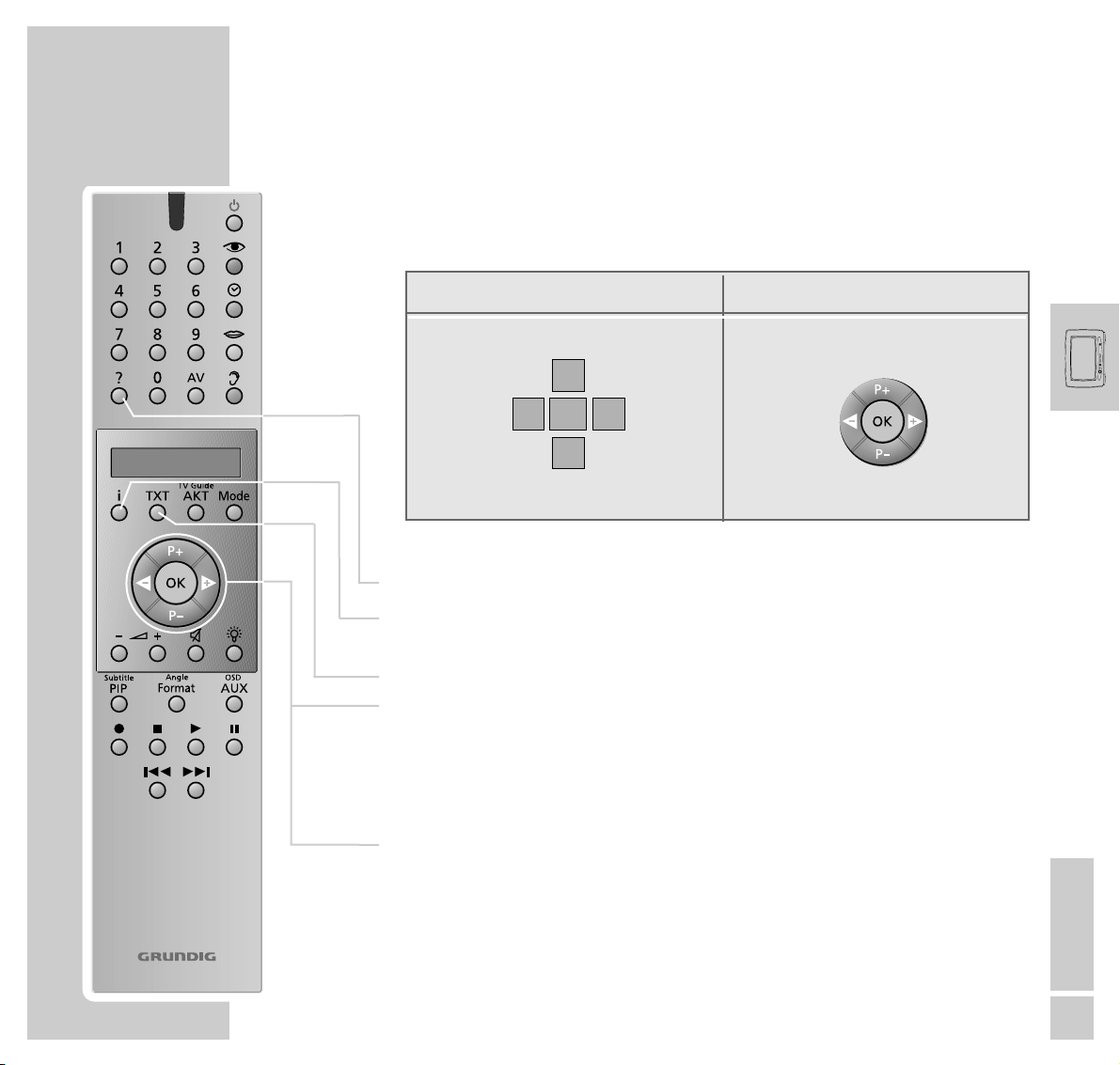
ENGLISH
17
EASY DIALOG SYSTEM
_____________________________________________________________
Operating the Easy Dialog system
The cursor buttons of the remote control are displayed on the picture screen as
shown in the figure below.
D
Calls up brief operating instructions.
i Calls up the DIALOGCENTER (with »i« and »OK«),
switches one page back.
TXT Switches back to the TV picture.
P+ P– Move the cursor bar up/down;
when in a double-page menu: switches to the second page.
ǸǷ Change settings.
OK Callls up or confirms functions.
Personal Remote 10
Buttons on the picture screen Buttons on the remote control.
Łĵ
OK
ļ
Ļ
P+
P-
Page 19
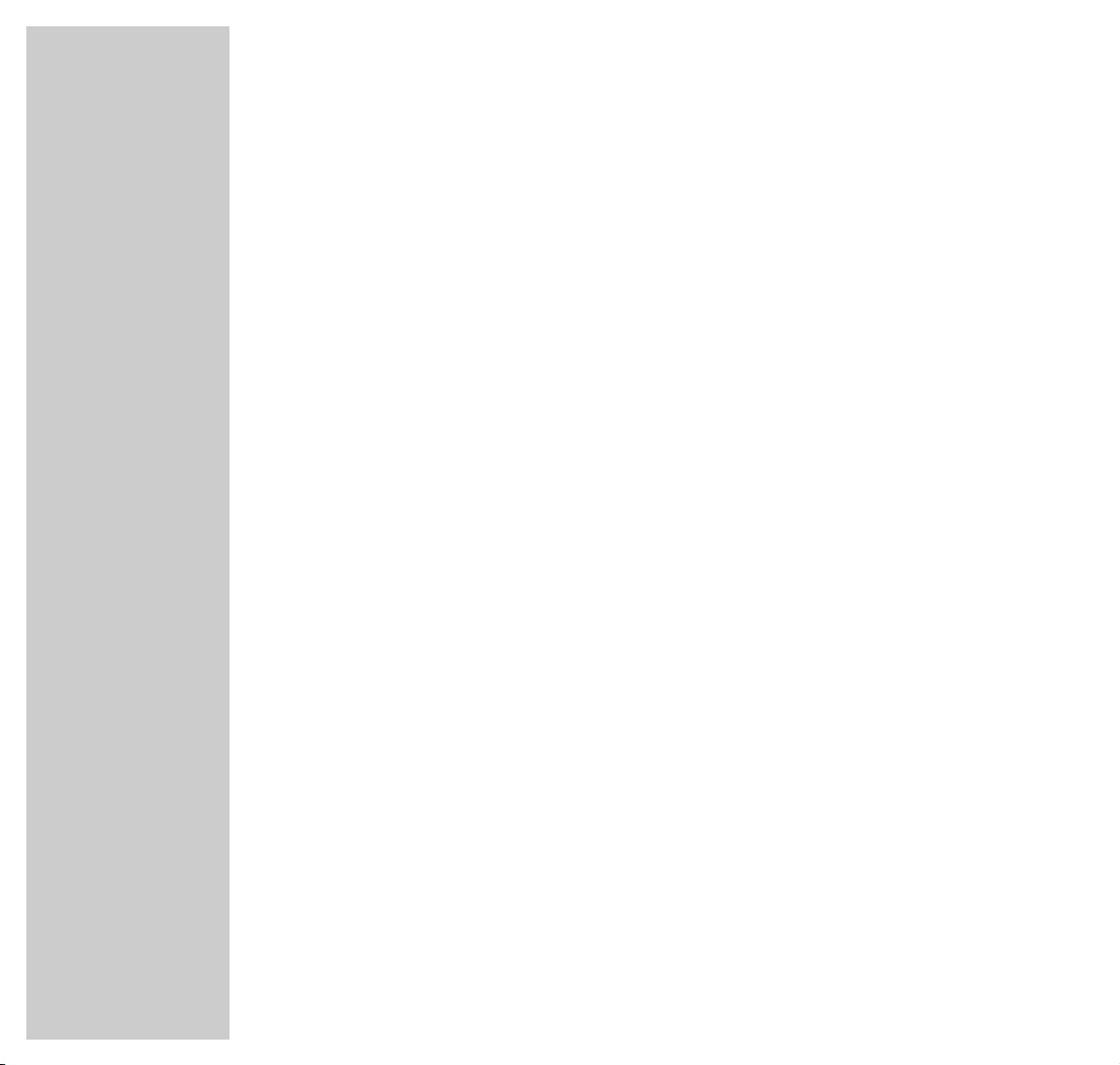
18
RECORDING
_______________________________________________________________________
Recording with a GRUNDIG video recorder
The following Grundig video recorders are especially suited for your
Planavision: GV 3010, GV 5053, GV 6063, and all video recorders
manufactured from 2001.
You may record TV programmes or DVD recordings.
Direct recording:
1 Select the TV programme to be recorded,
or, for a DVD recording,
repeatedly press the »Mode « button on the remote control until »DVD«
appears in the remote control’s display, then start the DVD play with »
8
«.
2 Repeatedly press the »Mode « button on the remote control until »VCR«
appears in the remote control’s display.
3 Start recording with »● «. The video recorder switches automatically to
programme position »A1« and records the selected TV programme or the
film from the DVD.
Note:
During the recording you may switch to another TV programme without
affecting the recording.
TIMER recording:
Using a Grundig video recorder, you may carry out TIMER recordings in a very
convenient way by means of the timer of the TV set without programming the
video recorder.
For this, the video recorder must not be in low power standby.
For TIMER programming, refer to the »TIMER« menu in the Easy Dialog system.
Page 20
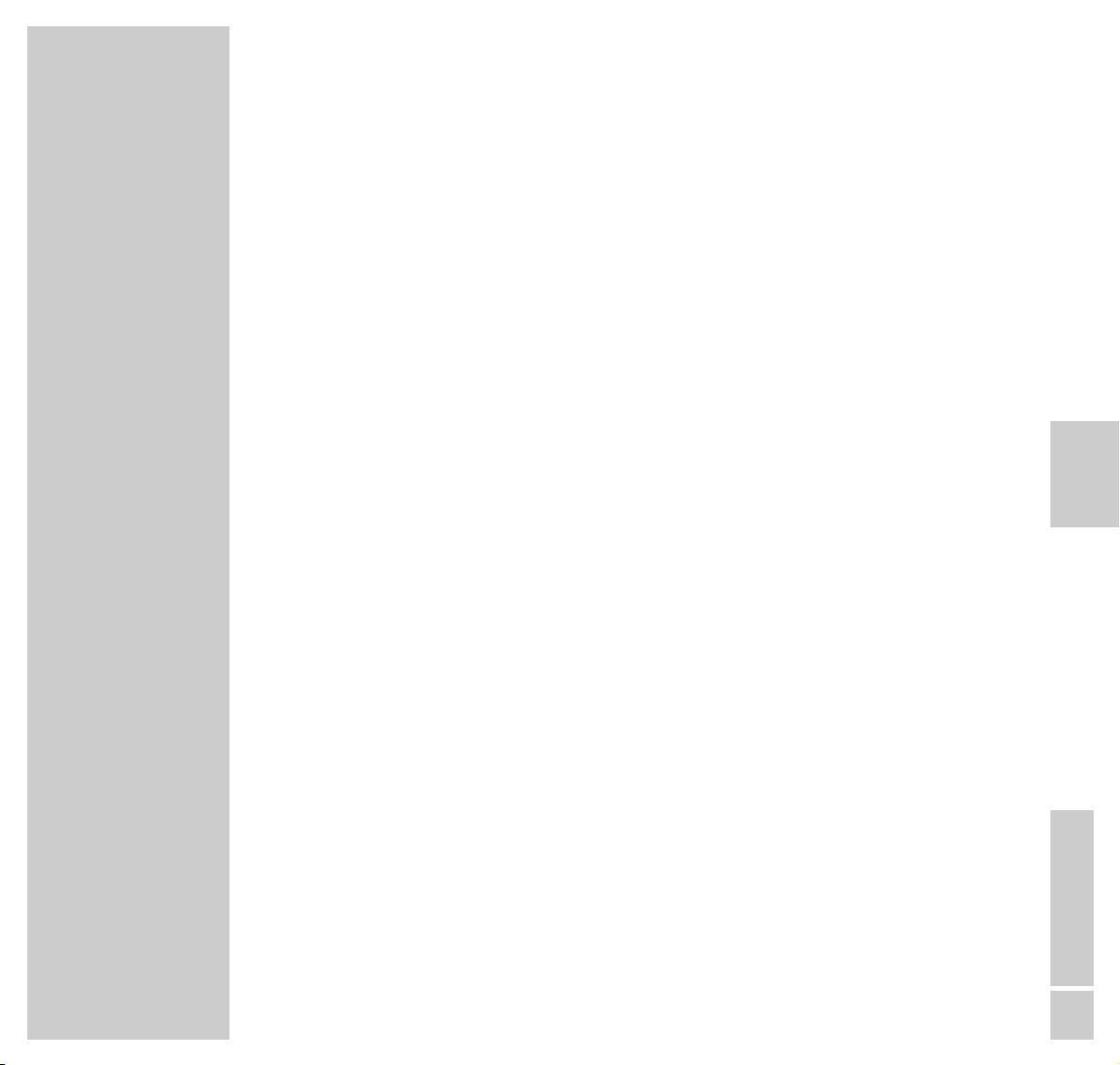
ENGLISH
1
//
DVD MODE __________________________
Contents
3 Overview
Remote control
4 User guide
Menu line
Status display
Dialogue display
Operation with the user guide
8 Playback of a DVD/video CD
DVD and video CD features
Special features of DVDs
Before playback
Playback of a title
Calling up function display
Selecting another title or chapter
Interrupting playback
Ending playback
Removing DVD/video CD
Additional playback functions
Programming titles or chapters
20 Playback of an audio CD
Audio CD features
Before playback
Audio functions
Assembling a music programme
Page 21
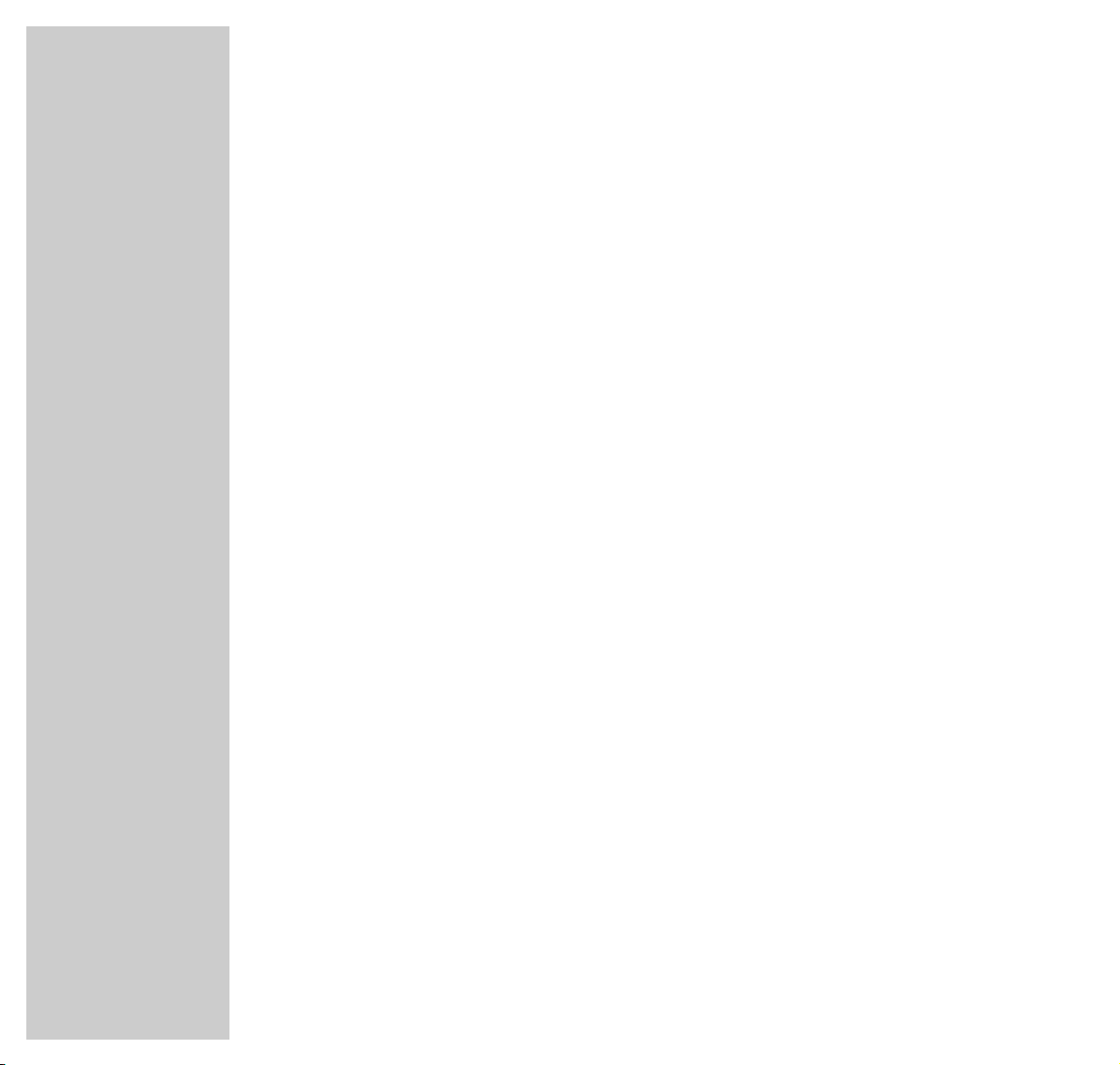
2
DVD MODE
_________________________________________________________________________________
26 Security system
Activating and switching off the security system of the DVD player
Changing the code number
Activating DVDs or video CDs for playback
Authorising the content of a DVD
Changing country
31 Settings
Picture settings
Sound settings
35 Comfort settings
Selecting language menu
Selecting dubbed language
Selecting language of the sub-titles
Selecting language of the DVD player’s picture menu
Switching on/off the status display of the DVD player
38 Information
Technical data
General instructions for laser devices
Cleaning DVDs/CDs
Rectifying malfunctions yourself
Page 22
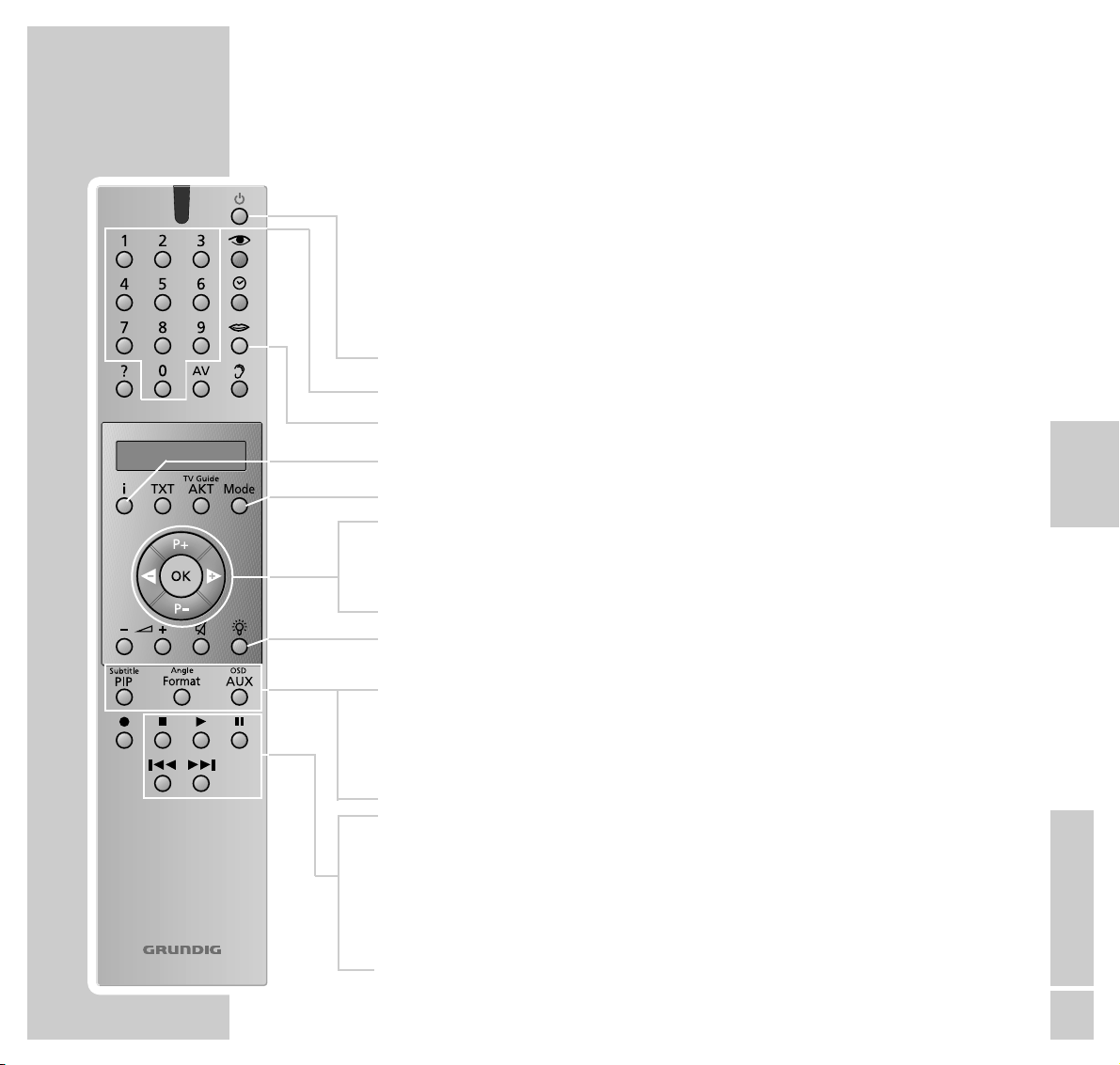
ENGLISH
3
//
Personal Remote 10
OVERVIEW
________________________________________________________________________
The remote control unit “Personal Remote 10” of your television set is also used
to operate your DVD player.
To operate the DVD player, press the »Mode« key repeatedly, until »
DVD«
appears in the display.
9
Switches off the television set (stand-by).
1 ... 0 Number keys for various inputs.
M
For selecting the synchronised language of the DVD.
i Calls up the title menu of the DVD/video CD.
Mode Switches the remote control to the DVD operating level.
P+ P– Select various functions in the menus.
ǸǷ Select various functions in the menus.
OK Confirms menu entries.
R Switches display illumination on/off. The illumination automa-
tically switches off after a short time.
Subtitle
PIP Displays sub-titles during DVD playback.
Angle Format Selects various angles (camera locations) for particular scenes
or sections in DVDs.
OSD AUX Displays and removes the menu line.
7
Terminates all functions, switches the DVD player to “STOP”.
8
Starts playback;
pressing twice activates the “Resume” function.
II Freeze-frame for DVDs and video CDs; pause for audio CDs.
5as6
Switch to forwards or backwards frame search at various
speeds during playback.
Remote control
DVD
Page 23
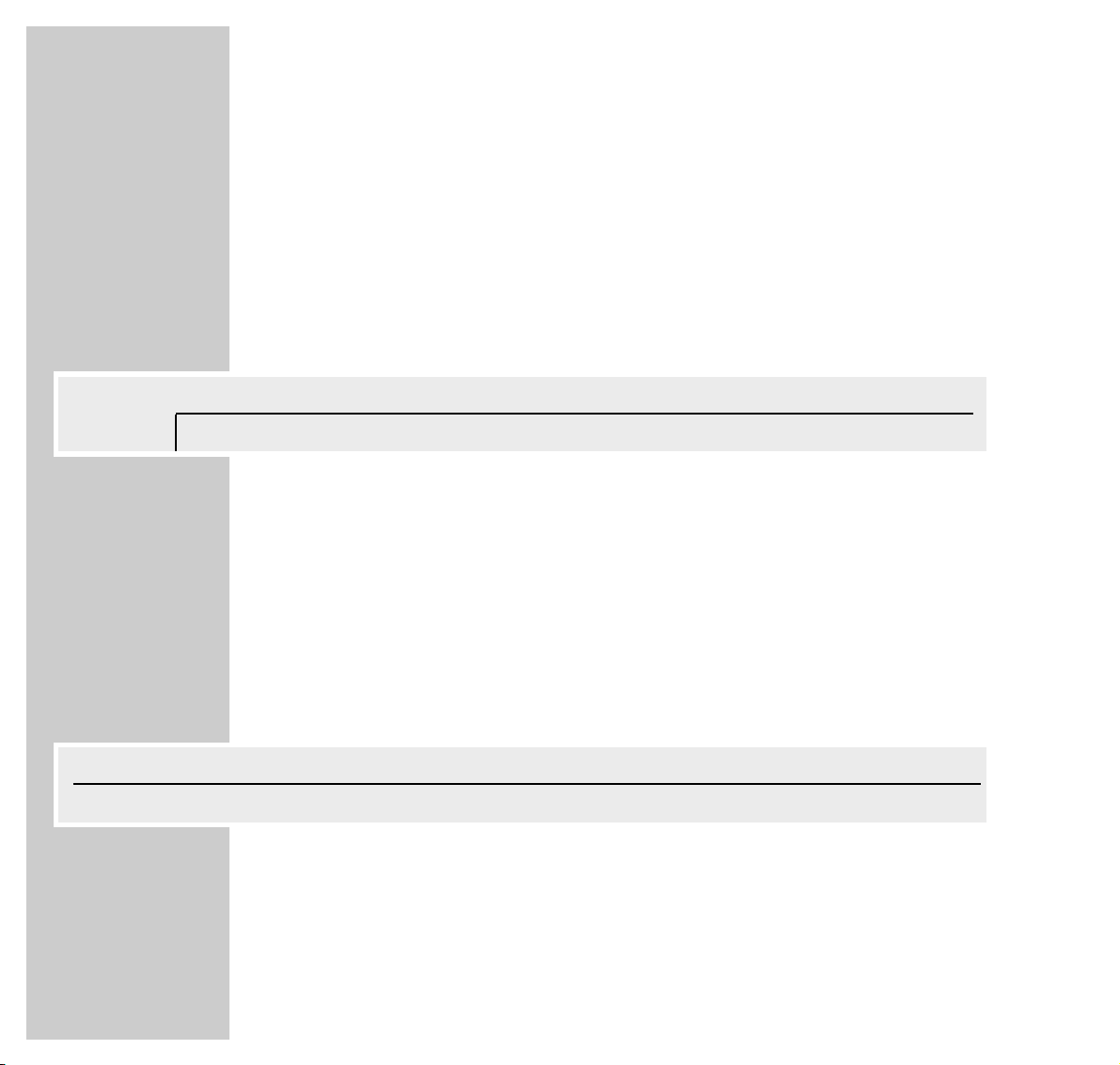
4
USER GUIDE
____________________________________________________________________
The user guide enables you to select all functions and make the required settings.
Symbols, keys and dialogue lines indicate the possible operating steps.
Menu line
1 Call up the menu line with the »OSD AUX« button.
– The illustrations show the options available in the menu line.
»Ö« = Menu item »Settings«:
»
P« = for selecting titles.
»
K« = for selecting chapters.
»(« = for selecting the audio track.
»I« = for selecting the language of the sub-titles.
»R« = for selecting various angles.
»k« = for selecting the zoom function.
2 Select continuation of the menu line with »
Ƿ
«.
»
_« = for programming scenes.
»
Z« = for selecting the type of sound.
»
;« = for selecting various slow-motion speeds.
»
N« = for selecting various frame search speeds.
»
L« = for selecting a section to the nearest minute.
_
ZZ
;
NN
LL
off st
ÖÖ PP KK (( II RR kk
//
121offnooff
A
S
sa
>
sa
<
S
Page 24
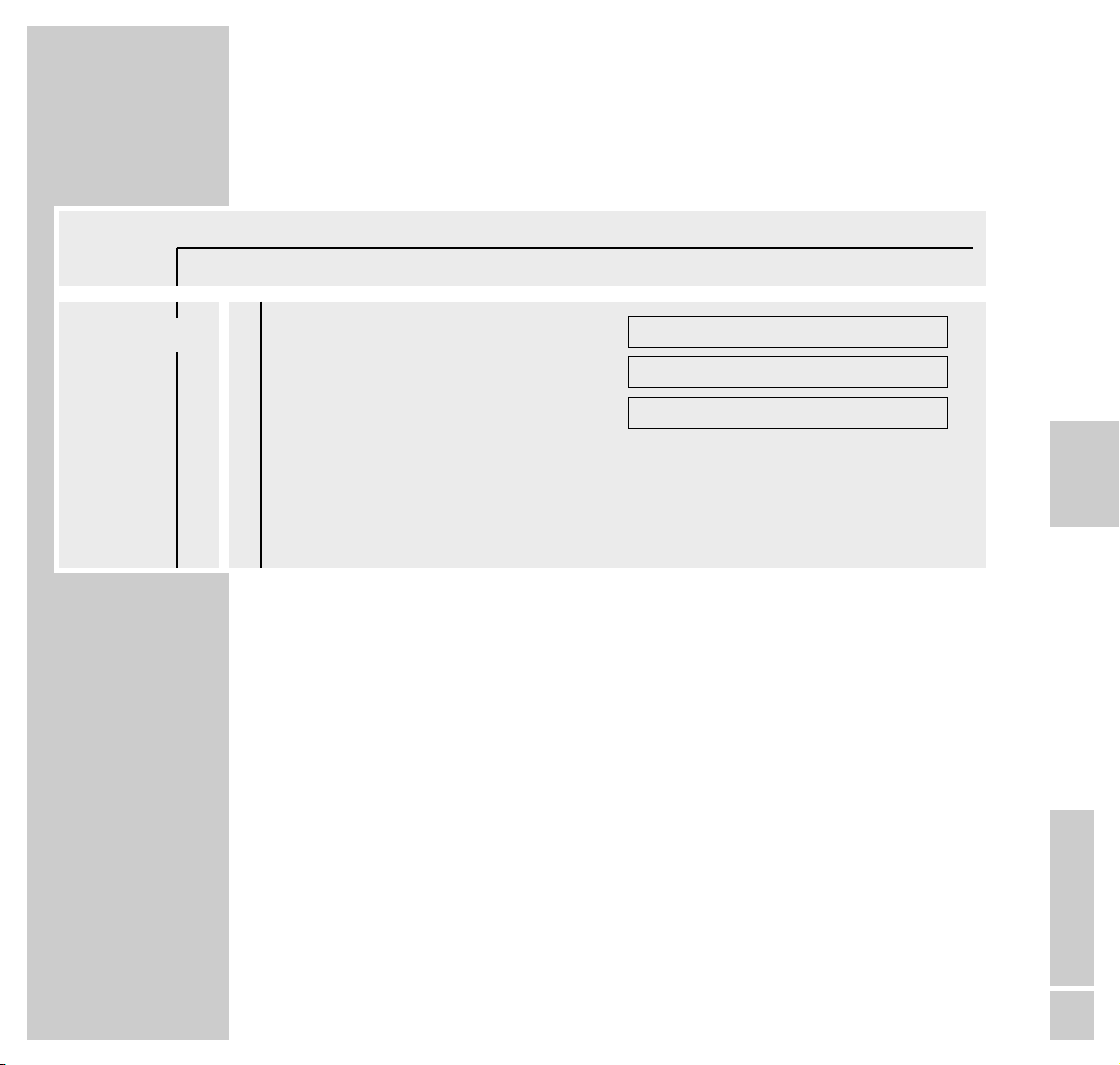
ENGLISH
5
//
USER GUIDE
_______________________________________________________________________________
The menu item »Settings«
»O« = »Picture menu« with the functions
– TV Shape,
– Black level shift,
– Video shift.
»>« = »Sound menu« with the functions
– Digital output,
– Analog output,
– Night mode,
– Karaoke vocal
»U« = »Language menu« with the functions
– Audio,
– Subtitle,
– Menu.
»
Ü« = Menu »Special functions« with the functions
– Access control,
– Status window,
– Low power standby (no function).
ÖÖ PP KK (( II RR kk
//
1 2 1 offnooff
OO
AA
S
8
>>
UU
ÜÜ
TV Shape
Black level shift
Video shift
■■
◊
■■■■■■■
Off
16:9
>
Page 25

6
USER GUIDE
_______________________________________________________________________________
Status display
In the status display, information about the inserted DVD/video CD, the total
running time and the elapsed running time of the DVD/video CD are displayed. The active function is also displayed.
»2 : 05 :30« = Total running time.
»0 : 15 :00« = Elapsed running time.
»
..
« DVD = DVD inserted.
»
..
« VCD = Video CD inserted.
»
,,
« reading = DVD is being read.
»{« no disc = No DVD or video CD inserted.
»]« opened = Disc tray opened.
»[« closing = Disc tray closed.
»
ǵ
!
« error = Error message.
»
8
play« = Playback.
»
7
stop« = Ending playback.
»II pause« = Playback pause.
»
EW
x 4 x 8 x 32« = Frame search forwards/backwards.
»1/4 1/8 1/2 1« = Slow motion forwards/backwards.
Dialogue display
The dialogue line displays information about the operating condition.
» « = Function not possible.
» « = Security system activated.
» « = Security system switched off.
» « = Angle format of scene.
» « = Playback resumed.
resume
%
2/2
R
safe
H
locked
G
x
ÖÖ PP
//
1
..
!
DVD pause
2 : 04 : 26
0 : 00 : 21
a
Page 26

ENGLISH
7
//
USER GUIDE
_______________________________________________________________________________
Operation with the user guide
The following example illustrates the structure of the user guide and the selection
of various menus and settings.
Select the menu line with the »
OSD AUX« key, select individual menu items with
the keys »P – « or »P +«, »Ǹ« or »Ƿ«.
The active menu item is highlighted in blue. Menu items having no function on
the respective DVD are highlighted in grey and cannot be selected.
Select the continuation of the menu line by pressing »Ƿ«.
1 Call up the menu line with the »OSD AUX« button.
– The menu line is displayed.
2 Select the desired menu item (in the example, »
Ö
«) by pressing »Ǹ« or
»Ƿ« and activate with »P – «.
– The menu is displayed.
3 Select the desired menu (in the example, »U«) by pressing »P – « or
»P+« and activate with »Ƿ«.
– The language menu is displayed.
4 Select function (in the example, »Subtitle«) by pressing »P – « or » P+« and
activate with »Ƿ«.
5 Select desired setting with »P – « or »P +«.
Note:
You can switch back step-by-step to the previous menus and menu items with
»OK«.
6 Cancel menu line with the »OSD AUX« button.
– The set functions or values are automatically saved.
Ö
PP
K(IRk
/ 121offno off
ÖÖ
PK(IRk
/ 121offno off
O
>>
U
Ü
Audio
Subtitle
Menu
English
English
English
S
a
A
>
>
sa
A
S
ÖÖ
PK(IRk
/ 121offno off
O
>>
U
Ü
Audio
Subtitle
Menu
English
English
English
A
S
8
>
Page 27

8
PLAYBACK OF A DVD/VIDEO CD
____________
DVD and video CD features
DVDs and video CDs can be recognised by their labels.
DVDs and video CDs may have one or more titles, depending on their contents
(films, music videos etc.).
Each title may contain one or more chapters. Titles and chapters can be selected
easily and comfortably.
Playback of a DVD or video CD can be controlled and directed via the menu of
the DVD player on the television screen.
Special features of DVDs
DVDs may contain titles and sections which have been arranged in a fixed
order by the manufacturer. However, you can also select individual titles and
passages according to your preference and then play them back.
DVDs have a title menu which provide an overview of the titles and/or sections
of titles they contain.
Some DVD player functions, such as slow motion, freeze-frame and auto-play,
can also be controlled by the DVD. This may have the result that, for example,
the freeze-frame function cannot be selected in particular scenes.
Many DVDs have audio tracks recorded in up to eight languages.
You may select the language you prefer.
Many DVDs are recorded by the manufacturer with sub-titles in several different
languages. You may display sub-titles in up to 32 different languages.
Since films are released in different parts of the world at different times, all DVD
players world-wide are provided with a regional code. Your DVD player is authorisedfor region code 2.
DVDs can also be provided with a supplementary regional code. When you insert a DVD with a regional code that does not correspond to that of the DVD
player, a message about the regional code appears on the TV screen. This DVD
cannot be played back.
Page 28

ENGLISH
9
//
PLAYBACK OF A DVD/VIDEO CD
__________________________________________
Before playback
Preparation
1 Switch the remote control to DVD mode by pressing »Mode«.
– The following appears in the remote control display: »DVD«.
2 Switch on the Hi-fi system (if you wish) and select the audio input appropria-
te for the DVD player.
Inserting a DVD/video CD
1 Open the control unit cover on the TV.
2 Press »
ə
« on the TV set to open the disc tray.
– The disc tray opens.
3 Insert the desired DVD/video CD in the disc tray with the label facing
upwards.
4 Press »
ə
« to close the disc tray.
– The disc tray closes automatically.
– Display in the status display: »,,reading«, playback starts automatically.
Note:
If the security system is activated and the DVD/video CD has not been started (see the chapter entitled “SECURITY SYSTEM”), the code number must
be entered.
,,
7
reading stop
- : -- : --
- : -- : --
Page 29

10
PLAYBACK OF A DVD/VIDEO CD
__________________________________________
Calling up function display
Each function you have selected (for example, running time, current title etc.)
can be displayed on the screen.
1 Display the function display by pressing the »OSD AUX« button.
2 Remove the function display by pressing the »OSD
AUX« button.
Playback of a title
After the disc tray is closed, playback starts automatically.
1 Switch to playback pause (freeze-frame) by pressing »II«.
2 Resume playback by pressing »8«.
3 End playback by pressing »7«.
Note:
It may be necessary depending on the DVD/video CD being used, to select
from an index of the DVD/video CD or chapter.
To select, use the»P – « or »P +« keys; to activate, use the »OK« key.
If the selections are numbered, use the »1 ... 0« keys.
..
8
DVD play
2 : 04 : 26
0 : 11 : 30
..
8
DVD play
2 : 04 : 26
0 : 15 : 00
Page 30

ENGLISH
11
//
PLAYBACK OF A DVD/VIDEO CD
__________________________________________
Selecting another title or chapter ...
If a DVD/video CD contains several titles and/or chapters, you may select
these.
... with the menu of the DVD player
1
Display the menu line by pressing the »OSD AUX« button.
2 Select menu item »
P
« (for title) with »Ǹ« or »Ƿ«.
or
Select menu item »K« (for chapter) with »Ǹ« or »Ƿ«.
3 Select the next title/chapter with »P – « or »P + «.
Note:
Titles or chapters can also be directly selected by entering the number of the
title or chapter in question as one or two digits with »1 ... 0 «.
... with the title menu of the DVD/Video CD
The title menu of the DVD/video CD may contain selection options for titles, sections or scenes.
1 Call up the contents of the DVD/video CD by pressing »i«.
– If the DVD/video CD possesses a title menu, it appears on the screen.
2 If the selection options are numbered, select the appropriate title and section
with »1 ... 0«.
3 If the selection options are not numbered, select titles and sections with
»P–« or »P +« and activate with »OK«.
Ö
PP
K(IR k
/ 121offno off
>
s
a
A
S
Ö P
KK
(IR k
/ 121offno off
>
s
a
A
S
Ö
PP
K(IR k
/ 221offno off
>
s
a
A
S
Page 31

12
PLAYBACK OF A DVD/VIDEO CD
__________________________________________
Selecting a section to the nearest minute
1 Display the menu line by pressing the »OSD AUX« button.
2 Select menu item »L« in the continuation of the menu line with »
Ǹ
« or
»Ƿ« and activate with »P – «.
– The DVD player switches to pause.
3 Enter the desired start time as five digits (hours, minutes, seconds) with
»1 ... 0« and confirm with » OK«.
– The DVD player locates the section and starts playback.
Interrupting playback (Resume)
The playback of a DVD/video CD can be interrupted at any point and then
resumed from the same place.
This function can be used with the last four DVD/video CDs that you have played.
1 Press »7« to interrupt playback.
2 Resume playback at the point where it was interrupted by pressing »8«
twice
.
Ending playback
Playback of a DVD/video CD is automatically terminated at the end of a title.
Playback can be terminated at any time by pressing »7«.
Removing DVD/video CD
1 Press »
ə
« on the television set, the disc tray opens automatically.
..
7
DVD stop
1 : 00 : 30
1
resume
[
_
ZZ
;N
LL
off st
a
S
_
ZZ
;N
LL
off st
<
a
0:57:15
s
A
<
Page 32

ENGLISH
13
//
PLAYBACK OF A DVD/VIDEO CD
__________________________________________
Additional playback functions
Selecting playback speed
You may select from among eight different speeds.
1 Display the menu line by pressing »OSD AUX«.
2 Select menu item »
;
« from the continuation of the menu line with »Ǹ« or
»Ƿ« and activate with »P – «.
– The DVD player switches to pause.
3 Select the desired playback speed with »
Ǹ
« or »Ƿ« and activate with
»OK«.
4 Resume playback by pressing »8«.
Advancing freeze-frames step-by-step
1 Press »II« to switch to freeze-frame (playback pause).
2 During the freeze-frame (playback pause), press »II« repeatedly.
– The picture is advanced step-by-step to the next freeze-frame.
3 Resume playback by pressing »8«.
_
ZZ
;NL
off st
<
s
S
a
- I - I/2 - I/4 - I/8 a0sI/8 I/4 I/2 I
_
ZZ
; N L
off st
<
A
Page 33

14
PLAYBACK OF A DVD/VIDEO CD
__________________________________________
Frame search
The frame search can be selected with the keys »s6« or »5a« or from the
menu line.
1 During playback, press »
s6
« (for 4/32 frames forwards) or »5a« (for
4/32 frames backwards) one or two times.
2 Resume playback by pressing »8«.
or
1 Display the menu line by pressing »OSD AUX«.
2 Select menu item »N« from the continuation of the menu line with »
Ǹ
«
or »Ƿ« and activate with »P–«.
3 Select frame search speed with »
Ǹ
« or »Ƿ«.
4 To resume playback, press »8«.
Note:
When the functions “slow motion”, “freeze frame” and “frame search” are
employed, the sound is muted.
_
ZZ
;NL
off st
<
s
S
a
-32 -8 -4 aIs4 8 32
_
ZZ
; N L
off st
A
<
Page 34

ENGLISH
15
//
Selecting the angle format of particular scenes or passages
Many DVDs contain scenes or passages which were filmed several times from different camera locations (different angles).
You can select from these different angles.
When DVDs which offer these functions are played, a display appears on the
screen. The display » R1/3« indicates how many different angles (in example 3) are found on this particular DVD, as well as the angle which is currently
set (in example 1).
1 Start playback with »8«.
2 Select angle format function with »Angle Format«.
– The display » R1/3 « in the dialogue line and » R1/3 « in the
menu bar show the angle, in example 1.
3 To directly select another angle, enter the number of the appropriate angle
with »1 ... 0«, or with »P–« or »P+«.
4 Switch off the function with the »OSD AUX« button.
– The » R2/3« display disappears.
PLAYBACK OF A DVD/VIDEO CD
__________________________________________
1/3 Ö
PP
K(IRk
R 121off1/3off
>
as
A
S
2/3 Ö
PP
K(IRk
R 121off2/3off
>
as
A
S
Page 35

16
Enlarging freeze-frames and moving screen sections
(Zoom)
1 Press »8« to start playback.
2 Display the menu line by pressing »OSD AUX«.
3 Select menu item »k« from the continuation of the menu line with »
Ǹ
« or
»Ƿ« and activate with »P – «.
– The DVD player switches to pause.
– The enlargement factor (»1.33«, »2«, »4«) is displayed under the zoom
symbol.
4 Select the desired enlargement with »P – « or » P +« and confirm with
»OK«.
– A cursor appears in the centre of the screen.
5 Move the screen section with »P –« or » P +«, »
Ǹ
« or »Ƿ«.
Note:
The displays can be switched off with »OK«.
6 To resume playback, press »8«.
PLAYBACK OF A DVD/VIDEO CD
__________________________________________
Ö
PP
K(IR k
/ 121offno off
A
S
sa
Ö
PP
K(IR k
/ 121offno 2
A
S
sa
Press OK to pan
Page 36

ENGLISH
17
//
Selecting and displaying sub-titles
When sub-titles are available on a DVD, they can be displayed on your TV
screen.
When sub-titles in several languages are available, you can select your language of choice.
1 During playback, press »Subtitle PIP« until the menu line appears.
– The menu item »I« is active.
2 Select the desired sub-title language with »P – « or » P +«.
3 Remove the menu line by pressing »OSD AUX«.
– The menu line automatically disappears after a short time.
Note:
To switch off the sub-titles, repeat steps 1 to 3 and select the »off« display
with »P – « or »P +«.
Switching to dubbing
This adjustment switches out of the preset synchronised language, when the
DVD offers alternatives.
1 Display the menu line by pressing »U«.
– The menu item »(« is active.
2 Select the desired dubbed language with »P – « or » P +«.
3 Remove the menu line by pressing »OSD AUX«.
– The menu line automatically disappears after a short time.
Note:
When the sound playback is changed (from Dolby Surround Sound to
Stereo, for example), this is also displayed.
PLAYBACK OF A DVD/VIDEO CD
__________________________________________
Ö
PP
K(IRk
/ 1 2 1de off no off
>
as
A
S
Ö
PP
K(IRk
/ 1 2 1de off no off
>
as
A
S
Ö
PP
K(IRk
/ 1 2 1de off no off
>
as
A
S
Ö
PP
K(IRk
/ 1 2 1en off no off
>
as
A
S
Page 37

18
Programming titles or chapters
If a DVD/video CD contains several titles and/or chapters, you may assemble
these to create your own programme.
The programme may contain up to 20 titles, which are displayed in a list.
Selecting titles or chapters
1 Open disc tray, insert desired CD and close disc tray again.
2 Switch DVD player to “STOP” by pressing »7«.
3 Call up the menu line with the »OSD AUX« button.
4 Select menu item »
_
« (title memory) from the continuation of the menu
line with »Ǹ« or »Ƿ« and activate with »P – «.
5 Switch on function with »
Ǹ
« or »Ƿ«.
– Display: »On«.
6 Select the »title« or »chapter« line by pressing »P – « or »P + «.
7 Select the titles or chapters which you wish to save in the title memory with
»Ǹ« or »Ƿ« and confirm with »OK«.
– The title and chapter numbers are shown in the »program« line.
8 Switch off title memory by pressing »OSD
AUX«.
Playing back titles or chapters
1 Open disc tray, insert desired CD and close disc tray again.
2 Start playback of programme by pressing »8«.
3 End playback of programme by pressing »7«.
PLAYBACK OF A DVD/VIDEO CD
__________________________________________
Favourite Track Selection
On
s
Off
title 1 2
chapter
program ( )
Clear all
_
ZZ
;NL
off st
<
A
S
Favourite Track Selection
On Off
title 1
s
2
chapter 1 2 3 4 5 6 7 >
program ( )
Clear all
_
ZZ
;NL
on st
<
A
S
Favourite Track Selection
On Off
title 1
s
2
chapter 1 2 3 4
a
5 s6 7 >
program 1.1 1.4 1.5
Clear all
_
ZZ
;NL
on st
<
A
S
Page 38

ENGLISH
19
//
Deleting individual titles or chapters
1 Switch DVD player to “STOP” by pressing »7«.
2 Call up the menu line with the »OSD AUX« button.
3 Select menu item »
_
« (title memory) from the continuation of the menu
line with »Ǹ« or »Ƿ« and activate with »P – «.
4 Select the »program« line with »P – « or » P +«.
5 Select the titles or chapters you wish to delete with »
Ǹ
« or »Ƿ« and delete
by pressing »OK«.
6 Quit setting with »OSD
AUX«.
– The menu display is switched off.
Deleting all titles or chapters
1 Switch the DVD player to “STOP” by pressing »7«.
2 Call up the menu line with the »OSD AUX« button.
3 Select menu item »
_
« (title memory) from the continuation of the menu
line with »Ǹ« or »Ƿ« and activate with »P – «.
4 Select the »Clear all « line with »P – «.
5 Delete titles/chapters with »OK«.
– All titles/chapters are deleted from the title list.
6 Quit setting with »OSD AUX«.
– The menu display is switched off.
PLAYBACK OF A DVD/VIDEO CD
__________________________________________
Favourite Track Selection
On Off
title 1
s
2
chapter 1 2 3 4 5 6 7 >
program 1.1 1.4
a
1.5
Clear all
_
ZZ
;NL
on st
<
A
S
Favourite Track Selection
On Off
title 1
s
2
chapter 1 2 3 4 5 6 7 >
program 1.1 1.4
a
1.5
Clear all
_
ZZ
;NL
on st
<
A
Page 39

20
PLAYBACK OF AN AUDIO CD
_____________________________
Audio CD features
Audio CDs can be recognised from this label.
Audio CDs contain only music recordings. They can be played, as accustomed,
on a Hi-fi system.
With the help of the menu of the DVD player – which appears on your TV
screen – you can organise your own music archive by selecting or deleting certain titles.
Page 40

ENGLISH
21
//
PLAYBACK OF AN AUDIO CD
________________________________________________
Before playback
Preparation
1 Switch the remote control to DVD mode by pressing »Mode«.
– The following appears in the remote control display: »DVD«
2 Switch on the Hi-fi system and select the appropriate audio input for the DVD
player.
Inserting an audio CD in the DVD player
1 Open the cover of the control unit on the TV.
2 Press »
ə
« on the TV set to open the disc tray.
– The disc tray opens.
3 Insert the desired CD in the disc tray with the label facing upwards.
4 Press »
ə
« to close the disc tray.
– The disc tray closes automatically.
– Display in the status display: »,,reading«, playback starts automatically
and the menu »Audio Disc Mode« appears on the screen.
,,
7
reading stop
- : -- : --
- : -- : --
Page 41

22
PLAYBACK OF AN AUDIO CD
________________________________________________
Audio functions
Information in the »Audio Disc Mode« menu
This menu provides you with information about the CD:
– »
8 play« – Play;
– »II pause« – Playback pause;
– »1 track« Selected track;
– »0.00.01 time« Elapsed playing time of the tracks;
– »16 total tracks« Number of tracks;
– »1.16.58 total time« Total playing time of CD.
Playback of a title
1 Press »8« to start playback.
– Playback stops automatically at the end of the CD.
2 Switch to playback pause with »II«.
Resume playback with »8«.
3 End playback by pressing »7«.
Audio Disc Mode
8
1 0.01.07 16 1.16.58
play track time total tracks total time
fts On Off
track 1 2 3 4 5 6 7 8 9 10 >
program
Clear all
Audio Disc Mode
8
2 0.05.14 16 1.16.58
play track time total tracks total time
fts On Off
track 1 2 3 4 5 6 7 8 9 10 >
program
Clear all
Audio Disc Mode
7 - - -.- -.-- 16 1.16.58
stop track time total tracks total time
fts On Off
track 1 2 3 4 5 6 7 8 9 10 >
program
Clear all
Page 42

ENGLISH
23
//
PLAYBACK OF AN AUDIO CD
________________________________________________
Selecting another title
1 To select the next track, press »
s6
« briefly during playback.
2 To select the beginning of the track currently being played, briefly press
»5a«.
3 To select the previous track, press »
5a
« briefly one more time.
4 To directly select a desired track, enter the number of the track in question as
one or two digits with »1 ... 0«.
Ending playback
Playback is automatically terminated at the end of the CD.
Playback can be terminated at any time with »7«.
Removing CD
1 Press »
ə
« on the television set, the disc tray opens.
Page 43

24
Assembling a music programme
This function allows you to select your favourite tracks from audio CDs in order
to create your own music programme.
The programme may contain up to 20 tracks, which are displayed in a programme list.
When a music programme is played, it appears in the first line of the programme list. When a new music programme is created and the programme list
is full, the last music programme in the programme list is automatically deleted.
Selecting a track
1 Open disc tray, insert desired CD and close disc tray again.
2 Switch DVD player to “STOP” by pressing »7«.
3 Select the »track« line with »P – «.
4 Select the tracks which you wish to save in the title memory with »
Ǹ
« or
»Ƿ« and confirm with »OK«.
– The track numbers (»program 2 4 6«), the total number of tracks (» 3 total
tracks«) and the playing time of the music programme (»0.15.32 total time«) are
displayed.
5 Save music programme by pressing »
8
«, playback starts automatically.
Playing back music programme
1 Open disc tray, insert desired CD and close disc tray again.
2 Start playback of music programme by pressing »8«.
3 End playback of programme by pressing »7«.
PLAYBACK OF AN AUDIO CD
________________________________________________
Audio Disc -Mode
7 - - -.- -.-- 16 1.16.58
stop track time total tracks total time
fts On Off
track 1 2 3 4 5 6 7 8 9 10 >
program
Clear all
S
Audio Disc Mode
7 - - -.- -.-- 3 0.15.32
stop track time total tracks total time
fts On Off
track 1 2 3 4 5 6 a7s8 9 10 >
program 2 4 6
Clear all
A
S
Page 44

ENGLISH
25
//
PLAYBACK OF AN AUDIO CD
________________________________________________
Deleting individual tracks
1 Switch the DVD player to “STOP” by pressing »7«.
2 Select the »program« line with »P – «.
3 Select the tracks you wish to delete with »
Ǹ
« or »Ƿ« and delete by pressing »OK«.
– The tracks are deleted from the title memory.
4 Save music programme by pressing »
8
«, playback starts automatically.
Deleting all tracks
1 Switch the DVD player to “STOP” by pressing »7«.
2 Select the »Clear all« line with »P – «.
3 Delete track by pressing »OK«.
– All tracks are deleted from the track memory.
Audio Disc Mode
7 - - -.- -.-- 3 0.15.32
stop track time total tracks total time
fts On Off
track 1 2 3 4 5 6 7 8 9 10 >
program 2 a4s6
Clear all
A
S
Audio Disc Mode
7 - - -.- -.-- 3 0.15.32
stop track time total tracks total time
fts On Off
track 1 2 3 4 5 6 7 8 9 10 >
program 2 a4s6
Clear all
A
Page 45

26
SECURITY SYSTEM
____________________________________________________
With the security system, you can:
– Prevent the DVD player from being used;
– Activate or block access for playback of particular DVDs, video CDs or CDs;
– Block scenes which are not appropriate for children from DVDs or
video CDs, or select alternative scenes.
Activating and switching off the security system
of the DVD player
Activating the security system of the DVD player
1 Call up the menu line with »OSD
AUX«.
2 Select menu item »
Ö
« (Settings) by pressing »Ǹ« or »Ƿ« and activate
with »P–«.
3 Activate line »
Ü
« (Special functions) with »P – « and activate by pressing
»Ƿ«.
4 Select the »Access control« line with »P – « or » P +« and activate by pres-
sing »Ƿ«.
5 Enter the four-digit code number with keys »1 ... 0 «.
Note:
When the code number is entered for the first time, the display changes to
»Confirm code«.
Enter the four-digit code number again with keys »1 ... 0 «.
6 Select the »Child lock« line with »P – « or » P +« and activate by pressing
»
Ƿ
«.
ÖÖ
PK(IRk
/ 121offno off
O
>>
U
Ü
Access control
Status window
Low power standby
Off
On
Enter code..
>
S
s
ÖÖ
PK(IRk
/ 121offno off
O
>>
U
Ü
Access control
Status window
Low power standby
>
a
( ) ( ) ( ) ( )
Enter code
a
Page 46

ENGLISH
27
//
SECURITY SYSTEM
_____________________________________________________________________
7 Select the symbol »
D
« with »P – « or »P +«.
8 Quit setting with »OSD AUX«.
– The DVD player is locked.
Note:
If a DVD or video CD is now inserted in the disc tray, the message »locked«
appears and the four-digit code number must be entered.
De-activating the security system of the DVD player
1 To de-activate the security system, repeat steps 1 to 8 from the section en-
titled “Activating the security system of the DVD player” and select the
symbol »F« with »P – « or »P +«.
– The security system is de-activated.
Note:
If you forget or lose the code number, read the section entitled “Rectifying
malfunctions yourself” on Page 42.
Changing the code number
1 To change the code number, repeat steps 1 to 5 from the section, “Activating
the security system of the DVD player”.
2 Select the »Change code« line with »P – « or » P +« and activate with »
Ƿ
«.
3 Enter the new four-digit code number with keys »1 ... 0 «.
Enter the four-digit code number again with keys »1 ... 0 «.
4 Quit setting with »OSD AUX«.
ÖÖ
PK(IRk
/ 121offno off
O
>>
U
Ü
Access control
Status window
Low power standby
>
Child lock
Parental level
Change country
Change code
D
F
a
S
ÖÖ
PK(IRk
/ 121offno off
O
>>
U
Ü
Access control
Status window
Low power standby
>
Child lock
Parental level
Change country
Change code
D
F
a
A
ÖÖ
PK(IRk
/ 121offno off
O
>>
U
Ü
Access control
Status window
Low power standby
>
Child lock
Parental level
Change country
Change code
()
()
()
()
s
A
S
Page 47

28
SECURITY SYSTEM
_____________________________________________________________________
Activating DVDs or video CDs for playback
Permitting use of the DVD player
When the security system is activated, the »Access control« menu appears on
the screen. You may choose whether you want the DVD or video CD to be played once or continuously.
If you select the function »Play always«, the DVD or video CD is saved in a “list”
and playback of this DVD or video CD is unlimited. A maximum of 50 DVDs or
video CDs can be saved in this “list”.
1 Insert the DVD or video CD in the disc tray.
– The »Access control« menu appears on the screen.
2 Select the »Play once« line with »P – « or » P +« (for one-time use), or
Select the »Play always« line with »P – « or »P +«.
3 Enter the four-digit code number with keys »1 ... 0 «.
– Playback starts automatically.
De-activating the »Play always« function
1 Insert the DVD or video CD in the disc tray.
– Playback starts automatically.
2 Press »7« while H is visible.
– Permission to play back this DVD or video CD is cancelled.
locked Access control
G
Choose ‘Play always‘ to insert the disc in
the child-safe list
Play once ( ) ( ) ( ) ( )
Play always ( ) ( ) ( ) ( )
S
locked Access control
G
Choose ‘Play always‘ to insert the disc in
the child-safe list
Play once • • • ( )
Play always ( ) ( ) ( ) ( )
S
Page 48

ENGLISH
29
//
SECURITY SYSTEM
_____________________________________________________________________
Authorising the content of a DVD
DVDs may offer films whose content or individual scenes are not appropriate for
children. These DVDs contain information which identifies such content or scenes,
and provides them with ratings from 1 to 8. You can select one of the ratings and
thereby authorise alternative scenes for playback.
1 Call up the menu line with »OSD AUX«.
2 Select menu item »
Ö
« (Settings) with »Ǹ« or »Ƿ« and activate with
»P–«.
3 Select line »
Ü
« (Special functions) with » P – « and activate by pressing
»Ƿ«.
4 Select the »Access control« line with »P – « or » P +« and activate with
»Ƿ«.
5 Enter the four-digit code number with keys »1 ... 0 «.
6 Select the »Child lock« line with »P – « or » P +« and activate by pressing
»Ƿ«.
7 Select the »Parental level« line with »P – « or » P +« and activate by pres-
sing »Ƿ«.
8 Select the desired code number (from 1 to 8) with »P – « or » P +«.
9 Quit setting with »OSD AUX«.
ÖÖ
PK(IRk
/ 121offno off
O
>>
U
Ü
Access control
Status window
Low power standby
>
Child lock
Parental level
Change country
Change code
5
a
S
ÖÖ
PK(IRk
/ 121offno off
O
>>
U
Ü
Access control
Status window
Low power standby
On
On
Enter code...
>
S
s
a
ÖÖ
PK(IRk
/ 121offno off
O
>>
U
Ü
Access control
Status window
Low power standby
>
a
( ) ( ) ( ) ( )
Enter code
A
Page 49

30
SECURITY SYSTEM
_____________________________________________________________________
Changing country
1 Call up the menu line with »OSD AUX«.
2 Select menu item »
Ö
« (Settings) with »Ǹ« or »Ƿ« and activate with
»P–«.
3 Select line »
Ü
« (Special functions) with » P – « and activate by pressing
»Ƿ«.
4 Select the »Access control« line with »P – « or » P +« and activate with
»Ƿ«.
5 Enter the four-digit code number with keys »1 ... 0 «.
6 Select the »Child lock« line with »P–« or »P+« and activate by pressing
»Ƿ«.
7 Select the »Change country« line with »P – « or »P + « and activate by pres-
sing »Ƿ«.
8 Select your country of choice with »P – « or »P + «.
9 Quit setting with »OSD
AUX«.
ÖÖ
PK(IRk
/ 121offno off
O
>>
U
Ü
Access control
Status window
Low power standby
>
Child lock
Parental level
Change country
Change code
5
a
S
ÖÖ
PK(IRk
/ 121offno off
O
>>
U
Ü
Access control
Status window
Low power standby
On
On
Enter code...
>
S
s
a
ÖÖ
PK(IRk
/ 121offno off
O
>>
U
Ü
Access control
Status window
Low power standby
>
a
( ) ( ) ( ) ( )
Enter code
A
Page 50

ENGLISH
31
//
SETTINGS
____________________________________________________________________________
Picture settings
Selecting picture menu
1 Display the menu line by pressing »OSD AUX«.
2 Select menu item »
Ö
« (Settings) with »Ǹ« or »Ƿ« and activate with
»P–«.
3 Select »
O
« (Picture menu) with »P – « or »P +« and activate with »Ƿ«.
Note:
For further operation, see the following chapters, each one starting from
step 1.
TV format
Your 16:9 picture format television set does not require any adjustment; the
16:9 setting is preset and should not be changed.
Black-and-white setting (only for NTSC transmissions)
This setting adjusts the color dynamics to create a better picture contrast.
1 Select the »Black level shift« line with »P – « or » P +« and activate by pres-
sing »Ƿ«.
2 Switch function on/off with »P – « or »P +«.
3 Switch off menu with the »OSD AUX« button.
ÖÖ
PK(IRk
/ 121offno off
O
>>
U
Ü
TV Shape
Black level shift
Video shift
■■■■■■■■
Off
16:9
A
S
8
>
ÖÖ
PK(IRk
/ 121offno off
O
>>
U
Ü
TV Shape
Black level shift
Video shift
>
On
Off
a
A
Page 51

32
SETTINGS
____________________________________________________________________________________
Adjusting the screen position
The ex-works setting centres the picture on the screen.
Use this setting to adjust the position of the picture on your TV screen according
to your personal taste, by shifting the picture to the left or to the right.
1 Select the »Video shift« line with »P – « or »P + « and activate by pressing
»Ƿ«.
2 Shift the screen position with »
Ǹ
« or »Ƿ« and save with »OK«.
3 Switch off menu with the »OSD AUX« button.
ÖÖ
PK(IRk
/ 121offno off
O
>>
U
Ü
TV Shape
Black level shift
Video shift
>
■■as■■■■■■
OK to exit
Page 52

ENGLISH
33
//
SETTINGS
____________________________________________________________________________________
Sound settings
Selecting the sound menu
1 Display the menu line by pressing »OSD AUX«.
2 Select menu item »
Ö
« (Settings) with »Ǹ« or »Ƿ« and activate with
»P–«.
3 Select »
>
« (Sound menu) with »P – « or »P +« and activate with »Ƿ«.
Note:
For further operation, see the following chapters, each one starting from
step 1.
Adapting the digital outputs of the DVD player to an
external audio device
If you are using a multiple-channel audio/video receiver, you must select the setting »All« (MPEG, AC 3 and PCM) or »PCM only« (normal
stereo sound), depending on the receiver used.
1 Select the »Digital output« line with »P–« or »P+« and activate by pres-
sing »Ƿ«.
2 Select required setting, »On-PCM only« or »On-All formats«, with »P–« or
»P+«.
Note:
For your television, select the setting »Off«.
3 Switch off menu with the »OSD AUX« button.
ÖÖ
PK(IRk
/ 121offno off
O
>>
U
Ü
Digital output
Analogue output
Night mode
Karaoke vocal
Off
Off
Stereo
Off
A
S
8
>
ÖÖ
PK(IRk
/ 121offno off
O
>>
U
Ü
Digital output
Analogue output
Night mode
Karaoke vocal
>
Off
On-PCM only
On-All formats
a
S
Page 53

34
SETTINGS
____________________________________________________________________________________
Selecting type of sound on the DVD player
Presetting for your TV set: »Dolby Surround«.
1 Select the »Analogue output« line with »P – « or » P +« and activate by
pressing »Ƿ«.
2 Select required setting, »Stereo« or »Dolby Surround« or »Virt. Surround
(3D)«, with »P – « or »P +«.
3 Switch off menu with the »OSD AUX« button.
Switching night-time mode on/off
This function optimises the sound dynamics at low playback volume.
1 Select the »Night mode« line with »P – « or » P +« and activate by pressing
»Ƿ«.
2 Switch night-time mode on/off with »P – « or »P +«.
3 Switch off menu with the »OSD AUX« button.
Switching karaoke on and off
Activate this function when you are playing a DVD with multi-channel karaoke
sound.
1 Select »Karaoke vocal« by pressing »
,,
« or »..« and then press »Ƿ« to
activate it.
2 Press »
,,
« or »..« to switch karaoke on or off.
3 Press »OSD« to switch off the menu.
ÖÖ
PK(IRk
/ 121offno off
O
>>
U
Ü
Digital output
Analogue output
Night mode
Karaoke vocal
>
Stereo
Dolby Surround
Virt. Surround (3D)
a
A
S
ÖÖ
PK(IRk
/ 121offno off
O
>>
U
Ü
Digital output
Analogue output
Night mode
Karaoke vocal
>
On
Off
a
A
ÖÖ
PK(IRk
/ 121offno off
O
>>
U
Ü
Digital output
Analogue output
Night mode
Karaoke vocal
>
On
Off
a
A
Page 54

ENGLISH
35
//
COMFORT SETTINGS
______________________________________________
You can select your own individual setting for certain playback functions in the
menu of the DVD player.
Selecting language menu
1 Display the menu line by pressing »OSD AUX«.
2 Select menu item »
Ö
« (Settings) with »Ǹ« or »Ƿ« and activate with
»P–«.
3 Select »M« (Language menu) with »P – « or » P+« and activate with
»Ƿ«.
Note:
For further operation, see the following chapters, each one starting from
step 1.
Selecting dubbed language
When several languages are available on the inserted DVD, the sound is played
back in the language you have selected.
If the language you have selected is not contained in the DVD, the first dubbed
language on the DVD is automatically selected.
1 Select the »Audio« line with »P – « or » P +« and activate by pressing »
Ƿ
«.
2 Select the desired dubbed language with »P – « or » P +«.
3 Switch off menu with the »OSD AUX« button.
ÖÖ
PK(IRk
/ 121offno off
O
>>
U
Ü
Audio
Subtitle
Menu
English
English
English
A
S
8
>
ÖÖ
PK(IRk
/ 121offno off
O
>>
U
Ü
Audio
Subtitle
Menu
>
Português
Italiano
English
A
S
a
Page 55

36
COMFORT SETTINGS
________________________________________________________________
Selecting the language of the sub-titles
When sub-titles are available on the inserted DVD, they are played back in the
language you have selected.
If the language you have selected for the sub-titles is not on the DVD, the first
language on the DVD is automatically selected.
1 Select the »Subtitle« line with »P – « or » P +« and activate by pressing
»Ƿ«.
2 Select the desired language with »P – « or » P +«.
3 Switch off menu with the »OSD AUX« button.
Note:
Sub-titles can be switched on and off during playback with »SUBTITLE«.
Selecting the language of the DVD player’s picture menu
1 Select the »Menu« line with »P – « or » P +« and activate by pressing »
Ƿ
«.
2 Select the desired language for the picture menu with »P – « or » P +«.
3 Switch off menu with the »OSD AUX« button.
ÖÖ
PK(IRk
/ 121offno off
O
>>
U
Ü
Audio
Subtitle
Menu
>
Português
Italiano
English
A
S
ÖÖ
PK(IRk
/ 121offno off
O
>>
U
Ü
Audio
Subtitle
Menu
>
Português
Italiano
English
A
S
a
a
Page 56

ENGLISH
37
//
COMFORT SETTINGS
________________________________________________________________
Switching on/off the status display of the DVD player
1 Display the menu line by pressing »OSD AUX«.
2 Select menu item »
Ö
« (Settings) with »Ǹ« or »Ƿ« and activate with
»P–«.
3 Select »
Ü
« (Special functions) with »P – « or »P + « and activate with
»Ƿ«.
4 Select the »Status window« line with »P – « or » P +« and activate by pres-
sing »Ƿ«.
5 Switch status display on/off with »P – « or »P +«.
6 Switch off menu with the »OSD AUX« button.
ÖÖ
PK(IRk
/ 121offno off
O
>>
U
Ü
Access control
Status window
Low power standby
On
On
Enter code...
>
A
s
ÖÖ
PK(IRk
/ 121offno off
O
>>
U
Ü
Access control
Status window
Low power standby
>
a
On
Off
S
Page 57

38
INFORMATION
_____________________________________________________________
Technical data
This DVD player conforms to the DIN EN 60065 (VDE 0860) safety regulations
and thus the international safety regulations IEC 60065 or CEE 1.
You may not open the DVD player. The manufacturer accepts no liability for
damage resulting from improper handling.
Mains voltage:
198 V – 264 V ~, 50 Hz
Power consumption:
approx. 20 W
Ambient temperature:
+10°C to +35°C
Relative humidity:
up to 80%
Playback standard:
PAL, 50 Hz, 625 lines/NTSC, 60 Hz, 525 lines
Playback system:
DVD-Video, Video CD, Audio CD/Multistandard
PAL/NTSC, CD-R, CD-RW
DVD disc format:
Diameter ø 12 cm and ø 8 cm
* Playing times (ø 12 cm) one one-sided layer,
approx.2:13 hours
two-sided, approx. 4:01 hours
Two one-sided layers, approx. 4:26 hours
two-sided, approx. 8:02 hours
Video format
Signal: Digital
Digital compression: MPEG2 for DVD
MPEG1 for VCD
DVD 50 Hz
Horiz. Resolution: 720 pixels
Vert. Resolution: 576 lines
VCD
Horiz. Resolution: 352 pixels
Vert. Resolution: 288 lines
Audio format
Digital: MPEG/AC-3 Compres-
sed Digital
PCM 16, 20, 24 bit
48/96 kHz
Analog: Stereo sound, Dolby
Surround, 3D Sound
Audio
Signal: Analog
DVD: fs 96 kHz 4Hz-44 kHz
fs 48 kHz 4Hz-22 kHz
Video CD: fs 48 kHz 4Hz-22 kHz
CD: fs 44,1 kHz 4Hz-20 kHz
Signal-to-noise ratio
(for 1 kHz): 110 dB
Sound volume
(for 1 kHz): 100 dB
Crosstalk attenuation
(for 1 kHz): 115 dB
Page 58

ENGLISH
39
//
INFORMATION
__________________________________________________________________________
General instructions for laser devices
You will find a sign resembling the adjacent illustration on the back of your unit.
CLASS 1 LASER PRODUCT signifies that the laser is safeguarded in such a way
that the maximum allowed radiation value can never be exceeded under
any circumstances.
Caution:
If operation devices or methods other than those specified here are employed, this may lead to dangerous radiation exposure.
This device emits laser radiation. Because of the danger of eye injuries, the unit
may only be opened or serviced by trained personnel.
If settings other than those specified here are employed or OTHER PROCEDURES are carried out, this may lead to dangerous radiation exposure.
LASER
Type Semiconductor laser GaAlAs
Wavelength 650 nm (DVD)
780 nm (VCD/CD)
Output 7 mW (DVD)
10 mW (VCD/CD)
Angle of radiation 60 degrees
CLASS 1
LASER PRODUCT
Page 59

40
INFORMATION
__________________________________________________________________________
The DVD player conforms to the guidelines for electromagnetic compatibility
and for low potential.
Cleaning DVDs/CDs
Wipe the dirty DVD/CD with a cloth from the centre outwards in a straight line.
Do not use any solvents such as benzene, flux, conventional cleaner or antistatic spray for
analog records.
Manufactured with permission from Dolby Laboratories. The “Dolby” label
and the double-D logo “ij ” are trademarks of Dolby Laboratories. Confidential unpublished material.
(c)1992-1997 Dolby Laboratories, Inc. All rights reserved.
This product contains components which are covered by certain U.S.
patents or are for other reasons considered intellectual property of the
Macrovision Corporation and other proprietors. Use of this protected technology must be approved by the Macrovision Corporation and is only permissible for private presentation at home or for other limited applications,
where no special permission has been granted by Macrovision Corporation. Reproduction or dismantlement of the device is prohibited.
Page 60

ENGLISH
41
//
INFORMATION
__________________________________________________________________________
Rectifying malfunctions yourself
Not every interference to picture and sound is caused by a defect in your DVD player.
Accidentally pulled-out cables, damaged DVDs/CDs, and worn out batteries in the remote
control can also impair functioning.
If the following measures do not bring about satisfactory results, consult an authorised
dealer!
Malfunction
No return to start-up screen when
DVD/CD is removed
DVD player does not respond to remote
control
No picture
Distorted picture
DVD/CD cannot be played
No sound
Distorted sound from Hi-fi system
Security system is active, the four-digit
code number is not known.
Cause/Remedy
Switch the DVD player off and then on again.
Check if another DVD/CD must be inserted for the program.
Point the remote control directly at the TV.
Remove all obstacles which may impair the path of the re-
mote control signal.
Check or replace the remote control batteries.
Switch the remote control to »DVD«.
Check the video connection.
Ensure that there are no fingerprints on the DVD/CD, follow
the cleaning instructions on Page 38.
Check if the label on the DVD/CD is facing upwards.
Clean the DVD/CD.
Check if the DVD/CD is damaged by testing it with another
DVD/CD.
Check the audio connections.
Try another playback source.
Ensure that the audio connections have not been connected
at the phono input on the amplifier.
Cancel security system; instead of entering the code number,
press the » ■« key four times.
Page 61

ENGLISH
1
INSTALLATION INSTRUCTIONS
__________________________
Contents
2 Preparations
Installation and safety
Assembly
Putting batteries into the remote control
Preparing the remote control for additional appliances
6 Connecting
The connectors
Connecting the loudspeakers
Connecting an external hifi or Dolby Pro Logic amplifier
Connecting the aerial cable
Connecting AV appliances
Connecting a computer (VGA)
10 Setup
Setting up TV channels
Adjusting the Dolby level
12 Information
Technical data
Service information for the specialized dealer
Pin assignment of the EURO-AV socket
Correcting problems yourself
Page 62

2
PREPARATIONS
_______________________________________________________________
Installation and safety
Observe the hints given in the ‘TV mode’ section.
Assembly
Fitting the centre loudspeaker panel
1 Insert the plug of the loudspeaker panel into the socket at the front side.
2 Attach the loudspeaker panel and fix it from the rear with the screws
supplied.
Page 63

ENGLISH
3
PREPARATIONS
_______________________________________________________________
Fitting the rear panel
1 Attach the rear panel and slide it upwards.
2 Fix the rear panel with the screws supplied.
EURO AV 1
VGATVDOLBY
LOUDSPEAKER
TERR. IN
++L+
R
AUDIO OUT
VGA/AUDIO IN
LR
LL
VGA IN
SAT 1
RR
––L–
R
SURROUND
EURO AV 3
CENTERSW-SERVICE
Page 64

4
PREPARATIONS
__________________________________________________________________________
Fitting the operating panel cover
1 Connect the TV set to the mains.
2 Let holding devices for the operating panel cover slide downwards,
approach sensor with hand to do so.
3 Press the »Slider « button.
4 Insert operating panel cover into the holding devices on the TV set.
5 Press »Slider « button and wait until the operating panel cover moves to the
top.
6 Pull out mains plug, align operating panel cover with the glass pane and
screw down.
7 Reconnect the mains plug.
S-VHS
Video in
Slider
AuL
Slider
Slider
S-VHS
Video in
Audio inLR
Page 65

ENGLISH
5
PREPARATIONS
__________________________________________________________________________
Putting batteries into the remote control
1 Open the batery compartment (pull off cover).
2 Insert the batteries (Micro type, e.g. R03P, 3 x1.5 V).
Observe the polarity when inserting the batteries.
Note:
If your TV set does not react to the remote control commands correctly, then
the batteries could be used up. Remove empty batteries. There is no
liability for damage caused by leaking batteries.
Preparing the remote control for additional appliances
In order to use the remote control with the DVD player and a Grundig video
recorder, a code number must be entered.
1 Press and hold down the »Mode « button.
2 Use the »1... 0 « buttons to enter the code number.
– The remote control now is prepared for the operation with the additional
appliance.
Appliance DVD player* Video recorder Factory setting (reset)
Code no. 424 23 8 85 9
*
Already entered in the factory
Page 66

6
CONNECTING
___________________________________________________________________
The connectors
EURO AV 1, AV3 Euro/AV sockets (the »Euro-AV2« socket is internally used
by the DVD player).
R L Output sockets for active front loudspeakers.
SURROUND Output sockets for active surround loudspeakers.
AUDIO OUT R L Output sockets for hifi system.
DVD DIGITAL OUT Digital audio output. (DVD-Player)
VGA IN Video connector for computer.
VGA AUDIO IN Audio connector for computer.
R+ R-, L+ L- Clamping terminals for external front loudspeakers.
Center Clamping terminals for external center loudspeaker.
SW-SERVICE Service connector.
É TERR. IN Aerial connector.
ʐ SAT 1 Aerial connector for satellite tuner (retrofitable).
LOUDSPEAKER
VGA
DOLBY
EURO AV 1
EURO AV 3
DVD
DIGITAL OUT
LR
SURROUND
AUDIO OUT
VGA/AUDIO IN
LL
RR
VGADOLBY
VGA IN
LOUDSPEAKER
++L+
R
––L–
R
CENTERSW-SERVICE
TERR. IN
SAT 1
Page 67

ENGLISH
7
CONNECTING
____________________________________________________________________________
Connecting the loudspeakers
The Planavision is equipped with front and centre loudspeakers, and a subwoofer .
Instead of the built-in front and centre loudspeakers you can also connect
passive loudspeakers to the clamping terminals, or active loudspeakers to the
phono (cinch) sockets.
For Dolby Surround ProLogic operation you must connect active surround loudspeakers to the phono sockets. Instead of active surround loudspeakers you can
also connect the Wireless Surround System WST 864 or LSP3 (optional
accessories) for the wireless transmission of the surround channel.
1 Connect the front loudspeakers to the clamping sockets »R+ R-«, »L+ L-«
(passive) or to the phono sockets »DOLBY L« and »DOLBY R« (active).
Instead of the built-in centre loudspeaker you can also connect an external
centre loudspeaker to the clamping terminals. For this the cable of the built-in
centre loudspeaker must be disconnected from the »CENTER« clamping
terminals. Attention! An external centre loudspeaker must not be operated in
parallel with the built-in centre loudspeaker.
Note:
Press down the clamping lever to insert the loudspeaker cables into the
terminals.
Insert the »–« core of the loudspeaker cable into the black (–) terminal and
the »+« core (marked or coloured core) into the red terminal.
Instead of active loudspeakers you can also connect power amplifiers with
passive loudspeakers to the respective phono terminals.
2 Connect the active surround loudspeakers to the »DOLBY SURROUND«
phono sockets.
LOUDSPEAKER
R
++L+
R
––L–
CENTERE
T
Left
Centre
Right
DOLBY
AUDIO OUT
SURROUND
VG
R
L
LR
DVD
DIGITAL OUT
Surround
Page 68

8
CONNECTING
____________________________________________________________________________
Connecting an external hifi or Dolby Pro Logic
amplifier
The Planavision can be connected to an existing hifi or Dolby Pro Logic amplifier.
1 Connect the amplifier to the »AUDIO OUT L R« phono sockets.
Connecting the aerial cable
1 Connect the aerial cable to the »
ÉÉ
TERR. IN« socket.
Connecting AV appliances
Note:
AV appliances (video recorder etc.) can be connected to the two Euro-AV
sockets* »AV1 « and »AV3 «, and to the »VIDEO IN« socket at the front of
the TV set.
See also the menu item »Audio-/Video connections« in the »INSTALLATION«
menu.
To avoid interferences, the video recorder must be operated at a distance of at
least 45 cm from the picture screen.
* The Euro-AV socket 2 is internally connected with the built-in DVD player.
OUDSPEAKER
++L+
TERR. IN
SAT 1
Aerial
DOLBY
AUDIO OUT
SURROUND
VGA/AU
R
L
LR
DVD
Amplifier
EURO AV 1
EURO AV 3
DIG
Dolby DigitalAmplifier
Page 69

ENGLISH
9
CONNECTING
____________________________________________________________________________
Connecting a computer (VGA)
You may use the Planavision as a PC monitor.
The television set can adjust itself to the following input signals:
640 x 480 Pixel, 60 Hz/31.5 kHz
640 x 400 Pixel, 70 Hz/31.5 kHz
640 x 350 Pixel, 70 Hz/31.5 kHz
1 Connect the VGA source (e.g. computer, games console) to the »VGA«
socket using a commercially available VGA cable.
2 Connect the computer’s audio output (if available) to the »L AUDIO IN R«
sockets using a commercially available phono (Cinch) cable.
Note:
One of the above-mentioned resolutions must be set on the PC (see the PC’s
system control).
The display of a connected laptop computer must be switched off (using the
keyboard or the laptop’s system control; see the operating manual of the
laptop).
When using a laptop, this has to be first connected and then switched on.
LOUDSPEAKER
R
++L+
R
––L–
CENTERSW-SERVICE
VGA IN
VGADOLBY
EURO AV 1
EURO AV 3
TERR. IN
SAT 1
AUDIO OUT
SURROUND
VGA/AUDIO IN
RR
LL
LR
DVD
DIGITAL OUT
Page 70

10
SETUP
______________________________________________________________________________________
Setting up TV channels
The Planavision is equipped with the automatic tuning system “ATS euro
plus” which carries out the channel position assignment for you.
1 After switching on the TV set, select the »English« dialogue language then
confirm with »OK«.
Note:
If the »Adjust language on screen« page does not appear, press »i« and
then »OK« to display the DIALOGCENTER menu.
Use »P+« or »P-« to select the »Automatic Programming« row then
confirm with »OK«.
Use »P+« or »P-« to select the »Complete re-programming...« row then
confirm with »OK«.
2 Confirm your country with »OK«.
– The automatic tuning system is started. Depending on the number of
channels which can be received, the search can take one minute and
more.
– When the automatic allocation of the channel positions is completed, a
table with information about the installation menu is displayed.
3 Press »TXT« to exit this information table.
– The »Installation « menu is displayed.
Adjust language on screen
Deutsch Čeština
Dansk Magyar
Espanol Polski
Francais Türkçe
English
Italiano
Norge
Nederlands
Portugues
Svenska
Suomi
Łĵ
OK
ļ
Ļ
P+
P+
P-
P-
ļ
Ļ
–
Select with this button and confirm
with OK.
■
OK
Confirm
●
TXT
TV
Adjust country
Austria Portugal
Belgium Sweden
Switzerland Finland
Germany Czech Rep.
Denmark Slovakia
Spain Slovenia
France Hungary
Great Britain Poland
Italy Turkey
Norway Others
Netherlands
P+
P-
ļ
Ļ
–
Country
If your country is not listed, select
“Others“.
■
OK
Confirm
●
Ǻ Return
●
TXT
TV
Page 71

ENGLISH
11
SETUP
___________________________________________________________________________________________
Adjusting the Dolby level
Note:
If you do not operate the TV set with the standard loudspeaker configuration
(left/right, centre), select the »Speaker configuration« menu prior to setting
the Dolby level and select there the loudspeakers connected.
1 Use the »P+« or »P-« button to select the »Dolby level adjustment« row then
confirm with »OK«.
2 Adjust the same volume level for all loudspeakers.
3 End the setting with »TXT.
– A table with information about the Easy Dialogue system appears.
4 Press »TXT« to switch to TV operation.
Note:
It is possible to call up all functions of the »INSTALLATION« menu also later
in the DIALOGCENTER under »INSTALLATION«.
INSTALLATION
Speaker configuartion
Dolby level adjustment
Audio/video connections
VGA connection
Time and date
TV GUIDE configuration
P+
P-
ļ
Ļ
–
■
OK
Call up
●
Ǻ
Return
●
?
Help
●
TXT
TV
Page 72

12
INFORMATION
________________________________________________________________
Technical data
Power supply voltage:
220 – 240V, 50/60Hz, (control range of power supply unit 190 … 264V).
Power consumption:
in operation: 400 W (temporary power peaks of about 900 W may occur
which are immediately regulated down to the normal
power consumption of 350 W).
in standby: 7 W
Sound output stage:
Front: 2 x 30 Watt music 2 x 20 Watt sine
Centre: 30 Watt music 20 Watt sine
Reception ranges:
C01 … C99, special channels S01 … S41
Page 73

ENGLISH
13
INFORMATION
__________________________________________________________________________
Service information for the specialized dealer:
The TV set may be operated only using the mains cable set supplied.
It prevents mains interference and is an integral part of the appliance approval.
For replacement purposes, please order only the mains cable set with the
designation “GWN 9.36/part number 9290.991-406” from an approved
after-sales service.
The product meets the requirements of the following EU guidelines:
73/23/EEC guideline on electrical equipment for use within certain
voltage limits.
89/336/EEC guideline on electromagnetic compatibility.
The appliance complies with the standards:
EN 60065, EN 55013, EN 55020
Page 74

14
INFORMATION
__________________________________________________________________________
Contact assignment of the EURO-AV socket
If you want to connect another appliance to the TV set (e.g. computer,
amplifier), your specialist dealer can establish a proper connection using the
following connection table:
Pin Signal
11 = audio output right
12 = audio input right
13 = audio output left
14 = audio ground
15 = blue ground
16 = audio input left
17 = RGB blue input
18 = switching voltage
19 = green ground
10 = data line (MEGALOGIC)
11 = RGB green input
12 = –
13 = red ground
14 = ground
15 = RGB red input (S Video = Chroma)
16 = RGB switching voltage
17 = video ground
18 = RGB switching voltage ground
19 = video output
20 = video input, (S Video = luminance)
21 = shielding/ground
21
220
119
Page 75

ENGLISH
15
INFORMATION
__________________________________________________________________________
Correcting problems yourself
If the remedies below do not lead to a good result, contact an authorized GRUNDIG retailer.
Please consider that problems can also be caused by external appliances, such as video recorders
and satellite receivers.
Problem Possible cause Remedy
no picture, no sound no mains voltage mains cable connected?
mains switch on?
TV set in standby switch on with remote control
TV set is not on a switch to another
occupied AV channel position channel position
picture is bright (grainy or blue) aerial cable aerial cable connected?
but no programme can be seen check aerial system?
no TV channel programmed start channel search
picture contrast incorrect picture settings change brightness, contrast, or
colour settings
problem is with the broadcaster test another channel
poor picture and/or sound interference from other appliances change the position of the
(household appliances, mobile appliances
telephones etc.)
double image, reflection channel setting automatic or manual
channel setting/fine tuning
aerial have aerial cable or system
checked
no colour colour intensity is on minimum adjust colour upward
TV standard setting select proper colour standards
(if setting possibility is available)
problem is with the broadcaster test another channel
Page 76

16
INFORMATION
__________________________________________________________________________
Problem Possible cause Remedy
picture is there, no sound volume at minimum or increase/switch on volume
speakers switched off
volume regulation activated select sound output
via audio cinch socket via speaker
(if this possibility is available)
problem is with the broadcaster test another channel
SAT mode check AV cable between
TV set and receiver
sound unclear sound setting correct sound setting
poor or no Teletext TV channel (has no Teletext) check with another channel,
or check aerial system possibly double image or
reflection or fine tuning
transmission signal too weak check aerial system
(picture grainy)
remote control does not work remote control not in » TV« position Switch remote control to »TV«
no optical connection point remote control at the TV set
remote control batteries check or replace the batteries
pay attention to polarity
undefinable operating mode switch off TV set with the main
power button for about 2 minutes
After switching on, child lock is activated enter secret number or number
“child lock” appears on the menu combination 7038580.
Page 77

Grundig AG • Beuthener Str. 41 • D-90471 Nürnberg • http://www.grundig.com
