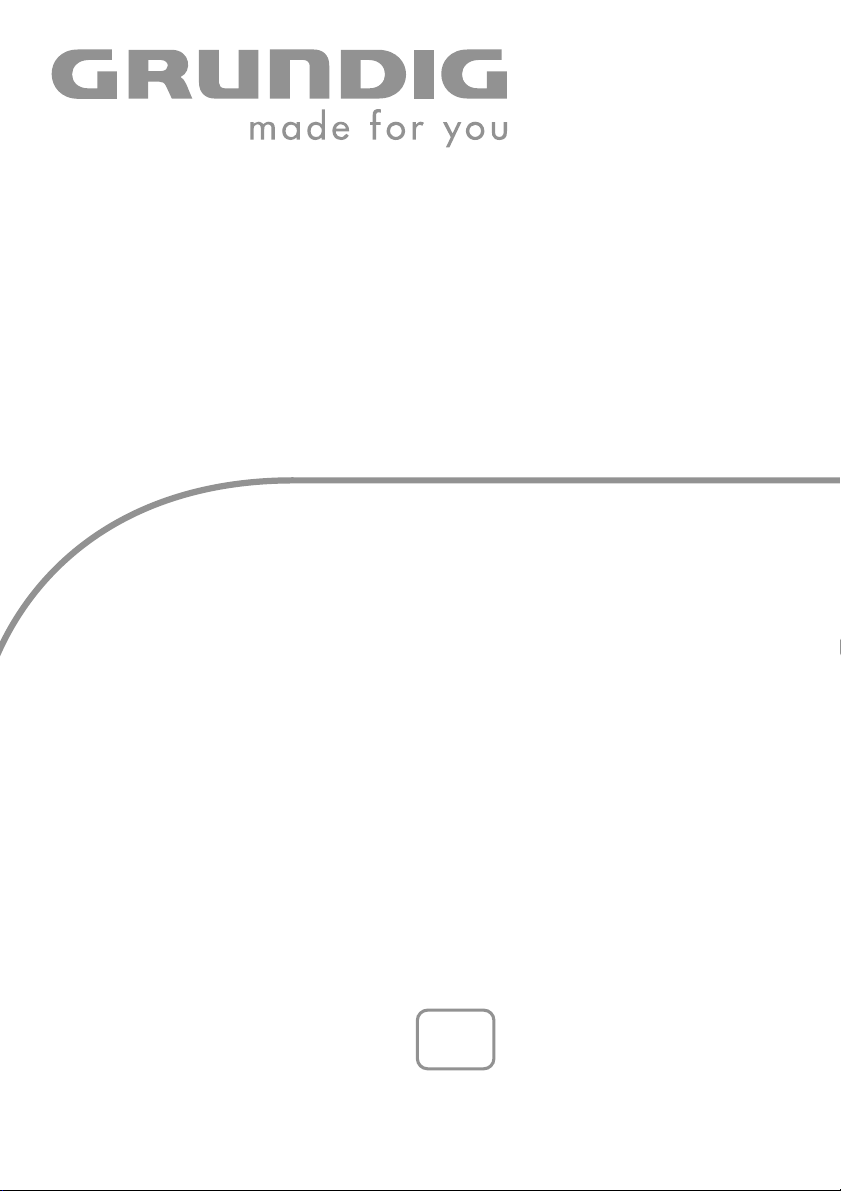
COLOR TELEVISION
XEPHIA 42
PW 110-6609 TOP
en
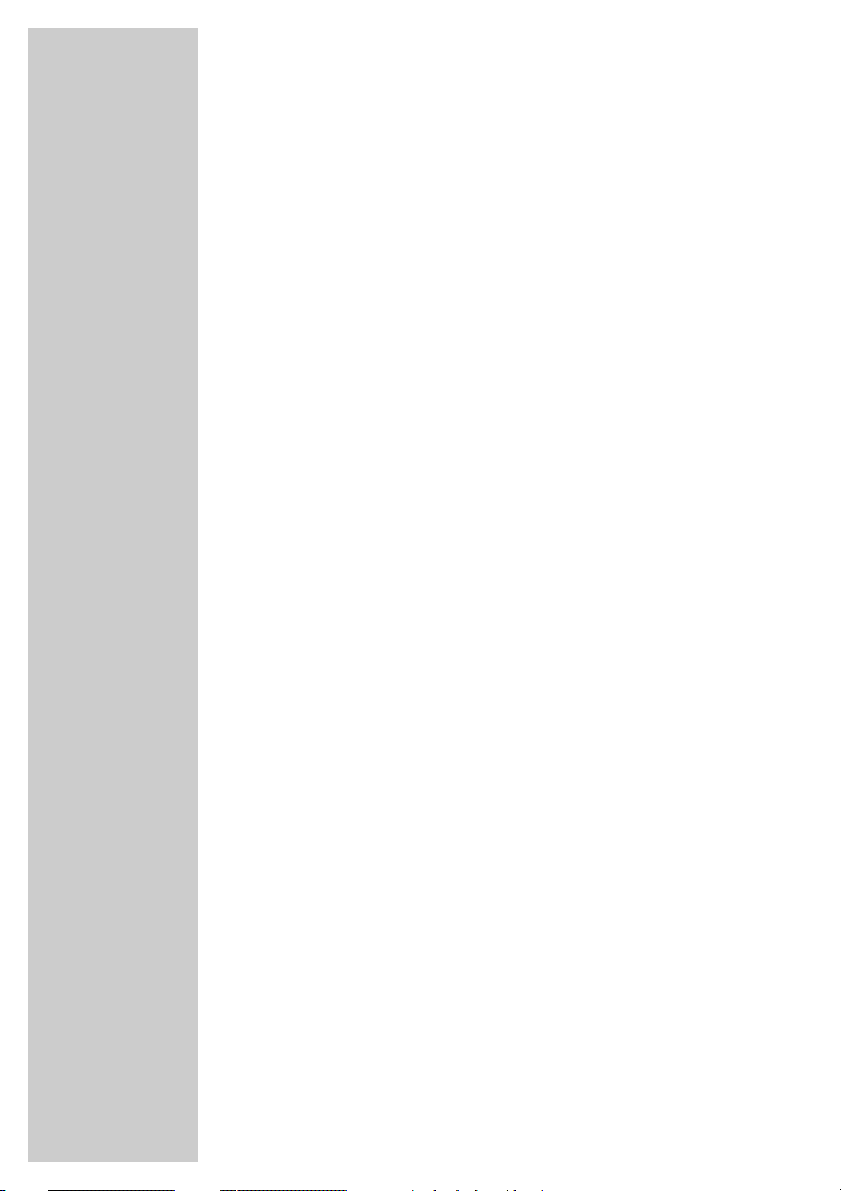
2
CONTENTS
____________________________________________
3-4 Set-up and safety
5-7 Connection/Preparation
5 Mounting the table base
6 Connecting the antenna and the mains cable
7 Connecting the Hi-fi system/AV receiver
7 Inserting batteries in the remote control
8-11 Overview
8 Connections on the television
9 Controls on the television
10-11 The remote control
12-15 Settings
12 Setting television channels automatically
12-13 Changing stored channels
13 Picture settings
14-15 Audio settings
16-20 Television operation
16-17 Basic functions
17 Zap function
18 Zoom function
19 Changing the picture format
20 PIP mode
21-22 Teletext mode
21 TOP text or FLOF text mode
21 Normal text mode
21-22 Additional functions
23 Convenience functions
23 Convenience functions with the »Features« menu
24-29 Using external devices
24-27 DVD player, DVD recorder, video recorder or set-top box
27 Headphones
28 Decoder or satellite receiver
29 Camcorder
30 PC Monitor Mode
30 Connecting a PC
30 Selecting the channel position for the PC
30 Settings for the PC
31-33 Special settings
31-33 Setting television channels
34-36 Information
34 Technical data, Service information for dealers,
34 Environmental note
35 Troubleshooting
36 Additional Information for units sold in the UK.
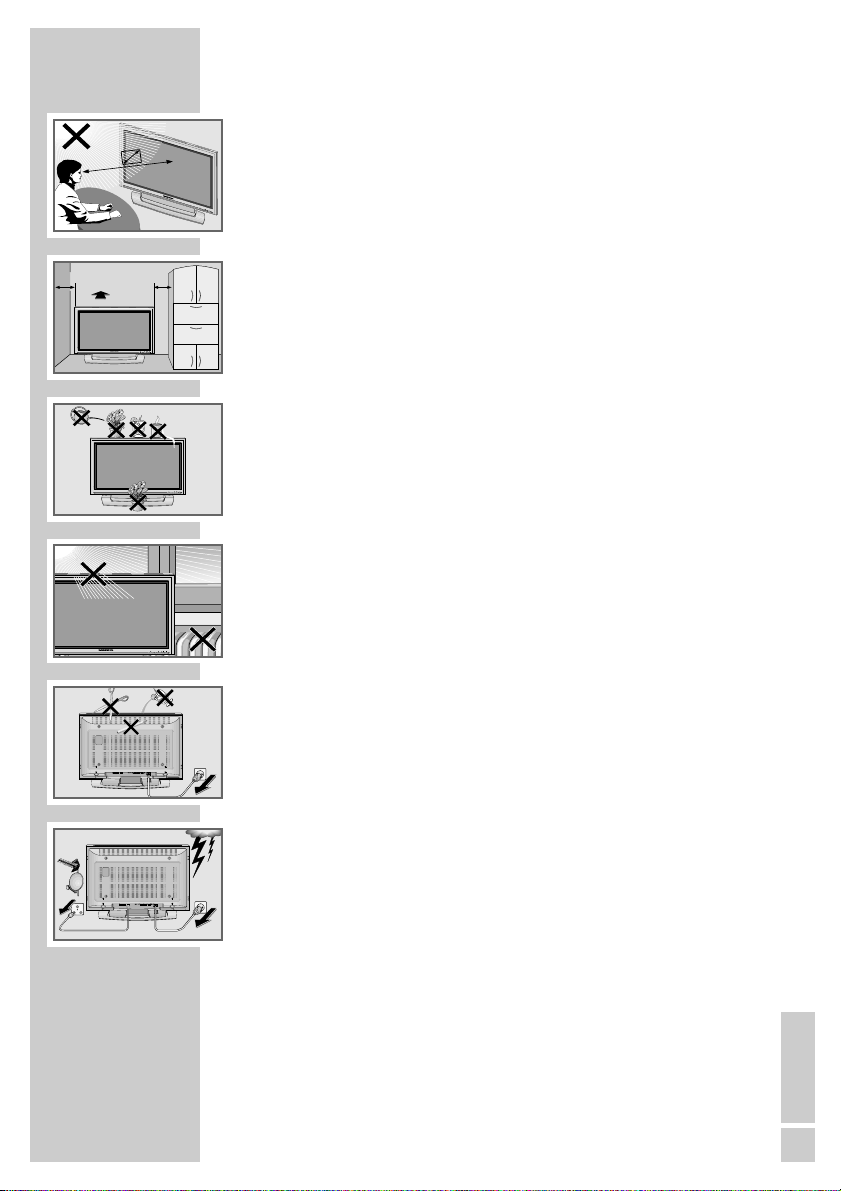
ENGLISH
3
SET-UP AND SAFETY
___________________________
Please note the following information when setting up your television set.
This television set is designed to receive and display video and audio
signals.
Any other use is expressly prohibited.
The ideal viewing distance is 5 times the screen diagonal.
External light falling on the screen impairs picture quality.
To assure sufficient ventilation make sure there is enough space
around it in the wall unit.
The television set is designed for use in dry rooms. If you do use it in the
open, please ensure that it is protected from moisture, such as rain or
splashing water. Do not expose the television set to any moisture.
Do not place any vessels such as vases on the television, as they may
spill liquid, thus presenting a safety risk.
Place the television set on a solid, level surface. Do not place any
objects such as newspapers on the television set or cloth or similar items
beneath it.
Do not place the television set close to heating units or in direct sunlight,
as this will impair cooling.
Heat build-up can be dangerous and shortens the operating life of the
television set. For reasons of safety, have a specialist remove any dirt
deposits in the set from time to time.
Do not open the television set under any circumstances. Warranty
claims are excluded for damage resulting from improper handling.
Ensure that the mains cable and the mains adapter are not damaged.
The television set may only be operated with the mains cable/adapter
supplied.
Thunderstorms are a danger to all electrical devices. Even if the television set is switched off, it can be damaged by a lightning strike to the
mains or the antenna cable. Always disconnect the mains and antenna
plugs during a storm.
Only clean the plasma screen with a chamois leather and commercially
available glass cleaner.
Only clean the housing of the plasma television with a damp, soft cloth,
and plain water.
The Plasma screen is equipped with a glass plate. If the device is
subjected to excessive strain, for example through vibration, bending or
heat shocks the glass plate can break.
Do not hit or put pressure on the glass plate.
Should the glass plate be damaged, pull out the main plug immediately.
5 x
10
cm
20 cm
10
cm
VOL
PROG
MENUSOURCE
VOL
PROG
MENUSOURCE
! SERVICE !! SERVICE !
! SERVICE !
SAT
TV R
S
O
U
R
C
E
M
E
N
U
P
R
O
G
V
O
L
VOL
PROG
MENUSOURCE
LS-VIDEO RAUDIO VIDEO
LS-VIDEO RAUDIO VIDEO
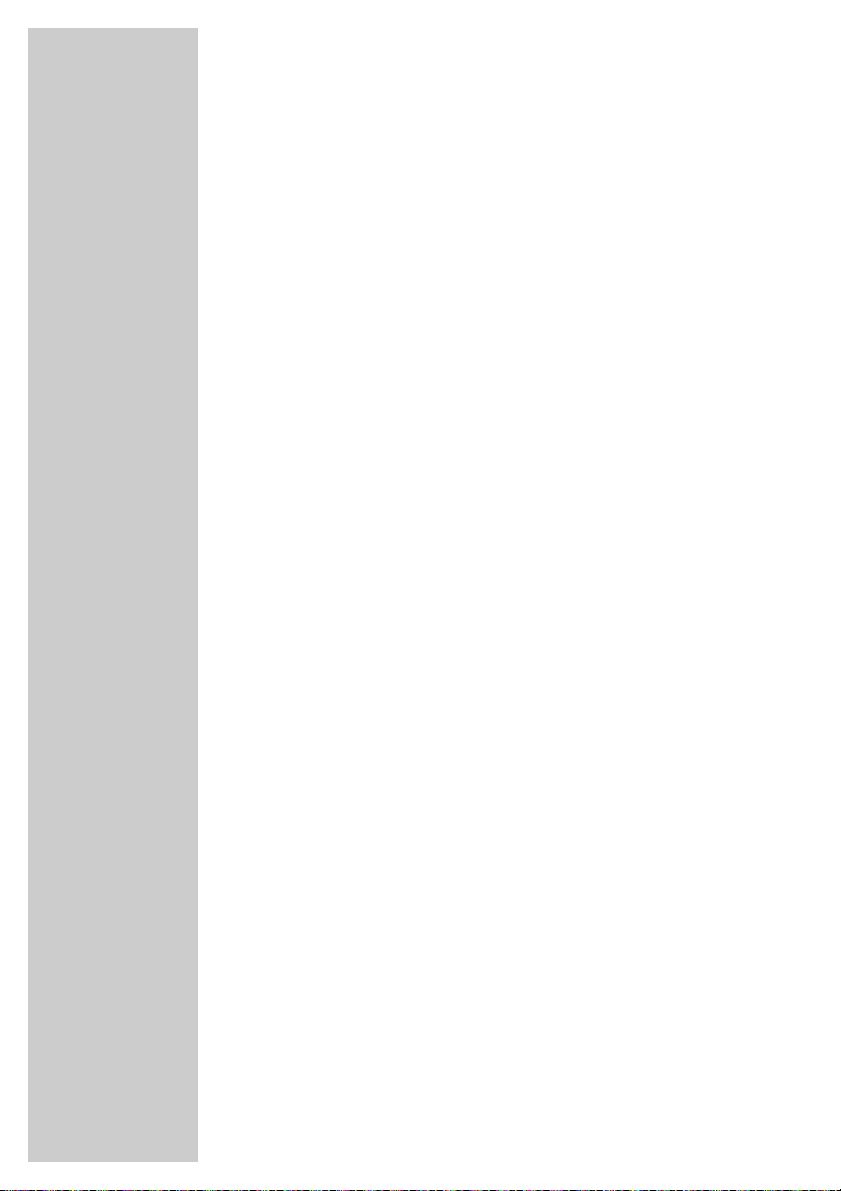
4
Plasma screens use the principle of luminescent material. This technology can suffer sticking effects under certain operating conditions. This
can include:
– Prolonged display of a freeze-frame
– Constant display of the same background
– Use of a picture format (such as 4:3) which does not fill the screen.
Once these sticking effects occur, they cannot normally be reversed.
To avoid sticking effects please note:
– During the first 100 operating hours, ensure that the television
displays mostly moving pictures or frequently changing stills which fill
the screen
– Use a picture format which fills the screen (16:9)
– Always activate the screensaver when using a PC
– Decrease the contrast and brightness as much as possible
– Switch off the device when it is not in use
If a freeze-frame is on the Plasma screen for a very long time (several
hours), it is possible that this will be visible as a ghosting effect for some
time when you switch to another channel. However, after a certain
amount of time this ghosting disappears again.
This can be caused by a type of memory effect. In order to prevent this
effect, we recommend activating the screen saver when using a PC.
After a lengthy period without use (longer than one year) a temporary
colour discrepancy is possible in some circumstances.
This effect is normal for plasma screens. After a while these colour
discrepancies disappear again.
A plasma screen is made up of around. 1.2 million colour pixels.
Within the industrial standard tolerance, a very small number of pixels
(0.001 %) can be defective. This is not regarded as a device defect
under the terms of the warranty.
The plasma screen functions with inert gases and air pressure.
At 2,000 m above sea-level or higher, the picture can become unstable
and the picture quality is reduced. However, when the device is returned
to below 2,000 m above sea-level, this effect disappears and the device
functions perfectly.
Please note when deciding where to put the device that furniture surfaces are covered by various types of lacquer and plastic, most of which
contain chemical additives. These may cause corrosion to the feet of the
device, thus resulting in stains on the surface of the furniture which can
be difficult or impossible to remove.
Note:
Do not connect any other equipment while the device is switched on.
Switch off the other equipment as well before connecting it.
Only plug the device into the mains socket after you have connected the
external devices and the antenna.
SET-UP AND SAFETY___________________________
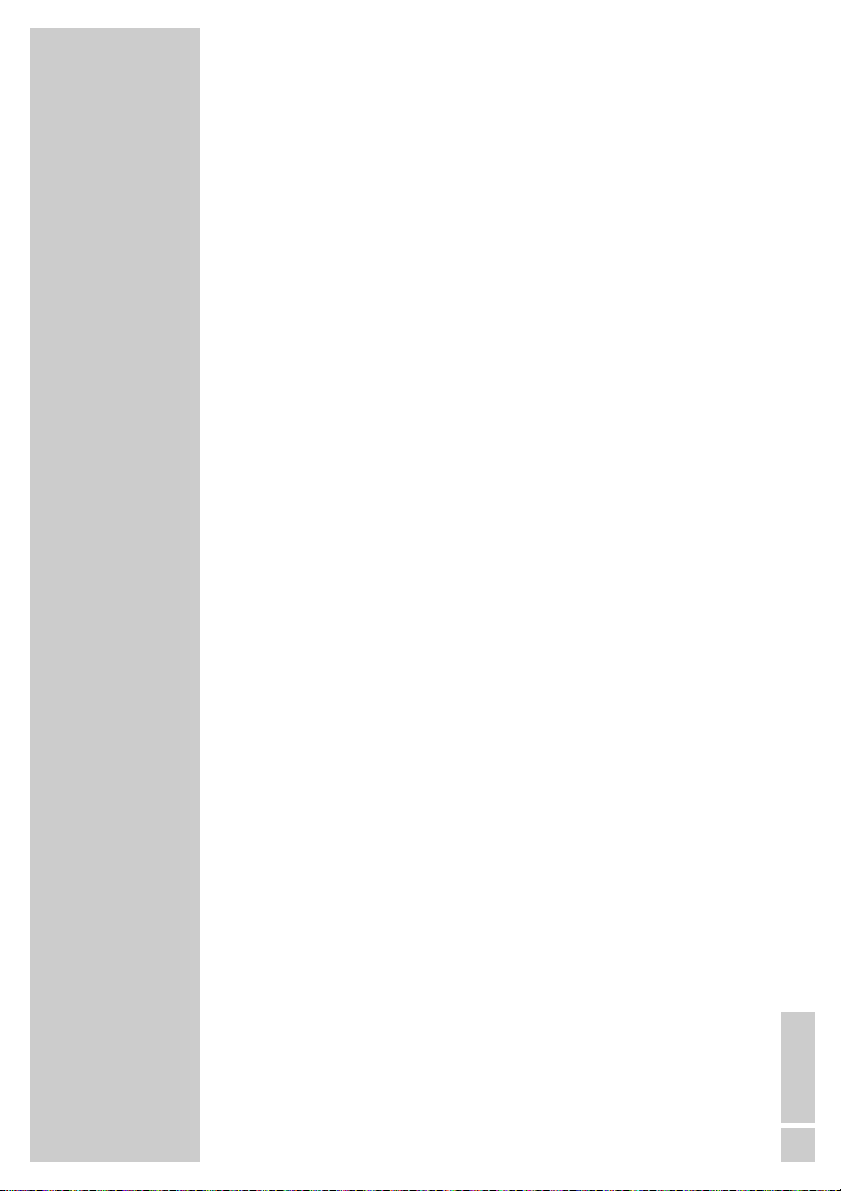
ENGLISH
5
CONNECTION/PREPARATION
__________
Mounting the table base
Diagrams are contained in the assembly instructions enclosed with the
table base.
1 Fasten the two brackets to the table base using the hex socket
screws supplied.
2 Remove four fixing screws for each bracket from the back of the
device.
3 Place the stand on a level surface.
4 Put the device on top of the stand.
5 Fasten the stand to the device by screwing four screws to the
back of the device for each bracket.
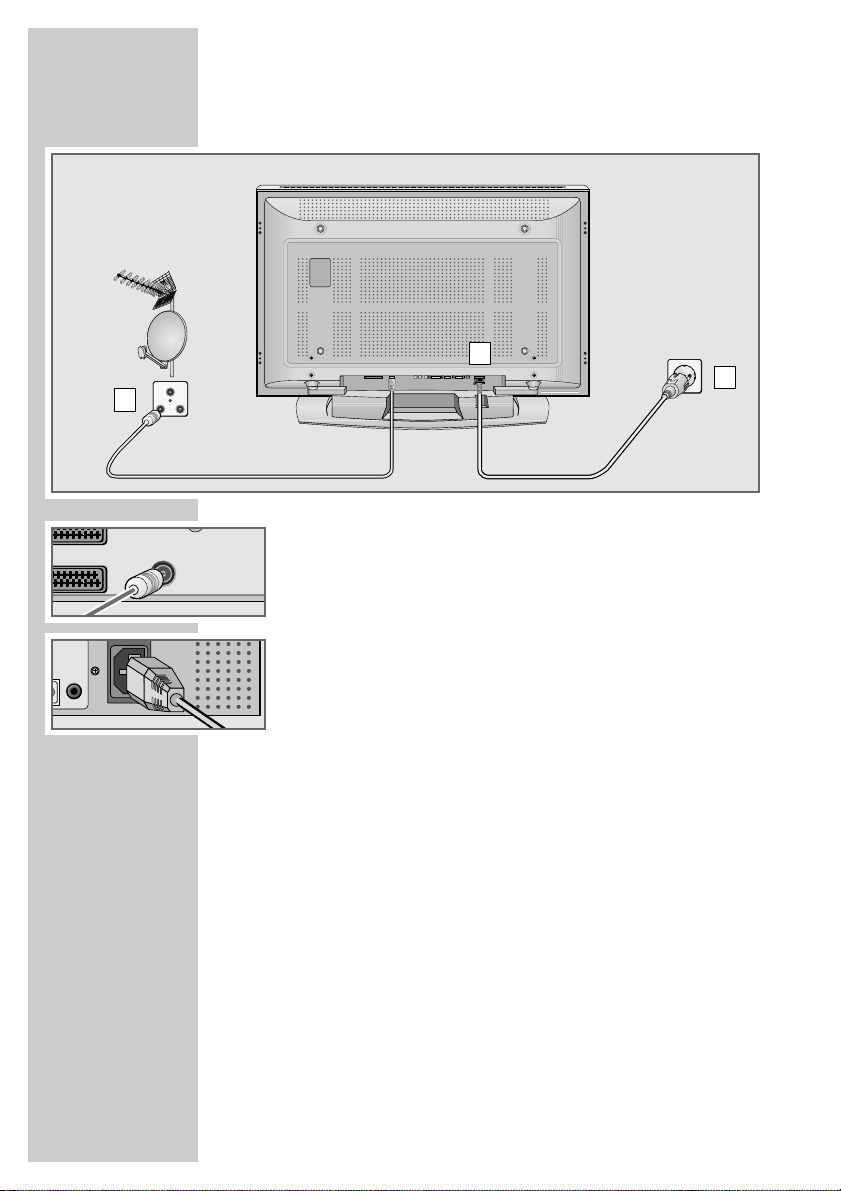
6
Connecting the antenna and the mains cable
1 Plug the antenna cable of the rooftop antenna into the »ANT-IN«
antenna socket on the television.
2 Plug the mains cable supplied into the mains socket of the televi-
sion.
3 Plug the power cord into a wall socket.
Note:
Only plug the device into the mains socket after you have
connected the external devices and the antenna.
Only connect the television using the power cord supplied to a
suitable earthed safety socket.
Do not use an adapter plug or extension lead which does not
meet the applicable safety standards. Do not tamper with the
power cord.
CONNECTION/PREPARATION
__________
U
2
1
3
SAT
TV R
LS-VIDEO R AUDIO VIDEO
2
AV–1
ANT–IN
T
PC–DVI
Audio in
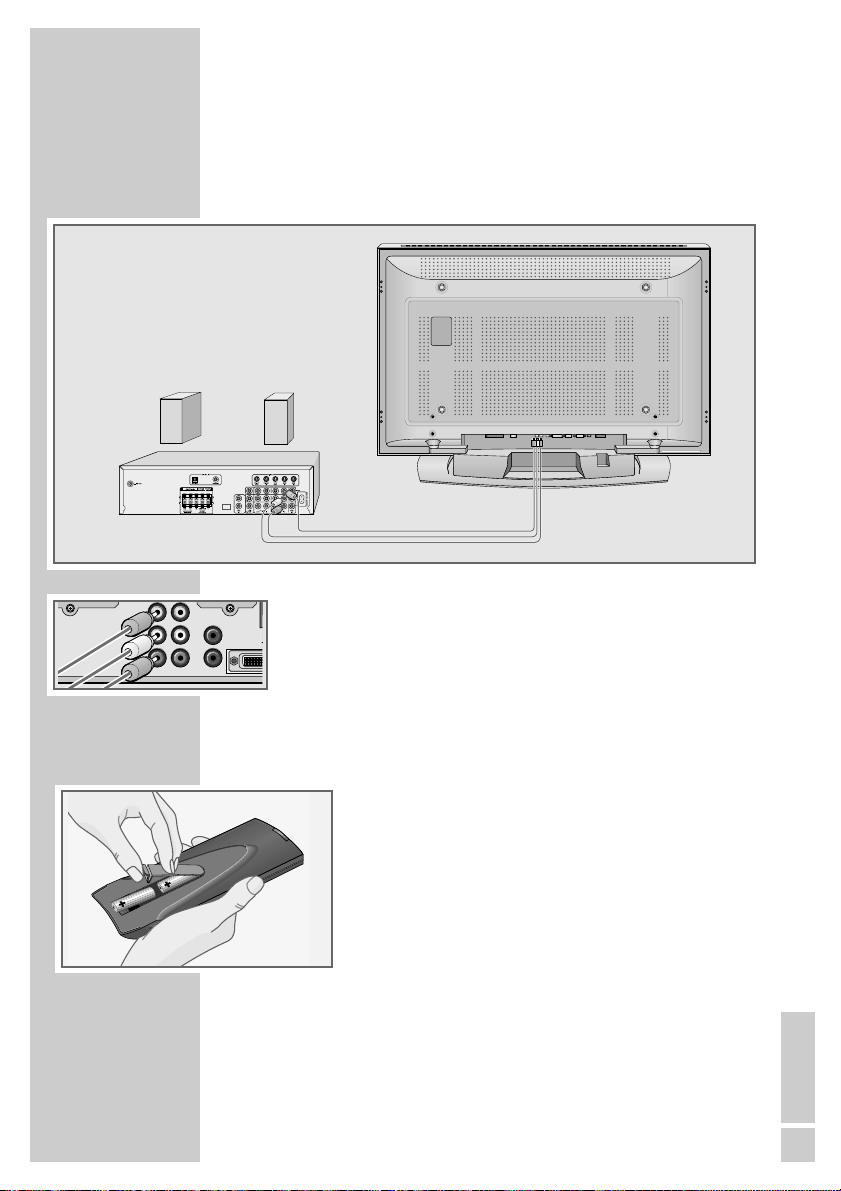
ENGLISH
7
Connecting the Hi-fi system/AV receiver
If you wish to have sound of a quality that matches the ideal picture provided by your television, we recommend connecting the television to a
hi-fi system/AV receiverHiFi system.
1 Connect the white and red sockets »AV-Out L R« on the televi-
sion and the corresponding sockets on the hi-fi system/
AV receiver with a cinch cable.
2 Connect the yellow »AV-Out Video« socket on the television
to the corresponding socket on the AV receiver using a cinch
cable (video signal).
Inserting batteries in the remote control
1 Open the battery compartment by removing the lid.
2 Insert the batteries (Mignon type, for example UM-3 or
AA, 2x1,5V). Observe the polarity (marked on the base
of the battery compartment).
3 Close the battery compartment.
Note:
If the television no longer reacts properly to remote
control commands, the batteries may be flat. Be sure to
remove used batteries.
The manufacturer accepts no liability for damage resulting from used batteries.
Environmental note
Batteries, including those which contain no heavy metal,
may not be disposed of with household waste. Please
dispose of used batteries in an environmentally sound
manner. Find out about the legal regulations which apply
in your area.
CONNECTION/PREPARATION
__________
–
WT–A
LS-VIDEO R AUDIO VIDEO
Video
L
R
AV–Out YPbPr
Y
YPbPr
Audio in
Pb
DVI
L
Pr
R
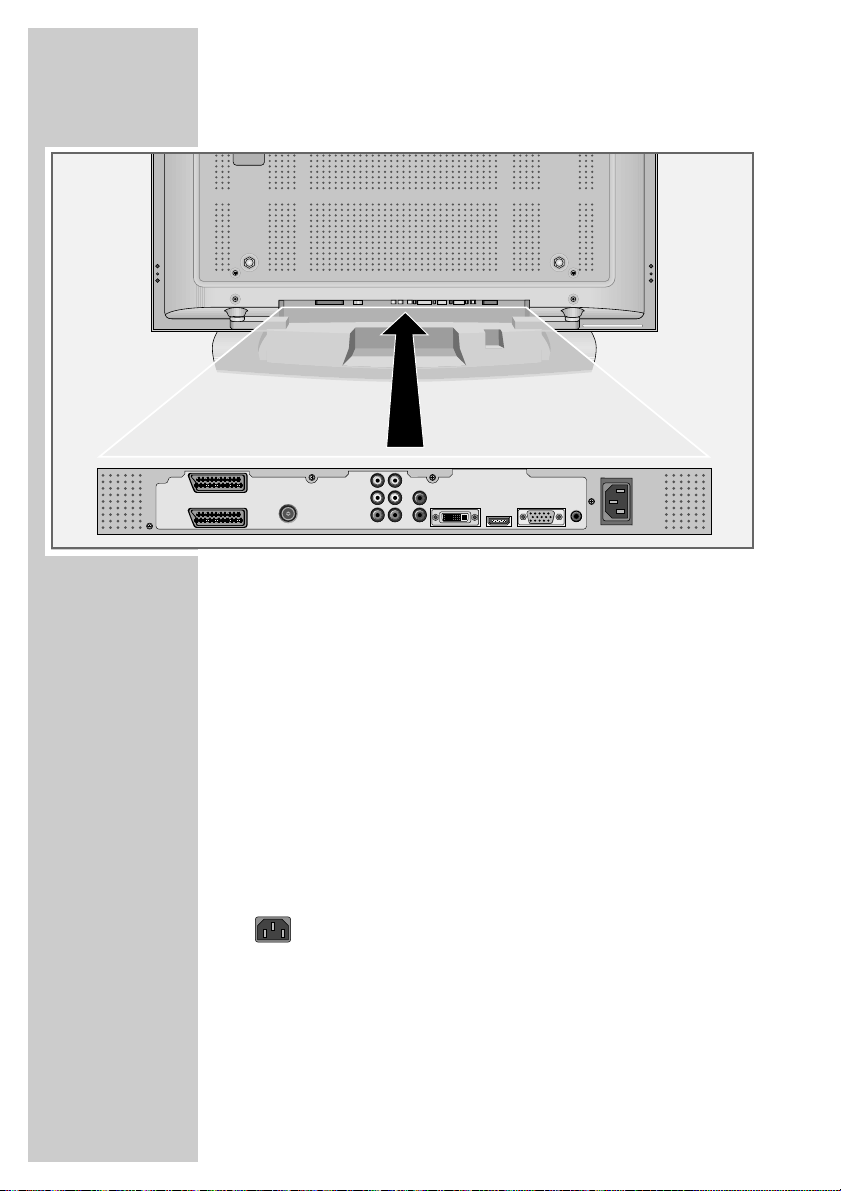
8
Connections on the television
AV- 2 Euro/AV socket (FBAS signal).
AV- 1 Euro/AV socket (FBAS signal, RGB signal).
ANT-IN Antenna socket.
AV-Out Video L R Audio and video output.
Y Pb/Pr Video signal input (YUV signal).
Y Pb/Pr Audio In L R Audio signal input (YUV signal).
DVI-D DVI-D socket, video signal input for PC (DVI).
HDMI HDMI socket, audio/video signal input
(HDMI).
PC-IN VGA socket, video signal input for PC.
PC-DVI Audio In Audio signal input for PC.
Socket for the mains cable.
OVERVIEW
____________________________________________
LS-VIDEO R AUDIO VIDEO
Y
YPbPr
Audio in
Video
Pb
AV– 2
AV–1
ANT–IN
L
R
AV–Out YPbPr
DVI–D
L
Pr
R
HDMI
PC–IN
PC–DVI
Audio in
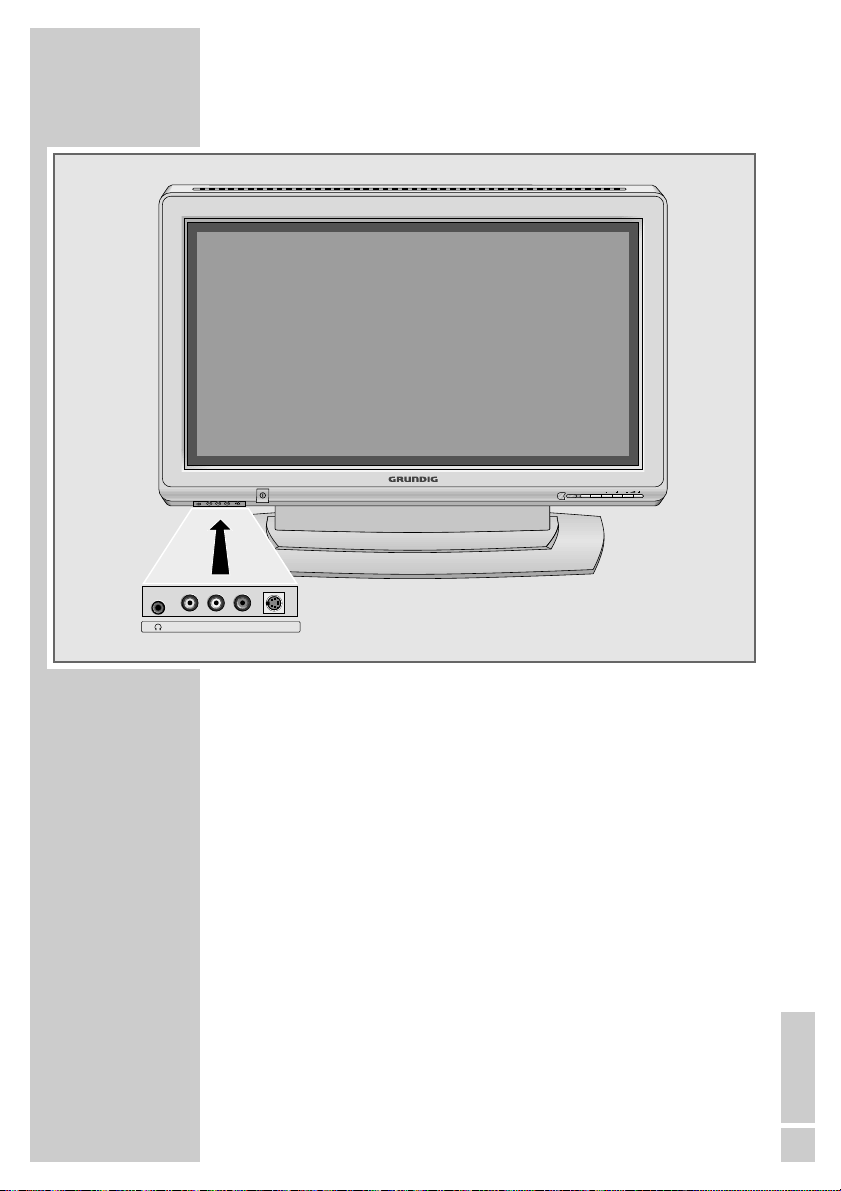
ENGLISH
9
Controls on the television
y Headphone connection (3.5 mm jack).
VIDEO Video signal input for camcorder.
L AUDIO R Audio signal input for camcorder.
S-VIDEO Video signal input for S-Video camcorder.
Ȃ Power switch, switches the device to and from standby
mode.
TV/AV Opens the pre-selection for AV channels.
Select within the menu with »P +« or »– P«,
confirm with »–
z«.
MENU Opens the »INFO« menu
Press »–
z« to select an item
Press »– z« to activate a function
Press »– z +« to set a function
Press »MENU« to close the menu
–P + Switch the television on from standby
Channel selection
Select a function in the menu
–
z + Adjust the volume
Select menu functions
OVERVIEW
____________________________________________
L S-VIDEORAUDIOVIDEO
MENUTV/AV
P
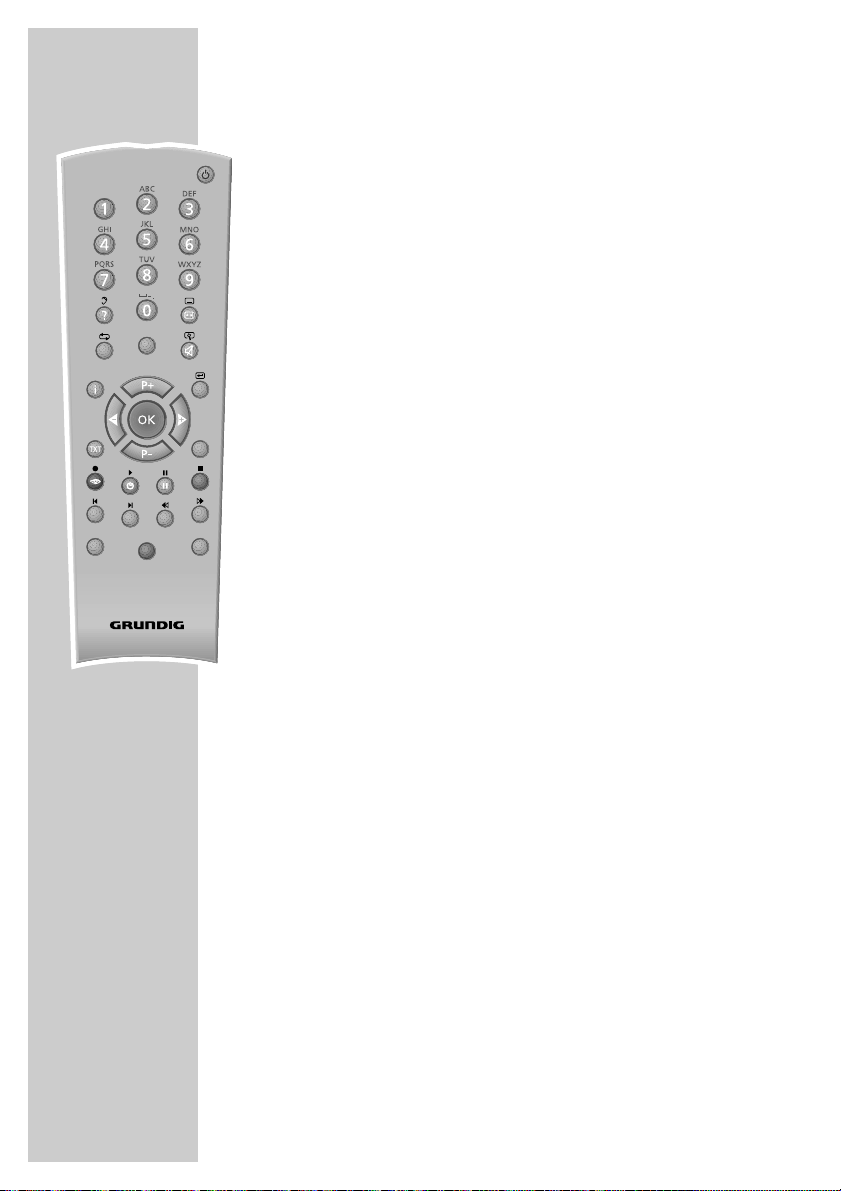
10
OVERVIEW
____________________________________________
The remote control
Ǽ Switches off the television set (stand-by).
1...0 Switches the television on from standby mode
Selects channels directly.
? Displays the number and name of a station.
Switches to double character size in teletext mode.
E
Switches between picture formats.
Page stop in teletext mode.
PIP Shows an inset picture;
activates the double window function (two different
TV programmes on separate halves of the screen);
switches back to normal size.
AV Opens the pre-selection for AV channels.
Then selection with P+ or P-.
d Sound on/off (mute).
i Calls up the »Main menu«.
Z Zap function.
P+, P- Switches the television on from standby;
selects stations step by step;
moves the cursor in the menus up and down.
ǸǷ Adjusts the volume;
moves the cursor left/right.
OK Calls up the preset channels;
activates various functions.
TXT Switches between teletext and TV modes
TV-G Key has no function.
z
Selects various picture settings;
scrolls back a page in teletext mode.
Ȅ Displays the time;
selects the next page in teletext mode.
ǷǷ
Freeze-frame;
selects the desired chapter in teletext mode.
F
Selects various audio settings;
selects the desired topic in teletext mode.
dd
AV
PIP
z
TV-G
Tele Pilot 170 C
SCAN
PAT
S
P
DVD
AUX
DR
TOP
MENU
MENU
dd
AV
PIP
z
TV-G
Tele Pilot 170 C
SCAN
PAT
S
P
DVD
AUX
DR
TOP
MENU
MENU
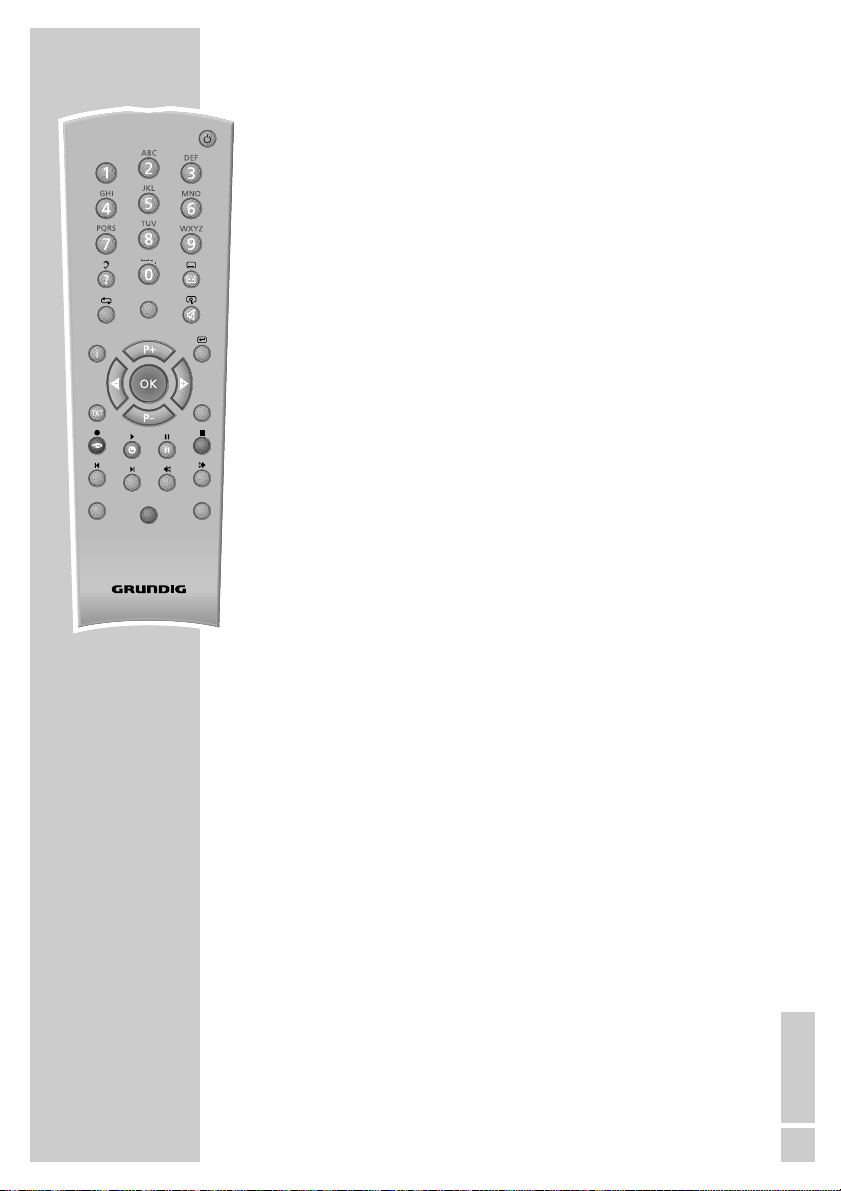
ENGLISH
11
OVERVIEW
____________________________________________
SCAN Reveals answers in teletext mode.
PAT Selects the Double Window function.
S Selects the sub-pages in teletext mode.
P Updates a page in teletext mode.
DR, DVD Switches to operation of a GRUNDIG digital receiver,
GRUNDIG digital receiver with hard disk (PDR),
GRUNDIG DVD player or GRUNDIG DVD recorder.
Keep the appropriate button (»DR«, »DVD«) pressed
down. Then press the appropriate button.
Note:
The »DR« button has been programmed for operating
a GRUNDIG digital receiver (remote control level 1).
The »DVD« button has been programmed for
operating a GRUNDIG DVD player.
You can change this programming, see »AUX« button.
The functions available depend on the model of the
device you are using.
Just try it out.
AUX Programming the remote control for the operation of
external devices.
Press »AUX« and hold it down and press three
numerical buttons to enter the appropriate code:
»1«, »2«, »3« for a GRUNDIG DVD player.
»4«, »5«, »6« for a GRUNDIG DVD recorder.
»1«, »4«, »7« for a GRUNDIG digital receiver
(remote control level 1).
»2«, »5«, »8« for a GRUNDIG digital receiver
(remote control level 2).
»3«, »6«, »9« for a GRUNDIG digital receiver with
hard disk (PDR).
dd
AV
PIP
z
TV-G
Tele Pilot 170 C
SCAN
PAT
S
P
DVD
AUX
DR
TOP
MENU
MENU
dd
AV
PIP
z
TV-G
Tele Pilot 170 C
SCAN
PAT
S
P
DVD
AUX
DR
TOP
MENU
MENU
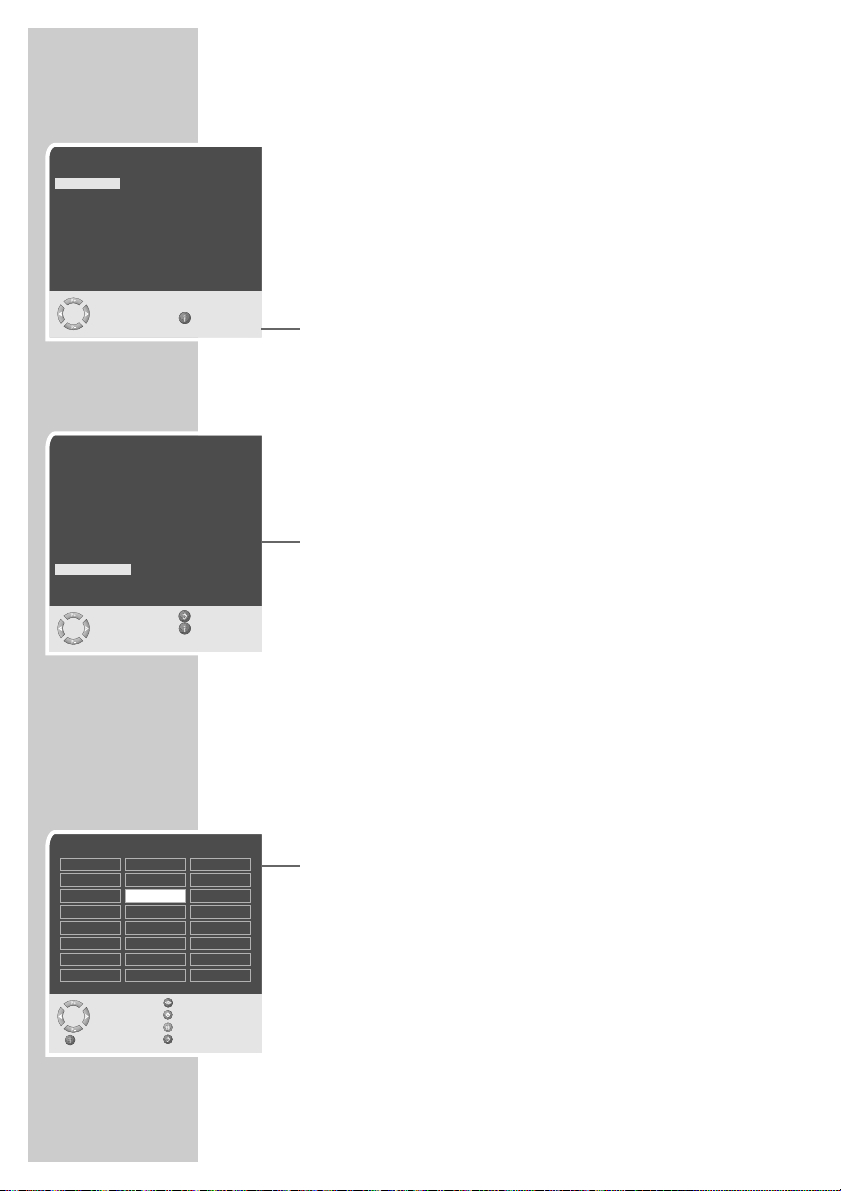
12
SETTINGS
______________________________________________
Setting television channels automatically
The television set is equipped with an automatic channel search
system.
You start the search and can then sort the television channels into
your order of preference.
99 preset positions are provided, to which you can assign television
channels from the antenna or from the cable connection.
1 Switch on the television with »
Ȃ« on the television set, then
press »P+« on the remote control.
– The »Sprache« (Menu language) menu appears when the
television is first switched on.
Hint:
If the »Sprache« (Menu language) menu does not appear on
the screen, then set it in accordance with the chapter on resetting all television channels on page 33.
2 Select language with »P+«, »P-«, »
Ǹ
« or »Ƿ« and press
»OK« to confirm.
– The »Country« menu appears.
3 Press »P+«, »P-«, »
Ǹ
« or »Ƿ« to select the country and
»OK« to confirm.
– The search begins. It may last a few minutes, depending on
the number of television stations found.
– After the search the television switches to channel position 1
and the »Program table« menu appears.
Changing stored channels
You can delete channels that have been stored more than once
during the automatic search. You can also store channels in a different preset position, change or enter the name of a channel as well
as skip channels.
Deleting channels
1 In the »Program table« menu, select the station to be deleted
with »P+«, »P-«, »Ǹ« or »Ƿ«.
2 Highlight the channel with »
ǷǷ
« (yellow).
3 Press »
ǷǷ
« (yellow) to delete the channel.
Note:
To delete other stations, repeat steps 1 and 3.
Program Table
Skip
Select
Move
Delete
Exit Name
01 ARD
02 ZDF
03 BR
04 RTL
05 SAT 1
06 PRO 7
07 BR
08 TEL5
09
10
11 S
12 ---- S
13 ---- S
14 ---- S
15 ---- S
16 ---- S
17 ---- S
18 ---- S
19 ---- S
20 ---- S
21 ---- S
22 ---- S
23 ---- S
24 ---- S
Sprache
Deutsch Português Türkçe
Dansk Svenska Eλληvικά
Español Suomi Hr vatski
Français âesky Pyccк
English Sloven‰cina Româna
Italiano Slovensko Cск
Norsk Magyar Блгapск
Dutch Polski
Auswählen
und bestätigen Ende
●
OK
Country
Germany Greece Romania
Austria Hungary Slovakia
Belgium Iceland Slovenia
Bulgaria Ireland Spain
Croatia Italy Sweden
Czech Luxembourg Switzerland
Denmark Netherlands Turkey
United Kingtom Norway Yugoslavia
Finland Poland
France Portugal
Select Back
and confirm Exit
●
OK
