Page 1
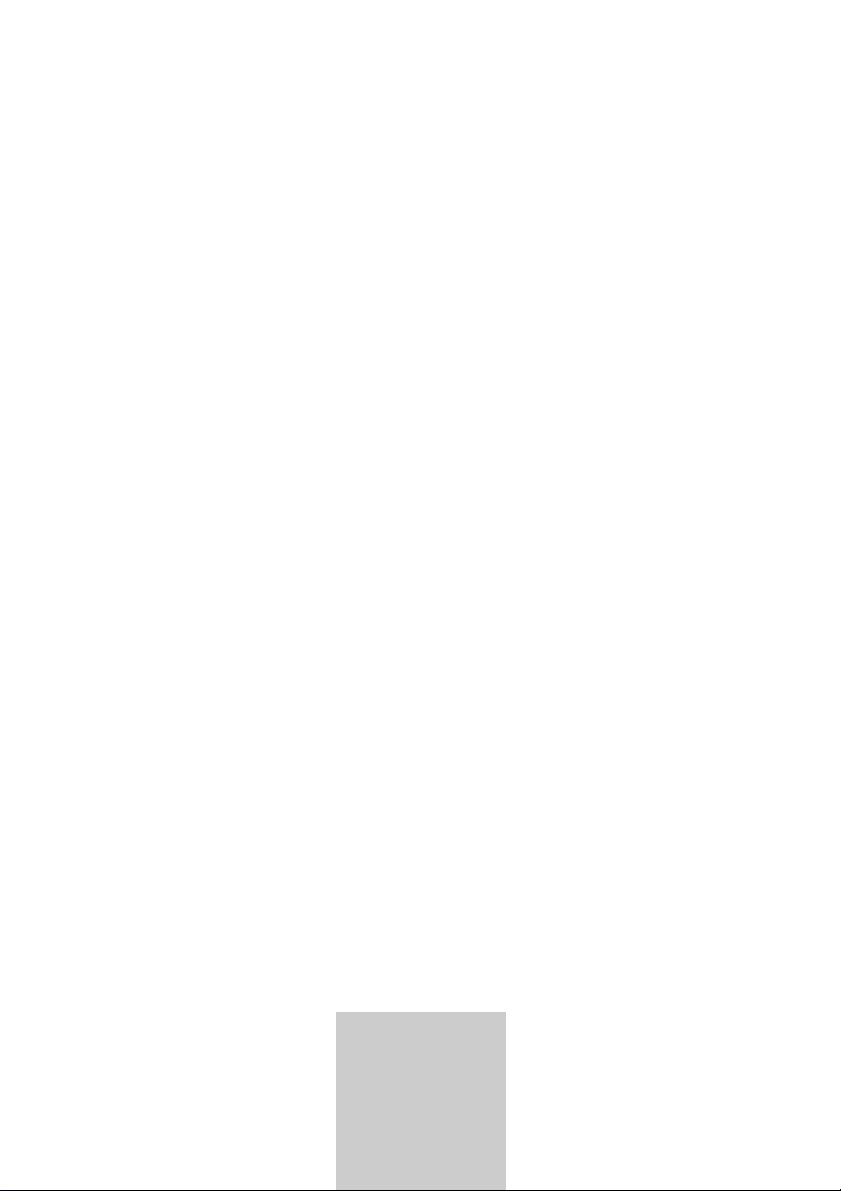
COLOR
TELEVISION
XEPHIA 42
PW 110-6605 TOP
DEUTSCH
ENGLISH
FRANÇAIS
ITALIANO
NEDERLANDS
TÜRKÇE
POLSKI
ǵ
Page 2
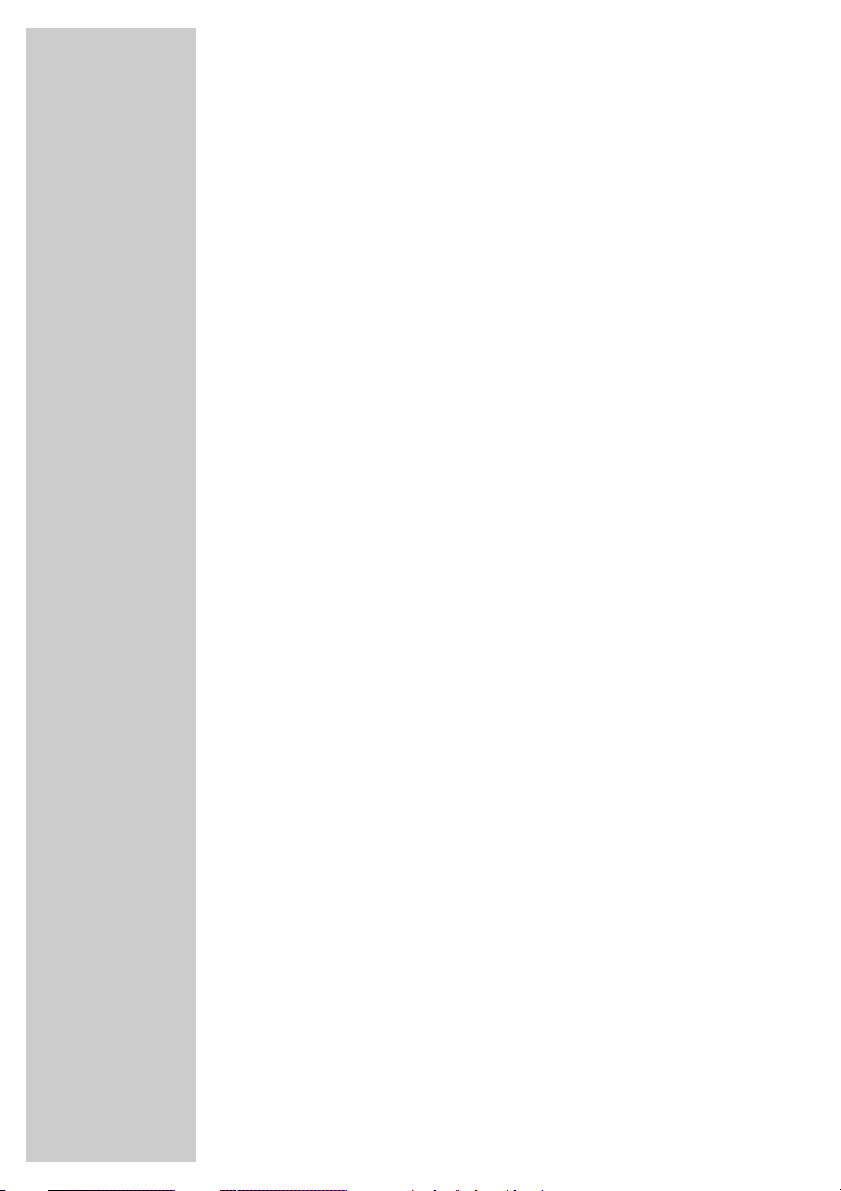
CONTENTS
____________________________________________
3-4 Set-up and safety
5-6 Connection/Preparation
5 Mounting the table base
5 Connecting the antenna and the mains cable
6 Connecting the HiFi system
6 Inserting batteries in the remote control
7-10 Overview
7 Connections on the television
8 Controls on the television
9-10 The remote control
11-14 Settings
11 Setting television channels automatically
11-12 Changing stored channels
12 Picture settings
13-14 Audio settings
15-19 Television operation
15-16 Basic functions
16 Zap function
17 Zoom function
18 Changing the picture format
19 PIP mode
20-21 Teletext mode
20 TOP text or FLOF text mode
20 Normal text mode
20-21 Additional functions
22 Convenience functions
22 Convenience functions with the »Features« menu
23-26 Using external devices
23 Decoder or satellite receiver
24-25 Video recorder, DVD player or SET-TOP box
26 Camcorder
27 PC Monitor Mode
27 Connecting a PC
27 Selecting the channel position for the PC
27 Settings for the PC
28-30 Special settings
28-30 Setting television channels
31-33 Information
31 Technical data,
31 Service information for dealers
32 Troubleshooting
33 Additional Information for units sold in the UK.
2
Page 3
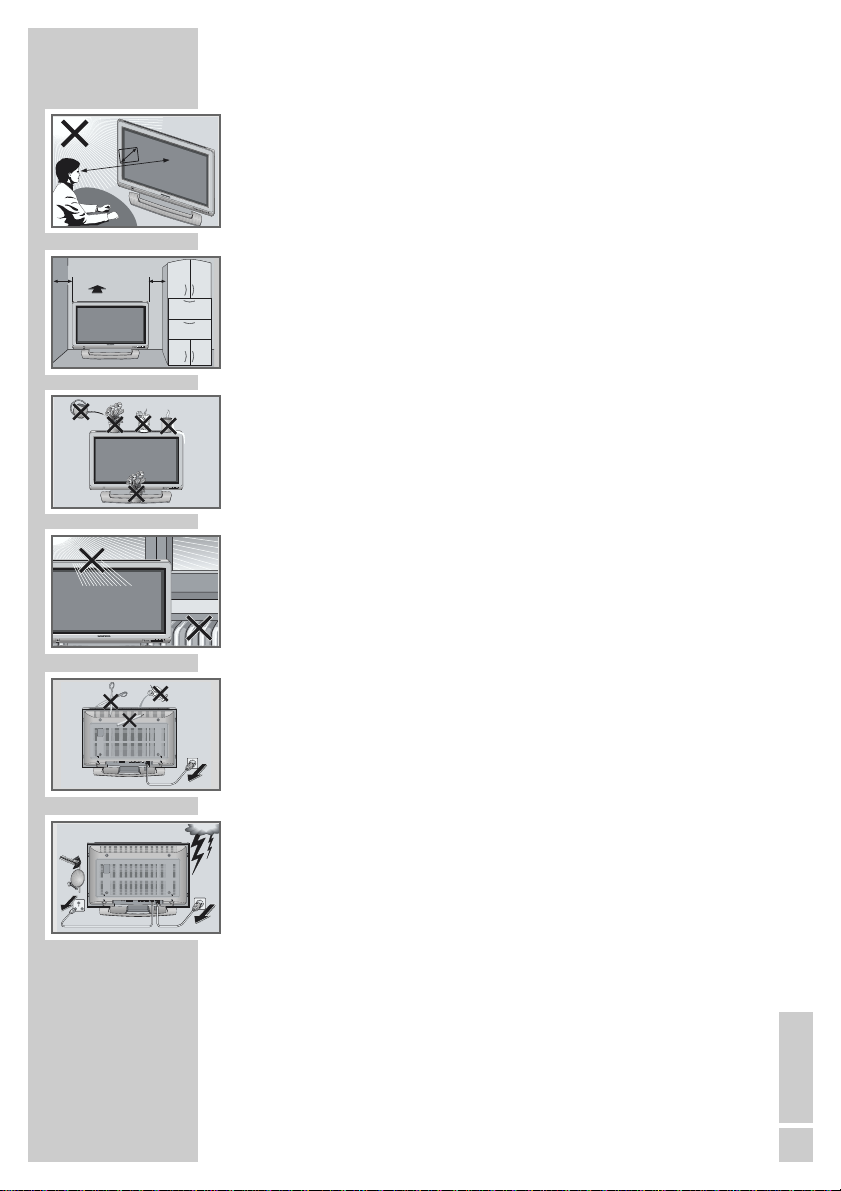
5 x
10
cm
20 cm
10
cm
P
MENUTV/AV
P
MENUTV/AV
! SERVICE !! SERVICE !
! SERVICE !
SAT
TV R
SET-UP AND SAFETY
___________________________
Please note the following information when setting up your television set.
This television set is designed to receive and display video and audio
signals.
TV/
A
V
M
EN
U
P
Any other use is expressly prohibited.
The ideal viewing distance is 5 times the screen diagonal.
External light falling on the screen impairs picture quality.
Ensure sufficient clearance between the TV and the wall cabinet.
The television set is designed for use in dry rooms. If you do use it in the
open, please ensure that it is protected from moisture, such as rain or
splashing water. Do not expose the television set to any moisture.
Do not place any vessels such as vases on the television, as they may
spill liquid, thus presenting a safety risk.
Place the television set on a solid, level surface. Do not place any
objects such as newspapers on the television set or cloth or similar items
beneath it.
MENUTV/AV
P
Do not place the television set close to heating units or in direct sunlight,
as this will impair cooling.
Heat build-up can be dangerous and shortens the operating life of the
television set. For reasons of safety, have a specialist remove any dirt
deposits in the set from time to time.
Do not open the television set under any circumstances. Warranty
claims are excluded for damage resulting from improper handling.
Ensure that the mains cable and the mains adapter are not damaged.
The television set may only be operated with the mains cable/adapter
supplied.
Thunderstorms are a danger to all electrical devices. Even if the television set is switched off, it can be damaged by a lightning strike to the
mains or the antenna cable. Always disconnect the mains and antenna
plugs during a storm.
Only clean the plasma screen with a chamois leather and commercially
available glass cleaner.
Only clean the housing of the plasma television with a damp, soft cloth,
and plain water.
The Plasma screen is equipped with a glass plate. If the device is
subjected to excessive strain, for example through vibration, bending or
heat shocks the glass plate can break.
Do not hit or put pressure on the glass plate.
Should the glass plate be damaged, pull out the main plug immediately.
ENGLISH
3
Page 4
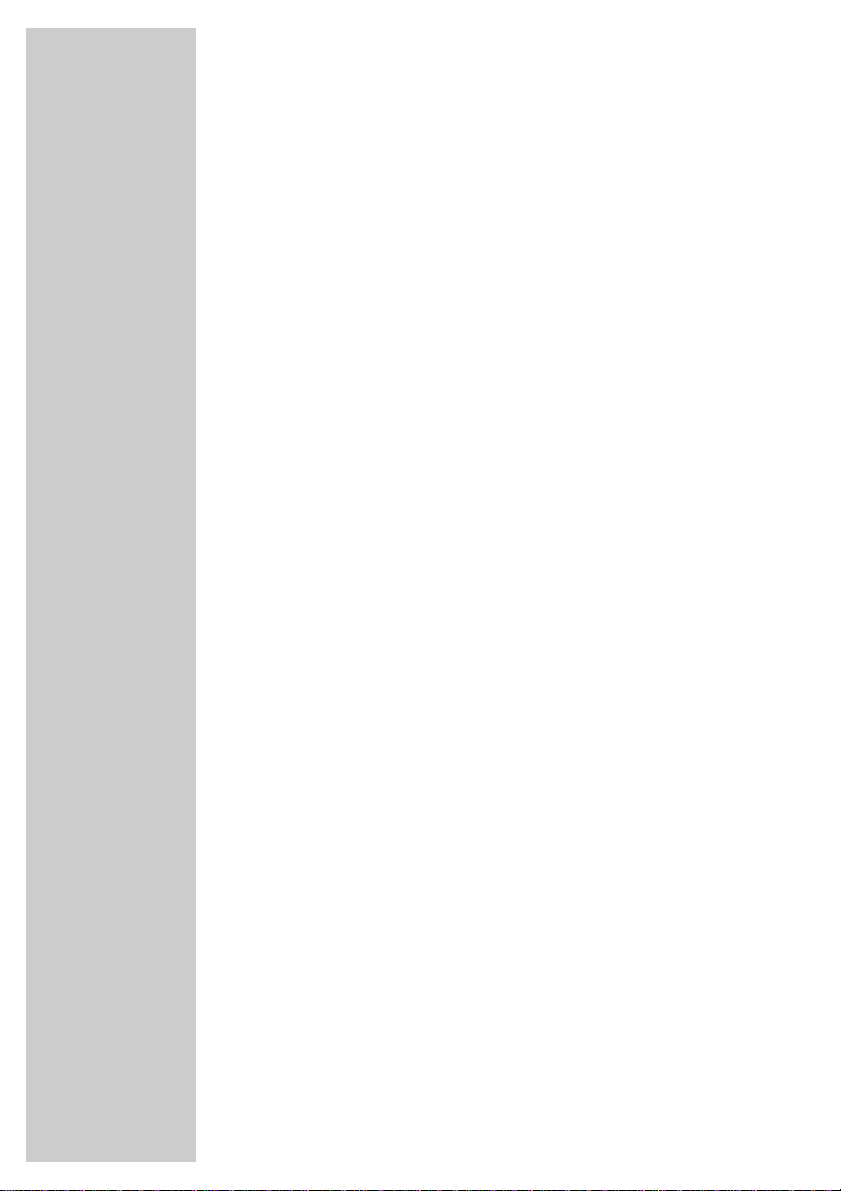
SET-UP AND SAFETY___________________________
Plasma screens use the principle of luminescent material. This technology can suffer sticking effects under certain operating conditions. This
can include:
– Prolonged display of a freeze-frame
– Constant display of the same background
– Use of a picture format (such as 4:3) which does not fill the screen.
Once these sticking effects occur, they cannot normally be reversed.
To avoid sticking effects please note:
– During the first 100 operating hours, ensure that the television
displays mostly moving pictures or frequently changing stills which fill
the screen
– Use a picture format which fills the screen (16:9)
– Always activate the screensaver when using a PC
– Decrease the contrast and brightness as much as possible
– Switch off the device when it is not in use
If a freeze-frame is on the Plasma screen for a very long time (several
hours), it is possible that this will be visible as a ghosting effect for some
time when you switch to another channel. However, after a certain
amount of time this ghosting disappears again.
This can be caused by a type of memory effect. In order to prevent this
effect, we recommend activating the screen saver when using a PC.
After a lengthy period without use (longer than one year) a temporary
colour discrepancy is possible in some circumstances.
This effect is normal for plasma screens. After a while these colour
discrepancies disappear again.
A plasma screen is made up of around. 1.2 million colour pixels.
Within the industrial standard tolerance, a very small number of pixels
(0.001 %) can be defective. This is not regarded as a device defect
under the terms of the warranty.
The plasma screen functions with inert gases and air pressure.
At 2,000 m above sea-level or higher, the picture can become unstable
and the picture quality is reduced. However, when the device is returned
to below 2,000 m above sea-level, this effect disappears and the device
functions perfectly.
Please note when deciding where to put the device that furniture surfaces are covered by various types of lacquer and plastic, most of which
contain chemical additives. These may cause corrosion to the feet of the
device, thus resulting in stains on the surface of the furniture which can
be difficult or impossible to remove.
Note:
Do not connect any other equipment while the device is switched on.
Switch off the other equipment as well before connecting it.
Only plug the device into the mains socket after you have connected the
external devices and the antenna.
4
Page 5
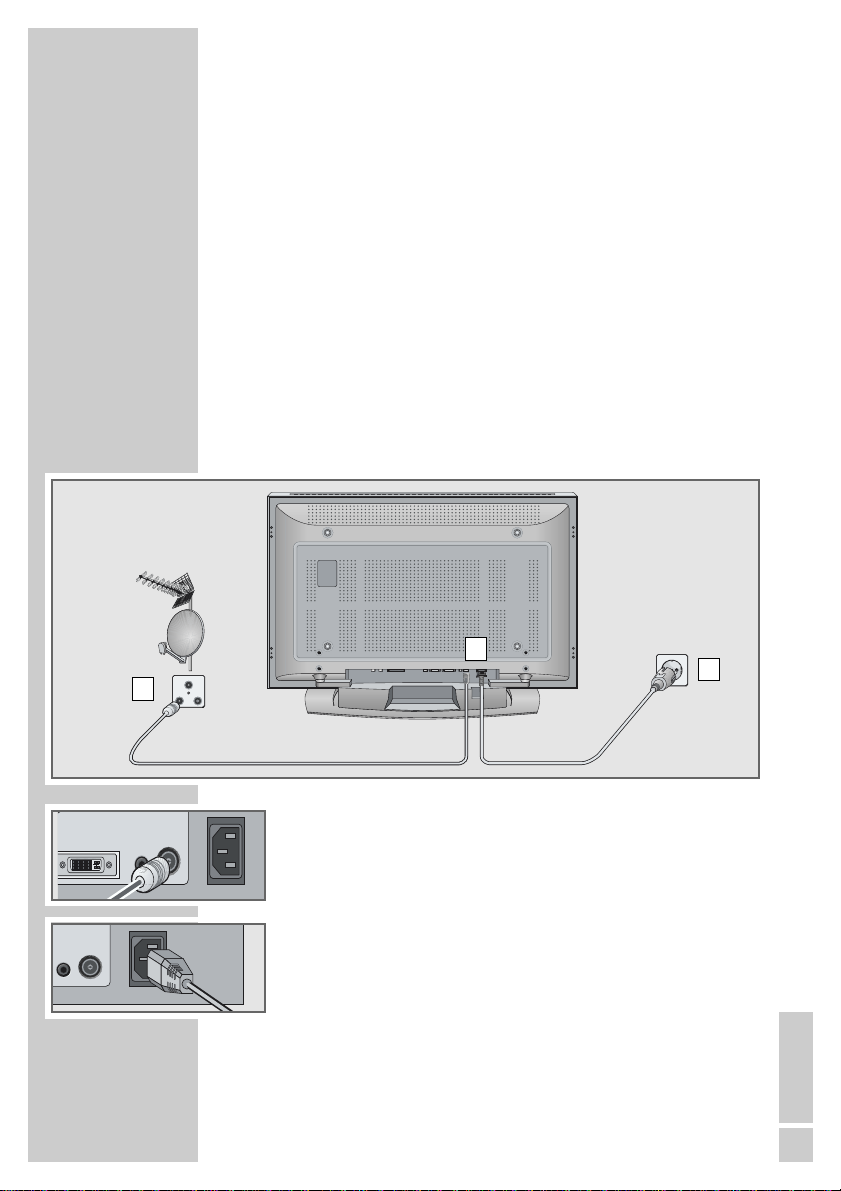
CONNECTION/PREPARATION
Mounting the table base
Diagrams are contained in the assembly instructions enclosed with the
table base.
1 Fasten the two brackets to the table base using the hex socket
screws supplied.
2 Remove four fixing screws for each bracket from the back of the
device.
3 Place the stand on a level surface.
4 Put the device on top of the stand.
5 Fasten the stand to the device by screwing four screws to the
back of the device for each bracket.
Connecting the antenna and the mains cable
__________
AUDIO
2
SAT
TV R
1
1 Plug the antenna cable of the rooftop antenna into the »TUNER«
DVI IN
PC
AUDIO
TUNER
antenna socket on the television.
2 Plug the mains cable supplied into the mains socket of the televi-
sion.
3 Plug the power cord into a wall socket.
TUNER
PC
Note:
Only plug the device into the mains socket after you have
connected the external devices and the antenna.
Only connect the television using the power cord supplied to a
suitable earthed safety socket.
Do not use an adapter plug or extension lead which does not
meet the applicable safety standards. Do not tamper with the
power cord.
3
ENGLISH
5
Page 6
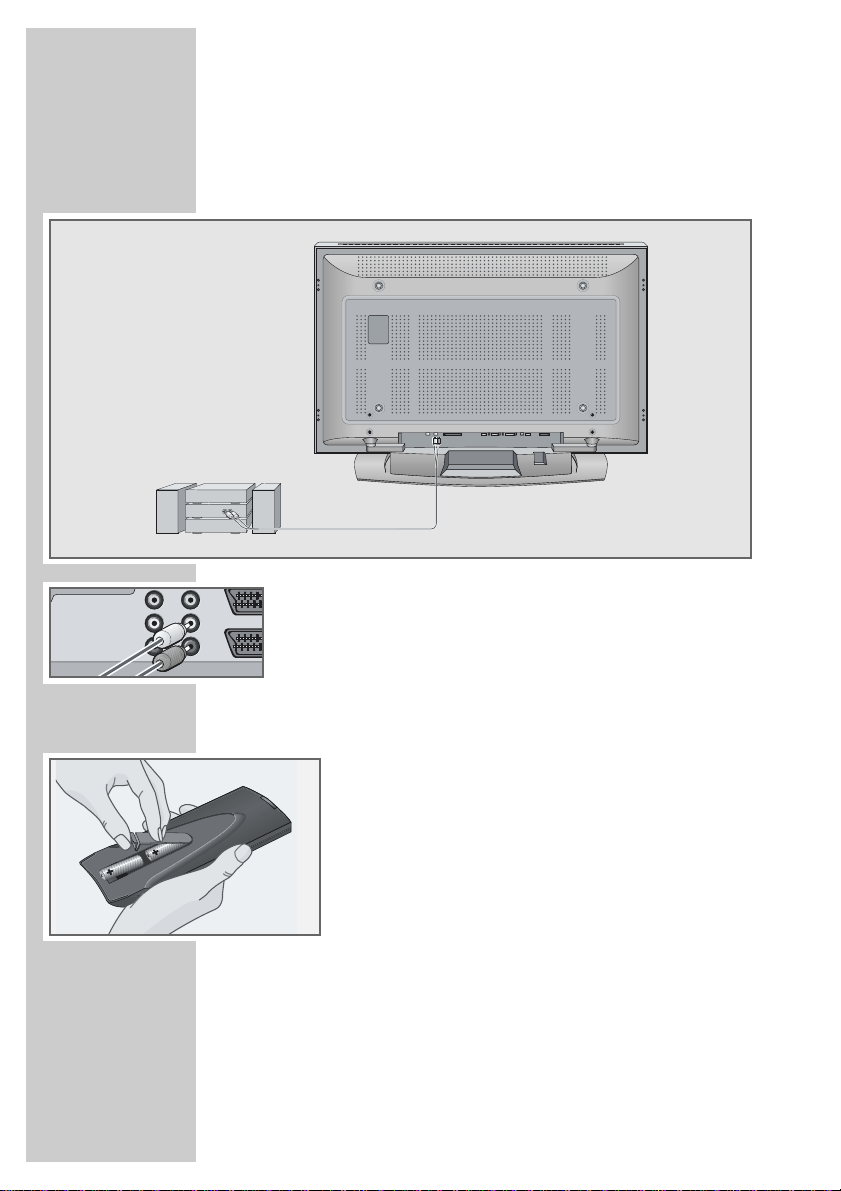
CONNECTION/PREPARATION
Connecting the HiFi system
If you wish to have sound of a quality that matches the ideal picture
provided by your television, we recommend connecting the television to
a HiFi system.
RL
AUDIO
INPUT
__________
CVBS
AUDIO
AUDIO
IN
IN
L
IN
R
CVBS
AUDIO
AUDIO
OUT
SCART 2
OUT
L
OUT
R
1 Connect the white and red sockets »AUDIO OUT L R« on the
television and the corresponding sockets on the HiFi with a
cinch cable.
Inserting batteries in the remote control
1 Open the battery compartment by removing the lid.
2 Insert the batteries (Mignon type, for example UM-3 or
AA, 2x1,5V). Observe the polarity (marked on the base
of the battery compartment).
3 Close the battery compartment.
Note:
If the television no longer reacts properly to remote
control commands, the batteries may be flat. Be sure to
remove used batteries.
The manufacturer accepts no liability for damage resulting from used batteries.
Environmental note
Batteries, including those which contain no heavy metal,
may not be disposed of with household waste. Please
dispose of used batteries in an environmentally sound
manner. Find out about the legal regulations which apply
6
in your area.
Page 7
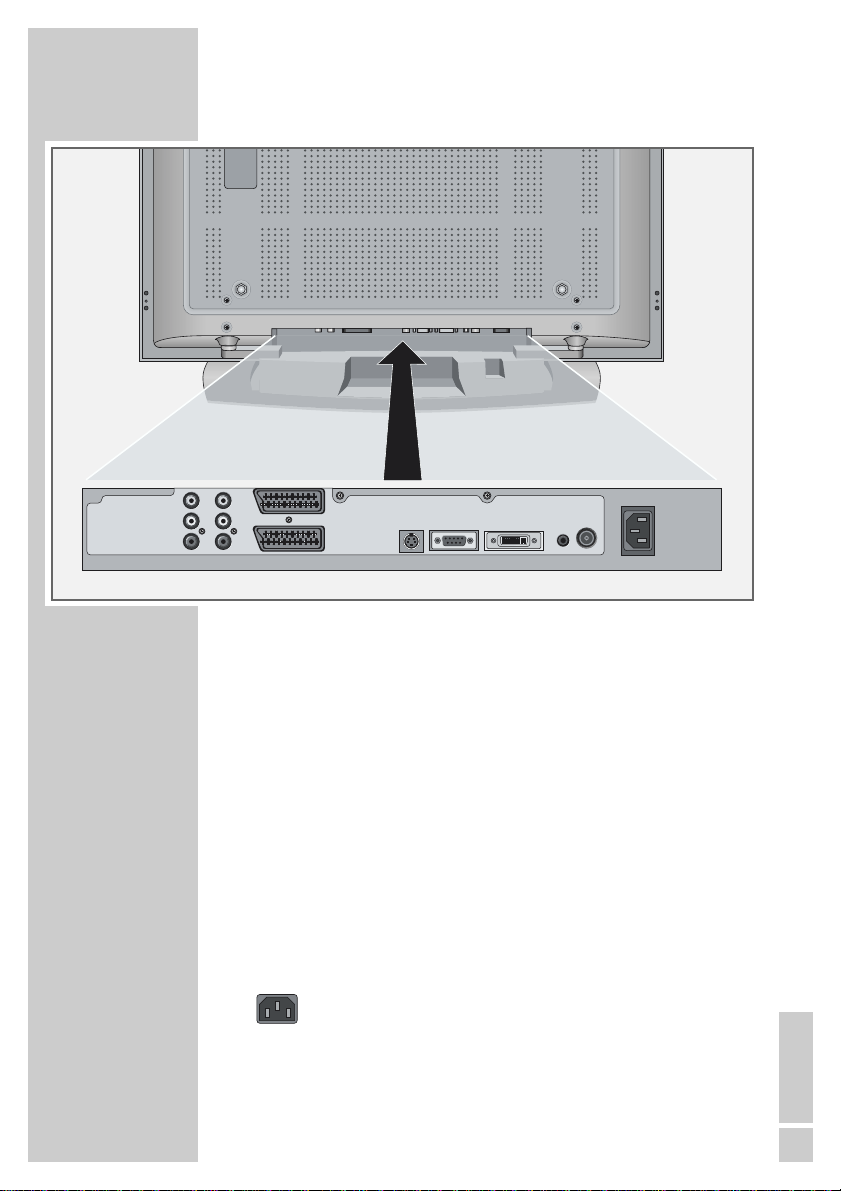
OVERVIEW
____________________________________________
Connections on the television
AUDIO
AUDIO
CVBS
IN
IN
L
IN
R
AUDIO
AUDIO
CVBS
OUT
SCART 2
OUT
OUT
SCART 1
L
R
S-VIDEO
TUNER
VGA IN
IN
PC
DVI IN
AUDIO
CVBS IN
AUDIO IN L R Audio/video input.
CVBS OUT
AUDIO OUT L R Sound/picture output.
SCART 2 Euro/AV socket (FBAS).
SCART 1 Euro/AV socket (FBAS, RGB).
S-VIDEO IN S-VHS video input.
VGA IN VGA connection for PC.
DVI IN DVI-D connection for PC.
PC AUDIO Sound signal input for PC.
TUNER Antenna socket.
Socket for the mains cable.
ENGLISH
7
Page 8
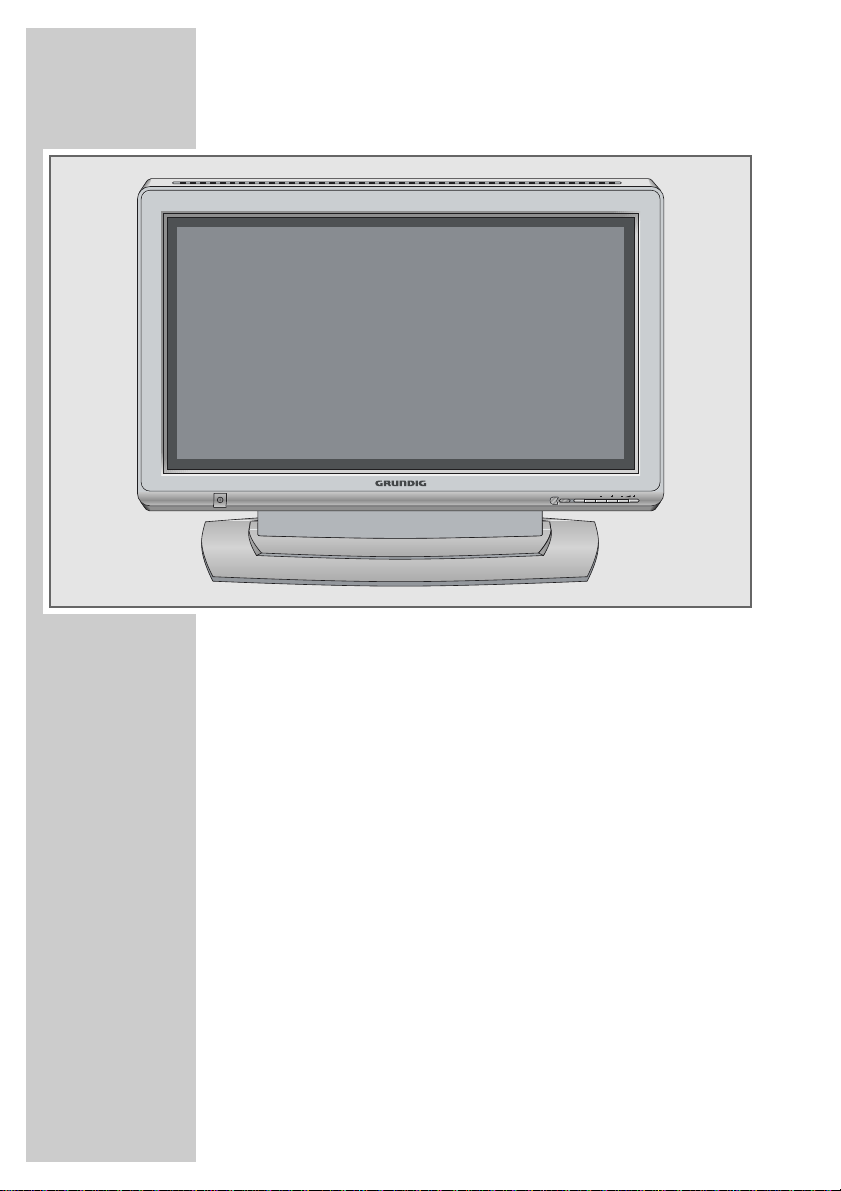
OVERVIEW
____________________________________________
Controls on the television
MENUTV/AV
P
Ȃ Power switch, switches the device to and from standby
mode.
TV/AV Opens the pre-selection for AV channels.
Select within the menu with »P +« or »– P«,
confirm with »–
MENU Opens the »INFO« menu
Press »–
Press »– z« to activate a function
Press »– z +« to set a function
Press »MENU« to close the menu
–P + Switch the television on from standby
Channel selection
Select a function in the menu
z + Adjust the volume
–
Select menu functions
z«.
z« to select an item
8
Page 9
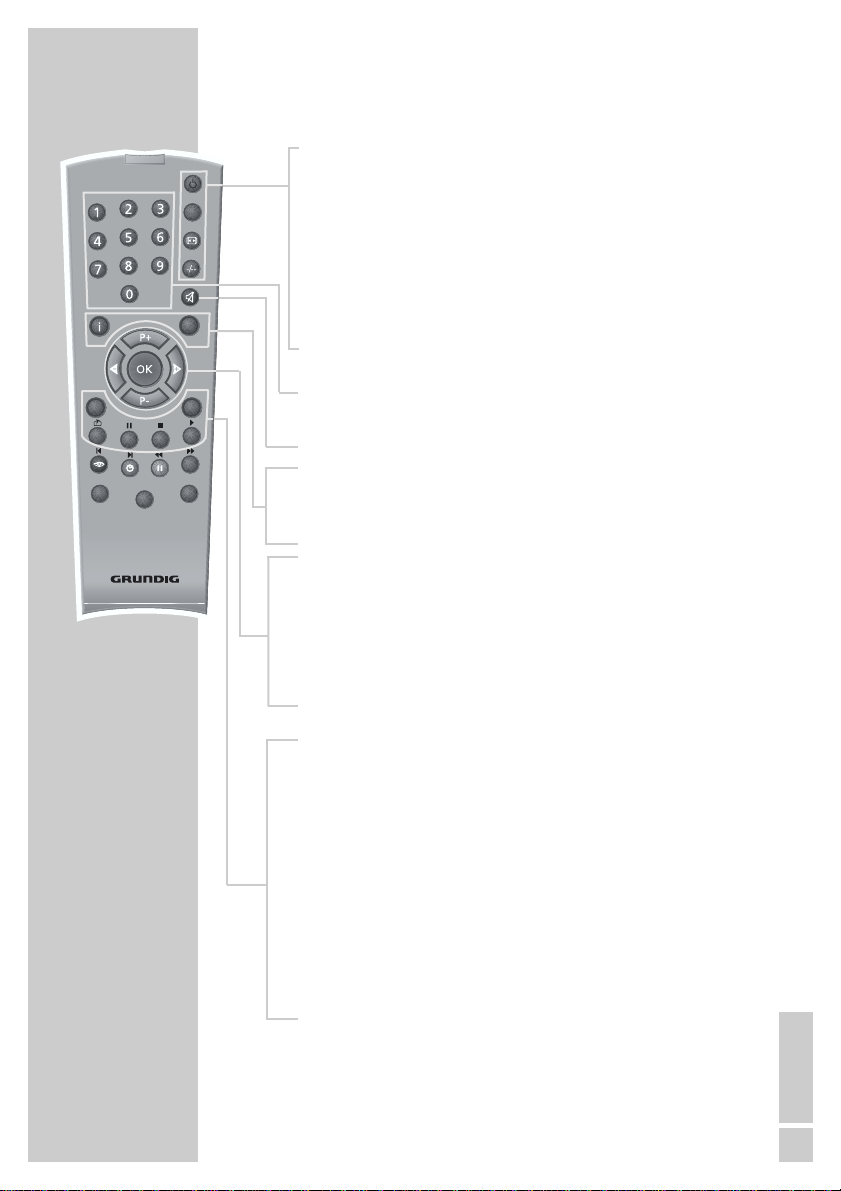
OVERVIEW
____________________________________________
The remote control
Ǽ Switches off the television set (standby).
TXT
SCAN
VCR
SAT
Tele Pilot 160 C
PIP
activates the double window function (two different
TV programmes on separate halves of the screen);
switches back to normal size.
PIP Shows an inset picture;
E
Switches between picture formats;
page stop in teletext mode.
z
-/-- Shows information on channel position;
switches to double character size in teletext mode.
AV
POS
SIZEPAP
d
DVD
1…0 Switch the television on from standby mode;
select channels directly.
d Sound on/off (mute).
i Opens and closes the »MAIN MENU«;
closes all menus.
Z Zap function.
P+, P- Switches the television on from standby;
selects stations step by step;
moves the cursor in the menus up and down.
ǸǷ Adjust the volume;
move the cursor left/right.
OK Calls up the preset list;
activates various functions.
TXT Switches from TV mode to teletext mode and back to
TV mode.
AV Opens the pre-selection for AV channels.
Then selection with P+ or P-.
SCAN Reveals answers in teletext mode.
PAP Activates the double window function (TV image and
teletext on separate halves of the screen).
SIZE Changes the size of the inset picture;
selects sub-pages in teletext mode.
POS Changes the position of the inset picture;
updates a page in teletext mode.
ENGLISH
9
Page 10
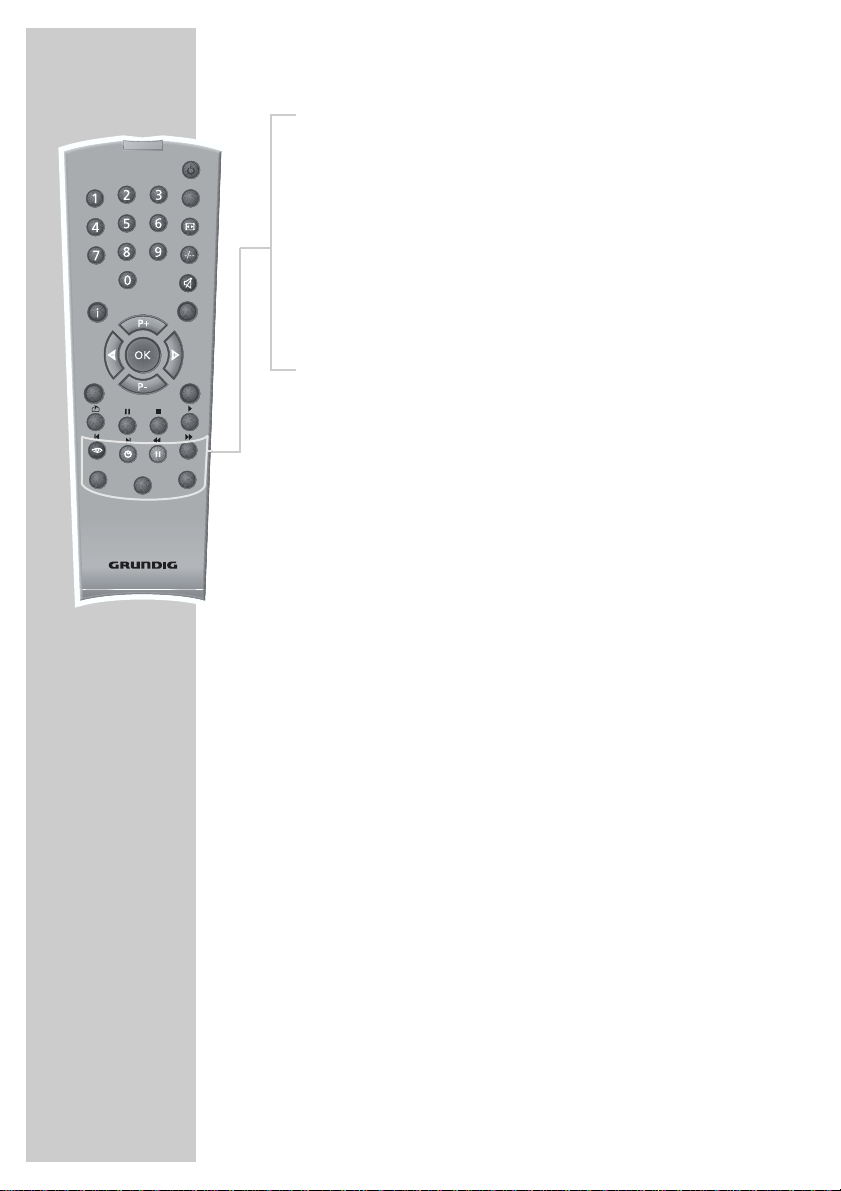
OVERVIEW
____________________________________________
TXT
SCAN
VCR
SIZEPAP
SAT
Tele Pilot 160 C
z
Selects various picture settings;
moves back a page in teletext mode.
Ȅ Time on;
PIP
ǷǷ
F
z
VCR, SAT Switches to operating a GRUNDIG video recorder,
DVD a GRUNDIG satellite receiver or a GRUNDIG DVD
AV
POS
d
DVD
moves to the next page in teletext mode.
Freeze-frame;
selects the chapter in teletext mode.
Selects various sound settings;
selects a topic in teletext mode.
player.
Keep the appropriate button (»VCR«, »SAT«,
»DVD«) pressed down. Then press the appropriate
button.
Note:
The functions available depend on the model of the
device you are using.
Just try it out.
10
Page 11
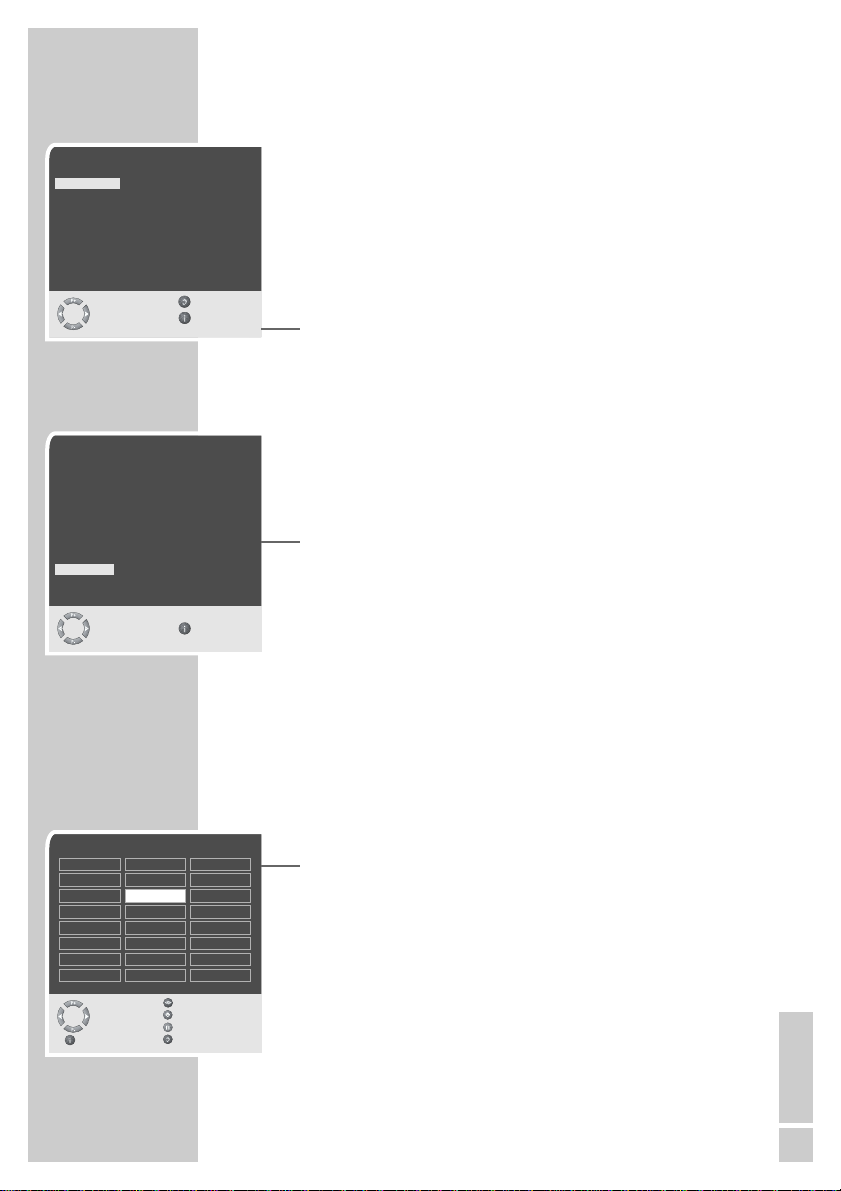
Sprache
Deutsch Português Türkçe
Dansk Svenska Eλληvικά
Español Suomi Hrvatski
Français âesky Pyccк
English Sloven‰cina Româna
Italiano Slovensko Cск
Norsk Magyar Блгapск
Dutch Polski
Auswählen Zurück
OK
und bestätigen Ende
●
Country
Germany Greece Romania
Austria Hungary Slovakia
Belgium Iceland Slovenia
Bulgaria Ireland Spain
Croatia Italy Sweden
Czech Luxembourg Switzerland
Denmark Netherlands Turkey
England Norway Yugoslavia
Finland Poland
France Portugal
Select
and confirm Exit
OK
●
SETTINGS
______________________________________________
Setting television channels automatically
The television set is equipped with an automatic channel search
system.
You start the search and can then sort the television channels into
your order of preference.
99 preset positions are provided, to which you can assign television
channels from the antenna or from the cable connection.
1 Switch on the television with »
press »P+« on the remote control.
– The »Sprache« (Menu language) menu appears when the
television is first switched on.
Hint:
If the »Sprache« (Menu language) menu does not appear on
the screen, then set it in accordance with the chapter on resetting all television channels on page 30.
2 Select language with »P+«, »P-«, »
»OK« to confirm.
– The »Country« menu appears.
3 Press »P+«, »P-«, »
Ǹ
»OK« to confirm.
– The search begins. It may last a few minutes, depending on
the number of television stations found.
– After the search the television switches to channel position 1
and the »Program table« menu appears.
Ȃ« on the television set, then
« or »Ƿ« and press
Ǹ
« or »Ƿ« to select the country and
Program table
01 ARD
02 ZDF
03 BR
04 RTL
05 SAT 1
06 PRO 7
07 BR
08 TEL5
Select
Exit Name
09
10
11 S
12 ---- S
13 ---- S
14 ---- S
15 ---- S
16 ---- S
Skip
Move
Delete
Changing stored channels
You can delete channels that have been stored more than once
during the automatic search. You can also store channels in a different preset position, change or enter the name of a channel as well
as skip channels.
Deleting channels
17 ---- S
18 ---- S
19 ---- S
20 ---- S
21 ---- S
22 ---- S
23 ---- S
24 ---- S
1 In the »Program table« menu, select the station to be deleted
with »P+«, »P-«, »Ǹ« or »Ƿ«.
2 Highlight the channel with »
3 Press »
ǷǷ
Note:
To delete other stations, repeat steps 1 and 3.
ǷǷ
« (yellow).
« (yellow) to delete the channel.
ENGLISH
11
Page 12

Program table
01 ARD
02 ZDF
03 BR
04 RTL
05 SAT 1
06 PRO 7
07 BR
08 TEL5
Select
Exit Name
Program table
01 ARD
02 ZDF
03 BR
04 RTL
05 SAT 1
06 PRO 7
07 BR
08 TEL5
Select
Exit Name
Program table
01 ARD S
02 ZDF
03 BR
04 RTL
05 SAT 1
06 PRO 7
07 BR
08 TEL5
Select
Exit Name
09
10
11 S
12 ---- S
13 ---- S
14 ---- S
15 ---- S
16 ---- S
09
10
11 S
12 ---- S
13 ---- S
14 ---- S
15 ---- S
16 ---- S
09
10
11 S
12 ---- S
13 ---- S
14 ---- S
15 ---- S
16 ---- S
Skip
Move
Delete
Skip
Move
Delete
Skip
Move
Delete
SETTINGS
17 ---- S
18 ---- S
19 ---- S
20 ---- S
21 ---- S
22 ---- S
23 ---- S
24 ---- S
17 ---- S
18 ---- S
19 ---- S
20 ---- S
21 ---- S
22 ---- S
23 ---- S
24 ---- S
17 ---- S
18 ---- S
19 ---- S
20 ---- S
21 ---- S
22 ---- S
23 ---- S
24 ---- S
______________________________________________
Sorting television channels
1 In the »Program table« menu, select the channel to be moved
with with »P+«, »P-«, »Ǹ« or »Ƿ«.
2 Highlight the channel with »
3 Select a new channel position by pressing »P+«, »P-«, »
»
« and then press »Ȅ« to confirm.
Ƿ
Ȅ« (green).
« or
Ǹ
– All of the channels that follow move up one position.
Note:
To sort the other television channels repeat steps 1 to 3.
Entering the channel names
(maximum of 5 characters)
1 In the »Program table« menu, select the desired channel with
»P+«, »P-«, »Ǹ« or »Ƿ«.
F
2 Highlight the channel with »
« (blue).
3 Select letters or numbers with »P+« or »P-«, move to the next
position with »
« or »Ƿ« and repeat.
Ǹ
4 Store the channel name with »OK«.
Note:
To enter additional channel names, repeat steps 1 to 4.
Skipping television channels
You can mark television channels which should be skipped during
selection with »P+« or »P-«. A selection with the number keys is
also possible.
1 In the »Program table« menu, select the desired channel with
»P+«, »P-«, »
2 Highlight the channel with »
« or »Ƿ«.
Ǹ
z
« (red).
– An »S« appears behind the name of the television station.
– You can deselect the selected channel by pressing the red
button again.
Concluding the settings
1 Press »i« to finish the settings.
12
Page 13

Picture
Brightness 39
Contrast
Colour
Sharpness
Hue
Noise reduction Sharp
Select Back
OK
and edit Exit
●
Sound
Volume 0
Balance
Sound type
Effect
AVL
Headphones
Equalizer
Select Back
and edit Exit
UserPicture smart
Stereo
Normal
On
SETTINGS
______________________________________________
Picture settings
1 Press »i« to open the »MAIN MENU«.
– The »MAIN MENU« appears.
2 Select »Picture« with »P+« or »P-« and confirm with »OK«.
– The »Picture« menu appears.
3 Select »Default settings« with »P+« or »P-« and the setting
»User« with »
« or »Ƿ«.
Ǹ
4 Select »Brightness«, »Contrast«, »Colour«, »Sharpness« or
»Noise reduction« with »P+« or »P-« and press »OK« to confirm.
Note:
The setting »Hue« only applies to NTSC programmes (e.g. for
playback of American television programmes on the video
recorder).
5 Press »
« or »Ƿ« to select the level, and then press »OK« to
Ǹ
confirm.
6 Press »
i« to finish the settings.
Audio settings
1 Press »i« to open the »MAIN MENU«.
– The »MAIN MENU« appears.
2 Select »Sound« with »P+« or »P-« and confirm with »OK«.
– The »Sound« menu appears.
Note:
Further operation is explained in the following sections.
Volume
1 Select »Volume« with »P+« or »P-« and adjust the setting with
»Ǹ« or »Ƿ«.
Balance
1 Select »Balance« with »P+« or »P-« and adjust the setting with
»Ǹ« or »Ƿ«.
ENGLISH
13
Page 14

SETTINGS
______________________________________________
Stereo / two channel, mono
If the device receives two channel programmes, e.g. a film with the
original sound on sound channel B (display: »Dual B «) and the
dubbed version on sound channel A (display: »Dual A«), you can
select the sound channel you desire.
If the device receives stereo or Nicam programmes, it switches
automatically to stereo sound (display: »Stereo«).
You can switch the sound to »Mono« if the stereo reception
quality is poor.
1 Select »Sound type« with »P+« or »P-« and adjust the setting
« or »Ƿ«.
with »
Ǹ
Stereo width
Widens the audio output for stereo programmes and improves the
sound with mono reception.
1 Select »Sound type« with »P+« or »P-«.
2 Press »
« or »Ƿ« to select the setting.
Ǹ
Automatic volume
The television channels broadcast at different volumes. The automatic volume limiting (AVL) function means the volume is kept the same
when you switch between channels.
1 Select »AVL« with »P+« or »P-« and then select »On« with
« or »Ƿ«.
»
Ǹ
Equalizer
12 dB
0 dB
-12 dB
<120Hz 500Hz 1.5kHz 5kHz 10kHz>
OK
●
User
ĵŁ
Select Back
and edit Exit
14
Equaliser
The equaliser offers you four preset sound settings (Music, Sport,
Cinema and Dialogue) and one which you can create yourself
(User).
1 Select »Equalizer« with »P+« or »P-« and confirm with
»OK«.
– The »Equalizer« menu appears.
2 Select the audio setting »User« with »P+« or »P-« and confirm
with »OK«.
– The frequency band »120 Hz« is activated.
3 Set the desired value with »P+« or »P-« and select the next
frequency band with »
F
4 Press »
« (blue) to save the setting.
« or »Ƿ«.
Ǹ
Concluding the settings
1 Press »i« to finish the settings.
Page 15

TXT
SCAN
TELEVISION OPERATION
___________________
Basic functions
Switching on and off
1 Press »Ȃ« on the television set to switch it to standby.
PIP
z
AV
POS
SIZEPAP
d
VCR
DVD
SAT
2 Press »1…0« or »P+« or »P-« to switch on the device from
standby mode.
3 Press the »
4 Press »
Ǽ« button to switch the television to standby mode.
Ȃ« on the television set to switch it off completely.
– This saves electricity.
Selecting channels
1 Use »1…0« to select channels directly.
2 Press »P+« or »P-« to move up and down channels.
Selecting AV channels
1 Call up the »Source table« menu with »AV«.
2 Select the desired AV channel position with »P+« or »P-« and
press »OK« to confirm.
3 Switch back to the television channel with »1…0«.
Tele Pilot 160 C
Adjusting the volume
1 Adjust the volume with »Ǹ« or »Ƿ«.
Muting
1 Use »p« to switch the sound off (mute) and to switch it on
again.
Displaying time
1 You can display the time by pressing the »Ȅ« button (only for
channels with teletext).
Displaying information
1 Press »-/--« to display the information.
– The display disappears automatically after a short while.
Freeze-frame
If you wish to view a particular scene for longer, you can freeze the
frame of the current programme.
1 Press »ǷǷ« (yellow).
ǷǷ
2 To quit this function, press »
« again.
ENGLISH
15
Page 16

TELEVISION OPERATION
Picture settings
You can select four different picture settings.
1 Select the desired picture setting from »User«, »Natural«,
»Rich« or »Soft« with »
– You can alter the »User« picture setting, see the ”Picture
settings” chapter on page 13.
Audio settings
You can select six different audio settings.
1 Select the desired sound setting from »User«, »Music«, »Sport«,
»Cinema« or »Speech« with »
– You can alter the »User« sound settings, see the ”Equaliser”
chapter on page 14.
Zap function
This function allows you to save the television channel which you
are currently watching and switch to other channels (zapping).
1 Select the channel you want to save in the zap memory with
»1…0« or »P+« »P-«, (e.g. channel 1, BBC 1) and save by
pressing »Z«.
– The display »BBC 1« appears in the screen.
2 Change channels with »1…0« or »P+« »P-«.
3 You can now use »Z« to switch between the saved channel (in
the example, BBC1) and the channel you were watching before.
4 Press »
i« to quit the zap function.
– The display disappears.
z
«.
F
«.
___________________
16
Page 17

Picture
Noise reduction Sharpest
H Position
V Position
Phase
Auto position
Zoom
Select Back
OK
and edit Exit
●
RichPicture smart
TELEVISION OPERATION
Zoom function
This function enables you to enlarge the television or PC picture.
1 Press »
2 Select »Picture« with »P+« or »P-« and press »OK« to
3 Select »Brightness« with »P+« or »P-« and press »P+« again.
4 Press »OK« to activate the zoom function.
5 Press »P+« or »P-« to change the size of the picture.
6 To change the picture section press »OK« and then »
7 Press »
i« to open the »MAIN MENU« menu.
– The »MAIN MENU« menu appears.
confirm.
– The »Picture« menu appears.
– »Zoom« is selected.
»P+« or »P-« to select the section.
i« to quit the zoom function.
– The display disappears.
___________________
«, »Ƿ«,
Ǹ
ENGLISH
17
Page 18

TELEVISION OPERATION
Changing the picture format
The television automatically switches to the 16:9 format if this
format is detected via the Euro-AV socket.
1 Select the picture format with »
format, for example »16:9«, appears on the screen.
– You can choose between the following picture formats:
»4:3« format
The picture is shown in 4:3 format.
»Auto« format
The picture format is automatically switched to »16:9« for 16:9
programmes.
For programmes in 4:3 format, the picture automatically fills the
screen.
»16:9« and »14:9« formats
During programmes in 4:3 format, the picture is stretched horizontally if »16:9« or »14:9« is selected.
The picture geometry is stretched horizontally.
With actual 16:9 signal sources (from a set-top box on the Euro-AV
socket) the picture fills the screen completely and with the correct
geometry.
»Letterbox« format
The letterbox setting is especially suitable for programmes in 16:9
format.
The black borders which are usually at the top and bottom of the
screen are eliminated, 4:3 pictures fill the screen.
The transmitted pictures are enlarged, but are slightly cropped at
the top and bottom. The picture geometry remains unchanged.
The »Auto Letterbox« message appears for PAL Plus television
programmes.
«. The selected picture
E
___________________
18
»Panorama« format
This setting is suited to films with a large width/height ratio.
During programmes in 4:3 format the picture is stretched horizontally if the »Panorama« function is selected. The picture geometry is
stretched horizontally.
»Subtitles« format
If you cannot read the subtitles which appear on the bottom of the
screen (especially during programmes with 4:3 format and if the
»Subtitles« format is selected), then select »Subtitles«.
Page 19

TELEVISION OPERATION
PIP mode
PIP (picture in picture) allows you to watch an inset picture from a
second picture source in addition to the current channel.
Other television stations, DVD players, video recorders or satellite
receivers can be used as video sources. They must be connected to
the input sockets on the back of the device.
Displaying the inset picture
1 To display the inset picture, press »PIP« once.
Double window
1 To activate the double window function (split screen), press
»PIP« twice.
– The last selected main and inset pictures are shown next to
each other.
Selecting the channels for the inset picture and
the left side of the screen (double window)
1 Press »P+« or »P-« to move up and down channel positions
one at a time.
Selecting the channels for the main picture and
the right side of the screen (double window)
1 Press »1…0« to select channels directly, or select the video
source (DVD player, video recorder, SAT receiver); then call the
»Source table« menu by pressing »AV«, select the desired AV
channel position with »P+« or »P-« and press »OK« to
confirm.
___________________
Swapping the main and inset pictures
1 Press »Z« to swap the main and inset pictures.
Changing the position of the inset picture
1 Press »POS« to move the inset picture.
Changing the size of the inset picture
1 Press »SIZE« to change the size of the inset picture.
Ending the PIP function
1 To hide the inset picture, press »PIP« twice.
Quitting the double window
1 To quit the double window, press »PIP«.
ENGLISH
19
Page 20

TXT
SCAN
VCR
SIZEPAP
SAT
Tele Pilot 160 C
TELETEXT MODE
_______________________________
TOP text or FLOF text mode
1 Press »TXT« to switch to teletext mode.
2 You can directly select teletext pages with »1...0«.
PIP
Note:
At the bottom of the screen, you will see an information line
consisting of a red, green and, depending on the station,
yellow and blue text field. Your remote control has buttons with
the corresponding colours.
z
3 Press »
4 Press »
AV
POS
d
DVD
5 Press »
6 Press »
7 To switch off teletext, press »TXT« twice.
z
« (red) to scroll back a page.
Ȅ« (green) to scroll to the next page.
ǷǷ
« (yellow) to select chapters.
F
« (blue) to select topics.
Normal text mode
1 Press »TXT« to switch to teletext mode.
2 You can directly select teletext pages with »1...0«.
3 Press »P-« to scroll back a page.
4 Press »P+« to scroll to the next page.
5 To switch off teletext, press »TXT« twice.
20
Additional functions
Skipping the waiting time
While a page is being searched for, you can switch to the television
channel.
1 Enter the teletext page number using »1…0« and then press
»POS«.
– As soon as the page is found, the page number is displayed.
2 Press »POS« to switch to the teletext page.
Increasing character size
If you have difficulty reading the text on the screen, you can double
the character size.
1 To enlarge the character size of a teletext page, press »–/–– «
repeatedly.
Page 21

TXT
SCAN
VCR
SAT
Tele Pilot 160 C
TELETEXT MODE
_______________________________
Page stop
A multiple page may contain several sub-pages, which are automatically scrolled by the transmitting station.
PIP
1 Stop the sub-pages with »
2 Press »
« to quit the function.
E
E
«.
Calling up a sub-page directly
If the selected teletext page contains further pages, the number
z
AV
POS
SIZEPAP
d
DVD
of the current sub-page as well as the total number of pages is
displayed.
1 Call up the sub-pages with »SIZE«.
2 Press »P-« to scroll back a page.
3 Press »P+« to scroll to the next page.
4 Press »SIZE« to quit the function.
Reveal answer
Certain teletext pages contain ”hidden answers” or information
which can be called up.
1 Display information with »SCAN«.
2 Conceal information with »SCAN«.
Split screen (double window)
With this function you can see the television channel on the left and
the teletext page on the right.
1 To activate the window function, press »PAP«.
– The television channel and the teletext page appear next to
each other on the screen.
2 To deactivate the double window function, press »PAP«.
ENGLISH
21
Page 22

Features
VCR mode
Menu language
Sleep timer
Select Back
OK
●
and open Exit
Features
VCR mode
Menu language
Sleep timer 0
Select Back
and edit Exit
Off
0
Off
CONVENIENCE FUNCTIONS
______________
Convenience functions with the »Features« menu
1 To open the »MAIN MENU« press »i«.
2 Select »Features« with »P+« or »P-« and confirm with »OK«.
Note:
Further operation is explained in the following sections.
Changing the menu language
1 Select »Menu language« with »P+« or »P-« and confirm with
»OK«.
– The »Menu language« menu appears.
2 Select the language with »P+«, »P-«, »
»OK« to confirm.
3 Press »
i« to finish the setting.
Entering the switch-off time for the sleep timer
You can enter a switch-off time. After this time has elapsed, the television switches to standby mode.
1 Select »Sleep timer« with »P+« or »P-« and press »OK« to
confirm.
2 To enter the switch-off time (from 15 to 120 minutes), press
« or »Ƿ«.
»
Ǹ
3 Press »
i« to conclude the setting.
« or »Ƿ« and press
Ǹ
22
Page 23

Decoder
USING EXTERNAL DEVICES
_______________
Note:
Do not connect any other equipment while the device is switched on.
Switch off the other equipment as well before connecting it.
Only plug the device into the mains socket after you have connected the
external devices and the antenna.
Decoder or satellite receiver
In order for the television to receive encoded programs from a
privately operated station, a decoder is needed.
Connecting a decoder or satellite receiver
CVBS
OUT
AUDIO
OUT
AUDIO
OUT
PAY-TV
1 Connect the »SCART 1« socket on the television set and the
SCART 2
L
R
SCART 1
appropriate socket on the decoder using a EURO-AV cable.
Using a decoder
1 Switch on the television and the decoder.
2 Press »AV«, select the channel »AV1« with »P+« or »P-« and
press »OK« to confirm.
ENGLISH
23
Page 24

USING EXTERNAL DEVICES
CVBS
_______________
Video recorder, DVD player or SET-TOP box
Connecting a video recorder, DVD player or
set-top box
AUDIO OUT
DIGITAL AUDIO OUT
VIDEO OUT
L
EURO AV TV
S VIDEO OUT
R
110-240 V
~ 50/60Hz 20 W
24
SCART 1
AUDIO
AUDIO
OUT
SCART 2
OUT
L
OUT
R
SCART 1
1 Connect the »SCART 1« or »SCART 2« socket on the television
to the corresponding socket of the video recorder, DVD player or
set-top box using a Euro-AV (Scart) cable;
or
2 connect the »S-VIDEO IN« socket of the television and the
S-VIDEO
VGA IN
IN
corresponding socket of the video recorder or DVD player with
an S-VHS cable (video signal);
connect the white and red AV IN sockets »AUDIO IN L R« on
the television and the corresponding sockets of the video recorder/DVD player using a cinch cable (audio signal);
CVBS
AUDIO
AUDIO
IN
IN
L
IN
R
CVBS
AUDIO
AUDIO
OUT
SCART 2
OUT
L
OUT
R
or
3 connect the AV IN cinch socket »CVBS IN« of the television
and the corresponding sockets of the video recorder/DVD player using a cinch cable (video signal);
connect the white and red AV IN sockets »AUDIO IN L R« on
CVBS
AUDIO
AUDIO
CVBS
IN
IN
L
IN
R
AUDIO
AUDIO
OUT
SCART 2
OUT
L
OUT
R
the television and the corresponding sockets of the video recorder/DVD player using a cinch cable (audio signal).
Page 25

Features
VCR mode On
Menu language
Sleep timer 0
Select Back
and edit Exit
USING EXTERNAL DEVICES
Using a video recorder, DVD player or
set-top box
1 Switch on the video recorder, DVD player or set-top box and
select the function you wish to use.
2 Press »AV«, then press »P+« or »P-« to select the channel
»AV1«, »AV2«, »AV3« or »SVHS« and then press »OK« to
confirm.
Switching VCR mode on/off
The AV time constant is adapted to video recorder operation.
1 Press »AV«, select the channel with the connected VCR with
»P+« or »P-« and press »OK« to confirm.
2 Call up the »MAIN MENU« menu with »
– The »MAIN MENU« menu appears.
3 Select »Features« with »P+« or »P-« and press »OK« to con-
firm.
4 Select »VCR mode« with »P+« or »P-« and select »On« with
« or »Ƿ«.
»
Ǹ
5 Press »
i« to conclude the setting.
i«.
_______________
ENGLISH
25
Page 26

USING EXTERNAL DEVICES
Camcorder
Connecting the camcorder
1 Connect the yellow socket »CVBS IN« on the television and the
corresponding socket on the camcorder (VHS, Video 8) with a
cinch cable (picture signal);
or
connect the »S-VIDEO IN« socket (picture signal) on the tele-
vision and the corresponding socket on the camcorder (S-VHS,
Hi 8) with a cinch cable.
2 Connect the white and red sockets »AUDIO IN L R« on the
television and the corresponding sockets on the camcorder with
a cinch cable (audio signal).
Note:
If a mono camera is connected, connect the white socket
»AUDIO IN L« on the television and the corresponding socket
on the camera. Select »Mono« in the »Sound« menu for mono
operation.
_______________
26
Operating with a camcorder
1 Switch on the camcorder, insert a cassette and start playback.
2 Press »AV«, select the »AV3« or SVHS« channel with »P+« or
»P-« and press »OK« to confirm.
– You will see the picture and hear the sound of the camcorder
on the television.
Page 27

PC MONITOR MODE
Connecting a PC
__________________________
S-VIDEO
VGA IN
IN
Picture
Brightness 39
Contrast
Colour
Sharpness
Hue
Noise reduction Sharp
Select Back
OK
and edit Exit
●
Picture
Noise reduction Sharp
H Position
V Position
Phase
Auto position
Zoom
Select Back
OK
and open Exit
●
DVI IN
AUDIO
PC
1 Connect the socket »VGA IN« or »DVI IN« on the television
to the corresponding socket on the PC using a VGA cable.
2 Connect the socket »PC AUDIO« on the television to the corre-
sponding socket on the PC using a cinch cable (audio signal).
Selecting the channel position for the PC
1 Press »AV«, select the »PC« or »DVI« channel with »P+« or
»P-« and press »OK« to confirm.
Settings for the PC
1 Press »i« to open the »MAIN MENU« menu.
– The »MAIN MENU« menu appears.
2 Select »Picture« with »P+« or »P-« and press »OK« to
confirm.
UserPicture smart
RichPicture smart
– The »Picture« menu appears.
3 Select »Brightness« with »P+« or »P-« and press »P+« again.
– The second page of the picture menu appears.
4 Press »P+« or »P-« to select the function or setting.
– Options:
»H Position« – adjust the horizontal picture position
»V Position« – adjust the vertical picture position
»Phase« – removes horizontal flicker, blurring and horizontal
lines
»Auto position« – for automatic adjustment to the PC
5 Press »OK« to activate the function and »
6 Press »
i« to finish the setting.
« or »Ƿ« to adjust.
Ǹ
ENGLISH
27
Page 28

SPECIAL SETTINGS
______________________________
Setting television channels
This setting is only necessary if a new channel comes on air and you
do not want to change the order of your channels. The television
channel can be set directly or using the search.
Setup
ATS
Installation
Program table
Select Back
OK
●
and open Exit
Installation
Program no
System
Channel
Band
Search
Fine tuning
Store
Select Back
and edit Exit
Installation
Program no
System
Channel
Band
Search
Fine tuning
Store
Select Back
OK
●
and edit Exit
1
B/G
6
C
1
B/G
6
C
Setting channels using the search
1 Press »i« to open the »MAIN MENU«.
– The »MAIN MENU« appears.
2 Select »Setup« with »P+« or »P-« and confirm with »OK«.
– The »Setup« menu appears.
3 Select »Installation« with »P+« or »P-« and confirm with
»OK«.
4 Select »Program no« with »P+« or »P-« and set the preset
channel with »
5 Select »Search« with »P+« or »P-« and start the search with
« or »Ƿ«.
»
Ǹ
– If a strong station signal is received, the search is interrupted
and the picture appears. Repeat the search until the channel
you want appears on the screen.
Note:
The current system is automatically displayed in the »System«
line. Select »System« with »P+« or »P-« if the colour or sound
are incorrect. Select the setting required with »
6 Select »Store« with »P+« or »P-« and confirm with »OK«.
– The »Stored« message appears.
Note:
To set other television stations, repeat steps 3 to 6.
7 Press »
i« to finish the setting.
« or »Ƿ«.
Ǹ
« or »Ƿ«.
Ǹ
28
Page 29

Installation
Program no
System
Channel
Band
Search
Fine tuning
Store
Select Back
and edit Exit
Setup
ATS
Installation
Program table
Select Back
OK
●
and open Exit
Installation
Program no
System
Channel
Band
Search
Fine tuning
Store
Select Back
and edit Exit
1
B/G
6
C
1
B/G
C
SPECIAL SETTINGS
Fine tuning television channels
The television automatically tunes itself to the best possible reception. You may need to carry out manual fine tuning in areas where
there is poor reception.
i« to open the »MAIN MENU«.
– The »MAIN MENU« appears.
– The »Setup« menu appears.
»OK«.
or »Ƿ«.
– The »Stored« message appears.
i« to finish the setting.
– The »MAIN MENU« appears.
– The »Setup« menu appears.
»OK«.
channel with »
»1…0« to enter the channel number directly.
and »C« (channel).
Ǹ
« or »Ƿ« to switch up and down channels or use
Ǹ
« or »Ƿ« to choose between »S« (special channel)
Ǹ
ǵ
6
1 Press »
2 Select »Setup« with »P+« or »P-« and confirm with »OK«.
3 Select »Installation« with »P+« or »P-« and confirm with
4 Select »Fine tuning« with »P+« or »P-« and set it with »
5 Select »Store« with »P+« or »P-« and confirm with »OK«.
6 Press »
Setting the television channels by entering the
channel numbers
1 Press »i« to open the »MAIN MENU«.
2 Select »Setup« with »P+« or »P-« and confirm with »OK«.
3 Select »Installation« with »P+« or »P-« and confirm with
4 Select »Program no« with »P+« or »P-« and set the preset
5 Select »Channel« with »P+« or »P-«.
6 Press »
7 Select »Band« with »P+« or »P-«.
8 Press »
« or »Ƿ«.
______________________________
«
Ǹ
Installation
Program no
System
Channel
Band
Search
Fine tuning
Store
Select Back
OK
●
and edit Exit
1
B/G
6
C
Note:
The current system is automatically displayed in the »System«
line. Select »System« with »P+« or »P-« if the colour or sound
are incorrect. Select the setting required with »Ǹ« or »Ƿ«.
9 Select »Store« with »P+« or »P-« and confirm with »OK«.
– The »Stored« message appears.
Note:
To set the other television stations, repeat steps 3 to 9.
10 Press »
i« to finish the setting.
ENGLISH
29
Page 30

Setup
ATS
Installation
Program table
Select Back
OK
●
and open Exit
ATS
Country
Autoprogram
Select Back
and edit Exit
United Kingdom
SPECIAL SETTINGS
Re-tuning all television channels
You can re-tune all the television stations, for example if you move
to another town.
i« to open the »MAIN MENU«.
– The »Setup« menu appears.
– The »ATS« menu appears.
« or »Ƿ« to select the country.
Ǹ
»OK«.
– A warning message appears.
Ȅ« (green) to start the search.
– The search begins. It may last a few minutes, depending on
the number of television stations found.
– The automatic search may last a few minutes, depending on
the number of television channels received.
Note:
You can interrupt the search by pressing »OK«.
ǵ
ǵ
1 Press »
2 Select »Setup« with »P+« or »P-« and confirm with »OK«.
3 Select »ATS« with »P+« or »P-« and confirm with »OK«.
4 Press »
5 Select »Autoprogram« with »P+« or »P-« and confirm with
6 Press »
______________________________
30
Page 31

INFORMATION
_____________________________________
Technical data
Operating voltage: 230 V, 50/60 Hz
Power consumption: 253 W during operation
Sound output: 2 x 10 W music power (2 x 5 W sine wave)
Reception range: C01 - C80, special channels S01 - S41
Preset channels: 99 and 6 AV
Screen size: 106 cm/42"
Viewing angle: 160° hor./160° vert.
Max. resolution: WXGA 852 x 480
approx. 6 W in standby mode
Service information for dealers
The television set may only be operated with the mains adapter supplied.
The product complies with the following EU directives:
73/23/EEC directive for electrical equipment to be used within
defined voltage ranges. 89/336/EEC directive on electromagnetic
compatibility.
The device complies with the following standards: EN 60065,
EN 55013, EN 55020
Environmental note
This product has been made from high-quality parts and materials
which can be re-used and recycled.
Therefore, do not throw the product away with normal household
waste at the end of its life. Take it to a collection point for recycling
electrical and electronic devices. This is indicated by this symbol on
the product, in the operating manual and on the packaging.
Please find out about collection points operated by your local
authority.
Help protect the environment by recycling used products.
Subject to alteration and correction!
ENGLISH
31
Page 32

INFORMATION
_____________________________________
Troubleshooting
If the remedies given below do not work, please consult an authorised GRUNDIG dealer. Please bear in mind that malfunctions can
also be caused by external devices such as video recorders or satellite receivers.
Fault
Screen lit (snow), but no
station
Poor picture contrast
Interference to picture
and/or sound
Ghosts, reflection
No colour
Picture but no sound
Teletext missing or faulty
Remote control does not
work
Possible cause
Antenna cable
No television station programmed
Picture settings incorrectly
set
Problem at station
Interference from other
devices
Channel setting
Antenna
Colour intensity at minimum
TV standard setting (if
setting option is available)
Problem at station
Volume set to minimum
Problem at station
Television station (has no
teletext) or antenna system
Station signal too weak
No optical connection
Remote control batteries
Operating condition undefined
Remedy
Is the antenna cable
connected?
Start the station search
Adjust the brightness,
contrast or colour setting
Test with another channel
Change the position of the
device
Automatic or manual channel setting/fine tuning
Have antenna cable or
system checked
Tu rn up the colour
Select the correct colour
standard
Test with another channel
Tu rn up or switch on the
volume
Test with another channel
Test another channel for
fine tuning and ghosts
Check the antenna system
Point the remote control at
the television set
Check the batteries, change
if necessary
Switch off the television
with the main power button
for approximately
2 minutes
32
Page 33

INFORMATION
_____________________________________
Additional Information for units sold in the UK.
Units sold in the UK are suitable for operation from a 240V ac, 50Hz mains
supply.
The range of multi-system receivers is built to work in most European countries. However, the mains plug and socket system for the UK differs from
many European countries.
This appliance has been supplied with a fitted, non-removable, approved
converter plug for use in the UK. This converter plug is fitted with a 5A rated
fuse.
In case this appliance is supplied with a moulded 2-pin Euro plug only,
which is unsuitable for UK operation, this must be cut off and immediately
disposed of. An approved 13A, 3-pin UK plug should then be fitted by a
qualified electrician.
Note:
The severed Euro plug must be destroyed to avoid a possible shock
hazard should it be inserted into a socket elsewhere.
If a non-rewireable 3-pin plug or a rewireable 13A (BS1363) 3-pin plug is
used, it must be fitted with a 5A ASTA or BSI approved BS1362 fuse. If any
other type of plug is used it must be protected by a 5A fuse either in the
plug, or at the distribution board. If this type of plug becomes defective,
ensure that the fuse is removed before disposal, to eliminate potential shock
hazard.
If it is necessary to change the fuse in the non-rewireable plug, the correct
type and rating (5A ASTA or BSI approved BS1362) must be used and the
fuse cover must be refitted. If the fuse cover is lost or damaged, the lead and
plug must not be used until a replacement is obtained. Replacement fuse
covers should be obtained from your dealer.
Important:
The wires in the mains lead are colour coded in accordance with the following code:
BLUE – NEUTRAL
BROWN – LIVE
As the colours of the wires in the mains lead of your appliance may not correspond with the coloured marking identifying terminals in your plug, proceed as follows:
Connect the BLUE coloured wire to plug terminal marked with the letter “N”
or coloured black.
Connect the BROWN coloured wire to the plug terminal marked with the letter “L” or coloured red.
In no circumstance must any of the wires be connected to the terminal marked with the letter “E”, earth symbol “
low.
z”, coloured green, or green & yel-
ENGLISH
33
Page 34

Grundig Multimedia B.V. • Atrium, Strawinskylaan 3105 • NL-1077 ZX Amsterdam •
http://www.grundig.com
