Page 1
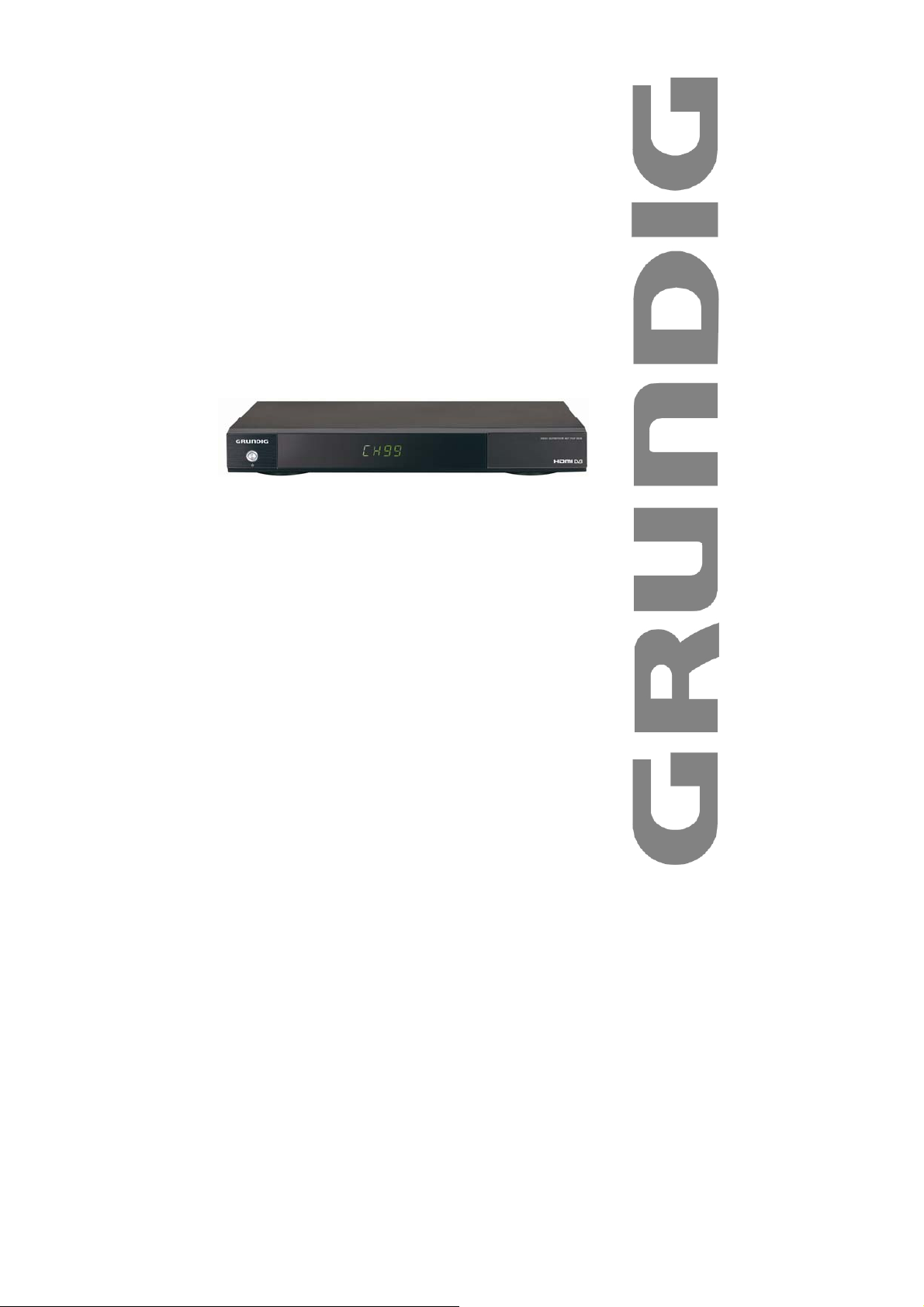
High Definition
Digital Set Top Box
GSTB3103HD
The Gold Technical Support Line: 1902 215 259
Personal Product Support
(Charges will apply at $2.95 per minute)
Page 2
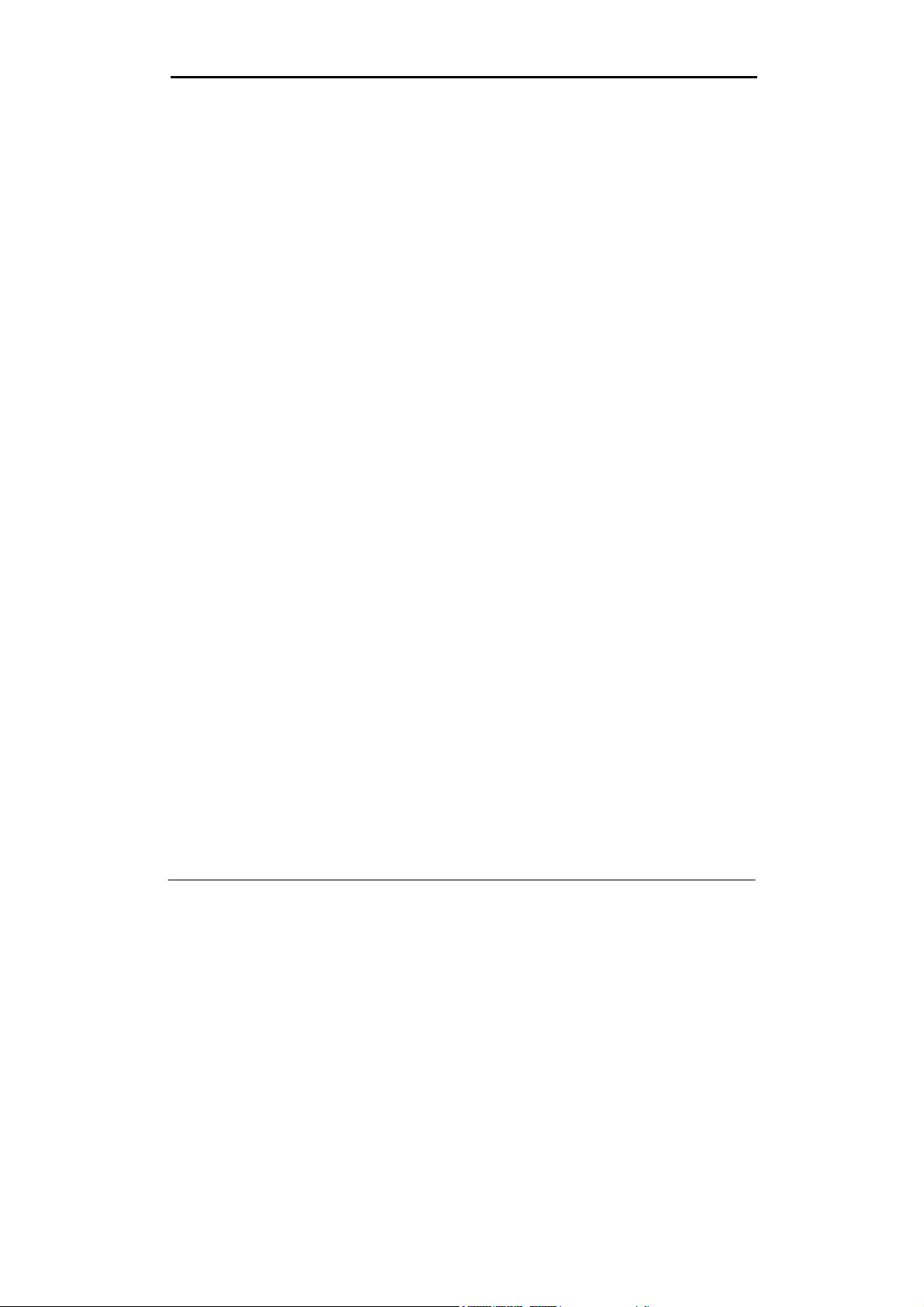
Introduction
Thank you for buying this Grundig product, which is designed to give you many years of
trouble-free service.
You may already be familiar with using a similar unit, but please take time to read these
instructions. They are designed to familiarize you with the unit’s many features and to
ensure you get the very best from your purchase.
Safety is important
Your safety and the safety of others is important.
Please therefore, ensure you read the “Safety Instructions” before you operate this unit.
Warranty
In the unlikely event that your product fails to work normally, please call the below
Grundig warranty number for support.
Australia
Grundig Warranty: 1800 509 394
New Zealand
Grundig Warranty: 0800 450 259
1
Page 3
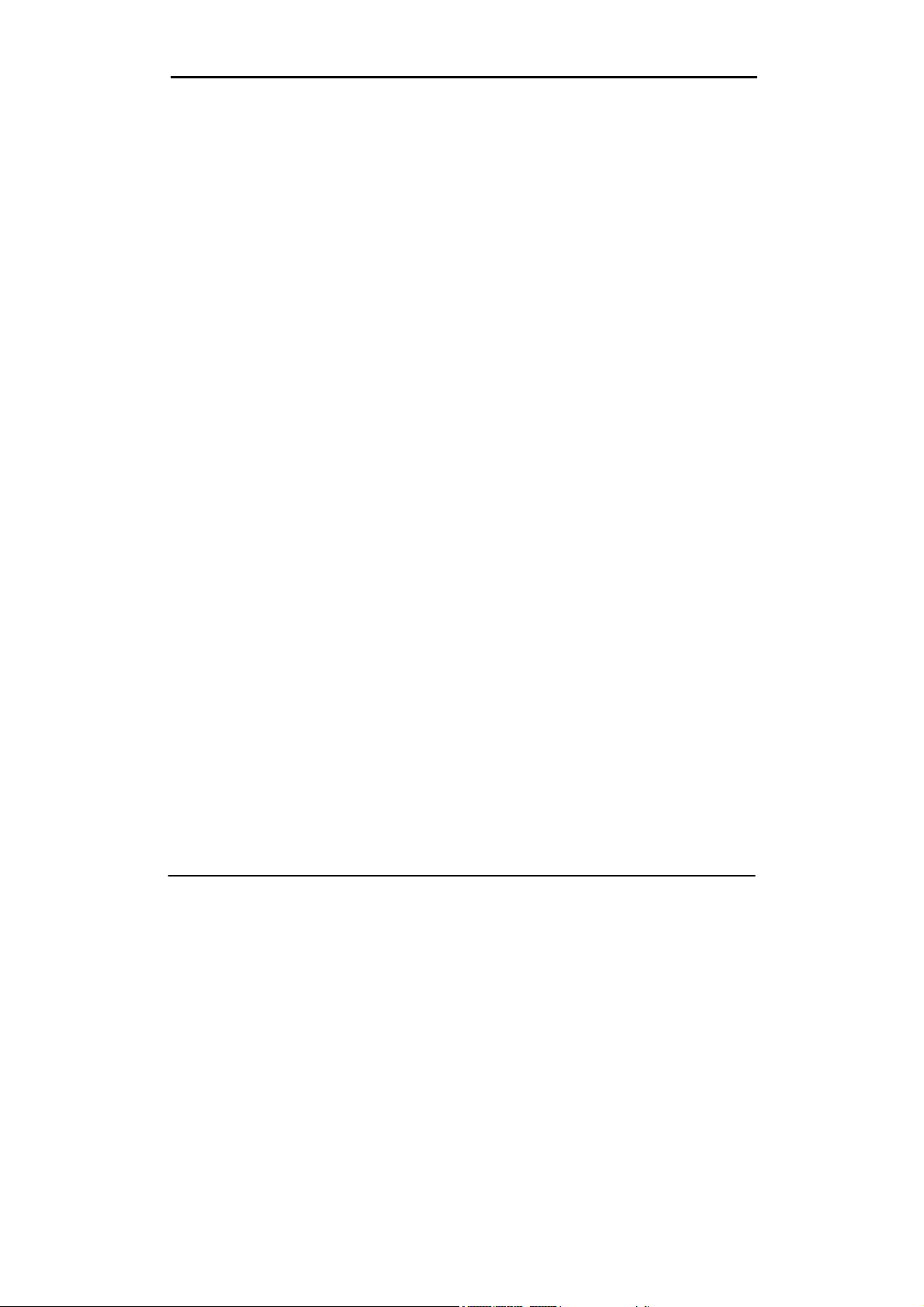
Table Of Contents
Introduction…………………………………………………………….……..1
Safety instructions………………………………………………………….. 3
About the Set-Top-Box………………………………………………………4
Front panel and rear panel illustration………………………………..…5
Front Panel……………………………………………………………………5
Rear Panel……………………………………………………………..……5
Remote control……………………………………………………………….6
Installing the batteries…………………………………………………………7
Connecting to equipments………………………………………….………..8
First time installation…………………………………………….………..11
Basic operations…………………………………………………….……..12
Main menu…………..………………………………………………….……..15
Menu Tree………..……..……………………………………………….……16
Installation…………………………………………………………………..17
Auto Scan…………………………………………………………………....17
Manual Scan………………………………………………………..……….17
Program edit…………..……………………………………………..……....19
System setup………………………………………………………….…….20
A/V Output Settings…………………………………………………..……..20
Local Time Setting………...………………………………………..………..20
System Information………..…………………………………………..……..20
Factory Default…………….………………………………………..……..20
User preferences……………………………………………………….....21
OSD Language…………………..……………………………………..……21
OSD Transparency……….………..……………………………………..…..21
CH Info Bar Time Out………………..…………………………………………21
Volume Bar Time Out…………………..………………………………………21
Parental Control……………………………………………………………22
Trouble shooting……………………………………………………..……23
Technical specifications…………………………………………………..24
Warranty………………………………………………………………………25
2
Page 4
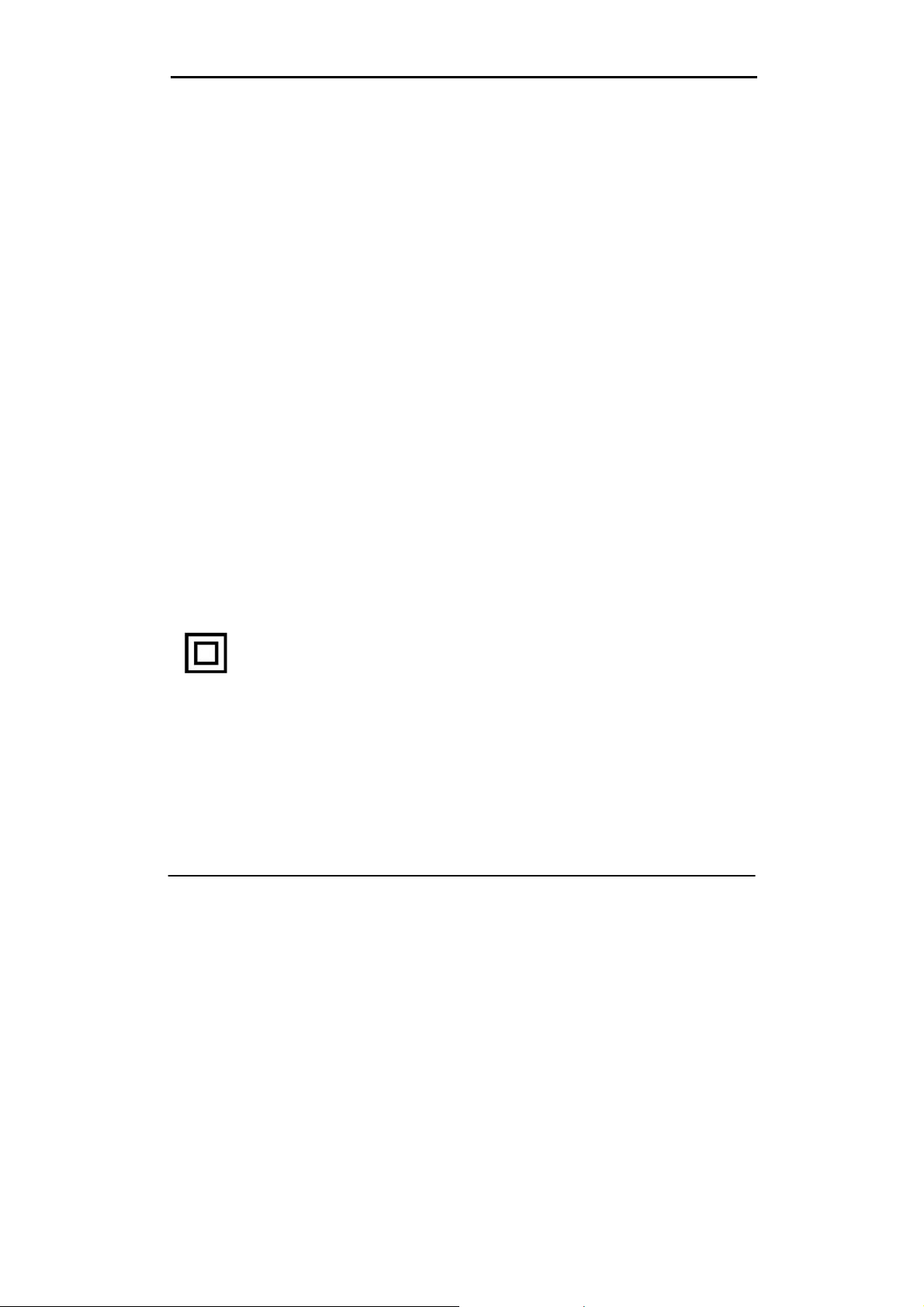
Safety Instructions
• Always read the safety instructions carefully.
• Keep this User's Manual for future reference.
• Keep this equipment away from humidity.
• Lay this equipment on a reliable flat surface before setting it up.
• Do not stand it on soft furnishings.
• If any of the following situation arises, get the equipment checked by a service
technician:
- The equipment has been exposed to moisture.
- The equipment has been dropped and damaged.
- The equipment has obvious sign of breakage.
- The equipment has not been working well or you cannot get it work according to User's
Manual.
Warning
• To prevent the risk of electric shock, do not open the cover or the back of the receiver.
• Do not block the ventilation holes of the device. Leave appropriate gap above and
around it to allow for adequate ventilation.
• Do not place the device in an unventilated cabinet or on top of a unit which emits heat.
Copyright Statement
No part of this publication may be reproduced in any form by any means without the prior
written permission. Other trademarks or brand names mentioned herein are trademarks or
registered trademarks of their respective companies.
Disclaimer
Information in this document is subject to change without notice. The manufacturer does
not make any representations or warranties (implied or otherwise) regarding the accuracy
and completeness of this document and shall in no event be liable for any loss of profit or
any commercial damage, including but not limited to special, incidental, consequential, or
other damage.
This symbol indicates that this product incorporates double insulation between
hazardous mains voltage and user accessible parts. When servicing use only
identical replacement parts.
Warning: To reduce the risk of fire or electric shock, do not expose this unit to any liquids
or extreme heat.
.
3
Page 5
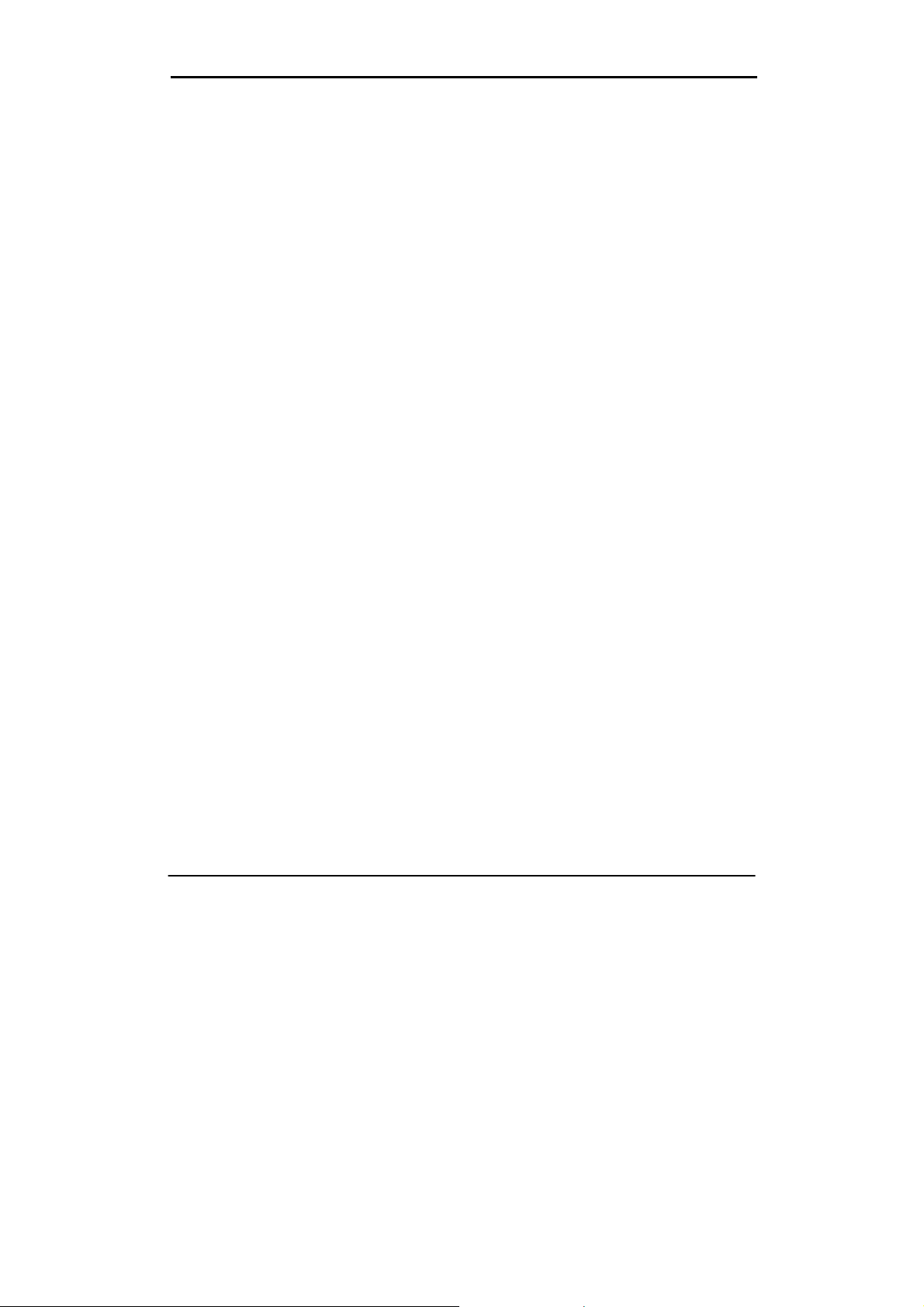
About the Set Top Box
This DVB-T TV Receiver is a Free-To-Air digital terrestrial receiver, allowing you to access
all free-to-air digital terrestrial TV channels and radio broadcasts on your TV set. Its digital
reception covers VHF & UHF band. Compared with the analog TV programs, digital TV
programs eliminate the noise and interference but offer high quality video and audio. An
on-screen initial installation guide is provided so that you can easily start to enjoy watching
the programs. In addition, a fully featured remote control is included that offers you access
to every feature with a simple press of a button.
Main Features
- Fully compliant with Australian DVB-T standards
- Full MPEG2 ISO/IEC 13818 transport stream compliant audio/video decoding
- Bandwidth of 7MHz supported
- COFDM demodulator
- Automatic/manual channel search
- Channel edit, moving and deletion
- Parental lock control
- EPG (Electronic Program Guide) and teletext function (where available)
- RS-232 serial port for software upgrade
- Tuner RF in/loop through
- Dolby R Digital 5.1 Channel Surround Sound
- Component/S-Video/Digital Audio via coaxial & optical output
- HDMI output
- Full function remote control
Package Contents
Before installation, please check the items of the package. The package should contain
the following items:
1. Digital Set Top Box receiver………………………x 1 pcs
2. Remote control…………………………………….x 1 pcs
3. AA size battery for the remote control…………..x 2 pcs
4. Instruction manual………………………………… x 1 pcs
5. YPbPr cable………………………………………..x 1 pcs
6. CVBS cable………………………………………..x 1 pcs
4
Page 6
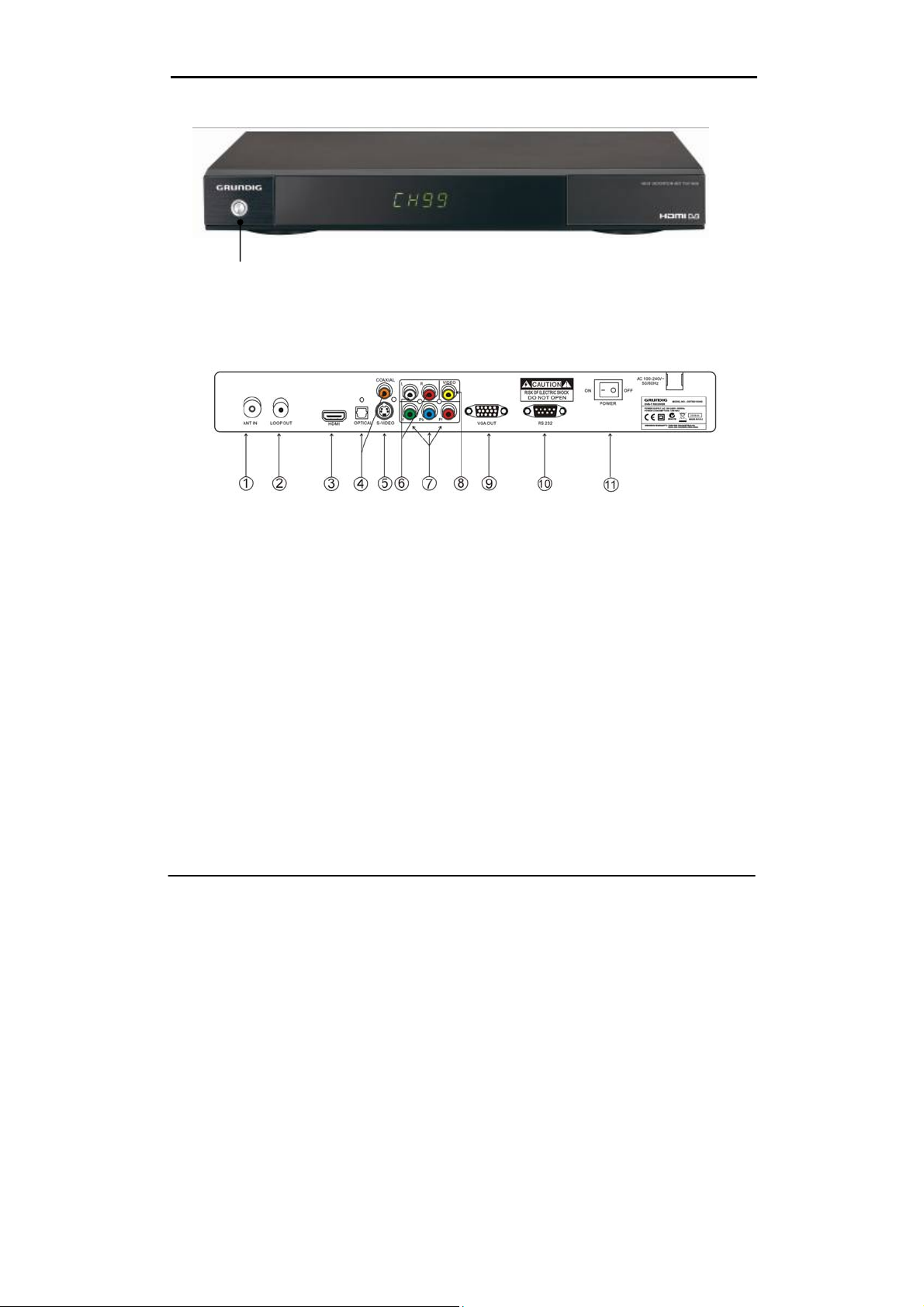
Front panel and rear panel illustration
Front Panel
①
① POWER To turn the Stand-by mode ON/OFF.
Rear Panel
① ANT IN To connect the antenna here.
② LOOP OUT To connect a RF signal from the STB to either the RF Input jack (antenna)
on your VCR or to the antenna input of your TV.
③ HDMI video output used to connect to your HDMI device.
④ OPTICAL/COAXIAL Digital audio output.
⑤ S-VIDEO Y/C output for a S-VHS or Hi-Fi Video Recorder.
⑥ AUDIOL/R Audio output to connect to your TV.
⑦ YPbPr High definition video output to connect to your TV.
⑧ VIDEO CVBS output to connect to your TV.
⑨ VGA Video output to connect a VGA display monitor.
⑩ RS-232 Serial port for software upgrade.
⑪ POWER Switch ON/OFF.
5
Page 7
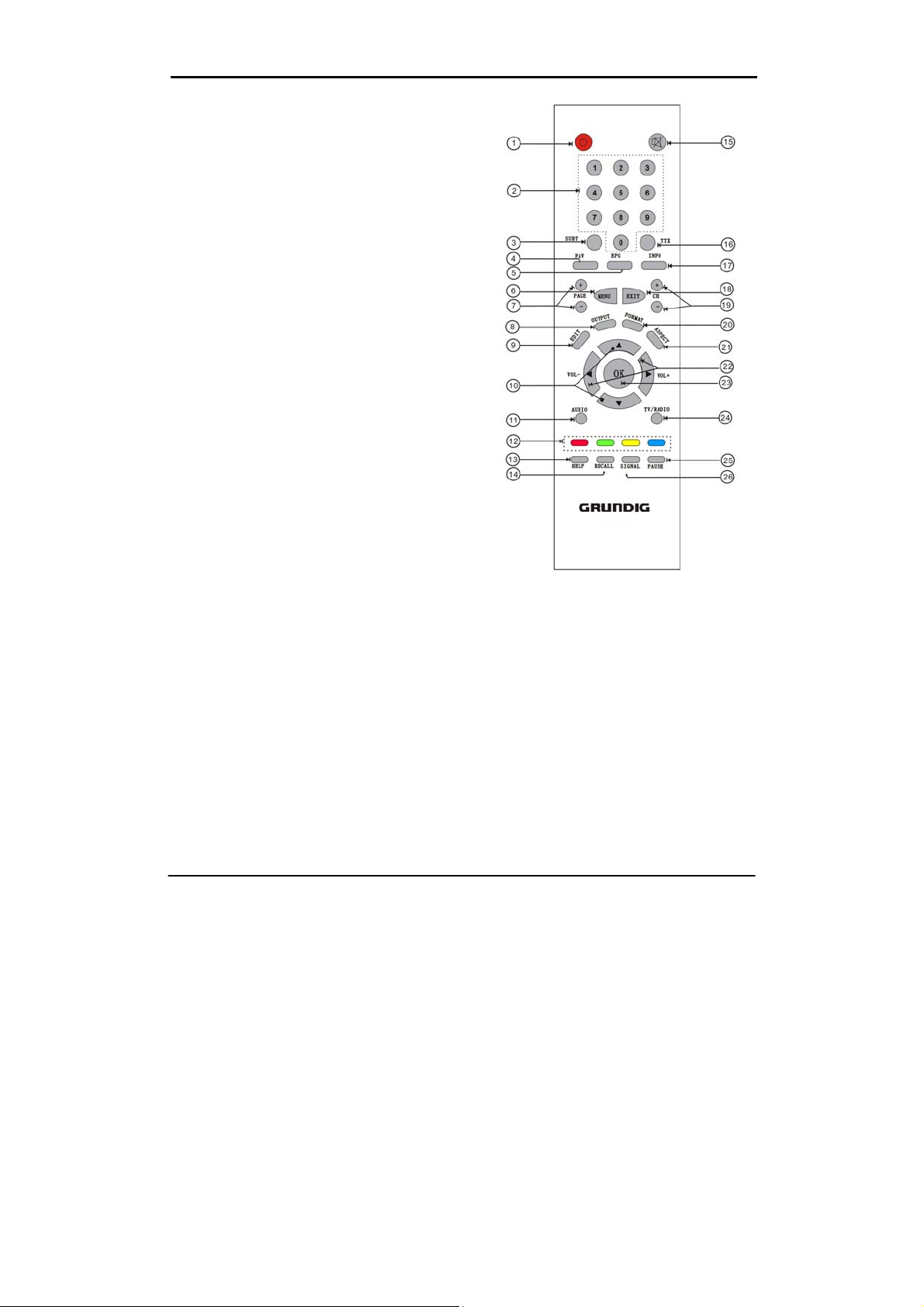
Remote control
1. POWER To turn the Stand-by mode
ON/OFF.
2. Numeric buttons (0-9) To select a channel
by direct number input.
3. SUBT To switch the close caption ON/OFF.
4. FAV To access and exit the favourite
program list.
5. EPG To provide the user with TV
programming information.
6. MENU To enter into the main menu, Press
again to exit to previous menu.
7. PAGE +/- To move the page up (+) and
page down (-)
8. OUTPUT To switch the output mode of HD
between YPbPr and VGA.
9. EDIT To edit the properties of the current
program.
10. ▲▼ To change the program upward /
downward.
11. AUDIO To display the Audio info of the
selected program.
12. Colour keys To assist in the operation of
the unit.
13. HELP The function of this button is not
available on this model.
14. RECALL To return to view the previous
program.
15. MUTE To mute or recover the sound of the receiver.
16. TTX To switch the teletext service ON/OFF.
17. INFO To display the current program information.
18. EXIT To cancel operation or exit the menu directly.
19. CH+/- To change the program upward / downward.
20. FORMAT To switch the different resolution (1080i, 720P, 576P supported).
21. ASPECT To toggle among 16:9 full screen, 16:9 letter box, 4:3 full screen, 4:3 letter
box, 4:3 panscan.
22. ◀▶ To control the level of the volume.
23. OK To confirm the selected menu item / to open the program list.
24. TV/RADIO To switch the program between TV and Radio.
25. PAUSE To pause the current program when pressed and continue playing the
program at its current point when pressed again.
26. SIGNAL To show the quality / level of signal.
6
Page 8
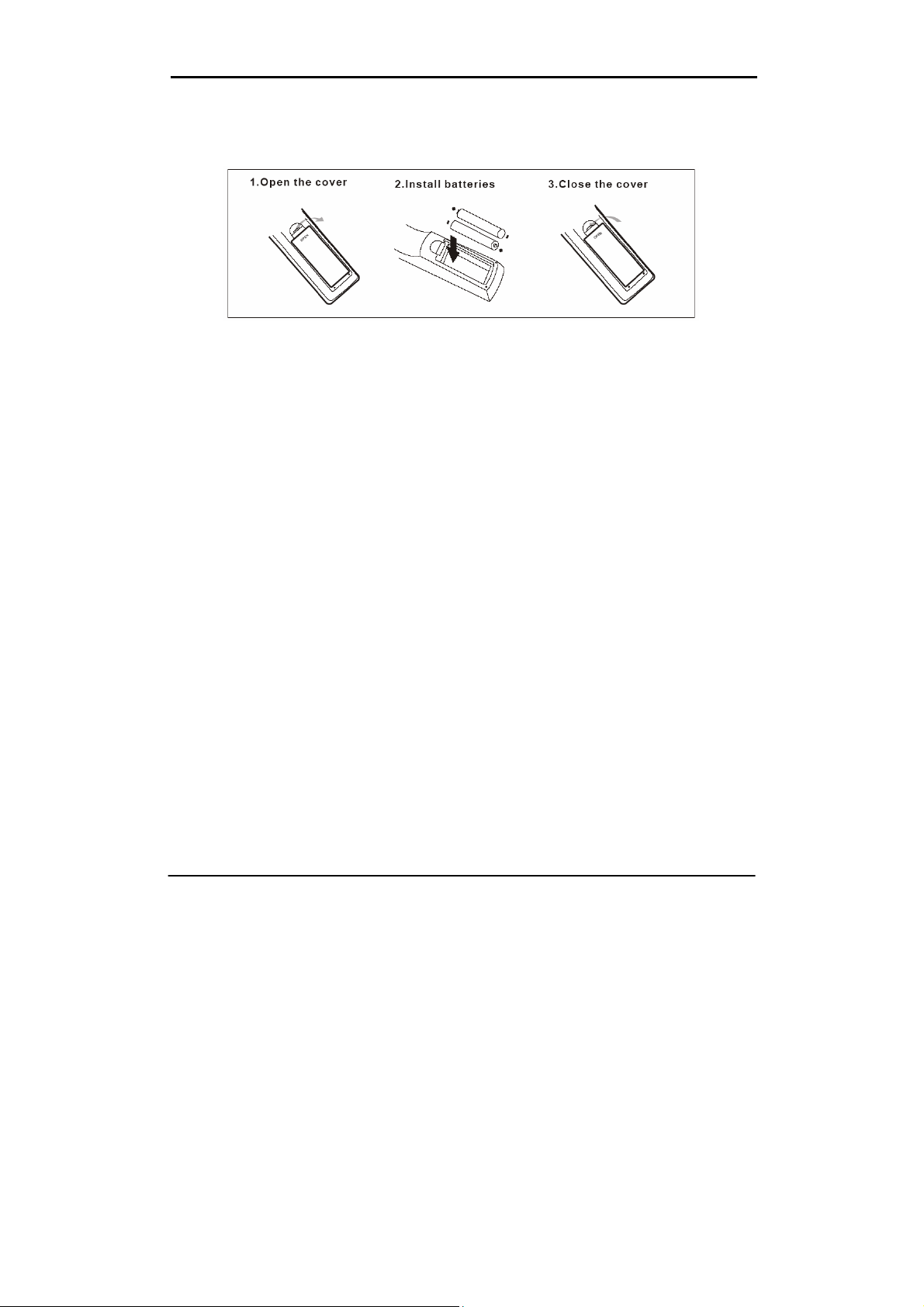
Installing the batteries
Remove the battery cover from the remote control and put two AA size batteries inside the
compartment.
The diagram inside the battery compartment shows the correct way to install the batteries.
Caution:
1. Keep batteries out of children’s reach.
2. Don’t attempt to recharge, short-circuit, disassemble, heat or throw the batteries into the
fire.
3. Always replace both batteries at the same time. Never mix new and old batteries or
batteries of a different type.
4. If you don’t intend to use the remote controller for an extended period, remove the
batteries to prevent possible leakage and corrosion.
5. Do not drop, apply shock or step on the remote control.
6. Do not spill water on the remote control.
Note: If the receiver does not operate when operating the remote control from a close
range, you need to replace the batteries.
Using the Remote Control
1. To use the remote control, point it towards the front of the digital set top box.
2. The remote control has a range of up to 7 metres from the set top box at an angle of up
to 60 degrees.
3. The remote control will not operate if its path is blocked.
Note: Sunlight or very bright light will decrease the sensitivity of the remote control.
7
Page 9

Connecting to equipments
How to get good reception
• In general you are not required to change the existing antenna. However if your antenna
is not in good condition you should consider replacing them to ensure uninterrupted digital
television viewing.
• Viewers in areas of poor analog reception may need specialists’ advice about antenna
requirements for digital reception in their area.
• It’s recommended that viewers use quad shielded cable from the antenna to the
television.
Connections to a TV
There are several ways of connecting your STB receiver to the TV and Hi-Fi System. For
high definition viewing your TV must support either 576p, 720p, 1080i resolution. Also the
connection between the STB receiver and TV must be YPbPr component, VGA, or HDMI.
Other connection will provide standard definition viewing.
Warning
Please switch OFF the mains power before plugging or unplugging connection cables,
otherwise, it may damage this receiver!
Connect the STB receiver via Video/S-Video and Audio
(for standard definition viewing)
8
Page 10

Connecting to equipments
Connect the STB receiver via YPbPr output and Audio output
(for high definition viewing)
Connect the STB receiver via VGA output and Audio output
(for high definition viewing)
9
Page 11

Connecting to equipments
Connect the receiver via HDMI output (for high definition viewing)
Audio connections via Optical/Coaxial/Mixed Audio L/R Output
10
Page 12

First time installation
Note: Be sure to turn on the main power at the rear of your receiver before using the
receiver.
After all the connections have been made properly, switch on your TV. Make sure the
receiver is connected to the mains and press Power to switch the receiver on. If you are
using the receiver for the first time or restored to factory default, a First Time Installation
menu will be displayed to guide you through the initial setup to set the time zone, the
daylight saving, the TV screen type and scan channels.
Use the remote controller to finish the setup.
When finished the scanning, all active channels found will be stored automatically. The
last found channel will be viewed. (In case you want to stop the scanning, press the EXIT
key to exit. The channels already found will be stored.)
Now you are ready to watch digital terrestrial TV channels and radio broadcasts.
In case you skip the First Time Installation screen, you can press MENU key to bring up
the main menu (please refer to page 15 for operation guidance).
11
Page 13

Basic operations
Switch program
1. Press the NUMERIC keys (0~9) on the remote control to select the channel number you want.
2. Press the ▲▼ key on the remote control or the front panel to change the available channels
upward/downward.
3. Press the RECALL key to view the previous channel selected.
Volume control
1. Press the ◀▶ key on the remote control or front panel to adjust the volume. The
following volume bar will appear on screen.
Mute
1. Press the MUTE key to temporarily stop the sound.
2. To cancel mute, press the MUTE key again or press◀▶key.
Freezing picture
1. Press PAUSE key to pause current program and the pause icon will appear on
screen.
2. To cancel pause and continue to play, press again the PAUSE key and the pause icon
will disappear.
Change an audio language and audio mode
Press the AUDIO key on the remote control to select the audio control menu, press the
◀▶,▲▼ and OK keys to select an audio language you want. Press EXIT key to exit the
menu.
NOTE: the Languages depend on the program providers.
Change screen aspect
Press Aspect key to switch screen aspect mode (16:9 full screen, 16:9 letter box, 4:3 full
screen, 4:3 letter box, 4:3 panscan).
Change video resolution
Press Format key to set the video resolution mode (1080i, 720P, 576P).
NOTE: this receiver is default set to 1080i.
12
Page 14

Basic operations
Change video output mode
Press OUTPUT key to select the matched video monitor between YPbPr and VGA.
Change TV/Radio mode
Press TV/Radio key to change the program list mode between TV and Radio.
View program info
1. Press INFO key to view the detailed information of current program.
2. Press INFO/ EXIT to exit view.
Subtitle
Press SUBT key to switch subtitle on/off.
NOTE: the subtitle depends on the program providers.
Teletext service
1. Press TTX key to open a teletext page (if the teletext is transmitted).
2. Press EXIT key again or press EXIT key to close the teletext.
View signal info
1. Press SIGNAL key to view the signal level and quality of the current program.
2. Press EXIT or SIGNAL key to exit.
Quick edit of current program
1. Press EDIT key to show the edit mode.
2. Press ◀▶ to select the desired option.
3. Press OK key to confirm.
4. Press OK key again to cancel.
5. Press EXIT or EDIT key to exit the menu.
There are 6 options available for your quick edit.
To skip current program
To lock/unlock current program
Favorite list 4
Favorite list 3
Favorite list 2
Favorite list 1
13
Page 15

Basic operations
EPG (Electric Program Guide)
1. Press EPG key to view the EPG information that are provided by the content providers.
2. Press ▲▼ key to view the event information such as event name, event time.
.
3. Press OK key to view the detailed information of the current event.
4. Press RED key to view the event information of the next day, press BLUE key view the
event information of the previous day.
5. Press EPG key again or press EXIT key to exit the menu.
14
Page 16

Main menu
This section guides you to walk through of all options on the Menu screen.
Navigation in the main menu
1. Press MENU key to bring up the main menu or return previous.
2. Press ▲▼ key to move upward/down to the desired sub menu.
3. Press OK key to enter into the sub menu you select.
4. Press EXIT key to exit the main menu.
The main menu is divided into 4 sections, please refer to the menu tree in the next
page.
Installation
Program Edit
System Setup
User Preferences
15
Page 17

Main menu
Menu Tree
Installation
Scan selected channels
Auto scan
Program Edit
Edit FAV
Browse
Lock
Skip
Delete
Rename
Move
System Setup
A/V setting
Local time setting
User Preference
16
System information
Factory default
OSD Language
OSD Transparency
CH info bar time out
Volume bar time out
Parental control
Page 18

Installation
Auto Scan
1. Go to Main menu > Installation.
2. Press BLUE key to auto scan all the channels.
3. Press EXIT key if you want to stop during the auto
scan.
Manual Scan
1. Go to Main menu > Installation.
2. Press ▲▼ to select the channels you want to scan.
Press ◀▶ key to page up/down.
3. Press OK key to select the channel, press again to
cancel your selection. If the channel is selected, an
icon “YES” will appear.
4. Repeat step 2, 3 to select other channels.
5. Press RED key to start scanning the selected
channels.
6. Press EXIT key if you want to stop during the scan.
17
Page 19

Program edit
NOTE: If there is no program stored, you can not access the edit menu.
Edit Favourite
1. Go to Main menu > Program edit > TV or Radio list.
2. Press YELLOW key to show the favorite list and
then press ▲▼ key to select the desired favorite list,
press OK key to enter favorite edit mode.
3. Press ▲▼ key to select the program you desired.
4. Press OK key to add the program to the favorite list
you selected, a FAV icon will appear.
5. Press OK key again to cancel this operation, the
FAV icon will disappear.
6. Press EXIT key to exit all menu or press MENU to return to the previous menu
Lock Program
1. Go to Main menu > Program edit > TV or Radio list.
2. Press RED key to show a list of Edit modes. Press
▲▼ key to select the lock item.
3. Press OK key to enable the lock function.
4. Press ▲▼ key to select a program you desired,
and press OK key to lock this program. A lock icon
will appear.
5. Press OK key again to cancel the operation. The
lock icon will disappear.
6. Press EXIT key to exit all menu or press MENU to
return to the previous menu.
Skip Program
1. Go to Main menu > Program edit > TV or Radio list.
2. Press RED key to show a list of Edit modes. Press
▲▼ key to select the Skip item.
3. Press OK key to enable the Skip function.
4. Press ▲▼ key to select a program you desired,
and press OK key to Skip this program. A skip icon
will appear.
5. Press OK key again to cancel the operation. The
skip icon will disappear.
6. Press EXIT key to exit all menu or press MENU to
return to the previous menu.
18
Page 20

Program edit
Delete Program
1. Go to Main menu > Program edit > TV or Radio list.
2. Press RED key to show a list of Edit modes. Press
▲▼ key to select the delete item.
3. Press OK key to enable the delete function.
4. Press ▲▼ key to select the program you dislike,
and press OK key to mark this program. A cut icon
will appear.
5. Press OK key again to cancel the operation. The
cut icon will disappear.
6. Press EXIT key to exit all menu or press MENU to
return to the previous menu.
Rename
1. Go to Main menu > Program edit > TV or Radio list.
2. Press RED key to show a list box of all Edit modes. Press ▲▼ key to select the
Rename item.
3. Press OK key to enable the rename function.
4. Press ▲▼ to select a program you want to rename, and press OK key to enter the
Name Edit Menu. A keyboard will show on the screen.
5. Press ▲▼ ◀▶ to select the letters and press OK key to confirm. Press YELLOW key
to save and quit, press GREEN key to delete unwanted letters.
6. Press EXIT key to exit all menu or press MENU to return to the previous menu.
Move Program
1. Go to Main menu > Program edit > TV or Radio list.
2. Press RED key to show a list of Edit modes. Press
▲▼ key to select the move item.
3. Press OK key to enable the move function.
4. Press ▲▼ key to select a program you want to
move, and press OK key.
5. Press NUMERIC key to set a new position number
for the selected program.
6. Press OK key to confirm, the selected program will
be moved to the new position.
7. Press EXIT key to exit all menu or press MENU to return to the previous menu.
Switch TV/Radio list
Press BLUE key to switch between the TV channel list and the radio channel list.
19
Page 21

System setup
A/V Output Settings
1. Go to Main menu > System setup > A/V output setting.
2. Press ▲▼ key to select the options: Resolution,
Video output, Screen aspect, Audio output. And press
OK to enter submenu of selected option.
3. Press ▲▼ key to select the item you want to set,
and press OK key to confirm.
4. Press EXIT key to exit all menu or press MENU to
return to the previous menu. Resolution supported:
1080i, 720P, 576P Video output supported: YPbPr,
VGA. Screen aspect supported: 4:3 Letter box, 16:9
Letter box, 4:3 Full, 16:9 Full and 4:3 Panscan.
Audio output supported: MPEG, AC-3 PCM, AC-3 CD
Local Time Setting
1. Go to Main menu > System setup > Local Time
Setting.
2. Press ▲▼ key to select the options: Time zone,
Daylight saving, and press OK key to enter submenu
of selected option.
3. Press ▲▼ key to select the item that you want to
set, and press OK key to confirm.
4. Press EXIT key to exit all menu or press MENU to
return to the previous menu.
System Information
1. Go to Main menu > System setup > System Information.
2. Press OK key to view the software/hardware Information of this receiver.
Factory Default
1. Go to Main menu > System setup > Factory default.
2. Press OK key and input the correct the PIN code and
press OK key again to confirm your selection, the factory
default data will be loaded.
NOTE: Factory default PIN is “0000”.
20
Page 22

User preferences
OSD Language
Go to Main menu > User preferences >OSD language.
Only English is supported for this receiver.
OSD Transparency
1. Go to Main menu > User preferences >OSD
Transparency.
2. Press ▲▼ key to select the OSD Transparency
option, and press OK key to enter submenu.
3. Press ▲▼ key to select the transparency value
that you desire (4 transparency modes are available:
30%, 50%, 75%, 100%), and pr ess OK key to confirm.
4. Press EXIT key to exit all menu or press MENU to
return to the previous menu.
CH Info Bar Time Out
1. Go to Main menu > User preferences >CH Info Bar Time Out.
2. Press ▲▼ key to select the CH Info Bar Time Out option, and press OK key to enter submenu.
3. Press ▲▼ key to select the timeout that you desired (4 timeout modes are available: 1 s econd, 3
second, 5 second, 10 second), and press OK key to confirm.
4. Press EXIT key to exit all menu or press MENU to return to the previous menu.
Volume Bar Time Out
1. Go to Main menu > User preferences >Volume Bar Time Out.
2. Press ▲▼ key to select the Volume Bar Time Out option, and press OK key to enter submenu.
3. Press ▲▼ key to select the timeout that you desired (4 timeout modes are available: 1 s econd, 3
second, 5 second, 10 second), and press OK key to confirm.
4. Press EXIT key to exit all menu or press MENU to return to the previous menu.
21
Page 23

User preferences
Parental Control
1. Go to Main menu > User preferences >Parental control.
2. Press ▲▼ key to select the Parental Control option, and press OK key and input the correct the
PIN code to enter the submenu.
1. Parental Rating
To set the rating level.
There are up to 8 levels are available.
ALL: All programs are blocked
G: General
PG: Parental guidance
M: Mature audience, 15+ year old
MA: Mature adult audience 15+ year old
AV: Adult audience, strong violence, 15+ year old
R: Restricted, 18+ year old
None: No program is blocked.
2. Installation Menu
To lock/unlock the Installation Menu
3. Channel Edit Menu
To lock/unlock the Channel Edit Menu
4. Setup Menu
To lock/unlock the Setup Menu
5. User preferences Menu
To lock/unlock the User preferences Menu
6. Change Password
To modify the user’s password
NOTE: Factory default password is “0000”.
If you forgot your password, please input the override
code 7710 to unlock.
22
Page 24

Trouble shooting
If you experience problems with this receiver or its installation, in the first instance please
read carefully the relevant sections of this User Manual and this Troubleshooting section.
Problem Possible cause What to do
Main lead unplugged
lit
No signal found
No picture or sound
Mosaic blocks in picture or
picture freezes
Scrambled channel
message
Forgotten channel lock
code
No response to remote
control
After moving the receiver
to another room, find can’t
receive the digital
reception
Main fuse blown Check fuse
Aerial is disconnected
Aerial is damaged/misaligned
Out of digital signal area Check with dealer
Program not broadcasting now
Aerial may not be compatible Check aerial
Channel is scrambled Select an alternative
Use the override
Receiver off Plug in and turn on
Handset not aimed correctly Aim handset at front
Front panel obstructed Check for obstructions
Remote control batteries are
inserted incorrectly
Handset batteries exhausted Replace remote
The aerial feed may come
through a distribution system
which may reduce the digital
signal now received by the
receiver
Warning: If this doesn’t work, contact a qualified repair technician, never
attempt to repair the receiver yourself.
Check mains lead Display on front panel not
Check aerial lead
Check aerial
Retune to another
channel
channel
code”7710” to unlock
receiver
panel
Check batteries
direction
control batteries
Try a direct feed from
the antenna
23
Page 25

Technical specifications
Item Specification
Tuner
Demodulation
Connectors
Power supply
Display
Decoding
Others
* Specifications and design are subject to change without prior notice
This marking shown on the product or its literature, indicates that it
should not be disposed with other household wastes at the end of
its working life. To prevent possible harm to the environment or
human health from uncontrolled waste disposal, please separate
this from other types of wastes and recycle it responsibly to promote the
sustainable reuse of material resources.
Frequency Range VHF: 174MHz to 230MHz
UHF: 470MHz to 862MHz
Input Impedance 75Ohms unbalanced
Signal Input Level -78~-25dbm
Bandwidth 7MHz
Demodulator COFDM
OFDM Modulation 2K, 8K FFT, SFN and MFN
Packed Carries 2K/8K
Guard Interval 1/4, 1/8, 1/16, 1/32
RF IN IEC 169-2 female connector
RF Loop Through IEC 165-2 male connector
Y, Pb/Cb, Pr/Cr RCA for component video output
L/R RCA, Analog audio output
S-Video 4-Pin mini-DIN Connector
Coaxial RCA, for SPDIF digital audio output
HDMI 1.0 Version
RS-232 DB-9 male serial port, for software upgrade
Input 100-240V~50/60Hz
Consumption 10W max.
Decoder Module PAL
Resolution 1920X1080i, 1280X720p,
720X576p, 720X576i
Aspect Ratio 4:3(Letterbox, full), 16:9,Panscan
Video MPEG2 Transport MP@HL
Audio MPEG2 Audio Layer I&II
Compliance ETSI EN 300 744 DVB-T Compliance
Sound Mode Right, Left, Stereo
Size 360*235*43mm
Weight (Net) 1.8kg
24
Page 26

Warranty
Please keep your receipt as proof of purchase. This product is warranted for any defect in
materials or workmanship for one year after the original date of purchase. This product is
for normal domestic and office use only. This warranty does not cover damage from
misuse or neglect, accidental damage, vermin infestation, excessive voltages such us
lightning or power surges or any alternation that affects the performance or reliability of the
product.
In the unlikely event that your product fails to work normally, please contact the Grundig
Warranty 1800 509 394 (Australia) or 0800 450 259 (New Zealand) and have your
receipt of purchase on hand.
This warranty is subject to the following provisions:
● It is only valid within boundaries of the country of purchase;
● The product must be correctly assembled and operated in accordance with the
instructions contained in the manual;
● This product must be used solely for domestic purposes;
● The warranty does not cover accidental damage;
● The warranty will be rendered invalid if the product is resold or has been damaged by
inexpert repair;
● The manufacturer disclaims any liability for incidental or consequential damaged.
This warranty is in addition to, and does not diminish, y our s ta tutory or legal rights.
PO BOX 6287
Silverwater NSW 1811
www.grundig.net.au
Grundig Warranty: 1800 509 394 Australia
Grundig Warranty: 0800 450 259 New Zealand
25
Page 27

Page 28

PO BOX 6287
Silverwater NSW 1811
www.grundig.net.au
ver.1 14-APR-2008
