Grundig GPF 6870 User Manual
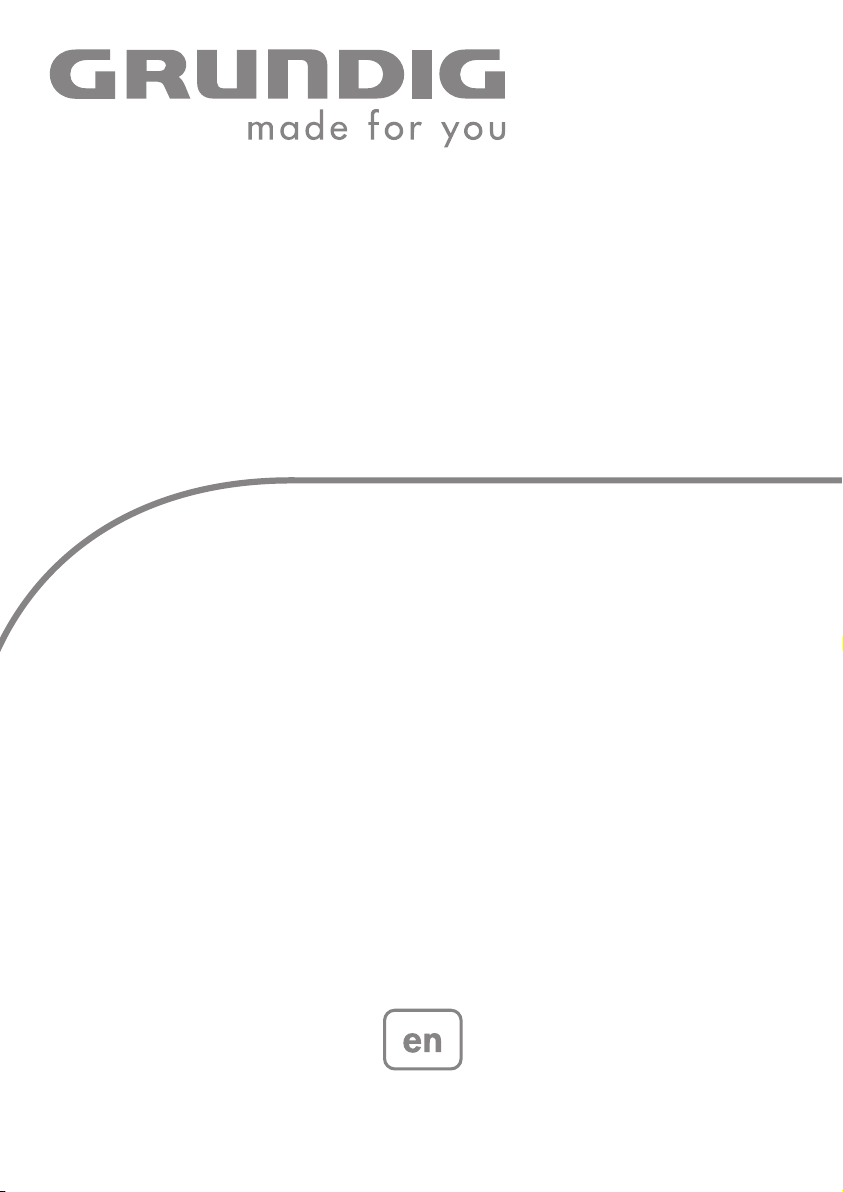
DIGITAL
PICTURE FRAME
GPF 6870
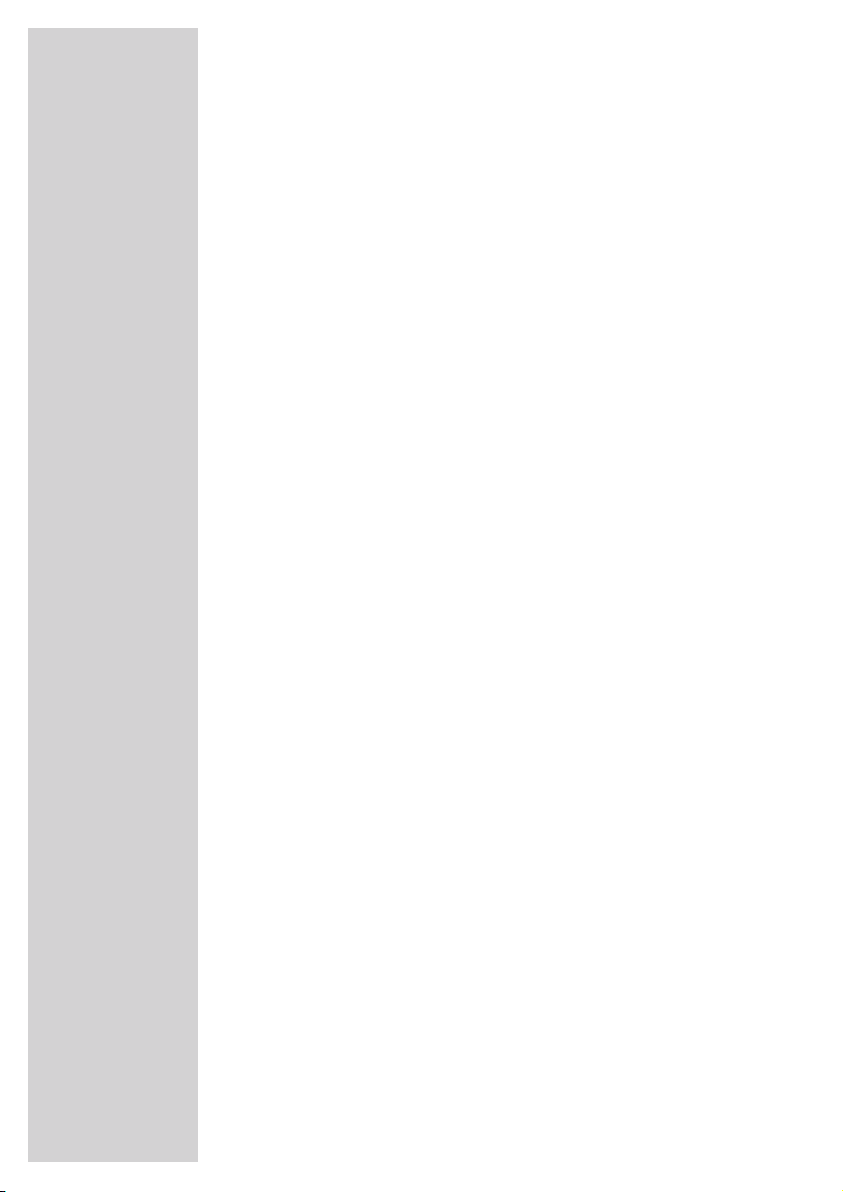
2
CONTENTS
------------------------------------------------------------------------------------------------
4 SETUP AND SAFETY
5 GPF 6870
5 Special features
5 Packing contents
6 OVERVIEW
6 The front of the digital picture frame
7 The rear of the digital picture frame
9 The remote control
11 CONNECTION AND PREPARATION
11 Removing the protective foil
11 Setting up the digital picture frame
12 Wall mounting
14 Inserting the battery
15 Connecting the power supply unit
16 Inserting the data medium
17 Inserting a USB memory stick or connecting a multimedia player
17 Connecting earphones or headphones
18 Changing the front bar
20 INITIAL SETUP
20 Switching on the digital picture frame
20 Selecting the screen menu language
20 Setting the date and time
21 GENERAL FUNCTIONS
21 General information
21 Switching on and off
21 Adjusting the volume
21 Selecting options in the main menu (without data storage medium)
22 Selecting the type of playback
22 Screen settings
23 Calendar function
24 PICTURE PLAYBACK
24 Picture playback – basic functions
26 Picture playback – menu functions
28 MUSIC PLAYBACK
28 Starting music playback
28 Playback functions
28 Muting the loudspeaker
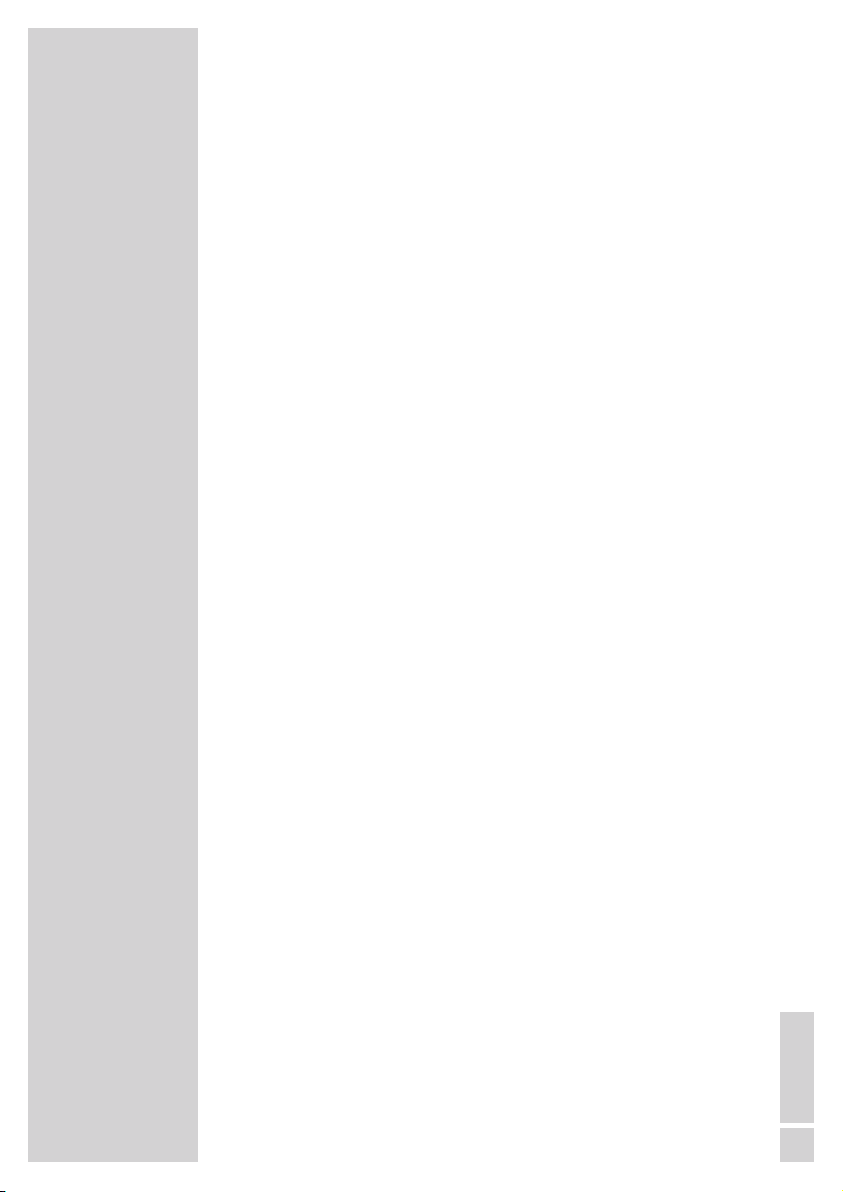
ENGLISH
3
CONTENTS
------------------------------------------------------------------------------------------------
29 FILE LIST
29 File list – general
29 File list – functions
30 PREFERENCES
30 Setting the switch-off timer
31 Setting the alarm
31 Restoring the digital picture frame to default settings
32 INFORMATION
32 Technical data
32 Environmental note
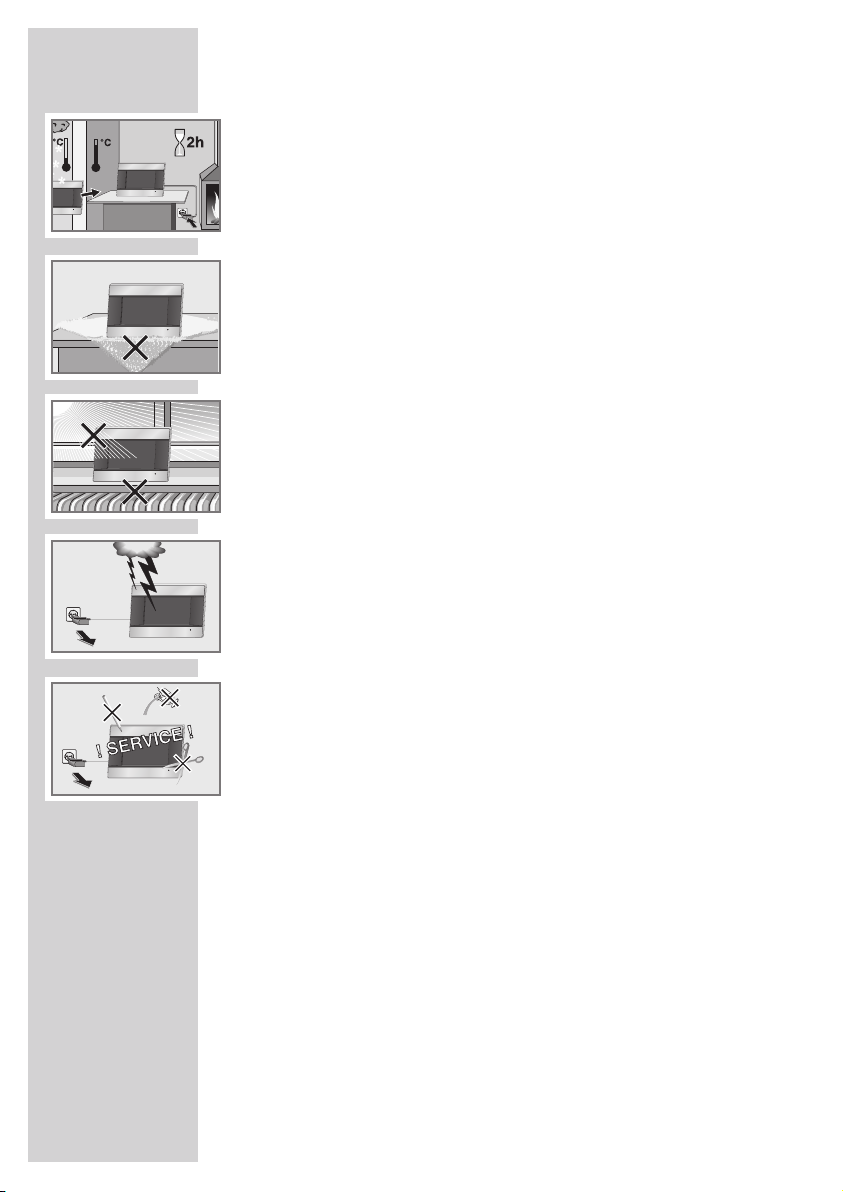
44
SETUP AND SAFETY
--------------------------------------------------------------
The device is designed to play picture and audio signals. Any other
use is expressly prohibited.
The device is designed for use in dry rooms. If you do use it outdoors,
make sure it is protected from moisture such as dripping or splashing
water.
If the device is exposed to sudden changes in temperature, for
example when taken from the cold into a warm room, wait at least
two hours before using it.
Place the device on a hard, level surface. Do not place any objects
such as newspapers on the digital picture frame or put any cloth or
similar items underneath it.
Do not place the device close to heating units or in direct sunlight, as
this will impair cooling.
Do not place any vessels, such as vases, on the device as they may
tip over and spill the liquid, which poses an electrical hazard.
Do not place any naked flames such as candles on the device or in
close proximity.
Thunderstorms are a danger to all electrical devices. Even if the device is switched off, it can be damaged by a lightning strike to the
mains. Always disconnect the mains plug during a storm.
Never open the device under any circumstances. No warranty
claims are accepted for damage caused by improper handling.
When deciding where to put the device, remember that furniture is
often coated with various types of varnish and plastic. Many of these
contain chemicals which can corrode the feet of the device, leaving
marks on the surface of the furniture which can be difficult or impossible to remove.
Do not use any cleaning agents as they may damage the housing.
Clean the device with a clean dry cloth.
Make sure the power supply unit is not damaged.
Only operate the device with the power supply unit provided.
Note:
Do not connect any other equipment while the device is switched
on. Switch off the other devices as well before connecting them.
Only plug the device into the mains adapter socket after you
have connected the external devices.
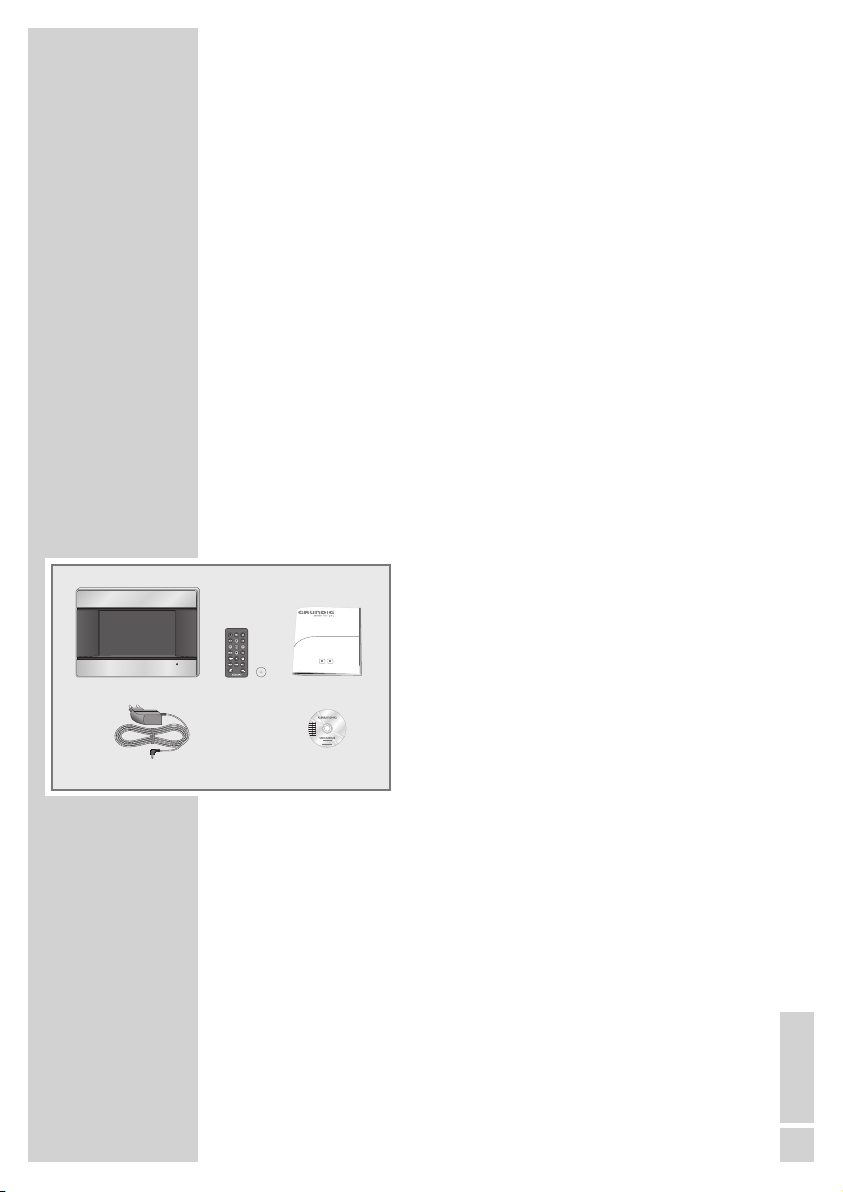
ENGLISH
5
Special features
– High-resolution 7” TFT 16:9 screen
– Playback of digital pictures without a computer
– Automatic slide show with a range of transfer effects and time
intervals
– Music playback (MP3) via the integrated loudspeakers
– Calendar function with display
– Timer and alarm settings
The screen of your digital picture frame meets the highest quality
standards and has been checked for pixel faults.
Despite the great care taken in manufacturing, technological reasons
make it impossible to completely discount the possibility that some
pixels may be faulty.
Provided they are within the thresholds specified by the DIN norm,
pixel faults of this kind cannot be regarded as a defect as defined by
the warranty.
Packing contents
1 GPF 6870 digital picture frame
2 Remote control
3 Lithium battery CR 2025 for the remote
control
4 Power supply unit
5 3 pairs of interchangeable front bars in the
colours silver, red and white
6 Operating manual German/English
7 CD ROM with operating manual
GPF 6870
----------------------------------------------------------------------------------------------------
1
5
3
2
6
7
4
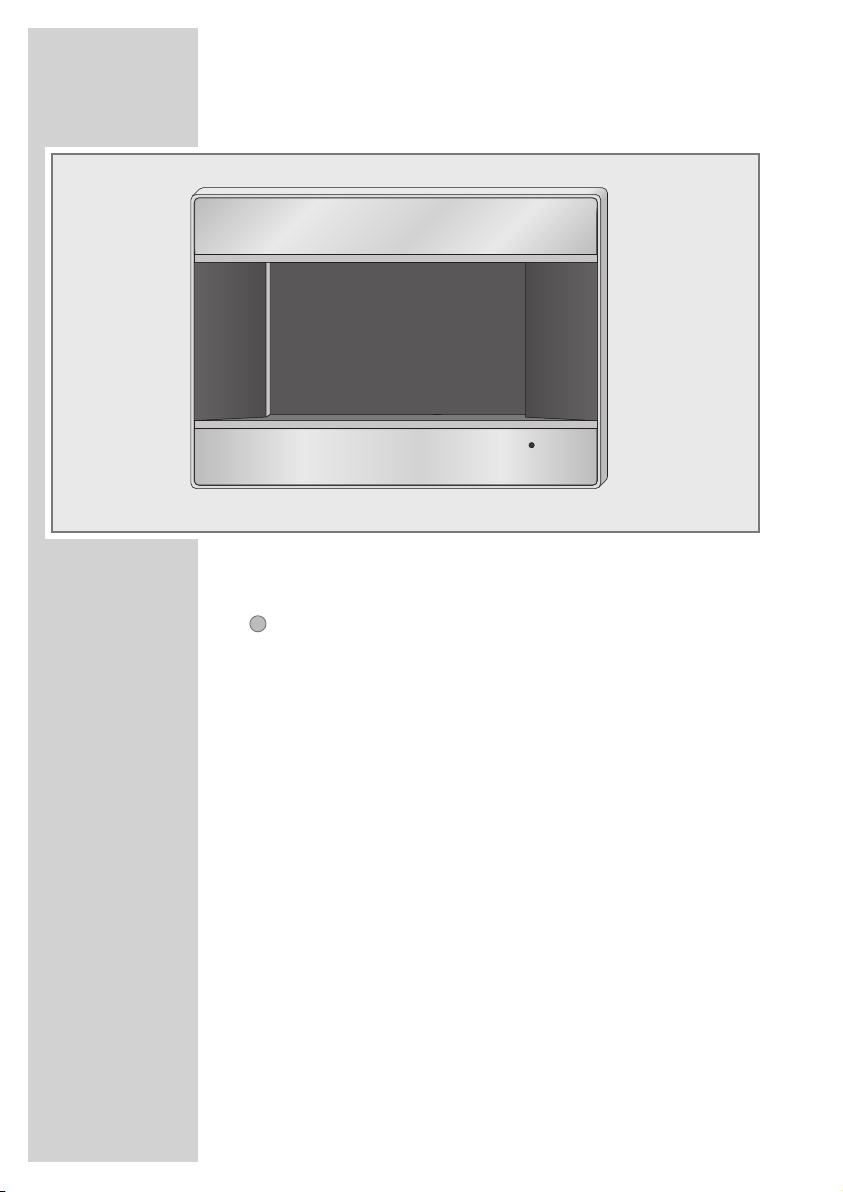
6
OVERVIEW
----------------------------------------------------------------------------------------------
The front of the digital picture frame
Screen 7” TFT 16:9 screen with a transparent protective foil for
transport.
Infrared sensor for remote control signals.
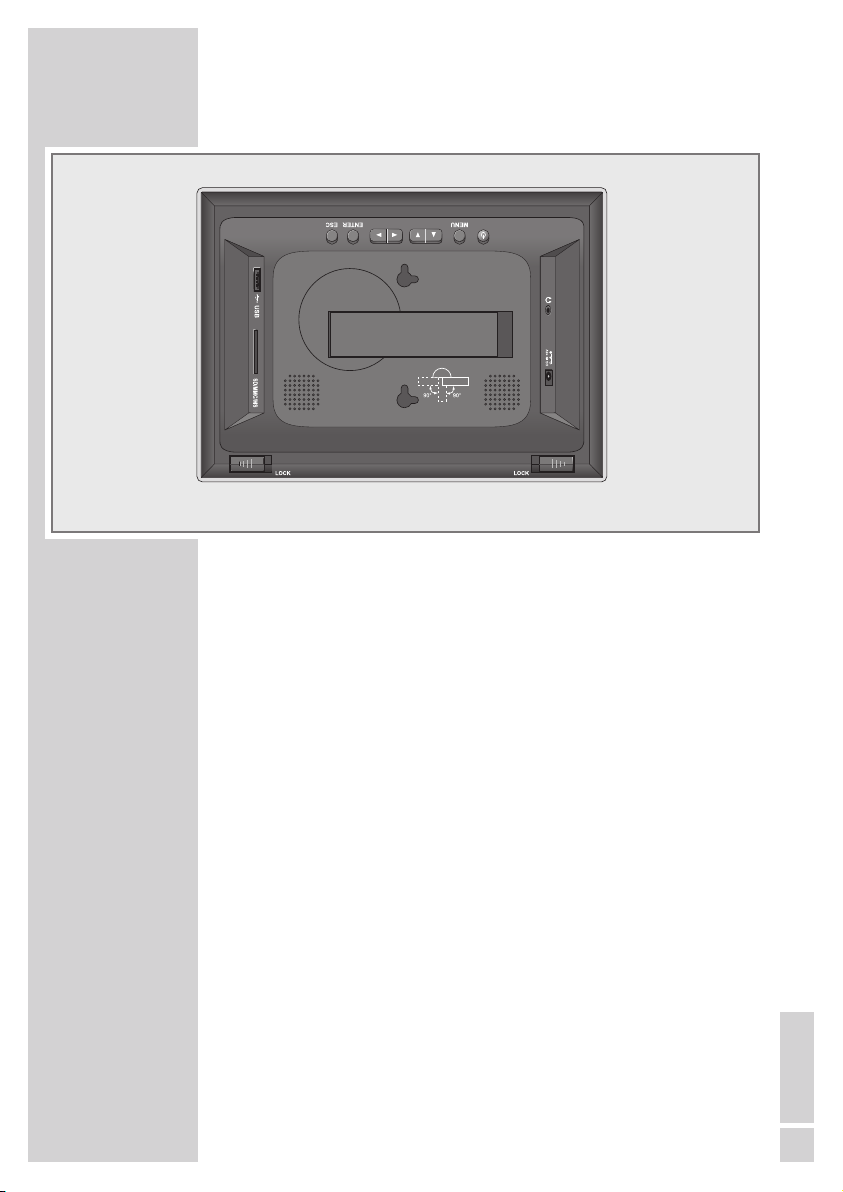
ENGLISH
7
The rear of the digital picture frame
8 Switches the digital picture frame to and from standby
mode.
MENU Opens the main menu.
A S
In the menus: move the cursor up or down.
In playback mode: select files or titles forwards or backwards.
as
In the menus: move the cursor to the left or to the right.
In music playback mode: adjust the volume incrementally.
ENTER In the menus: opens the menu functions.
In picture playback mode when the function and info bar
is on display: activates functions on the function and info
bar.
ESC In the menus: goes back one menu level.
Loud- Two loudspeakers, output 2 x 1 W.
speaker
Stand Retractable stand.
OVERVIEW
----------------------------------------------------------------------------------------------
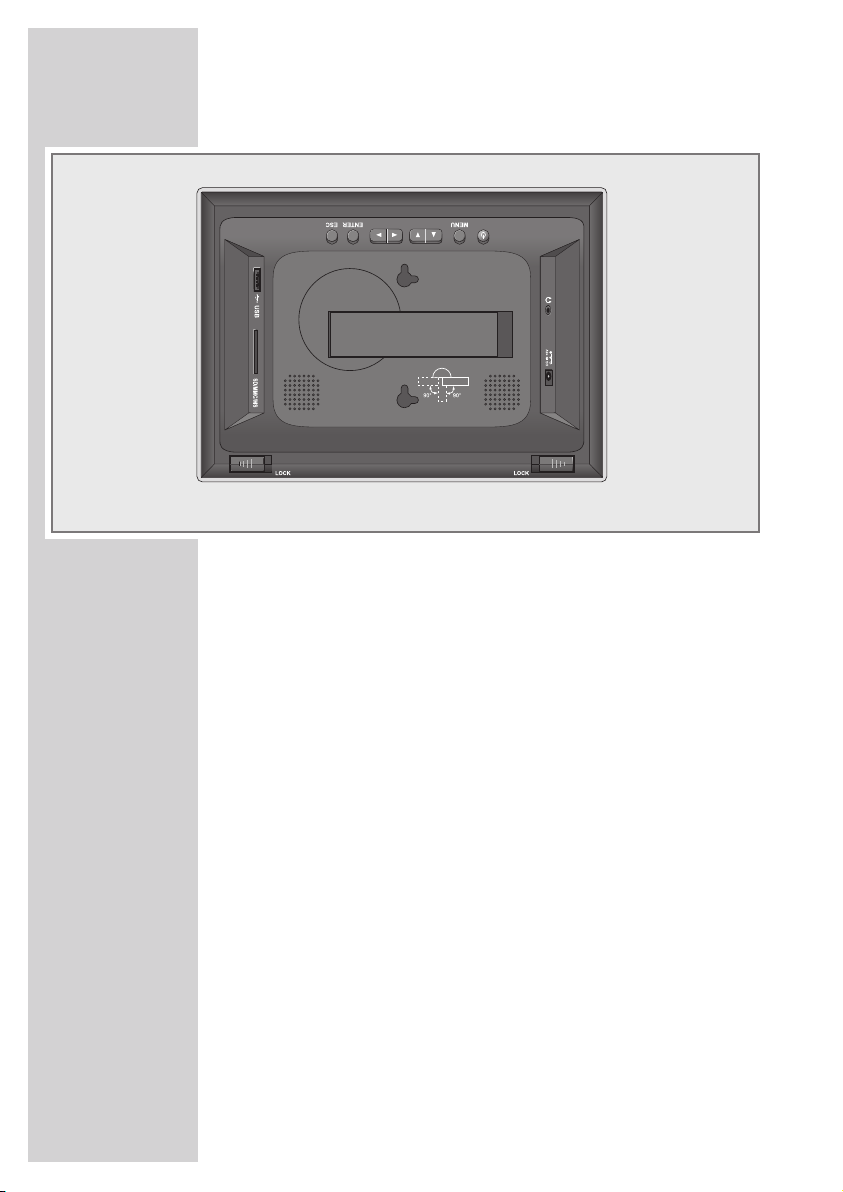
8
SD/MMC/ Slot for memory cards which support the SD, MS,
MS MS Pro and MMC formats.
Interface for connecting a USB memory stick.
DC IN +5V Socket for the power supply unit cable.
U Headphone jack for connecting a stereo headphone set
with a jack plug (ø 3.5 mm).
The loudspeakers in the digital picture frame are
switched off automatically.
LOCK Locking. To remove the front frame, push the locks to the
right or left.
(
OVERVIEW
----------------------------------------------------------------------------------------------
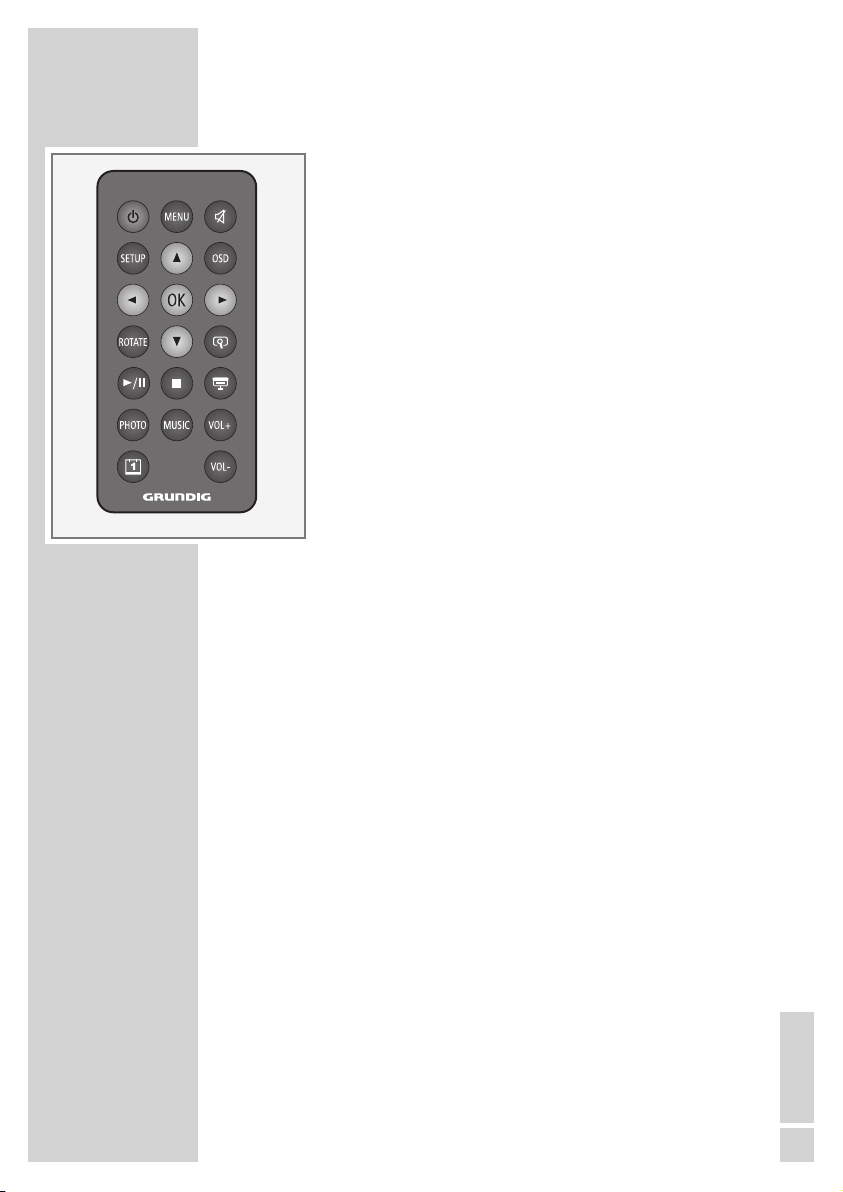
ENGLISH
9
OVERVIEW
----------------------------------------------------------------------------------------------
The remote control
8 Switches the digital picture frame to and from
standby mode.
MENU Opens the main menu.
In picture playback mode: opens the picture
menu (inset pictures).
p Switches the digital screen loudspeakers to mute
and back on again.
SETUP Opens the »Setup« menu. To exit the menu.
OSD Opens a function and info bar in picture play-
back mode.
A
In the menus: moves the cursor upwards.
In playback mode: selects the next file or the
next track.
In zoom mode (picture playback): moves the
picture section upwards.
S In the menus: moves the cursor down. In play-
back mode: selects the previous file or the previous track.
In zoom mode (picture playback): moves the
picture section downwards.
a In the menus: moves the cursor to the left;
changes settings.
In zoom mode (picture playback): moves the
picture section to the left.
s In the menus: moves the cursor to the right;
changes settings.
In zoom mode (picture playback): moves the
picture section to the right.
OK In the menus: confirms settings or a selection.
In the picture playback mode when the function and info bar is on display: activates functions in the function and info bar.
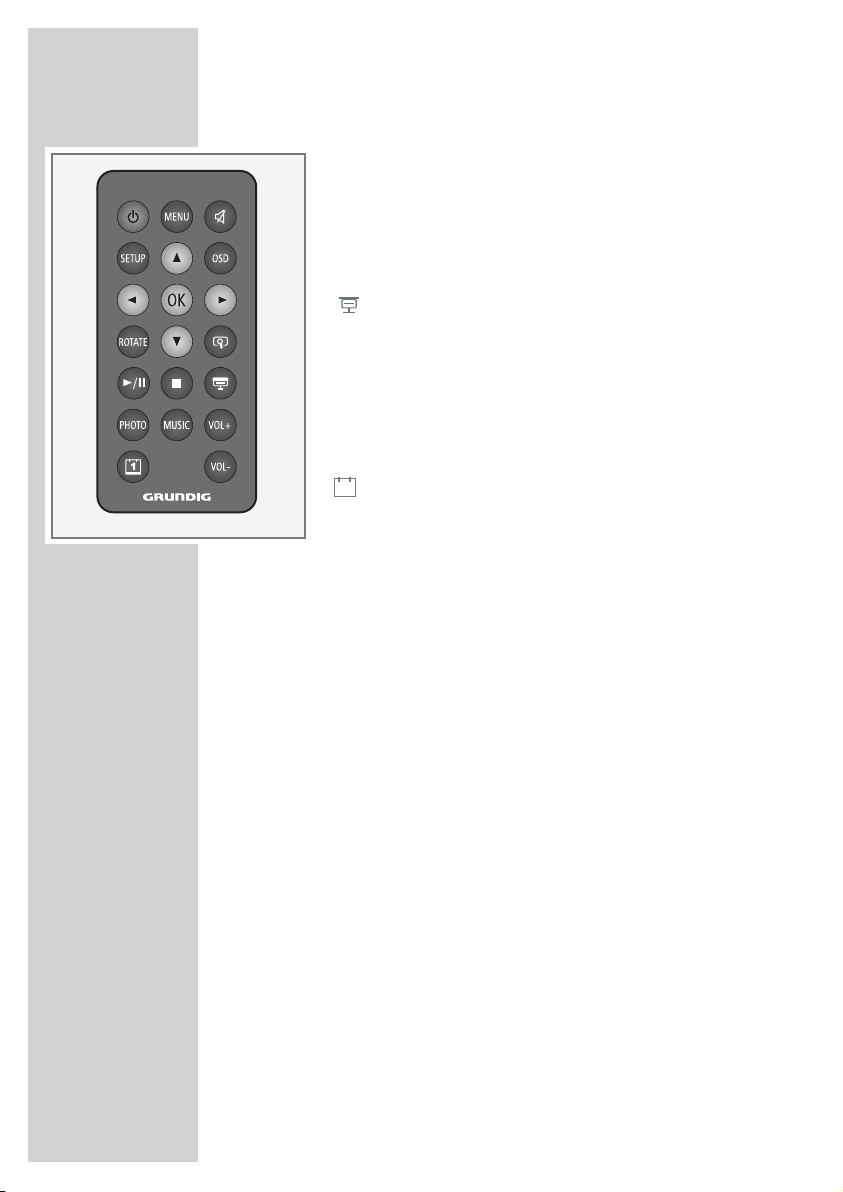
10
ROTATE In picture playback mode: rotates pictures clock-
wise by 90°.
v Zooms in on scenes during picture playback.
e
/II Starts playback; pauses playback.
7
Ends playback.
Switches to automatic picture playback (slide
show) with background music. Switches the
background music off.
PHOTO Opens picture playback directly as a slideshow.
MUSIC Opens the music playback directly.
VOL + Changes the volume.
VOL –
Opens calendar mode directly.
OVERVIEW
----------------------------------------------------------------------------------------------
1
