
Gener8 Series
1
The Gener8 Series
DAB+ RECHARGEABLE & SOLAR
DIGITAL RADIO
GDR720DAB
GDR730DABSOL
The Gold Technical Support Line: 1902 215 259
Personal Product Support
(Charges will apply at $2.95 per minute)
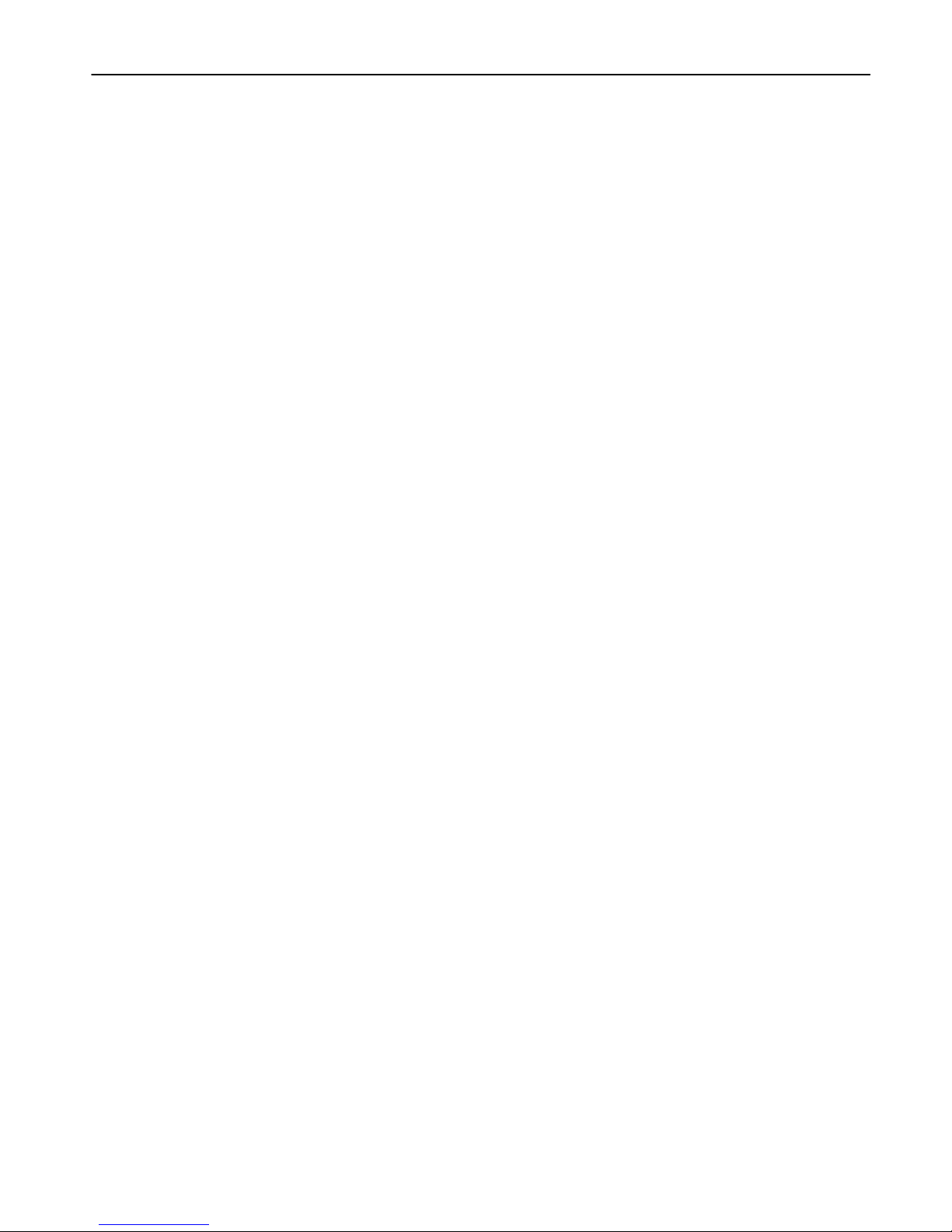
Gener8 Series
2
Introduction
Thank you for buying this GRUNDIG product, which is designed to give you many years of trouble-free service.
You may already be familiar with using a similar unit, but please take time to read these instructions.
Safety is important
Your safety and the safety of others is very important.
Please therefore, ensure you read the “Safety Instructions” before you operate this unit.
Warranty
In the unlikely event that your product fails to work normally, please call the below free phone number to discuss the
problem with one of our qualified service engineers.
Australia.
GRUNDIG Warranty: 1800 509 394
New Zealand
GRUNDIG Warranty: 0800 450 259
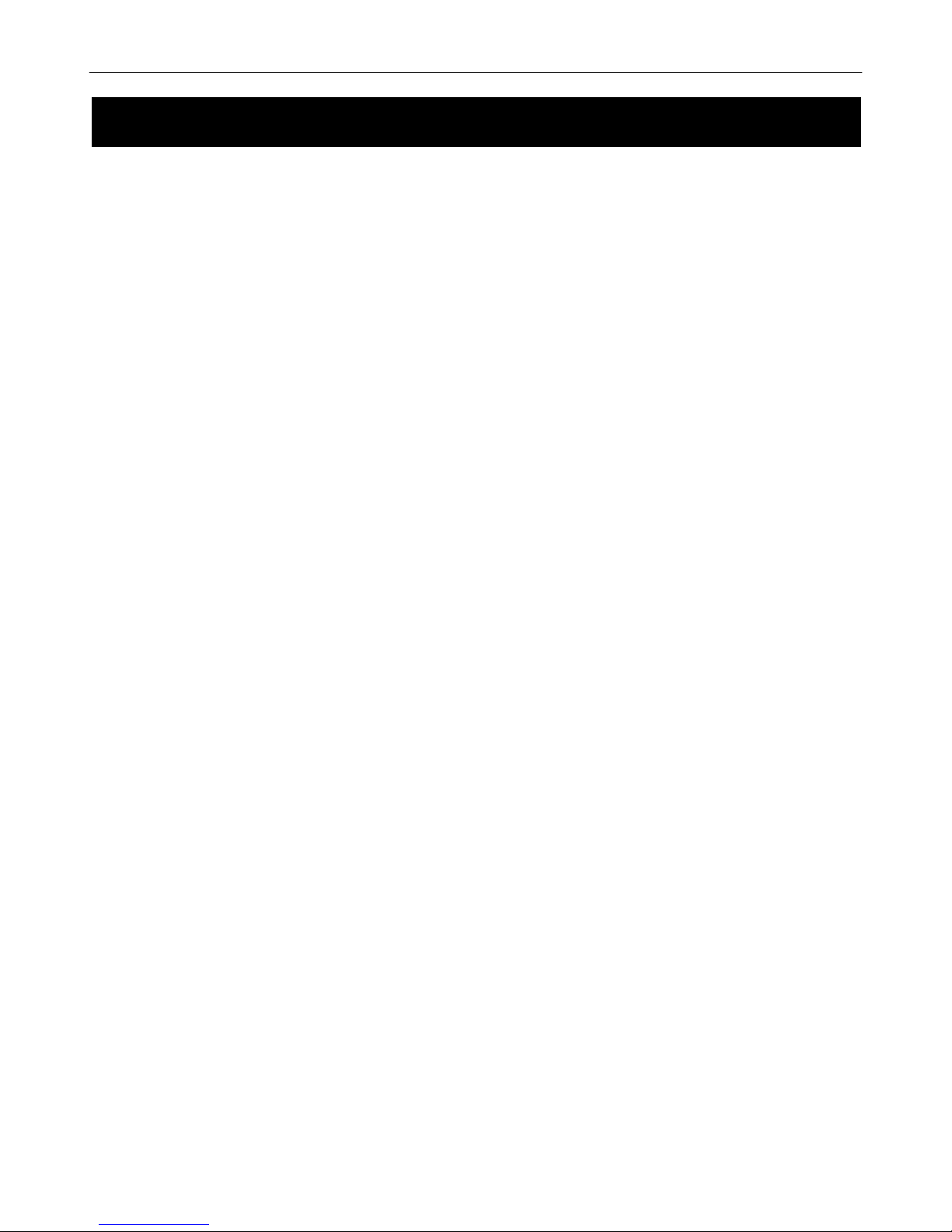
Gener8 Series
3
Ensure that you read all of the safety instructions before using this unit.
Safety Considerations
Position the power cable and other connected cables so that they are not likely to be walked on, pinched or
where items can be placed on or against them.
Do not use the unit in humid or damp conditions.
Do not allow the unit to get wet. You must keep it away from dripping or splashing water.
Never allow children to insert foreign objects into holes or slots on the unit.
Do not cover the ventilation holes with items such as tablecloths, curtains, etc. This may cause the unit to
overheat.
No naked flame sources, such as candles, should be placed on or near the unit.
Do not place objects filled with liquids, such as vases or jugs, on or near the unit.
Do not place the unit in a closed cabinet without proper ventilation.
For the GDR730DABSOL, do not attempt to charge the unit by placing the solar panel directly under any kind of
sun-lamp. This will cause irreversible damage to the radio and casing.
Battery Pack
The battery pack which is built into your radio is designed to provide several years of service. When the batteries
can no longer store sufficient energy to power your radio after being charged they should be replaced.
The old battery pack should be recycled or disposed of in an environmentally friendly way as prescribed by your
local regulations.
Cleaning
Disconnect the unit from the mains supply before cleaning.
Do not use any liquids or aerosol cleaners, as this may damage the unit. Use a soft, dust free cloth.
Servicing
There are no user serviceable parts in the unit. When servicing, refer to qualified service technician.
Consult your retailer if you are ever in doubt about the installation/operation/safety of the product.
Safety Instructions
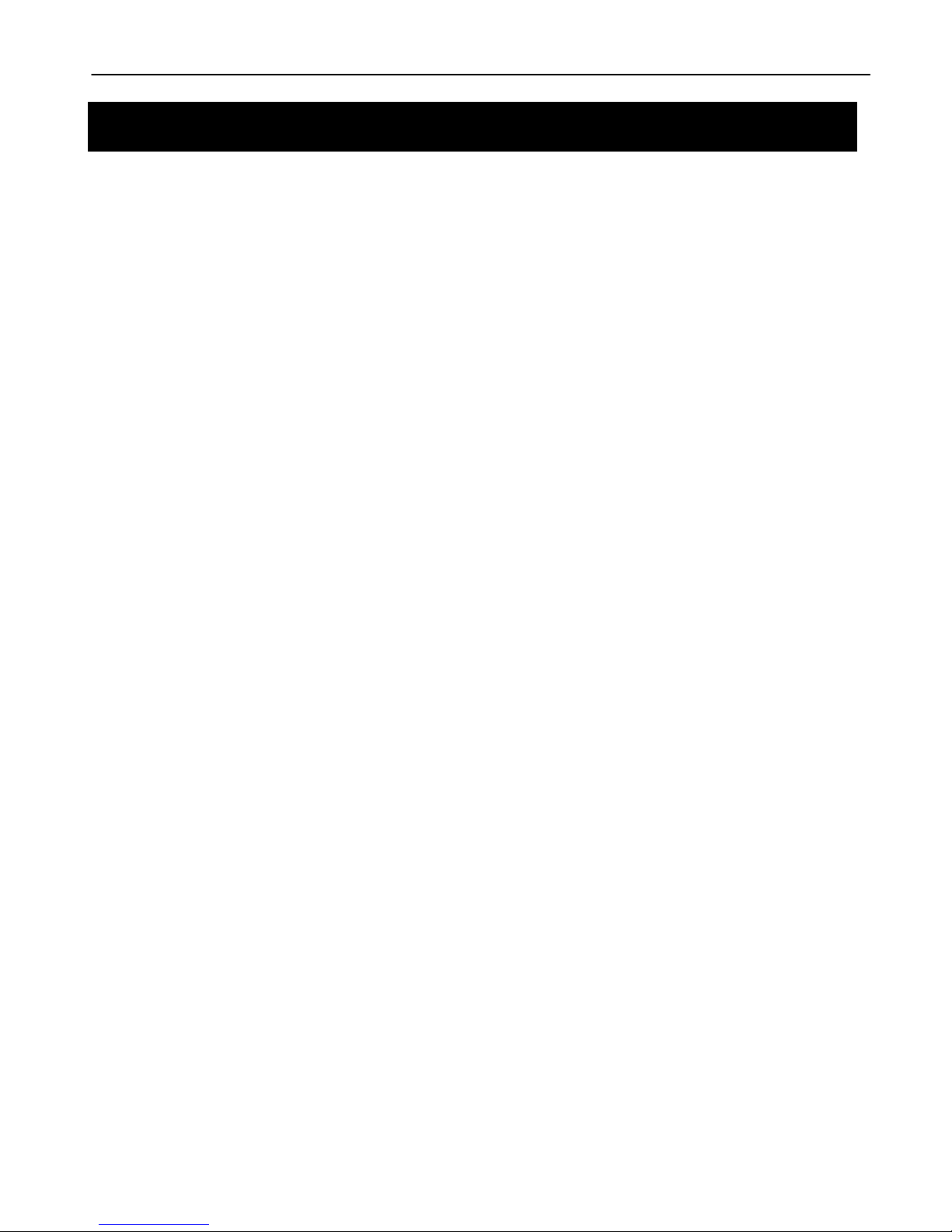
Gener8 Series
4
Safety Instructions …..…………………………………………………………………………….……………....
3
Contents …..……..…..……………………………………………………………..…………….……………....
4
Your DAB+ Radio …..…………………………………………………………………………….……………....
6
What is DAB+………………………………………………………………………..…………….……………...
6
Getting Started …………………………………………………………………….……………...………………
7
Using the AC Adaptor …………………………………………….……………….……………...………………
8
Using Solar Power ………………………………...……………………………….……………...………………
9
Using DAB+ Radio...……………………..…………………………………………….……………...………….
10-16
Using DAB+ and FM Radio...……………………..…………………………………………….…………….…
17
Using FM Radio …………………………………………………………………….……………...……………..
18-21
Using AUX IN. …………………………………………………………………….……………...………………
22
System Setup…………………………………………………………………….……………...………………..
23-27
Troubleshooting and Technical Specification……………………………….……………...…………………
28
Warranty…………………………………………………………………….……………...………………………
29
Contents

Gener8 Series
5
Note: Only for GDR730DABSOL, solar panel located
on the top of the unit.
1.
Telescopic Aerial
6.
TUNE Button
11.
DC Input Socket
2.
LCD Display
7.
SELECT Knob
12.
Aerial Storage Slot
3.
PRESET & MODE Button
8.
VOLUME Button
13.
Battery Compartment
4.
MENU & INFO Button
9.
Headphone Jack
14
Solar Panel (Only for
GDR730DABSOL)
5.
STANDBY Button
10.
AUX IN Jack
15
Telescopic Aerial Hole
Control
DAB+ and FM
Press the Button to set and play presets.
Press the Button to convert between DAB+ and FM modes.
Press the Button to turn on or off your DAB+ Radio
Press the Button to enter the Main Menu or to select other menus.
Press the Button to browse information provided by radio broadcasters.
Press the Button to activate the volume function and then turn the SELECT Knob
to adjust volume level.
Press the Button to activate the Tune function and then turn the SELECT Knob to
manually scan for FM Stations.
or
Press the Button to activate the Tune function and then press the SELECT Knob to
auto scan FM Stations.
Press to SELECT Knob to select a menu option or confirm a setting.
Turn the SELECT Knob to select and view options.
Your DAB+ Radio
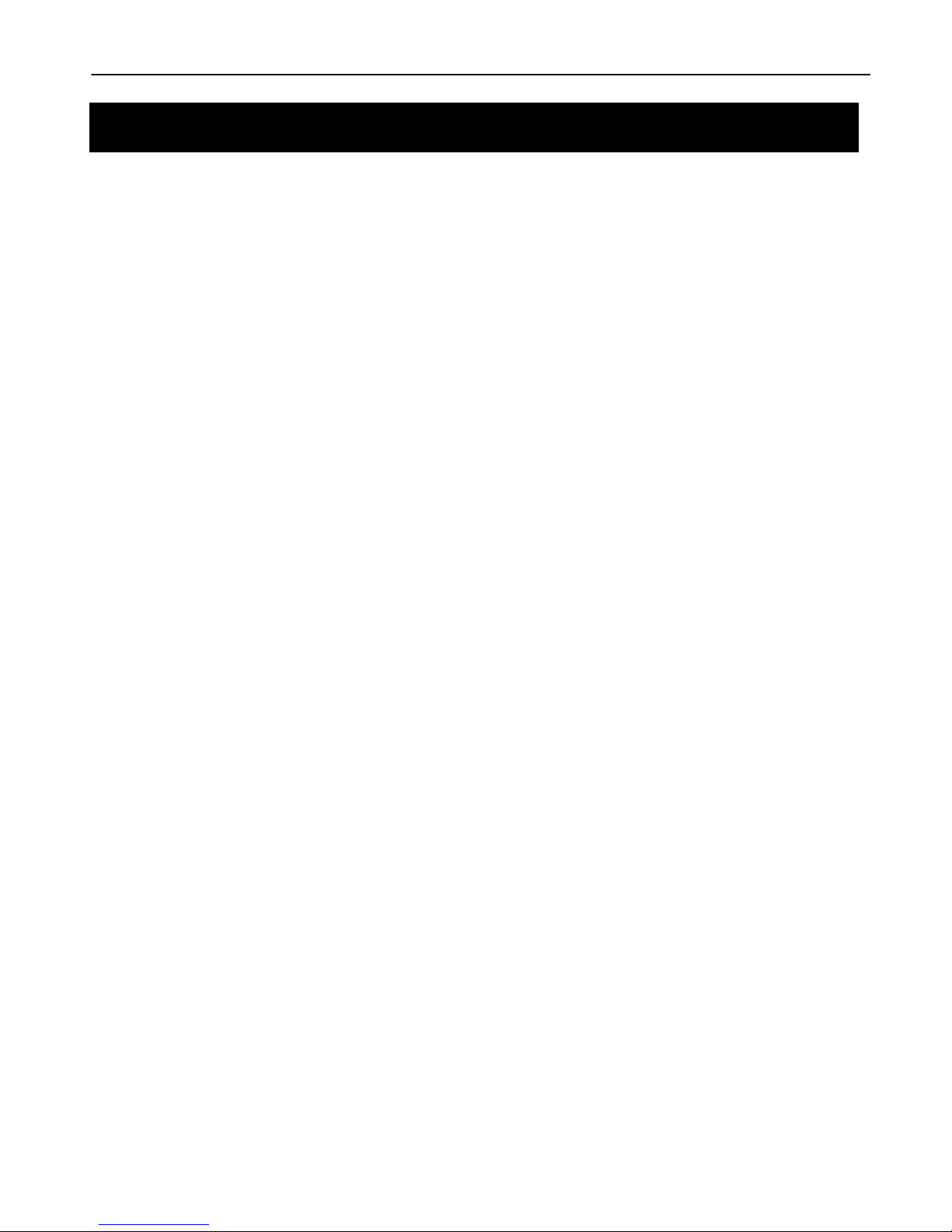
Gener8 Series
6
DAB+ was developed in Europe by a consortium of broadcasters and manufacturers. DAB+ uses digital compression
techniques to transform the source material, i.e. music and speech, into better quality audio.
Interference Free Reception
Analogue systems suffer from an effect called “multipath distortion”. This is because waves do not behave in an
orderly fashion, but bounce and reflect off buildings etc. DAB+ sees this as an advantage and uses the directed and
reflected signals to reinforce the end result, allowing for better service more of the time.
No Need to Re-tune
A single DAB+ frequency can be used to cover the whole of the Australia, so solving many problems experienced
with the earlier analogue system. DAB+ scans automatically and tunes-in all of the available stations in your area.
Scrolling Text
Broadcasters can transmit text to your radio. This way you can read the name of the DJ, artist, song title or any other
information they choose.
DAB+ Coverage
Check your local coverage at www.digitalradioplus.com.au, or alternatively text 0409-DRPLUS to receive an SMS
confirming whether you reside in a DAB+ broadcast area.
What is DAB+
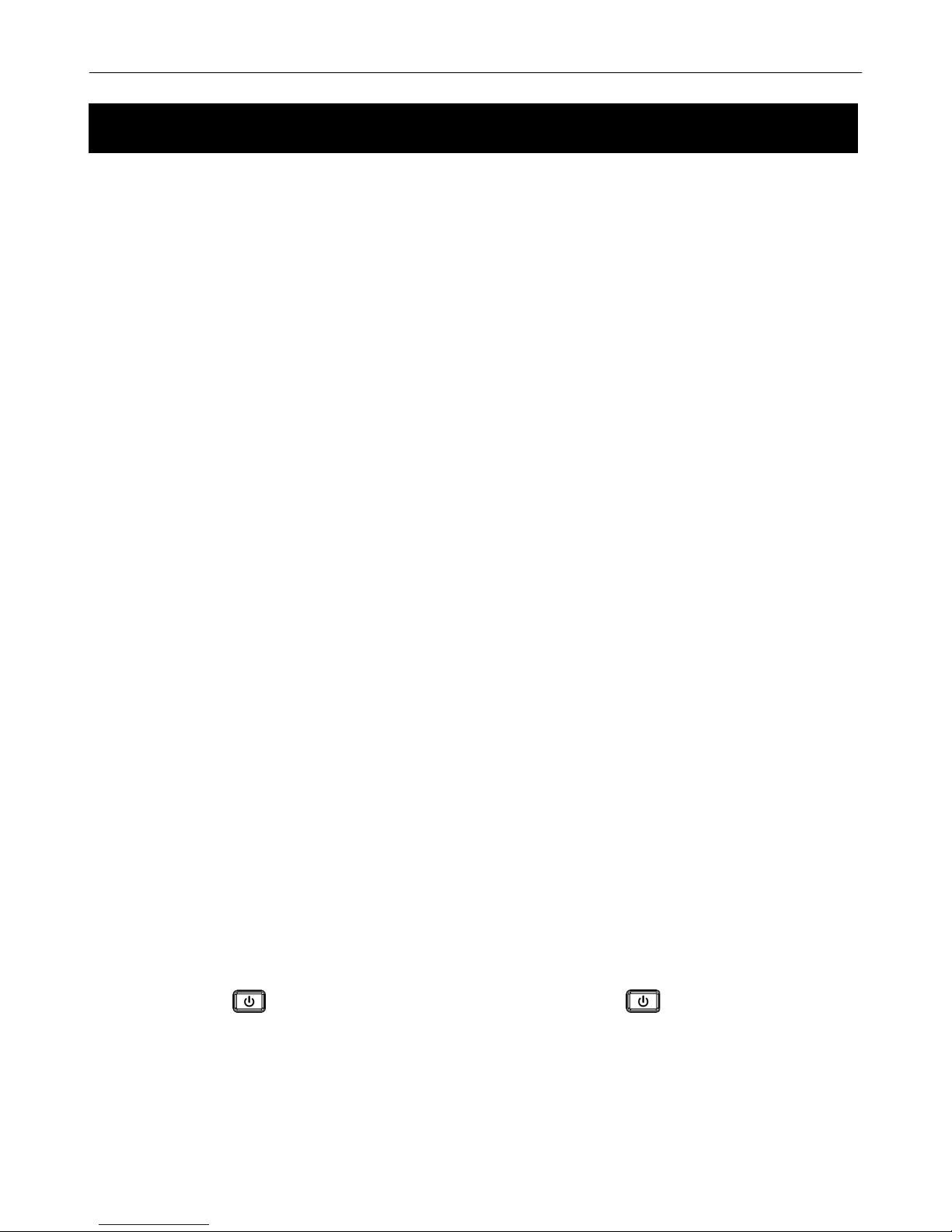
Gener8 Series
7
Carefully remove your DAB+ Receiver from the box. You may wish to keep the packaging for future use.
In the Box
Inside the box you will find:
DAB+ Radio (Main Unit)
Power Adapter
User Guide
Positioning your DAB+ Radio
Place your DAB+ Receiver on a flat / stable surface. Make sure it is not subject to vibrations/movement.
Avoid the following locations:
Where it will be close to heat radiating sources.
Where the humidity will be high and/or the ventilation will be poor.
Where it will be dusty.
Where it will be damp or a possibility of water dripping or splashing onto the unit.
Adjusting the Antenna
The aerial should be extended to ensure good reception in both DAB+ and FM radio modes. It may be necessary to
alter the position of the DAB+ Radio and /or aerial to achieve the best signal.
Using Headphones
To listen to your DAB+ Radio via Headphones, you will require headphones with a 3.5 mm diameter stereo plug (not
included). The Headphone Socket is located on the back of the unit. Plug the Headphone Jack into the Headphone
socket, the speaker sound will automatically turn off once the headphones are plugged in.
Turning the Unit On/Off
Connect the Power Adaptor to the DC Jack on the back of the unit. Then insert the Power Adaptor into the desired
wall outlet. Press the Button to turn on the unit. To turn off the unit press the Button again.
Getting Started
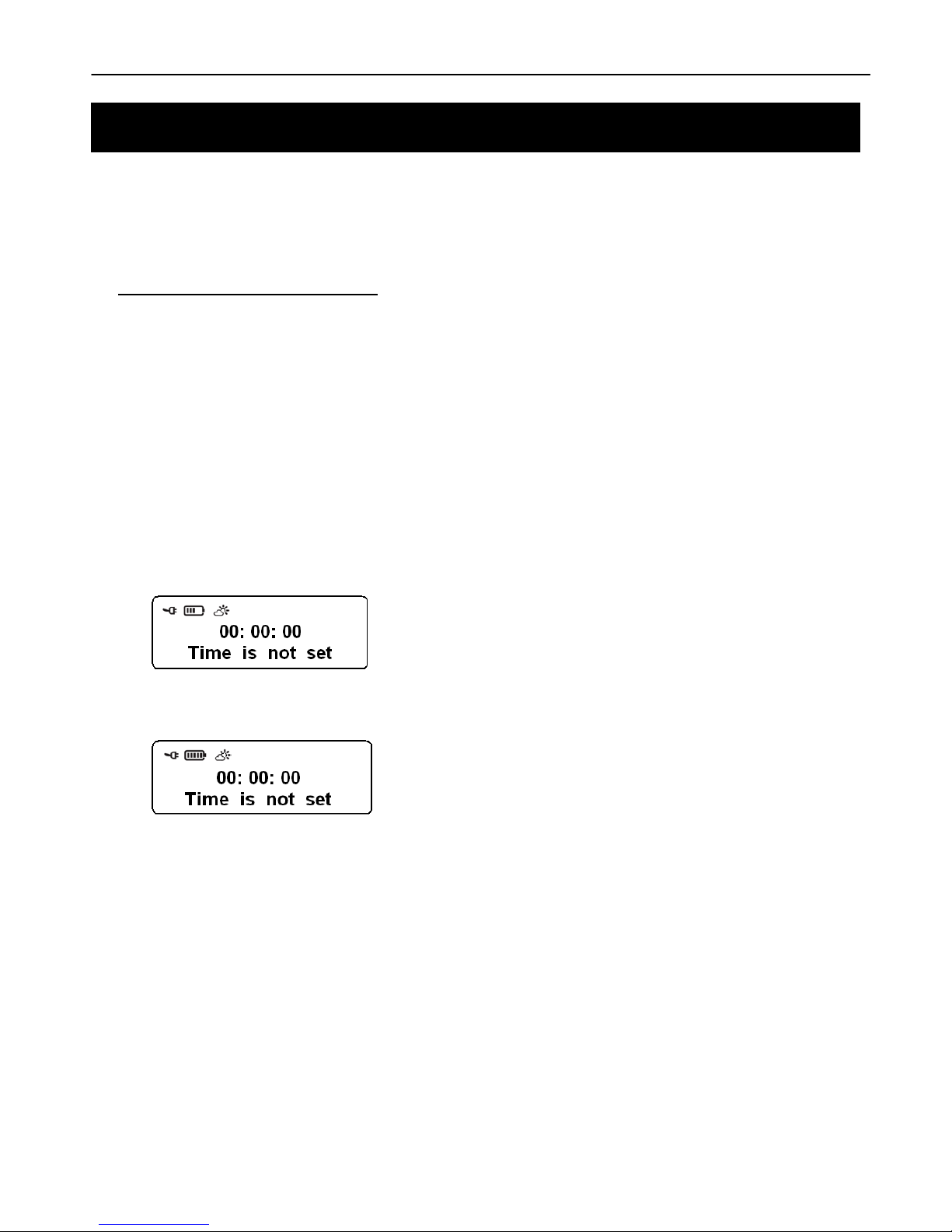
Gener8 Series
8
Both the GDR730DABSOL and GDR720DAB can be powered by using an AC adaptor (supplied), see instructions
above, The GDR730DABSOL can be powered by solar power and both can be powered by rechargeable batteries,
making these radios environmentally friendly and cost effective.
Recharging via the AC Adaptor
For prolonged life, the internal rechargeable battery pack should be charged for 24 hours prior to the first
operation.
To Charge Your DAB+ Radio
1. Place your radio on a flat surface.
2. Connect the Power Adaptor to DC Jack on the back of the unit and then connect to your wall outlet.
3. Once connected, the charge indicator and the battery indicator will be animated on the LCD display, see
below.
4. When the battery is completely charged, the battery indicator will show all segments without flashing.
Note: Only use the mains power adaptor that has been supplied with this unit. .
Using the AC Adaptor

Gener8 Series
9
Note: The solar panel will only deliver power to the radio, or charge the batteries under natural sunlight. It will not deliver
charge in artificial light
Recharging via Solar Power
1. Position the radio so that the built-in solar panel is in direct sunlight.
Note: The more sunlight that falls on the solar panel - the more electricity to generate power for the radio.
2. Once the solar panel is activated the solar charging indicators ( or ) will show up on the display. You can
use these indicators as a positioning aid to achieve the greatest output from the solar panel.
or
Note: a. indicates a weak solar level, under this condition the radio may use the batteries to assist with power supply. .
b. indicates a strong solar level; there will be sufficient power from the solar panel to charge the battery and to
power the radio (at a moderate volume).
c. It is highly recommended that the battery pack is ALWAYS installed when the radio is being used.
3. Keep the solar panel unobstructed and its protective lens free of dirt and grease. This will ensure the best
performance with the available sunlight.
Using Solar Power (for GDR730DABSOL only)
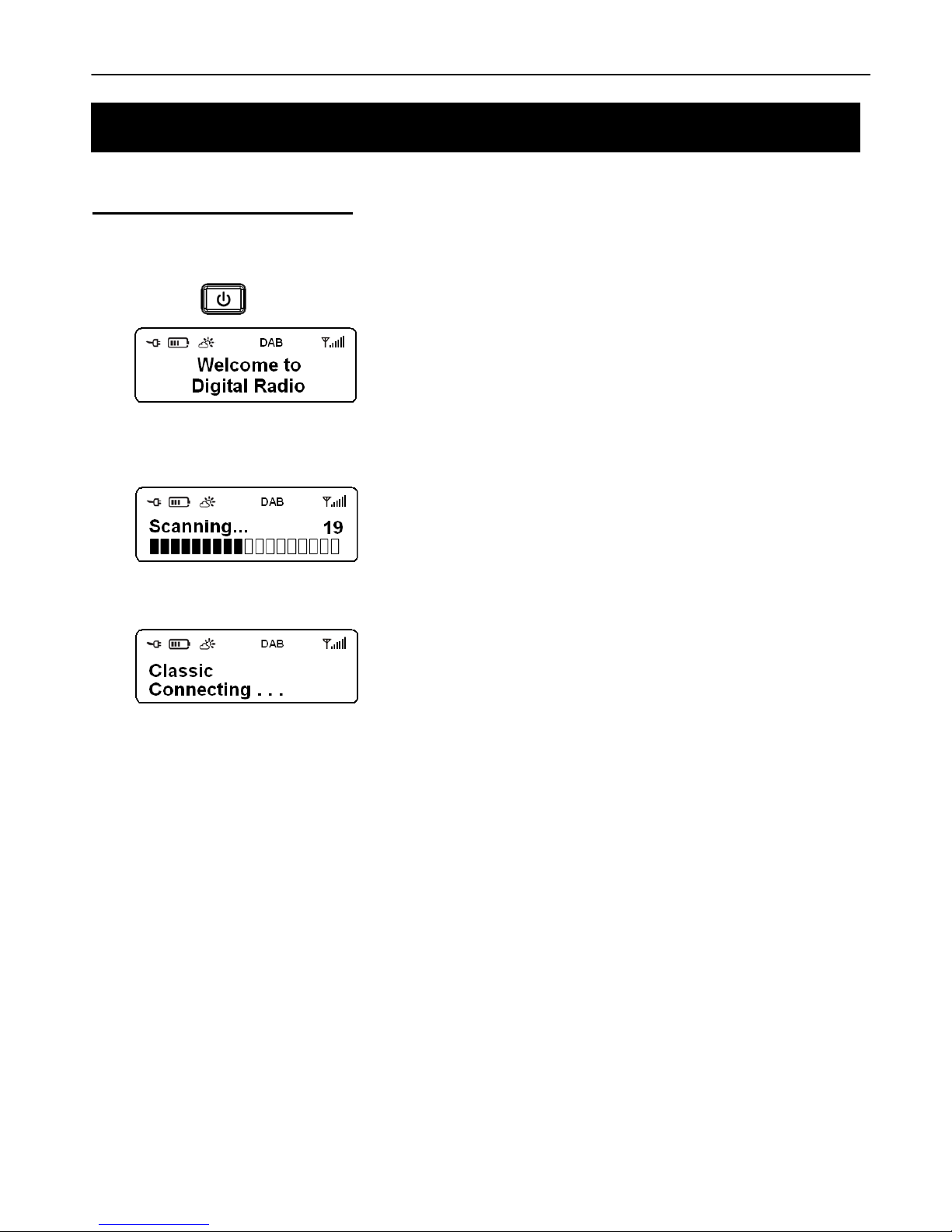
Gener8 Series
10
Tuning your DAB+ Radio
1. Remove the aerial from its storage slot at the back of the radio and carefully screw it into the whole provided on
the top left of the radio. Carefully extend the telescopic aerial.
2. Press the Button to turn on the unit.
3. When you turn on your DAB+ Radio for the first time it will conduct a full station scan and store all the DAB+
available Radio Stations.
4. The full scan may take between 1-2 minutes to complete and store all available stations.
Note: a. The DAB+ stations will be displayed in alphanumeric order.
b. If no DAB+ signal is found in your area, it may be necessary for you to relocate your radio.
Using DAB+ Radio

Gener8 Series
11
DAB+ Menu Options
Using DAB+ Radio
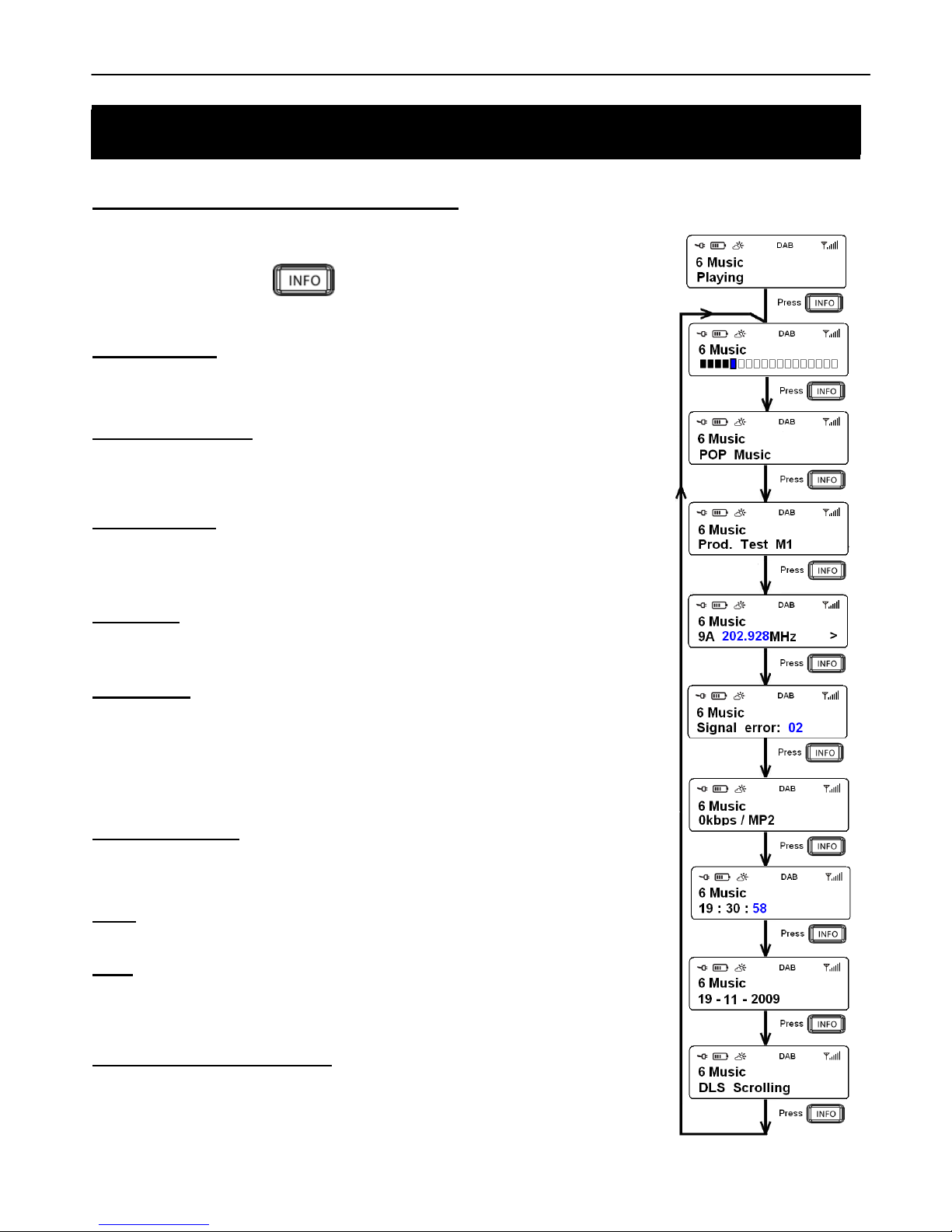
Gener8 Series
12
How to Browse Station Information
Whilst listening to your desired DAB+ Radio program, you can browse the station
information by pressing the Button repeatedly. Please refer to the flow chart
for direction.
Signal Strength:
Shows a signal bar with the strength of the current station you are listening to.
Program Type (PTY):
This is a description of the type of program provided by the DAB+ station or by
broadcaster.
Multiplex Name:
This will show the multiplex that is broadcasting the program you are listening to.
Frequency:
This is the transmission frequency of the station you are listening to.
Signal Error:
This is the signal error rate of the station being played. The error rate can range from 0
to 100.
a. 0 means no error signal has been detected.
b. 100 indicates a very poor signal.
Signal Information:
This shows the digital bit rate and the signal mode.
Time:
This displays the time provided by the broadcaster.
Date:
This displays the date provided by the broadcaster.
Dynamic Label Segment (DLS):
DLS is the scrolling text information supplied by the DAB+ station or by the
broadcaster.
Using DAB+ Radio
Using DAB+ Radio
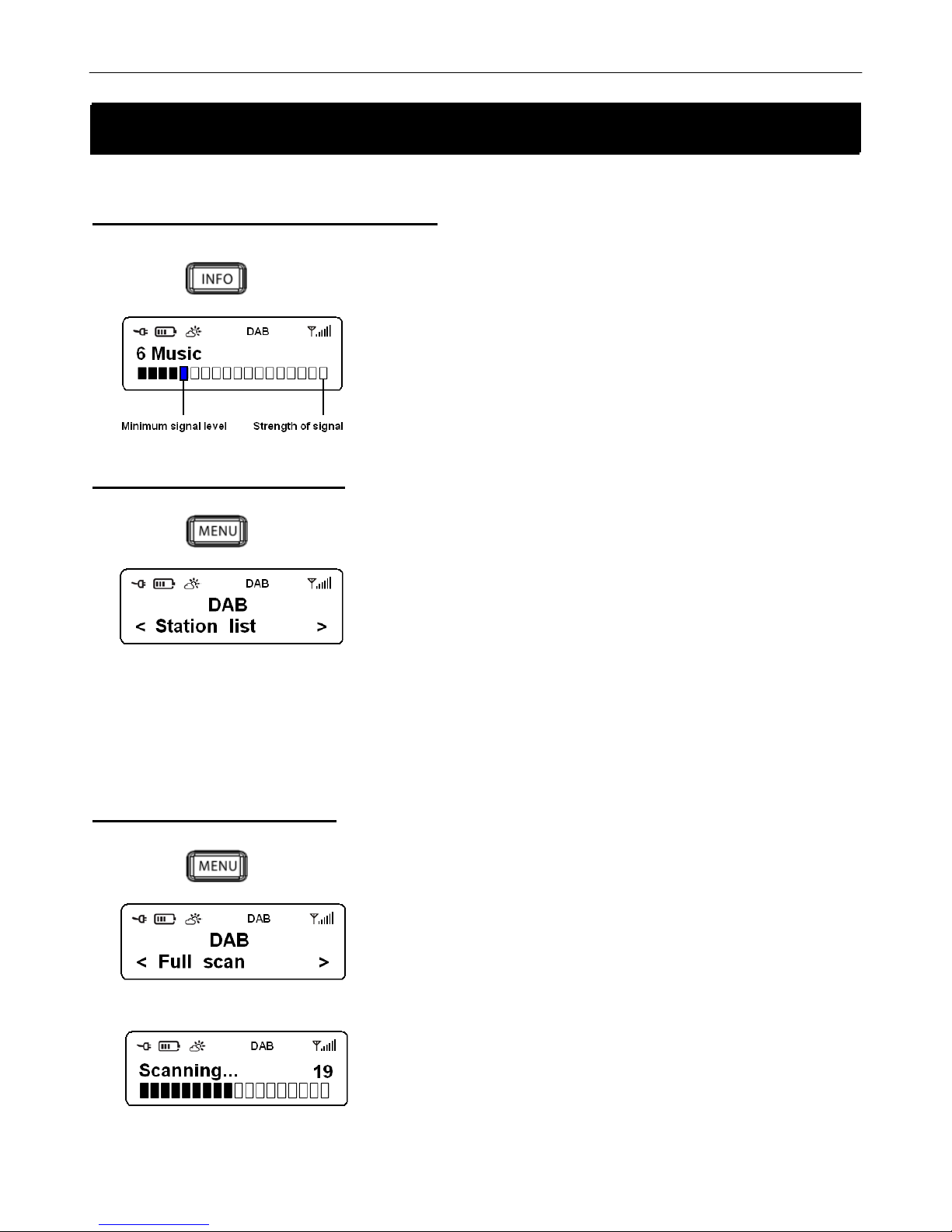
Gener8 Series
13
How to Show the Signal Strength
1. Press the Button during play, the LCD screen will display a signal bar to show the signal strength.
The indicator on the signal bar shows the minimum acceptable
signal level.
Note: Stations with signal strength below the minimum signal level will
not provide a steady stream of audio.
How to Change Stations
1. Press the Button to enter the Main Menu.
2. The first option in the Main Menu will be Station List, press the SELECT Knob to confirm.
3. Then turn the SELECT Knob until the station you wish to listen to appears on the screen. Press the SELECT knob
to confirm the station and it will begin to play.
Conducting a Full Scan
1. Press the Button and then turn the SELECT Knob until Full Scan is displayed on the screen.
2. Press the SELECT Knob to confirm. The Full Scan will begin automatically and will store all available stations.
Using DAB+ Radio
Using DAB+ Radio

Gener8 Series
14
Conducting a Manual Scan
1. Press the Button and then turn the SELECT Knob until you see Manual Tune on the display.
2. Press the SELECT Knob to confirm, the display will show the channel number and frequency list.
3. Turn the SELECT Knob to scroll through the channels and press the SELECT Knob once you have found the
radio channel you wish to listen to.
Note: If there is a multiplex corresponding to this channel and frequency, then the display will show a tuning meter with the
signal strength and the multiplex name after a few seconds.
4. Press the Button to exit this order.
How to Set the DRC (Dynamic Range Control)
You can set the level of the compression of stations to eliminate the differences in dynamic range or sound level
between radio stations.
Note: Setting the DRC to off indicates no compression, setting the DRC to low indicates little compression and setting
the DRC to high shows maximum compression.
1. Press the Button and then turn the SELECT Knob until the DRC menu is displayed on screen.
Using DAB+ Radio

Gener8 Series
15
2. Press the SELECT knob to confirm.
3. Turn the SELECT Knob to select the desired DRC Mode and press the SELECT Knob to confirm.
Changing Station Order
1. Press the Button and then turn the SELECT Knob until the Station Order menu is displayed.
2. Press the SELECT Knob to confirm.
Note: There are three options available: Alphanumeric, Ensemble and Valid.
3. Turn the SELECT Knob to your chosen option and press the SELECT Knob to confirm.
STATION ORDER
DESCRIPTION
Alphanumeric
Displays all stations in alphanumeric order.
Ensemble
Lists all active stations first then inactive stations.
Valid
Only list active stations.
Using DAB+ Radio
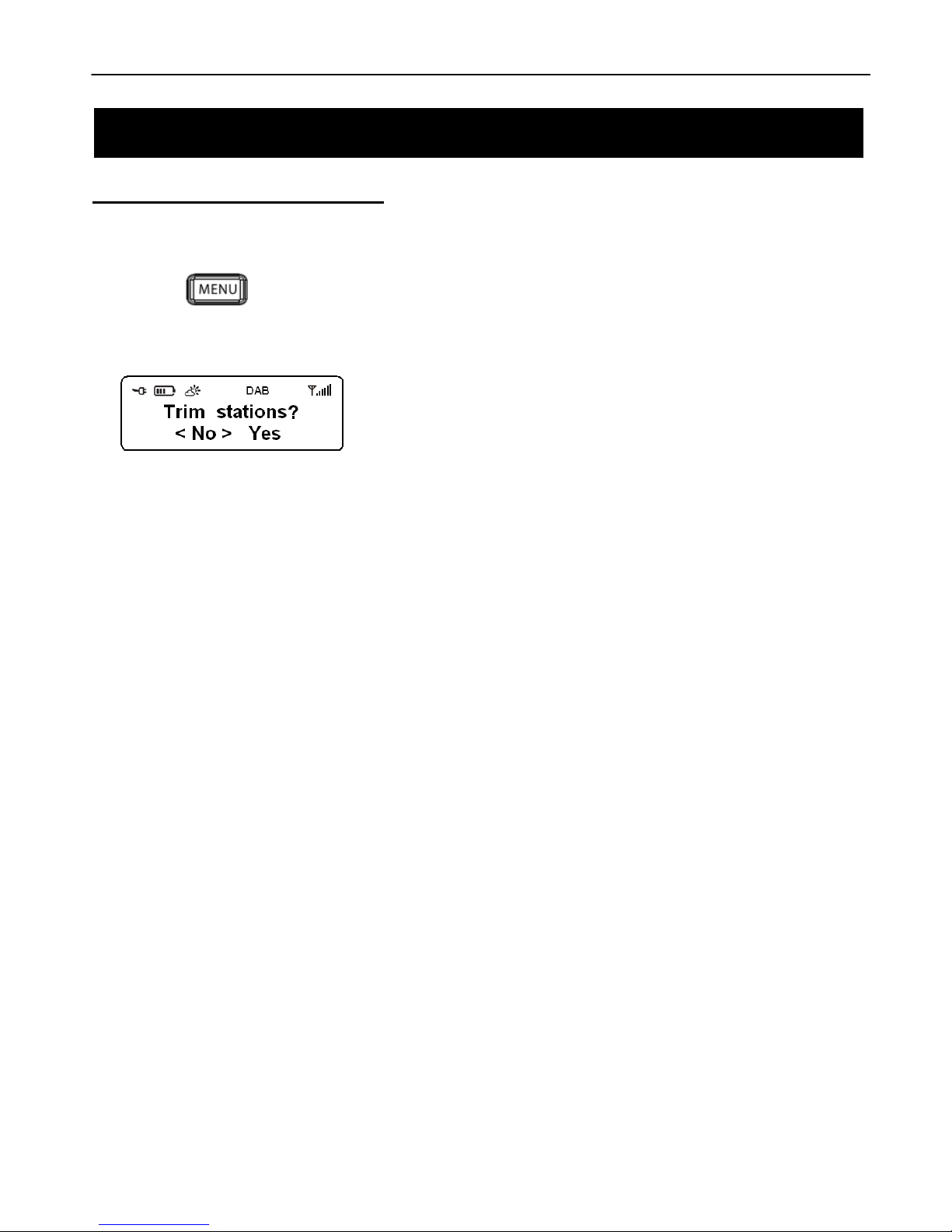
Gener8 Series
16
How to Trim the Station Order
Note: This will remove all inactive stations (stations with low reception) station list.
1. Press the Button and then turn the SELECT Knob until the Trim Stations menu appears on the display.
2. Press the SELECT Knob to confirm.
3. Turn the SELECT Knob to select yes and then press the SELECT Knob to confirm.
Using DAB+ Radio
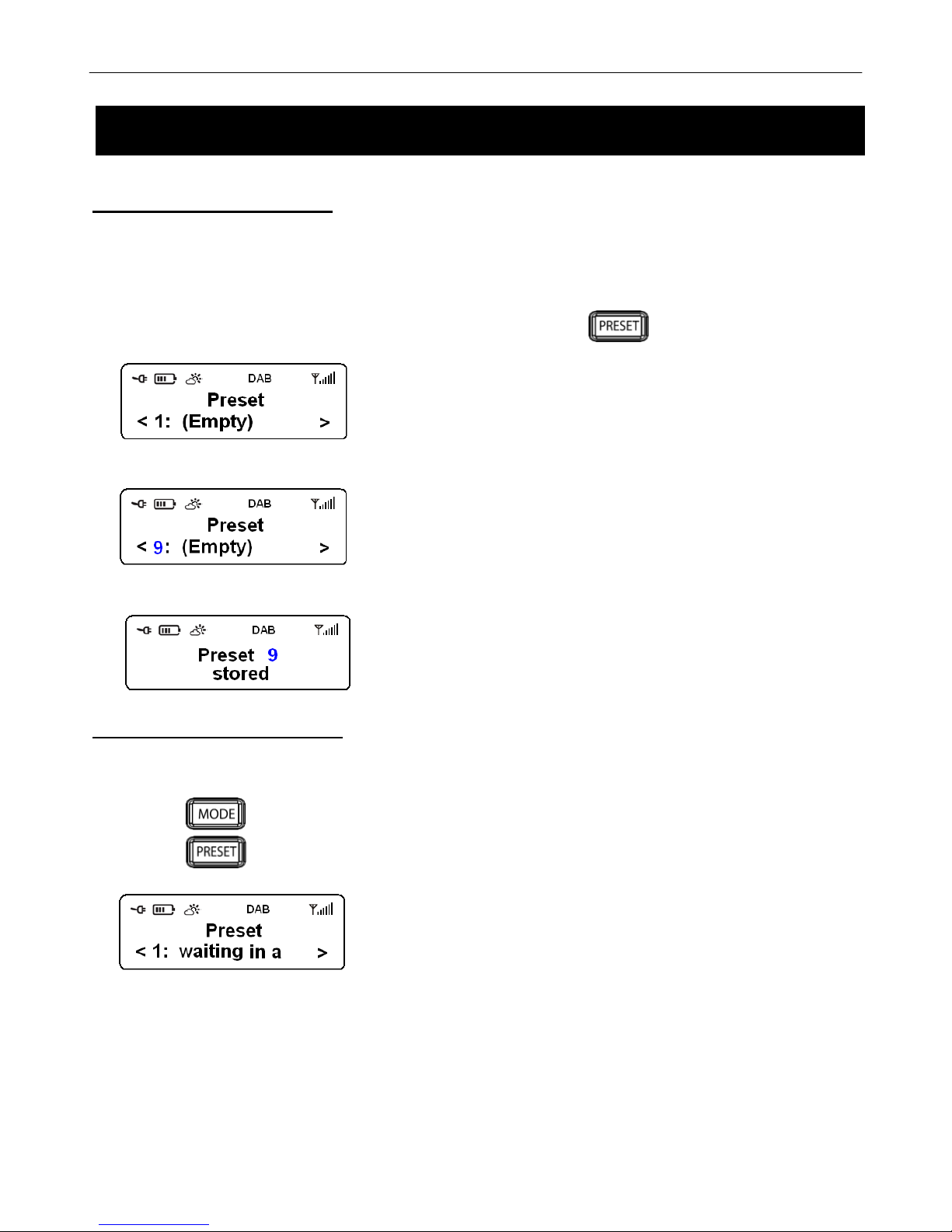
Gener8 Series
17
Setting Station Presets
Your radio can store 20 DAB+ & 20 FM Station Presets.
To Store Presets:
1. While playing the station you wish to set as a preset, press and hold the Button.
2. Turn the SELECT Knob to cycle through the Preset numbers 1 - 20.
3. Once you have found your desired Preset position, press the SELECT Knob to confirm.
Playing a Preset Station
To Select a Stored Station:
1. Press the Button to select the relevant radio mode.
2. Press the button to enter the Preset Menu.
3. Turn the SELECT Knob to find the preset number you wish to listen to and then press the SELECT Knob to
confirm.
Using DAB+ & FM Radio
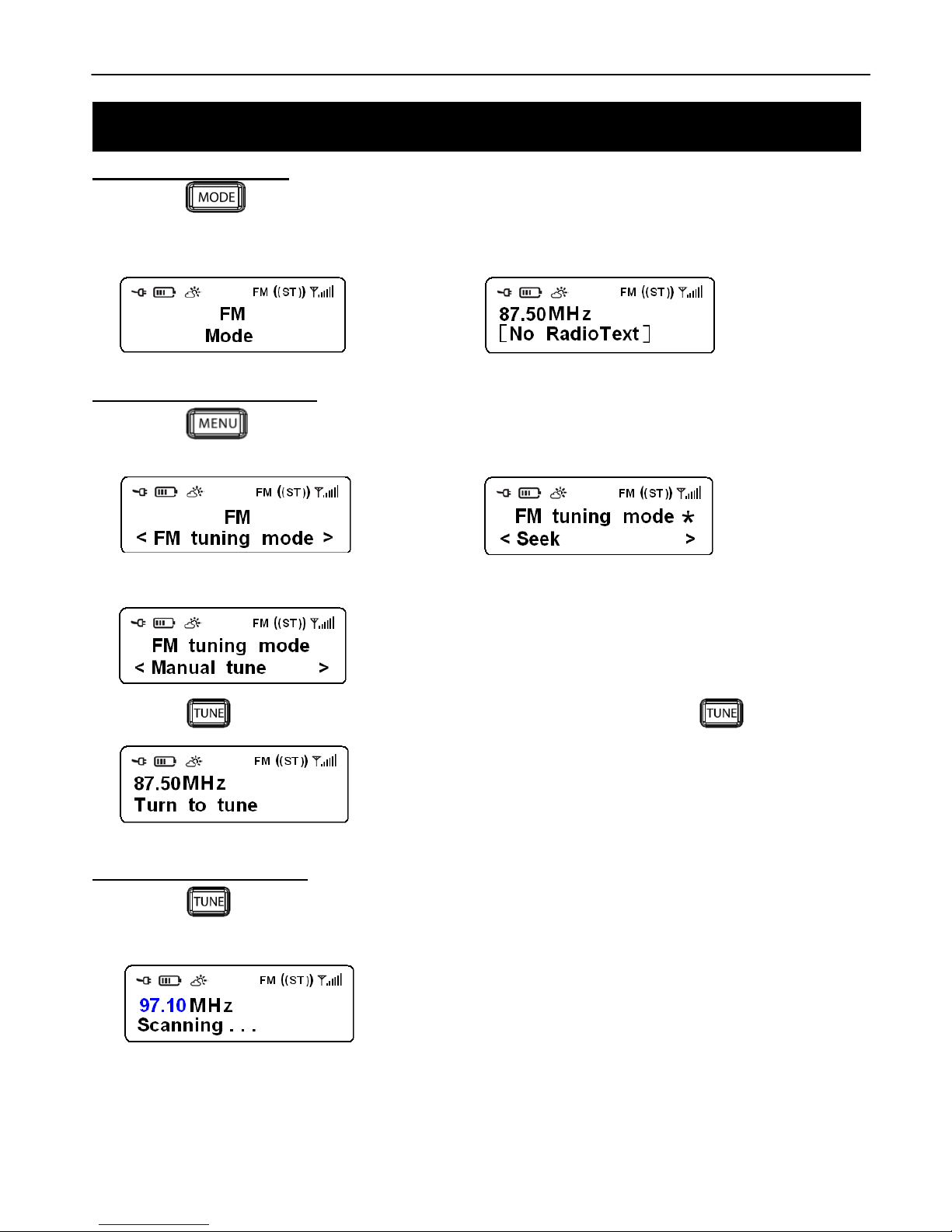
Gener8 Series
18
Converting to FM mode
1. Press the Button to switch between FM and DAB+ Modes.
2. Once you have selected FM mode the radio will show the beginning of the FM frequency range (87.50MHz) or will
play the last FM station you were listening to.
Conducting a Manual Scan
1. Press the Button, whilst in FM mode and the first menu option will be the FM Tuning Mode. Press the
SELECT knob to confirm.
2. Once in the FM Tuning Mode, turn the SELECT Knob to Manual Tune and press to confirm.
3. Press the Button until Tune to tune is displayed on the screen and then press the button again.
4. Turn the SELECT Knob to change it by 0.05MHz.
Conducting an Auto Scan
1. Press the Button until the display says Tune to tune, then press the SELECT Knob and it will begin an
Auto Scan.
Note: The display will show the frequency changing until it stops on the next available station. After it reaches the end it will go
back to the beginning frequency. .
Using FM Radio

Gener8 Series
19
FM Menu Options
Using FM Radio

Gener8 Series
20
To View Station Information in FM Mode
Whilst listening to your desired FM Radio program, you can browse the station
information by pressing the Button repeatedly. Please refer to the
flow chart for direction.
Program Type (PTY):
This is a description of the type of program provided by the FM station or by
the broadcaster.
Station Name
This displays the station name of the transmission you are currently listening
to.
Audio Type
This shows the Sound Output you are currently listening to. It may be Stereo
or Mono.
Time:
This displays the time provided by the broadcaster.
Date:
This displays the date provided by the broadcaster.
Radio Text
This is scrolling text information supplied by the FM station. It may comprise
information on music titles or details of the program and is provided by the
broadcaster.
Note: This information depends on the radio broadcaster and their broadcast
transmissions. Some FM Stations may not be equipped to send this information
through their digital transmissions.
Using FM Radio

Gener8 Series
21
Scan Setting
1. Press the Button and then turn the SELECT Knob, until the Scan Setting menu is displayed on screen.
2. Press the SELECT Knob to confirm.
Note: You can choose between ‘Strong Stations Only’ and ‘All Stations’. If you choose ‘Strong Stations Only’ the
station list will show only the stations with strong signal strength. If you choose ‘All Stations’ all detected stations will be
shown in the station list.
3. Turn the SELECT Knob to select your preferred station, and then press the SELECT Knob to confirm.
Audio Setting
Note: This function is for the Headphone Output only.
1. Press the Button and then turn the SELECT Knob until you see the Audio Setting menu on the display.
2. Press the SELECT Knob to confirm.
Note: You can choose between ‘Stereo allowed’ and ‘Forced Mono’ Audio Setting. If you choose ‘Stereo Allowed’ the
Sound Output will be stereo through the Headphones. If you choose ‘Forced Mono’ the Sound Output will be Mono
through the Headphones.
3. Turn the SELECT Knob to select your preferred setting, and then press the SELECT Knob to confirm.
Using FM Radio

Gener8 Series
22
AUX IN Operation Mode
1. Whilst your radio is in On mode, connect one end of your Auxiliary cable to the Headphone (or Auxiliary Output)
Socket of your source device (MP3 Player or iPod). Then connect the other end to AUX IN Socket on the rear of
your radio.
2. Once you have connected your device, Auxiliary Input Mode will be displayed on screen. Press the SELECT
Knob to enter. Your external device will begin to play automatically.
3. To gain optimal volume levels, adjust the output volume level on both the source device and your DAB+ Radio.
Note: AUX IN allows for quick and easy connection to an MP3 player, iPod or other external sound sources.
Using AUX IN

Gener8 Series
23
System Setup
1. Press the Button and then turn the SELECT Knob until you see the System Menu on the display.
2. Press the SELECT Knob to confirm.
3. Once in the System Menu, turn the SELECT Knob to cycle through the Menu options, including „Sleep‟, „Time‟,
„Backlight‟, „Language‟, „Factory Reset‟ and „SW Version‟.
Setting Sleep Function
1. After selecting the Sleep Menu, turn the SELECT knob to define the sleep period you wish to set. You can set a
sleep time of 0 – 90 minutes.
Note: a. You will be able scroll through the following Sleep period options; off, 15, 30, 45, 60 and 90minutes.
b. Once you have selected a Sleep time, the radio will turn off after the selected amount of time.
2. Press the SELECT Knob to confirm your preferred sleep period.
4. Select the Sleep Menu again to see how long until the set time will elapse.
5. Radio will automatically put itself into Standby mode after the setting time has elapsed.
6. Simply press the Button if you wish to contine to listen to your DAB+ Radio after the Sleep time has
elasped.
System Setup
System Setup

Gener8 Series
24
Setting the Clock
1. After entering the System Menu, select the Time option and press the SELECT Knob to confirm.
Note: a. You can set the clock by two ways, ‘Manually’ or ‘Auto Update’.
b. Auto Update is updated from your DAB+ broadcaster.
Choose 12/24 Hour Format
When you have entered the Time Menu, you will be asked to set either 12 or 24 hour format. Turn the SELECT
Knob to select your desired option and then press the SELECT Knob to confirm.
Setting the Date format
Whilst in the Time Menu, turn the SELECT Knob to select the „Set Date Format’ option you desire. Then press
the SELECT Knob to confirm.
Note: You can choose ‘MM-DD-YYYY’ or ‘DD-MM-YYYY’.
Set Time / Date (Manually)
a.) After entering the Time or Date Menu and once you have selected your preferred Time and Date settings, you
must now change the Time and Date manually.
System Setup

Gener8 Series
25
b.) Turn the SELECT Knob to change the hours and then press the SELECT Knob to confirm.
c.) Once hours have been confirmed. Turn the SELECT Knob change the minutes. Press the SELECT Knob to
confirm. You will now be asked to set the date.
d.) Using the same method as above set the date as desired.
Auto Update
a.) In the Time Menu there is an option to select Auto Update. Turn the SELECT Knob until this option is displayed
and then press the SELECT Knob to confirm.
b.) Turn the SELECT Knob to select „Auto update from DAB+‟ and then press the SELECT Knob to confirm.
System Setup
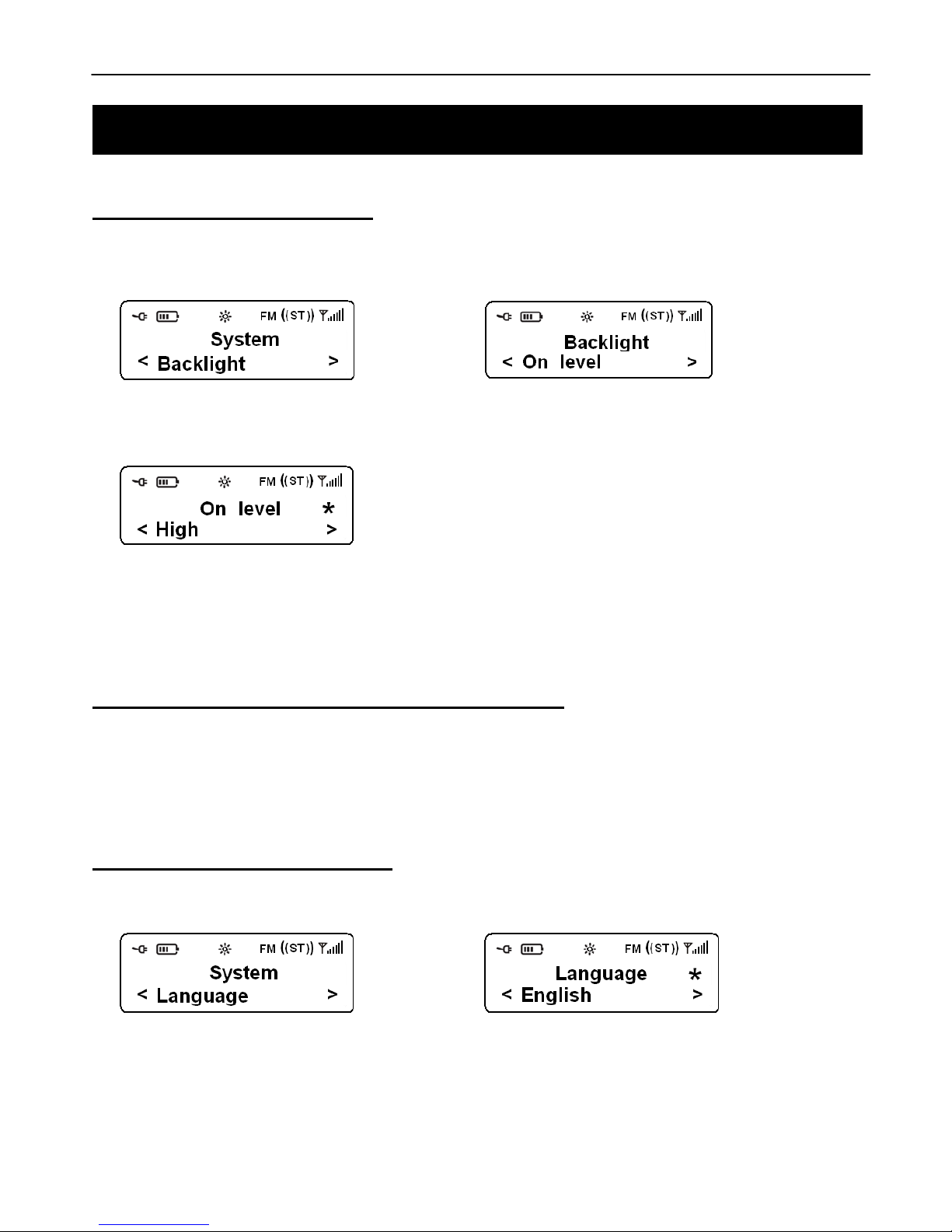
Gener8 Series
26
Setting the Backlight Level
1. In the System Menu you will be able to select Backlight option. To change these settings press the SELECT
Knob to confirm.
2. Once in the Backlight Menu, turn the SELECT Knob to select the Backlight level you desire to be displayed
during On mode. Press the SELECT Knob to confirm.
Note: a. You can choose between ‘High’, ‘Medium’ and ‘low’.
b. A High Backlight will allow you to view the information easily and will provide you with the maximum light level.
c. A Medium Backlight will still give you a good level of light but will use less power than the high level.
d. A Low Backlight is the dullest option of the three. It will also use the least amount of power.
Setting the Backlight Level for Standby Mode
Note: Standby Mode is available when the unit is off but is still connected to main power supply.
To set the Backlight level for Standby Mode, turn the SELECT Knob until „Standby Level‟ is displayed on screen.
Then follow the same steps as above.
Setting the Language Option
1. In the System Menu turn the Select Knob to select the Language Menu. Press the SELECT Knob to confirm.
2. Once in the Language Menu, turn the SELECT Knob to select your desired setting. Press the SELECT Knob to
confirm.
System Setup
System Setup
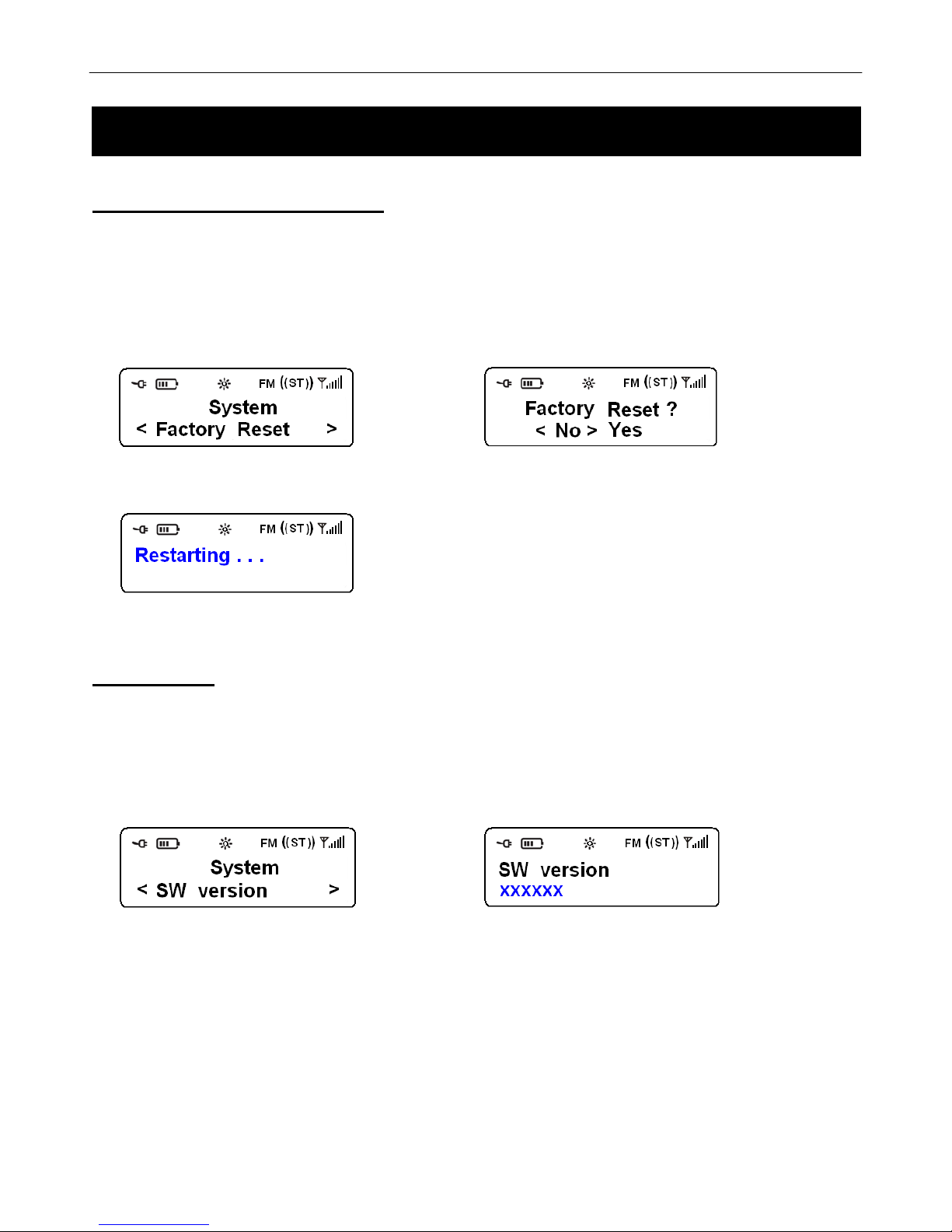
Gener8 Series
27
Conducting a Factory Reset
Note: Conducting a Factory Reset will reset and delete all of the settings and stored stations. It will return the radio to its
original factory settings.
1. In the System Menu, turn the SELECT knob to select the Factory Reset option. Press the SELECT Knob to
confirm.
2. Once in the Factory Reset Menu, it will ask you if you want to perform a reset. Turn the SELECT Knob to select
yes or no and then press the SELECT Knob to confirm.
3. You will see the above screen and the DAB+ Radio will return to its original settings.
SW Version
Note: This function will update your radio software, if and when required.
1. In the System Menu turn the SELECT knob to select the SW Version option. Press the SELECT Knob to confirm.
You will now be able to view the radio‟s software.
System Setup
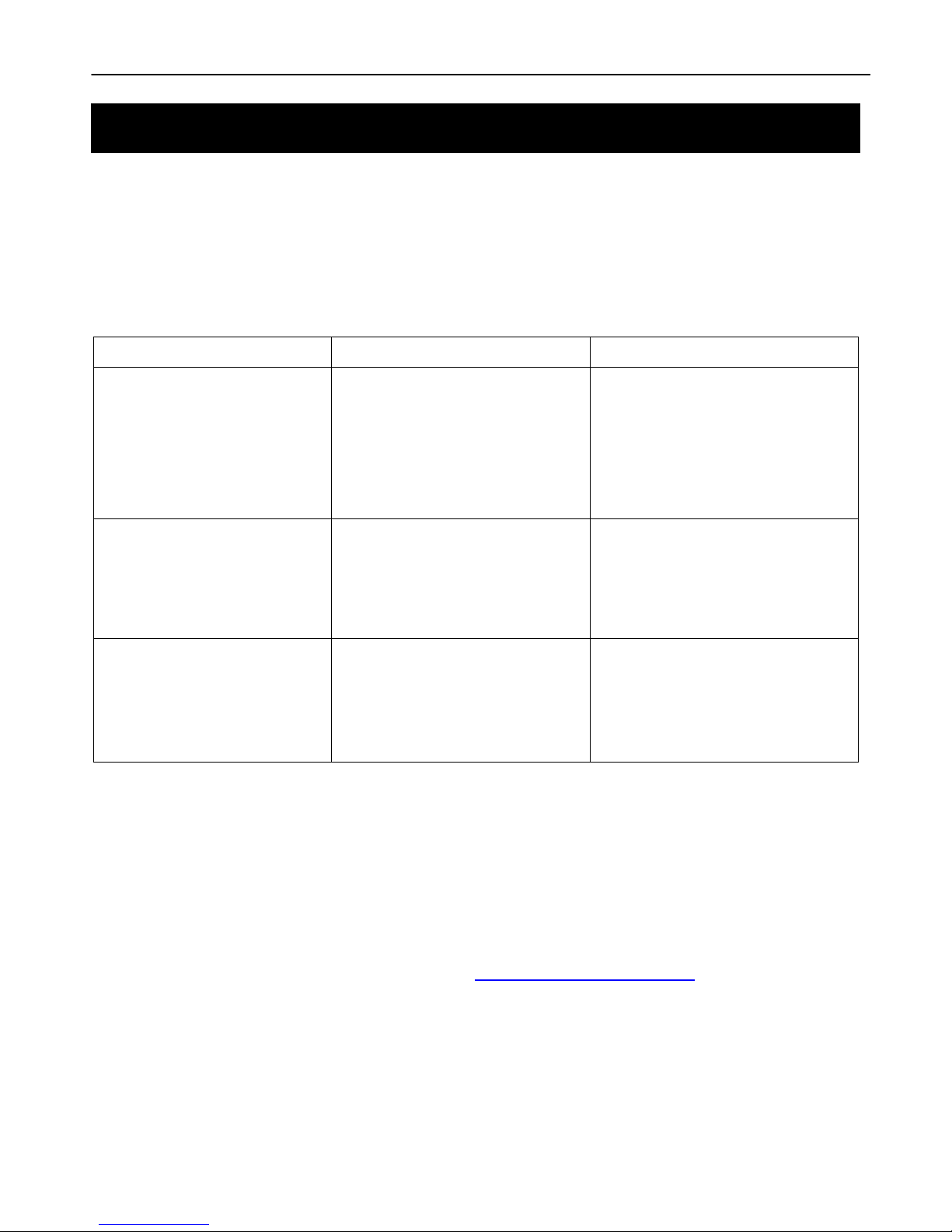
Gener8 Series
28
Troubleshooting
If a fault occurs, first check the points listed below before taking the radio for repair. If you are unable to solve a
problem by following the below hints we suggest you consult you retailer or service professional.
WARNING: Under no circumstances should you try to repair the unit yourself, as this would invalidate the warranty.
PROBLEM
POSSIBLE CAUSE
SOLUTION
No Sound
Your Headphones may be
connected.
The Volume may have been set to
low.
The Power Cord may not be
connected correctly/firmly.
Disconnect your Headphones from the
unit.
Adjust the Volume level of the radio.
Reconnect the Power Cord firmly.
The Buttons on the Unit are not
Responding
Electrostatic discharge or
interference from other electrical
equipment.
Turn the unit off and disconnect the
Power Cord. Wait for 5 – 10 seconds,
then reconnect and turn the unit back
on
Radio Poor Reception
There is weak aerial signal or there
may be interference from other
electrical equipment.
Reposition the aerial and the unit for
best reception possible reception.
Ensure the aerial is connected.
Keep the unit away from other
electrical equipment, where possible.
Technical Specification
Specifications ………………………………………………..
DAB+ and FM Digital Radio with Rechargeable Battery
Speaker power…………………………………………..…..
1.5W
Frequency Range.………………………………………….
FM: 87.5-108MHz
DAB+: 174 – 240MHz
LCD Display.……………………………..………………….
High Resolution Display
Power Supply.……………………………………………….
AC Power Input: 100-240VAC, 50-60Hz
(please use our provided adapter)
Batteries….……………………………….………………….
Built in NiMH 3 x AA Cell Battery Pack
Dimension.……………………………….………………….
194mm x 61mm x 108mm
Troubleshooting and Technical Specification
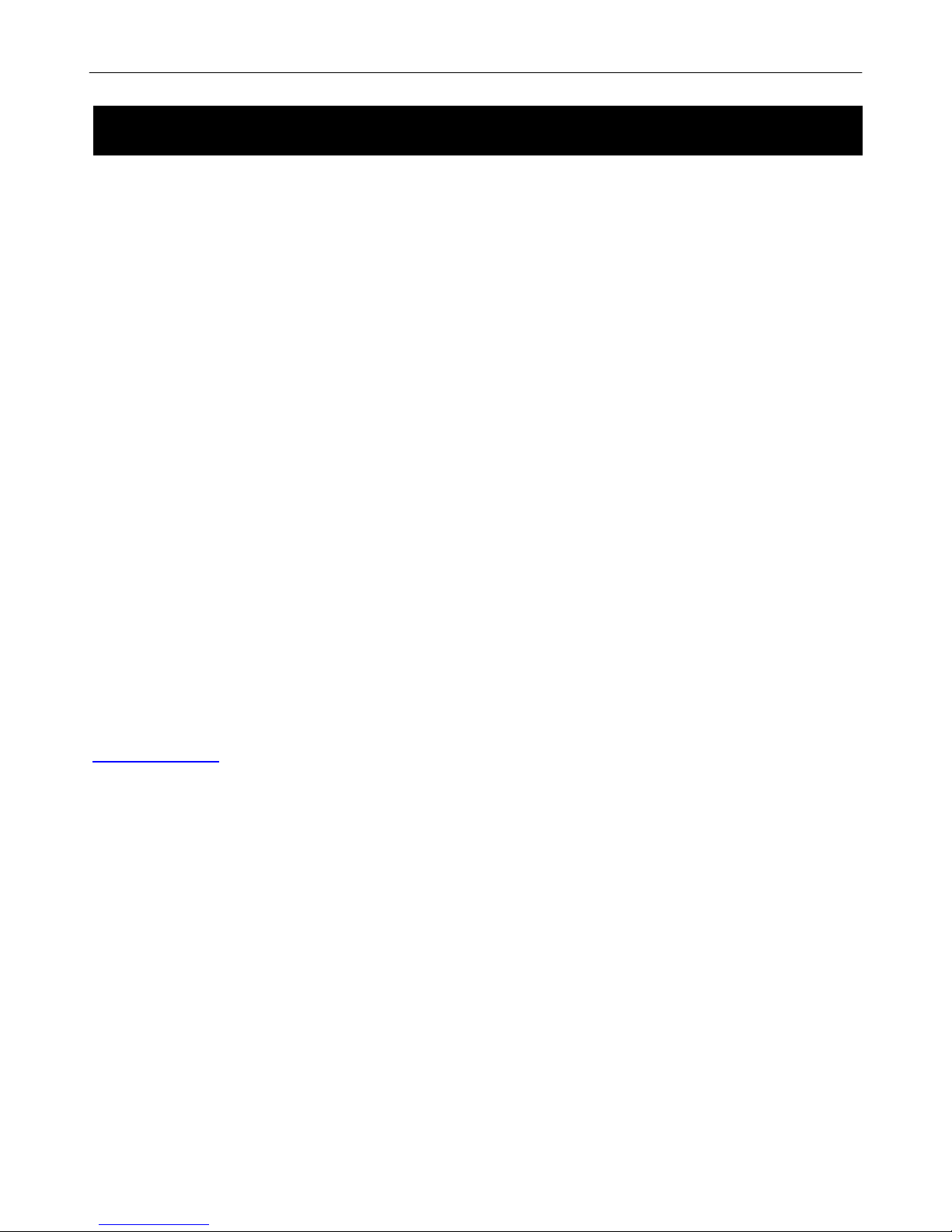
Gener8 Series
29
Please keep your receipt as proof of purchase. This product is warranted for any defect in the materials or
workmanship for one year after the original date of purchase. This product is for normal domestic and office use only.
This warranty does not cover damage from misuse or neglect, accidental damage, vermin infestation, excessive
voltages such as lightning or power surges or any alteration that affects the performance or reliability of the product.
In the unlikely event that your product fails to work normally, please contact the GRUNDIG Warranty on 1800 509
394 (Australia) or 0800 450 259 (New Zealand) and have your receipt of purchase on hand.
This warranty is subject to the following provisions:
It is only valid within boundaries of the country of purchase
The product must be correctly assembled and operated in accordance with the instructions contained in the
manual
This product must be used solely for domestic purposes
The warranty does not cover accidental damage
The warranty will be rendered invalid if the product is resold or has been damaged by inexpert repair
The manufacturer disclaims any liability for incidental or consequential damaged
This warranty is in addition to, and does not diminish, your statutory or legal rights.
PO BOX 6287
Silverwater NSW 1811
www.grundig.net.au
GRUNDIG Warranty: 1800 509 394 Australia
GRUNDIG Warranty: 0800 450 259 New Zealand
Warranty

Gener8 Series
30
PO BOX 6287
Silverwater NSW 1811
www.grundig.net.au
