Grundig GD-CI-AC2616T, GD-CI-BC2616T, GD-CI-AC1616T, GD-CI-BC1616T, GD-CI-AC4616T User Guide
...Page 1
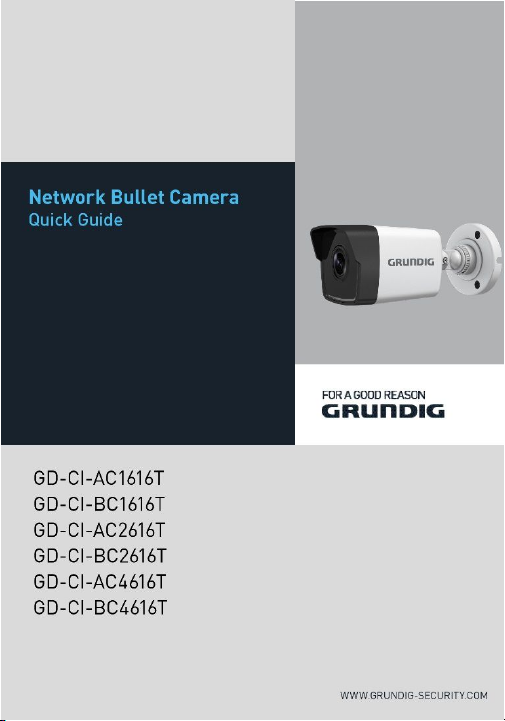
0
Page 2
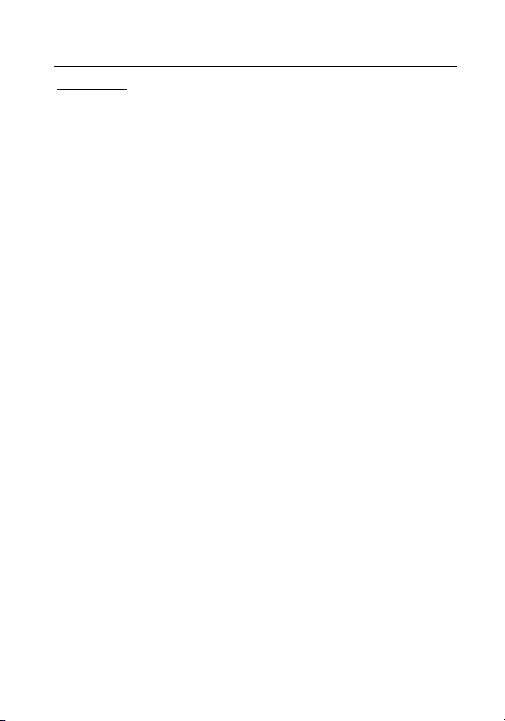
Quick Guide
About this guide
The guide includes instructions for using and managing the product.
Pictures, charts, images and all other information hereinafter are for
description and explanation only. The information contained in the
guide is subject to change, without notice, due to firmware updates
or other reasons.
Please find the latest version at WWW.GRUNDIG-SECURITY.COM
Limitation of Liability / Legal Disclaimer
Abetechs GmbH (Grundig Security) undertakes all reasonable efforts
to verify the integrity and correctness of the contents in this
document, but no formal guarantee shall be provided. Use of this
document and the subsequent results shall be entirely on the user’s
own responsibility. Abetechs GmbH (Grundig Security) reserves the
right to change the contents of this document without prior notice.
Design and specifications are subject to change without prior notice.
The product described herein, with its hardware, software and
documentation is provided “as is”, without any warranty, expressed
or implies, including without limitation, merchantability, satisfactory
quality, fitness for a particular purpose, and non-infringement of a
third party.
In no event will our company and its employees or agents be liable to
you for any special, consequential, incidental, or indirect damages,
including among others, damages for loss of business profits,
business interruption, or loss of data or documentation, in
QG-GD-CI-AC1616T-2018-10-08-V3-EN ©ABETECHS GMBH, DÜSSELDORF, GERMANY
1
Page 3
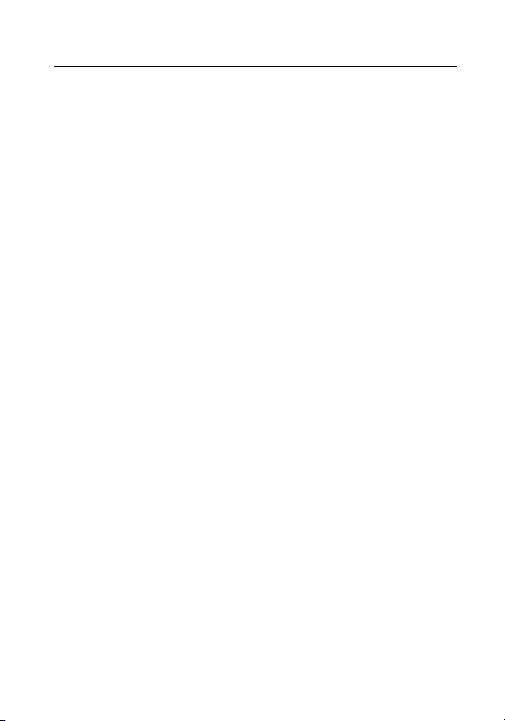
connection with the use of this product, even if our company has
been advised of the possibility of such damages.
Regarding to products with internet access, the use of the product
shall be wholly at your own risks. Our company shall not take any
responsibilities for abnormal operation, privacy leakage or other
damages resulting from cyber-attack, hacker attack, virus inspection,
or other internet security risks; however our company will provide
timely technical support if required. Surveillance laws vary by
jurisdiction before using this product in order to ensure that your use
conforms to the applicable law. Our company shall not be liable in
the event that this product is used with illegitimate purposes.
In the event of any conflicts between this manual and the applicable
law, the later prevails.
Trademark:
Each of trademarks herein is registered. The name of this product
and other trademarks mentioned in this manual are the registered
trademark of their respective company.
Copyright of this document is reserved. This document shall not be
reproduced, distributed or changed, partially or wholly, without
formal authorization.
OPEN SOURCE SOFTWARE LICENSE INFORMATION
The software components provided with Grundig products may
contain copyrighted software that is licensed under various open
source software licenses. For detailed information about the
contained open source software packages, the used package
versions, license information and complete license terms, please
2
Page 4
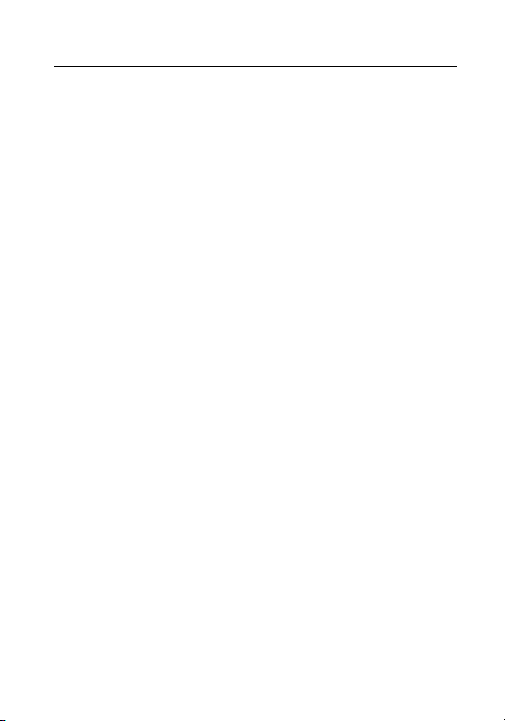
refer to the product detail pages on our website. The complete open
source software license information is also included in firmware files
of affected products. Please also check your product’s CD-ROM and
manuals for additional information.
You may obtain the complete corresponding open source part of a
specific product from us for a period of three years after our last
shipment of this product by sending an email to: info@grundigsecurity.com
Safety Instruction
Make sure that you only use the power adapter that is specified in
the specifications sheet of the product. If you use any other adapter
or connect the power supply incorrectly, this may cause explosion,
fire, electric shocks or damage the product. Do not connect several
devices to one power adapter as this may cause an adapter overload
and can lead to over-heating and fire. Make sure that the plug of the
power adapter is firmly connected to the power socket.
Do not place containers with liquids on the product. Do not place
conducting items like tools, screws, coins or other metal items on the
product. These may fall from the product or can cause fire or electric
shocks or other physical injuries.
Do not push or insert any sharp items or any objects into the device
as this may cause damage to the product, fire, electric shocks and/or
physical injuries.
Do not block any ventilation openings, if there are any. Ensure that
the product is well ventilated to prevent any over-heating.
Do not subject the device to physical shock or drop the product.
3
Page 5
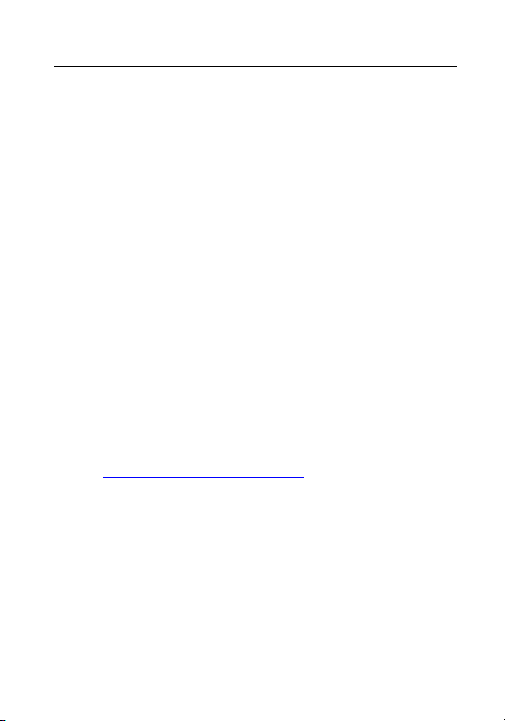
If the product uses batteries, please use a battery type that is
recommended by the manufacturer. Improper use or replacement of
the battery may result in the hazard of explosion.
Do not use any accessories that are not recommended by GRUNDIG.
Do not modify the product in any way.
If the product starts to smell or smoke comes out of the device,
immediately stop using the product and disconnect it from the power
supply to prevent fire or electric shocks. Then contact your dealer or
the nearest service center.
If the product does not work correctly, contact your dealer or nearest
service center. Never open, disassemble or alter the product yourself.
GRUNDIG cannot accept any liability or responsibility for problems
caused by attempted and unauthorized repair and maintenance.
Special Installation Instructions for IP Cameras
Make sure that the latest firmware is installed on the IP Device. You
may get the latest firmware from www.grundig-security.com website
or from techsupport@grundig-security.com.
Do not touch the sensor module with your fingers.
Do not aim the camera or camera lens at a strong light such as the
sun or a bright lamp. Irreversible damage to the camera can be
caused by a strong light.
Do not expose the sensor of the product to laser beams as this may
damage the sensor.
4
Page 6
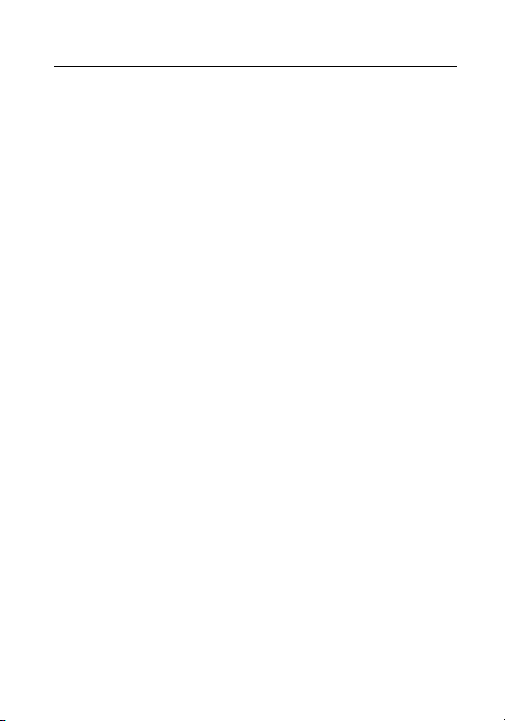
If the product supports IR, you need to take some precautions to
prevent IR reflection. Do not install the product close to reflective
surfaces of objects as this may cause reflection. If the product has a
dome cover, please remove the protection film only after installation
to prevent dust or grease on the camera which can cause reflection.
The foam ring around the lens must be seated flush against the inner
surface of the bubble to isolate the lens from the IR LEDS. Fasten the
dome cover to the camera body so that the foam ring and the dome
cover are attached seamlessly.
For cleaning, use a clean cloth with a bit of ethanol and wipe it
carefully and gently. In any case, do not use alkaline detergents.
If a glove is provided in the package, please use it to open the product
cover. Never touch the product cover directly with fingers, because
the acidic sweat of the fingers may damage the surface coating of the
product cover.
5
Page 7
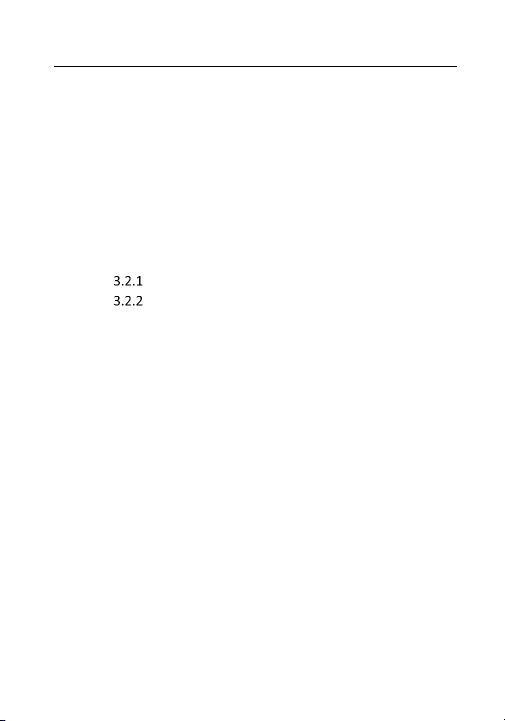
Table of Contents
1 Appearance Description ............................................................... 7
2 Installation ................................................................................... 8
2.1 Ceiling Mounting.............................................................. 8
2.2 Wall Mounting with Junction Box .................................. 10
2.3 Installation of Water-proof Jacket ................................ . 13
3 Setting the Network Camera over the LAN ................................. 15
3.1 Wiring ............................................................................ 15
3.2 Activating the Camera ................................................... 16
Activation via Web Browser ..................................... 16
Activation via Grundig IP-Finder Software ............... 17
3.3 Modifying the IP Address .............................................. 19
4 Accessing via Web Browser ........................................................ 21
6
Page 8
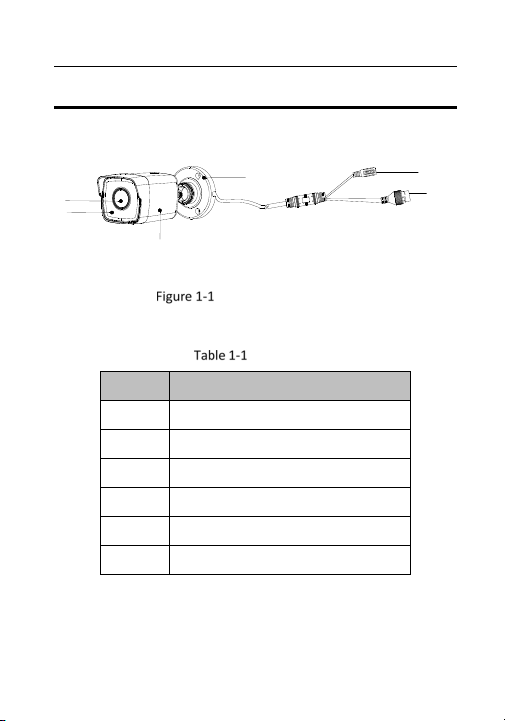
1 Appearance Description
Type:
1
2
3
No. Description
1 Lens
2 Front Cover
3 Back Cover
4 Mounting Base
5 Power Cord
6 Network Cable
4
Bullet Camera Overview
Description
N
V
I
DC1
2
5
6
7
Page 9

2 Installation
2.1 Ceiling Mounting
Before you start:
Both wall mounting and ceiling mounting are suitable for the bullet
camera. Ceiling mounting will be taken as an example in this section.
And you can take steps of ceiling mounting as a reference for wall
mounting.
Steps:
1. Paste the drill template (supplied) to the desired mounting position
on the ceiling.
2. Drill the screw holes in the ceiling according to the supplied drill
template.
Note:
Drill the cable hole, if adopting ceiling outlet to route the cable.
Figure 2-1 The Drill Template
8
Page 10

3. Route the cables through the cable hole (optional), or the side
opening.
4. Fix the camera on the ceiling with supplied screws.
Figure 2-2 Fix the Camera on the Ceiling
Note:
In the supplied screw package, both self-tapping screws, and
expansion bolts are contained.
If the ceiling is cement, expansion bolts are required to fix the
camera. If the ceiling is wooden, self-tapping screws are required.
5. Connect the corresponding power cord, and network cable.
6. Power on the camera, and set the network configuration (for
details, refer to 3 Setting the Network Camera over the LAN and 4
Accessing via Web Browser) to check whether the image is gotten
from the optimum angle. If not, adjust the surveillance angle.
1) Loosen the No.1 adjusting screw to adjust the rotation
position [0° to 360°].
2) Tighten the No.1 adjusting screw.
9
Page 11

3) Loosen the No.2 adjusting screw to adjust the tilting position
[-90° to 90°].
4) Tighten the No. 2 adjusting screw.
5) Loosen the No.3 adjusting screw to adjust the pan position [0°
to 360°].
6) Tighten the No.3 adjusting screw.
Figure 2-3 3-aix Adjustment
7. (Optional) Install the water-proof jacket. Refer to 2.3 Installation of
Water-proof Jacket for details.
2.2 Wall Mounting with Junction Box
Before you start:
Both wall mounting and ceiling mounting are suitable for the bullet
camera. Wall mounting will be taken as an example in this section.
And you can take steps of wall mounting as a reference for ceiling
mounting.
You need to purchase a junction box first.
Steps:
10
Page 12

1. Paste the drill template (supplied) to the desired mounting position
on the wall.
2. Drill the screw holes and the cable hole (optional) in the wall
according to the drill template.
Note:
Drill the cable hole, if adopting ceiling outlet to route the cable.
Figure 2-4 The Drill Template
3. Take apart the junction box, and align the screw holes of the bullet
camera with those on the junction box’ cover.
4. Fix the camera on the junction box’s cover with three PM4 × 10
screws.
11
Page 13

Figure 2-5 Fix the Camera on Junction Box’s Cover
5. Secure the junction box’s body with three supplied screws on the
wall.
Figure 2-6 Fix the Junction Box on the Wall
6. Route the cables through the cable hole. Here we take bottom
cable hole as the example to describe the installation.
1). Separate the water proof cover and the cable gland from the
junction box.
2). Route the cable through the bottom cable hole and the cable
gland.
3). Screw the cable gland back on the bottom cable hole.
4). Screw the water proof cover back on the side cable hole.
7. Combine the junction box cover with its body with three screws on
the junction box’s cover.
12
Page 14

Figure 2-7 Combine Junction Box’s Cover with its Body
8. Repeat steps 5 to 7 of 2.1 Ceiling Mounting to complete the
installation.
2.3 Installation of Water-proof Jacket
Purpose:
It is recommended to adopt the water-proof jacket (supplied) for the
network interface when the camera is installed outdoor.
Steps:
1. If the network cable has been settled down, cut off the plug of the
network cable first.
2. Route the network cable through the following components in
sequence: fix nut, water-proof ring, and the main body of the
water-proof jacket, as shown in the figure below.
3. Insert the water-proof ring into the main body of the water-proof
jacket, to increase the sealing ability of the components.
13
Page 15

4. Wire the plug and network cables up.
5. Fix the O-ring to the network interface of the camera, and then
connect the network cables.
6. Wrap the network interface with the main body of the water-proof
jacket, and then rotate the fix nut clockwise to assemble it to the
main body of the water-proof jacket.
Network Interface
O-ring Plug
Water-proof Jacket Water-proof Ring Fix Nut Network Cable
Components of Water-proof Jacket
Install Water-proof Jacket
14
Page 16

3 Setting the Network Camera over the
LAN
Note:
You shall acknowledge that the use of the product with Internet
access might be under network security risks. For avoidance of any
network attacks and information leakage, please strengthen your own
protection.
If the product does not work properly, contact your dealer or the
nearest service center for help.
3.1 Wiring
Connect the camera to network according to the following figures.
Connecting Directly
15
Page 17

Connecting via a Switch or a Router
3.2 Activating the Camera
You are required to activate the camera first by setting a strong
password for it before you can use the camera.
Activation via Web Browser, Activation via Grundig IP-Finder, and
Activation via Client Software are all supported. We will take
activation via Grundig IP-Finder software and Activation via Web
Browser as examples to introduce the camera activation.
Note:
Refer to the User manual for Activation via Client Software.
Activation via Web Browser
Steps:
1. Power on the camera. Connect the camera to your computer or
the switch/router which your computer connects to.
2. Input the IP address into the address bar of the web browser, and
press Enter to enter the activation interface.
Notes:
The default IP address of the camera is 192.168.1.100.
The computer and the camera should belong to the same
subnet.
For the camera enables the DHCP by default, you need to use
the Grundig IP-Finder software to search the IP address.
16
Page 18

Activation Interface(Web)
3. Create a password and input the password into the password field.
STRONG PASSWORD RECOMMENDED– We highly
recommend you create a strong password of your own
choosing (using a minimum of 8 characters, including
upper case letters, lower case letters, numbers, and
special characters) in order to increase the security of
your product. And we recommend you reset your
password regularly, especially in the high security
system, resetting the password monthly or weekly can
better protect your product.
4. Confirm the password.
5. Click OK to save the password and enter the live view interface.
Activation via Grundig IP-Finder Software
Grundig Finder software is used for detecting the online device and
activating the camera.
Get the Grundig Finder software from the supplied disk or the official
website and install the software according to the prompts. Follow the
17
Page 19

steps to activate the camera, please refer to the User manual for
other two activation methods.
Steps:
1. Run the Finder software to search the online devices.
2. Check the device status from the device list and select the inactive
device.
Grundig IP-Finder Interface
Note:
The software supports activating the camera in batch. Refer to the
user manual of Grundig Finder software for details.
3. Create and input the new password in the password field, and
confirm the password.
18
Page 20

STRONG PASSWORD RECOMMENDED– We highly
recommend you create a strong password of your own
choosing (using a minimum of 8 characters, including
upper case letters, lower case letters, numbers, and
special characters) in order to increase the security of
your product. And we recommend you reset your
password regularly, especially in the high security
system, resetting the password monthly or weekly can
better protect your product.
4. Click Activate to start activation.
You can check whether the activation is completed on the popup
window. If activation failed, make sure that the password meets
the requirement and try again.
3.3 Modifying the IP Address
Purpose:
To view and configure the camera via LAN (Local Area Network), you
need to connect the network camera in the same subnet with your
PC.
Use the Grundig IP-Finder software or client software to search and
change the IP address of the device. We take modifying the IP
Address via Grundig IP-Finder software as an example to introduce
the IP address modification.
For IP address modification via client software, refer to the user
manual of client software.
Steps:
1. Run the Grundig IP-Finder software.
19
Page 21

2. Select an activate device.
3. Change the device IP address to the same subnet with your
computer by either modifying the IP address manually or checking
the checkbox of Enable DHCP.
Modify the IP Address
4. Input the admin password and click Modify to activate your IP
address modification.
20
Page 22

The batch IP address modification is supported by the Grundig IPFinder. Please refer to the User Manual of Grundig IP-Finder for
details.
4 Accessing via Web Browser
System Requirement:
Operating System: Microsoft Windows XP SP1 and above version
CPU: 2.0 GHz or higher
RAM: 1G or higher
Display: 1024×768 resolution or higher
Web Browser: Internet Explorer 8.0 and above version, Apple Safari
5.0.2 and above version, Mozilla Firefox 5.0 and above version and
Google Chrome 18 and above version
Steps:
1. Open the web browser.
2. In the browser address bar, input the IP address of the network
camera, and press the Enter key to enter the login interface.
Note:
The default IP address is 192.168.1.100. You are recommended
to change the IP address to the same subnet with your
computer.
3. Input the user name and password.
21
Page 23

The admin user should configure the device accounts and
user/operator permissions properly. Delete the unnecessary
accounts and user/operator permissions.
Note:
The device IP address gets locked if the admin user performs 7
failed password attempts (5 attempts for the user/operator).
4. Click Login.
Login Interface
5. Install the plug-in before viewing the live video and managing the
camera. Please follow the installation prompts to install the plugin.
Note:
You may have to close the web browser to finish the installation of
the plug-in.
22
Page 24

Download Plug-in
6. Reopen the web browser after the installation of the plug-in and
repeat steps 2 to 4 to login.
Note:
For detailed instructions of further configuration, please refer to
the user manual.
WWW.GRUNDIG-SECURITY.COM
QG-GD-CI-AC1616T-2018-10-08-V3-EN ©ABETECHS GMBH, DÜSSELDORF, GERMANY
23
