Page 1
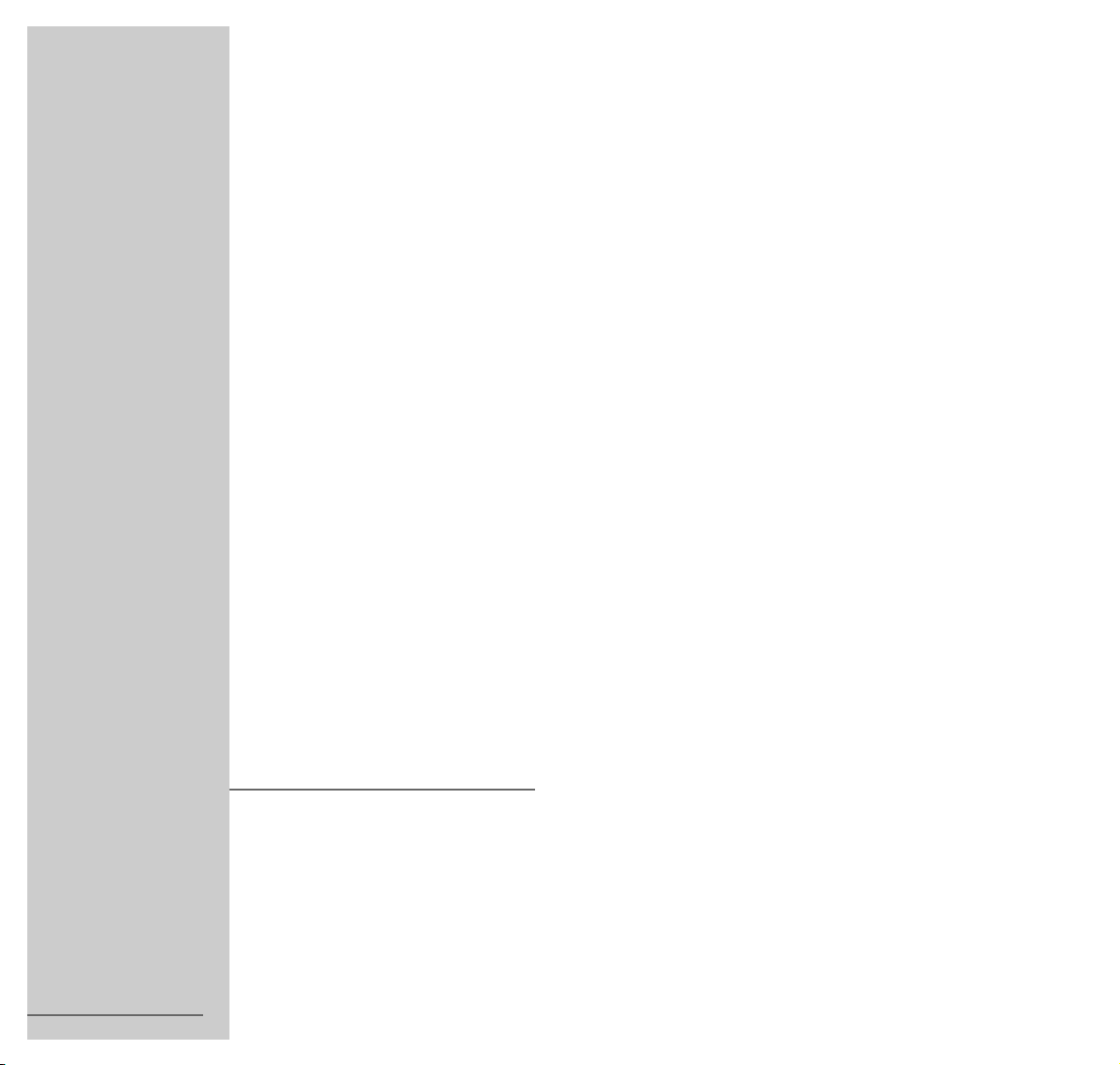
COLOR TELEVISION
XENTIA 55 FLAT
MF 55-5101 NIC/DOLBY
ǵ
ENGLISH
;
21974-941.0300
Page 2
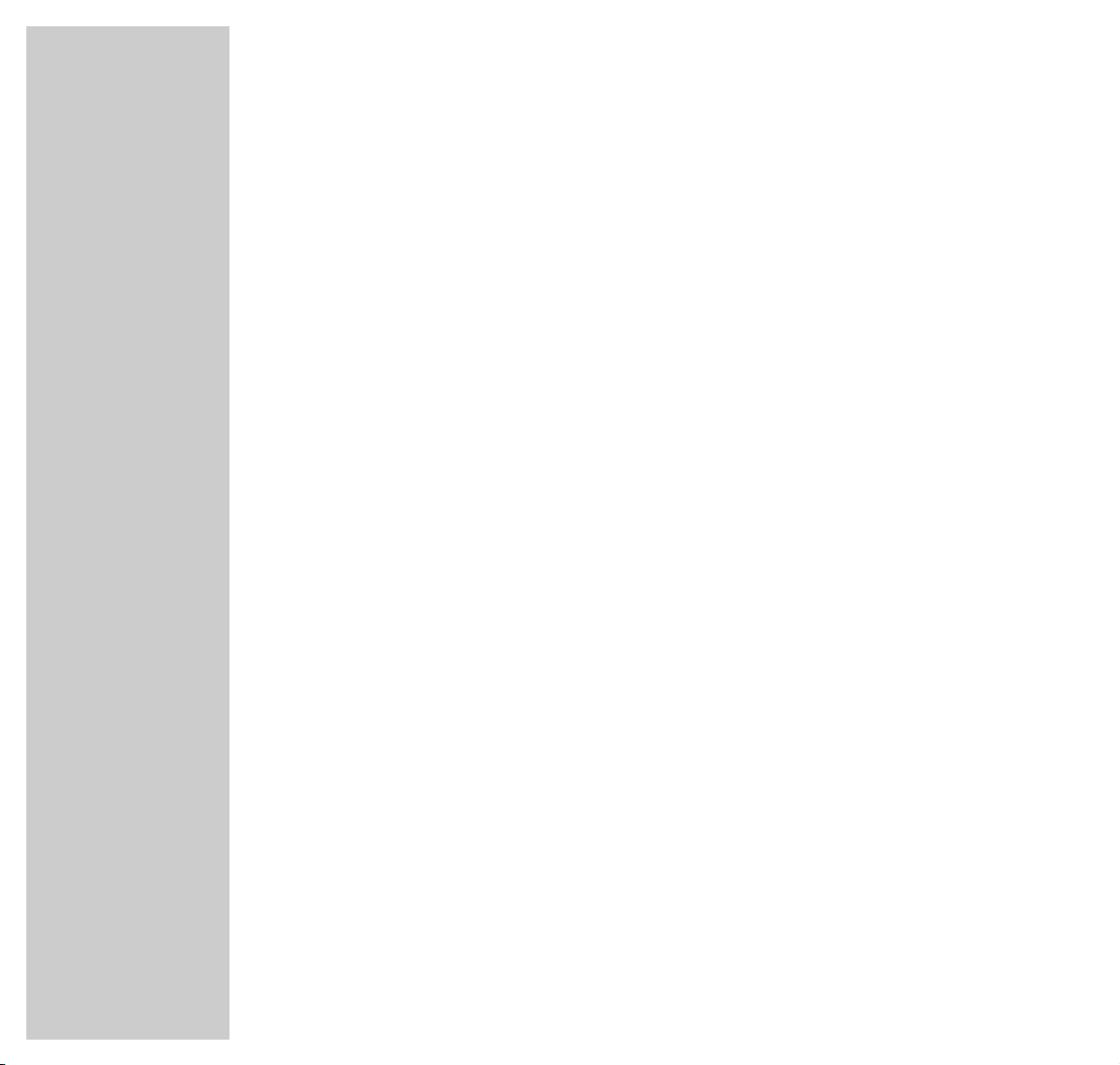
2
CONTENTS
_________________________________________________________________________
4 Scope of Delivery
5 Installation and Safety
7 At a Glance
The front of the TV set
The rear of the TV set
The remote control
10 Connection and Preparation
Connecting the aerial and the mains power cable
Putting batteries into the remote control
12 Settings
Programming TV channels using the automatic tuning system
The Dialog Center
Picture settings
Sound settings
18 TV Operation
Basic functions
20 Teletext Operation
Basic functions
Additional functions using the buttons on the remote control
Additional functions via the dialogue line
26 Convenience Functions
Convenience functions via the »SPECIAL FUNCTIONS« menu
Entering a switch-off time in the »SLEEP TIMER« menu
Convenience functions via the »SERVICE« menu
Page 3
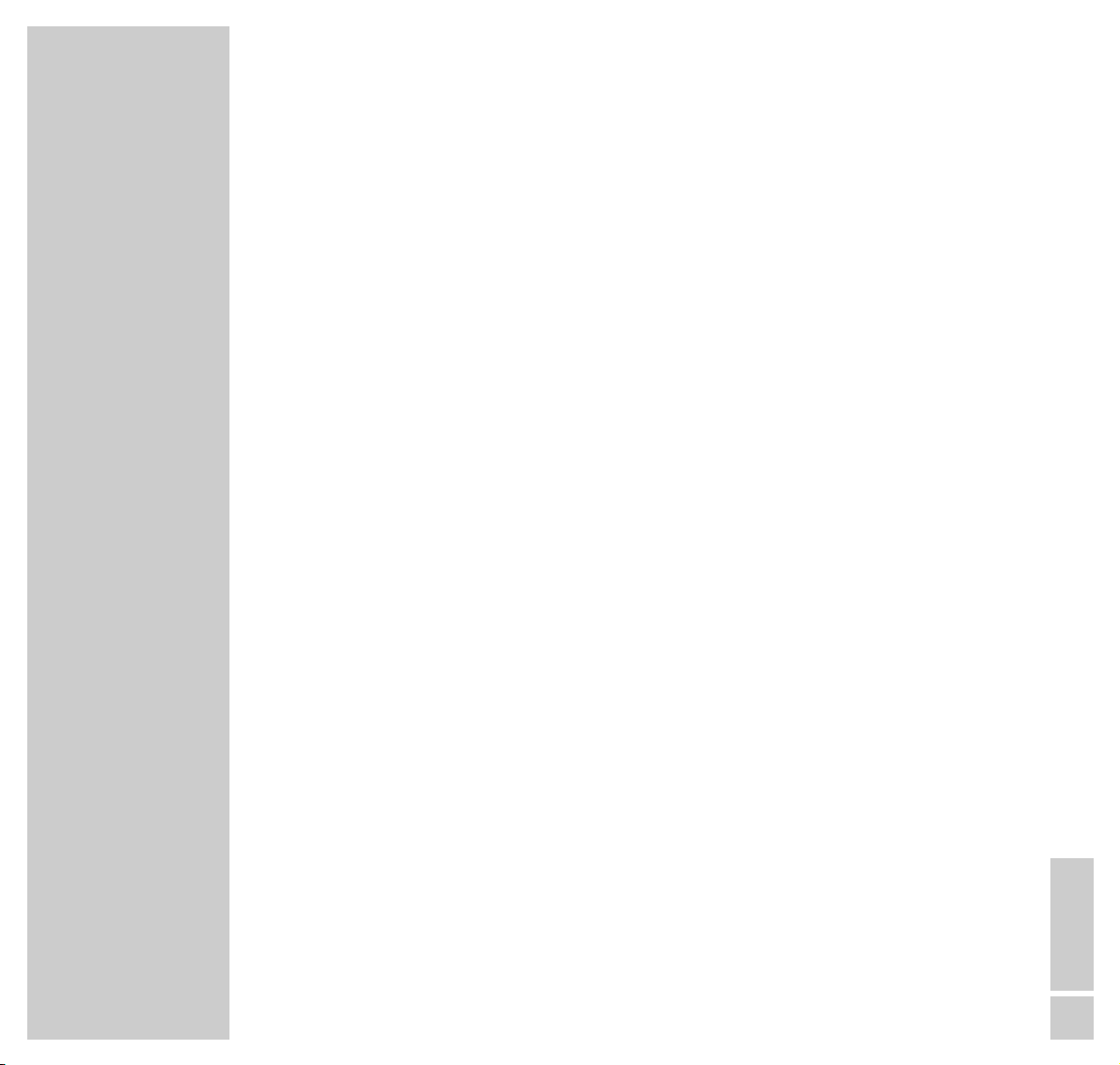
CONTENTS
__________________________________________________________________________________
ENGLISH
3
30 Parental Lock
31 Operation with External Equipment
Decoder or satellite receiver
Video recorder or SET-TOP box
Camcorder
Headphones
38 Special Settings
Limiting the channel position selection
Programming channel positions manually
Programming channel positions using the automatic tuning system
42 Remote Control of External Equipment
Control of a GRUNDIG video recorder
Control of a GRUNDIG satellite receiver
43 Information
Technical data
Retrofitting
Service information for the specialized dealer
Pin assignment of the EURO-AV socket
Customer information
47 Correcting Problems Yourself
Page 4
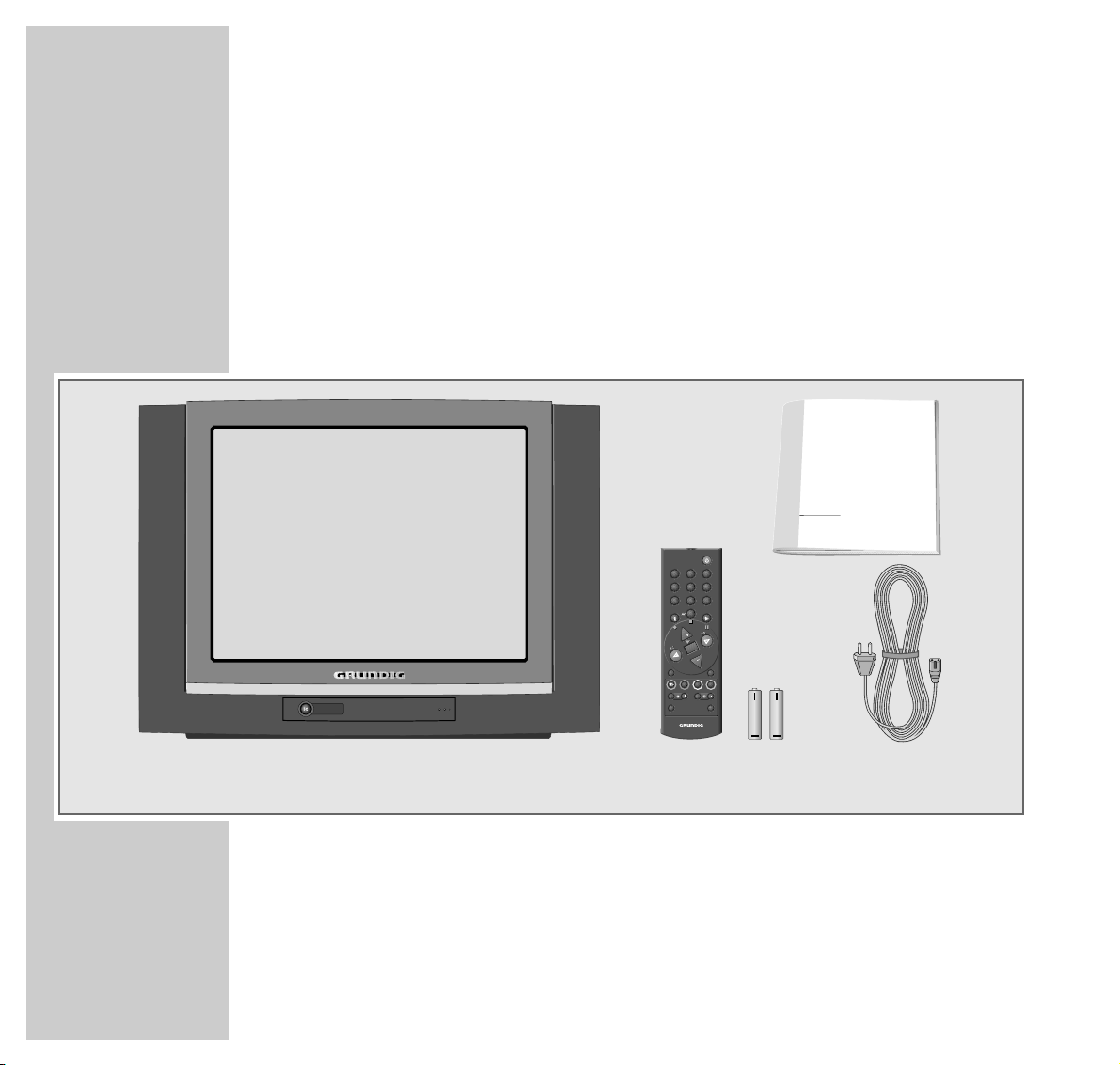
4
SCOPE OF DELIVERY
___________________________________________________
1 TV set XENTIA 55 Flat MF 55-5101 NIC/DOLBY
2 Remote control
3 2 batteries, 1.5 V–, Mignon (AA)
4 Mains power cable
5 Operating manual
1234
5
ǵ
COLOR TELEVISION
VIDEO
VIDEO
TELEPILOT 750C
21
3
654
987
0
P
OK
P
TXTAUX
E
F
Ȅ
SAT/TV
Page 5
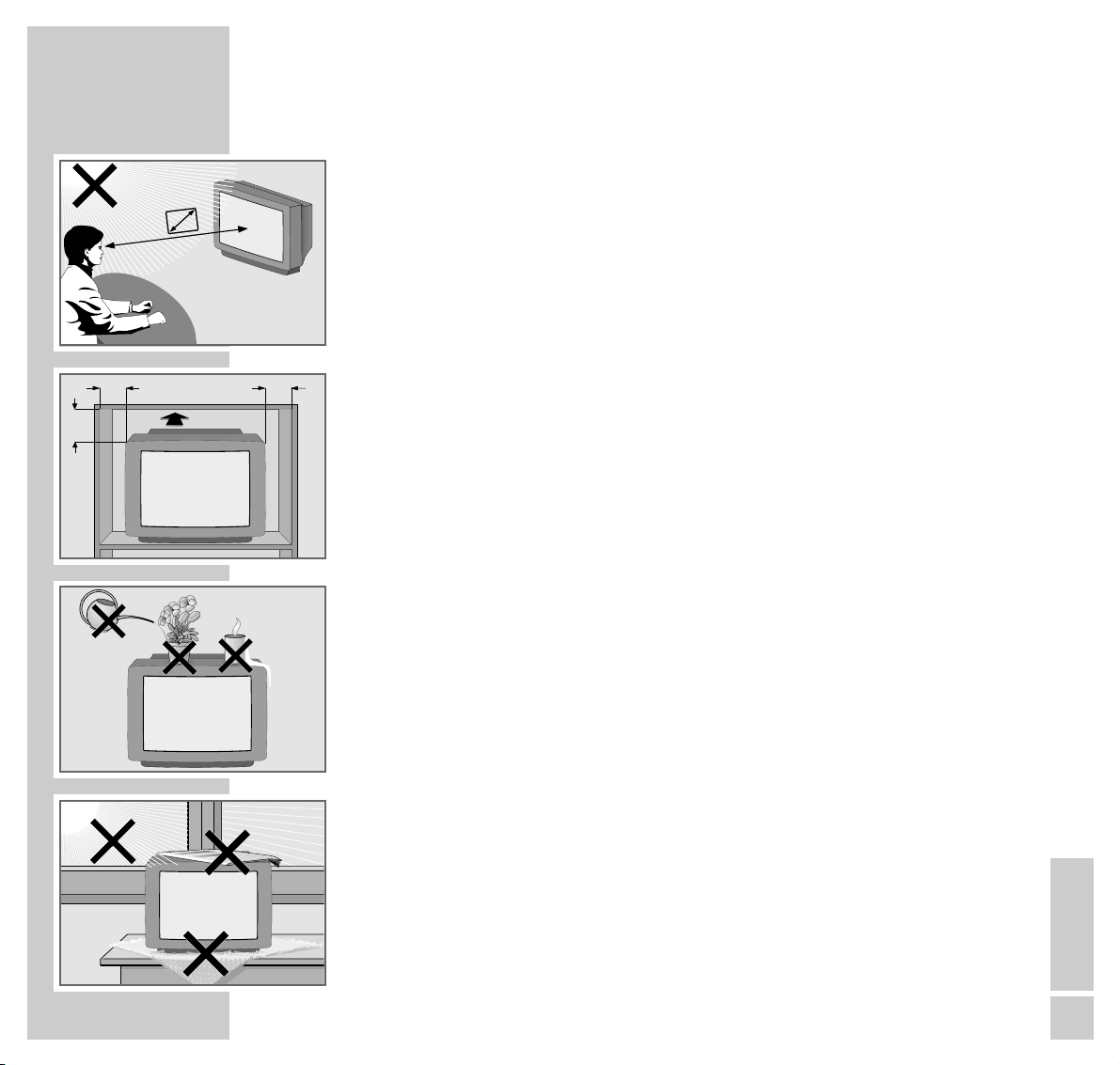
ENGLISH
5
INSTALLATION AND SAFETY
_______________________________
In order to assure that this high-quality and easy-to-use TV set will be able to
provide you with good service and pleasure for a long time to come, it is important that you observe the following points when installing the set.
This set has been designed for the reception and reproduction of picture and
sound signals.
Any other use is explicitly forbidden.
The ideal viewing distance from the screen is 5 times the diagonal width of the
screen.
External light shining on the screen adversely affects picture quality.
Assure that there is enough space inside the cabinet.
Assure that there is enough space inside the cabinet.
The TV set is designated for operation in dry rooms. Should you nevertheless
operate it outside, make absolutely sure that it is protected against dampness
(rain, water splashes). Never expose the TV set to any sort of moisture.
Do not place vessels filled with fluid (vases or similar things) on the TV set.
The vessel may tip over and the fluid may adversely affect electrical safety.
Put the TV set on an even and hard surface. Do not place objects (for example,
newspapers) on the TV set or place the set on a cloth cover, etc.
Do not place the TV set close to the heating or in direct sunshine as it could
overheat.
Heat build-up can be dangerous and is detrimental to the service life of the
equipment. From time to time, have a technician come to clean the inside of the
set.
Keep the TV set away from magnetic fields (for example stereo speakers).
10
cm
10
cm
20
cm
20 cm
Krieg am Golf
5 x
Page 6
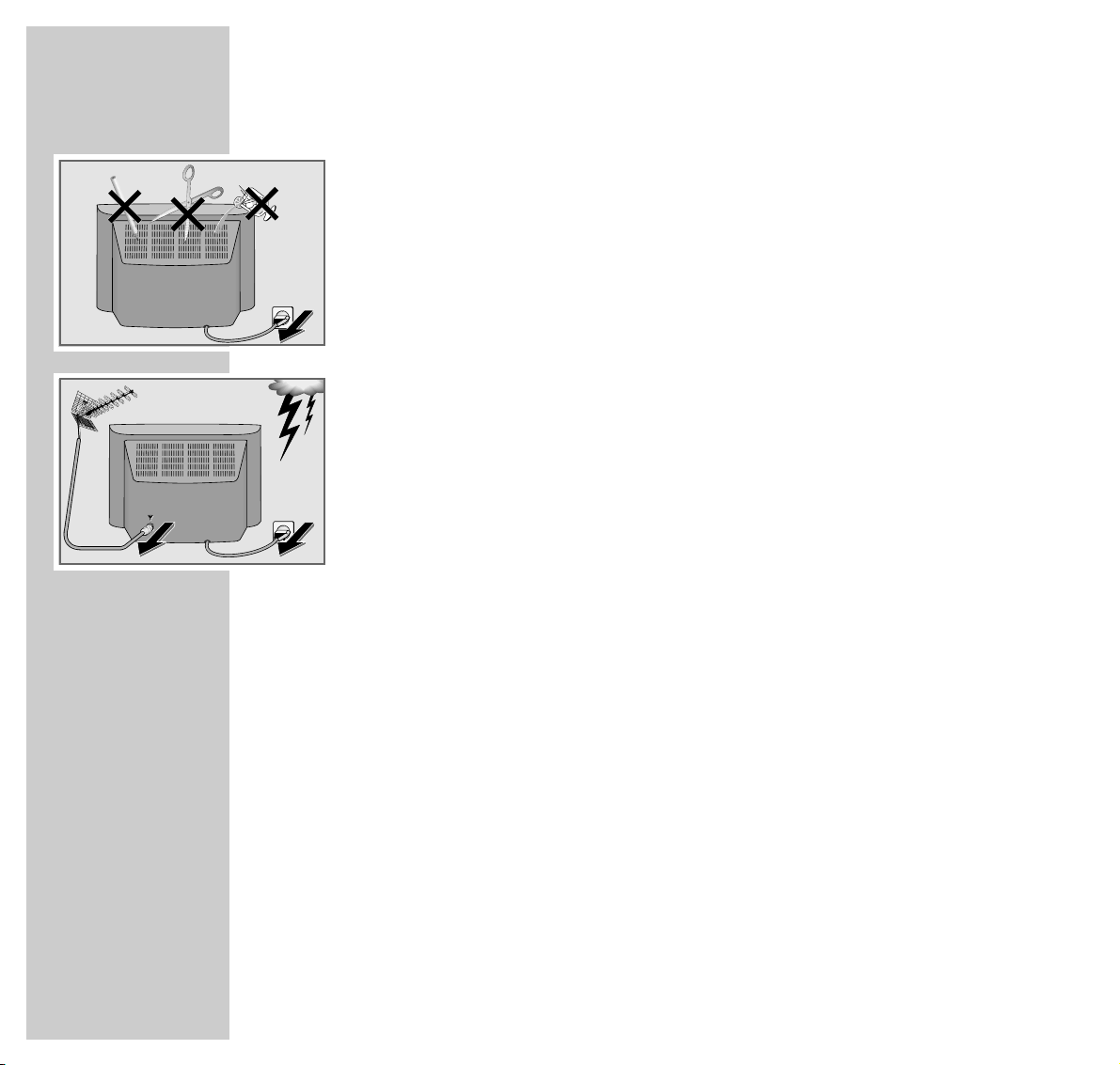
6
INSTALLATION AND SAFETY
___________________________________________________
Do not open the TV set under any circumstance. The manufacturer will offer no
liability for damage resulting from unauthorized tampering.
Be sure that the mains cable is not damaged at any time.
Use only the mains power cable supplied for connecting the TV set to the mains.
Storms represent a danger for every type of electrical device. Even if the set is
switched off, it could be damaged by a lightning strike hitting the mains and/or
the aerial lead. Therefore, always disconnect the mains plug and aerial plug
when there is a storm.
When cleaning the screen, use only a soft, damp cloth. Use only clean water.
This television set sucessfully fuses technology and environmental friendliness
into a coherent package. Predominantly ecologically compatible, high quality
materials have been used. A high proportion of the casing is of recycled plastic
and it is painted with ecologically sound water-based laquers including recycled
laquer. Optimum design obviates the need for flame retardants in the casing.
The range of materials used has been deliberately reduced to a minimum and
all the larger plastic parts have been labelled to enable effective recycling at the
end of the set´s service life. This television set is easily disassembled to make servicing easier and optimise recycling.
! SERVICE !! SERVICE !! SERVICE !
Page 7
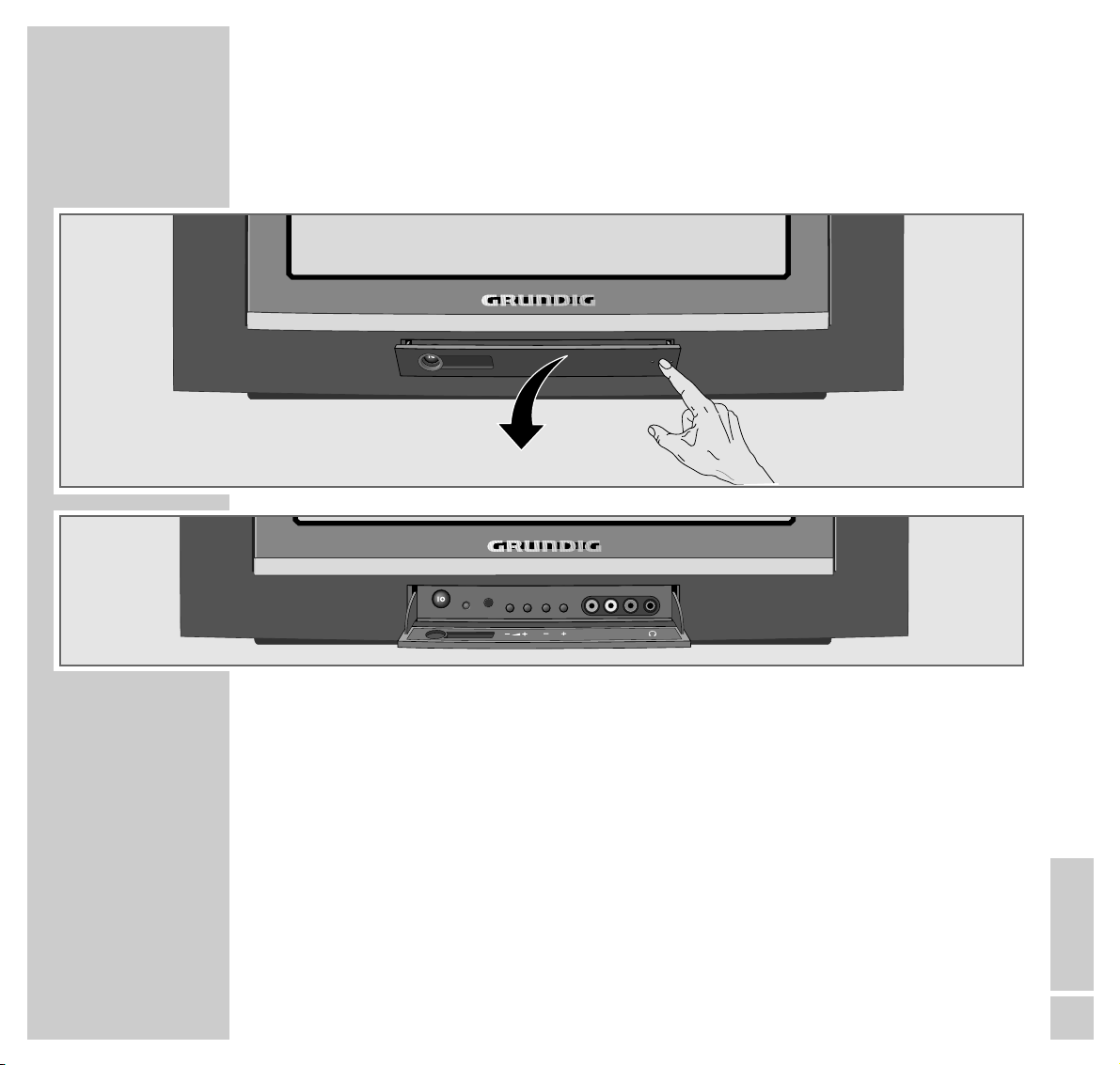
ENGLISH
7
AT A GLANCE
___________________________________________________________________
The front of the TV set
–
z + Volume
–
P +
Select channel up/down.
IO
Switch the TV set on/off.
L AUDIO IN R Audio input for camcorder.
VIDEO IN Video input for camcorder.
yy
Headphones connector
VIDEO IN
P
L AUDIO R
Page 8
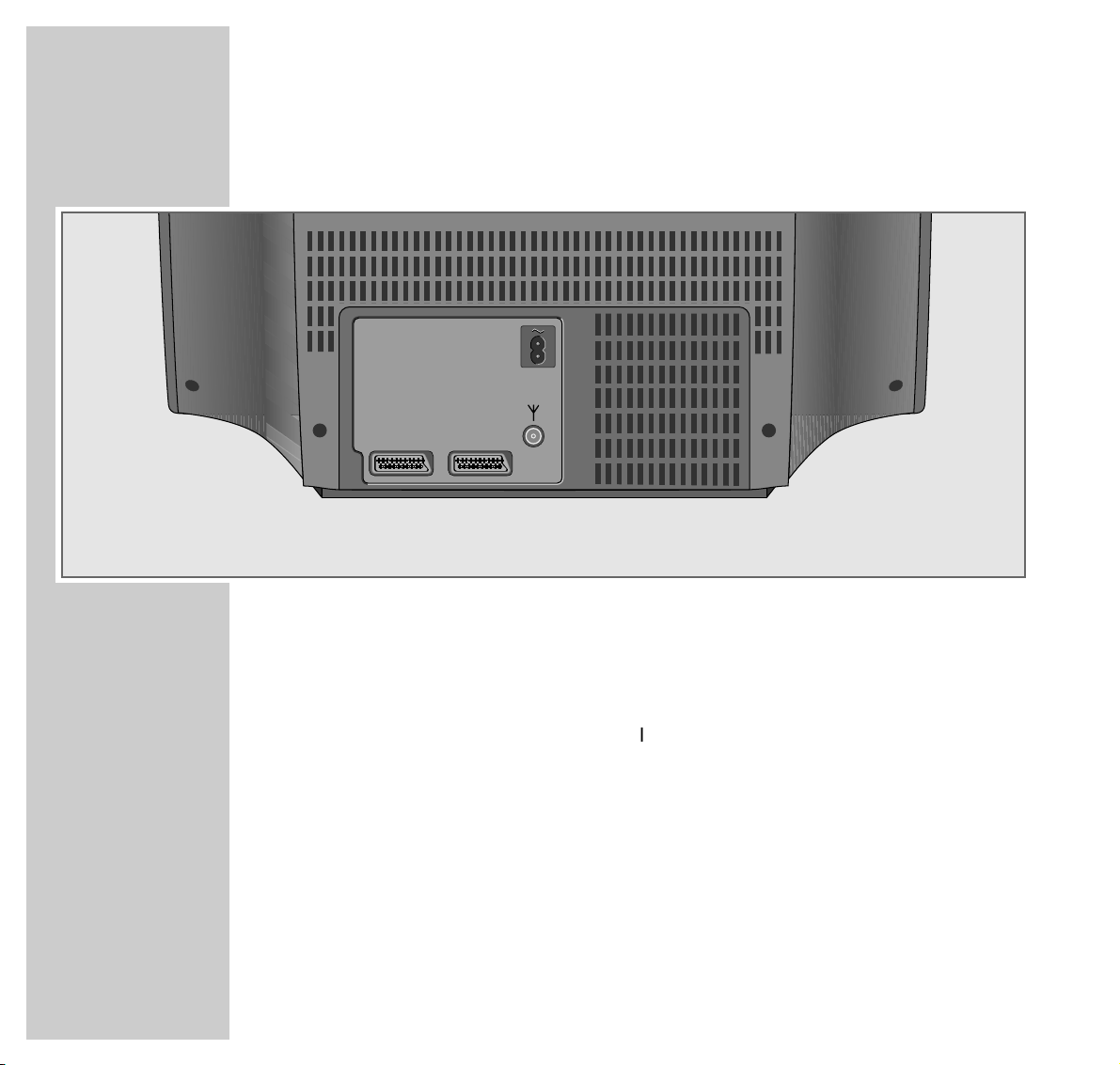
8
AT A GLANCE
_____________________________________________________________________________
The rear of the TV set
ʋʋ
Mains cable to mains socket.
ÉÉ
Input for house aerial.
AV 1 Euro/AV socket (CSCC, S-VHS).
AV 2 Euro/AV socket (CSCC, S-VHS).
AV1 AV2
Page 9
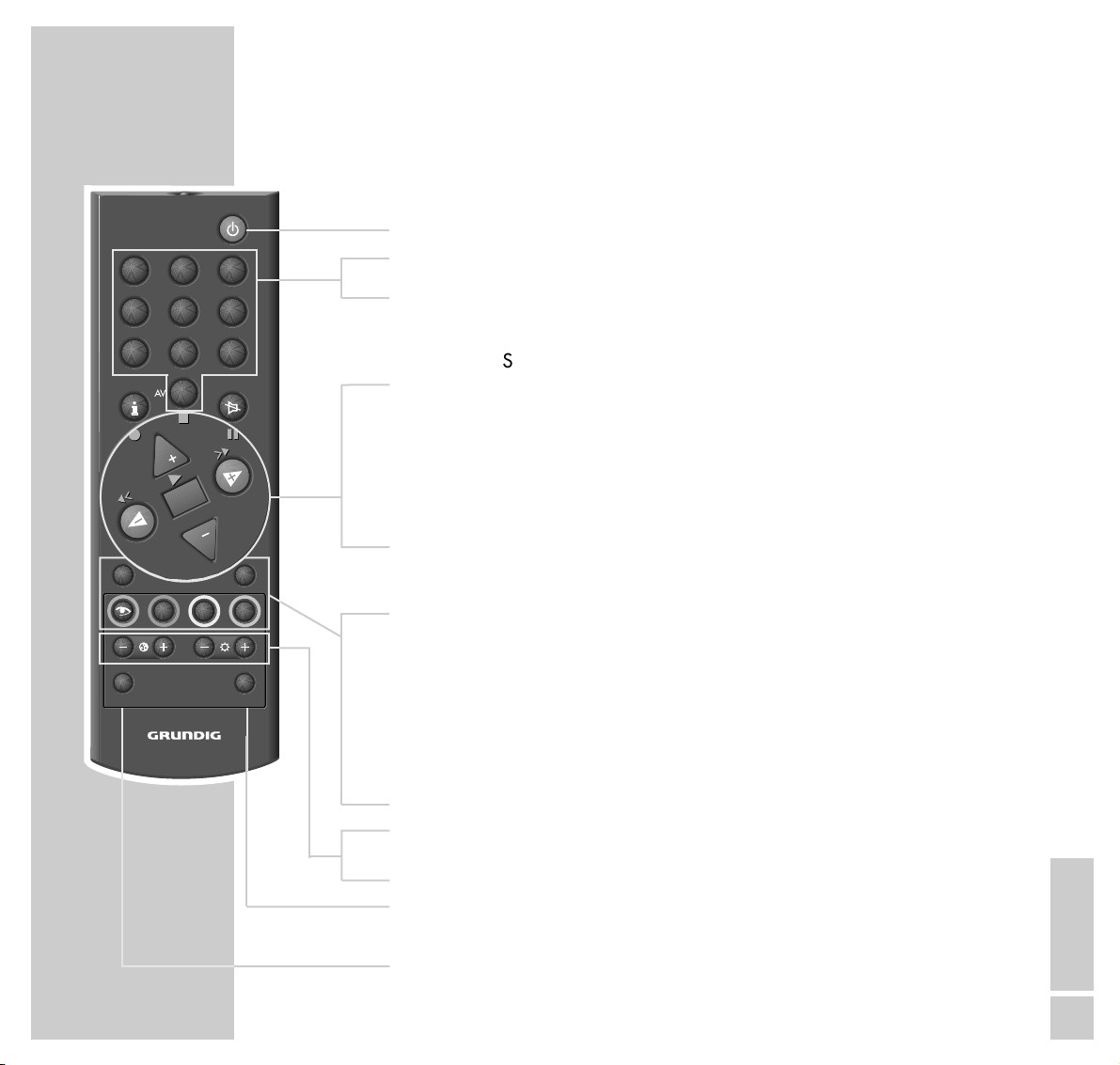
ENGLISH
9
AT A GLANCE
_____________________________________________________________________________
The remote control
ǼǼ
Switches the TV set to standby.
1…9 Switch the TV set on from standby;
AV 0 select channel and AV programme positions directly.
i Calls up the »DIALOG CENTER« (»i « and »OK«).
ĭĭ
Sound on/off (mute).
,,..
Switch the TV set on from standby (only »,,«);
select channels step by step;
move cursor up/down.
FF EE
Change volume setting;
move cursor to the left/to the right.
OK Changes and activates different functions;
switches between the two TV channels last viewed.
AUX Preselection button for various functions.
TXT Switches between teletext and TV mode.
zz
Calls up the »Picture settings« menu.
ȄȄ
Clock time on/off.
E
Switches the picture format (only AV channel position).
FF
Calls up the »Sound settings« menu.
–
i
+
Adjust colour intensity.
–
vv
+
Adjust brightness.
SAT/TV Switches to remote control of a GRUNDIG satellite receiver. See
page 42 for a description of the possible functions.
VIDEO Switches to remote control of a GRUNDIG video recorder. See
page 42 for a description of the possible functions.
TELEP ILOT 750C
VIDEO
VIDEO
21
3
654
987
0
P
OK
P
TXTAUX
E
Ȅ
F
SAT/TV
Page 10

10
CONNECTION AND PREPARATION
_______________
Connecting the aerial and the mains power cable
1 Connect the cable from the house aerial with the »
ÉÉ
« socket on the TV set.
2 Connect the small plug of the mains power cable supplied with the »
~
«
socket on the TV set.
3 Connect the large plug of the mains power cable with the mains socket (wall
outlet).
TV R
AV1 AV2
Page 11
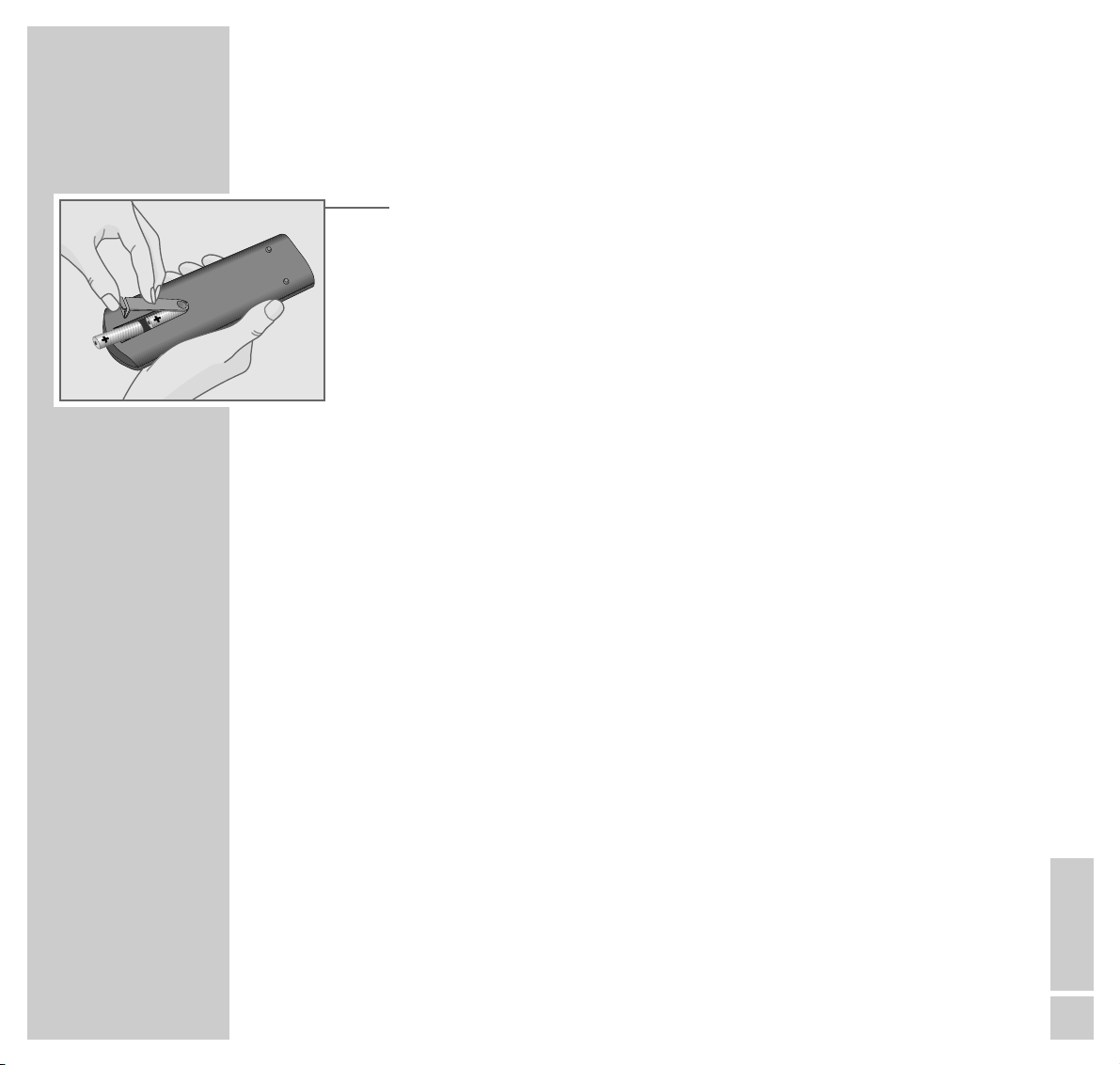
ENGLISH
11
CONNECTION AND PREPARATION
_______________________________________
Putting batteries into the remote control
1 Open the battery compartment by pulling off the cover.
2 Insert the batteries (Mignon, i.e. UM-3 or AA, 2 x1.5 V).
Observe the polarity when inserting the batteries (marked on base of battery
compartment).
Note:
If the batteries are used up, »Battery« is displayed on the picture screen.
If your television does not react to the remote control commands correctly,
then the batteries could be used up. Remove empty batteries. There is no
liability for damage caused by leaking batteries.
Page 12
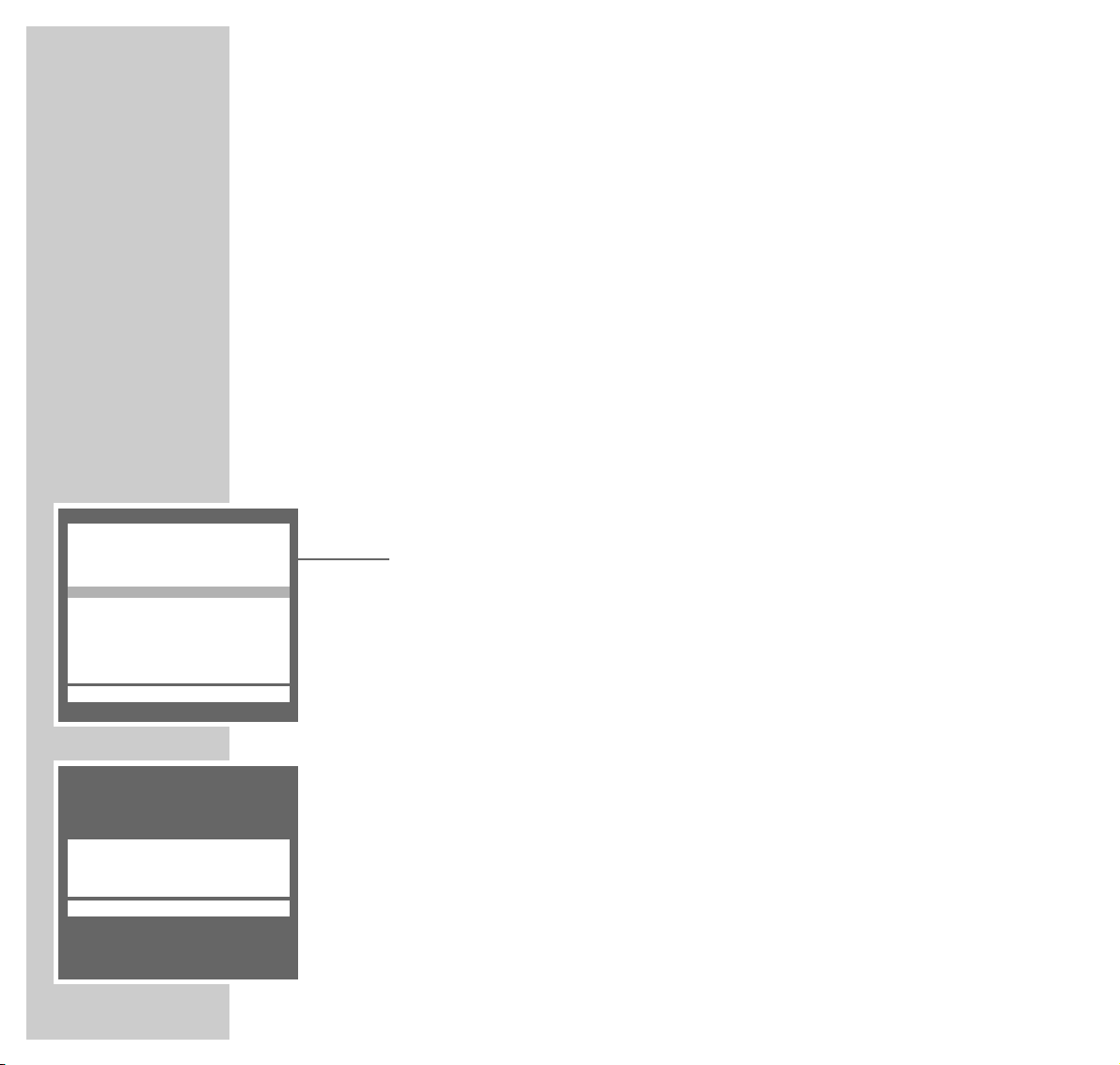
12
SETTINGS
______________________________________________________________________________
Channel programming
The TV set is equipped with an automatic tuning system.
When the automatic search is completed, you may sort the channels in a
sequence of your choice.
99 TV channel positions are available which may be assigned as desired to TV
channels received via the aerial or the cable system.
You may delete TV channels which have been found several times, or those with
poor reception quality, from the TV programme charts.
Programming TV channels using the automatic
tuning system
1 Switch the TV set on by pressing »IO « on the TV set.
– The »LANGUAGE SELECTION« screen appears.
2 Select your language using »
,,
« or »..« then confirm with »OK«.
– The »SELECT COUNTRY« screen appears.
3 Select your country using »
,,
« or »..« then confirm with »OK«.
– The»AUTOMATIC TUNING SYSTEM« screen appears and the automatic
tuning function starts searching for TV channels.
– Depending on the number of channels which can be received, the search
can take one minute or more.
– When the search is completed, the TV set switches to channel position 1
and the »SORT« screen appears.
Note:
If your country is not in the list, select »*others«.If your country is not displayed
in, select the line »others »MANUAL TUNING« menu will be displayed.Using
»,,«or»..«, select either »Cable (frequency sel./MHz)«or »Cable/aerial
(channel sel.)«, and confirm with »OK«.The »MANUAL TUNING« menu will
be displayed.If the »LANGUAGE SELECTION« screen does not appear, read
the chapter »Reprogramming all TV channels« on page 41.
AUTOMATIC TUNING SYSTEM
■–
_–_–_–_–_–_–_–_–_–_–_–_–_–_–_–_–_–_
LANGUAGE SELECTION
Ǻ OK
ĵ
–––––––––––––––––––––––––––
Ł
D Deutsch
DK Dansk
E Español
F Français
FIN Suomi
GB English
GR Hellas
I Italiano
N Norge
NL Nederlands
P Português
S Svenska
TR Türkçe
Page 13
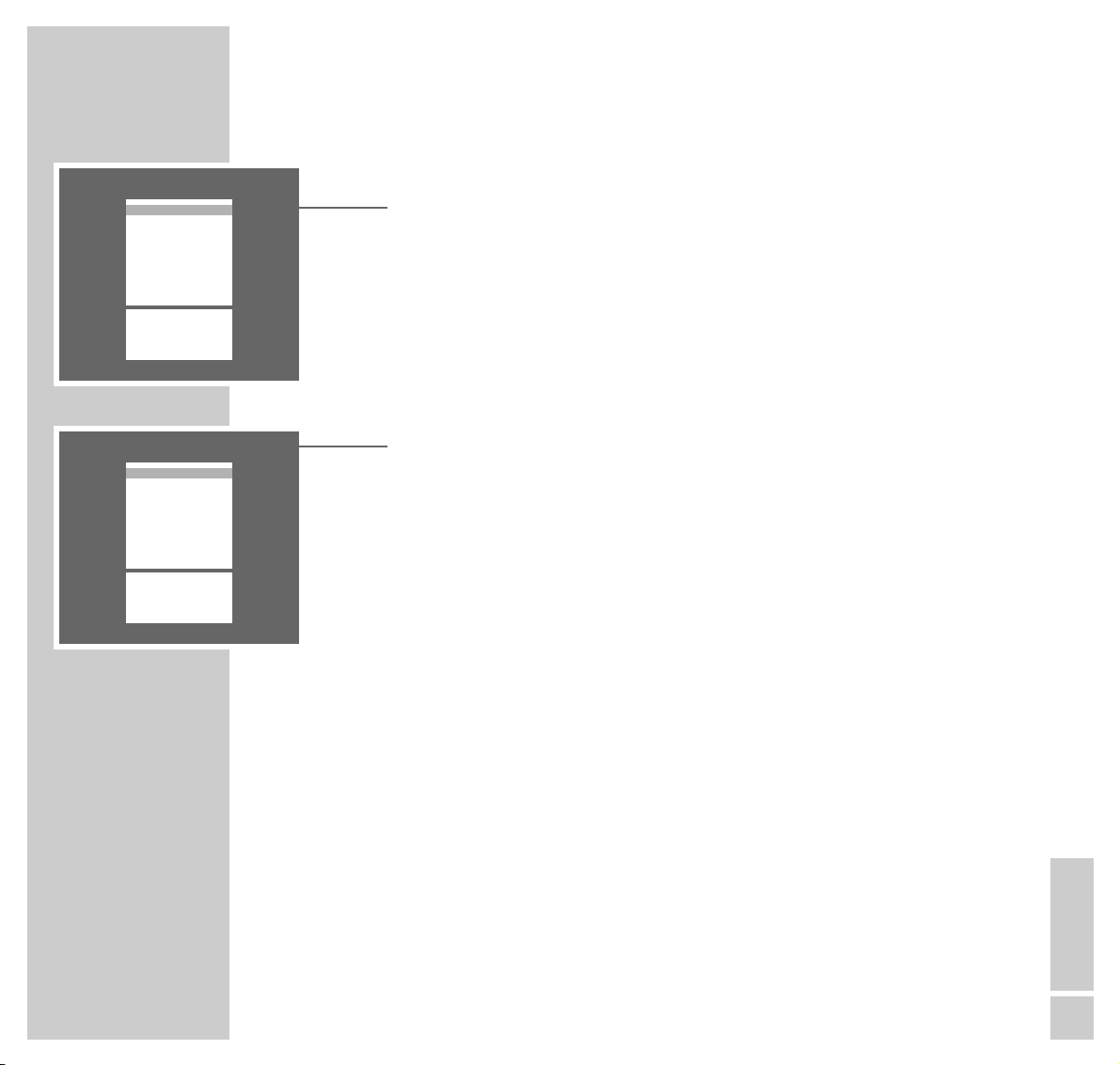
ENGLISH
13
SETTINGS
____________________________________________________________________________________
Clearing TV channel positions
1 In the »SORT« table, select the channel to be cleared with »
,,
« or »..« .
2 Clear the channel with »AUX «.
Note:
To clear further channel positions, repeat the steps 1 and 2.
Sorting TV channels
1 In the »SORT« table, select the channel position of the channel to be moved
to another position with »,,« or »..«.
2 Mark the channel position with »OK«.
3 Select the new channel position with »
,,
« or »..«.
4 Store the setting with »OK«.
Note:
To sort further channels, repeat the steps 1 to 4.
5 Press »TXT« to end the setting.
SORT
OK Sort
AUX Delete
Ǻ Return
TXT TV
ĵ
–––––––––––––––––
Ł
P 01
P 02
P 03
P 04
P 05
P 06
P 07
P 08
P 09
P 10
SORT
OK Sort
AUX Delete
Ǻ Return
TXT TV
ĵ
–––––––––––––––––
Ł
P 01
P 02
P 03
P 04
P 05
P 06
P 07
P 08
P 09
P 10
Page 14
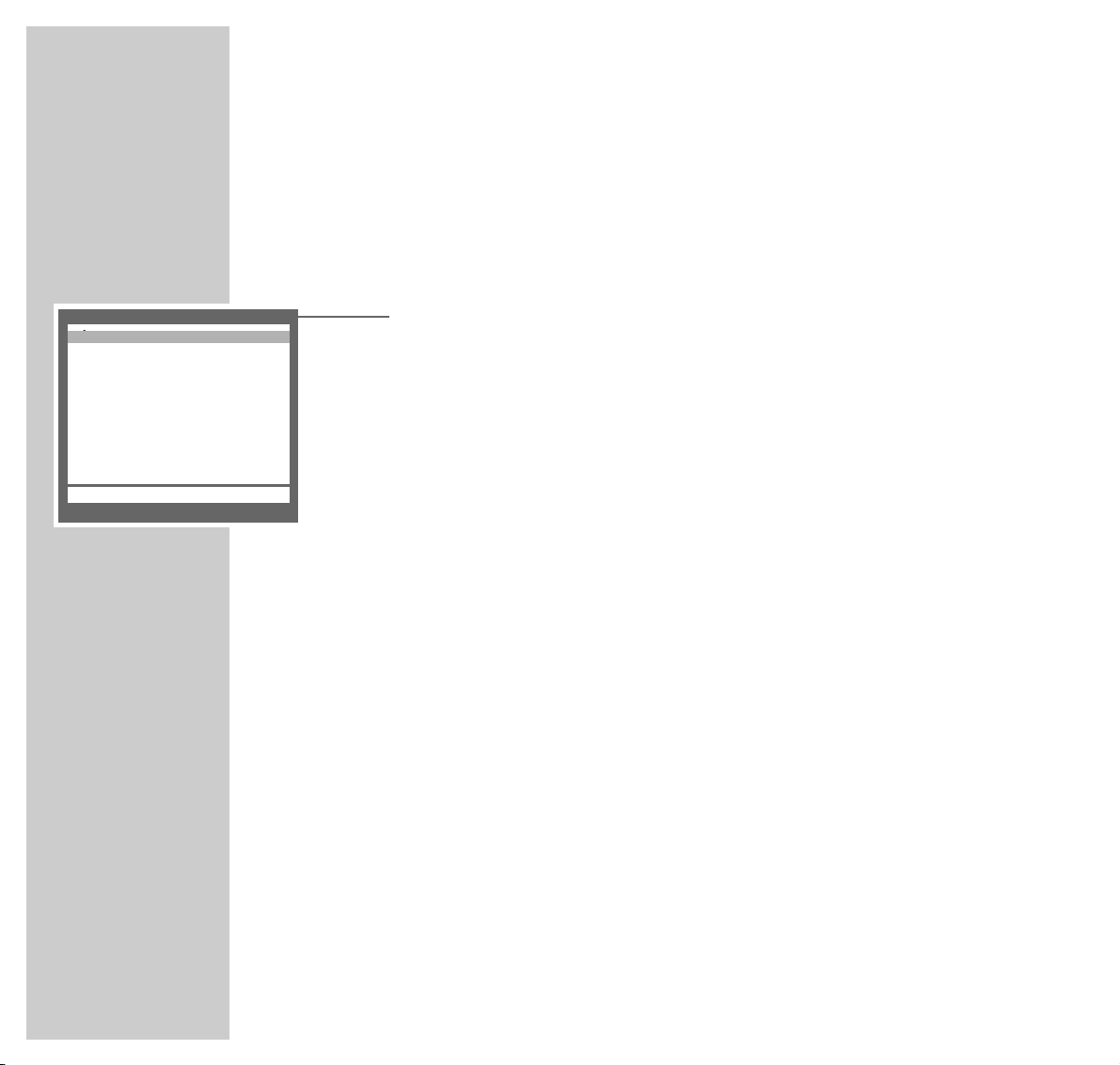
14
SETTINGS
____________________________________________________________________________________
The Dialog Center
The »DIALOG CENTER« is the control centre for your TV set.
Here you can make a variety of settings, call up information, and get specific
help for operating your television.
1 Call up the »DIALOG CENTER« with »i« and then »OK «.
– Button symbols and dialogue lines display possible operating steps.
– The characters on the screen are symbols for the following buttons on the
remote control:
Symbol Button Function
Ǻ
hh
Calls up the »DIALOG CENTER« (»i « then »OK«)
and switches back to the »DIALOG CENTER« when you
are on an individual page.
Ń
,, ..
Call up rows or functions on a page.
Ľ
ľı
FF EE
Change settings.
OK OK Confirms functions.
TXT TXT Ends settings.
2 Press »TXT« to exit the »DIALOG CENTER«.
DIALOG CENTER
OK TXT
ĵ
–––––––––––––––––––––––––––
Ł
LANGUAGE SELECTION
SLEEP TIMER
PARENTAL LOCK
SPECIAL FUNCTIONS
PROGRAM SORT
MANUAL TUNING
AUTOMATIC TUNING SYSTEM
SERVICE
Page 15
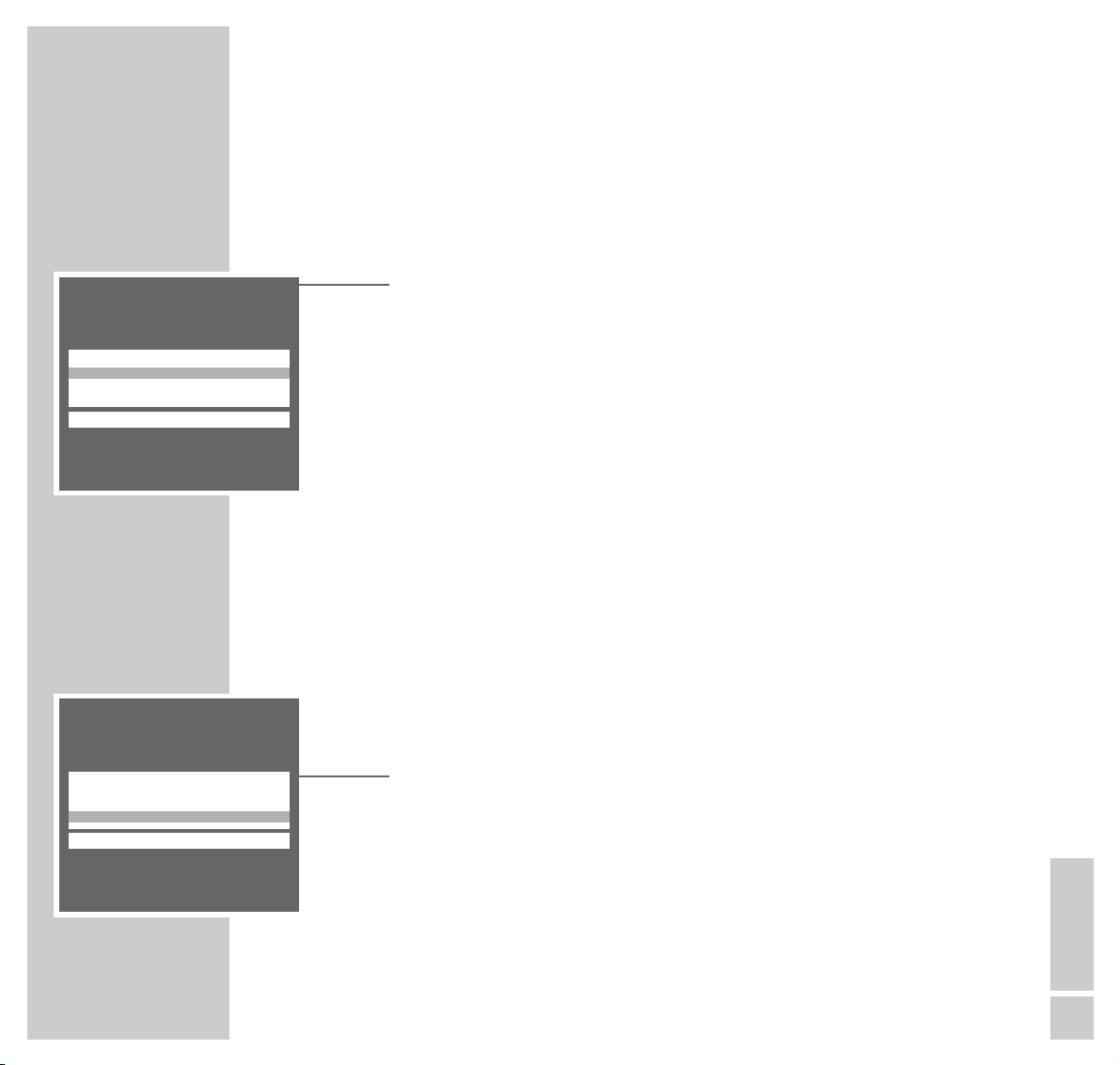
ENGLISH
15
SETTINGS
____________________________________________________________________________________
Picture settings
Adjusting the contrast and sharpness
1 Call up the »PICTURE« menu with »z«.
– The »PICTURE« menu appears.
2 Select the »Contrast« or »Sharpness« row with »
,,
« or »..«.
3 Adjust the contrast or sharpness with »
FF
« or »EE«, respectively.
Note:
The TV set has been tested using maximum contrast, in order to check for
reliability of all modules. Depending on the location of the set and the
brightness in the room (surrounding light) it does however make sense to
reduce the contrast slightly for the best possible picture impression.
4 Press »TXT« to end the setting.
Setting the colour contrast for NTSC programmes
1 Call up the menu »Picture« with »z«.
– The menu »Picture« appears.
2 Select the line »Tint« with »
,,
«or»..«.
3 Adjust the colour contrast with »
FF
«or»EE«.
4 Complete the setting with »TXT«.
PICTURE
TXT
ĵ
––––––––
Ł
Contrast ľ ■■■■■■■■■–
_–_–_
ı
Sharpness ■■■■■■■–
_–_–_–_–_
Tint ■■■■■■■–
_–_–_–_–_
PICTURE
TXT
ĵ
––––––––
Ł
Contrast ■■■■■■■■■–
_–_–_
Sharpness ■■■■■■■–
_–_–_–_–_
Tint ľ ■■■■■■■–
_–_–_–_–_
ı
Page 16

16
SETTINGS
____________________________________________________________________________________
Sound settings
Stereo width
This function expands the width of stereo broadcasts and improves the sound
impression of mono b roadcasts.
1 Select the »SOUND« menu with »
FF
«.
2 Use the »
,,
« or »..« button to select the »
ʀ
..
ǁ
» row.
3 Use the »
FF
« or »EE« button to select »
ʀ
.......
ǁ
«.
4 Press »TXT« to end the setting.
Dolby Surround*
Dolby Surround is an innovative electronic system which is completely integrated in the TV set and which requires only 2 loudspeakers to create Dolby
Surround effects.
1 Select the »SOUND« menu with »
FF
«.
2 Use the »
,,
« or »..« button to select the »
ʀ
..
ǁ
» row.
3 Use the »
FF
« or »EE« button to select »Dolby Surround«.
4 Press »TXT« to end the setting.
* Under license from Dolby Laboratories Licensing Corporation.
DOLBY and the double-D symbol ij are trademarks of Dolby Laboratories Licensing
Corporation.
SOUND
TXT
ĵ
–––––––––––––––––––
Ł
ʀʀ ǁǁ
ʀ
..
ǁ
ʀʀ
P01 MONO
yy
MONO
u
ɼɼ
ɦɦ
ľı
SOUND
TXT
ĵ
–––––––––––––––––––
Ł
ʀʀ ǁǁ
ľ Dolby Surround ı
ʀʀ
P01 MONO
yy
MONO
u
ɼɼ
ɦɦ
Page 17

ENGLISH
17
SETTINGS
____________________________________________________________________________________
Adjusting the balance, bass and treble
1 Call up the »SOUND« menu with »
FF
«.
2 Select the desired row (»
uu
« – Balance, »ɼ « – bass, »ɦ « – treble) with
»,,« or »..«.
3 Adjust the balance, bass or treble with »
FF
« or »EE«, respectively.
4 Press »TXT« to end the setting.
Stereo/two-channel sound, mono
If the TV set receives two-channel sound transmissions – e.g. a film in the original on sound channel B (display: » DUAL B «) and the synchronized version on
sound channel A (display: » DUAL A «) – then you may select the desired sound
channel.
If the set receives stereo or NICAM transmissions, it automatically switches to
stereo sound (display: »Stereo«).
If stereo reception is poor, then the sound should be switched to » Mono «.
1 Call up the »SOUND« menu with »
FF
«.
2 Use the »
,,
« or »..« button to select the »ʀP01» row.
3 Use the »
FF
« or »EE« button to select the desired sound mode.
4 If the sound for a particular channel is to be permanently in mono, select the
»ʀP..« row with
»,,« or »..«
then press »OK«.
Note:
To cancel this setting, repeat step 2.
5 Press »TXT« to end the setting.
SOUND
TXT
ĵ
–––––––––––––––––––
Ł
ʀʀ ǁǁ
ʀ
..
ǁ
ʀʀ
P01 MONO
yy
MONO
u
ɼɼ
ɦɦ
ľı
SOUND
OK MONO FIX TXT
ĵ
–––––––––––––––––––
Ł
ʀʀ ǁǁ
ʀ
..
ǁ
ʀʀ
P01 MONO
yy
MONO
u
ɼɼ
ɦɦ
ľı
Page 18

18
TV OPERATION
_______________________________________________________________
Basic functions
Switching on and off
1 Turn on the TV set with »IO « on the TV set.
If only the LED illuminates, the set is in standby mode.
Turn on the TV set with »1…AV 0« or »PP«.
2 Press »
ǼǼ
« to switch the TV set to standby.
Press »1…AV 0« or »PP« to switch the TV set on from standby.
3 Press »IO « on the TV set to switch definitely off.
This saves energy.
Selecting channel positions
1 Select the channel positions (also AV) directly using the »1…AV 0«
buttons.
2 Use »
,,
« or »..« to select the channel positions step by step.
Adjusting the volume, brightness and colour contrast
1 Adjust the volume with
»FF« or »EE«.
2 Adjust the brightness with »–
v
« or »v+«.
3 Adjust the colour contrast with »–i « or »i +«.
Note:
Every changed setting is saved after several seconds.
To recover the factory setting press » AUX « and then »OK«.
TELEP ILOT 750C
21
3
654
987
0
VIDEO
VIDEO
P
OK
P
TXTAUX
E
Ȅ
F
SAT/TV
Page 19

ENGLISH
19
TV OPERATION
__________________________________________________________________________
Switching the sound on and off
1 Use the »
ĭĭ
« button to switch the sound on and off (mute function).
Switching the clock time display on and off
1 Use the »
ȄȄ
« button to switch the clock time display on and off.
– This is only possible with teletext programmes.
Briefly displaying the channel position number
1 Use the »i« button to switch on and off the channel position display.
– With many TV channels, the channel name is additionally displayed.
Permanently displaying the channel position number
1 Press »i« and wait until the »OK DIALOG CENTER« display disappears.
– The channel position number then is displayed permanently.
2 Briefly press the »i« button twice to suppress the channel position number.
Selecting picture format 16:9
If the set receives a PALplus transmission via a video recorder, camcorder or a
PALplus decoder, the picture format must be switched to 16:9.
This is possible on an AV programme position or on a programme position with
an activated decoder.
1 Select the picture format 16:9 with »
E
«; »16:9« appears on the screen.
TELEP ILOT 750C
VIDEO
VIDEO
21
3
654
987
0
P
OK
P
TXTAUX
E
Ȅ
F
SAT/TV
Page 20

20
TELEP ILOT 750C
TELETEXT OPERATION
________________________________________________
Basic functions
Teletext consists of a large number of text pages, for instance news from topics
such as sports and politics, exchange markets, weather reports and all kinds of
other information.
The scope of information offered by teletext as well as the way it is organised
and the layout of individual pages varies from station to station.
Selecting teletext pages
1 Press »TXT« to switch teletext operation on.
– The table of contents page no. 100 or the teletext page last called up
appears.
2 Use the »1…0« buttons to enter the teletext page number with three digits.
– The teletext page appears after a short time.
3 Use the »
zz
« (red) button to page back, and the »Ȅ « (green) button to
page forward.
4 Use the »
E
« (yellow) button to go to the next tens page.
5 Use thet »
FF
« (blue) button to go to the next hundreds page.
Note:
Press »i« to return to the contents page no. 100.
6 Press »TXT « to switch teletext off.
21
3
654
VIDEO
VIDEO
987
0
P
OK
P
TXTAUX
E
Ȅ
F
SAT/TV
Page 21

ENGLISH
21
TOP-text (Table Of Pages) or FLOF-text mode
The different topics and pages can be selected in the contents page by simply
pressing a button.
1 Press »TXT« to switch teletext operation on.
– The table of contents page no. 100 or the teletext page last called up
appears.
Note:
An info line consisting of a red, green, yellow and blue text field appears at
the bottom of the screen.
The remote control has similarly colour-coded buttons.
2 Use the »
FF
« (blue) button to select the desired topic.
– The blue info line shows the next topic.
3 Use the »
E
« (yellow) button to select the desired chapter of the topic.
– The yellow info line shows the next chapter of the topic.
4 If a chapter comprises several pages, these can be selected as follows:
use the »Ȅ « (green) button to go to the next page (with overflow to next
chapter).
Use the »zz« (red) button to page back.
Note:
Teletext pages may also be selected directly with the »1...0« buttons.
Press »
i « to return to the contents page no. 100.
5 Press »TXT « to switch teletext off.
TELETEXT OPERATION
______________________________________________________________
TELEP ILOT 750C
VIDEO
VIDEO
21
3
654
987
0
P
OK
P
TXTAUX
E
Ȅ
F
SAT/TV
Page 22

22
Additional functions using the buttons on the
remote control
Enlarging the teletext page size
1 Press »i
+
« to enlarge the page size.
Page-freeze on multi-page displays
1 Press »–
vv
« to freeze the page.
2 Press »–
vv
« again to return to the automatic paging cycle.
Calling up sub-pages directly
1 Press »– i « to select the sub-page.
2 Enter the number of the sub-page with four digits using the »1… 0« buttons.
– After a brief waiting period, the sub-page appears.
3 Press »– i « again to return to the automatic paging cycle.
Answer release
It is possible to let “hidden” answers appear in certain tetetext pages or insert
information (release), e.g. to solve puzzles, or
in order to check VPS times for video recorder programming.
1 Release “hidden” information by pressing »
vv
+
«.
2 Press »
vv
+
« again to return to the automatic paging cycle.
TELETEXT OPERATION
______________________________________________________________
TELEP ILOT 750C
21
3
654
987
0
VIDEO
VIDEO
P
OK
P
TXTAUX
E
Ȅ
F
SAT/TV
Page 23

ENGLISH
23
Additional functions via the dialogue line
Selecting the dialogue line
1 Press »TXT« to switch teletext operation on.
2 Press »AUX« to select the dialogue line.
Note:
You can select various functions via this dialogue line.
See the following chapters for how this is done.
Enlarging the teletext page size
1 Select the »G« symbol using »
FF
« or »EE«.
2 Press »OK« repeatedly to enlarge the teletext page size.
Page-freeze on multi-page displays
A multi-page display can contain several sub-pages which are “paged forward” within a certain time cycle by the broadcasting station.
Multi-page displays are marked. 3/6 indicates, for instance, that you are
currently viewing page 3 of 6.
If you wish to view a sub-page for longer, then the page may be “frozen”.
1 Select the »I« symbol using »
FF
« or »EE« then press »OK« to “freeze”
the page.
– »STOP« appears on the picture screen and paging is stopped.
2 Press »OK« to return to the automatic paging cycle.
TELETEXT OPERATION
______________________________________________________________
G
I
Page 24

24
Calling up sub-pages directly
1 Select the »H« symbol using »
FF
« or »EE« then press »OK« to call up
the sub-page.
– The selected teletext page number, e.g. »155/0001«, appears in the
symbol row.
2 Enter the page number with four digits using the »1…0 « buttons.
– After a brief waiting period, the page appears.
3 Press »OK« to return to the automatic paging cycle.
Answer release
It is possible to let “hidden” answers appear in certain tetetext pages or insert
information (release), e.g. to solve puzzles, or
in order to check VPS times for video recorder programming.
1 Select the »L« symbol using »
FF
« or »EE« then press »OK« to release
the information.
– The “hidden” information is inserted in the teletext page.
2 Press »OK« to switch this function off.
TELETEXT OPERATION
______________________________________________________________
H
L
Page 25

ENGLISH
25
Bridging waiting times
You may watch television while a teletext page is searched for.
1 Enter the teletext page number with three digits using the »1… 0 « buttons
then press »OK«.
2 Select the »K« symbol using »
FF
« or »EE« then press »OK«.
– You will see the television picture and the »ķ« symbol appears in the top
part of the screen. As soon as the page number appears instead of the
»ķ« symbol, the page has been found.
3 Display the page found by pressing »OK«.
4 Exit teletext by pressing »TXT «.
Selecting teletext pages directly (page catching)
Many table of contents pages contain three-digit page numbers which may be
selected directly.
1 Switch teletext on by pressing »TXT«.
2 Select the Page Catching function with »
,,
« or »..«.
– »Page catching OK« is displayed at the top of the screen, a cursor is posi-
tioned at the first or last page number.
3 Select the desired page number with »
,,
« or »..« then confirm with
»OK«.
– After a brief waiting period, the page appears.
TELETEXT OPERATION
______________________________________________________________
K
Page 26

26
Convenience functions via the
»SPECIAL FUNCTIONS« menu
1 Call up the »DIALOG CENTER« by pressing »i« and then »OK«.
2 Select the »SPECIAL FUNCTIONS« row from the »DIALOG CENTER« with
»,,« or »..« then confirm with »OK«.
Note:
See the following chapters for further operation.
TV on with ...
If you frequently use the TV set as an AV monitor – e.g. together with a camera
as a monitoring system or together with a satellite receiver – then this function
can give priority to the programme position » AV «.
After switching on with the on/off switch, instead of programme position
» P 1 «, programme position » AV « will appear.
1 Select the »TV on with« row with »
,,
« or »..« then select channel position
»AV« with »FF« or »EE«.
2 End the setting by pressing »TXT«.
Picture/sound scale on/off
Scales are displayed for adjusting the volume, brightness and colour contrast.
These may be switched off.
1 Select the »Pic./Sound opt.« row with »
,,
« or »..« then select »off« with
»FF« or »EE«.
2 End the setting by pressing »TXT«.
CONVENIENCE FUNCTIONS
_________________________________
DIALOG CENTER
OK TXT
ĵ
–––––––––––––––––––––––––––
Ł
LANGUAGE SELECTION
SLEEP TIMER
PARENTAL LOCK
SPECIAL FUNCTIONS
PROGRAM SORT
MANUAL TUNING
AUTOMATIC TUNING SYSTEM
SERVICE
SPECIAL FUNCTIONS
Ǻ TXT
ĵ
––––––––––––
Ł
TV on with ľ AV ı
Pic./sound opt. on
Volume Limiter off
Decoder P01 off
SPECIAL FUNCTIONS
Ǻ TXT
ĵ
––––––––––––
Ł
TV on with AV
Pic./sound opt. ľ on ı
Volume Limiter off
Decoder P01 off
Page 27

ENGLISH
27
Equalizing the volume
The volume of normal TV broadcasts and commercials may be different. You
may equalize this volume.
1 Select the »Volume Limiter« row with »
,,
« or »..« then select »on« with
»FF« or »EE« ».
Note:
The »Volume Limiter« row does not appear if »Dolby Surround« has been
selected in the »SOUND« menu.
2 End the setting by pressing »TXT«.
Entering a switch-off time in the »Sleep Timer« menu
You can input a switch-off time for your TV set via the »SLEEP TIMER« menu. The
set switches to standby after the set time has elapsed.
1 Select the »SLEEP TIMER« row from the »DIALOG CENTER« with »
,,
«or
»..« then confirm with »OK«.
– The »SLEEP TIMER« menu appears.
2 Enter the desired switch-off time (01…99 minutes) with two digits using the
»1… 0« buttons.
Note:
The switch-off time can be cleared with »AUX«.
3 End the setting by pressing »TXT«.
CONVENIENCE FUNCTIONS
___________________________________________________
SPECIAL FUNCTIONS
Ǻ TXT
ĵ
––––––––––––
Ł
TV on with AV
Pic./sound opt. on
Volume Limiter ľ off ı
Decoder P01 off
SLEEP TIMER
Ǻ 0-9 TXT
Ȅ
–– ––
Ȅ
min.
Page 28

28
Convenience functions via the »SERVICE« menu
Note:
The »Service Code« and » IDP2 HP« functions are provided for the specialized dealer only.
1 Call up the »DIALOG CENTER« by pressing »i« and then »OK«.
2 Select the »SERVICE« row from the »DIALOG CENTER« with »
,,
«or
»..« then confirm with »OK«.
Note:
See the following chapters for further operation.
Switching the station name display on and off
Several TV stations broadcast their name. This is briefly displayed on the picture
screen when changing the channel position. You may switch off this display.
1 Select the »Station name« row with »
,,
« or »..« then use »FF« or »EE«
to select »off«.
2 End the setting by pressing »TXT«.
Adjusting manually the colour norm
The colour norms are automatically assigned when allocating the channel position with the automatic station search. You do not need to carry out this setting if
the colour is already well adjusted on the different channels.
1 Select the »Color P..« row with »
,,
« or »..« then select the required
colour norm using »FF« or »EE«.
2 End the setting by pressing »TXT«.
CONVENIENCE FUNCTIONS
___________________________________________________
SERVICE
Ǻ TXT
ĵ
––––––––––––––––––
Ł
Decoder (P1-99) ľ off ı
Color P01 auto
Blue Screen on
Black Screen off
IDP2 HP
Station name on
SAT off
Service Code ––––
SERVICE
Ǻ TXT
ĵ
––––––––––––––––––
Ł
Decoder (P1-99)off
Color P01 auto
Blue Screen on
Black Screen off
IDP2 HP
Station name ľ on ı
SAT off
Service Code ––––
SERVICE
Ǻ TXT
ĵ
––––––––––––––––––
Ł
Decoder (P1-99)off
Color P01 ľ auto ı
Blue Screen on
Black Screen off
IDP2 HP
Station name on
SAT off
Service Code ––––
Page 29

ENGLISH
29
Selecting a blue picture screen
With this function, a grainy image is switched to a blue image.
1 Select the »Blue Screen« row with »
,,
« or »..« then use »FF« or »EE«
to select »on«.
2 End the setting by pressing »TXT«.
Selecting a black picture screen
With this setting, it is possible to avoid distracting flickering of channels whilst
switching channel positions.
1 Select the »Black Screen« row with »
,,
« or »..« then use »FF« or »EE«
to select »on«.
2 End the setting by pressing »TXT«.
Note:
The »SAT« option must be set to »on« and must not be changed. (If SAT
»ON1« is selected, no channel position selection is possible).
CONVENIENCE FUNCTIONS
___________________________________________________
SERVICE
Ǻ TXT
ĵ
––––––––––––––––––
Ł
Decoder (P1-99)off
Color P01 auto
Blue Screen ľ on ı
Black Screen off
IDP2 HP
Station name on
SAT off
Service Code ––––
SERVICE
Ǻ TXT
ĵ
––––––––––––––––––
Ł
Decoder (P1-99)off
Color P01 auto
Blue Screen on
Black Screen ľ off ı
IDP2 HP
Station name on
SAT off
Service Code ––––
SERVICE
Ǻ TXT
ĵ
––––––––––––––––––
Ł
Decoder (P1-99)off
Color P01 auto
Blue Screen on
Black Screen
ľ off ı
IDP2 HP
Station name on
SAT off
Service Code ––––
Page 30

30
Activating the parental lock
1 Call up the »DIALOG CENTER« by pressing »i« and then »OK«.
2 Select the »PARENTAL LOCK« row with »
,,
« or »..« then confirm with
»OK«.
3 Enter a four-digit code number using the »1...0 « buttons then save the
number with »OK«.
– The key symbol is displayed in red.
4 End the setting by pressing »TXT«.
– After switching off the set and switching on again, the »PARENTAL LOCK«
screen appears, all functions are locked.
Deactivating the parental lock temporarily
1 Switch the TV set on then enter the four-digt code with the »1...0 « buttons.
– The TV programme becomes visible. After switching off the set and
switching on again, the parental lock is activated again.
Note:
If you forget the number code, the number combination given in the
CORRECTING PROBLEMS YOURSELF chapter on page 48 will allow you to
unlock the set.
Deactivating the parental lock definitely
1 Switch the TV set on.
2 Enter the four-digt code with the »1...0 « buttons.
3 Select the »PARENTAL LOCK« row with »
,,
« or »..« then confirm with
»OK«.
4 Enter the four-digit code number with »1...0 « then confirm with »AUX«.
– The parental lock is cancelled.
5 End the setting by pressing »TXT«.
PARENTAL LOCK
____________________________________________________________
DIALOG CENTER
OK TXT
ĵ
–––––––––––––––––––––––––––
Ł
LANGUAGE SELECTION
SLEEP TIMER
PARENTAL LOCK
SPECIAL FUNCTIONS
PROGRAM SORT
MANUAL TUNING
AUTOMATIC TUNING SYSTEM
SERVICE
PARENTAL LOCK
Ǻ 0-9 TXT
ɤ
7
– – – –
PARENTAL LOCK
Ǻ OK 0-9 TXT
ɤ
7
1 234
Page 31

ENGLISH
31
Decoder or satellite receiver
If you wish to receive encoded TV programmes from a pay-TV provider, you will
need an appropriate decoder.
Connecting a decoder or a satellite receiver to the
»AV 1« socket
1 Connect the »AV1« socket of the TV set and the corresponding socket on the
decoder with a EURO/AV (Scart) cable.
Note;
It is also possible to connect a satellite recceiver to this socket.
If you wish to connect a satellite receiver and a decoder, the decoder must be
connectedc to the satellite receiver.
OPERATION WITH EXTERNAL EQUIPMENT
______
AV1 AV2
PAY-TV
Decoder
Page 32

32
Settings for decoder operation
1 Select the channel position on which the encrypted programme is received.
– The TV set switches automatically to channel position »AV1«.
2 Call up the »DIALOG CENTER« by pressing »i« and then »OK«.
3 Select the »SPECIAL FUNCTIONS« row with »
,,
« or »..« then confirm
with »OK«.
4 Select the »Decoder P ..« row with »
,,
« or »..«.
– »P ..« shows the selected channel position.
5 Select the setting »ON 1«, »ON 2« or » ON 3« with »
FF
« or »EE« .
– The setting depends on the decoder connected.
– Select »off« if no decoder is connected.
Note:
This setting can be activated for all channel positions (1–99). See chapter
“Settings for all channel positions” below.
6 Press »TXT« to end the setting.
Setting for all channel positions (1-99)
1 Call up the »DIALOG CENTER« by pressing »i« and then »OK«.
2 Select the »SERVICE« row with »
,,
« or »..« then confirm with »OK«.
3 Select the »Decoder (P1-99)« row with »
,,
« or »..«.
4 The settings »off«, »ON 1«, »ON 2«, » ON 3« or »manual« can be selected
with »FF« or »EE«.
– The settings ON1, ON2, ON3 depend on the decoder connected.
– If the decoder is set for a specific channel position, the »manual« option is
automatically selected.
5 Press »TXT« to end the setting.
OPERATION WITH EXTERNAL EQUIPMENT
_________________________
SPECIAL FUNCTIONS
Ǻ TXT
ĵ
––––––––––––
Ł
TV on with AV
Pic./sound opt. on
Volume Limiter off
Decoder P01 ľ off ı
Video AV1 VHS
SERVICE
Ǻ TXT
ĵ
––––––––––––––––––
Ł
Decoder (P1-99) ľ off ı
Color P01 auto
Blue Screen on
Black Screen off
IDP2 HP
Station name on
SAT off
Service Code ––––
Page 33

ENGLISH
33
Video recorder or SET-TOP box
Connecting a video recorder or SET-TOP box to the
»AV1« or »AV2« socket
1 Connect the »AV1« or »AV2« socket on the TV set and the corresponding
socket on the video recorder or on the SET-TOP box with a EURO/AV (Scart)
cable.
OPERATION WITH EXTERNAL EQUIPMENT
_________________________
ń
R
L
AUDIO
R
L
I
N
O
U
T
2 EXTERNAL / DEC. - AV 2
1 EXTERNAL / EURO - AV 1
AV1 AV2
Page 34

34
Setting the video standard (VHS or SVHS)
This setting depends on the video recorder connected.
1 Press the »AV 0 « button repeatedly until »AV 1« or »AV 2« appears on the
TV set.
2 Call up the »DIALOG CENTER« by pressing »i« and then »OK«.
3 Select the »SPECIAL FUNCTIIONS« row with »
,,
« or »..« then confirm
with »OK«.
4 Select the »VIDEO « row with »
,,
« or »..« then use »FF« or »EE« to
select »VHS « or » SVHS«.
5 Press »TXT« to end the setting.
Operation with a video recorder or a SET-TOP box
1 Switch the video recorder or the SET-TOP box on and select the desired
function.
2 Select channel position »AV 1« or »AV 2« with »0 AV«.
– You see and hear the picture and sound information from the video
recorder or the SET-TOP box on the TV set.
OPERATION WITH EXTERNAL EQUIPMENT
_________________________
SPECIAL FUNCTIONS
Ǻ TXT
ĵ
––––––––––––
Ł
TV on with AV
Pic./sound opt. on
Volume Limiter off
Decoder P01 off
Video AV1 ľ VHS ı
Page 35

ENGLISH
35
Camcorder
Connecting a camcorder to the »AV 3« socket
1 Connect the yellow socket (VIDEO IN – video signal) on the TV set with the
corresponding socket on the camcorder using a Cinch cable.
2 Connect the white and red sockets (L AUDIO IN R – audio signal) on the TV
set with the corresponding sockets on the camcorder using a Cinch cable.
Note:
The white socket (L ) on the TV set delivers the mono audio signal for a mono
camcorder.
Camcorder operation
1 Switch the camcorder on, load a cassette and start playback.
2 Select the »AV3« channel position using the »AV 0« button.
– You see and hear the picture and sound information from the camcorder
on the TV set.
OPERATION WITH EXTERNAL EQUIPMENT
_________________________
VIDEO IN
L AUDIO R
P
Page 36

36
Copying video recordings via the TV set
You can copy recordings from a video recoder or a camcorder to a video recorder.
The possibilities:
– video recorder (AV1) to video recorder (AV2)
– video recorder (AV2) to video recorder (AV1)
– camcorder (AV3) to video recorder (AV1,AV2)
It is not possible to copy from an SVHS video recorder/camcorder to an SVHS
video recorder/camcorder.
During copying, you can switch to a TV channel; the copying will not be affected.
1 Select channel position »AV1«, »AV 2« or »AV3« with »0 AV«.
2 Prepare the copy function with »AUX«.
3 Activate the copy function with »0 AV«.
4 Start Play/Record on the video recorder/camcorder.
– Copying has started, you may now view any TV programme without inter-
fering with the recording.
Note:
To end the copy function, repeat steps 1 to 3.
OPERATION WITH EXTERNAL APPLIANCES
________________________
Page 37

ENGLISH
37
Headphones
Connecting headphones
1 Connect the headphones plug (3.5 mm ø jack) with the headphones socket
at the front of the TV set.
Selecting stereo/two-channel sound/ mono
1 Call up the »SOUND« menu with »
FF
«.
2 Select the » y « row with »
,,
« or »..« then use »FF« or »EE« to select
»Mono«, »Stereo« (for Nicam stereo »stereo or »analogue«) or » DUAL A«
or »DUAL B« for two-channel sound broadcasts.
3 End the setting by pressing the »TXT« button.
Adjusting the headphones volume
1 Press »AUX« then use »
FF
« or »EE« to adjust the headphones volume.
– The volume setting is shown on an on-screen scale.
OPERATION WITH EXTERNAL EQUIPMENT
_________________________
SOUND
OK MONO FIX TXT
ĵ
–––––––––––––––––––
Ł
ʀʀ ǁǁ
ʀ
..
ǁ
ʀʀ
P01 MONO
yy
ľ MONO ı
u
ɼɼ
ɦɦ
VIDEO IN
P
L AUDIO R
Page 38

38
SPECIAL SETTINGS
________________________________________________________
Limiting the channel position selection
The ATS search saves all channels it has found and automatically “locks” the first
position to which no channel is assigned.
In this way, when channel positions are selected step by step using the »,,«or
»..« button, only channels which have been found can be selected.
You may also enter this limit manually, in the example the “lock” has been
activated as of channel position 6.
1 Call up the »DIALOG CENTER« by pressing »i« and then »OK«.
– The »DIALOG CENTER« appears on the picture screen.
2 Select the »MANUAL TUNING« row from the »DIALOG CENTE R « with
»,,« or »..« then confirm with »OK«.
3 Select the channel position (Program 01 in the example) with »
FF
« or »EE«
or »1...0«.
4 Select the »C/S« row with »
,,
« or »..« then use »FF« or »EE« to select
the »Channel« option (or »Frequency«, depending on the setting of the
»COUNTRY« option).
5 Select the »Channel« (or »Frequency») row with »
,,
« or »..« then use
»1...0« to enter » 00« (with »Frequency«: »000«).
6 Save the setting with »OK«.
– Now only the first 5 channel positions (and the »AV« positions) can be
selected with the »,,« or »..« button.
– All single digit channel positions – as well as the “blocked” – can further
be selected using the buttons »1...0«.
All channel positions can be selected using the buttons »1... 0 « if channel
position 11 is blocked.
7 Press »TXT« to end the setting.
MANUAL TUNING
Ǻ OK Memorize 0-9 TXT
ĵ
––––––––––
Ł
Program ľ 01 ı
C/S Channel
Channel C 34
Finetun. 00
Standard automatic
MANUAL TUNING
Ǻ OK Memorize TXT
ĵ
––––––––––
Ł
Program 01
C/S ľ Channel ı
Channel C 34
Finetun. 00
Standard automatic
Page 39

ENGLISH
39
SPECIAL SETTINGS
____________________________________________________________________
Programming TV channels manually
This setting is only reqired if, for example, a new channel is added and you wish
to keep your favourite channel order (e.g. ARD = 1, ZDF = 2 … etc.).
1 Call up the »DIALOG CENTER« by pressing »i« and then »OK«.
– The »DIALOG CENTER« appears on the picture screen.
2 Select the »MANUAL TUNING« row with »
,,
« or »..« then confirm with
»OK«.
3 Select the channel position with »
FF
« or »EE« or the »1...0« buttons.
4 Select the »C/S« row with »
,,
« or »..« then use »FF« or »EE« to select
the »Channel« or »Special Channel« option.
5 Select the »Channel« row with »
,,
« or »..« then use »FF« or »EE« or
the buttons »1...0« and enter the desired channel number (or »Frequency«,
depending on the setting of the »COUNTRY« option).
6 Select the »Standard« row with »
,,
« or »..« then use »FF« or »EE« to
select the standard required.
7 Fine-tune the picture if necessary. For this, select the »Finetun.« row with
»,,« or »..« then use »FF« or »EE« to alter the finetuning.
8 Save the setting with »OK«.
Note:
To programme further channels, repeat the steps 3 to 8.
9 Press »TXT« to end the setting.
MANUAL TUNING
Ǻ OK Memorize 0-9 TXT
ĵ
––––––––––
Ł
Program ľ 01 ı
C/S Channel
Channel C 34
Finetun. 00
Standard automatic
MANUAL TUNING
Ǻ OK Memorize TXT
ĵ
––––––––––
Ł
Program 01
C/S ľ Channel ı
Channel C 34
Finetun. 00
Standard automatic
Page 40

40
SPECIAL SETTINGS
____________________________________________________________________
Programming TV channels using the
automatic tuning system
1 Call up the »DIALOG CENTER« by pressing »i« and then »OK«.
– The »DIALOG CENTER« appears on the picture screen.
2 Select the »MANUAL TUNING« row with »
,,
« or »..« then confirm with
»OK«.
3 Select the »C/S« row with »
,,
« or »..« then use »FF« or »EE« to select
the »Channel« or »Special Channel« option.
4 Select the »Channel« row with »
,,
« or »..«.
5 Start the automatic tuning system with the »
FF
« button.
Note:
The colour and sound standards are allocated automatically. If the colour
and/or sound is not correct, select the row »Standard« with button »,,«or
»..« then select the required setting with the »FF« or »EE« button.
6 Select the »Program« row with »
,,
« or »..« then enter the desired chan-
nel position using the buttons »1...0«
.
7 Fine-tune the picture if necessary. For this, select the »Finetune« row with
»,,« or »..« then use »FF« or »EE« to alter the finetuning.
8 Save the setting with »OK«.
Note:
To programme further channels, repeat the steps 3 to 8.
9 Press »TXT« to end the setting.
MANUAL TUNING
Ǻ OK Memorize TXT
ĵ
––––––––––
Ł
Program 01
C/S ľ Channel ı
Channel C 34
Finetun. 00
Standard automatic
MANUAL TUNING
Ǻ OK Memorize 0-9 ■ Tune TXT
ĵ
––––––––––
Ł
Program 01
C/S Channel
Channel ľ C 34 ı
Finetun. 00
Standard automatic
MANUAL TUNING
Ǻ OK Memorize TXT
ĵ
––––––––––
Ł
Program 01
C/S Channel
Channel C 34
Finetun. ľ 00 ı
Standard automatic
Page 41

ENGLISH
41
SPECIAL SETTINGS
____________________________________________________________________
Reprogramming all TV channels
You may reprogramme all TV channels (e.g. when changing your location).
1 Call up the »DIALOG CENTER« by pressing »i« and then »OK«.
2 Select the »AUTOMATIC TUNING SYSTEM« row with »
,,
« or »..« then
confirm with »OK«.
– The »AUTOMATIC TUNING SYSTEM« screen is displayed.
3 Start the automatic tuning system with the »OK« button.
– The automatic tuning system is started.
Clearing TV channel positions
1 In the »SORT« table, select the channel to be cleared with »
,,
« or »..«
then press »AUX « to delete the channel.
Note:
To clear further channel positions, repeat step 1.
Sorting TV channels
1 In the »SORT« table, select the channel position of the channel to be moved
to another position with »,,« or »..« then mark it with »OK«.
2 Select the new channel position with »
,,
« or »..«.
3 Store the setting with »OK«.
Note:
To sort further channels, repeat the steps 1 to 3.
4 Press »TXT« to end the setting.
DIALOG CENTER
OK TXT
ĵ
–––––––––––––––––––––––––––
Ł
LANGUAGE SELECTION
SLEEP TIMER
PARENTAL LOCK
SPECIAL FUNCTIONS
PROGRAM SORT
MANUAL TUNING
AUTOMATIC TUNING SYSTEM
SERVICE
SORT
OK Sort
AUX Delete
Ǻ Return
TXT TV
ĵ
–––––––––––––––––
Ł
P 01
P 02
P 03
P 04
P 05
P 06
P 07
P 08
P 09
P 10
SORT
OK Sort
AUX Delete
Ǻ Return
TXT TV
ĵ
–––––––––––––––––
Ł
P 01
P 02
P 03
P 04
P 05
P 06
P 07
P 08
P 09
P 10
Page 42

42
Remote control of a GRUNDIG video recorder
For the remote control of a GRUNDIG video recorder, press and hold down the
»VIDEO« button.
ǼǼ
Switches the video recorder to standby.
1…0 Switch the video recorder on from standby;
select channel positions directly.
..,,
Step-by-step channel position selection.
● Recording.
ı Playback.
II
Pause.
■ Stop.
ĵ
<
Reverse picture search.
>
Ł Forward picture search.
Remote control of a GRUNDIG satellite receiver
For the remote control of a GRUNDIG satellite receiver, press and hold down the
»SAT« button.
ǼǼ
Switches the satellite receiver to standby.
1…0 Switches the satellite receiver on from standby;
select channel positions directly.
..,,
Step-by-step channel position selection.
REMOTE CONTROL OF EXTERNAL DEVICES
_____
TELEP ILOT 750C
21
3
VIDEO
VIDEO
654
987
0
P
OK
P
TXTAUX
E
Ȅ
F
SAT/TV
Page 43

ENGLISH
43
INFORMATION
________________________________________________________________
Technical data
Mains voltage:
220 – 240V, 50/60 Hz, (control range of the mains unit: 165… 265V)
Power consumption:
in operation about 70 W, in standby about 5 W
Sound output stage:
2 x 8 Watt music power
2 x 4 Watt sine power
Reception ranges:
C01 … C99, special channels S01 … S41
Channel positions:
99 plus 3 AV
Retrofitting
SAT:
The TV set can be retrofitted with a SAT module SER 251.
Consult your specialized dealer.
Page 44

44
INFORMATION
__________________________________________________________________________
Service notes for the specialized dealer:
The TV set may be operated only using the mains cable set supplied
It prevents mains interference and is an integral part of the appliance approval.
For replacement purposes, please order only the mains cable set with the
designation “GWN 9.22/part number 8290.991-316” from an approved
service specialist.
The product complies with the requirements of the following EU guidelines: 73/23/EEC guideline on electrical equipment for use with certain
voltage limits.
89/336/EEC guideline on electromagnetic compatibility.
The appliance complies with the standards:
EN 60065, EN 55013, EN 55020
Page 45

ENGLISH
45
INFORMATION
__________________________________________________________________________
Pin assignment of the EURO-AV socket
If you want to connect an other appliance to the TV set (e.g. computer,
amplifier), your specialized dealer can establish a proper connection using the
following connection table:
Pin Signal
11 = audio output right
12 = audio input right
13 = audio output left
14 = audio ground
15 = blue ground
16 = audio input left
17 = RGB blue input
18 = switching voltage
19 = green ground
10 = –
11 = RGB green input
12 = –
13 = red ground
14 = ground
15 = RGB red input (S Video = Chroma)
16 = RGB switching voltage
17 = video ground
18 = RGB switching voltage ground
19 = video output
20 = video input, (S Video = luminance)
21 = shielding/ground
21
220
119
Page 46

46
CUSTOMER INFORMATION
_____________________________________________________
Additional Information for Units sold in Great Britain
Units sold in GB are suitable for operation from a 240 V AC, 50 Hz mains supply.
In case this appliance is supplied with a Safety Standard Approved mains lead
fitted with a non-rewireable 13 Amp mains plug which, if unsuitable for your
socket, should be cut off and an appropriate plug fitted by a qualified electrician. The fuse and fuse holder must be removed from the plug as accidental insertion of the redundant plug into a 13 Amp socket is likely to cause an electrical hazard.
Note:
The severed plug must be destroyed to avoid a possible shock hazard should it
be inserted into a 13 Amp socket elsewhere.
If it is necessary to change the fuse in the non-rewireable plug, the correct type
and rating (5 Amp ASTA or BSI approved BS 1362) must be used and the fuse
cover must be refitted. If the fuse cover is lost or damaged the lead and plug
must not be used until a replacement is obtained. Replacement fuse covers
should be obtained from your dealer.
If a non-rewireable plug or a rewireable 13 Amp (BS 1363) plug is used, it must
be fitted with a 5 Amp ASTA or BSI approved BS 1362 fuse. If any other type of
plug is used it must be protected by a 5 Amp fuse either in the plug or at the distribution board.
Important:
The wires in the mains lead are coloured in accordance with the following code:
BLUE – NEUTRAL
BROWN – LIVE
As the colours of the wires in the mains lead of your appliance may not correspond with the
coloured marking identifying the terminals in your plug, proceed as follows:
Connect the BLUE coloured wire to plug terminal marked with the letter "N" or coloured black.
Connect the BROWN coloured wire to the plug terminal marked with a letter "L" or coloured
red.
In no circumstance must any of the wires be connected to the terminal marked with a letter "E",
earth symbol , coloured green or green and yellow.
Replacement mains lead can be obtained from your dealer.
Page 47

ENGLISH
47
CORRECTING PROBLEMS YOURSELF
____________
If the remedies below do not lead to a good result, contact an authorised GRUNDIG
dealer.
Please consider that problems can also be caused by external appliances, such as video
recorders and satellite receivers.
Problem Possible cause Remedy
No picture, no audio no mains voltage mains cable connected?
mains switch on?
TV set in standby switch on with remote control
TV set is not on a switch to another
occupied AV channel position channel position
Picture is bright (grainy or blue) aerial cable aerial cable connected?
but no program can be seen check aerial system?
no TV channel programmed start channel search
Picture contrast incorrect picture settings change brightness, contrast, or
color settings
problem is with the broadcaster test another channel
Poor picture and/or sound interference from other appliances change the position of the
(household appliances, mobile appliances
telephones etc.)
Double image, reflection channel setting automatic or manual
channel setting/fine tuning
aerial have aerial cable or device
checked
No colour colour intensity is on minimum adjust colour upward
TV standard setting select proper colour standards
(if setting possibility is available)
problem is with the broadcaster test another channel
Page 48

48
Grundig AG • Beuthener Str. 41 • D-90471 Nürnberg • http://www.grundig.com
CORRECTING PROBLEMS YOURSELF
____________________________________
Problem Possible cause Remedy
Colors wrong, color spots strong magnetic field from increase distance of speaker
speakers (or other) to TV set
with permanent color spots,
switch off the TV set with the
mains switch and switch back
on after after 10 minutes
problem with terrestrial change appliance position
magnetic field
Picture is there, no sound volume at minimum or increase/switch on volume
speakers switched off
volume regulation activated select sound output
via audio cinch socket via speaker
(if this possibility is available)
problem is with the broadcaster test another channel
SAT mode check AV cable between
TV set and receiver
Sound unclear sound setting correct sound setting
Poor or no Teletext TV channel (has no Teletext) check with another channel,
or check aerial system possibly double image or
reflection or fine tuning
transmission signal too weak check aerial system
(picture grainy)
Remote control does not work no optical connection point remote control at the TV set
remote control batteries check or replace the batteries
pay attention to polarity
undefinable operating mode switch off TV set with the main
power button for about 2 minutes
After switching on, “parental lock” child lock is activated enter secret number or number
appears on the menu combination 7038.
