Page 1
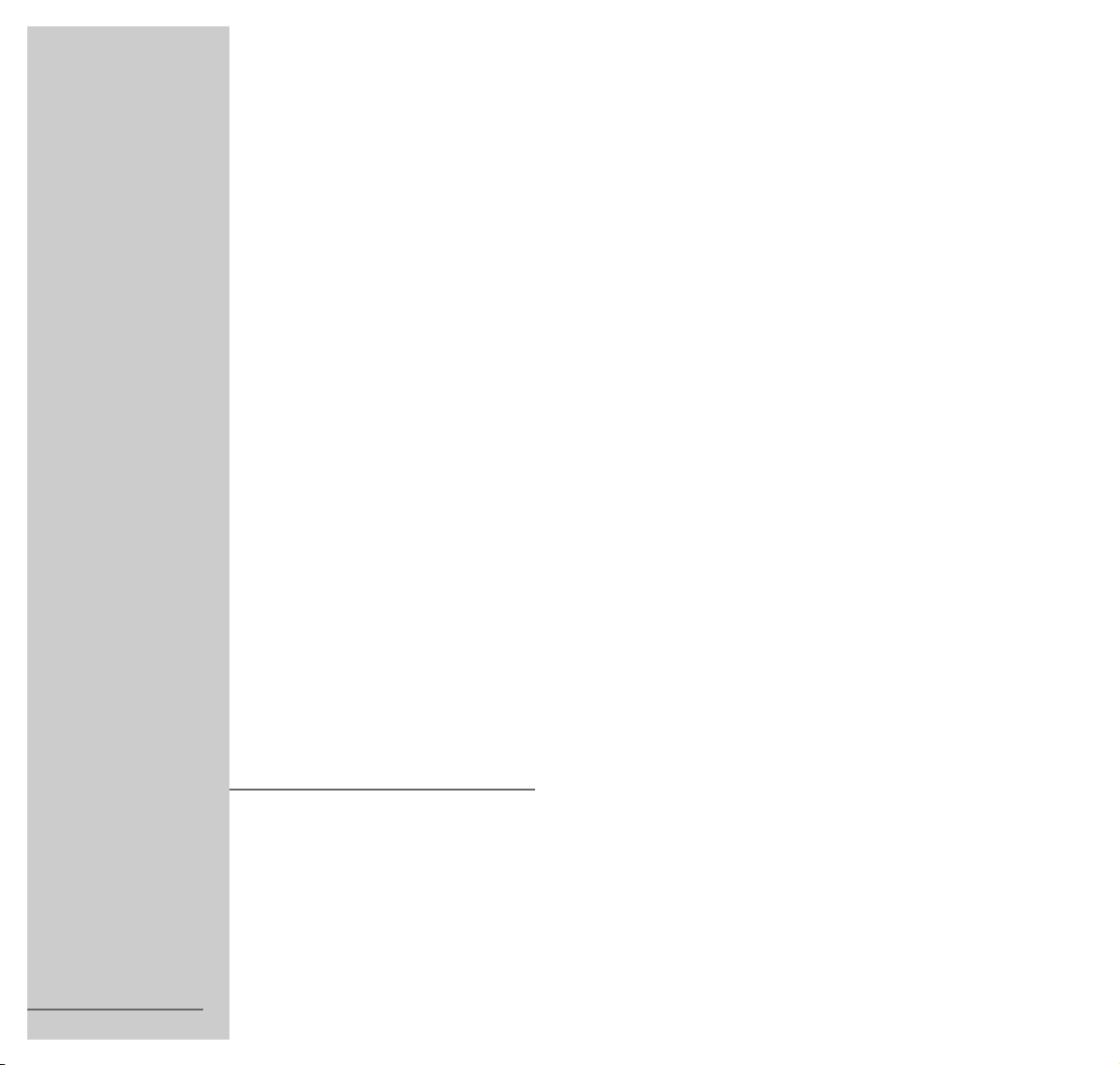
COLOR TELEVISION
ARGANTO 70
FLAT MFW 70-530/9 DPL
1
ENGLISH
21913-941.0700
6
Page 2
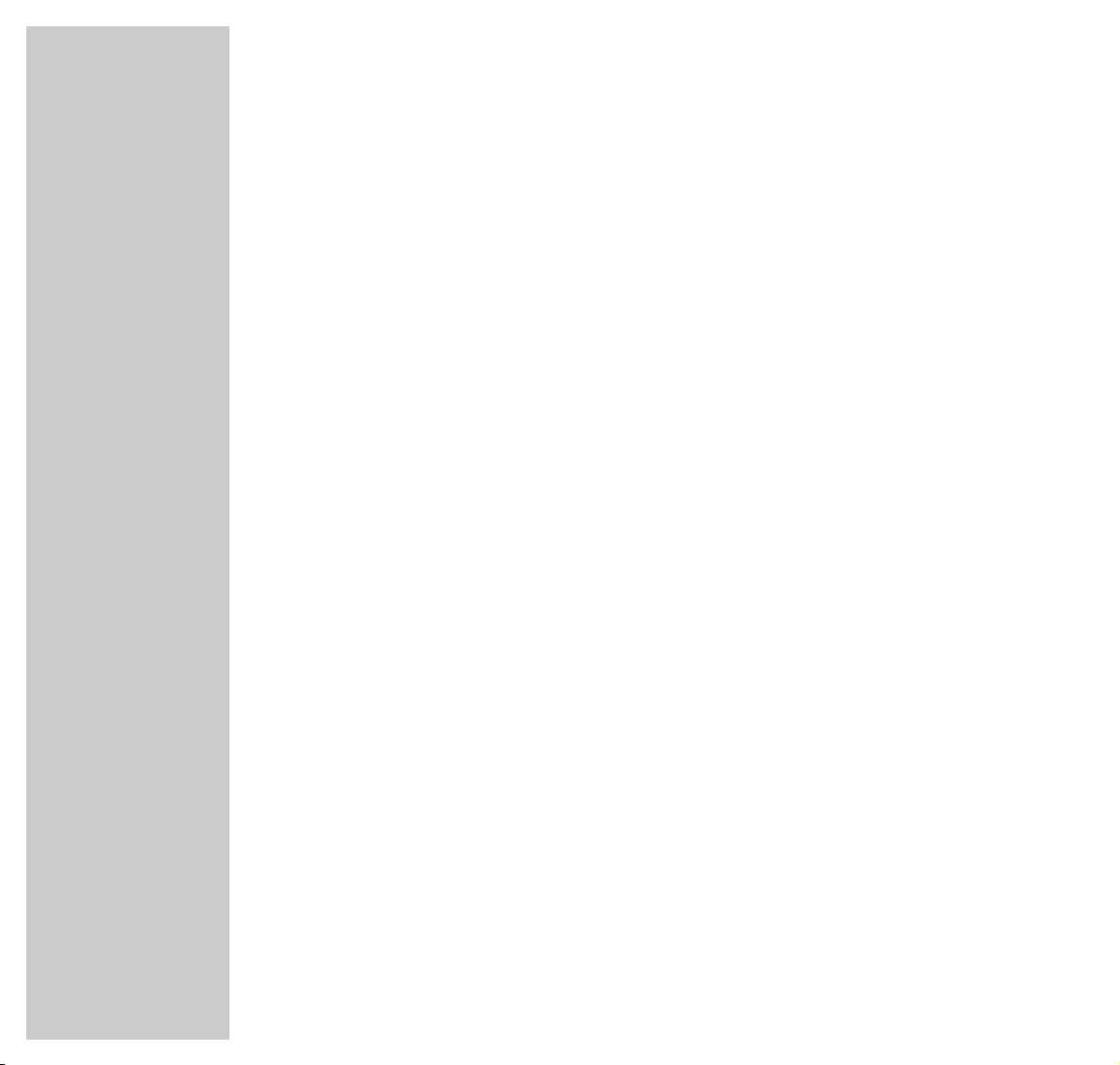
2
CONTENTS
__________________________________________________________________________
4 Arganto 70 Flat MFW 70-530/9 DPL
Special features of your TV set
Scope of delivery
6 Installation and Safety
8 At a Glance
The front of the TV set
The back of the TV set
The remote control
13 Connection and Preparation
Sample connection with video recorder, satellite receiver and decoder
Connecting speakers
Connecting a PC (VGA)
Putting batteries into the remote control
18 Settings
Switching the television on/off
Programming TV channels
Setting the Dolby level
21 Easy Dialog System
The Easy Dialog System
The Dialog Center
Operating the Easy Dialog System
Page 3

CONTENTS
__________________________________________________________________________________
ENGLISH
3
23 Programming the Remote Control
Programming function levels
Reset
26 Customer Information
Technical data
Service information for the specialized dealer
Contact assignment for the EURO-AV socket
29 Correcting Problems Yourself
Page 4
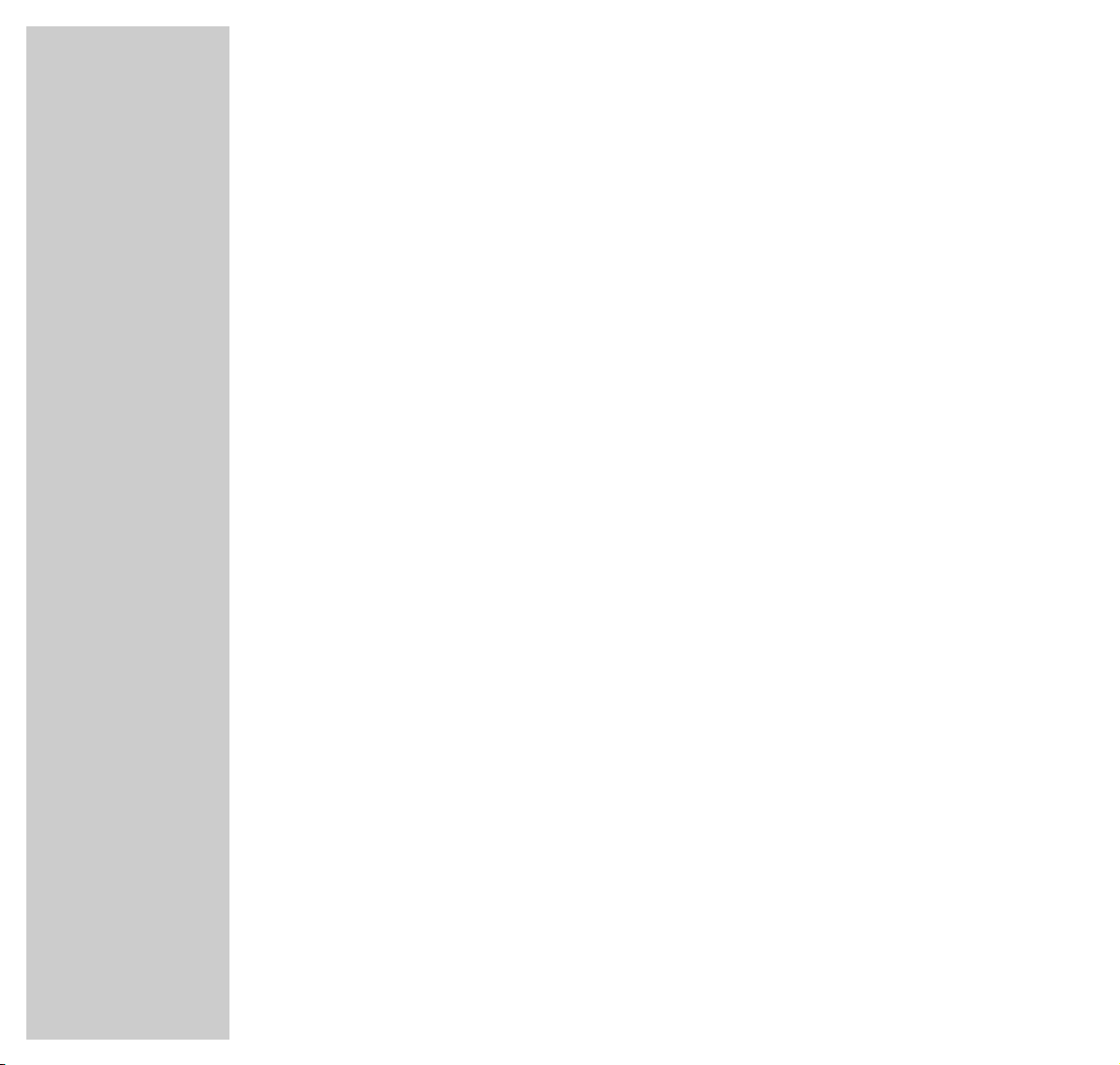
4
Special features of your TV set
Technology
Super flat 70 cm colour picture tube (visible picture: 66 cm)
Impressive 16:9 cinemascope format
100 Hertz technology
GRUNDIG Megalogic
Megalogic possibilities:
– Perfect compatibility with the Megalogic video recorder. No troublesome
programming of channel positions.
– By starting playpack on the video recorder, the video programme position on
the TV set will be automatically selected.
Equipment
Dolby ProLogic *
VGA interface for connecting a PC
Megatext, level 2.5, 512-page memory
Easy Dialog System
Retrofit options
Satellite receiver
Removable decorative frame
* Under license from Dolby Laboratories Licensing Corporation."DOLBY" and the double-D symbol
g are trademarks of Dolby Laboratories Licensing Corporation.
ARGANTO 70 FLAT MFW 70-530/9 DPL
_________
Page 5
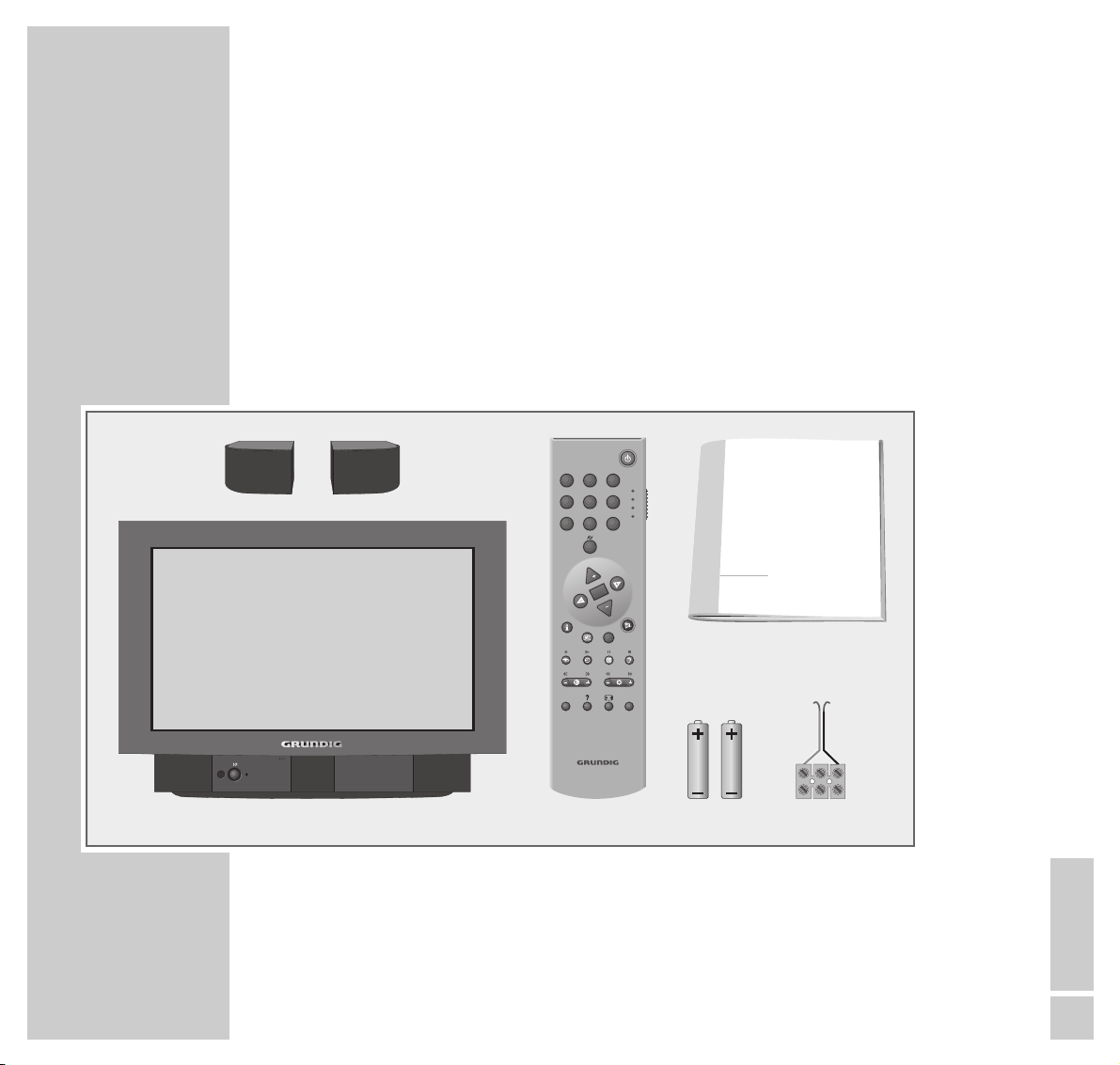
ENGLISH
5
ARGANTO 70 FLAT MFW 70-530/9 DPL
____________________________
Scope of delivery
1 TV set Arganto 70 Flat MFW 70-530/9 DPL
2 Remote control
3 2 batteries, 1.5 V–, Mignon (AA)
4 2 surround loudspeakers
6 User manual
6 Connection cable for surround loudspeakers
OK
P
P
AUXPIP
TV
SAT
VCR
DVD
31 2
4 5 6
7 8 9
0
TV-GUIDE
TXT
1
COLOR TELEVISION
PUSH OPEN
PUSH OPEN
1
2
3
5
4
6
Page 6
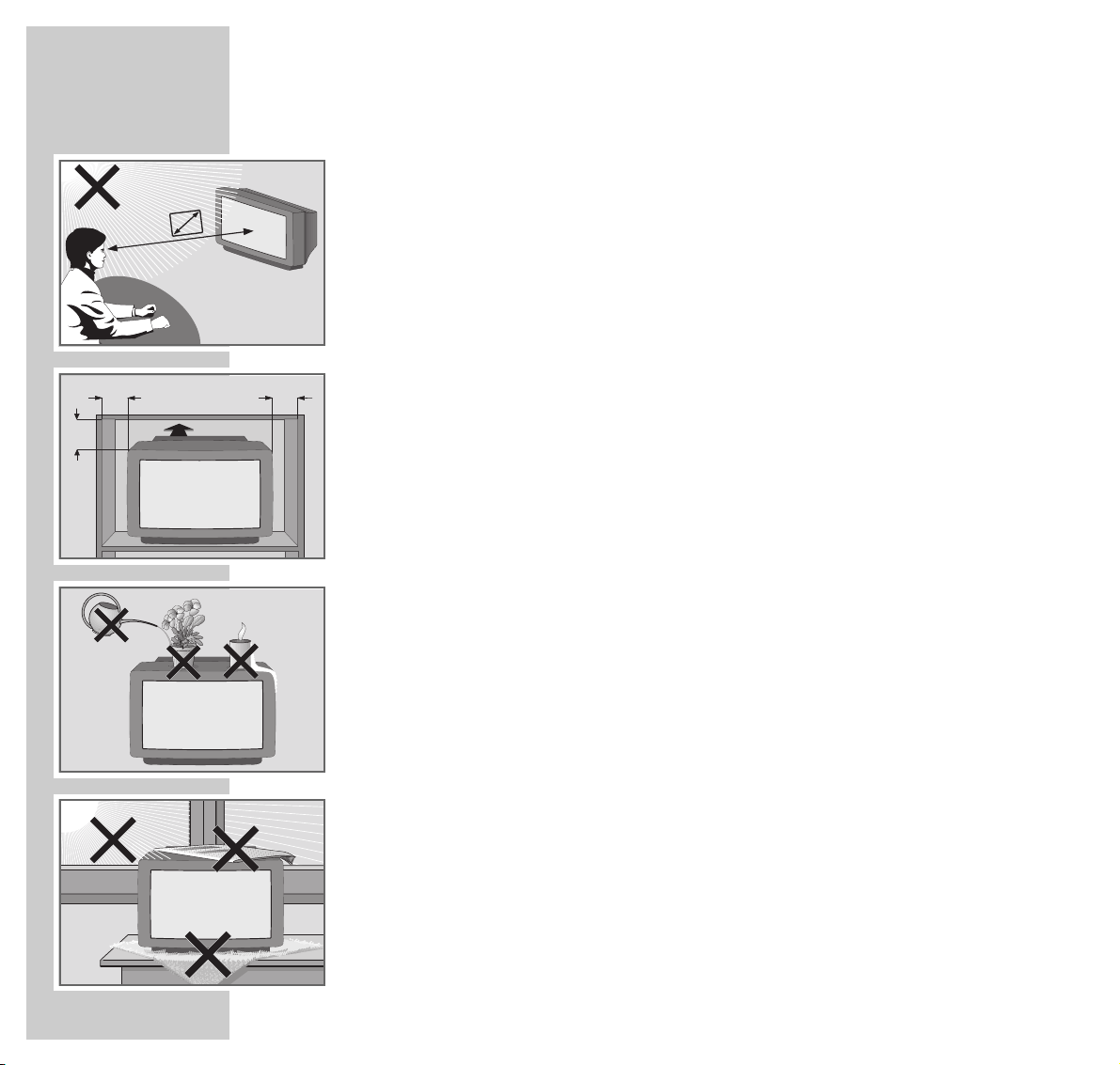
6
INSTALLATION AND SAFETY
_______________________________
In order to assure that this high-quality and easy-to-use TV set will be able to
provide you with good service and pleasure for a long time to come, it is important that you observe the following points when installing the set.
This set has been designed for the reception and reproduction of picture and
sound signals.
Any other use is explicitly forbidden.
The ideal viewing distance from the screen is 5 times the diagonal width of the
screen.
External light shining on the screen adversely affects picture quality.
Assure that there is enough space inside a cabinet.
The TV set is designated for operation in dry rooms. Should you nevertheless
operate it outside, make absolutely sure that it is protected against dampness
(rain, water splashes). Never expose the TV set to any sort of moisture.
Do not place vessels filled with fluid (vases or similar things) on the TV set.
The vessel may tip over and the fluid may adversely affect electrical safety.
Put the TV set on an even and hard surface. Do not place objects (for example,
newspapers) on the TV set or place the set on a cloth cover, etc.
Do not place the TV set close to the heating or in direct sunshine as it could
overheat.
Heat build-up can be dangerous and is detrimental to the service life of the
equipment. From time to time, have a technician come to clean the inside of the
set.
Keep the TV set away from magnetic fields (for example stereo speakers).
10
cm
10
cm
20
cm
20 cm
Krieg am Golf
5 x
Page 7
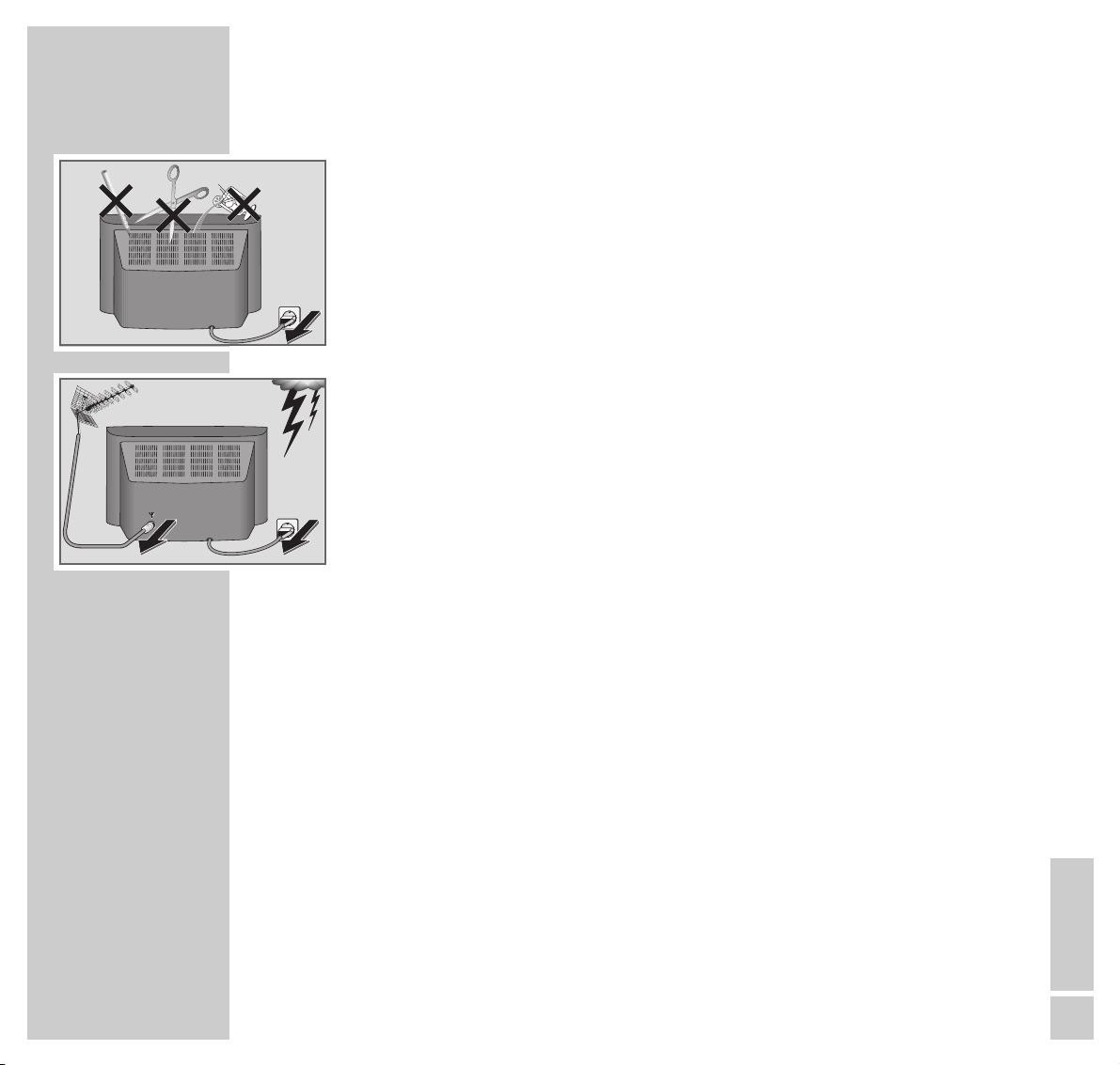
ENGLISH
7
INSTALLATION AND SAFETY
___________________________________________________
Do not open the TV set under any circumstance. The manufacturer will offer no
liability for damage resulting from unauthorized tampering.
Be sure that the mains cable is not damaged at any time.
It prevents mains interference and is an integral part of the device approval.
Storms represent a danger for every type of electrical device. Even if the set is
switched off, it could be damaged by a lightning strike hitting the mains and/or
the aerial lead. Therefore, always disconnect the mains plug and aerial plug
when there is a storm.
When cleaning the screen, use only a soft, damp cloth. Use only clean water.
This TV set combines technology and ecology in a well thought-out overall concept. Only ecologically high-quality materials are used. The packaging is made
almost entirely of 100% recycled paper, and the portion of plastic has been
reduced to a minimum. The batteries supplied have no mercury or cadmium.
The number of plastic types has been reduced in order to ensure high-quality
recycling when the set is put out of use – all larger plastic parts are marked.
To facilitate maintenance work and recycling, this TV set is easy to disassemble.
! SERVICE !! SERVICE !! SERVICE !
Page 8
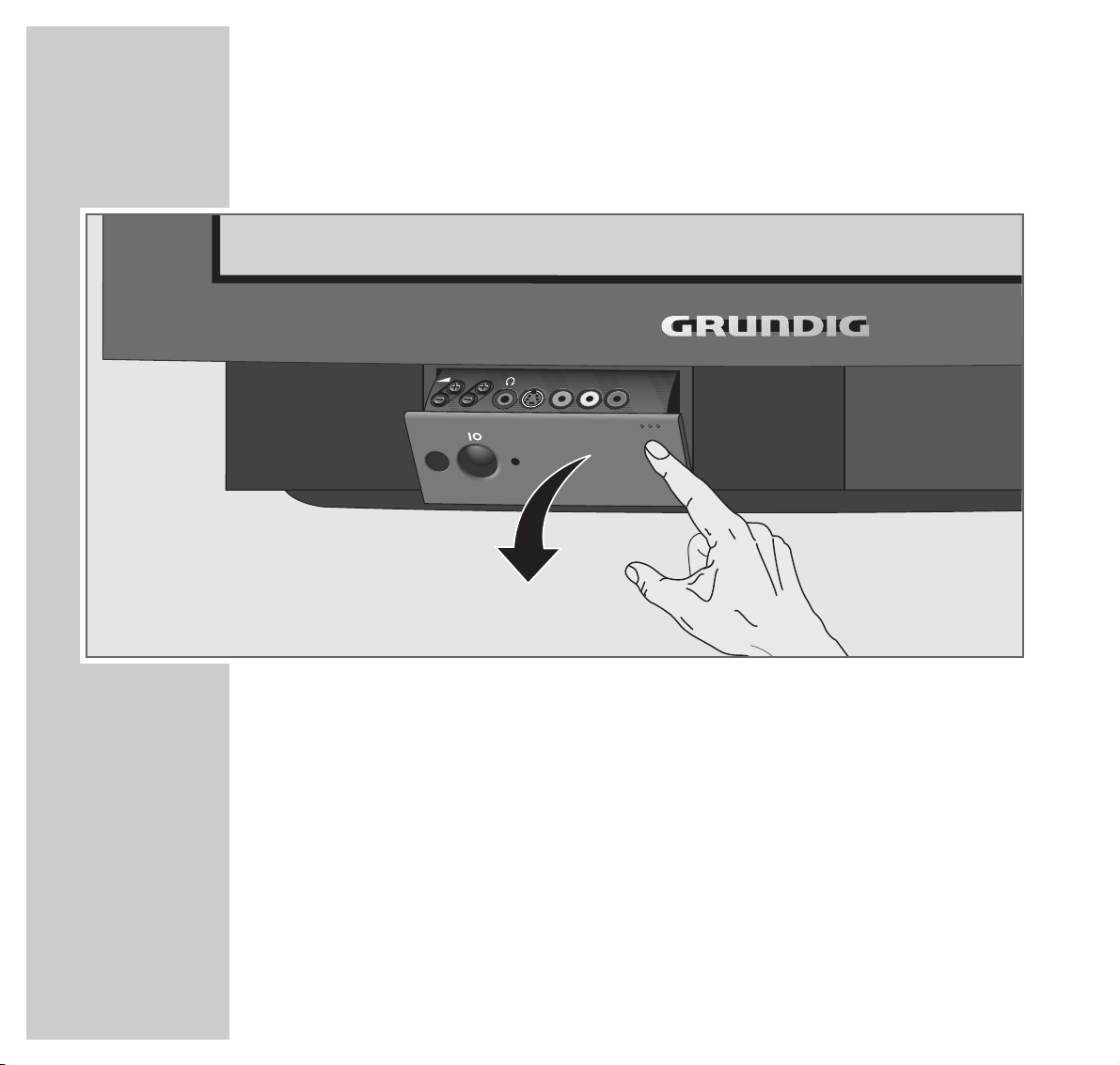
8
AT A GLANCE
___________________________________________________________________
The front of the TV set
–
VV
+ Volume
–
P +
Select channel up/down.
88
Switches the TV set on/off.
L AUDIO IN R Audio input for camcorder.
VIDEO IN Video input for camcorder.
SVHS SVHS video input for camcorder.
UU
Headphones connector
P
S-VHS VIDEO IN AUDIO INL R
PUSH OPEN
PUSH OPEN
Page 9
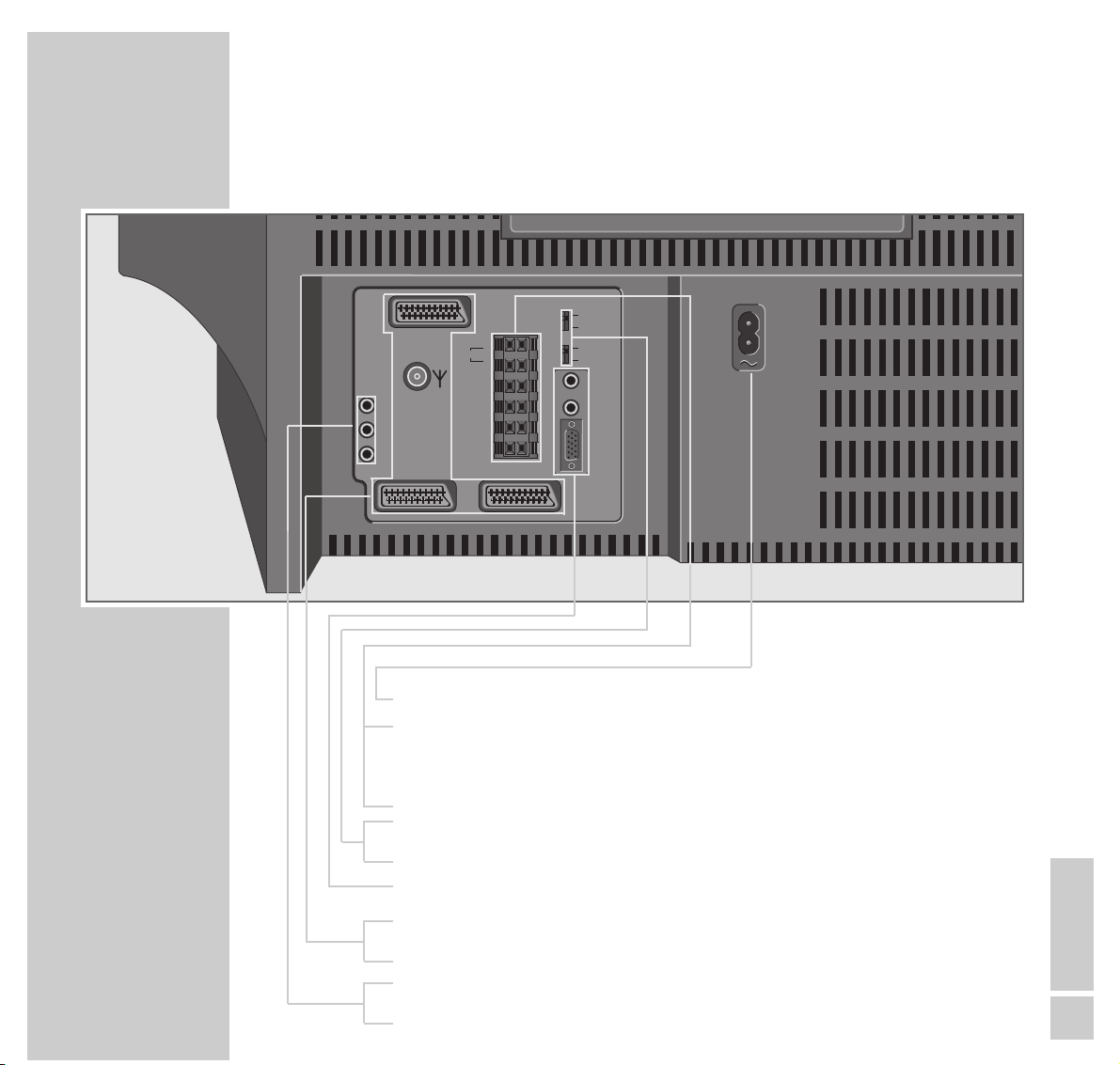
AT A GLANCE
_____________________________________________________________________________
ENGLISH
9
The back of the TV set
¦¦
Mains cable connection socket.
CENTRE Clamping terminal for centre speaker.
SURR Clamping terminals for surround speakers.
L AUDIO R Clamping terminals for front speakers.
INT CENTER EXT Jumper for centre loudspeaker.
INT SUBW. EXT Jumper for subwoofer.
VGA / L AUDIO IN R PC connection socket.
AV 1, AV2, AV3 Euro/AV sockets.
Aerial input (for house aerial).
R AUDIO L Output sockets for hifi system.
SURR AUDIO OUT Output sockets for active surround speakers.
CENTRE
AUDIO IN
INT
EXT
INT
SUBW
EXT
L
R
VGA
L
R
SURR
AUDIO
AUDIO OUT
AV3
CENTRE
EXTERN
SUBW
L
AUDIO
R
SURR
AV2 AV1
Page 10
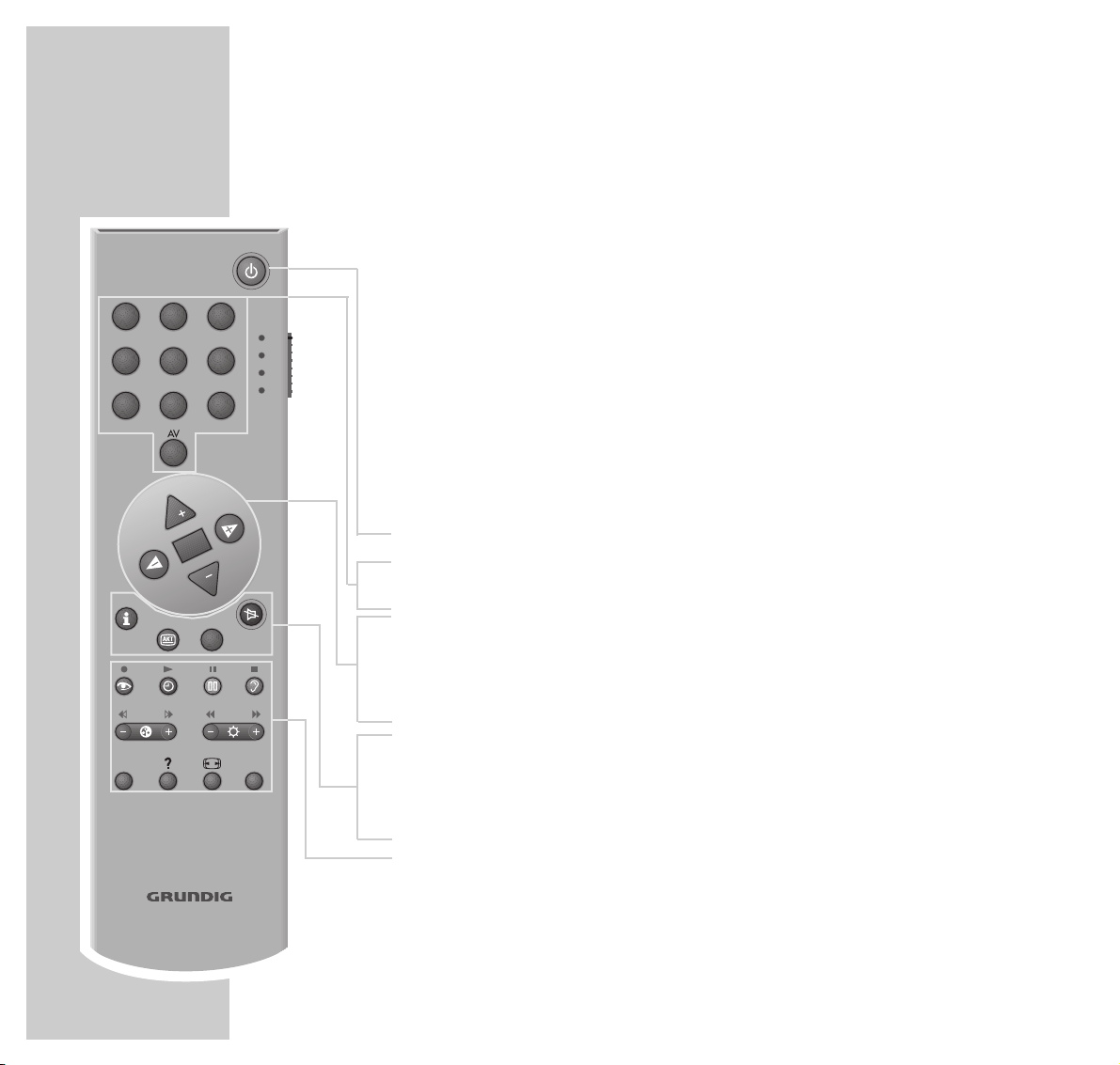
The remote control
You can use the TP 850 C remote control supplied not only with the TV set, but
also with a video recorder, a satellite receiver and a DVD player.
Note:
Your TV set is equipped with a programmable remote control.
Programming of the remote control is described from page 25.
Operating the TV set
To operate the television, move the slide-switch »TV, SAT, VCR, DVD« into the
»TV« position.
88
Switches the TV set to standby.
1 … 9 Channel selection and switch on the TV set from standby,
0 AV select AV position, enter teletext page numbers.
pp,PP
Switching on the TV set from standby (only »PP«),
select channels step by step, cursor up/down.
FF EE
Volume, cursor left/right.
OK Changes and activates various functions.
i Call up DIALOG CENTER (with »i« and »OK«).
AKT TV-Guide, info about current broadcast.
TXT Teletext mode /TV mode switch-over.
aa
Sound on/off (mute).
see next page
10
AT A GLANCE
_____________________________________________________________________________
4 5 6
7 8 9
0
P
OK
P
TV-GUIDE
TXT
31 2
TV
SAT
VCR
DVD
AUXPIP
Page 11

ENGLISH
11
4 5 6
zz
Picture settings, calls up the »PICTURE SETTINGS« menu.
´´
Clock time on/off.
33
Still picture.
F
F
Sound settings, calls up the »SOUND SETTINGS« menu.
-
E
+
Colour contrast.
-
RR
+
Brightness.
PIP Double window (TV picture and teletext in the screen windows).
D
Brief instructions
E
Picture format switch-over
AUX Preselection button for various functions.
AT A GLANCE
_____________________________________________________________________________
7
8 9
0
P
OK
P
TV-GUIDE
TXT
31 2
TV
SAT
VCR
DVD
AUXPIP
Page 12

12
AT A GLANCE
_____________________________________________________________________________
Operating a video recorder/satellite receiver/
DVD player
To control a GRUNDIG video recorder, set the slide-switch
»TV, SAT, VCR, DVD« to »VCR«.
To control a GRUNDIG satellite receiver, set the slide-switch
»TV, SAT, VCR, DVD« to »SAT«.
To control a GRUNDIG DVD player, set the slide-switch
»TV, SAT, VCR, DVD« to »DVD«.
88
Switches to standby.
1 … 0 Select channel positions and switch on from standby.
pp,PP
Select channels step by step.
● Recording
e Playback
ll Pause
■ Stop
ik Reverse picture search.
ju Forward picture search.
ii Fast reverse.
uu Fast forward.
Note:
Just try out which functions of your GRUNDIG device can be controlled.
Functions which cannot be controlled on your GRUNDIG device can easily
be programmed (see page 23).
4 5 6
7
8 9
31 2
TV
SAT
VCR
DVD
0
TV-GUIDE
P
OK
P
TXT
AUXPIP
Page 13

ENGLISH
13
CONNECTION AND PREPARATION
_______________
Sample connection with video recorder,
satellite receiver and decoder
Note:
To find out which devices can be externally connected to your TV set, consult
the Easy Dialog System referring to the entry made in the »INSTALLATION«
table under Audio/Video connections.
Consult page 21 and onwards to see how to use the Easy Dialog System.
If your video recorder is equipped with Megalogic functions, the video recorder and the TV set must be connected with the AV-EURO cable which was
included with the video recorder.
AV2 AV1
AUDIO
L
R
SURR
AUDIO OUT
AV3
INT
CENTRE
EXT
INT
SUBW
EXT
AUDIO
SURR
EXTERN
CENTRE
SUBW
L
R
L
R
AUDIO IN
VGA
TV R
SAT
220-240 V
~
50-60 Hz
EURO AV VCREURO AV DECODEREURO AV TV
AUDIO OUT
R
L
INPUT-SAT
950-2150 MHz
14/18 V 450 mA
x
R
L
AUDIO
R
L
I
N
O
U
T
2 EXTERNAL / DEC. - AV 2
1 EXTERNAL / EURO - AV 1
PAY-TV
Satellite receiver
Decoder
Video recorder
Page 14

14
CONNECTION AND PREPARATION
_______________________________________
Connecting speakers
For Dolby Surround ProLogic operation, you must connect the surround speakers
supplied.
1 Connect the loudspeakers to the clamping terminals on the picture screen.
Press down the clamping lever to insert the loudspeaker cable into the terminals. Insert the »–« core of the loudspeaker cable into the black (–) terminal
and the »+« core (marked or coloured core) into the red terminal.
Connecting surround speakers (standard setting)
1 Connect the surround boxes supplied to the upper clamping terminal
»SURR«.
Note:
If several speakers are connected to the »SURR« clamping terminal, be sure
that the nominal impedance of 4 Ohms is reached.
AV2 AV1
AUDIO
L
R
SURR
AUDIO OUT
AV3
INT
CENTRE
EXT
INT
SUBW
EXT
AUDIO
SURR
EXTERN
CENTRE
SUBW
L
R
L
R
AUDIO IN
VGA
Page 15

ENGLISH
15
CONNECTION AND PREPARATION
_______________________________________
Connecting external speakers
1 Connect external front loudspeakers to the »L AUDIO R«
clamping terminals.
2 Connect an external centre loudspeaker to the »EXTERN CENTRE«
clamping terminal.
3 Connect an external subwoofer to the »EXTERN SUBW«
clamping terminal.
Note:
If an external centre speaker is connected, the »INT CENTERE EXT«
jumper must be positioned so that its notch points to the »EXT« position.
If an external subwoofer is connected, the »INT SUBW EXT« jumper must
be positioned so that its notch points to the »EXT« position.
Connecting a hifi system or active loudspeakers
(left, right, surround)
Instead of using the television speakers as front speakers, you can use the loudspeakers of your hifi system or active front speakers.
1 Connect the hifi system or the active left/right speakers to the »L AUDIO R«
Cinch sockets.
2 Connect the active external surround loudspeakers to the
»SURR AUDIO OUT« Cinch socket.
Note:
It is possible to connect a wireless surround system (optional accessory) for
the wireless transmission of the sourrround channel instead of the active
surround loudspeakers.
CENTRE
SUBW
L AUDIO R
AV2 AV1
AUDIO
L
R
SURR
AUDIO OUT
AV3
INT
CENTRE
EXT
INT
SUBW
EXT
AUDIO
SURR
EXTERN
CENTRE
SUBW
L
R
L
R
AUDIO IN
VGA
SURR
AUDIO OUT
L
AUDIO
R
AV3
CENTRE
EXTERN
SUBW
L
AUDIO
R
SURR
AV2 AV1
AUDIO IN
INT
CENTRE
EXT
INT
SUBW
EXT
L
R
VGA
Page 16

16
CONNECTION AND PREPARATION
_______________________________________
Connecting a PC (VGA)
You can use the TV set as a PC monitor.
The television set can set itself to the following input signals:
640 x 480 Pixel, 60 Hz/31.5 kHz
640 x 400 Pixel, 70 Hz/31.5 kHz
640 x 350 Pixel, 70 Hz/31.5 kHz
1 Connect the VGA source (e.g. computer, games console) to the »VGA«
socket using a commercially available VGA cable.
2 Connect the computer’s audio output (if available) to the »AUDIO« sockets
using a commercially available Cinch cable.
Note:
One of the above-mentioned resolutions must be set on the PC (see the PC’s
system control).
The display of a connected laptop computer must be switched off (using the
keyboard or the laptop’s system control; see the operating manual of the
laptop).
When using a laptop, it has to be first connected and then switched on.
AV2 AV1
AUDIO
L
R
SURR
AUDIO OUT
AV3
INT
CENTRE
EXT
INT
SUBW
EXT
AUDIO
SURR
EXTERN
CENTRE
SUBW
L
R
L
R
AUDIO IN
VGA
Page 17

ENGLISH
17
CONNECTION AND PREPARATION
_______________________________________
Putting batteries into the remote control
1 Open the battery compartment by pulling off the cover.
2 Insert the batteries (Mignon, i.e. UM-3 or AA, 2 x1.5 V).
Observe the polarity when inserting the batteries.
Note:
If your television does not react to the remote control commands correctly,
then the batteries could be used up. Remove empty batteries. There is no
liability for damage caused by leaking batteries.
Environmental note:
The batteries – even those free of heavy metal – cannot be disposed of in
normal household rubbish. Used batteries must be disposed of in used
battery collection containers in businesses or be taken to public waste
disposal facilities.
Page 18

18
SETTINGS
______________________________________________________________________________
Switching the TV set on/off
An LED next to the mains switch indicates the current operating mode by a
corresponding colour.
Green = Operation.
Yellow = TV GUIDE mode (approx. 1/2 h after the TV set has been
switched off, to load the programme data), copy mode.
Red = Standby (energy saving mode, timer programmed).
Switching the TV set on
1 Press »IO« on the TV set.
The TV picture appears on the screen.
Switching the TV set to standby
1 Press »
88
« on the remote control once.
Switching the TV set off definitely
1 Press »IO« on the TV set, or
press »88« on the remote control twice.
Condition:
The ecologic switch must be activated (Dialog Centre, »Special Functions«
menu).
Note:
The ecologic switch is not activated if a timer is programmed or the copy
mode activated.
Switching on again is only possible with »IO« on the TV set.
Page 19

ENGLISH
19
SETTINGS
____________________________________________________________________________________
Programming TV channels
The TV set is equipped with the automatic tuning system “ATS euro plus” which
carries out channel position assignment for you.
1 After switching on the TV set, select he »English« dialog language and con-
firm with »OK«.
Note:
If the »Select dialog language« page does not appear, press »i« and then
»OK« to display the Dialog Centre menu.
Use »,,« or »..« to select the »AUTOMATIC PROGRAMMING« row then
confirm with »OK«.
Use »,,« or »..« to select the »Complete Reprogramming when moving
house« row then confirm with »OK«.
2 Confirm your country with »OK«.
The automatic tuning system is started. Depending on the number of
channels which can be received, the search can take one minute and more.
3 When the automatic allocation of the channel positions is completed, a table
with information about the installation menu is displayed.
4 Press »TXT« to exit this table.
The »INSTALLATION« menu is displayed.
Page 20

20
SETTINGS
____________________________________________________________________________________
Setting the Dolby level
Note:
If you do not operate the TV set with the standard loudspeaker configuration
(left/right, centre, surround), select the »Speaker configuration« menu prior
to setting the Dolby level and select there the loudspeakers connected.
1 Use the »
,,
« or »..« button to select the »Dolby level adjustment« row
then confirm with »OK«.
2 Adjust the same volume level for all loudspeakers.
3 End the setting with »TXT.
A table with information about the Easy Dialog System appears.
4 Press »TXT« to switch to TV operation.
Note:
It is possible to call up all functions of the »INSTALLATION« menu also later
in the Easy Dialog Centre under »INSTALLATION«.
Page 21

ENGLISH
21
EASY DIALOG SYSTEM
_____________________________________________
The Easy Dialog System
Your TV set is equipped with the Easy Dialog System.
That means that operating instructions are not, as is usual, in a printed manual,
but rather appear on the screen as dialog fields.
The Dialog Centre
The Dialog Centre is the control centre for your TV set.
Here you can make a variety of settings, call up information, and get specific
help for operating your television (e.g. info about the remote control, a list of
key words, tips and tricks).
Just try it out. You can’t do anything wrong.
1 Call up the Dialog Centre witht »i« and then »OK«.
– At every step of operation, the dialog symbols show which buttons can be
used to carry out particular functions.
P+
REMOTE CONTROL
INDEX
PARENTAL LOCK
TV-PROGRAMME-CHART
AUTOMATIC PROGRAMMING
ACI, Megalogic, ATS
TIMER
To 2nd page
Call up
Help
TV
•
P
-
OK
1/2
TXT
Page 22

22
EASY DIALOG SYSTEM
_____________________________________________________________
Operating the Easy Dialog System
pp,PP
Move the yellow bar up/down.
With two-paged menus, the second page will be turned to.
FF EE
Change settings.
OK Calls up or confirms selected functions.
TXT Back to TV picture.
i Acces to the Dialog Centre (with »i« and »OK«),
one page back.
D
Calls up brief instructions.
P
TV-GUIDE
OK
P
TXT
AUXPIP
Page 23

ENGLISH
23
PROGRAMMING THE REMOTE CONTROL
___
You can use the TP 850 C remote control not only with the TV set, but also with a
video recorder, a satellite receiver and a DVD player.
The remote control is programmed in the factory for GRUNDIG appliances (and
those of the same construction).
The TP 850 C can “learn” the remote control commands from any infrared-controlled appliance (also from other companies). These remote control commands
are for the function levels for satellite receivers (SAT), video recorders (VCR) and
DVD players (DVD). For this, you need the other appliance’s remote control.
Note:
The TV function level is programmed only for GRUNDIG TV sets and cannot
be reprogrammed.
In exceptional cases, it could happen that the TP 850 C can not learn the
functions of an appliance made by an other company.
Page 24

24
PROGRAMMING THE REMOTE CONTROL
___________________________
Programming function levels
1 Move the slide-switch to the function level (SAT, VCR, DVD) you want to
programme.
– The display of the selected function level lights up for about three seconds.
2 Simultaneously press »AUX« and »3« until the display of the selected func-
tion level lights continuously.
3 Point both remote controls at each other at a distance of about five centi-
meters.
4 On the TP 850 C, briefly press the button which is to be programmed.
The display of the selected function level flashes once.
5 Press the function button which is supposed to be learned on the original
remote control until the display of the selected function level on the TP 850
flashes twice.
Note:
If the function could not be learned, all four displays on the TP 850 will flash
twice. In this case, repeat steps 3 to 5.
6 To finish the settings, simultaneously press »AUX« and »3«.
The display flashes twice.
000
5 cm
V
=
SV
LP
DVD
VTR
4 5 6
7 8 9
0
31 2
TV
SAT
VCR
DVD
Page 25

ENGLISH
25
PROGRAMMING THE REMOTE CONTROL
___________________________
Reset
You can reset the remote control back to the settings it was given in the factory.
Resetting a function level
1 Move the slide-switch to the function level (SAT, VCR, DVD) which is sup-
posed to be reset.
2 Simultaneously press »PIP« and »6« until the display of the selected function
level flashes twice.
Resetting all function levels (except TV)
1 Move the slide-switch to the TV function level.
2 Simultaneously press »PIP« and »6« until the displays of the function levels
»SAT«, »VCR«, »DVD« flash twice.
Page 26

26
CUSTOMER INFORMATION
__________________________________
Technical data
Power supply voltage:
220 – 240 V, 50/60 Hz (control range of the power supply unit 190 … 264 V)
Power consumption:
in operation, 155 W, in standby 5 W
Sound output stage:
Dolby operation: Stereo 5 channel 120 W music signal power divided in:
Front: 2 x 20 Watt music 2 x 10 Watt sine
Centre: 20 Watt music 10 Watt sine
Surround: 20 Watt music 10 Watt sine
Subwoofer: 40 Watt music 20 Watt sine
(in the appliance)
Without Dolby
Stereo 3-channel 80 W music signal power divided in:
Front: 2 x 20 Watt music 2 x 10 Watt sine
Subwoofer: 40 Watt music 20 Watt sine
Reception ranges:
C01 … C99, special channels S01 … S41
Page 27

ENGLISH
27
CUSTOMER INFORMATION
_____________________________________________________
Service information for the specialized dealer:
The TV set may be operated only using the mains cable set supplied.
It prevents mains interference and is an integral part of the appliance approval.
For replacement purposes, please order only the mains cable set with the
designation “GWN 9.22/part number 8290.991-316” from an approved
after-sales service.
The product meets the requirements of the following EU guidelines:
73/23/EEC guideline on electrical equipment for use with certain
voltage limits.
89/336/EEC guideline on electromagnetic compatibility.
The appliance complies with the standards:
EN 60065, EN 55013, EN 55020
Page 28

28
CUSTOMER INFORMATION
_____________________________________________________
Contact assignment for the EURO-AV socket
If you want to connect an other appliance to the TV set (e.g. computer,
amplifier), your specialist dealer can establish a proper connection using the
following connection table:
pin signal
11 = audio output right
12 = audio input right
13 = audio output left
14 = audio ground
15 = blue ground
16 = audio input left
17 = RGB blue input
18 = switching voltage
19 = green ground
10 = data line (MEGALOGIC)
11 = RGB green input
12 = –
13 = red ground
14 = ground
15 = RGB red input (S Video = Chroma)
16 = RGB switching voltage
17 = video ground
18 = RGB switching voltage ground
19 = video output
20 = video input, (S Video = luminance)
21 = shielding/ground
220
21
119
Page 29

ENGLISH
29
CORRECTING PROBLEMS YOURSELF
____________
If the remedies below do not lead to a good result, contact an authorised GRUNDIG
dealer.
Please consider that problems can also be caused by external appliances, such as video
recorders and satellite receivers.
Problem Possible cause Remedy
no picture, no audio no mains voltage mains cable connected?
mains switch on?
TV set in standby switch on with remote control
TV set is not on a switch to another
occupied AV channel position channel position
picture is bright (grainy or blue) aerial cable aerial cable connected?
but no programme can be seen check aerial system?
no TV channel programmed start channel search
picture contrast incorrect picture settings change brightness, contrast, or
color settings
problem is with the broadcaster test another channel
poor picture and/or sound interference from other appliances change the position of the
(household appliances, mobile appliances
telephones etc.)
double image, reflection channel setting automatic or manual
channel setting/fine tuning
aerial have aerial cable or device
checked
no color color intensity is on minimum adjust color upward
TV standard setting select proper color standards
(if setting possibility is available)
problem is with the broadcaster test another channel
Page 30

CORRECTING PROBLEMS YOURSELF
____________________________________
Problem Possible cause Remedy
colors wrong, color spots strong magnetic field from increase distance of speaker
speakers (or other) to TV set
with permanent color spots,
switch off the TV set with the
mains switch and switch back
on after after 10 minutes
problem with terrestrial change appliance position
magnetic field
picture is there, no sound volume at minimum or increase/switch on volume
speakers switched off
volume regulation activated select sound output
via audio cinch socket via speaker
(if this possibility is available)
problem is with the broadcaster test another channel
SAT mode check AV cable between
TV set and receiver
30
sound unclear sound setting correct sound setting
poor or no Teletext TV channel (has no Teletext) check with another channel,
or check aerial system possibly double image or
reflection or fine tuning
transmission signal too weak check aerial system
(picture grainy)
remote control does not work no optical connection point remote control at the TV set
remote control batteries check or replace the batteries
pay attention to polarity
undefinable operating mode switch off TV set with the main
power button for about 2 minutes
After switching on, child lock is activated enter secret number or number
“child lock” appears on the menu combination 7038580.
Page 31

Page 32

Grundig AG • Beuthener Str. 41 • D-90471 Nürnberg • http://www.grundig.com
