Grundig GCK6175E User Manual
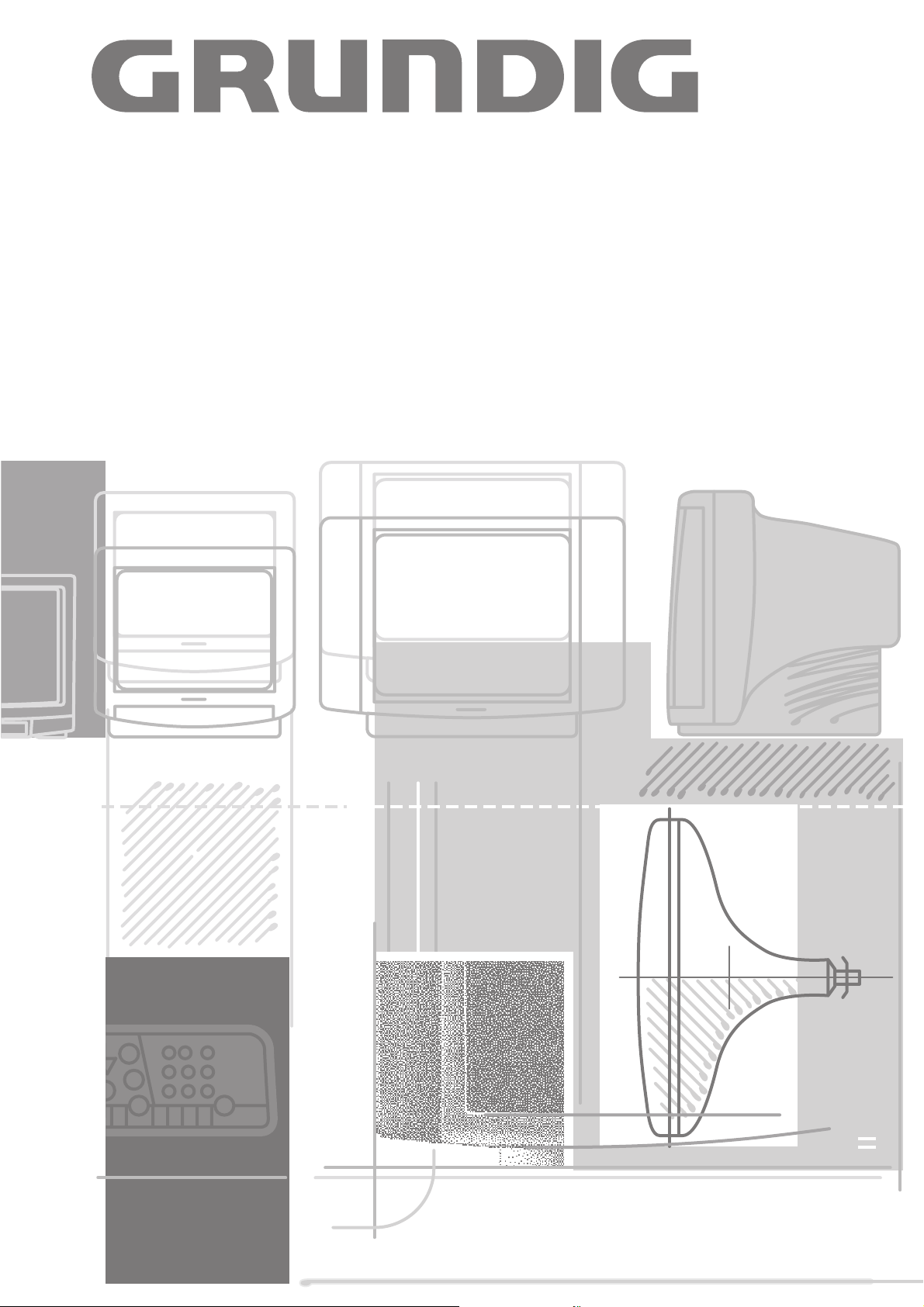
COLOR TELEVISION
toronto SE 7215/8
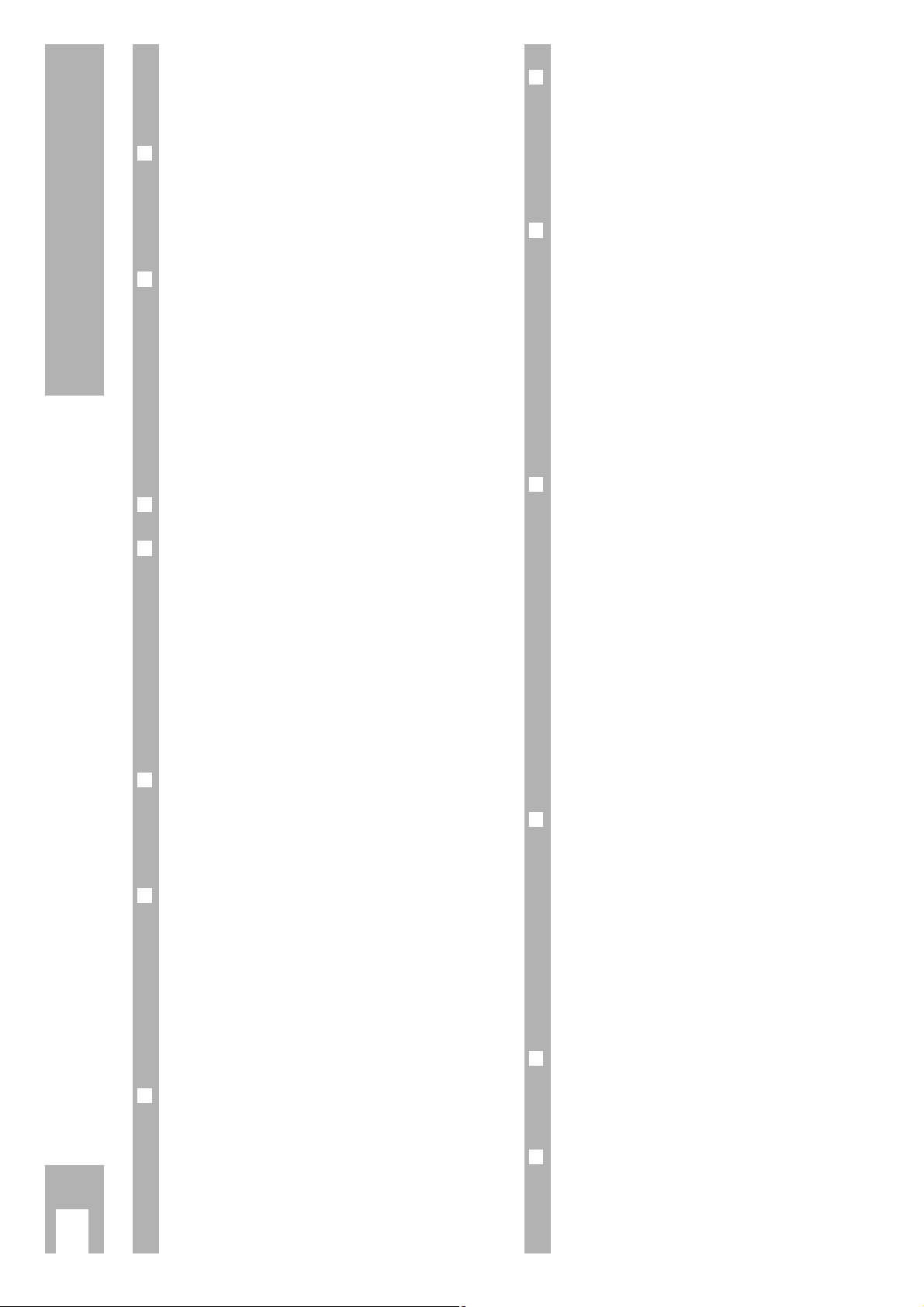
Contents
ķ
2
If the authorised dealer has already set up and adjusted the unit, begin on Page 5 of this
operating manual.
❒
Safety, Setting up and Connection 3
Safety notes . . . . . . . . . . . . . . . . . . . . . . . . . . . . 3
Connection example . . . . . . . . . . . . . . . . . . . . . . 3
The GRUNDIG MEGALOGIC System . . . . . . . . . . 3
❒
Preparing and Assigning Channel
Positions 4
Inserting the battery in the remote control . . . . . 4
Switching set on/off . . . . . . . . . . . . . . . . . . . . . . 4
An energy saving tip . . . . . . . . . . . . . . . . . . . . . . 4
Selecting channel positions with ATS euro plus . . 4
Selecting dialogue language . . . . . . . . . . . . . . . . 4
Setting unit location (country) . . . . . . . . . . . . . . 4
❒
Brief Instructions 5
❒
Assigning Channel Positions 6-7
The DIALOGUE CENTRE . . . . . . . . . . . . . . . . . . . 6
The TV-STATION TABLE . . . . . . . . . . . . . . . . . . . 6
Changing or reentering station names . . . . . . . . 6
Entering a “new” channel number – fine tuning . 7
Activating decoder (descrambler) . . . . . . . . . . . . 7
Scanning for “new” television channels . . . . . . . 7
Setting the Norm . . . . . . . . . . . . . . . . . . . . . . . . .7
❒
Using the Remote Control
While Watching TV 8
Remote control buttons . . . . . . . . . . . . . . . . . . . 8
Remote control for video recorder . . . . . . . . . . . 8
❒
Adjusting the sound 9
Entering personal selection data . . . . . . . . . . . . . 9
Stereo range . . . . . . . . . . . . . . . . . . . . . . . . . . . . 9
Audio (stereo/two-channel, mono) . . . . . . . . . . . 9
Headphones . . . . . . . . . . . . . . . . . . . . . . . . . . . . 9
Treble, bass, balance . . . . . . . . . . . . . . . . . . . . . 9
Adapting the volume to a channel position . . . . . 9
❒
Changing the Picture 10
Setting personal selection data . . . . . . . . . . . . . 10
Adjusting the contrast, picture definition,
white balance, perfect clear and noise reduction 10
Adjusting brightness and colour contrast . . . . . 10
Picture format switching 16:9 . . . . . . . . . . . . . 10
Correcting colour registration . . . . . . . . . . . . . . 10
❒
Special Functions 11
Selecting the dialogue language . . . . . . . . . . . . 11
Environmental mains switch . . . . . . . . . . . . . . . 11
Switching on with… . . . . . . . . . . . . . . . . . . . . . 11
Picture/audio scale . . . . . . . . . . . . . . . . . . . . . . 11
❒
Convenience Functions 11-13
The child proof lock . . . . . . . . . . . . . . . . . . . . . 11
Entering secret number . . . . . . . . . . . . . . . . . . 11
Blocking programmes unfit for children . . . . . . 12
Blocking all channels . . . . . . . . . . . . . . . . . . . . 12
Freeze frame . . . . . . . . . . . . . . . . . . . . . . . . . . . 12
Television programmes » Current TV
programme « . . . . . . . . . . . . . . . . . . . . . . . . . . 13
Service . . . . . . . . . . . . . . . . . . . . . . . . . . . . . . . 13
❒
Teletext Mode 14-17
Operating teletext with remote control, short
instructions . . . . . . . . . . . . . . . . . . . . . . . . . . . 14
Normal teletext mode . . . . . . . . . . . . . . . . . . . . 15
TOP-FLOF text mode . . . . . . . . . . . . . . . . . . . . . 15
Enlarging the teletext page . . . . . . . . . . . . . . . . 16
Page stop with multiple pages . . . . . . . . . . . . . . 16
Calling up subpages directly . . . . . . . . . . . . . . . 16
Answer release . . . . . . . . . . . . . . . . . . . . . . . . . 16
“Page Catching” – selecting and calling
up certain teletext pages . . . . . . . . . . . . . . . . . . 16
Selecting a language group . . . . . . . . . . . . . . . 17
Updating a teletext page . . . . . . . . . . . . . . . . . . 17
❒
Connection Options and Operation 18-20
The AUDIO/VIDEO connections . . . . . . . . . . . . . 18
Connecting a camcorder . . . . . . . . . . . . . . . . . . . 18
Connecting one or two video recorders . . . . . . 19
The GRUNDIG MEGALOGIC System . . . . . . . . . 19
Connecting a satellite receiver or
a SET-TOP box . . . . . . . . . . . . . . . . . . . . . . . . . 19
Connecting a decoder
(
descrambler) . . . . . . . . . 20
Copying video recordings using the TV set . . . 20
❒
Technical Specifications 21
Technical specifications . . . . . . . . . . . . . . . . . . 21
Service notes for authorised dealers . . . . . . . . . 21
❒
Correcting problems yourself 22
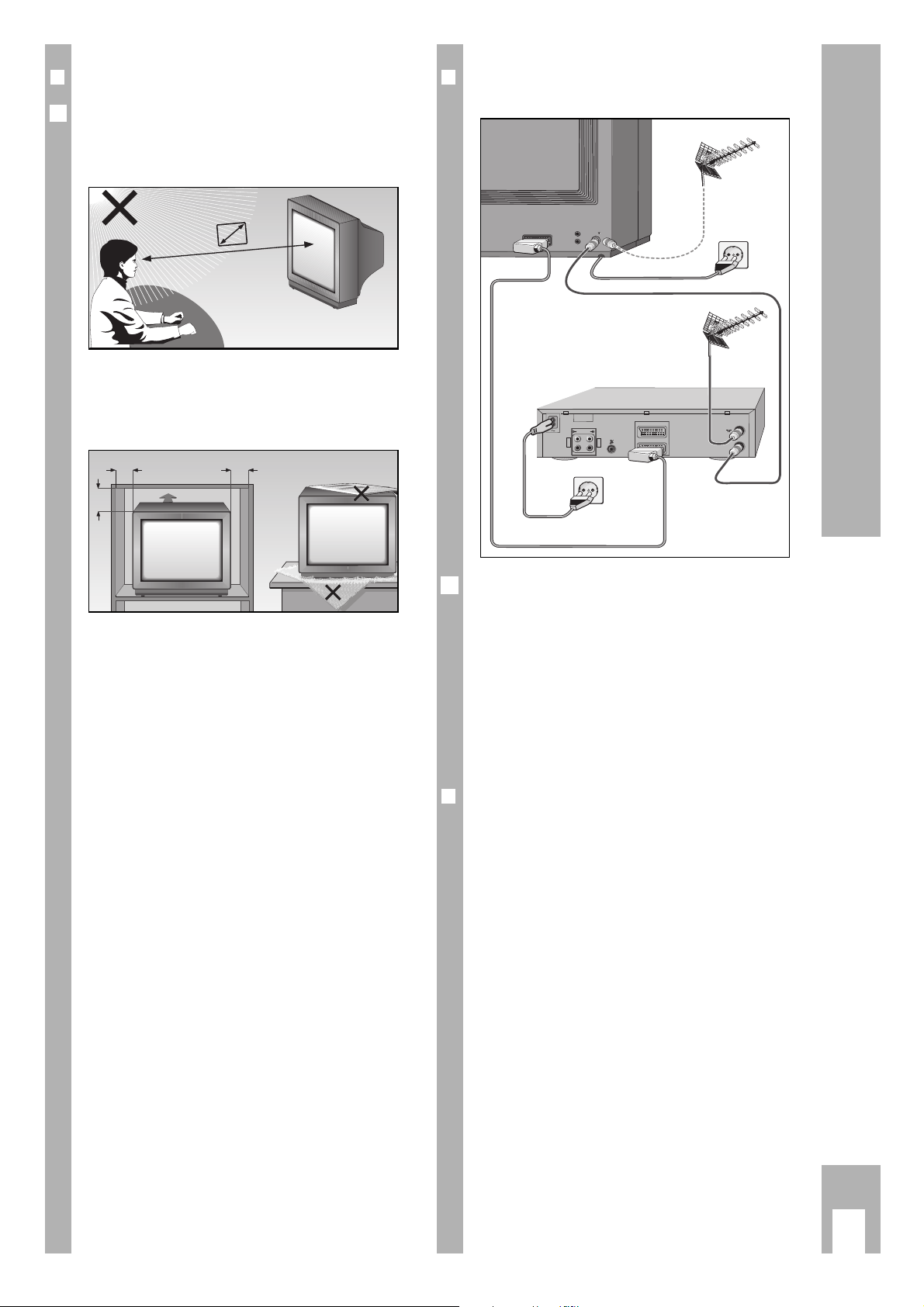
❒
Connection example
(TV set and Video recorder)
This highly digitalised TV set offers you optimum
picture and sound quality.
Ń
!
The essential prerequisites for this are:
An aerial system and aerial connection cable in perfect working order with a high degree of shielding
(85dB) as a connection between the TV set and
aerial socket or between the TV set and video
recorder.
Ń
!
Avoid wear to the cable near the set.
❒
The GRUNDIG MEGALOGIC System
The TV set is equipped MEGALOGIC System.
If you connect a GRUNDIG video recorder to the
MEGALOGIC System using the supplied MegalogicEURO/AV (Scart) cable, terrestrial TV channels (and
all channel position related information) are automatically transferred to the video recorder (VCR)
with each “Reprogramming of the TV channel”.
“Setting the TV channel on the video recorder” is no
longer necessary.
Exactly how this works can be found on Page 19,
“the GRUNDIG MEGALOGIC System”.
Ǻ
ń
R
L
AUDIO
R
L
I
N
O
U
T
EURO - AV 2
AV 1
EURO - AV 1
AV1
AV1
Safety, Setting up and Connection
ķ
3
❒
Dear Customer!
In order for this high-quality convenient TV set to
bring you viewing pleasure for many years, it is
necessary that you observe the following points
when setting it up.
Ń
!
Ideal viewing distance is 5x the length of the TV
screen diagonal
Light from external sources falling on the TV the
screen will impair the picture quality.
Ń
!
There must be sufficient clearance from the cabinet
walls at the appropriate location.
Ń
!
Do not cover the ventilation openings.
Ń
!
Heat build-ups may occur in the set.
– Heat build-ups are a source of danger and may
shorten the life span of the set.
For safety reasons, have an expert remove
deposits from the set occasionally.
Ń
!
Do not damage the mains cable.
Ń
!
Do not place any magnetic field sources in the vicinity of the set (speaker boxes for example).
Ń
!
Do not place flower vases or flower pots on top of
the set.
Ń
!
Ensure that liquids or other objects are not allowed
to enter the set (danger of short circuits).
Ń
!
Clean the TV screen with a moist, soft towel using
pure water only.
Ń
!
Avoid damage from lightning strikes by disconnecting the mains and aerial cables.
– Even if the set is switched off, damage may result
from a power surge due to lightning in the mains
or in the aerial cable.
Ń
!
The set may be opened and maintained by authorised experts only.
Ń
!
This TV set is to be used for the reception and
reproduction of picture and audio signals. Any
other use is excluded.
Ǻ
5 x
10
cm
20
cm
20 cm
10
cm
Krieg am Golf
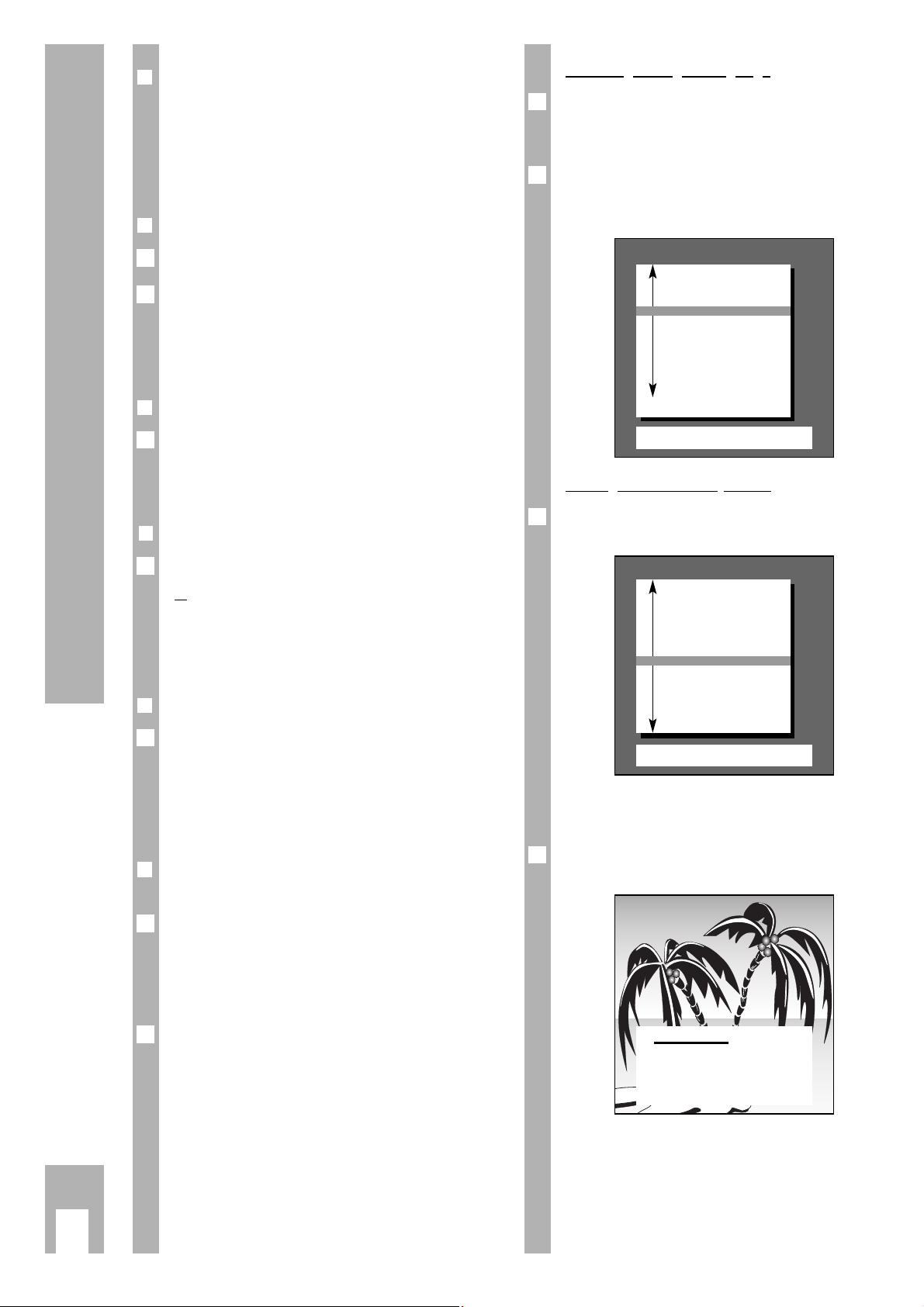
❒
Inserting the battery in the remote
control
Ń
!
Pay attention to the polarity indicated in the battery
compartment.
When the battery is dead, the message
”Telepilot Battery” appears on the picture screen.
❒
Switching set on/off
Press the ü button on the set.
If the display then illuminates, the set is already on
standby.
The set can be completely switched on, by pressing
the
1– 0
buttons or the P button on the remote
control.
❒
Switching set to standby
Press the A button on the remote control. The set
is not completely switched off.
The set can be switched on with the remote control.
❒❒
Switching the set off completely
Press button ü on the set,
or
press the A button on the remote control twice.
(The eco mains switch must be activated.)
Switch on again with the ü button on the set only.
❒
An energy saving tip
The unit is equipped with an eco mains switch.
It switches the unit off completely from stand-by
mode. This will save energy. The switch off time
has been set to an hour at works. It can be set to 1
– 4 hours. (See page 11, »SPECIAL FUNCTIONS«
menu, »Eco mains switch« menu item).
❒
Selecting channel positions with
ATS euro plus
The set is equipped with the automatic programme
scan function ATS euro plus which saves you
having to select a channel position.
After switching on the set, the Page » Adjust language on screen « appears.
If the Page » Adjust language on screen « does not
appear, press the
.
button and following this
G button.
The » DIALOG CENTER « is displayed.
Select the » AUTOMATIC PROGRAMMING « line
with the
p or the P button and confirm with the
G button.
Select the » Complete reprogramming (when changing address) « line with the
p or the P button
and confirm with the G button.
Ǻ
Ǻ
Ǻ
1
1
Ǻ
1
Selecting dialogue language
You can select several languages for the dialogue
between you and your TV set. The user instructions
are displayed in the selected language.
Confirm » Adjust language on screen « with the
G button or select another language with the
p
or the P button and confirm with the G button.
Settin
g unit location (country)
Select » Adjust country« with the p or the P button and confirm with the G button.
If you do not find your country in the list, then select » Others « and confirm with the G button.
The automatic channel search procedure begins.
The following indication shows this.
Ń
!
Depending on how many TV channels are being
received this function can take up to one minute or
longer.
Ǻ
2
1
Ǻ
Preparating and Assigning Channel Positions
ķ
4
Adjust country
OK
Confirm
TXT
TV-picture
A Austria
B Belgium
CH Switzerland
D Germany
DK Denmark
E Spain
F France
■
GB Great Britain
I Italy
N Norway
NL Netherlands
P Portugal
S Sweden
SF Finland
* Others
Please wait
–
–
All receivable stations are
automatically searched and
stored in the TV programme
chart.
Adjust language on screen
OK
Confirm
TXT
TV-picture
■
D Deutsch
DK Dansk
E Espaƒol
F Franƒais
GB English
I Italiano
N Norge
NL Nederlands
P Portugu´s
S Svenska
SF Suomi
TR Türkçe
To 2nd page
Select with P- button and
confirm with OK
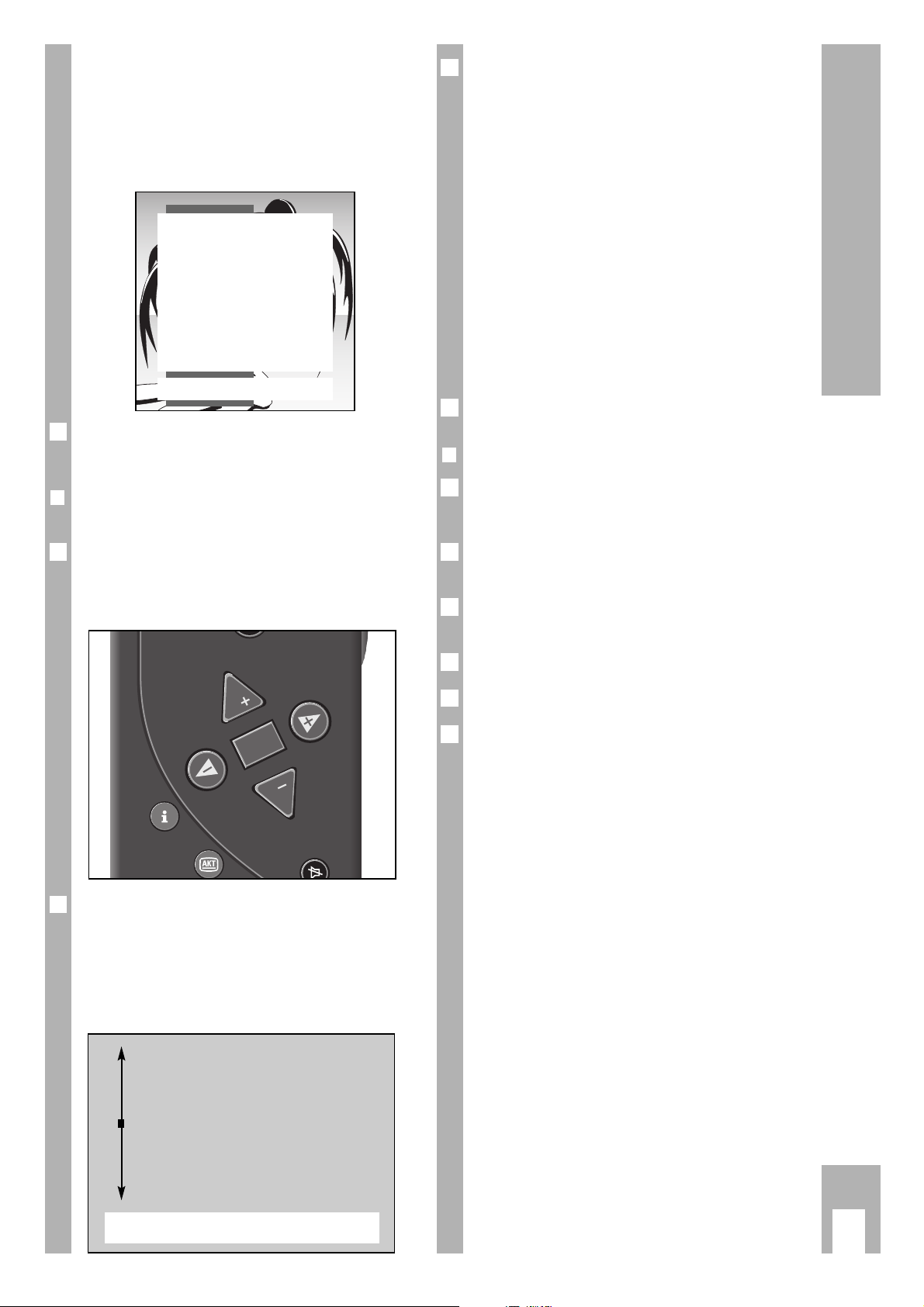
ļ
Ļ
Step-by-steb programme selection:
move cursor up or down
OK
Confirmation of the selected function.
FE Setting of values.
ǺǺ
Call up Dialog Center.
TXT
Return to TV screen.
ņ
Switching sound on/off.
•
Button k(red) picture adjustment
•
Button g (blue) sound adjustment
Ń
!
Please commit these buttons to memory as they
will be repeatedly used in the following function
steps!
To exit the function press the
ǵ
TXT
button.
❒
You can watch TV immediately!
With some TV programmes it is necessary to
change the basic adjustment of the volume,
brightness and the colour contrast (colour).
Press the » – « (Minus) or » + « (Plus) button until
the desired result is achieved.
Change the » Volume « with the F or the E
button.
Change the » Brightness« with the
®
button.
Change the » Colour « with the
™
button.
This quality TV set is equipped with many convenience functions.
The » DIALOG CENTER « informs you which other
functions the TV set offers you. Please turn over.
Ǻ
3
2
1
Ǻ
Ǻ
1
Ǻ
Brief instruction
ķ
5
Ń
!
After the search procedure, the set switches to
channel position 1 and the Page » Brief instructions« is displayed. If a Grundig videorecorder with
Megalogic system is plugged in, the channels are
automatically transferred to the videorecorder before the brief directions are displayed.
The short instructions can be called up by pressing
the
¢
D
button.
❒
Brief instruction – the guide for
dialogue between you and your set
Some remote control buttons are explained on the
Page » Brief instructions «.
It shows you with which buttons you can select and
call up certain functions.
With most of the displays, the dialogue signs and
lines are presented on the lower border of the
screen. They are guides for dialogue between you –
using the remote control – and the set.
You will be guided simply and in understandable
language through the next steps and optional
functions.
Ǻ
Ǻ
Ǻ
Brief instructions
TXT
TV-picture
ļ
Ļ
Programme change
OK
Programme selection list
FE Volume
ǺǺ
Call up Dialog Center
TXT
Teletext on/off
ņ
Sound on/off
•
Picture settings
•
Sound settings
OK Confirm TXT TV-picture
P
OK
P
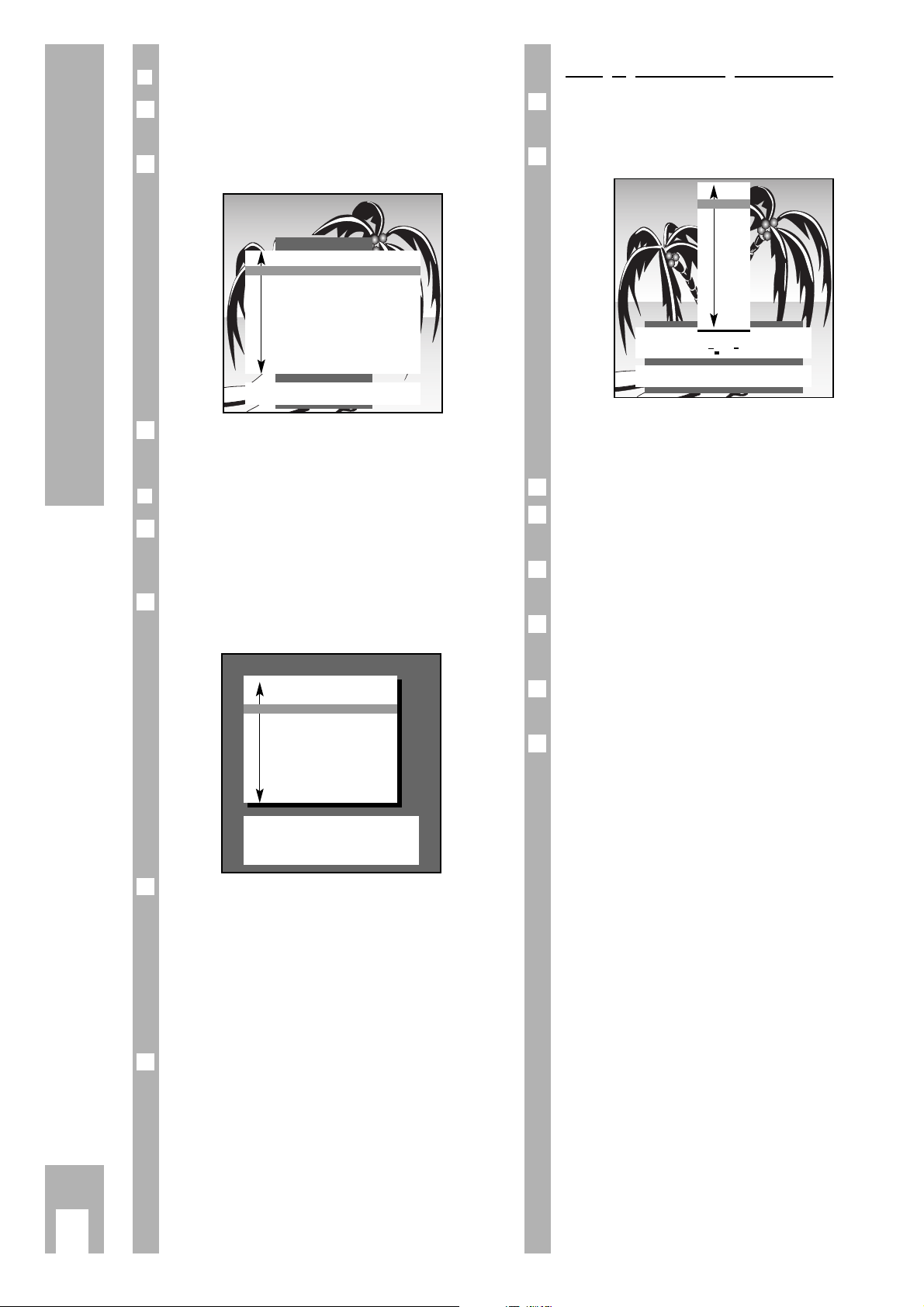
ķ
6
Assigning Channel Positions
❒
The DIALOGUE CENTRE
The » DIALOG CENTER « is the control centre of the
TV set.
You can call it up by pressing the h and G
buttons.
Select the required function from the contents of
the » DIALOG CENTER « or continue reading here.
❒
The TV-STATION TABLE
You can obtain an overview of the assignment of
channel positions on the Page » TV-PROGRAMMECHART«.
Call up the » DIALOG CENTER « with the h and
G buttons.
Selecting and calling up the » TV-PROGRAMMECHART «.
Ń
!
For further settings observe the information in the
dialogue line.
Check to see which “Stations” are occupying the
channel positions.
You can make changes in the assignment of channel positions (the station name, the sequence etc.).
Select the channel position “to be changed”. Press
the corresponding coloured button on the remote
control for the required function, for example.
“Change name” = blue button
g
“Move” = yellow button j,
“Change channel” = green button h,
“Delete” = red button k.
3
2
1
Ǻ
Ǻ
1
Ǻ
TV-PROGRAMME-CHART
● Change name
● Move
ǺǺ
Return
● Change channel
● Delete
TXT
TV-picture
AUX
Decoder
Prog Name Chan. Decoder
AV
■
1 ARD C 06
2 ZDF C 34
3 BR 3 C 59
4 RTL C 36
5 SAT1 C 40
6 PRO7 C 21
7 RTL2 C 53
8 PREM C 12 On
9 –––– C 00
DIALOG CENTER
OK
Call up
TXT
TV-picture
■
PARENTALLOCK
TV-PROGRAMME-CHART
AUTOMATIC PROGRAMMING
(ATS/ACI/MEGALOGIC)
AUDIO/VIDEO INPUTS
SPECIAL FUNCTIONS
SERVICE
Changing or reentering station name
You can select, change or reenter a new station
name (abbreviation) from an existing list.
Select “Change name” with the
g
button.
Ń
!
For further settings use the information in the dialogue line.
Select » Station name « and confirm.
If there is no appropriate station name in the list
you can enter your own station name.
Press the E button once and select the required
letters/numbers with the p or P button.
Select the next position with the E button and select the required letter/number with the p or P
button.
Repeat the entry until you have obtained the required
station name.
Confirm the selection. The Page »TV-PROGRAMME-CHART « appears on the screen.
5
Ǻ
4
3
Ǻ
2
1
Ǻ
PROG 01 – ZDF
F
■■■■■
E
OK
Confirm
TXT
Stop / cancel
■
ZDF
ARTE
ANT3
BBC
BBC1
BBC2
BRT1
BRT2
CAN+
CAN5
CART
CH4
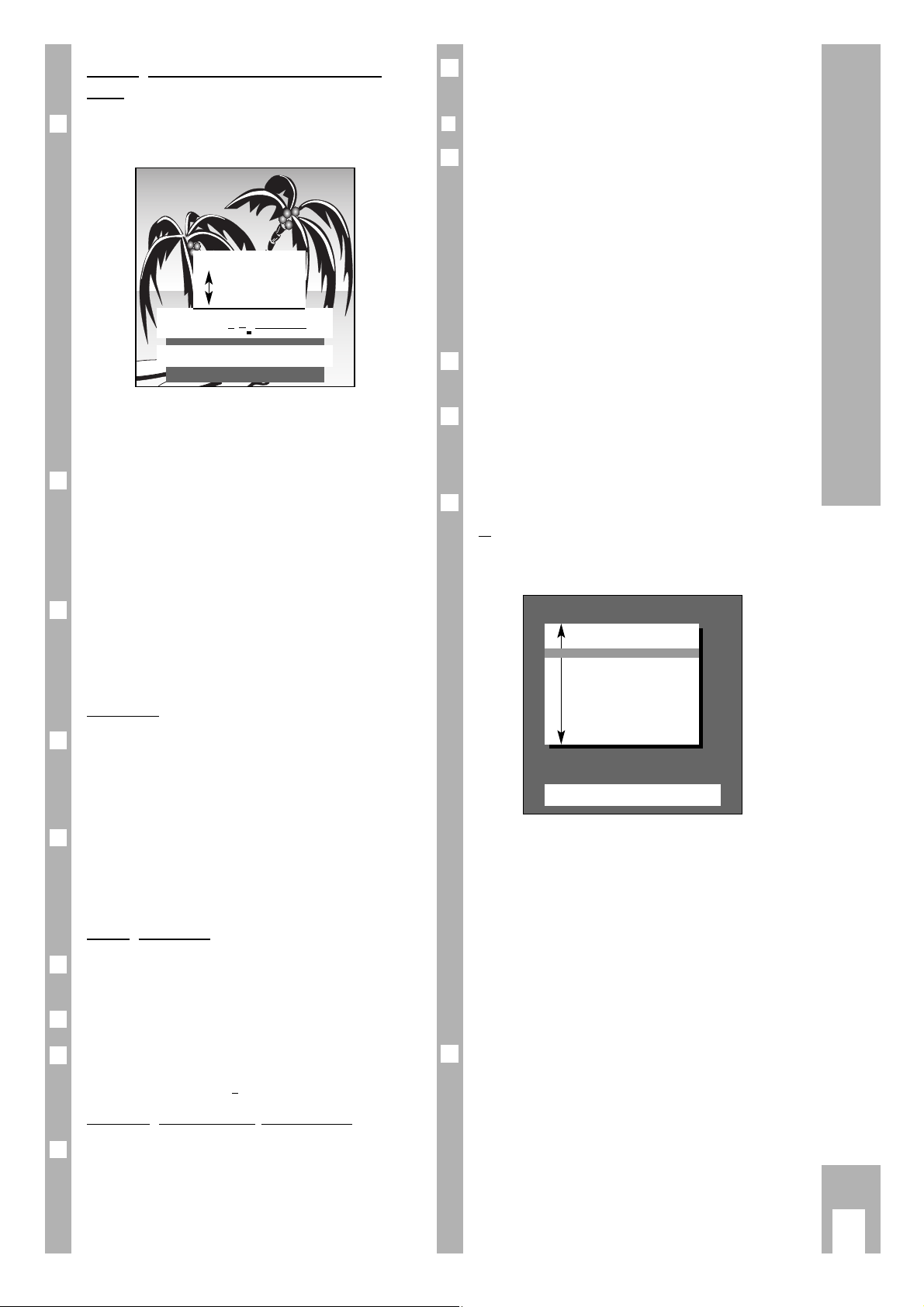
Once all the changes have been carried out, exit the
function with the
ǵ
TXT
button.
❒
Scanning for “new” TV channels
If you want to know if “new” TV-channels can be
received at your current location, select the » Search
for new TV stations« function.
Previously stored TVchannels are retained, the
“new” ones are added.
If you move home, we recommend selecting the
function » Complete reprogramming (when changing address) «.
All channel position data is completely erased, the
channel positions are “reassigned”.
Call up the » DIALOG CENTER « with the h and
G buttons.
Select and call up » AUTOMATIC PROGRAMMING«.
Ń
!
For further settings, use the information shown in
the dialogue line.
Select » Search for new TV stations «,
or
» Complete reprogramming (when changing
address) «.
Ń
!
If a video recorder with MEGALOGIC functions is
connected to the TV set, there is an additional indicator » Data transfer of TV programme chart TV
→→
VCR« in the menu.
Ń
!
Wait until all TV programmes have been transferred. This can take a minute or longer.
Following the search procedure, the set switches to
channel position 1 and the indication »Brief instructions« appears.
Exit the function with the
ǵ
TXT
button.
4
3
2
1
Ǻ
2
ķ
7
Entering a “new” channel number – Fine
tuning
Select function » Change channel « with the h
button. Channel position ten is highlighted in red.
Ń
!
For further settings, observe the information in the
dialogue line.
If you want to select a special channel, press
the F button and then the p or P button.
Indication C (for channel) changes to S (for special
channel).
Press the E button and enter the channel number
using two digits with the
0…9
buttons.
If you want to enter a certain progamme but do not
know its channel number then press the g button (blue) repeatedly until the required channel
appears on the screen.
Fine tuning
The set adjusts automatically to give you the best
picture and sound quality.
Given difficult reception conditions it may be necessary to optimize the picture and sound quality with
the fine tuning.
Changing the » Fine tuning «.
The values can vary between » + 63 « and » – 64 «
Make note of when you achieve the best picture and
sound quality.
Settin
g the norm
Press the F button repeatedly until the list of
norms appears.
Select the required norm with the p or P button.
Confirm the settings. The Page » TV PROGRAMMECHART« appears on the screen.
Activatin
g the decoder (descrambler)
If a decoder (scrambler) is required for a programme and is connected, it is also necessary to press
the
¢
AUX button » on«- as in the » TV PROGRAM-
ME-CHART « under the » Decoder « indication for
the corresponding channel position.
1
3
2
1
1
Ǻ
3
2
1
Assigning Channel Positions
AUTOMATIC PROGRAMMING
OK
Call up
TXT
TV-picture
■
Search for new TV stations
Complete reprogramming
(when changing address)
Data transfer of
TV programme chart TV →→VCR
PROG 01 – C 34 00 Norm
F
■ ■■■■
E
OK
Confirm
TXT
Stop / cancel
0–9
Channel entry
● Search mode
Fine tuning
