Page 1
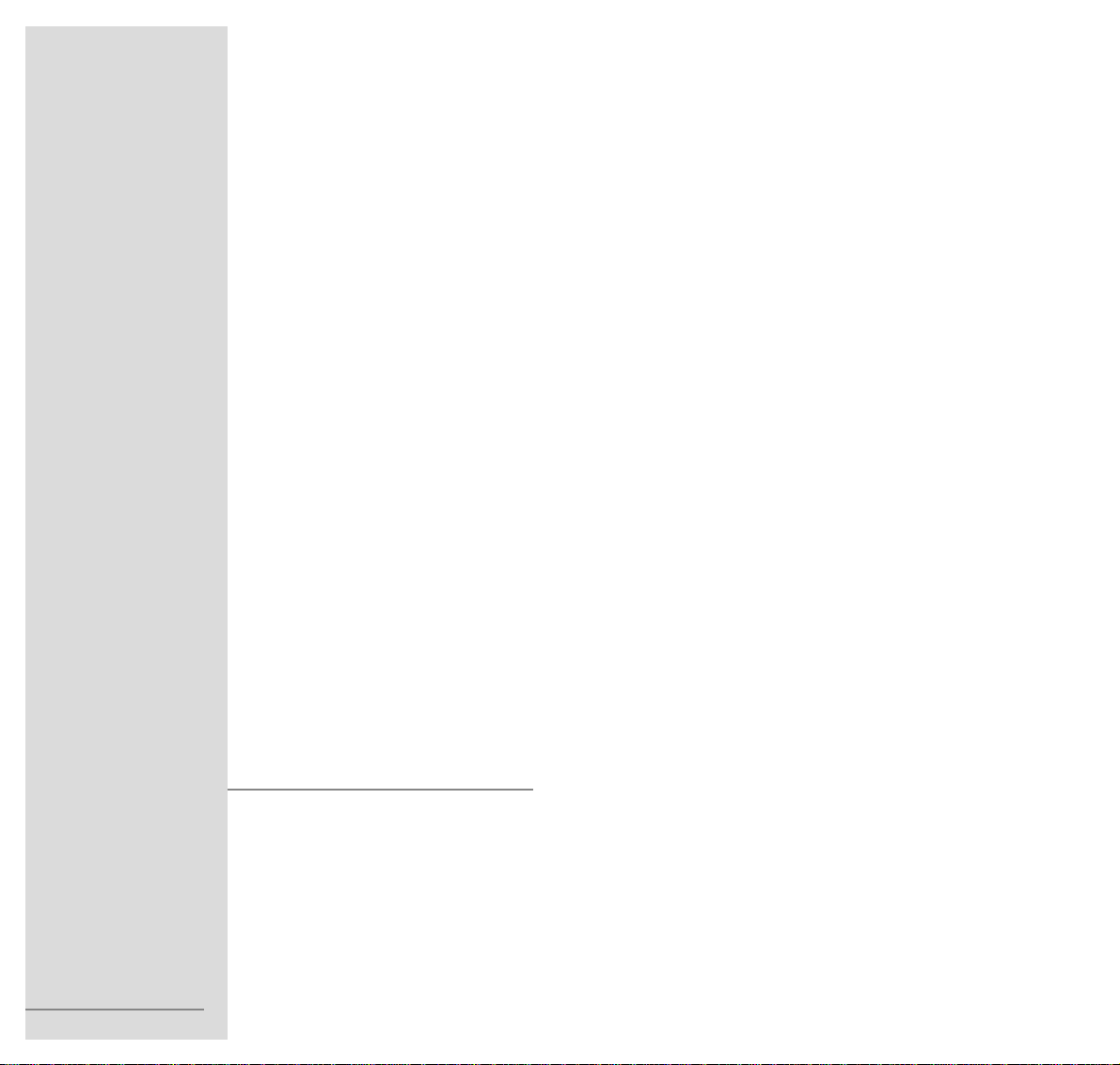
COLOR TELEVISION
ǵ
ENGLISH
21827-941.0100
ARGANTO 82
MW 82-500 IRDT
V
Page 2
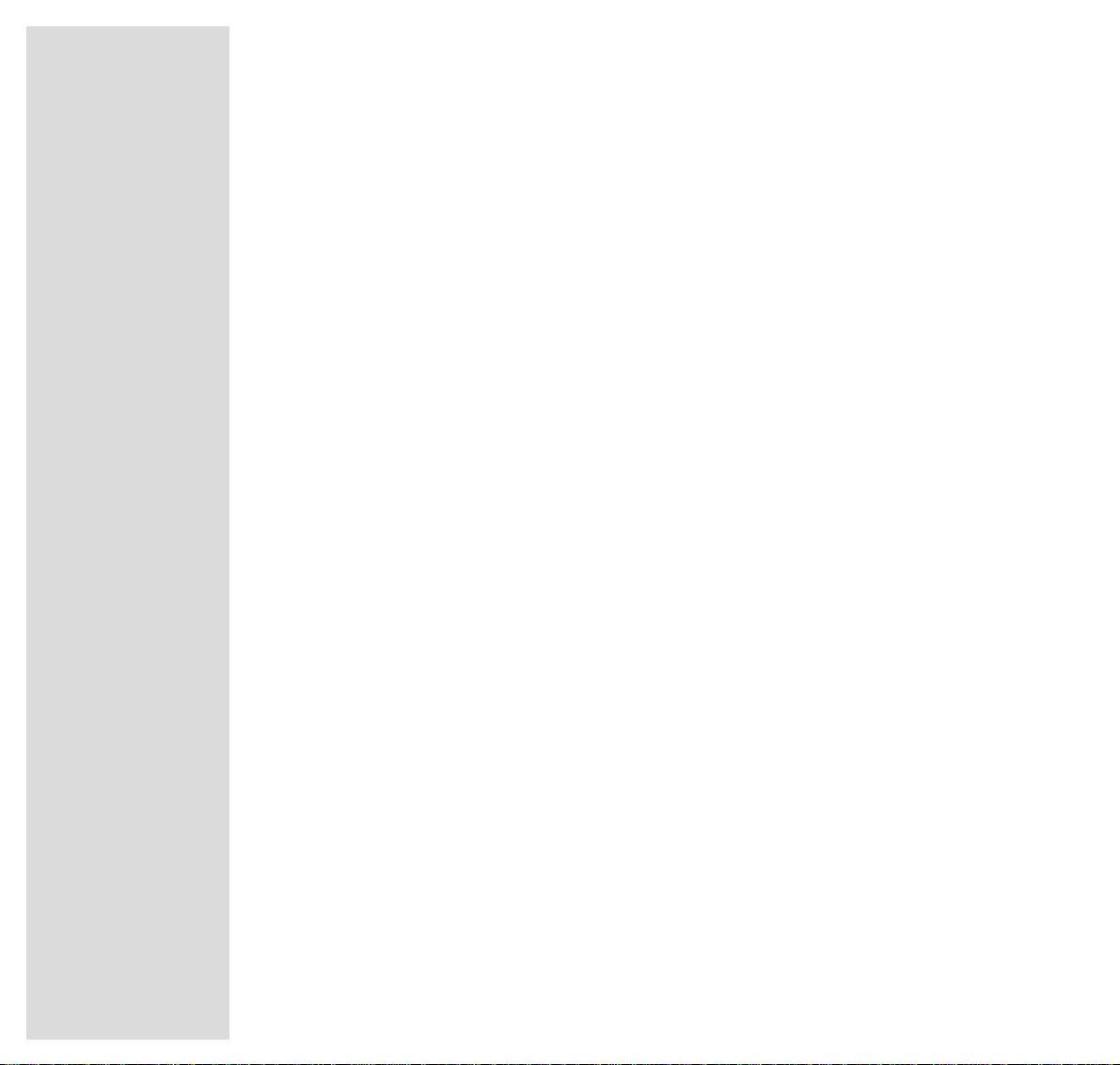
2
CONTENTS
_________________________________________________________________________
4 Welcome to digital terrestrial television
5 Scope of Delivery
6 Installation and Safety
9 At a Glance
The front of the TV set
The rear of the TV set
The remote control
13 Connection and Preparation
Connecting the aerial, a video recorder, a satellite receiver
Connecting the mains power lead
Putting batteries in the remote control
Switching the television on/off
18 Settings
Channel programming
Programming digital TV channels using the automatic tuning system
Programming analogue TV channels using the automatic tuning system
Programming new digital TV channels using the automatic tuning system
Programming new analogue TV channels using the automatic tuning system
The Dialogue Centre
Picture settings, Sound settings
25 TV Operation
Basic functions
Functions for digital TV services
30 Teletext in analogue mode
Teletext mode (Flof Standard/Fast text)
Additional functions via the dialogue line
Additional functions using the buttons on the remote control
Page 3
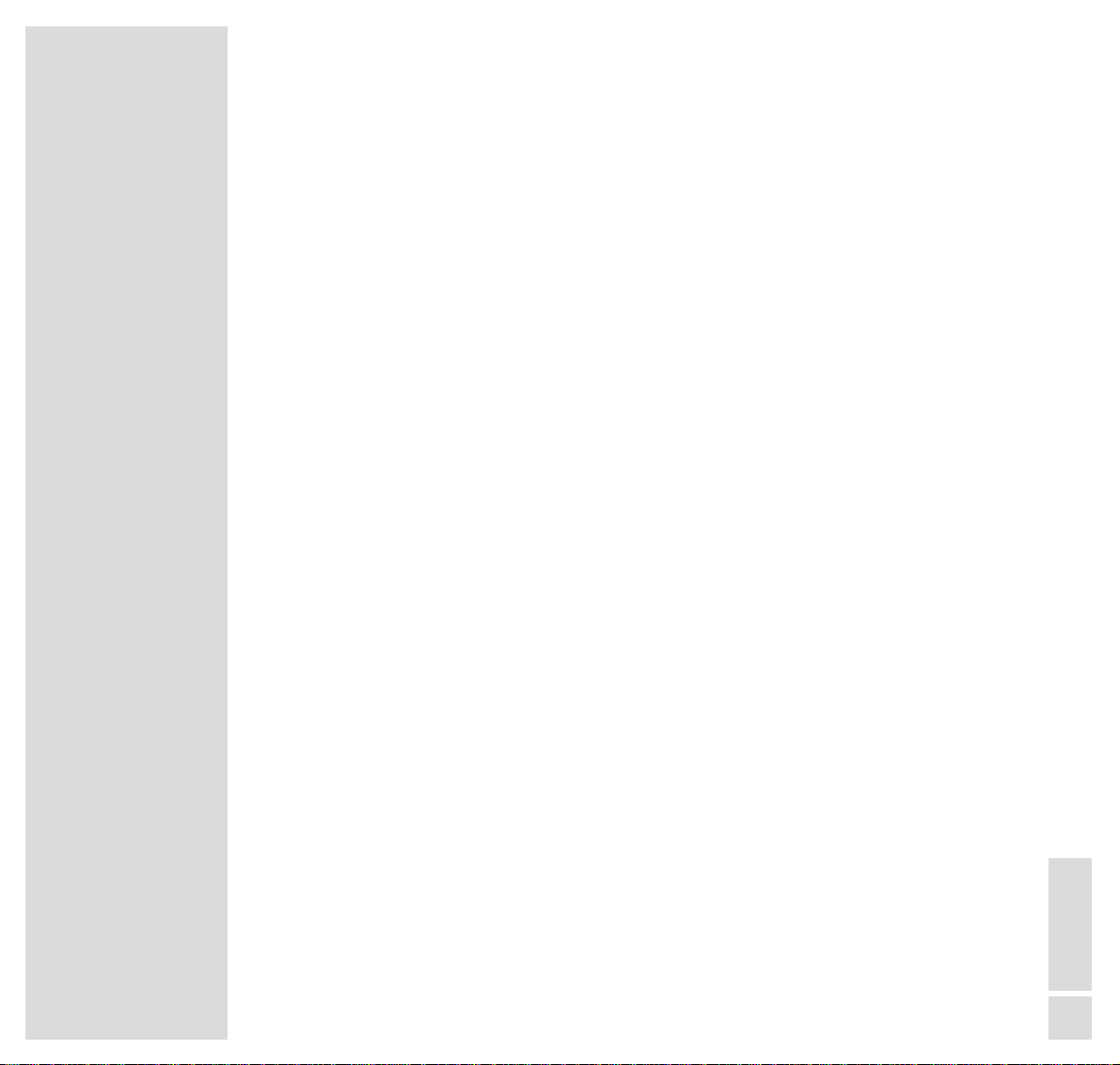
CONTENTS
__________________________________________________________________________________
ENGLISH
3
35 Convenience Functions
Convenience functions via the »SPECIAL FUNCTIONS« menu
Entering a switch-off time in the »SLEEP TIMER« menu
Convenience functions via the »SERVICE« menu
39 Parental Lock
41 Operation with External Equipment
Satellite receiver on Scart socket
Video recorder or SET-TOP box on Scart socket
Programming video recordings
Camcorder
Headphones
49 MHEG Functions
What is MHEG?
Operation with the MHEG functions
50 Modem Functions
Connecting the TV set to a telephone socket
Settings for modem operation
53 Special Settings
58 Remote Control of External Equipment
59 Customer Information
Technical data
Service information for the specialized dealer
62 Correcting Problems Yourself
Page 4
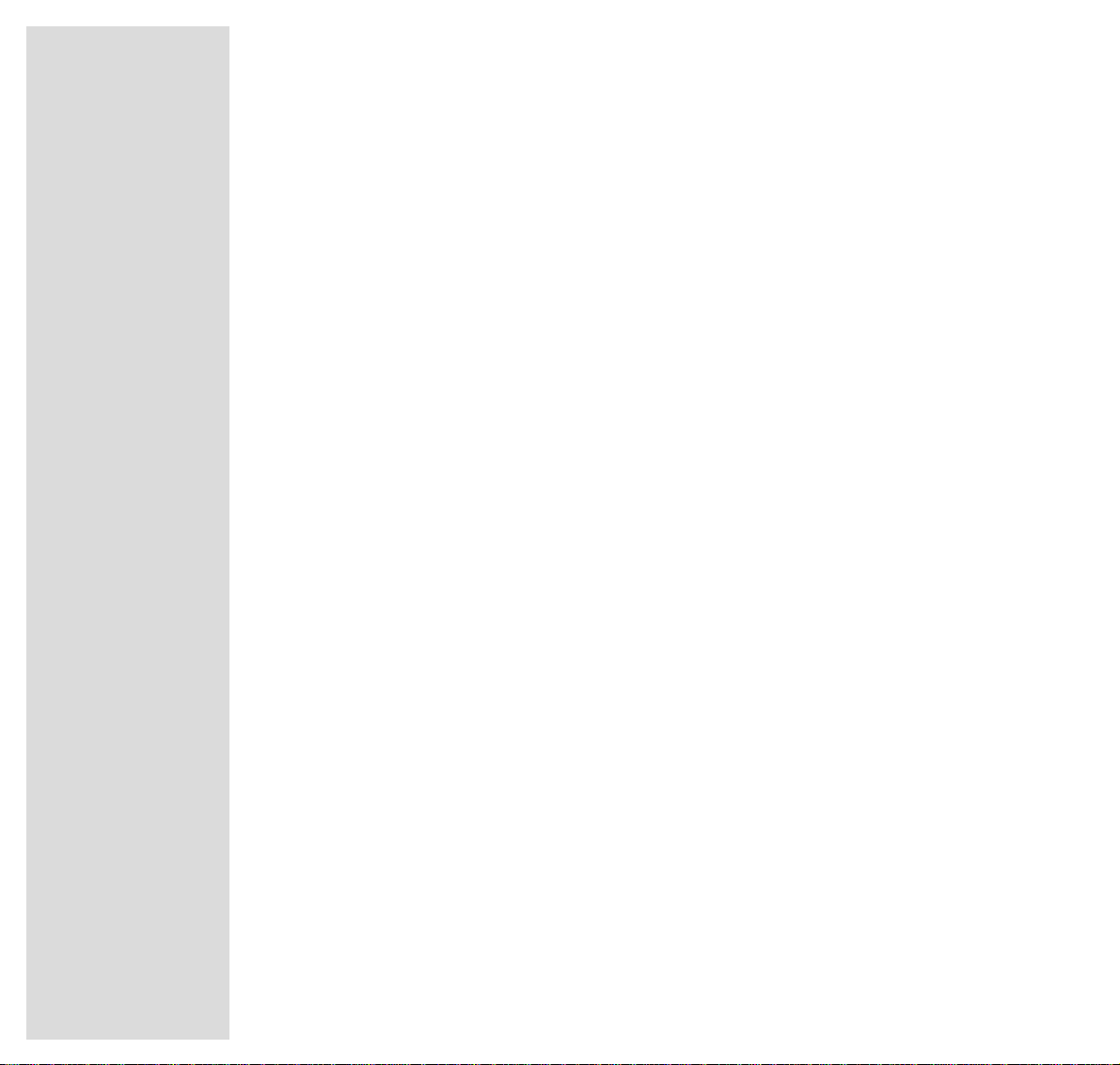
4
WELCOME …
_____________________________________________________________________
… to digital terrestrial television
Welcome to a new form of entertainment with new free to air – and subscription
services.
Future features are interactive via the modem and Common Interface, and are
used for home shopping, home banking and other services.
What is digital TV and why is the world changing to
digital transmission?
Digital transmission will do for the eyes what the Compact Disc brought for the
ears!
No noise in the picture, no cross effects between the picture and sound content,
no influence of multipath reception as a result of reflections to the aerial. The
quality of reception is outstanding.
Digital terrestrial television is received through the same aerial that is used for
existing analogue TV reception and is transmitted preferably in the widescreen
format 16:9 (speak 16 by nine).
Please note, a few TV transmitter stations will have to transmit some of the digital services on new frequencies outside of the existing frequency range.
This would make it necessary to have a broadband aerial installed in order to
receive all the new services.
How can I record digital transmissions?
Dont worry, this is possible via the Scart extension from your Grundig TV. Refer
to page 14.
More good news: Digital terrestrial TV was introduced in november ‘98, but
new features for interactivities may change the existing TV’s software. Don’t
worry! Your TV is prepared for updating any kind of change via the Common
Interface (PCMIA) slot on the rear of the TV. Refer to page 10.
Flashcards to do this are available, if needed, via your dealer or our Service
Organisation.
If you want to judge the picutre quality, just follow the instructions on page 57.
Your GRUNDIG IDTV (Integrated Digital TV) displays an integrated colour bar
test pattern in digital mode – in digital resolution.
Impressive this new TV generation – isn’t it. Grundig made for you.
Page 5
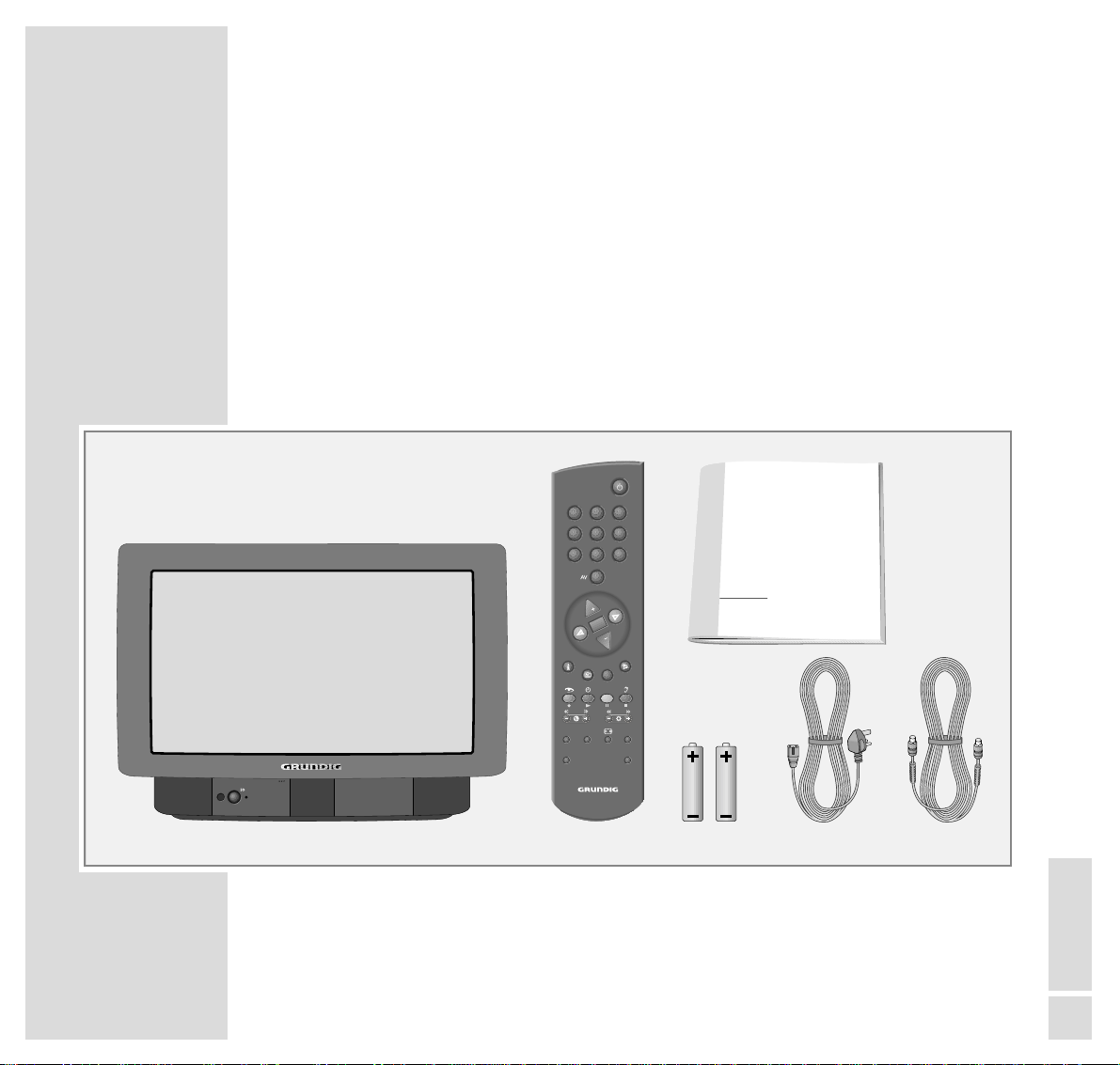
ENGLISH
5
SCOPE OF DELIVERY
___________________________________________________
1 TV set ARGANTO 82 MW 82-500 IRDT
2 Remote control
3 2 batteries, 1.5 V–, Mignon (AA)
4 Mains power cable
5 Aerial cable
6 Operating manual
ǵ
COLOR TELEVISION
PUSH OPEN
PUSH OPEN
VIDEO SAT
i-ACTIV
AUX
EPG
TELEPI LOT 815C
D/A
CL
1
32
4 5 6
7 8 9
0
TXT
P
P
O
K
12345
6
Page 6
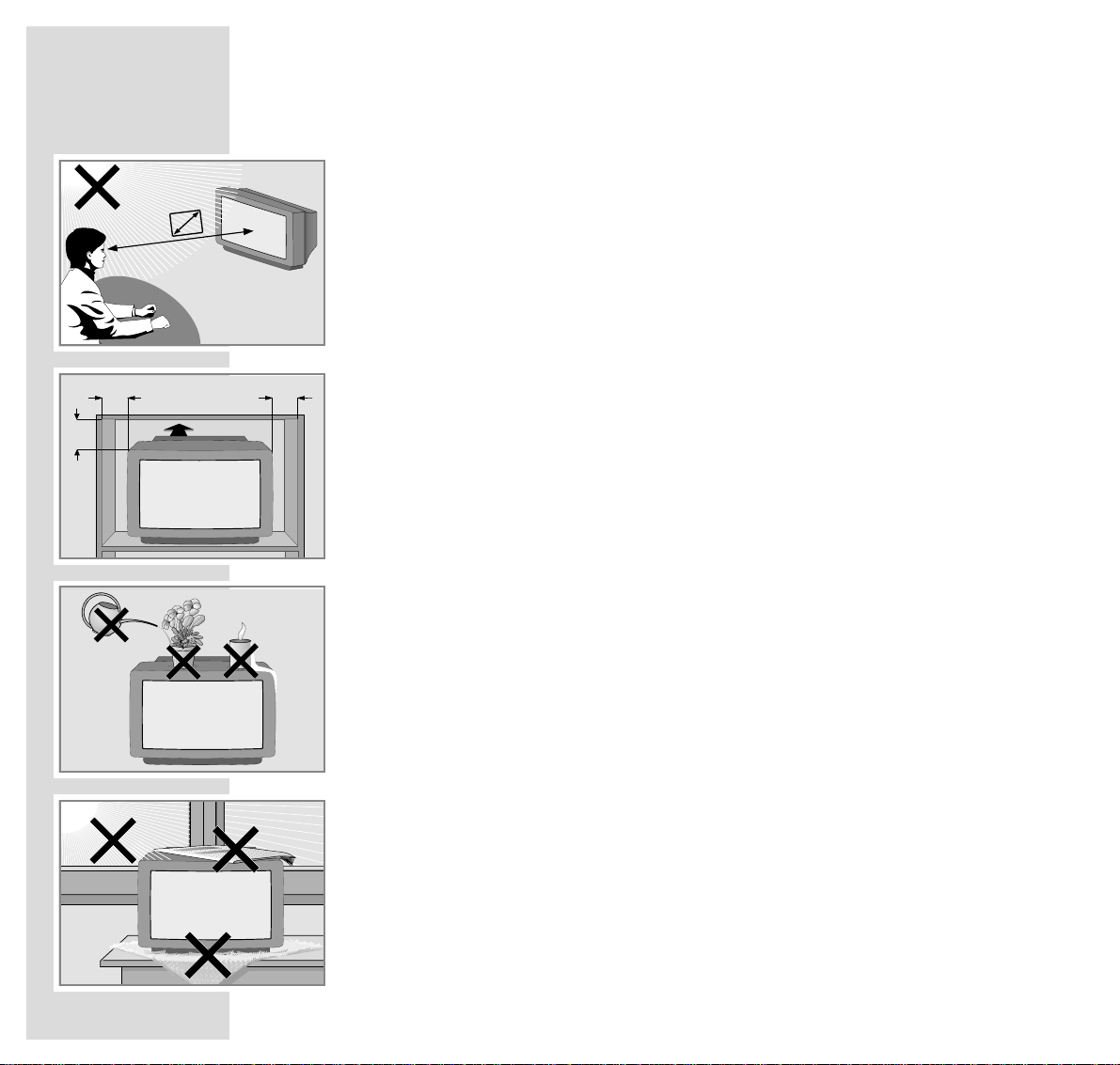
6
INSTALLATION AND SAFETY
_______________________________
In order to assure that this high-quality and easy-to-use TV set will be able to
provide you with good service and pleasure for a long time to come, it is important that you observe the following points when installing the set.
This set has been designed for the reception and reproduction of picture and
sound signals.
Any other use is explicitly forbidden.
The ideal viewing distance from the screen is 5 times the diagonal width of the
screen.
External light shining on the screen adversely affects picture quality.
Make sure that there is enough space inside the cabinet.
Make sure that there is enough space inside the cabinet.
The TV set is designated for operation in dry rooms. Should you nevertheless
operate it outside, make absolutely sure that it is protected against dampness
(rain, water splashes). Never expose the TV set to any sort of moisture.
Do not place vessels filled with fluid (vases or similar things) on the TV set.
The vessel may tip over and the fluid may adversely affect electrical safety.
Put the TV set on an even and hard surface. Do not place objects (for example,
newspapers) on the TV set or place the set on a cloth cover, etc.
Do not place the TV set close to the heating or in direct sunshine as it could
overheat.
Heat build-up can be dangerous and is detrimental to the service life of the
equipment. From time to time, have a technician come to clean the inside of the
set.
Keep the TV set away from magnetic fields (for example stereo speakers).
10
cm
10
cm
20
cm
20 cm
5 x
Krieg am Golf
Page 7
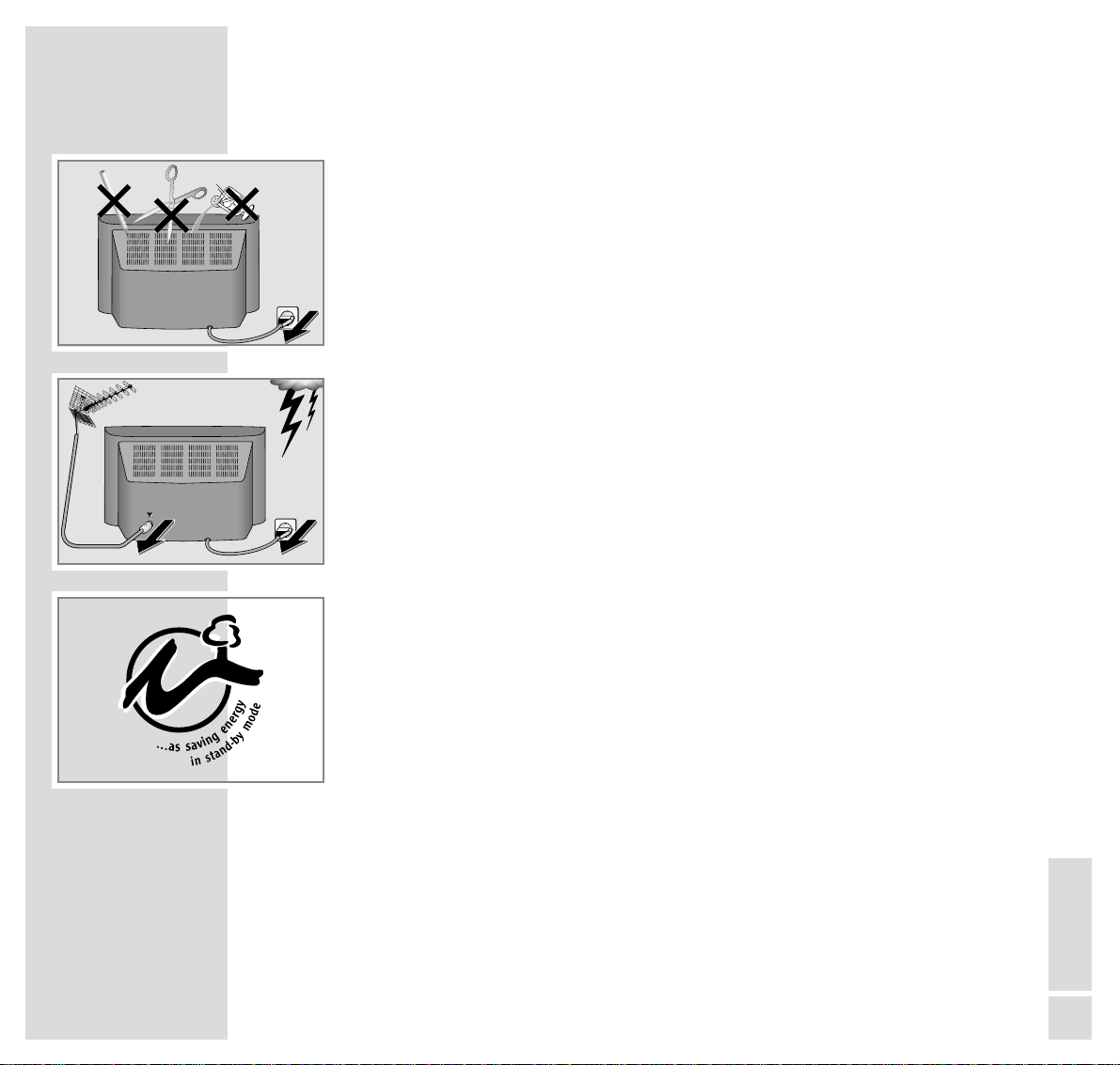
ENGLISH
7
INSTALLATION AND SAFETY
___________________________________________________
Do not open the TV set under any circumstance. The manufacturer will offer no
liability for damage resulting from unauthorized tampering.
Be sure that the mains cable is not damaged at any time.
Storms represent a danger for every type of electrical device. Even if the set is
switched off, it could be damaged by a lightning strike hitting the mains and/or
the aerial lead. Therefore, always disconnect the mains plug and aerial plug
when there is a storm.
When cleaning the screen, use only a soft, damp cloth. Use only clean water.
Technology and ecology are combined into a convincing overall concept with
this TV set. Ecologically high-quality materials are used exclusively. The housing
contains a high amount of recyclable parts from used plastics and the surface
colours used are water-based, partly recycled. Wherever possible, painting of
individual housing parts has been omitted. Due to the optimized housing construction, flame protection materials have been omitted. The number of plastic
types has been reduced through and through in order to ensure high-quality
recycling when the set is put out of use – all larger plastic parts are marked.
For optimum re-use, this TV set has been constructed in such a way as to make
dismantling very easy.
! SERVICE !! SERVICE !
! SERVICE !
Page 8
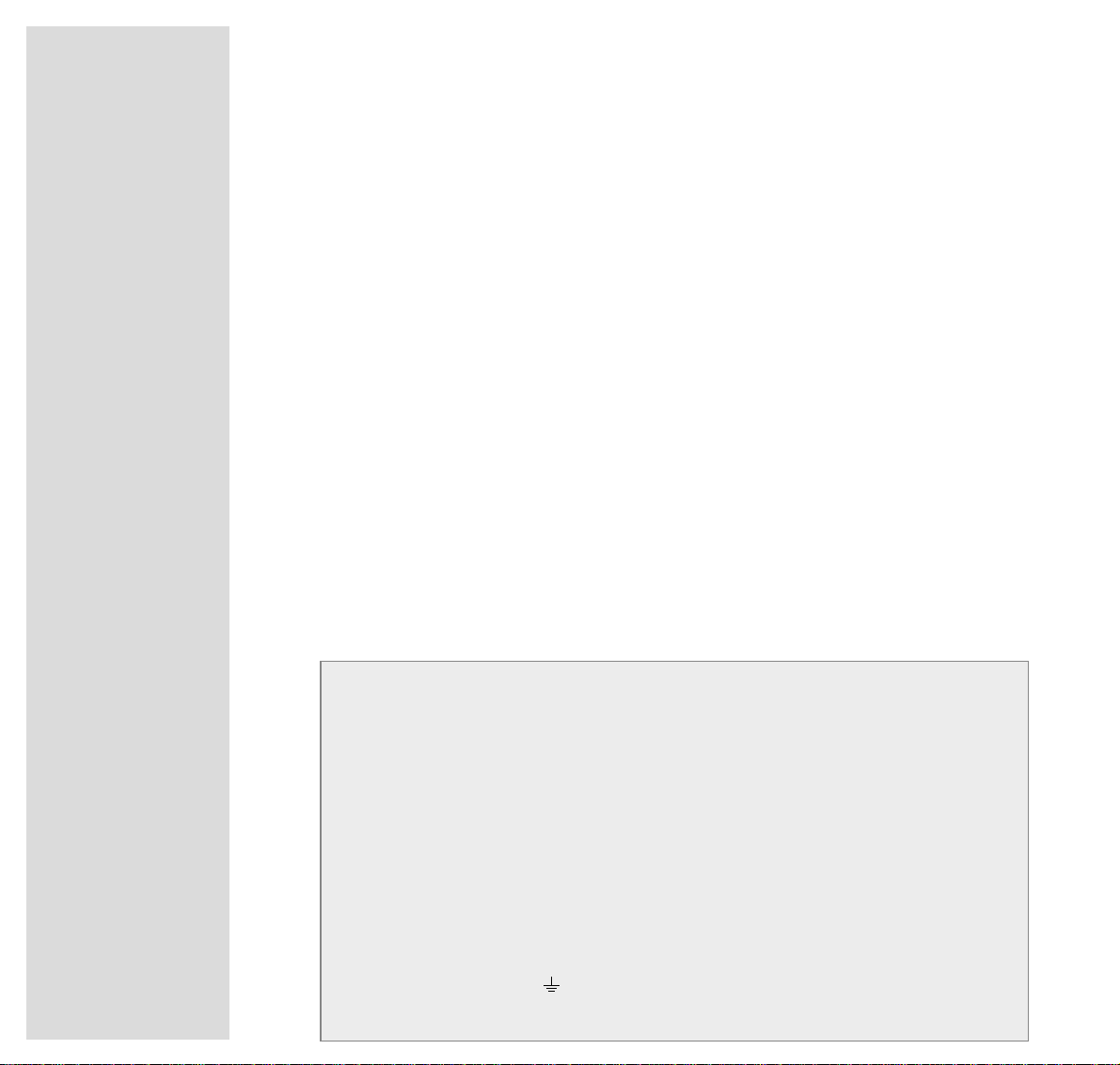
8
INSTALLATION AND SAFETY
___________________________________________________
Warning
In case this appliance is supplied with a Safety Standard Approved mains
lead fitted with a non-rewireable 13 Amp mains plug which, if unsuitable for
your socket, should be cut off and an appropriate plug fitted by a qualified
electrician. The fuse and fuse holder must be removed from the plug as accidental insertion of the redundant plug into a 13 Amp socket is likely to cause
an electrical hazard.
Note:
The severed plug must be destroyed to avoid a possible shock hazard,
should it be inserted into a 13 Amp socket elsewhere.
If it is necessary to change the fuse in the non-rewireable plug, the correct
type and rating (5 Amp ASTA or BSI approved BS 1362) must be used and
the fuse cover must be refitted. If the fuse cover is lost or damaged the lead
and plug must not be used until a replacement is obtained. Replacement fuse
covers should be obtained from your dealer.
If a non-rewireable plug or a rewireable 13 Amp (BS 1363) plug is used, it
must be fitted with a 5 Amp ASTA or BSI approved BS 1362 fuse. If any
other type of plug is used it must be protected by a 5 Amp fuse either in the
plug or at the distribution board.
Important:
The wires in the mains lead are coloured in accordance with the following code:
BLUE – NEUTRAL
BROWN – LIVE
As the colours of the wires in the mains lead of your appliance may not correspond
with the coloured marking identifying the terminals in your plug, proceed as follows:
Connect the BLUE coloured wire to plug terminal marked with the letter "N" or colou-
red black.
Connect the BROWN coloured wire to the plug terminal marked with a letter "L" or
coloured red.
In no circumstance must any of the wires be connected to the terminal marked with a
letter "E", earth symbol , coloured green or green and yellow.
Replacement mains lead can be obtained from your dealer.
Page 9
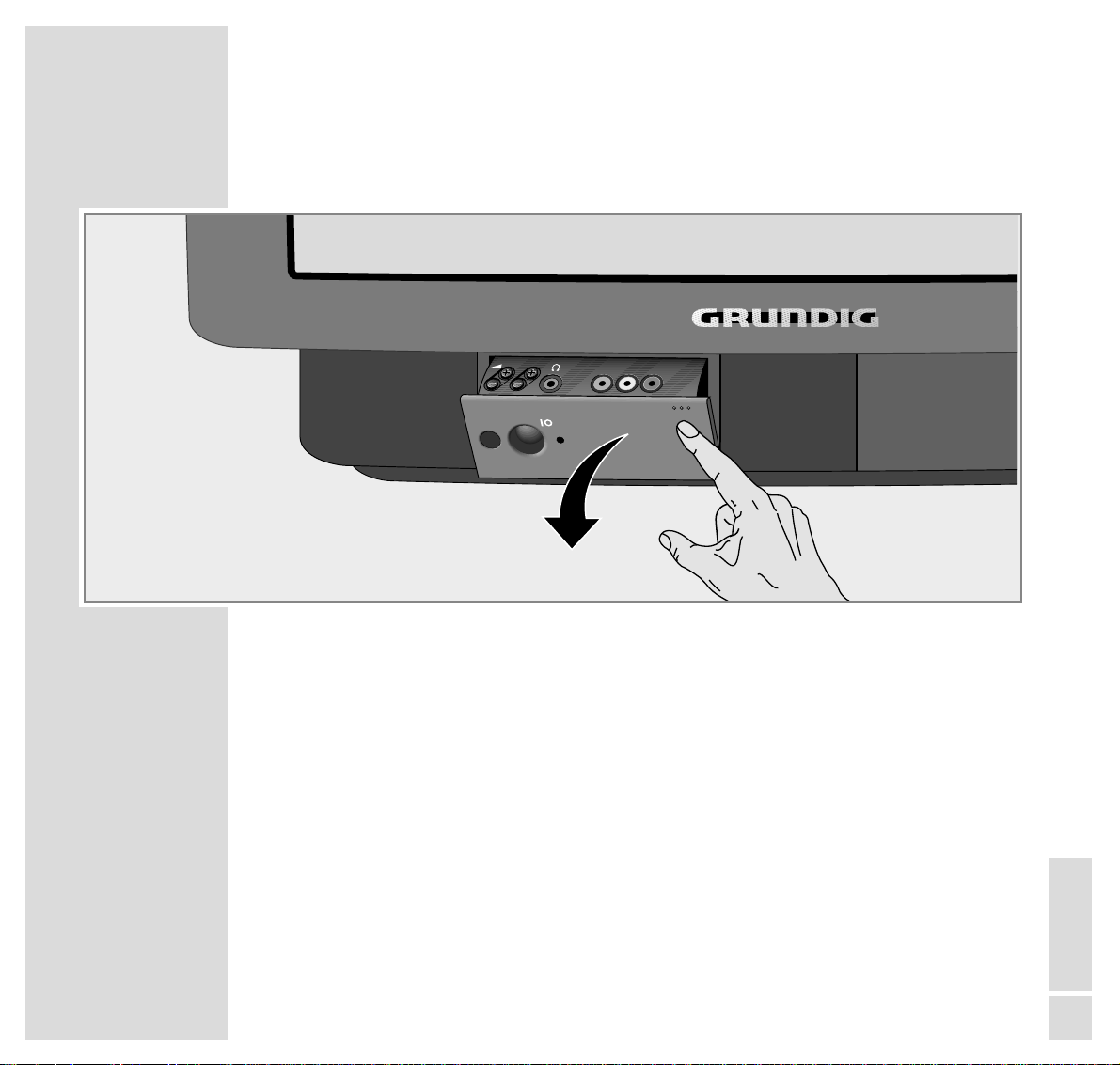
ENGLISH
9
AT A GLANCE
___________________________________________________________________
The front of the TV set
–
z + Volume
–
P +
Select channel up/down
IO
Switch the TV set on/off
●
Operation LED indicator
– red: TV set in stand-by,
– green: TV set in operation,
– yellow: recording stand-by for video recorder and
MHEG functions.
L AUDIO IN R Audio input for camcorder
VIDEO IN Video input for camcorder
yy
Headphones connector
P
VIDEO IN AUDIO INLR
PUSH OPEN
PUSH OPEN
Page 10
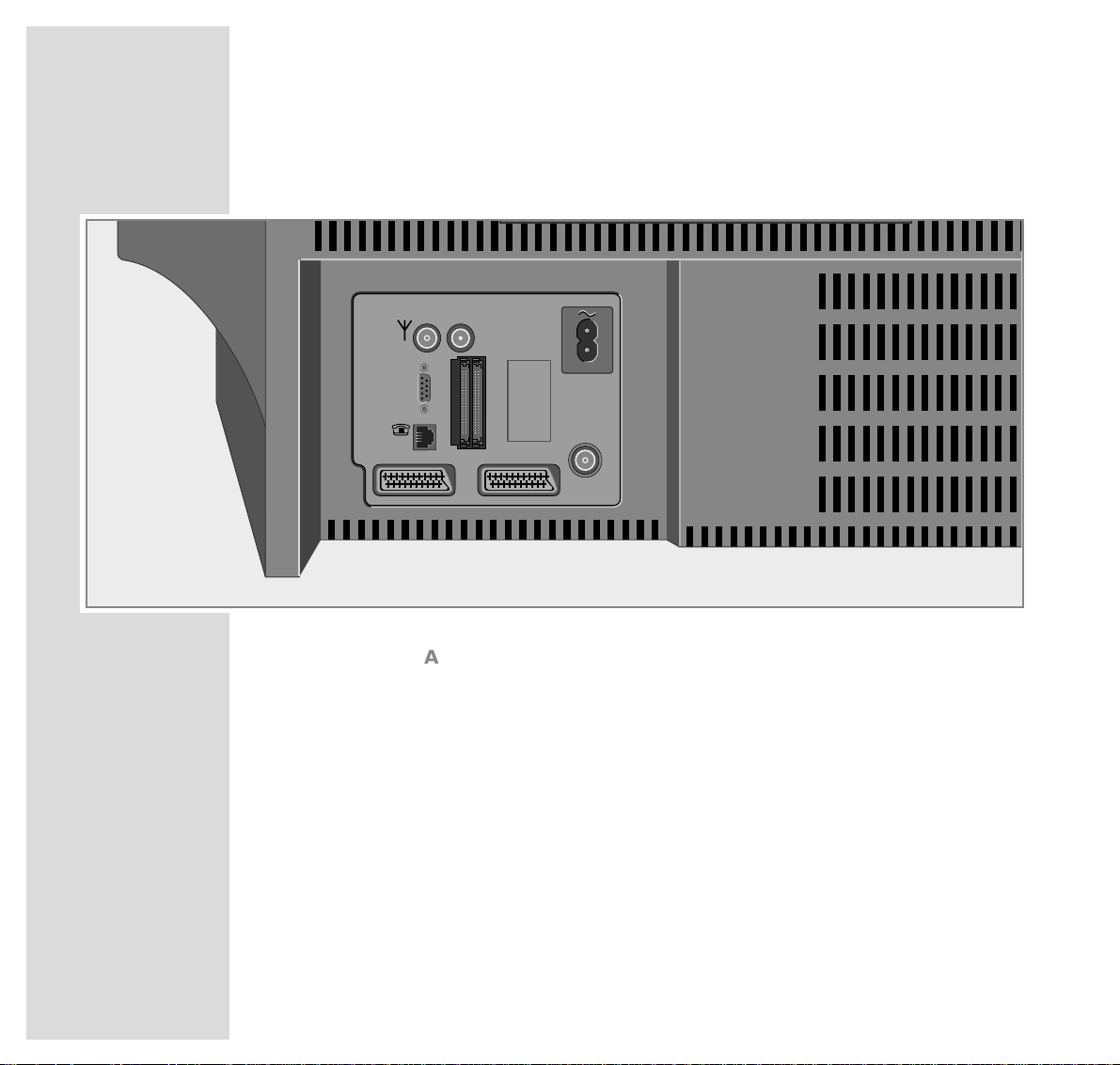
10
AT A GLANCE
_____________________________________________________________________________
The rear of the TV set
ÉÉ
ANTENNA IN Input for house aerial.
ANTENNA LOOP Aerial output (to »ANTENNA LOOP IN«
OUT socket or to external equipment).
~ Mains cable to mains socket.
SERIAL PORT Service connector for specialized dealer.
ü LINE Modem connection socket.
CI1 CI2 Common Interface slots for expansion modules.
These modules must be 3,3 V or 5 V compatible.
ANTENNA LOOP Aerial input.
IN
AV 1 Euro/AV socket (Mecalogic, CSCC, S-VHS).
AV 2 Euro/AV socket (CSCC, S-VHS).
ANTENNA IN
SERIAL
PORT
ANTENNA
LOOP OUT
L
R
AV2
ANTENNA
LOOP IN
LINE
AV1
S
CI1 CI2
Page 11
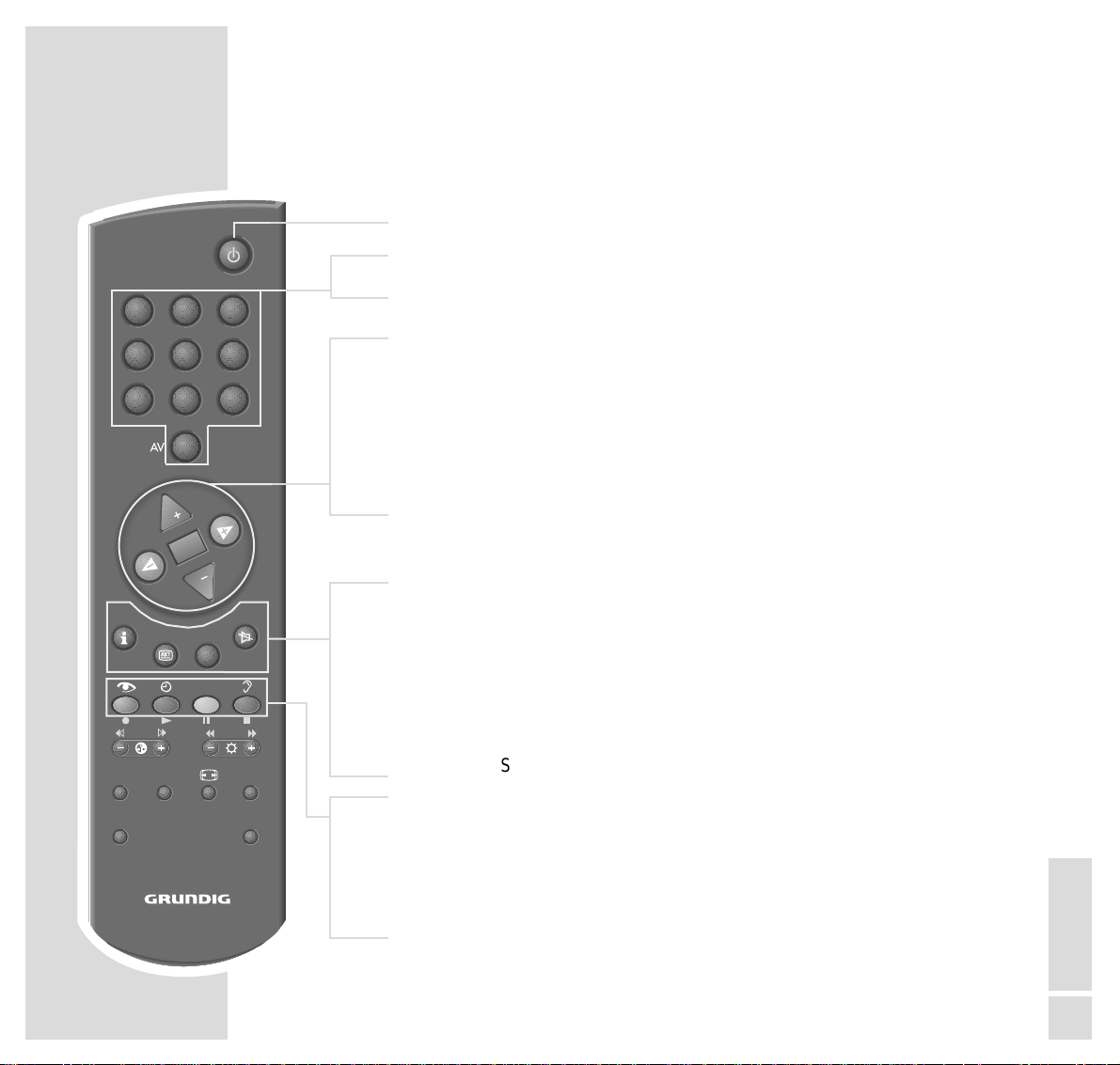
ENGLISH
11
The remote control
ǼǼ
Switches the TV set to stand-by.
1…9 Switch the TV set on from stand-by;
0 AV select channel and AV programme positions directly;
enter the teletext page numbers.
..,,
Switch the TV set on from stand-by (only »,,«);
select channels step by step;
move cursor up/down.
FF EE
Change volume setting;
move cursor to the left/to the right.
OK Changes and activates different functions;
switches between the two TV channels last viewed;
switches to optimum settings (»AUX« and »OK«).
i Calls up the digital and the analogue Dialogue Centre
(»i« and »OK«).
EPG
IJIJ
Calls up the “electronic TV Programme Guide” in digital mode.
TXT Switches between teletext and TV mode in analogue mode and
MHEG application in digital mode.
ĭĭ
Sound on/off (mute)
zz
Calls up the »Picture settings« menu.
ȄȄ
Clock time on/off.
D/A Switches between analogue and digital TV channels (services).
FF
Calls up the »Sound settings« menu.
AT A GLANCE
_____________________________________________________________________________
TELE PILOT 815C
1
4 5 6
7 8 9
P
EPG
i-ACTIV
CL
VIDEO SAT
32
0
OK
P
TXT
D/A
AUX
Page 12
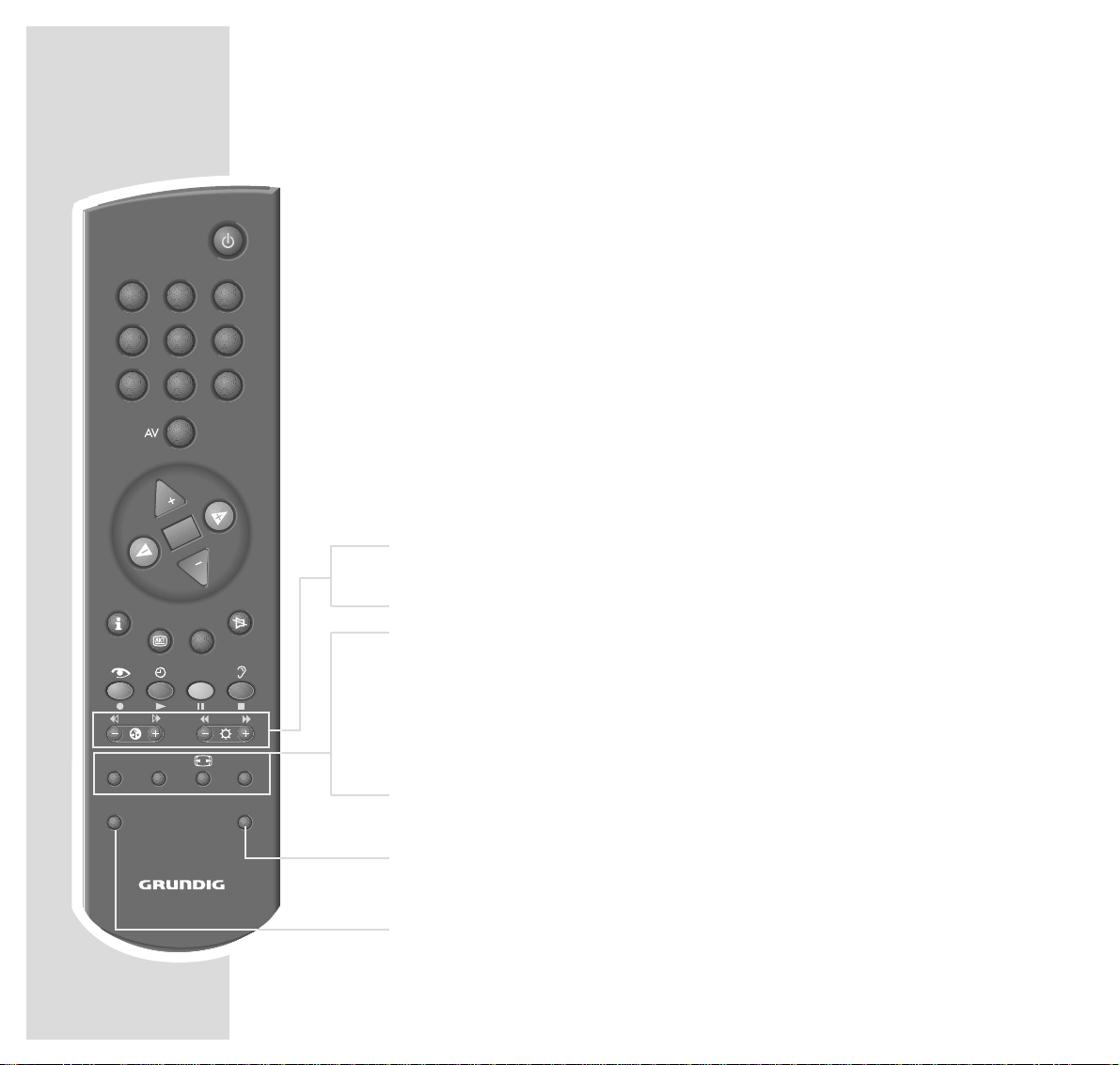
12
– i
+
Adjust colour intensity.
–
vv
+
Adjust brightness.
i-ACTIV Switches the remote control buttons between MHEG operation and
TV operation.
CL Ends a running Timer recording.
E
Switches the picture format.
AUX Preselection button for various functions;
calls up the »AUX« menu.
SAT Switches to remote control of a GRUNDIG satellite receiver.
See page 58 for a description of the possible functions.
VIDEO Switches to remote control of a GRUNDIG video recorder.
See page 58 for a description of the possible functions.
TELE PILOT 815C
AT A GLANCE
_____________________________________________________________________________
1
32
4 5 6
7 8 9
0
P
OK
P
EPG
TXT
D/A
i-ACTIV
CL
VIDEO SAT
AUX
Page 13
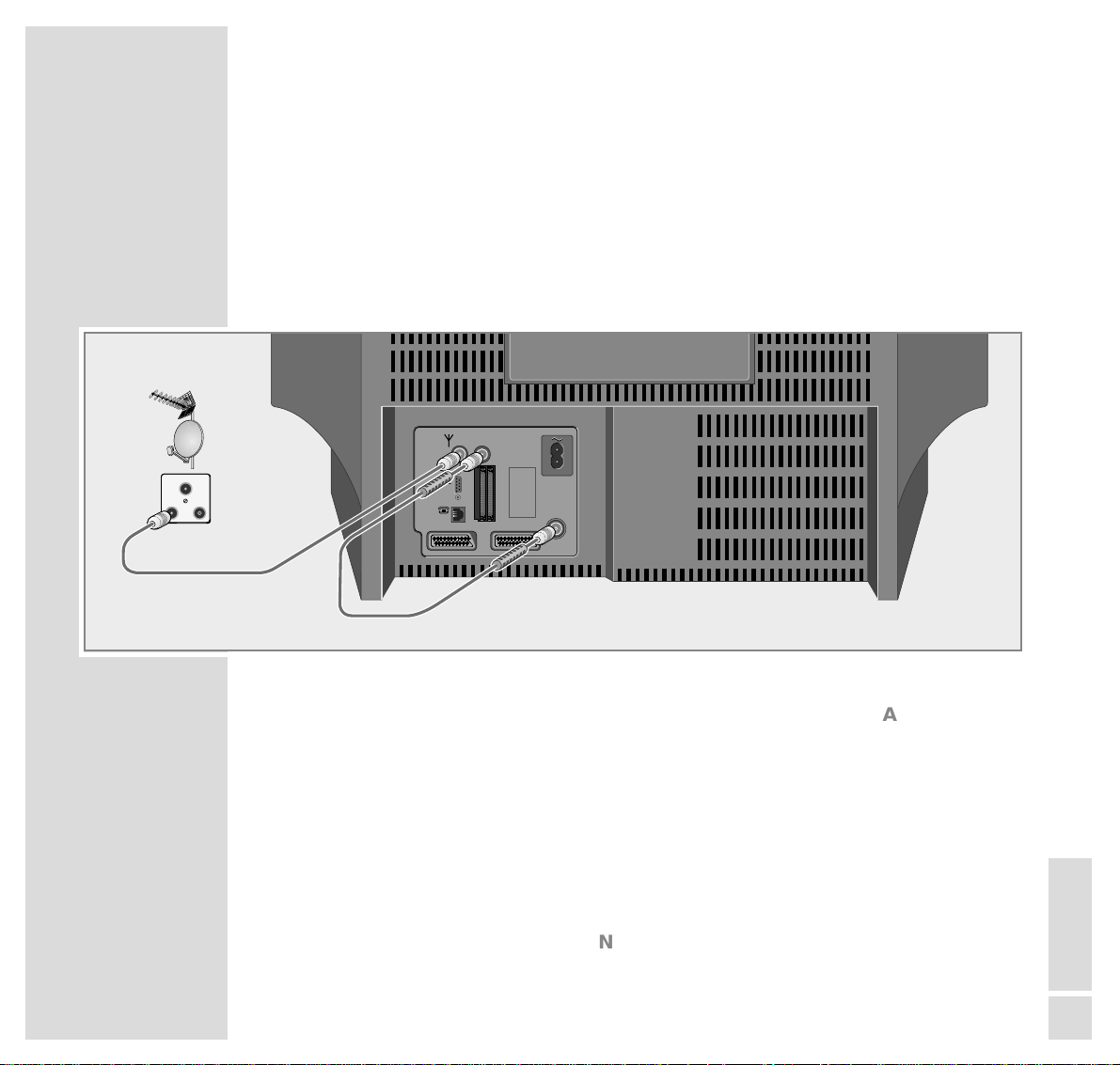
ENGLISH
13
CONNECTION AND PREPARATION
_______________
Connecting the aerial, a video recorder,
a satellite receiver
Connecting the aerial to the TV set
1 Connect the cable from the house aerial with the »
ÉÉ
ANTENNA IN«
socket on the TV set.
2 Connect the aerial cable supplied with the »ANTENNA LOOP OUT«
socket and the »ANTENNA LOOP IN« socket on the TV set.
Note:
When receiving stations in band 1 (45 MHz - 62 MHz) or in band 3
(175 MHz - 225 MHz), it is necessary to connect a frequency filtre in front of
the aerial input »
ÉÉ
ANTENNA IN« (Ask your GRUNDIG Dealer).
AV1
AV2
ANTENNA
LOOP IN
ANTENNA
LOOP OUT
ANTENNA IN
LINE
SERIAL
PORT
CI1 CI2
TV R
SAT
Page 14
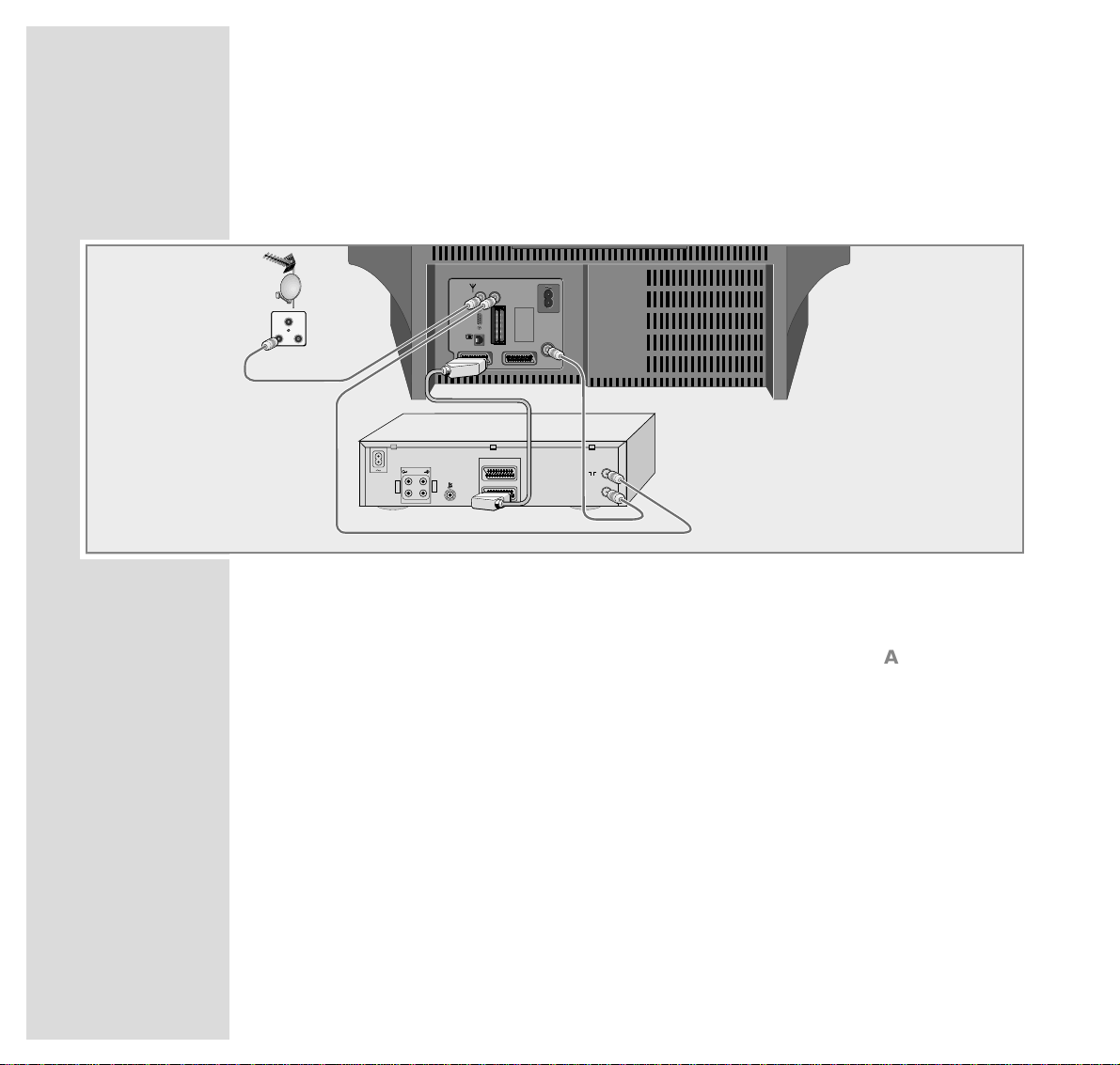
14
CONNECTION AND PREPARATION
_______________________________________
Connecting the aerial and a video recorder to the
TV set
Note:
Before connecting external devices these must be switched off.
1 Connect the cable from the house aerial with the »
ÉÉ
ANTENNA IN«
socket on the TV set.
2 Connect a commercially available aerial cable with the »ANTENNA
LOOP OUT« on the TV set and with the aerial input (
ÄÄ
) on the video
recorder.
3 Connect a commercially available aerial cable with the »ANTENNA
LOOP IN« socket on the TV set and the aerial output ( Ö) on the video
recorder.
4 Connect a commercially available EURO-AV (Scart) cable with the » AV 1«
socket on the TV set and with the corresponding socket ( XEURO-AV1)
on the video recorder.
– The advantage of the Scart cable connection is an optimum picture and
sound quality.
AV1
AV2
ANTENNA
LOOP IN
L
R
S
ANTENNA
LOOP OUT
ANTENNA IN
LINE
SERIAL
PORT
CI1 CI2
ń
R
L
AUDIO
R
L
I
N
O
U
T
2 EXTERNAL / DEC. - AV 2
1 EXTERNAL / EURO - AV 1
TV R
SAT
VCR
Page 15
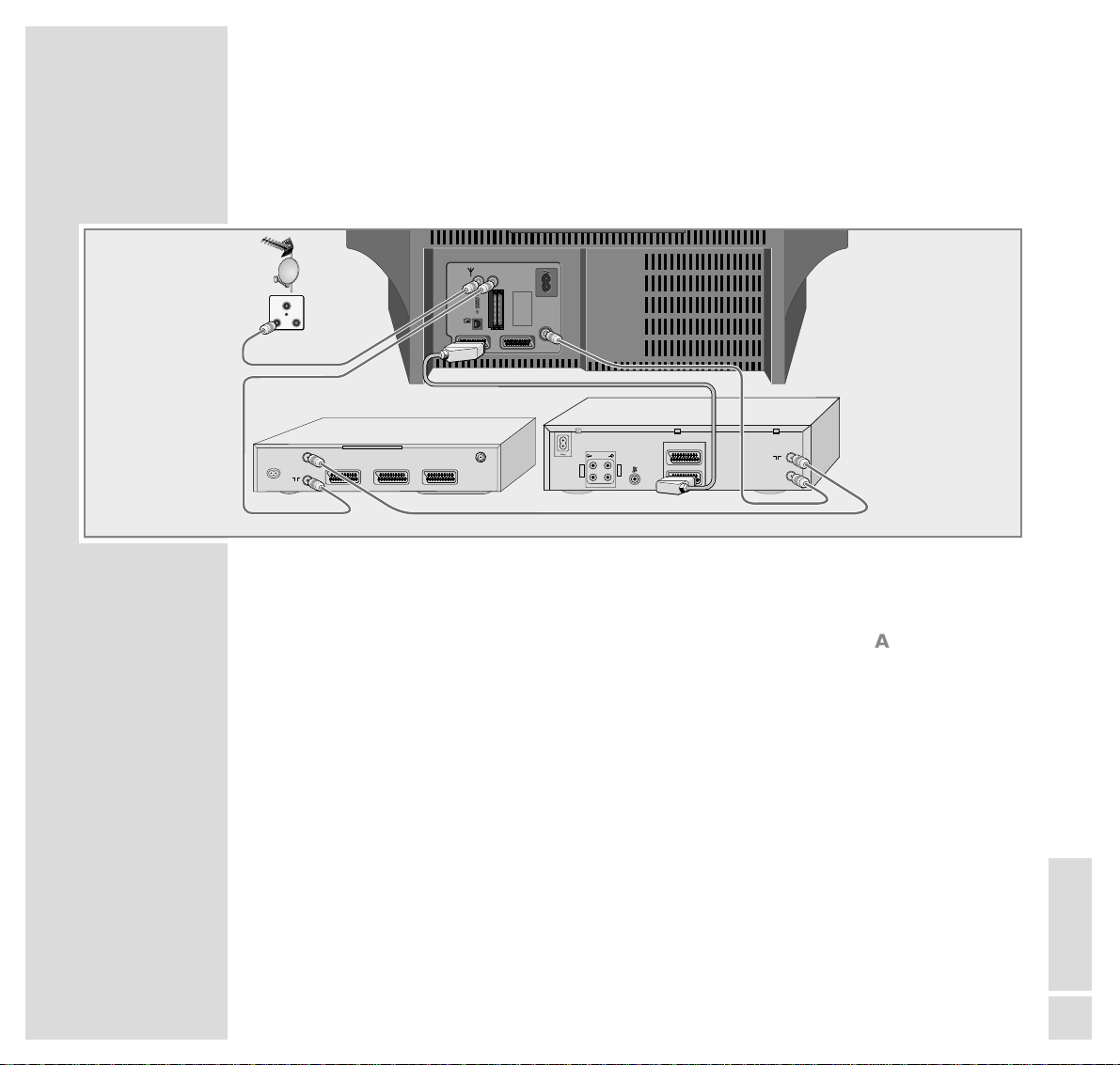
ENGLISH
15
CONNECTION AND PREPARATION
_______________________________________
Connecting the aerial, a video recorder and a satellite
receiver to the TV set
Note:
Before connecting external devices these must be switched off.
1 Connect the cable from the house aerial with the »
ÉÉ
ANTENNA IN«
socket on the TV set.
2 Connect a commercially available aerial cable with the »ANTENNA
LOOP OUT« on the TV set and with the aerial input (
ÄÄ
) on the satellite
receiver.
3 Connect a commercially available aerial cable with the aerial output socket
(VCR) on the satellite receiver and with the aerial input socket (
ÄÄ
) on the
video recorder.
4 Connect a commercially available aerial cable with the »ANTENNA
LOOP IN« socket on the TV set and the aerial output ( Ö) on the video
recorder.
5 Connect a commercially available EURO-AV (Scart) cable with the » AV1«
socket on the TV set and with the corresponding socket on the video recorder.
– The advantage of the Scart cable connection is an optimum picture and
sound quality.
AV1
AV2
ANTENNA
LOOP IN
L
R
S
ANTENNA
LOOP OUT
ANTENNA IN
LINE
SERIAL
PORT
CI1 CI2
ń
R
L
AUDIO
R
L
I
N
O
U
T
2 EXTERNAL / DEC. - AV 2
1 EXTERNAL / EURO - AV 1
220-240 V
~
50-60 Hz
EURO AV VCREURO AV DECODEREURO AV TV
INPUT-SAT
950-2150 MHz
14/18 V 450 mA
ń
TV R
SAT
SAT
VCR
Page 16
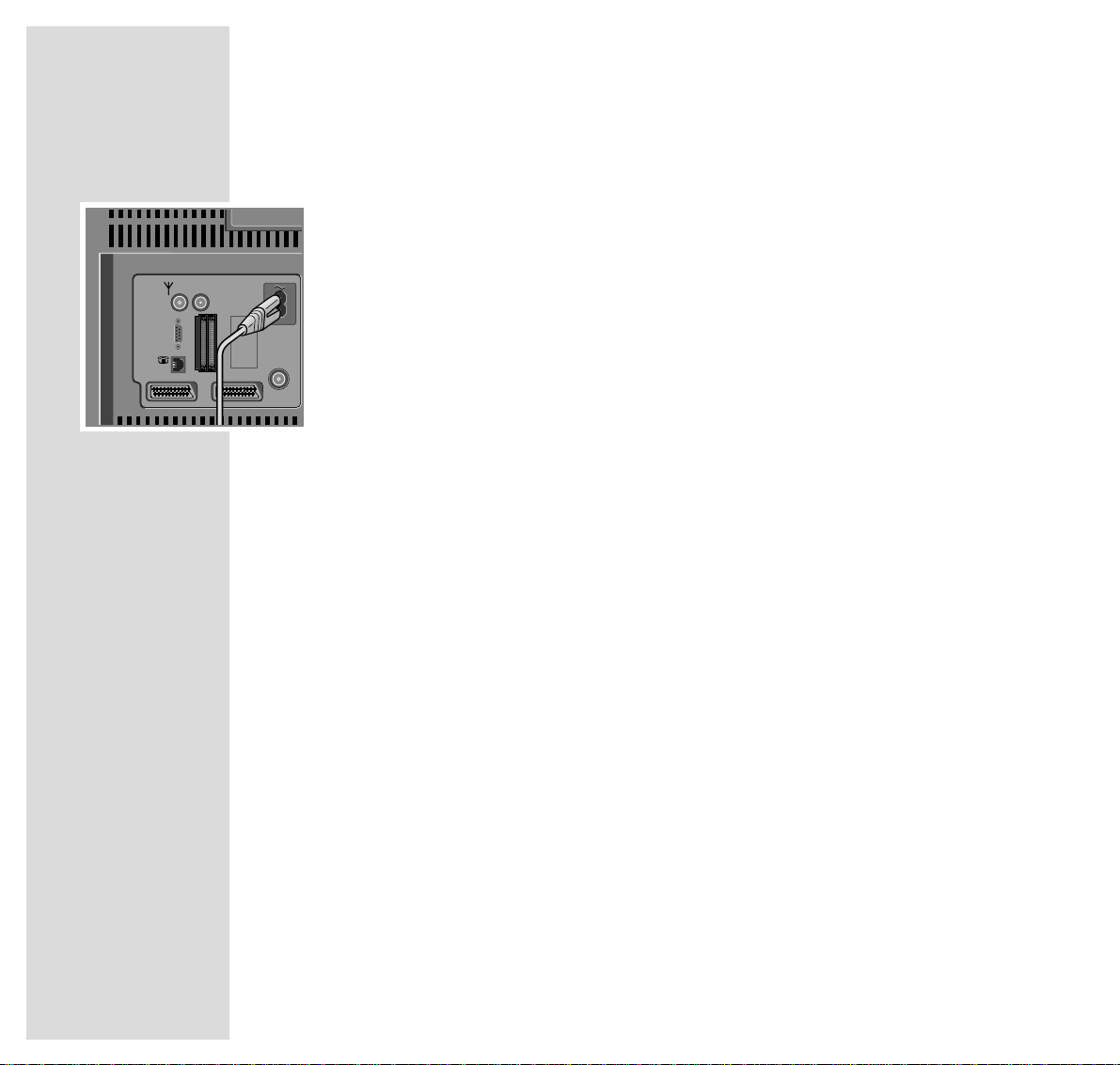
16
CONNECTION AND PREPARATION
_______________________________________
Connecting the mains power lead
1 Connect the small plug of the mains power lead supplied with the »
~
«
socket on the TV set.
2 Connect the large plug of the mains power lead with the mains socket
(wall outlet).
AV1
AV2
ANTENNA
LOOP IN
L
R
S
ANTENNA
LOOP OUT
ANTENNA IN
LINE
SERIAL
PORT
CI1 CI2
Page 17
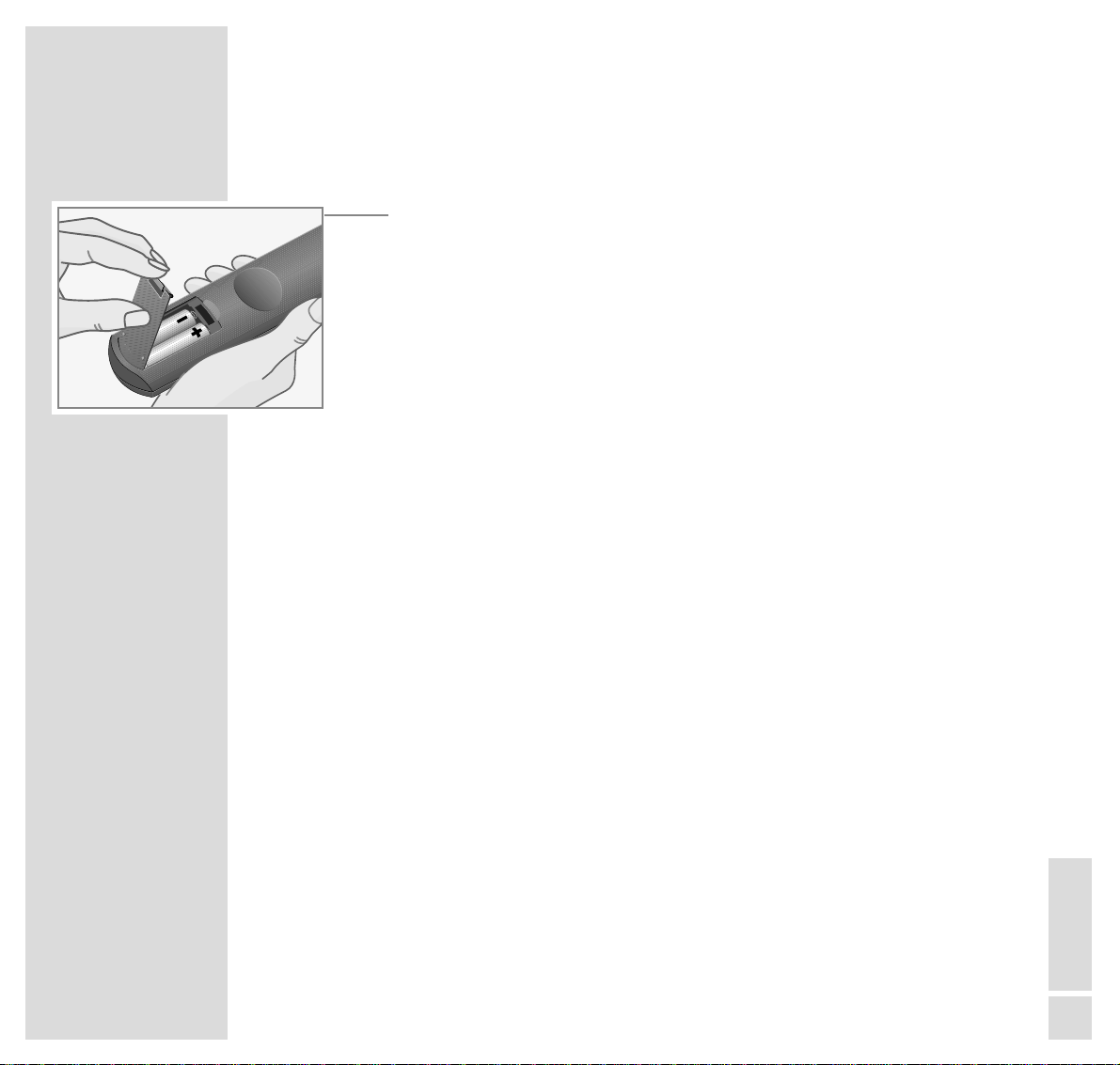
ENGLISH
17
CONNECTION AND PREPARATION
_______________________________________
Putting batteries into the remote control
1 Press the catch and remove the cover from the battery compartment.
2 Insert the batteries (Mignon, i.e. UM-3 or AA, 2 x1.5V).
Observe the polarity when inserting the batteries (marked on base of battery
compartment).
Note:
»Batter.« will apear on the television set screen when the battery is flat.
Remove empty batteries. There is no liability for damage caused by leaking
batteries.
Environmental note:
The batteries – even those free of heavy metals – cannot be disposed of in
normal household rubbish. Used batteries must be disposed of in used
battery collection containers at dealers or be taken to public waste
disposal facilities.
Switching the TV set on/off
1 Press »IO« on the TV set.
Note:
If, after doing this, only the red LED next to the mains power button is lit, then
the TV set is on stand-by.
Switch on the TV set with »1...0« on the remote control.
Page 18
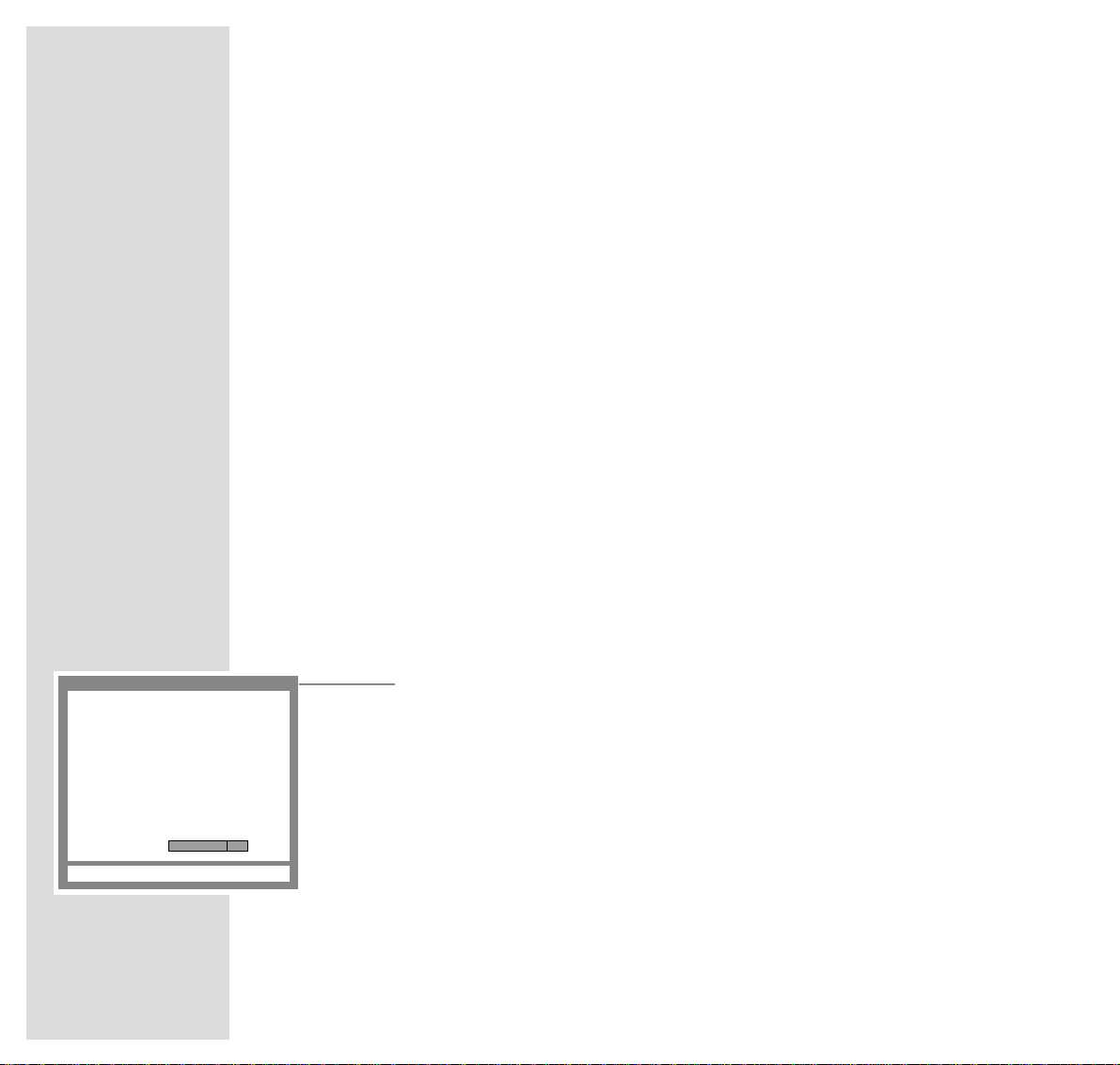
18
SETTINGS
______________________________________________________________________________
Channel programming
The TV set is equipped with an automatic tuning system for analogue and digital
TV channels. The tuning can take approx. 15 minutes.
When the set is first powerd up and you start the automatic tuning system the TV
set searches at first for digital TV channels and then for analogue TV channels.
99 channel positions for digital TV channels (services) and 99 channel positions
for analogue TV channels are available.
When the automatic search is completed, you may sort the channels in a
sequence of your choice for digital and then for analogue channels. Mixing is
not possible.
You may delete TV channels which have been found several times, or those with
poor reception quality, from the TV programme charts.
Programming digital and analogue TV channels
using the automatic tuning system
1 Switch the TV set on by pressing »IO« on the TV set.
– The »AUTOMATIC TUNING SYSTEM« screen appears.
2 Start the search with »OK«.
– The TV set searches at first for digital TV channels and then for analogue
TV channels. Depending on the number of channels which can be received, the search can take some time.
– When the search is completed, the TV set switches to channel position 1
and the »DIGITAL PROGRAM SORT« screen appears.
AUTOMATIC TUNING SYSTEM
OK Start Digital Automatic Tuning System TXT
Prog UHF Signal Service Found
Progress
Page 19
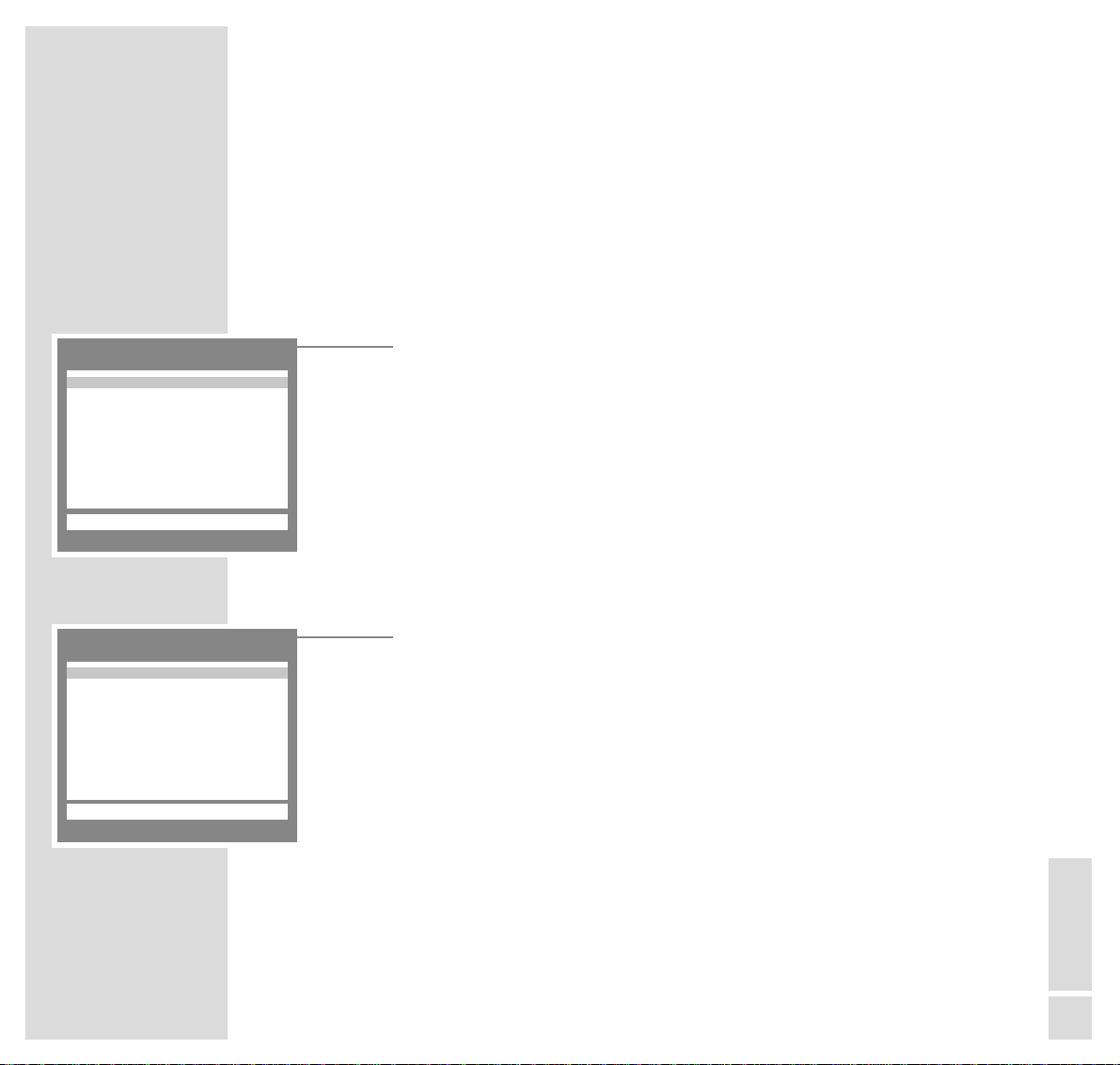
ENGLISH
19
SETTINGS
____________________________________________________________________________________
Note:
The search can be aborted at any time by pressing »TXT«.
If the search system has found no digital TV services, the message »No Digital
Services Found« appears.
Delete digital TV channel positions
1 In the » DIGITAL PROGRAM SORT« table, select the channel to be cleared
with »,,« or »..«.
2 Delete the channel with »AUX«.
Notes:
To clear further channel positions, repeat the steps 1 and 2.
If the channel position is locked (see chapter „Parental Lock“ on page 40), it
cannot be deleted.
Sorting digital TV channels
1 In the » DIGITAL PROGRAM SORT« table, select the channel position of the
channel to be moved to another position with »,,« or »..«.
2 Mark the channel with »OK«.
3 Select the channel position to which the marked channel is to be moved with
»,,« or »..«.
4 Store the setting with »OK«.
Note:
To sort further channels, repeat the steps 1 to 4.
5 Continue the setting for analogue TV channels by pressing »TXT«.
DIGITAL PROGRAM SORT
OK AUX Delete Ǻ Back TXT
ĵ
–––––––––––––––––––––––
Ł
D01 BBC CHOICE
D02 ITV
D03 FILM FOUR
D04 UK GOLD
D05 TNT
D06 ITV 2
D07 BBC NEWS 24
D08 BBC ONE
D09 BBC TWO
D10 CARTOON NETWORK
DIGITAL PROGRAM SORT
OK AUX Delete Ǻ Back TXT
ĵ
–––––––––––––––––––––––
Ł
D01 BBC CHOICE
D02 ITV
D03 FILM FOUR
D04 UK GOLD
D05 TNT
D06 ITV 2
D07 BBC NEWS 24
D08 BBC ONE
D09 BBC TWO
D10 CARTOON NETWORK
Page 20
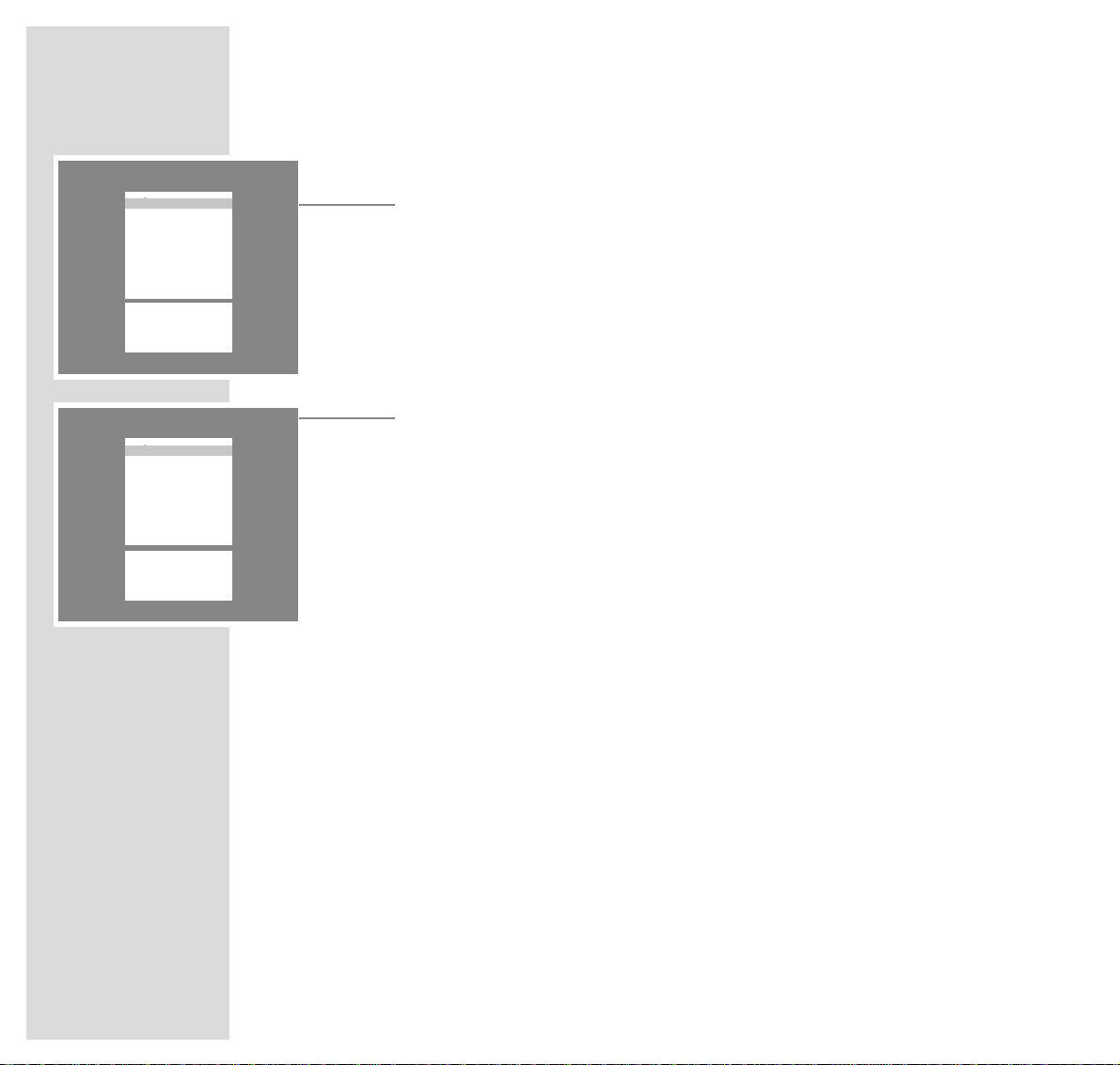
20
SETTINGS
____________________________________________________________________________________
Delete analogue TV channel positions
1 In the »SORT« table, select the channel to be cleared with »
,,
« or »..« .
2 Delete the channel with »AUX«.
Note:
To clear further channel positions, repeat the steps 1 and 2.
Sorting analogue TV channels
1 In the »SORT« table, select the channel position of the channel to be moved
to another position with »,,« or »..«.
2 Mark the channel with »OK«.
3 Select the channel position to which the marked channel is to be moved with
»,,« or »..«.
4 Store the setting with »OK«.
Note:
To sort further channels, repeat the steps 1 to 4.
5 End the setting with »TXT«.
SORT
OK Sort
AUX Delete.
Ǻ Return
TXT TV
ĵ
–––––––––––––––––
Ł
A 01
A 02
A 03
A 04
A 05
A 06
A 07
A 08
A 09
A 10
SORT
OK Sort
AUX Delete.
Ǻ Return
TXT TV
ĵ
–––––––––––––––––
Ł
A 01
A 02
A 03
A 04
A 05
A 06
A 07
A 08
A 09
A 10
Page 21

ENGLISH
21
SETTINGS
____________________________________________________________________________________
Programming new digital TV channels using the
automatic tuning system
The TV set searches for new digital TV services. These are added to the already
existing services in the »DIGITAL PROGRAM SORT« table. This can take
approx. 15 minutes.
1 In digital mode, call up the »DIGITAL DIALOGUE CENTRE« by pressing » i«
and then »OK«.
2 Select the »AUTOMATIC TUNING SYSTEM« row with »
,,
« or »..« then
confirm with »OK«.
3 Start the search with »OK«.
– The end of searching is indicated by the menu »DIGITAL PROGRAM
SORT«.
See page 19 for information about sorting and clearing digital services.
Programming new analogue TV channels using the
automatic tuning system
The TV set searches for new analogue TV channels. These are inserted in the
»SORT« table in the place of the existing channels.
1 In analogue mode, call up the »ANALOGUE DIALOGUE CENTRE« by pres-
sing »i« and then »OK«.
2 Select the »AUTOMATIC TUNING SYSTEM« row with »
,,
« or »..« then
confirm with »OK«.
3 Start the search with »OK«.
– The end of searching is indicated by the menu »SORT«.
See page 20 for information about sorting and clearing analogue TV
channels.
ANALOGUE DIALOGUE CENTRE
OK
■
Digital TXT
ĵ
–––––––––––––––––––––––––––
Ł
SLEEP TIMER
PARENTAL LOCK
SPECIAL FUNCTIONS
PROGRAM SORT
ANALOGUE MANUAL TUNING
ANALOGUE AUTOMATIC TUNING
SERVICE
DIGITAL DIALOGUE CENTRE
OK
■
Analogue TXT
ĵ
–––––––––––––––––––––––––––
Ł
SLEEP TIMER
RECORD TIMER
PARENTAL LOCK
PARENTAL CHANNEL LOCK
SPECIAL FUNCTIONS
PROGRAM SORT
MANUAL TUNING
AUTOMATIC TUNING SYSTEM
CONFIGURATION
COMMON INTERFACE
Page 22

22
SETTINGS
____________________________________________________________________________________
The Dialogue Centre
In the Dialogue Centre you can make a variety of settings, call up information,
and get specific help for operating your television.
For this TV set, two Dialogue Centres are available:
– the analogue Dialogue Centre for operation with analogue TV programmes,
– the digital Dialogue Centre for operation with digital TV programmes.
The line »COMMON INTERFACE« is greyed out. Please see page 54 for information on possible future upgrades.
Functions which are the same for analogue and digital reception are to be
found under the same function names.
The Digital Dialogue Centre comprises additional functions which are possible
when receiving digital TV channels (services).
1 Call up the Dialogue Centre with »i« and then »OK«.
– Which Dialogue Centre appears, depends on which TV programme (ana-
logue or digital) has been selected.
– Button symbols and dialogue lines display possible operating steps.
– The characters on the screen are symbols for the following buttons on the
remote control:
Symbol Button Function
Ǻ
hh
Calls up the »DIALOGUE CENTRE« (»i« then » OK«)
and switches back to the »Dialogue Centre« when you
are on an individual page.
Ń
,, ..
Call up rows or functions on a page
Ľ step by step.
ľı
FF EE
Change settings.
OK OK Confirms functions.
TXT TXT Ends settings.
2 Switch between the »ANALOGUE DIALOGUE CENTRE« and the » DIGITAL
DIALOGUE CENTRE« by pressing »D/A«.
3 Exit the »DIALOGUE CENTRE« by pressing »TXT«.
ANALOGUE DIALOGUE CENTRE
OK
■
Digital TXT
ĵ
–––––––––––––––––––––––––––
Ł
SLEEP TIMER
PARENTAL LOCK
SPECIAL FUNCTIONS
PROGRAM SORT
ANALOGUE MANUAL TUNING
ANALOGUE AUTOMATIC TUNING
SERVICE
DIGITAL DIALOGUE CENTRE
OK
■
Analogue TXT
ĵ
–––––––––––––––––––––––––––
Ł
SLEEP TIMER
RECORD TIMER
PARENTAL LOCK
PARENTAL CHANNEL LOCK
SPECIAL FUNCTIONS
PROGRAM SORT
MANUAL TUNING
AUTOMATIC TUNING SYSTEM
CONFIGURATION
COMMON INTERFACE
Page 23

ENGLISH
23
SETTINGS
____________________________________________________________________________________
Picture settings
Adjusting the contrast and sharpness
1 Call up the »PICTURE« menu with »z «.
– The »PICTURE« menu appears.
2 Select the desired function (»Contrast« or »Sharpness«) with »
,,
«or
»..«.
3 Adjust the contrast or sharpness with »
FF
« or »EE«, respectively.
Note:
The TV set has been tested using maximum contrast, in order to check for
reliability of all modules. Depending on the location of the set and the
brightness in the room (surrounding light) it does however make sense to
reduce the contrast slightly for the best possible picture impression.
The sharpness adjustment is not needed for digital services, i.e. the row
»Sharpness« is not available in digital mode.
4 End the setting with »TXT«.
Adjusting the tint for NTSC broadcasts
Note:
The »Tint« row appears only with NTSC broadcasts.
1 Call up the »PICTURE« menu with »z «.
– The »PICTURE« menu appears.
2 Select the »Tint« row with »
,,
« or »..«.
3 Adjust the tint with »
FF
« or »EE«.
4 End the setting with »TXT«.
PICTURE
TXT
ĵ
––––––––
Ł
Contrast ľ ■■■■■■■■■–
_–_–_
ı
Sharpness ■■■■■■■■■–
_–_–_
PICTURE
TXT
ĵ
––––––––
Ł
Contrast ■■■■■■■■■–
_–_–_
Sharpness ■■■■■■■■■–
_–_–_
Tint ľ ■■■■■■■■■ –
_–_–_
ı
Page 24

24
SETTINGS
____________________________________________________________________________________
Sound settings
Stereo/two-channel sound, mono
If the TV set receives two-channel sound transmissions – e.g. a film in the original language on sound channel B (display: » DUAL B «) and the synchronized
version on sound channel A (display: » DUAL A «) – then you may select the
desired sound channel.
If the set receives stereo or NICAM transmissions, it automatically switches to
stereo sound (display: »Stereo«). If stereo reception is poor, then the sound
should be switched to » Mono «.
1 Call up the »SOUND« menu with »
FF
«.
2 Select the »
ʀ
A 01« (A = analogue TV channel) row with »,,« or »..«
then select the desired sound mode with »FF« or »EE« .
3 If the sound for a particular channel is to be permanently in mono, select the
»ʀP..« row with
»,,« or »..«
then press »OK«.
Note:
To cancel this setting, repeat step 3.
4 End the setting with »TXT«.
Adjusting the balance, treble and bass
1 Call up the »SOUND« menu with »
FF
«.
2 Select the desired row (»
gz
« – balance, »ɦ « – treble, »ɼ « – bass) with
»,,« or »..«.
3 Adjust the balance, treble or bass with »
FF
« or »EE«, respectively.
4 End the setting with »TXT«.
– The setting is saved automatically.
SOUND
OK TXT
ĵ
–––––––––––––––––––
Ł
ʀʀ
. .
ǁǁ ʀʀ
. .
ǁǁ
ʀʀ
A01 ľ MONO ı
yy
MONO
ff
ɼɼ
ɦɦ
SOUND
OK TXT
ĵ
–––––––––––––––––––
Ł
ʀʀ
. .
ǁǁ ʀʀ
. .
ǁǁ
ʀʀ
A01 MONO
yy
MONO
ff
ľı
ɼɼ
ɦɦ
Page 25

ENGLISH
25
TV OPERATION
_______________________________________________________________
Basic functions
Switching on and off
1 Switch on with »IO« on the TV set.
– The LED next to the mains button illuminates green .
2 Press »
ǼǼ
« to switch the TV set to stand-by.
– The LED next to the mains button illuminates red.
Press »1…0 AV« or »PP« to switch the TV set on from stand-by.
3 Switch off with »IO« on the TV set
.
Switching between digital and analogue channel
positions
1 Press »D/A« to switch between digital and analogue channel positions.
Selecting channel positions
1 Select the channel positions (also AV) directly using the »1…0 AV« buttons.
2 Use »
,,
« or »..« to select the channel positions step by step.
Switching the sound on/off
1 Press »
ĭĭ
« to switch the sound on and off (mute).
Switching the clock time display on/off
This is only possible with analogue TV programmes.
1 Press »
ȄȄ
« to switch the clock time display on and off.
VIDEO SAT
i-ACTIV
AUX
EPG
TELE PILOT 815C
D/A
CL
1
32
4 5 6
7 8 9
0
TXT
P
P
OK
Page 26

26
TV OPERATION
__________________________________________________________________________
Adjusting the volume, brightness and colour contrast
1 Adjust the volume with »
FF
« or »EE«.
2 Adjust the brightness with »–
v
« or »v+«.
3 Adjust the colour contrast with »–i « or »i +«.
Note:
Every changed setting is saved after about 8 seconds.
To recover the factory setting press »AUX« and then »OK«
Switching on/off the channel position number display
This is only possible with analogue TV programmes.
1 Press »i« to switch the channel position number display on or off.
– Many TV channels display in addition the station name.
Note:
If you wish to display the number of the channel position permanently, press
»i« and wait until the »OK Dialogue Centre« display disappears.
The channel position number now is displayed permanently.
Press »i« briefly twice to undo this function.
Page 27

ENGLISH
27
TV OPERATION
__________________________________________________________________________
Picture format switching
In digital mode the TV set automatically is in „16:9“ picture format. When in
analoge mode the reception conditions are poor, it may happen that the picture
format changes between 16:9 and 4:3. In this case the „automatic picture format switchover “ should be switched off. See chapter “Service – Picture for mat
switchover” on page 38 for information about how this is done. When in digital
mode the digital signal will automatically select the correct viewing mode. You
now are able to change the format by pressing »E«. If digital channels are
changed, the picture format returns automatically back to „16:9“ picture format.
1 Press »
E
« to select the picture format. The selected picture format, e.g.
»16:9«, appears on the picture screen.
– You may switch between the following picture formats:
Automatic format
In the case of 16:9 programmes, the TV set automatically switches to the “16:9”
picture format. In the case of 4:3 programmes, the TV set automatically switches
to full screen mode. This setting is only possible if the picture format switchover is
set to «manual». See chapter “Service – Picture format switchover” on page 38
for information about how this is done.
Format 16:9
In the case of 4:3 broadcasts and with the function “Format 16:9” selected, the
picture is horizontally enlarged. The picture geometry is stretched in the horizontal direction. In the case of real 16:9 signal sources delivered by an add-on
decoder connected to the Euro-AV socket, the picture screen is fully filled and the
picture geometry is correct.
Cinema
This mode is especially appropriate for broadcasts in 16:9 picture format.
The advantage of this mode is that the black stripes at the top and the bottom of
the picture are no longer visible. The pictures are enlarged and picture information is lost at the top and the bottom, but the picture geometry is maintained.
Panorama
This mode is especially suited for cinema fims with extreme width/height relations. In the case of 4:3 broadcasts and with the function “Panorama” selected,
the picture is horizontally enlarged. The picture geometry is streched in the horizontal direction.
Page 28

28
TV OPERATION
__________________________________________________________________________
Functions for digital TV services
Information about the digital TV service
This information comprises the station name, the start and end time of the
broadcast, and information about the broadcast, if available.
This information is displayed in the bottom part of the picture screen.
1 Press »i« to call up the information.
– The information about the current broadcast on the channel selected is
briefly displayed.
D 1 Channel 4 – Channel position with station name.
17:12 – Current time.
NOW 16:55 – 17:30 – Current broadcast with start and end time.
Signal Quality 06 – Signal quality indication. If no suitable signal is pre-
sent, the message »Bad Signal« will be displayed in
place.
Note:
Pressing »i« will display more information about the current broadcast.
This information shows subtitles and the language if available.
See chapter „SPECIAL SETTINGS“ on page 57 for information about selecting subtitles and language.
If this channel is locked, this will be indicated as »P. Lock«.
2 To get information about the next broadcast on the same channel, press
»EE«. To return to the information about the current broadcast, press »FF«.
3 To get information about further channels, press »
,,
« or »..«.
Note:
Press »OK« if you wish to watch the programme on the channel about
which information is currently displayed on the picture screen.
4 Press »i« once or twice to switch the information display off.
OK Dialogue CentreǺMoreıNext
Ń
Ľ
P+/P–
D 1 17:12 Now 16:55 –17:30 Signal Quality 06
Channel 4 Ricki Lake
OK Dialogue CentreǺExitıNext
Ń
Ľ
P+/P–
D 1 17:12 Now 16:55 – 17:30
Channel 4 Ricki Lake
Entertainment
You Don’t Believe I Cheat? Here’s Proof: Women who don’t
believe their men are cheating on them are proved wrong
and advised Dr. Jennifer Duffy not to accept their
Subtitles Audio:
Page 29

ENGLISH
29
TV OPERATION
__________________________________________________________________________
TV Guide for digital TV services
The TV Guide informs you about all broadcasts on all digital channels. This
information comprises the channel position, the station name, the start and end
time of the broadcast, and information about the broadcast, if available.
1 Press »EPG« to call up the information.
– The »DIGITAL TV GUIDE – NOW« with information about the first 10
channel positions appears on the picture screen:
Date 11/05/99 – current date
Time:13:57 – current time
D01 BBC CHOICE – channel position 1 and station name
13:00 Eastenders – current broadcast
Note:
The channel positions 11 to 99 can be selected with »,,« or »..«.
2 To get information about the next broadcast on the same channel, press
»EE«. To return to the information about the current boradcast, press »FF«.
3 To get detailed information, use »
,,
« or »..« to select the desired channel
position then press »i«.
– The information is displayed in the right-hand window. Press »i« again to
switch the information off.
4 It is possible to select a channel directly in the » DIGITAL TV GUIDE« menu.
To do this, select the channel position with »,,« or »..« then press »OK«.
– The menu is switched off and you will see the selected TV programme.
5 Press »TXT« to switch the »DIGITAL TV GUIDE« menu off.
DIGITAL TV GUIDE-NOW
OK Ǻ More ı NEXT TXT
ĵ
–––––––––––––––––––––––––––
Ł
Date :11/05/99 Time : 13:57
D01 BBC CHOICE 13:00 Eastenders
D02 ITV 12:30 Terminator 3
D03 FILM FOUR 13:15 Snooker
D04 UK GOLD 13:30 Steptoe & Son
D05
D06
D07 BBC NEWS 24 13:45 Weather
D08 BBC ONE 13:30 Neighbours
D09 BBC TWO 13:25 Tribal instincts
D10
CARTOON NETWORK
13:45 Bugs Bunny
DIGITAL TV GUIDE-NEXT
OK Ǻ More ľ NOW TXT
ĵ
–––––––––––––––––––––––––––
Ł
Date :11/05/99 Time : 13:57
D01 BBC CHOICE 14:30 Can´t Cook Won´t Cook
D02 ITV 14:45 The Mask
D03 FILM FOUR 14:30 Grand Prix
D04 UK GOLD 14:00 The Persuaders
D05
D06
D07 BBC NEWS 24 14:05 Regional news
D08 BBC ONE 14:00 Film: The Sound of M.
D09 BBC TWO 14:10 Local weather
D10
CARTOON NETWORK
14:00 Tom
& Jerry
DIGITAL TV GUIDE-NOW
OK Ǻ List ı NEXT TXT
ĵ
–––––––––––––––––––––––––––
Ł
Date :11/05/99 Time : 13:57
D01 BBC CHOICE 14:30 - 15:30
D02 ITV This is BBC Choice
D03 FILM FOUR The BBC bring you into the
D04 UK GOLD digital age with BBC Choise.
D05 Tune in for a broader view
D06 of TV. A new fresh approach
D07 BBC NEWS 24
D08 BBC ONE
D09 BBC TWO
D10
CARTOON NETWORK
Page 30

30
TELETEXT IN ANALOGUE MODE
_______________________
Note:
Teletext is different between analogue and digital TV programmes.
Teletext mode (Flof standard/Fast Text)
Teletext consists of a large number of text pages, for instance news from topics
such as sports and politics, exchange markets, weather reports and all kinds of
other information.
The scope of information offered by teletext as well as the way it is organised
and the layout of individual pages varies from station to station.
The different topics and pages can be selected in the contents page by simply
pressing a button.
1 Press »TXT« to switch teletext operation on.
– The table of contents page no. 100 or the teletext page last called up
appears.
Note:
An info line consisting of a red, green, yellow and blue text field appears at
the bottom of the screen.
The remote control has similarly colour-coded buttons.
2 Select the desired topic/page with »
FF
« (blue), »E« (yellow), »Ȅ « (green)
and »zz« (red).
– The info line shows the next possibilities.
Note:
Teletext pages may also be selected directly with the »1...0« buttons.
Press »i« to return to the contents page no. 100.
3 Press »TXT« to switch teletext off.
VIDEO SAT
i-ACTIV
AUX
EPG
TELE PILOT 815C
D/A
CL
1
32
4 5 6
7 8 9
0
TXT
P
P
OK
Page 31

ENGLISH
31
Additional functions via the dialogue line
Selecting the dialogue line
1 Press »TXT« to switch teletext operation on.
2 Press »AUX« to select the dialogue line.
Note:
You can select various functions via this dialogue line.
See the following chapters for how this is done.
Enlarging the teletext page size
1 Select the »G « symbol using »
FF
« or »EE«.
2 Press »OK« repeatedly to enlarge the teletext page size.
Page-freeze on multi-page displays
A multi-page display can contain several sub-pages which are “paged forward” within a certain time cycle by the broadcasting station.
Multi-page displays are marked. 3/6 indicates, for instance, that you are
currently viewing page 3 of 6.
If you wish to view a sub-page for longer, then the page may be “frozen”.
1 Select the » I « symbol using »
FF
« or »EE« then press » OK« to “freeze”
the page.
– »STOP« appears on the picture screen and paging is stopped.
2 Press »OK« to return to the automatic paging cycle.
TELETEXT IN ANALOGUE MODE
____________________________________________
G
I
Page 32

32
Calling up sub-pages directly
1 Select the » H « symbol using »
FF
« or »EE« then press »OK« to call up
the sub-page.
– The selected teletext page number, e.g. »155/0001«, appears in the
symbol row.
2 Enter the page number with four digits using the »1…0« buttons.
– After a brief waiting period, the page appears.
3 Press »OK« to return to the automatic paging cycle.
Answer release
It is possible to let “hidden” answers appear in certain tetetext pages or insert
information (release), e.g. to solve puzzles, or
in order to check VPS times for video recorder programming.
1 Select the » L « symbol using »
FF
« or »EE« then press »OK« to release
the information.
– The “hidden” information is inserted in the teletext page.
2 Press »OK« to switch this function off.
TELETEXT IN ANALOGUE MODE
____________________________________________
H
L
Page 33

ENGLISH
33
Bridging waiting times
You may watch television while a teletext page is searched for.
1 Select the »K« symbol using »
FF
« or »EE« then press »AUX«.
2 Enter the teletext page number with three digits using the »1… 0 « buttons
then press »OK«.
– You will see the television picture and the »ķ« symbol appears in the top
part of the screen. As soon as the page number appears instead of the
»ķ« symbol, the page has been found.
5 Call up the page found by pressing »OK«.
6 Exit teletext by pressing »TXT«.
Selecting teletext pages directly (page catching)
Many table of contents pages contain three-digit page numbers which may be
selected directly.
1 Switch teletext on by pressing »TXT«.
2 Select the Page Catching function with »
,,
« or »..«.
– »Page catching OK« is displayed at the top of the screen, a cursor is positioned at the first or last page number.
3 Select the desired page number with »
,,
« or »..« then confirm with
»OK«.
– After a brief waiting period, the page appears.
TELETEXT IN ANALOGUE MODE
____________________________________________
K
Page 34

34
Additional functions using the buttons on the
remote control
Enlarging the teletext page size
1 Press »i
+
« repeatedly to enlarge the page size.
Page-freeze on multi-page displays
1 Press »–
vv
« repeatedly to freeze the page.
2 Press »–
vv
« again to return to the automatic paging cycle.
Calling up sub-pages directly
1 Press »– i « to select the sub-page.
2 Enter the page number of the sub-page with four digits using the »1…0«
buttons.
– After a brief waiting period, the sub-page appears.
3 Press »– i « again to return to the automatic paging cycle.
Answer release
1 Release “hidden” information by pressing »
vv
+
«.
2 Press »
vv
+
« again to return to the automatic paging cycle.
TELETEXT IN ANALOGUE MODE
____________________________________________
VIDEO SAT
i-ACTIV
AUX
EPG
TELE PILOT 815C
D/A
CL
1
32
4 5 6
7 8 9
0
TXT
P
P
OK
Page 35

ENGLISH
35
Convenience functions via the
»SPECIAL FUNCTIONS« menu
1 Call up the »DIALOGUE CENTER« by pressing »i« and then »OK«.
2 Select the »SPECIAL FUNCTIONS« row from the » DIALOGUE CENTRE«
with »,,« or »..« then confirm with »OK«.
Note:
See the following chapters for further operation.
TV on with ...
If you frequently use the set as an AV monitor – e.g. together with a camera as a
monitoring system or together with a satellite receiver – then this function can
give priority to the programme position » AV «.
After switching on with the on/off switch, instead of programme position
» P 1 «, programme position » AV « will appear.
1 Select the »TV on with« row with »
,,
« or »..« then select channel position
»AV« with »FF« or »EE«.
2 End the setting by pressing »TXT«.
Picture/sound scale on/off
To adjust volume, brightness and colour contrast, scales appear. These may be
switched off.
1 Select the »Pic./Sound opt.« row with »
,,
« or »..« then select »off« with
»FF« or »EE« ».
2 End the setting by pressing »TXT«.
CONVENIENCE FUNCTIONS
_________________________________
SPECIAL FUNCTIONS
Ǻ TXT
ĵ
––––––––––––
Ł
TV on with ľ Prog 1 ı
Pic./sound opt. on
Volume Limiter off
SPECIAL FUNCTIONS
Ǻ TXT
ĵ
––––––––––––
Ł
TV on with Prog 1
Pic./sound opt. ľ on ı
Volume Limiter off
ANALOGUE DIALOGUE CENTRE
OK
ǶǶ
Digital TXT
ĵ
–––––––––––––––––––––––––––
Ł
SLEEP TIMER
PARENTAL LOCK
SPECIAL FUNCTIONS
PROGRAM SORT
ANALOGUE MANUAL TUNING
ANALOGUE AUTOMATIC TUNING
SERVICE
Page 36

36
Equalizing the volume
The volume of normal TV broadcasts and commercials may be different. You
may equalize this volume.
1 Select the » Volume Limiter« row with »
,,
« or »..« then select »on« with
»FF« or »EE« ».
2 End the setting by pressing »TXT«.
Entering a switch-off time in the »SLEEP TIMER« menu
You can input a switch-off time for your TV set via the »SLEEP TIMER« menu. The
set switches to stand-by after the set time has elapsed.
1 Select the » SLEEP TIMER« row from the »DIALOGUE CENTER« with »
,,
«
or »..« then confirm with »OK«.
– The »SLEEP TIMER« menu appears.
2 Enter the desired switch-off time (01… 99 minutes) with two digits using the
»1…0« buttons.
Note:
The switch-off time can be cleared with »AUX«.
3 Confirm the setting by pressing »TXT«.
CONVENIENCE FUNCTIONS
___________________________________________________
SPECIAL FUNCTIONS
Ǻ TXT
ĵ
––––––––––––
Ł
TV on with Prog 1
Pic./sound opt. on
Volume Limiter ľ off ı
SLEEP TIMER
Ǻ 0-9 TXT
Ȅ
–– ––
Ȅ
min.
Page 37

ENGLISH
37
Convenience functions via the »SERVICE« menu
Note:
These convenience functions are only possible with analogue TV programmes.
The »Service Code« function is provided for the specialized dealer only.
1 Call up the »DIALOGUE CENTRE« by pressing »i« and then »OK«.
2 Select the » SERVICE« row from the » DIALOGUE CENTRE« with »
,,
«or
»..« then confirm with »OK«.
Note:
See the following chapters for further operation.
Adjusting manually the colour norm
The colour norms are automatically assigned when allocating the channel position with the automatic station search. You do not need to carry out this setting if
the colour is already well adjusted on the different channels.
1 Select the » Color« row with »
,,
« or »..« then select the required colour
norm using »FF« or »EE«.
2 End the setting by pressing »TXT«.
Selecting a blue picture screen
With this function, a grainy image is switched to a blue image.
1 Select the » Blue screen« row with »
,,
« or »..« then use »FF« or »EE«
to select »on«.
2 End the setting by pressing »TXT«.
CONVENIENCE FUNCTIONS
___________________________________________________
SERVICE
Ǻ TXT
ĵ
––––––––––
Ł
Color A 01 ľ auto ı
Blue Screen on
Black Screen off
Format switch-over auto
Service Code ----
SERVICE
Ǻ TXT
ĵ
––––––––––
Ł
Color A 01 off
Blue Screen ľ on ı
Black Screen off
Format switch-over auto
Service Code ----
ANALOGUE DIALOGUE CENTRE
OK
ǶǶ
Digital TXT
ĵ
–––––––––––––––––––––––––––
Ł
SLEEP TIMER
PARENTAL LOCK
SPECIAL FUNCTIONS
PROGRAM SORT
ANALOGUE MANUAL TUNING
ANALOGUE AUTOMATIC TUNING
SERVICE
Page 38

38
Selecting a black picture screen
With this setting, it is possible to avoid distracting flickering of channels whilst
switching channel positions.
1 Select the »Black screen« row with »
,,
« or »..« then use »FF« or »EE«
to select »on«.
2 End the setting by pressing »TXT«.
Picture format switch-over
If recpetion conditions are poor in analogue mode, you may switch off the automatic picture format switchover.
1 Select the »Format switch-over« row with »
,,
« or »..« then use »FF«or
»EE« to select »manual«.
2 End the setting by pressing »TXT«.
CONVENIENCE FUNCTIONS
___________________________________________________
SERVICE
Ǻ TXT
ĵ
––––––––––
Ł
Color A 01 off
Blue Screen on
Black Screen ľ off ı
Format switch-over auto
Service Code ----
SERVICE
Ǻ TXT
ĵ
––––––––––
Ł
Color A 01 off
Blue Screen on
Black Screen off
Format switch-over ľ auto ı
Service Code ----
Page 39

ENGLISH
39
By using this function, you may protect the TV set against unauthorized use.
You may block all functions or certain digital channels.
Blocking all functions of the TV set
Note:
This function can be selected both in the »DIGITAL DIALOGUE CENTRE« and
the »ANALOGUE DIALOGUE CENTRE«.
1 Call up the »DIALOGUE CENTRE« by pressing »i« and then »OK«.
2 Select the »PARENTAL LOCK« row from the »DIALOGUE CENTRE« with
»,,« or »..« then confirm with »OK«.
3 Enter a four-digit code number using the »1...0« buttons then save the num-
ber with »OK«.
– The key symbol is displayed in red.
4 End the setting by pressing »TXT«.
– After switching off the set and switching on again, the page »Parental
lock« appears, all functions are locked.
Note:
If you forget the number code, a number combination given in the „CORRECTING PROBLEMS YOURSELF“ chapter on page 62 will allow you to
unlock the set.
Unlocking the TV set temporarily
1 Switch the TV set on.
2 Enter the four-digt code using the »1...0 « buttons.
– The TV programme becomes visible.
After switching off the set and switching on again, the parental lock is
activated again.
PARENTAL LOCK
____________________________________________________________
PARENTAL LOCK
Ǻ 0-9 TXT
Enter New Pin
v
7
– – – –
DIGITAL DIALOGUE CENTRE
OK
■
Analogue TXT
ĵ
–––––––––––––––––––––––––––
Ł
SLEEP TIMER
RECORD TIMER
PARENTAL LOCK
PARENTAL CHANNEL LOCK
SPECIAL FUNCTIONS
PROGRAM SORT
MANUAL TUNING
AUTOMATIC TUNING SYSTEM
CONFIGURATION
COMMON INTERFACE
Page 40

40
Cancelling the parental lock
1 Switch the TV set on and enter the four-digt code using the »1...0« buttons.
– The key symbol is displayed in red.
2 Call up the »DIALOGUE CENTRE« by pressing »i« and then »OK«.
3 Select the »PARENTAL LOCK« row from the » DIALOGUE CENTRE« with
»,,« or »..« then confirm with »OK«.
4 Enter the four-digit code number using the »1...0« buttons then confirm the
number with »AUX«.
– The parental lock is cancelled.
5 End the setting by pressing »TXT«.
Locking digital services
1 Call up the »DIGITAL DIALOGUE CENTRE« by pressing »i« and then
»OK«.
2 Select the » PARENTAL CHANNEL LOCK« row with »
,,
« or »..« then
confirm with »OK«.
3 Enter a four-digit code number using the »1...0« buttons then store the
number with »OK«.
– The »PARENTAL CHANNEL LOCK« menu appears.
4 Select the service which is to be locked with »
CC
« or »DD« then activate
the lock with »EE«.
– The indication » NO« changes into »YES« and the channel is locked. If the
locked service is selected, the TV set demands you to enter the code
number.
– To lock further services, repeat the step 4.
5 End the setting by pressing »TXT«.
Note:
To unlock the locked services, repeat the setting from step 1, but press »OK«
again in step 4.
PARENTAL LOCK
________________________________________________________________________
PARENTAL LOCK
Ǻ 0-9 TXT
Enter Pin
v
7
– – – –
PARENTAL CHANNEL LOCK
Ǻ Back TXT
ĵ
–––––––––––––––––––––––
Ł
D01 BBC CHOICE ľ YES ı
D02 ITV NO
D03 FILM FOUR NO
D04 UK GOLD NO
D05 TNT NO
D06 ITV 2 NO
D07 BBC NEWS 24 NO
D08 BBC ONE NO
D09 BBC TWO NO
D10 CARTOON NETWORK YES
PARENTAL CHANNEL LOCK
Ǻ Back 0-9 TXT
Enter New Pin:
7
– – – –
Page 41

ENGLISH
41
Satellite receiver on Scart socket
Connecting a satellite receiver to the
»AV 1« socket
1 Connect the »AV1« socket of the TV set and the corresponding socket on the
satellite receiver with a EURO/AV (Scart) cable.
OPERATION WITH EXTERNAL EQUIPMENT
______
AV1
AV2
ANTENNA
LOOP IN
L
R
S
ANTENNA
LOOP OUT
ANTENNA IN
LINE
SERIAL
PORT
CI1 CI2
220-240 V
~
50-60 Hz
EURO AV VCREURO AV DECODEREURO AV TV
INPUT-SAT
950-2150 MHz
14/18 V 450 mA
ń
Page 42

42
Video recorder or SET-TOP box on Scart socket
Connecting a video recorder or SET-TOP box to the
»AV1« or »AV2« socket
1 Connect the » AV 1« or »AV2« socket on the TV set and the corresponding
socket on the video recorder or on the SET-TOP box with a EURO/AV (Scart)
cable.
OPERATION WITH EXTERNAL EQUIPMENT
_________________________
AV1
AV2
ANTENNA
LOOP IN
L
R
S
ANTENNA
LOOP OUT
ANTENNA IN
LINE
SERIAL
PORT
CI1 CI2
ń
R
L
AUDIO
R
L
I
N
O
U
T
2 EXTERNAL / DEC. - AV 2
1 EXTERNAL / EURO - AV 1
Page 43

ENGLISH
43
Setting the video standard (VHS or SVHS)
This setting depends on the video recorder used.
1 Select channel position »AV1« or »AV2« with »1…0 AV«.
2 Call up the »DIALOGUE CENTRE« by pressing »i« and then »OK«.
3 Select the » SPECIAL FUNCTIIONS« row with »
,,
« or »..« then confirm
with »OK«.
4 Select the »VIDEO « row with »
,,
« or »..«, confirm with »OK« then
press »FF« or »EE« to select »VHS« or »SVHS«.
5 Press »TXT« to end the setting.
Operation with a video recorder or a SET-TOP box
1 Switch the video recorder or the SET-TOP box on and select the desired
function.
2 Select channel position »AV1« or »AV2« with »0 AV«.
– You see and hear the picture and sound information from the video
recorder or the SET-TOP box on the TV set.
OPERATION WITH EXTERNAL EQUIPMENT
_________________________
SPECIAL FUNCTIONS
Ǻ TXT
ĵ
––––––––––––
Ł
TV on with AV
Pic./sound opt. on
Volume Limiter off
Video AV 2 ľ VHS ı
Page 44

44
Copying video recordings via the TV set
You may copy video recordings from a video recorder or a camcorder to
another video recorder.
Following combinations are possible:
– Video recorder (AV1) to video recorder (AV2)*
– Video recorder (AV2) to video recorder (AV1)*
– Camcorder (AV3) to video recorder (AV1)**
Copying from an SVHS video recoder/camcorder to a VHS-video recoder/
camcorder is not possible.
*During copying, you can watch television without affecting copying.
**During copying no programme change is possible.
1 Select channel position »AV1« or »AV2« with »0 AV«.
2 Select the copy function with »AUX«.
3 Activate the copy function with »0 AV«.
4 Start playback/recording on the video recorder/camcorder.
– Copying is started. You can watch any desired programme on the TV set
without affecting copying.
Note:
To end copying, repeat the steps 1 to 3.
OPERATION WITH EXTERNAL EQUIPMENT
_________________________
Page 45

ENGLISH
45
Programming digital channels for recording on a
video recorder
With this function, you may record digital TV services via the TV set on a video
recorder.
You can programme the recording of 10 different broadcasts.
Note:
The data entered into the TV set for the broadcast to be recorded must
exactly match the data entered into the video recorder.
1 Switch the TV set on and select a digital channel.
2 Call up the »DIGIT AL DIALOGUE CENTRE« by pressing »i« and then »OK«.
– The »DIGITAL DIALOGUE CENTRE« appears on the picture screen.
3 Select the »RECORD TIMER« row with »
,,
« or »..« then confirm with
»OK«.
4 Select a free TIMER position with »
CC
« or »DD« then call it up with
»OK«.
– The »EVENT 01« menu appears on the picture screen, the »SERVICE« row
is highlighted.
5 Select the channel position step by step with »
FF
« or »EE« or enter the
channel position number with two digits using the »1 … 0« buttons.
6 Select the »DATE« row with »
DD
« then enter the date step by step with
»FF« or »EE« or enter the date with six digits using the »1 … 0« buttons.
OPERATION WITH EXTERNAL EQUIPMENT
_________________________
RECORD TIMER
OK Ǻ Back TXT
ĵ
––––––––––––––––––––––-––
Ł
Event Date Start Duration Service
01
02
03
04
05
06
07
08
09
10
DIGITAL DIALOGUE CENTRE
OK
■
Analogue TXT
ĵ
–––––––––––––––––––––––––––
Ł
SLEEP TIMER
RECORD TIMER
PARENTAL LOCK
PARENTAL CHANNEL LOCK
SPECIAL FUNCTIONS
PROGRAM SORT
MANUAL TUNING
AUTOMATIC TUNING SYSTEM
CONFIGURATION
COMMON INTERFACE
EVENT 01
OK Ǻ Back TXT
Enter Service Number
ĵ
––––––––
Ł
SERVICE ľ D01 : BBC CHOICE ı
DATE 11/05/99
START 14:00
DURATION 01:00
Page 46

46
7 Select the »START« row with »
DD
« then enter the start time step by step
with »FF« or »EE« or enter the time with four digits using the »1 … 0«
buttons.
8 Select the »DURATION« row with »
DD
« and enter the recording duration
step by step with »FF« or »EE« or enter it with four digits using the »1… 0«
buttons.
9 Confirm the entry with » OK«.
– The »RECORD TIMER« menu re-appears on the picture screen.
Note:
To programme further recordings, repeat the setting from step 4.
10
End the operation by pressing »TXT«.
Notes:
So that the video recorder can effect the programmed recording, the TV set
must be switched to stand-by with the »ǼǼ« button. The LED next to the mains
button illuminates yellow.
The TV set switches on at the programmed time, but the picture screen
remains dark.
Press »,,« or »..« to switch the picture on. The message »RECORD
MODE ACTIVE Press CL to Cancel« appears.
Press » CL« to end the recording.
Warning:
If you select the »DIGITAL DIALOGUE CENTRE« during recording, the menus
are also recorded.
It is therefore possible to add the EPG programme hints before the beginning
of the transmission to the recording.
For persons hard of hearing, the subtitles called up via the text menu can be
added to the recording (only possible in digital mode).
OPERATION WITH EXTERNAL EQUIPMENT
_________________________
EVENT 01
OK Ǻ Back TXT
Enter recorder duration
ĵ
––––––––
Ł
SERVICE D01 : BBC CHOICE
DATE 12/05/99
START 15:00
DURATION ľ 01:30 ı
RECORD TIMER
OK Ǻ Back TXT
ĵ
––––––––––––––––––––––-––
Ł
Event Date Start DurationService
01
12/05/99 15:00 01:30 BBC CHOICE
02
03
04
05
06
07
08
09
10
Page 47

ENGLISH
47
Camcorder
Connecting a camcorder to the »AV3« socket
1 Connect the yellow socket (VIDEO IN – video signal) on the TV set with the
corresponding socket on the camcorder using a Cinch cable.
2 Connect the white and red sockets (L AUDIO IN R – audio signal) on the
TV set with the corresponding sockets on the camcorder using a Cinch cable.
Note:
The white socket (L) of the TV set supplies the mono signal for a mono
camcorder.
Operation with a camcorder
1 Switch the camcorder on, insert the cassette and start playback.
2 Select channel position »AV3« with »0 AV«.
– You see and hear the picture/sound information from the camcorder on
the TV set.
OPERATION WITH EXTERNAL EQUIPMENT
_________________________
VIDEO IN AUDIO IN
P
LR
PUSH OPEN
PUSH OPEN
Page 48

48
Headphones
Connecting headphones
1 Connect the headphones plug (3.5 mm ø jack) with the headphones socket
at the front of the TV set.
Selecting stereo/two-channel sound/ mono for the
headphones
1 Call up the »SOUND« menu with »
FF
«.
2 Select the »y « row with »
,,
« or »..« then use »FF« or »EE« to select
»Mono«, »Stereo« or »DUAL A« or »DUAL B« for two-channel sound broadcasts.
3 End the setting by pressing the »TXT« button.
Adjusting the headhones volume
1 Press »AUX« then use »
FF
« or »EE« to adjust the headphones volume.
– The volume setting is shown on an on-screen scale.
OPERATION WITH EXTERNAL EQUIPMENT
_________________________
SOUND
OK TXT
ĵ
–––––––––––––––––––
Ł
ʀʀ
. .
ǁǁ ʀʀ
. .
ǁǁ
ʀʀ
A01 MONO
yy
ľ MONO ı
ff
ɼɼ
ɦɦ
VIDEO IN AUDIO IN
P
LR
PUSH OPEN
PUSH OPEN
Page 49

ENGLISH
49
What is MHEG?
The MHEG functions (Multimedia and Hypermedia Experts Group) are an
extended and convenient teletext service.
With the MHEG functions and the integrated modem, your TV set is prepared
for interactive operation with external devices and TV stations, such as home
shopping and homebanking.
The MHEG functions will probably be introduced by the TV broadcasters at the
end of 1999.
Please consult your specialized dealer for more information about software
updates and retrofit kits via a common interface.
Operation with the MHEG functions
If a station is broadcasting the MHEG service, this is indicated by the yellow LED
next to the mains button.
The »TXT«, » CL«, »,,«, »..«,»FF«,»EE«, and the four colour buttons are
automatically switched over to MHEG mode.
Pressing the »i Activ« button switches between MHEG mode and normal TV
mode.
MHEG FUNCTIONS
______________________________________________________
Page 50

50
Notes:
Connect your modem socket only to an exchange line.
Do not use the modem as an extension to a pay telephone.
Your TV set is provided with a so-called Ringer Equivalence number. The
number is 1.
It is possible to connect further telecommunication devices to the telephone
line provided not more than 4 Ringer Equivalence numbers are used.
The modem in your TV set is provided to function with Common Interface (CI)
modules.
For further instructions see the Common Interface user manual.
MODEM FUNCTIONS
_________________________________________________
Page 51

ENGLISH
51
Connecting the TV set to a telephone socket
1 Connect the »ü LINE« socket on the TV set (RJ11 plug) and the telepho-
ne adapter (431A plug) with a commercially available modem cable (with
ferrite-clip).
2 Connect the telephone lead with the second socket on the telephone
adapter.
3 Plug the telephone adapter into the telephone socket.
Note:
When using a cable without ferrite clip, this must be retrofitted. When doing
this, one winding must be inserted through the clip. This clip is available from
your Grundig dealer.
MODEM FUNCTIONS
________________________________________________________________
AV1
AV2
ANTENNA
LOOP IN
L
R
S
ANTENNA
LOOP OUT
ANTENNA IN
LINE
SERIAL
PORT
CI1 CI2
1 2 3
0
4
5
6
7
8
9
R 2
R 1
–
+
Page 52

52
Settings for modem operation
With this setting you determine
– the dialling mode.
This requires you to inform the modem of what type of phone line you use
(pulse or tone dialling). Pick up and listen to the sound coming from your
phone during dailing. If it is continuous, then you must select ”TONE”, if it is
intermittent, then you must select ”PULSE”
– the dialling prefix and prefix number.
The TV set may be operated in a place where its use and viewing is communal, for example in offices, schools or shops. If this is the case, the prefix
needs to be enabled. This is done by selecting the ”ENABLE” setting. In addition, the prefix number (0 to 9) needs to be adjusted to accommodate that of
the normal phonelines of the office, school or shop.
If the TV set is used at home, this setting is not required.
1 Call up the »DIGITAL DIALOGUE CENTRE« by pressing »i« and then
»OK«.
2 Select the » CONFIGURATION« row with »
,,
« or »..« then confirm with
»OK«.
3 Select the »MODEM SETUP« row from the »CONFIGURATION« menu with
»,,« or »..« then confirm with »OK«.
– The »MODEM SETUP« menu appears on the picture screen, the
»DIALLING MODE« row is highlighted.
4 Select your dialling mode with »
FF
« or »EE« :»PULSE« or »TONE«.
5 Select the »DIALLING PREFIX« row with »
,,
« or »..« then use »FF«or
»EE« to select the »ENABLE« setting.
6 Select the »PREFIX NUMBER« row with »
,,
« or »..« then use the
»1 ... 0« buttons to enter the prefix number (0 to 9).
7 Press »TXT« to end the setting.
MODEM FUNCTIONS
________________________________________________________________
DIGITAL DIALOGUE CENTRE
OK
■
Analogue TXT
ĵ
–––––––––––––––––––––––––––
Ł
SLEEP TIMER
RECORD TIMER
PARENTAL LOCK
PARENTAL CHANNEL LOCK
SPECIAL FUNCTIONS
PROGRAM SORT
MANUAL TUNING
AUTOMATIC TUNING SYSTEM
CONFIGURATION
COMMON INTERFACE
MODEM SETUP
Ǻ Back TXT
ĵ
––––––––––––
Ł
DIALLING MODE ľ TONE ı
DIALLING PREFIX DISABLE
PREFIX NUMBER 09
Page 53

ENGLISH
53
SPECIAL SETTINGS
________________________________________________________
Limiting the analogue channel position selection
The A TS search saves all channels it has found and automatically “locks” the first
position to which no channel is assigned.
In this way, when channel positions are selected step by step using the »,,«or
»..« button, only channels which have been found can be selected.
You may also enter this limit manually, in the following example the “lock” has
been activated as of channel position 6.
1 Call up the »ANALOGUE DIALOGUE CENTRE« by pressing »i« and then
»OK«.
– The »ANALOGUE DIALOGUE CENTRE« appears on the picture screen.
2 Select the » MANUAL TUNING« row from the » DIALOGUE CENTRE« with
»,,« or »..« then confirm with »OK«.
3 Select the channel position (6 in the example) with »
FF
« or »EE« or the
buttons »1...0«.
4 Select the »C/S« row with »
,,
« or »..« then press »FF« or »EE« to select
the »Channel« option.
5 Select the »Channel« row with »
,,
« or »..« then use the buttons »1...0«
to enter »00«.
6 Save the setting with »OK«.
7 Press »TXT« to end the setting.
Note:
– Now only the first 5 channel positions (and the » AV« positions) can be
selected in rapid sequence with the »,,« or »..« button.
– All single digit channel positions – as well as the “blocked” – can further
be selected using the buttons »1...0«.
All channel positions can be selected using the buttons »1...0« if channel
position 11 is blocked.
ANALOGUE MANUAL TUNING
Ǻ OK Memorize 0-9 TXT
ĵ
––––––––––
Ł
Program ľ 06 ı
C/S Channel
Channel C 44
Finetun. 00
Standard automatic
ANALOGUE MANUAL TUNING
Ǻ OK Memorize 0-9 ■ Tune TXT
ĵ
––––––––––
Ł
Program 06
C/S Channel
Channel ľ 00 ı
Finetun. 00
Standard automatic
Page 54

54
SPECIAL SETTINGS
____________________________________________________________________
Programming analogue TV channels manually
This setting is only required if, for example, a cable provider adds a new
channel and you wish to keep your favourite channel order.
1 »Call up the »ANALOGUE DIALOGUE CENTRE« by pressing » i« and then
»OK«.
– The »ANALOGUE DIALOGUE CENTRE« appears on the picture screen.
2 Select the » ANALOGUE MANUAL TUNING« row from the » ANALOGUE
DIALOGUE CENTRE« with »,,« or »..« then confirm with »OK«.
3 Select the channel position with »
FF
« or »EE« or the buttons »1...0«
4 Select the »C/S« row with »
,,
« or »..« then use »FF« or »EE« to select
the »Channel« or »Special Channel« option.
5 Select the » Channel« row with »
,,
« or »..« then use »FF« or »EE« or
the buttons »1...0« and enter the desired channel number.
6 Select the »Standard« row with »
,,
« or »..« then use »FF« or »EE« to
select the standard required.
7 Fine-tune the picture if necessary. For this, select the »Finetun.« row with
»,,« or »..« then use »FF« or »EE« to alter the finetuning.
8 Save the setting with »OK«.
Note:
To programme further channels, repeat the steps 3 to 8.
9 Press »TXT« to end the setting.
ANALOGUE MANUAL TUNING
Ǻ OK Memorize 0-9 TXT
ĵ
––––––––––
Ł
Program ľ 06 ı
C/S Channel
Channel C 44
Finetun. 00
Standard automatic
ANALOGUE MANUAL TUNING
Ǻ OK Memorize 0-9 ■ Tune TXT
ĵ
––––––––––
Ł
Program 06
C/S Channel
Channel ľ C 26 ı
Finetun. 00
Standard automatic
ANALOGUE MANUAL TUNING
Ǻ OK Memorize TXT
ĵ
––––––––––
Ł
Program 06
C/S Channel
Channel C 26
Finetun. ľ 00 ı
Standard automatic
Page 55

ENGLISH
55
SPECIAL SETTINGS
____________________________________________________________________
Programming analogue TV channels using the
automatic tuning system
1 »Call up the »ANALOGUE DIALOGUE CENTRE« by pressing » i« and then
»OK«.
– The »ANALOGUE DIALOGUE CENTRE« appears on the picture screen.
2 Select the » ANALOGUE MANUAL TUNING« row from the » ANALOGUE
DIALOGUE CENTRE« with »,,« or »..« then confirm with »OK«.
3 Select the »Program« row with »
,,
« or »..« then enter the desired chan-
nel position using the buttons »1...0«.
4 Select the »Channel« row with »
,,
« or »..« then start the automatic
tuning system with the blue »FF« button.
Note:
The colour and sound standards are allocated automatically. If the colour
and/or sound is not correct, select the row »Standard« with button »,,«or
»..« then select the required setting with the »FF« or »EE« button.
5 Fine-tune the picture if necessary. For this, select the » Finetune« row with
»,,« or »..« then use »FF« or »EE« to alter the finetuning.
6 Save the setting with »OK«.
Note:
To programme further channels, repeat steps 3 to 6.
7 Press »TXT« to end the setting.
ANALOGUE MANUAL TUNING
Ǻ OK Memorize 0-9 Program TXT
ĵ
––––––––––
Ł
Program 06
C/S ľ Channel ı
Channel C 44
Finetun. 00
Standard automatic
ANALOGUE MANUAL TUNING
Ǻ OK Memorize 0-9 ■ Tune TXT
ĵ
––––––––––
Ł
Program 06
C/S Channel
Channel ľ C 44 ı
Finetun. 00
Standard automatic
Page 56

56
SPECIAL SETTINGS
____________________________________________________________________
Programming digital TV services manually
This setting is only required if, for example, a cable provider adds a new
service and you wish to keep your favourite service order.
1 »Call up the »DIGITAL DIALOGUE CENTRE« by pressing »i« and then »OK«.
– The »DIGITAL DIALOGUE CENTRE« appears on the picture screen.
2 Select the »MANUAL TUNING« row from the »DIGITAL DIALOGUE
CENTRE« with »,,« or »..« then confirm with »OK«.
3 Enter the channel position with the buttons »1...0«.
– The digital TV channels offered under this channel number are automati-
cally transferred in the programme chart.
– Information about the data transfer is given by the following menu rows:
Multiplex – System information
Transport ID – System information
Network ID – System information
Services found – number of digital services found.
New Services – new services among the found services.
New Services – channel positions on which the new digital
stored at program services are stored.
Note:
To programme further digital services, repeat step 3.
4 Press »TXT« to end the setting.
DIGITAL MANUAL TUNING
Ǻ Back 0-9 TXT
UHF Channel ľ 52 ı
Multiplex Emley Moor
Transport ID 100a
Network ID 301b
Serbices found 5
New Services 5
New Services stored at program
D10 - D14
Carrier Locked
BER 5.17E-003
DIGITAL DIALOGUE CENTRE
OK
■
Analogue TXT
ĵ
–––––––––––––––––––––––––––
Ł
SLEEP TIMER
RECORD TIMER
PARENTAL LOCK
PARENTAL CHANNEL LOCK
SPECIAL FUNCTIONS
PROGRAM SORT
MANUAL TUNING
AUTOMATIC TUNING SYSTEM
CONFIGURATION
COMMON INTERFACE
Page 57

ENGLISH
57
SPECIAL SETTINGS
____________________________________________________________________
Selecting the language and subtitles for digital
services
1 Call up the »DIGITAL DIALOGUE CENTRE« by pressing »i« and then »OK«.
2 Select the » CONFIGURATION« row with »
,,
« or »..« then confirm with
»OK«.
3 Select the » LANGUAGES« row from the » CONFIGURATION« menu with
»,,« or »..« then confirm with »OK«.
– The » LANGUAGES« menu appears on the picture screen, the » AUDIO«
row is highlighted.
4 Select the desired language with »
FF
« or »EE«.
5 Select the »SUBTITLES« row with »
,,
« or »..« then use »FF« or »EE« to
select the subtitles.
6 Press »TXT« to end the setting.
Selecting the colour bars test for displaying the
digital picture quality
1 Call up the »DIGITAL DIALOGUE CENTRE« by pressing »i« and then »OK«.
2 Select the » CONFIGURATION« row with »
,,
« or »..« then confirm with
»OK«.
3 Select the »COLOUR BARS TEST« row from the »CONFIGURATION« menu
with »,,« or »..« then confirm with »OK«.
– The »COLOUR BARS TEST« appears on the picture screen.
CONFIGURATION
OK i Back TXT
ĵ
––––––––
Ł
MODEM SETUP
LANGUAGES
COLOUR BARSTEST
CONFIGURATION
OK i Back TXT
ĵ
––––––––
Ł
MODEM SETUP
LANGUAGES
COLOUR BARSTEST
LANGUAGES
OK i Back TXT
ĵ
––––––––
Ł
AUDIO ľ ENGLISH ı
SUBTITLES NONE
MHEG NONE
Page 58

58
VIDEO SAT
i-ACTIV
AUX
EPG
TELE PILOT 815C
D/A
CL
1
32
4 5 6
7 8 9
0
TXT
P
P
OK
Remote control of a GRUNDIG video recorder
For the remote control of a GRUNDIG video recorder, press and hold down the
»VIDEO« button.
ǼǼ
Switches the video recorder to stand-by.
1…0 Switch the video recorder on from stand-by;
select channel positions directly .
..,,
Step-by-step channel position selection.
● Recording.
ı Playback.
II
Pause.
■ Stop.
ĵķ Reverse picture search.
ĶŁ Forward picture search.
ĵĵ Fast rewind.
ŁŁ Fast forward wind.
Remote control of a GRUNDIG satellite receiver
For the remote control of a GRUNDIG satellite receiver, press and hold down the
»SAT« button.
ǼǼ
Switches the satellite receiver to stand-by.
1…0 Switches the satellite receiver on from stand-by;
select channel positions directly .
..,,
Step-by-step channel position selection.
REMOTE CONTROL OF EXTERNAL DEVICES
_____
Page 59

ENGLISH
59
INFORMATION
________________________________________________________________
Technical data
Mains voltage:
220 – 240V, 50/60Hz, (control range of the mains unit: 190…264 V)
Power consumption:
in operation 105 W, in stand-by 6 W
Sound output stage:
Dolby mode: 5-channel stereo 120 W music power divided in:
Front: 2 x 15 Watt music 2 x 7,5 Watt sine
Center: 30 Watt music 15 Watt sine
Surround: 15 Watt music 7,5 Watt sine
Subwoofer: 30 Watt music 15 Watt sine
(built-in)
Without Dolby
3-channel stereo 60 Watt music power divided in:
Front: 2 x 15 Watt music 2 x 7,5 Watt sine
Subwoofer: 30 Watt music 15 Watt sine
Reception ranges:
Analogue reception: C 01 .... C 99, special channels S 01 .... S 41
Digital reception: C 21 .... C 69, 2 K COFDM
Norm:
PAL I
NTSC 4,4 MHz via Scart socket
Page 60

60
INFORMATION
__________________________________________________________________________
DVB Common Interface:
2 x
RS 232:
Service and future expansion for update via PC.
Modem:
V 22, V 22 bis
complys to NTR3
REN =1
APPROVED for connection to telecommunication systems
specified in the instructions for use subject to the conditions set
out in them.
610107
Page 61

ENGLISH
61
INFORMATION
__________________________________________________________________________
Service notes for the specialized dealer:
The TV set may be operated only using the mains cable set supplied
It prevents mains interference and is an integral part of the appliance approval.
For replacement purposes, please order only the mains cable set with the
designation “GWN 9.22/part number 8290.991-316” from an approved
service specialist.
The product complies with the requirements of the following EU guidelines: 73/23/EEC guideline on electrical equipment for use with certain
voltage limits.
89/336/EEC guideline on electromagnetic compatibility.
The appliance complies with the standards:
EN 60065, EN 55013, EN 55020, EN 55022
Page 62

62
CORRECTING PROBLEMS YOURSELF
____________
If the remedies below do not lead to a good result, contact an authorised GRUNDIG
dealer.
Please consider that problems can also be caused by external appliances, such as video
recorders and satellite receivers.
Problem Possible cause Remedy
No picture, no audio no mains voltage mains cable connected?
mains switch on?
TV set in stand-by switch on with remote control
TV set is not on a switch to another
occupied AV channel position channel position
Picture is bright (grainy or blue) aerial cable aerial cable connected?
but no program can be seen check aerial system?
no TV channel programmed start channel search
Picture contrast incorrect picture settings change brightness, contrast, or
colour settings
problem is with the broadcaster test another channel
Poor picture and/or sound interference from other appliances change the position of the
(household appliances, mobile appliances. Check arial cable.
telephones etc.)
Double image, reflection channel setting automatic or manual
channel setting/fine tuning
aerial have aerial cable or device
checked
No colour colour intensity is on minimum adjust colour upward
TV standard setting select proper color standards
(if setting possibility is available)
problem is with the broadcaster test another channel
Page 63

ENGLISH
63
CORRECTING PROBLEMS YOURSELF
____________________________________
Problem Possible cause Remedy
Colours wrong, colour spots strong magnetic field from increase distance of speaker
speakers (or other) to TV set
with permanent color spots,
switch off the TV set with the
mains switch and switch back
on after after 10 minutes
problem with terrestrial change appliance position
magnetic field
Picture is there, no sound volume at minimum or increase/switch on volume
speakers switched off (mute)
volume regulation activated select sound output
via audio cinch socket via speaker
(if this possibility is available)
problem is with the broadcaster test another channel
Sound unclear sound setting correct sound setting
Poor or no Teletext (only with TV channel (has no Teletext) check with another channel,
analogue TV channel or check aerial system possibly double image or
reflection or fine tuning
transmission signal too weak check aerial system
(picture grainy)
Remote control does not work no optical connection point remote control at the TV set
remote control batteries check or replace the batteries
pay attention to polarity
undefinable operating mode switch off TV set with the main
power button for about 2 minutes
After switching on, “parental lock” child lock is activated enter secret number or number
appears on the menu combination 7038.
Page 64

Grundig UK Limited
Elstree Way, Borehamwood
Hertfordshire WD6 1RX
