Grundig GCF6981E User Manual
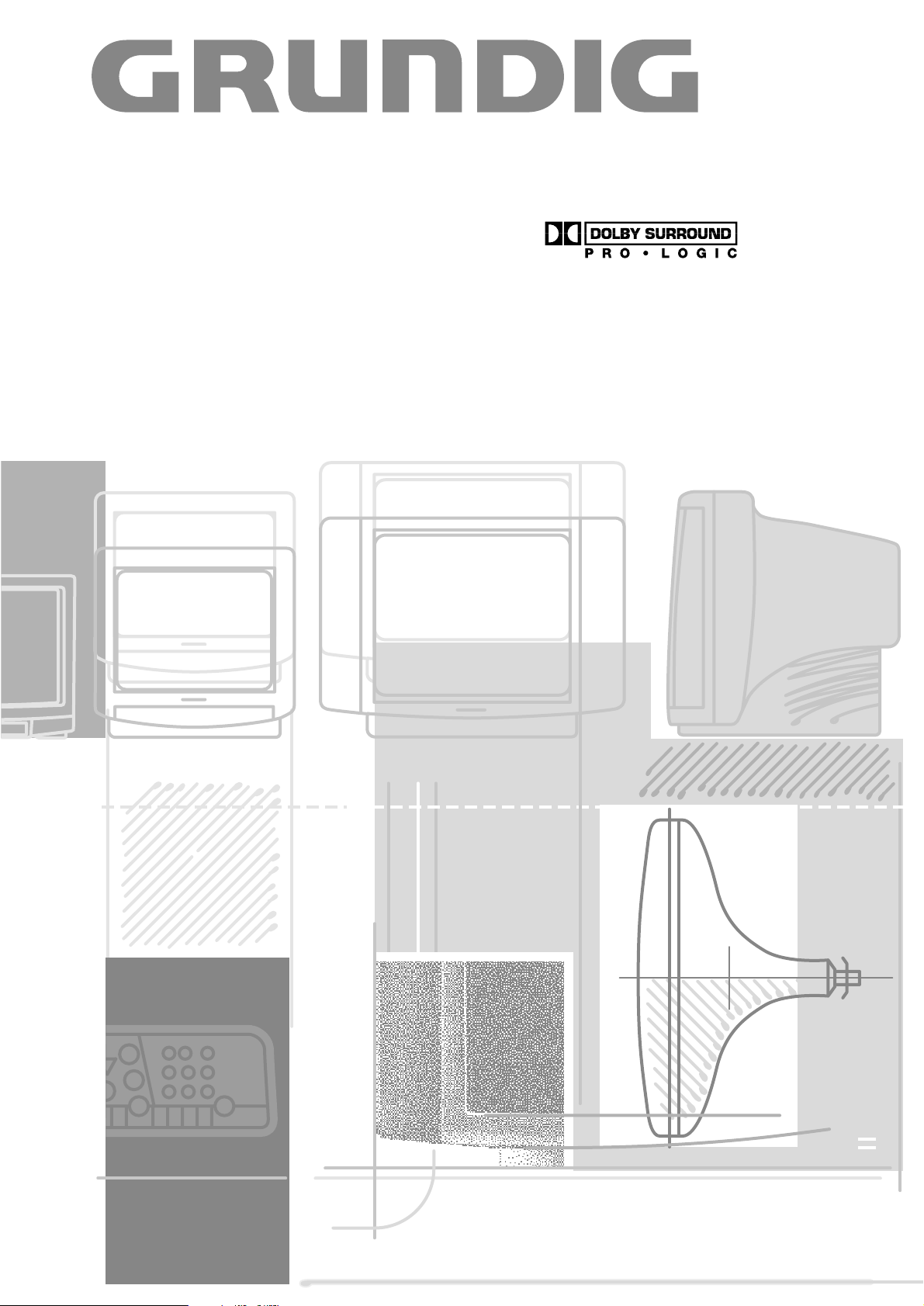
COLOR TELEVISION
ST 63-775 DPL
ST 70-775 DPL
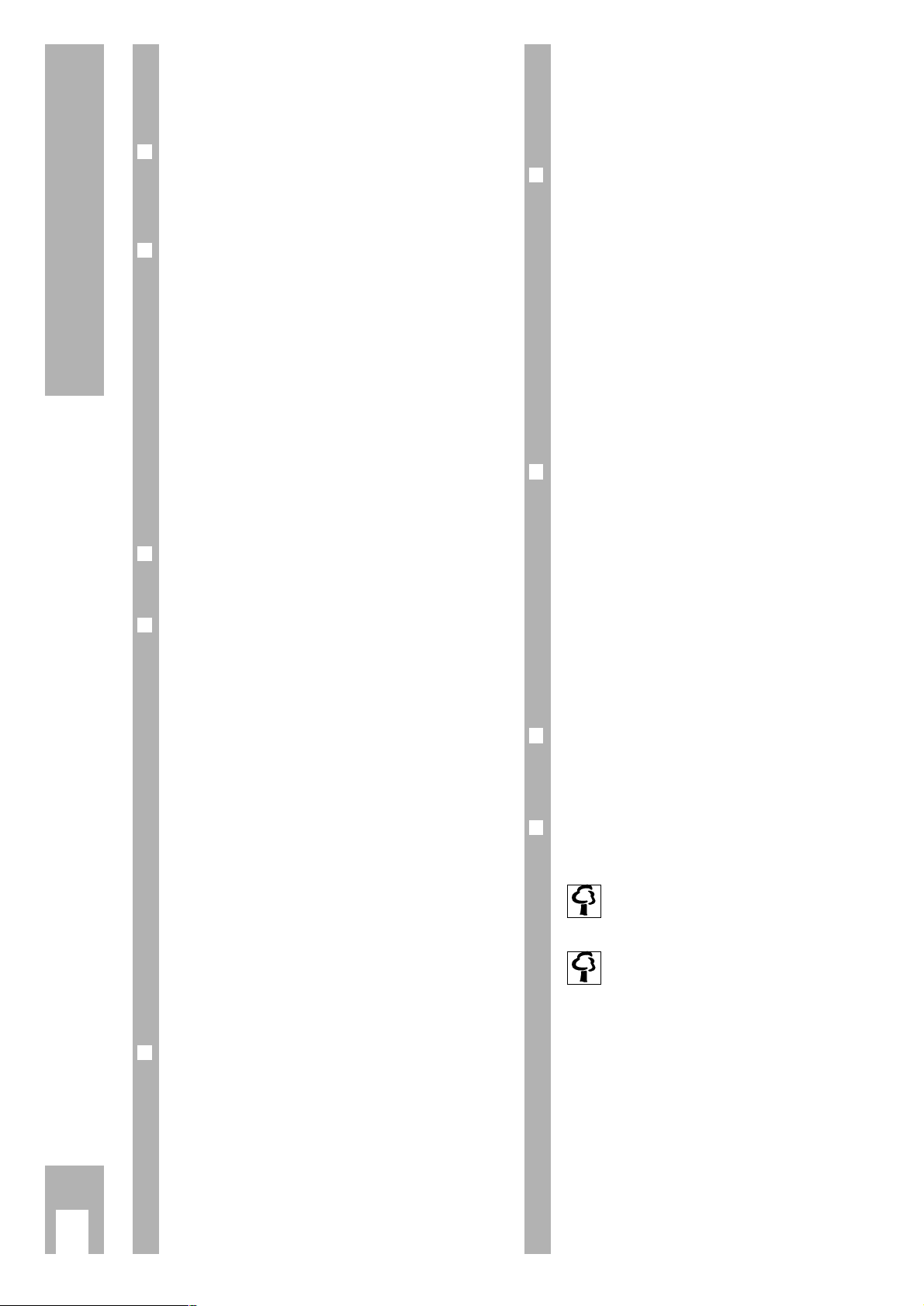
ķ
2
Contents
If the dealer has already installed the TV set and
made adjustments, then begin on page 7 of this
instruction manual.
r
Safety, installation and connections
3
Safety precautions . . . . . . . . . . . . . . . . . . . . . . . 3
Example of connections . . . . . . . . . . . . . . . . . . . 3
r
Preparations and
assigning program positions 4-6
Inserting batteries in the remote control . . . . . . 4
Switching the set on and off . . . . . . . . . . . . . . . . 4
The DIALOG CENTER as a user guide . . . . . . . . . 4
Assigning program positions with the
Automatic Tuning System ATS . . . . . . . . . . . . . 5
Sorting programmes . . . . . . . . . . . . . . . . . . . . . 5
Deleting programmes . . . . . . . . . . . . . . . . . . . . . 5
Limiting program position selection . . . . . . . . . . 5
Manual tuning of TV programmes . . . . . . . . . . . 6
r
The remote control 7
short descriptionfor TV operation . . . . . . . . . . . . .7
r
Picture and Sound tuning 8-11
Picture tuning . . . . . . . . . . . . . . . . . . . . . . . . . . . .8
Calling up the » Picture « menu . . . . . . . . . . . . . 8
Contrast . . . . . . . . . . . . . . . . . . . . . . . . . . . . . . . 8
Picture sharpness . . . . . . . . . . . . . . . . . . . . . . . . 8
Brightness and colour contrast . . . . . . . . . . . . . 8
Switching the picture format to 16:9 . . . . . . . . . 8
Calling up the » Sound « menu . . . . . . . . . . . . . . 8
Stereo width . . . . . . . . . . . . . . . . . . . . . . . . . . . . 8
Sound (Stereo-/two-tone, mono) . . . . . . . . . . . . 8
Treble, bass . . . . . . . . . . . . . . . . . . . . . . . . . . . . 8
Dolby surround Pro Logic . . . . . . . . . . . . . . . . . .9
Loudspeaker Systems . . . . . . . . . . . . . . . . . . . . .9
Connecting the loudspeaker boxes . . . . . . . . . . .10
Audio settings for Dolby mode . . . . . . . . . . . . . .11
r
Videotext operation 12-15
Short description of videotext . . . . . . . . . . . . . 12
FLOF text operation . . . . . . . . . . . . . . . . . . . . . . 13
Normal videotext operation . . . . . . . . . . . . . . . 13
Enlarging the videotext page . . . . . . . . . . . . . . 13
Page-freeze for multi-page displays . . . . . . . . . 14
Calling up sub-pages directly . . . . . . . . . . . . . . 14
Answer release . . . . . . . . . . . . . . . . . . . . . . . . . 14
» Page catching « – select certain videotext
pages directly and call up . . . . . . . . . . . . . . . . . 14
Updating a videotext page . . . . . . . . . . . . . . . . 15
Language group selection . . . . . . . . . . . . . . . . . 15
r
Comfort functions 16-17
Special functions . . . . . . . . . . . . . . . . . . . . . . . 16
TV on with . . . . . . . . . . . . . . . . . . . . . . . . . . . . .16
Picture/sound scale . . . . . . . . . . . . . . . . . . . . . 16
Station name . . . . . . . . . . . . . . . . . . . . . . . . . . 16
Equalizing the volume . . . . . . . . . . . . . . . . . . . . 16
Parental lock . . . . . . . . . . . . . . . . . . . . . . . . . 17
Manually adjusting the colour norm . . . . . . . . . 17
Manually adjusting the sound norm . . . . . . . . . 17
Selecting a blue screen . . . . . . . . . . . . . . . . . . . 17
Selecting a black screen . . . . . . . . . . . . . . . . . . 17
Service code . . . . . . . . . . . . . . . . . . . . . . . . . . . 17
r
Connection possibilities
and operations 18-19
AUDIO/VIDEO connections . . . . . . . . . . . . . . . . 18
Connecting a decoder or
satellite receiver . . . . . . . . . . . . . . . . . . . . . . . . 18
Connecting a video recorder or
SET TOP box . . . . . . . . . . . . . . . . . . . . . . . . . . 18
Copying video tapes
via the TV set . . . . . . . . . . . . . . . . . . . . . . . . . .18
Connecting a camera recorder . . . . . . . . . . . . . . 19
Connecting headphones . . . . . . . . . . . . . . . . . . 19
r
Technical data 20
Technical data . . . . . . . . . . . . . . . . . . . . . . . . . 20
Service notes for the specialisit . . . . . . . . . . . . 20
r
Customer information 20
Environmentally relevant information is marked using this symbol..
Notes on the environment by
Grundig
Technology and ecology combine into a convincing
overall concept with this TV set. Ecologically highquality materials are used exclusively. The housing
contains a high amount of recyclable parts from
used plastics and the surface colours used are
water-based, partly recycled. Wherever possible,
painting of individual housing parts has been omitted. Due to the optimized housing construction,
flame protection materials have been omitted. The
number of plastic types has been reduced through
and through in order to ensure high-quality recycling when the set is put out of use – all larger
plastic parts are marked. For optimum re-use, this
TV set has been constructed in such a way as to
make dismantling very easy.
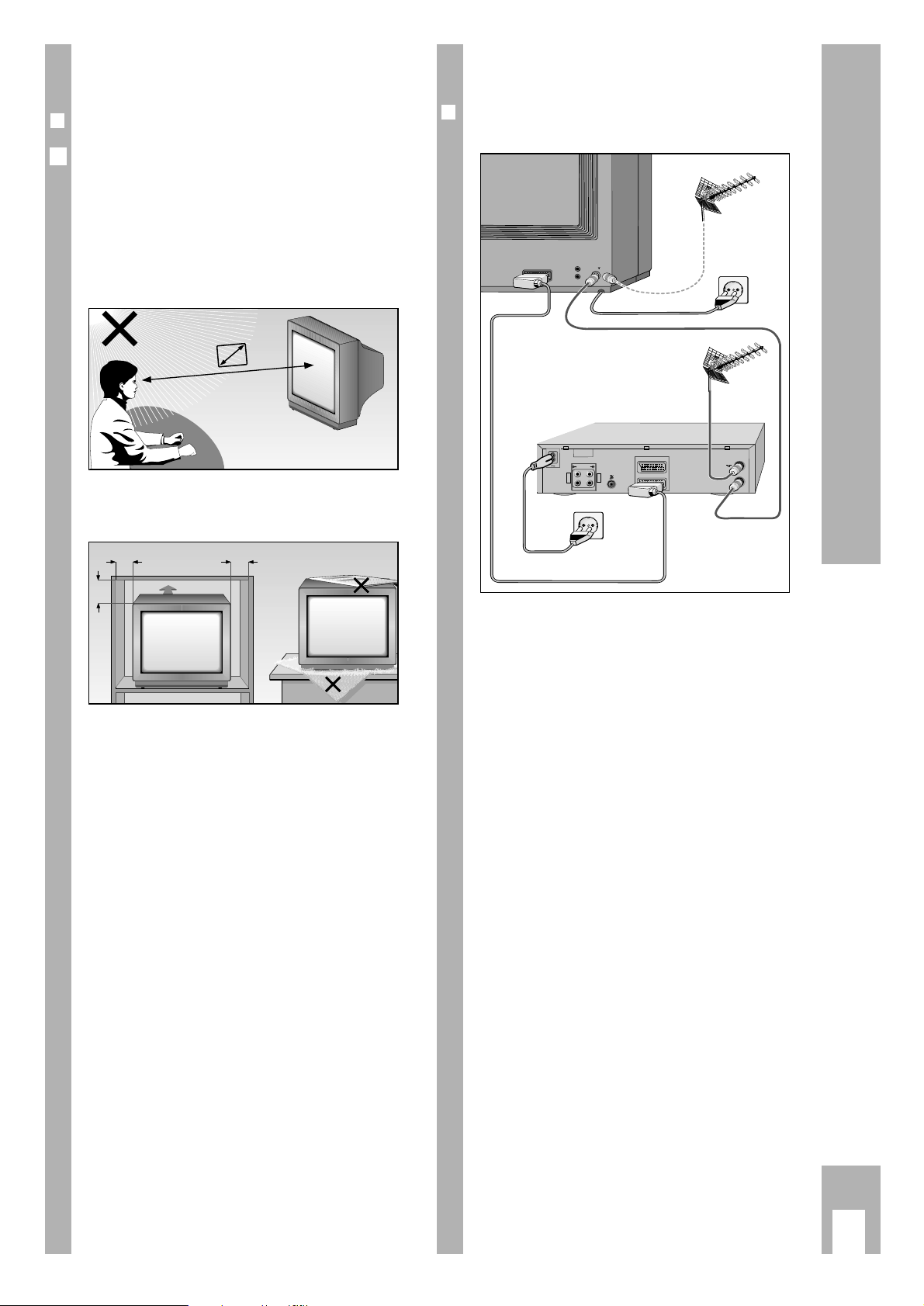
ķ
3
Connections
r
Example of connections
(TV set and video recorder)
ń
R
L
AUDIO
R
L
I
N
O
U
T
EURO - AV 2
AV 1
EURO - AV 1
AV1
AV1
Safety, installation and connections
Safety and installation
r
Dear customer
In order that you may enjoy the entertainment of
this high-quality comfortable TV set for a long time
it is very important that you observe the following
points when installing the set.
Ń
!
The ideal position for viewing is 5 times the diagonal width of the screen.
External lights in the direction of the screen have a
negative influence on picture quality.
Ń
!
Sufficient space inside cabinets in a corresponding
location.
Ń
!
Do not place any covers on the ventilation slits.
Ń
!
Heat could build up inside the set.
Heat building up inside the set causes danger and
has a negative influence on the life expectancy of
the set. From time to time, have a specialist remove
the particles which have collected inside the set.
Ń
!
Do not damage the mains supply cable.
Ń
!
Do not set up any magnetic fields (e.g. loudspeakers) near the set.
Ń
!
Make sure that no liquids or external objects penetrate the appliance (danger of short circuits).
Ń
!
Clean the screen with a soft damp cloth only.Use
only clear water.
Ń
!
Avoid damage by lightning by removing the mains
and aerial cables.
Even if the set is switched off, damage can occur
due to lightning striking the mains supply and/or
the aerial cable.
Ń
!
Opening and maintenance of the set may be carried
out only by authorized service personnel.
Ń
!
This TV set is designed to receive and reproduce
picture and sound signals.
Any other use is expressly prohibited.
Ǻ
5 x
10
cm
20
cm
20 cm
10
cm
Krieg am Golf
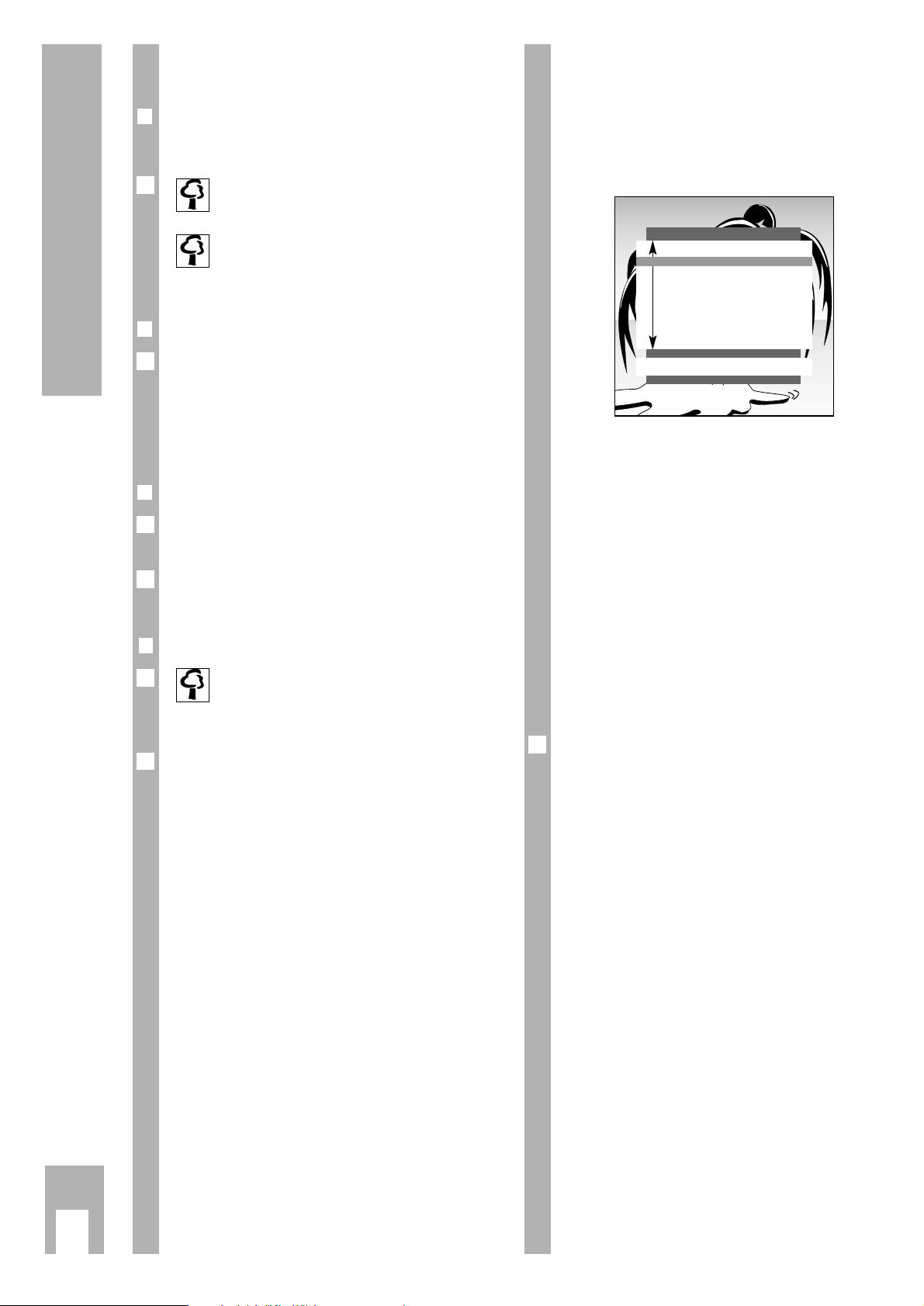
ķ
4
Preparations
r
Inserting batteries in the remote control
Ń
!
Observe polarity in the battery case.
When the batteries are spent a prompt
» Battery « will appear on the screen.
Spent batteries must always be removed.
Dispose of spent batteries in an environmentally safe manner.
r
Switching the set on
Press button ü on the set.
The display lights up.
Use number buttons
1…0AV or the P button on
the remote control to switch the TV set on completely.
r
Switching the set to standby
Press button A on the remote control.
The set is not switched off completely.
The set can be switched back on using the remote
control.
rr
Switching the set off completely
If you are not using the set for a longer
period of time (e.g. at night), then switch the
set off completely.
This saves energy.
Press button ü on the set.
1
Ǻ
Ǻ
1
1
Ǻ
The DIALOG CENTER as a user
guide
The DIALOG CENTER and the individual pages of
the user guide display the possible functions and
the buttons on the remote control with which these
functions may be activated.
Button symbols and dialogue lines display possible
operating steps.
The characters on the screen are symbols for
the following buttons on the remote control:
Symbol Button Function
Ń Pp Selects lines or functions
Ľ step by step on a page.
ľı xc Changes settings.
Ǻ h Calls up the DIALOG CENTER
(h and G) and switches
back from the pages to the
DIALOG CENTER.
OK G Confirms functions.
Please memorize these buttons, they are required
repeatedly for the following operating steps!
Ǻ
Preparations
DIALOG CENTER
OK TXT
LANGUAGE SELECTION
PARENTAL LOCK
SPECIAL FUNCTIONS
PROGRAM SORT
MANUAL TUNING
AUTOMATIC TUNING SYSTEM
SERVICE
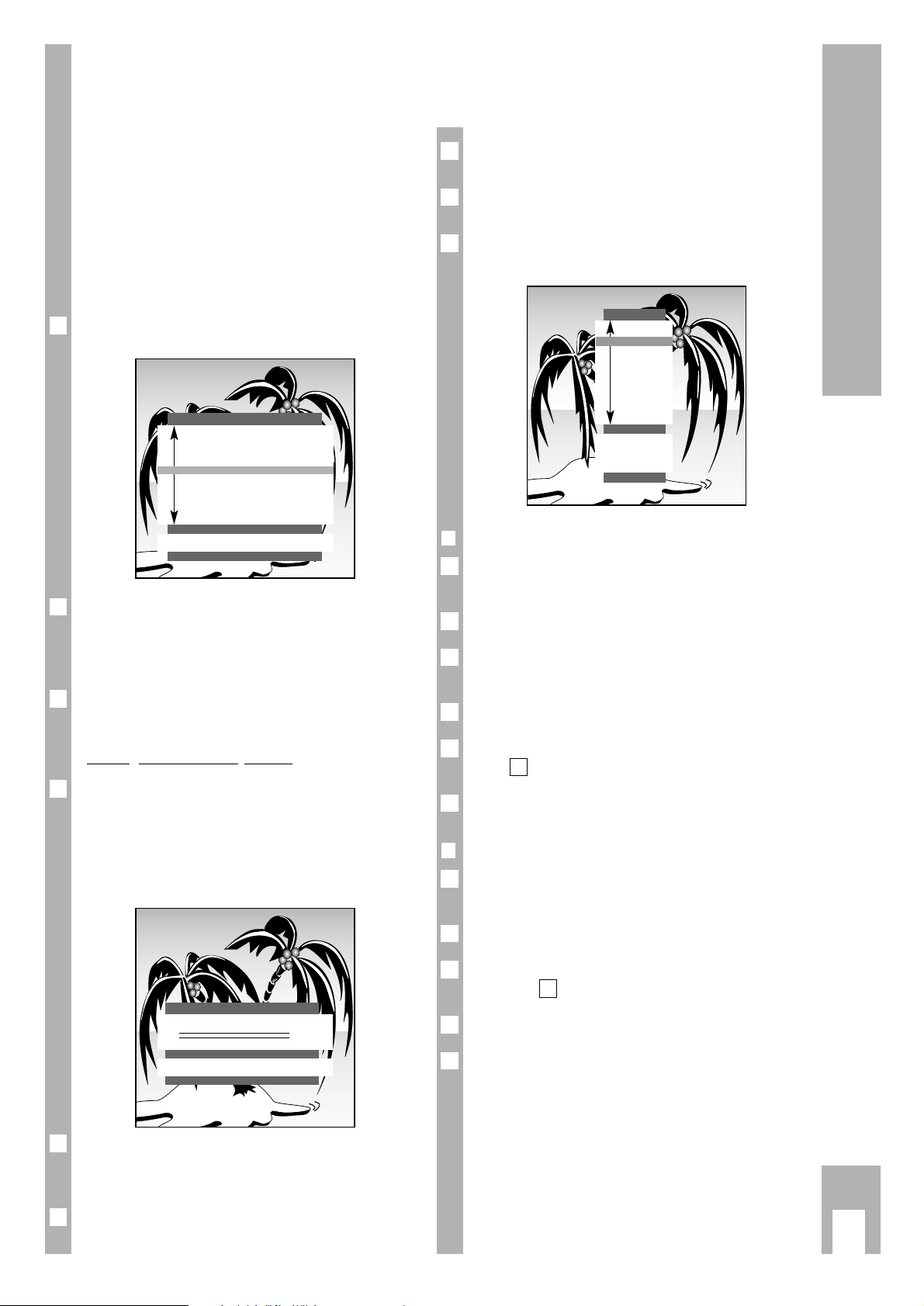
ķ
5
Settings
Assigning programme positions
with the automatic tuning system
ATS
The set is equipped with the automatic programme
position search system ATS which carries out programme position assignment for you.
You start the automatic search and may afterwards
sort the programmes in a sequence of your choice.
You may also delete programmes which have been
found more than once or those with bad reception
from the programme list.
After switching on the set the first time the page
» LANGUAGE SELECTION « appears.
A selection can be made from several languages for
the dialogue between you and the TV.
The user guide displays appear in the selected
language.
Select the dialogue language with button
p or P
and confirm with the G button.
Settin
g unit location (countr
y)
Select » Adjust country « with the p or button P
and confirm with the G button.
If you do not find your country in the list, then select »Others « and confirm with the G button.
The page » AUTOMATIC TUNING SYSTEM « appears.
The page » AUTOMATIC TUNING SYSTEM « can
also be called up directly from the » DIALOG
CENTER «.
Start the »AUTOMATIC TUNING SYSTEM « with the
G button.
4
Ǻ
3
2
Ǻ
1
AUTOMATIC TUNING SYSTEM
TXT
n
·
Depending on the number of programs received, this
activity can take one minute or longer.
The programm search can be cancelled with the
¢
TXT
button.
After searching, the set switches to program position 1 and the page » SORT « appears.
r
Sorting programmes
Select the programme which is to be re-sorted by
pressing button
p or P
.
Mark the programme with the G button.
Select a new programme position with button
p or P
.
Save the setting with the G button.
To sort more programmes, repeat, beginning with
step .
Exit setting by pressing
¢
TXT
.
r
Deleting programmes
Select the programme to be deleted with button
p or P
.
Delete the programme with the
¢
AUX
button.
To delete more programmes, repeat, beginning
with step .
Exit setting by pressing
¢
TXT
.
Pages » AUTOMATIC TUNING SYSTEM «, » SORT «
(under » Programme sorting «) and » LANGUAGE
SELECTION« can also be called up directly from the
» DIALOG CENTER «.
Ǻ
3
1
Ǻ
2
1
5
1
Ǻ
4
3
2
1
Ǻ
Ǻ
Ǻ
SORT
OK Sort
AUX Delete.
ǺǺ
Exit
TXT
TV
P 01
P 02
P 03
P 04
P 05
P 06
P 07
P 08
P 09
P 10
LANGUAGE SELECTION
OK
D Deutsch
DK Dansk
E Español
F Français
GB English
I Italiano
N Norge
NL Nederlands
P Português
S Svenska
SF Suomi
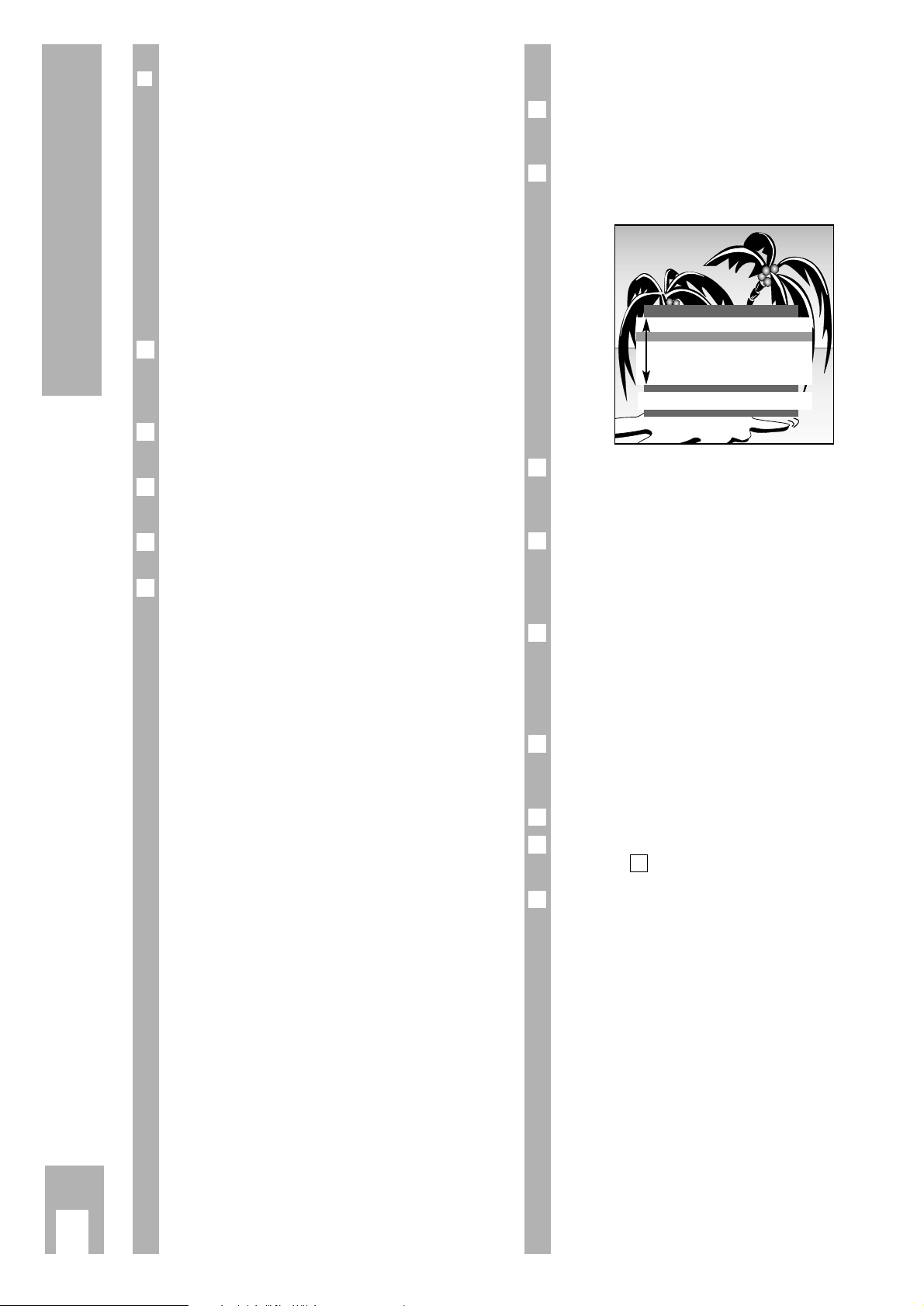
ķ
6
Settings
Manual Tuning
Press the h button and then the G button.
The “DIALOG CENTER” is displayed.
Select the “MANUAL TUNING” line with the p or P
button and confirm with the G button.
Select the “C/S” line with the p or P button then
use the
x or c button to select “Channel” or “Spe-
cial Channel”.
Select the “Channel” line with the p or P button.
Enter the desired channel number with the numeric
buttons
0 … 9 or start the automatic station
search with the blue button.
When adjusting TV channels, the colour and audio
standards are automatically assigned. If the colour
and/or the sound is not correct, select the “Standard” line with the p or P button then select the
required option with the
x or c button.
If the picture requires finetuning, select the “Finetuning” line with the p or P button then finetune the
picture with the
x or c button.
Store the settings with the G button.
For tuning in further channels, repeat the procedure
from step on.
Press the
¢
TXT
button to terminate the setting.
7
3
Ǻ
6
5
Ǻ
4
3
2
1
r
Limiting the programme position
selection
The ATS search saves all programmes it has found
and automatically “locks” the first position to which
no program is assigned. In this way, when programme positions are selected step by step (“zapping“), using buttons p
or
P ,only programmes
which have been found can be selected.
You may also enter this limit manually, in the exam-
ple the “lock” has been activated as of programme
position 6.
Press the h button and then G.
The page » DIALOG CENTER « will appear on the
screen.
Select the line » MANUAL TUNING « using button
p or P
and confirm with G.
Select programme position 6 on the » MANUAL
TUNING « page with the
x or c button.
Select the line called » channel «, then select » 00 «
using number buttons
0 … 9.
Save this setting with G and exit using
button
¢
TXT
.
The first 5 programmes can now be selected in fast
sequence, the following programme positions can
no longer be selected using
p or P
. All pro-
gramme positions may still be selected using number buttons
0 … 9.
5
4
3
2
1
MANUAL TUNING
ǺǺ
OK Memorize 0 – 9 TXT
Program ľ 01 ı
C/S channel
Channel
C 34
Finetun. 00
Standard automatic
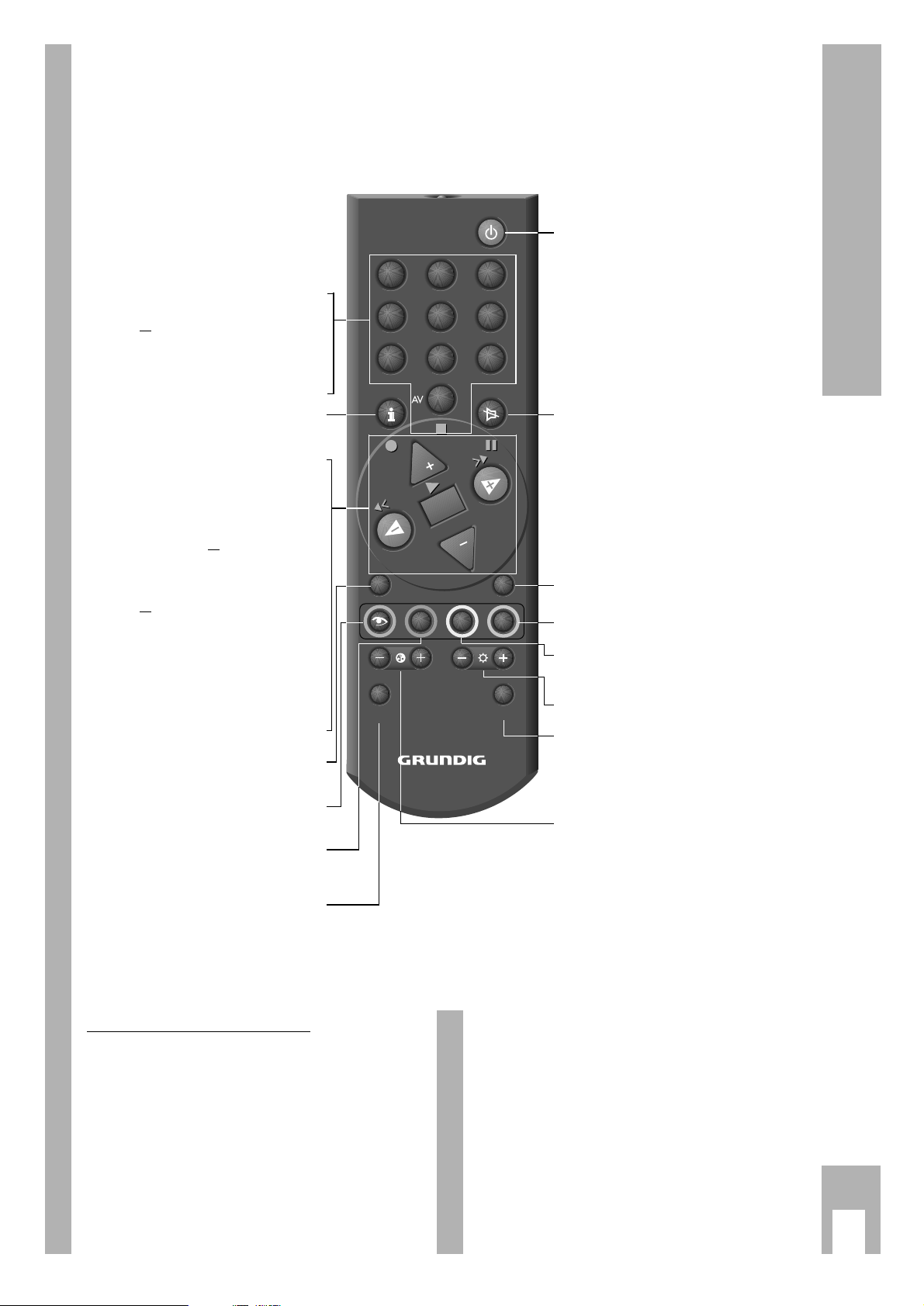
ķ
7
The remote control
Short description for TV operation
On this page the buttons of the remote control are
only briefly explained. Detailed descriptions can be
found in the various chapters.
ĵ
<
(button x) = Frame search backwards
>
Ł (button c) = Frame search forward
l (button h) = Start recording
n (button
AV
0
) = Stop
ı (button G) = Playback
p = Program position –
P = Program position +
II (Taste
¢
ʀ
) = still
Remote contr
ol video recorder
You may also use the remote control for this TV set
to operate a GRUNDIG video recorder. Your
specialist dealer can inform you on which ones are
suitable.
Press the VIDEO button and keep it depressed.
This converts the remote control to video recorder
operation.
Now press the required button.
The following list tells you which button operates
which recorder functions.
·
0… 9Switch on set from standby;
or
select programme position.
AV
0
Select AV.
h Call up » DIALOG CENTER «
(button
h and G).
P Move forwards from one
programme position to the next
(1, 2, 3 …).
p Move backwards from one
programme position to the next
(… 3, 2, 1); or
p, P Move the cursor up/down.
xc Volume;
or
xc Move the cursor to the left/right.
G Changes and activates several
functions,
Switches to optimum values
(button AUX and
G).
¢
AUX
Select » Aux « menu;
sound selection (with
¢
AUX
and 2).
8 Select »Picture « menu.
9 Clock ON/OFF (Time display only for
TV programmes with videotext).
VIDEO Remote control GRUNDIG video
recorder (keep VIDEO button
depressed).
3
21
654
987
0
TP 715
SAT/TV
TXTAUX
VIDEO
VIDEO
E
F
Ȅ
P
OK
P
A Switch set to standby.
¢
ʀ
Audio on/off (mute).
¢
TXT
Videotext operatation ɫ TV operation
o Select » SOUND « menu.
i
Switch picture format from 4:3 to
16:9 (at AV programme position).
®
Adjust brightness.
SAT Remote control GRUNDIG satelliten
receiver (keep SAT button
depressed and select satellite
program using button P+ or P
-
).
™
Adjust colour intensity
