Page 1
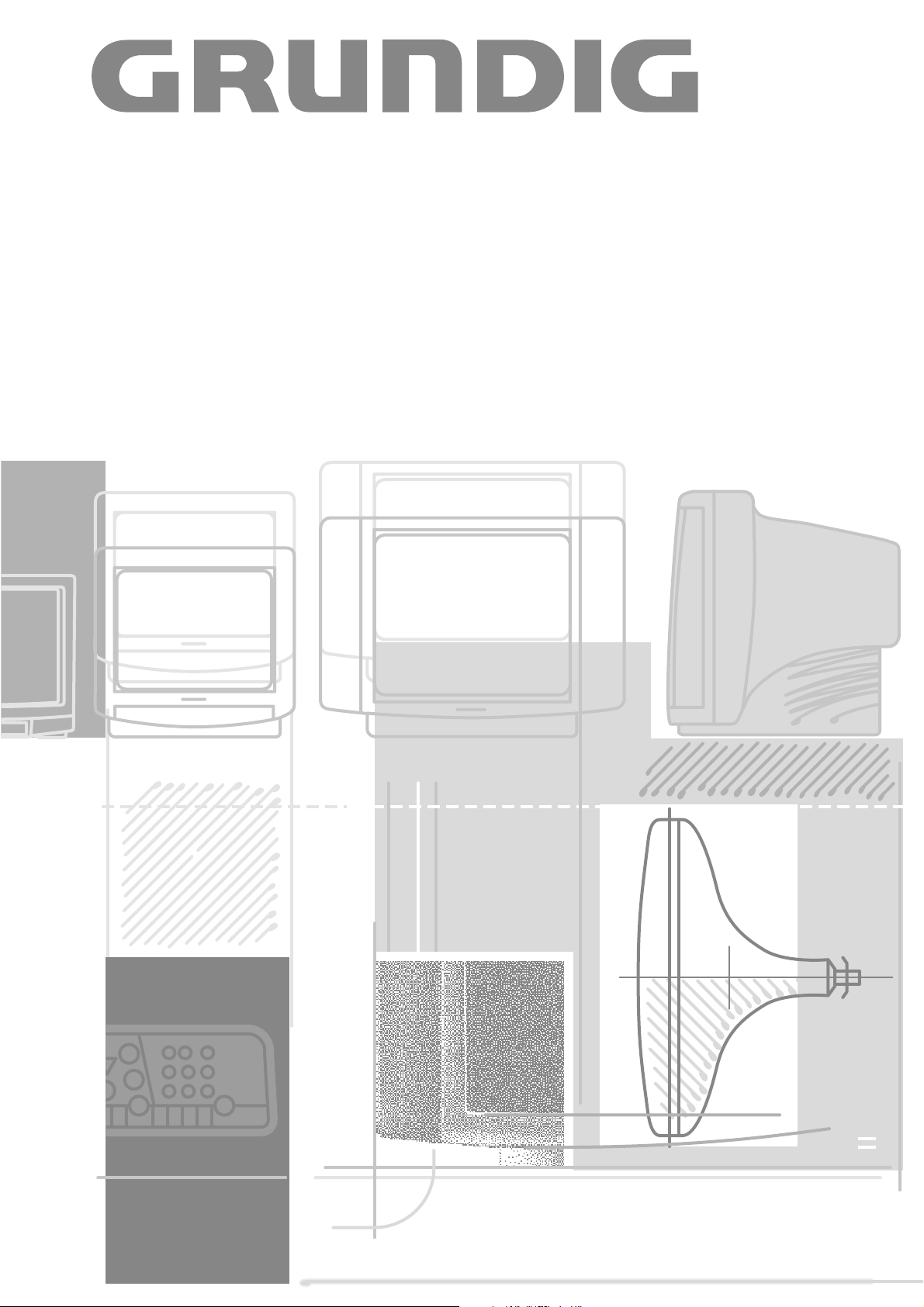
COLOR TELEVISION
M 82-169a PALplus
Page 2
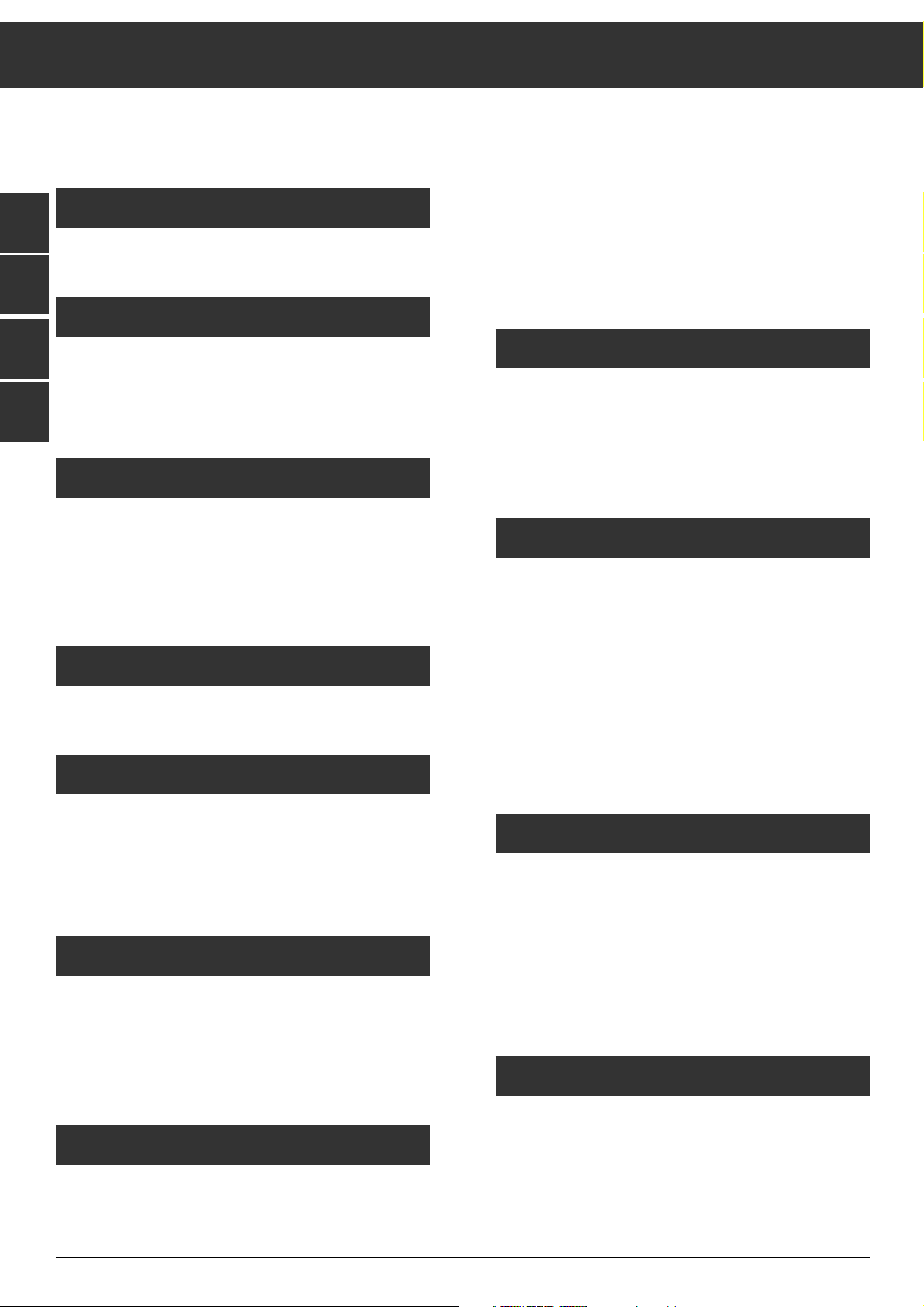
Contents
Audio Menu; "Speakers" menu option ...................... 15
Adjusting (balancing) the loudspeakers and the
connected speaker boxes to each other .................... 15
Adjusting the balance of the front speaker boxes......... 15
Centre level and rear level ................................... 16
Sound effects ................................................... 16
Equalizer in Dolby Surround mode .......................... 16
Teletext
TOP-text mode.................................................. 17
FLOF-text mode ................................................ 18
Teletext with TOP-text and FLOF-text ................... 18-20
Current small picture in Teletext mode..................... 20
Convenient Functions
Timer/Security functions ................................. 21-23
Blocking broadcasts unfit for children ...................... 22
Blocking all programmes ..................................... 22
Entering a switch-off time (Sleep Timer)................... 23
Special functions............................................... 24
Special functions: picture-in picture- mode ............... 25
Special functions in TV mode: freeze-frame ............... 25
The IDTV menu ............................................. 26-27
Connection Capabilities and Operation...
... with video recorder, ...with satellite receiver ......... 28
... with camcorder (VHS, Video 8) .......................... 29
... with S-VHS video recorder or S-VHS camcorder ...... 29
Copying video recordings via the television ............... 30
... with descrambler (decoder) ...............................31
…with several external units. ............................... 32
Specification
Specification.................................................... 33
ķ
2
GB
If a specialized dealer has already set up and adjusted the
television, start with page 8 of this manual.
Notes on Safety and Installation
Notes on safety and installation............................... 3
Connecting and Setting Up
Connecting the television ...................................... 4
Inserting the battery into the remote control handset...... 4
Switching the unit on/off ....................................... 4
Assigning Programme Positions
The automatic tuning system ATS euro plus.............. 5-7
ATS euro plus - update ..........................................8
Assigning programme positions manually ...................8
Fine tuning ........................................................8
The Remote Control Handset
The remote control handset.................................... 9
Adjusting the Picture
Contrast, sharpness, white balance, black stretch
and tint .......................................................... 10
Brightness and colour contrast .............................. 10
Picture format switching .................................. 10-11
Adjusting the Sound
with the Audio menu .......................................... 12
Sound (stereo, two-channel sound, mono) ................ 12
Headphones..................................................... 12
Equalizer......................................................... 12
Dolby Surround Pro Logic
Loudspeaker systems ......................................... 13
Connecting the loudspeaker boxes .......................... 14
F
NL
I
Page 3
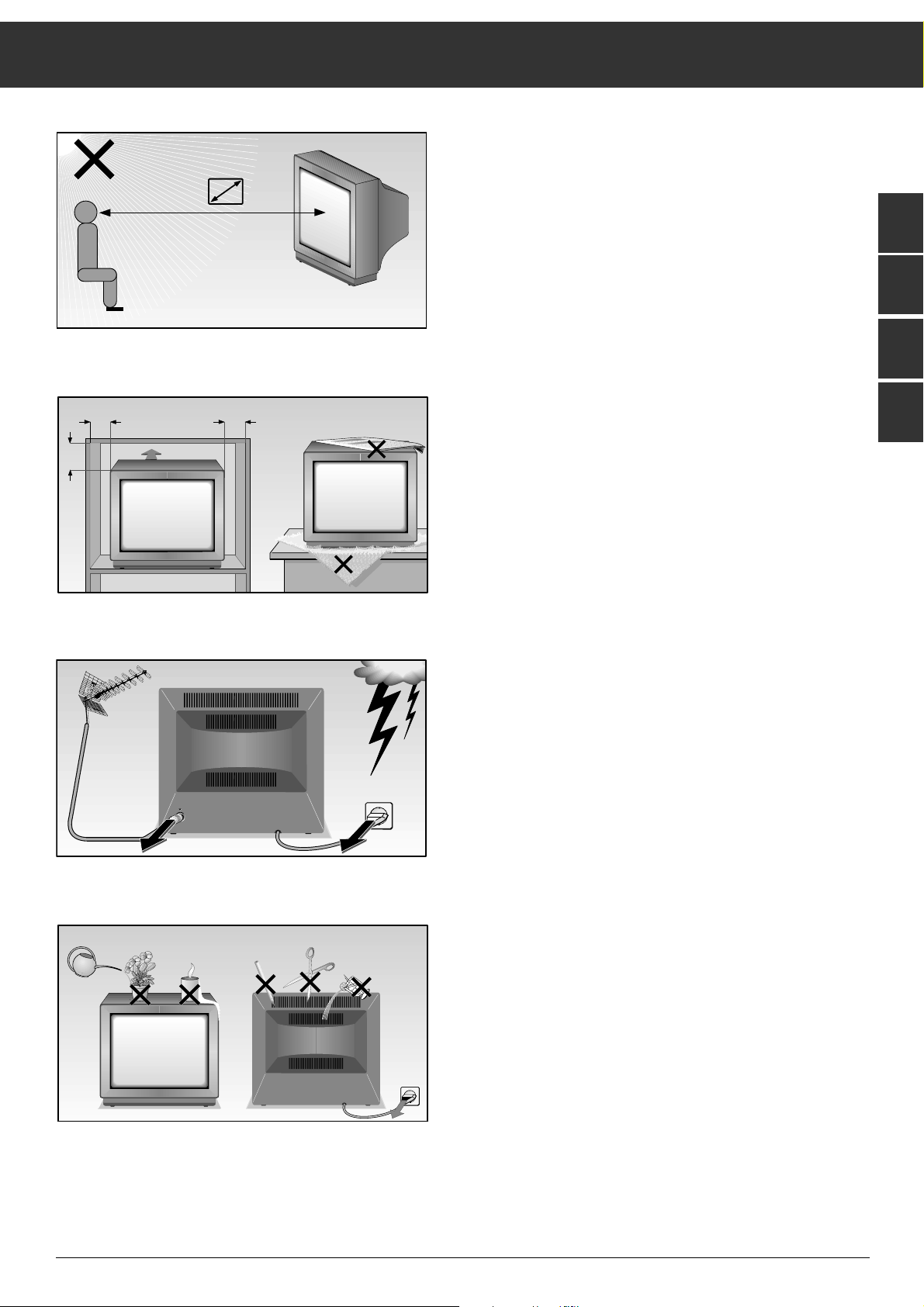
ķ
3
Notes on Safety and Installation
GB
F
When setting up your television, select a location where as
little light as possible falls on the screen.
The ideal viewing distance is five times the diagonal width of
the screen.
If the television is to be built into a compartment or similarly
enclosed, minimum distances must be maintained.
Do not cover the ventilation openings on the back.
The heat exchange inside the unit generates an air circulation.
which attracts dust particles (carpet and curtain fibres and
home dust). These particles accumulate inside the ventilation
slots obstructing these over the years and causing a build-up
of heat.
Heat build-up can reduce the service life of your television,
and can also be dangerous.
For your own safety, let remove the dust deposits by a
specialist from time to time.
Never set up speakers next to the unit.
When setting up and using this unit, please make sure that
the mains connection lead is free and not jammed in order to
avoid damage.
Never place the television near heat sources.
Even if your television is switched off, it can still be damaged
by lightning striking the mains and/or aerial cables.
For this reason, you should always disconnect your television
from the mains and the aerial system during thunderstorms.
Never expose the unit to moisture.
Do not insert foreign objects into the ventilation openings on
the back.
Caution! High voltage!
The TV receiver is provided with a Megatron-picture tube with
a special surface layer.
This layer increases the contrast and reduces reflections.
A further advantage is the antistatic effect, i.e. the surface
does not attract dust particles. When the set is switched on,
static charges of the picture screen are avoided to a large
degree by the special surface layer.
Clean the picture screen of your TV set only with a moistened
soft cloth.
Use clear and clean water only.
When cleaning the picture screen, do not apply pressure
(abrasion, scratches).
Do not stick labels of any kind onto the picture screen.
The strength of the magnetic field of the earth is not uniform.
According to the direction in which your TV set is placed, it
can influence the colour purity of the picture screen.
For this reason, make sure not to move the TV set during
operation.
This might falsify the picture colours.
Always switch the set off when transporting it to another
location.
NL
I
20
cm
10
cm
5 x
20 cm
10
cm
Krieg am Golf
! SERVICE !
Page 4
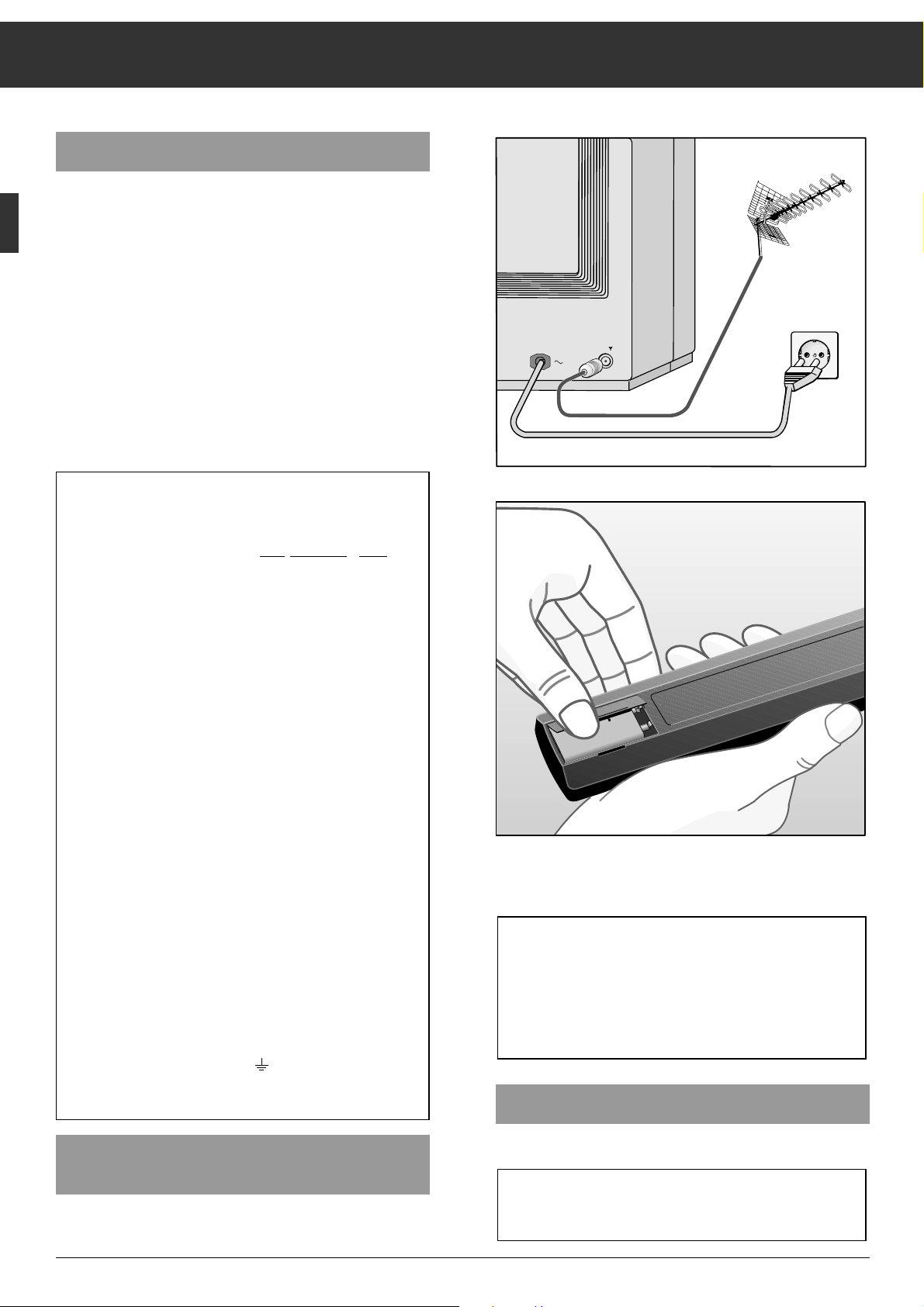
ķ
4
Connecting the Television
Connecting the unit to the aerial
Plug the aerial cable into the aerial socket É on the unit.
This highly digitized TV set provides optimum picture and
sound quality.
For this, the following conditions must be met:
Correctly functioning aerial system and connecting leads
with high screening factor (85 dB) between the TV set and
the aerial socket, and between the TV set and the video
recorder, respectively.
Avoid cable loops near the TV set.
Connecting the unit to the mains
Plug the mains cable into the wall socket.
Connecting and Setting Up
Additional Information for Units sold in Great Britain
Units sold in GB are suitable for operation from a 240 V AC, 50 Hz mains
supply.
In case this appliance is supplied with a Safety Standard Approved mains
lead fitted with a non-rewireable 13 Amp mains plug which, if unsuitable
for your socket, should be cut off and an appropriate plug fitted by a
qualified electrician. The fuse and fuse holder must be removed from the
plug as accidental insertion of the redundant plug into a 13 Amp socket
is likely to cause an electrical hazard.
Note: The severed plug must be destroyed to avoid a possible shock
hazard should it be inserted into a 13 Amp socket elsewhere.
If it is necessary to change the fuse in the non-rewireable plug, the correct type and rating (5 Amp ASTA or BSI approved BS 1362) must be
used and the fuse cover must be refitted. If the fuse cover is lost or
damaged the lead and plug must not be used until a replacement is
obtained. Replacement fuse covers should be obtained from your dealer.
If a non-rewireable plug or a rewireable 13 Amp (BS 1363) plug is used,
it must be fitted with a 5 Amp ASTA or BSI approved BS 1362 fuse. If any
othe type of plug is used it must be protected by a 5 Amp fuse either in
the plug or at the distribution board.
Important:
The wires in the mains lead are coloured in accordance with the following code:
BLUE – NEUTRAL
BROWN – LIVE
As the colours of the wires in the mains lead of your appliance may not
correspond with the coloured marking identifying the terminals in your
plug, proceed as follows:
Connect the BLUE coloured wire to plug terminal marked with the letter
"N" or coloured black.
Connect the BROWN coloured wire to the plug terminal marked with a
letter "L" or coloured red.
In no circumstance must any of the wires be connected to the terminal
marked with a letter "E", earth symbol , coloured green or green and
yellow.
Replacement mains lead can be obtained from your dealer.
Insert the battery supplied. Make sure it is inserted correctly
(note the markings in the battery compartment).
Switching the Unit On and Off
Press the
¢
IO
button on the television.
If you do not use the televison for extended periods of time
(e.g., at night), press this button to turn the televison off.
This helps you to save energy.
When the battery is dead, the following display appears on
the screen: "Battery Telepilot".
Dead batteries must be removed immediately.
We assume no responsibility for damage resulting from
battery leakage.
Dead batteries should be disposed of properly (environmental protection).
Inserting the Battery into the Remote
Control Handset
Remove the battery compartment cover by pressing on the
catch and then removing the cover.
-
9V
+
Page 5
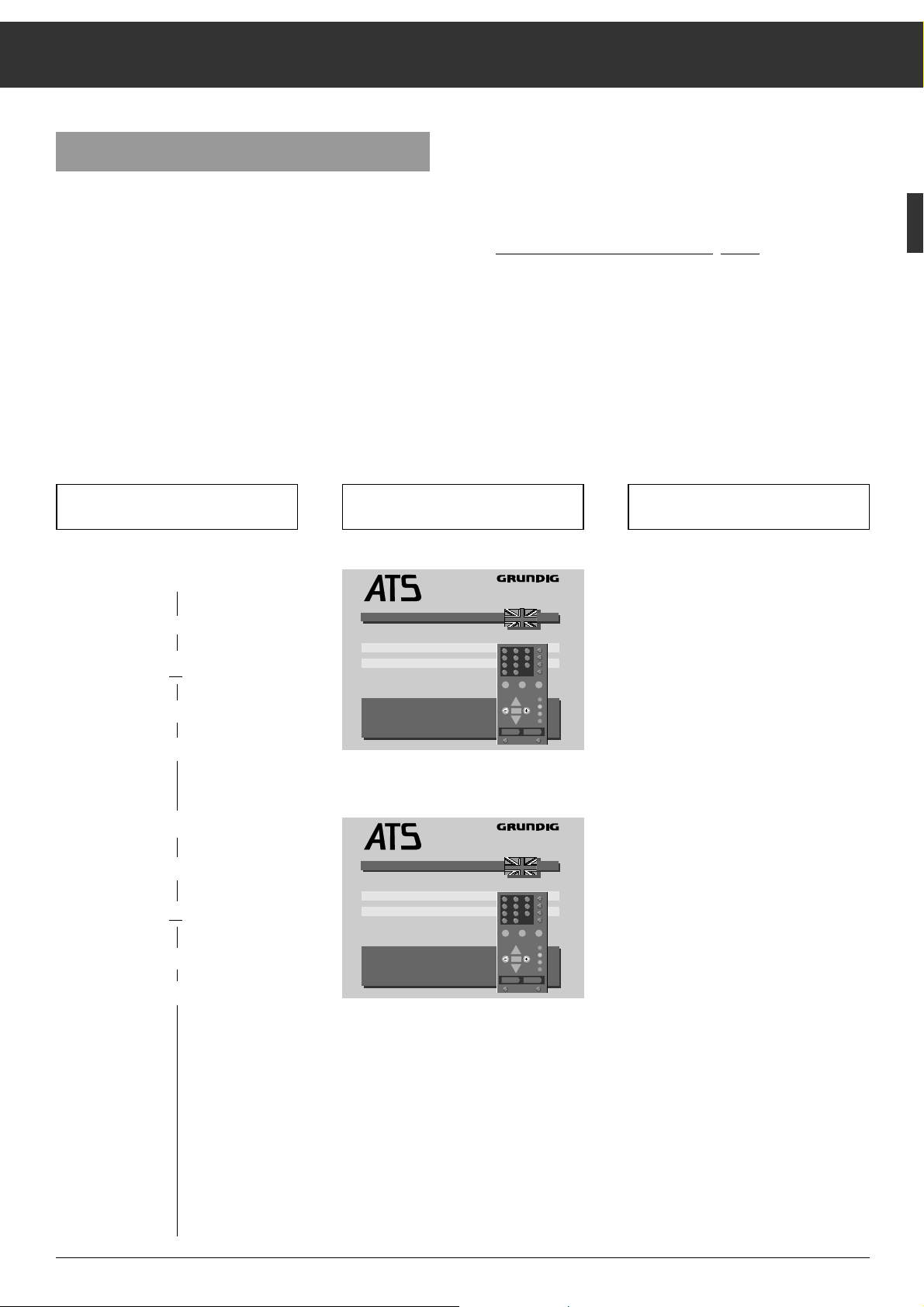
ķ
5
ĻĻĻ
Press the following buttons on the
remote control handset You will see this on the TV screen Explanations
The Automatic Tuning System "ATS euro plus"
After switching on the television set, the "ATS euro plus" page
appears.
If this page does not appear, press and hold down the
m
button until the "ATS euro plus" page appears on the screen.
The dialogue line at the bottom of the screen is used as user
guide.
It indicates the buttons on the remote control handset with
which it is possible to change settings.
Assigning Programme Positions
You can choose between several languages for the on-screen dialogue with
your television. After you select a
language, all menu guide messages
and information will appear in this
language.
German (D) is preset at the factory.
The "ATS euro plus channel search" is
started.
The television searches for all available
channels, sorts, and stores them on the
programme positions.
This procedure can take one minute or
more, depending on the number of
channels that can be received.
When the search procedure is completed, the TV station table will be displayed on the picture screen.
ŁŁ
1. User guide language
a) Select a language
xor c
b) confirm
O
2. Country (location)
a) Select a country
xor c
b) start ATS
O
Your television is equipped with "ATS euro plus" (Auto Tuning
System). This new system offers you the advantage of
automatic programme position assignment.
This search and memory system scans the entire reception
range, stores the channels found, and enters them with their
respective station name (abbreviation) into a TV station table.
You can change the automatic programme position assignment as you wish and, for channels without identification,
you can choose a name (station name) in a list of abbreviations displayed on the screen and assign it the channel.
DDKEFzGB I N
NL P S SF
ǸǷ Select language
O
Confirm
. Stop/cancel
OK
i
euro plus
Auto Tuning System
Language
ABCHD DKEFzGB I N
NL P S SF Others
ǸǷ Select country
O
ATS start
. Stop/cancel
OK
i
euro plus
Auto Tuning System
Country
Page 6
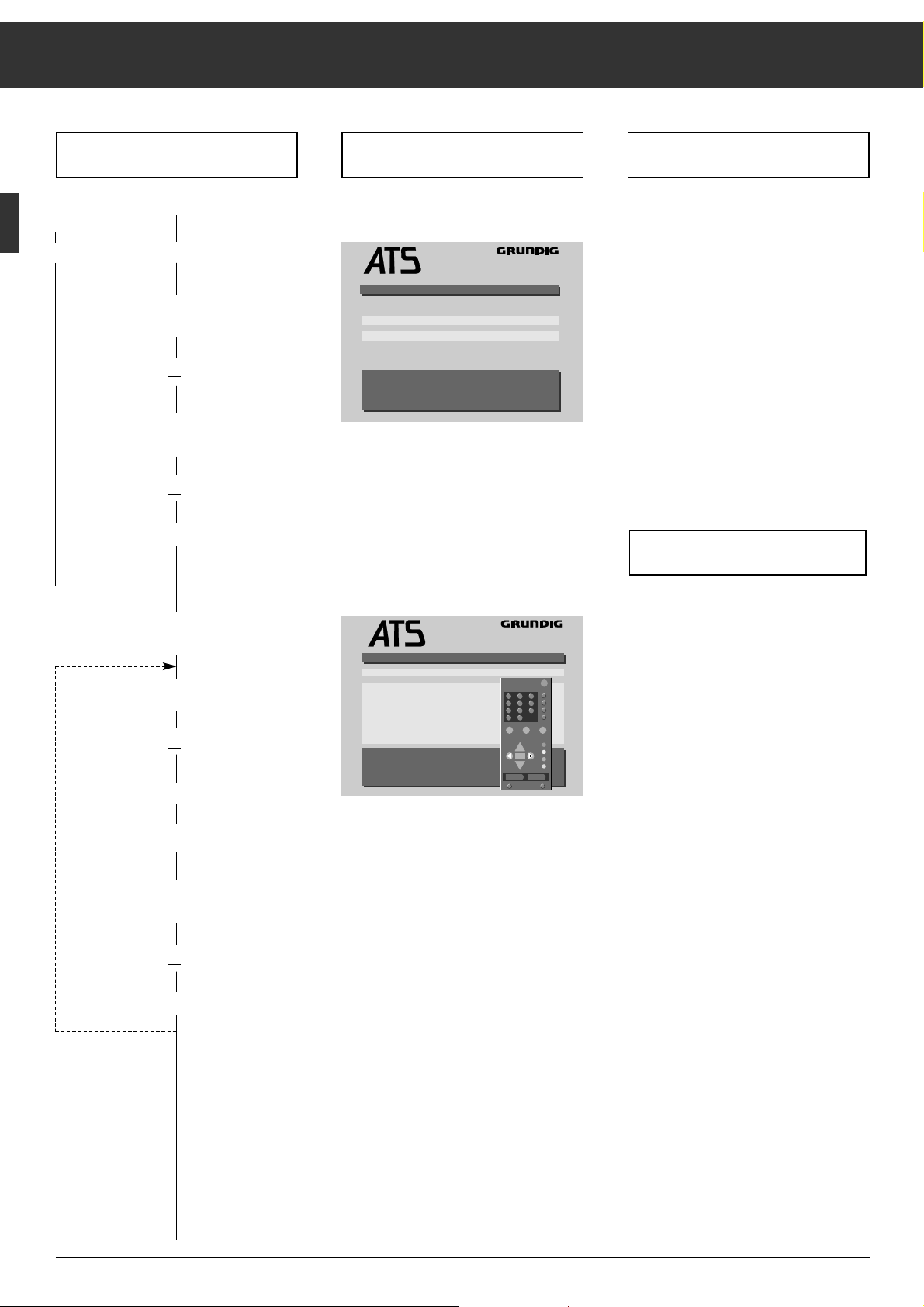
Press the following buttons on the
remote control handset Explanations
ĻĻĻ
If you select "F" as country, this menu
wil be displayed.
It allows you to select between "Cable/
area (channel sel.)" and "Cable (cable
sel. / MHz) for the ATS function.
In case a), select "Cable/area (channel
sel.)". After having pressed the
O but-
ton, the ATS will search for channels on
which programmes are received.
In case b), select "Cable (cable sel./
MHz)". After having pressed the
O
button, the ATS will search for frequencies on which programmes are received.
If you are in doubt, consult your specialized dealer.
ķ
6
You will see this on the TV screen
Assigning Programme Positions
Check the order of the TV channels in
the "TV Station Table".
If you are not satisfied with the order,
you can change it.
Repeat this procedure for the remaining
TV channels if necessary.
ŁŁ
4. Changing the order of the
channels ("move")
a) Select the programme position
|,or ]
b) Highlight the programme position
¢(yellow button)
c) Select new programme position
(move)
|,or ]
O
3. If your location is F
a) Setting for aerial or cable system
with standard channel spacing
|,or ]
b) Setting for aerial or cable system
with different channel spacing
|,or ]
O
Cable/aerial (channel sel.)
Cable (cable sel. / MHz)
]| Select
O
ATS start
. Stop/cancel
euro plus
Auto Tuning System
Reception VIA:
z
Ł
Prog Channel Station
11 C 06 ARD
12 C 24 ZDF
13 C 47 BR 3
14 C 40 SAT 1
15 C 36 RTL
16 C 21 PRO 7
17 C 59 BR 3
18 C 53 DSF
19 C 32 ZDF
10 C 34 ZDF
TV-Station Table
]|
ǸǷ Select programme
O
Sel. station name
l Move
l Delete
. Terminate
euro plus
Auto Tuning System
Ǽ
P+
OK
P-
i
z
Ł
Page 7
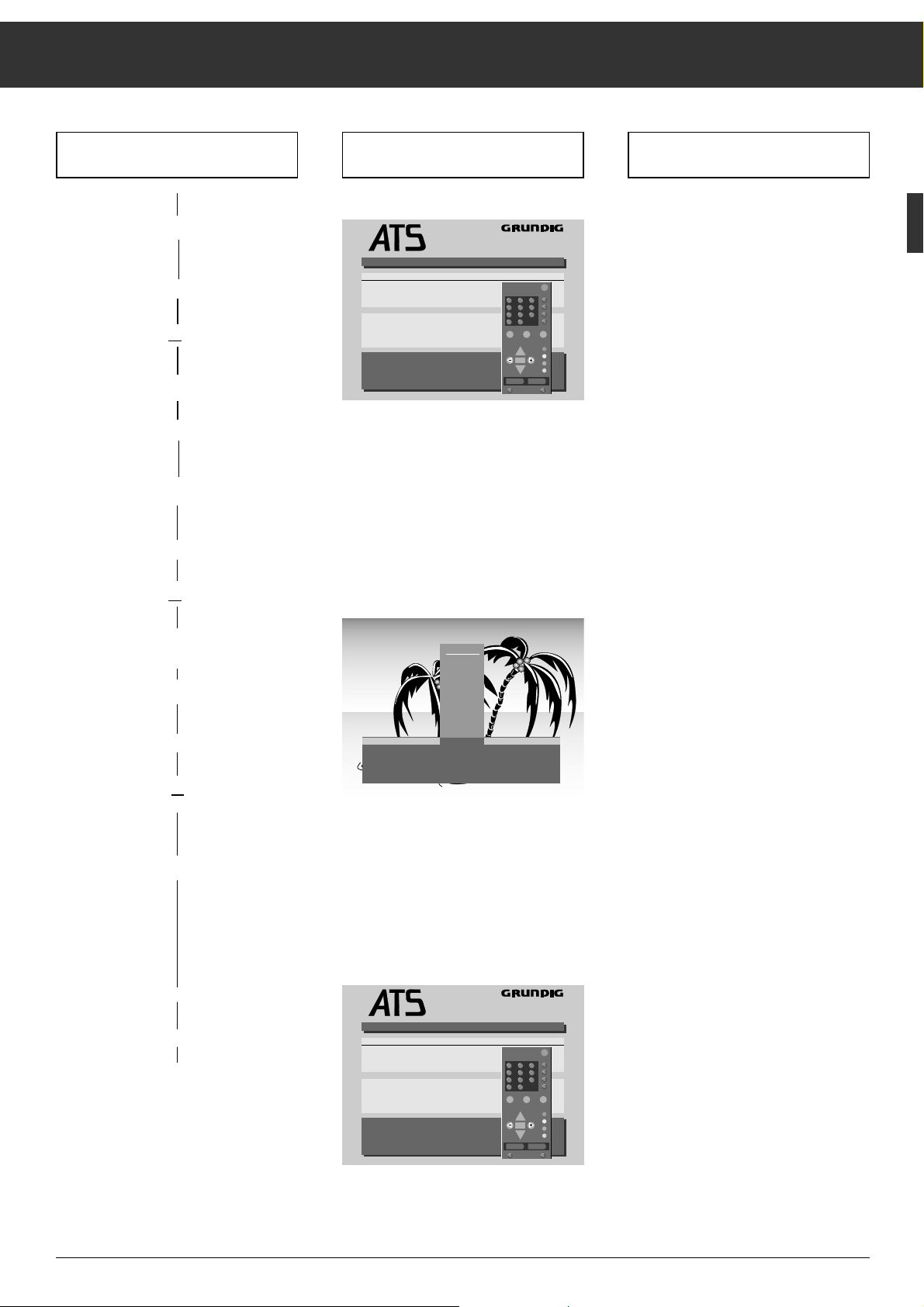
Press the following buttons on the
remote control handset
ĻĻĻ
ķ
7
You will see this on the TV screen Explanations
Assigning Programme Positions
If you cannot find the desired name in
the list, you can enter your own. In
order to do so, press the cbutton
once, and using the |or ]button,
select the desired letter/number.
Press the
c
button to select the next
position.
Press the
.
button to terminate this
procedure.
Prog Channel Station
11 C 06 ARD
12 C 34 ZDF
13 C 59 BR 3
14 C 40 SAT 1
15 C 24 ZDF
16 C 21 PRO 7
17 C 53 DSF
18 C 36 RTL
19 C 31 – – – – –
10 C 33 – – – – –
TV-Station Table
]|
ǸǷ Select programme
O
Sel. station name
l Move
l Delete
. Terminate
euro plus
Auto Tuning System
Ǽ
P+
OK
P-
i
z
Ł
PROG 3
]|
Sel. station name
ǸǷ Select position
O
Input channel number
. Terminate
BR 3
BRT 1
BRT 2
CAN +
CNN
FILMNT
F 2
F 3
INFO
ITB
LIFE
BR 3
z
Ł
Prog Channel Station
11 C 06 ARD
12 C 34 ZDF
13 C 59 BR 3
14 C 40 SAT 1
15 C 24 ZDF
16 C 21 PRO 7
17 C 53 DSF
18 C 36 RTL
19 C 31 – – – – –
10 C 33 – – – – –
TV-Station Table
TV stations are stored
euro plus
Auto Tuning System
Ǽ
P+
OK
P-
i
z
Ł
5. Clearing the data of a channel
position
a) Select the programme position.
|,or ]
b) Clear the data.
¢(red button)
6. Changing a channel name or
re-naming it.
a) Select the programme position.
|,or ]
b) Call up the list of channel names
(abbreviations).
O
c) Select the new channel name.
|,or ]
d) Terminate
.
7. Terminating the adjustment
a) Store new channel allocation.
O
Page 8
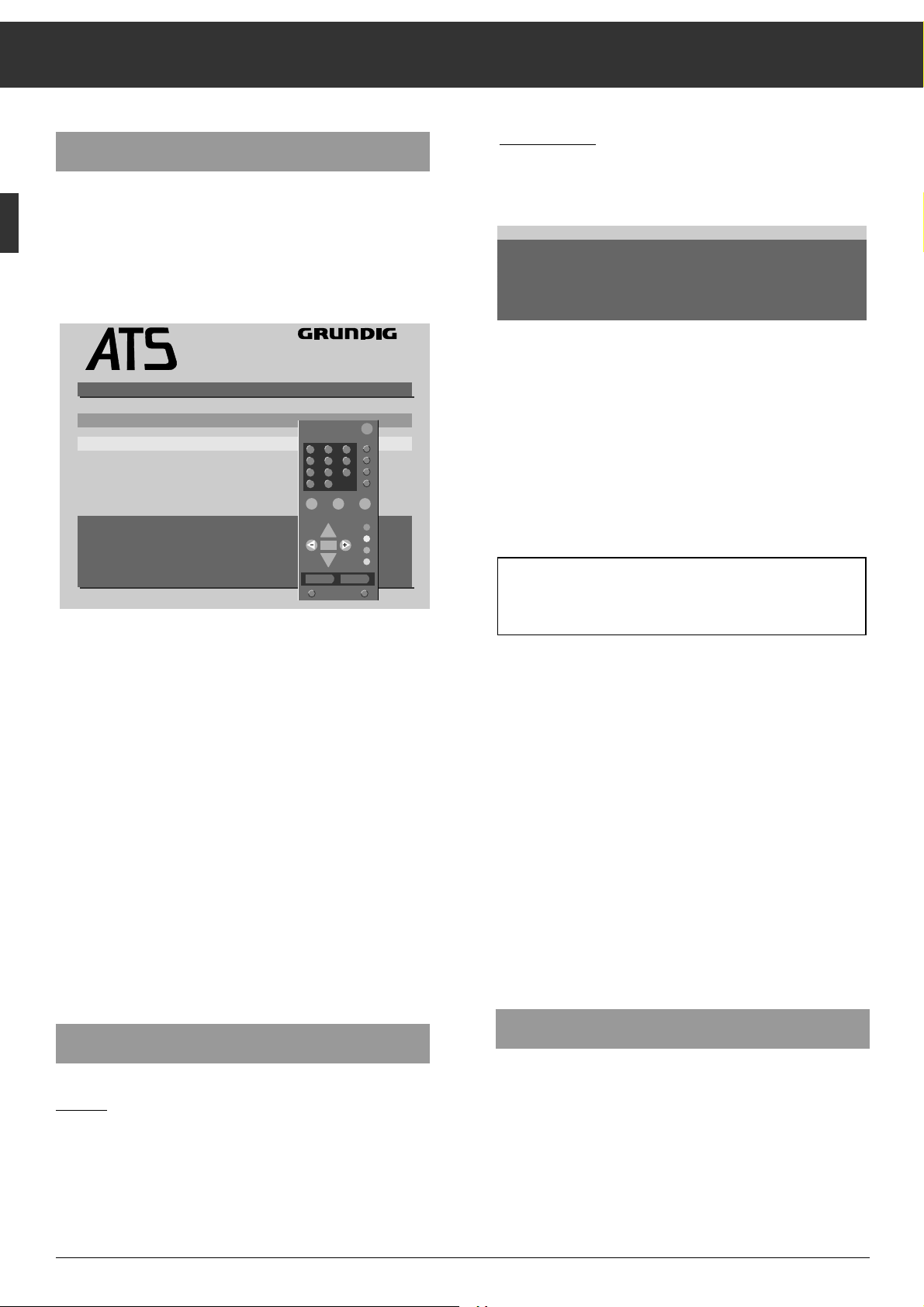
ķ
8
How to proceed:
Select channel position 15.
Press the
m
button.
Follow the dialogue lines.
In the channel position data line, the letter C (for channel) is
highlighted in yellow.
Press the
]
button.
C changes to S (for special channel).
Press the
c
button.
The yellow highlight jumps to the channel entry position.
Press the buttons
0
and 8.
S 08 appears in the channel position data line.
Press the cbutton twice.
On the picture screens appears in addition a list of the TV
standards which can be received and reproduced by the TV
set.
Press the |or ]button until the indication SECAM L is
selected.
The unit tunes automatically to best picture quality.
Assigning the special channel S08 with the SECAM L standard to programme position 15 now is concluded.
It is also possible to assign a station name to this channel
position.For this, press the
O
button and follow the dialo-
gue line!
Press the
.
button to return to the television picture.
In difficult reception conditions it may be necessary to adjust
the picture by manual fine tuning.
Fine Tuning
Press the mbutton.
Press the
c
button until the highlight has reached the 00
position (for fine tuning).
Use the or
]
(63 steps) or
|
button (64 steps)
to adjust the optimum picture and sound quality.
It is also possibile to select a channel by means of the
manual channel search.
To do this, press the |or ]button. The channel search is
started and will stop at each channel which can be received.
PROG 1zC 06 00 PAL B/G
]|
Channel/S-channel
ǸǷ Select position
O
Sel. station name
.
Terminate
Assigning Programme Positions
ATS euro plus – Update
If you have already found and stored in memory channels
with "ATS euro plus" and wish to start a new ATS euro plus
search (for example, when you have changed your location or
are connected to a cable TV system at a later date), press the
m
button for approx. 4 seconds. The following display will
appear on the picture screen:
You can select between "Update" and "Restart".
Select "Update" if new channels are offered,
and "Restart" in the case of relocation or connection to a cable
TV system.
For making further adjustments, refer to the indications given
in the dialogue line.
If you have selected "Update", the indications concerning the
llanguage and country are omitted.
The newly found channels are added to the station table and
marked in red.
You can "displace" the channels to move them to the desired
channel (programme) position.
If "Restart" has been selected, channel allocation will newly be
done. The existing channel allocation data is cleared (see also
pages 5 to 7).
Call up the memory function by pressing the
.
button and
store the new channel allocation by pressing the Obutton.
Assigning Programme Positions Manually
Example:
You wish to assign a programme which is transmitted on
special channel S 08 in SECAM standard to the channel position 15.
Programming
I
Update
Restart
]|
Select
O
Confirm
.
Stop/cancel
I
euro plus
Auto Tuning System
Ǽ
P+
OK
P-
i
Page 9
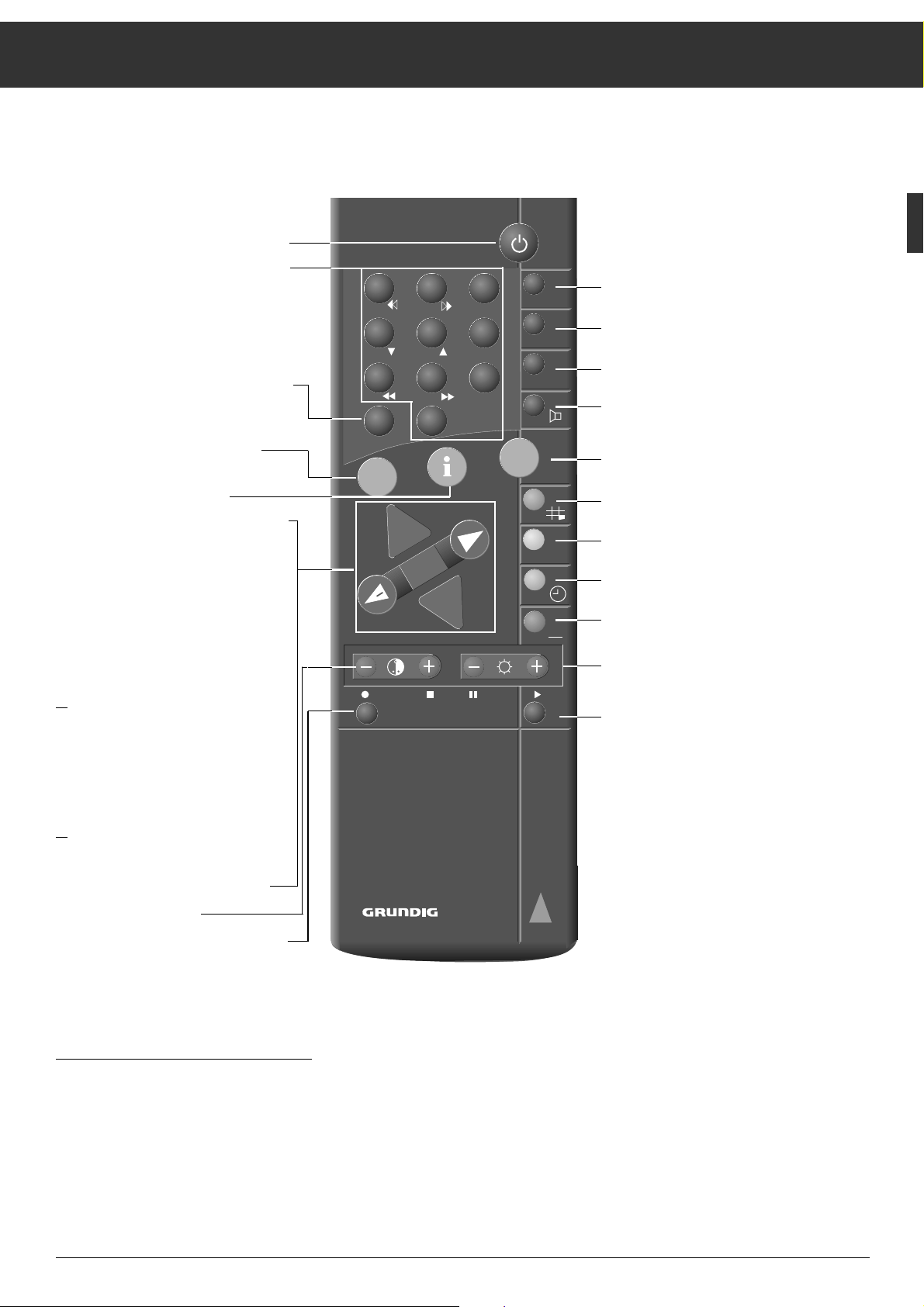
ķ
9
The Remote Control Handset
On this page you will find a brief description of the remote
control buttons. Refer to the corresponding chapters of this
manual for information on operation.
b
Switch to stand-by
1…0
Channel selection and
0
AV switching on the television
from stand by or
– Selection of AV position
– Entry of page numbers in teletext
mode
m
Calling up programme data.
Keep the button depressed for 4 sec.:
access to ATS.
-
Preselect button for various
functions:
.
Call up the Infocenter.
]
Individually switch channels.
(1, 2, 3 ...)
|
Individually switch channels
(... 3, 2, 1)
If one of the buttons
]
or |is kept
pressed, the station names scroll on the
picture screen. When releasing the pressed
button, the unit switches to the selected
programme position.
or
]
Move cursor up,
|
down
“
OK
Change and activate various functions
xc
Volume,
or
xc
Move cursor left,
right
™
Colour contrast
¢VIDEO Video recorder remote control
(keep
¢VIDEO button depressed)
¢PIP Picture-in-picture on/off
¢16:9
Change picture format 4:3 ɫ 16:9
¢IDTV Access to IDTV menu
¢ʀ
Sound on/off (mute)
Access to Audio menu
,
Teletext mode ɫ TV mode
¢
Programme scan
¢
Freeze-frame
¢
Ȅ Time on/off
¢
Current programme
®
Brightness
¢SAT Satellite receiver remote control
(keep
¢SAT button depressed)
Remote control of a video recorder
You can also use the remote control of this television to
operate a Grundig video recorder. Your specialized dealer can
advise you as to which are suitable.
Keep the
¢VIDEO button pressed down.
This switches the remote control to video recorder operation.
Now press the desired function button.
Refer to the following list for the functions which can be controlled by the individual buttons.
ĵķ (Numbered button 1) = Reverse picture search
ĶŁ (Numbered button 2) = Forward picture search
l (– i button) = Record start
n (i + button) = Stop
ĵĵ (Numbered button 7) = Fast rewind
ŁŁ (Numbered button 8) = Fast forward wind
ll ll (– vbutton ) = Pause
ı (
v
+ button) = Start playback
Ľ (Numbered button 4) = Programme position –
Ń (Numbered button 5) = Programme position +
4 5 6
7 8 9
P/C
ATS
AUX
+
P
OK
VIDEO
0
AV
+
-
P
321
PIP
16:9
IDTV
ķ
IJ
Ƿ
AKT
IJ
SAT
TP 760
Page 10
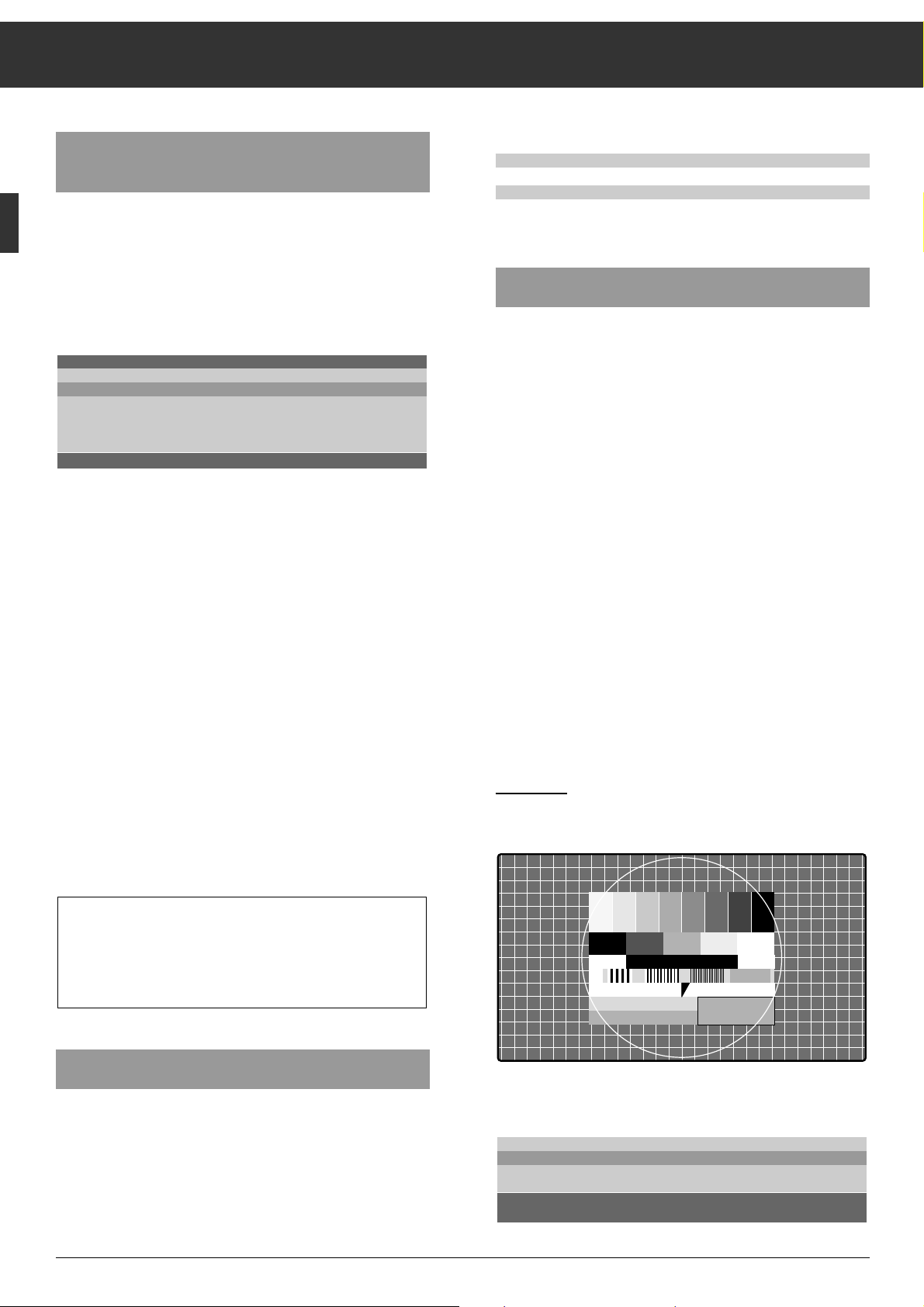
ķ
10
Contrast, Sharpness, White Balance,
Black Stretch, and Tint
Call up the "GRUNDIG Infocenter" by pressing the .and
“
OK
button.
The "Picture menu" line is highlighted in blue.
Press the
“
OK
button.
The "Picture menu" appears.
Select "Contrast", "Sharpness", "White bal." or "Black stretch"
by pressing the |or ]button.
With transmissions in NTSC standard, "Tint" will appear in
addition in the picture menu.
Adjust the setting by pressing the
x
or cbutton.
White balance
This function allows you to give the pictures a slight red or
blue shade.
Press the
|
or ]button to highlight the "White bal." line.
Press the
x
or cbutton to change the setting.
Black stretch
This function increases the contrast range. In dark picture
areas, the contrast is "streched". The picture gains in depth
and contour.
Press the
|
or ]button to highlight the "Black stretch"
line.
Press the
x
or cbutton to select "on" or "off".
Brightness and Colour Contrast
To adjust the brightness and colour contrast, press – or + on
the corresponding rocker button (v, i) until you have
reached the desired setting.
Adjust the brightness with
®
.
Adjust the colour contrast with
™
.
This television was tested with maximum contrast to test
the reliability of all components.
It is advisable to turn down the contrast to offer you the
best picture quality depending on lighting conditions and
where your TV is set up.
Picture menu
Contrast
Ǹ
–
Ƿ
Sharpness
–
White bal.
–
Black stretch
Tint
]|
Select
.
Terminate
The corresponding scale appears on the screen.
Brightness –
–
+
Colour –
–
+
The new settings are indicated.
Picture Format Switching
General
PALplus is the compatible further development of the PAL
colour TV standard which has proved its reliability over tens
of years. It has been realized by european radio stations and
consumer electronics companies. With PALplus, programmes can be visualized in cinema format on the picture screen
without disturbing black bars and with the full number of
lines (side ratio 16:9). At the same time, colour restitution
and picture sharpness have visibly been improved.
With a PALplus receiver, the recovery of a 16:9 picture with
the full number of lines is possible by means of the "letter box
conversion" with "Helper transmission" in the black marginal
areas. Colour coding and decoding according to the Colorplus procedure enables an error-free separation of the brightness and colour information thus avoiding cross colour and
cross luminance disturbances. Rainbow colours do not longer occur at high-frequency black/white transitions. In addition, the bandwidth of the transmission channel is optimally
used. A television picture with highest sharpness is the
result.
In relevant programme guides and in Teletext pages (ARD,
ZDF), hints will be given with respect to PALplus broadcasts.
Operation
In the case of PALplus broadcasts, the TV set automatically
switches to the PALplus format.
In the formats menu, "PALplus" is marked in colour.
This menu can be displayed by pressing the
¢16:9 button.
Cinema
Standard format 4 : 3
HDTV format 16 : 9
]|
Select
.
Terminate
Adjusting the Picture
Page 11
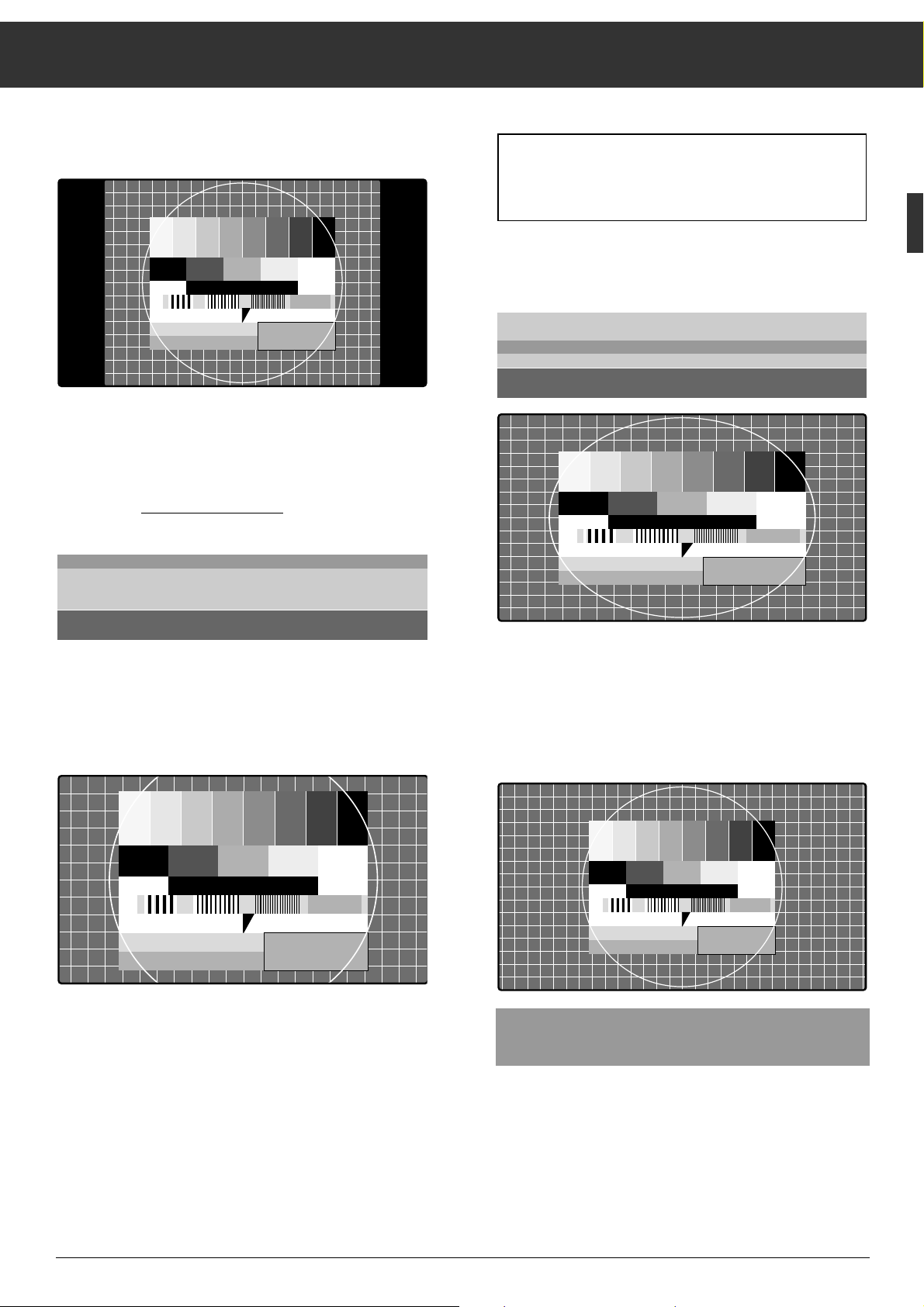
If you receive a broadcast in Cinema mode with missing indications in the upper or lower part of the picture (eg. scores in
the case of matches), you can switch back to the 4:3 or 16:9
format so that these indications become visible again.
In the case of 4:3 broadcasts and the 16:9 format selected,
the picture is horizontally enlarged.
The picture geometry is streched in horizontal direction.
If you receive pictures from a real 16:9 signal source by
means of an external decoder (eg. Settop-Decoder of Digital
TV System) via the Euro-AV socket, the picture screen is fully
filled out with correct picture geometry.
Reception of PALplus broadcasts via a
satellite-receiver
Connect the satellite receiver to the black EURO-AV socket.
Select a free programme position on the television receiver.
Select "Descrambler on Stereo" (see page 31," ...for Descrambler").
The PALplus broadcast is visible on the selected programme
position. Condition for this is that a 12V switching voltage is
present at Pin 8 of the EURO-AV socket of the satellite receiver.
The same adjustments and the same condition apply for the
use of a comb filter (see page 27).
Cinema
Standard format 4 : 3
HDTV format 16 : 9
]|
Select
.
Terminate
Each manually selected function in the formats menu is
automatically switched to PALplus if such a broadcast is
received, and back to the previous format when the PALplus broadcast is over.
With broadcasts in conventional format (4:3), the picture
screen of this set (16:9) will not completely be filled out.
Black stripes are visible at the left and the right side of the
picture.
To avoid this, you can switch to another format.
In the format menu, you can lay down which format is to
have priority when switching on or changing the programme
in the case of conventional standards
(4:3).
At the factory, the "Cinema" format has been preset.
In the Cinema mode, 4:3 pictures are displayed over the
whole picture screen.
This means that the pictures are enlarged in such a degree
that the black stripes at the left and right sides disappear.
However, picture information is lost at the top and the bottom
of the picture, but the picture geometry is maintained.
The advantage of this mode is that the black stripes at the top
and the bottom of the picture which are obtained when widescreen cinema films are watched on a "normal" television, are
no longer visible.
For this reason, this mode is especially suited for wide-screen
cinema films.
When such a film is over, the "Cinema" mode is maintained. If
a PALplus broadcast is received, the TV set automatically
switches to PALplus - in our example from Cinema - and back
to Cinema when the broadcast is over.
Cinema
Standard format 4 : 3
Format 16 : 9
]|
Select
.
Terminate
Adjusting the Picture
ķ11ķ
Page 12

12
Adjusting the Sound
... with the Audio Menu
Calling up the audio menu
Press the
¢ʀ
button.
The "Sound effects" menu option is described on page 16, the
"Speakers" option on page 15.
Sound (stereo, two-channel sound, mono)
If your television is able to receive two-channel sound transmissions, for example when a film is broadcast in the original
sound track on sound channel A2 (Mono B or NICAM B), and
the synchronized version on sound channel A1 (Mono A or
NICAM A), you can select the version you want to hear (indication: Mono or NICAM).
Your television automatically switches to stereo if the programme is transmitted in stereo (indication: Stereo).
If stereo reception is poor, you can switch to "Mono" and thus
improve the sound quality (see example).
Example: To switch from "Stereo" to "Mono", highlight the
"Sound" function with the |or
]
button, then select
"Mono" with the
c
button.
If you wish to always
receive a channel in mono, enter ",MO"
from the fourth position of the the station name on, for example, "ARD,MO" (see "Changing or renaming a station name"
on page 7).
You can also change the sound setting without
calling up the
audio menu. To do so, press the
-
button and then the
¢ʀ
button.
Audio-menu
Sound effects
Ǹ
Off
Ƿ
Sound Stereo
Headphones Stereo
Equalizer
Speakers Surround
ʀ
Sound mute
]|
Select
.
Terminate
Headphones
Connection
Insert the headphones plug (3.5 mm ∅ jack) into the
y
socket.
When listening with headphones, it is also possible to select
between stereo, two-channel sound, and mono.
The volume for listening with headphones is independent of
the volume set for the loudspeakers of the television. For
adjusting the headphone´s volume, press the
-
button then
adjust with xand c, respectively.
Equalizer
For individual tone control, the television is provided with a
seven-band-equalizer.
In the mono, stereo, two-channel sound, and pseudo
surround sound modes, it is possible to boost or cut the
frequencies 0.1 – 0.3 – 0.5 – 1 – 2 – 4 and 12 kHz.
Call up and display the "Equalizer" function in the same way
as switching from stereo to mono (see example in "Sound"
chapter).
Boost or cut the frequencies with the |or ]button.
Press the
-
button to return to the basic values.
Equalizer
max
0
y
z
z
n
n
z
z
min
kHz
→
.1 .3 .5 1 2 4 12
xc
Select
]|
Change
.
Terminate
-
Reset
ǵ
99
m
P
Page 13

Loudspeaker Systems for the Other
Dolby Operating Modes
If you cannot install four loudspeaker boxes, you can still use
the following Dolby operating modes:
Dolby Phantom, or
Dolby 3 Stereo, or
Pseudo Surround.
2. Loudspeakers with Dolby 3 Stereo
3. Loudspeakers with Dolby Phantom and
Pseudo-Surround
With these three operating modes, it is not possible to get the
optimum sound impression such as with Dolby Surround Pro
Logic.
TV loudspeaker
Stereo front box,
Stereo front box,
right,
eg. GRUNDIG PD1
left,
eg.
GRUNDIG
PD1
Important Information
This system has been developed to allow you to enjoy the
dramatic realism and impact of multi-channel Dolby movie
theater sound in your own home.
The Dolby Surround Pro Logic signal comprises:
Stereo channel (right/left)
Centre channel
Surround channel
With Dolby Surround, the sound created by the conventional
stereo channels (right/left) is improved by an additional
centre channel which makes it possible to precisely locate the
origin of the individual tones.
This centre channel fixes the voices (dialogues) in the sound
centre (corresponding to the picture).
The Surround channel (also called back channel) completes
the sound system. Two additional loudspeakers which are
located behind the listener create the actual "Surround"
sound, that is the realistic sound atmosphere (depth of
space, special effect sounds). The listener is "placed inside
the action".
With the Dolby Surround Pro Logic system, the sound/picture sources can be laser discs, video cassettes, and television broadcasts.
Loudspeaker Systems for
Dolby Surround Pro Logic
To get the optimum sound quality from the Dolby Surround
Pro Logic system, four additional loudspeaker boxes are
necessary.
The two Surround speaker boxes are supplied with the unit.
As front speaker boxes, we recommend the use of GRUNDIG
PD 1 speaker boxes. These are optically and technically
designed to match this television.
1. Loudspeakers with Dolby Surround Pro Logic
The front boxes should be placed at a distance of approx.
1.5 m from the television.
ķ
13
Dolby Surround Pro Logic
TV loudspeaker
Surround box
Surround box
Front box,
Front box,
right,
eg. GRUNDIG PD1
left,
eg.
GRUNDIG
PD1
* Under license from Dolby Laboratories Licensing Corporation.
"DOLBY" and the double-D symbol ij are trademarks of Dolby
Laboratories Licensing Corporation.
Page 14

ķ
14
Dolby Surround Pro Logic
Connecting the Loudspeaker Boxes
Connecting the surround boxes
(supplied with the television)
L
R
IN
FBAS
EURO - AV
S-VIDEO
L
R
SB
AUDIO
OUT
L
R
8Ω
ǁ
Observe correct polarity!
Insert the grey core of the supplied twin-wire into the red
clamping terminal, and the black core into the black clamping
terminal.
Connecting the front stereo boxes
e.g., GRUNDIG PD 1 (optional accessory)
L
R
IN
FBAS
EURO - AV
S-VIDEO
L
R
SB
AUDIO
OUT
L
R
8Ω
ǁ
In the packing of the speaker boxes, you will find cables provided with plugs.
One core of the twin-wire has a grey marking.
Insert this core into the red clamping terminal, and the black
core into the black clamping terminal at the back of the speaker box.
Connect the plug to the corresponding socket on the TV set
(left box to "L", right box to "R").
HiFi output L AUDIO-OUT R
You can connect a hifi stereo system to these phono sockets
to get a hifi quality of the television sound.
Rear of television set
Rear of television
Surround loudspeaker
Front box PD 1;
right
Front box PD 1;
left
Page 15

ķ
15
Dolby Surround Pro Logic
Audio Menu
Press the ¢ʀbutton to call up the audio menu.
The "Speakers" menu option
In the "Speakers" submenu, you must indicate whether there
are external loudspeakers connected to the television. If yes,
you must indicate the loudspeaker system.
For this:
Pess the |button until "Speakers" is highlighted in colour.
Press the cbutton to call up the speakers menu.
A random configuration (graphical representation of a loudspeaker arrangement) is displayed.
Press the
c
button to display a selection of speakers.
You can select between:
– No external speakers.
– Front and rear speaker boxes
(see illustration on page 13; 1. Loudspeakers with ...).
– Front speaker boxes only
(see illustration on page 13; 2. Loudspeakers with ...).
– Rear speaker boxes only
(see illustration on page 13; 3. Loudspeakers with ...).
Repeatedly press the |button until the desired configuration is displayed.
Press the
.
button.
When selecting, for example, "Front/Surr", the following menu
is displayed.
n
ǵǵ
ǵǵ
¡¡
n
ǵǵ
ǵǵ
Speakers
nŁ Connect. speakers Ǹ Front/Rear Ƿ
Balance
–
-
I
–
Rear level
–
-
I
–
Test-Signal Off
]|
Select
.
Terminate
n
ǵǵ
ǵǵ
n
ǵǵ
ǵǵ
n
ǵǵ
ǵǵ
¡¡
n
ǵǵ
ǵǵ
Speakers
nŁ Connect. speakers Ǹ Front/Rear Ƿ
Balance no ext.speaks
Centre level Front/Rear
Rear level Front
Rear
Test-Signal
]|
Select
.
Terminate
n
ǵǵ
ǵǵ
n
ǵǵ
ǵǵ
Adjusting (balancing) theTV loudspeakers and
the connected speaker boxes to each other
After having selected the desired configuration, all loudspeakers and speaker boxes must be adjusted to each other. In
the following example "Front/Surr.".
For this, the "Test Signal" option in the "Speakers" menu is
provided.
Highlight the "Test-Signal" line with the |button and switch
the function on with the
c
button.
You will hear the test signal (noise) from the loudspeakers.
The test signal is emitted in the following order:
Balance (right/left)
Centre level
Rear level
The cursor bar indicates which loudspeaker (box) is currently
emitting the test signal.
It is possible to adjust only that
speaker configuration which
is currently highlighted in the menu (Front/Surr. in the example).
Adjusting the balance of the front speaker boxes
Wait until "Balance" is highlighted.
Then, use the
x
and cbuttons to adjust the front boxes so
that they have the same sound level (emit with equal volume
level).
During the setting procedure, the cursor bar remains on the
"Balance position".
The sound signal is emitted only by the front speaker boxes.
When releasing the
x
or cbutton, the cursor bar jumps to
the next position in the test signal order.
n
ǵǵ
ǵǵ
¡¡
n
ǵǵ
ǵǵ
Speakers
nŁ Connect. speakers Ǹ Front/Rear Ƿ
Balance
–
-
I
–
Centre level
–
-
I
–
Rear level
–
-
I
–
Master level
–
-
I
–
Test-Signal On
]|
Select
.
Terminate
n
ǵǵ
ǵǵ
n
ǵǵ
ǵǵ
ŁŁ
Page 16

ķ
16
Centre level (for Dolby Surround Pro Logic)
Rear level
Adjust in the same way as for the "Balance "menu option.
Master volume
After having balanced (equal volume levels) all loudspeakers
and speaker boxes, it is possible to adapt the global volume
level to the room requirements.
"Master level" is only indicated with "Testsignal on" and is
manually to be selected.
The cursor bar does not
automatically jump to this position.
Select with |or ], change the setting with
x
or c.
After having terminated all adjustments, the test signal must
be switched off.
Press the
.
button (terminate) to return to the Audio menu.
Press again to return to the TV picture.
Audio Menu
Sound effects
It is possible to add a selection of sound effects to each configuration (graphical representation of loudspeaker arrangement).
For this:
Press the
¢ʀ
button to call up the Audio menu.
The cursor bar marks the "Sound effects" option.
Press the
c
button to display the offer of available sound
effects.
Dolby Pro Logic, Dolby 3 Stereo, Dolby Phantom
Dolby-Surround adjustments make only sense if the sound is
received in stereo.
Sound effects DISCO, CONCERT, CHURCH
In addition to the Dolby Surround modes and the Pseudo
Surround mode, the above sound effects are available.
It is possible to use these functions with Dolby Surround,
stereo or mono broadcasts.
When selecting one of the sound effect functions, the last
selected configuration with the associated Dolby mode is
used.
Equalizer in Dolby surround mode
In the Dolby modes and with the sound effects, the equalizer
function serves as tone balance control.
The Dolby signal is normed and has a linear characteristic.
See illustration.
A correction is normally not required.
The sound balance control should only be used to make corrections to compensate for acoustic irregularities of the
room.
To do this, call up the Audio menu by pressing the
¢ʀ
button.
Select "Equalizer" with the |button.
Activate the "Equalizer" function with the Obutton.
Change the frequencies as desired with the |or ]button.
Press the -button if you wish to reset the frequencies to
their basic values (linear).
Equalizer
max
0
nnnnnnn
min
Bass Treble
xc
Select
]|
Change
.
Terminate
-
Reset
For example, if you receive a programme in stereo, the
station transmits a corresponding signal and the TV set
switches automatically to stereo sound.
For Dolb
y Surround Pro Logic
, the TV stations are presently not yet tansmitting an additional VPS signal for
automatic switching to this Dolby mode.
For this reason, we recommend you to search in a TV
programme guide, which contains information about
Dolby Surround, for these programmes, and to adjust
your TV set accordingly at the times when these programmes are broadcast.
Dolby Surround Pro Logic
Audio-menu
Sound effects
Ǹ
Off
Ƿ
Sound Stereo
Headphones Stereo
Equalizer
Speakers no ext. speaks
ʀ
Sound mute
]|
Select
.
Terminate
Off
Dolby Pro Logic
Dolby 3 Stereo
Dolby Phantom
Pseudo Surround
Disco
Concert
Church
nŁ
Page 17

ķ
17
Teletext
TOP-Text Mode
What is TOP-Text?
TOP-Text is an innovation which simplifies and accelerates
the selection of teletext pages. TOP-Text stands for "Table Of
Pages".
TOP allows you to select teletext pages without knowing their
page numbers. TOP does this by arranging all the pages that
are transmitted by the television stations according to topics,
also called blocks, as in a filing cabinet.
For example, all news items are listed under "News". Further
topics include the blocks "Sports", "TV Programmes" and
"Services". These blocks in turn are divided into several
groups; "News", for example, is divided into politics, economics, culture, etc.
The individual teletext pages are found within these groups.
The following illustration shows the dialogue line for a TOP
teletext page.
TOP-Text takes you to the teletext page you want,
quickly and simply.
Teletext is provided free of charge by television stations and
is transmitted together with the television signal in the form
of texts, graphic representations and subtitles which are visible on your screen.
Information pages and dialogue lines offered by your television make it simple to use teletext. The information in the
dialogue lines indicates the various functions available as well
as the buttons used for these functions.
Your television automatically switches to the different teletext
systems (TOP, FLOF) offered by the television stations.
Using TOP-Text to call up teletext pages
Pr
eparation
Select the TV channel with the TOP-Text pages you wish to
view.
Selecting teletext
Press the ,button.
The Contents Page 100 or the page you called up last appears
on the screen.
A red, green, yellow, and blue text field are visible at the bottom of the picture.
You will find correspondingly coloured buttons on your
remote control handset.
Pressing the red button returns you to the previous page.
Pressing the green button scrolls to the next available page.
Pressing the yellow button switches to the next group.
After reaching the last group of the block you selected, you
automatically advance to the next block (overflow).
Pressing the blue button switches from block to block.
You can also call up the desired Telext page directly by entering the desired page number as three digits with the numeric
buttons
1…0
. The page appears.
Press the
m
button to return to the last viewed page.
If the aerial signal is only marginal, teletext pages may
exhibit disturbances. If finetuning the television brings no
improvement, have your aerial system checked.
AUX
- +
NEWS
next group
SPORTS
next block
Page 18

ķ
18
FLOF-Text Mode
What is FLOF-Text?
With FLOF-Text, you are guided by different colours that
appear in the info-lines at the bottom of the screen.
These colours correspond to topics or pages that you can
select using the coloured buttons.
The following illustration shows the dialogue line for a FLOFTeletext page.
This way FLOF-Text takes you more quickly to the teletext
page you want.
Teletext Without TOP and FLOF
The features
Here you select the teletext pages by entering the page number or by using the coloured fields and coloured buttons
which correspond to page numbers. The illustration shows
the dialogue line for a teletext page without TOP/FLOF-Text.
Calling up teletext pages by entering the page
number
Pr
eparation
Select the TV channel with the teletext pages you wish to
view.
Selecting teletext
Press the ,button.
The Contents Page 100 or the teletext page you last viewed
appears.
At the bottom of the screen you will see four coloured fields.
You can call up the available pages by pressing the corresponding button (red, green, yellow or blue).
You can also call up the desired teletext page directly by
entering the three-digit page number with the numbered buttons
1…0
. The page appears.
Press the
m
button to return to the last viewed page.
Switching off teletext
Press the ,button.
Text-Setup
In the Text-Setup menu you can determine which page will
appear when calling up the Teletext function (opening page)
and on which page the TV programme offer is to be found.
In addition, you can select between three language groups.
Press the
-
button.
Use the
x
or
c
button to select the IJ
н
symbol
Press the
“
OK
button.
The Text-Setup menu appears.
Use the | or ] button to select the line "Opening page" or
"Programme page" or "Language group".
Press the
“
OK
button to make changes.
Follow the hints in the dialogue line.
Press the
.
button to switch off the menu.
Teletext
WeatherNewsSportTV Guide
yellowgreenred
blue
Sortenkurse 148. . . . . . . . .
AUX
- +
101 200
Page 19

ķ
19
Teletext
Page-Catching
This function allows you to select a teletext page without
entering the corresponding page number.
You can select desired teletext pages from the overview
pages (pages designated with a three-digit page number).
Press the |or ] button.
Page-Catching" appears in the upper part of the screen.
The first or last page number of the overview is highlighted
by a frame.
Press the |or ] button to move the frame to the desired
page number.
Press the
“
OK
button.
The desired page appears on the screen.
"MEGATEXT" Menu Page
Press the ,and then the .button.
The "MEGATEXT" page appears.
ǵ
MEGA
TEXT
nn
Übersicht Sport
Index Sport 2
VT-Zentrale Aktuell
VT-Redaktion
Hinweise Fußball
1. Bundesliga
Aktuelles 2. Bundesliga
Das Neueste Damen-BL
Übersicht 1 Internat.
Übersicht 2
Übersicht 3 Bundesligen
Übersicht 4 ŁŁ
Kirche
]|
ǸǷ Select
O
Activate
.
Terminate
I
This page provides you with an overview of the block and
group pages currently offered by the teletext service. For teletext without TOP, only the numbers of the transmitted pages
are displayed.
Select the desired line with the |, ],
x
or cbutton
(block, group or page) and call it up by pressing the
“
OK
but-
ton.
The selected page appears.
Press the
.
button to make the "MEGATEXT" page disappear.
Current Programme
(Only for stations which provide teletext service).
While in TV viewing mode, press the red button. The title of
the current programme and the current time will be displayed.
Press the
.
button to remove this information from the
screen.
If additional information is offered for the current programme, call up the respective teletext page by pressing the
“
OK
button.
If subtitles are offered to the current programme, these can
be visualized by pressing the yellow button.
Pressing the
,
button brings you back to the programme
overview.
Press the
,
button to quit teletext.
Watching Television during Teletext Operation
Updating pages
Certain teletext pages are constantly updated, such as stock
market reports and sporting events, as well as the latest
news.
If you want to watch television and nevertheless remain informed, first select a page of your choice, and then
press the
-
button.
Select the
IJ
≡
X
symbol by pressing the xor cbutton.
Press the
“
OK
button.
The programme is still visible for viewing, and at the top of
the screen, the teletext symbol
IJ
≡
X
appears.
S140
Page-Catching
WIRTSCHAFT
Börse Frankfurt
Börse Tokio
Börse New York
Dollar/Gold
Sortenkurse
Nachrichten
-
+
AUX
101
141 - 143
144
146
147
148
112/113
200
Page 20

ķ
20
Teletext
When the message "Update" appears in the information line,
press the
-
button.
The updated teletext page appears.
You can also use this function to bypass waiting times while
the TOP teletext decoder is searching for a page, or while
sub-pages are being read in. As soon as the page is found,
the message "Ready for call-up" appears in the info-line.
Doubling Character Size
Press the -button.
Select the
IJ
≡
Ļ
ļ
symbol by pressing the xor cbutton.
Repeatedly pressing the
“
OK
doubles the character size in
the following order:
upper half of the picture,
lower half of the picture,
return to normal picture.
It is also possible to perform this function with the right side
of the
™ rocker button without calling up the dialogue
line.
Subpages
Several subpages can be combined under a single page number which are then automatically scrolled at an interval determined by the television station. This is indicated by the symbol >> at the bottom right, or, for example, with 2/4 below
the time, which indicates that you are looking at the second
of four subpages.
Reading in multiple pages
A multiple page is selected.
Press the
-
button.
Select the
į symbol with the
x
or cbutton.
Press the
“
OK
button.
At the lower picture edge, between the
Ǻ and ǹ button sym-
bols, first the page number of the subpage currently visible
on the picture screen is highlighted on yellow background.
Then the remaining subpages are read in.
With the
c
button, you can switch forward to the following
subpage, and with the xbutton back to preceding subpage.
Press the
“
OK
button to cancel this function.
Calling up subpages directly (alarm page)
A multiple page has been selected.
Press the
-
button.
Select the
į symbol by pressing the
x
or cbutton.
Press the
“
OK
button.
Select the Ȅ symbol by pressing the xor cbutton.
Using the numbered buttons, enter the desired four-digit
subpage number. For example, enter the sequence 0002 for
the second page. The desired subpage is sought and
displayed.
The selected page number, for example 155/0002, appears in
the info-line.
Press the
“
OK
button to deactivate this function.
It is also possible to perform this function with the left side of
the
™ rocker button without calling up the dialogue line.
Answer
This function can be used on certain teletext pages to solve
riddles during a televised programme, for instance, or for
programming a video recorder via VPS pages.
Press the
-
button.
Select the
IJ
≡
?
symbol by pressing the xor cbutton.
Press the
“
OK
button;
the hidden information becomes visible.
Press the
“
OK
button;
the "answer" function is deactivated.
It is also possible to perform this function with the cbutton
without calling up the dialogue line.
Stop
Page read-in and update are stopped.
Press the
-
button.
Select the symbol
IJ
≡
n
by pressing the xor cbutton.
Press the
“
OK
button;
Stop appears in the top of the screen. The contents of the displayed page are now "fixed", meaning that it is no longer
updated, and you remain on this page.
Press the
“
OK
button;
the "stop" function is cancelled.
It is also possible to perform this function with the
x
button
without calling up the dialogue line.
Current Small Picture in Teletext
While using Teletext, a small picture can be displayed in thetop right corner of the picture screen showing the current
contents of the selected programme position.
For this, press the
¢
PIP button.
Page 21

ķ
21
Press the following buttons on the
remote control handset You will see this on the TV screen Explanations
ĻĻĻ
Timer/Security Functions
This is for entering and storing
a switch-off time (Sleep Timer),
or a code number (Security-Code) which allows you to either
block child-endangering broadcasts, or
block all television programmes.
By pressing the .button, you can
return to the current programme at
any time.
Choose one of the following functions:
3.1 Block programmes unfit for
children. (The signal for this is
not yet transmitted by all programme offerers).
3.2 Block all programmes.
3.3 Sleep Timer (switch-off time).
ŁŁ
1. Call up the "GRUNDIG Infocenter".
.
O
2. Call up the "Timer/Security" line.
|
|
a) confirm
O
Convenient Functions
D DK E F zGB I N NL P S SF
Picture-menu
TV-Station Table
Timer/Security
Special functions
]| Select
O
Confirm
. Terminate
Infocenter
Ǽ
P+
OK
P-
i
z
Ł
D DK E F zGB I N NL P S SF
Picture-menu
TV-Station Table
Timer/Security
Special functions
]| Select
O
Confirm
. Terminate
Infocenter
Ǽ
P+
OK
P-
i
z
Ł
Page 22

ķ
22
Press the following buttons on the
remote control handset You will see this on the TV screen Explanations
ĻĻĻ
Convenient Functions
You can block the broadcasts at any
time.
If now a programme unfit for children is
being broadcast, a table with respective
hints appears on the screen.
Memorize the stored security code!
If you should forget the code, refer to
the key on the last page (cover).
Before this, you must select a non-
blocked programme position.
After the television has been turned off
(automatically or with the standby but-
ton b), it cannot be used by unauthori-
zed persons.
Memorize the stored code number!
If you should forget the code, refer to
the key on the last page (cover).
Before this, you must select a non-
blocked programme position.
The television switches off at a predetermined time and can only be turned
on again when you enter your personal
identification code .
ŁŁ
*
The steps 1 and 2 explained on page 21 must already be executed.
Security Code ––––
Lock programmes unfit for
children yes /
n
no
All programmes blocked yes /
n
no
Sleep Timer – – : – –
Timer/Security
]| Select
O
Change
. Terminate
z
Ł
Security Code ––––
Lock programmes unfit for
children yes /
n
no
All programmes blocked
n
yes / no
at: – – : – –
Timer/Security
]| Select
O
Change
. Terminate
3.1 Blocking programmes unfit
for children
*
a) Enter code as four places.
O
1 … 0
O
b) Select "Lock programmes... yes
x
c) Switch to TV mode.
.
3.2 Blocking all programmes
*
a) Enter code as four places.
O
1 … 0
O
b) Select "All programmes blocked
yes
".
|
xor c
c) Enter switch-off time
(if desired)
|
O
Infocenter
Infocenter
Page 23

ķ
23
Press the following buttons on the
remote control handset You will see this on the TV screen Explanations
ĻĻĻ
Convenient Functions
The television automatically switches
off at the programmed time and can
only be used again when you enter your
personal identification code.
The television automatically switches
off (standby) at the programmed time.
1 … 0
O
d) Switch to TV viewing mode.
.
3.3 Entering a switch-off time
(Sleep Timer)
*
a) Select "Sleep Timer".
|
O
b) Enter switch-off time.
1 … 0
O
c) Switch to TV mode.
.
*
The steps 1 and 2 explained on page 21 must already be executed.
Security Code ––––
Lock programm unfit for
children yes /
n
no
All programmes blocked yes /
n
no
Sleep Timer – – : – –
Timer/Security
]| Select
O
Change
. Terminate
z
Ł
Infocenter
Page 24

ķ
24
Convenient Functions
Special Functions
The "Special Functions" menu is divided into four menu
items. In the "Settings" menu, you can carry out different
basic settings. The "AV Connections" menu will be explained
on page 28. The IR-Dataprogrammer and service functions
are only for your dealer.
Calling up the Special Functions menu
Call up the GRUNDIG Infocenter by pressing the .and
“
OK
button.
Continue to press the cursor button |or ]until "Special
Functions" is highlighted.
Press the
“
OK
button.
The "Special Functions" menu appears.
Calling up the "Settings" menu
Press the
“
OK
button.
The line "Progr. selection" is highlighted.
Switch on with ...
If you use the TV set frequently as AV monitor, for example
together with a camera as supervisory system, you can use
this function to give priority to the AV programme position.
That means that after switching on the set the AV programme
position will appear instead of the P1 programme position.
Select with
|
and change the setting with xor c.
ǵ
Ǻ Infocenter
Settings
I
Switch on with
Ǹ
Programme 1
Ƿ
Progr. selection
Ǹ
1-9
Ƿ
Volume P 3
–
n
I
–
Color match P 3
–
n
I
–
Station ident.
Ǹ
Short time
Ƿ
Pict. / sound scales on
PIP-menu
]|
Select
ǸǷ Change
.
Terminate
I
Programme selection
One- or two-digit channel selection
If you have assigned less than 10 channel positions you
should limit the programme selection to between 1-9.
Highlight the "Progr. selection" option with the |button.
Press the
x
or cbutton to change the settings.
Restricting selection of channel positions concerns only the
buttons
1 - 9.
With the ]button it is still possible to select all programme
positions.
Volume
If you receive a programme whose volume deviates from
other channels (too loud or too low), you can adjust the volume.
Press the |button to highlight the "Volume" option. Change
the volume with the
x
or cbutton. Only the volume of the
programme currently being selected is changed.
Colour match
Highlight the "Color match" option with the |button.
Use
x
or c button to change colour match. Only the colour
match of the programme currently being viewed is changed.
Station identification
Highlight the "Station ident." option with the |button.
Use
x
or c button to select whether the station name (eg.
"ARD") is to be displayed always (on), briefly (short time), or
not at all (off).
Picture/sound scale
Press the |button to highlight the "Pict./sound scales"
option.
Press the
x
or cbutton to display (on) or not (off) the res-
pective scale on the picture screen, such as
Volume Ǹ
–
Ƿ
Page 25

ķ
25
Convenient Functions
The PIP menu
Call up the "Special Functions" menu as described on page 24
and select the "PIP-Menu" option.
Press the Obutton to call up the PIP menu.
In the PIP menu, you can adjust the frame colour and the
position of the small picture (see following chapter). Follow
the hints in the dialogue line.
The PIP button
With this button you, can insert a small picture (freeze-frame)
into the currently visible TV programme.
This small freeze-frame is continuously updated.
The contents of the small picture can be, for example, the signal from a video recorder, a camcorder, or the direct picture
from a video camera.
How to proceed
For example, connect a video camera to one of the two AV
sockets.
Select the corresponding AV position with the ¢AV
button.
Select the desired TV programme.
Press the
¢PIP
button.
The picture from the video camera is displayed as small
freeze-frame over the TV picture and is continuously updated.
Pressing the
0
AV button causes the TV programme being
displayed as small picture.
Instead of the video camera, a video recorder can also be
connected and its playback inserted as small picture. Pressing the .button or separating the external unit from the
EURO-AV socket terminates this function.
See also the "AV monitor" chapter on page 26.
Special Functions in TV Mode
Freeze-frame
This "freezes" a picture during a current programme.
Press the yellow button.
Press the yellow button once more, or the
.
button to abort
this function.
The freeze-frame function can also be selected in the IDTV
menu.
PIP-Menu
Frame colour white
Position left bottom
]|
Select
.
Terminate
Page 26

ķ
26
The IDTV Menu
Program scan
This fun ction allows you to call up nine different programmes as small pictures (freeze-frame without sound) and the
associated progamme names (abbreviations) on the picture
screen.
Press the
¢
IDTV button to call up the IDTV menu.
Select the line "Program scan".
Press the
“
OK
button.
The small pictures are updated one after the other in brief
intervals.
If you wish to select a certain programme out of the 9 offered
channel positions, enter the number of this channel position
with the numeric buttons
1 - 9.
Press the
.
button or the
¢
IDTV button to end this function
The programme scan function can also be called up directly
(outside the IDTV menu) by pressing the blue button.
Multipicture – Visualizing 9 small pictures
With this function, you can call up a series of 9 small pictures of
the same programme - eight of them time-shifted - and display
them on the screen.
Press the
¢
IDTV button to call up the IDTV menu.
Press the
|
or ]button to highlight the line "Multipicture"
then press the
“
OK
button.
Press the
.
button or the
¢
IDTV
button to end this function.
IDTV Menu
Program scan
Multipicture
Freeze-frame
Zoom
AV monitor
Noise reduction P 1 off
Line flicker reduct. off
]|
Select
O
Activate
.
Terminate
Freeze-frame
See page 25.
Zoom
With this function, you can select a section of the picture and
enlarge then move it, including freeze-frames.
Press the
¢
IDTV button to call up the IDTV menu.
Select the line "Zoom" with the
|
or ]button.
Press the
“
OK
button.
The enlarged section of the picture can be moved by using
the
|, ]
, xor cbuttons.
Pressing the
. button, the
¢
IDTV button, or changing to
another channel position terminates this function
AV monitor
The television as a monitoring system
Example: You want to monitor a child´s bedroom with a video
camera yet continue to watch television.
Proceed as follows:
1. Connect the video camera to the AV socket.
2. Select the corresponding AV-position with the
0
AV
button.
3. Select the desired TV programme.
4. Press the
¢
IDTV
button to call up the IDTV menu.
5. In the menu, select AV-Monitor and confirm with the
“
OK
button. The picture from the child´s room appears as a
freeze-frame (small picture), and is thereafter continuously updated.
6. When the
0
AV button is pressed, the TV programme
appears as small picture.
Repeat the steps 2 to 5 if you wish to have the TV programme as large picture again.
In place of the video camera, a video recorder can also be
connected, and its tape contents can be displayed on the
screen. Pressing the .button or separating the connected
unit from the EURO-AV sockets ends this function.
Noise reduction
Noise reduction can improve the picture quality if the television/video signal source is poor.
In addition, colour disturbances (cross-colour) which occur
on the fine vertical black/white lines, are also reduced.
Press
¢
IDTV to call up the IDTV menu.
Select the menu line "Noise reduction" with the |or ]button.
Using the xor cbuttons, select :
Off = if the signal is good;
Auto = for slightly disturbed colour pictures, or
High!= This should only be used for pictures which are
strongly distorted as otherwise "tracers" result
when there are fast movements on the screen.
Press .to remove the menu from the screen.
Convenient Functions
Page 27

Comb filter
When the PAL television system was introduced, it was the
most superior system available. Even today it still offers
excellent picture quality. However, the ability required at the
time to receive black-white as well as colour broadcasts
results in certain inadequacies in the form of the following
picture disturbances.
The first disturbance is known as cross colour. This is observed as colour flickering on finely detailed objects (such as the
flickering seen on materials with a hering-bone pattern, for
example).
The second disturbance is known as cross luminance, and is
observed as a nacreous streaking during colour transitions.
The comb filter can do away with these disturbances. Cross
colour is eliminated, colour transitions are purer, and the picture is altogether sharper.
Call up the IDTV menu by pressing the
¢IDTV button.
Select the comb filter with the
|
or ]button.
Using button
x
or c, you can choose between:
On = the comb filter is active during PAL- reception. The
comb filter is automatically deactivated during
video recorder operation. NTSC video operation is
similarly enhanced as with PAL reception.
Off = the comb filter is off.
Press the
.
button to quit the IDTV menu.
ķ
27
Convenient Functions
Line flicker reduction
Television sets operate according to the interlaced scanning
process, which means that two frames each are combined to
one picture. This normally results in horizontal edges which
move in 25 Hz cycles.
However, this 100 Hz television set reduces this effect.
This increase in picture quality is especially noticeable with
cinema films.
When recording with an electronic camera, this function
should only be used for films with little movement.
Test this function with a test pattern.
Naturally, edge flicker reduction can also be appreciated
during playback of cinema films via a video recorder.
In addition, color stripes are also reduced during the search
function on a video recorder.
Press the
¢IDTV button to call up the IDTV menu.
Press the
|
or ]button to select the "Line flicker reduct."
option.
Use the
xorc
button to switch the function on and off.
Press the
.
button to terminate the function.
Page 28

ķ
28
...for Video Recorder
...for Satellite Receiver
Connection
Connect the video recorder with an AV cable to the black or
blue AV socket.
Video recorder connected to the black Euro-AV
socket:
Repeatedly press the
0
AV button until A1 appears.
Start video recorder playback.
The picture/sound signal of the video recorder, which is
connected to the black EURO-AV, can be switched to any
channel position (refer to "Connecting a Descrambler", page
31).
V
ideo recorder connected to blue AV socket:
Repeatedly press the
0
AV button until A2 appears.
Start video recorder playback.
You can also connect an S-VHS recorder. In this case, you
must select the A5 programme position with the
0
AV button.
Connection
Connect your satellite receiver to the black or blue AV socket
using a suitable cable.
Operation
Repeatedly press the
0
AV
button until A1 or A2 appears.
While keeping the
¢SAT button depressed, enter the desired
channel position of the satellite receiver with the numbered
buttons
0…9
.
Reception of PALplus broadcasts via a
satellite-receiver
Connect the satellite receiver to the black EURO-AV socket.
Select a free programme position on the television receiver.
Select "Descrambler on Stereo" (see page 31," ...for Descrambler").
The PALplus broadcast is visible on the selected programme
position. Condition for this is that a 12V switching voltage is
present at Pin 8 of the EURO-AV socket of the satellite receiver.
The same adjustments and the same condition apply for the
use of a comb filter (see page 27).
Connection Capabilities and Operation ...
L
R
IN
FBAS
EURO - AV
S-VIDEO
L
R
SB
AUDIO
OUT
L
R
8Ω
ǁ
EURO-AV
AUDIO
L
R
IN
FBAS
EURO - AV
S-VIDEO
L
R
SB
AUDIO
OUT
L
R
8Ω
ǁ
EURO-AV EURO-AV
Page 29

ķ
29
… for Camcorder (VHS, Video 8)
Connection Capabilities and Operation ...
Preparation
V
ideo signal
Connect the FBAS socket with the corresponding video
socket of the camcorder.
Audio signal
Connect the R IN L sockets with the audio sockets of the
camcorder. For mono plaback, connect the IN L socket with
the corresponding socket of the camcorder.
Repeatedly press the
0
AV button until A3 is displayed.
Press the
-
and then the ¢ʀbutton.
"Mono A" is displayed on the picture screen.
Start playback on the camcorder.
The video playback from the camcorder is visible on the picture screen.
… for S-VHS Video Recorder, S-VHS Camcorder
or Hi8 Camcorder
Preparation
V
ideo signal
Connect the S-VIDEO socket with the corresponding video
socket of the camcorder (see fig. at the top right).
Audio signal
Connect the R IN L sockets with the audio sockets of the
camcorder. For mono plaback, connect the IN L socket with
the corresponding socket of the camcorder.
Repeatedly press the
0
AV button until A3 is displayed.
Press the
-
and then the ¢ʀbutton.
"Mono A" is displayed on the picture screen.
Connection to the black EURO-AV socket
Repeatedly press the
0
AV
button until A5 is displayed.
Start playback on the video recorder or camcorder.
The video playback from the camcorder is visible on the picture screen.
… for S-VHS/PALplus Video-Recorder
Pr
oceed as follows
Call up the GRUNDIG Infocenter with the .and Obutton.
Repeatedly press the cursor button |or ]until the line
"Special Functions" is highlighted.
Press the
O
button.
The Special Functions menu appears.
Press the
|
button.
Press the Obutton. The "AV sockets" menu appears.
Press the button
|
. AV 4 is highlighted.
Press the
c
button; "PALplus/SVIDEO" appears in the menu.
Start playback on the camcorder.
The video playback from the camcorder is visible on the picture screen.
L
R
ǁ
8Ω
SB
L
AUDIO
OUT
L
R
ǁ
8Ω
SB
L
AUDIO
OUT
R
S-VIDEO
FBAS
EURO - AV
R
IN
L
R
S-VIDEO
FBAS
EURO - AV
R
IN
L
Page 30

ķ
30
Connection Capabilities and Operation ...
Copying Video Recordings via the Television
You can copy from unit ... to unit ...:
Video recorder › Video recorder;
Camcorder › Video recorder;
S-VHS recorder › VHS recorder;
Hi8 camcorder › Video recorder;
from socket ... to socket ...:
A1 (black) › A2 (blue)
A3 (FBAS, phono socket) › A2 (blue)
A4 (S-Video, Hosiden socket)› A2 (blue)
Example of connection
Playback recorder to black Euro-AV socket
or
camcorder to FBAS socket (connect the sound from the camcorder to the R IN L phono sockets)
or
S-VHS or Hi8 camcorder to the S-VIDEO socket (connect the
sound from the camcorder to the R IN L phono sockets).
Connect the recording recorder to the blue AV socket.
Operation
Use the
0
AV
button to select the desired input socket:
A1 = Euro-AV socket (black); indication A1
A2 = blue socket; indication A2
A3 = FBAS socket; indication A3.
A4 = S-VIDEO socket; indication A4.
When connecting to the sockets allocated to programme
position (indication) A3, the sound signal must separately be
passed via the two phono sockets R IN L.
Press the
-
and then the
0
AV
button.
"Copy" is displayed on the picture screen. You now can watch
any programme on the television without disturbing copying.
Clearing the "Copy" function:
Select the AV programme position allocated to the playback
recorder by means of the
0
AV button.
Press the
-
and then the
0
AV button.
L
R
IN
FBAS
EURO - AV
S-VIDEO
L
R
SB
AUDIO
OUT
L
R
8Ω
ǁ
EURO-AV
AUDIO
EURO-AV
AUDIO
Page 31

ķ
31
Connection Capabilities and Operation ...
… for Descrambler (Decoder)
Certain television stations scramble their programmes,
meaning that the sound and picture signals your television
receives are purposely distorted. You can unscramble such
transmissions with a decoder.
Connection
Connect your decoder to the black EURO-AV socket and
switch it on.
Operation
If the Premiere programme was stored when assigning channels with the "ATS euro plus" function, the necessary settings
for this channel position are automatically adjusted.
On your television, select the scrambled channel position.
Press the
-
and then the
0
AV button.
The current setting appears.
By repeatedly pressing the
0
AV button you can select the fol-
lowing functions:
"Descrambler off" (switching voltage is not evaluated).
"Descrambler on Auto"
Automatic switching to mono, stereo, two-channel broadcasts. This depends on the broadcast received via the aerial.
"Descrambler on Stereo"
The left and right sound channels are switched through to the
speakers.
"Descrambler on Mono-L"
For mono-L, the left sound channel is switched to both
speakers.
"Descrambler on Mono-R"
For mono-R, the right sound channel is switched to both
speakers.
The scrambles programmes are routed from the television to
the decoder, are descrambled, and then are routed back to
the television, where the unscrambled signals can be viewed
as a normal television programme.
The blue AV socket is used for recording with a video recorder. If a channel position is to be set up for which decoder
operation may be unsuitable, press the
-
and then the
0
AV
button until "Descrambler off" appears.
L
R
IN
FBAS
EURO - AV
S-VIDEO
L
R
SB
AUDIO
OUT
L
R
8Ω
ǁ
Page 32

ķ
32
Connection Capabilities and Operation ...
... for Video Recorder
... for 12 V Power Supply (Mains Unit)
... for Satellite Receiver ... for Descrambler (Decoder)
L
R
IN
FBAS
EURO - AV
S-VIDEO
L
R
SB
AUDIO
OUT
L
R
8Ω
ǁ
EURO-AV EURO-AV
EURO-AV
AUDIO
...with several external units
If you wish to connect several external units, for example,
decoder, satellite receiver, video recorder, then make the
connections as shwon in the above example.
Satellite TV reception
Descrambler ɮ satellite receiver ɮ TV receiver
(AV 1 socket).
Connect the video recorder to the AV 2 socket.
Cable TV reception
Descrambler ɮ video recorder ɮ TV receiver
(AV 1 socket)
Example
You wish to record a satellite programme.
Operation
Select programme position A1 with the
¢
AV button.
Select the desired satellite programme by pressing and holding down the
¢
SAT button while entering the programme
position of the satellite receiver with the numeric buttons
0...9.
Start the recorder.
12 V input
12 V d.c. input socket, for example, for the connection of a
commercial mains unit.
This is necessary, for example, when recording from a satellite receiver with the TV set switched off (loop-through
mode).
Switching the television on during recording will interrupt the
recording.
L
R
IN
FBAS
EURO - AV
S-VIDEO
12 V
VIDEO RECORDER
DECODER
SAT RECEIVER
Page 33

ķ
33
n
ǵǵ
ǵǵ
¡¡
n
ǵǵ
ǵǵ
Lautsprecher
nŁ Angeschlossene Ls Ǹ Front/Surr. Ƿ
Balance
–
-
I
–
Mitten-Pegel
–
-
I
–
Surround-Pegel
–
-
I
–
Test-Signal aus
]|
Wählen
.
Beenden
n
ǵǵ
ǵǵ
n
ǵǵ
ǵǵ
n
ǵǵ
ǵǵ
¡¡
n
ǵǵ
ǵǵ
Lautsprecher
Angeschlossene Ls Front/Surr.
nŁ Balance Ǹ
–
-
I
–
Ƿ
Mitten-Pegel
–
-
I
–
Surround-Pegel
–
-
I
–
Lautstärke
–
-
I
–
Test-Signal ein
]|
Wählen
.
Beenden
n
ǵǵ
ǵǵ
n
ǵǵ
ǵǵ
n
ǵǵ
ǵǵ
¡¡
n
ǵǵ
ǵǵ
Lautsprecher
Angeschlossene Ls Front/Surr.
nŁ Balance Ǹ
–
-
I
–
Ƿ
Mitten-Pegel
–
-
I
–
Surround-Pegel
–
-
I
–
Lautstärke
–
-
I
–
Test-Signal Bitte warten!
]|
Wählen
.
Beenden
n
ǵǵ
ǵǵ
n
ǵǵ
ǵǵ
Cinema
Standard Format 4 : 3
HDTV Format 16 : 9
COLOR plus
]|
Wählen
.
Beenden
Cinema
Standard Format 4 : 3
HDTV Format 16 : 9
PAL plus
]|
Wählen
.
Beenden
Cinema
Standard Format 4 : 3
HDTV Format 16 : 9
]|
Wählen
.
Beenden
n
ǵǵ
ǵǵ
¡¡
n
ǵǵ
ǵǵ
Lautsprecher
nŁ Angeschlossene Ls Ǹ Surr. Ƿ
Balance keine ext. Ls
Front/Surr.
Surround-Pegel Front
Surr.
Test-Signal
]|
Wählen
.
Beenden
n
ǵǵ
ǵǵ
n
ǵǵ
ǵǵ
n
ǵǵ
ǵǵ
¡¡
n
ǵǵ
ǵǵ
Lautsprecher
nŁ Angeschlossene Ls Ǹ Front/Surr. Ƿ
Balance keine ext. Ls
Mitten-Pegel Front/Surr.
Surround-Pegel Front
Surr.
Test-Signal
]|
Wählen
.
Beenden
n
ǵǵ
ǵǵ
n
ǵǵ
ǵǵ
Audio-Menu
Ton-Effekte
Ǹ
aus
Ƿ
Ton Stereo
Kopfhörer Stereo
Equalizer
Lautsprecher keine ext. Ls
ʀ
Ton aus
]|
Wählen
.
Beenden
aus
Dolby Pro Logic
Dolby 3 Stereo
Dolby Phantom
Pseudo Surround
Disco
Concert
Church
nŁ
Audio-Menu
Ton-Effekte
Ǹ
aus
Ƿ
Ton Mono
Kopfhörer Mono
Equalizer
Lautsprecher keine ext. Ls
ʀ
Ton aus
]|
Wählen
.
Beenden
aus
Pseudo Surround
Disco
Concert
Church
nŁ
Specification
Page 34

ķ
34
Mains Voltage:
220-240V, 50/60Hz
(Power supply control range 190 … 264V)
Power Consumption:
Approx. 200W
In stand-by 5W
Channel Coverage:
C01 … C99
Special channels S01 … S41
Sound Output:
WithoutDolby: 80 W active music power
(60 W sine power = 2 × 12.5+35)
In Dolby mode: 120 W active music power
(75 W sine power = 2 × 12.5 W for built-in
loudspeakers;
2 × 12.5 W ext. front boxes;
2×12.5 W ext. surround boxes)
Service Note for the Dealer:
This unit is provided with a pluggable power supply cable.
For replacements, contact the nearest customer service centre and always indicate the following order number:
8290-991-307.
This unit conforms to VDE safety regulations and directives
of the Deutsche Bundespost (German Federal Post Office; see
certification mark on the type sticker on the rear of the unit),
as well as all relevant ordinances governing X-ray emissions.
The picture tube, which emits X-rays, is sufficiently shielded
and therefore represents no danger. Accelerating voltage is a
max. 34kV/ with a mean beam current of 1.6mA. This unit is
provided with an intrinsically safe cathode ray tube in accordance with Appendix III of the applicable X-ray ordinances.
Unauthorized tampering with the unit, in particular making
adjustments to the high voltage system, or installing a different picture tube, can considerably increase X-ray emissions. Units so altered no longer conform to applicable safety
regulations and may not be operated.
Supplied Accessory:
2 Surround Boxes with cables and connectors.
Optional Accessory:
BoxesPD 1 (as front boxes for DOLBY PRO LOGIC mode).
For installation and connection, see pages 13 and 14.
All rights reserved
Pin Assignment of EURO-AV Socket
If you want to connect other devices to your television (for
example, a computer or amplifier), your dealer can provide
you with a standard connection by means of the following
table:
Pin Signal
11 = Audio output right
12 = Audio input right
13 = Audio output left
14 = Audio, earth
15 = Blue, earth
16 = Audio input left
17 = RGB blue input
18 = Switching voltage
19 = Green, earth
10 = –
11 = RGB green input
12 = –
13 = Red, earth
14 = Earth
15 = RGB red input
16 = RGB switching voltage
17 = Video, earth
18 = RGB switching voltage, earth
19 = Video output
20 = Video input
21 = Shielding/earth
220
21
119
GRUNDIG
!
P
+
+
P
Page 35

GRUNDIG AG ••D-90762 FÜRTH Printed in Germany 4/49
2 3 4 5 6 7 8 9
21308-941.01
