Page 1
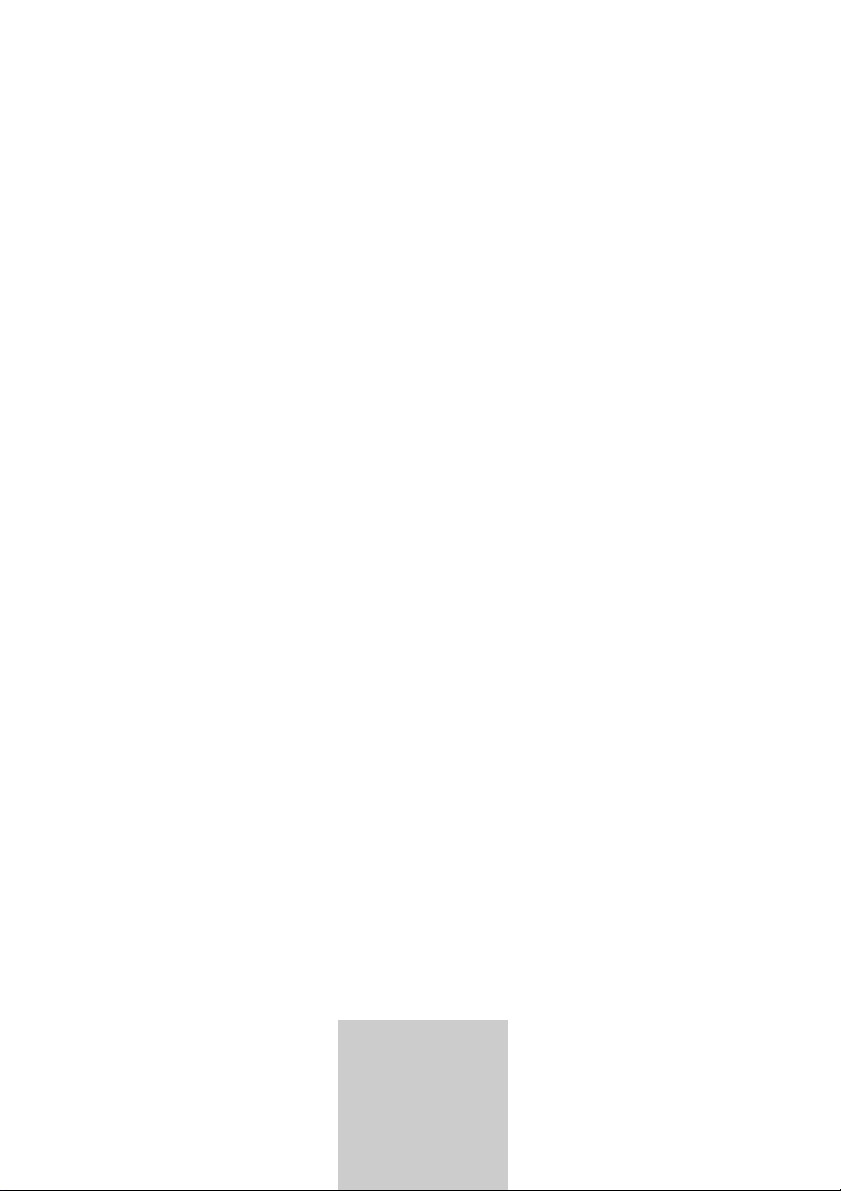
ǵ
DIGITAL
TERRESTRIAL
RECEIVER
DTR 1560 MICRO
DEUTSCH
ENGLISH
FRANÇAIS
SVENSKA
SUOMI
ESPANOL
Page 2
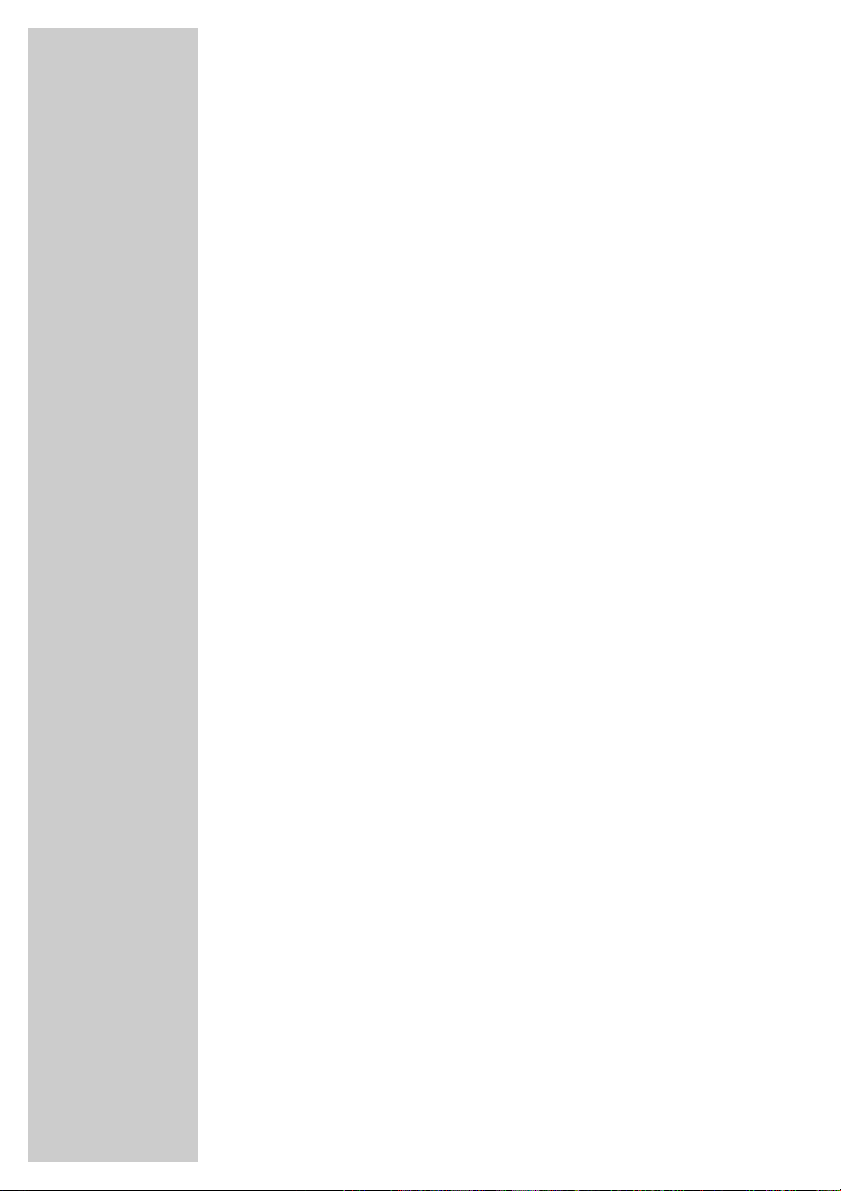
2
CONTENTS____________________________________________
4 General information
4 Packing contents
4 Receiving digital stations
4 Special features of your digital receiver
5 Set-up and safety
6-7 Overview
6 The digital receiver
6 The infrared receiver
7 The remote control
8-9 Connection and preparation
8 Connecting the antenna
8 Connecting the television
8 Connecting the infrared receiver
9 Connecting the mains adapter
9 Inserting batteries in the remote control
10-13 Basic settings
10 The menu
11-12 Searching for stations
13 Editing the station list
14-16 Basic functions
14 Switching on and off
14 Mode selection
14 Selecting preset channels
14 Using the options
15 Adjusting the volume
15 Muting the sound
15 Selecting stations from lists
15 Switching from the current station to the previous one
16 TV guide
17 Teletext mode
17 Teletext
17 Additional functions
Page 3
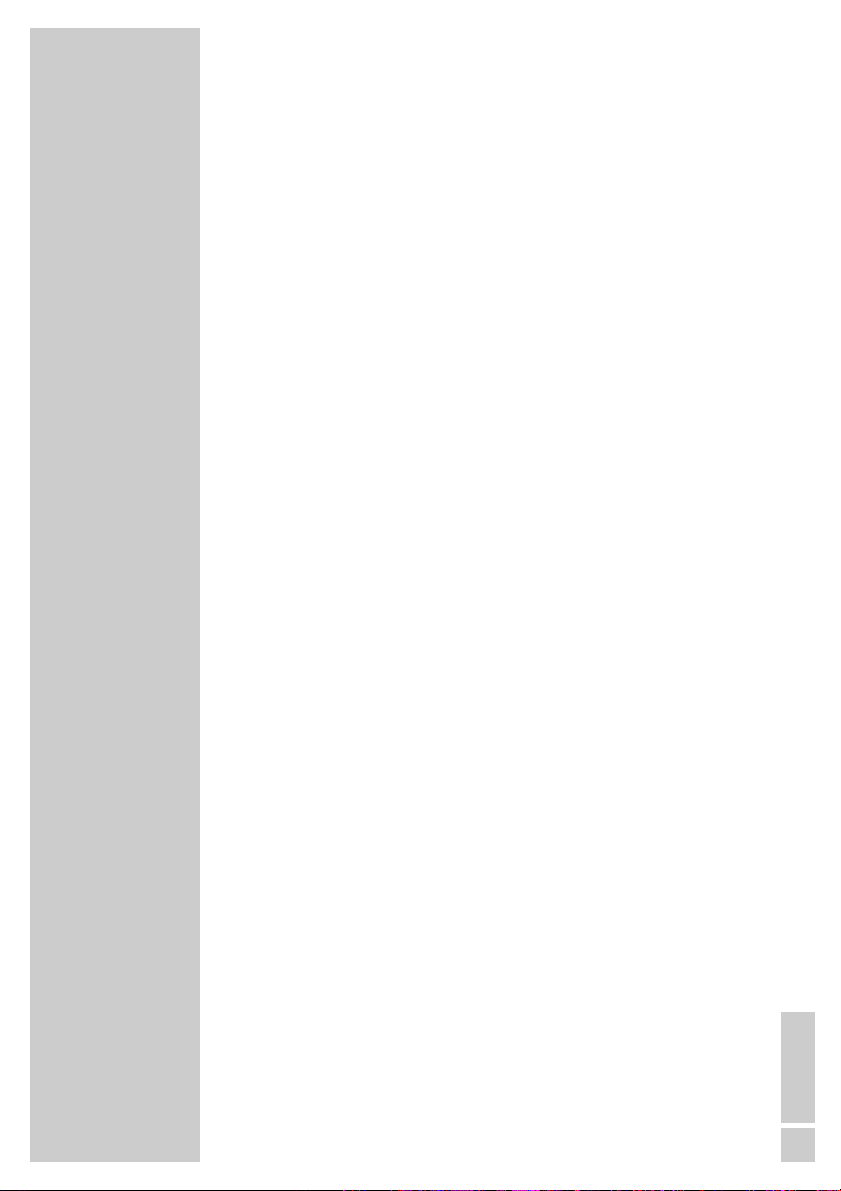
ENGLISH
3
CONTENTS
_________________________________________________
18-23 Settings
18-19 Picture settings
19-20 Language Settings
21-22 Menu settings
22-23 General settings
24-27 Additional functions
24 Automatic station search
25 Manual station search
26 Timer functions
27 Safety
28 Special settings
28 Resetting the receiver to its original state
28 Updating the digital receiver software
29-32 Information
29 Displaying station reception properties
29 Displaying device information
30 Technical data
30 Environmental note
31 Troubleshooting
32 Additional Information for units sold in the UK.
Page 4
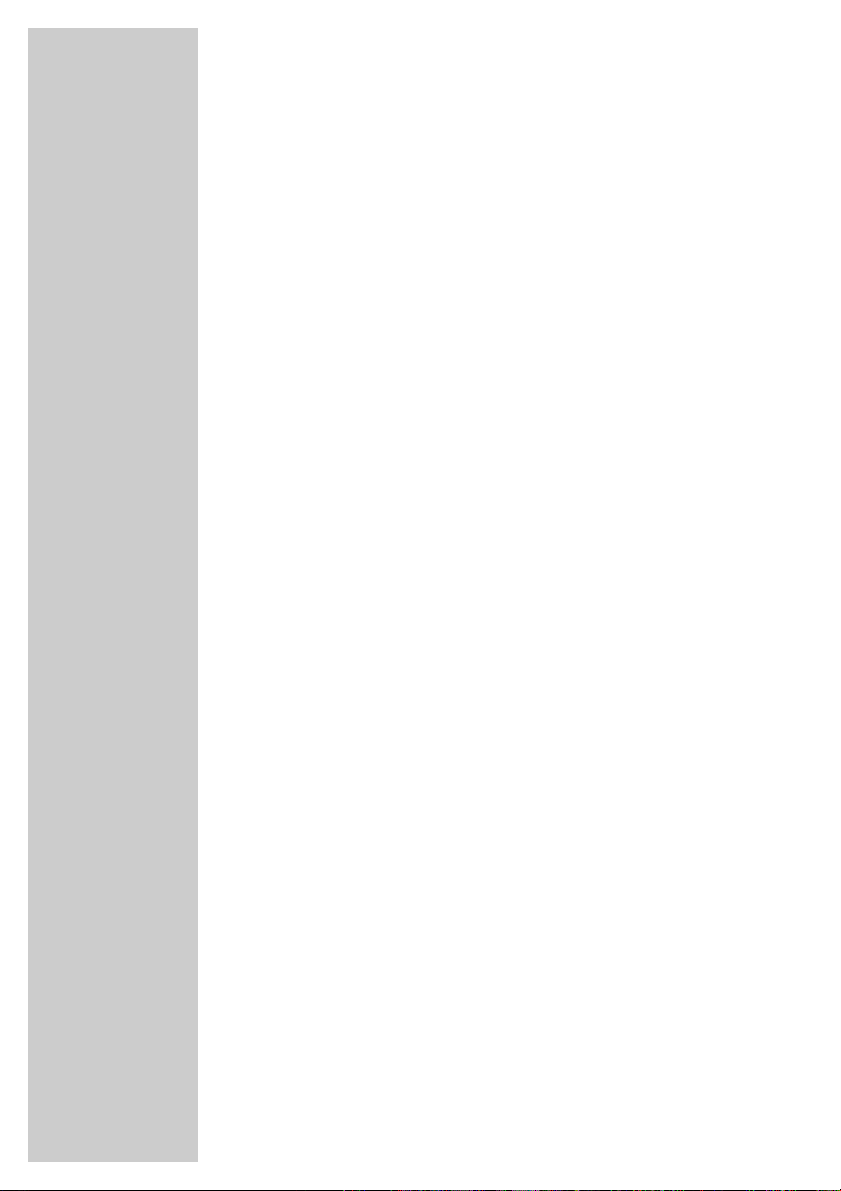
4
Packing contents
1 DTR 1560 MICRO Digital Satellite Receiver
2 Tele Pilot 765 S remote control
3 Two batteries for the remote control (2 x 1.5 V, Mignon, e.g.
UM-3 or AA)
4 Euro/AV (Scart) extension
5 Mains adapter
6 Infrared receiver
7 Instruction Manual
Receiving digital stations
To use your new DTR 1560 MICRO digital receiver you need a
digital outdoor or indoor antenna.
Unlike analogue broadcasting, not every station has its own transmission frequency. Instead, several stations are grouped into what
are known as bouquets on a regional or national level.
You can find the current transmission information on teletext from
various broadcasters, or look in a TV guide or on the Internet.
Special features of your digital receiver
The DTR 1560 MICRO digital receiver can receive and process
all unencrypted digital stations. This digital receiver has a built-in
digital receiver unit. The receiver unit converts the signals from
digital stations to provide outstanding audio and picture quality.
The TV guide tells you of any schedule changes at short notice, and
provides an overview of all the stations’ schedules for the next few
hours.
If the broadcaster provides it, you can call up detailed information
on each programme at the touch of a button.
This digital receiver has a very comprehensive, user-friendly menu
system.
The menu is displayed on the television screen, and the functions of
the remote control buttons are explained.
GENERAL INFORMATION __________________
Page 5
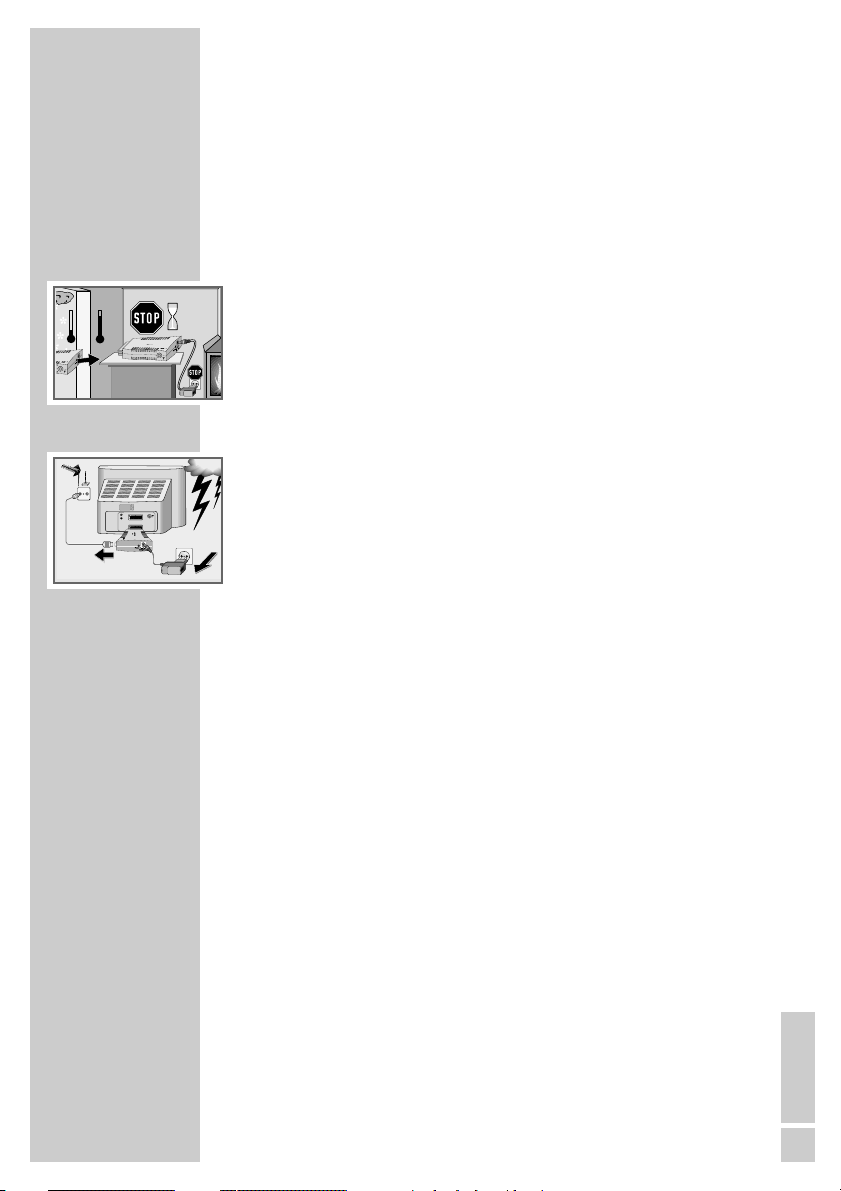
ENGLISH
5
SET-UP AND SAFETY___________________________
To ensure that this high quality, easy-to-use digital receiver gives
you lasting entertainment and enjoyment, please note the following
information.
This digital receiver is designed to receive, record and play back
video and audio signals. Any other use is expressly prohibited.
When setting up the device, make sure the mains plug is easily
accessible.
If the digital receiver is subject to a sudden change in temperature,
for example when brought in from the cold to a warm room, let it
stand for at least two hours before you connect it to the mains
supply.
Do not expose the digital receiver to any moisture.
The digital receiver is designed for use in dry rooms. If you do use it
outdoors, please ensure that it is protected from moisture, such as
rain or splashing water.
Thunderstorms are a danger to all electrical devices. Even if the
digital receiver is switched off, it can be damaged by a
lightning strike to the mains or the antenna.
Always disconnect the mains and antenna plugs during a storm.
Never open the digital receiver casing under any circumstances.
Warranty claims are excluded for damage resulting from improper
handling.
Note:
Do not connect any other equipment while the device is switched
on. Switch off the other equipment as well before connecting it.
Only plug the device into the mains socket after you have connected
the external devices and the antenna.
°C
2h
°C
TV R
AV2
L
R
AV1
Page 6
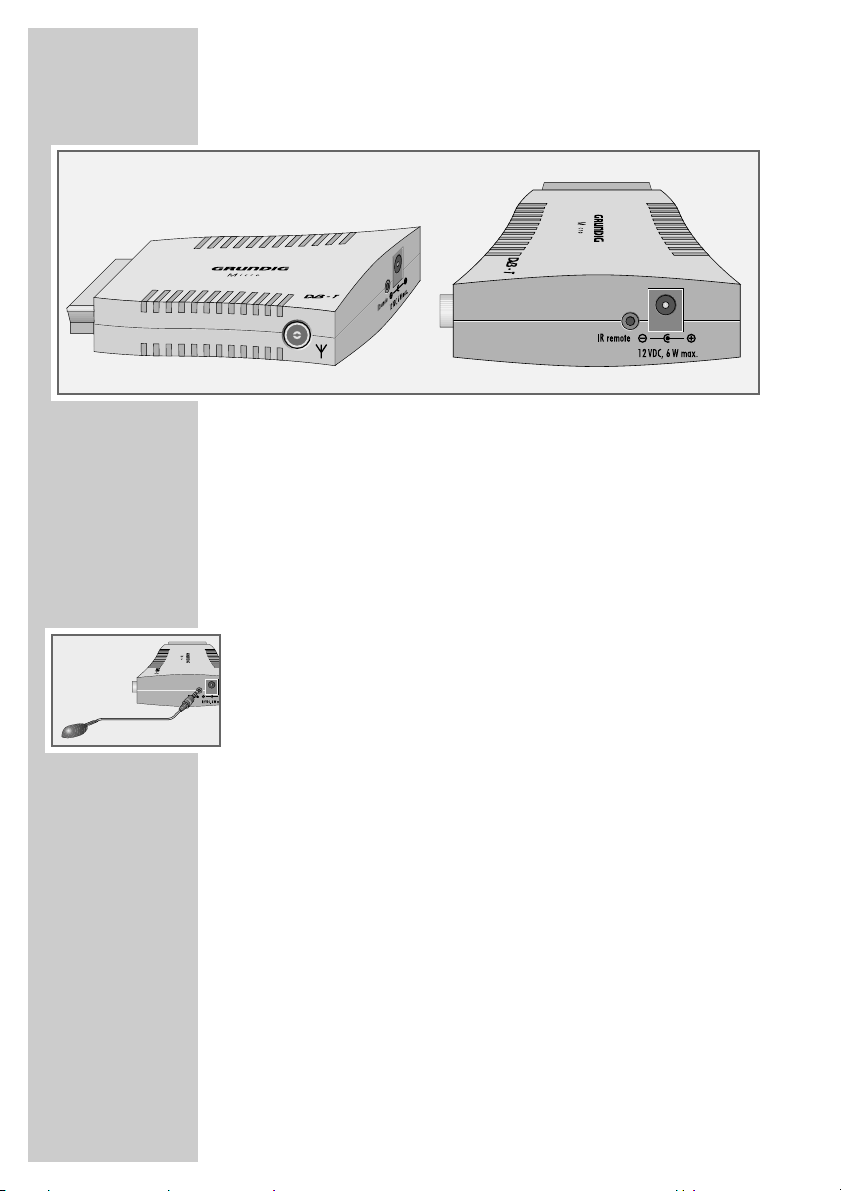
6
The digital receiver
ÉÉ
Socket for the indoor or outdoor antenna.
IR remote Connection socket for the infrared receiver.
12 VDC, 6 W max. Connection socket for the mains adapter supplied.
EURO AV Euro AV (output) plug for the television.
The infrared receiver
The infrared receiver receives the infrared signals of the remote
control and forwards the commands by wire to the receiver. Position
the infrared receiver so that it can receive the remote control
commands.
When you switch on from standby, the receiver switches to the last
selected station (Last Station Memory).
•
(red) The digital receiver is in standby mode.
•
(green) The digital receiver is switched on.
OVERVIEW____________________________________________
Page 7
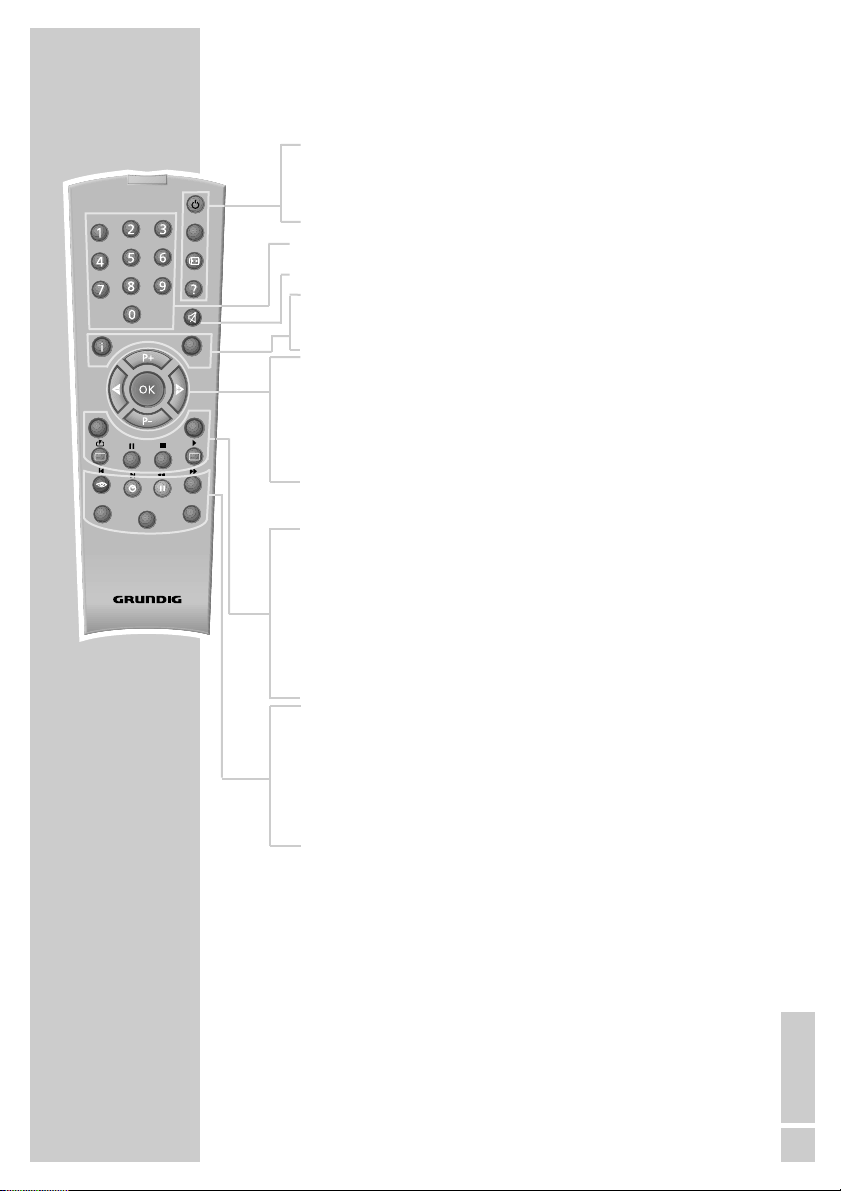
ENGLISH
7
OVERVIEW
_________________________________________________
The remote control
Ǽ Switches the digital receiver to standby, and from
standby to the channel last selected.
? Displays programme information.
1 … 0 Select stations.
d Switches the sound to mute and on again.
i Opens the main menu.
z Exits the current menu level.
Ǹ Adjust the volume.
Ƿ
P+ Switch channels up and down one by one.
P-
OK Calls up the station list.
Press
A/B
to switch between the station list and the
favourites list.
TXT Switches from television mode to teletext mode.
TV-G Calls up the TV guide.
TV
Switches to TV mode.
A/B
Switches between the two most recently selected
channels.
RADIO Switches to radio mode.
Ȅ Displays the time.
ǷǷ
Switches between audio channels.
F
Calls up options (not available for all stations).
AVR, TV Switches to operating a GRUNDIG AV receiver,
DVD GRUNDIG television or GRUNDIG DVD player.
Keep the appropriate button (»AVR«, »TV«, »DVD«)
pressed down. Then press the appropriate button.
Note:
The functions available depend on the model of the
device you are using.
Just try it out.
PIP
z
TXT
TV
MHP
AVR
Tele Pilot 765 S
TV-G
Radio
A/B
d
DVD
TV
Page 8
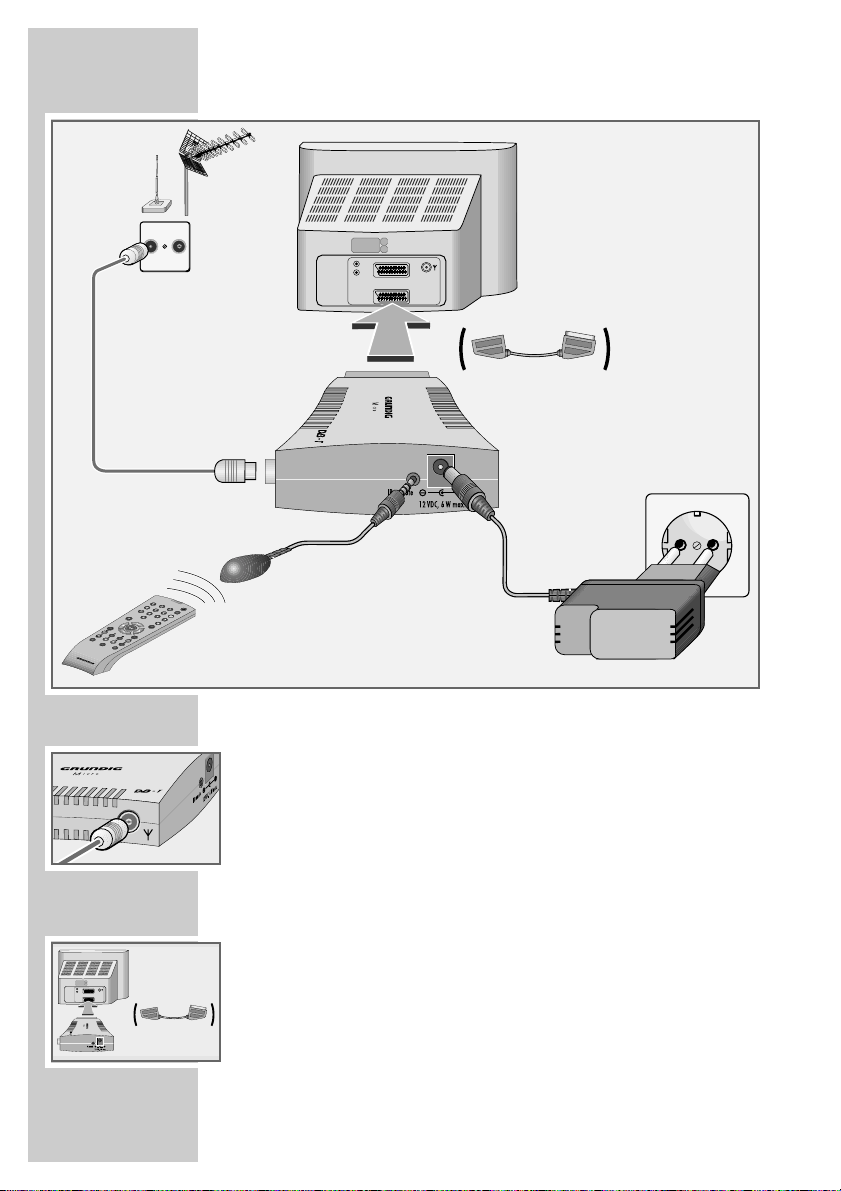
8
Connecting the antenna
1 Connect the cable of the indoor or outdoor antenna to the »ÉÉ« socket on
the digital receiver.
Note:
When connecting an indoor antenna you may have to try it out at
different positions until you get the best reception.
Connecting the television
1 Plug the digital receiver into the corresponding Euro AV socket (e.g.
EURO-AV, SCART) of the television (use the Euro AV extension if
required).
CONNECTION AND PREPARATION
TV R
AV2
L
R
AV1
PIP
z
TXT
T
V
M
H
P
T
V
G
A/B
AVR
R
a
d
io
d
TV
DVD
T
e
l
e
P
i
l
o
t
7
6
5
S
AV2
L
R
AV1
Page 9
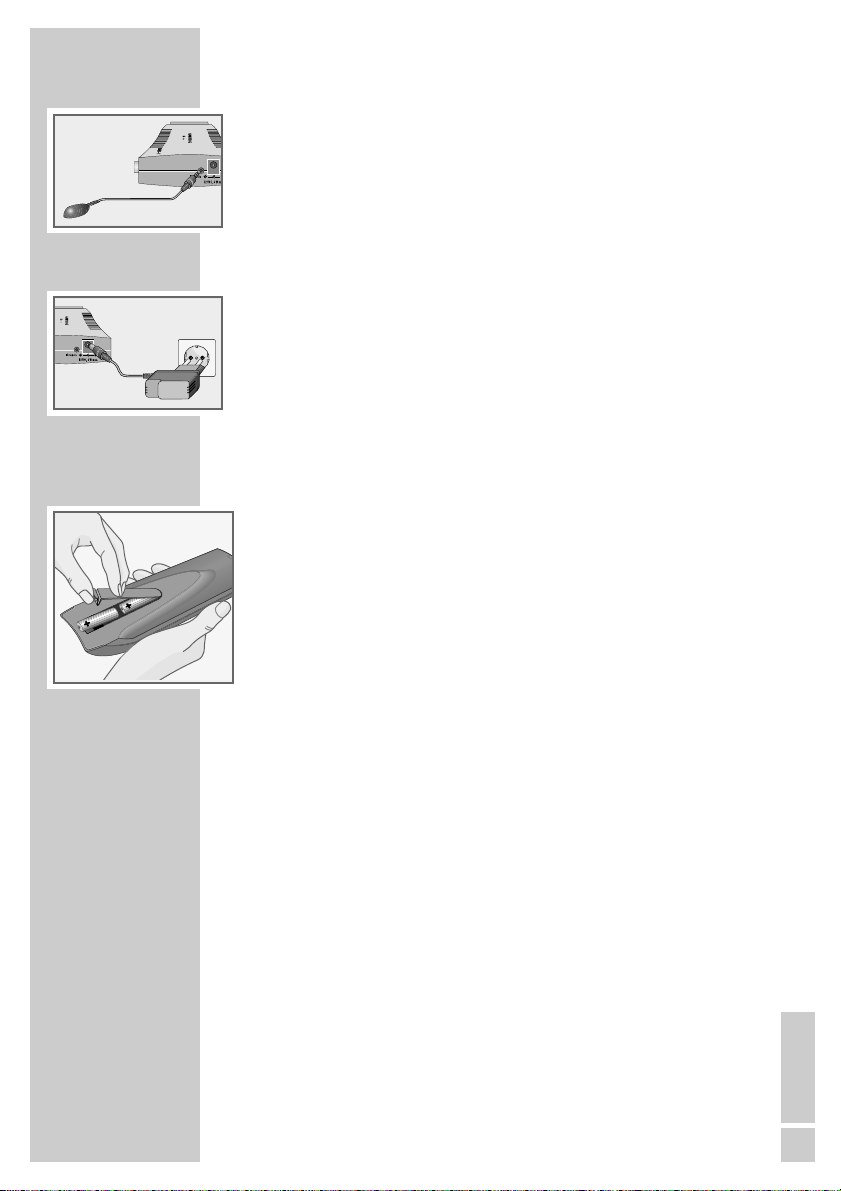
ENGLISH
9
Connecting the infrared receiver
1 Insert the plug of the infrared receiver into the »IR remote« socket.
Connecting the mains adapter
1 Plug the plug of the mains adapter supplied into the »12 VDC« socket on
the digital receiver.
2 Plug the mains adapter into the socket.
Notes:
Only plug the device into the mains socket after you have connected the
television and the antenna.
The only way to disconnect the digital receiver from the mains supply is
to pull the plug.
Inserting batteries in the remote control
1 Open the battery compartment by removing the lid.
2 Insert the batteries (Mignon type, for example UM-3 or AA, 2x 1.5 V).
Observe the polarity (marked on the base of the battery compartment).
3 Close the battery compartment.
Note:
If the digital receiver no longer reacts properly to remote control commands, the batteries may be flat. Always remove used batteries.
The manufacturer accepts no liability for damage resulting from leaking
batteries.
Environmental note
Batteries, including those which contain no heavy metal, should not be
disposed of with household waste. Please dispose of used batteries in an
environmentally responsible manner. Find out about the legal regulations which apply in your area.
CONNECTION AND PREPARATION
_________________
Page 10
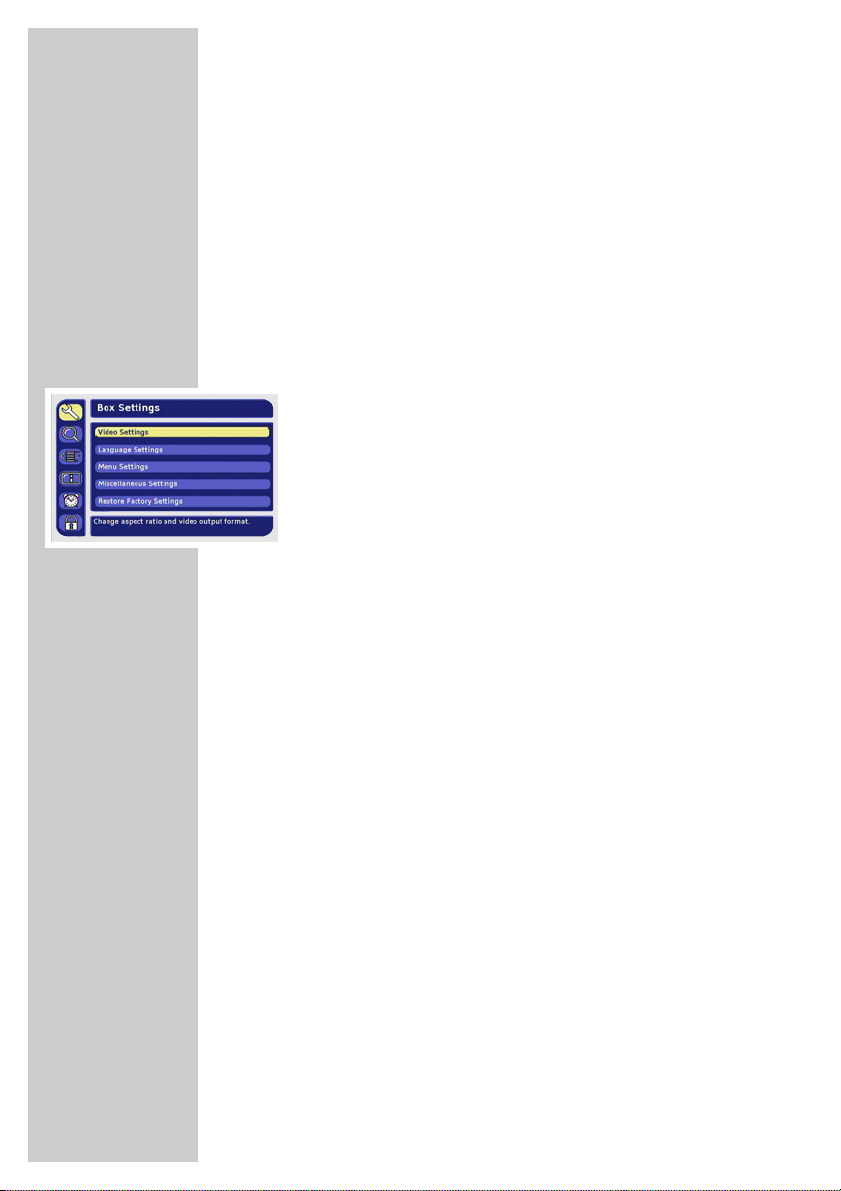
10
The menu
This digital receiver has a very comprehensive, user-friendly menu
system. The menu is displayed on the television screen.
The digital receiver responds to many functions which you select on
the remote control with informative menus and icons on the television screen.
It enables you to select many different settings and contains information on using your digital receiver.
The menu contains the most important controls for your digital
receiver. Its menu system controls the dialogue between you and the
digital receiver.
Press »i« to open the main menu. Press »P-« or »P+« to navigate in
the menu and select the desired symbol. The selected symbol is
highlighted.
When you press »OK« to confirm your selection, a sub-menu
appears. Here too, you can navigate by pressing »P-« or »P+«
and select the item you want. The selected item is highlighted.
Press »OK« to confirm. Normally another menu then appears,
where you can use »P-« or »P+« to navigate and make the setting.
Make settings using »P-«, »P+«, »
Ǹ
« or »Ƿ«.
Press »z« to quit the current menu level.
Press »i« to quit the menu entirely.
BASIC SETTINGS __________________________________
Page 11

ENGLISH
11
Searching for stations
The automatic search looks for receivable stations among the
available bouquets of digital stations.
1 Press »
Ǽ« to switch on the digital receiver.
– The »Erstinstallation« (Initial installation) page appears when
the device is first switched on.
2 Press »OK« to start initial installation.
3 Select your language using »
Ǹ
« or »Ƿ« and press »OK« to
confirm.
– The »Settings« menu appears.
4 Select the country with »
Ǹ
« or »Ƿ«.
5 Select »Screen Format« by pressing »P+« or »P-« and then
press »
Ǹ
« or »Ƿ« to select the format.
6 Select the »TV Output Format« line with »P+« or »P-« and
press »
Ǹ
« or »Ƿ« to select the video signal.
7 Select »Active Antenna« with »P+« or »P-«.
Caution!
Only switch on the antenna voltage if the antenna is an active
indoor antenna with a signal amplifier with no power supply of
its own from a mains adapter or similar source. Otherwise
you may cause a short circuit and irreparably damage your
antenna.
8 Press »
Ǹ
« or »Ƿ« to switch the antenna voltage on or off.
Caution!
If »Antenna short circuit« appears on the screen, switch off the
digital receiver and remove the cause. The antenna has an
excessive current consumption (max. 30 mA) or a short circuit.
9 Select »Apply« with »P+« or »P-« and press »OK« to confirm.
– The »Automatic Search« menu appears.
– You can retain the values for the start and end frequency.
– Select the »All« option in »Channels to search for« if you
would also like to receive encoded stations.
BASIC SETTINGS
________________________________________
Page 12

12
10 Select »Start Scan« with »P+« or »P-« and press »OK« to start
the search.
– A message will appear once the search has ended.
11 Press »OK« to end initial installation.
– The stations that have been found are stored.
12 Press »OK« to go to the first channel position.
– You can change the order of the preset stations as required
and delete stations you do not need (see the section on editing
the station list on page 13).
BASIC SETTINGS
________________________________________
Page 13

ENGLISH
13
BASIC SETTINGS
________________________________________
Editing the station list
You can change the order of preset stations as required and delete
stations you do not need.
You can select your favourite stations and save them in a list.
1 In the main menu, select »Sort Channels« with »P+« or »P-«
and press »OK« to confirm.
Deleting stations
1 Use »P-« or »P+« to select the station you want to delete.
2 Press »
z
« to delete the station.
3 Select »Yes« (delete station) or »No« (do not delete station) with
»
Ǹ
« or »Ƿ« and confirm with »OK«.
Moving stations
1 Press »P-« or »P+« to select the station to move and press »ǷǷ«
to confirm.
– The station name is indented.
2 Select desired station position with »P-« or »P+«.
3 Press »
ǷǷ
« to move the station.
Marking favourite stations
Favourite stations are stored in a separate list.
1 Select desired station position with »P-« or »P+«.
2 Press »
Ȅ« to mark the selected station as a favourite station.
– Favourite programmes are marked with a star.
– Pressing »Ȅ« again removes the mark.
– Press »F« to move favourite stations to the top of the station
list.
Ending the settings
1 Press »Z« to finish the setting.
Page 14

14
Switching on and off
1 Press »Ǽ« to switch on the digital receiver from standby mode.
– The mode indicator lights up green.
2 Press »
Ǽ« to switch the digital receiver to standby mode.
– The indicator lights up red.
Mode selection
You can choose between TV and radio modes.
1 Press » « or » « to select the mode.
Selecting preset channels
1 Move up and down the channels by pressing »P+« or »P-« as
required.
2 Enter single-digit or multi-digit preset channel numbers by
pressing »1 ... 0« on the remote control.
– Channels with no stations assigned are ignored.
Note:
Every time you switch stations, the current channel number, the
name of the station, the time, the title, and the start time of the
current and following programmes are shown on the screen.
If you press and hold down »?«, you will receive detailed information about the current programme. If you press »
Ƿ
« you will
receive information about the next programme. By pressing
»Ǹ« you return to information about the current programme.
Using the options
Some stations occasionally offer multiple camera perspectives,
audio tracks and/or teletext.
The symbol appears in the top right corner if one or more of
these options are available.
This means that there is either a picture, audio or teletext option or
that there is a combination of selection options.
1 Press »
F
«.
2 Press »P+« or »P-« to select the option and press »OK« to
confirm.
Note:
It is possible that picture and audio options are available. In this
case you must press »
F
« repeatedly to select the desired option.
RadioTV
BASIC FUNCTIONS______________________________
Page 15

ENGLISH
15
Adjusting the volume
You cannot change the volume in menu mode.
1 Adjust the volume by pressing »
Ǹ
« or »Ƿ«.
– A volume scale is shown on the television screen.
Muting the sound
1 Press »d« on the remote control to mute the sound.
2 Press »
d« on the remote control to switch the sound on again.
– You can hear the sound at the volume previously set.
Selecting stations from lists
You can select stations from various lists (e.g. TV stations, TV
favourites).
1 Press »OK« to open the station list.
– The most recently activated station list appears.
2 Press »A/B« to switch the station list.
3 Press »
Ǹ
« or »Ƿ« to scroll through the lists.
4 Press »P-« or »P+« to select the station and press »OK« to call
it up.
5 Press »Z« to quit the station list.
Switching from the current station to the previous
one
The digital receiver remembers the station which was last selected,
provided it was selected for at least one second.
1 Press »A/B« to switch from the current station to the previous
one.
2 Press »A/B« to switch back to the current station.
Note:
You can only switch over when no menu is shown on the screen.
BASIC FUNCTIONS
______________________________________
Page 16

16
TV guide
The electrical TV guide offers an overview of all programmes that
will be broadcast on the current station in the next week.
1 Press »TV-G« to view the station information.
– All today’s programmes are shown.
Notes:
Not all stations supply a detailed TV guide.
Many broadcasters supply the daily programme but no
detailed descriptions.
Some broadcasters do not supply any information.
2 Press »P-«, »P+«, »
Ǹ
« or »Ƿ« to select the programmes.
Notes:
You can use the colour buttons to switch directly to the morning,
afternoon or evening programmes.
3 Press »
?« to see the information on the selected programme.
4 Scroll through the station information with »P-«, »P+«, »
Ǹ
« or
»Ƿ«.
5 Press »Z« to return to today’s programmes.
6 Press »
Ȅ« and »OK« to add the selected programme to the
recording timer.
(See the section on the recording timer on page 26.)
7 Press »Z« to quit the TV guide.
BASIC FUNCTIONS
______________________________________
Page 17

ENGLISH
17
Teletext
Teletext is a service offered by some broadcasters which is provided
along with the video and audio signals, is converted by the digital
receiver and can be displayed on the TV screen.
1 Select the television station whose teletext pages you want to
see.
2 Press »TXT« to call up teletext.
– After a short time, teletext page 100 appears on the television
screen.
Note:
You may have to press »OK« so that teletext appears.
3 Select the teletext page with »1 … 0« or one of the coloured
buttons.
4 Press »P-« or »
z
« to scroll back a page.
5 Press »P+« or »
Ȅ« to scroll to the next page.
6 Press »
F
« to scroll forwards 10 pages.
7 Press »
ǷǷ
« to scroll backwards 10 pages.
8 Press »TXT« to activate mix mode.
– The teletext is superimposed on the television picture.
9 To switch off teletext, press »TXT« again.
Additional functions
Selecting a teletext page directly
Most main pages display three digit page numbers that you can
select directly.
1 Select the page number with »
Ǹ
« or »Ƿ«.
– There is a cursor on the first or last page number.
2 Press »OK« to call up the teletext page.
Increasing the character height
If you have difficulty reading the text on the screen, you can double
the character height.
1 To enlarge the character height of a teletext page, press
»A/B«.
Calling up the station overview
1 Open teletext page 300 with »TV-G«.
TELETEXT MODE___________________________________
Page 18

18
Picture settings
1 Press »i« to open the main menu.
– The main menu is displayed.
2 Select »Box Settings« by pressing »P+« or »P-« and press
»OK« to confirm.
– The »Box Settings« menu appears.
3 Select »Video Settings« with »P-« or »P+« and press »OK« to
confirm.
Note:
Additional operations are explained in the following sections.
Selecting the television picture format
If you have a 16:9 format television or flat screen, select the
»16:9/Widescreen TV« setting.
If you have a 4:3 format television or flat screen, the following settings are available:
»4:3 (Pan&Scan/CCO)« for wide-screen playback without black
bars on the top and bottom edges of the screen. The picture is
cropped on the left and right.
»4:3 (Letterbox 14:9)« and »4:3 (Letterbox 16:9)« for widescreen
playback, with black bars at the top and bottom of the television
screen.
1 Select »Screen Format« with »P-« or »P+«.
2 Press »
Ǹ
« or »Ƿ« to select the screen format.
Specifying the video signal at the Euro AV (TV)
output
You can choose »Video (CVBS)« (normal picture quality), »RGB«
(high picture quality) or »S-Video (Y/C)«. The default setting is
»RGB«.
1 Select »TV Output Format« with »P-« or »P+«.
2 Select the video signal with »
Ǹ
« or »Ƿ«.
Selecting AFD
The transmitted screen format can differ from the displayed screen
format.
AFD recognises and corrects the display when switched on.
1 Select »AFD Automatic« with »P-« or »P+«.
2 Press »
Ǹ
« or »Ƿ« to switch AFD on or off.
SETTINGS ______________________________________________
Page 19

ENGLISH
19
Teletext
With this function you can select whether teletext should be displayed on the receiver of the television.
1 Select »Teletext« with »P-« or »P+«.
2 Press »
Ǹ
« or »Ƿ« to adjust the setting.
Selecting the standard setting
You can reset the screen settings back to the default settings (factory
settings) with this function.
1 Select »Restore Default Settings« with »P-« or »P+« and press
»OK« to confirm.
Ending the settings
1 Press »i« to finish the setting.
Language settings
1 Press »i« to open the main menu.
– The main menu is displayed.
2 Select »Box Settings« by pressing »P+« or »P-« and press
»OK« to confirm.
– The »Box Settings« menu appears.
3 Select »Language Settings« with »P-« or »P+« and press
»OK« to confirm.
Note:
Additional operations are explained in the following sections.
Setting the menu language
1 Select »Menu Language« with »P-« or »P+«.
2 Press »
Ǹ
« or »Ƿ« to select the language.
Selecting the preferred audio language
You can set a preferred language for all programmes.
1 Select »Audio Language« with »P-« or »P+«.
2 Press »
Ǹ
« or »Ƿ« to select the language.
SETTINGS
_________________________________________________
Page 20

20
SETTINGS
_________________________________________________
Selecting a second audio language
If the programme is not broadcast in the language selected in
»Audio Language«, the »Audio Language #2« is used.
1 Select »Audio Language #2« with »P-« or »P+«.
2 Press »
Ǹ
« or »Ƿ« to select the language.
Selecting the subtitle language
You can select the language for the subtitles.
1 Select »Subtitle Language« with »P-« or »P+«.
2 Press »
Ǹ
« or »Ƿ« to select the language.
Selecting the second subtitle language
If the subtitles are not broadcast in the language selected in
»Subtitle Language«, the »Subtitle Language #2« is used.
1 Select »Subtitle Language #2« with »P-« or »P+«.
2 Press »
Ǹ
« or »Ƿ« to select the language.
Automatic subtitles
You can set the subtitles so that they automatically appear when
they are transmitted in the selected subtitle language.
1 Select »Subtitles Automatic« with »P-« or »P+«.
2 Press »
Ǹ
« or »Ƿ« to switch this function on or off.
Ending the settings
1 Press »i« to finish the setting.
Page 21

ENGLISH
21
SETTINGS
_________________________________________________
Menu settings
1 Press »i« to open the main menu.
– The main menu is displayed.
2 Select »Box Settings« by pressing »P+« or »P-« and press
»OK« to confirm.
– The »Box Settings« menu appears.
3 Select »Menu Settings« by pressing »P-« or »P+« and press
»OK« to confirm.
Note:
Additional operations are explained in the following sections.
Info banner display duration
You can determine how long the info banner is displayed when you
switch stations.
Select »None« if you do not want the info banner to appear.
1 Select the »Info Banner Duration« display duration with »P-« or
»P+«.
2 Press »
Ǹ
« or »Ƿ« to select the duration.
Automatic info banner
You can determine whether the info banner should be displayed
when a new programme starts.
1 Select »Info Banner Automatic« with »P-« or »P+«.
2 Press »
Ǹ
« or »Ƿ« to switch this function on or off.
Setting the menu language
1 Select »Menu Language« with »P-« or »P+«.
2 Press »
Ǹ
« or »Ƿ« to select the language.
Selecting the transparency of the OSD
You can adjust the transparency of the OSD menu.
1 Select »Menu Transparency« using »P-« or »P+«.
2 Press »
Ǹ
« or »Ƿ« to adjust the transparency.
Page 22

22
SETTINGS
_________________________________________________
Selecting the colours of the OSD
You can adjust the colours of the OSD menu.
1 Select »Colour Scheme« with »P-« or »P+«.
2 Select desired station position with »
Ǹ
« or »Ƿ«.
Ending the settings
1 Press »i« to finish the setting.
General settings
1 Press »i« to open the main menu.
– The main menu is displayed.
2 Select »Box Settings« by pressing »P+« or »P-« and press
»OK« to confirm.
– The »Box Settings« menu appears.
3 Select »Miscellaneous Settings« with »P-« or »P+« and press
»OK« to confirm.
Note:
Additional operations are explained in the following sections.
Automatic or manual time zone
You can set the time difference to Greenwich meantime yourself or
let the receiver set it automatically.
1 Select »Time Zone Adjustment« with »P-« or »P+«.
2 Press »
Ǹ
« or »Ƿ« to select »Automatic« or »Manual«.
Setting the time zone
You can only set the time zone if the »Manual« option is selected in
the »Set time zone« menu option.
1 Select »Time Zone (GMT)« with »P-« or »P+«.
2 Press »
Ǹ
« or »Ƿ« to select your time zone.
Selecting summer time
You can only select summer time if the »Manual« option is selected
in the »Set time zone« menu option.
1 Select »Summertime / DST« with »P-« or »P+«.
2 Press »
Ǹ
« or »Ƿ« to select »On« or »Off«.
Page 23

ENGLISH
23
SETTINGS
_________________________________________________
Switching the voltage for an active indoor
antenna on and off
An active indoor antenna with a signal amplifier can be
powered via the »ÉÉ« connection with a +5 V DC supply (max. 30
mA). However, only switch on the antenna voltage if the antenna is
an active indoor antenna with a signal amplifier with no power supply of its own from a mains adapter or similar source. Otherwise
you may cause a short circuit and irreparably damage your antenna.
1 Select »Active Antenna« with »P-« or »P+«.
2 Press »
Ǹ
« or »Ƿ« to switch the power supply on or off.
Stereo/two channel, mono
If the device receives two-channel sound programmes, e.g. a film
with the original sound on sound channel B (display: »Mono left
channel«) and the dubbed version on sound channel A (display:
»Mono right channel«), you can select the sound channel you want
to hear.
If the device receives stereo programmes, it switches automatically
to stereo sound (display: »Stereo«).
You can switch the sound to »Mono (Left + Right)« if the stereo
reception quality is poor.
1 Select »Audio Format« with »P-« or »P+«.
2 Select the television sound with »
Ǹ
« or »Ƿ«.
Ending the settings
1 Press »i« to finish the setting.
Page 24

24
Automatic station search
The automatic search looks for receivable stations among the
available bouquets of digital stations.
1 In the main menu, select »Search for Channels« with »P-« or
»P+« and press »OK« to confirm.
Note:
You only need to change the antenna settings if the antenna
type (passive, active) has changed.
2 Select »Automatic Search« with »P-« or »P+« and press »OK«
to confirm.
Note:
You can retain the values for the start and end frequency.
Select the »All« option in »Channels to search for« if you would
also like to receive encoded stations.
3 Select »Start Scan« with »P+« or »P-« and press »OK« to start
the search.
– A message will appear once the search has ended.
4 Press »
Ǹ
« or »Ƿ« to select one of the following options:
»Yes, add new channels«
– The stations that have been found are added to the station list.
»Yes, replace old channellist«
– The old station list is overwritten with the new stations.
»No, discard new channels«
– The new stations are not stored.
5 Press »OK« to confirm.
6 Press »i« to finish the setting.
ADDITIONAL FUNCTIONS _________________
Page 25

ENGLISH
25
Manual station search (expert search)
You enter the channel to be searched directly during the manual
search.
1 In the main menu, select »Search for Channels« with »P-« or
»P+« and press »OK« to confirm.
Note:
You only need to change the antenna settings if the antenna
type (passive, active) has changed.
2 Select »Manual Search« with »P-« or »P+« and press »OK« to
confirm.
3 Select »Frequency« with »P-« or »P+«.
4 Select the channel with »
Ǹ
« or »Ƿ«, or type the frequency
directly into the »Frequency (MHZ)« line using the number
buttons.
5 Select »Bandwidth« with »P-« or »P+«.
6 Select the wavelength with »
Ǹ
« or »Ƿ«.
Note:
Select the »All« option in »Channels to search for« if you would
also like to receive encoded stations.
7 Select »Start Scan« with »P+« or »P-« and press »OK« to start
the search.
– A message will appear once the search has ended.
8 Press »
Ǹ
« or »Ƿ« to select one of the following options:
»Yes, add new channels«
– The stations that have been found are added to the station list.
»Yes, replace old channellist«
– The old station list is overwritten with the new stations.
»No, discard new channels«
– The new stations are not stored.
9 Press »OK« to confirm.
10 Press »i« to finish the setting.
ADDITIONAL FUNCTIONS
_____________________________
Page 26

26
Timer functions
You can set a connected video recorder to record a programme.
A total of 8 recording timers are available.
Programming the recording timer
1 In the main menu, select »Timer« with »P-« or »P+« and press
»OK« to confirm.
2 Press »P-« or »P+« to select the timer position (---) and press
»OK« to confirm.
3 Select »Station« with »P-« or »P+« and press »OK« to
confirm.
4 Press »P-« or »P+« to select the station from the list and press
»OK« to confirm.
5 Select the month with »
Ǹ
« or »Ƿ« and press »OK« to confirm.
6 Press »
Ǹ
« or »Ƿ« to select the day and press »OK« to
confirm.
7 Use »0« to »9« to enter the start and end time in four digits.
8 Press »
Ǹ
« or »Ƿ« to select the cycle and press »OK« to
confirm.
9 Press »OK« to store the timer.
– The timer is saved to the timer list.
– You can delete single timers by pressing »
z
« and all timers
by pressing »ǷǷ«.
10 Press »i« to finish the setting.
– The digital receiver switches to the selected station at the set
time.
Notes:
Your video recorder must also be programmed accordingly.
Entries by remote control are not possible during timer
recording.
You can interrupt the timer recording by pressing »
Ǽ« and
»OK«.
If the receiver is in standby mode before the timer starts, it
switches back to standby when the timer has finished.
ADDITIONAL FUNCTIONS
_____________________________
Page 27

ENGLISH
27
Safety
1 Press »i« to open the main menu.
– The main menu is displayed.
2 Select »Security« with »P+« or »P-« and press »OK« to con-
firm.
3 Enter the PIN code with the buttons from »0« to »9« and
confirm with »OK«.
Note:
The default PIN code is 0000.
Additional operations are explained in the following sections.
Device lock
The complete receiver is locked.
1 Select »Receiver Lock« with »P-« or »P+«.
2 Press »
Ǹ
« or »Ƿ« to switch the device lock on or off.
Menu lock
The menu is locked and can only be called up when the PIN code is
entered.
1 Select »Menu Lock« with »P-« or »P+«.
2 Press »
Ǹ
« or »Ƿ« to switch the menu lock on or off.
Parental lock
You can set a minimum age for certain programmes here.
1 Select »Parental Lock« with »P-« or »P+«.
2 Select the minimum age with »
Ǹ
« or »Ƿ«.
Changing the PIN code
You can set your personal PIN code here.
1 Select »Change PIN« with »P-« or »P+« and press »OK« to
confirm.
2 Enter the current PIN code with the buttons from »0« to »9«
and confirm with »OK«.
3 Enter the new PIN code with the buttons from »0« to »9« and
confirm with »OK«.
4 Enter the new PIN code again to confirm with the buttons from
»0« to »9« and confirm with »OK«.
Ending the settings
1 Press »i« to finish the setting.
ADDITIONAL FUNCTIONS
_____________________________
Page 28

28
Resetting the receiver to its original state
This function enables you to delete the station lists and all custom
settings.
1 In the main menu, select »Box Settings« with »P-« or »P+« and
press »OK« to confirm.
2 Select »Restore Factory Settings« with »P-« or »P+« and press
»OK« to confirm.
3 Press »
Ǹ
« or »Ƿ« to select »Yes« and press »OK« to confirm.
– The receiver switches itself off and then on again.
– The »Initial installation« menu appears.
4 Reprogram the device as described on page 11.
Updating the digital receiver software
The digital receiver’s technology enables you to update the software.
The digital receiver must be in standby to receive software updates.
The receiver checks for software updates every night between
01:00 and 05:00. If there is an update, the receiver will automatically update its software.
You can also search for updates manually.
1 In the main menu, select »Technical Information« with »P-« or
»P+« and press »OK« to confirm.
2 Select »System Information« with »P-« or »P+« and press
»OK« to confirm.
3 Select »Update Software« with »OK«
4 Press »
Ǹ
« or »Ƿ« to select »Yes« and press »OK« to confirm.
– The receiver checks for a more recent update. The actual
update is always carried out in the time period mentioned
above.
Note:
An interruption during the downloading process (for example
by pulling out the mains plug) can damage the operating software of the digital receiver.
Read the instructions in the menus carefully.
SPECIAL SETTINGS ______________________________
Page 29

ENGLISH
29
Displaying station reception properties
1 In the main menu, select »Technical Information« with »P-« or
»P+« and press »OK« to confirm.
2 Select »Channel Information« with »P-« or »P+« and press
»OK« to confirm.
– The »Channel Information« menu appears.
Notes:
The signal strength not only depends on the settings of your
receiver unit, but also on the channel which is currently active.
Remember this when aligning your antenna using the signal
level display.
3 Press »i« to quit the menu.
Displaying device information
1 In the main menu, select »Technical Information« with »P-« or
»P+« and press »OK« to confirm.
2 Select »System Information« with »P-« or »P+« and press
»OK« to confirm.
– It contains information on the product designation, the hard-
ware version and the software version.
3 Press »i« to quit the menu.
INFORMATION_____________________________________
Page 30

30
INFORMATION
___________________________________________
Technical data
This product fulfils the European directives 89/336/EEC,
73/23/EEC and 93/68/EEC.
This device conforms to the safety regulation DIN EN 60065 (VDE
0860) and thereby the international safety regulation IEC 60065.
Channels: 4000 in total
Reception range: 67-862 MHz
Hyperband tuner with: – VHF/UHF
– Bandwidth: 7 MHz and 8 MHz
– COFDM modes: 2 k and 8 k
– Constellation: 16 QAM,
64 QAM, QPSK
– Antenna power supply +5 V/
max. 30 mA
OSD: Display and programming func-
tion in up to 10 languages
Search: Automatic/manual
Last station memory: For the last station selected
Teletext, VPS: Teletext decoder installed,
supports the teletext of the tele-
vision set
Software download: OTA (Over the air)
Mains supply: DC 12 V with mains adapter
230 V~, 50 Hz
Power consumption: In operation max. 6 W
Ambient temperature: +5 °C to +40 °C
Dimensions: W x H x D:
100 x 25 x 75 mm
Environmental note
This product has been made from high-quality parts and materials which can be
re-used and recycled.
Therefore, do not throw the product away with normal household waste at the end of
its life. Take it to a collection point for recycling electrical and electronic devices.
This is indicated by this symbol on the product, in the operating manual and on the
packaging.
Please find out about collection points operated by your local authority.
Help protect the environment by recycling used products.
Page 31

ENGLISH
31
INFORMATION
___________________________________________
Troubleshooting
If a fault occurs, first refer to this information before you take the digital
receiver for repair.
If you are unable to rectify the fault using the information given here, contact
your local dealer or service specialist.
Under no circumstances should you attempt to repair the digital receiver
yourself, as this will invalidate the guarantee.
PROBLEM
No function, mode
indicator not lit
No picture
No sound
Message; »Faulty
signal«
The remote control
does not work.
The time is not displayed correctly
Display »Antenna
short circuit«
POSSIBLE CAUSE
Power cord incorrectly
connected
Euro-AV (Scart) cable not
properly connected, incorrect
settings in the »Video output
TV« menu
The sound is muted, the
Euro-AV cable is incorrectly
connected or the receiver
volume is set to low
The antenna is not properly
connected or positioned
No batteries are inserted, or
they are low, or the remote
control is not directed at the
infrared sensor
Deviation from local time
The antenna has an excessive
current consumption or a short
circuit
REMEDY
Connect the power cord
correctly
Connect the Euro-AV cable
correctly, correct the menu
settings
Switch on the sound,
connect the Euro-AV cable
correctly, turn up the
volume
Connect the antenna correctly. Move the antenna
around to find the best
position
Insert the batteries correctly,
put in new batteries, point
the remote control at the
infrared sensor
Correct the difference
Switch off/unplug the
device immediately. Unplug
the antenna and set the
»Active antenna« option to
»Off« in the »General«
menu
Page 32

32
Additional Information for units sold in the UK.
Units sold in the UK are suitable for operation from a 240V ac, 50Hz mains
supply.
The range of multi-system receivers is built to work in most European countries. However, the mains plug and socket system for the UK differs from
many European countries.
This appliance has been supplied with a fitted, non-removable, approved
converter plug for use in the UK. This converter plug is fitted with a 5A rated
fuse.
In case this appliance is supplied with a moulded 2-pin Euro plug only,
which is unsuitable for UK operation, this must be cut off and immediately
disposed of. An approved 13A, 3-pin UK plug should then be fitted by a
qualified electrician.
Note:
The severed Euro plug must be destroyed to avoid a possible shock
hazard should it be inserted into a socket elsewhere.
If a non-rewireable 3-pin plug or a rewireable 13A (BS1363) 3-pin plug is
used, it must be fitted with a 5A ASTA or BSI approved BS1362 fuse. If any
other type of plug is used it must be protected by a 5A fuse either in the
plug, or at the distribution board. If this type of plug becomes defective,
ensure that the fuse is removed before disposal, to eliminate potential shock
hazard.
If it is necessary to change the fuse in the non-rewireable plug, the correct
type and rating (5A ASTA or BSI approved BS1362) must be used and the
fuse cover must be refitted. If the fuse cover is lost or damaged, the lead and
plug must not be used until a replacement is obtained. Replacement fuse
covers should be obtained from your dealer.
Important:
The wires in the mains lead are colour coded in accordance with the following code:
BLUE – NEUTRAL
BROWN – LIVE
As the colours of the wires in the mains lead of your appliance may not correspond with the coloured marking identifying terminals in your plug, proceed as follows:
Connect the BLUE coloured wire to plug terminal marked with the letter “N”
or coloured black.
Connect the BROWN coloured wire to the plug terminal marked with the letter “L” or coloured red.
In no circumstance must any of the wires be connected to the terminal marked with the letter “E”, earth symbol “
z”, coloured green, or green & yel-
low.
INFORMATION
_____________________________________
