Grundig DSR 5450 HD User Manual
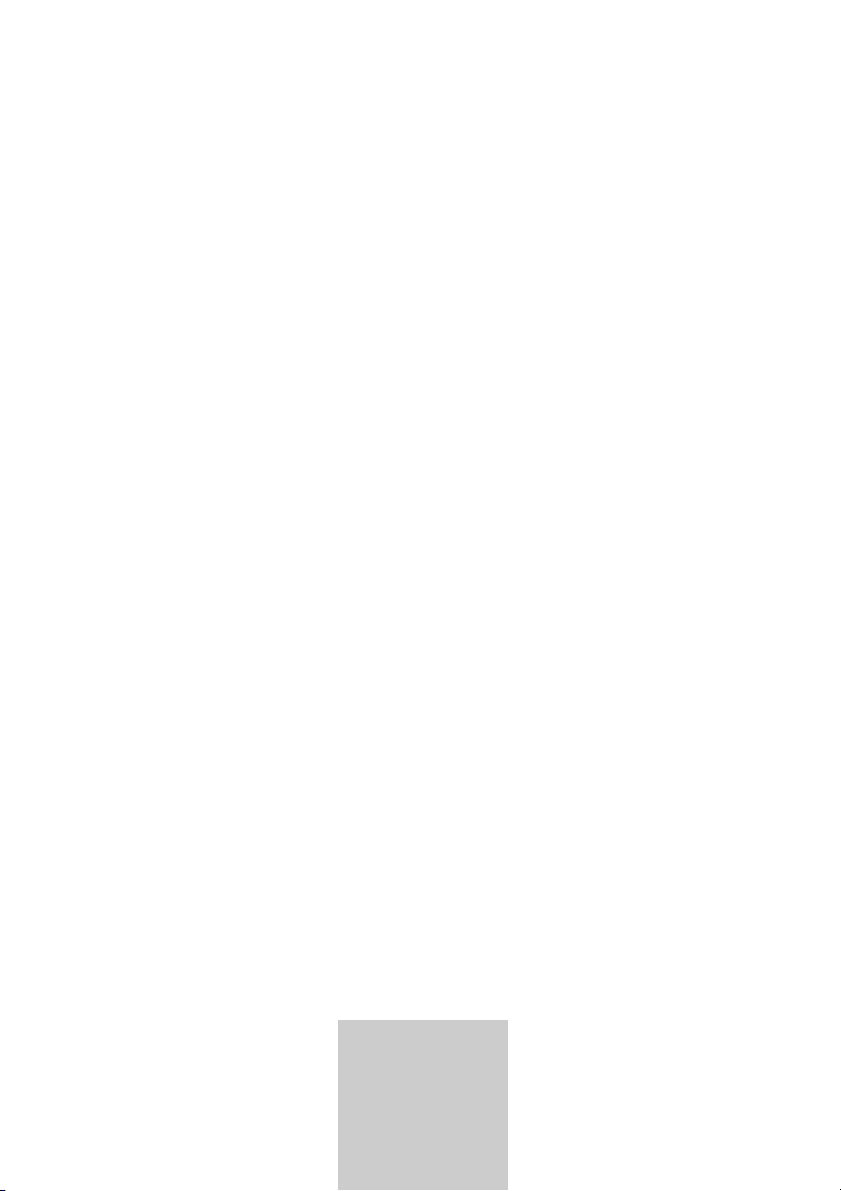
ǵ
DIGITAL
SATELLITE
RECEIVER
DSR 5450 HD
DEUTSCH
ENGLISH
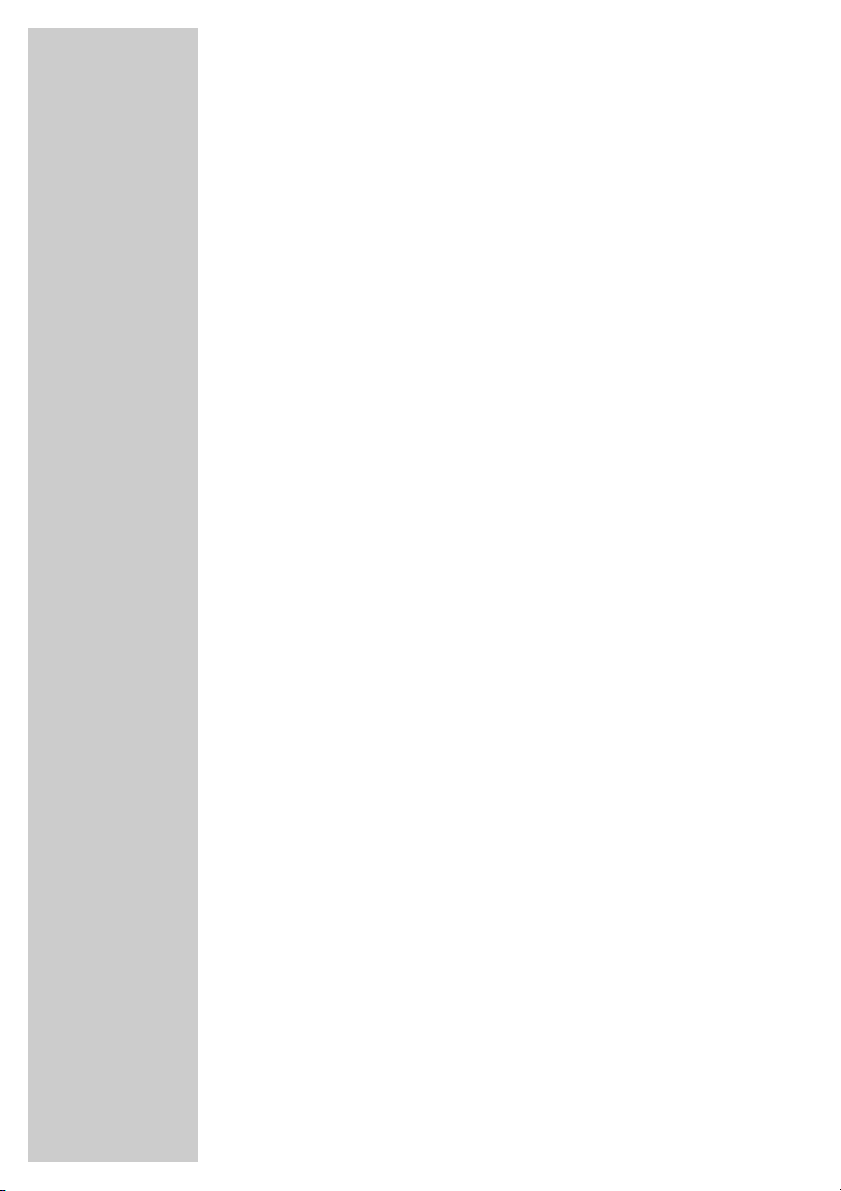
2
CONTENTS _________________________________________
4-6 General information
4 Packing contents
4 Grundig accessories for satellite receivers
4 Receiving digital stations
5 Special features of your digital receiver
6 What is Common Interface?
7 Set-up and safety
8-9 Overview
8 The front of the digital receiver
9 The back of the digital receiver
10-12 The remote control
10 Television mode
11 PVR mode
12 Photo album
12 MP3 function
13-14 Connection and preparation
13 Connecting two satellite antennas or LNCs
13 Connecting one satellite antenna or LNC
13 Connecting the television
13 Connecting a video recorder
13 Connecting an AV receiver or hi-fi system
14 Connecting a digital multi-channel amplifier
14 Connecting a PC
14 Connecting the mains cable
14 Inserting batteries in the remote control
15-19 Basic settings
15 The menu
16-19 Assigning preset stations
20-24 Settings
20 Parental lock
21-23 Editing the station list
24 Receiving encoded satellite stations
25-27 Basic functions
25 Switching on and off
25 Mode selection
25 Selecting preset channels
25 Adjusting the volume
26 Muting the sound
26 Selecting stations from lists
26 Switching from the current station to the previous one
26 Selecting the audio channel
27 Electronic programme guide (EPG)
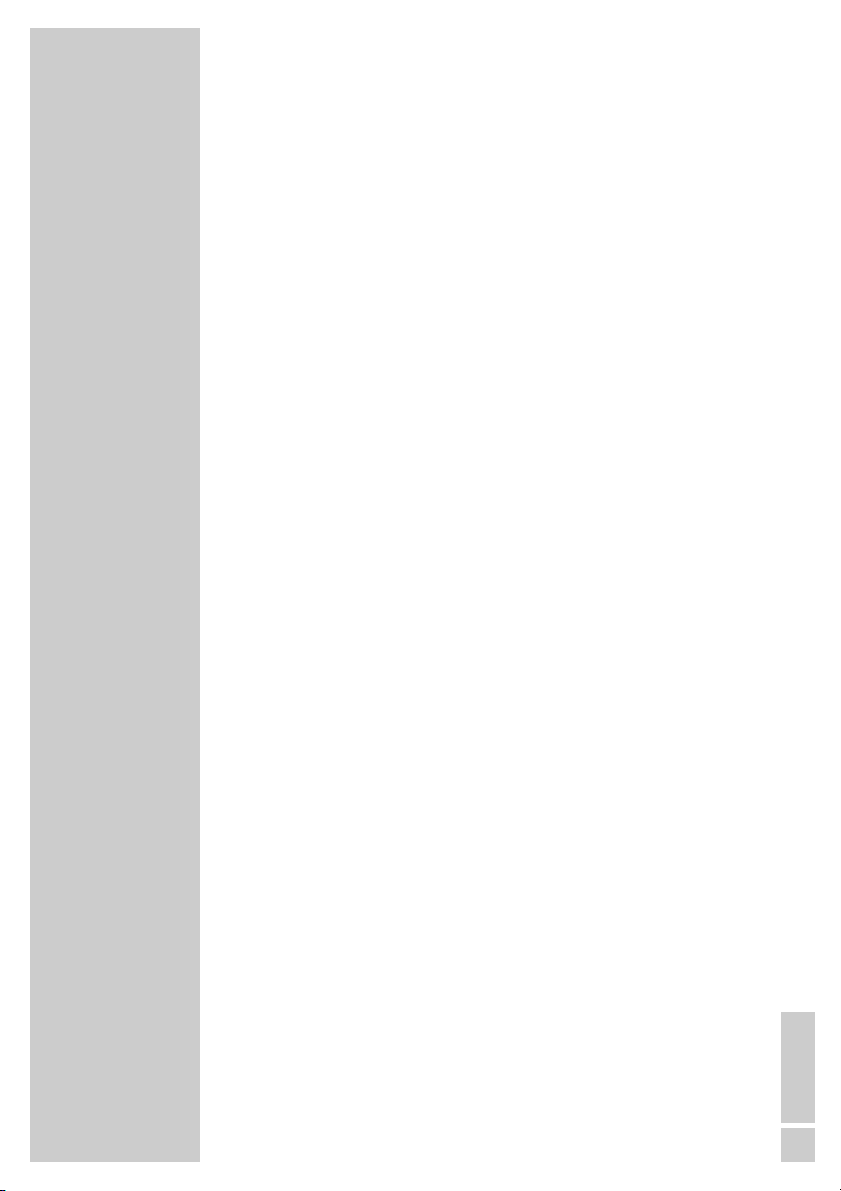
ENGLISH
3
CONTENTS
_________________________________________________
28-42 Personal Video Recorder
28 The hard disk
29-32 Recording
33-34 Playback
35 Editing the PVR list
36 Decoding programmes
37-39 Photo album
40-42 MP3 function
43-48 Additional functions
43 Custom settings
44 Timer functions
45 Editing stations
46 Editing transponders
47-48 Editing satellites
49-52 Antenna settings
49-50 Setting for a fixed antenna
51 Setting for a motorised antenna
52 Setting for an antenna with USALS system
53-55 Special settings
53 Copying stations
53 Deleting all stations
54 Resetting the receiver to the original state
54 Updating the digital receiver software
55 Displaying device information
55 Connecting the digital receiver to a PC
56-59 Information
56-58 Technical data
59 Troubleshooting
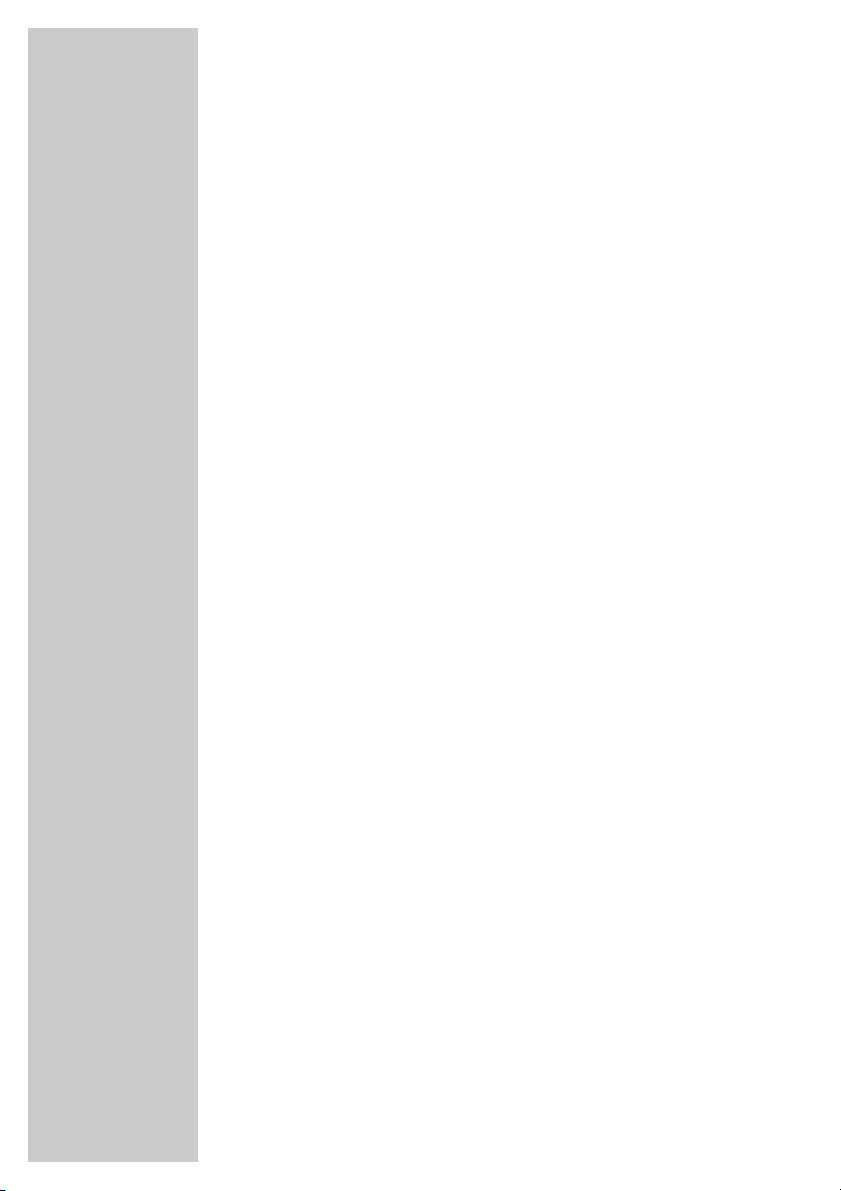
4
Packing contents
1 DSR 5450 HD Digital Satellite Receiver
2 RC 54 S remote control
3 Two batteries for the remote control (2 x 1.5 V, Micro, e.g.
LR 03 or AAA)
4 Euro/AV (Scart) cable
5 USB cable
6 Loop-through cable
7 Operating manual
Grundig accessories for satellite receivers
Your specialist dealer will be happy to tell you about the comprehensive range of GRUNDIG accessories for satellite receivers.
Receiving digital stations
This DSR 5450 HD digital receiver can play digital satellite stations.
To operate it you need a digital satellite antenna, which must be
installed and directed at the required satellite (for example Astra
and EutelSat/Hotbird).
Unlike analogue broadcasting, digital TV or radio stations are not
all assigned their own frequencies; instead, several TV and/or
radio are ”transmitted” by a single transponder.
To help you with the choice and settings for satellite stations, a selection of TV and radio stations have already been programmed for
you. So that all the satellite stations that have since gone on air are
available to you, you can start a station search.
Of course, you can easily program new stations yourself. You can
find the current transponder information on teletext from various
broadcasters, or look in a satellite TV guide or on the Internet.
GENERAL INFORMATION __________________
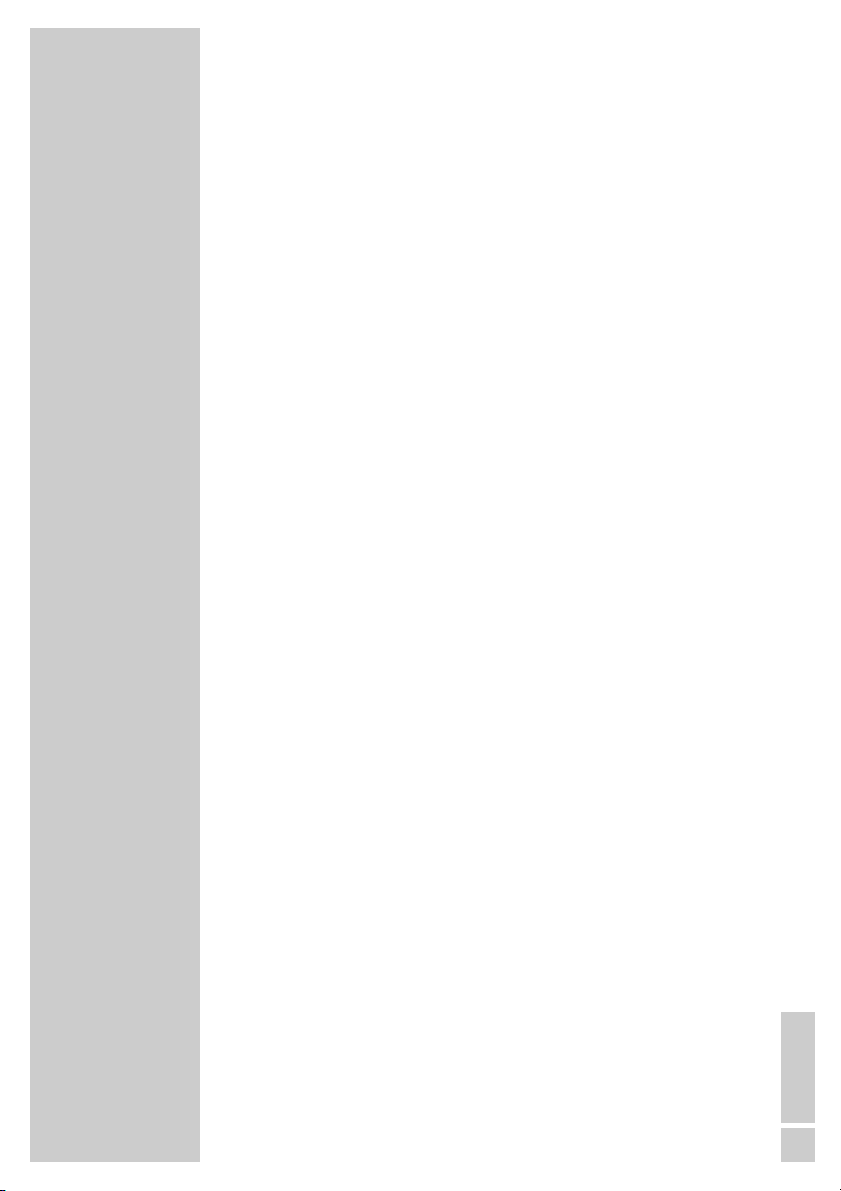
ENGLISH
5
Special features of your digital receiver
The DSR 5450 HD digital receiver can receive and process all unencoded and certain encoded digital satellite. It converts the signals
from digital stations to provide outstanding audio and picture quality.
This digital receiver features a digital video recorder which has two
digital receiver units.
Independently of the station you are currently tuned to, you can
compile, record and play back your personal choice of programmes.
The digital satellite stations are converted by the receiver unit and
can be stored on the built-in hard disk.
The large storage capacity of the hard disk (80 Gigabytes) allows
you to record up to 40 hours of material in excellent picture and
sound quality.
Function Time Shift is a special technical feature. During playback
from the hard disk you can press a button on the remote control to
simply pause the programme you are watching and resume it again
at a later time.
Using the reverse search function you can quickly find the start of
the current programme, and you can use the fast forward function
to view it in real time again.
During a recording in progress, you can select a different programme from the archive and watch that.
The electronic TV guide also tells you of any schedule changes at
short notice, and provides an overview of all the stations’ schedules
for the next few hours.
You can call up detailed information on each TV programme at the
touch of a button.
This digital receiver has a very comprehensive, user-friendly menu
system.
The menu is displayed on the television screen, and the functions of
the remote control buttons are explained.
GENERAL INFORMATION
______________________________
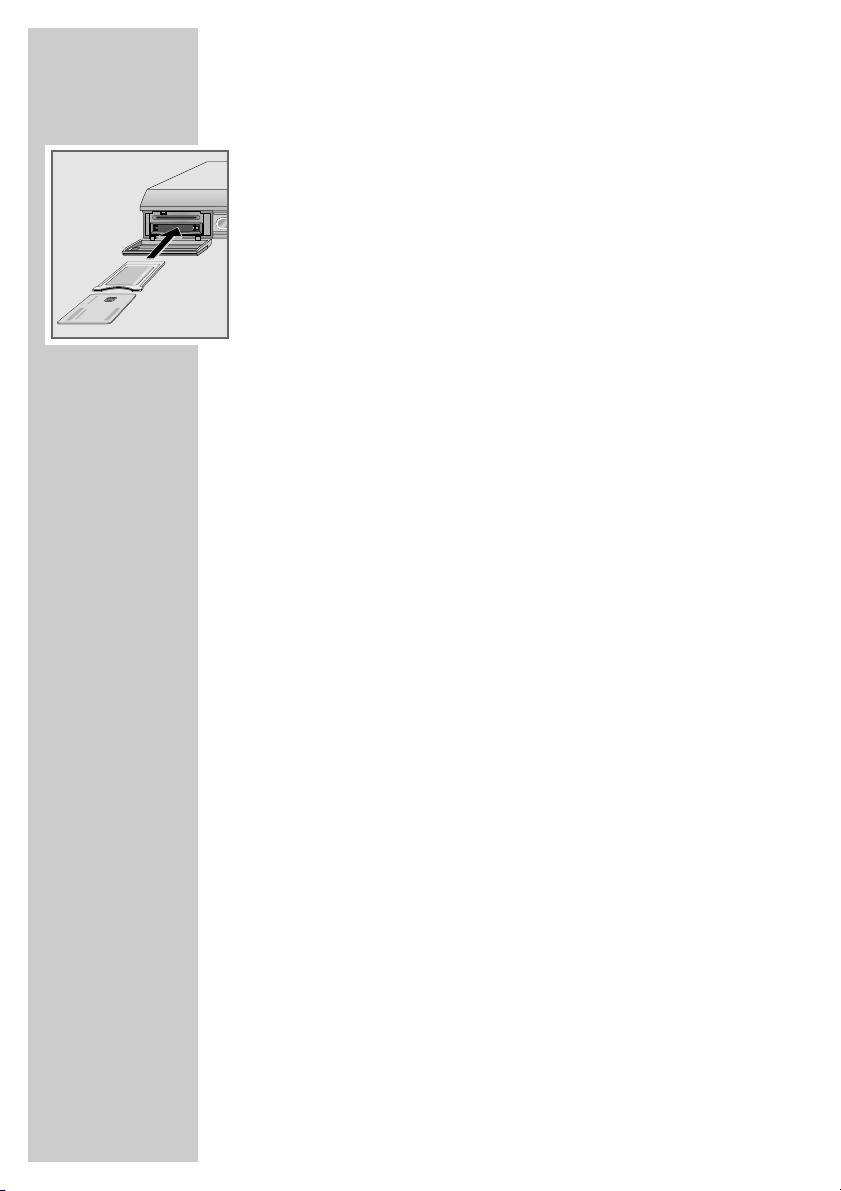
6
What is Common Interface?
Common Interface (CI) is an interface for DVB receivers such as
digital receivers (including set-top boxes).
The digital receiver and CI modules can receive and process all
unencrypted and certain encrypted digital stations.
Encoded channels can only be viewed with a CI module suitable for
the encoding system and the appropriate smart card.
The front of the digital receiver has a Common Interface slot. You
can use CI modules from various providers in the Common Interface
slot.
You can insert the provider’s smart card into the CI module in order
to enable the encrypted satellite stations you want to see.
Note:
Disconnect the power plug before you insert a CI module.
GENERAL INFORMATION
______________________________
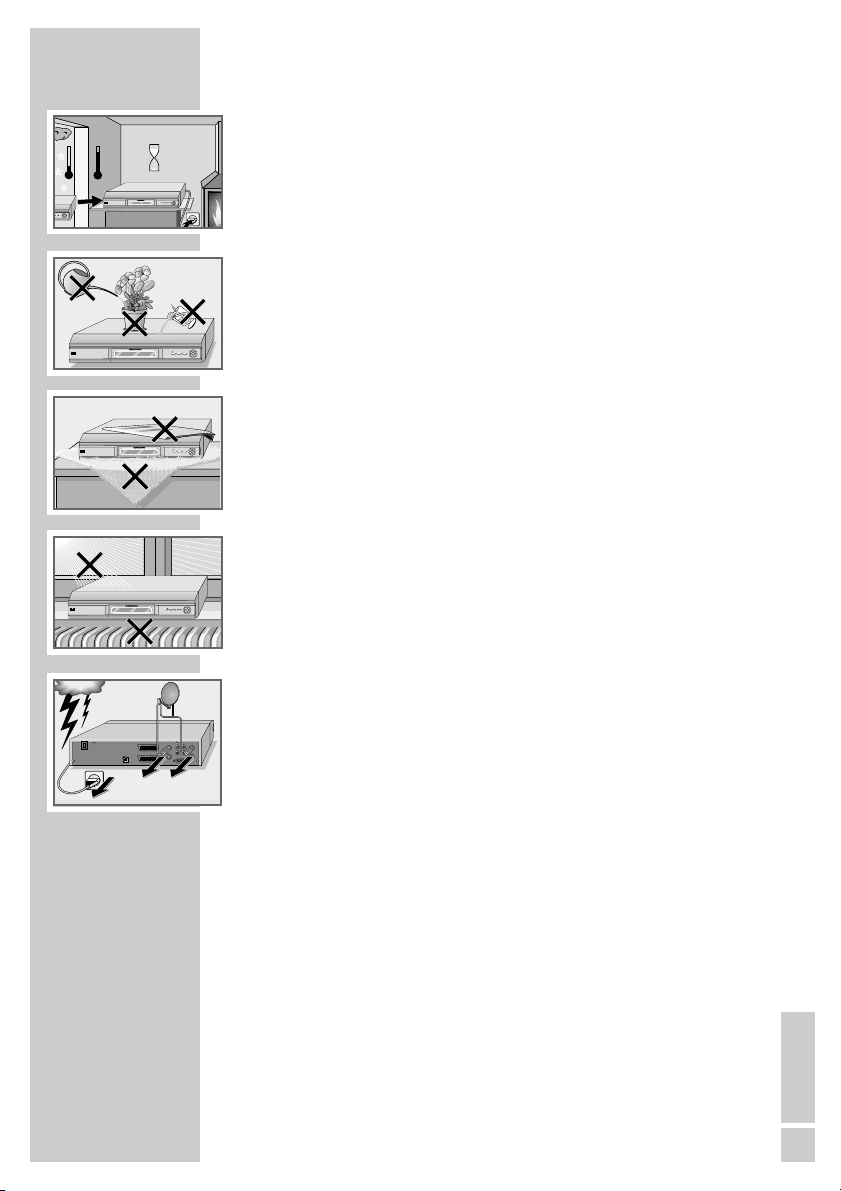
ENGLISH
7
SET-UP AND SAFETY___________________________
°C
2h
°C
OK
MENU
OK
MENU
/I
DSR 5450 HD TWIN DIGITAL SATELLITE RECEIVER
-S
To ensure that this high quality, easy-to-use digital receiver gives
you lasting entertainment and enjoyment, please note the following
information.
This digital receiver is designed to receive, record and play back
video and audio signals. Any other use is expressly prohibited.
When setting up the digital receiver, make sure it is in a horizontal
position and that the mains socket is easily accessible.
Please note when setting up the digital receiver that furniture surfaces are coated with various types of paint and plastic, which often
contain chemical additives. These additives may cause corrosion to
the feet of the unit. This may leave stains on the surface of the furniture which can be difficult or impossible to remove.
If the digital receiver is subject to a sudden change in temperature,
for example when brought in from the cold to a warm room,
let it stand for at least two hours before you connect it to the mains
supply.
Do not expose the digital receiver to any moisture.
The digital receiver is designed for use in dry rooms. If you do use it
outdoors, please ensure that it is protected from moisture, such as
rain or splashing water. Do not place any vessels such as vases on
the digital receiver. These may be knocked over and spill fluid on
the electrical components, thus presenting a safety risk.
Do not place the digital receiver close to heating units or in direct
sunlight, as this will impair cooling. Place the digital receiver on a
hard, level surface. Do not lay any objects such as magazines on
the digital receiver. When placed in a cabinet, make sure there is a
minimum space of 10 cm around it.
Thunderstorms are a danger to all electrical devices. Even if the
digital receiver player is switched off, it can be damaged by a
lightning strike to the mains or the antenna.
Always disconnect the mains and antenna plugs during a storm.
Never open the digital receiver casing under any circumstances.
Warranty claims are excluded for damage resulting from improper
handling.
MENU
/I
DSR 5450 HD TWIN DIGITAL SATELLITE RECEIVER
-S
DSR 5450 HD TWIN DIGITAL SATELLITE RECEIVER
-S
DSR 5450 HD TWIN DIGITAL SATELLITE RECEIVER
-S
AC 90-240V~
50/60Hz
50W
OK
Krieg im Balkan
MENU
/I
OK
MENU
/I
OK
VIDEO
LNB IN
L
DC 13/18V
VCR
400mA Max.
R
S/PDIFAUDIO
IF OUT
USB
TUNER 2
TV
SERIAL PORT
LNB IN
DC 13/18V
400mA Max.
IF OUT
TUNER 1
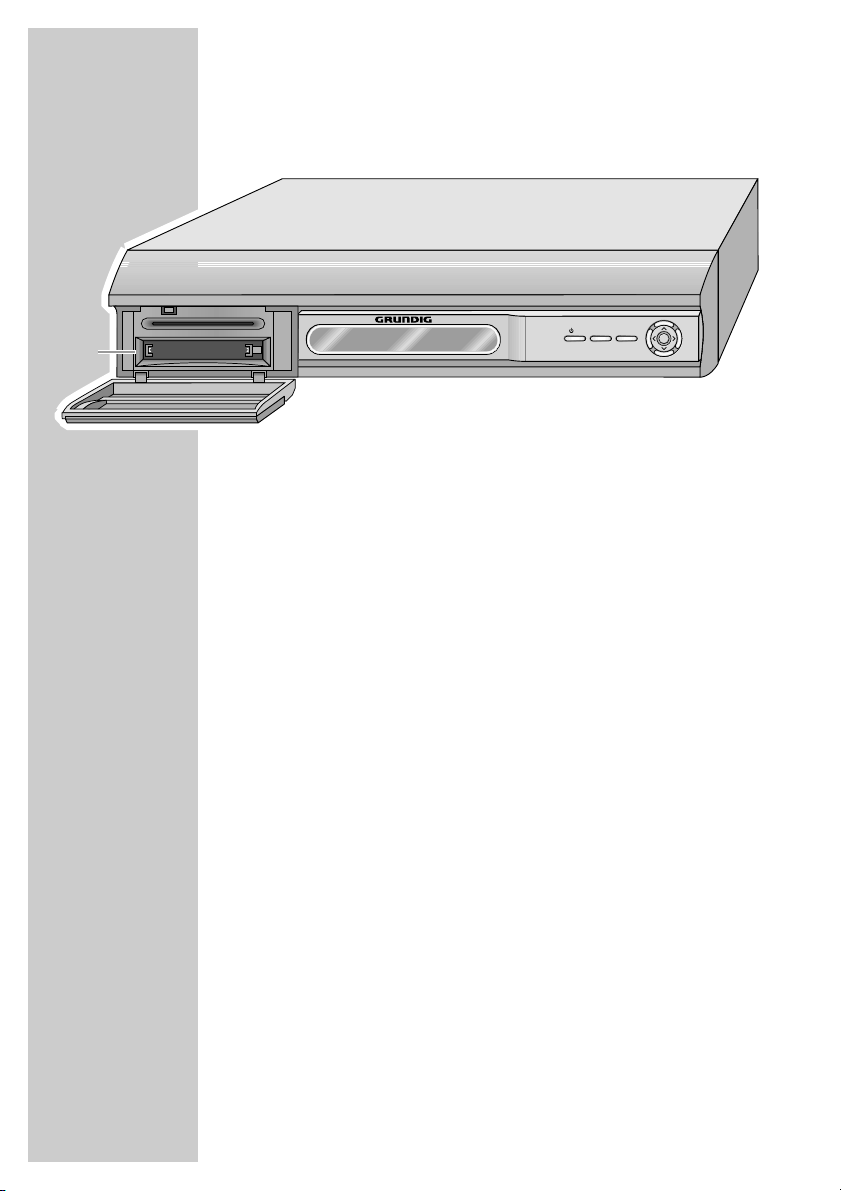
8
The front of the digital receiver
1 Common Interface slot for inserting a CI module.
ǼǼ
/I Switches the digital receiver on and off to standby mode.
MENU Opens and closes the main menu.
OK Opens the station list.
In the menus: confirm entries.
∧∧,∨∨
Switch channels up and down one by one.
In the menus: move the cursor up/down, select and change
individual entries.
<<,>>
Change the volume.
In the menus: move the cursor left/right, select and change
individual entries.
OVERVIEW____________________________________________
OK
MENU
/I
1
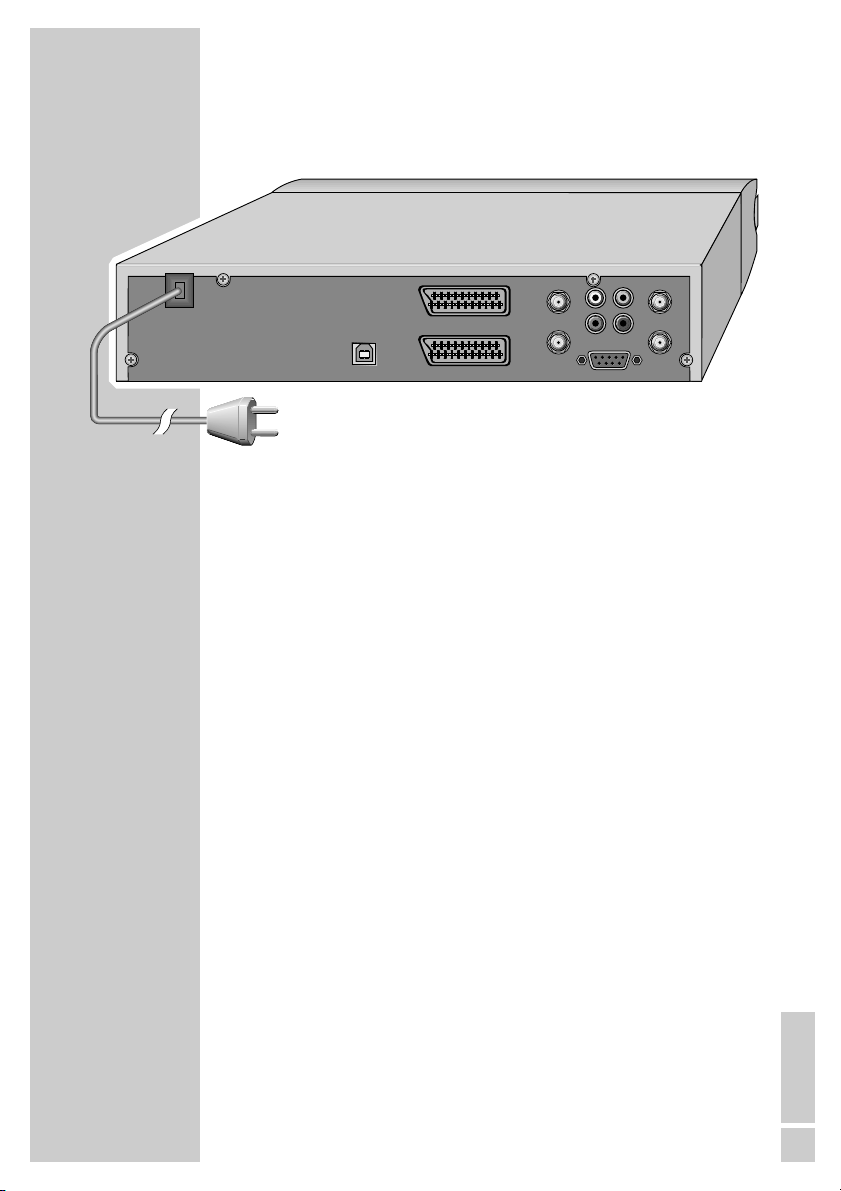
ENGLISH
9
OVERVIEW
_________________________________________________
The back of the digital receiver
USB USB interface for data transfer.
VCR Euro AV socket (input and output) for the video
recorder.
TV Euro AV (output) socket for the television.
LNB IN (TUNER 1) Antenna socket for the satellite antenna.
IF OUT (TUNER 1) Antenna socket (output) for a second satellite
receiver.
L R Left/right stereo output sockets (cinch) for the
AUDIO hi-fi system.
VIDEO Video signal output socket (FBAS) for television
or AV receiver.
S/PDIF Audio output socket for digital audio signal (cinch)
for digital multi-channel amplifier.
SERIAL PORT Serial interface for data transfer.
LNB IN (TUNER 2) Antenna socket for the satellite antenna.
IF OUT (TUNER 2) Antenna socket (output) for a second satellite
receiver.
AC 90-240V~
50/60Hz
50W
USB
TV
VCR
LNB IN
IF OUT
TUNER 2
DC 13/18V
400mA Max.
L
R
VIDEO
S/PDIFAUDIO
SERIAL PORT
LNB IN
IF OUT
TUNER 1
DC 13/18V
400mA Max.
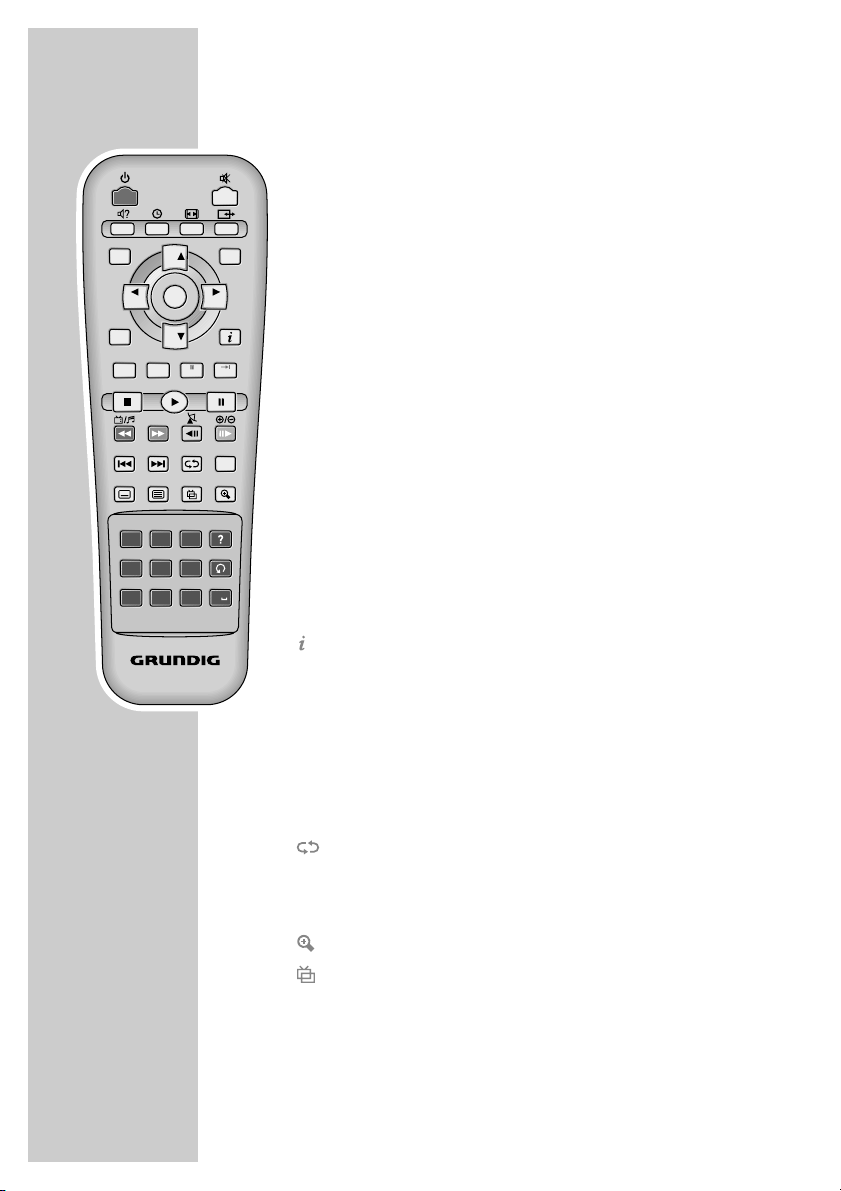
10
THE REMOTE CONTROL _____________________
Television mode
Ǽ Switches the digital receiver to standby, and from
standby to the channel last selected.
ı Switches the sound to mute and on again.
ǁ
?
Selects the audio channel and default volume.
w Selects the sleep timer and the switch-off time.
E
Opens the »Aspect Ratio« menu.
X Switches between digital receiver mode and the
audio and video signals from the device connected to
the »VCR« socket.
MENU Opens the main menu.
EXIT Quits the menu.
CH
Ń Switch channels up and down one by one.
CH Ľ
ľ
VOL Adjust the volume.
ı VOL
OK Opens the station list.
EPG Calls up the TV guide.
Displays programme information.
P- Select the next menu page.
P+
RED Switches between TV and radio mode.
GREEN Opens the list of favourites.
YELLOW Opens the satellite selection.
BLUE Opens the group selection.
Switches between Tuner 1 and Tuner 2.
y Opens the »Subtitles« menu.
ķ Calls up teletext.
Enlarges the screen picture (zoom function).
Selects video mode, if provided by the station.
MENU
CH
OK/
CH UST
VOL VOL
EPG
CH
REC PVR
FAV
ABC3DEF
?
1
2
*
GHI5JKL6MNO
4
PQRS8TUV9WXYZ
7
RC 54 S
T1/T2
P
EXIT
-
P+
Time Shift
A-B
0
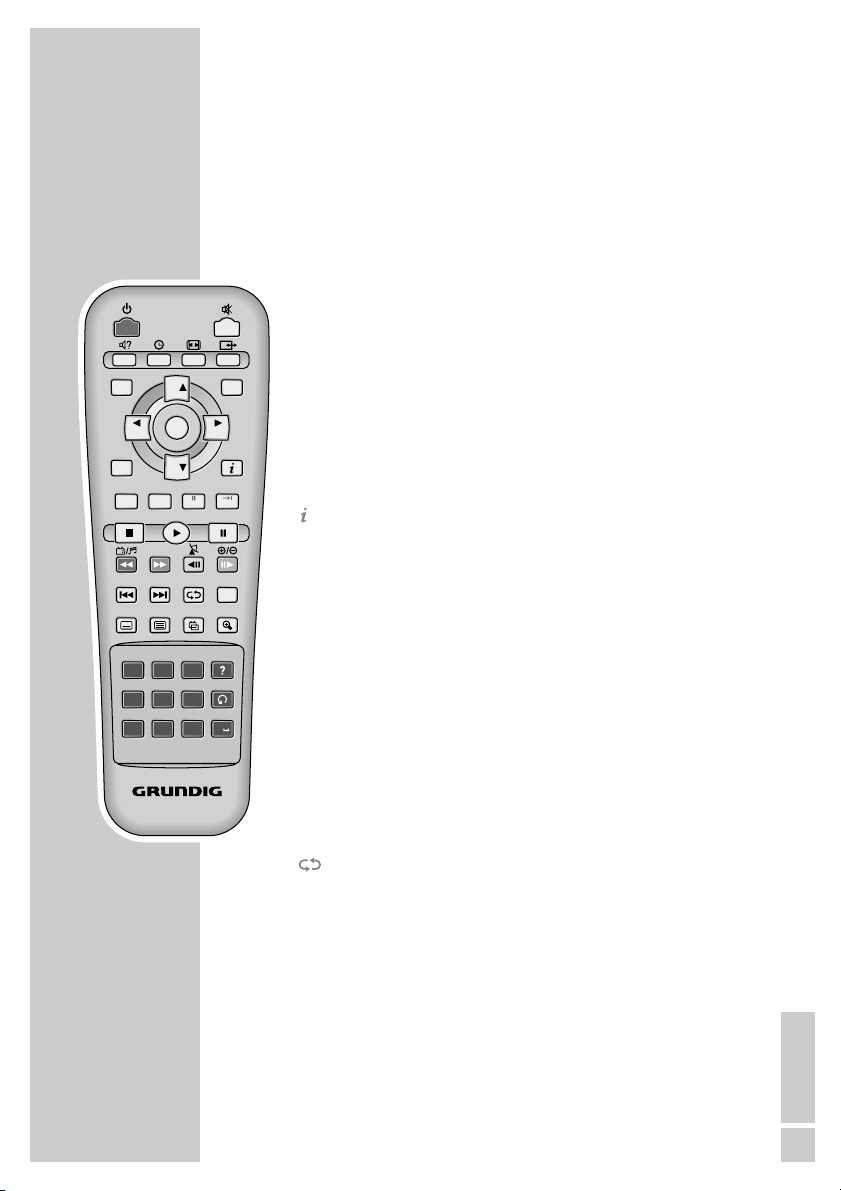
ENGLISH
11
1 ... 0 Select stations.
Enter letters.
Switches between the two most recently selected
channels.
Personal Video Recorder
PVR Opens the »PVR List«.
Press »Q« and then CH Ń or CH Ľ to select PVR,
MP3 or Photo.
PVR mode
REC Starts recording.
P- Pause during recording.
P+ Index functions during recording or playback.
Shows the information bar.
Press twice: displays the help menu.
■
Stop – return to television signal.
4 Playback
$ Pause during playback.
Time Shift during live signal.
W Fast forward
Q Fast rewind
9 Time shift 15 seconds forward.
8 Time shift 15 seconds back.
$R Slow motion forward.
E$ Slow motion reverse.
Repeat the current video file.
A-B Repeats a section of a recorded programme.
? Shows the index list in playback mode.
M
THE REMOTE CONTROL
________________________________
RC 54 S
MENU
EXIT
EPG
CH
CH
VOL VOL
REC PVR
P+
P
-
OK/
CH UST
Time Shift
FAV
T1/T2
A-B
1
*
?
2
ABC3DEF
4
GHI5JKL6MNO
7
PQRS8TUV9WXYZ
0
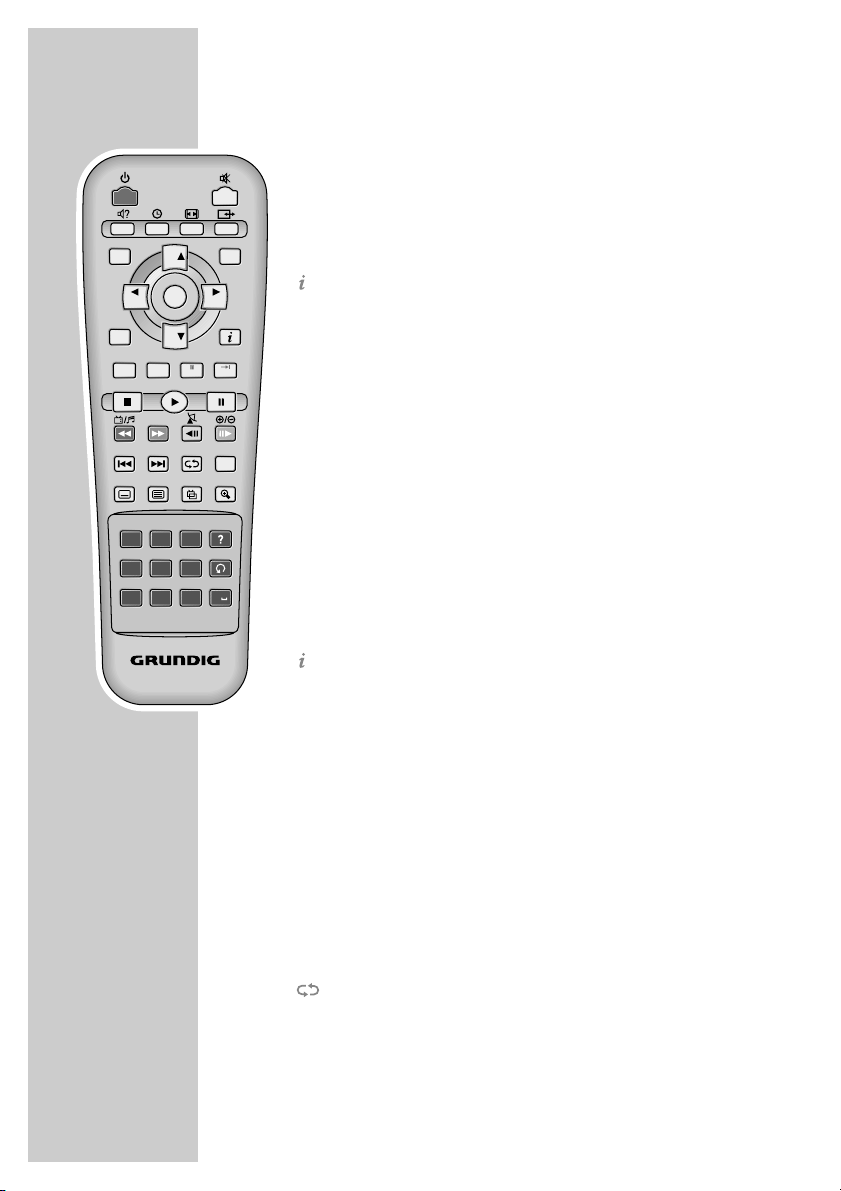
12
Photo album
ľ VOL, CH Ń Move the picture section.
ı VOL, CH Ľ
OK Displays the photo album list when a picture is
shown.
Shows the selected picture in the photo album.
Shows the information bar.
Press twice: displays the help menu.
■
Stop – return to television signal.
4 Starts the slide show when a photo is shown.
$ Stops the slide show.
Q Enlarges the current photo.
W Reduces the current photo.
8 Selects the previous photo.
9 Selects the next photo.
MP3 function
OK Displays the MP3 list when playing a file.
Plays the selected file from the MP3 list.
Displays the help menu.
■
Stop – return to television signal.
4 Resumes playback of the selected MP3 file after it
has been paused.
$ Pause
Q Reverse search.
W Forward search.
$R Time shift 15 seconds forward.
E$ Time shift 15 seconds back.
8 Selects the previous MP3 file.
9 Selects the next MP3 file.
Repeats the current MP3 file.
A-B Repeats a section of an MP3 file.
THE REMOTE CONTROL
________________________________
RC 54 S
MENU
EXIT
EPG
CH
CH
VOL VOL
REC PVR
P+
P
-
OK/
CH UST
Time Shift
FAV
T1/T2
A-B
1
*
?
2
ABC3DEF
4
GHI5JKL6MNO
7
PQRS8TUV9WXYZ
0
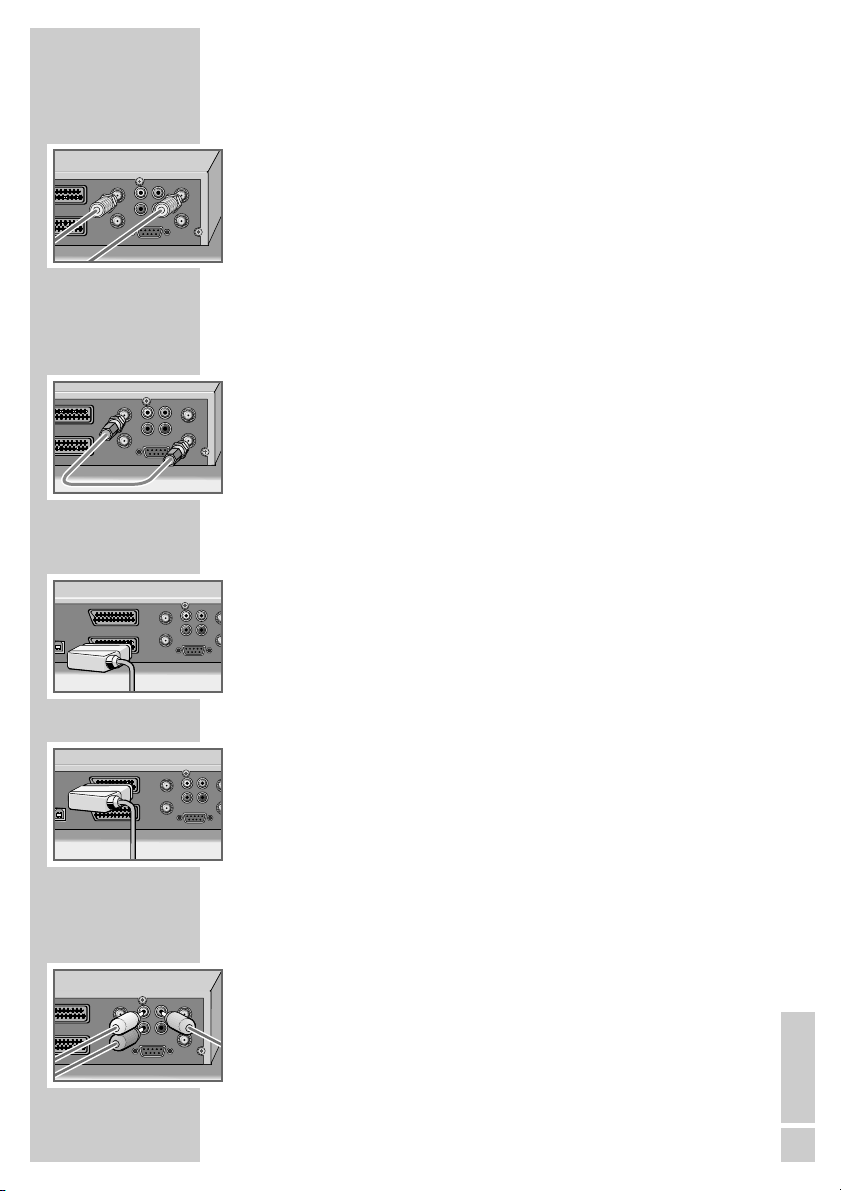
ENGLISH
13
Connecting two satellite antennas or LNCs
1 Connect the antenna cable of the first satellite antenna or LNB 1 to the
»LNB IN (TUNER 1)« socket and the antenna cable of the second
satellite antenna or LNB 2 to the »LNB IN (TUNER 2)« socket on the
digital receiver. (Screw connection, F connector).
Note:
During a recording, (e.g. using tuner 1), you can change the station as
you wish (using tuner 2).
Connecting one satellite antenna or LNC
1 Connect the antenna cable of the satellite antenna to the »LNB IN
(TUNER 1)« socket and then connect »IF OUT (TUNER 1)« to
»LNB IN (TUNER 2)«. (Screw connection, F connector).
Note:
During a recording (e.g. using tuner 1), you can only view stations
(using tuner 2) which have the same polarisation as the station which
you are currently recording.
Connecting the television
1 Plug the Euro-AV (Scart) cable supplied into the »TV« socket on the digital
receiver and the corresponding Euro-AV socket (e.g. EURO-AV, SCART)
on the television.
Connecting a video recorder
1 Plug a standard Euro-AV (Scart) cable into the »VCR« socket on the
digital receiver and the Euro-AV socket (e.g. EURO-AV, LINE IN/OUT,
EXT.1) on the video recorder.
Note:
When playing back a video recording, the video and audio signal from
the video recorder is automatically looped through to the television via
the »TV« socket on the digital receiver.
Connecting an AV receiver or hi-fi system
1 Plug a standard cinch cable into the »VIDEO« and »L R AUDIO«
sockets (left/right) on the digital receiver and the corresponding input
sockets on the AV receiver or hi-fi system.
CONNECTION AND PREPARATION__
B
O
N
3
N
m
VIDEO
DC 13/18V
TUNER 2
LNB IN
L
DC 13/18V
400mA Max.
R
S/PDIFAUDIO
IF OUT
TUNER 1
SERIAL PORT
VIDEO
LNB IN
IF OUT
LNB IN
L
DC 13/18V
400mA Max.
R
S/PDIFAUDIO
IF OUT
TUNER 1
SERIAL PORT
VIDEO
LN
LNB IN
L
DC 13/18V
DC 1
400mA Max.
400m
R
S/PDIFAUDIO
IF
IF OUT
TU
TUNER 2
SERIAL PORT
LNB IN
DC 13/18V
400mA Max.
IF OUT
TUNER 2
VCR
400mA Max.
TV
VCR
USB
TV
VIDEO
LNB IN
L
L
DC 13/18V
VCR
USB
TV
DC 1
400mA Max.
400
R
S/PDIFAUDIO
IF
IF OUT
TU
TUNER 2
SERIAL PORT
VIDEO
LNB IN
DC 13/18V
R
400mA Max.
IF OUT
TUNER 2
V
LNB IN
L
DC 13/18V
400mA Max.
R
S/PDIFAUDIO
IF OUT
TUNER 1
SERIAL PORT
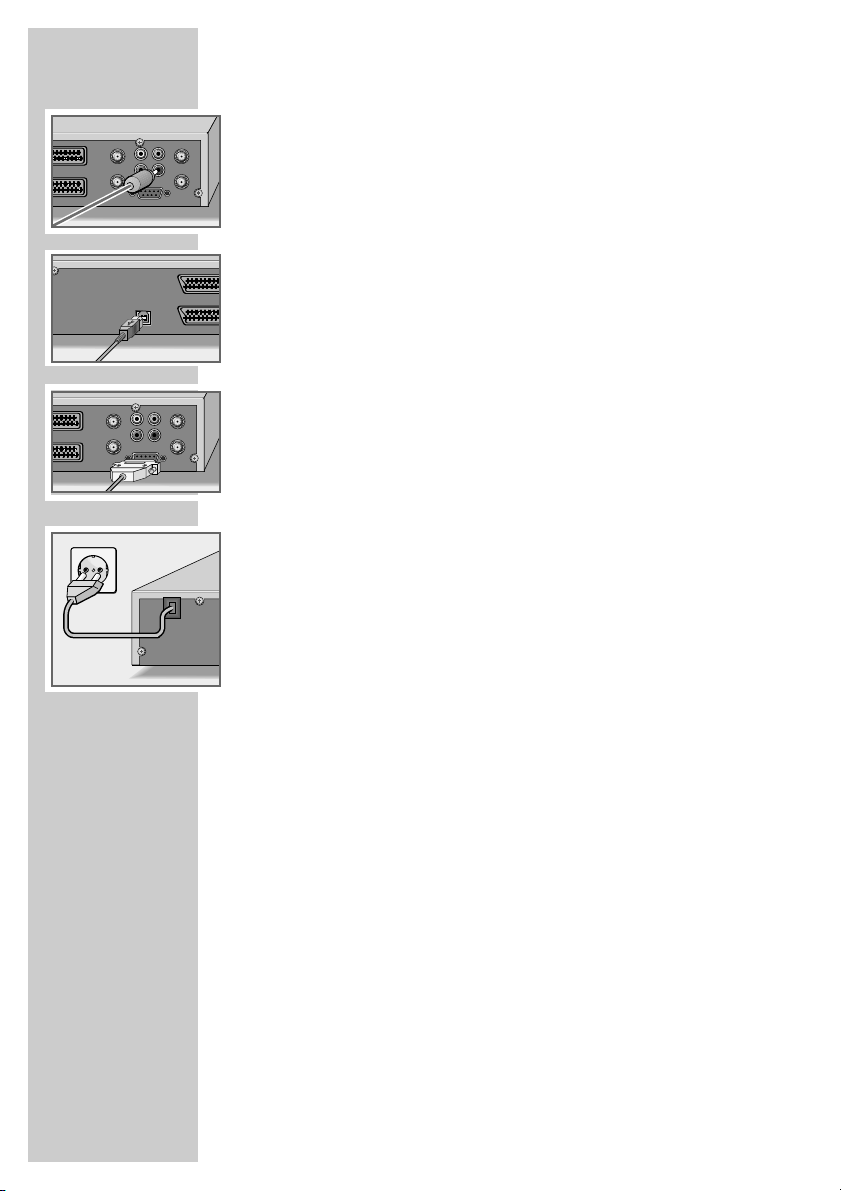
14
Connecting a digital multi-channel amplifier
1 Plug a standard cinch cable into the »S/PDIF« socket on the digital
receiver and the corresponding socket on the digital multi-channel
amplifier.
Connecting a PC
1 Connect the USB cable of the PC to the »USB« socket on the digital
receiver. (Data transfer and downloading software).
Connecting a PC
1 Connect the serial cable of the PC to the »SERIAL PORT« socket (RS 232)
on the digital receiver. (Downloading software).
Connecting the mains cable
1 Plug the mains cable into the wall socket.
Inserting batteries in the remote control
1 Open the battery compartment by removing the lid.
2 Insert the batteries (Micro type, for example LR 03 or AAA, 2 x 1.5 V).
Observe the polarity (marked on the base of the battery compartment).
3 Close the battery compartment.
Note:
If the digital receiver no longer reacts properly to remote control
commands, the batteries may be flat. Be sure to remove used batteries.
The manufacturer accepts no liability for damage resulting from leaking
batteries.
Environmental note
Batteries, including those which contain no heavy metals, may not be
disposed of with household waste. Please dispose of used batteries in an
environmentally sound manner. Find out about the legal regulations
which apply in your area.
CONNECTION AND PREPARATION
_________________
VIDEO
LNB IN
DC 13/18V
R
400mA Max.
IF OUT
TUNER 2
0V~
LNB IN
L
DC 13/18V
400mA Max.
R
S/PDIFAUDIO
IF OUT
TUNER 1
SERIAL PORT
USB
VCR
TV
DC 13/18V
400mA Max.
TUNER 2
VIDEO
LNB IN
IF OUT
LNB IN
L
DC 13/18V
400mA Max.
R
S/PDIFAUDIO
IF OUT
TUNER 1
SERIAL PORT
AC 90-240V~
50/60Hz
50W
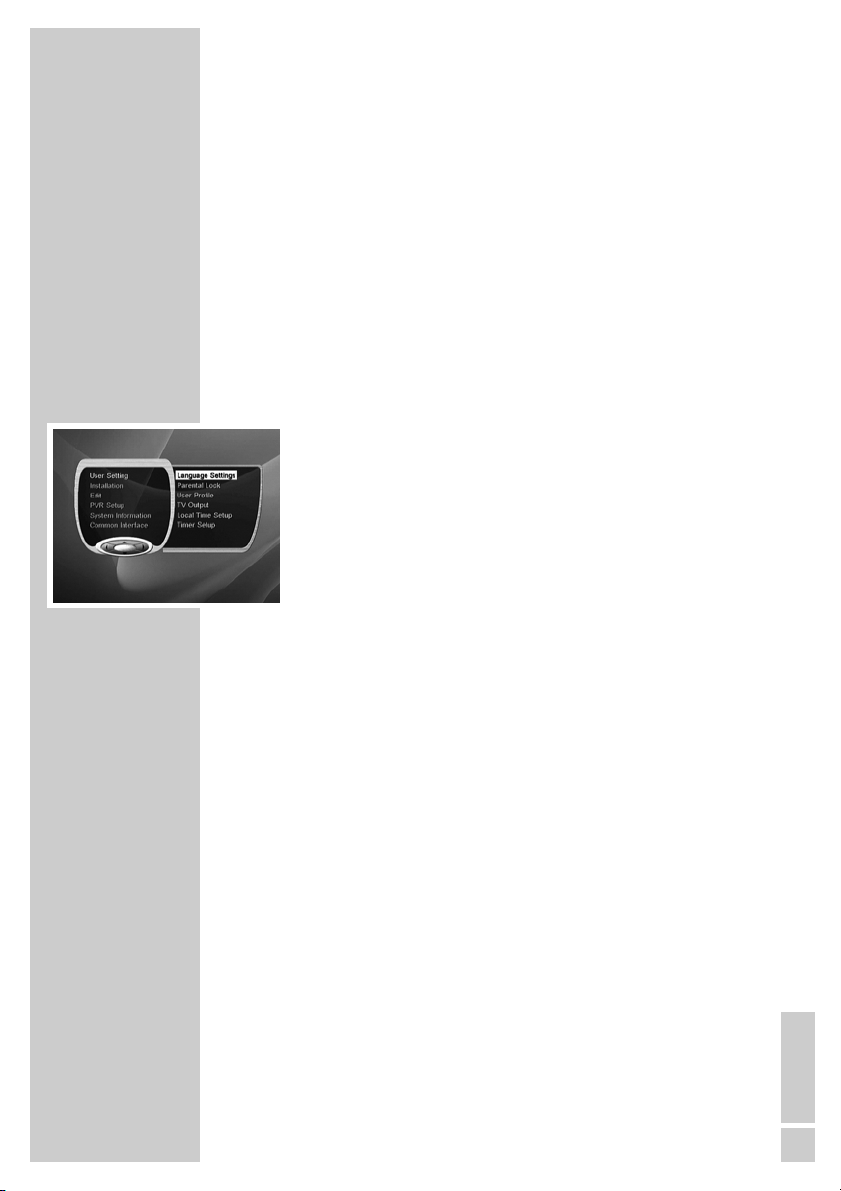
ENGLISH
15
The menu
This digital receiver has a very comprehensive, user-friendly menu
system. The menu is displayed on the television screen.
The digital receiver responds to many functions which you select on
the remote control with informative menus and icons on the television screen.
It enables you to select many different settings and contains information on using your digital receiver.
The buttons on the remote control for using the menu are explained
on the screen.
The main menu contains the most important controls for your digital
receiver.
Press »MENU« to open the main menu. Press »CH
Ľ« or
»CH Ń« and to navigate in the menu and select the submenu.
When you confirm your selection with »OK« you can navigate in
that submenu. Press »CH
Ľ« or »CH Ń« to select the menu item.
Press »OK« to confirm. Normally another menu then appears,
where you can use »CH
Ľ« or »CH Ń« to navigate and make the
setting. Make settings using »ľ VOL«, »ı VOL«, »CH Ľ« or
»CH Ń«.
You can also use the drop-down menu to make settings. Select the
setting and then press »OK«. Press »CH
Ľ« or »CH Ń« to make
the setting and press »OK« to confirm.
Press »MENU« to quit the current menu level.
Press »EXIT« to quit the menu entirely.
BASIC SETTINGS __________________________________
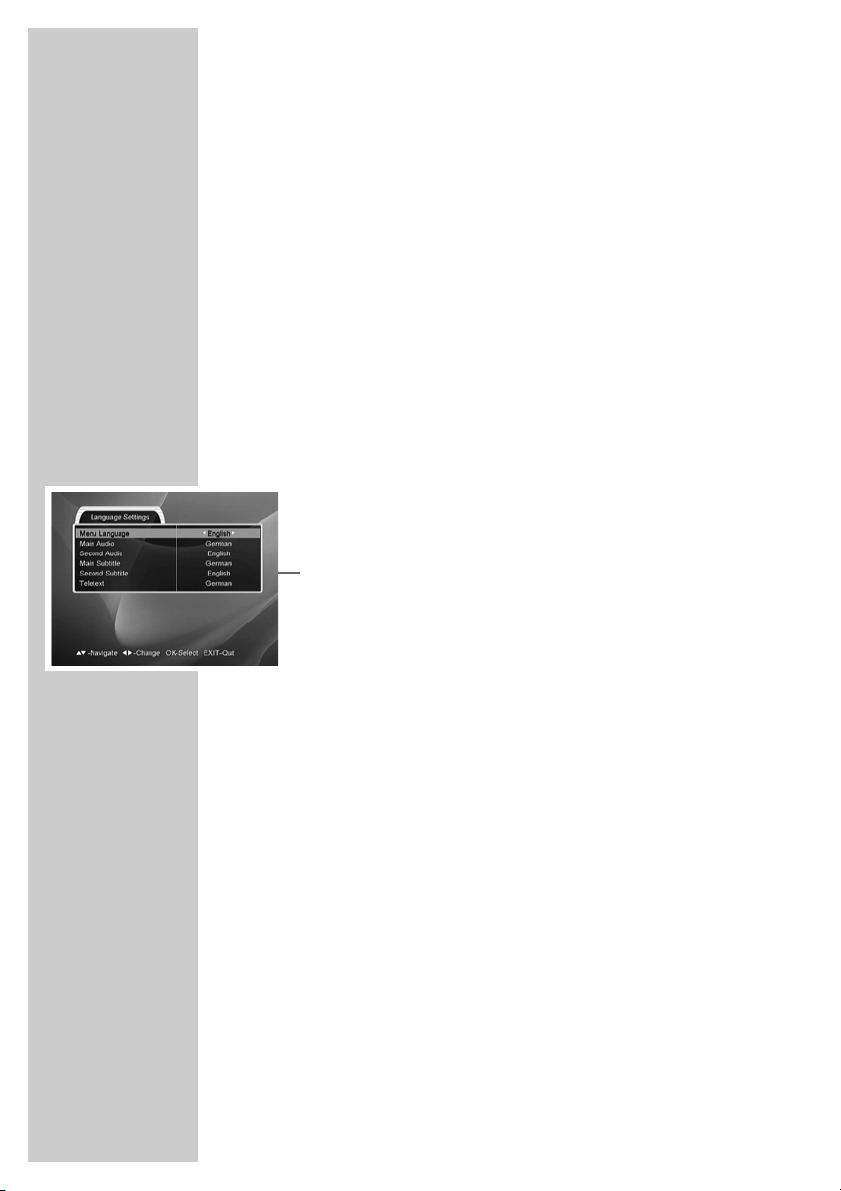
16
Assigning preset stations
The digital receiver is already programmed with the stations from
the Astra 19.2° East and Eutelsat/Hot Bird 13° East satellites.
In the following settings, you select the language for the menu,
sound, subtitles and teletext. Adapt the digital receiver to your television and configure the tuners.
The preset stations are added to the lists for Tuner 1 and Tuner 2.
You can then sort the stations in the order you require.
1 Switch on the digital receiver by pressing »
Ǽ/I« on the
receiver.
– The »Language Settings« menu appears when the device is
first switched on.
Language setting
Note:
The »Language Settings« menu is in the main menu under
»User Setting«.
1 Select the menu items with »CH
Ľ« or »CH Ń«.
2 Press »
ľ VOL« or »ı VOL« to select the language
or
3 Press »OK« to open the drop-down menu and press »CH
Ľ«
or »CH Ń« to select the language, then press »OK« to confirm.
– »Menu Language«: The language for the on-screen dis-
play (OSD).
– »Main Audio«: The preferred language for pro-
grammes with multi-channel sound.
– »Second Audio«: The alternative language for pro-
grammes with multi-channel sound,
if the language of the first audio
track is not broadcast.
– »Main Subtitle«: The preferred language for pro-
grammes with subtitles.
– »Second Subtitle«: The alternative language for pro-
grammes with subtitles, if the language of the main subtitles is not
broadcast.
– »Teletext«: The language for teletext.
4 Press »MENU« to go to the next setting.
BASIC SETTINGS
________________________________________
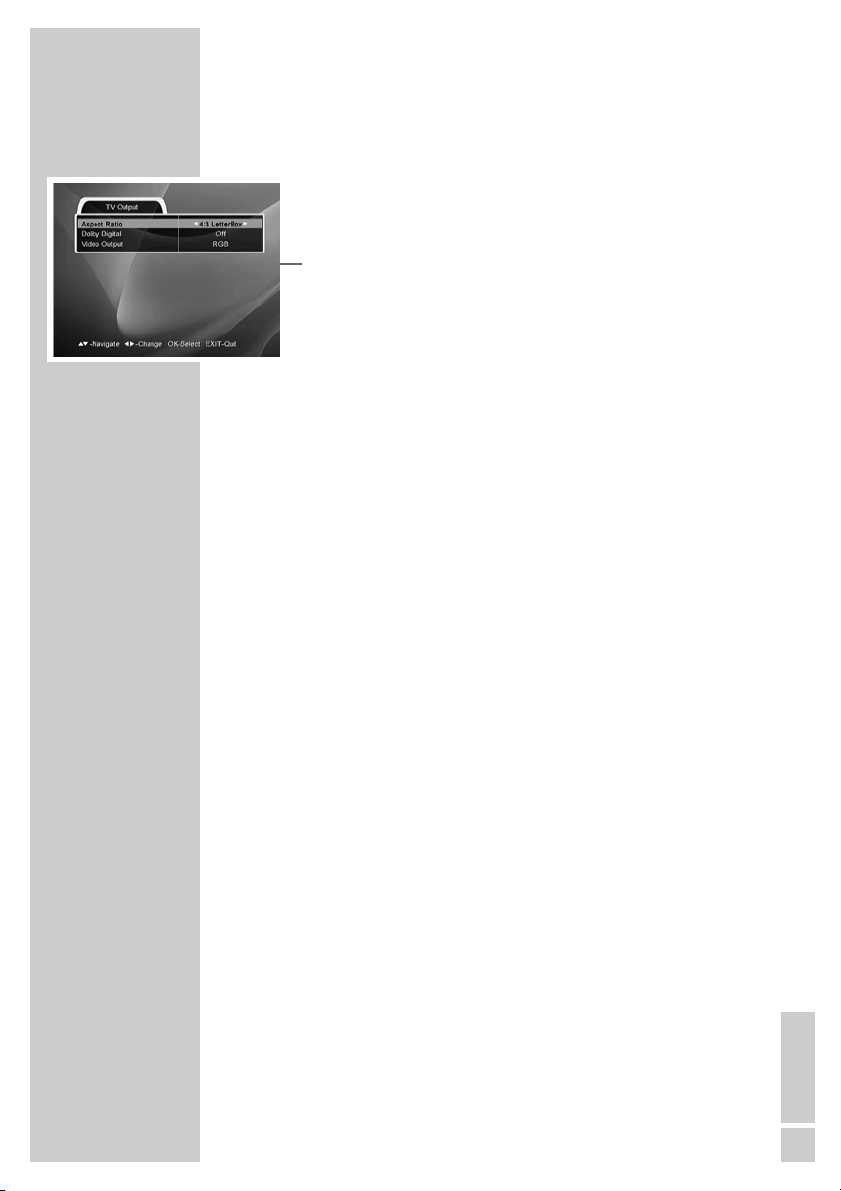
ENGLISH
17
BASIC SETTINGS
________________________________________
Selecting the television picture format
Note:
The »TV Output« menu is in the main menu under »User
Setting«.
You can also select the »Aspect Ratio« menu by pressing
»E«.
1 Press »
ľ VOL« or »ı VOL« to select the picture format.
– »4:3 Full«: Setting for a television or flat screen in
4:3 format.
Wide-screen pictures fill the screen
without black bars at the top and bottom.
– »16:9 Full«: Setting for a television or flat screen in
16:9 format.
– »4:3 Center«: Setting for a television or flat screen in
4:3 format.
Picture fills the screen with the left and
right edges slightly cropped.
– »4:3 LetterBox«: Setting for a television or flat screen in
4:3 format.
Wide-screen pictures are shown with
black bars at the top and bottom.
Selecting Dolby Digital*
If you select Dolby Digital »On« you can enjoy Dolby Digital sound,
as long as it is supported by the current programme.
If the current programme is broadcast in digital multi-channel
sound, the »
=« symbol is displayed in the programme informa-
tion.
Before you can enjoy Dolby Digital sound, you must connect the
»S/PDIF« socket to a multi-channel amplifier.
1 Select »Dolby Digital« by pressing »CH
Ľ« or »CH Ń«.
2 Press »
ľ VOL« or »ı VOL« to select »On«.
* Under license from Dolby Laboratories Licensing Corporation.
DOLBY and the Double-D symbol
ij are registered trademarks of the
Dolby Laboratories Licensing Corporation.

18
Specifying the video signal at the Euro AV (TV)
output
You can choose »CVBS« (normal picture quality), »RGB« (high
picture quality) or »S-VIDEO« (high picture quality). The default
setting is »RGB«.
1 Select »Video Output« by pressing »CH
Ľ« or »CH Ń«.
2 Press »
ľ VOL« or »ı VOL« to select »CVBS« or »RGB«.
– You cannot select the S-VIDEO signal, because it is always
transmitted by the Euro AV output (TV).
3 Press »MENU« to go to the next setting.
Setting the local time
You must set the local time so that the electronic programme guide
always shows you the current programmes at the right time.
Note:
The »Local Time Setup« menu is in the main menu under
»User Setting«.
1 Select »Time Zone« with »CH
Ľ« or »CH Ń«.
2 Press »
ľ VOL« or »ı VOL« to select your time zone.
3 Select »Summer Time« with »CH
Ľ« or »CH Ń« and press »ľ
VOL« or »ı VOL« to select »On« or »Off«.
4 Press »MENU« to go to the next setting.
Tuner configuration
You must configure Tuner 2 according to your antenna and LNB.
Note:
The »Tuner Configuration« menu is in the main menu under
»Installation«.
1 In »Tuner 2 Configure« press »
ľ VOL« or »ı VOL« to select
the setting:
– »Separate«: if you are using two LNBs.
– »Loopthrough«: if you are only using one LNB.
2 Select »Store« with »CH
Ľ« or »CH Ń« and press »OK« to
confirm.
3 Press »MENU« to go to the next setting.
BASIC SETTINGS
________________________________________
