Page 1
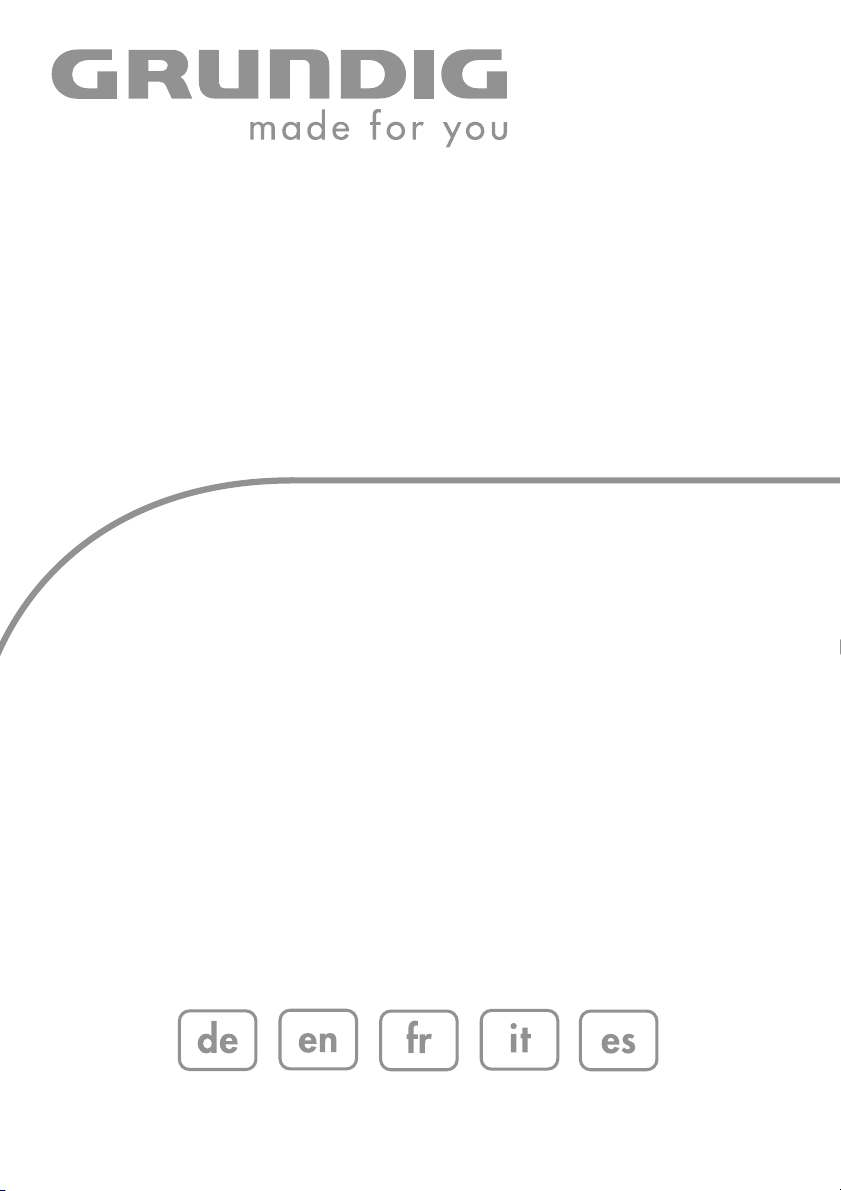
DIGITAL
SATELLITE
RECEIVER
DSR 3735 CI
Page 2
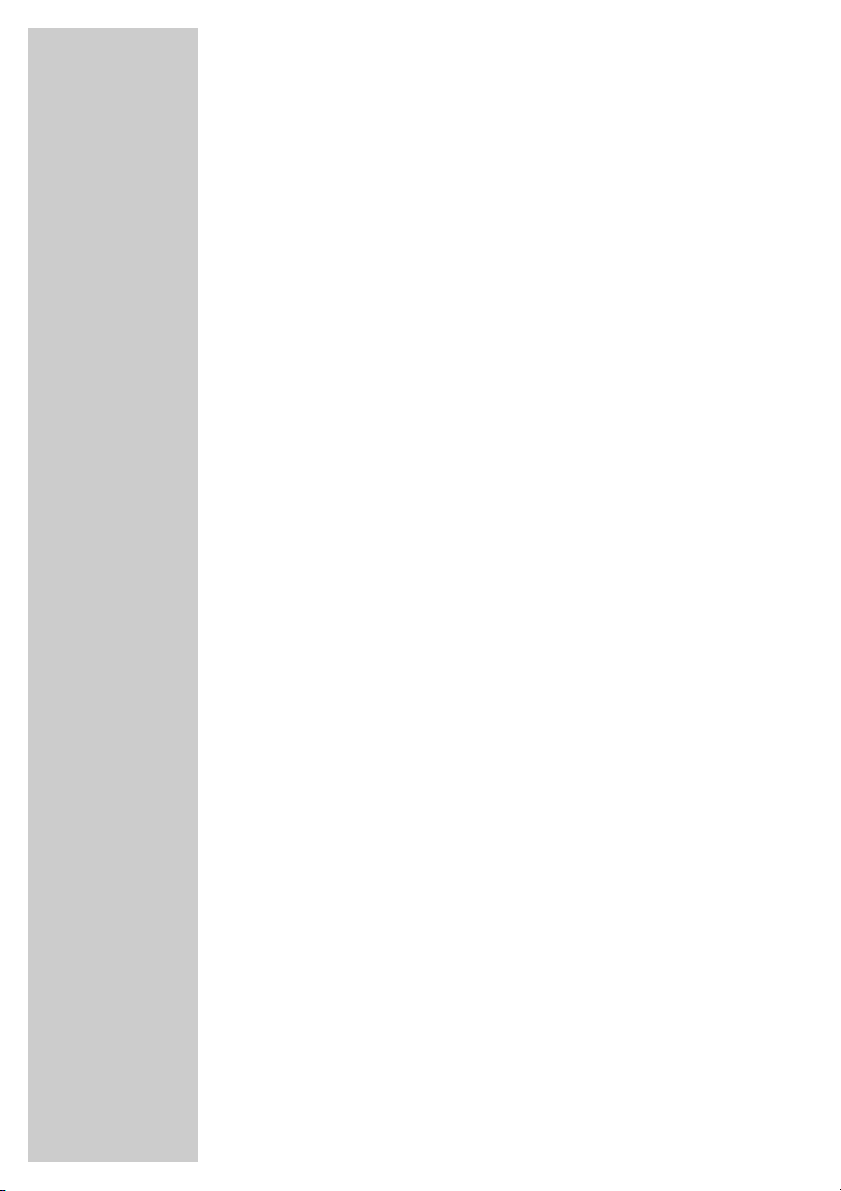
2
CONTENTS_________________________
4-5 General information
4 Packing contents
4 Receiving digital satellite channels
4 What is Common Interface?
5 HDMI transmission
5 Special features of your digital satellite receiver
6 Set-up and safety
7-8 Overview
7 The front of the digital satellite receiver
7 The back of the digital satellite receiver
8 The remote control
9-12 Connection and preparation
9 Connecting the antenna
9 Connecting the television
10 Connecting the digital multi-channel amplifier or the digital two-channel
audio system
10 Connecting the DVD recorder or video recorder
11 Inserting the common interface module
12 Connecting the power supply unit
12 Inserting batteries in the remote control
13-20 Basic settings
13 The menu
14 Initial setup
15 Settings stations, Option 1
16-17 Settings stations, Option 2
18-20 Editing favourites lists
21-23 Basic functions
21 Switching on/off
21 Mode selection
21 Selecting preset - directly
21 Selecting stations from lists
22 Switching from the current station to the previous one
22 Adjusting the volume
22 Muting the sound
22 Displaying the time
22 Using options
23 Electronic TV guide
24 Teletext mode
24 Teletext basic functions
24 Additional functions
25-32 Settings
25-27 Picture settings
27-28 Language settings
29-30 Menu settings
31-32 Miscellaneous settings
Page 3
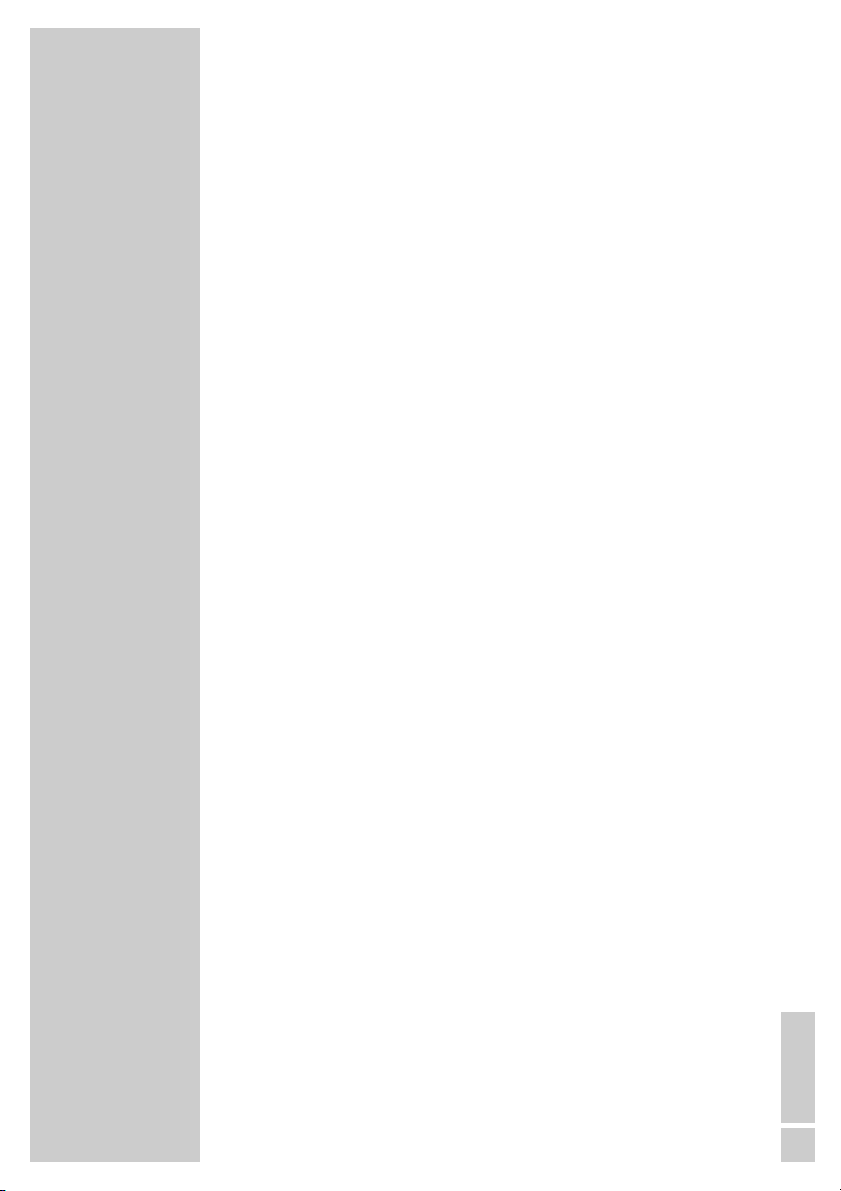
ENGLISH
3
CONTENTS_________________________
33 The recording timer
34-35 Additional functions
34 Security functions
35 Conditional Access
36-40 Special settings
36-38 Searching for new stations
38-39 LNB settings
40 Resetting the digital receiver to its original state
40 Updating the digital receiver software
41-44 Information
41 Displaying station reception properties
41 Displaying device information
42 Technical data
43 Troubleshooting
44 Environmental note
Page 4
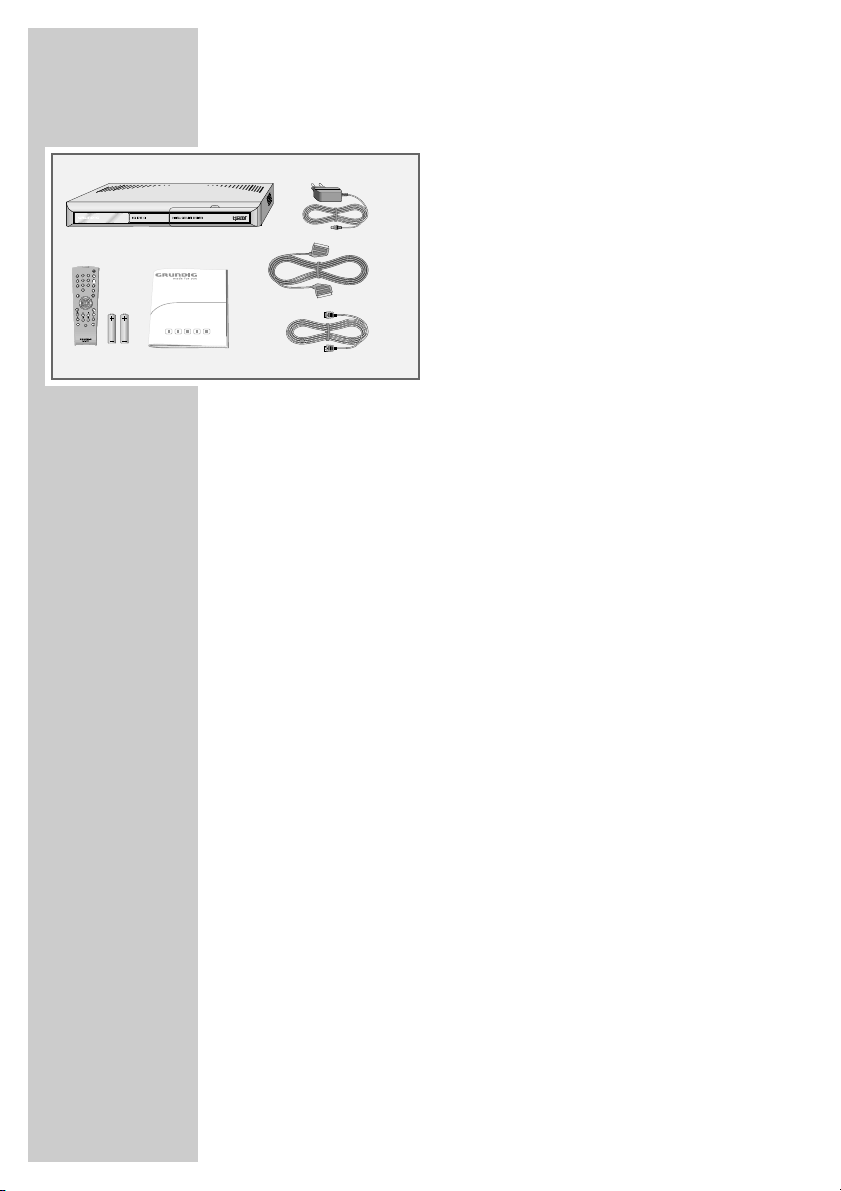
4
Packing contents
1 Digital Satellite Receiver DSR 3735 CI
2 Tele Pilot 766 S remote control
3 2 batteries for the remote control (2 x 1.5 V,
AA type batteries)
4 Operating manual
5 Power supply unit
6 EURO-AV (SCART) cable
7 HDMI cable
Receiving digital satellite channels
In order to use your new DSR 3735 CI digital receiver you need a
digital-compatible satellite antenna, which must be installed and aligned to the satellites (for example Astra and EutelSat/Hotbird).
Unlike broadcasts of analog satellite channels, not every digital TV or
radio station is assigned to one transmission frequency, but several TV
and/or radio stations are broadcast by one transponder.
To help you with the choice and settings for satellite channels, a selection of TV and radio stations have already been programmed for
this device. You can start a channel search to ensure that any new
satellite channels are available on your device.
How this works and what you need to remember can be found on
page 36 of this operating manual.
Of course, you can easily program new satellite channels. You can
find the latest transponder information on the teletext pages of
various broadcasters, in a current satellite TV magazine or on the
internet.
What is Common Interface?
Common Interface (CI) is an interface for DVB receivers.
Encoded stations can only be viewed with a CI module suitable for
the encoding system and the corresponding smart card.
The digital receiver is equipped with a Common Interface slot into
which CI modules from various providers can be inserted.
You can insert the provider’s smart card into the CI module in order
to enable the encrypted stations you want to see.
GENERAL INFORMATION __________
3
1
24
5
7
6
Page 5
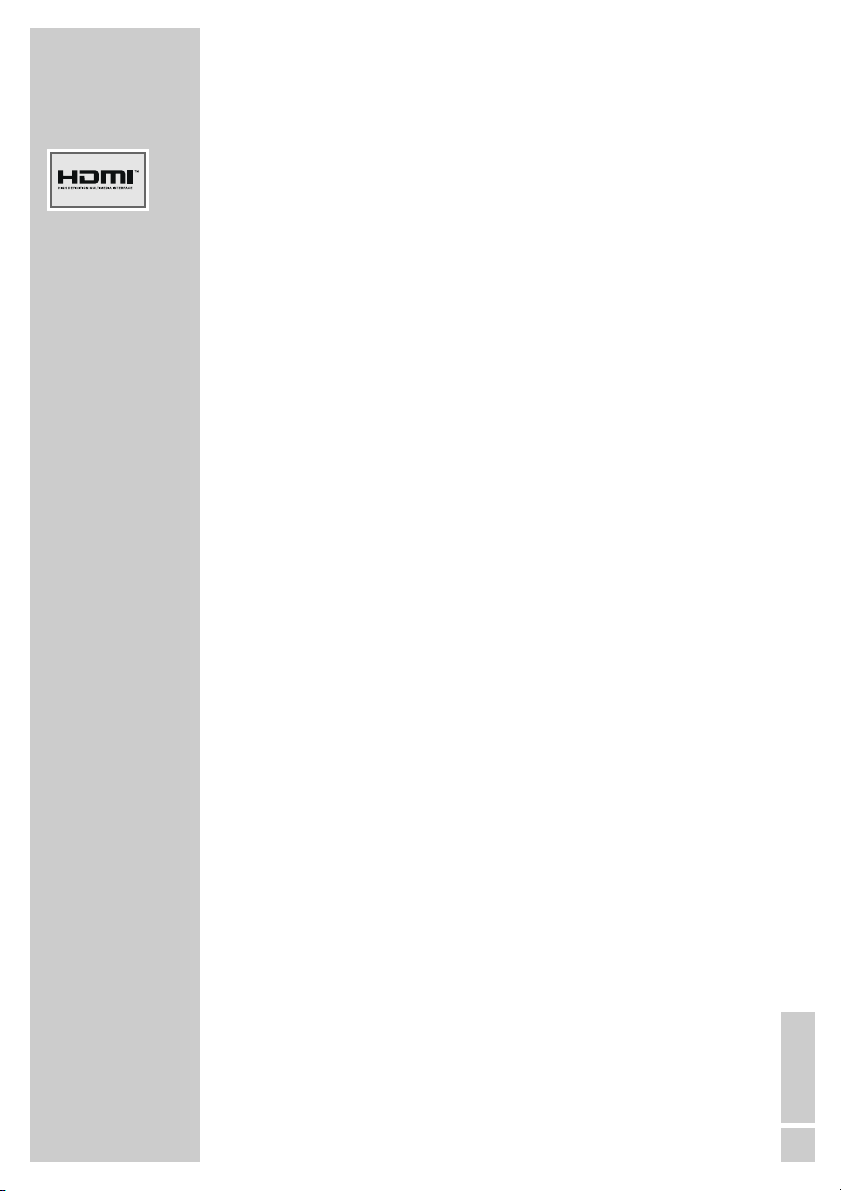
ENGLISH
5
HDMI transmission
HDMI (High Definition Multimedia Interface) transfers digital audio and
video data via a connection without additional file compression. This
means there is no loss in quality.
The bandwidth for video data is up to 165 MHz. Audio data is transmitted at frequencies of up to 192 kHz with word widths of up to 24 bits on
up to 8 channels.
The data is transferred at a speed of up to 5 gigabytes per second. Even
with complex pictures and fast movements, there are no artefacts caused
by transmission.
If your television has a DVI (Digital Visual Interface) input, this is not a problem. HDMI and DVI are compatible with one another. This means that DVI
signals can be transferred via the HDMI interface (using a DVI-HDMI adapter cable), albeit without audio signals. The audio signal can be fed from
the socket »SPDIF« (digital audio signal) to the television.
Compatibility is also ensured by HDMI using the same copy protection
method as DVD.
Digital copies cannot be made using HDMI. This is prevented by the
HDCP system (High-bandwidth Digital Content Protection).
Special features of your digital satellite receiver
The DSR 3735 CI digital receiver can receive and process encrypted
and all unencrypted digital channels.
This digital receiver has a built-in digital receiver unit for satellite channels. The receiver unit converts the signals from digital satellite channels
to provide outstanding audio and picture quality.
So that your new digital receiver always works with the latest program
data and operating software, it is first necessary to conduct an update.
Using the Astra 19.2° East satellite, you can update the device software
of the satellite receiver. How this works and what you need to remember
can be found on page 40 of this operating manual.
The TV guide tells you of any schedule changes at short notice, and also
provides an overview of all the channels’ schedules for the next few
hours.
Detailed information on individual television programmes is available at
the touch of a button.
This digital receiver has a very comprehensive, user-friendly menu
system. The menu is displayed on the television screen, and the functions
of the remote control buttons are explained.
GENERAL INFORMATION __________
Page 6
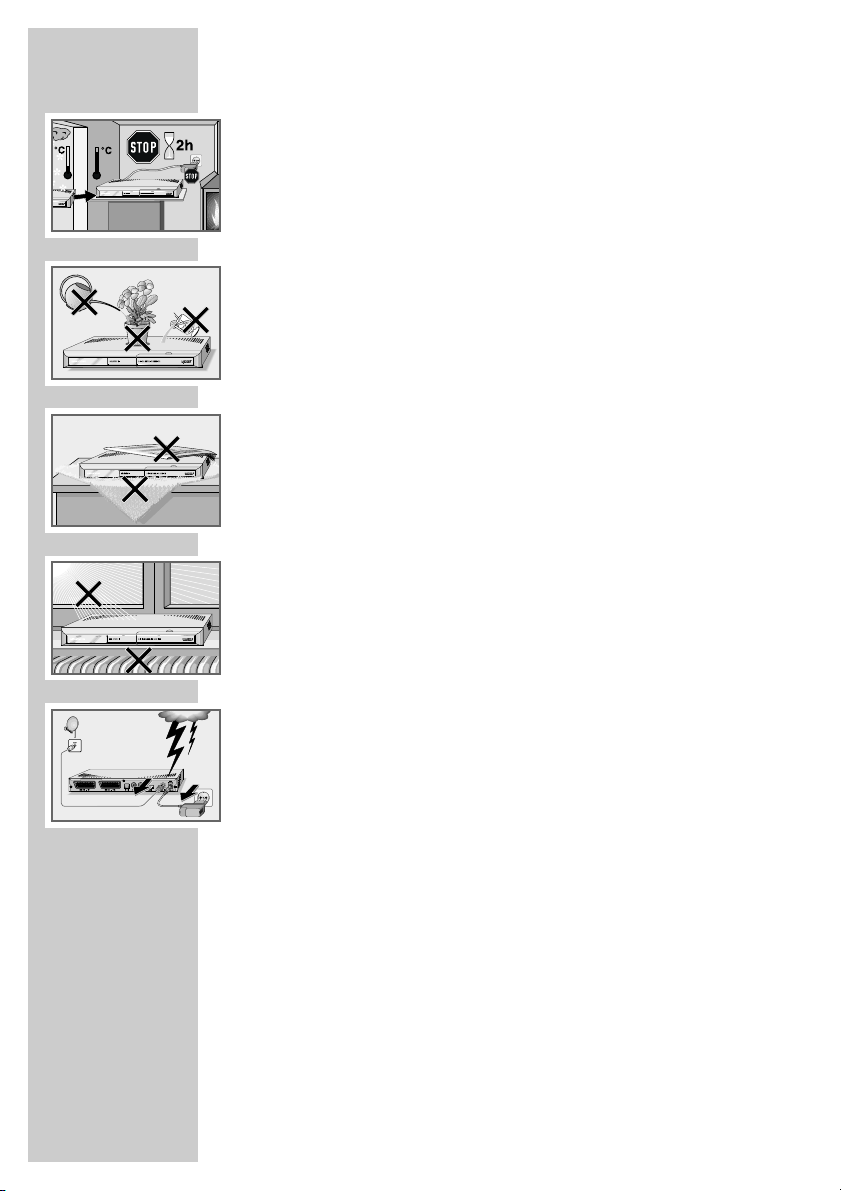
6
SET-UP AND SAFETY _______________
To ensure that this high-quality and user-friendly digital receiver
provides you with many years of entertainment, please observe the
following instructions:
This digital receiver set is designed to receive video and audio signals. Any other use is expressly prohibited.
If the digital receiver is subject to a sudden change in temperature,
for example when brought in from the cold to a warm room, let it
stand for at least two hours before you connect it to the mains supply.
Do not expose the digital receiver to moisture of any kind.
The digital receiver is designed for use in dry rooms. If you do use it
outdoors, make sure it is protected from moisture such as rain or
splashing water.
When setting up the digital receiver, remember that furniture is often
coated with various types of varnish and plastic, which often contain chemical additives. These additives may cause corrosion to the
feet of the unit. This may leave stains on the surface of the furniture
which can be difficult or impossible to remove.
Thunderstorms are a danger to all electrical devices. Even if the
digital receiver is switched off, it can be damaged by a lightning
strike to the mains or the antenna.
Always disconnect the mains and antenna plugs during a storm.
Never open the digital receiver casing under any circumstances.
Warranty claims are excluded for damage resulting from improper
handling.
Notes:
Do not connect any other equipment while the device is switched
on. Switch off the other equipment as well before connecting it.
Do not plug in the power supply unit of your device until you have
connected the external equipment and the antenna.
Make sure the power supply unit is freely accessible.
Page 7
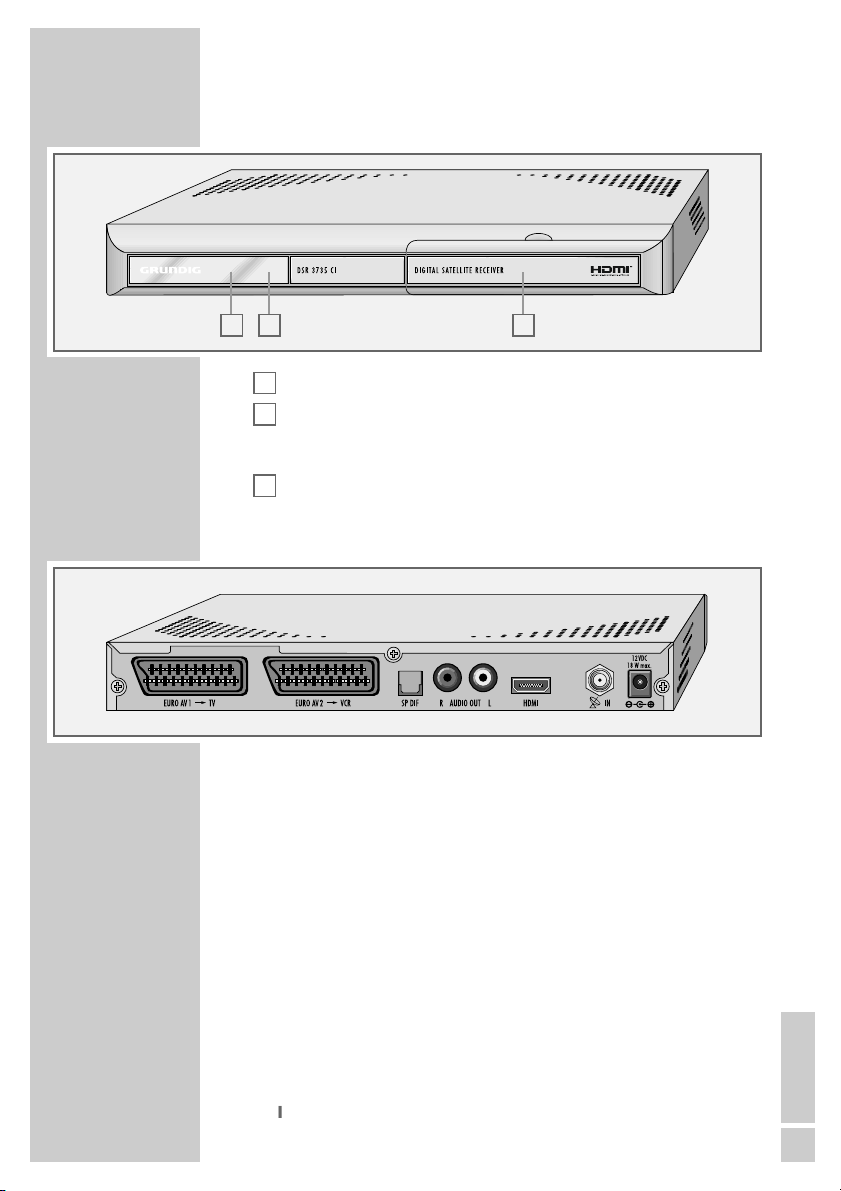
ENGLISH
7
The front of the digital satellite receiver
Infra-red receiver of the remote control.
Display,
red – the digital receiver is in standby mode,
green – the digital receiver is switched on.
Slot for Common Interface, (behind the cover).
The back of the digital satellite receiver
EURO AV1 ➞TV Euro-AV (SCART) socket, for connecting a tele-
vision with a Euro-AV (SCART) socket.
EURO AV2
➞
VCR Euro-AV (SCART) socket, for connecting a video
recorder or DVD recorder with Euro-AV
(SCART) socket.
SP DIF Audio outputs (optical) for PCM/Dolby digi-
tal/DTS signals.
For connecting to a digital multi-channel
audio/video amplifier or AV receiver.
R AUDIO OUT L Audio outputs (left/right analogue channel)
for connecting an audio system.
HDMI Video/audio output socket (digital signal),
for connecting a television with an HDMI
connection.
ʐʐ
IN Antenna socket for the satellite antenna.
12 VDC 18 W max. Connection socket for the supplied power unit.
C
B
A
OVERVIEW ________________________
A
B C
Page 8

8
OVERVIEW ________________________
The remote control
Ǽ Switches the digital receiver to standby, and from
standby to the channel last selected.
PIP This has no function.
E
Displays the picture format and the audio information.
? Displays programme information.
1 … 0 Select stations.
d Switches the sound to mute and on again.
i Opens the main menu.
Z Switches off the current menu level.
P+ P- Switch channels up and down one by one.
ǸǷ Adjust the volume.
OK Opens the channel list.
Press
A/B
to switch from the channel lists to
favourite ists.
TXT Switches from TV mode to teletext mode, mix mode
and back to TV mode.
TV-G Opens the electronic TV guide.
TV
Switches to TV mode.
MHP
This has no function.
A/B
Switches between the two most recently selected channels;
switches from the channel list to the favourites list.
RADIO Switches to radio mode.
Ȅ Displays the time.
ǷǷ
Switches between audio channels.
z
F
Opens the options (not available for all stations).
DR, TV Switches to operating a GRUNDIG
DVD AV receiver, GRUNDIG television or
GRUNDIG DVD player.
Keep the appropriate button (»DR«, »TV«, »DVD«)
pressed down. Then press the appropriate button.
Note:
The functions available depend on the model of the
device you are using.
Just try it out.
PIP
z
TXT
TV
MHP
DR
Tele Pilot 766 S
TV-G
Radio
A/B
d
DVD
TV
Page 9
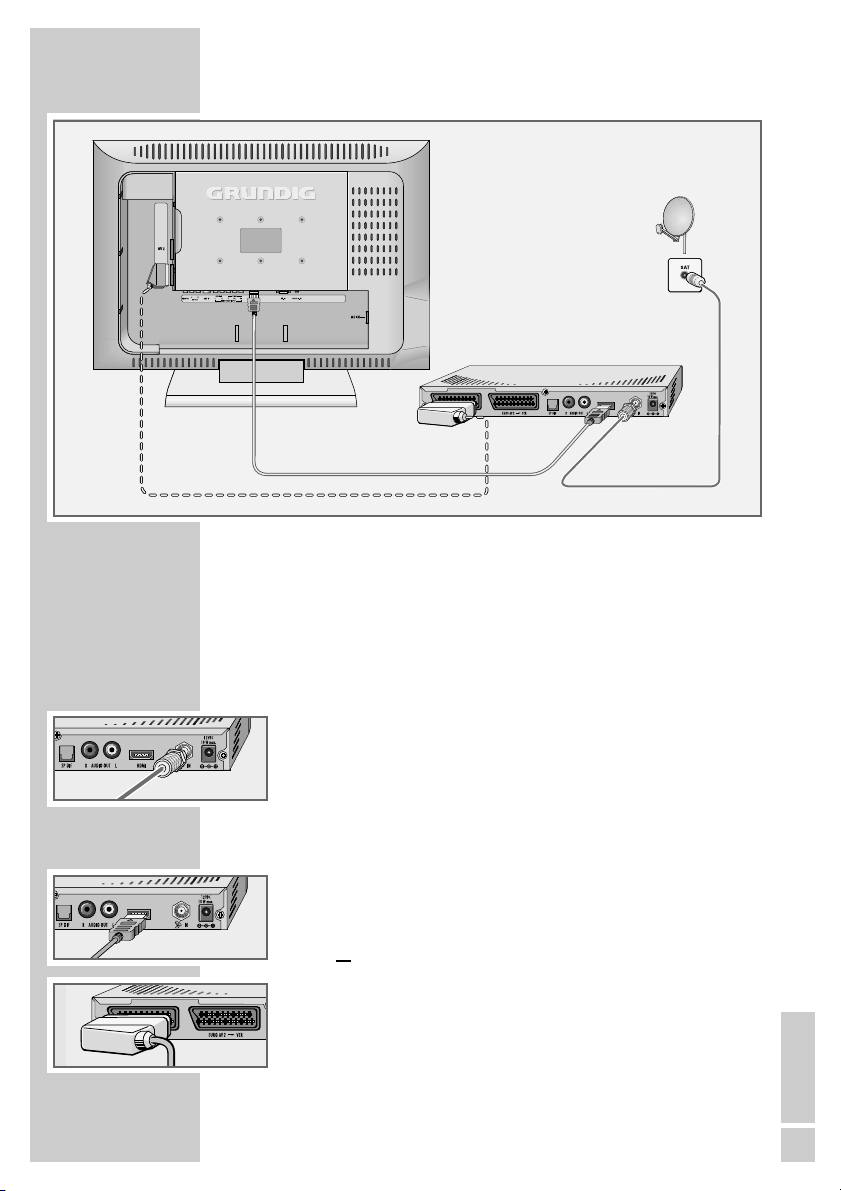
ENGLISH
9
Note:
Do not connect any other equipment while the device is switched
on. Switch off the other equipment as well before connecting it.
Do not plug in the power supply unit of your device until you have
connected the external equipment and the antenna.
Connecting the antenna
1 Connect the antenna cable of the satellite antenna to the socket
»ʐʐIN« of the digital receiver (screw connector, F connector).
Connecting the television
1 Plug the supplied HDMI cable into the »HDMI« socket on the
digital receiver and the appropriate socket on the television
(video/audio signal);
or
plug the supplied EURO-AV (SCART) cable into the »EURO
AV 1 ➞TV« socket on the digital receiver and the appropria-
te socket on the television.
CONNECTION/PREPARATION _____
Page 10
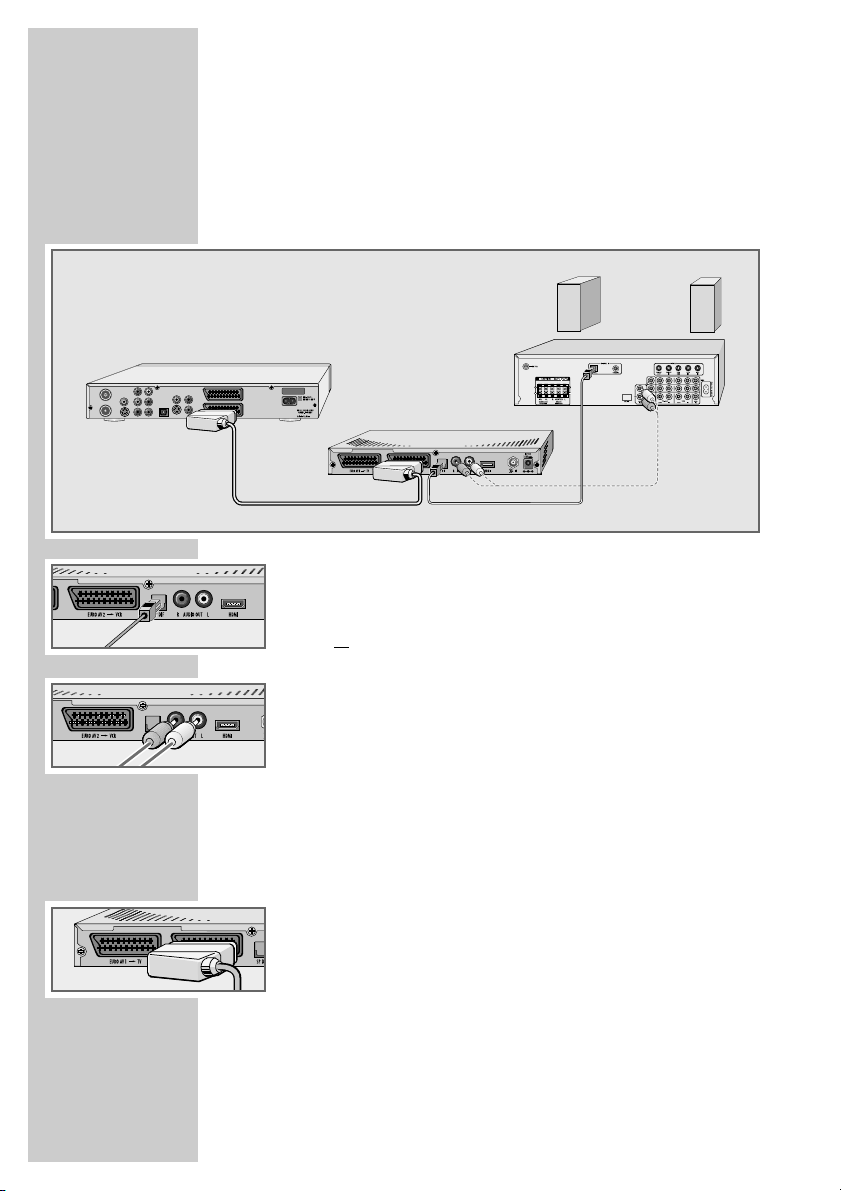
10
Connecting the digital multi-channel amplifier or
digital two-channel audio system
The digital multi-channel sound of a programme can best be decoded and played back with a multi-channel audio/video amplifier
(Dolby* digital decoder or DTS**).
1 Plug a standard optical digital cable into the »SP DIF« digital
output on the digital receiver and the corresponding socket on
the digital multi-channel amplifier
or
plug a standard RCA cable into the »R AUDIO OUT L« socket on
the digital receiver and the corresponding socket on the hi-fi.
* Manufactured under licence from Dolby Laboratories Licensing Corpo-
ration. “Dolby”, “Dolby Pro Logic”, “Dolby Digital” and the double-D
symbol “
ij ” are trademarks of the Dolby Laboratories Licensing Cor-
poration. Copyright 1992 Dolby Laboratories, Inc. All rights reserved.
** DTS and DTS Digital Out are trademarks of Digital Theatre Systems,
Inc. All rights reserved.
Connecting the DVD recorder or video recorder
1 Connect the »EURO AV2➞ VCR« socket on the digital
receiver and the corresponding socket on the DVD or video
recorder using a standard SCART cable.
CONNECTION/PREPARATION _____
Page 11
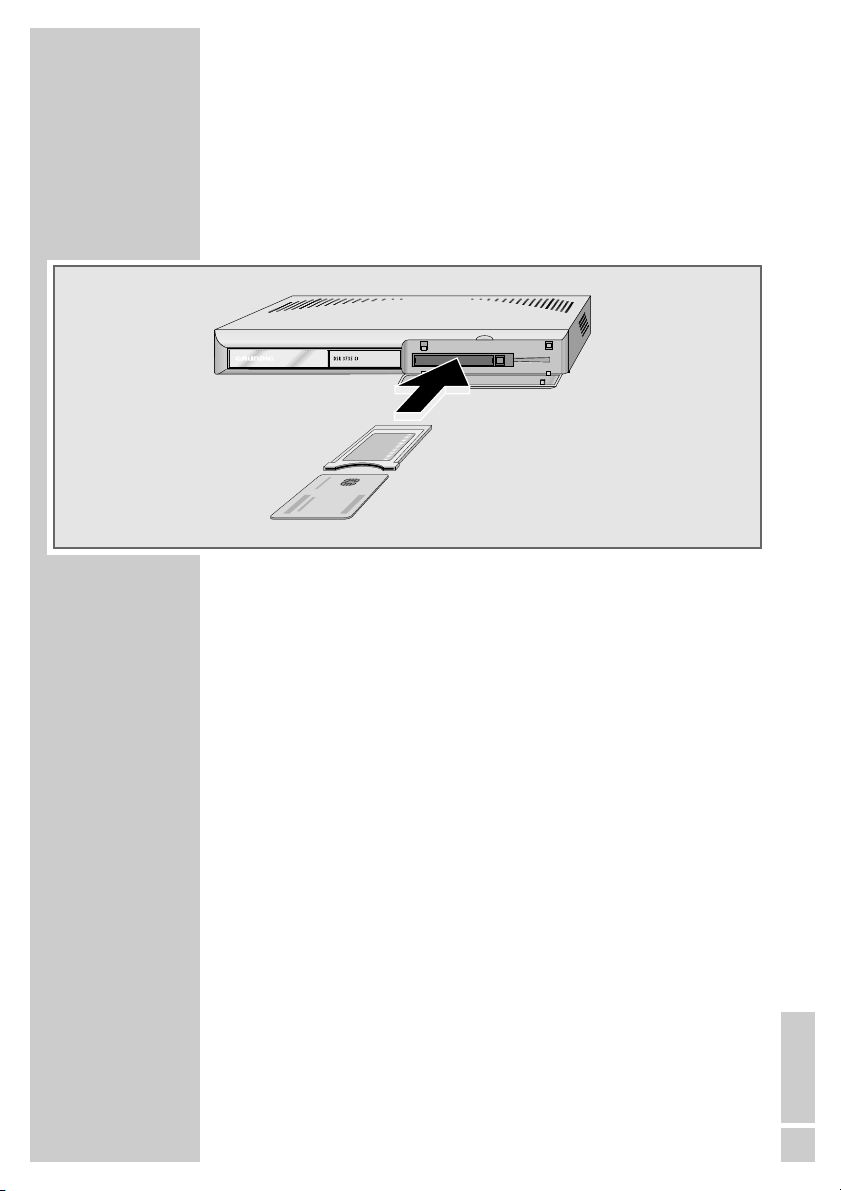
ENGLISH
11
CONNECTION/PREPARATION _____
Inserting the Common Interface module
If you use the digital receiver without a smart card, you will only be
able to receive programmes which are broadcast unencrypted.
In order to receive encrypted stations, you need a Common Interface module and a smart card. You can obtain these from a specialty
dealer or the respective broadcasting station.
1 Open the cover on the front of the digital receiver.
2 Insert the corresponding smart card in the Common Interface
module.
3 Insert the Common Interface module in the slot of the digital
receiver.
4 Close the cover on the front of the digital receiver.
Notes:
Observe the instructions accompanying the smart card and the
Common Interface module.
To replace the Common Interface module press the button to the
right of the module.
Page 12
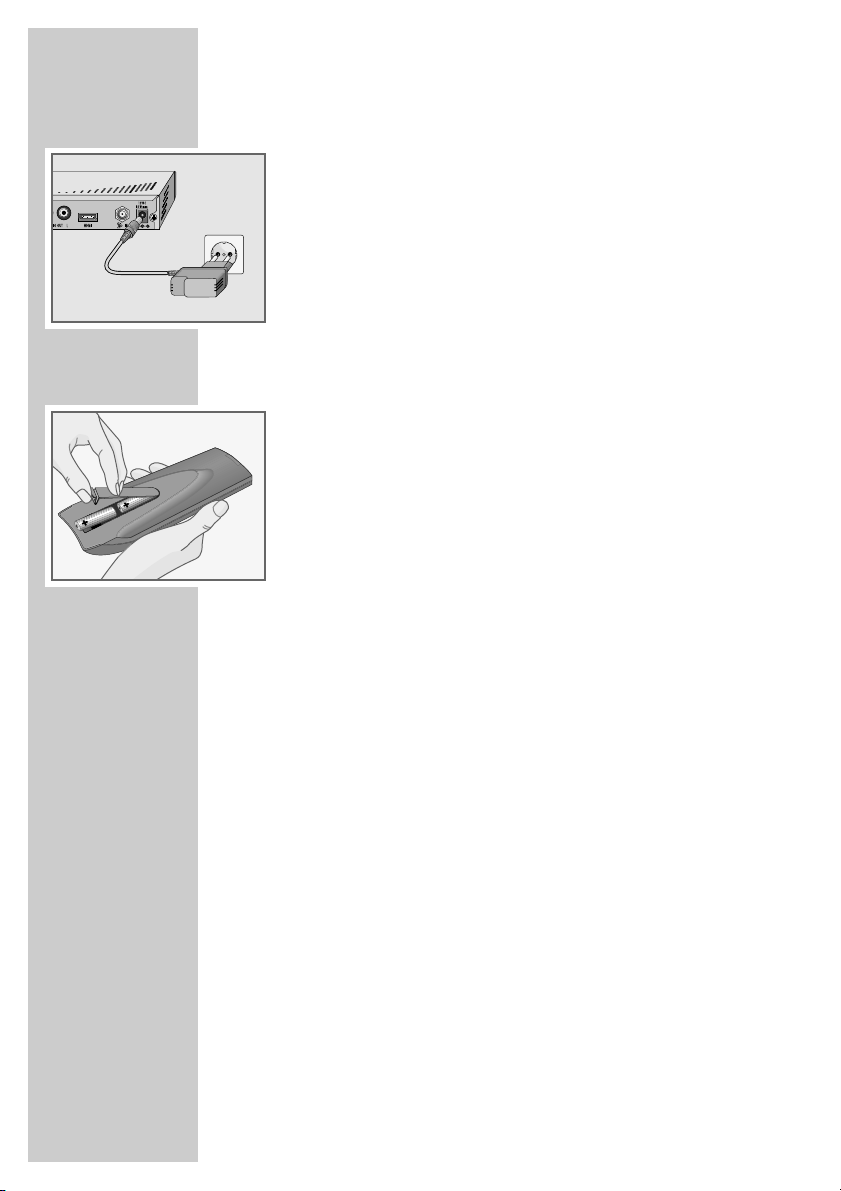
12
Connecting the power supply unit
1 Insert the plug of the power supply unit into the »12 VDC«
socket of the digital receiver.
2 Insert the power supply unit into the wall socket.
Notes:
Do not insert the power supply unit of your device into the socket
until you have connected the television and the antenna.
The only way to fully disconnect the digital receiver from the
mains supply is to pull out the power supply.
Inserting batteries in the remote control
1 Open the battery compartment by removing the lid.
2 When inserting the batteries (for example, R06 or AA,
2 x1.5 V) observing the polarity marked in the battery compartment.
3 Close the battery compartment.
Note:
If the digital receiver no longer reacts properly to remote control
commands, the batteries may be flat. Always remove used batteries.
The manufacturer accepts no liability for damage caused by
leaking batteries.
Environmental note
Batteries, including those which do not contain heavy metal,
should not be disposed of with household waste. Always dispose of used batteries in accordance with local environmental
regulations.
CONNECTION AND PREPARATION
Page 13
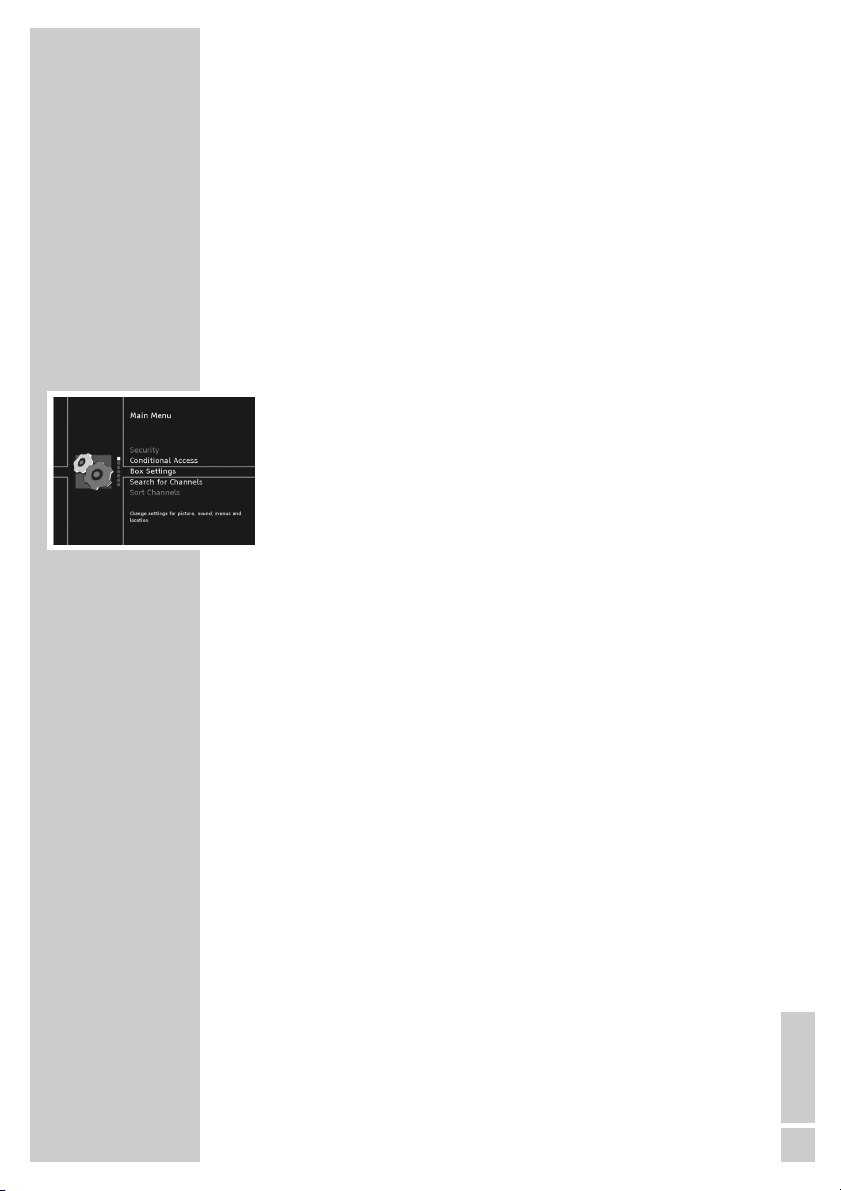
ENGLISH
13
The menu
This digital receiver has a very comprehensive, user-friendly menu
system. The menu is displayed on the television screen.
The digital receiver responds to many functions which you select on
the remote control with informative menus and icons on the television screen.
It enables you to select many different settings and contains information on using your digital receiver.
The menu contains the most important controls for your digital receiver. Its menu system controls the dialogue between you and the digital receiver.
Press »i« to open the main menu. You can navigate in the menu by
pressing »P-« or »P+« and select the desired symbol. The selected
symbol is highlighted.
When you press »OK« to confirm your selection, a sub-menu
appears. You can also navigate here by pressing »P-« or »P+«
and select the item you want. The selected item is highlighted.
Press »OK« to confirm. Another menu usually appears, where you
can use »P-« or »P+« to navigate and make the setting. Make settings using »P-«, »P+«, »
Ǹ
« or »Ƿ«.
Press »Z« to quit the current menu level.
Press »i« to quit the menu entirely.
Note:
The menus displayed in the operating manual may differ slightly
from those that appear on the digital receiver.
BASIC SETTINGS ___________________
Page 14
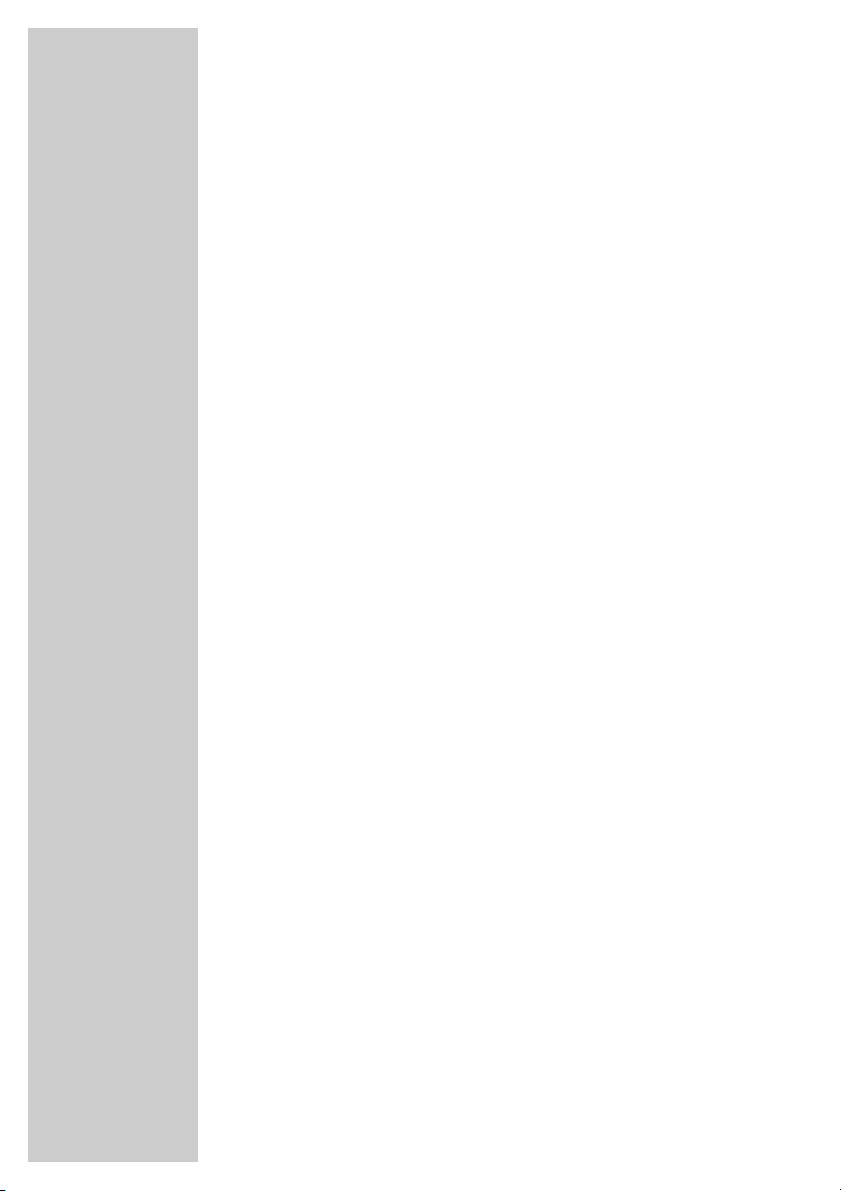
14
Initial setup
There are several way to set stations on your Digital Satellite
Receiver:
In option 1
you select the menu language for your device, the country in which
your digital satellite receiver is situated and any alterations required
for your TV device.
The digital satellite receiver is already pre-programmed with stations of
the Astra 19.2° East sattelite. No further settings are necessary.
The pre-programmed stations are transferred to the channel list.
Use option 2
if you wish to receive stations from various satellites and are familar
with the configuration of the reception system (antenna, LNB frequencies, multiswitch).
The settings are described on page 16.
Searching for new stations
New satellite channels are frequently added or satellite data is
changed. Therefore we recommend that you start an automatic
search from time to time on the digital receiver.
The settings are described on page 36.
If the station search does not find a particular station automatically,
it can search for it using the manual search. To do this all the parameters for the station must be correctly entered. You can find the
latest transponder information on the teletext pages of various broadcasters, in a current satellite TV magazine or on the Internet.
These settings are described on page 37.
BASIC SETTINGS ___________________
Page 15

ENGLISH
15
Setting stations, Option 1
1 Switch on the television and select the preset channel for the
digital receiver.
2 Switch on the digital receiver by pressing »
Ǽ«.
– The »Erstinstallation« (First Time Installation) page appears
when the device is first switched on.
3 Press »OK« to start initial setup.
4 Select your language using »
Ǹ
« or »Ƿ« and press »OK« to
confirm.
– The »Settings« menu appears.
5 Press »
Ǹ
« or »Ƿ« to select the country.
6 Press »P-« or »P+« to select the »HD Video Resolution« line
and press »
Ǹ
« or »Ƿ« to select the optimal picture resolution
for your television.
7 Press »P-« or »P+« to select the »Screen Format« line and press
»
Ǹ
« or »Ƿ« to select the screen format for your television.
8 Press »P-« or »P+« to select the »TV Output Format« line and
press »
Ǹ
« or »Ƿ« to select the video signal for your television.
9 Press »P-« or »P+« to select the »OK« button and press »OK«
to confirm the entries.
– The »LNB settings« menu appears and the sattelite Astra
19.2° East is set under »Position A«.
10 Confirm the settings with »OK«.
– The preprogrammed stations are transferred to the channel
list.
11 Press »OK« to conclude the setting.
Note:
From this list of channels, you can now copy your chosen stations into four favourites lists, arrange the order of the preprogrammed stations according your own wishes and delete any
channels you do not need (see pages 18 to 20).
BASIC SETTINGS ___________________
Page 16

16
BASIC SETTINGS ___________________
Setting stations, Option 2
1 Switch on the television and select the preset channel for the
digital receiver.
2 Switch on the digital receiver by pressing »
Ǽ«.
– The »Initial setup« page appears when the device is first swit-
ched on.
3 Press »OK« to start initial setup.
4 Select your language using »
Ǹ
« or »Ƿ« and press »OK« to
confirm.
– The »Settings« menu appears.
5 Press »
Ǹ
« or »Ƿ« to select the country.
6 Press »P-« or »P+« to select the »HD Video Resolution« line
and press »
Ǹ
« or »Ƿ« to select the optimal picture resolution
for your television.
7 Press »P-« or »P+« to select the »Screen Format« line and press
»
Ǹ
« or »Ƿ« to select the screen format for your television.
8 Press »P-« or »P+« to select the »TV Output Format« line and
press »
Ǹ
« or »Ƿ« to select the video signal for your television.
9 Press »P-« or »P+« to select the »OK« button and press »OK«
to confirm the entries.
– The »LNB settings« menu appears and the sattelite Astra
19.2° East is set under »Position A«.
Note:
If you wish to receive several satellites and your receiver system
is equipped for this, you can make the settings required for this.
10 Select by pressing »P-« or »P+«.
– »LNB control«, select with »
Ǹ
« or »Ƿ«:
DiSEqC 1.0
Using a DiSEqC switch, you can receive up to four satellites at once. Under positions A-D, you choose the corresponding satellite for the relevant DiSEqC positions.
You can set the number of sequences for special systems
under »DiSEqC sequence«.
No LNB power
Switching between LNB/ satellites is switched off.
No DiSEqC
No power supply to LNB.
Toneburst
Toneburst enables you to receive up to two satellites
simultaneously. In positions A-B, you choose the corresponding satellite for the relevant position.
Page 17

ENGLISH
17
– »DiSEqC sequence«, select with »Ǹ« or »Ƿ«:
Here you can select whether the information on DiSEqC
1.0 is to be sent once, twice or three times.
– »Position A« to »Position D«:
You can enter various sattelites here – regardless of the
receiver.
Select the »Position A« to »Position D« line with »P-« or
»P+« and press »OK« to activate.
Press »P-« or »P+« to select the »Satellite« line and select the required satellites using »
Ǹ
« or »Ƿ«.
Press »P-« or »P+« to select the line »Low-Band LOF« or
»High-Band LOF« and use »1...0« to enter the required
frequencies.
Select the »OK« button with »P-« or »P+« and press
»OK« to confirm.
To save this setting select the »Yes« button with »OK«.
11 Select the »OK« button with »P+« or »P-« and confirm the
entries with »OK«.
Notes:
The preprogrammes stations for the Astra 19.2° East sattelite
are transferred to the channel list.
The station search function must be started for stations of sattelites that have been set for the first time. You can find the setting
in the section »Searching for new stations« on page 36.
12 Conclude setting with »OK«.
Note:
From this list of channels, you can now copy your chosen stations into four favourites lists, arrange the order of the preprogrammed stations according your own wishes and delete any
channels you do not need (see next page).
BASIC SETTINGS ___________________
Page 18

18
BASIC SETTINGS ___________________
Editing favourites lists
The stations (TV and radio stations) that were found in the search
are stored in the channel list.
You can copy your favourite stations in up to four favourites lists.
You can then change the order of presets as required and delete
stations you do not need.
Before you edit the favourites lists, you can filter the station list. This
facilitates the subsequent selection of stations in the favourites lists.
Filtering stations in the station list
You can select stations in the station list according to several criteria:
– Satellite;
the stations of a satellite, of several satellites or of all satellites
are displayed in the channel list.
– Channels;
all stations which are free to air or encrypted are displayed in
the station list.
– Sorting;
the channels can be ordered according to their numbers, from
A to Z, from Z to A or according to their service IDs.
1 Press »i« to open the main menu.
2 Press »P-« or »P+« to select the »Sort Channels« line and con-
firm with »OK«.
– The overview of favourites lists appears.
3 Open favourites list 1 with »OK«.
– When the list of channels and favorites list 1 appears, the cur-
sor is positioned in the channels list.
4 Open the »Filter channels« function by pressing »
ǷǷ
« (yellow).
5 Select the required line by pressing »P-« or »P+«.
6 Press »
Ǹ
« or »Ƿ« to select the selection criterion.
7 Press »P-« or »P+« to select the »OK« button and press »OK«
to confirm the entries.
8 Press »i« to conclude the setting.
Page 19

ENGLISH
19
Copying stations into the favourites list(s)
1 Press »i« to open the main menu.
2 Press »P-« or »P+« to select the »Sort Channels« line and con-
firm with »OK«.
– The overview of favourites lists appears.
3 Select the desired favourites list using »P-« or »P+« and press
»OK« to open.
– The station list and the favourites list you have selected appear.
Note:
You can use » « or » « to switch between TV stations
and radio stations in the station list.
4 Press »P-« or »P+« to select the desired station in the station list.
5 Copy the selected station into the favourites list using »OK«.
– The favourite station is marked with a star in the station list.
Note:
Repeat the procedure for any other stations.
6 Press »i« to conclude the setting.
Sorting stations in the favourite lists
1 Press »i« to open the main menu.
2 Press »P-« or »P+« to select the »Sort Channels« line and con-
firm with »OK«.
– The overview of favourites lists appears.
3 Select the desired favourites lists »P-« or »P+« and press
»OK« to open.
Note:
You can use » « or » « to switch between TV stations
and radio stations in the station list.
4 Press »A/B« to switch to the favourites list.
5 Select the station to be moved with »P-« or »P+« and press
»OK« to confirm.
– The name of the station appears.
6 Press »P-«, »P+«, »
Ǹ
« or »Ƿ« to select the preset and press
»OK« to confirm.
Note:
Repeat the procedure for any other stations.
7 Press »i« to conclude the setting.
RadioTV
RadioTV
BASIC SETTINGS ___________________
Page 20

20
BASIC SETTINGS ___________________
Deleting stations from the channel list
1 Press »i« to open the main menu.
2 Press »P-« or »P+« to select the »Sort Channels« line and con-
firm with »OK«.
– The overview of favourites lists appears.
3 Select the desired favourites lists »P-« or »P+« and press
»OK« to open.
– When the list of channels and favorites list 1 appears, the cur-
sor is positioned in the channels list.
Note:
You can use » « or » « to switch between TV stations
and radio stations in the station list.
4 Press »A/B« to switch to the favourites list.
5 Press »P-« or »P+« to select the station to delete.
6 Press »
z
« to delete the station.
– The station is deleted from the favourites list.
Note:
You can delete all the stations from a favourites list at once by
pressing »
ǷǷ
«.
7 Press »i« to conclude the setting.
Saving settings
After all the modifications to the favourites lists have been carried
out, they must be saved.
1 After making the final change, confirm the security query (Yes)
by pressing »OK«;
or
if you do not wish to save the changes, select the »No« display
by pressing »Ǹ« or »Ƿ« and press »OK« to confirm.
2 Press »i« to conclude the setting.
RadioTV
Page 21

ENGLISH
21
Switching on/off
1 Switch on the television and select the preset channel for the
digital receiver.
2 Switch on the digital receiver from standby mode with »
Ǽ«.
– The mode indicator lights up green.
3 Switch the digital receiver to standby mode with »Ǽ«.
– The mode indicator lights up red.
Mode selection
You can choose between TV and radio modes.
1 Press » « or » « to select the mode.
Selecting presets – directly
1 Move up and down the presets by pressing »P+« or »P-« as
required.
2 Enter single-digit or multi-digit preset numbers by pressing
»1 ... 0«.
– Presets with no stations assigned are ignored.
Note:
Every time you change station, a display appears informing
you of the current preset number, the name of the station, the
time, the title of the current and subsequent broadcast and the
start time.
Pressing »?« displays detailed information on the current programme. Pressing »
Ƿ
« displays information on the next programme. Pressing »Ǹ« returns you to information on the current programme.
Selecting stations from lists
You can select stations from various lists (e.g. TV stations, TV favourites, radio stations).
1 Open the station list with »OK«.
– The most recently activated station list appears.
2 Change the station list with »A/B«.
3 Press »
Ǹ
« or »Ƿ« to scroll through the lists.
Press »P-« or »P+« to select the station and press »OK« to call
it up.
4 Switch off the station list with »Z«.
RadioTV
BASIC FUNCTIONS_________________
Page 22

22
Switching from the current station to the
previous one
The digital receiver remembers the station which was last selected,
provided it was selected for at least one second.
1 Press »A/B« to switch from the current station to the previous
one.
2 Press »A/B« to switch back to the current station.
Note:
You can only switch over when no menu is shown on the screen.
Adjusting the volume
You cannot change the volume in menu mode.
1 Press »
Ǹ
« or »Ƿ« to select the volume.
– A volume scale is shown on the television screen.
Muting the sound
1 Press »d« on the remote control to mute the sound.
2 Press »
d« on the remote control to switch the sound on again.
– You can hear the sound at the volume previously set.
Displaying the time
1 Display the time by pressing »Ȅ«.
Using options
Some stations occasionally provide multiple camera angles, audio
tracks or teletext.
If one or more options are available, ɳ, , , or
appears in the right-hand corner when you change station.
This indicates that station information, sound, picture or teletext
options, or several of these, are available.
1 Press »TXT«, »
F
«, »?« or »z« to select the desired option.
2 Press »Z« to quit the display.
BASIC FUNCTIONS_________________
TXT
TXT
Page 23

ENGLISH
23
Electronic TV guide
The electronic TV guide offers an overview of all programmes that
will be broadcast in the next week on the current station.
1 Press »TV-G« to display station information.
– All today’s broadcasts are displayed.
Note:
Not all stations supply a detailed TV guide.
Many broadcasters supply the daily programme but no detailed descriptions.
There are broadcasters which do not provide any information
at all.
2 Press »P-«, »P+«, »
Ǹ
« or »Ƿ« to select the programmes.
Notes:
You can switch directly to the morning, afternoon or evening
programmes using the coloured buttons.
3 Press »
?« to call up information on the selected programme.
Press »P-« or »P+« to scroll to the next page of selected station
information.
Press »Ǹ« or »Ƿ« to select the information for the
previous/next programme.
Press »Z« to switch off information.
4 Press »
Ȅ« and »OK« to add the selected programme to the
recording timer.
(See the section on the recording timer on page 33).
5 Press »Z« to exit the electronic programme guide.
BASIC FUNCTIONS_________________
Page 24

24
Teletext basic functions
1 Select the television station whose teletext pages you want
to see.
2 Open the teletext with »TXT«.
– After a short time, teletext page 100 appears on the television
screen.
Note:
You may also have to press »OK« to display the teletext.
3 Select the teletext page with »1…0« or the coloured buttons.
4 Scrolling text pages:
Press »P-« to go to the previous page, press »P+« to go to the
next page, press »
F
« to go forward 100 pages, press »ǷǷ« to
go back 100 pages.
5 Press »TXT« to activate mix mode.
– The teletext is superimposed on the television picture.
6 To switch off the teletext, press »TXT« again.
Additional functions
Selecting a teletext page directly
Most main pages display three digit page numbers that you can select directly.
1 Press »
Ǹ
« or »Ƿ« to select the page number.
– There is a cursor on the first or last page number.
2 Open the teletext page with »OK«.
Increasing the character height
If you have difficulty reading the text on the screen, you can double
the character height.
1 To enlarge the character height of a teletext page, press »A/B«.
Opening the station overview
1 Open teletext page 300 with »TV-G«.
TELETEXT MODE ___________________
Page 25

ENGLISH
25
Picture settings
1 Press »i« to open the main menu.
2 Press »P-« or »P+« to select the »Box Settings« line and press
»OK« to confirm.
3 Press »P-« or »P+« to select the »Video Settings« line and
press »OK« to confirm.
Note:
Additional operations are explained in the following sections.
Selecting the television picture format
If you have a 16:9 format television or flat screen, select the
»16:9/wide-screen TV« setting.
If you have a 4:3 format television or flat screen, select the »4:3«
setting.
1 Press »P-« or »P+« to select the »Screen Format« line.
2 Select the screen format you want with »
Ǹ
« or »Ƿ«.
Selecting picture adjustment for the television
If you selected a 4:3 format, you can make the setting:
– »Pan & Scan/CCO« for wide-screen playback without black bars
on the top and bottom edges of the screen. The picture is cropped
on the left and right.
– »Letterbox 14:9« and »Letterbox 16:9« for widescreen playback,
with black bars at the top and bottom of the television screen.
If you selected a 16:9 format, you can make the setting:
– »Automatic« for automatic adjustment by the television.
– »Pillarbox« for 4:3 picture playback with black bars at the left
and right of the television screen.
– »Zoom«, the transmitted pictures are enlarged, but are slightly
cropped at the top and bottom. The picture geometry remains
unchanged.
1 Press »P-« or »P+« to select the »Picture Scaling« line.
2 Press »
Ǹ
« or »Ƿ« to select the setting.
SETTINGS __________________________
Page 26

26
HDMI settings
In the »HDMI output« you can adjust the digital receiver to the television:
»Digital Transmission Standard«,
switch the digital signal on or off here;
»HD Video Resolution«,
select the appropriate HD picture resolution here;
»HDMI Audio«,
switch the digital audio signal on or off here;
»Digital Volume Control«,
if the volume adjustment is switched on, the volume can be adjusted with the remote control of the digital receiver; if is is switched
off, the volume can only be adjusted with the remote control of
the television.
1 Select the »HDMI Output« line using »P-« or »P+« and press
»OK« to open.
2 Press »P-« or »P+« to select function.
3 Press »
Ǹ
« or »Ƿ« to select function/value.
Setting the video signal at the SCART (TV) output
You can choose between »Video (FBAS)« (normal picture quality),
»S-Video (Y/C)«, or »RGB« (high picture quality). The preset setting
is »RGB«.
1 Select the »TV Output Format« line with »P-« or »P+«.
2 Select the video signal by pressing »
Ǹ
« or »Ƿ«.
Setting the video signal on the SCART output
(VCR)
You can choose between the »Video (FBAS)« and
»S-Video (Y/C)« settings.
1 Select the »VCR Output Format« line with »P-« or »P+«.
2 Select the video signal by pressing »
Ǹ
« or »Ƿ«.
Selecting AFD
The transmitted screen format can differ from the displayed screen
format.
AFD recognises and corrects the display when switched on.
1 Select »AFD Automatic« by pressing »P-« or »P+«.
2 Press »
Ǹ
« or »Ƿ« to switch AFD on or off.
SETTINGS __________________________
Page 27

ENGLISH
27
Teletext
With this function you can select whether teletext should be displayed on the receiver of the television.
1 Select the »Teletext« line by pressing »P-« or »P+«.
2 Press »
Ǹ
« or »Ƿ« to select the setting.
Selecting the standard setting
You can reset the screen settings back to the default settings (factory
settings) with this function.
1 Select the »Restore Default Settings« line with »P-« or »P+«
and press »OK« to confirm.
2 Press »
Ƿ
« to set the security query to »Yes« sand press »OK«
to confirm.
Ending the settings
1 Press »i« to end the setting.
Language settings
1 Press »i« to open the main menu.
2 Press »P-« or »P+« to select the »Box Settings« line and press
»OK« to confirm.
3 Select the »Language Settings« line with »P-« or »P+« and
press »OK« to confirm.
Note:
Additional operations are explained in the following sections.
Setting the menu language
1 Select the »Menu Language« line with »P-« or »P+«.
2 Press »
Ǹ
« or »Ƿ« to select the desired language.
Selecting the preferred audio language
You can set a preferred language for all programmes.
1 Select the »Audio Language« using »P-« or »P+«.
2 Press »
Ǹ
« or »Ƿ« to select the desired language.
SETTINGS __________________________
Page 28

28
Selecting a second audio language
If the programme is not broadcast in the language selected in
»Audio language«, the »Second audio language« is used.
1 Select the »Audio Language #2« line with »P-« or »P+«.
2 Press »
Ǹ
« or »Ƿ« to select the desired language.
Select the subtitle language
You can select the language for the subtitles.
1 Select the »Subtitle Language« line with »P-« or »P+«.
2 Press »
Ǹ
« or »Ƿ« to select the desired language.
Selecting the second subtitle language
If the subtitles are not broadcast in the language selected under
»Subtitle Language«, the »Subtitle Language #2« is used.
1 Select the »Subtitle Language #2« line using »P-« or »P+«.
2 Press »
Ǹ
« or »Ƿ« to select the desired language.
Automatic subtitles
You can set the subtitles so that they automatically appear when
they are transmitted in the selected subtitle language.
1 Select »Subtitles Automatic« by pressing »P-« or »P+«.
2 Press »
Ǹ
« or »Ƿ« to switch the function on or off.
Ending the settings
1 Press »i« to end the setting.
SETTINGS __________________________
Page 29

ENGLISH
29
SETTINGS __________________________
Menu settings
1 Press »i« to open the main menu.
2 Press »P-« or »P+« to select the »Box Settings« line and press
»OK« to confirm.
3 Select the »Menu Settings« line with »P-« or »P+« and press
»OK« to confirm.
Note:
Additional operations are explained in the following sections.
Info banner display duration
You can specify how long the info banner is to be displayed when
changing the channel.
Select »None« if you do not want the info banner to appear.
1 Select »Info Banner Duration« with »P-« or »P+«.
2 Press »
Ǹ
« or »Ƿ« to select the display duration.
Automatic info banner
You can determine whether the info banner should be displayed
when a new programme starts.
1 Select »Info Banner Automatic« by pressing »P-« or »P+«.
2 Press »
Ǹ
« or »Ƿ« to switch the function on or off.
Setting the menu language
1 Select the »Menu Language« line with »P-« or »P+«.
2 Press »
Ǹ
« or »Ƿ« to select the desired language.
Selecting the transparency of the OSD
You can adjust the transparency of the OSD menu.
1 Select the »Menu Transparency« line with »P-« or »P+«.
2 Press »
Ǹ
« or »Ƿ« to select the transparency.
Setting the speed of the menu transitions
1 Select the »Menu Transitions« line with »P-« or »P+«.
2 Press »
Ǹ
« or »Ƿ« to select the speed.
Page 30

30
Selecting the background of the OSD
You can adjust the background of the OSD menu.
1 Select the »Menu Background Effect« line using »P-« or »P+«.
2 Select your preferred background with »
Ǹ
« or »Ƿ«.
Selecting the colours of the OSD
You can adjust the colours of the OSD menu.
1 Select »Colour Scheme« with »P-« or »P+«.
2 Select the colour scheme you want with »
Ǹ
« or »Ƿ«.
Ending the settings
1 Press »i« to conclude the setting.
SETTINGS __________________________
Page 31

ENGLISH
31
SETTINGS __________________________
Miscellaneous settings
1 Press »i« to open the main menu.
2 Press »P-« or »P+« to select the »Box Settings« line and press
»OK« to confirm.
3 Select the »Miscellaneous Settings« line with »P-« or »P+« and
press »OK« to confirm.
Note:
Additional operations are explained in the following sections.
Automatic or manual time zone
You can set the time difference to Greenwich meantime yourself or
let the receiver set it automatically.
1 Select the »Time Zone Adjustment« line with »P-« or »P+«.
2 Select »Automatic« with »
Ƿ
« or »Manual« with »Ǹ«.
Setting the time zone
You can only set the time zone if the »Manual« option is selected in
the »Time Zone Adjustment« menu option.
1 Select the »Time Zone (GMT)« line with »P-« or »P+«.
2 Press »
Ǹ
« or »Ƿ« to select time zone.
Selecting daylight saving time
You can only set daylight saving time if »Manual« is selected in the
»Time Zone Adjustment« menu item.
1 Select »Summertime / DST« with »P-« or »P+«.
2 Select »On« with »
Ƿ
« or »Off« with »Ǹ«.
Stereo/two-channel, mono
If the device receives two-channel sound programmes, e.g. a film
with the original sound on sound channel B (display: »Mono (left
channel«) and the dubbed version on sound channel A (display:
»Mono (right channel«), you can select the sound channel you want
to hear.
If the device receives stereo programmes, it switches automatically
to stereo sound (display: »Stereo«).
You can switch the sound to »Mono (composite)« if the stereo reception quality is poor.
1 Select »Audio Format« with »P-« or »P+«.
2 Select preferred television sound with »
Ǹ
« or »Ƿ«.
Page 32

32
Setting for Dolby Digital*
If you switch on this function, stations with digital sound quality are
automatically played in Dolby Digital.
Only activate this function if you are connected up with a Dolby
Surround system.
1 Select »Dolby Digital Automatic« by pressing »P-« or »P+«.
2 Select the function with »
Ƿ
« and press »OK« to confirm.
Audio delay
Here you can set the delay between the audio signal and the video
signal during playback.
1 Select the »Audio Delay« line with »P-« or »P+«.
2 Press »
Ǹ
« or »Ƿ« to select the desired delay time.
Specifying the order of stations in the station list
The order of stations can be standard, from A to Z, from Z to A or
according to broadcasters or service IDs.
1 Select the »Sorting« line with »P-« or »P+« and press »OK« to
confirm.
2 Press »
Ǹ
« or »Ƿ« to select the type of sorting.
Ending the settings
1 Press »i« to end the setting.
SETTINGS __________________________
* Manufactured under licence from Dolby Laboratories Licensing Corpo-
ration. “Dolby”, “Dolby Pro Logic”, “Dolby Digital” and the double-D
symbol “
ij ” are trademarks of the Dolby Laboratories Licensing Cor-
poration. Copyright 1992 Dolby Laboratories, Inc. All rights reserved.
Page 33

ENGLISH
33
You can program a recording on a connected DVD or video recorder. A total of eight timer recordings are available.
1 Press »
i« to open the main menu.
2 Select »Timer« with »P-« or »P+« and press »OK« to confirm.
3 Select the timer position (----) with »P-« or »P+« and press
»OK« to confirm.
4 Select »Station« with »P-« or »P+« and press »OK« to confirm.
5 Select station from the station list with »P-« or »P+« and press
»OK« to confirm.
6 Select month with »
Ǹ
« or »Ƿ« and press »OK« to confirm.
7 Select day with »
Ǹ
« or »Ƿ« and press »OK« to confirm.
8 Enter the desired start and end time as four digits with »1 ... 0«.
9 Select the cycle with »
Ǹ
« or »Ƿ« and press »OK« to confirm.
10 Select »OK« with »P-« or »P+« and press »OK« to save timer
entries.
– The timer data is saved to the timer list.
Note:
You can delete single timers by pressing »
z
« or delete all
timers by pressing »ǷǷ«.
11 Press »
i« to conclude the setting.
– The digital receiver switches to the selected station at the
set time.
Notes:
Your DVD or video recorder must also be programmed accordingly.
During a timer recording, you cannot make any entries using
the remote control.
The timer recording can be interrupted by pressing »
Ǽ«
and »OK«.
The digital receiver automatically switches to standby mode
after the timer has elapsed.
THE RECORDING TIMER_____________________
Page 34

34
Security functions
1 Press »i« to open the main menu.
2 Select »Security« using »P-« or »P+« and press »OK« to con-
firm.
3 Enter the PIN code »0000« using »1...0« and press »OK« to
confirm.
Note:
The default PIN code is 0000.
Additional operations are explained in the following sections.
Device lock
You cannot use the digital receiver until you have entered a
PIN code.
1 Select »Receiver Lock« with »P-« or »P+«.
2 Press »
Ƿ
« to activate the device lock or »Ǹ« to switch it off.
Menu lock
The menu is locked and can only be opened when the PIN code is
entered.
1 Select »Menu Lock« with »P-« or »P+«.
2 Press »
Ƿ
« to activate the menu lock or »Ǹ« to de-activate it.
Parental control
You can set a minimum age for certain programmes here.
1 Select »Parental Control« with »P-« or »P+«.
2 Select the age with »
Ǹ
« or »Ƿ«.
Changing the PIN code
You can set your personal PIN code here.
1 Select »Change PIN« with »P-« or »P+« and confirm with
»OK«.
2 Enter the current PIN code with »1...0« and press »OK« to
confirm.
3 Enter the new PIN code with »1...0« and press »OK« to con-
firm.
4 Re-enter the new PIN code with »1...0« and press »OK« to
confirm.
5 Press »OK« to confirm PIN code change.
Ending the settings
1 Press »i« to end the setting.
ADDITIONAL FUNCTIONS__________
Page 35

ENGLISH
35
Conditional Access
This menu can only be opened if a Common Interface module is in the
slot of the digital receiver. The functions and information available
depend on the Common Interface module and the smart card.
1 Press »
i« to open the main menu.
2 Selected »Conditional Access« using »P-« or »P+« and press
»OK« to confirm.
Note:
Any further options depend on the Common Interface module
utilized and the smart card.
Follow the instructions in the user guide.
ADDITIONAL FUNCTIONS__________
Page 36

36
SPECIAL SETTINGS _________________
Searching for new stations
This Digital Satellite Receiver was preprogrammed at the factory
with most digital TV and radio stations on the Astra 19.2° East
satellite.
To see which satellite stations have been preprogrammed, open the
channel list. To do this press »OK«.
New satellite channels are frequently added or satellite data is
changed. Therefore we recommend that you start an automatic
search from time to time on the digital receiver.
Automatic station search
The automatic search looks for new stations on all transponders stored in the channel list.
1 Press »
i« to open the main menu.
2 Select »Search for Channels« with »P-« or »P+« and press
»OK« to confirm.
3 Select »Automatic Search« with »P-« or »P+« and press »OK«
to confirm.
4 Select »Satellite« with »P-« or »P+« and select the satellites
(Astra 1 19,2° east) or the setting »All« using »
Ǹ
« or »Ƿ«.
5 Select »Channels to search for« with »P-« or »P+« and use
»
Ǹ
« or »Ƿ« to select either »All« (encrypted stations are
searched for too), »Scrambled« or »Free to air«.
6 Select the »OK« button with »P-« or »P+« and press »OK« to
start the search.
– The »Scanning« line indicates the progress of the search.
– The search is finished when the message »Scanning comple-
te« appears.
Note:
You can stop the search prematurely by pressing »Z«.
7 New stations can now be added to the “old” channel list;
or
the “old” channel list can be replaced by the new channel list;
or
the search result can be discarded.
Select the required setting with »Ǹ« or »Ƿ« and press »OK« to
confirm.
8 Press »
i« to conclude the setting.
Page 37

ENGLISH
37
Manual station search
If the station search does not find a particular station automatically,
it can search for it using the manual search. To do this all the parameters for the station must be correctly entered. You can find the
latest transponder information on the teletext pages of various broadcasters, in a current satellite TV magazine or on the Internet.
1 Open main menu with »
i«.
2 Select »Search for Channels« with »P-« or »P+« and press
»OK« to confirm.
3 Select »Manual Search« with »P-« or »P+« and press »OK«
to confirm.
4 Select the required line with »P-« or »P+«.
– »Satellite«: Select satellites with »
Ǹ
« or »Ƿ«.
– »Transponder«: Select transponder with »
Ǹ
« or »Ƿ«.
– »Frequency«: Enter the frequency of the channel as five
digits using »1...0« (only required if the
transponder is not pre-defined).
– »Symbol Rate«: Enter the five-digit symbol rate of the chan-
nel using »1 ... 0« (only required if the
transponder is not pre-defined).
– »Polarisation«: Select polarisation of the channel (»Horizon-
tal« or »Vertical«) with »
Ǹ
« or »Ƿ« (only
necessary if the transponder is not pre-defined).
– »Channels to
search for«: Select »All«, »Scrambled« or »Free to air«
Stations with »
Ǹ
« or »Ƿ«.
5 Select the »OK« button with »P-« or »P+« and press »OK« to
start the search.
– The »Scanning« line indicates the progress of the search.
– The search is finished when the message »Scanning comple-
te« appears.
Notes:
If the desired channel is not found, the frequency needs to be
slightly adjusted (± 5 MHz) and the search restarted.
A search will only be successful if the display quality ≥ 30 %.
The search can be ended prematurely with »Z«.
6 New stations can now be added to the “old” channel list;
or
the “old” channel list can be replaced by the new channel list;
or
SPECIAL SETTINGS _________________
Page 38

38
the search result can be discarded.
Select the required setting with »
Ǹ
« or »Ƿ« and press »OK« to
confirm.
7 Press »
i« to end the setting.
LNB settings
1 Press »i« to open the main menu.
2 Select »Search for Channels« with »P-« or »P+« and press
»OK« to confirm.
3 Select »LNB settings« with »P-« or »P+« and press »OK«
to confirm.
4 Select the required line with »P-« or »P+«.
– »LNB control«, select with »
Ǹ
« or »Ƿ«:
DiSEqC 1.0
Using a DiSEqC switch, you can receive up to four satellites at once. Under positions A-D, you choose the corresponding satellite for the relevant DiSEqC positions.
You can set the number of sequences for special systems
under »DiSEqC sequence«.
No LNB power
Switching between LNB/satellites is switched off.
No DiSEqC
No power supply to LNB.
Toneburst
Toneburst enables you to receive up to two satellites
simultaneously. In positions A-B, you choose the corresponding satellite for the relevant position.
– »DiSEqC sequence«, select with »
Ǹ
« or »Ƿ«:
Here you can select whether the information on DiSEqC
1.0 is to be sent once, twice or three times.
SPECIAL SETTINGS _________________
Page 39

ENGLISH
39
– »Position A« to »Position D«:
You can enter various sattelites here – regardless of
the receiver.
Select the »Position A« to »Position D« line with »P-« or
»P+« and press »OK« to activate.
Press »P-« or »P+« to select the »Satellite« line and
press »
Ǹ
« or »Ƿ« to select the required satellites.
Press »P-« or »P+« to select »Low-Band-LOF« or »HighBand-LOF« and press »1...0« to enter the required frequencies.
Select the »OK« button with »P-« or »P+« and press
»OK« to confirm.
To save this setting select the »Yes« button with »OK«.
5 Press »
i« to conclude the setting.
SPECIAL SETTINGS _________________
Page 40

40
Resetting the digital receiver to its original state
This function enables you to delete the station lists and all
custom settings.
1 Open main menu with »
i«.
2 Select »Box Settings« with »P-« or »P+« and press »OK« to
confirm.
3 Select »Restore Factory Settings« with »P-« or »P+« and press
»OK« to confirm.
4 Select »Yes« with »
Ǹ
« or »Ƿ« and press »OK« to confirm.
– The digital receiver switches itself off and then on again.
– The »Initial installation« menu appears.
5 Reprogram the device as described from page 15 onwards.
Updating the digital receiver software
The digital receiver’s technology enables you to update the software.
You can also search for updates manually.
1 Press »
i« to open the main menu.
2 Select »Technical Information« with »P-« or »P+« and press
»OK« to confirm.
3 Select »System Information« with »P-« or »P+« and press
»OK« to confirm.
4 Select »Update Software« with »OK«.
– The digital receiver automatically starts the search for its
download channel and then checks whether new data is available. This can take several minutes. Please wait until the
search is finished.
5 Press »
Ǹ
« or »Ƿ«« to choose whether you want to update the
data (»Yes« or »No«) and press »OK« to confirm.
– If you select »Yes« the software download begins.
– Once the download is complete, the receiver starts again and
automatically switches to preset 1.
Note:
An interruption when saving the download (for example by disconnecting the power cord) can damage the operating software
of the digital receiver.
Read the instructions in the menus carefully.
SPECIAL SETTINGS _________________
Page 41

ENGLISH
41
Displaying station reception properties
1 Select a channel using »P+« or »P-« or else from the
channel list.
2 Open main menu with »
i«.
3 Select »Technical Information« with »P-« or »P+« and press
»OK« to confirm.
4 Select »Channel Information« with »P-« or »P+« and press
»OK« to confirm.
– The »Channel Information« menu appears.
Notes:
The signal strength not only depends on the settings of your
receiver unit, but also on the channel which is currently active.
Remember this when aligning your antenna using the signal
level display.
5 Press »i« to quit the menu.
Displaying device information
1 Open main menu with »i«.
2 Select »Technical Information« with »P-« or »P+« and press
»OK« to confirm.
3 Select »System Information« with »P-« or »P+« and press
»OK« to confirm.
– It contains information on the product designation, the hard-
ware version and the software version.
4 Press »i« to quit the menu.
INFORMATION ____________________
Page 42

42
INFORMATION ____________________
Technical data
This product fulfils the European directives 2004/108/EEC
and 2006/95/EC.
This device conforms to the safety regulation DIN EN 60065 (VDE
0860) and therefore the international safety regulation IEC 60065.
TV/radio stations: 4000 in total
Predefined satellites: 9
Reception area: 950 – 2150 MHz
Input symbol rate: 1-45 megasymbols per second
(SCPC & MCPC)
SAT IF input: 1 F connector
LNB supply: 14 V/18 V, max. 275 mA
LNB switching signal: 0/22 kHz, 0.5 Vss tone burst
DiSEqC: 1.0 control, tone burst A,
tone burst B
OSD: display and programming func-
tions in twelve languages
Search: automatic/manual
Last station memory: for the last station selected
Station
Teletext, VPS: teletext decoder installed, sup-
ports the teletext of the television
set
Software download: via Astra 19.2° East satellite
Mains supply: DC 12 V with power supply unit
230 V~, 50 Hz
Power consumption: in operation max. 12 W
without LNB
Ambient temperature: +5 °C to +40 °C
Dimensions: W x H x D:
252 x 30 x 157 mm
Weight: 650 g
Modifications and errors reserved.
Page 43

ENGLISH
43
INFORMATION ____________________
Troubleshooting
If a fault occurs, first refer to this information before you take the digital
receiver for repair.
If you are unable to rectify the fault using the information given here, contact
your local dealer or service specialist.
Under no circumstances should you attempt to repair the digital receiver
yourself, as this will invalidate the guarantee.
PROBLEM
No function, mode
indicator not lit
Message »Short circuit or overload at
the antenna input«
No picture
No sound
Picture but no sound
Message
»Faulty signal«
The remote control
does not work.
The time is not displayed correctly
Some stations are not
received from time to
time
Subscribed PAY-TV
stations are not received
Interference of picture
from stations with a
frequency of approx.
12480 MHz
POSSIBLE CAUSE
Power supply unit incorrectly
connected
Short circuit on the line
HDMI or SCART cable not properly connected, incorrect settings in the
»Video output TV« menu or
»HDMI output«
The sound is muted, the EuroAV cable is incorrectly connected or the receiver volume is set
to low
Station is broadcast in Dolby
Digital, »Automatic« selection
is »On«, but no digital audio
device is connected.
The satellite antenna is not correctly installed, the satellite
cable is damaged, incorrect settings in the »Antenna connection« menu
No batteries are inserted, or
they are low, or the remote control is not directed at the infrared receiver
Deviation from local time
These stations are not broadcast
24 hours a day and are sometimes not available
The smart card is not properly
inserted
It has not yet been activated
The interference may be
caused by DECT cordless
telephones near the receiver
REMEDY
Connect power supply unit
correctly
Check the plug, cable
and LNB
Connect the HDMI or
SCART cable correctly,
make the correct menu settings
Switch on the sound, connect
the Euro-AV cable correctly,
turn up the volume
Install the satellite antenna
correctly, replace the satellite cable, enter the correct
menu settings
Switch the automatic
search to »Off«,
(see p. 32) or connect a
digital audio device
Insert batteries correctly,
insert new batteries, align
remote control with the
infrared receiver
Correct the difference
No error
Insert the smart card in the
receiver, see instructions on
page 11
Take the DECT telephones
away from the receiver and
the satellite cable
Page 44

44
Environmental note
This product has been made from high-quality parts and materials
which can be re-used and recycled.
Therefore, do not throw the product away with normal household
waste at the end of its service life. Take it to a collection point for
recycling electrical and electronic devices. This is indicated by this
symbol on the product, in the operating manual and on the packaging.
Please find out about collection points operated by your local authority.
Help protect the environment by recycling used products.
INFORMATION ____________________
Page 45

Grundig Multimedia B.V.
Atrium, Strawinskylaan 3105 • NL-1077 ZX Amsterdam • http://www.grundig.com
