Page 1
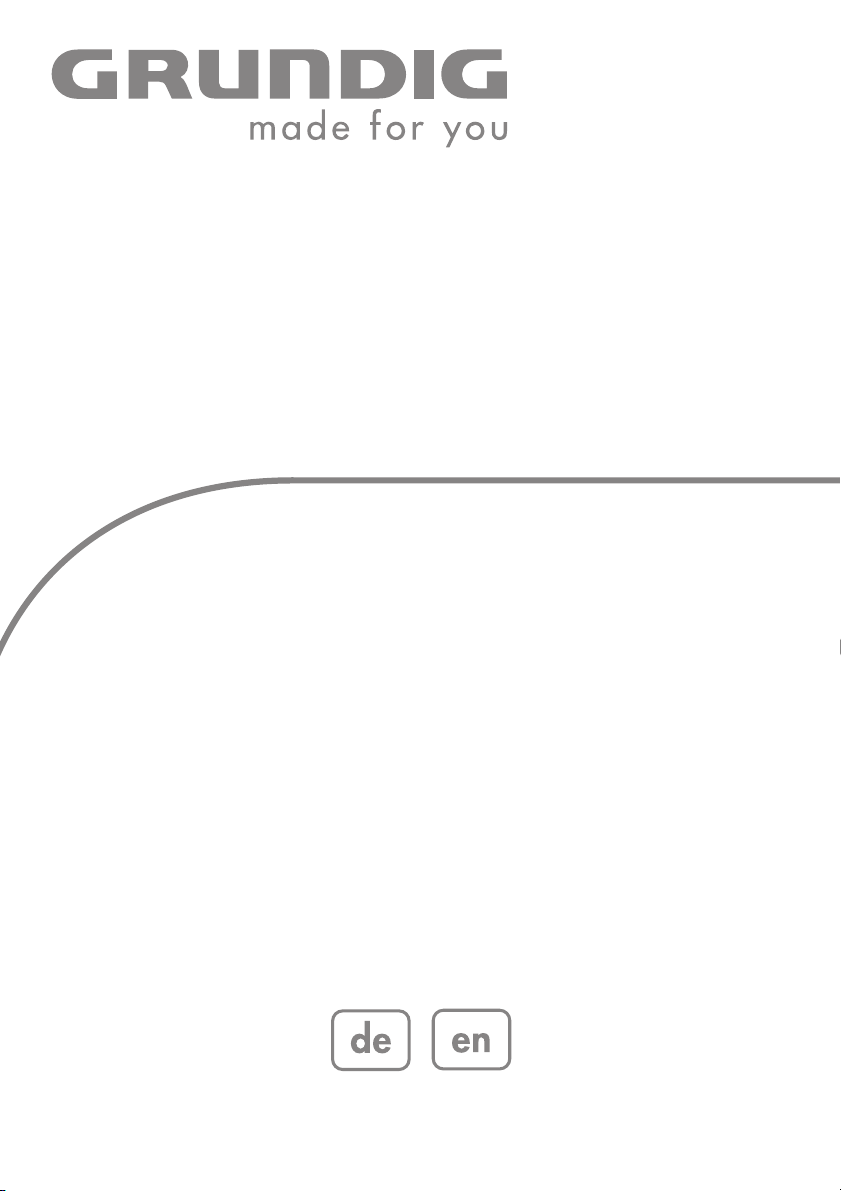
DIGITAL
SATELLITE
RECEIVER
DSR 1750 MICRO
Page 2
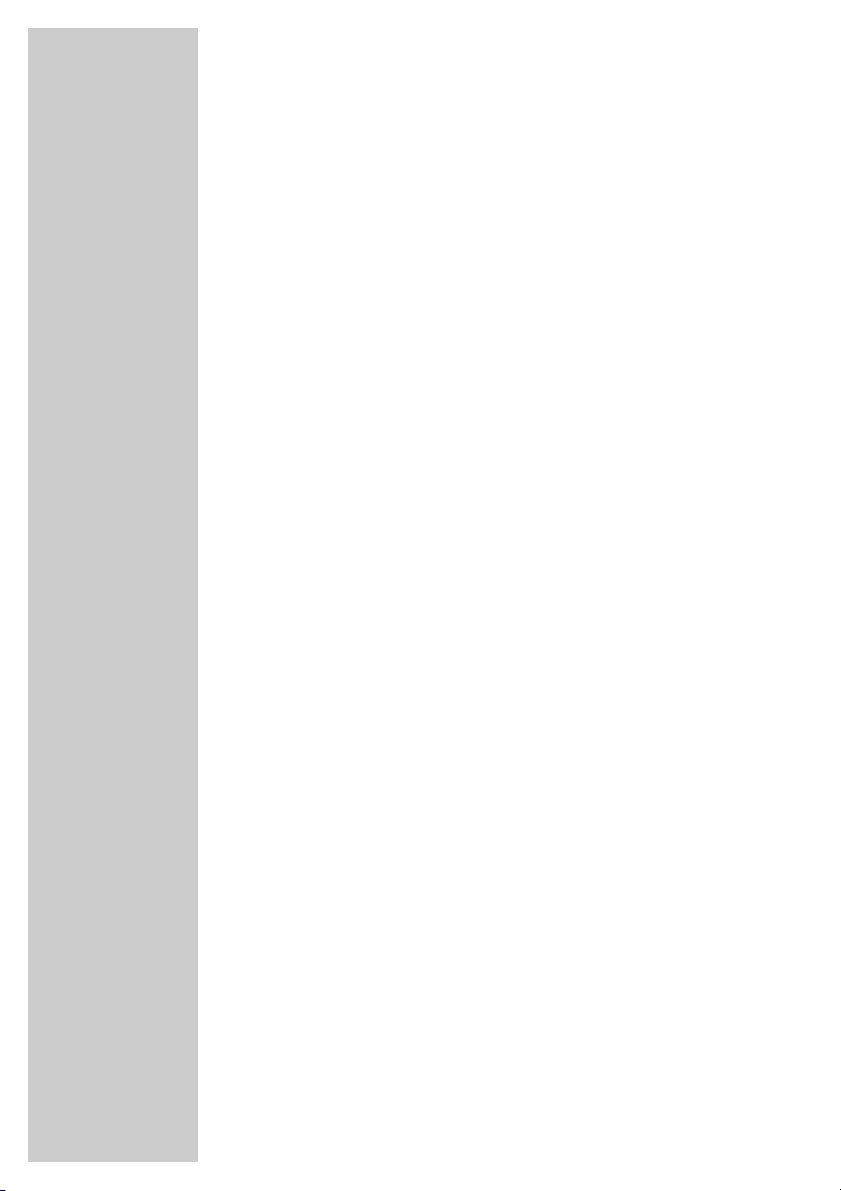
2
CONTENTS____________________________________________
4-5 General information
4 Packing contents
4 Receiving digital satellite channels
5 Special features of your Digital Satellite Receiver
6 Set-up and safety
7-8 Overview
7 The Digital Satellite Receiver
7 The infrared receiver
8 The remote control
9-10 Connection/preparation
9 Connecting the antenna
9 Connecting the television
10 Connecting the infrared receiver
10 Connecting the power supply unit
10 Inserting batteries into the remote control
11-17 Basic settings
11 The menu
12 Initial setup
13 Setting stations, Option 1
14-15 Setting stations, Option 2
16-17 Editing channel lists
18-20 Basic functions
18 Switching on and off
18 Mode selection
18 Selecting presets directly
18 Selecting stations from lists
19 Adjusting the volume
19 Muting the sound
19 Displaying time
19 Switching from the current station to the previous one
19 Displaying time
19 Using options
20 Electronic TV guide
21 Teletext mode
21 Teletext
21 Additional functions
22-26 Settings
22-23 Video settings
23-24 Language settings
25 Menu settings
26 Miscellaneous settings
27 Timer functions
Page 3
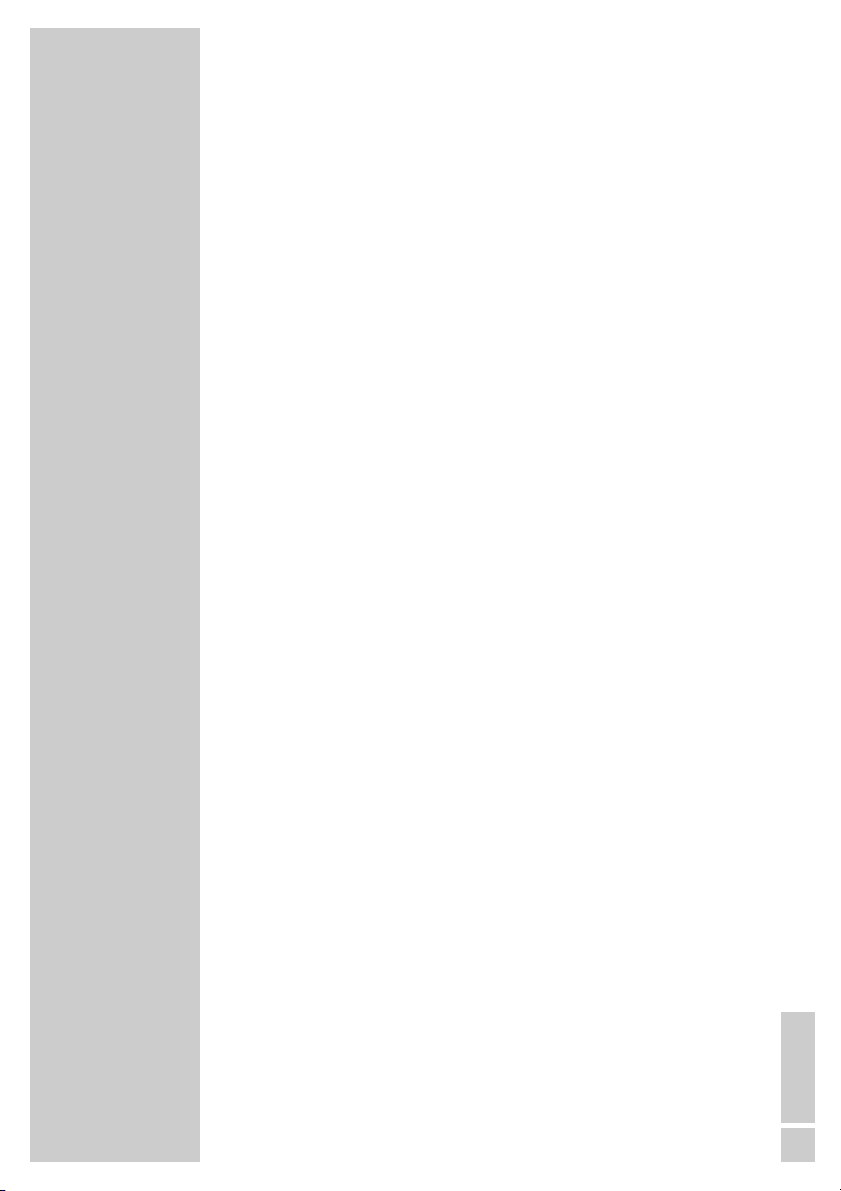
ENGLISH
3
CONTENTS____________________________________________
28 Additional functions
28 Security functions
29-33 Special settings
29-31 Searching for new stations
31 Specifying the order of stations in the channel list
32 Resetting the digital receiver to its original state
32 Updating the digital receiver software
33 Changing remote control levels
34-37 Upgrading the television
34 Connecting a GRUNDIG television with the Digi 200 G2 chassis
35 Installing on the GRUNDIG television set
36-37 Operating the GRUNDIG television remote control
38-40 Information
38 Displaying station reception properties
38 Displaying device information
39 Technical data
39 Environmental note
40 Troubleshooting
Page 4
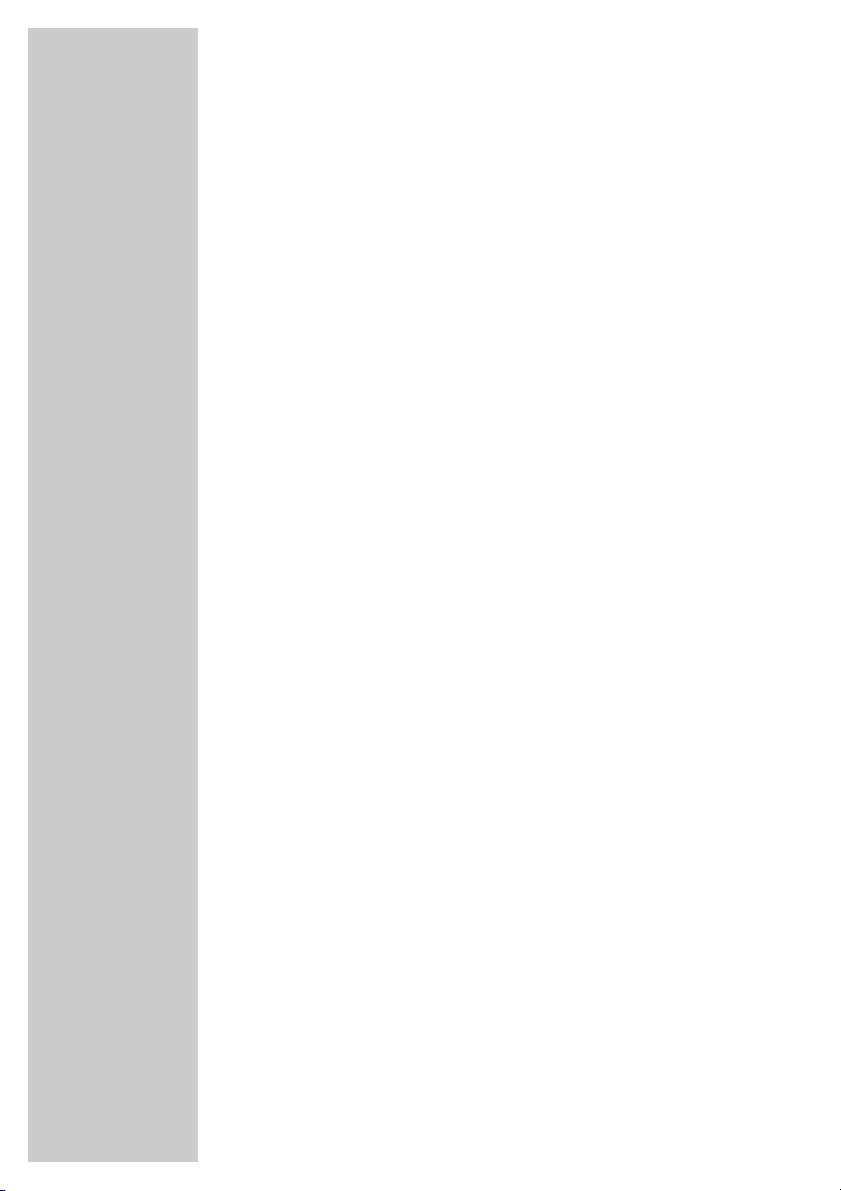
4
Packing contents
1 Digital Satellite Receiver DSR 1750 MICRO
2 Tele Pilot 766 S remote control
3 2 batteries for the remote control (2 x 1.5 V, AA type batteries)
4 SCART extension cable
5 Power supply unit
6 Infrared receiver
7 Operating manual
Receiving digital satellite channels
In order to use your new DSR 1750 MICRO digital receiver
you need a digital-compatible satellite antenna, which must be
installed and aligned to the desired satellites (for example Astra and
EutelSat/Hotbird).
Unlike broadcasts of analogue satellite channels, not every digital
TV or radio station is assigned to one transmission frequency, but
several TV and/or radio stations are broadcast by one transponder.
To help you with the choice and settings for satellite channels, a
selection of TV and radio stations have already been preprogrammed for this device. You can start a channel search to ensure
that any new satellite channels are available on your device.
You can find out how this works and what you need to observe on
page 29 of this operating manual.
Of course, you can easily program new satellite channels. You can
find the latest transponder information on the teletext pages of
various broadcasters, in a current satellite TV magazine or on the
Internet.
GENERAL INFORMATION__________________
Page 5
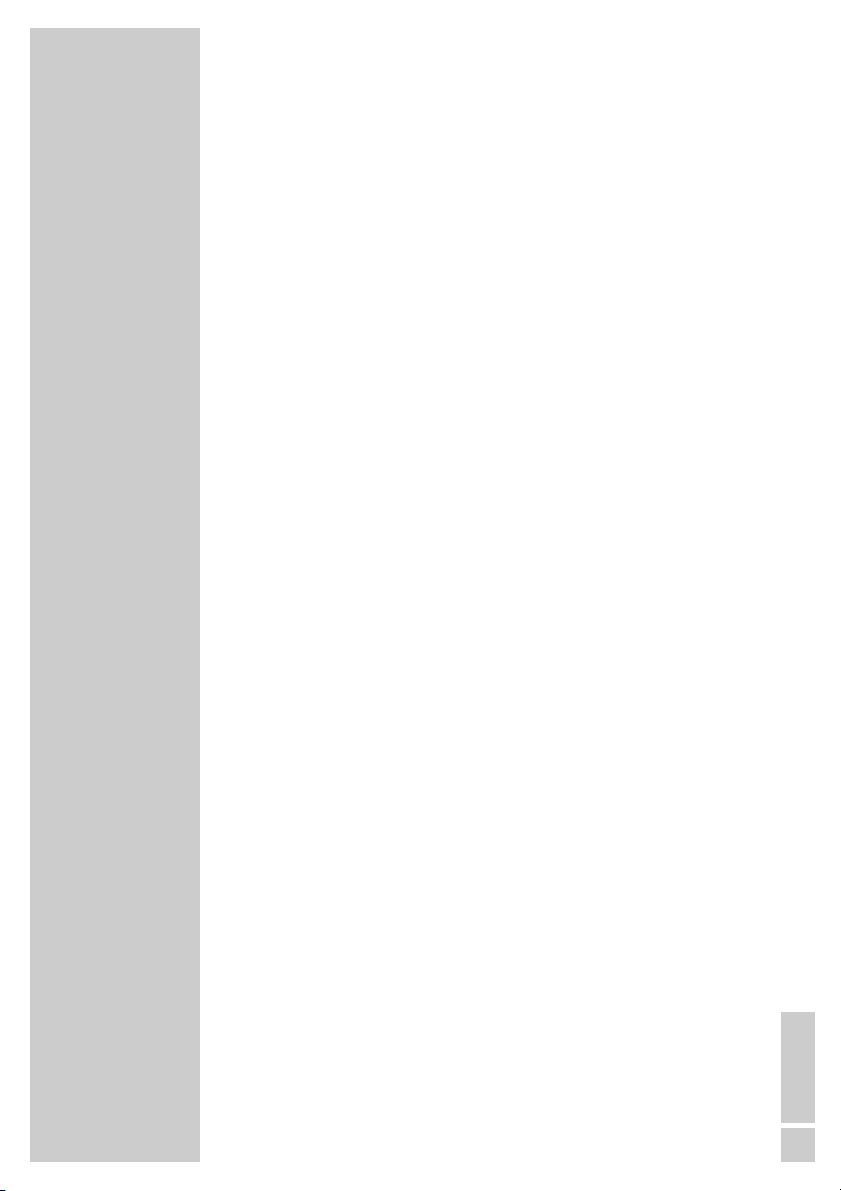
ENGLISH
5
Special features of your Digital Satellite Receiver
The DSR 1750 MICRO digital receiver can receive and process all
unencrypted digital channels.
This digital receiver has a built-in digital receiver unit for satellite
channels. The receiver unit converts the signals from digital satellite
channels to provide outstanding audio and picture quality.
To ensure your new digital receiver always uses the latest program
data and operating software, it is first necessary to conduct an
update.
Using the Astra 19.2° East satellite, you can update the device
software of the satellite receiver.
You can find out how this works and what you need to observe on
page 32 of this operating manual.
The TV guide informs you of any schedule changes at short notice,
and also provides an overview of all the channels’ schedules for the
next few hours.
Detailed information on individual television programmes is
available at the touch of a button.
This digital receiver has a highly comprehensive, user-friendly menu
system.
The menu is displayed on the television screen, and the functions of
the remote control buttons are explained.
This receiver is fitted with the Digi 200 chassis for upgrading
GRUNDIG televisions.
The user guide for the receiver can be integrated into the television
user guide by following a brief installation procedure. The receiver
can be controlled with the television remote control once it is
installed. The remote control, infrared receiver and power supply
for the receiver will then no longer be necessary.
GENERAL INFORMATION__________________
Page 6
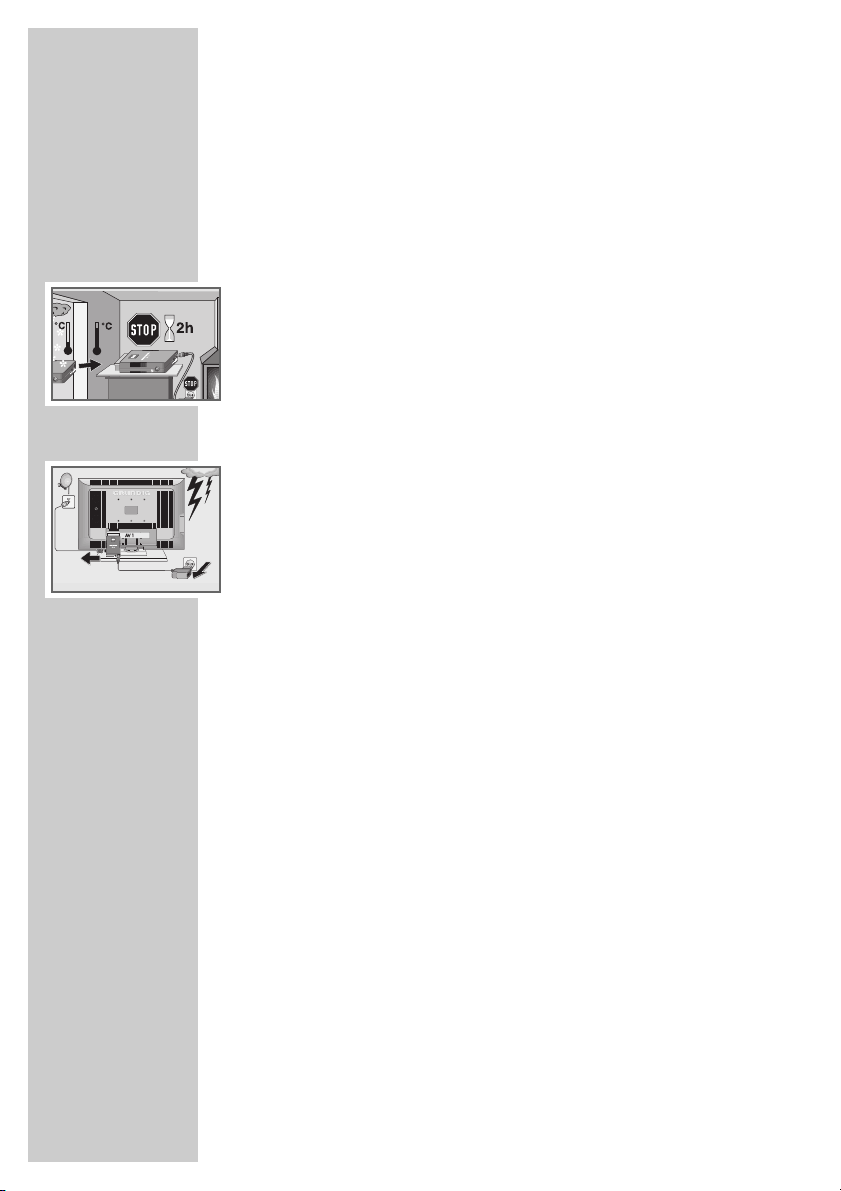
6
SET-UP AND SAFETY___________________________
To ensure that this high-quality and user-friendly digital receiver
provides you with many years of entertainment, please observe the
following instructions:
This digital receiver set is designed to receive video and audio
signals. Any other use is expressly prohibited.
When setting up the device, make sure the mains plug is easily
accessible.
If the digital receiver is subject to a sudden change in temperature,
for example when brought in from the cold to a warm room, leave
it to stand for at least two hours before you connect it to the mains
supply.
Do not expose the digital receiver to moisture of any kind.
The digital receiver is designed for use in dry rooms. If you do use
it outdoors, make sure it is protected from moisture such as rain or
splashing water.
Thunderstorms are a danger to all electrical devices. Even if the
digital receiver is switched off, it can be damaged by a lightning
strike to the mains or the antenna.
Always disconnect the mains and antenna plugs during a storm.
Never open the digital receiver casing under any circumstances.
Warranty claims are excluded for damage resulting from improper
handling.
Note:
Do not connect any other equipment while the device is switched
on.
Switch off the other equipment as well before connecting it.
Do not plug in the power supply of your device until you have
connected the external equipment and the antenna.
Make sure the power supply is freely accessible.
Page 7
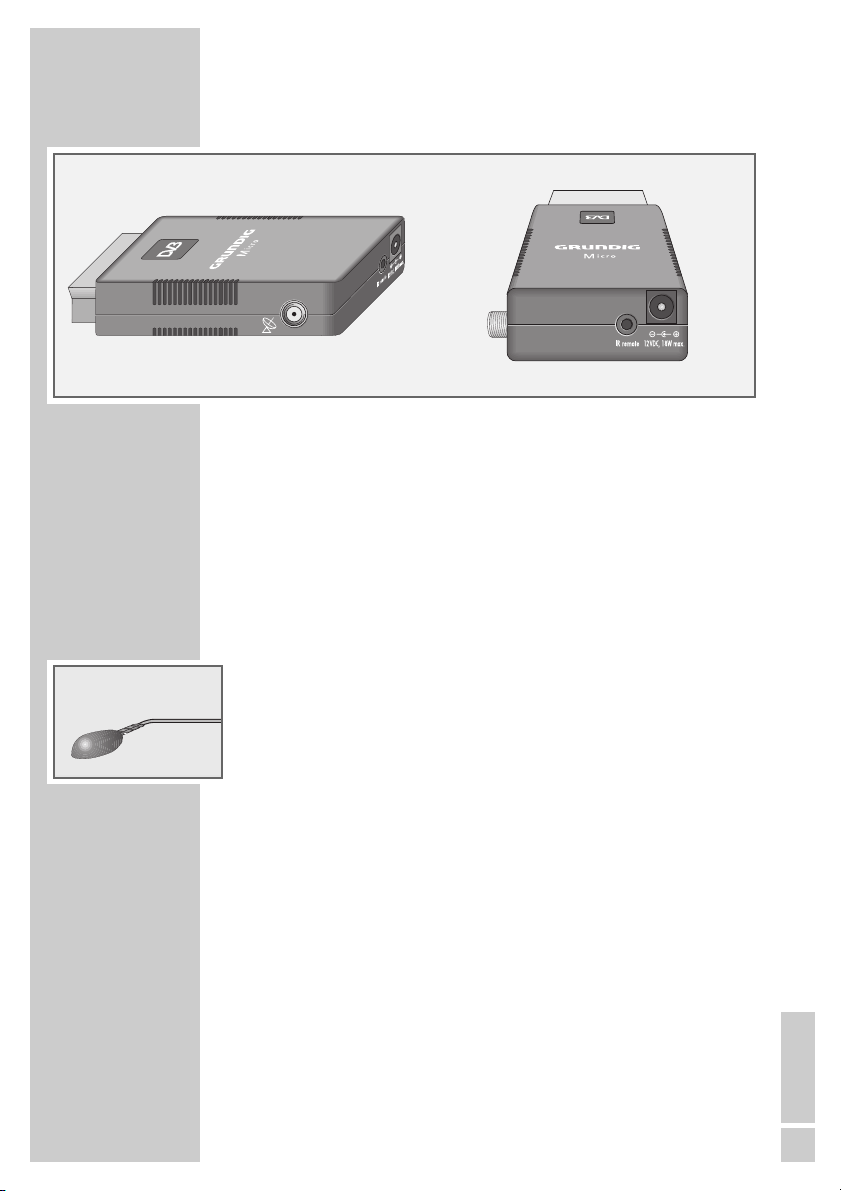
ENGLISH
7
The Digital Satellite Receiver
ʐʐ
Antenna socket for the satellite antenna.
IR remote Connection socket for infrared receiver
12 VDC, 18 W max. Connection socket for the enclosed power supply
unit.
EURO AV Scart connector (output) for connection to TV.
The infrared receiver
The infrared receiver receives the infrared signals for the remote
control and forwards the commands by wire to the receiver. Position
the infrared receiver so that it can receive the remote control
commands.
When you switch on from standby, the receiver switches to the last
selected station (Last Station Memory).
•
(red) The digital receiver is in standby mode.
•
(green) The digital receiver is switched on.
OVERVIEW____________________________________________
Page 8
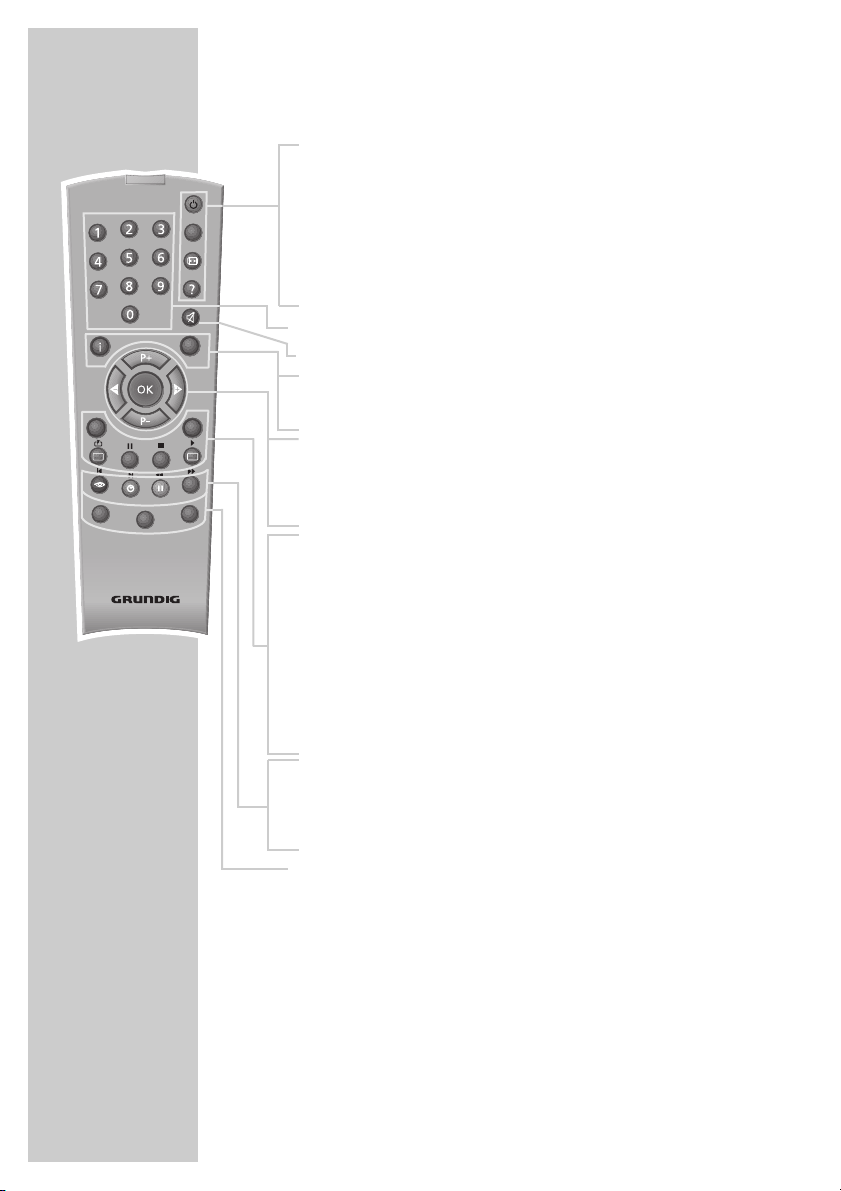
8
OVERVIEW____________________________________________
The remote control
Ǽ Switches the digital receiver to standby, and from
standby to the channel last selected.
PIP This button has no function.
E
Displays the picture format and the sound informations.
? Displays programme information.
1 … 0 Select stations.
d Switches the sound to mute and back on again.
i Opens and closes the main menu.
Z Switches back one menu level.
P+ P- Switches up or down the channels.
ǸǷ Adjust the volume.
OK Calls up the list of channels or favourites.
TXT Switches from TV mode to teletext mode, mix mode
and back to TV mode.
TV-G Opens and closes the electronic TV guide.
TV
Switches to TV mode.
MHP
This button has no function.
A/B
Switches between the last two selected stations;
Switches from the station list to the favourites.
RADIO Switches to radio mode.
Ȅ Displays the time.
ǷǷ
Switches the sound from stereo to mono;
z
F
Calls up options (not available for all stations).
DR, TV Switches to operating a second GRUNDIG
DVD digital receiver, GRUNDIG television or
GRUNDIG DVD player.
Keep the appropriate button (»DR«, »TV«, »DVD«)
pressed down, then press the required button.
Note:
The functions available depend on the model of the
device you are using.
Simply try it out.
PIP
z
TXT
TV
MHP
AVR
Tele Pilot 765 S
TV-G
Radio
A/B
d
DVD
TV
Page 9
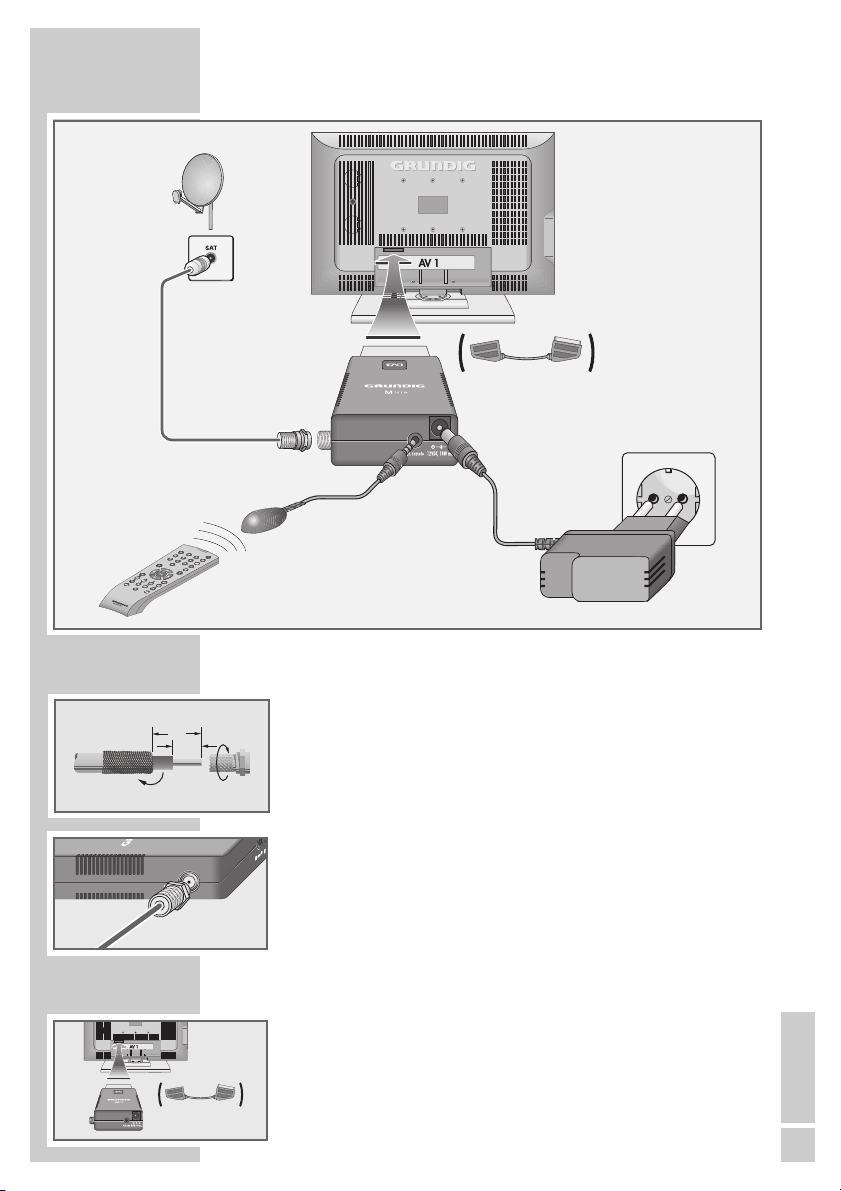
ENGLISH
9
Connecting the antenna
1 Connect the antenna cable of the satellite antenna to the »ʐʐ«
socket on the digital receiver (screw connector, F connector).
Connecting the television
1 Plug the digital receiver into the corresponding scart socket on
the television (use enclosed scart extension if required).
CONNECTION/PREPARATION __________
12
7
Page 10
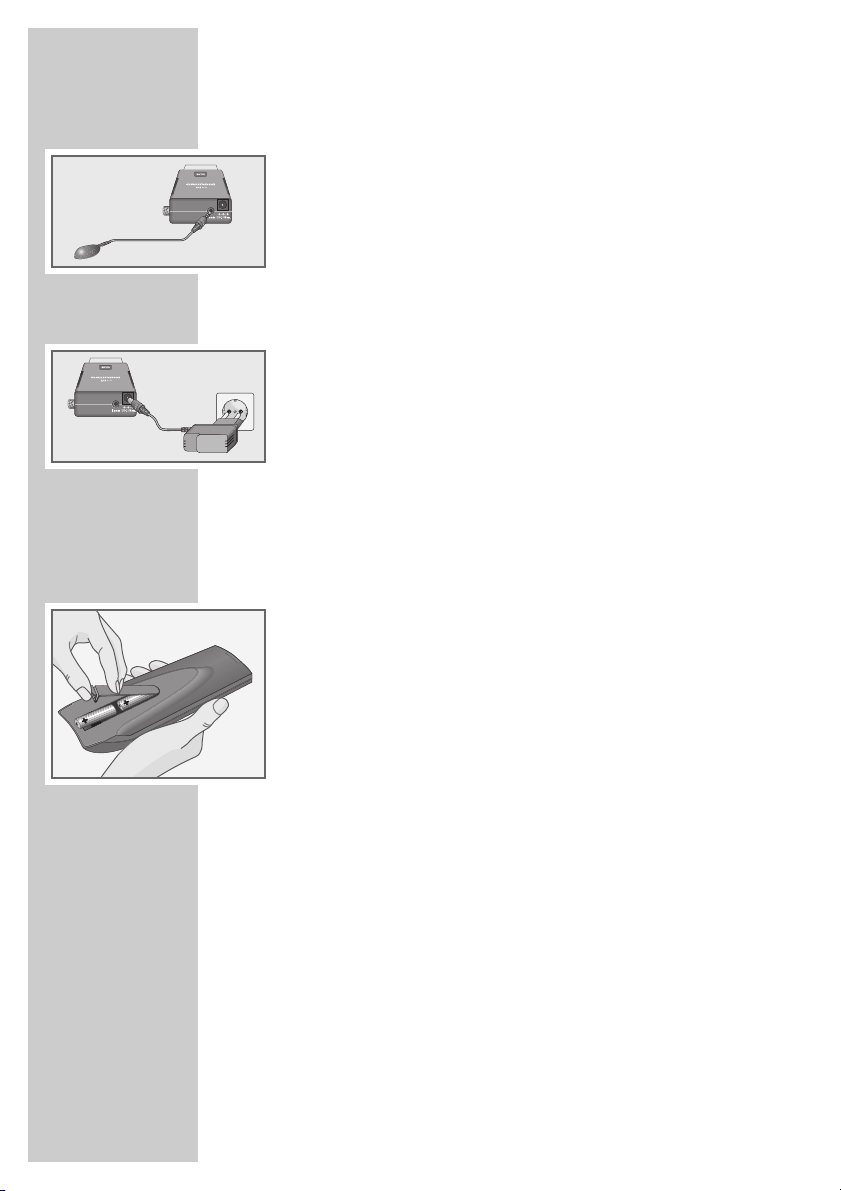
10
Connecting the infrared receiver
1 Plug the infrared receiver into the »IR remote« socket.
Connecting the power supply unit
1 Insert the plug of the enclosed power supply unit into the
»12 VDC« socket of the digital receiver.
2 Insert the power supply unit into the wall socket.
Notes:
Do not insert the power supply unit of your device into the socket until you have connected the television and the antenna.
The only way to fully disconnect the digital receiver from the
mains supply is to pull out the power supply.
Inserting batteries into the remote control
1 Open the battery compartment by removing the lid.
2 Insert the batteries (AA, 2 x 1.5 V).
Make sure the polarity is correct (as shown on the base of the
battery compartment).
3 Close the battery compartment.
Note:
If the digital receiver no longer reacts properly to remote control
commands, the batteries may be flat. Always remove used batteries.
The manufacturer accepts no liability for damage caused by
leaking batteries.
Environmental note
Batteries, including those which contain no heavy metal, should
not be disposed of with household waste. Please dispose of
used batteries in an environmentally sound manner and in
accordance with the legal regulations that apply in your area.
CONNECTION/PREPARATION __________
Page 11
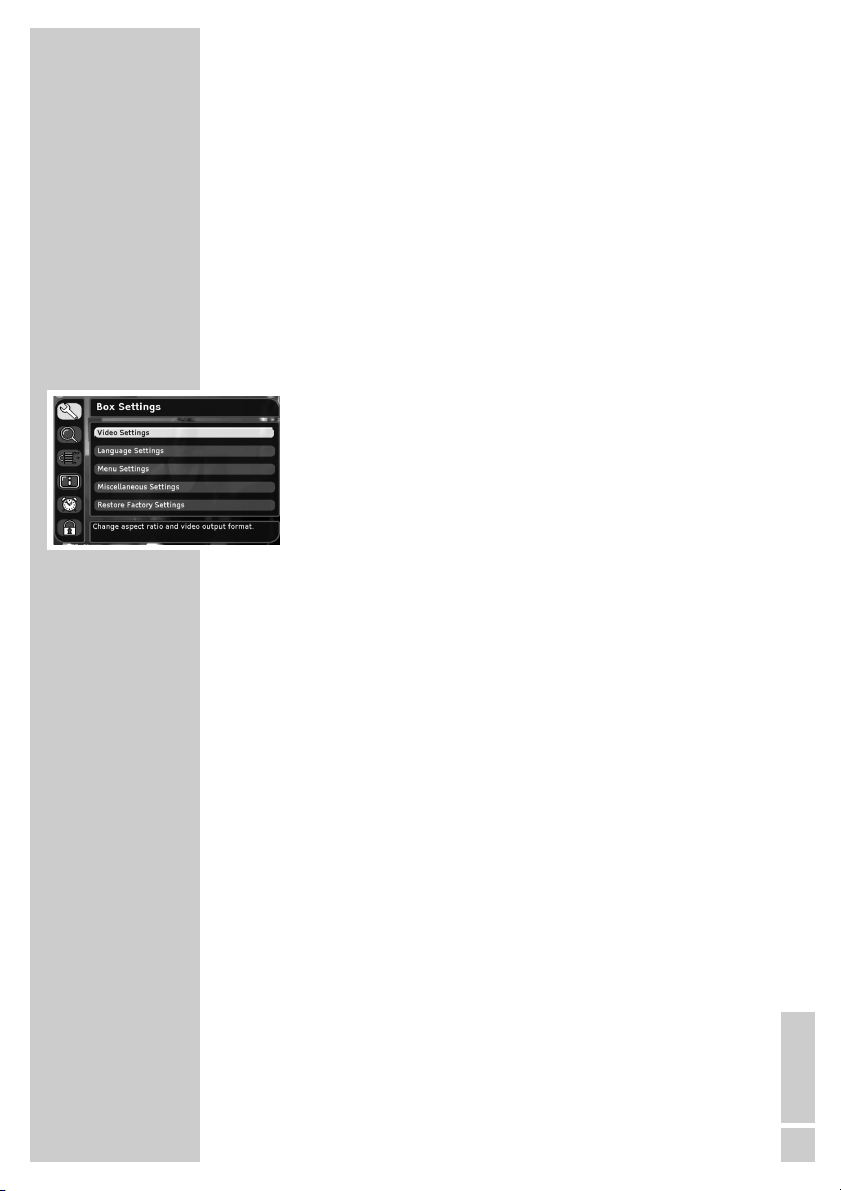
ENGLISH
11
The menu
This digital receiver has a very comprehensive, user-friendly menu
system. The menu is displayed on the television screen.
The digital receiver responds to many functions which you select on
the remote control with informative menus and icons on the television screen.
It enables you to select many different settings and contains information on using your digital receiver.
The menu contains the most important controls for your digital
receiver. Its menu system controls the dialogue between you and the
digital receiver.
Press »i« to open the main menu. You can navigate in the menu by
pressing »P-« or »P+« and select the desired symbol. The selected
symbol is highlighted.
When you press »OK« to confirm your selection, a sub-menu
appears. You can also navigate here by pressing »P-« or »P+«
and select the item you want. The selected item is highlighted.
Press »OK« to confirm. Another menu usually appears, where you
can use »P-« or »P+« to navigate and make the setting. Make
settings using »P-«, »P+«, »
Ǹ
« or »Ƿ«.
Press »Z« to quit the current menu level.
Press »i« to quit the menu entirely.
Note:
The menus displayed in the operating manual may differ slightly
from those that appear on the digital receiver.
BASIC SETTINGS __________________________________
Page 12
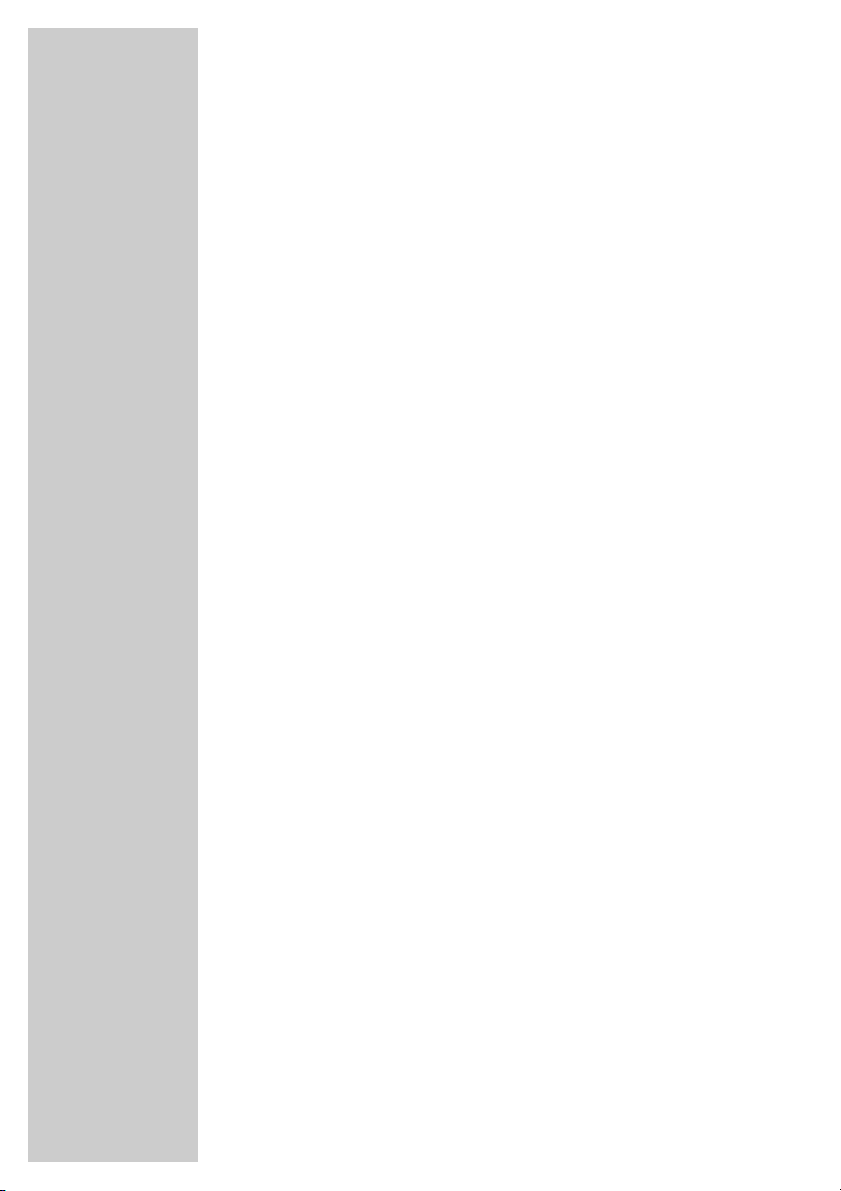
12
Initial setup
There are several way to set stations on your Digital Satellite
Receiver
In option 1,
you select the menu language for your device, the country in which
your Digital Satellite Receiver is situated and any alterations
required for your TV device.
The Digital Satellite Receiver is already preprogrammed with
stations of the Astra 19.2° East satellite. No further settings are
necessary.
The preprogrammed stations are transferred to the channel list.
You should use Option 2
if you wish to receive stations from various satellites and are familiar
with the configuration of the reception system (antenna, LNB
frequencies, multiswitch).
The settings are described on page 14.
Searching for new stations
New satellite channels are frequently added or satellite data is
changed. We therefore recommend that you start an automatic
search from time to time on the digital receiver.
The settings are described on page 29.
If the station search does not find a particular station automatically,
it can search for it using the manual search. To do this all the
parameters for the station must be correctly entered. You can find
the latest transponder information on the teletext pages of various
broadcasters, in a current satellite TV magazine or on the Internet.
These settings are described on page 30.
BASIC SETTINGS __________________________________
Page 13
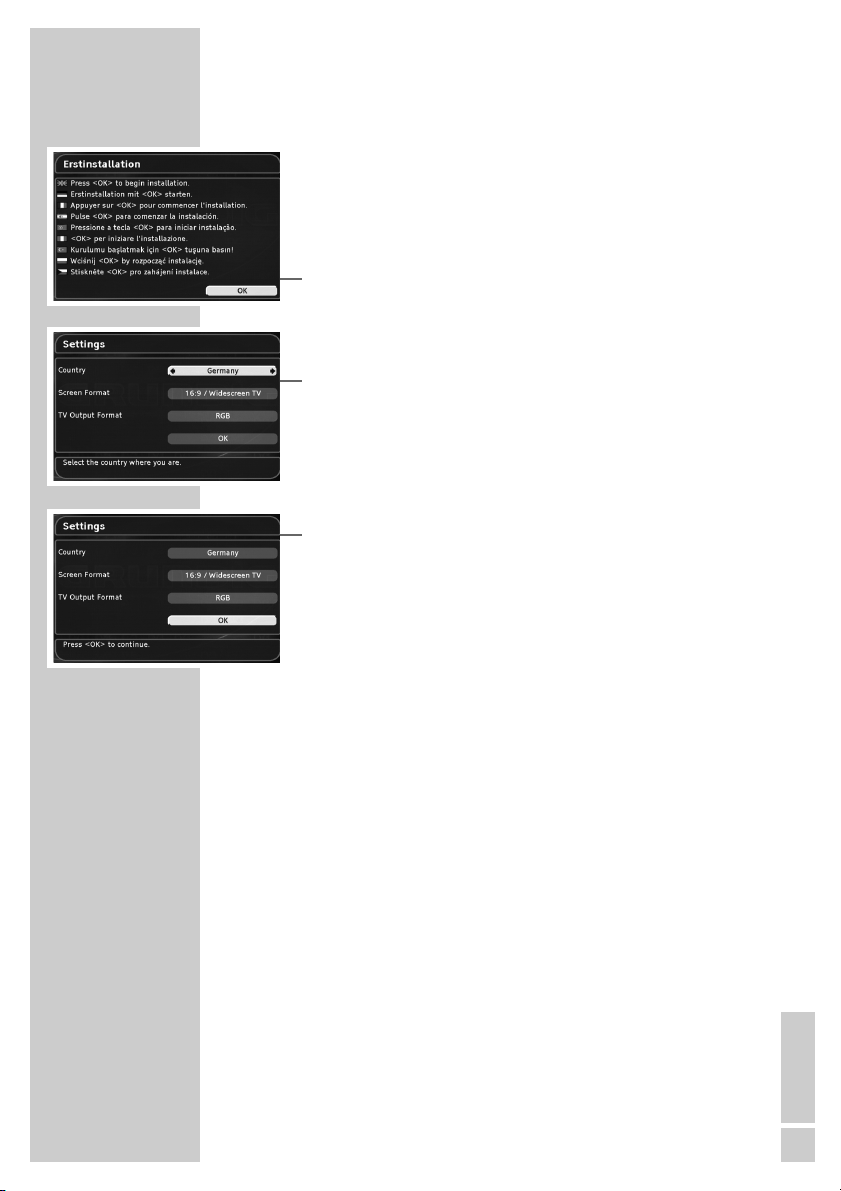
ENGLISH
13
Setting stations, Option 1
1 Switch on the television and select the preset channel for the
digital receiver.
2 Switch on the digital receiver by pressing »
Ǽ«.
– The »Erstinstallation« page appears when the device is first
switched on.
3 Press »OK« to start initial setup.
4 Select your language using »
Ǹ
« or »Ƿ« and press »OK« to
confirm.
– The »Settings« menu appears.
5 Choose »Country« with »P+« or »P-« and enter your country
using »
Ǹ
« or »Ƿ«.
6 Choose »Screen Format« with »P+« or »P-« and enter the
screen format for your TV using »
Ǹ
« or »Ƿ«.
7 Choose »TV Output Format« with »P+« or »P-« and enter the
video signal for your TV using »
Ǹ
« or »Ƿ«.
8 Select »OK« with »P+« or »P-« and press »OK« to confirm the
entries.
– The »LNB settings« menu appears and the satellite Astra
19.2° East is set under »Position A«.
9 Confirm the settings with »OK«.
– The preprogrammed stations are transferred to the channel
list.
10 Press »OK« to conclude the setting.
Note:
You can now copy your chosen stations into four favourites lists
from this list of channels, arrange the order of the
preprogrammed stations according to your own wishes and
delete any channels you do not need (see the pages 16 and
17).
BASIC SETTINGS __________________________________
Page 14

14
BASIC SETTINGS __________________________________
Setting stations, Option 2
1 Switch on the television and select the preset channel for the
digital receiver.
2 Switch on the digital receiver by pressing »
Ǽ«.
– The »Erstinstallation« page appears when the device is first
switched on.
3 Press »OK« to start initial setup.
4 Select your language using »
Ǹ
« or »Ƿ« and press »OK« to
confirm.
– The »Settings« menu appears.
5 Choose »Country« with »P+« or »P-« and enter your country
using »
Ǹ
« or »Ƿ«.
6 Choose »Screen format« with »P+« or »P-« and enter the
screen format for your TV using »
Ǹ
« or »Ƿ«.
7 Choose »TV Output Format« with »P+« or »P-« and enter the
video signal for your TV using »
Ǹ
« or »Ƿ«.
8 Select »OK« with »P+« or »P-« and press »OK« to confirm the
entries.
– The »LNB settings« menu appears and the satellite Astra
19.2° East is set under »Position A«.
Note:
If you wish to receive several satellites and your receiver system
is equipped for this, you can make the settings required for this.
9 Select by pressing »P-« or »P+«.
– »LNB control«:
DiSEqC 1. 0
Using a DiSEqC switch, you can receive up to four satellites
at once. Under positions A-D, you choose the corresponding
satellite for the relevant DiSEqC positions.
You can set the number of sequences for special systems
under »DiSEqC sequence«.
LNB supply from
Switching between LNB/satellites is switched off.
No DiSEqC
No power supply to LNB.
Toneburst
Toneburst enables you to receive up to two satellites simultaneously. In positions A-B, you choose the corresponding
satellite for the relevant position.
Page 15

ENGLISH
15
– »DiSEqC sequence«;
Here you can select whether the information on DiSEqC 1. 0
is to be transmitted once, twice or three times.
– »Position A« to »Position D«;
You can enter various satellites here – regardless of the
receiver.
Choose settings from »Position A« to »Position D« using
»P+« or »P-« and activate these using »OK«. Choose the
required satellites using »
Ǹ
« or »Ƿ« then, using »P-« or
»P+« select »Low-Band-LOF« or »High-Band-LOF« and
enter the required frequency (-ies) using »1...0«.
Select »OK« with »P-« or »P+« and press »OK« to confirm.
Save settings with »OK«.
10 Select »OK« with »P+« or »P-« and press »OK« to confirm the
entries.
Notes:
The preprogrammed stations for the Astra 19.2° East satellite
are transferred to the channel list.
The station search function must be started for stations of
satellites which have been set for the first time. You can find the
setting in the section “Searching for new stations” on page 29.
11 Press »OK« to conclude the setting.
Note:
You can now copy your chosen stations into four favourites lists
from this list of channels, arrange the order of the
preprogrammed stations according to your own wishes and
delete any channels you do not need (see next page).
BASIC SETTINGS __________________________________
Page 16

16
BASIC SETTINGS __________________________________
Editing channel lists
You can delete any stations you do not require in the channel list. If
you delete a station in the channel list, it is automatically deleted
from the favourites lists too.
You can copy your favourite stations to four separate lists of
favourites.
You can then change the order of presets as required and delete
stations you do not need.
Deleting stations from the channel list
1 In the main menu, select »Sort Channels« using »P+« or »P-«
and press »OK« to confirm.
– The overview of favourites lists appears.
2 Open favourites list 1 with »OK«.
– When the list of channels and favourites list 1 appears, the
cursor is positioned in the channels list.
3 Select the station to be deleted in the channel list using »P-« or
»P+«.
4 Press »
z
« to delete the station.
5 Press »Z« to conclude the setting.
6 Using »
Ǹ
« or »Ƿ«, choose »Yes« (confirm deletion), »Cancel«
(return to channel list) or »No« (do not confirm deletion) and
confirm with »OK«.
Note:
To delete a station from a favourites list, select the list then
switch from the channel list to the favourites list using »A/B«,
select the station and press »
z
« to delete it.
7 Press »i« to conclude the setting.
Copying a stations into a list of favourites
1 In the main menu, select »Sort Channels« using »P+« or »P-«
and press »OK« to confirm.
– The overview of favourites lists appears.
2 Select the desired favourites list using »P-« or »P+« and press
»OK« to confirm.
– The channel list and the favourites list you have selected
appear.
3 Press »P-« or »P+« in the channel list to select the station you
want.
4 Press »OK« to copy the station into the list of favourites.
– The favourite station is marked with a star in the channel list.
5 Press »i« to conclude the setting.
Page 17

ENGLISH
17
BASIC SETTINGS __________________________________
Sorting stations in the favourite lists
1 In the main menu, select »Sort Channels« using »P+« or »P-«
and press »OK« to confirm.
– The overview of favourites lists appears.
2 Select the desired favourites list using »P-« or »P+« and press
»OK« to confirm.
3 Press »A/B« to switch to the list of favourites.
4 Select the station to be moved with »P-« or »P+« and press
»OK« to confirm.
– The name of the station appears.
5 Press »P-« or »P+« to select the preset and press »OK« to
confirm.
6 Press »Z« to conclude the setting.
7 Using »
Ǹ
« or »Ƿ«, choose »Yes« (confirm changes), »Cancel«
(return to channel list) or »No« (do not confirm changes) and
confirm with »OK«.
8 Press »i« to conclude the setting.
Filtering stations in the channel list
You can select stations in the channel list according to several
criteria:
Satellite – the stations of a satellite, of several satellites or of all
satellites are displayed in the channel list.
Channels – all stations, both free to air or encrypted, are displayed
in the channel list.
Sorting – order can be from A to Z, Z to A, the service ID or by
numbers.
1 In the main menu, select »Sort Channels« using »P+« or »P-«
and press »OK« to confirm.
– The overview of favourites lists appears.
2 Open favourites list 1 with »OK«.
– When the list of channels and favourites list 1 appears, the
cursor is positioned in the channel list.
3 Open the »Filter channels« function by pressing »
ǷǷ
«.
4 Select by pressing »P-« or »P+«.
5 Press »
Ǹ
« or »Ƿ« to select the selection criterion.
6 Select »OK« with »P+« or »P-« and press »OK« to confirm the
entries.
7 Press »i« to conclude the setting.
Page 18

18
Switching on and off
1 Switch on the television and select the preset channel for the
digital receiver.
2 Switch on the digital receiver from standby mode with »
Ǽ«.
– The mode indicator lights up green.
3 Switch the digital receiver to standby mode with »
Ǽ«.
– The mode indicator lights up red.
Mode selection
You can choose between TV and radio modes.
1 Press » « or » « to select the mode.
Selecting presets directly
1 Move up and down the channels by pressing »P+« or »P-« as
required.
2 Enter single-digit or multi-digit preset channel numbers by
pressing »1 ... 0« on the remote control.
– Channels with no stations assigned are ignored.
Note:
Every time you change station, a display appears informing
you of the current channel number, the name of the station, the
time, the title of the current and subsequent broadcast and the
start time.
Press »?« to display detailed information on the current programme. Press »
Ƿ
« to display information on the next programme. Press »Ǹ« to return you to information on the current
programme.
Selecting stations from lists
You can select stations from various lists (e.g. TV stations, favourites).
1 Open the channel list with »OK«.
– The most recently activated channel list appears.
2 Change the channel list with »A/B«.
3 Press »
Ǹ
« or »Ƿ« to scroll through the lists.
4 Select the station with »P-« or »P+« and press »OK« to con-
firm.
5 Switch off the station list with »Z«.
RadioTV
BASIC FUNCTIONS______________________________
Page 19

ENGLISH
19
Switching from the current station to the previous
one
The digital receiver remembers the station which was last selected,
provided it was selected for at least one second.
1 Press »A/B« to switch from the current station to the previous
one.
2 Press »A/B« to switch back to the current station.
Note:
You can only switch over when no menu is shown on the screen.
Adjusting the volume
You cannot change the volume in menu mode.
1 Press »
Ǹ
« or »Ƿ« to select the volume.
– A volume scale is shown on the television screen.
Muting the sound
1 Press »d« on the remote control to mute the sound.
2 Press »
d« on the remote control to switch the sound on
again.
– You will hear the sound at the volume previously set.
Displaying time
1 You can display the time by pressing the »Ȅ« button.
Using options
Some stations occasionally provide multiple camera angles, audio
tracks or teletext.
If one or more options are available ɳ, , , or
appears in the right-hand corner when you change station.
This indicates that programme informations, sound, picture or teletext options, or several of these at once, are available.
1 Press »TXT«, »
F
«, »?« or »z« to select the desired option.
2 Press »Z« to quit the indicates.
BASIC FUNCTIONS______________________________
TXT
Page 20

20
TV guide
The electronic TV guide offers an overview of all programmes that
will be broadcast in the next week on the current station. The option
depends on the broadcaster.
1 Press »TV-G« to view the station information.
– All today’s programmes are shown.
Notes:
Not all stations supply a detailed TV guide.
Many broadcasters supply the daily programme but no
detailed descriptions.
Some broadcasters do not supply any information.
2 Press »P-«, »P+«, »
Ǹ
« or »Ƿ« to select the programmes.
Notes:
You can use the colour buttons to switch directly to the morning,
afternoon or evening programmes.
3 Press »
?« to see the information on the selected programme.
Scroll through the station information with »P-«, »P+«, »Ǹ« or
»Ƿ«.
Press »Z« to switch off programme information.
4 Add the selected programme to the recording timer by pressing
»
Ȅ« and then »OK«.
(See the section on the timer functions on page 27).
5 Press »Z« to exit the electronic programme guide.
BASIC FUNCTIONS______________________________
Page 21

ENGLISH
21
Teletext
1 Select the television station whose teletext pages you want to
see.
2 Press »TXT« to call up teletext.
– After a short time, teletext page 100 appears on the television
screen.
Note:
You may have to press »OK« so that teletext appears.
3 Select the teletext page with »1 … 0« or one of the coloured
buttons.
4 Scrolling text pages:
Press »P-« to go to the previous page, press »P+« to go to the
next page, press »
F
« to go forward 100 pages, press »ǷǷ« to
go back 100 pages.
5 Press »TXT« to activate the mix mode.
– The teletext is superimposed on the television picture.
6 To switch off the teletext, press »TXT« again.
Additional functions
Selecting a teletext page directly
Most main pages display three digit page numbers that you can
select directly.
1 Press »
Ǹ
« or »Ƿ« to select the desired page number.
– A cursor appears on the first or last page number.
2 Open the teletext page with »OK«.
Increasing the character height
If you have difficulty reading the text on the screen, you can double
the character height.
1 To enlarge the character height of a teletext page, press »A/B«.
Opening the channel overview
1 Open teletext page 300 with »TV-G«.
TELETEXT MODE___________________________________
Page 22

22
Video settings
1 Press »i« to open the main menu.
2 Select »Box Settings« with »P+« or »P-« and press »OK« to
confirm.
3 Select »Video settings« with »P-« or »P+« and press »OK« to
confirm.
Note:
Additional operations are explained in the following sections.
Selecting the television picture format
If you have a 16:9 format television or flat screen, select the
»16:9/Widescreen TV« setting.
If you have a 4:3 format television or flat screen, select the »4:3«
setting.
1 Select »Screen Format« with »P-« or »P+«.
2 Select the screen format you want with »
Ǹ
« or »Ƿ«.
Selecting picture adjustment for the television
If you selected a 4:3 format, you can make the setting:
– »Pan & Scan/CCO« for wide-screen playback without black bars
on the top and bottom edges of the screen. The picture is cropped
on the left and right.
– »Letterbox 14:9« and »Letterbox 16:9« for widescreen playback,
with black bars at the top and bottom of the television screen.
If you selected a 16:9 format, you can make the setting:
– »Automatic« for automatically adjusting by television.
– »Pillarbox« for 4:3 picture playback with black bars at the left
and right of the television screen.
– »Zoom«. The transmitted pictures are enlarged, but are slightly
cropped at the top and bottom. The picture geometry remains
unchanged.
1 Select »Picture Scaling« with »P-« or »P+«.
2 Press »
Ǹ
« or »Ƿ« to select the setting.
Specifying the video signal at the Euro AV (TV)
output
You can choose between »Video (FBAS)« (normal picture quality),
»RGB« (high picture quality) or »S-VIDEO« (Y/C). The default
setting is »RGB«.
1 Select »TV Output Formaat« with »P-« or »P+«.
2 Select the video signal with »
Ǹ
« or »Ƿ«.
SETTINGS ______________________________________________
Page 23

ENGLISH
23
Selecting AFD
The transmitted screen format can differ from the displayed screen
format.
AFD recognises and corrects the display when switched on.
1 Select »AFD Automatic« by pressing »P-« or »P+«.
2 Press »
Ǹ
« or »Ƿ« to switch AFD on or off.
Teletext
With this function you can select whether teletext should be displayed on the receiver or the television.
1 Select »Teletext« with »P-« or »P+«.
2 Press »
Ǹ
« or »Ƿ« to select the desired setting.
Selecting the standard setting
You can reset the screen settings back to the default settings (factory
settings) with this function.
1 Select »Restore Default Settings« with »P-« or »P+« and press
»OK« to confirm.
2 Using »
Ƿ
«, set the security query to »Yes« and confirm this with
»OK«.
Ending the settings
1 Press »i« to finish the setting.
Language settings
1 Press »i« to open the main menu.
– The main menu is displayed.
2 Select »Box Settings« with »P+« or »P-« and press »OK« to
confirm.
– The »Box Settings« menu appears.
3 Select »Language Settings« with »P-« or »P+« and press
»OK« to confirm.
Note:
Additional operations are explained in the following sections.
Setting the menu language
1 Select »Menu Language« with »P-« or »P+«.
2 Press »
Ǹ
« or »Ƿ« to select the desired language.
SETTINGS ______________________________________________
Page 24

24
SETTINGS ______________________________________________
Selecting the preferred audio language
You can set a preferred language for all programmes.
1 Select »Audio Language« with »P-« or »P+«.
2 Press »
Ǹ
« or »Ƿ« to select the desired language.
Selecting a second audio language
If the programme is not broadcast in the language selected in
»Audio language«, the »Second audio language« is used.
1 Select »Audio Language #2« with »P-« or »P+«.
2 Press »
Ǹ
« or »Ƿ« to select the desired language.
Select the subtitle language
You can select the language for the subtitles.
1 Select »Subtitle Language« with »P-« or »P+«.
2 Press »
Ǹ
« or »Ƿ« to select the desired language.
Selecting the second subtitle language
If the subtitles are not broadcast in the language selected in »Subtitle
language«, the »Second subtitle language« is used.
1 Select »Subtitle language #2« with »P-« or »P+«.
2 Press »
Ǹ
« or »Ƿ« to select the desired language.
Automatic subtitles
You can set the subtitles so that they automatically appear when
they are transmitted in the selected subtitle language.
1 Select »Subtitles Automatic« by pressing »P-« or »P+«.
2 Press »
Ǹ
« or »Ƿ« to switch this function on or off.
Ending the settings
1 Press »i« to conclude the setting.
Page 25

ENGLISH
25
SETTINGS ______________________________________________
Menu settings
1 Press »i« to open the main menu.
– The main menu is displayed.
2 Select »Box Settings« with »P+« or »P-« and press »OK« to
confirm.
– The »Box Settings« menu appears.
3 Select »Menu settings« with »P+« or »P-« and press »OK« to
confirm.
Note:
Additional operations are explained in the following sections.
Info banner display duration
You can specify how the info banner is to be displayed when
changing the channel.
Select »None« if you do not want the info banner to appear.
1 Select »Info Banner Duration« by pressing »P-« or »P+«.
2 Press »
Ǹ
« or »Ƿ« to select the desired display duration.
Automatic info banner
You can determine whether the info banner should be displayed
when a new programme starts.
1 Select »Info Banner Automatic« by pressing »P-« or »P+«.
2 Press »
Ǹ
« or »Ƿ« to switch this function on or off.
Setting the menu language
1 Select »Menu Language« with »P-« or »P+«.
2 Press »
Ǹ
« or »Ƿ« to select the desired language.
Selecting the transparency of the OSD menu
You can adjust the transparency of the OSD menu.
1 Select »Menu Transparency« with »P-« or »P+«.
2 Press »
Ǹ
« or »Ƿ« to select the desired transparency.
Selecting the colours of the OSD menu
You can adjust the colours of the OSD menu.
1 Select »Colour Scheme« with »P-« or »P+«.
2 Select the desired colour with »
Ǹ
« or »Ƿ«.
Ending the settings
1 Press »i« to conclude the setting.
Page 26

26
SETTINGS ______________________________________________
Miscellaneous settings
1 Press »i« to open the main menu.
– The main menu is displayed.
2 Select »Box Settings« with »P+« or »P-« and press »OK« to
confirm.
– The »Box Settings« menu appears.
3 Select »Miscellaneous Settings« with »P-« or »P+« and press
»OK« to confirm.
Note:
Additional operations are explained in the following sections.
Automatic or manual time zone
You can set the time difference to Greenwich meantime yourself or
let the receiver set it automatically.
1 Select »Time Zone Adjustment« with »P-«or »P+«.
2 Press »
Ǹ
« or »Ƿ« to select »Automatic« or »Manual«.
Setting the time zone
You can only set the time zone if the »Manual« option is selected in
the »Set time zone« menu option.
1 Select »Time Zone (GMT)« with »P+«or »P-«.
2 Press »
Ǹ
« or »Ƿ« to select your time zone.
Selecting summer time
You can only select summer time if the »Manual« option is selected
in the »Set time zone« menu option.
1 Select »Summer time / DST« with »P-« or »P+«.
2 Press »
Ǹ
« or »Ƿ« to select »On« or »Off«.
Stereo/two channel, mono
If the device receives two-channel sound programmes, e.g. a film
with the original sound on sound channel B (display: »Mono (left
channel«) and the dubbed version on sound channel A (display:
»Mono (right channel«), you can select the sound channel you want
to hear.
If the device receives stereo programmes, it switches automatically
to stereo sound (display: »Stereo«).
You can switch the sound to »Mono (composite)« if the stereo
reception quality is poor.
1 Select »Audio Format« by pressing »P-« or »P+«.
2 Select the desired audio format with »
Ǹ
« or »Ƿ«.
Ending the settings
1 Press »i« to conclude the setting.
Page 27

ENGLISH
27
You can set a connected video recorder to record a programme.
A total of 8 recording timers are available.
1 Press »
i« to open the main menu.
2 In the main menu, select »Timer« with »P-« or »P+« and press
»OK« to confirm.
3 Press »P-« or »P+« to select the timer position (---) and press
»OK« to confirm.
4 Select »Station« with »P-« or »P+« and press »OK« to
confirm.
5 Press »P-« or »P+« to select the station from the list and press
»OK« to confirm.
6 Select the month with »
Ǹ
« or »Ƿ« and press »OK« to confirm.
7 Press »
Ǹ
« or »Ƿ« to select the day and press »OK« to
confirm.
8 Use »0« to »9« to enter the start and end time in four digits.
9 Press »
Ǹ
« or »Ƿ« to select the cycle and press »OK« to
confirm.
10 Press »OK« to store the timer.
– The timer is saved to the timer list.
– You can delete single timers by pressing »
z
« and all timers
by pressing »ǷǷ«.
11 Press »i« to finish the setting.
– The digital receiver switches to the selected station at the set
time.
Notes:
Your video recorder must also be programmed accordingly.
Entries by remote control are not possible during timer
recording.
You can interrupt the timer recording by pressing »Ǽ« and
»OK«.
TIMER FUNCTIONS______________________________
Page 28

28
Security functions
1 Press »i« to open the main menu.
– The main menu is displayed.
2 Select »Security« with »P+« or »P-« and press »OK« to con-
firm.
3 Enter the PIN code »0000« using »1...0« and press »OK« to
confirm.
Note:
The default PIN code is 0000.
Additional operations are explained in the following sections.
Device lock
You cannot use the receiver until you have entered a PIN code.
1 Select »Receiver Lock« with »P-« or »P+«.
2 Press »
Ǹ
« or »Ƿ« to switch the device lock on or off.
Menu lock
The menu is locked and can only be opened when the PIN code is
entered.
1 Select »Menu Lock« with »P-« or »P+«.
2 Press »
Ǹ
« or »Ƿ« to switch the menu lock on or off.
Parental control
You can set a minimum age for certain programmes here.
1 Select »Parental Control« with »P-« or »P+«.
2 Select the minimum age with »
Ǹ
«or »Ƿ«.
Changing the PIN code
You can set your personal PIN code here.
1 Select »Change PIN« with »P-« or »P+« and press »OK« to
confirm.
2 Enter the current PIN code with »1...0« and press »OK« to
confirm.
3 Enter the new PIN code with »1...0« and press »OK« to
confirm.
4 Reenter the new PIN code with »1...0« and press »OK« to
confirm.
5 Press »OK« to confirm PIN code change.
Ending the settings
1 Press »i« to conclude the setting.
ADDITIONAL FUNCTIONS _________________
Page 29

ENGLISH
29
SPECIAL SETTINGS ______________________________
Searching for new stations
This Digital Satellite Receiver was preprogrammed at the factory
with most digital TV and radio stations on the Astra 19.2° East,
EutelSat/Hotbird 13° East and Turksat 1C satellites.
To see which satellite stations have been preprogrammed, open the
channel list. To do this press »OK«.
New satellite channels are frequently added or satellite data is
changed. Therefore we recommend that you start an automatic
search from time to time on the digital receiver.
Automatic station search
The automatic search looks for new stations on all transponders
stored in the channel list.
1 Press »
i« to open the main menu.
– The main menu is displayed.
2 Select »Search for Channels« with »P-« or »P+« and press
»OK« to confirm.
3 Select »Automatic Search« with »P-« or »P+« and press »OK«
to confirm.
4 Choose »Satellite« with »P-« or »P+« and select the desired
satellite(s) (or the »All« setting) using »P-« or »P+«.
5 Select »Channels to search for« with »P-« or »P+« and with
»
Ǹ
« or »Ƿ«, choose between »All« (encrypted stations
searched for too) or »Free to air only«.
6 Select »OK« with »P-« or »P+« and press »OK« to confirm.
– Scanning« shows the progress of the search.
– The search is finished when the message »Search complete«
appears.
Note:
You can stop the search prematurely by pressing »Z«.
7 New stations can now be added to the “old” channel list,
the “old” channel list can be replaced by the new channel list or
the search result can be discarded.
Choose the desired setting with »
Ǹ
« or »Ƿ« and press »OK«
to confirm.
8 Press »i« to conclude the setting.
Page 30

30
Manual station search
If the station search does not find a particular station automatically,
it can search for it using the manual search. To do this all the
parameters for the station must be correctly entered. You can find
the latest transponder information on the teletext pages of various
broadcasters, in a current satellite TV magazine or on the Internet.
1 Press »
i« to open the main menu.
– The main menu is displayed.
2 Select »Search for Channels« with »P-« or »P+« and press
»OK« to confirm.
3 Select »Manual search« with »P-« or »P+« and press »OK« to
confirm.
4 Select by pressing »P-« or »P+«.
– »Satellite«: Press »
Ǹ
« or »Ƿ« to select the satel-
lite.
– »Transponder«: Select transponder with »
Ǹ
« or »Ƿ«.
– »Frequency«: Enter five-digit frequency of channel
with »1...0« (only required if the
transponder is not predefined).
– »Symbol Rate«: Enter five-digit symbol rate of channel
with »1 ... 0« (only required if the
transponder is not predefined).
– »Polarisation«: Select polarisation of channel (»hori-
zontal« or »vertical«) with »
Ǹ
« or
»Ƿ« (only necessary if the transponder is not predefined).
– »Channels to search
for«: Select with »
Ǹ
« or »Ƿ«.
5 Press »OK« to start the search.
Notes:
»Scanning« shows the progress of the search.
If the desired channel is not found, the frequency needs to be
adjusted slightly (± 5 MHz) and the search restarted.
A search will only be successful if the display quality ≥ 30%.
The search is finished when the message »Search complete«
appears.
You can stop the search prematurely by pressing »Z«.
6 New stations can now be added to the “old” channel list,
the “old” channel list can be replaced by the new channel list or
the search result can be discarded.
Choose the desired setting with »
Ǹ
« or »Ƿ« and press »OK«
to confirm.
7 Press »i« to conclude the setting.
SPECIAL SETTINGS ______________________________
Page 31

ENGLISH
31
Specifying the order of stations in the channel list
You can set the sequence in which channels are displayed.
For this you can choose between »None«, »Z to A«, »A to Z« or
»Provider«.
1 Press »
i« to open the main menu.
– The main menu is displayed.
2 Select »Box Settings« with »P+« or »P-« and press »OK« to
confirm.
– The »Box Settings« menu appears.
3 Select »Miscellaneous Settings« with »P-« or »P+« and press
»OK« to confirm.
4 Select »Sorting« with »P-« or »P+«.
5 Using »
Ǹ
« or »Ƿ«, select »Standard«, »A to Z«, »Z to A«,
»Provider« or »Service ID«.
6 Press »i« to conclude the setting.
SPECIAL SETTINGS ______________________________
Page 32

32
Resetting the digital receiver to its original state
This function enables you to delete the channel lists and all custom
settings.
1 Press »
i« to open the main menu.
2 Select »Box Settings« with »P-« or »P+« and press »OK« to
confirm.
3 Select »Restore Factory Settings« with »P-« or »P+« and press
»OK« to confirm.
4 Press »
Ǹ
« or »Ƿ« to select »Yes« and press »OK« to confirm.
– The receiver switches itself off and then on again.
– The »Initial installation« menu appears.
5 Reprogramme the device as described from page 13 onwards.
Updating the digital receiver software
The digital receiver’s technology enables you to update the software.
You can also search for updates manually.
1 Press »
i« to open the main menu.
2 Select »Technical Information« with »P-« or »P+« and press
»OK« to confirm.
3 Select »System Information« with »P-« or »P+« and press
»OK« to confirm.
4 Confirm »Update Software« with »OK«.
– The digital receiver automatically starts the search for its
download channel and then checks whether new data is
available. This can take several minutes. Please wait until the
search is finished.
5 Press »
Ǹ
« or »Ƿ« to select whether you want to update the
data (»Yes« or »No«) and press »OK« to confirm.
– If you select »Yes«, the software download begins.
– Once the download is complete, the receiver starts again and
automatically switches to preset 1.
Note:
An interruption when saving the download (for example by disconnecting the power cord) can damage the operating software
of the digital receiver.
Read the instructions in the menus carefully.
SPECIAL SETTINGS ______________________________
Page 33

ENGLISH
33
Changing remote control levels
If you are operating two digital receivers with the TP 766 S remote
control, you must enter a separate remote control level for each
digital receiver.
Changing to remote control level 2
1 Press »DR« and »Ǽ« simultaneously for around five seconds
until “Change to remote control level 2?” appears.
Note:
If you do not want to change over to remote control level 2,
press »Z« to quit the menu.
2 Press and hold down »DR« and press »OK« to confirm.
– If you now want to use the digital receiver with the second
remote control level, you must first press and hold down
»DR« while pressing the button on the remote control with the
required function.
Returning to remote control level 1
1 Press »Ǽ« for about five seconds until “Change to remote
control level 1?” appears.
Note:
If you do not want to change over to remote control level 1,
press and hold down »DR« while pressing »Z«.
2 Press »OK« to confirm.
– Remote control level 1 is selected.
SPECIAL SETTINGS ______________________________
Page 34

34
Connecting a GRUNDIG television with the
Digi 200 G2 chassis
You can upgrade a television for this digital receiver with the G2
chassis (Digi 200) as of software version “Ver SG21603-010
xxxxxx”. “xxxxxx” stands for the date the software was created. The
date is not important for the compatibility. You can display the software version of the television when »EASY DIALOG« is showing
(main menu), by pressing the green button.
Connecting the communication line to the receiver
1 Plug the communication line into the »IR remote« and
»12 VDC« sockets.
Note:
The communication line is supplied with the appropriate television.
Connecting the communication line to the
television
1 Plug the communication line into the »SERVICE G-BUS« socket
on the television.
Note:
The remote control, the infrared receiver and the power supply
for the receiver will then no longer be needed.
UPGRADING THE TELEVISION__________
DVI-I HDMI
SERVICE
G-BUS
Page 35

ENGLISH
35
Installing on the GRUNDIG television set
1 Switch on the television.
2 Open the »EASY DIALOG« menu by pressing »
i«.
3 Select »Installation« with »P+« or »P-« and press »OK« to
confirm.
4 Select »Devices« with »P+« or »P-« and press »OK« to con-
firm.
5 Select »G-Bus« with »P+« or »P-« and press »OK« to
confirm.
6 Select »Picture signal on socket« with »P+« or »P-« and press
»OK« to confirm.
7 Select the Euro AV socket with »P+« or »P-« and press »OK«
to confirm.
8 Select »Install external module« with »P+« or »P-« and start
the installation with »OK«.
Note:
When the installation has been successfully completed, the
»Initial setup« page appears.
You can find further settings in the “Setting stations, Option 1”
chapter on page 13.
UPGRADING THE TELEVISION__________
1 Settings
2 Preset list
3 Installation
4 Remote control
ǵ
ŃEASY DIALOG
Help
Exit
Selecz
and open
●
OK
Devices
G-Bus
2 Install external module
1 Picture signal on plug
Help
Selecz
and open
●
OK
Back Exit
AV1
Page 36

36
UPGRADING THE TELEVISION__________
Operating the GRUNDIG television remote control
Note:
The receiver must be connected and installed at the G bus on the
television set via the communication line.
Ǽ Switches the television off (standby).
1…0 Switches the television on from standby mode.
Selects channels directly.
? Displays information on the selected function.
You obtain programme information for the digital
receiver after changing station or by looking in the
electronic TV guide.
E
Opens the »Format« menu.
Then use P+ or P- to make the selection.
PIP Displays an inset picture.
Returns to normal picture.
AV Opens the pre-selection for AV channels. Then select
with P+ or P-.
d Sound on/off (mute).
i Opens the television »EASY DIALOG« menu
(main menu).
You can find the main menu of the digital receiver in
the »EASY DIALOG« menu.
Z Switches back one menu level in the receiver.
P+, P- Switch the television on from standby;
Select stations step by step;
Move the cursor in the menus up and down.
ǸǷ Adjust the volume;
Move the cursor left/right.
OK Opens the station or favourites list in the receiver;
Activates various functions.
TXT Switches between teletext mode and TV mode on the
television (only the television teletext can be used).
TV-G Opens and closes the electronic TV guide on the
receiver.
Page 37

ENGLISH
37
z
Opens the »Picture« menu of the television.
Ȅ Shows/hides the time and programme information.
ǷǷ
Freeze-frame.
F
Opens the »Sound« menu of the television.
SCAN Switches to TV mode.
PAT Selects the split screen function.
S Switches to radio mode.
P Switches between the last two selected stations;
Switches from the station list to the favourites.
DR, DVD Switches to operation of a GRUNDIG digital receiver,
GRUNDIG digital receiver with hard disc (PDR),
GRUNDIG DVD players or GRUNDIG DVD
recorder.
Keep the appropriate button (»DR«, »DVD«) pressed
down. Then press the appropriate button.
Note:
The »DR« button has been programmed for operating
a GRUNDIG digital receiver (remote control level 1).
The »DVD« button has been programmed for operating a GRUNDIG DVD player.
You can change this programming, see »AUX« button.
The functions available depend on the model of the
device you are using.
Simply try it out.
AUX Programming the remote control for operating external
devices.
Press and hold down »AUX« and press three number
buttons to enter the code:
»1«, »2«, »3« for a GRUNDIG DVD player.
»4«, »5«, »6« for a GRUNDIG DVD recorder.
»1«, »4«, »7« for a GRUNDIG digital receiver
(remote control level 1).
»2«, »5«, »8« for a GRUNDIG digital receiver
(remote control level 2).
»3«, »6«, »9« for a GRUNDIG digital receiver with a
hard disc (PDR).
UPGRADING THE TELEVISION__________
Page 38

38
Displaying station reception properties
1 Select a channel using »P+« or »P-« or else from the channel
list.
2 Press »
i« to open the main menu.
3 Select »Technical Information« with »P-« or »P+« and press
»OK« to confirm.
4 Select »Channel Information« with »P-« or »P+« and press
»OK« to confirm.
– The »Channel Information« menu appears.
Notes:
The signal strength not only depends on the settings of your
receiver unit, but also on the channel which is currently active.
Remember this when aligning your antenna using the signal
level display.
5 Press »i« to quit the menu.
Displaying device information
1 Press »i« to open the main menu.
2 Select »Technical Information« with »P-« or »P+« and press
»OK« to confirm.
3 Select »System Information« with »P-« or »P+« and press
»OK« to confirm.
– This contains information on the product designation, the
hardware version and the software version.
4 Press »i« to quit the menu.
INFORMATION_____________________________________
Page 39

ENGLISH
39
INFORMATION_____________________________________
Technical data
This product fulfills the European directives 2004/108/EEC and
2006/95/EEC.
This device conforms to the safety regulation DIN EN 60065 (VDE
0860) and therefore the international safety regulation IEC 60065.
TV/radio stations: 4000 in total
Predefined satellites: 9
Reception area: 950 – 2150 MHz
Input symbol rate: 1-45 megasymbols per second
(SCPC & MCPC)
SAT IF input: 1 F connector
LNB supply: 14 V/18 V, max. 275 mA
LNB switching signal: 0/22 kHz, 0.5 Vss tone burst
DiSEqC: 1.0 control, tone burst A, tone burst B
OSD: Display and programming functions
in eight languages
Search: Automatic/manual
Last station memory: For the last station selected
Teletext, VPS: Teletext decoder installed, supports
the teletext of the television set
Software download: Via Astra 19.2° East satellite
Mains supply: DC 12 V with power supply unit
240 V~, 50 Hz
Power consumption: In operation max. 8 W without LNB
Ambient temperature: +5 °C to +40 °C
Dimensions: W x H x D: 95 x 23 x 53 mm
Weight: 90 g
Environmental note
This product has been made from high-quality parts and materials
which can be re-used and recycled.
Therefore, do not throw the product away with normal household
waste at the end of its service life. Take it to a collection point for
recycling electrical and electronic devices. This is indicated by this
symbol on the product, in the operating manual and on the packaging.
Please find out about collection points operated by your local authority.
Help protect the environment by recycling used products.
Subject to alteration and correction!
Page 40

40
INFORMATION_____________________________________
Troubleshooting
If a fault occurs, first refer to this information before you take the digital
receiver for repair.
If you are unable to rectify the fault using the information given here, contact
your local dealer or service specialist.
Under no circumstances should you attempt to repair the digital receiver
yourself, as this will invalidate the guarantee.
PROBLEM
No function, mode
indicator not lit
Message: »Short
circuit or overload at
the antenna input«
No picture
No sound
Message
»Faulty signal«
The remote control
does not work
The time is not displayed correctly
Interference of picture
from stations with a
frequency of approx.
12480 MHz
POSSIBLE CAUSE
Power cord or infrared receiver
incorrectly connected
Short circuit on the line
SCART cable not properly
connected, incorrect settings in
the »Video output« menu
The sound is muted, the SCART
cable is incorrectly connected or
the receiver volume is set to low
The satellite antenna is not correctly installed, the satellite
cable is damaged, incorrect settings in the »Antenna connection« menu
No batteries are inserted, or
they are low, or the remote
control is not directed at the
infrared sensor
Deviation from local time
The interference may be caused
by DECT cordless telephones
near the receiver
REMEDY
Connect power cord or
infrared receiver correctly
Check the plug, cable and
LNB
Connect the SCART cable
correctly, correct the menu
settings
Switch on the sound,
connect the SCART cable
correctly, turn up the
volume
Install the satellite antenna
correctly, replace the satellite cable, enter the correct
menu settings
Insert batteries correctly,
insert new batteries, align
remote control with the
infrared sensor
Correct the difference
Place the DECT telephones
away from the receiver and
the satellite cable
Page 41

Grundig Multimedia B.V.
Atrium, Strawinskylaan 3105 • NL-1077 ZX Amsterdam • http://www.grundig.com
07/37 72011 801 6500
