Page 1

DECT-TELEFON
CALÍOS BS 7100
CALÍOS BS 7105 TAD
CALÍOS CS 7100
ǵ
DEUTSCH
ENGLISH
FRANÇAIS
ITALIANO
Page 2

2
CONTENTS
________________________________
2
4-5 INFORMATION
4 Notes on health
4 Cleaning
4 Notes on use
5 Safety structions
5 Signal tones
6-9 GETTING STARTED
6 Package contents BS 7100/BS 7105 TAD
6 Package contents CS 7100
6 Available accessories
6 Condition on delivery
7 Positioning/Range
7 Putting batteries in the mobile unit
8 Connecting the base station
8 Connecting CU 7100 accessories
9 The batteries
10-11 OVERVIEW
10 Mobile unit
11 Base station
12-16 BASIC FUNCTIONS
12 Using the telephone
15 Taking a call
15 Ending a call
16 Switching the key lock on and off
16 Switching the mobile unit on and off
17-28 CONVENIENCE FUNCTIONS
17 Switching the microphone on and off
17 Setting the volume
17 Hands-free operation
18 Menu navigation
19 Telephone book
21 Emergency number
22 Alarm clock
23 Switching the ring tone on and off
23 Switching hands-free operation on and off
24 Direct call
25 Babyphone
27 Room surveillance
28 Provider
28 Call times
Page 3

ENGLISH
3
CONTENTS
____________________________
29-35 ANSWERING MACHINE
29 Setting up the answering machine
32 Using the answering machine
33 Remote advance query
33 Remote query
36
SPOKEN MEMOS
36 Recording memos
36 Playing back memos
36 Recording calls
36 Playing back calls
37-40 ADDITIONAL MOBILE UNITS
37 Logging a new mobile unit (accessory) on to the base
station
38 Special features when using more than one mobile unit
40 Logging a mobile unit made by another manufacturer
on to the base station
40 Logging a mobile unit off of the base station
41 Using several base stations
42-43 OPERATION WITH A TC SYSTEM
42 Dialling method
42 Setting the dialling method and flash time
42 Entering the exchange code and dial pause
44-51 SETTINGS
44 Setting the date and time
44 Setting the menu language
45 Tone settings
47 Ending a call automatically
47 Setting the illumination and contrast
49 Blocking settings (PIN)
50 Blocking telephone numbers
50 Resetting settings
52 TECHNICAL DATA
53-54 THE MENU
55-56 GLOSSARY
59-62 INDEX
63 SERVICE INFORMATION
Page 4

INFORMATION
_________________________
Notes on health
The telephone uses the DECT standard in the 1880 –
1900 MHz frequency band. The maximum transmission power of DECT devices is limited to 0.25 W.
The mean radiated power of a DECT telephone is
10 mW. This in turn results in maximum specific
absorption rates (SAR) between 0.05 and 0.1 W/kg.
This means the possibility of thermal effects caused by
DECT systems can be for all intents and purposes
excluded.
People wearing hearing aids may experience noises
such as buzzing.
People with pacemakers are advised not to carry the
telephone right next to the pacemaker, for example in
their shirt pockets.
Cleaning
Only use a damp cloth or an anti-static cloth to clean
the base station and the mobile unit.
Notes on use
The telephone is designed to transmit speech signals
via telephone networks. Any other type of use is not
permitted and is considered improper.
Note:
The telephone book on your device may contain
telephone numbers and control codes for special
features provided by the Deutsche Telekom network.
These are only valid in Germany.
Information
This device is noise-suppressed according to the
applicable EU directives.
This product fulfils the European directives 89/336/
EEC, 73/23/EEC, 93/68/EEC and 99/05/EEC.
This device conforms to the safety regulation DIN EN
60950 (VDE 0805) and therefore the international
safety regulation IEC 60950.
The type plate is located on the bottom of the device
4
resp. in the battery compartment.
Page 5

Safety instructions
Only use the mains adapter supplied (Type: SNG
065W CON, AD 3515-6.5-400).
When replacing the batteries, only use the same type
and capacity (NiMH, 650 mAh, 1.2 V).
Batteries, including those which contain no heavy metal,
must not be disposed of with household waste. Make
sure to dispose of used batteries in an environmentally
sound manner, for example using public recycling sites.
Find out about the legal regulations which apply in your
area.
Speech is transmitted via radio waves between the
mobile unit and the base station.
Radio connections are very strongly influenced by the
surroundings. Therefore, when making very important
calls (for example during medical emergencies) never
rely solely on cordless telephones.
The babyphone function (see page 25) is only an
additional aid to help you monitor your child. It is in no
way intended as a replacement for medical monitoring
devices. Parents should still regularly check their
children in person.
Signal tones
Note:
The illustrations show the time in seconds.
ENGLISH
5
INFORMATION
_____________________________
Dialling tone
■■■
3
■■■
Ringing tone
■■1■
6
■■1■
(repeated)
Engaged tone
■
0.5 0.5■0.5 0.5■0.5 0.5 ■0.5 0.5 ■0.5
(repeated)
Call waiting
tone
■
0.6
■
3
■
0.6
■
Positive acknow-
ledgement
■
0.6
Negative acknow-
ledgement ❙❙❙❙
each 0.1
0.2
0.3
0.3
0.3
0.3
0.3
0.3
0.3
0.3
0.3
0.3
0.2
0.2
0.2
Page 6

Package contents
BS 7100/BS 7105 TAD
Base station
Mobile unit
2 NiMH batteries (Micro, AAA, LR03, 650 mAh)
Mains adapter with plug,
Type: SNG 065W CON, AD 3515-6.5-400
TAE connection cable
Operating manual
Package contents CS 7100
You can expand your private cordless telecommunications system, operating up to 5 mobile units
simultaneously.
Mobile unit
2 NiMH batteries (Micro, AAA, R03, 650 mAh)
Charger
Mains adapter with plug,
Type: SNG 065W CON, AD 3515-6.5-400
Operating manual
Available accessories
CU 7100 (charging unit for wireless DECT mobile unit),
Type: SNG 065W CON, AD 3515-6.5-400
Condition on delivery
6
GETTING STARTED
___________________
TAD BS 7105:
TAD: Off
Listening in: Off
Remote query: Off
Texts: None
Recording
time: 1 minute
Active after: 20 seconds
Mobile unit:
Volume: 4
Ringing Volume 4
external: Melody 2
Ringing Volume 4
internal: Melody 3
Base call: A
Direct call: Off
Baby call: Off
Base station:
PIN: 0000
Dialling method: MFV
Language: German
CLIP: On
Flash: Long
Dial block: Off
Provider: Off
Autom. end of
call: On
Page 7

ENGLISH
7
Positioning/Range
Place the base station in a central and freely accessible
position in the area in which you want to use the
telephone.
Depending on the ambient conditions, the range in the
open air is up to 300 metres. Inside buildings, depend-
ing on the structure and design, the maximum range is
50 metres.
There may be dead spots due to the design of the
building. These may cause gaps in transmission.
If the field strength is insufficient, the connection will be
cut off after a short time.
Place a non-slip mat or cloth under the base station.
Normally, the feet of the device will not leave any
unwanted marks. However, given the wide variety of
varnish and polish used on furniture, the possibility of
the device leaving marks cannot be completely
excluded if it comes into contact with furniture.
Grundig will accept no liability for damage of this
kind.
Do not operate the base station or charging unit
outdoors or in places subject to frost.
The recommended temperature for operating the base
station is +5°C – +40°C, and the relative air humidity
is 20% – 75%.
There must be a 230 V~ mains socket for the power
supply where the base station is positioned.
Note:
You cannot use the telephone during a power cut.
Putting batteries in the mobile unit
1 Push the mark on the battery compartment lid (on the
back of the mobile unit) and push down the lid.
2 Put in the batteries, making sure the polarity is correct.
3 Put the lid of the battery compartment back on the
mobile unit and push it fully closed.
GETTING STARTED
________________________
Page 8

8
Connecting the base station
Connecting the TAE cable
1 Plug the Western plug of the TAE cable into the
» « socket on the base station until it clicks.
2 Connect the TAE plug of the cable to the TAE »F«
socket.
Connecting the mains adapter
1 Plug the red Western plug of the mains adapter into
the » « socket on the back of the base station
until it clicks.
2 Plug the mains adapter into the 230 V~ mains socket.
– The LED on the top of the base station lights up.
Note:
To release the Western plug, push down the catch
and pull out the plug.
Connecting CU 7100 accessories
1 Plug the Western plug of the mains adapter into the
socket on the back of the charger unit until it clicks.
2 Plug the mains adapter into the 230 V~ mains socket.
GETTING STARTED
________________________
TAE connection cable
(transparent)
Mains adapter
(red)
TAE
»F« socket
Mains adapter
Paging button
with LED
Page 9

ENGLISH
9
The batteries
Charging the batteries
Before you can use your telephone, the batteries must
be charged.
Put the mobile unit, with the buttons facing forward, into
the base station or the charging station (accessory). The
LED on the mobile unit flashes green.
If the batteries are flat (the LED »™« flashes), a
charging cycle can take up to 10 hours.
Battery charge level
The display shows the charge level of the batteries.
The number of lines indicates the charge level of the
batteries (»™« flat, flashing, »∫« charged, no
longer flashing). If the batteries are almost flat, the
»™ « symbol flashes, the background lighting of the
display does not light up and a warning signal sounds
(provided you have not deactivated it, see the ”Settings”
chapter on page 46). This also happens if the charged
batteries are briefly taken out and then put back in.
New batteries normally only reach their full capacity
after they have been charged and discharged several
times. Although the battery indicator signals that the
batteries in the mobile unit are charged, you must
expect the call and stand-by time to be shorter while the
batteries are new.
Battery operating time
In stand-by mode, the operating time of the batteries is
up to 4 days (NiMH batteries), or 8 hours during
continuous calling.
Battery lifetime
Note the following, in order to prolong the lifetime of
the batteries:
– Do not let the contacts touch greasy parts or short
circuit.
– Use the mobile unit as a mobile telephone, and do
not replace it on the base station or charging unit
after every telephone call.
KEIKˆ A1 ∫
TAD 01.JAN-01:53
‹Ó
GETTING STARTED
________________________
C
alios
ǵ
No base ∫
∆A1∫
07.MAY-10:35
ǵ
R
M
3
F
E
1
D
A
2
B
C
G
6
H
I
O
N
4
M
J
5
K
L
9
P
Q
R
Z
S
Y
7
X
W
T
8
U
V
0
Page 10

10
OVERVIEW
________________________________
Mobile unit
LED
Red
Green
Buttons
Left function button.
Right function button
(the assigned functions are shown in the
bottom line of the display).
Ŀ Open the call list;
Scroll up.
ĭ Open the telephone book;
Scroll down.
d
ö
Make and end connection;
Select repeat dial.
R
Signal button (hook flash), required for
extension systems.
M
Opens the menu;
Press briefly to go back one menu level;
Hold down to quit the menu.
1 ... 0 Numerical buttons.
g
Star button;
Hold down to disable the buttons.
h
Hash button.
G
H
P
Q
R
1
I
4
R
S
7
ǵ
A
B
C
J
K
L
T
U
V
M
3
F
E
D
2
6
O
N
M
5
9
Z
Y
X
W
8
0
Page 11

ENGLISH
11
Display symbols and what they mean
∆ Reception strength
(only shown in stand-by mode).
› Messages recorded
(BS 7105 TAD only).
— Answering machine memory full.
A1 Base station code (»A«) and number
of the mobile unit (»1«).
ı Entry exists in call list.
∫ Battery charge level.
TAD Answering machine switched on
(BS 7105 TAD only).
‰ Alarm clock activated.
01.JAN-01:53 Date and time.
‹ Record memo
(BS 7105 TAD only).
Á Ring tone switched off.
Ó Internal call possible
(only when using at least two mobile
units).
Ì Call in progress.
≥
≤
Menu items and settings can be
selected.
Ê Telephone book.
Base station
Paging button
– Press briefly, and all mobile units
logged on will ring for approximately 30 seconds;
– Hold down for longer than 5
seconds, and the LED flashes
quickly indicating that the base
station is ready for logging in.
LED in the paging button
– Lights up when the base station is
connected to the mains power
supply;
– Flashes slowly for incoming call,
speech or TAD connection.
OVERVIEW
___________________________________
∆› A1 ı∫
‰ 08:59
TAD
‹ÁÓ
∆— A1 ı∫
25.FEB-08:59
TAD
‹Ó
Ì CALL
Handsfree
≥
≤ON
Page 12

12
BASIC FUNCTIONS
__________________
Using the telephone
Dialling using the numerical buttons
1 Enter the telephone number using »1...0«.
– The number remains ready to dial for
approximately 60 seconds.
Note:
The display illumination lights up (as does the button
illumination, if set) automatically when you press the
first button, and remains on for 15 seconds after you
press the last button.
You can delete each incorrectly entered digit in turn
using the »DELETE« function button.
2 Press »
d
ö
« to connect.
– The number is dialled.
3 Press »
d
ö
« to end the connection.
Using the repeat dial function
The repeat dial memory can hold up to 10 external
telephone numbers, each of up to 30 digits.
1 »
d
ö
«.
– The number last dialled is displayed.
Note:
Press »
ĭ«or» Ŀ« to scroll among the last 10
numbers dialled.
2 Press »
d
ö
« to connect.
– The number is dialled.
3 Press »
d
ö
« to end the connection.
Note:
You can delete numbers from the repeat dial list.
To do this, press »
ĭ«or» Ŀ« to select the
number, then press »DELETE« to delete it.
Press »YES« to confirm.
The number you selected is deleted from the repeat
dial list.
PLEASE DIAL
09117030
OPTION…
≥
≤
DELETE
SELECTED
7038
DELETE
≥
≤
CONT.
∆A1∫
25.FEB-08:59
Page 13

ENGLISH
13
Dialling from the telephone book
When the telephone is delivered, the telephone book
contains the numbers of the Grundig Telecom Hotline
and important control functions for T-Net support.
See the ”Convenience Functions” chapter, which starts
on page 19, for instructions on entering names and
numbers in the telephone book.
1 Press »
ĭ« to open the telephone book.
– The first entry in the telephone book is displayed.
2 Press »
ĭ« or » Ŀ« until you see the name of
the person you want to call in the display;
or
For a targeted search in the telephone book, keep
pressing the numerical button with the first letter of
the name beside it until you see the first name
beginning with that letter (for example, press »8«
twice for names beginning with the letter ”U”).
Note
If the telephone book contains no name beginning
with a particular letter, the message
»No entry... at J« appears.
3 Press »
d
ö
« to connect.
– The number is dialled.
4 Press »
d
ö
« to end the connection.
BASIC FUNCTIONS
_______________________
PHONE BOOK
GrundigHotline
0180P
OPTION…
≥
≤
CONT.
PHONE BOOK
No entry…
at J
PHONE BOOK
USCHI
483642
OPTION…
≥
≤
CONT.
Page 14

14
Dialling from the call list
If you receive a call where the telephone number is also
transmitted (T-ANONYMOUS function), the number is
added to the call list, regardless of whether you take
the call or not. If you have a device with an answering
machine (BS 7105 TAD), the spoken messages are also
listed.
If a name has been entered in the telephone book for
the number, that name will be displayed.
The call list can contain up to 20 entries, each with up
to 30 characters.
1 Press »
Ŀ« once to open the call list (or twice if
you have a BS 7105).
– Display: » CALLS« and the first entry.
2 Press »VIEW« to see the entry.
3 If there are several entries in the call list, (display
»New 3«), you can press » ĭ« or » Ŀ« to scroll
through the entries.
Note
R:x indicates how many times the number shown
attempted to call. Example: R:3 indicates 3 attempts;
R:0 indicates that you have selected a return call.
4 Press »
d
ö
« to connect.
– The number is dialled.
5 Press »
d
ö
« to end the connection.
Deleting an entry in the call list
1 Press »
Ŀ« once to open the call list (or twice if
you have a BS 7105).
– Display: » CALLS« and the first entry.
2 Press »
ĭ« or » Ŀ« to select the entry.
3 Press »DELETE« and then »YES« to delete the
entry.
BASIC FUNCTIONS
_______________________
ı CALLS
New 3
Total 4
≥
≤ VIEW
01.JAN-20:46 R:3
091314836
DELETE
≥
≤
CONT.
01.JAN-20:46 R:3
091314836
DELETE
≥
≤
CONT.
Page 15

ENGLISH
15
Taking a call
The mobile unit rings to signal an incoming call, and
the red LED on the base station flashes slowly. You can
change the volume and the melody of the ring tone,
see the ”Settings” chapter on page 46.
If the telephone number is transmitted with the call, this
is also displayed.
If a name has been entered in the telephone book for
the number, the name will be displayed.
1 Pick up the mobile unit from the base station.
– The call is automatically accepted. To prevent you
hanging up by mistake, the »
d
ö
« button is
disabled for 3 seconds;
or
Press »
d
ö
« if the mobile unit is not on the base
station.
Ending a call
1 Press »
d
ö
«;
or
Put the mobile unit down on the base station;
or
The mobile unit is set so that the call is automatically
ended if the caller has hung up and an engaged
tone is detected.
For information on changing this setting, see the
chapter entitled ”Settings, automatically ending a
call” on page 47.
BASIC FUNCTIONS
_______________________
Ì CALL
RALF
483642
OPTION…
∆A1∫
25.FEB-08:59
Page 16

16
BASIC FUNCTIONS
_______________________
Switching the key lock on and off
You can block the buttons on the mobile unit from
being pressed unintentionally.
Disabling the buttons
1 Press »
g
« until the message »Key lock
active« appears.
– The buttons on the mobile unit are disabled.
Note:
You can still take incoming calls.
Re-enabling the buttons
1 Press »
g
« until the idle display appears again.
Switching the mobile unit on and off
Switching off the mobile unit
1 Press »
d
ö
« until »Off« appears. Afterwards,
the display is blank.
– You cannot use the telephone, and no incoming
calls are signalled.
Switching on the mobile unit
1 Press »
d
ö
« or place it in the base station (or optional charging unit).
– The mobile unit is switched on again, and logs on
to the base station within a few seconds.
∆A1∫
! Key lock
active
PRESS THE * KEY
∆A1∫
01.MAI-14:00
Off
No base ∫
01.MAI-14:00
∆A1∫
01.MAI-14:00
Page 17

ENGLISH
17
CONVENIENCE FUNCTIONS
__
If you have programmed a PIN, the telephone asks for
a PIN for the following functions: total block, direct call,
babyphone, room surveillance, logging off, security,
dial block, reset, editing and deleting the emergency
number in an existing telephone book.
Switching the microphone on and off
You can switch the microphone on and off during a
call.
1 During the call, press »OPTION…«.
2 Select the »Microphone« menu item by pressing
»
ĭ« or » Ŀ«.
3 Select »OFF« to switch off the microphone or »ON«
to switch it on.
Setting the volume
You can change the volume during a call.
For information on permanently changing the volume,
see the ”Settings” chapter on page 46.
1 During the call, press »OPTION…«.
2 Select the »Listen. volume« menu item by
pressing »
ĭ« or » Ŀ« and then »CONT.« to
confirm.
3 Press » ĭ« or » Ŀ« to change the volume.
Hands-free operation
During a call, you can switch to hands-free operation,
put the telephone down and continue the call.
1 During the call, press »OPTION…«.
2 Select the »Handsfree« menu item by pressing
»
ĭ« or » Ŀ« and press »ON« to activate it.
Note:
To set the hands-free function permanently, see the
”Switching hands-free operation on and off” chapter
on page 23.
Ì CALL
Microphone off!
OPTION…
Ì CALL
Listen. volume
≥
≤ CONT.
Ì CALL
Handsfree
≥
≤ON
Ì CALL
¸8555
OPTION…
Page 18

18
CONVENIENCE FUNCTIONS
__________
Menu navigation
The menu
The first level of the menu contains functions
which are often used. Here you can activate or
deactivate these functions.
You will find the necessary settings for these
functions under the ”Settings” menu item,
which you can select directly by pressing »M«
and then » Ŀ«.
For a complete overview of the menu structure
and the settings, see the chapter entitled ”The
Menu” on pages 53 and 54.
»
Total block« is displayed if you have
selected your own PIN.
Using the menu and buttons
Press »M« to open the menu.
In the display you will see:
– In the first line, the menu or the selected function or
setting;
– In the second line, the possible setting;
– In the third line, the operation you can perform with
the function buttons.
»
≥
≤
« indicates that there are further menu items or
functions. You can select these by pressing » ĭ« or
» Ŀ«.
Using the function buttons you can confirm, save or
delete settings and functions. The functions these
buttons perform are shown in the display above them.
»√« indicates the selected function.
Once you have selected or set a function, you can go
back one menu level (by briefly pressing »M«) or quit
the menu (by pressing »M« longer).
MENU
Alarm (14:48)
≥
≤
ON
OPTION…
≥
≤
ON
≥
≤
CONT.
≥
≤
YES
≥
≤
EDIT…
MENU
Alarm (00:00)
≥
≤
ON
Answ. mach.TAD
≥
≤
NEW
Handsfree
≥
≤
ON
Ring tone √
≥
≤
OFF
Total block
≥
≤
OFF
Direct call
≥
≤
NEW
Babyphone
≥
≤
NEW
Room surv.
≥
≤
OFF
Provider
≥
≤
OFF
Call times
≥
≤
CONT.
Settings
≥
≤
CONT.
*
* Only if TAD is off.
Page 19

ENGLISH
19
Telephone book
You can enter names and numbers in the telephone
book and then call them directly.
The telephone book has space for around 90 entries,
depending on the number of characters (up to 14 for
the names) and digits (up to 30 for the telephone number).
When the memory for the telephone book is full, a
warning signal sounds if you try to enter another number, and the
message »Function not possible«
appears.
Entering or editing an entry
You can enter names and numbers manually, or copy
them from the telephone book, the call list or the repeat
dial list. Always enter numbers in the telephone book
with the area code, otherwise the CLIP name display in
the telephone book will not work.
1 Press »
ĭ« to open the telephone book.
– The first entry is displayed.
2 Press »OPTION…«, then press »
ĭ« or » Ŀ« to
select the entry.
– These are the options:
»New entry«,
»Entry edit«,
»Entry delete«,
»As Emerg. No.«.
3 Select »New entry« or »Entry edit« and
then »CONT.« to confirm.
– The cursor flashes.
4 Enter the letters and characters using »1...0« (up to
14), see the following table:
CONVENIENCE FUNCTIONS
__________
PHONE BOOK
GrundigHotline
0180P
OPTION…
≥
≤
CONT.
ÊNEW
§ { Name}
{Number}
NUMBER
≥
≤
Taste
Letter/character
Button
Letter/character
›
1
- . ? ! , : ; 1 ’ "
›
7
P Q R S 7 ß
›
2
A B C 2 Ä Å Æ Ç
›
8
T U V 8 Ü Ù
›
3
D E F 3 È É
›
9
W X Y Z 9
›
4
G H I 4 Í
›
0
+ 0
›
5
J K L 5
›
*
* ( ) < = > % @ &
›
6
M N O 6 Ö Ò
›
#
”Space” #
PHONE BOOK
New entry
≥
≤
CONT.
Page 20

20
CONVENIENCE FUNCTIONS
__________
Note:
Keep pressing the numerical button until the character you want appears.
Press »
ĭ« to move the cursor to the right, and
» Ŀ« to move it to the left.
You can delete letters one-by-one by pressing
»DELETE«.
5 To enter the number, press »NUMBER« once and
enter the number (up to 30 characters) using
»1...0«.
Note:
If you want to copy entries from the telephone book,
the repeat dial list or the call list, press
»OPTION…« and use »
ĭ« or » Ŀ« to select:
– »Copy from Ê« (telephone book),
– »Copy from « (repeat dial),
– »Copy from ı« (call list).
To save the entry, press »OPTION…« and then
»YES«.
6 To make further entries, repeat this procedure
starting at point 2;
or
Press »M « to finish.
Deleting entries from the telephone book
1 Press » ĭ« to open the telephone book.
– The first entry is displayed;
2 Select the entry to delete using »
ĭ« or » Ŀ«.
3 Press »OPTION…«, press » ĭ« or » Ŀ« to select
»Entry delete« and then »CONT.« to confirm.
4 Select »YES« to confirm the deletion.
ÊNEW
{ Name}
2§ {Number}
OPTION…
≥
≤
DELETE
OPTIONS
Copy from Ê
≥
≤ CONT.
PHONE BOOK
New entry
≥
≤
CONT.
PHONE BOOK
Entry delete
≥
≤
CONT.
ÊNEW
A§ { Name}
{Number}
NUMBER
≥
≤
DELETE
Page 21

ENGLISH
21
Emergency number
You can call emergency numbers even when the baby
call or direct call are activated. Any entry in the telephone book can be marked as an emergency number.
Marking a telephone number as an emergency number
1 Press »
ĭ« to open the telephone book.
– The first entry is displayed.
2 Keep pressing »
ĭ« or » Ŀ« until the name you
want appears in the display.
3 Press the »OPTION…« function button.
4 Select »As Emerg. No.« using » Ŀ« and then
»YES« to confirm. If you have programmed a PIN,
you will be asked to enter it.
– The emergency number is marked with the symbol
»•«.
5 Press »M« to finish.
Dialling emergency numbers
You can call the emergency numbers you have set even
when the baby call or direct call are activated.
1 Press »EMERG.« and then »
ĭ« or » Ŀ« to
select the emergency number.
2 Press »
d
ö
« to connect.
CONVENIENCE FUNCTIONS
__________
PHONE BOOK
DOC
09131
OPTION…
≥
≤
CONT.
PHONE BOOK
As Emerg. No.
≥
≤
YES
∆A1∫
! Direct call
active
EMERG. OFF
PHONE BOOK
∑DOC
09131
OPTION…
≥
≤
CONT.
Page 22

22
Alarm clock
You can use the mobile unit as an alarm clock.
You must have set the date and time, see the ”Settings,
setting the date and time” chapter on page 44.
Switching the alarm clock on and off
1 Press »M« to open the menu.
2 In the »Alarm« menu item, select »ON« to switch on
the alarm, or »OFF« to switch it off.
Note:
When the alarm rings, you can interrupt it by pressing »LATER«, and it will ring again after a set time.
Setting the snooze time
1 Press »M« to open the menu.
2 First press »
ĭ« and then » Ŀ« to open the
»Settings« and »Alarm« menu items, and press
»CONT.« each time to confirm.
3 Select the »Snooze« menu item by pressing »
ĭ«
or » Ŀ« and press »CONT.« to open it.
4 Set the time (5 to 60 minutes) using »
ĭ« or
» Ŀ« and press »YES« to confirm.
5 Hold down »M« to finish the setting.
Setting the alarm for the same time every day
1 Press »M« to open the menu.
2 First press »
ĭ« or » Ŀ« to select the »Set-
tings« and »Alarm« menu items and press
»CONT.« each time to confirm.
3 Select the »Alarm daily« menu item using
»
ĭ« or » Ŀ« and activate the function by
selecting »ON« or deactivate it by selecting »OFF«.
4 Hold down »M« to finish the setting.
CONVENIENCE FUNCTIONS
__________
MENU
Alarm (14:00)
≥
≤
ON
SET
Alarm
≥
≤
CONT.
ALARM
Snooze
≥
≤
CONT.
SNOOZE
15 Minutes
≥
≤
YES
ALARM
Alarm daily
≥
≤
ON
∆A1∫
‰ 08:59
LATER OFF
Page 23

ENGLISH
23
CONVENIENCE FUNCTIONS
__________
Setting the alarm time, melody and volume
1 Press »M« to open the menu.
2 First press »
ĭ« or » Ŀ« to select the »Set-
tings« and »Alarm« menu items and press
»CONT.« each time to confirm.
3 To make the setting press »EDIT«, enter the time in
four figures using »1...0« and press »SAVE...« to
confirm.
4 Select the »Alarm melody« menu item by pres-
sing »
ĭ« or » Ŀ« and press »CONT.« to open
it.
– The current melody is played.
5 Select a melody by pressing »
ĭ« or » Ŀ« and
press »YES« to confirm.
6 Press »VOLUME...«, press » ĭ« or » Ŀ« to set
the volume, then »YES« to confirm.
7 Hold down »M« to finish the setting.
Switching the ring tone on and off
1 Press »M« to open the menu.
2 Select the »Ring tone« menu item by pressing
»
ĭ« and then select »OFF« to switch it off or
»ON« to switch it on.
– Display: »Á« (Ring tone off).
Note:
If the ring tone has been switched off, incoming calls
are signalled by the LED on the base station, the call
is indicated on the display of the mobile unit and a
flashing red LED, if this has been set. See the chapter
entitled ”Setting the LED functions” on page 48.
Switching hands-free operation on
and off
1 Press »M« to open the menu.
2 Select the »Handsfree« menu item by pressing
»
ĭ« and then select »ON« to switch it on or
»OFF« to switch it off.
– Display: »Handsfree √« (hands-free operation
on).
ALARM
Alarm melody
≥
≤
CONT.
‰ VOLUME…
§§§____
MELOD…
≥
≤
YES
ALARM
AlarmTime(HH:MM)
≥
≤
EDIT
SET
Alarm
≥
≤
CONT.
MENU
Ring tone √
≥
≤
OFF
∆A1∫
01.MAI-08:59
Á
MENUE
Freisprechen √
≥
≤
AUS
Page 24

24
Direct call
If direct call is activated, you can dial preset a number
directly by pressing one button (except the function
buttons).
The left function button selects the emergency numbers
(if none are programmed »EMERG.« is not displayed).
Activating direct call
1 Press »M« to open the menu.
2 Select the »Direct call« menu item by pressing
»
ĭ« and select »ON« to activate it.
– If no direct call number has been programmed,
»NEW...« appears and you can enter a direct call
number, see the next chapter.
Deactivating direct call
1 Press the right function button and enter the PIN if
necessary.
Entering a new direct call number
1 Press »M« to open the menu.
2 Select the »Direct call« menu item by pressing
»
ĭ« or » Ŀ« and select »NEW...« to confirm.
3 Press the »EDIT...« function button and enter the
direct call number using »1...0«.
4 Press »OPTION…« and then »YES« to save the
direct call number.
5 Hold down »M« to finish the setting.
Editing a direct call number
1 Press »M« to open the menu.
2 First select the »Settings« menu item and then
»Direct call« by pressing »
Ŀ« and » ĭ«
and press »CONT.« each time to confirm.
3 To delete the direct call number, press »EDIT...«
and then »DELETE« to delete each digit one-byone.
4 Enter the new direct call number using »1...0«.
5 Press »OPTION…« and then »YES« to save the
direct call number.
6 Hold down »M« to finish the setting.
CONVENIENCE FUNCTIONS
__________
MENU
Direct call
≥
≤
NEW…
MENU
Direct call
≥
≤
ON
OPTIONS
Save
≥
≤ YES
MENU
Direct call
≥
≤
NEW…
∆A1∫
! Direct call
active
EMERG. OFF
DIRECT CALL
7030§
OPTION…
≥
≤
DELETE
DIRECT CALL
7030
EDIT…
Page 25

ENGLISH
25
Babyphone
You can use the mobile unit as a babyphone to provide
constant monitoring of a room using the microphone. If
the noise exceeds an (adjustable) level, a call is automatically made to a number you previously entered.
You can enter any number you like for this call.
If the babyphone function is activated, no incoming
calls are signalled on the mobile unit used.
After you activate the babyphone function, the mobile
unit does not react for 4 minutes. This enables you to
leave the room without triggering a call.
A call triggered by the babyphone is automatically
ended after 2 minutes. Monitoring then resumes after
the preset time (call interval).
Note:
The babyphone function is only an additional aid to
help you monitor your child. It is in no way intended
as a replacement for medical monitoring devices.
Parents should still regularly check their children in
person.
Activating the babyphone
1 Press »M« to open the menu.
2 Select the »Babyphone« menu item by pressing
»
ĭ« or » Ŀ« and then press »ON« to activate it.
Note:
If no call number has been programmed, »NEW...«
appears and you can enter a number, see the next
chapter.
Deactivating the babyphone
1 Press the right function button. If you have program-
med a PIN, you will be asked to enter it.
CONVENIENCE FUNCTIONS
__________
MENU
Babyphone
≥
≤
ON
∆A1∫
! Babyphone
active
EMERG. OFF
Page 26

26
Babyphone settings
There are many ways to set the babyphone to meet
your personal requirements:
Bab
yphone no.
To enter a new call number.
Sensitivit
y
There are 10 sensitivity levels for triggering a call. The
more blocks you can see, the more sensitive is the microphone. The first block flashes as soon as the current
noise level triggers a call (default setting: 5).
Activate
delay
Specifies the length of time (1 to 10 seconds) the noise
level is exceeded in order to trigger a call (default
setting 1 second).
Number
of calls
The number of calls (2 to 10 calls or maximum) triggered within a (set) maximum 20 minute period (default
setting: 3 calls).
Dial
interval
Specifies the minimum interval (immediately = 10; 2 to
15 minutes) between two calls (default setting 3 minutes). This time also governs the delay between switching on the babyphone and it becoming activated.
1 Press »M« to open the menu.
2 First select the
»
Settings«menu item and then
»Babyphone « by pressing » ĭ« and » Ŀ«
and press »CONT.« each time to confirm.
3 Press »
ĭ« or » Ŀ« to select the setting.
4 To edit the setting you selected, press »CONT.« or
»EDIT...«.
5 Enter the number using »1...0«, set the value using
»
ĭ« or » Ŀ« and press »YES« each time to
confirm.
6 To go to the next setting, briefly press »M« and
repeat points 3 to 5.
7 When you have finished the settings, hold down
»M «.
CONVENIENCE FUNCTIONS
__________
SENSITIVE
§§§§§_____ √
≥
≤
YES
SET
Babyphone
≥
≤
CONT.
BABYPHONE
Babyphone No.
≥
≤
EDIT…
ACTIVATE DELAY
1 Second √
≥
≤
YES
NUMBER OF CALLS
3 Calls √
≥
≤
YES
DIAL INTERVAL
3 Minutes √
≥
≤
YES
DIAL INTERVAL
3 Minutes
≥
≤
YES
Page 27

ENGLISH
27
Room surveillance
You can use the mobile unit as a room surveillance
device. If you have activated this function, you can call
the mobile unit and listen to what is happening in the
room. When room surveillance is switched on, the
mobile unit can remain in the base station. The ringing
tone is switched off. Any other mobile units which are
logged in can be used. You can call emergency
numbers, even when room surveillance is activated.
Note:
You can only use the room surveillance function
when the answering machine is switched off and the
”Automatic end of call” function is activated.
Switching on room surveillance
1 Press »M« to open the menu.
2 Select the »Room surv.« menu item by pressing
»
ĭ« and select »ON« to activate it.
Note:
If you have programmed a PIN, you will be asked to
enter it. If you have set an emergency call number,
the message »EMERG.« will appear.
Using room surveillance
1 Dial your own number.
– The call is taken after 40 seconds.
2 Enter the internal number of the mobile unit used for
room surveillance.
3 Enter the set PIN.
4 Enter the code ”2”.
– You can now hear what is happening in the room.
Switching off room surveillance
1 Press »OFF«.
2 Enter the set PIN.
You will hear an acknowledgement.
CONVENIENCE FUNCTIONS
__________
∆A1∫
! Room surv.
active
EMERG. OFF
MENU
Room surv.
≥
≤
ON
ENTER PIN
§ {PIN}
≥
≤
ON
∆A1∫
! Room surv.
active
EMERG. OFF
Page 28
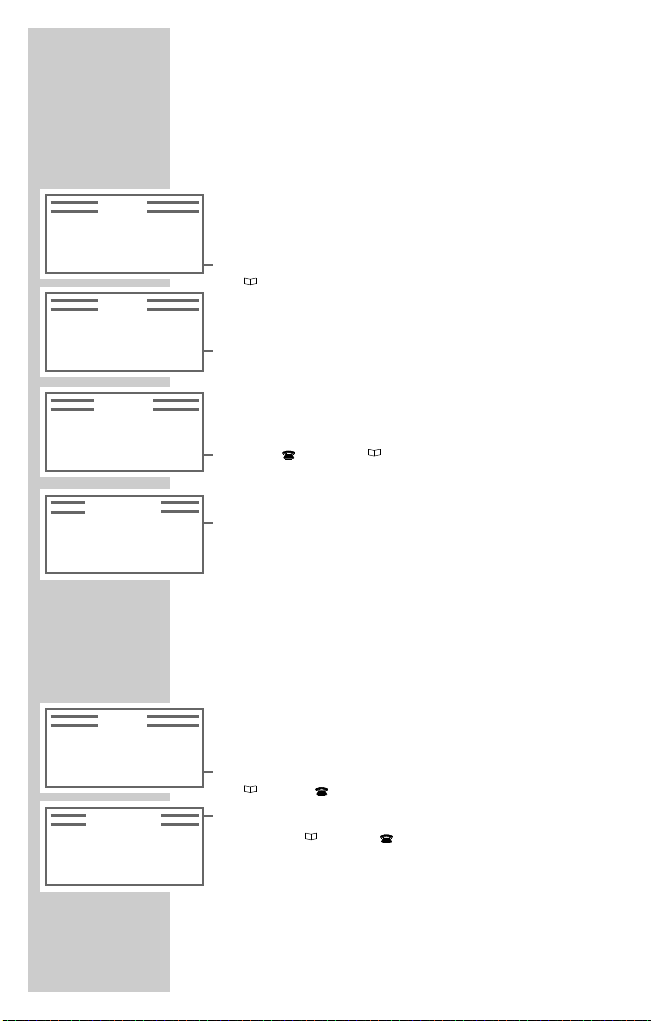
28
Provider
If you have decided to use a particular provider, you
can enter the number (max. 8 figures), which is automatically dialled before each call.
Activating and deactivating the provider
1 Press »M« to open the menu.
2 Select the »Provider« menu item by pressing
»
ĭ« and then select »ON« to activate it or »OFF«
to deactivate it.
Note:
If the »√« symbol appears next to »Provider« the
provider number is active.
Entering the provider number
1 Press »M« to open the main menu.
2 Press »
Ŀ« and » ĭ« to open the »Settings«
and then the »Provider« menu items, and press
»CONT.« each time to confirm.
3 To set the provider, press »EDIT...« and enter the
number using »1...0«.
4 To save the setting, press »OPTION…« and then
»YES«.
5 Hold down »M« to finish the setting.
Call times
The telephone can display the duration of outgoing
calls (last call, total).
1 Press »M« to open the main menu.
2 Select the »Call times« menu item by pressing
»
ĭ« or » Ŀ« and press »CONT.« to confirm.
3 Select the »Last call« or »Total« menu item by
pressing » ĭ« or » Ŀ« and press »CONT.« to
confirm.
4 Hold down »M« to end the display.
CONVENIENCE FUNCTIONS
__________
SET
Provider
≥
≤
CONT.
PROVIDER
{Number}
EDIT…
MENU
Provider
≥
≤
ON
MENU
Call times
≥
≤
CONT.
ı TIMES
Last call
≥
≤
CONT.
MENU
Provider √
≥
≤
OFF
Page 29

ENGLISH
29
Note:
The answering machine functions are only available
with the BS 7105 TAD model.
Setting up the answering machine
Recording an announcement
Before you first use the answering machine, you must
record at least one announcement for it. If you have not
recorded an announcement, »NEW...« will appear in
the display.
The answering machine gives you the option of choosing between an announcement followed by message
recording (announcement and end text) or a simple
information text without recording a message (info
text).
However, we recommend recording and activating
both types of announcement, since the device automatically switches to the info text when the voice recording
memory is full.
If you have only deactivated the announcement and
activated the info text, then this is always played.
When there is no recording capacity left, the »
›«
symbol goes out and the »—« symbol is displayed.
In order to achieve the best recording quality, make
sure to record your announcement somewhere quiet.
If the device does not receive a signal it can process,
you will hear 4 short tones (negative acknowledgement, see page 5) indicating that you must repeat the
recording procedure.
1 Press »M« to open the menu.
2 Press »
Ŀ « and »ĭ « to select the »Settings«
and then the »Answ. mach.TAD« menu items,
and press »CONT.« each time to confirm.
ANSWERING MACHINE
__________
SET
Answ. mach.TAD
≥
≤
CONT.
MENU
Answ. mach.TAD
≥
≤
NEW…
Page 30

30
3 Press » ĭ« or » Ŀ« to select the type of anno-
uncement:
Announcement
Announcement with the option for callers to leave a
message.
At the end of the announcement (for example ”Hello,
this is the Smith family. Unfortunately we are out at
the moment. Please leave a message after the tone”)
a signal tone sounds.
End
text
The end text (e.g. ”Thank you for calling”) is played
back at the end of the recording time you set.
Info text
Unlike with the announcement, callers cannot leave
a message after the info text – in other words, it is
an announcement without the option of leaving a
message.
The info text is played when the memory for recording messages is full. This is provided you have
recorded an info text and activated the function.
4 To record the text, press »EDIT...« and then »NEW...«.
5 Record the text.
6 Press »STOP« to stop recording.
– The text is saved and is played back for you to
check.
7 Press »M « to quit the menu level.
8 Select »ON« if the text is satisfactory.
Note:
To record more texts, repeat points 3 to 8.
Once you have accepted a text to be played back, you
can only switch it off or change it in the »Settings«
menu under the »Answ. mach.TAD« item.
9 Hold down »M« to finish the setting.
Note:
You can only record one announcement, end text
and info text.
ANSWERING MACHINE
________________
TAD
Info text
EDIT…
≥
≤ON
TAD
Announcement √
EDIT…
≥
≤
OFF
TAD
End text
EDIT…
≥
≤ON
ANNOUNCEMENT
Now recording…
STOP
Page 31

ENGLISH
31
Settings
There are many ways to set the answering machine to
meet your personal requirements:
Listenin
g into the TAD
You have the option of listening into a call while it is
being recorded.
Active after (switch-on time)
You can select the time after which the answering
machine is activated and a message is recorded, and
the remote advance query is activated.
If you select the setting Active
immediately, there is no
ring tone for an external call. The TAD takes the call.
This setting does not support listening-in.
Recording time
You can enter the maximum length for recorded messages. The maximum recording time can be set between
1 minute and 6 minutes.
Delete
All messages are irrevocably deleted (including those
which you have not yet played back)!
Remote
query
This function activates or deactivates the remote querying option of your answering machine.
1 Press »M« to open the menu.
2 Press » Ŀ« and » ĭ« to select the »Settings«
and then the »Answ. mach.TAD« menu items,
and press »CONT.« each time to confirm.
3 Select the function (remote query, delete, recording
time, active after) by pressing »
Ŀ« or » ĭ« and
press »CONT.« to open it.
4 Select the settings using »
Ŀ« or » ĭ« and
select »YES« to confirm.
5 To go to the next setting, briefly press »M« and
repeat points 3 to 4.
6 When you have finished the settings, hold down
»M «.
ANSWERING MACHINE
________________
SET
Answ. mach.TAD
≥
≤
CONT.
TAD
Active after
≥
≤
CONT.
ACTIVE AFTER
20 Seconds
≥
≤
YES
Page 32

32
Using the answering machine
Switching the answering machine on and off
You must have recorded at least one text
(announcement or info text).
1 Press »M« to open the menu.
2 Select the »Answ.Mach.TAD« menu item by
pressing »
Ŀ« and » ĭ« and select »ON« to
activate it.
– The answering machine is ready for operation.
Note:
To switch it off, repeat the process and select »OFF«
to deactivate it.
If you have not yet recorded an announcement,
press »NEW« and perform the settings as described
in the ”Recording texts” chapter on page 29.
Listening to messages
New messages are indicated by the flashing »‹«
symbol in the display, and the red LED on the mobile
unit flashes if it has been set.
1 Press »
Ŀ« to open the call list.
– The number of new messages is displayed.
2 Press »LISTEN« to play back the message.
– The message is played back and repeated con-
tinuously.
Note:
Press »PAUSE« to interrupt playback and »CONT.«
to resume.
Select the next/previous message by pressing »
Ŀ«
and » ĭ«. It is then played back automatically.
3 Press »M« to end playback
Deleting messages
1 Press »DELETE« during playback.
ANSWERING MACHINE
________________
› CALLS
New 2
Total 10
INFO
≥
≤
LISTEN
∆› A1 ∫
01.MAI-14:00
TAD
‹Ó
MENU
Answ. mach.TAD
≥
≤
ON
MENU
Answ. mach.TAD √
≥
≤
OFF
01.MAI-15.00
External
DELETE
≥
≤
PAUSE
01.MAI-15.00
External
DELETE
≥
≤
PAUSE
Page 33

ENGLISH
33
Remote advance query
Note
The remote query must have been activated, see the
”Answering machine settings” chapter on page 30.
Using the remote advance query function you can
quickly check – at no cost – whether there are new
messages on your answering machine.
If there are new messages, the answering machine
responds after a maximum of 5 rings.
If there are no new messages, the answering machine
only responds after 8 rings, which means you can
hang up after the 6th ring.
For information on activating this function, see the
”Settings, active after” chapter on page 31.
Remote query
Note:
The remote query must have been activated, see the
”Answering machine settings” chapter on page 31.
You can query and operate the answering machine
from an external telephone connection. If the answering machine is switched off and the remote query
function activated, the (external) call is taken after 90
seconds. Now you can switch on the answering machine, after entering the pin, using a remote command.
1 Dial your own number.
– You will hear your announcement.
2 Enter the four-digit PIN using »1...0« during the
announcement.
3 After the signal tone, select the function you require
according to the table on page 34 using the numerical buttons.
ANSWERING MACHINE
________________
TAD
Remote query
≥
≤
ON
Page 34

34
Overview of remote query commands
Examples for remote querying
The first digit you enter selects the device.
– Numerical button »1« Answering machine
– Numerical button »2« Message
– Numerical button »3« Announcement
– Numerical button »4« Info text
– Numerical button »5« End text
The second digit you enter selects the function.
– »11« Answering machine status or
– »21« Incoming message status or
– »31« Announcement status (ON/OFF) or
– »41« Info text status (ON/OFF) or
– »51« End text status (ON/OFF).
For ON, you will hear a positive acknowledgement, for
OFF (or no messages), you will hear a negative
acknowledgement, see also page 5.
Activating the function
1 Press the »*« button and the corresponding
numerical button to activate the function. Press the
»#« button and the corresponding numerical button
to deactivate the function.
ANSWERING MACHINE
________________
Function Answering machine Message Announcement Info text End text
Status 11 21 31 41 51
Switch on *1 ––– *3 *4 *5
Switch off #1 ––– #3 #4 #5
Start ––– 22 32 42 52
Stop ––– 23 33 43 53
Back ––– 24 ––– ––– –––
Pause ––– 25 ––– ––– –––
Next ––– 26 ––– ––– –––
Delete ––– 27 37 47 57
Rec. Start ––– ––– 38 48 58
Rec. Stop ––– ––– 39 49 59
Cancel 0
Page 35

ENGLISH
35
Listening to texts/messages
1 Press the corresponding numerical button, followed
by »2« to start playback.
2 Press the corresponding numerical button, followed
by »3« to stop playback.
3 Press the corresponding numerical button, followed
by »7« to delete the text.
Checking messages
1 Press the corresponding numerical button, followed
by »4« to skip to the previous message and play it
back.
2 Press the corresponding numerical button, followed
by »5« to pause playback.
3 Press the corresponding numerical button, followed
by »6« to skip to the next message and play it back.
Recording texts
1 Press the corresponding numerical button, followed
by »8« to start recording.
2 Press the corresponding numerical button, followed
by »9« to stop recording.
Cancelling the function
1 Press the »0« button to cancel the function.
Note:
If you do not press any buttons, the connection is
automatically ended after 60 seconds.
ANSWERING MACHINE
________________
Page 36

36
SPOKEN MEMOS
______________________
Spoken memos and conversations can only be
recorded on the BS 7105 TAD model.
Recording memos
1 Press » ‹ « to start the recording.
2 Press » STOP « to end the recording.
Note:
The flashing symbol » › « indicates a new
memo which has not yet been played back.
Playing back memos
1 Press » Ŀ« to open the call list.
2 Press »INFO« to query the remaining recording
time.
3 Press »LISTEN« to play back the memo.
The oldest recording is always played back first.
4 Press »
ĭ « to go to the next memo.
5 Press »PAUSE« to interrupt playback and »CONT.«
to resume.
Note:
To delete the memo, press »DELETE« and then
»YES«.
Recording calls
You can record conversations during calls.
1 During the call, press »OPTION…« and then »YES«
to confirm.
2 Press » STOP « to end the recording.
Playing back calls
1 Press » Ŀ« to open the call list.
2 Press »LISTEN« to play back the conversation.
3 Press »ĭ « to go to the next memo.
4 Press »PAUSE« to interrupt playback and »CONT.«
to resume.
Note:
To delete the conversation, press »DELETE« and
then »YES«.
MEMO
Now recording…
STOP
∆› A1 ∫
01.MAI-14:00
‹
› CALLS
New 2
Total 10
INFO
≥
≤
LISTEN
28.FEB-10:03
Memo
DELETE PAUSE
Ì CALL
Record
≥
≤ YES
› CALLS
New 2
Total 10
INFO
≥
≤
LISTEN
Page 37
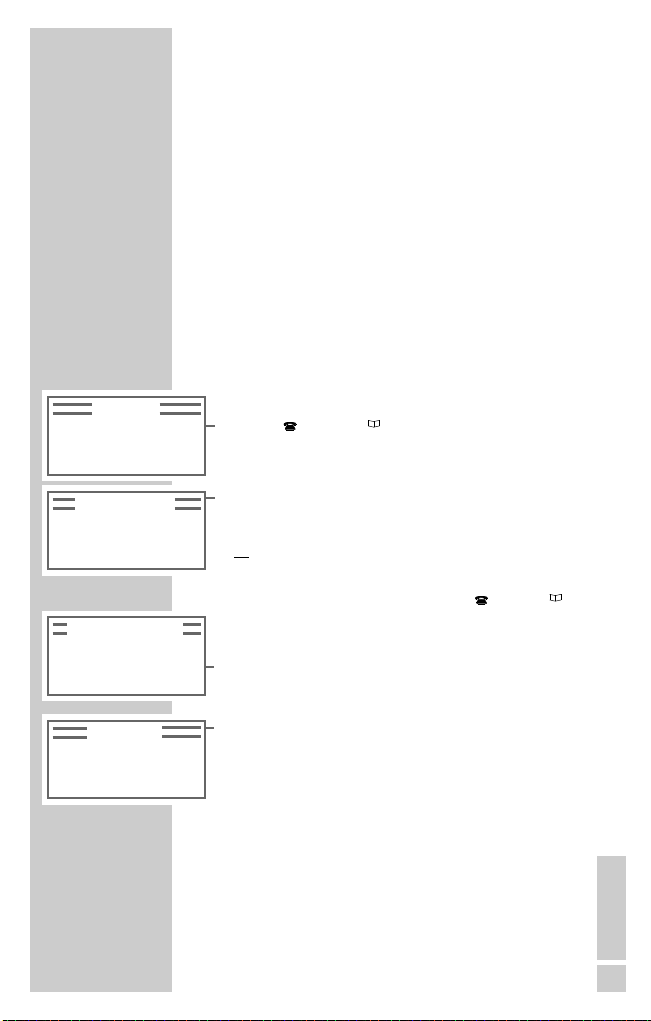
ENGLISH
37
You can operate up to five mobile units with your base
station.
If, for example, five mobile units are connected to a
base station, one external call and two internal calls
can be made simultaneously.
Logging a new mobile unit
(accessory) on to the base station
Each additional mobile unit must be logged on to the
base station.
The internal numbers of the new mobile units are
automatically assigned, with the first additional mobile
unit being given the number 2.
1 Press »M« to open the menu.
2 Press » Ŀ« and » ĭ« to open the »Settings«,
»Configuration« and »Login« menu items,
pressing »CONT.« each time to confirm.
3 Confirm the »Basis A« menu item by pressing
»CONT.«;
or
If you are using several base stations, select the one
you require (B, C, D) by pressing » Ŀ« or » ĭ«
and then press »CONT.« to confirm.
– Example display: »BaseD« and »Yes√«.
4 Enter the PIN number »0000« (or your personal PIN
– see the ”Blocking settings” chapter on page 49)
using »1...0« and press »LOGIN...« to confirm.
– Display: »Find base«.
5 Hold down the button on the base station for longer
than 5 seconds, until the LED flashes. The base
station is now ready for logging in for 60 seconds.
– After a short time, the mobile unit logs into the
base station and you will hear an acknowledgement.
ADDITIONAL MOBILE UNITS
___
CONFIG…
Login
≥
≤
CONT.
LOGIN TO
Base A
≥
≤
CONT.
ENTER PIN
§ {PIN}
LOGIN
LOGIN
Find base…
Page 38
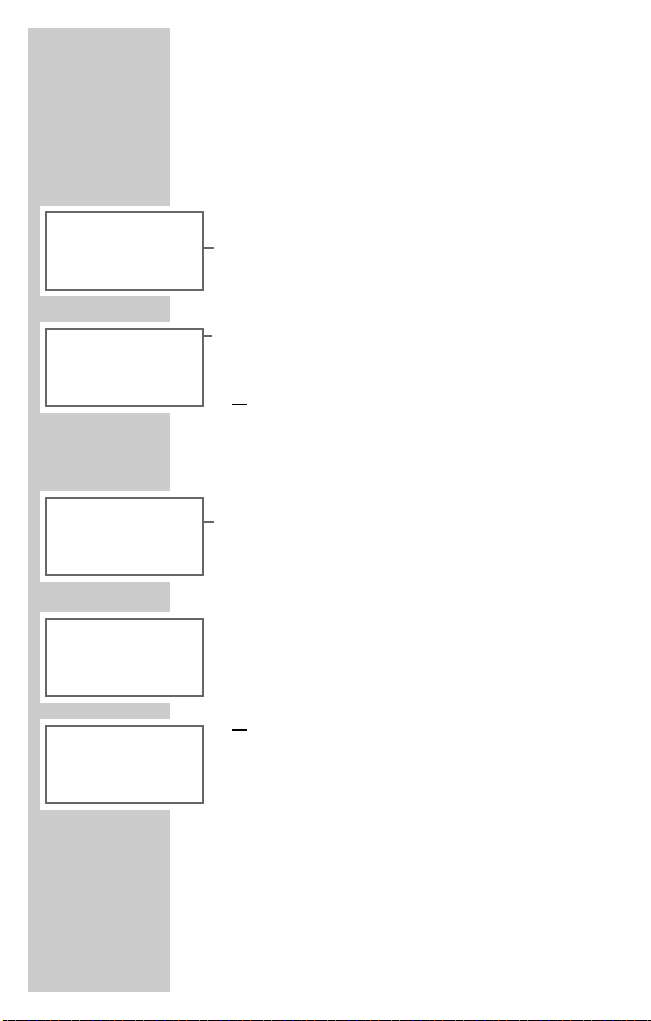
38
Special features when using more
than one mobile unit
Calling from one mobile unit to another –
internal calls
This allows you to make internal calls free of charge.
1 Press »Ó« to select an internal call and then press
»1«to »5« to select the mobile unit. If only two
mobile units are logged in, you do not need to enter
a number for the mobile unit.
2 Take the call with the second mobile unit.
3 Press »
d
ö « to hang up;
or
Put the mobile unit down on the base station.
Taking an external call during an internal
call (call waiting)
You can choose to accept the external call or reject it.
1 An incoming external call is signalled by a ”call
waiting” tone.
– The external telephone number appears in the
display, provided it is transmitted and CLIP is
activated.
2 Press »ACCEPT...« to take the external call.
– You are now connected to the external caller, and
the internal call is put on hold. To return to the
internal call, press »Ó«;
or
Press »REJECT...« to reject the external call.
– The external call is rejected, and the external caller
continues to hear the ringing tone.
ADDITIONAL MOBILE UNITS
_________
Ì CALL
2 --· (1 5) §
OPTION…
Ì CALL
2--·1
OPTION…
Ì CALL WAIT
External
REJECT… ACCEPT…
Ì CALL
¸Internal 3
OPTION…
Ì MEDIAT
¸External
Internal 3
3-CONF… Ó
Page 39

ENGLISH
39
Transferring calls
You can transfer an external call from your mobile unit
to another mobile unit.
1 Press »Ó« to select an internal call and then press
»1«to »5« to select the mobile unit.
– You can now hear the internal ring tone.
2 Announce the call and press »
d
ö
« to transfer
it;
or
Put the mobile unit down on the base station.
Note:
If the internal subscriber is not available, the call is
returned to the mediator after 20 seconds.
Conference calls
During an external call, you can connect an additional
internal subscriber.
1 Taking an external call
2 Press »Ó« to select an internal call and then press
»1«to »5« to select the mobile unit.
3 Press »3-CONF...« to let the internal subscriber join
the call.
Note:
You can press »DISCONN.« to disconnect the internal subscriber again.
Mediating (internal query)
During an external call, you can make an internal
query from your mobile unit to another mobile unit
without ending the external call.
1 Take the external call.
2 Press »Ó« to select an internal call and then press
»1«to »5« to select the mobile unit.
– You can now hear the internal ring tone.
3 Make the query and then press »Ó« to return to
the external call.
ADDITIONAL MOBILE UNITS
_________
Ì TRANSFERRED
¸External
OPTION… Ó
Ì MEDIAT
External
¸Internal 3
3-CONF… Ó
Ì CONFERENCE
¸External
¸Internal 3
DISCONN.
Ì MEDIAT
¸External
¸Internal 3
3-CONF… Ó
Page 40

40
Logging a mobile unit made by
another manufacturer on to the
base station
Condition: mobile units made by other manufacturers
must comply with the GAP standard. This standard
ensures that mobile units and base stations made by
different manufacturers are compatible. Nevertheless,
it may be the case that some of the functions of a
mobile unit made by another manufacturer are not
accessible.
1 For information on the settings, see the instruction
manual for the mobile unit issued by its manufacturer.
2 Hold down the button on the base station for longer
than 5 seconds, until the LED flashes.
Logging a mobile unit off of the
base station
If you want to log a mobile unit off of the base station,
you have to do this using another mobile unit.
1 Press »M« to open the menu.
2 Press »
Ŀ« and » ĭ« to open the »Settings«
and then the »Configuration« menu items, and
press »CONT.« each time to confirm.
3 Select the »Logoff« menu item by pressing » Ŀ«
or » ĭ« and press »CONT.« to confirm. The numbers of the mobile units you can log off are displayed.
4 To log off the mobile unit, enter the number using
»1...5« and press »LOGOFF« to confirm. You will
hear an acknowledgement.
5 Hold down »M« to finish the setting.
ADDITIONAL MOBILE UNITS
_________
CONFIG…
Base call
≥
≤
CONT.
CONFIG…
Logoff
≥
≤
CONT.
LOGOFF
Mobile user
(12 4) 4
LOGOFF
Page 41

ENGLISH
41
Using several base stations
You can operate your mobile units on up to four base
stations.
For example, in a large building, you can install two
base stations, and use the same mobile unit throughout
the building. In this case, the mobile unit automatically
logs into the base station with the strongest signal. This
means you can be accessed with the same telephone
number wherever you are in the building.
Note:
For manual or automatic base dialling, the mobile
unit must be logged in to the base station in question. However, you can also deliberately assign a
mobile unit to a particular base station, or have it
search for the base station automatically.
Manual base call
1 Press »M« to open the menu.
2 Press »
Ŀ« and » ĭ« to open the »Settings«,
»Configuration« and »Base call« menu
items, pressing »CONT.« each time to confirm.
3 Select the base station »A,B,C,D« and press »YES«
to confirm. The selected base station is indicated with
»√«.
Automatic base call
1 Press »M« to open the menu.
2 Press »
Ŀ« and » ĭ« to open the »Settings«,
»Configuration« and »Base call« menu
items, pressing »CONT.« each time to confirm.
3 Confirm the »Autom. search« menu item by
pressing »CONT.«.
ADDITIONAL MOBILE UNITS
_________
Page 42

42
Dialling method
You only need to change the dialling method if your
telephone system does not use the tone dialling
method, which is preset. You can set either MFV (multiple frequency/tone dialling) or IWV (pulse dialling).
Please refer to the instruction manual of your telephone
system.
Setting the dialling method and
flash time
1 Press »M« to open the main menu.
2 Press » Ŀ« and » ĭ« to open the »Settings«
and »DIAL MODE« menu items, pressing »CONT.«
each time to confirm.
3 Select the menu item you require (MFV Flash short,
MFV Flash long, IWV Pulse dial) by pressing »
Ŀ«
or » ĭ« and then press »YES« to confirm.
4 Hold down »M« to finish the setting.
Entering the exchange code and
dial pause
The exchange code (often ”0”) required to access
the exchange can be stored, so that direct access
can be selected from a memory (repeat dial/telephone
book/call list). Since the stored exchange code is also
dialled before manual dialling, internal calls with in
the system can only be made by pressing a special
button (»g«, »h« or »R«) so that it detects that it is an
internal call. This special button must be pressed
together with a dialling pause for internal calls before
dialling the subscriber number. The exchange code can
only be deactivated by deleting it. Settings in the telecommunications system often also mean that the
exchange code is automatically dialled. In this case, do
not program an exchange code. Please read the
instruction manual of your telecommunications system
for more details.
OPERATION WITH A TC SYSTEM
_
SET
Dial mode
≥
≤
CONT.
DIAL MODE
MFV FLASH short √
≥
≤
YES
Page 43

ENGLISH
43
1 Press »M« to open the main menu.
2 Press »
Ŀ« and » ĭ« to open the »Settings«
and »EXCHANGE CODE« menu items, pressing
»CONT.« each time to confirm.
3 To enter the exchange code, press »EDIT...« and
enter the code using »1...0«.
4 If necessary: to add a dial pause, press »EDIT...«
and then »OPTION…«.
5 Press »OPTION…«, then »SAVE«, then »YES« to
save the exchange code.
6 Select the »Dial pause (P)« menu item by
pressing »
Ŀ« or » ĭ« and press »YES« to
add the dial pause.
7 Hold down »M« to finish the setting.
Note:
You can enter an exchange code with up to 3 digits.
The last digit can be a dial pause.
OPERATION WITH A TC SYSTEM
___
SET
Exchange code
≥
≤
CONT.
OPTIONS
Dial pause (P)
≥
≤
YES
EXCHANGE CODE
{number}
EDIT…
Page 44

44
Setting the date and time
1 Press »M« to open the menu.
2 Press » Ŀ« and » ĭ« to open the »Settings»
and »Date/time« menu items, pressing »CONT.«
each time to confirm.
3 To make the setting press »EDIT«, enter the date in
six figures using »1...0« and press »SAVE...« to
confirm.
4 Select the »Time« menu item by pressing »
Ŀ«or
» ĭ« and press »EDIT« to open it.
5 Enter the time in four digits using »1...0« and press
»SAVE...« to confirm.
6 Hold down »M« to finish the setting.
Note:
If the base station is disconnected from the power
supply, the time and date are reset to 01 JAN.
00:00.
Setting the menu language
You have the choice of German, English, French,
Italian, Norwegian or Danish.
1 Press »M« to open the main menu.
2 Press » Ŀ« or » ĭ« to select the »Settings«
menu and then the »Language« menu, each time
pressing »CONT.« to confirm.
3 Select the language by pressing »
Ŀ« or » ĭ«
and press »YES« to confirm.
4 Hold down »M« to finish the setting.
SETTINGS
___________________________________
SET
Date/Time
≥
≤
CONT.
DATE/TIME
Date(DD.MM.YY)
08.03.02
≥
≤
EDIT…
DATE/TIME
Time(HH:MM)
08:38
≥
≤
EDIT…
SET
Language
≥
≤
CONT.
LANGUAGE
English √
≥
≤
YES
Page 45

ENGLISH
45
Tone settings
You can set different ringing tone tunes and volumes
for internal and external calls. You can also use this to
differentiate between mobile units.
Setting the ring tone and tune for external calls
1 Press »M« to open the menu.
2 Press »
Ŀ« and » ĭ« to select »Settings«,
then »Audio«, »Ring tone« and »External
call«, pressing »CONT.« each time to confirm.
3 Set the volume by pressing »
Ŀ« or » ĭ« and
press »YES« to confirm.
– »√« marks the selected volume.
4 Press »MELOD...« to select the tune.
– The current melody is played.
5 Select the melody by pressing »
Ŀ« or » ĭ« and
press »YES« to confirm.
Note:
If you have set melody 1, you will only hear a short
signal tone when a call is made.
6 Hold down »M« to finish the setting.
Setting the ring tone and tune for internal calls
1 Press »M« to open the menu.
2 Press »
Ŀ« or » ĭ« to select »Settings«,
then »Audio«, »Ring tone« and »Internal
call«, pressing »CONT.« each time to confirm.
3 Set the volume by pressing »
Ŀ« or » ĭ« and
press »YES« to confirm.
– »√« marks the selected volume.
4 Press »MELOD...« to select the tune.
– The current melody is played.
5 Select the melody by pressing »
Ŀ« or » ĭ« and
press »YES« to confirm.
6 Hold down »M« to finish the setting.
SETTINGS
_____________________________________
Ó VOLUME…
§§§____ √
MELOD…
≥
≤
YES
Ó MELODY
Melody 9
VOLUME…
≥
≤
YES
ı VOLUME …
§§§___ √
MELOD…
≥
≤
YES
ı MELODY
Melody 9
VOLUME…
≥
≤
YES
RING TONE
External call
≥
≤
CONT.
RING TONE
Internal call
≥
≤
CONT.
Page 46

46
Listening volume
1 Press »M« to open the menu.
2 Press »
Ŀ« and » ĭ« to open the »Settings«
and »Audio« menu items, pressing »CONT.« each
time to confirm.
3 Select the »Listen. volume« menu item by
pressing »
Ŀ« or » ĭ« and press »CONT.« to
confirm.
4 Set the volume by pressing »
Ŀ« or » ĭ« and
press »YES« to confirm.
– »√« marks the selected volume.
5 Hold down »M« to finish the setting.
Signal tones
Signal tones notify you of certain conditions of your
mobile unit, for example a flat battery or insufficient
reception strength.
You can switch the signal tones on or off.
1 Press »M« to open the menu.
2 Press »
Ŀ« or » ĭ« to open the »Settings«
and »Audio« menu items, pressing »CONT.« each
time to confirm.
3 Select the »Signal tone« menu item by pressing
»
Ŀ« or » ĭ« and press »CONT.« to confirm.
4 Select the signal tone (battery empty, key tones,
charge check, reception low) by pressing » Ŀ«or
» ĭ« and press »ON« to activate it or »OFF« to
deactivate it.
5 Hold down »M« to finish the setting.
SETTINGS
_____________________________________
ÌVOLUME…
§§§___ √
≥
≤
YES
AUDIO
Listen. volume
≥
≤
CONT.
SIGNAL TONE
Bat empty
≥
≤
ON
AUDIO
Signal tone
≥
≤
CONT.
Page 47

ENGLISH
47
Ending a call automatically
1 Press »M« to open the menu.
2
Press » Ŀ« and » ĭ« to open the »Settings«
and then the »Configuration« menu items, and
press »CONT.« each time to confirm.
3 Select the »End of call« menu item by
pressing » Ŀ« or » ĭ« and press »OFF« to
deactivate the function. The function is activated
when the device is delivered.
4 Hold down »M« to finish the setting.
Setting the illumination and contrast
You can select whether the illumination of the display
and the keypad should be switched on during operation, calls and charging, as well as the display contrast
and the function of the red LED on the mobile unit.
Setting the display illumination
1 Press »M« to open the menu.
2 Press »
Ŀ« and » ĭ« to open the »Settings«
and »Illumination« menu items, pressing
»CONT.« each time to confirm.
3 Select the »Display and keys« menu item by
pressing »
Ŀ« or » ĭ« and press »CONT.« to con-
firm.
4 Select the setting (during operation, charging or call)
using » Ŀ« or » ĭ« and press »ON« to activate
it or »OFF« to deactivate it.
5 Hold down »M« to finish the setting.
SETTINGS
_____________________________________
MENU
Settings
≥
≤
CONT.
CONFIG…
End of call
≥
≤
ON
SET
Illumination
≥
≤
CONT.
DISPLAY
On operation
≥
≤
ON
ILLUMINATION
Display
and keys
≥
≤
CONT.
Page 48

48
Setting the display contrast
1 Press »M« to open the menu.
2 Press »
Ŀ« or » ĭ« to select the »Settings«,
»Illumination« and »Contrast« menu items,
pressing »CONT.« each time to confirm.
3 Set the contrast using »
Ŀ« or » ĭ« and press
»YES« to confirm.
– »√« marks the selected contrast.
4 Hold down »M« to finish the setting.
Setting the function of the LED
1 Press »M« to open the menu.
2 Press »
Ŀ« or » ĭ« to select the »Settings«,
»Illumination« and »Red LED« menu items,
pressing »CONT.« each time to confirm.
3 Select the setting (call, new messages) using »
Ŀ«
or » ĭ« and press »ON« to activate it or »OFF« to
deactivate it.
4 Hold down »M« to finish the setting.
SETTINGS
_____________________________________
CONTRAST
§§§___ √
≥
≤
YES
ILLUMINATION
Contrast
≥
≤
CONT.
ILLUMINATION
Red LED
≥
≤
CONT.
Page 49

ENGLISH
49
Blocking settings (PIN)
You can assign a personal identification number (PIN)
to prevent unauthorised access to settings. The original
PIN is 0000. The settings are not blocked. Regardless
of whether a PIN has been set, remote querying of the
answering machine is always protected by a PIN (even
if it is 0000).
Note:
Take good note of your new PIN. If you forget your
PIN, please contact the Grundig hotline, see page
63.
Entering a new PIN
1 Press »M« to open the menu.
2 Press »
Ŀ « and »ĭ « to open the »Settings«
and »Security« menu items, pressing »CONT.«
each time to confirm.
3 Enter the new four-digit PIN using »1...0« and
repeat your entry to confirm.
4 Hold down »M« to finish the setting.
Changing the PIN
1 Press »M« to open the menu.
2 Press »
Ŀ « and »ĭ « to open the »Settings«
and »Security« menu items, pressing »CONT.«
each time to confirm.
3 Enter the previous four-digit PIN using »1...0«.
4 Enter the new four-digit PIN using »1...0« and
repeat your entry to confirm.
5 Hold down »M« to finish the setting.
SETTINGS
_____________________________________
SET
Security
≥
≤
CONT.
NEW PIN
§ {PIN}
SET
Security
≥
≤
CONT.
CONFIRM
§ {PIN}
Page 50

50
Blocking telephone numbers
– If you block telephone numbers, the mobile units
cannot call those numbers you enter (up to 5).
– Block 0 – the mobile units cannot make long-distance
calls;
– Block 00 – the mobile units cannot make longdistance
or international calls;
You can exempt individual numbers (up to 5) in spite of
the block (0 or 00).
1 Press »M« to open the menu.
2 Press »
Ŀ « and »ĭ « to select first the
»Settings« menu item, then »Dial block«
and »Block no.«, each time pressing »CONT.«
to confirm.
Note:
If you have set your own PIN (instead of 0000), you
have to enter this.
3 Select the »Dial block« menu item by pressing
»ĭ « or »Ŀ « and press »CONT.« to confirm.
4 Press »EDIT...« and enter the number to block using
»1...0«.
5 Press »OPTION…« and then »YES« to activate the
block.
6 Hold down »M« to finish the setting.
Note:
If you have set an exchange code (see page 41)
connected to an extension system, then you may set
a dial block, if your extension system has one (number block or number release), in order to guarantee
this function.
Resetting settings
This function resets all settings and deletes all entries
from the telephone book and call list.
1 Press »M« to open the menu.
2 Press »
Ŀ « and »ĭ « to open the »Settings«
and then the »Reset« menu items, and press
»CONT.« each time to confirm.
SETTINGS
_____________________________________
SET
Reset
≥
≤
CONT.
SET
Dial block
≥
≤
CONT.
DIAL BLOCK
Block No.
≥
≤
CONT.
DIAL BLOCK
Release No.
≥
≤
CONT.
Page 51

ENGLISH
51
3 Select the reset function (call times, all, base, dial block,
settings, calls, telephone book, selected) using »ĭ «
or »Ŀ « and press »YES« to confirm. If you have
programmed a PIN, you will be asked to enter it.
Depending on the function you select, the following is
reset:
»Call times« – Entries on the duration of the last
call and the total of all calls are deleted.
»Selected« – Entries in the repeat dial memory are
deleted.
»Phone book« – Entries in the telephone book (including T-Net settings and the hotline number) are deleted.
»Calls« – Entries in the call list (not answering machine memos) are deleted.
»Settings« – Settings which have been altered are
reset to their original state.
»Dial block« – Settings which have been altered
are reset to their original state.
»Base« – Provider, dial mode, exchange code, dial
block (number block and number release), answering
machine TAD, end of call, CLIP displays.
»All« – As »Base«, but additionally: dial tone (»
√« in
the main menu), babyphone, direct dial, alarm, tone,
illumination, language, base dial (in configuration).
The entries in the telephone book and the mobile units
which are logged in are not reset. If necessary, you can
carry out a ”Reset” separately.
4 Press »YES« to confirm the security query.
5 Hold down »M« to finish the setting.
Note:
If you have reset »Base« or »All«, wait one minute
for the memory of the answering machine to be automatically deleted. Unplug the power unit from the
mains for a short time, then plug it in again.
SETTINGS
_____________________________________
RESET
Call times
≥
≤
YES
RESET
Are you sure?
YES
Page 52

52
Standard DECT, GAP
Frequency range 1880-1900 MHz
Transmission channels 120
Mean output Approx. 10 mW
Range Up to 300 m outdoors
Up to 50 m indoors
Power supply 230 V/50 Hz
Plug-in power unit
Type SNG 065W CON, Type AD 3515-6.5-400
Batteries 2x NiMH, AAA Size, 650 mAh
Dialling method MFV (tone dialling)/
IWV (pulse dialling)
Mobile unit battery life:
During calls Up to 8 hours*
In stand-by Up to 4 days*
Ambient temperature + 5 °C to + 40 °C
Dimensions:
Base (L x W x H) 140mm x 100mm x 61mm
Mobile unit (L x W x H) 135mm x 49mm x 30mm
Weight:
Base 154 g
Mobile unit 110 g
Connection:
Connection line TAE 6F/TSV 6/4
Power unit line TSV 6/6
Answering machine Approx. 24 minutes
recording time
* If the base station has no power supply (for example
during a power cut), the mobile unit constantly looks
for a base station.
This consumes more battery power, thus reducing the
stand-by time.
TECHNICAL DATA
_____________________
Page 53

ENGLISH
53
THE MENU
__________________________
Alarm time
Alarm melody
Snooze
Alarm daily
Ring tone
Listen. volume
Signal tone
Listen-in TAD
Remote query
Announcement
Info text
End text
Active after
Recording time
Delete
Date
Time
Alarm
Date/time
Answ. mach. TAD *
Audio
Illumination
Language
Configuration
Exchange code
Provider
Security
Dial mode
Dial block
Direct call
Babyphone
Reset
MENU
Alarm (00:00)
≥
≤
ON
Answ. mach.TAD
≥
≤
NEW
Handsfree
≥
≤
ON
Ring tone √
≥
≤
OFF
Total block
≥
≤
ON
Direct call
≥
≤
NEW
Babyphone
≥
≤
NEW
Room surv.
≥
≤
ON
Provider
≥
≤
OFF
Call times
≥
≤
CONT.
Settings
≥
≤
CONT.
*
**
**If the PIN is not 0000
Contrast
Display and keys
Red LED
* This function is
only available on
BS 7105 TAD.
***
***If the TAD is off
Page 54

54
THE MENU
____________________________________
Base call
Login
Logoff
End of call
CLIP displays
German...
MFV Flash short
MFV Flash long
IWV pulse dial
Babyphone no.
Sensitivity
Activate delay
Number of calls
Dial interval
Call times
Selected
Telephone book
Calls
Settings
Dial block
Base
All
Number
Block no.
Release no.
Number
Number
Pin
Alarm
Date/time
Answ. mach. TAD
*
Audio
Illumination
Language
Configuration
Exchange code
Provider
Security
Dial mode
Dial block
Direct call
Babyphone
Reset
* This function is
only available on
BS 7105 TAD.
Page 55
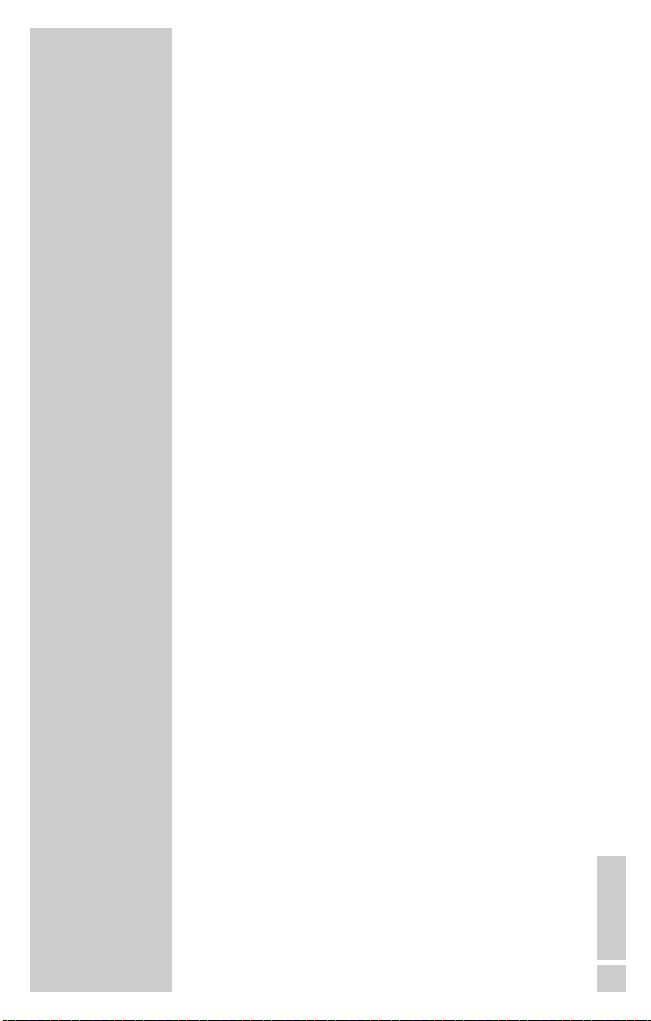
ENGLISH
55
Call diversion/forwarding
An incoming call is forwarded to a pre-selected
telephone or mobile phone.
Call list
An overview of calls which have been taken or missed.
The condition for this is that the telephone number of
the caller is transmitted (CLIP function).
Call waiting
When operating with several mobile units, during an
call, a call from a third subscriber is indicated with a
signal tone.
CLIP
Calling Line Identification Presentation – the number of
the caller is transmitted to the person receiving the call.
Conference calls
A feature of telecommunications systems (with at least
two mobile units). Several internal callers can take part
in a call simultaneously.
Consulting
Allows the user to put a call in progress on hold and
take an incoming call. After the end of the consultation
call, the user can return to the caller on hold.
DECT – Digital European Cordless
Telecommunication
European standard for cordless telephones. Among
other things, it allows free internal calls between
connected mobile units.
Direct call
The telephone is blocked for all numbers except a
special, individual number. If any button is pressed, the
set number is dialled.
Emergency number
Even blocked mobile units can call emergency
numbers.
GLOSSARY
_________________________________
Page 56

56
Flash (hook flash)
Long flash is required to use T-Net functions. On
telephones for analogue exchange connections, you
can program the R button to send a flash when it is
pressed.
GAP
Generic Access Protocol – provides the option of
connecting the mobile unit to the base station, which is
also GAP compatible.
Hash button (#)
This only has a function if the telephone uses multiplefrequency dialling. It provides access to T-Net
functions.
Internal call (internal dialling/intercom)
This needs at least two mobile units logged in or a
connection to an extension system. Calls from one
mobile unit to another (internal) mobile unit are not
charged.
IWV pulse dialling method
A dialling method in which the telephone number is
transmitted to the exchange by means of square-wave
signals.
Mediating
On telecommunications systems (with at least two
mobile units) a user can switch between two external or
internal callers without the waiting caller hearing the
call in progress.
MFV multiple frequency dialling
This is also used as a signalling method in the T-Net.
The dialling signals are transmitted as combinations of
tones.
Microphone muting
The microphone can be muted during a call. The other
caller cannot hear what the user says to other people in
the room.
GLOSSARY
___________________________________
Page 57

ENGLISH
57
Paging
A signal is sent from the base station to the mobile unit.
It enables you to look for lost mobile units within range.
Parking/holding
A T-Net function which temporarily puts a call on hold
to allow queries.
PIN
The abbreviation for Personal Identification Number.
Serves to prevent unauthorised use of certain functions.
R button (signal button)
Telephones equipped with an R button can be
connected to telecommunication systems and use their
range of functions.
Recording
Recording of telephone calls (memo function), a
function of the activated answering machine. It allows
calls to be recorded, even while in progress.
Redial if engaged
This is a T-Net function which redials a number which
was engaged as soon as the call is finished.
Remote query
A function of the (activated) answering machine. You
can listen to messages, delete them or change the
announcement from a different telephone.
Repeat dialling
The last ten numbers you called can be stored and then
redialled, even if you have made other calls in
between.
Room surveillance
This function allows you to listen to what is happening
inside a room via the telephone network. The function
is PIN-protected and required an activated answering
machine.
GLOSSARY
___________________________________
Page 58

58
Signal button (R button)
Telephones equipped with an R button can be
connected to telecommunication systems and use their
range of functions.
Star button (*)
This only has a function if the telephone uses multiplefrequency dialling. It also provides access to T-Net
functions.
Suppressing your own number
You can suppress transmission of your number for the
next call.
TC system
Abbreviation for telecommunications system.
Telephone number transmission (CLIP)
You see the number of the caller in the display of your
mobile unit before you take the call.
Three-way conference
If operating with several mobile units and T-Net
functions, three subscribers can talk to each other at
the same time.
Tone dialling
Another name for multiple-frequency dialling (MFV)
GLOSSARY
___________________________________
Page 59

ENGLISH
59
A
Accessories 6
Alarm
Display 11
Function 22
Switching off 22
Switching on 22
Alarm daily 22
Answering machine
Announcement 30
Deleting
messages 32
Display 11
End text 30
Function 29
Info text 30
Listening
to messages 32
Operation 32
Recording a text 29
Setting up 29
Switching off 32
Switching on 32
Audio settings 46
B
Babyphone
Function 25
Settings 26
Switching off 25
Switching on 25
Base station
Connecting 8
Logging off
a mobile unit 40
Logging on
a mobile unit 37
Multiple 41
Overview 11
Batteries
Battery life 9
Charge level 9
Charging 9
Display 9
Disposal 5
Inserting 7
Lifetime 9
Type 53
Battery life 53
Blocking
International
calls 51
Long-distance
calls 51
Telephone numbers 51
Blocking telephone
numbers 51
C
Call
Ending 15
Holding 15
Playing back 36
Recording 36
Taking 15
Transferring 39
Call list
Button 10
Call list
Deleting an entry 14
Selecting
a number 14
Call times 28
Call waiting 38
Care 4
Cleaning 4
CLIP 19
Conference calls 39
D
Date
Display 11
Entering 45
INDEX
_________________________________________
Page 60

60
Deleting
Call list 14
Telephone book 20
Deleting messages 32
Dialling from the
call list 14
Dialling from the
repeat dial list 12
Dialling from the
telephone book 13
Dialling method 45
Dialling using the
numerical buttons 12
Direct call
Changing the
number 24
Entering a number 24
Function 24
Switching off 24
Switching on 24
Display
Overview 11
E
Emergency number
Dialling 21
Function 21
Marking 21
End of call
Setting 48
Exchange code 42
F
Frequency range 53
H
Hands-free operation 17
Hash button 10
Health 4
I
Internal call 38
Internal call
Display 11
Internal querying 39
K
Key lock
Switching off 16
Switching on 16
L
LED 11
Listening into the TAD 31
Listening to messages 32
Listening volume
Setting 47
M
Mediating 39
Menu
Button 10
Navigation 18
Overview 54
Use 18
Microphone
Switching off 17
Switching on 17
Mobile unit
Additional 37
Calling with
two mobile units 38
Dimensions 53
Display 11
Inserting batteries 7
Logging on a
new one 37
Logging off from
the base station 40
Overview 10
Switching off 16
Switching on 16
Weight 53
INDEX
__________________________________________
Page 61
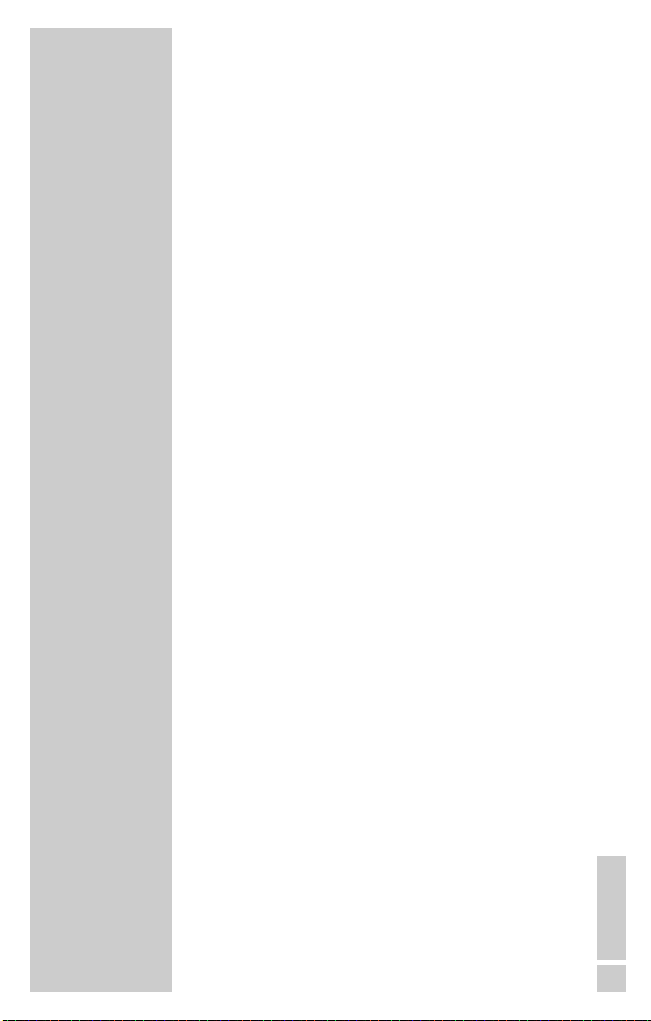
ENGLISH
61
Multiple frequency
dialling 42
N
Navigation in the
menu 18
P
Packing contents 6
Paging button 11
PIN (personal)
Changing 50
Entering 50
Positioning 7
Provider
Entering a number 28
Switching off 28
Switching on 28
Pulse dialling 42
R
Range 7, 55
Reception strength
Display 11
Recording duration 53
Remote advance query
Function 33
Setting 31
Remote query
Function 33
Setting 31
Repeat dialling
Button 10
Selection 12
Reset 51
Ring tone
Display 11
Setting 46
Switching off 23
Switching on 23
Room surveillance 27
S
Security 5
Security (PIN) 50
Settings
Active after 31
Babyphone
number 26
Date 45
End of call 4
Flash time 42
Illumination 48
Recording time 31
Remote advance
query 31
Sensitivity 26
Settings
Activate delay 26
Alarm melody 23
Alarm time 23
Audio 46
Blocks 50
Contrast 48
Call interval 26
Dial mode 42
LED 49
Listening volume 47
Menu language 45
Number of calls 26
Reset 51
Ringing melody 46
Ring tone 46
Signal tones 47
Snooze time 22
Time 45
Volume
(alarm) 23
Volume
(call) 17
Setting the
display contrast 49
Setting the
display illumination 48
INDEX
__________________________________________
Page 62

62
Setting the flash time 42
Setting the ringing
melody 46
Signal button 10
Signal tones
Overview 5
Switching on/off 47
Snooze time 22
Standard 53
Star button 10
T
Telecommunications
system
Dial mode 42
Dial pause 42
Exchange code 42
Flash time 42
Function 42
Telephone book
Button 10
Changing an entry 19
Deleting an entry 20
Display 11
Function 19
New entry 19
Telephoning
Dialling
using the numerical
buttons 12
Dialling from the
call list 14
Dialling from the
telephone book 13
Dialling from the
repeat dial list 12
Time
Display 11
Setting 44
Tone dialling 42
Transmission channels 53
With two
mobile units 38
V
Voice memos
Function 36
Listening 36
Recording 36
Setting the menu
language 45
Volume setting
For one call 17
Permanently 47
W
Weight 53
INDEX
__________________________________________
Page 63

ENGLISH
63
Hotline
When you buy your new telephone, it comes with a full range of fast,
expert service.
We have set up a special hotline for you. Here, we will give you valuable
tips if you have problems with your telephone and help you with warranty
and service issues. Therefore, please contact our hotline fist if such a case
arises.
The hotline number is:
0180/5231845 (0.06 € for every 30 seconds started).
The e-mail address is: grundig@euroelectronicservice.de
Contact times : Monday to Friday 8 a.m. – 8 p.m. and Saturday 8 a.m. to
2 p.m.
Our guarantee covers 24 months after purchase.
Please keep the receipt for the purchase of your telephone in order to
prove your guarantee claim. We also require a description of the fault
from you.
Grundig normally does not ask customers to provide detailed proof in the
event of guarantee claims. Proof of the origin of the fault is only required
after the 13th month.
Otherwise, the familiar exclusion criteria apply, such as:
– Commercial or improper use
– Use of non-genuine spare parts or software
– Criteria regarding properties such as wear and battery life
Repair service
Send your telephone to us (ask the hotline for the address) and we will
return it to you very quickly in working order. This normally takes place as
follows:
1 day there – 1 day repair – 1 day back
(not including weekends).
The advantage of this is that any saved telephone numbers and individual
device settings are retained (if possible).
Advance replacement
If you cannot be without a telephone for this long, you can make use of
our advance replacement service. For a charge of 15 € (incl. VAT) you
will receive a completely new device within 24 hours. This will be
delivered to you by the Deutsche Post. The courier will take back the faulty
device in the box the new one was delivered in. This exchange can only
be organised using the hotline service.
After the guarantee period
After the 24-month guarantee period has expired or if the guarantee
becomes invalid due to the owner’s actions or other misuse, we will repair
the device, but for a fee. Advance replacement will also be charged for
(please ask the hotline).
SERVICE INFORMATION
__________
Page 64

Grundig AG • Beuthener Str. 41 • D-90471 Nürnberg • http://www.grundig.com
72010 770 7000
