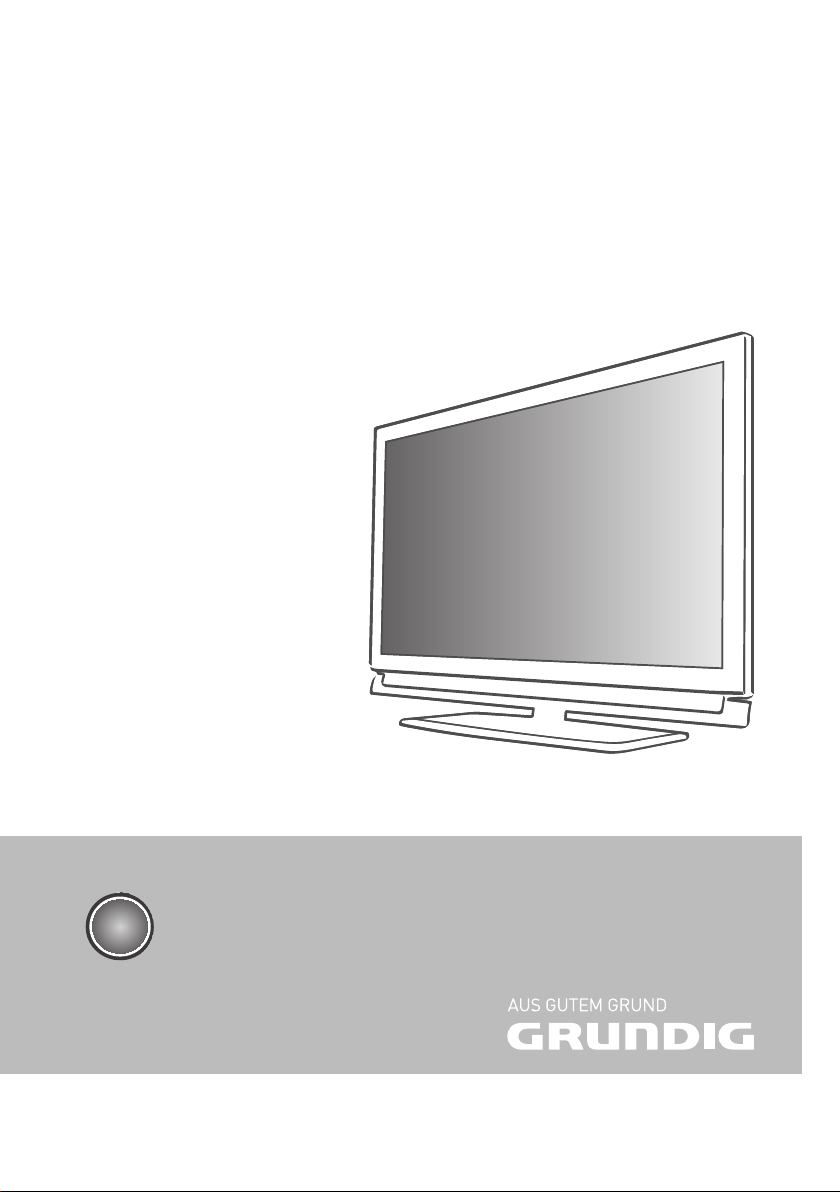
LCD TV
55 VLE 922 BL
EN
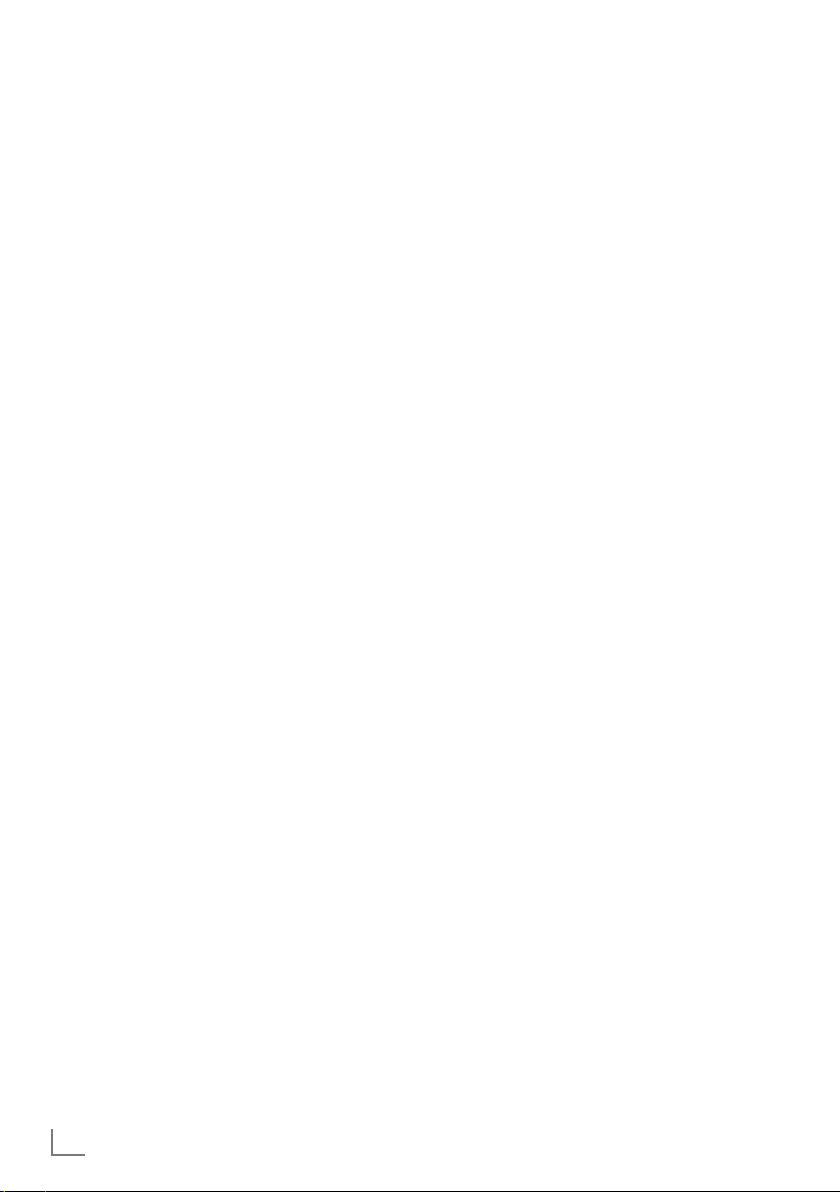
CONTENTS
-------------------------------------------------------------------------------------------------------------------------------------
4 SETUP AND SAFETY
6 GENERAL INFORMATION
6 Special features of your television set
7 Receiving digital channels
7 Grundig SCR system
7 Important notes on environmental
protection
7 Notes on still images
8 CONNECTION AND PREPARATION
8 Connecting the antenna and power cord
9 Inserting batteries into the remote control
10 OVERVIEW
10 Connections on the television set
11 Controls on the television set
12 The remote control – Main functions
12 The GRUNDIG „Voice Remote“
13 The remote control –
All functions
14 SETTINGS
14 Initial set-up and tuning television
channels
14 Selecting language, country and
operating mode
15 Tuning the television channels from
satellite (DVB-S)
17 Tuning terrestrial television channels
(DVB-T)
17 Tuning television channels from the cable
provider (DVB-C)
18 Changing the program table for the
digital channels
21 Picture settings
22 Sound settings
31 NETWORK INSTALLATION
31 Network Connection
31 Wired network
34 Wireless network connection
37 SMART INTER@ACTIVE TV 2.0
FUNCTION
37 Smart Inter@active TV 2.0 Applikationen
40 GRUNDIG Online Store
43 Plugged into Skype
43 Connecting and settings
45 Making a call with Skype
46 Skype status
47 Skype options
47 Updating Skype application
47 The application BABYWATCH
48 MULTI MEDIA SERVER MODE
48 Playing the video, music and image files
with home network connection
50 USB OPERATION
50 File formats
51 Connecting external data media
51 Removing the external data media
52 The file browser
52 Settings in the USB setup menu
53 Basic playback functions
54 Additional playback functions
56 TELETEXT OPERATION
56 TOP text or FLOF text mode
56 Additional functions
57 INTERACTIVE PORTAL (HBBTV)
57 What is HbbTV?
57 Additional functions for video sequences
24 TELEVISION - OPERATION
24 Basic functions
25 Zoom function
25 Eco mode
26 Zapping function
26 Electronic TV guide
27 Changing the picture format
28 3D FUNCTION
28 Important information about the 3D
function
28 Preparing the 3D function
29 3D Settings
2
ENGLISH
58 CONVENIENCE FUNCTIONS
58 Opening the SETTINGS menu
58 Language settings
59 Setting the date and time
59 Timer functions
60 Parental control settings
62 Updating software (OAD)
62 Updating software (Online)
62 Restoring the television to the default
settings
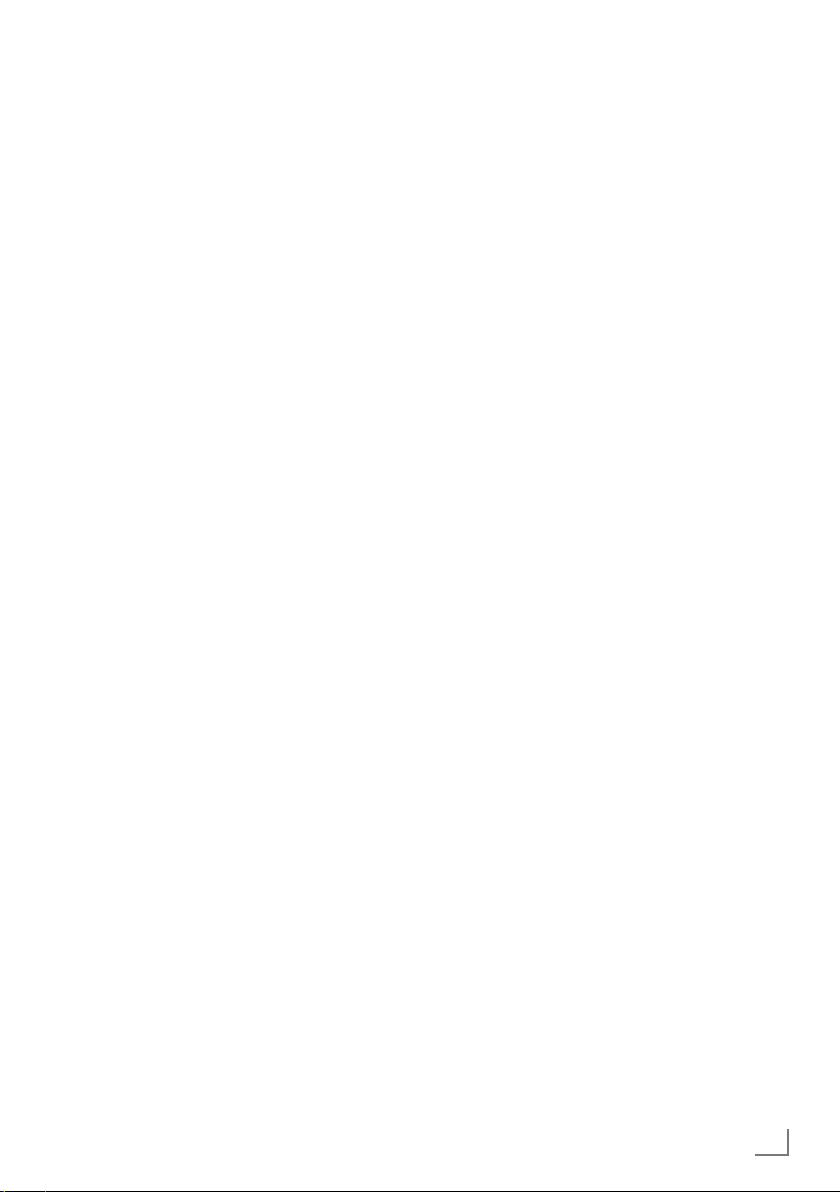
CONTENTS
63 OPERATION USING EXTERNAL
DEVICES
63 DIGI LINK
63 The DIGI LINK functions on your television
64 Device operation
65 High definition HD ready
65 Connection options
66 Connecting external devices
67 Using a DVD player, DVD recorder,
video recorder or set-top box
67 Headphones
68 Hi-fi System
-------------------------------------------------------------------------------------------------------------------------------------
70 OPERATION AS A PC MONITOR
70 Connecting a PC
70 Selecting presets for the PC
70 Settings for PC mode
71 OPERATION WITH A COMMON
INTERFACE
71 What is a Common Interface?
71 Inserting the CA module
71 Access control for CI module and
smart card
72 SPECIAL SETTINGS
72 Searching for digital television channels
from a satellite automatically
73 Searching for digital television channels
from a satellite manually
73 LNB settings
74 Settings for motorised antennas
(DiSEqC 1.2)
77 Searching for digital terrestrial
TV channels automatically
78 Searching for digital terrestrial
TV channels manually
78 Tuning analogue television channels
80 Changing stored analogue channels
81 Displaying signal information
82 Deactivate and activate HbbTV
82 Deactivate and activate digital teletext
83 INFORMATION
83 Product Fiche
83 Other information
84 Service information for dealers
84 Environmental note
85 Troubleshooting
ENGLISH
3
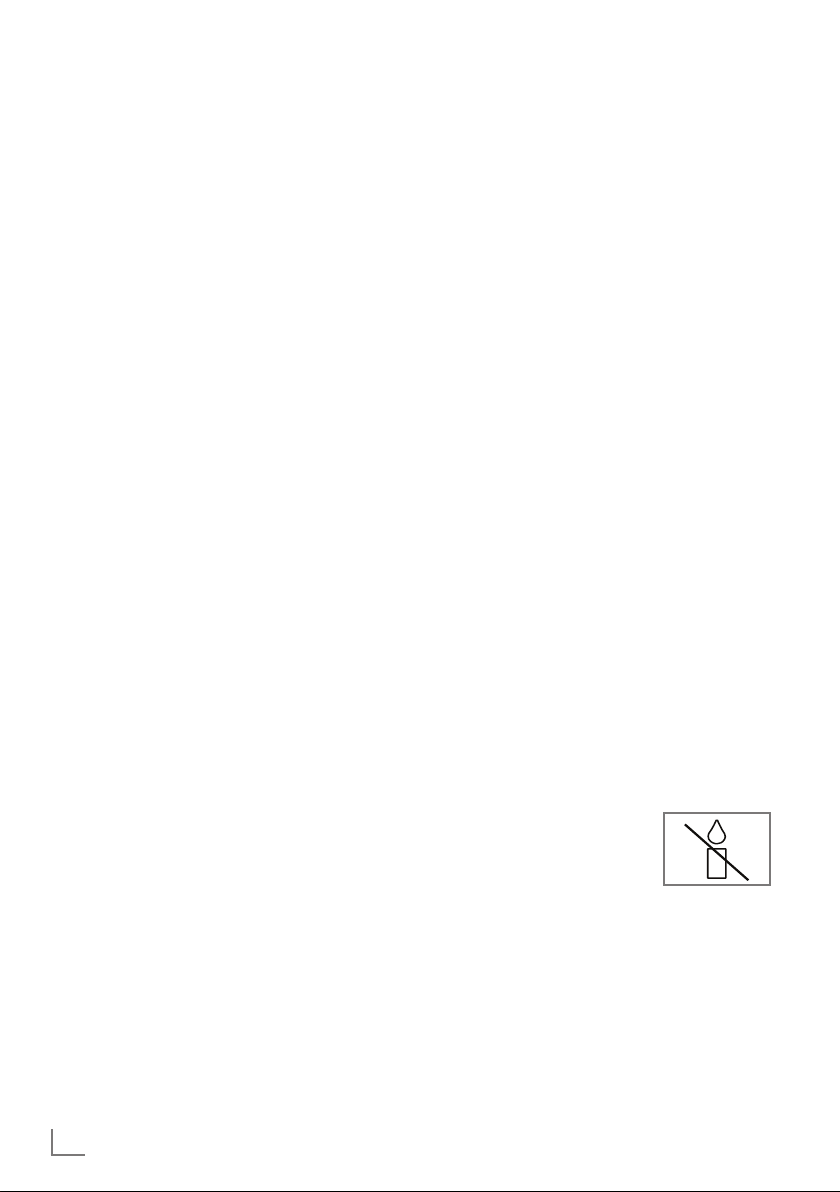
SETUP AND SAFETY
------------------------------------------------------------------------------------------------------
Please note the following instructions when
setting up the television set:
7
This television is designed to receive and display video and audio signals.
All other uses are expressly prohibited.
7
The ideal viewing distance is five times the
diagonal screen size.
7
Light falling on the screen impairs picture
quality.
7
To ensure the device is always adequately
ventilated, make sure there is sufficient space
between the television set and nearby furniture.
7
The television is designed for use in dry rooms.
If you do use it outdoors, make sure it is protected from moisture such as rain or splashing
water.
Never expose the television set to moisture.
7
Do not place any vessels such as vases on the
television, as they may spill liquid, thus presenting a safety risk.
7
Place the television on a hard, level surface.
7
Do not place any objects such as newspapers
on the television or put cloth or similar items
under it.
7
Do not place the television close to heating
units or in direct sunlight, as this will impair
cooling.
7
Heat build-up can be dangerous and shortens
the service life of the television. For reasons of
safety, have a repairman remove any dirt in
the television from time to time.
7
Never open the television under any circumstances. Warranty claims are excluded for
damage resulting from improper handling.
7
Make sure the power cord or the power supply unit (if provided) are not damaged.
7
Only operate the television with the power
supply/power cord provided.
7
Thunderstorms are a danger to all electrical
devices. Even when the television is switched
off, it can be damaged by a lightning strike to
the mains or the antenna. Always disconnect
the mains and antenna plugs during a storm.
7
Use a damp, soft cloth to clean the screen.
Do not use water with soap or detergent.
7
Only clean the housing of your television set
with the cloth provided. Do not use water with
soap or detergent.
7
When deciding where to put the device, remember that furniture is often coated with
various types of varnish and plastic. Many of
these contain chemicals which can corrode
the feet of the device, leaving marks on the
surface of the furniture which can be difficult
or impossible to remove.
7
The screen of your LCD/LED television meets
the highest quality standards and has been
checked for pixel faults.
Despite the great care taken in manufacturing,
technological reasons make it impossible to
completely discount the possibility that some
pixels may be faulty.
Provided they are within the thresholds specified by the DIN norm, pixel faults of this kind
cannot be regarded as a defect as defined by
the warranty.
7
To ensure fires do not occur,
always keep candles and
other open flames away from
the device.
4
ENGLISH
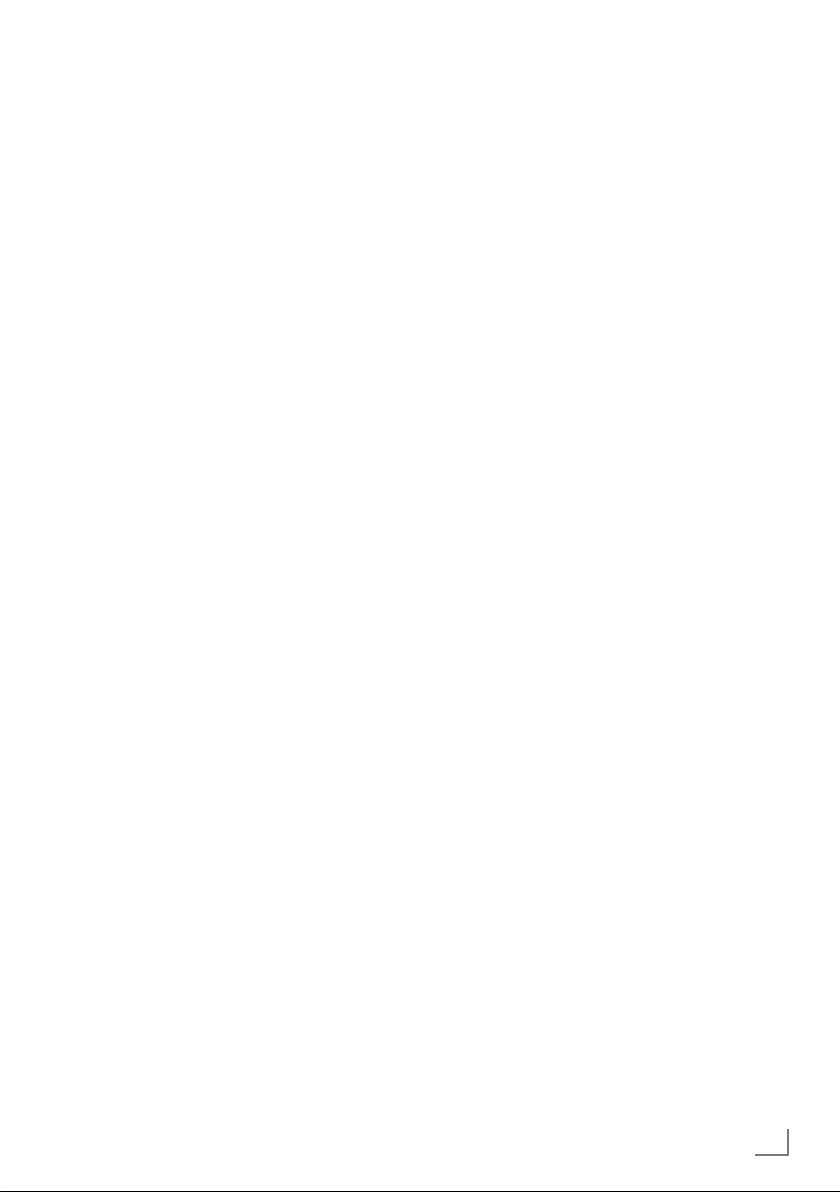
SETUP AND SAFETY
7
Do not connect any other equipment while the
------------------------------------------------------------------------------------------------------
device is switched on. Also switch off other
equipment before connecting it.
7
Do not plug in the power cord of the device
until you have connected the external equipment and the antenna.
7
Make sure the mains plug is freely accessible.
7
Keep the TV away from following devices as
much as possible: cell phone, microwave and
other devices that uses high frequency radio
wave. Otherwise, TV may be malfunction due
to radio wave interference.
7
Do not expose the batteries to excessive heat
such as direct sunlight, fire, etc.
7
Do not use old and unused batteries together.
7
Only replace the exhausted batteries with
those having the same model, value and properties.
7
By ensuring proper disposal of these batteries,
you will have contributed in prevention of potential hazards on the environment and human
health that may arise from inappropriate disposal of the batteries.
Caution:
7
If you plan on using a wall bracket for your
television, make sure you read the assembly
manual for the wall bracket or have a specialist assemble it.
7
When purchasing the wall bracket, make
sure that all the fastening points on the television are also on the wall bracket and that
they are all used when mounting it.
ENGLISH
5
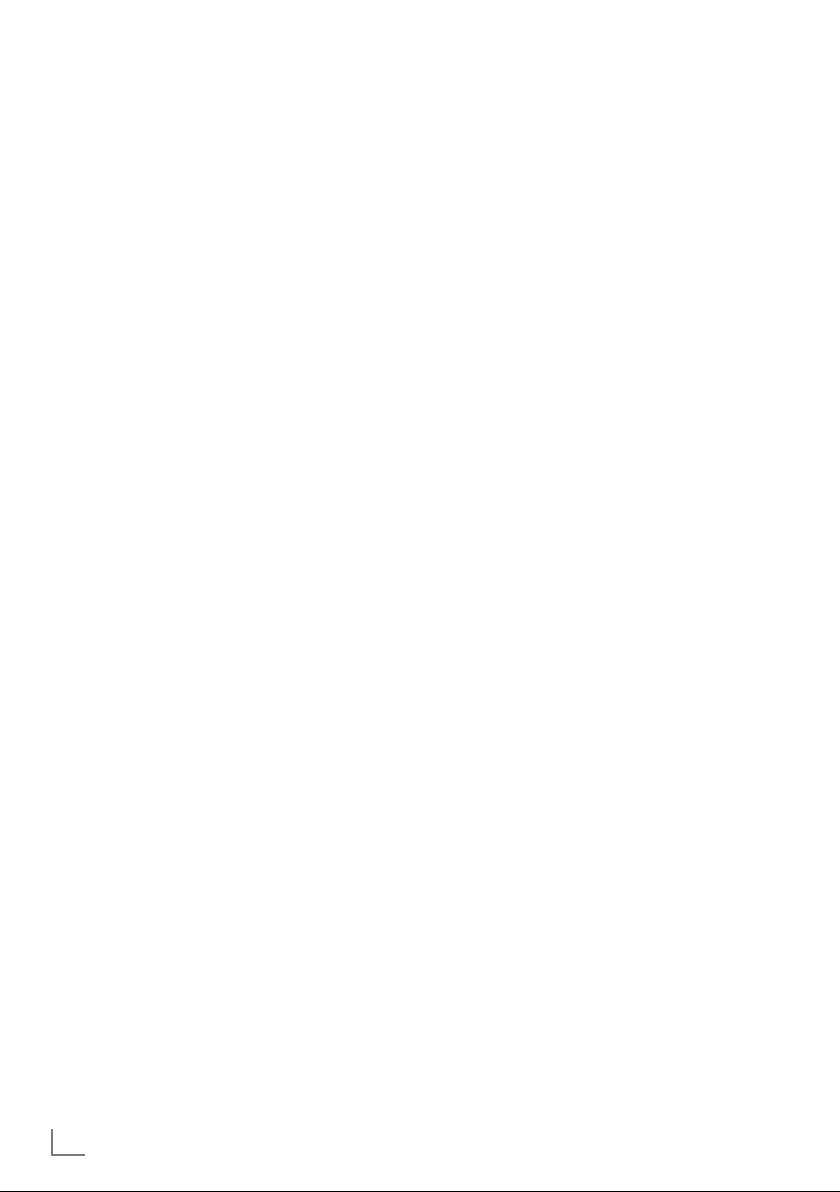
GENERAL INFORMATION
Special features of your
television set
7
You can receive and watch digital TV channels using your television set (via DVB-S, DVB-T
and DVB-C) – including High Definition programmes (HD). However, the reception of digital TV channels in HD is currently limited to a
few countries in Europe.
7
Although this television set complies with the
current DVB-S, DVB-T and DVB-C standards
(status: August 2010), the compatibility with
future DVB-S satellite transmissions as well
as terrestrial DVB-T and DVB-C cable programmes cannot be guaranteed.
7
Your television set can receive and process
all analogue and non-encrypted digital TV channels. The television set is also
equipped with digital and analogue receivers.
7
The electronic TV guide (for digital channels
only) informs you about any schedule changes
at short notice, and provides an overview of
all the broadcasters' schedules for the next few
days. Detailed information on the individual
television programmes are – when provided
by the broadcasting station – are also available in the electronic TV guide.
7
You can connect various data media, such as
an external hard drive, a USB memory stick or
a digital camera, to the USB socket. Using the
file browser, you can then select and play the
file formats of your choice (for example, MP4,
MP3 or JPEG data).
---------------------------------------------------------------------------------
7
Your Grundig television and 3D glasses can
provide the reality of the cinema when you
watch 3D movies in your home.
This TV uses state-of-the-art LED technology to
give you the best experience 3D has to offer.
To join the 3D world, you just need to put on
the Grundig 3D glasses.
7
Smart Inter@ctive TV feature provides your TV
with the Internet services and pages when it is
connected to the Internet. You can visit popular video and photo sharing sites as well as
social networks.
7
DLNA feature allows you to use a wired or
wireless local network to access your content
that were recorded with DLNA compatible devices we use at our daily lives such as a PC,
mobile phone or NAS (Network Attached
Storage) which are operated as DMS (Digital
Medial Server). Thanks to DMR feature, when
DLNA application has been started, you can
automatically start and stop media playing on
devices with DMC feature.
7
Devices that contain and serve video, music
or image files are called Server. This television
receives video, music and image files from the
server through home network, allowing you to
access and play such media even when your
television is located in a different room then
the server. A DLNA compatible device such as
a PC, mobile phone, NAS or a NAS-like (Network attached storage) device which operates
as a DMS (Digital Media Server) is required
in order to use home network.
6
ENGLISH
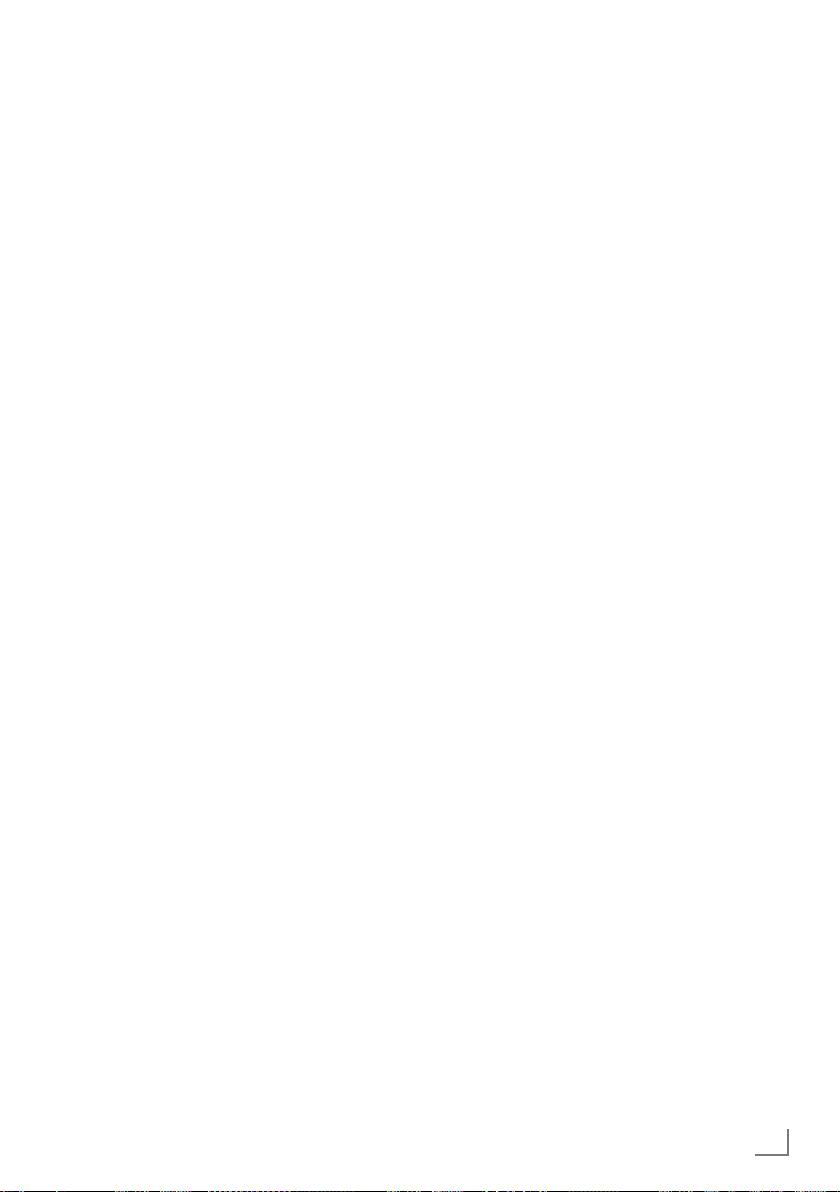
GENERAL INFORMATION
---------------------------------------------------------------------------------
Receiving digital channels
7
You require a satellite antenna to receive
digital satellite channels (DVB-S).
7
You require a digital roof antenna or indoor
antenna (passive or active indoor antenna
with its own power supply) to receive digital
television channels (DVB-T).
7
If you wish to receive digital television channels via your cable system (DVB-C), the antenna cable for your cable operator must be
connected to the television set.
7
Unlike analogue broadcasting, not every
channel has its own transmission frequency.
Instead, several channels are grouped into
what are known as bouquets on a regional or
national level. You can find the current transmission information on teletext from various
broadcasters, or by consulting a current TV
guide or the Internet.
7
Various digital television channels from private
broadcasters are encrypted (DVB-S, DVB-T
and DVB-C). Watching these channels and
the recording and playback functions are only
possible with the appropriate CI module and
a SmartCard. Ask your specialist dealer.
The range of channels available from the pub-
lic broadcasting institutions (ARD with EinsExtra, EinsFestival or ZDF with ZDF Info and all
third party broadcasters) are not encrypted
and can be received without a SmartCard.
Grundig SCR system
7
Your TV supports SCR system (Satellite Channel
Router). If your antenna installation is equipped
with an Single Cable Distribution multiswitch,
all television sets which are connected on this
antenna can receive the television channels
stand-alone.
Important notes on
environmental protection
7
The following information will help you to save
resources – and money as well.
7
If you are not using your television set for
several days, you should pull out the mains
plug for environmental and safety reasons.
This way the television does not consume any
electricity.
7
If the device is equipped with a power switch,
switching it off using this switch will be sufficient. The energy consumed by the television
set is reduced to virtually 0 W.
7
In standby mode, the television set uses very
little energy. However, it may be necessary
to leave the television set in standby mode
for certain functions (for example automatic
switch-on and switch-off and for timer functions).
7
The television set uses less energy when the
brightness is reduced.
Notes on still images
Watching the same image for a long time on the
screen may cause a still image remains feebly on
the background. Feeble image(s) on the background is originated from LCD/LED technology
and does not require any action under guarantee. To avoid such cases and/or minimize the
impact, you may observe the tips below.
7
Do not allow the same TV channel to stay on
the screen for a very long time. Channel logos
may cause this situation.
7
Do not allow the images, which are not full
screen, to constantly stay on the screen; if not
streamed in full screen format by the broadcaster, you can convert the images to full
screen by changing picture formats.
7
Higher brightness and/or contrast values will
lead this impact to appear faster; therefore,
you are recommended to watch your TV in the
lowest brightness and contrast levels.
ENGLISH
7
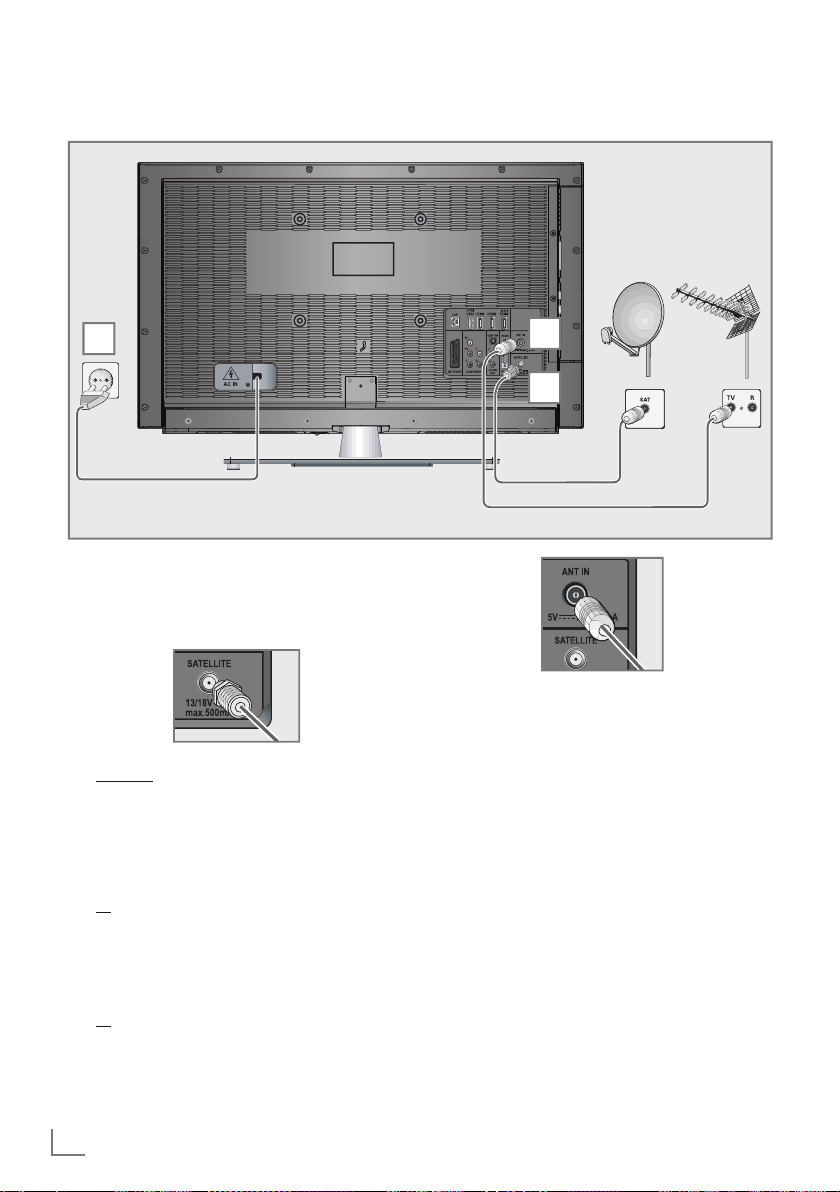
CONNECTION AND PREPARATION
Connecting the antenna and power cord
-----------------------------------------------
3
1 To receive digital satellite channels (DVB-S),
connect the satellite antenna cable to the
antenna socket »SATELLITE« on the televi-
sion set.
And/or:
To receive terrestrial digital broadcasters
2a
(DVB-T) connect the cable for the rooftop
or indoor antenna (passive or active indoor
antenna with its own power supply) to the antenna socket »ANT IN« on the television set;
or
2b To receive digital cable channels (DVB-C)
connect the cable for the rooftop antenna
to the antenna socket »ANT IN« on the
television set;
or
2c To receive analogue TV channels, connect
the cable for the rooftop antenna to the antenna socket »ANT IN« on the television set
2
1
Note:
7
When connecting an indoor antenna you
may have to try it out at different positions
until you get the best reception.
3 Plug the power cord into a wall socket.
Note:
7
Do not plug in the power cord of the device
until you have connected the external equipment and the antenna.
7
Do not use an adapter plug or extension
lead which does not meet the applicable
safety standards. Do not tamper with the
power cord.
8
ENGLISH
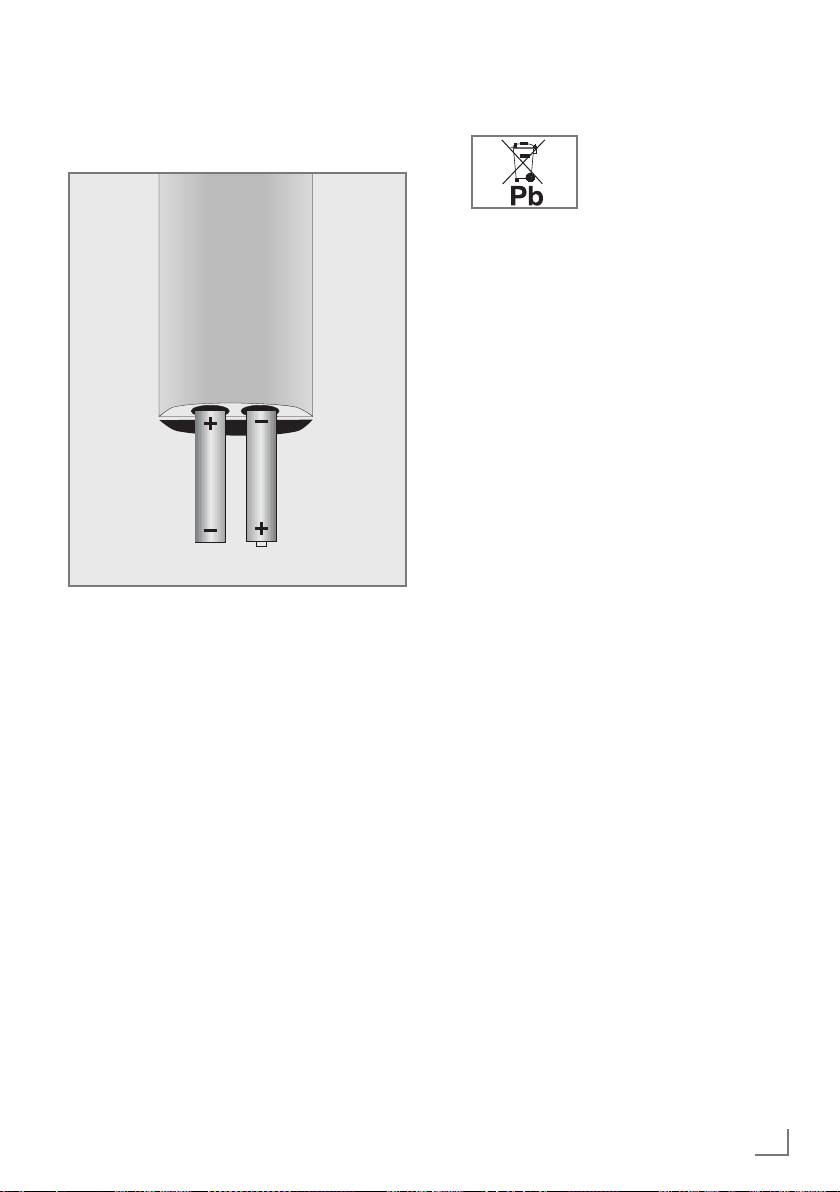
CONNECTION AND PREPARATION
-----------------------------------------------
Inserting batteries into the
remote control
1 Open the battery compartment by removing
the lid.
Insert the batteries (2 x 1.5 V micro, for
2
example R03 or AAA). Observe the polarity marked in the bottom of the battery
compartment.
3 Close the battery compartment.
Note:
7
If the television no longer reacts properly
to remote control commands, the batteries
may be flat. Always remove used batteries.
7
The manufacturer accepts no liability for
damage caused by leaking batteries.
Environmental note
7
This symbol on rechargeable batteries/batteries or
on the packaging indicates
that the rechargeable battery/battery may not be disposed of with
regular household rubbish. For certain
rechargeable batteries/batteries, this symbol may be supplemented by a chemical
symbol. Symbols for mercury (Hg) or lead
(Pb) are provided if the rechargeable batteries/batteries contain more than 0.0005%
mercury or more than 0.004% lead.
Rechargeable batteries/batteries, including
those which do not contain heavy metal,
may not be disposed of with household
waste. Always dispose of used batteries
in accordance with local environmental
regulations. Make enquiries about the applicable disposal regulations where you live.
ENGLISH
9
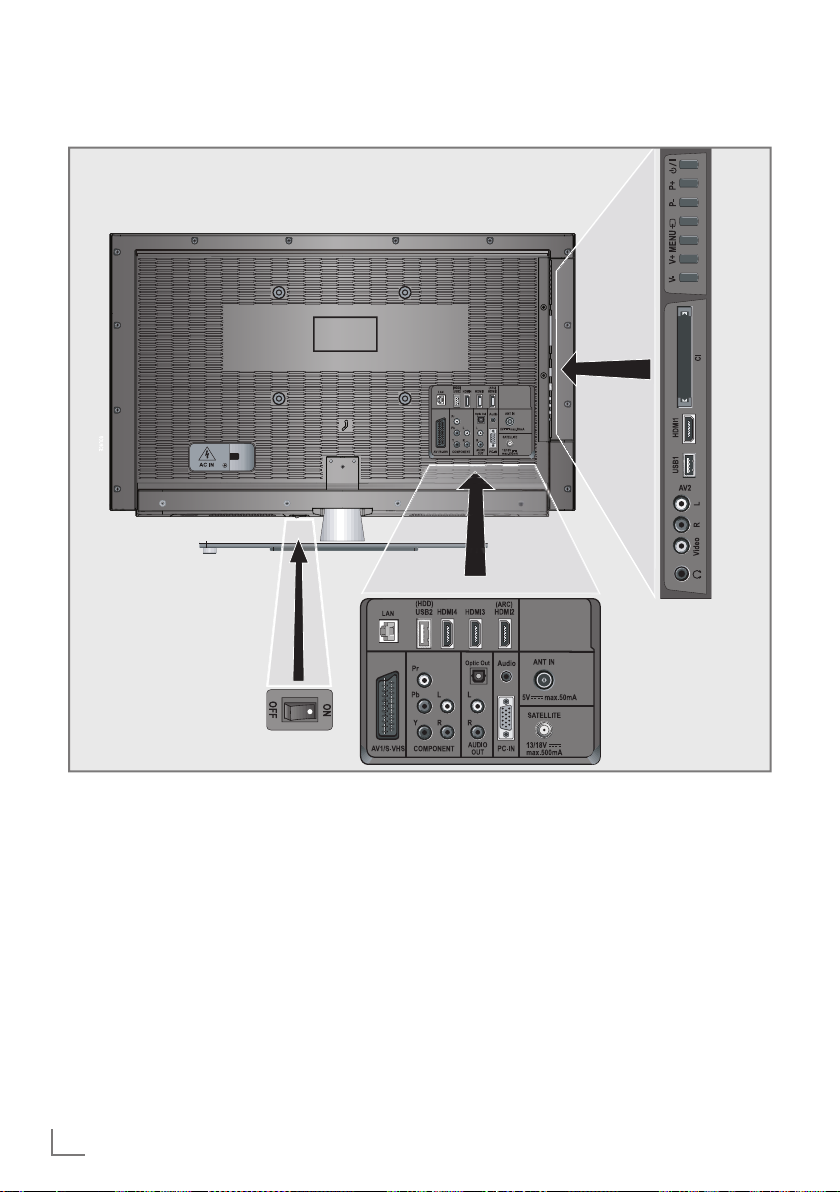
OVERVIEW
------------------------------------------------------------------------------------------------------------------------------------
Connections on the television set
AV1 / S-VHS SCART socket (CVBS signal,
COMPONENT
Y Pb Pr Sockets for video input
L R Sockets for audio input
Optic Out Socket for audio output
10
ENGLISH
RGB signal);
Video and sound socket for
S-Video camcorder.
(YUV signal).
(YUV signal).
(optical) for PCM/Dolby
Digital signals.
For connecting digital AV
amplifiers or AV receivers.
AUDIO OUT L R Sockets for audio output.
Audio Socket for audio input for a
PC.
PC-IN VGA socket, video input for
PC.
SATELLITE Antenna socket for the
satellite antenna (DVB-S).
ANT IN Antenna socket for a DVB-T,
DVB-C and analogue antenna.
HDMI2 (ARC) HDMI socket,
audio/video input.
HDMI3 HDMI socket,
audio/video input.
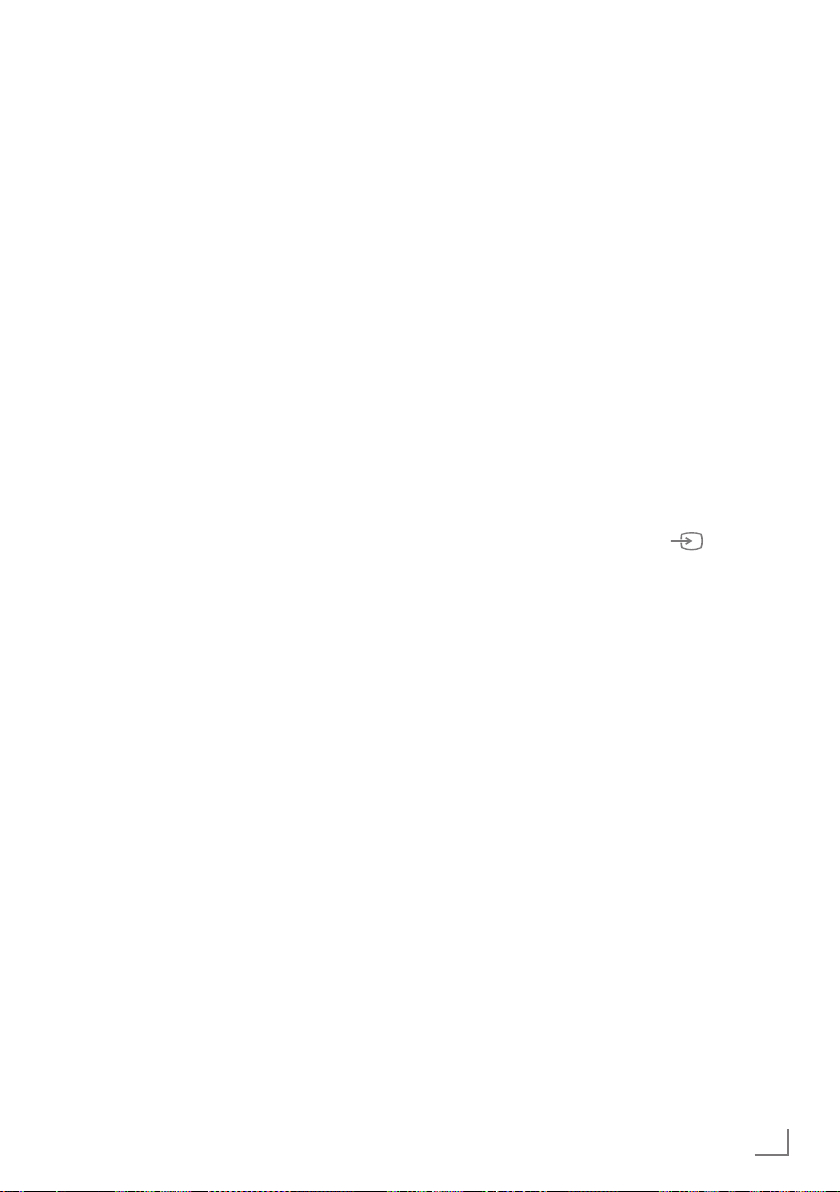
OVERVIEW
------------------------------------------------------------------------------------------------------------------------------------
HDMI4 HDMI socket,
audio/video input.
USB2 (HDD) USB socket for external
data media;
Grundig WiFi USB dongle
port.
LAN Network cable connection
socket.
U Headphone jack (3.5 mm
jack plug);
Sockets for audio output.
AV2
Video Video socket for
camcorder
L R Audio socket for
camcorder.
USB1 USB socket for external
data media without a power
supply of their own;
Grundig WiFi USB dongle
port.
HDMI1 HDMI socket,
audio/video input.
CI Common Interface Slot.
Controls on the television set
ON • OFF Power switch, switches the televi-
sion into standby mode and off.
8/I Switches the television on and
back into standby mode.
V– V+ Adjusts the volume;
MENU Opens the menu.
selects menu functions.
Select a menu option with
»P+« or »P–«.
Activate the function with
»V+«.
Confirm the function with
»V+« or »V–«.
Press »MENU« to quit the menu.
M Opens the pre-selection for
AV channels.
In the menu, press »P+« or »P–«
to select and press »
confirm.
P– P+ Switches the television on from
standby;
selects channels in steps;
selects function in the menu.
« to
ENGLISH
11
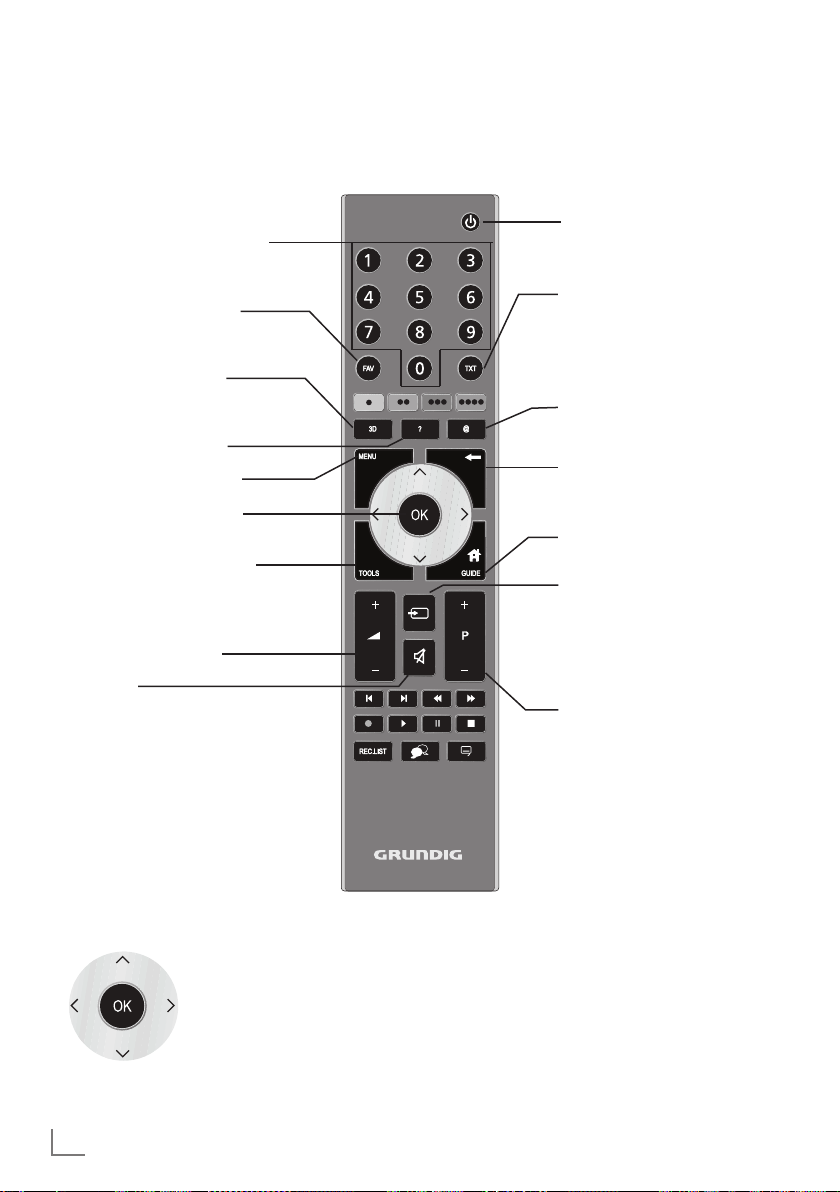
OVERVIEW
------------------------------------------------------------------------------------------------------------------------------------
The remote control – Main functions
Switches on from standby;
Selects channel – directly.
Selects the channel list
(»All«, »FAV 1« to »FAV 4«).
Opens the 3D menu.
Displays information.
Opens the main menu.
Opens the channel list.
Opens the TOOLS menu.
Opens/closes the control
menu when playing a file in
DLNA menu.
Adjusts the volume.
Muting.
Switches on and off
(Standby).
Switches between
teletext and TV mode.
Opens and close the Quick
Apps menu.
Zapping function;
switches back one menu
level in the menus.
Opens the electronic
TV guide.
Opens menu for AV channels
and USB input.
Then select using »
»
« or »Λ« and press
>
to confirm.
Switches on from standby;
Selects channel – in steps.
V
«, »<«,
»OK«
Navigation in the menus
Moves the cursor up
and down in the menus.
Moves the cursor to the left
and right in the menus.
Activates various functions
and save functions/settings.
12
ENGLISH
The GRUNDIG „Voice Remote“
As an alternative to the included remote control,
you can also operate your television with the
new GRUNDIG „Voice Remote“.
Your television is operated using simple voice
commands..
Additional information on the GRUNDIG „Voice
Remote“ is available from your retailer.
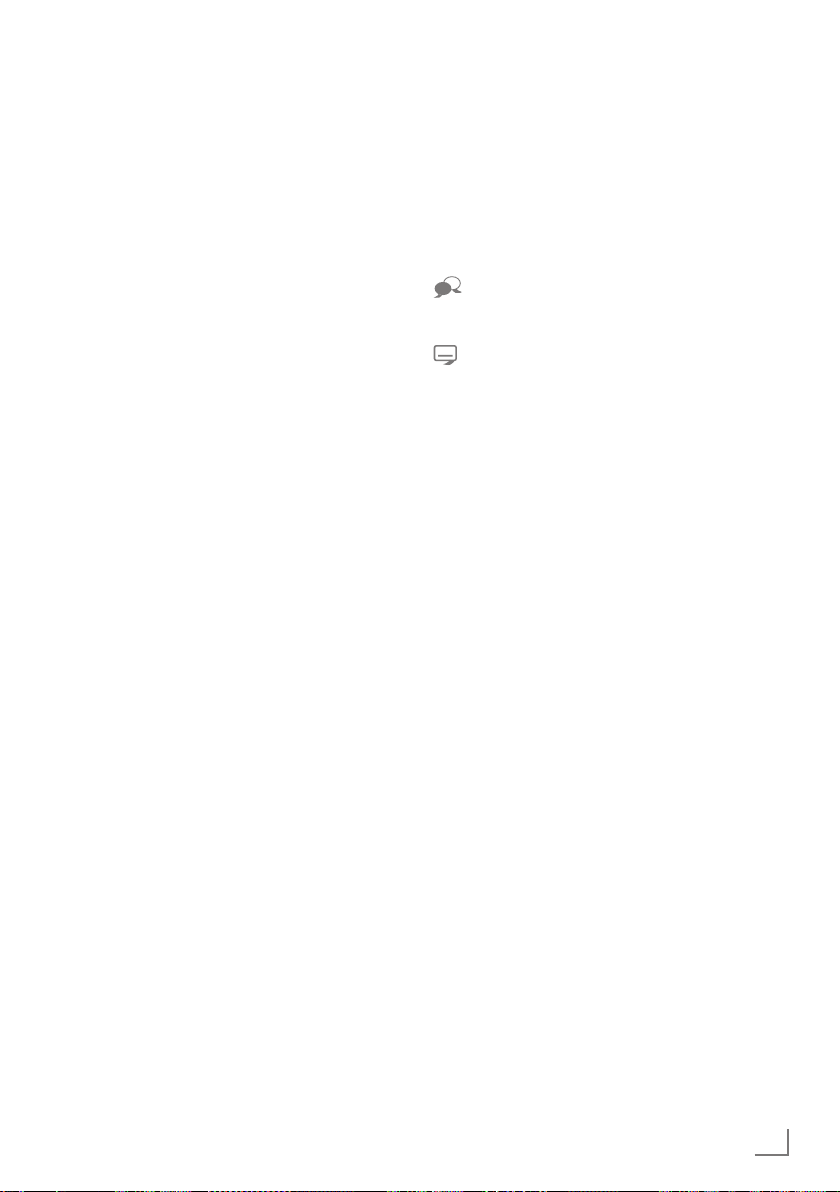
OVERVIEW
------------------------------------------------------------------------------------------------------------------------------------
The remote control –
All functions
Selects pages in teletext;
(red)
5 Switches to double character size
6 Refreshes a teletext page;
3
4
8 Starts playing a programme from
Selects/activates various functions
(green)
Stops scrolling through pages in
Reveals answers in teletext;
Key has no function
(yellow)
(blue)
in the menus.
in teletext;
Selects the previous title/previous
picture in the file browser.
Selects the next track/next picture
in the file browser.
teletext;
Starts a fast reverse search in the
file browser.
Starts a fast forward search in the
file browser.
an external data medium;
Starts playing in DLNA menu.
! Freeze frame;
7 Ends playback of a programme
Selects different subtitles
Note:
7
Your TV supports remote control feature
Pauses the file being played in
DLNA menu.
from an external data medium;
Splits the screen in teletext;
Ends playing in DLNA menu.
Selects different audio languages
(only for digital television channels)
(only for digital television channels)
for Apple iPhones and Android phones.
Depending on the features of your TV, you
may control your TV by your phone after
downloading the free »GRUNDIG TV
Remote« application from Apple App Store
or Google Play (Android Market) and install
it on the Apple iPhone/Android phone.
ENGLISH
13
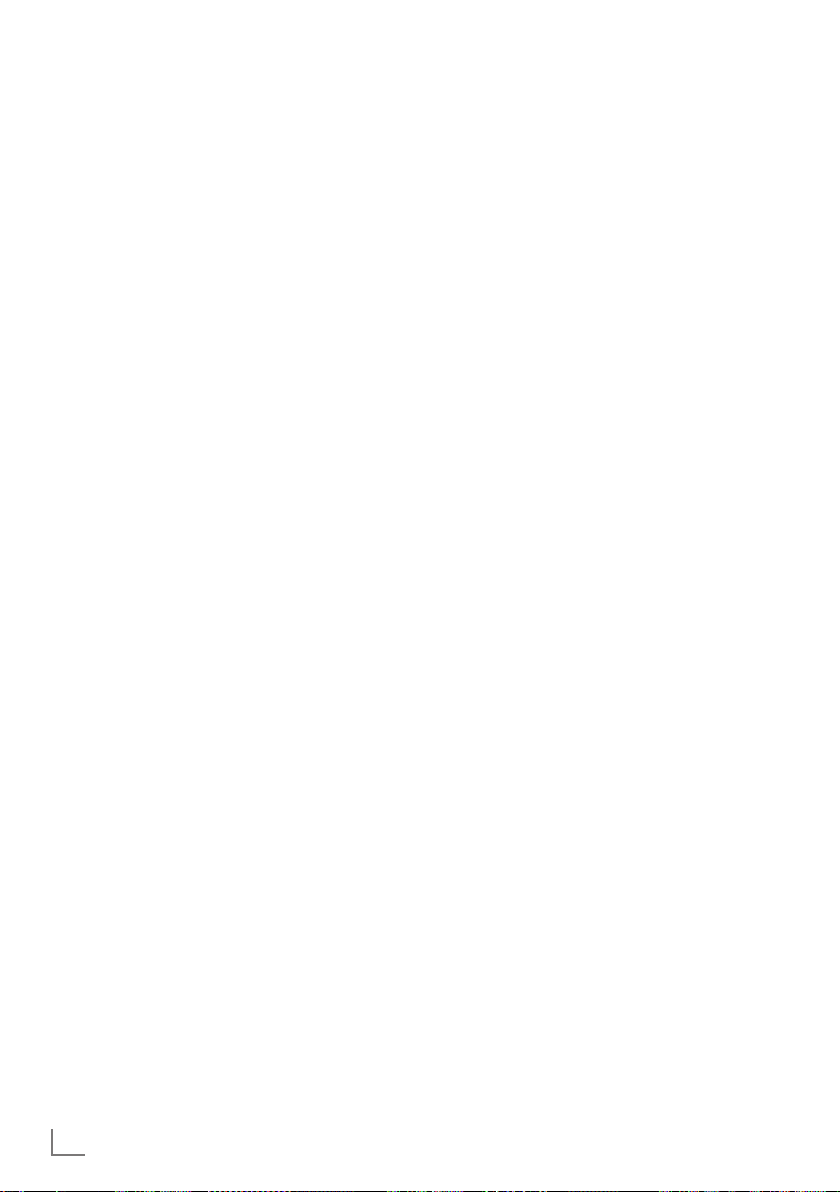
SETTINGS
-----------------------------------------------------------------------------------------------------------------------------------------
Initial set-up and tuning
television channels
The television set is equipped with automatic
channel search, which searches for satellite
channels (DVB-S), terrestrial channels (DVB-T),
cable channels (DVB-C) and analogue channels.
You start the search and the television channels
will be stored into the Program Table. Following,
you can sort the satellite channels (DVB-S) in the
Program Table.
The sorting of terrestrial channels (DVB-T), cable
channels (DVB-C) and analogue channels is only
possible in the favourite list
For DVB-S channels there are 6000 presets
available, for DVB-T and DVB-C channels 1000
presets, and 99 presets for analogue channels.
The various settings
Depending on the type of antenna connected,
you can decide which channels you would like
the television to search for.
7
Tunes digital television channels from the satellite, from page 15.
You have two options for this search:
–
the basic installation which presets a standard selection, e.g. the satellite Astra 19.2°
East; you need only start the search;
–
the professional installation, which allows
you to make all required settings and set parameters for your receiver system.
7
Tunes digital terrestrial television channels, on
page 17.
7
Tunes digital television channels from the
cable provider, on page 17.
7
Tunes analogue television channels, in the
chapter “Special functions”, starting on
page 78.
7
Further settings for digital television channels after the initial set-up can also be found
in the chapter “Special Settings”, starting on
page 72.
Note:
7
Make the language and country selection for
all types, then continue reading the respective
chapter.
Selecting language, country and
operating mode
1 Switch on the television set from standby with
»
8«, »1…0« or »P+« or »P-«.
–
During initial set-up, the »Installation Guide«
will be displayed.
Help:
7
If this menu is not displayed, restore the
television set to its default settings (see
page 62).
2 Select the menu language with »
»
V
« or »Λ« and press
3 Select the mode with »
»OK«
to confirm.
»OK«
« or »>« and press
<
– The settings used in »Home Mode« help to
save energy.
–
Alternatively, the menu item »Shop Mode«
can be selected which the retailer can use
for demonstrating the device functions.
Note:
7
End the »Shop Mode« by restoring the televi-
sion set to its default settings (see page 62).
4 Select the country in which the television set
is operated with »
press
»OK«
«, »>«, »V« or »Λ« and
<
to confirm.
– The »Source Setup« menu appears with the
»Connection Type« line marked.
Note:
7
You can find a description of how to tune
the television channel of your choice – depending on the antenna connected – in the
following chapters.
«, »>«,
<
to confirm.
14
ENGLISH
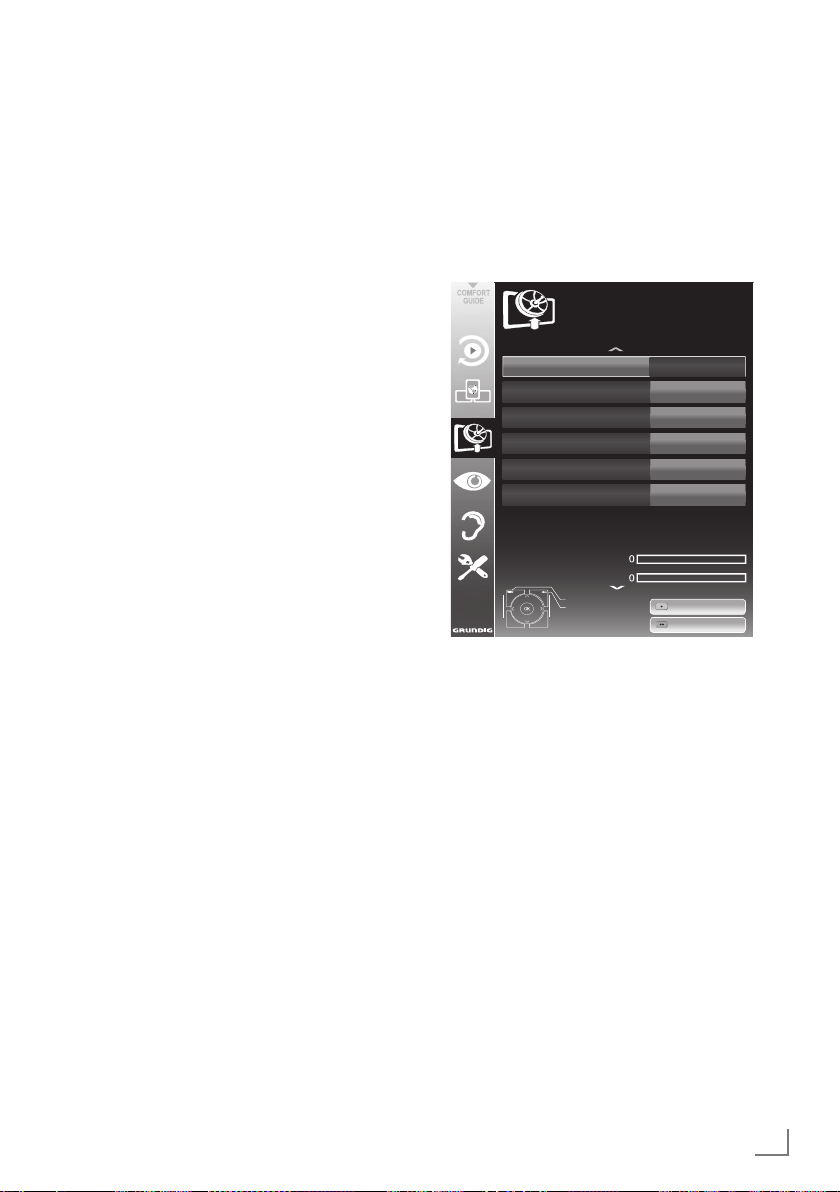
SETTINGS
-----------------------------------------------------------------------------------------------------------------------------------------
Tuning the television channels
from satellite (DVB-S)
You have two options for tuning digital satellite
channels.
A The easy installation,
which pre-configures all antenna settings for
the satellite channels on Astra 19.2° East.
B The advanced installation
can be used if you wish to receive satellite
channels from various satellites. To do so,
you must make the antenna settings (Satellite, LNB Power, LNB Type, DISEqC Mode,
LNB Selection) for the satellites chosen.
Easy installation
1 In the »Source Setup« menu, in the »Connec-
tion Type« line, select the option »Satellite«
with »
« or »>«.
<
2 Select the line »Easy Installation« with »
or »
Λ
« and press
»OK«
to confirm.
– Other menu options will be displayed,
the satellite Astra 19.2° East is preset.
3 Start the scan with »« (green).
– The »Search results« menu appears, and
the scan for TV channels begins.
– Depending on the number of television
channels received, this can easily take a
few minutes.
– The scan is complete as soon as the »PRO-
GRAM TABLE« appears.
Note:
7
You can abort the scan by pressing
»MENU«.
V
Advanced installation
1 In the »Source Setup« menu, in the »Connec-
tion Type« line, select the option »Satellite«
with »
« or »>«.
<
2 Select the line »Advanced Installation« with
»
V
« or »Λ« and press
– The menu appears.
INSTALLATION
ANTENNA SETTINGS
Satellite
Transponder
LNB Type
LNB Power
DISEqC Mode
LNB Selection
«
Quality
Signal strength
3 Select the line »Satellite« with »V« or »Λ«
and press
»OK«
– The »SELECT SATELLITE« menu appears.
Select the satellites with »
»
« and press
>
Note:
7
The setting in the line »Transponder« is not
required for this automatic scan.
4 Select the line »LNB Power« with »
»
Λ
«.
Depending on the type of LNB, set the LNB
power supply to »13/18 V« or »14/19 V«
with »
« or »>«.
<
5 Select the line »LNB Type« with »
Select the type of LNB installed with »
or »
«.
>
Exit
Back
to confirm.
»OK«
to confirm.
»OK«
to confirm.
ASTRA 19.2°,E
11362 MHz H
Universal
Poor Normal Good
Auto Tuning
Manual Tuning
V
«, »Λ«, »<« or
08.08.2012
Off
Off
Off
V
« or »Λ«.
V
15:46
« or
«
<
ENGLISH
15
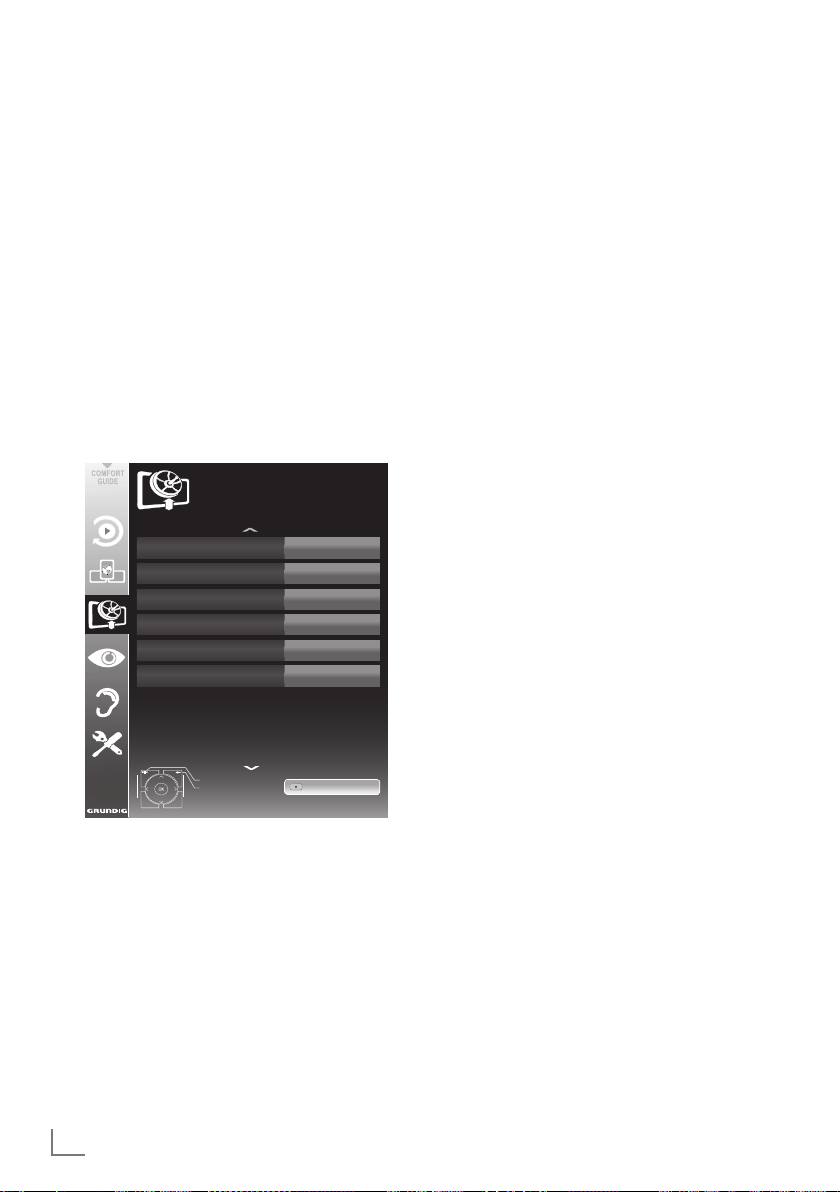
SETTINGS
-----------------------------------------------------------------------------------------------------------------------------------------
6 Select the line »DISEqC Mode« with »V«
or »
Λ
«.
Select »DiSEqC 1.0« or »DiSEqC 1.1« in
accordance with the existing antenna system
with »
« or »>«.
– DiSEqC 1.0 allows up to four satellites to
<
be received simultaneously.
– DiSEqC 1.1 allows up to 16 satellites to be
received simultaneously.
7 Select the line »LNB Selection« with »
»
Λ
«.
V
« or
Select the setting for the respective satellites
with »
« or »>«.
<
8 Once the settings for the satellite have been
made, switch to the »AUTOMATIC CHANNEL SEARCH« menu with »« (red).
Satellite
Other
All
Off
Start Search
08.08.2012
15:46
SOURCE SETUP
AUTOMATIC CHANNEL SEARCH
Connection Type
Operator Selection
Select Satellite
Scan Mode
Service Type
Network Search
Exit
Back
ASTRA 19.2°,E
Free + Scramble
9 Select the line »Scan Mode« with »V«
or »
Λ
Select the scan mode with »
«.
« or »>«
(for unencrypted channels, for encrypted
<
channels only, or for both).
10 Select the line »Service Type« with »
or »
Λ
Use »
«.
« or »>« to select whether you want to
<
search for television channels only (TV), radio
V
stations only (Radio) or both (Radio + TV).
Note:
7
It is possible, that some TV channels (tran-
sponders) cannot be found. This is caused
by a change in satellite parameters made
by the broadcaster, e.g. new channels have
been added. Set the »Network Search« option to »On«.
11 Start the scan with »« (red).
– The »Results« menu appears, and the scan
for TV channels begins.
– Depending on the number of television
channels received, this can easily take a
few minutes.
– The scan is complete as soon as the »PRO-
GRAM TABLE« appears.
Note:
7
You can abort the scan by pressing
»MENU«.
12 Press »MENU« to end the setting.
Note:
7
If other television channels are to be tuned
from a second satellite, proceed as follows:
Open the menu with »MENU«, select the
line »SOURCE SETUP« with »
and press
»OK«
to confirm. Then select the
V
»Automatic Channel Search« with »
»
Λ
« and press
»OK«
to confirm. Confirm
the line »Select Satellite« with
select the preferred satellite with »
»
« or »>«. Start the scan with »« (red).
<
Continue the adjustment by step 7 of the
chapter.
Note:
7
Before recording HD channels, please
check signal quality and Strength, see
chapter "Displaying signal information" on
page 81. If the level is displayed in green,
you can record HD channels without any
«
problems.
« or »Λ«
V
« or
»OK«
and
V
«, »Λ«,
16
ENGLISH
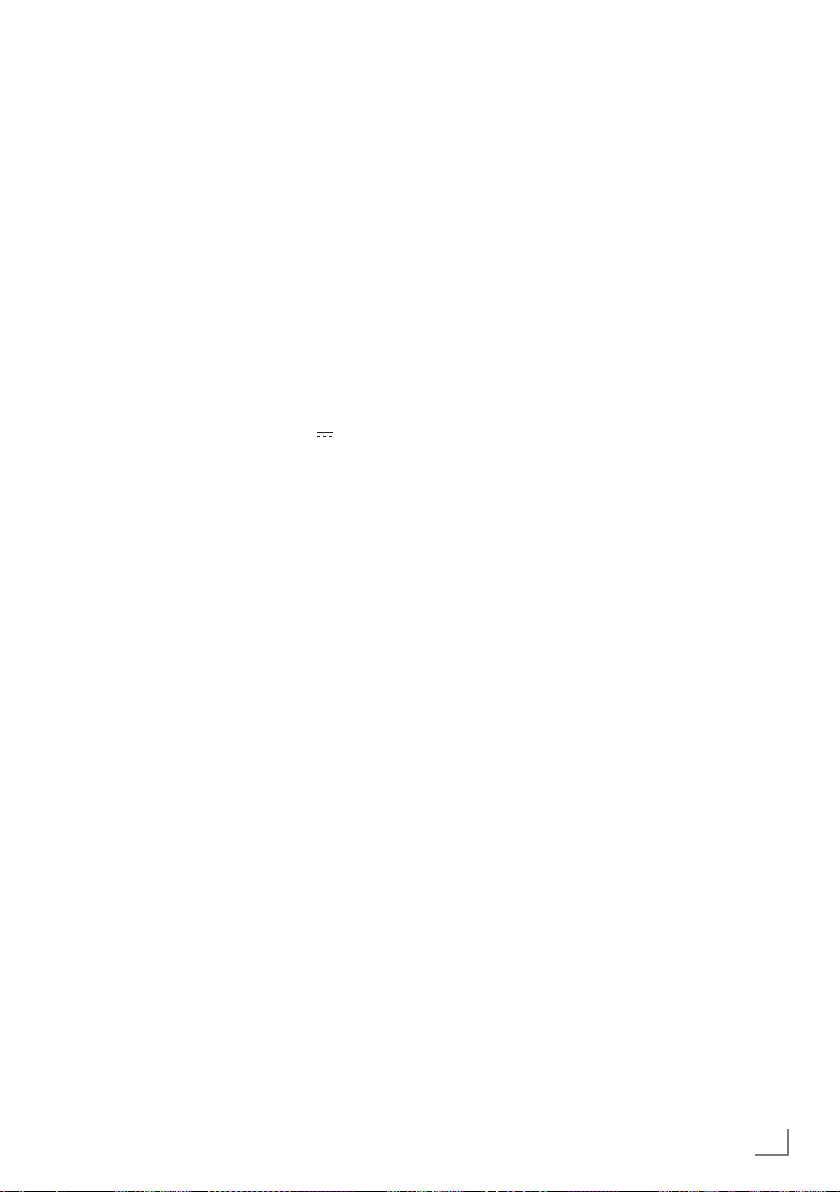
SETTINGS
-----------------------------------------------------------------------------------------------------------------------------------------
Tuning terrestrial television
channels (DVB-T)
1 In the »Source Setup« menu, in the »Connec-
tion Type« line, select the option »Air« with
»
« or »>«.
<
V
2 Select the line »Scan Type« with »
»
Λ
«.
Use »
– »DTV«, scan for digital television channels;
« or »>« to set the required scan type:
<
– »ATV«, scan for analogue television
channels;
–
»ATV & DTV«, scan for analogue and
digital television channels.
Caution:
7
The antenna power supply (5V ) may only
be switched on if the antenna is an active
indoor antenna with a signal amplifier and it
is not already supplied with a voltage via a
mains plug (or similar supply). Otherwise
you may cause a short circuit and irreparably damage your antenna.
Select the line »Active Antenna Power« with
3
»V« or »Λ«.
Switch on the antenna power supply for the
antenna with »
« or »>« (»On«).
<
4 Start the scan with »« (green).
– The »Search Results« menu appears, and
the search for TV channels begins.
– Depending on the number of television
channels received, this can easily take a
few minutes.
– The scan is complete as soon as the »PRO-
GRAM TABLE« appears.
Note:
7
You can abort the scan by pressing
»MENU«.
5 Press »MENU« to end the setting.
Note:
7
Before recording HD channels, please
check signal quality and Strength, see
chapter "Displaying signal information" on
page 81. If the level is displayed in green,
you can record HD channels without any
problems.
« or
Tuning television channels from
the cable provider (DVB-C)
1 In the »Source Setup« menu, in the »Connec-
tion Type« line, select the option »Cable«
« or »>«.
with »
<
V
2 Select the line »Scan Type« with »
Use »
– »DTV«, scan for digital television channels;
« or »>« to set the required scan type:
<
– »ATV«, scan for analogue television channels;
»ATV & DTV«, scan for analogue and
–
digital television channels.
3 Select the line »Cabel Scan Type« with »V«
or »
Λ
«. Select the preferred option (»Quick«
or »Full«) with »
– The search function »
« or »>«.
<
Quick
channels according to the information provided by your cable provider in the transmission signal.
– If the option »Full« is selected, the entire
frequency range will be scanned. The
search can take a long time with this option. This option is recommended if your
cable provider does not support the scan
»
Quick«.
type
Note:
7
You can accelerate the search. To do this,
you need information about the frequency
network ID. You are usually able to get
and
this data from your cable operator or find it
in forums on the Internet.
4 Start the scan with »« (green).
The »Search Results« menu appears, and
–
the search for TV channels begins.
– Depending on the number of television
channels received, this can easily take a
few minutes.
– The scan is complete as soon as the »PRO-
GRAM TABLE« appears.
Note:
7
You can abort the scan by pressing
»MENU«.
5 Press »MENU« to end the setting.
Note:
7
Before recording HD channels, please check
signal quality and Strength, see chapter
"Displaying signal information" on page 1
. If the level is displayed in green, you can
record HD channels without any problems.
« or »Λ«.
« sets up the
ENGLISH
17
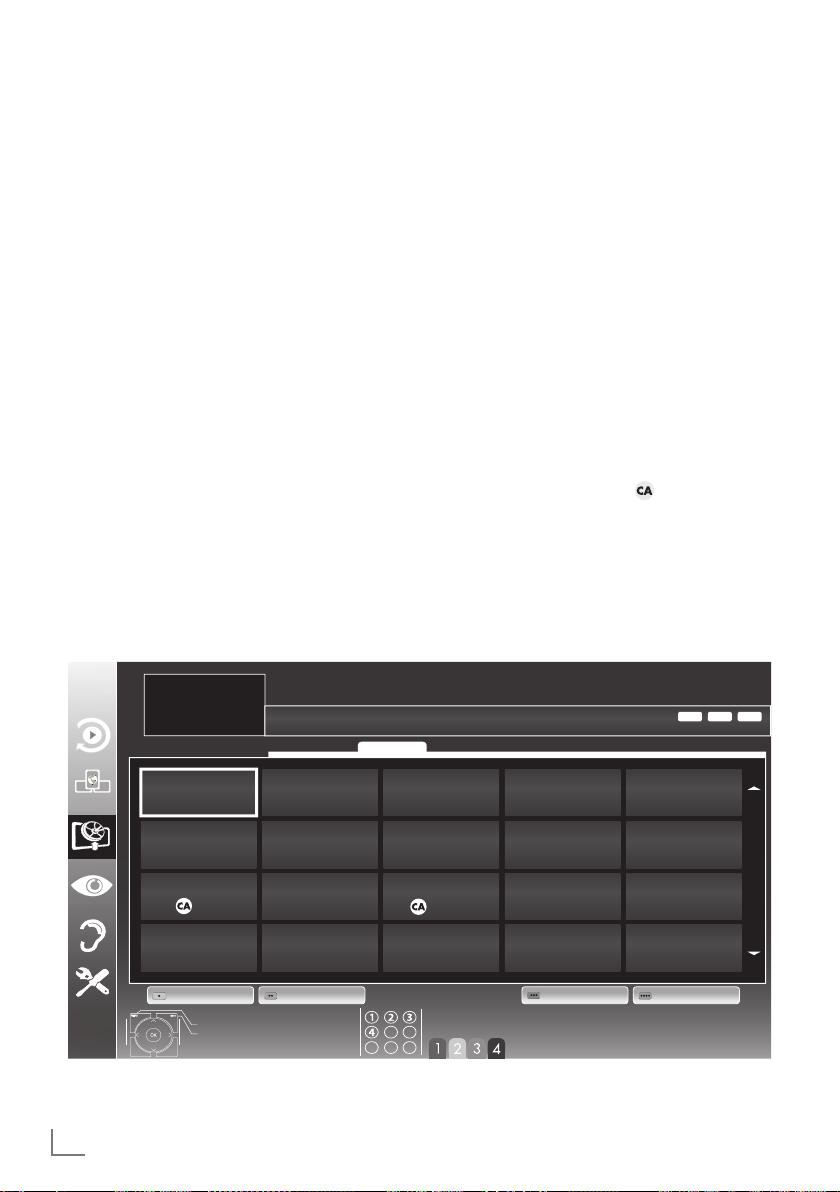
SETTINGS
-----------------------------------------------------------------------------------------------------------------------------------------
Changing the program table for
the digital channels
Channels which are found using the scan are
saved in the »PROGRAM TABLE«.
You can delete channels which are not required
from the programe table, you can change the
order of channels within the programe table
(only satelite channels, DVB-S) and lock individual channels (Parental control).
You can also add channels to the favourites list;
in addition, you can change the order of channels within the favourites list.
With »« (green) you can display the channels
which belong to one network.
Switch to the next page in the programe table
with »P+« and to the previous page with »P-«.
With »
MANAGEMENT« within the programe table.
In this List Management you can create your
own favourites lists.
With »
cording different criteria.
« (yellow) you can open the »LIST
« (blue) you can sort the channels ac-
INSTALLATION
PROGRAM TABLE
1 Das Erste HD
Service ALL
Selecting channel lists
1 Open the menu with »MENU«.
2 Select the »SOURCE SETUP« menu with »
or »
Λ
– The »SOURCE SETUP« menu appears.
« and press
3 Select the line »Programe Table« with »
or »
Λ
« and press
– The menu »PROGRAM TABLE« appears.
Important:
7
Programe table and favourites lists are
saved separately according to the different
input sources (satellite, cable, air).
7
When opening the program table, the respec-
tive channel list for the current input signal
appears.
Notes:
7
If in the program table appears added
to the name of the channel, you need a
CI module and a Smart-Card for watching
these channels.
7
As the received data channels are not dis-
played in the program table, number channels displayed in the program table may be
less than 6000.
»OK«
»OK«
Network ALL
to confirm.
V
to confirm.
ASTRA 19.2
V
«
«
MPEGHDDTV
°
18
1 Das Erste HD
DTV
6 EinsPlus
DTV
11 HD 1
DTV
16 TV Sport
DTV
ENGLISH
2 ZDF HD
DTV
7 arte
DTV
12 Life
DTV
17 Sat.8
DTV
Edit Add To Fav.Network Sort
Exit
Back
3 arte HD
DTV
8 Phoenix
DTV
13 Film
DTV
18 SKY
DTV
Select Favorite
4 N24
DTV
9 Test-R
DTV
14 Promo
DTV
19 TV6
DTV
5 Einsfestival
DTV
10 ANIXE HD
DTV
15 Sport1
DTV
20 TV5
DTV
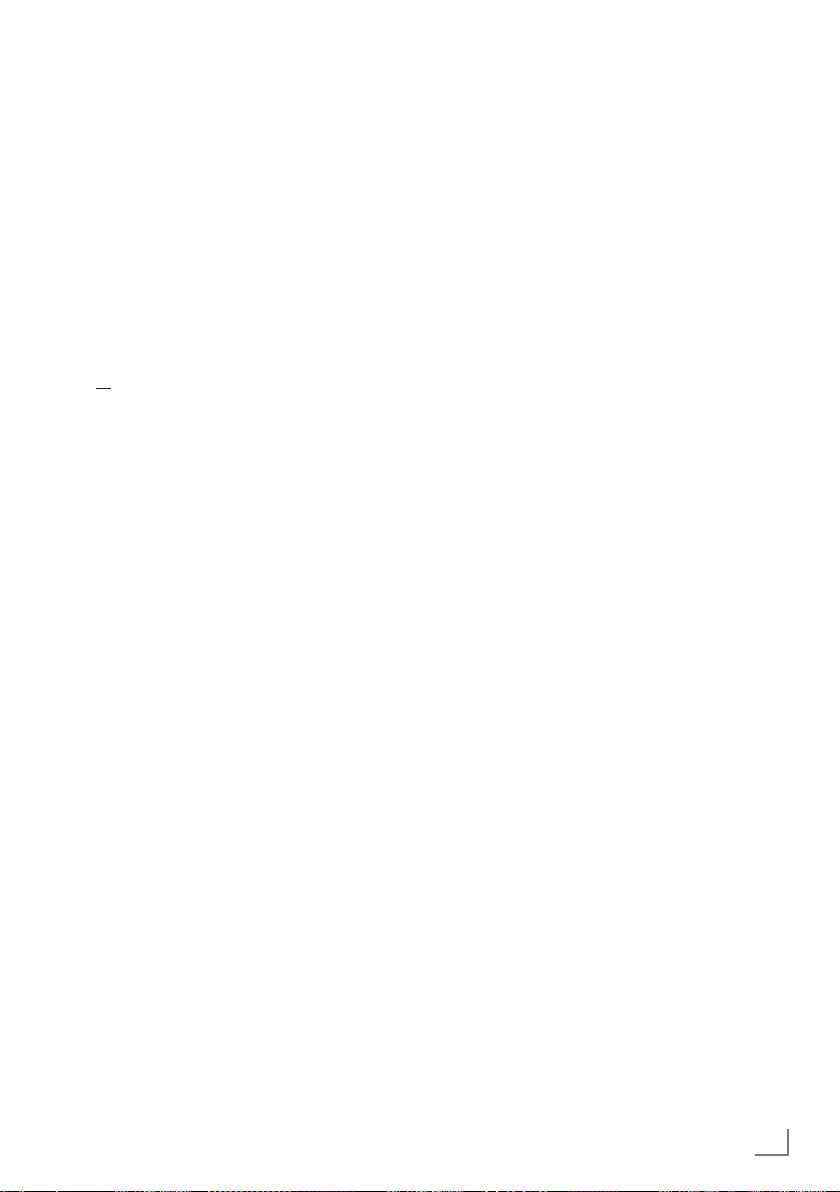
SETTINGS
-----------------------------------------------------------------------------------------------------------------------------------------
Deleting channels
1
In the
»PROGRAM TABLE«
Edit mode by pressing
2
Select the television channel to be deleted
with
»V«, »Λ«, »<« or »>«
(
yellow
) to delete.
menu, select the
»« (red)
.
and press
»
Note:
7
You can delete all channels with »
(blue).
3 Confirm the deletion process with »«
(green);
or
cancel the deletion process with »« (red);
4 Quit the program table with »MENU«.
Change the order of the channels in
the program table
(only satellite channels)
1
In the
»PROGRAM TABLE«
Edit mode by pressing
menu, select the
»« (red)
.
2 Select the channel which should be moved
with »
V
«, »Λ«, »<« or »>« and mark it with
»« (red).
3 Move the channel to its new position with
V
«, »Λ«, »<« or »>« and press
»
»OK«
to
confirm.
Note:
7
Repeat steps 2 and 3 if you would like to
change other channels.
4 Quit the program table with »MENU«.
Sorting channels in the program
table
(only satellite channels)
You can sort the order of the channels in the pro-
gram table according different criteria: in order
of Satellite, alphabetical or in order of encryptied/free channels.
1
In the
»PROGRAM TABLE«
Sort mode by pressing
2 Select the sort criteria with »« (red), »«
(green)
or
»
« (yellow).
3 Quit the program table with »MENU«.
menu, select the
»
« (blue)
.
Skipping channels
You can mark television channels which should
be skipped when selecting with »
Λ
It is still possible to select them using the number
buttons.
«
1 In the »PROGRAM TABLE« menu, switch
over to the list view with »
2 Select the preferred channel with »
«
or »
Λ
«.
« (yellow).
3 Select the column »Skip« with »
and use
»OK«
to mark the channel.
– The channel is marked by »✔«.
4 Quit the program table with »MENU«.
Note:
7
Channels can also be reactivated. Select the
channel with »
V
« or »Λ«, then select the
column »Skip« and reactivate the channel
with
»OK«
.
Creating lists of favourites
You can save your favourite channels in up to
four favourites lists (FAV 1 to FAV 4).
Notes:
7
Favourites lists must be created separately
for all input sources (satellite, cable, air).
7
You can select the favourites list by pressing
»
FAV
«.
1 In the »PROGRAM TABLE« menu, switch
over to the list view with »
2 Select the channel of your choice with »
or »
Λ
«.
3 “Push” the channel into the favourites
lists 1 to 4 with »
to confirm.
« or »>« and press
<
– The position in the favourites list is marked
with »✔«.
– You can enter the same channel in more
than one favourite list.
–
Each favourite list can store up to 250
channels.
« (yellow).
« or »V«.
V
« or »>«
<
V
»OK«
«
«
ENGLISH
19
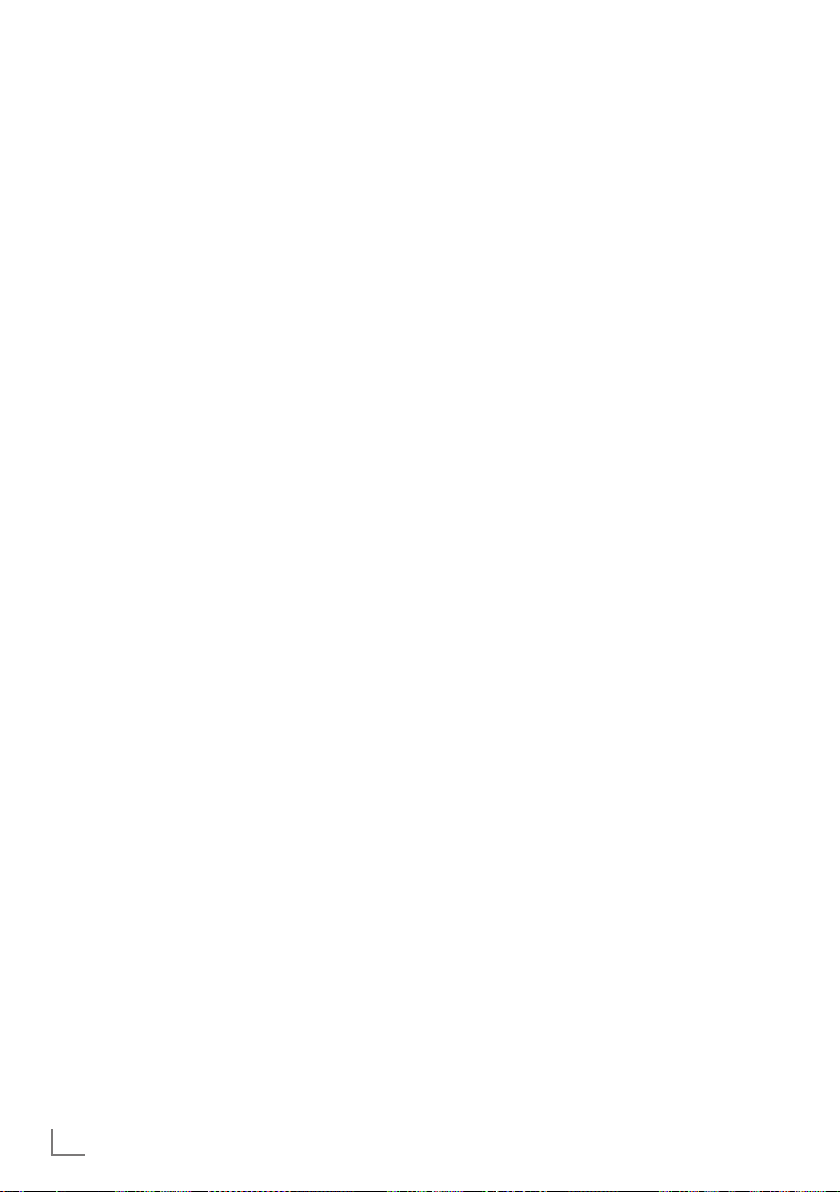
SETTINGS
-----------------------------------------------------------------------------------------------------------------------------------------
Notes:
7
Channels can also be deleted from the
favourites lists. Select
deleted with »
press
»OK«
7
When deleting a channel from the favourites
V
to delete it.
the
channel to be
«, »Λ«, »<« or »>«
and
list, the order within the favourites list will be
updated.
4 Quit the program table with »MENU«.
Sorting channels in the favourite list
You can change the order of channels in the
favourites list.
1 In the »PROGRAM TABLE« menu, select the
favourites list »1« to »4«.
2 Select the channel which should be moved
3 Move the channel to its new position with
4 Exit the current favourites list with »
– The entire programe table will appear
5 Quit the program table with »MENU«.
V
«, »Λ«, »<« or »>« and mark it with
with »
»« (red).
V
«, »Λ«, »<« or »>« and press
»
»OK«
confirm.
Notes:
7
Repeat steps 2 and 3 if you would like to
change other channels within the same
favourites list.
7
Repeat steps 1 to 3 if you would like to
change channels in a different favourites list.
(blue).
again.
to
Enter own names for the favourites
lists (max. 6 characters)
You can enter own names for all favourites lists.
1 In the »PROGRAM TABLE« menu, switch over
to the list view with »
2 Select the desired favourites list with »1« till
»4«.
– The Favorite Name screen is displayed.
3 Delete the „old“ name (FAV1), for this
purpose select with »
»
« the push button »<« and delete the
>
character with »OK«.
4 Select the required character/numeric with
»
V
«, »Λ«, »<« and »>« and confirm with
»OK«.
Repeat the procedure for further characters/
numerics.
– Select »ABC« for uppercase and »abc«
for lower case and confirm with »OK«.
– Select »?@123« for numbers and
symbols and confirm with »OK«.
5 Confirm the new name, select the push
button »Submit« with »
»
« and confirm with »OK«.
>
6 Press »MENU« to end the seting.
«
● ● ●
« (yellow).
V
«, »Λ«, »<« and
V
«, »Λ«, »<« or
20
ENGLISH
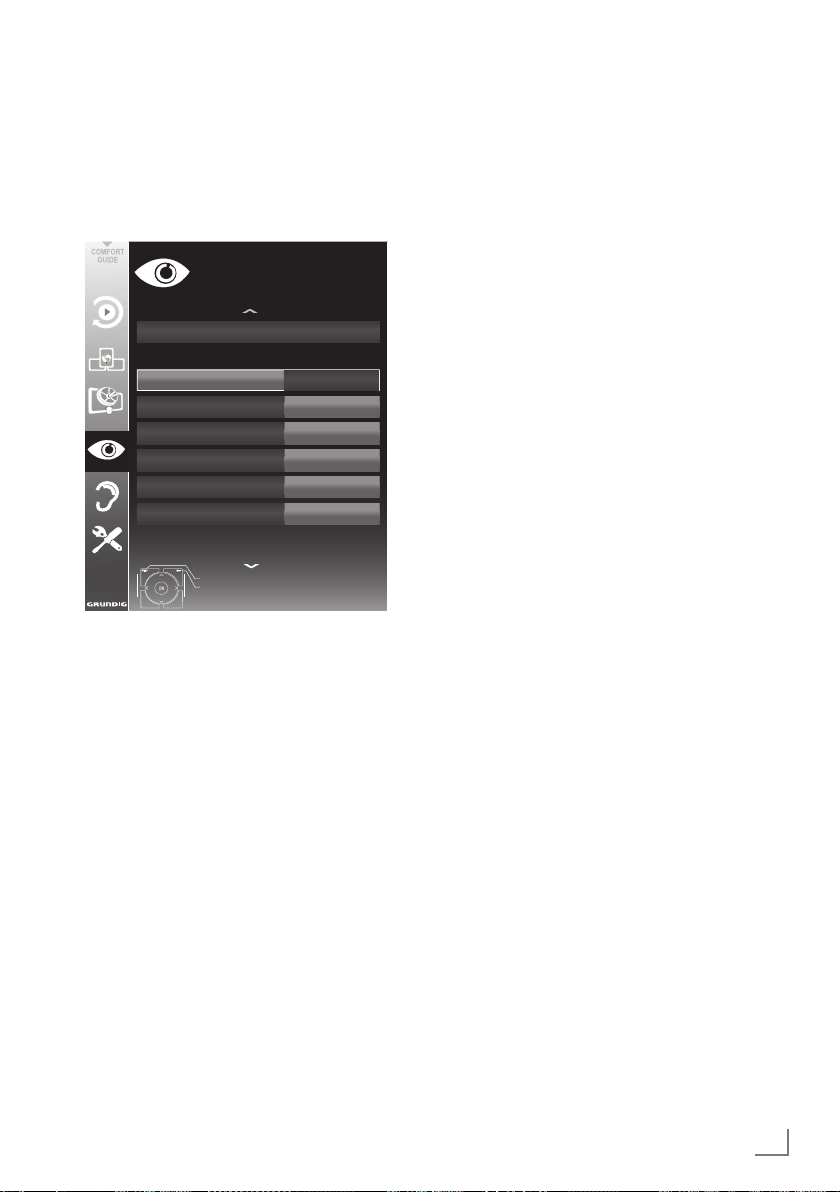
SETTINGS
-----------------------------------------------------------------------------------------------------------------------------------------
Picture settings
1 Open the menu with »MENU«.
2 Select the menu item »PICTURE SETTINGS«
– The »PICTURE SETTINGS« menu appears.
3 Select the line »Picture Mode«, »Bright-
Select the value with »
4 Select the line »DNR«, »Mpeg NR«, »Vibrant
Select the value with »
V
« or »Λ« and press
with »
3D Settings
Basic Tuning
Picture Mode
Brightness
Contrast
Sharpness
Colour
Colour Temperature
Advanced Tuning
PICTURE SETTINGS
Exit
Back
»OK«
Medium
to confirm.
20.09.2010
User
50
100
75
65
15:46
ness«, »Contrast«, »Sharpness«, »Colour«, or
»Colour Temperature« with »
»OK«
to confirm.
V
« or »Λ«.
« or »>« and press
<
Notes:
7
When changing the values with »<« or »>«,
the screen will be split. You can see the
current picture value on the left side, the
new setting on the right side. This feature is
not supported in 3D mode
7
In the »PICTURE SETTINGS« menu you can
also find other additional settings.
Colour«, »Perfect Clear«, »Film Mode«,
»Gamma«, »Dynamic Contrast«, »Dynamic
Backlight«, »Backlight« or »MEMC« with
»
V
« or »Λ«.
« or »>« and press
»OK«
to confirm.
<
Notes:
7
You can only select the »Mpeg NR« function
on digital and AV presets.
»Mpeg NR« reduces any interference
from artefacts (pixel blocks) from digital
programmes due to MPEG compression
(such as from DVB-T receivers or
DVD players).
7
The »Film Mode« detects and processes
feature films automatically for all channel
sources. This means you will always receive
an optimal picture.
This functions in the modi 480i, 576i and
1080i in TV playback and for other channel
sources.
If the »Film mode« is switched on for pro-
grammes without a feature film signal, minor
problems such as picture freeze, defective
subtitles or fine lines in the picture could
occur.
7
The function »Dynamic Contrast« adapts the
contrast dynamically and optimally for the
respective picture content.
7
With »Dynamic Backlight«, the device opti-
mally adapts the background lighting to the
picture content.
7
The »Backlight« can only be set manually
when the function »Dynamic Backlight« is
deactivated.
7
MEMC feature only appears in the menus of
the products with 400 Hz PPR feature.
5 Press »MENU« to end the setting.
ENGLISH
21
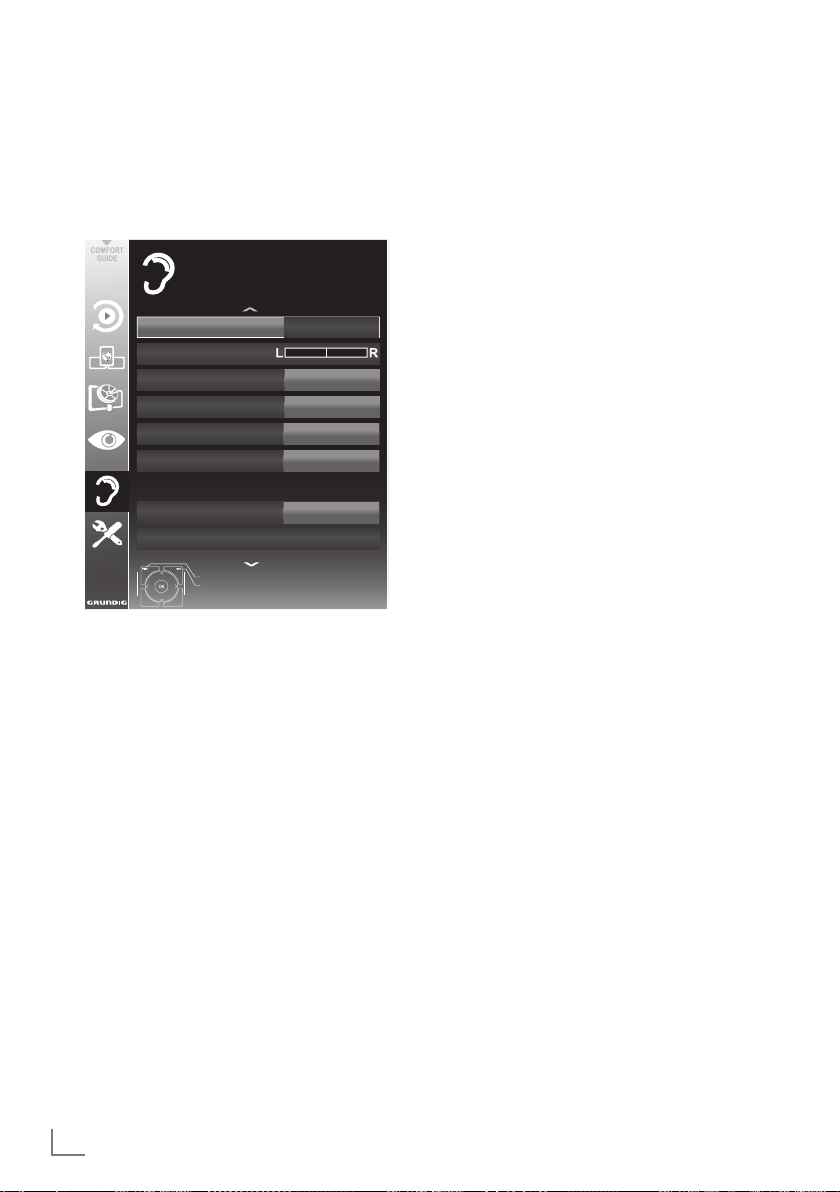
SETTINGS
-----------------------------------------------------------------------------------------------------------------------------------------
Sound settings
1 Open the menu with »MENU«.
2 Select the menu item »SOUND SETTINGS«
– The »SOUND SETTINGS« menu appears.
Volume
1 Select the line »Volume« with »V« or »Λ«
Balance
1 Select the line »Balance« with »V« or »Λ«
V
« or »Λ« and press
with »
Volume
Balance
Sound Mode
Sound Type
SRS Sound Preset
Night Mode
External
Headphone
Audio Output Setup
SOUND SETTINGS
End
Back
»OK«
to confirm.
10
SRS SSHD
Stereo
Speech
Off
20
20.09.2010
Note:
7
Additional operations are explained in the
following sections.
and change the setting with »
and change the setting with »
« or »>«.
<
« or »>«.
<
15:46
Automatic volume
Television stations broadcast at different volumes. The automatic volume limiting (AVL) function means the volume is kept the same when
you switch between channels.
V
1 Select the line »AVL« with »
select the option »On« with »
« or »Λ« and
« or »>«.
<
Note:
7
If the »SRS SSHD« setting has been selected
in the »Audio Mode« line, the AVL line cannot be selected.
Stereo/two channel sound, mono
If the device receives two-channel-sound programmes, e.g. a film with the original soundtrack
on audio channel B (display: »Dual II«) and
the dubbed version on sound channel A (display: »Dual I«), you can select the audio channel
you prefer.
If the device receives stereo or Nicam programmes, it switches automatically to stereo
sound (display: »Stereo«).
You can switch the sound to »Mono« if the stereo
sound quality is poor.
V
1 Select the line »Audio Type« with »
»
Λ
« and adjust the setting with »<« or »>«.
« or
Night Mode
Night Mode prevents fluctuations and sudden
increases in volume.
1 Select the line »Night Mode« with »
»
Λ
«.
2 Activate ( »On«) or deactivate the night
mode by pressing »
« or »>«.
<
Note:
7
»Night Mode« appears in menu if »SRS
SSHD« has been selected in »Sound
Mode«.
V
« or
22
ENGLISH
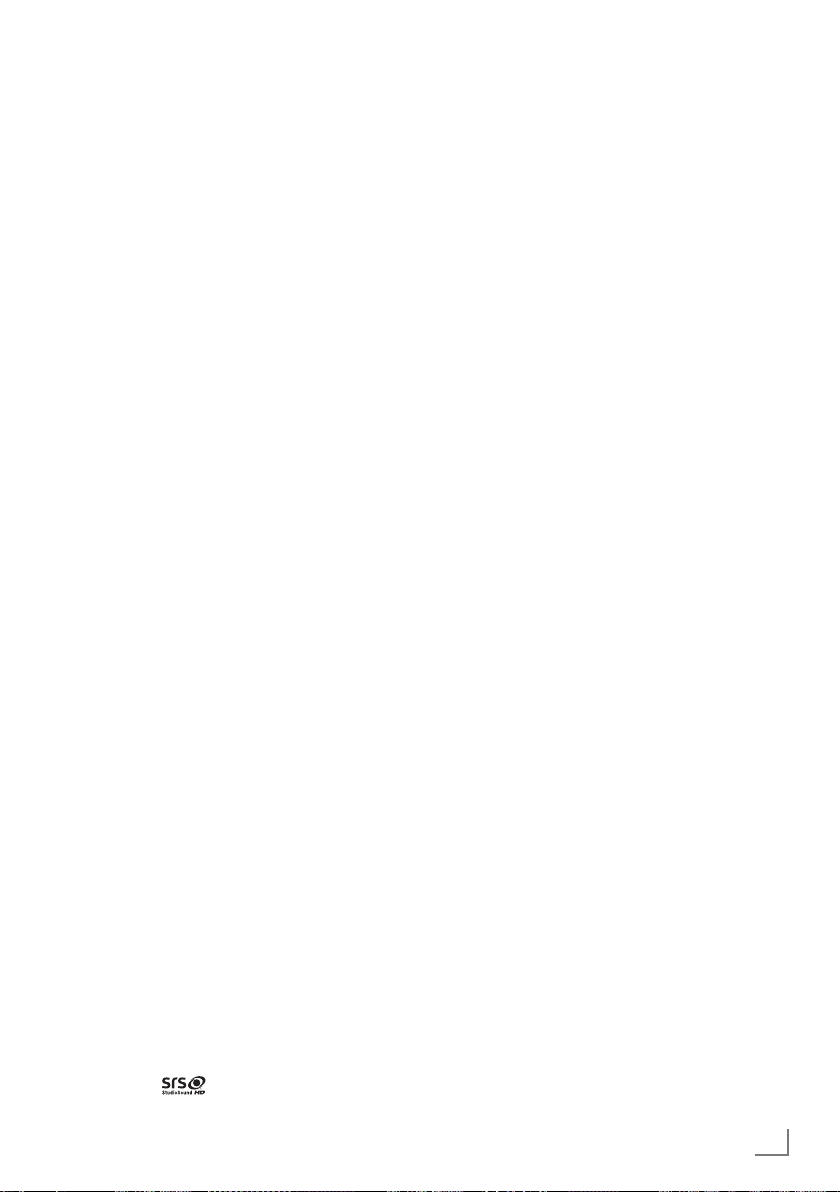
SETTINGS
-----------------------------------------------------------------------------------------------------------------------------------------
Stereo width
This broadens the sound output for stereo programmes and improves the sound with mono
reception.
« or »>«.
<
V
1 Select the line »Audio Mode« with »
or »
Λ
«.
2 Select the option »Spatial« with »
Soundeffects
This menu offers three preset sound effects
(Music, Natural and Speech) and one setting to
be created by you (User).
1 Select the line »Sound Preset« with »
»
Λ
«.
V
« or
2 Select the sound effect »Music«, »Natural«
or »Speech« by pressing »
« or »>«.
<
Note:
7
»User« option is active when »Sound mode«
setting is selected as »Normal or »Spatial«.
SRS StudioSound HD
SRS StudioSound HD is a patented audio technology which is integrated into the television set
and only requires the built-in speakers to generate a Surround Sound effect.
<
V
« or
V
1 Select the line »Sound Mode« with »
or »
Λ
«.
2 Select the option »SRS SSHD« with »
»
«.
>
3 Select the line »SRS Sound Preset« with »
or »
Λ
«.
4 Select the sound effect »Music«, »Movie«,
»Natural« or »Speech« with »
« or »>«.
<
Equalizer
Equalizer offers a sound setting ”User” that you
can create.
Equaliser appears in the menu when »Sound
«
mode« is selected as »Spatial« or »Normal«,
and »Sound Medium« as »User«.
V
1 Select »Equalizer« with »
press
»OK«
to confirm.
« or »Λ« and
The »EQUALIZER« menu appears.
Note:
7
If the »SRS SSHD« setting has been selected
in the »Sound Mode« line, the »Equalizer«
line will not indicate.
2 Select the frequency bandwidth »120Hz«
V
« or »Λ«.
with »
Set the preferred value with »
« or »>«.
<
3 Set the next frequency bandwidth with »
or »
Λ
« and repeat the setting.
4 Press »
« to save the setting.
<
Audio description (Audio subtitles)
Audio description is an additional audio channel
for visually-impaired persons. Descriptions are
provided of activities, surroundings, changes of
scene, gestures and actors' facial expressions.
«
This audio channel is transmitted simultaneously
with the normal sound on digital channels. Availability depends on the respective channel and
broadcaster.
1 Select the line »Audio Description« with »
«
or »
Λ
« and select the option »On« with »<«
or »
«.
>
2 Select the line »Volume« with »
and change the volume with »
« or »>«.
<
Exiting the setting
1 Press »MENU« to end the setting.
V
« or »Λ«
V
«
V
«
* Under licence from SRS Labs, Inc.
SRS and the
SRS Labs, Inc.
symbol are trademarks of
StudioSound
HD,
ENGLISH
23
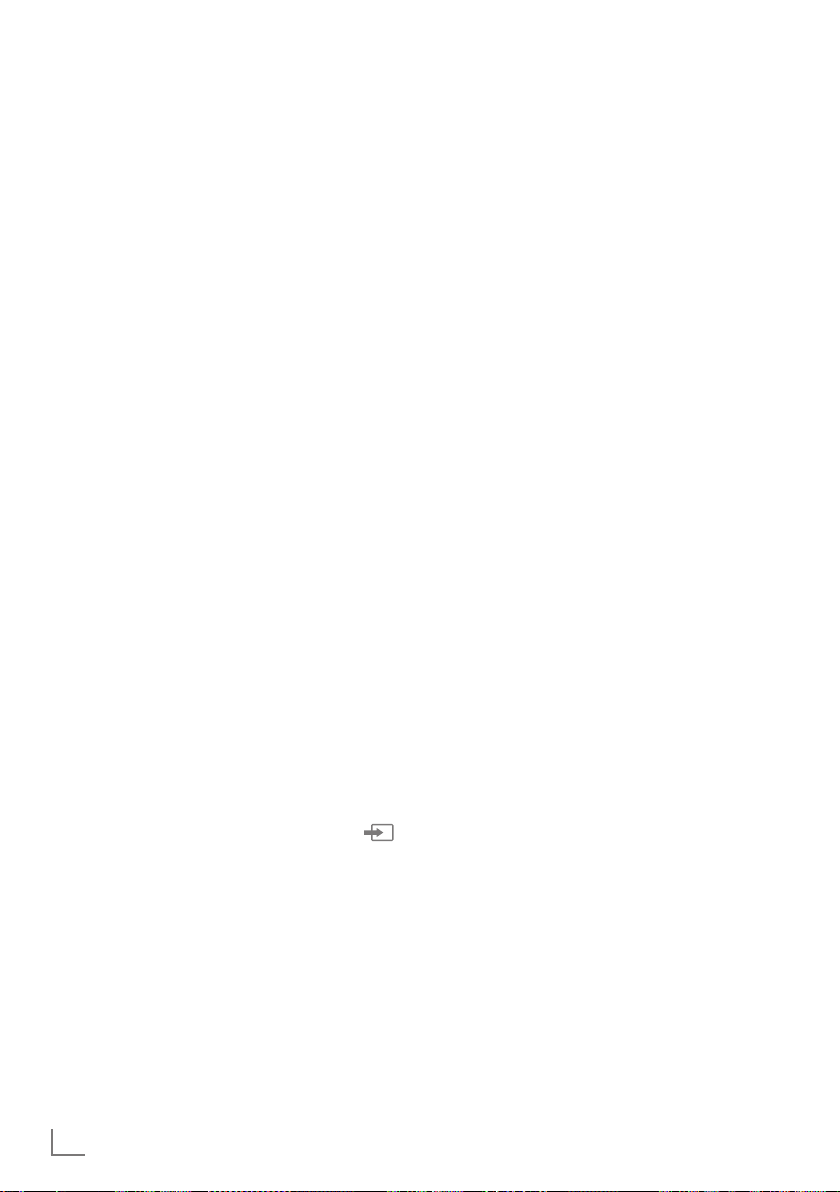
TELEVISION - OPERATION
--------------------------------------------------------------------------------
Basic functions
Switching on and off
1 Switch the television to standby with the pow-
er switch »ON • OFF«.
2 Press »
3 Press »
Selecting channels
1 Press »1…0« to select presets directly.
2 Select channels step by step with »P+« or
3 Open the channel list with
Selecting channels from lists
You can select channels from various lists (e.g.
all channels, FAV 1 to FAV 4).
1 Press »
– The overview is displayed.
2 Select a channel list with »
3 Select a television channel with »
4 Press »MENU« to exit the channel list.
8«, »1…0« or »P+« or »P-« to switch
on the television from standby mode.
8« to switch the television to standby.
»P-«.
»OK«
preferred television channel with »
»
« or »>« and press
<
Exit the channel list with »MENU«.
FAV
grame tables.
open it with
»
« or »>« and press
<
« to open an overview of pro-
»OK«
.
»OK«
, select the
»OK«
to confirm.
Λ
« or »V« and
to confirm.
V
«, »Λ«,
V
«, »Λ«,
Displaying information
1 Display information, press »?« repeatedly.
– The display disappears automatically after
a short while.
Freeze-frame
If you wish to view a particular scene for longer,
you can “freeze” the frame of the current programme.
1 Activate the freeze-frame function with »
2 End the freeze-frame function with »
$«.
$«.
Picture settings
Various picture settings are available.
1 Open the Tools menu with »TOOLS«.
2 Select the menu item »Picture Mode« with
V
« or »Λ«.
»
3 Select »User«, »Eco TV«, »Vivid«, »Natural«,
»Movie«, »Sports« or »Game« by pressing
»
« or »>«.
<
– You can change the »User« picture setting;
see “Picture settings” on page 21.
Note:
7
Picture setting »Game« can only be selected
in »HDMI«, »Component« and »PC« modes.
Selecting a preset AV channel
1 Open the »Select Source« menu with » «.
V
2 Select an AV preset with »
»
« and press
>
3 Use »1…0« to switch back to the television
channel.
»OK«
«, »Λ«, »<« or
to confirm.
Adjusting the volume
1 Adjust the volume with »
o
«.
–
+
Switching sound on/off
1
Press »p« to mute the sound or switch it
on again.
24
ENGLISH
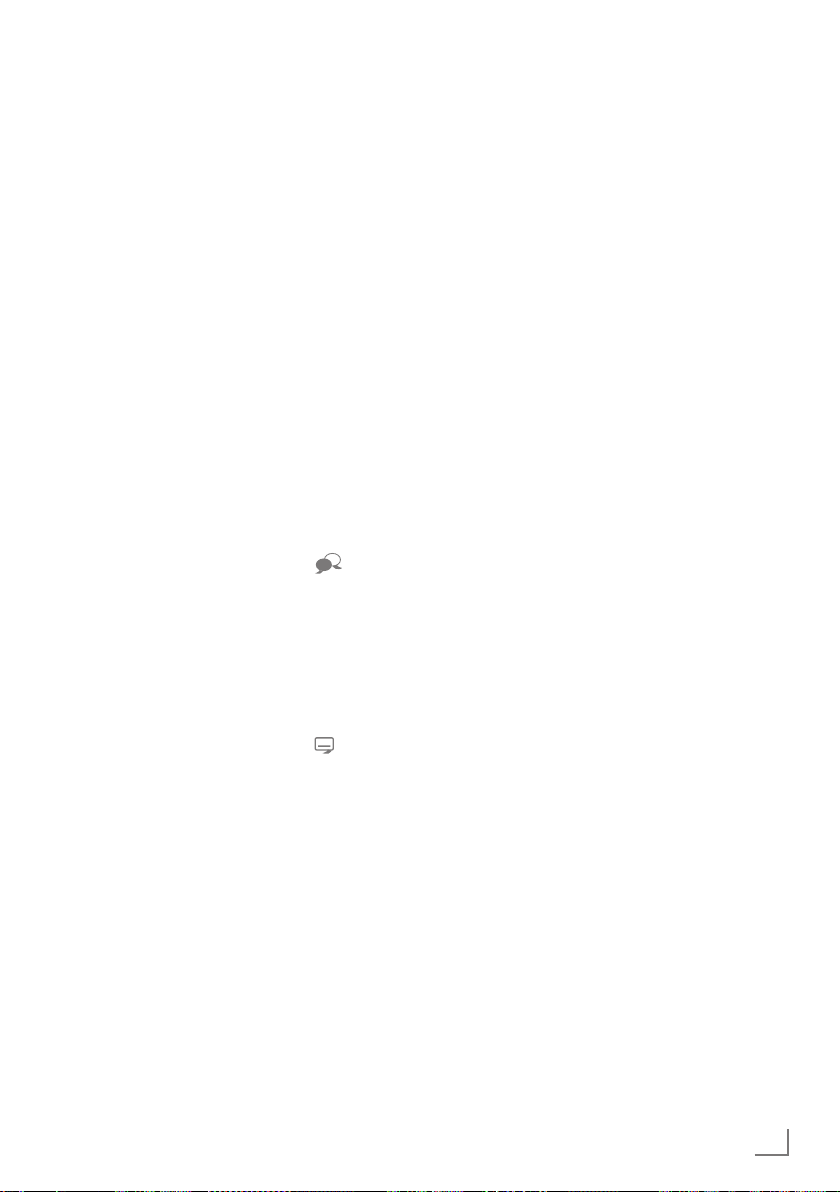
TELEVISION - OPERATION
--------------------------------------------------------------------------------
Audio settings
Various audio settings are available.
1 Open the Tools menu with »TOOLS«.
2 Select the menu item »Sound Preset« with
V
« or »Λ«.
»
3 Select the audio setting »User«, »Music«,
»Natural« or »Speech« by pressing »
»
«.
>
– You can change the »User« audio setting
<
« or
– see the “Soundeffects” chapter on page
23.
Note:
7
»User« option is active when »Sound mode«
setting is selected as »Normal or »Spatial«.
Audio language
Various languages are available on digital television channels. This depends on the programme
being broadcast.
1 Open the selection menu with »
2 Select the language by pressing »
and press
»OK«
to confirm.
«.
V
« or »Λ«
Subtitles
Various subtitles are available on digital television channels. This depends on the programme
being broadcast.
1 Open the selection menu with »
2 Select the subtitles with »
press
»OK«
to confirm.
Note:
7
Subtitles in terrestrial digital broadcasts are
not supported in 3D mode.
«.
V
« or »Λ« and
Zoom function
This function allows you to enlarge the picture
as required.
1 Open the Tools menu with »TOOLS«.
V
2 Select the menu item »Zoom« with »
»
Λ
«.
« or
3 Press »OK« repeatedly to enlarge the
display in three steps.
Note:
7
Zoom feature is not supported in 3D mode.
Eco mode
This function allows you to reduce the power
consumption.
1 Open the Tools menu with »TOOLS«.
V
« or »>«.
<
V
« or
« or
« or
2 Select the menu item »Eco TV« with »
»
Λ
«.
3 Switch on the Eco mode with »
<
4 Switch the Eco mode off again with »
»
«.
>
Entering the switch-off time
(sleep timer)
In the »Sleep Timer« menu you can enter a time
for the television to switch off. After this time
has elapsed, the television switches to standby
mode.
1 Open the Tools menu with »TOOLS«.
2 Select the line »Sleep Timer« with »
»
Λ
«.
3 Enter the switch-off time with »
Note:
7
To switch off the function, use »<« or »>« to
set the switch-off time to »Off«.
« or »>«.
<
ENGLISH
25
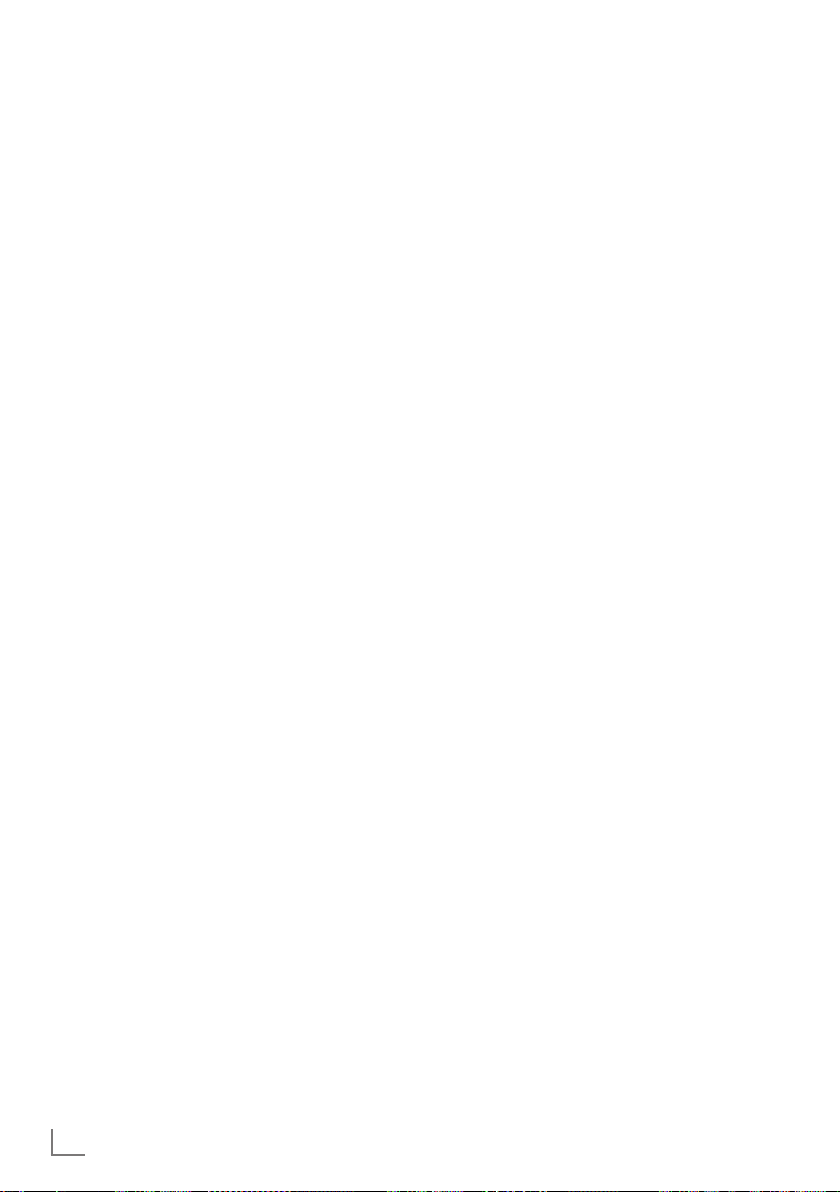
TELEVISION - OPERATION
--------------------------------------------------------------------------------
Zapping function
This function remembers the channel you are
currently watching while you switch over to other
ones (zapping).
1 Press »1…0« or »P+«, »P–« to select the
channel to be stored in the zapping memory
and press »<« to confirm.
2 Press »1…0« or »
another television channel.
3 Press »<« to switch between the saved tel-
evision channel and the last television channel viewed.
4 End the function with »MENU«.
Λ
«, »V« to switch to
Electronic TV guide
The electronic TV guide provides an overview of
all programmes that will be broadcast in the next
week (for digital channels only).
1
Press
»GUIDE«
tion.
Notes:
7
Not all channels supply provide a detailed
TV guide.
7
Many broadcasters transmit the current
schedule, but do not offer detailed descriptions.
7
There are broadcasters which do not pro-
vide any information at all.
2 Press »
channel.
– Today's programmes on the television
channel selected are displayed.
3 Switch to the information about the current
programme with »
Notes:
7
You can open and switch off the extensive
programme information with »?«.
7
You can can added the selected broadcast
to the memory timer by pressing
4 Press »
programme and, »
mation for the current programme.
5 Select programmes on over the coming days
with »« (green), and switch back to the current day with »« (red).
6 Switch back to the channel selection with
»
«.
<
Note:
7
Filter for certain programmes with »
(blue), select the channel type with »
»
«, »V« or »Λ« and press
>
firm. Programmes which match the selected
channel type are displayed.
7 Quit the electronic TV guide with »MENU«.
to display channel informa-
V
« or »Λ« to select a television
«.
>
»OK«
V
« to select information on the next
Λ
« to return to the infor-
»OK«
to con-
.
«,
<
«
26
ENGLISH
