Page 1
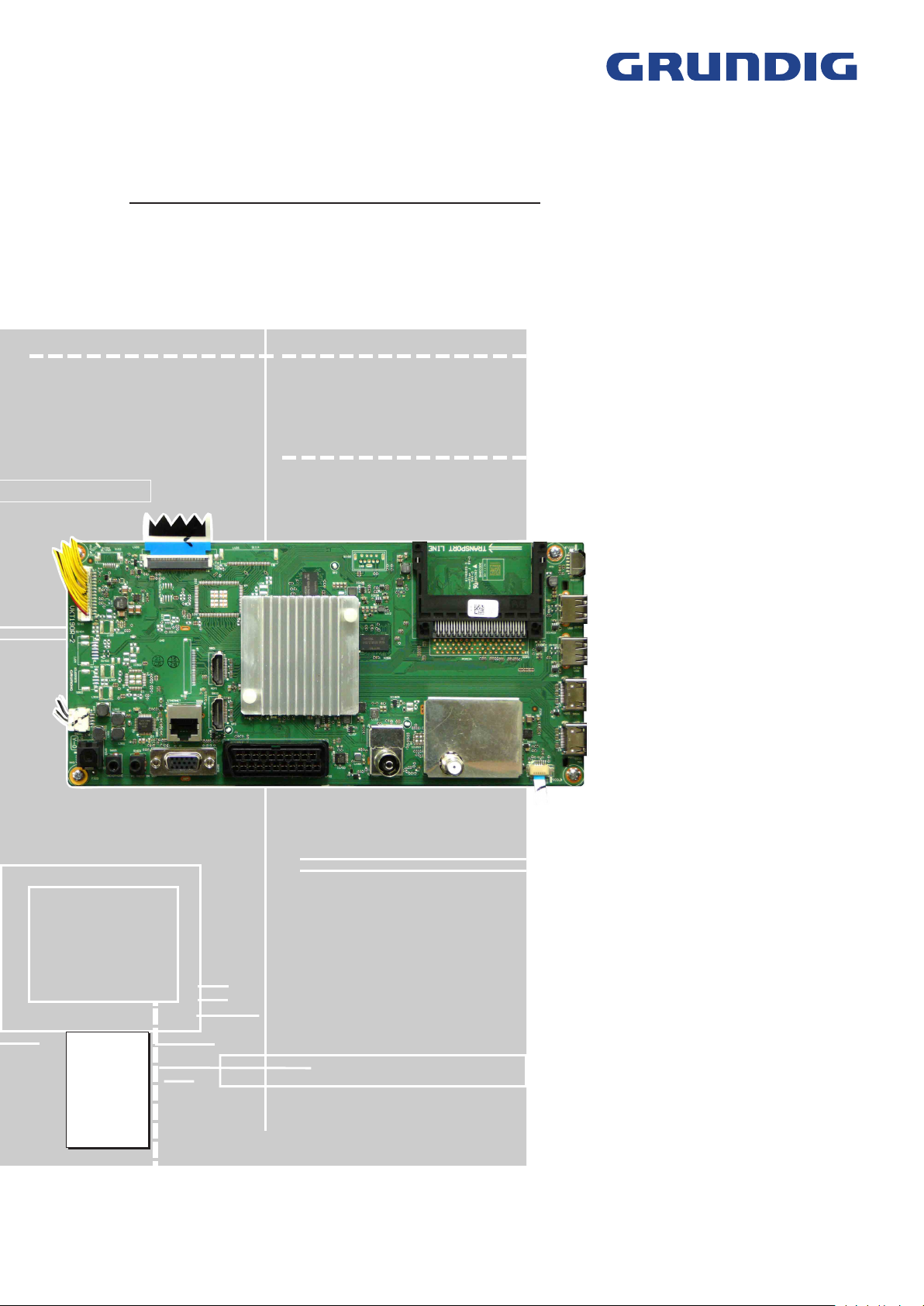
TV Service Manual
Service
Manual
Chassis KU
32 VLE 6520 BH MMY000
32 VLE 6520 BP MTL000
40 VLE 6510 BR MXJ000
40 VLE 6520 BH MMV000
40 VLE 6520 BL MMF000
40 VLE 6520 BP MTN000
48 VLE 6520 BL MMG000
48 VLE 6520 BH MMW000
48 VLE 6520 BP MTM000
Hamburg 32 CLE 6525 BL MNB000
Hamburg 32 CLE 6525 SL MLR000
Hamburg 40 CLE 6525 BL MPU000
Hamburg 48 CLE 6525 BL MPV000
Zusätzlich erforderliche Unterlagen für den Komplettservice
Additionally required Service Documents for the Complete Service
Sicherheit
Safety
Materialnr./Part No.
720108000001
Materialnummer / Part Number 720100569000
Änderungen vorbehalten / Subject to alteration
TCC 0515, 0415, 0315 MP • Prepared in Germany
http://www.grundig.com
Page 2
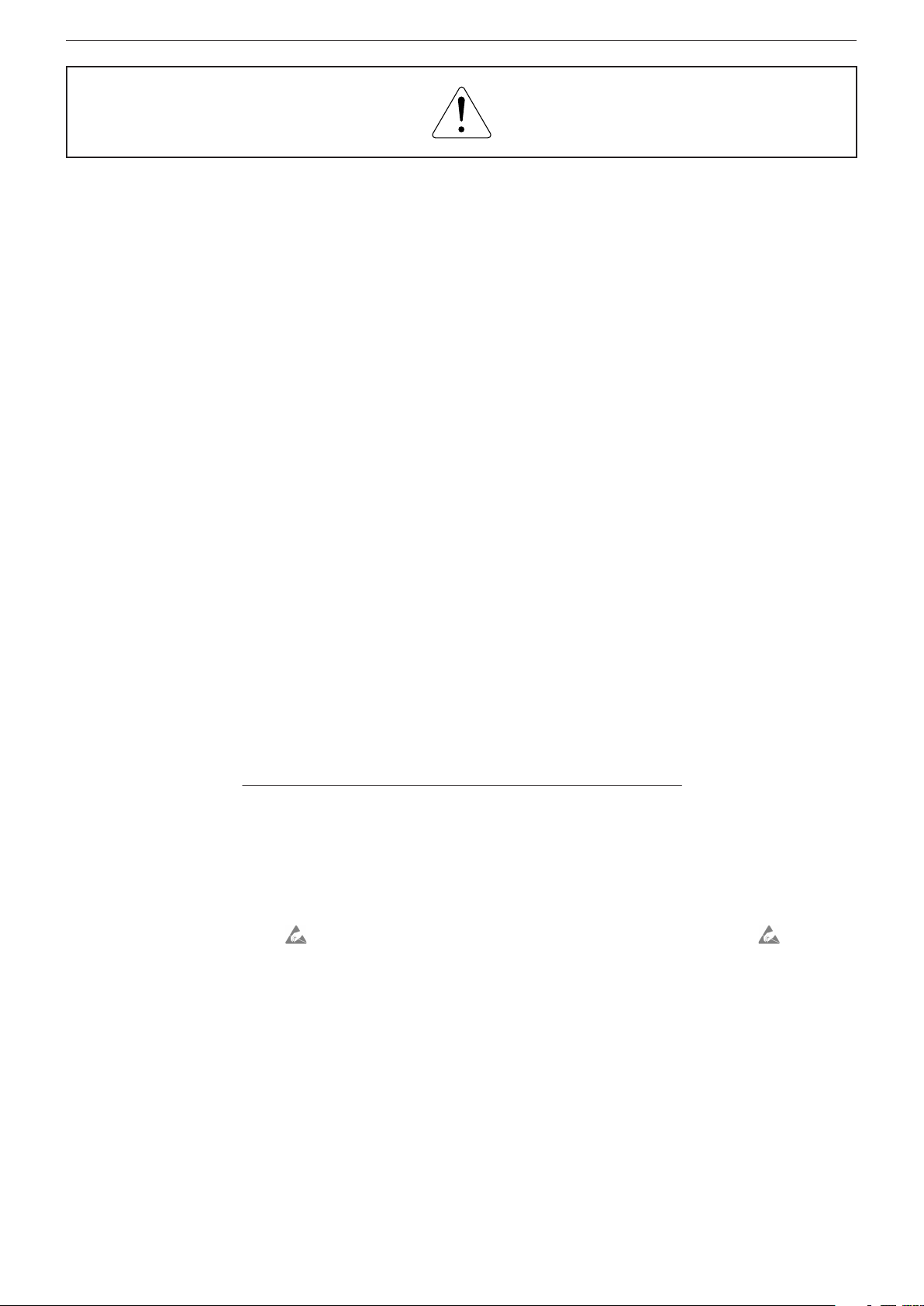
GRUNDIG Service Chassis KU
Es gelten die Vorschriften und Sicherheitshinweise
gemäß dem Service Manual "Sicherheit", Materialnummer 720108000001, sowie zusätzlich die eventuell abweichenden, landesspezifischen Vorschriften!
Inhaltsverzeichnis
Allgemeiner Teil
Allgemeine Hinweise .....................................................................1-2
Spezial-Funktionen
Geräte- und Display-Varianten
Servicehinweise
Technische Daten ..........................................................................1-6
Bedienhinweise
Service- und Sonderfunktionen
.................................. 1-2…1-50
........................................................................1-3
......................................................1-4
............................................................................1-4
...........................................................................1-14
...................................................1-48
Seite
Platinenabbildungen
und Schaltpläne
Chassisplatte VKT190R-2 .............................................................2-1
– Blockschaltplan ..........................................................................2-9
– Netzteil .....................................................................................2-10
– HDMI........................................................................................2-11
– SCART, SPDIF ........................................................................2-12
– VGA, YUV ................................................................................2-12
– USB .........................................................................................2-13
– Tuner / DVB-T2 ........................................................................2-13
– DVB-S ......................................................................................2-14
– Multi-Tuner ...............................................................................2-15
– PCMCIA-Interface ....................................................................2-16
– Scaler-SOC / LAN....................................................................2-17
– FLASH .....................................................................................2-19
– RAM .........................................................................................2-20
– FRC .........................................................................................2-21
– LVDS ........................................................................................2-22
– Keyboard..................................................................................2-22
– Verstärker ................................................................................. 2-23
Netzteil DPS-106AP 1A / DPS-120AP 2A
Netzteil ZGN194-03
IR/LED-Platten.............................................................................2-31
.................................. 2-1…2-31
...................................2-24
.....................................................................2-28
The regulations and safety instructions shall be valid
as provided by the "Safety" Service Manual, part
number 720108000001, as well as the respective
national deviations.
Table of Contents
General Section
General Notes ...............................................................................1-2
Special Functions
Product and Display Variants
Service Hints
Technical Data
Operating Hints
Service and Special Functions
.................................................................................1-4
...............................................................................1-6
.................................. 1-2…1-50
..........................................................................1-3
.........................................................1-4
............................................................................1-31
....................................................1-48
Page
Layout of the PCBs
and Circuit Diagrams
Chassis Board VKT190R-2 ...........................................................2-1
– Block Circuit Diagram ................................................................2-9
– Power Supply ...........................................................................2-10
– HDMI........................................................................................2-11
– SCART, SPDIF ........................................................................2-12
– VGA, YUV ................................................................................2-12
– USB .........................................................................................2-13
– Tuner / DVB-T2 ........................................................................2-13
– DVB-S ......................................................................................2-14
– Multi Tuner ...............................................................................2-15
– PCMCIA Interface .................................................................... 2-16
– Scaler SOC / LAN ....................................................................2-17
– FLASH .....................................................................................2-19
– RAM .........................................................................................2-20
– FRC .........................................................................................2-21
– LVDS ........................................................................................2-22
– Keyboard..................................................................................2-22
– Amplifier ...................................................................................2-23
Power Supply DPS-106AP 1A / DPS-120AP 2A
Power Supply ZGN194-03
IR/LED Boards.............................................................................2-31
......................... 2-1…2-31
.........................2-35
...........................................................2-28
Ersatzteillisten ...................................... 3-1…3-8
Allgemeiner Teil
Allgemeine Hinweise
Vor dem Öffnen des Gehäuses den Netzstecker ziehen!
Achtung: ESD-Vorschriften beachten
Leitungsverlegung
Bevor Sie die Leitungen und insbesondere die Masseleitungen lösen,
ist die Leitungs ver legung zu den einzelnen Baugruppen zu beachten.
Nach erfolgter Reparatur ist es notwendig, die Leitungsführung wieder
in den werkseitigen Zustand zu versetzen um evtl. spätere Ausfälle
oder Störungen zu vermeiden.
Durchführen von Messungen
Bei Messungen mit dem Oszilloskop an Halb leitern sollten Sie nur
Tast köpfe mit 10:1 - Tei ler verwen den. Außerdem ist zu beachten, dass
nach vorheriger Messung mit AC-Kopp lung der Koppelkondensator
des Oszillo skops auf geladen sein kann. Durch die Ent ladung über das
Messobjekt können Bau teile beschä digt werden.
Spare Parts Lists .................................. 3-1…3-8
General Section
General Notes
Before opening the cabinet disconnect the mains plug!
Attention: Observe the ESD safety regulations
Wiring
Before disconnecting any leads and especially the earth connecting
leads observe the way they are routed to the individual assemblies.
On completion of the repairs the leads must be laid out as originally
fitted at the factory to avoid later failures or disturbances.
Carrying out Measurements
When making measurements on semi-con duc tors with an oscillo scope,
ensure that the test probe is set to 10:1 dividing factor. If the previous
measurement was made on AC input, please note that the coupling
capacitor in the oscilloscope will be charged. Discharge via the item
being checked can damage the components.
1 - 2
Page 3
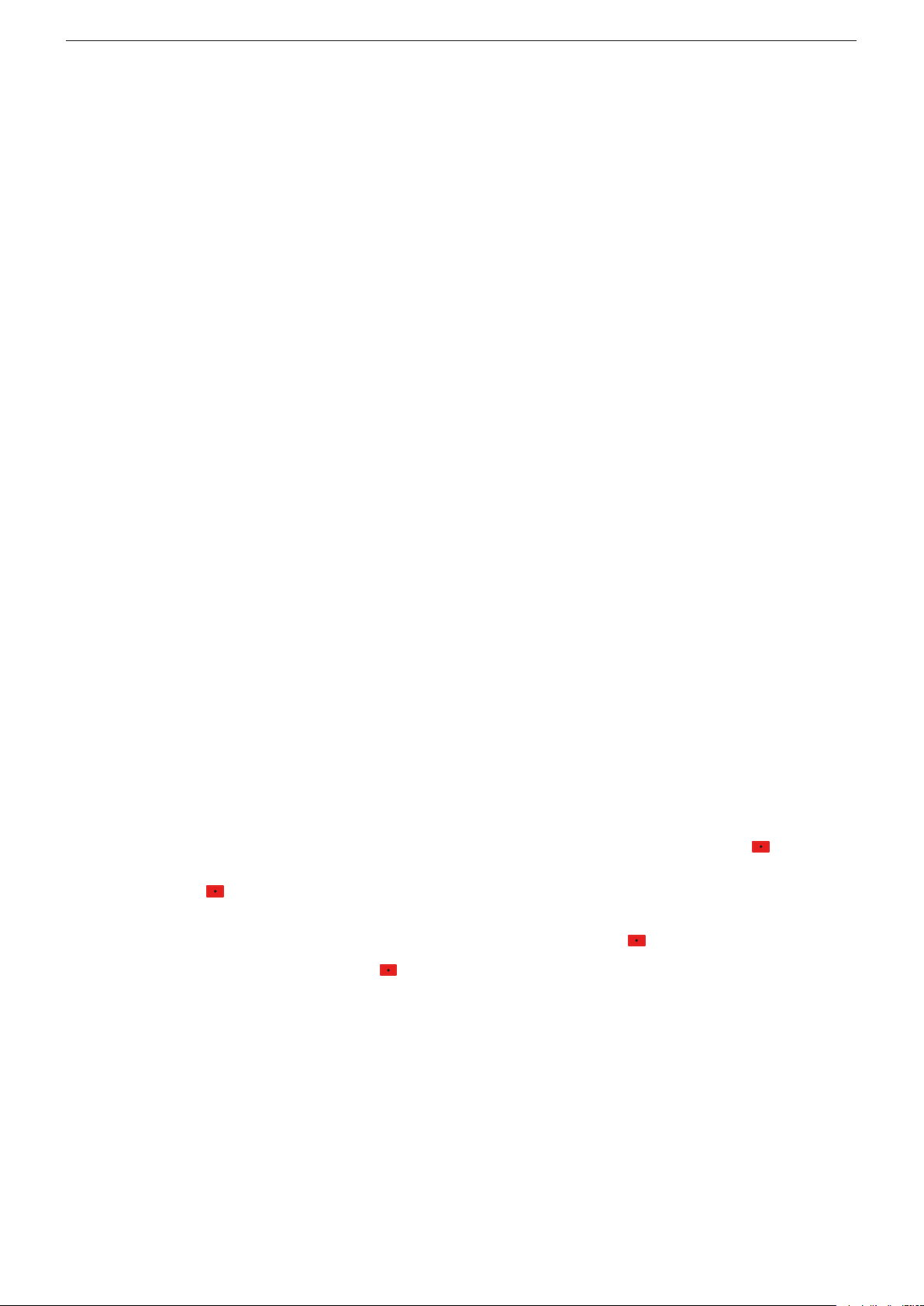
GRUNDIG Service Chassis KU
Messwerte und Oszillogramme
Bei den in den Schaltplänen und Oszillogrammen angegebenen
Messwerten handelt es sich um Näherungswerte!
Austausch der Chassisplatte
Nach Austausch der Chassisplatte müssen alle Einstellungen im
Service Mode nach Tabelle "Grundeinstellwerte" (Punkt 1 im Kapitel
"Service- und Sonderfunktionen" auf Seite 1-44) eingestellt werden.
Spezial-Funktionen
Kindersicherung
Mit der Master-Pin 2356 kann der persönliche Pin geändert werden.
Hotel-Mode
Bei aktiviertem Hotel-Mode ist die maximale Lautstärke begrenzt
und das Menü "
denspezifischen Einstellungen (z.B. Signalquelle, Sprache) werden
beim Einschalten des Gerätes auf die eingestellten Werte bei der
Aktivierung des Hotel-Modes zurückgesetzt.
Aufruf: MENU –> 8500 –> 4 "
"
Hotel
" –> 1 2 "Ein".
Hotel-Mode temporär ausschalten
Bei dieser Funktion ist der Hotel-Mode bis zum nächsten Ausschalten
(Standby) des Gerätes deaktiviert.
Aufruf: MENU –> 4658 –> MENU –> MENU –> OK –> 1 2 "
TV-EINSTELLUNGEN
In dem zusätzlich erscheinenden Menü
sind folgende Einstellungen möglich:
– Maximale Lautstärke
– Einschaltlautstärke
– Erstes Einschalten (Standby / Einschalten)
Cloning-Funktion
Mit dieser Funktion können folgende Daten auf den extern angeschlossenen USB-Speicher gesichert und zurück kopiert werden:
–
Channel Set.
–
Service Einstellungen
–
User Set.
–
Alle(s)
Für den Servicefall: sollte die defekte Chassis-
–
Meine Programmliste
• Daten auf USB-Stick kopieren:
Leeren USB-Speicher anschließen (Formatierung FAT32) –> MENU
–>
"Einstellungen" OK
–> 4658 –> "
Channel Set., Service Einstellungen., User Set, Alle(s)
grammliste
• Daten von USB-Stick in das Gerät zurück speichern:
USB-Stick anschließen –> MENU –>
stallation"
USB to TV
User Set, Alle(s)
Ende wird "
INSTALLATION
" –> OK
Programmtabellen und Einstellungen der Si-
Kundenspezifische Einstellungen.
–> starten mit –> am Ende wird "
OK
–> "
gnalquellen - diese sind auch übertragbar auf
weitere Geräte gleicher Serie und Software.
Geräte-Einstellwerte der Service- und Sonder-
Funktionen ohne Display-Einstellwerte.
platte noch so weit funktionieren, können alle
Einstellwerte gespeichert werden um diese
dann in die neue Chassisplatte zu übertragen.
Programmtabellen sind mit dem
Editor
weitere Geräte, die
stützen.
–> 1 2 "Installation" OK –> 43 "
Kopieren
–> 43 "
Copy Item
oder
Erfolgreich
" ist nicht mehr vorhanden. Alle kun-
System Configuration
HOTEL-TV-EINSTELLUNGEN
am PC editierbar und übertragbar auf
" –> 1 2
Programmtabelle
Meine Programmliste
" angezeigt.
TV to USB
" –> 1 2
Meine Programmliste
–> 4 "
"Einstellungen" OK
" –> 4658 –> "
Channel Set., Service Einstellungen
–> starten mit –> am
" –> OK –> 43
Programmlisten-
Programmtabelle
Copy Item
oder
Erfolgreich
" angezeigt.
–> 1 2 "In-
Kopieren
" –> 1 2
Meine Pro-
" –> 1 2
HOTEL-
unter-
Measured Values and Oscillograms
The measured values given in the circuit diagrams and oscillograms
are approximates!
Change of the Chassis Board
After changing the chassis board all settings in the service mode must
be done according to the table "Basic Settings" (point 1 in chapter
"Service and Special Functions" on page 1-44).
Special Functions
Parental Control
The personal pin can be changed with master pin 2356.
Hotel Mode
Maximum volume is limited and Menu "
at activated hotel mode. After switch on the TV set, all user settings
(e.g. signal source, language) are set back to values by activation of
the Hotel Mode.
Call up: MENU –> 8500 –> 4 "
Hotel
" –> 1 2 "On".
"
Switching off the Hotel Mode temporarily
At this function the activated hotel mode is deactivated until the set
is switched off (standby).
Call up: MENU –> 4658 –> MENU –> MENU –> OK –> 1 2 "
TV SETTINGS
Following adjustment are available in the additionally menu
TV SETTINGS
– Maximum Volume
– Start-Up Volume
– First Power (Standby / Power On)
Cloning Function
It is possible to copy following data to an external USB stick and back
to TV set:
– Channel Set.
– Service Set.
– User Set.
– All
In case of service: If the defective chassis board
– My Channel List
• Copy data to USB stick:
Connect empty USB memory (format FAT32) –> MENU –>
OK
–> 1 2 "Source Setup" OK –> 43 "
"
Copy
"
,
Set., User Set, All
showing at the end.
• Copy data from USB stick into TV set:
Connect USB memory –> MENU –>
Setup" OK –> 43 "
–> 4 "
Channel List
"–> OK
:
Programme tables and settings of signal sourc-
TV adjustments of service and special functions
User settings.
" –> 1 2
Copy Item
–> start with –> "
es - they are transferable into further TV sets of
same version and software.
without panel values.
are still operate, it is possible to save all adjustments / settings and copy into new chassis
board.
Programme tables are editable with
List Editor
TV sets that support
TV to USB
–> 4 "
or
My Channel List
Channel Editor
" –> 1 2
Channel Set., Service Set., User Set, All
SOURCE SETUP
System Configuration
on the PC and transferable into further
Copy Item
" –> 4658 –> "
My Channel List
Channel Editor
" –> 1 2
–> start with –> "
"Settings" OK
Success
" is showing at the end.
" is no available
" –> OK –> 43
HOTEL
HOTEL
Programme
.
"Settings"
" –> 4658 –>
Channel Set., Service
Copy
Success
–> 1 2 "Source
" –> 1 2
USB to TV
or
" is
My
1 - 3
Page 4
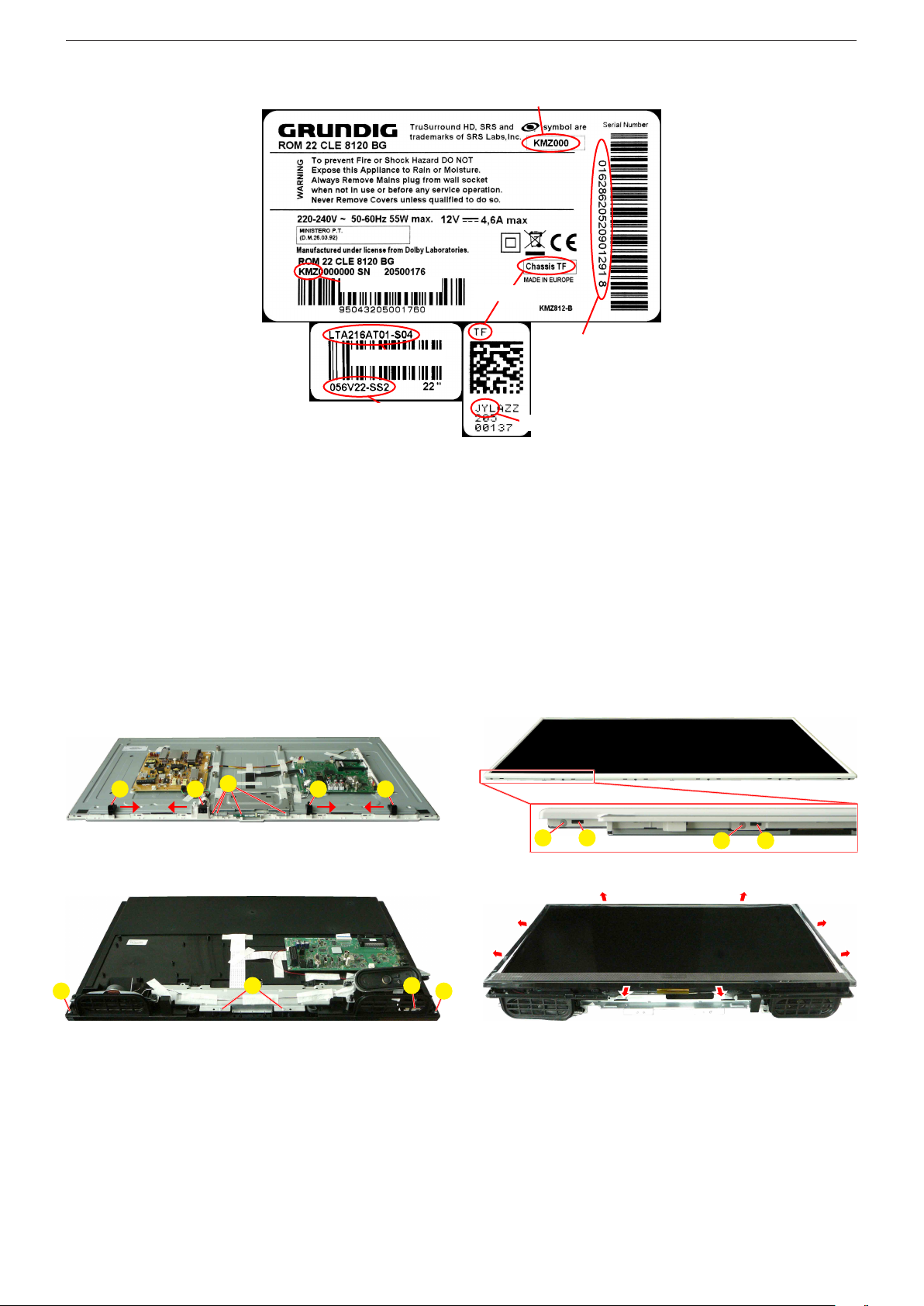
GRUNDIG Service Chassis KU
Geräte- und Display-Varianten
Display- und Product Code
Je nach Verfügbarkeit werden Displays verschiedener Hersteller eingebaut. Dies führt zu unterschiedlichen Chassis-Bestückungen, sowie zu Änderungen in der Software.
Bei Ersatzteilbestellungen und
Software-Updates achten Sie bitte
auf das eingebaute Display, sowie
auf den "Product Code". Angaben
dazu finden Sie auf der Geräterückseite. Sollte in der Ersatzteilliste
des Service Manuals Ihr "Product
Code" oder Ihre Display-Variante
nicht aufgeführt sein, können
Sie eine aktualisierte Version auf
dem GRUNDIG Service-Portal
"http://service.grundig.de" finden.
Überprüfen Sie vor PlatinenTausch, ob die Aufkleber der Platinen identisch sind (z.B. PCB Code).
Product Code
Display Type
Display Code
Servicehinweise
Abnehmen des BMS-Gehäusevorderteils (Backlight Modul System)
– Lautsprecher abnehmen.
– Fig. 1/3: Schrauben A herausdrehen.
– IR-LED-Baustein und Linse abnehmen.
– Fig. 1: Halter B in Pfeilrichtung schieben und abnehmen.
– Fig. 2/4: Gerät wie abgebildet auf eine weiche Unterlage legen.
– Fig. 2: Alle seitlichen Schrauben C herausdrehen.
– Fig. 2: Alle seitlichen Rasthaken D lösen und Gehäusevorderteil
abnehmen.
Fig. 4: Gehäusevorderteil beginnend an der Geräteunterseite vor-
sichtig so nach außen drücken, dass sich alle seitlichen Rasthaken
lösen. Gehäusevorderteil abnehmen.
Hinweis: Gerät nicht ohne Gehäusevorderteil umdrehen!
Product and Display Variants
Bestellnummer / Order Number
Chassis
Serialnummer /
Serial Number
PCB Code
Display- und Product Code
Depending on availability displays
of different manufacturer are built
in. This results in different chassis
mountings as well as a different
software. On spare parts orders as
well as software updates take care
of the fitted display as well as of the
"Product Code". Therefore you can
find information on the labels on the
rear side. If your "Product Code" or
display variant is not mentioned in
the spare parts list of the service
manual, please look for a current
version at the GRUNDIG service
portal "http://service.grundig.de".
Before changing any board please
check whether the labels on the
boards are identical (eg. PCB Code).
Service Hints
Remove the BMS Front Cabinet (Backlight Modul System)
– Remove the speakers.
– Fig. 1/3: Undo screws A.
– Remove IR/LED Board and Lens.
– Fig. 1: Push the holders B in arrow direction and remove it.
– Fig. 2/4: Lay device as shown on a soft pad.
– Fig. 2: Undo all screws at the side C.
– Fig. 2: Unlock all locking catches D and remove the front cabinet.
Fig. 4: Begins at below side to push front cabinet to outside, so that
unlock all locking catches. Remove front cabinet.
Note: Do not return the TV set without front cabinet!
B B BB
Fig. 1 Fig. 2
A A
Fig. 3 Fig. 4
A
A
A
C
CDD
1 - 4
Page 5

GRUNDIG Service Chassis KU
40"
55"-UHD
1 - 5
Page 6
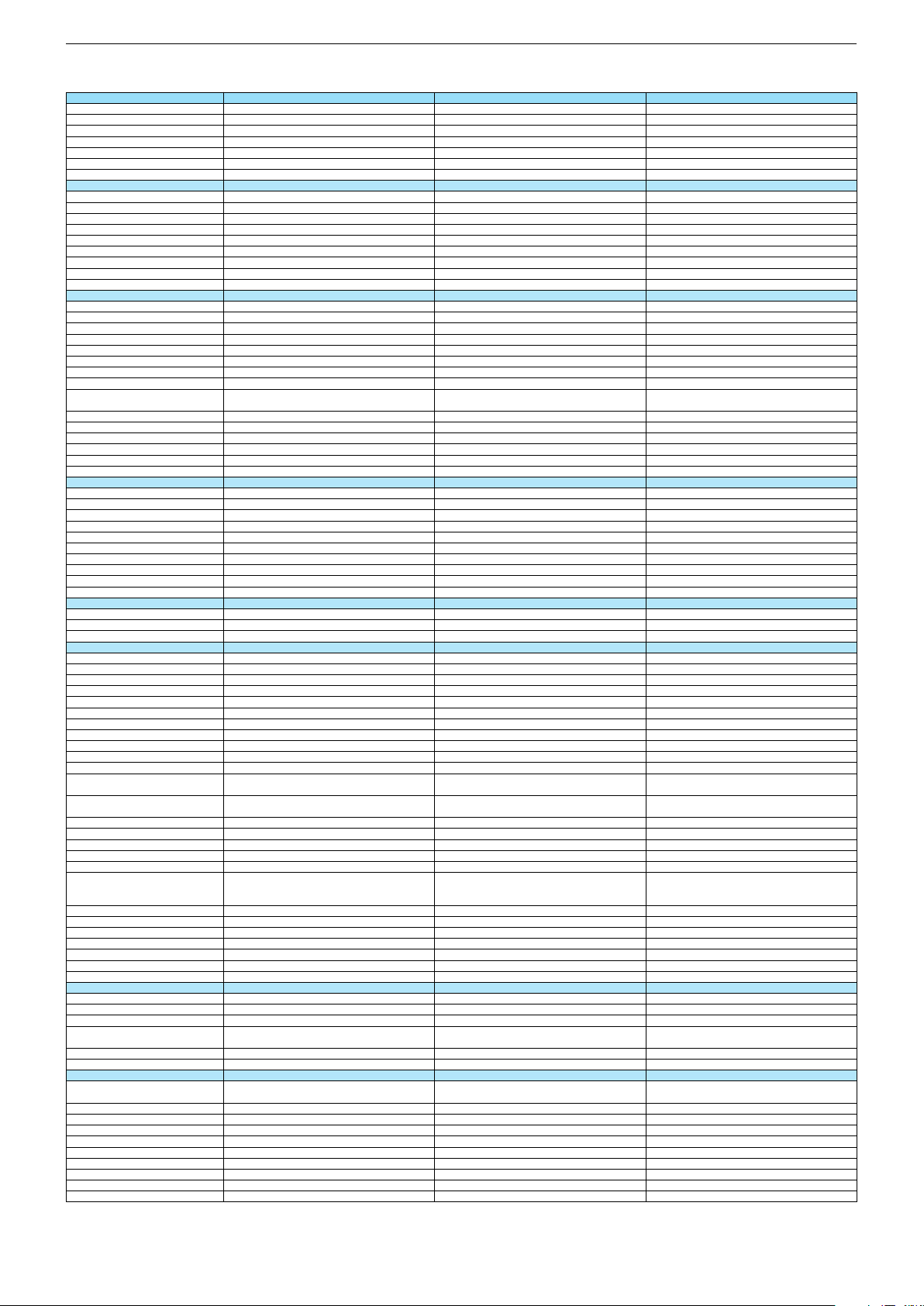
Technische Daten / Technical Data 32"
32 VLE 6520 BH 32 VLE 6520 BP 40 VLE 6520 BH
Order No.
Product Code
Country
Approbations
Remote control
EAN
Color
DISPLAY
Panel
Backlight
Wide-screen format
3D
2D/3D Converter
Dynamic contrast
Panel Frequency
Picture Perfection rate
Physical display resolution max. pixel
PICTURE
Motion Picture Improvement
Motion Adaptive Deinterlacing
Line Flicker Reduction
Digital Color Transition Improv. (DCTI)
Digital Combfilter
Digital Luminance Trans. Improv. (DLTI)
Picture Noise Reduction
Preset picture modes
Aspect ratios (Format switching)
PIP
PAT: Split screen (PICTURE + TEXT)
PAP: Double Window (PICT. + PICT.)
Picture freezing
Zoom with point function
Blue Background
AUDIO
Mono/Stereo/Nicam
Loudspeaker
SRS
Dolby digital
Subwoofer
AVL (Audio Volume Level)
Equalizer
Space Sound Effect
Sound preset
Audio amplifier
CHASSIS
TV-Chassis
Scaler
Keyboard
ELECTRONIC
Stand by indicator
Programmable off timer
Programmable on timer
Zap / Swap
Programme Edit
Auto switch off
Programme memory TV/AV (opt.)
Teletext/Fasttext/Toptext
Teletext options
Hbb TV
Childlock
Menue languages OSD
Game mode
Hotel mode
Digi Link
Special feature
Wifi
DLNA
DLNA Supported Format
Internet Applications
Netflix
Smart Inter@ctive TV 3.0
Online SW Update
RC over IP
Bluetooth (TV)
Easy use remote control compatible
TUNING
Autom. Tuning System w. country select.
Manual fine tuning
Direct channel selection
Direct frequency selection
PAL/SECAM/BG/DK/I/L'/L
NTSC-Playback via Scart (3,58/4,43)
DVB reception
Fully compliant to
Autmatic/manual channel search
EPG (SI based)
EPG (Electronic Programme Guide)
- now/next
- scheduled
- Exdended Event Info
- Short Event Info
VPS - VBI insertion
Programme table
MMY000
MMY
MTL000
MTL
MMV000
MMV
FR; ES; IT; HR
CE
NO; DK; FI; SE
CE
TP7
40 13833-00482 0
TP7
40 13833-00495 0
FR; IT; ES
CE
TP7
40 13833-00478 3
Black Black
32"/80 cm
DIRECT LED (BMS)
32"/80 cm
DIRECT LED (BMS)
DCR PLUS
DCR PLUS
Black
40"/102 cm
DIRECT LED (BMS)
DCR PLUS
50Hz
200Hz
50Hz
200Hz
FHD (1.920x1.080) FHD (1.920x1.080)
3D DeInterlacer
3D DeInterlacer
50Hz
200Hz
FHD (1.920x1.080)
3D DeInterlacer
3D
3D
User, Vivid, Natural, Movie, Sports
User, Vivid, Natural, Movie, Sports
uto (WSS), 4:3 / 16:9 / 14:9 / Letterbox / Subtitle /
Panorama
Auto (WSS), 4:3 / 16:9 / 14:9 / Letterbox / Subtitle /
Panorama
3D
User, Vivid, Natural, Movie, Sports
Auto (WSS), 4:3 / 16:9 / 14:9 / Letterbox / Subtitle /
Panorama
Possible via service adjustment Possible via service adjustment
/ /
2 wide band at the front side
/ /
2 wide band at the front side
Possible via service adjustment
/ /
2 wide band at the front side
5 Band
5 Band
natural, music, speech, user
2 x 10/20W nominal/music power (R/L)
natural, music, speech, user
2 x 10/20W nominal/music power (R/L)
KU KU
5 Band
natural, music, speech, user
2 x 10/20W nominal/music power (R/L)
KU
MSTAR ARM
Joystick
MSTAR ARM
Joystick
Blue Led Blue Led
/
/
MSTAR ARM
Joystick
Blue Led
/
100 Analog / 1000 T / 1000 C / AV
100 Analog / 1000 T / 1000 T2 / 1000 C / 6000 S2 / AV
/ /
1000 pages
/ /
1000 pages
24 languages, D, GB, F, I, E, P, NL, DK, S, FIN, N, TR,
GR, PL, CZ, SK, SLO, H, RUS, RO, BG, HR, LT,EE
presets (user changeable) for sound and picture
in HDMI-, Component- and PC-mode
24 languages, D, GB, F, I, E, P, NL, DK, S, FIN, N, TR,
GR, PL, CZ, SK, SLO, H, RUS, RO, BG, HR, LT,EE
presets (user changeable) for sound and picture
in HDMI-, Component- and PC-mode
100 Analog / 1000 T / 1000 C / AV
/ /
1000 pages
24 languages, D, GB, F, I, E, P, NL, DK, S, FIN, N, TR,
GR, PL, CZ, SK, SLO, H, RUS, RO, BG, HR, LT,EE
presets (user changeable) for sound and picture
in HDMI-, Component- and PC-mode
Simple hotel mode possible via service adjustment Simple hotel mode possible via service adjustment
External (USB Dongle incl.)
External (USB Dongle incl.)
PCM, WMA, MP3, AAC/ WMV, MPEG, MPEG4-ASP,
MPEG4-AVC, XVID, DIVX 5, MPE-4, WMV3 / JPEG,
GIF, BMP, PNG
PCM, WMA, MP3, AAC/ WMV, MPEG, MPEG4-ASP,
MPEG4-AVC, XVID, DIVX 5, MPE-4, WMV3 / JPEG,
GIF, BMP, PNG
Simple hotel mode possible via service adjustment
External (USB Dongle incl.)
PCM, WMA, MP3, AAC/ WMV, MPEG, MPEG4-ASP,
MPEG4-AVC, XVID, DIVX 5, MPE-4, WMV3 / JPEG,
GIF, BMP, PNG
smart phones/tablets
smart phones/tablets
with headphone output and gyro function with headphone output and gyro function
full automatic sorting
full automatic sorting
smart phones/tablets
with headphone output and gyro function
full automatic sorting
For cable tuning can be done by entering
the frequency (MHz) in digital search menu
For cable tuning can be done by entering
the frequency (MHz) in digital search menu
EN 300 744 & revided NorDig II spec
(regarding DVB-T front end performance)
EN 300 744 & revided NorDig II spec
(regarding DVB-T front end performance)
/ - ATS type sorting & LCN type sorting
/ - ATS type sorting & LCN type sorting
For cable tuning can be done by entering
the frequency (MHz) in digital search menu
EN 300 744 & revided NorDig II spec
(regarding DVB-T front end performance)
/ - ATS type sorting & LCN type sorting
8 days via DVB-T, DVB-C
8 days via DVB-T, DVB-T2, DVB-C, DVB-S2
If broadcasted
If broadcasted
If broadcasted
If broadcasted
If broadcasted
PDC based
If broadcasted
PDC based
full automatic sorting full automatic sorting
8 days via DVB-T, DVB-C
If broadcasted
If broadcasted
If broadcasted
PDC based
full automatic sorting
Chassis KUGRUNDIG Service
1 - 6
Page 7
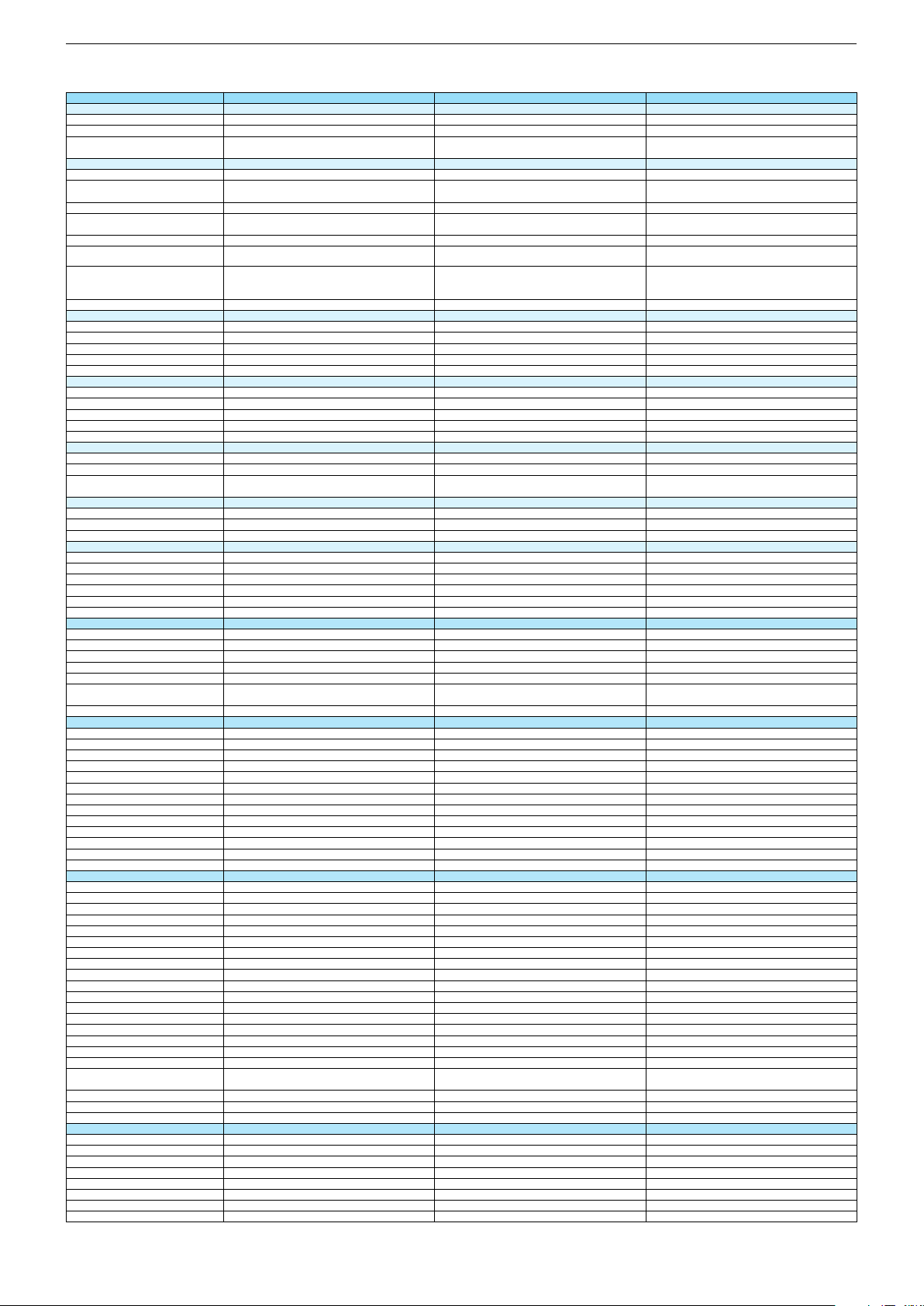
32 VLE 6520 BH 32 VLE 6520 BP 40 VLE 6520 BH
DVB-C Front end
Input frequency (MHz)
Imput level / Impedance
Demodulation / Symbol rate Ms/s
DVB-S2 Front end
Input frequency range
Signal level
Demodulation
Input symbol rate
DiseqC 1.2 support
LNB power & Polarization
FEC MODE
Unicable
DVB-T Front end
Input frequency (MHz) / Loop through
Input level / Impedance
Modulation
FEC Mode
Activ antenna support
DVB-T2 Front end
Input frequency range
Input level / Impedance
Modulation
FEC Mode
Activ antenna support
Video Decoder
MPEG profiles
Resolution
Picture formats
Audio Decoder
Profiles
AC 3 Output
Modes
Software
Service information processing
DVB subtitling
Over air download (OTA)
Last station memory
Favourite mode
Mute function
USB part
Recording
Divx + HD
Repeat
File browser
Video file resolution (max.)
Supported files
Supported subtitles
POWER SUPPLY / CABINET
Power voltage
Range of regulation
Power frequency
Power switch
Integrated supply
Plug-in AC adaptor
Energy class
Nominal Power Consumption
Stand-by Power Consumption
Annual On-Mode Energy Consumption
Cabinet without stand (WxHxD)
Cabinet with stand (WxHxD)
Weight - Unpacked
REAR PANEL CONNECTIONS
Euro-AV-Socket AV1
S-Video
Camera-AV
LAN
YUV input / progressive
PC-input
PC-Audio in
HDMI 1.4 / 2.0
- MHL 2.0
- ARC
- 4k2k
- HD ready including HDCP
Common Interface
Headphones
Digital Audio out optical (SPDIF)
Audio out
USB 2.0 / 3.0
Antenna for terrestrial reception
Antenna for satellite reception
DC-connector
Power supply plug
SUPPLIED ACCESSORIES
Wi-Fi Dongle
Remote control (incl. battery)
3D Glasses
Power cord
Instruction manual
Wall fixture (mm)
Stand
Cleaning tissue
47 - 862 VHF & UHF
47 - 70dbµV / 75 Ohm
47 - 862 VHF & UHF
47 - 70dbµV / 75 Ohm
QAM 16/32/64/128/256 demodulation support
(EN 300 429) 4,0…7,2 Msymbols/s
QAM 16/32/64/128/256 demodulation support
(EN 300 429) 4,0…7,2 Msymbols/s
950 MHz to 2150 MHz
-25 to -80dBm (Only for DVB-S)
-25 to -70dBm (Only for DVB-S2)
QPSK, 8PSK
1 - 45 Msps for DVB-S
5 - 30 Msps for DVB-S2
47 - 862 VHF & UHF
47 - 70dbµV / 75 Ohm
QAM 16/32/64/128/256 demodulation support
(EN 300 429) 4,0…7,2 Msymbols/s
13/18V Selection / Vertical
22 KHz generation / Overload Protection
Auto - QPSK-S: 1/2, 2/3, 3/4, 3/5, 5/6, 8/9, 9/10
QPSK-S2: 1/2, 2/3, 3/4, 3/5, 4/5, 5/6, 8/9, 9/10
8PSK: 2/3, 3/4, 3/5, 5/6, 8/9, 9/10
177 - 862 VHF & UHF /
177 - 862 VHF & UHF /
-80 to 20/dBm / 75 Ohm
COFDM 2/8 QPSK 16/64 QAM
-80 to 20/dBm / 75 Ohm
COFDM 2/8 QPSK 16/64 QAM
177 - 862 VHF & UHF /
-80 to 20/dBm / 75 Ohm
COFDM 2/8 QPSK 16/64 QAM
1/2, 2/3, 3/4, 5/6, 7/8
1/2, 2/3, 3/4, 5/6, 7/8
177 - 862 VHF & UHF
-75 to -35dBm / 75Ohm
QPSK, 16QAM, 64QAM, 256QAM
LDPC + BCH 1/2, 3/5, 2/3, 3/4, 4/5, 5/6
1/2, 2/3, 3/4, 5/6, 7/8
MP@ML, MP@HL, MPEG4 AVC H.264 HP@L4.0 MP@ML, MP@HL, MPEG4 AVC H.264 HP@L4.0
576i, 576p, 720p, 1080i, 1080p
Auto (WSS), 4:3 / 14:9 / 16:9 / Panorama / Letterbox /
Subtitle
576i, 576p, 720p, 1080i, 1080p
Auto (WSS), 4:3 / 14:9 / 16:9 / Panorama / Letterbox /
Subtitle
MPEG 4 , MPEG 2 layer I & II MPEG 4 , MPEG 2 layer I & II
SP/DIF
Mono, Dual Mono, Stereo, Joint Stereo
SP/DIF
Mono, Dual Mono, Stereo, Joint Stereo
MP@ML, MP@HL, MPEG4 AVC H.264 HP@L4.0
576i, 576p, 720p, 1080i, 1080p
Auto (WSS), 4:3 / 14:9 / 16:9 / Panorama / Letterbox /
Subtitle
MPEG 4 , MPEG 2 layer I & II
SP/DIF
Mono, Dual Mono, Stereo, Joint Stereo
Dynamic PMT
Dynamic PMT
DVB enhanced profile
DVB enhanced profile
from stand-by, as TV
4x free
from stand-by, as TV
4x free
Dynamic PMT
DVB enhanced profile
from stand-by, as TV
4x free
1920 x 1080
.m4a, .aac, .jpg, .jpe, . bmp, .png, .mov, divx, .mpg,
.mpe, ,vob, .dat, .trp, .ts, .avi, .mp4, .mkv, .div, H264
1920 x 1080
.m4a, .aac, .jpg, .jpe, . bmp, .png, .mov, divx, .mpg,
.mpe, ,vob, .dat, .trp, .ts, .avi, .mp4, .mkv, .div, H264
SRT, SSA, ASS, SMI, Video SUB SRT, SSA, ASS, SMI, Video SUB
1920 x 1080
.m4a, .aac, .jpg, .jpe, . bmp, .png, .mov, divx, .mpg,
.mpe, ,vob, .dat, .trp, .ts, .avi, .mp4, .mkv, .div, H264
SRT, SSA, ASS, SMI, Video SUB
220-240V 220-240V
50-60Hz
Tact switch
50-60Hz
Tact switch
A
40W
A
40W
220-240V
50-60Hz
Tact switch
A
60W
< 0,5W Standby
58kWh annual on-mode energy consumption
< 0,5W Standby
58kWh annual on-mode energy consumption
729 x 449 x 76mm
729 x 483 x 173mm
729 x 449 x 76mm
729 x 483 x 173mm
ca. 4,8kg ca. 4,9kg
Full wired
Via Scart
Full wired
Via Scart
< 0,5W Standby
88kWh annual on-mode energy consumption
924 x 561 x 72,5mm
924 x 590 x 220mm
ca. 6,7kg
Full wired
Via Scart
Via Scart
Via Scart
via VGA
VGA
via VGA
VGA
4 / 0
4 / 0
via HDMI1
via HDMI4
via HDMI1
via HDMI4
Via Scart
via VGA
VGA
4 / 0
via HDMI1
via HDMI4
via HDMI
via HDMI
(CI+)
3.5mm jack
(CI+)
3.5mm jack
optical
optical
2 / 0
1 x Coaxial-socket for TV-tuner-in,
according to DIN 45325
2 / 0
1 x Coaxial-socket for TV-tuner-in,
according to DIN 45325
via HDMI
(CI+)
3.5mm jack
optical
2 / 0
1 x Coaxial-socket for TV-tuner-in,
according to DIN 45325
1 x F-connector
TP7
TP7
TP7
Prepared for VESA standard adaptor 100 x 200Prepared for VESA standard adaptor 100 x 200
Prepared for VESA standard adaptor 200 x 200
Chassis KUGRUNDIG Service
1 - 7
Page 8
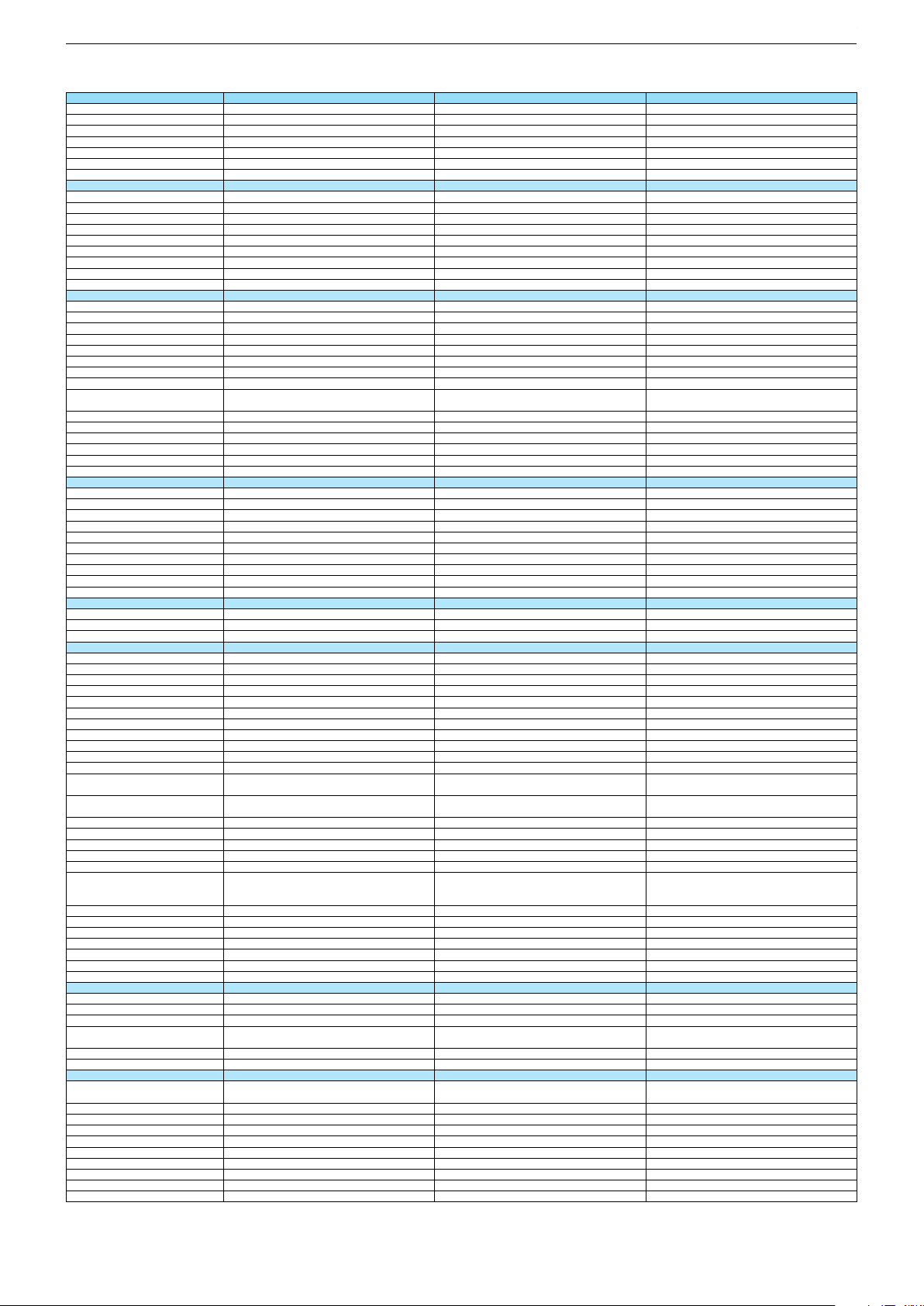
Technische Daten / Technical Data 32"/40"
Hamburg 32 CLE 6525 BL Hamburg 32 CLE 6525 SL 40 VLE 6510 BR
Order No.
Product Code
Country
Approbations
Remote control
EAN
Color
DISPLAY
Panel
Backlight
Wide-screen format
3D
2D/3D Converter
Dynamic contrast
Panel Frequency
Picture Perfection rate
Physical display resolution max. pixel
PICTURE
Motion Picture Improvement
Motion Adaptive Deinterlacing
Line Flicker Reduction
Digital Color Transition Improv. (DCTI)
Digital Combfilter
Digital Luminance Trans. Improv. (DLTI)
Picture Noise Reduction
Preset picture modes
Aspect ratios (Format switching)
PIP
PAT: Split screen (PICTURE + TEXT)
PAP: Double Window (PICT. + PICT.)
Picture freezing
Zoom with point function
Blue Background
AUDIO
Mono/Stereo/Nicam
Loudspeaker
SRS
Dolby digital
Subwoofer
AVL (Audio Volume Level)
Equalizer
Space Sound Effect
Sound preset
Audio amplifier
CHASSIS
TV-Chassis
Scaler
Keyboard
ELECTRONIC
Stand by indicator
Programmable off timer
Programmable on timer
Zap / Swap
Programme Edit
Auto switch off
Programme memory TV/AV (opt.)
Teletext/Fasttext/Toptext
Teletext options
Hbb TV
Childlock
Menue languages OSD
Game mode
Hotel mode
Digi Link
Special feature
Wifi
DLNA
DLNA Supported Format
Internet Applications
Netflix
Smart Inter@ctive TV 3.0
Online SW Update
RC over IP
Bluetooth (TV)
Easy use remote control compatible
TUNING
Autom. Tuning System w. country select.
Manual fine tuning
Direct channel selection
Direct frequency selection
PAL/SECAM/BG/DK/I/L'/L
NTSC-Playback via Scart (3,58/4,43)
DVB reception
Fully compliant to
Autmatic/manual channel search
EPG (SI based)
EPG (Electronic Programme Guide)
- now/next
- scheduled
- Exdended Event Info
- Short Event Info
VPS - VBI insertion
Programme table
MNB000
MNB
MLR000
MLR
MXJ000
MXJ
DE; AT; CH
CE
TP7
40 13833-00498 1
DE; AT; CH
CE
DK; FI; NO; SE
CE
TP7
40 13833-00433 2
TP7
40 13833-00791 3
Black
32"/80 cm
DIRECT LED (BMS)
Silver Black
32"/80 cm
DIRECT LED (BMS)
40"/102 cm
DIRECT LED (BMS)
DCR PLUS
DCR PLUS
DCR PLUS
50Hz
200Hz
FHD (1.920x1.080)
50Hz
200Hz
50Hz
200Hz
FHD (1.920x1.080) FHD (1.920x1.080)
3D DeInterlacer
3D DeInterlacer
3D DeInterlacer
3D
User, Vivid, Natural, Movie, Sports
3D
3D
User, Vivid, Natural, Movie, Sports
User, Vivid, Natural, Movie, Sports
Auto (WSS), 4:3 / 16:9 / 14:9 / Letterbox / Subtitle /
Panorama
Auto (WSS), 4:3 / 16:9 / 14:9 / Letterbox / Subtitle /
Panorama
Auto (WSS), 4:3 / 16:9 / 14:9 / Letterbox / Subtitle /
Panorama
Possible via service adjustment
Possible via service adjustment Possible via service adjustment
/ /
2 wide band at the front side
/ /
2 wide band at the front side
/ /
2 wide band at the front side
DTS StudioSound
5 Band
5 Band
5 Band
natural, music, speech, user
2 x 10/20W nominal/music power (R/L)
KU
natural, music, speech, user
2 x 10/20W nominal/music power (R/L)
natural, music, speech, user
2 x 10/20W nominal/music power (R/L)
KU KU
MSTAR ARM
Joystick
Blue Led
MSTAR ARM
Joystick
MSTAR ARM
Joystick
Blue Led Blue Led
/
/
/
100 Analog / 1000 T / 1000 C / 6000 S2 / AV
/ /
1000 pages
100 Analog / 1000 T / 1000 C / 6000 S2 / AV
100 Analog / 1000 T / 1000 T2 / 1000 C/ AV
/ /
1000 pages
/ /
1000 pages
24 languages, D, GB, F, I, E, P, NL, DK, S, FIN, N, TR,
GR, PL, CZ, SK, SLO, H, RUS, RO, BG, HR, LT,EE
presets (user changeable) for sound and picture
in HDMI-, Component- and PC-mode
24 languages, D, GB, F, I, E, P, NL, DK, S, FIN, N, TR,
GR, PL, CZ, SK, SLO, H, RUS, RO, BG, HR, LT,EE
presets (user changeable) for sound and picture
in HDMI-, Component- and PC-mode
24 languages, D, GB, F, I, E, P, NL, DK, S, FIN, N, TR,
GR, PL, CZ, SK, SLO, H, RUS, RO, BG, HR, LT,EE
presets (user changeable) for sound and picture
in HDMI-, Component- and PC-mode
Simple hotel mode possible via service adjustment
External (USB Dongle not incl.)
Simple hotel mode possible via service adjustment
Simple hotel mode possible via service adjustment
External (USB Dongle not incl.)
External (USB Dongle incl.)
PCM, WMA, MP3, AAC/ WMV, MPEG, MPEG4-ASP,
MPEG4-AVC, XVID, DIVX 5, MPE-4, WMV3 / JPEG,
GIF, BMP, PNG
PCM, WMA, MP3, AAC/ WMV, MPEG, MPEG4-ASP,
MPEG4-AVC, XVID, DIVX 5, MPE-4, WMV3 / JPEG,
GIF, BMP, PNG
PCM, WMA, MP3, AAC/ WMV, MPEG, MPEG4-ASP,
MPEG4-AVC, XVID, DIVX 5, MPE-4, WMV3 / JPEG,
GIF, BMP, PNG
smart phones/tablets
smart phones/tablets
smart phones/tablets
with headphone output and gyro function
full automatic sorting
with headphone output and gyro function with headphone output and gyro function
full automatic sorting
full automatic sorting
For cable tuning can be done by entering
the frequency (MHz) in digital search menu
For cable tuning can be done by entering
the frequency (MHz) in digital search menu
For cable tuning can be done by entering
the frequency (MHz) in digital search menu
EN 300 744 & revided NorDig II spec
(regarding DVB-T front end performance)
/ - ATS type sorting & LCN type sorting
EN 300 744 & revided NorDig II spec
(regarding DVB-T front end performance)
EN 300 744 & revided NorDig II spec
(regarding DVB-T front end performance)
/ - ATS type sorting & LCN type sorting
/ - ATS type sorting & LCN type sorting
8 days via DVB-T, DVB-C, DVB-S2
If broadcasted
If broadcasted
8 days via DVB-T, DVB-C, DVB-S2
8 days via DVB-T, DVB- T2, DVB-C
If broadcasted
If broadcasted
If broadcasted
If broadcasted
If broadcasted
PDC based
full automatic sorting
If broadcasted
PDC based
If broadcasted
PDC based
full automatic sorting full automatic sorting
Chassis J5GRUNDIG Service
1 - 8
Chassis KUGRUNDIG Service
1 - 8
Page 9
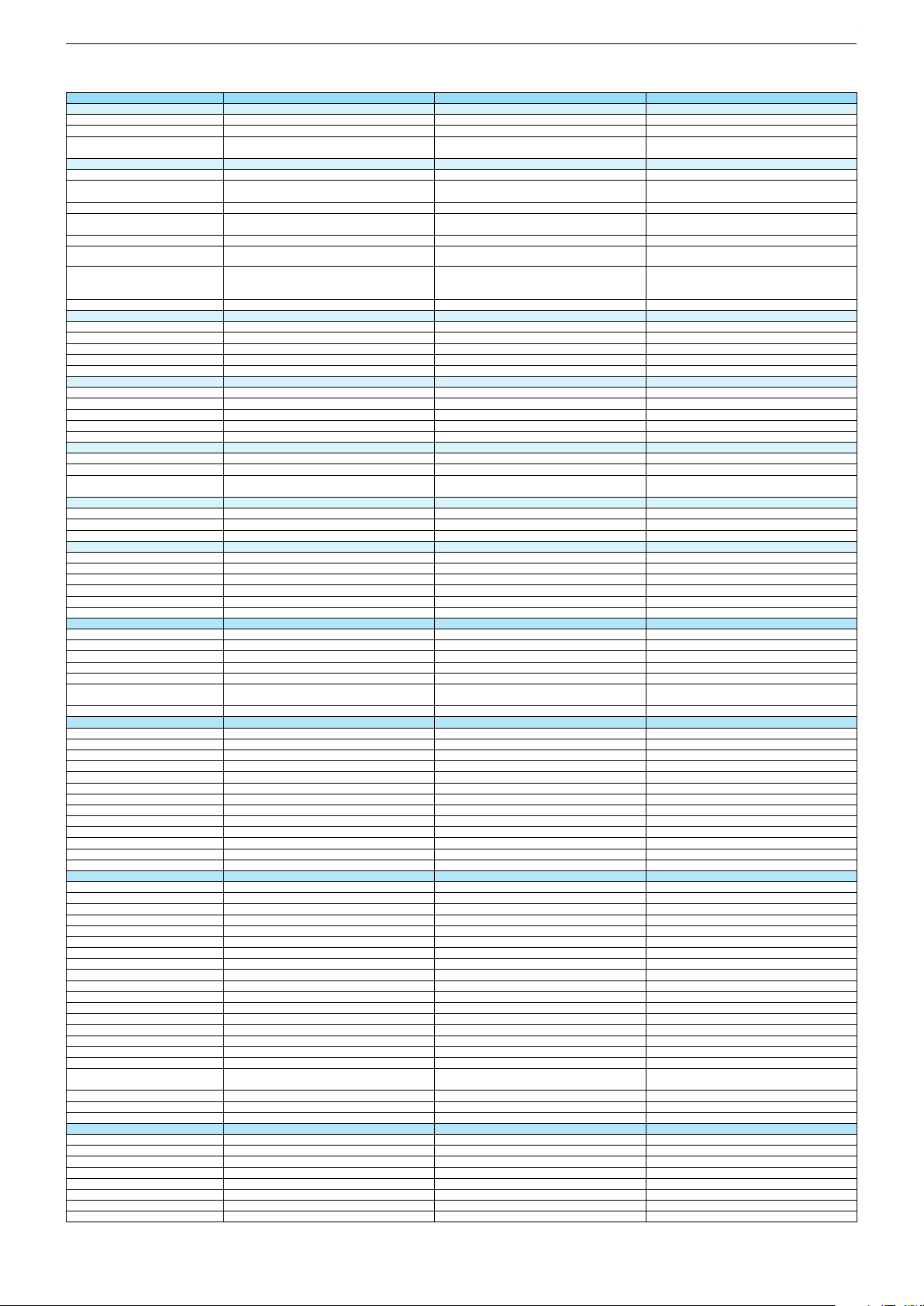
Hamburg 32 CLE 6525 BL Hamburg 32 CLE 6525 SL 40 VLE 6510 BR
DVB-C Front end
Input frequency (MHz)
Imput level / Impedance
Demodulation / Symbol rate Ms/s
DVB-S2 Front end
Input frequency range
Signal level
Demodulation
Input symbol rate
DiseqC 1.2 support
LNB power & Polarization
FEC MODE
Unicable
DVB-T Front end
Input frequency (MHz) / Loop through
Input level / Impedance
Modulation
FEC Mode
Activ antenna support
DVB-T2 Front end
Input frequency range
Input level / Impedance
Modulation
FEC Mode
Activ antenna support
Video Decoder
MPEG profiles
Resolution
Picture formats
Audio Decoder
Profiles
AC 3 Output
Modes
Software
Service information processing
DVB subtitling
Over air download (OTA)
Last station memory
Favourite mode
Mute function
USB part
Recording
Divx + HD
Repeat
File browser
Video file resolution (max.)
Supported files
Supported subtitles
POWER SUPPLY / CABINET
Power voltage
Range of regulation
Power frequency
Power switch
Integrated supply
Plug-in AC adaptor
Energy class
Nominal Power Consumption
Stand-by Power Consumption
Annual On-Mode Energy Consumption
Cabinet without stand (WxHxD)
Cabinet with stand (WxHxD)
Weight - Unpacked
REAR PANEL CONNECTIONS
Euro-AV-Socket AV1
S-Video
Camera-AV
LAN
YUV input / progressive
PC-input
PC-Audio in
HDMI 1.4 / 2.0
- MHL 2.0
- ARC
- 4k2k
- HD ready including HDCP
Common Interface
Headphones
Digital Audio out optical (SPDIF)
Audio out
USB 2.0 / 3.0
Antenna for terrestrial reception
Antenna for satellite reception
DC-connector
Power supply plug
SUPPLIED ACCESSORIES
Wi-Fi Dongle
Remote control (incl. battery)
3D Glasses
Power cord
Instruction manual
Wall fixture (mm)
Stand
Cleaning tissue
47 - 862 VHF & UHF
47 - 70dbµV / 75 Ohm
QAM 16/32/64/128/256 demodulation support
(EN 300 429) 4,0…7,2 Msymbols/s
47 - 862 VHF & UHF
47 - 70dbµV / 75 Ohm
QAM 16/32/64/128/256 demodulation support
(EN 300 429) 4,0…7,2 Msymbols/s
950 MHz to 2150 MHz
-25 to -80dBm (Only for DVB-S)
-25 to -70dBm (Only for DVB-S2)
QPSK, 8PSK
1 - 45 Msps for DVB-S
5 - 30 Msps for DVB-S2
950 MHz to 2150 MHz
-25 to -80dBm (Only for DVB-S)
-25 to -70dBm (Only for DVB-S2)
QPSK, 8PSK
1 - 45 Msps for DVB-S
5 - 30 Msps for DVB-S2
13/18V Selection / Vertical
22 KHz generation / Overload Protection
Auto - QPSK-S: 1/2, 2/3, 3/4, 3/5, 5/6, 8/9, 9/10
QPSK-S2: 1/2, 2/3, 3/4, 3/5, 4/5, 5/6, 8/9, 9/10
8PSK: 2/3, 3/4, 3/5, 5/6, 8/9, 9/10
13/18V Selection / Vertical
22 KHz generation / Overload Protection
Auto - QPSK-S: 1/2, 2/3, 3/4, 3/5, 5/6, 8/9, 9/10
QPSK-S2: 1/2, 2/3, 3/4, 3/5, 4/5, 5/6, 8/9, 9/10
8PSK: 2/3, 3/4, 3/5, 5/6, 8/9, 9/10
177 - 862 VHF & UHF /
-80 to 20/dBm / 75 Ohm
COFDM 2/8 QPSK 16/64 QAM
177 - 862 VHF & UHF /
177 - 862 VHF & UHF /
-80 to 20/dBm / 75 Ohm
COFDM 2/8 QPSK 16/64 QAM
-80 to 20/dBm / 75 Ohm
COFDM 2/8 QPSK 16/64 QAM
1/2, 2/3, 3/4, 5/6, 7/8
1/2, 2/3, 3/4, 5/6, 7/8
1/2, 2/3, 3/4, 5/6, 7/8
177 - 862 VHF & UHF
-75 to -35dBm / 75Ohm
QPSK, 16QAM, 64QAM, 256QAM
LDPC + BCH 1/2, 3/5, 2/3, 3/4, 4/5, 5/6
MP@ML, MP@HL, MPEG4 AVC H.264 HP@L4.0
576i, 576p, 720p, 1080i, 1080p
Auto (WSS), 4:3 / 14:9 / 16:9 / Panorama / Letterbox /
Subtitle
MP@ML, MP@HL, MPEG4 AVC H.264 HP@L4.0
576i, 576p, 720p, 1080i, 1080p
Auto (WSS), 4:3 / 14:9 / 16:9 / Panorama / Letterbox /
Subtitle
MPEG 4 , MPEG 2 layer I & II
SP/DIF
Mono, Dual Mono, Stereo, Joint Stereo
MPEG 4 , MPEG 2 layer I & II
SP/DIF
Mono, Dual Mono, Stereo, Joint Stereo
Dynamic PMT
DVB enhanced profile
Dynamic PMT Dynamic PMT
DVB enhanced profile
DVB enhanced profile
from stand-by, as TV
4x free
from stand-by, as TV
4x free
from stand-by, as TV
4x free
1920 x 1080
.m4a, .aac, .jpg, .jpe, . bmp, .png, .mov, divx, .mpg,
.mpe, ,vob, .dat, .trp, .ts, .avi, .mp4, .mkv, .div, H264
SRT, SSA, ASS, SMI, Video SUB
1920 x 1080
.m4a, .aac, .jpg, .jpe, . bmp, .png, .mov, divx, .mpg,
.mpe, ,vob, .dat, .trp, .ts, .avi, .mp4, .mkv, .div, H264
1920 x 1080
.m4a, .aac, .jpg, .jpe, . bmp, .png, .mov, divx, .mpg,
.mpe, ,vob, .dat, .trp, .ts, .avi, .mp4, .mkv, .div, H264
SRT, SSA, ASS, SMI, Video SUB SRT, SSA, ASS, SMI, Video SUB
220-240V
50-60Hz
Tact switch
220-240V 220-240V
50-60Hz
Tact switch
50-60Hz
Tact switch
A
40W
A
40W
A
60W
< 0,5W Standby
58kWh annual on-mode energy consumption
729 x 449 x 76mm
729 x 483 x 173mm
< 0,5W Standby
58kWh annual on-mode energy consumption
< 0,5W Standby
88kWh annual on-mode energy consumption
729 x 449 x 76mm
729 x 483 x 173mm
924 x 561 x 72,5mm
924 x 590 x 220mm
ca. 4,4kg
Full wired
Via Scart
ca. 4,9kg ca. 6,7kg
Full wired
Via Scart
Full wired
Via Scart
Via Scart
via VGA
VGA
Via Scart
Via Scart
via VGA
VGA
via VGA
VGA
4 / 0
via HDMI1
via HDMI4
4 / 0
4 / 0
via HDMI1
via HDMI4
via HDMI1
via HDMI4
via HDMI
(CI+)
3.5mm jack
via HDMI
via HDMI
(CI+)
3.5mm jack
(CI+)
3.5mm jack
optical
2 / 0
1 x Coaxial-socket for TV-tuner-in,
according to DIN 45325
optical
optical
2 / 0
1 x Coaxial-socket for TV-tuner-in,
according to DIN 45325
2 / 0
1 x Coaxial-socket for TV-tuner-in,
according to DIN 45325
1 x F-connector
1 x F-connector
TP7
TP7
TP7
Prepared for VESA standard adaptor 100 x 200
Prepared for VESA standard adaptor 100 x 200Prepared for VESA standard adaptor 200 x 200
Chassis J5GRUNDIG Service
1 - 9
Chassis KUGRUNDIG Service
1 - 9
Page 10
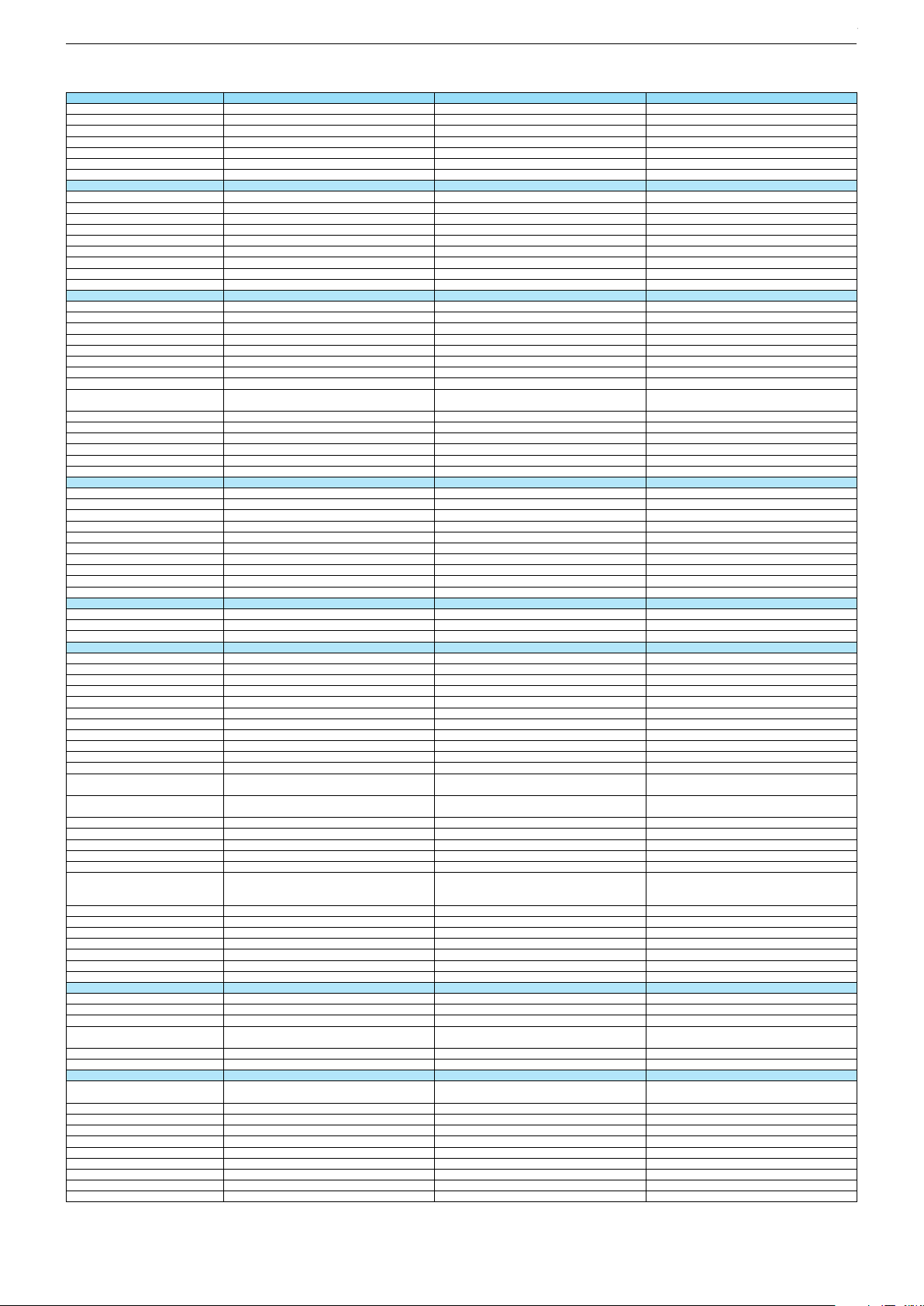
Technische Daten / Technical Data 40"/48"
40 VLE 6520 BL 40 VLE 6520 BP Hamburg 40 CLE 6525 BL
Order No.
Product Code
Country
Approbations
Remote control
EAN
Color
DISPLAY
Panel
Backlight
Wide-screen format
3D
2D/3D Converter
Dynamic contrast
Panel Frequency
Picture Perfection rate
Physical display resolution max. pixel
PICTURE
Motion Picture Improvement
Motion Adaptive Deinterlacing
Line Flicker Reduction
Digital Color Transition Improv. (DCTI)
Digital Combfilter
Digital Luminance Trans. Improv. (DLTI)
Picture Noise Reduction
Preset picture modes
Aspect ratios (Format switching)
PIP
PAT: Split screen (PICTURE + TEXT)
PAP: Double Window (PICT. + PICT.)
Picture freezing
Zoom with point function
Blue Background
AUDIO
Mono/Stereo/Nicam
Loudspeaker
SRS
Dolby digital
Subwoofer
AVL (Audio Volume Level)
Equalizer
Space Sound Effect
Sound preset
Audio amplifier
CHASSIS
TV-Chassis
Scaler
Keyboard
ELECTRONIC
Stand by indicator
Programmable off timer
Programmable on timer
Zap / Swap
Programme Edit
Auto switch off
Programme memory TV/AV (opt.)
Teletext/Fasttext/Toptext
Teletext options
Hbb TV
Childlock
Menue languages OSD
Game mode
Hotel mode
Digi Link
Special feature
Wifi
DLNA
DLNA Supported Format
Internet Applications
Netflix
Smart Inter@ctive TV 3.0
Online SW Update
RC over IP
Bluetooth (TV)
Easy use remote control compatible
TUNING
Autom. Tuning System w. country select.
Manual fine tuning
Direct channel selection
Direct frequency selection
PAL/SECAM/BG/DK/I/L'/L
NTSC-Playback via Scart (3,58/4,43)
DVB reception
Fully compliant to
Autmatic/manual channel search
EPG (SI based)
EPG (Electronic Programme Guide)
- now/next
- scheduled
- Exdended Event Info
- Short Event Info
VPS - VBI insertion
Programme table
MMF000
MMF
MTN000
MTN
MPU000
MPU
AT; DE; CH
CE
DK; FI; NO; SE
CE
TP7
40 13833-00462 2
TP7
40 13833-00492 9
AT; DE; CH
CE
TP7
40 13833-00551 3
Black Black
40"/102 cm
DIRECT LED (BMS)
40"/102 cm
DIRECT LED (BMS)
Black
40"/102 cm
DIRECT LED (BMS)
DCR PLUS
DCR PLUS
DCR PLUS
50Hz
200Hz
50Hz
200Hz
FHD (1.920x1.080) FHD (1.920x1.080)
50Hz
200Hz
FHD (1.920x1.080)
3D DeInterlacer
3D DeInterlacer
3D DeInterlacer
3D
3D
User, Vivid, Natural, Movie, Sports
User, Vivid, Natural, Movie, Sports
3D
User, Vivid, Natural, Movie, Sports
uto (WSS), 4:3 / 16:9 / 14:9 / Letterbox / Subtitle /
Panorama
Auto (WSS), 4:3 / 16:9 / 14:9 / Letterbox / Subtitle /
Panorama
Auto (WSS), 4:3 / 16:9 / 14:9 / Letterbox / Subtitle /
Panorama
Possible via service adjustment Possible via service adjustment
Possible via service adjustment
/ /
2 wide band at the front side
/ /
2 wide band at the front side
/ /
2 wide band at the front side
5 Band
5 Band
5 Band
natural, music, speech, user
2 x 10/20W nominal/music power (R/L)
natural, music, speech, user
2 x 10/20W nominal/music power (R/L)
KU KU
natural, music, speech, user
2 x 10/20W nominal/music power (R/L)
KU
MSTAR ARM
Joystick
MSTAR ARM
Joystick
Blue Led Blue Led
MSTAR ARM
Joystick
Blue Led
/
/
/
100 Analog / 1000 T / 1000 C / 6000 S2 / AV
100 Analog / 1000 T / 1000 T2 / 1000 C / 6000 S2 / AV
/ /
1000 pages
/ /
1000 pages
100 Analog / 1000 T / 1000 C / 6000 S2 / AV
/ /
1000 pages
24 languages, D, GB, F, I, E, P, NL, DK, S, FIN, N, TR,
GR, PL, CZ, SK, SLO, H, RUS, RO, BG, HR, LT,EE
presets (user changeable) for sound and picture
in HDMI-, Component- and PC-mode
24 languages, D, GB, F, I, E, P, NL, DK, S, FIN, N, TR,
GR, PL, CZ, SK, SLO, H, RUS, RO, BG, HR, LT,EE
presets (user changeable) for sound and picture
in HDMI-, Component- and PC-mode
24 languages, D, GB, F, I, E, P, NL, DK, S, FIN, N, TR,
GR, PL, CZ, SK, SLO, H, RUS, RO, BG, HR, LT,EE
presets (user changeable) for sound and picture
in HDMI-, Component- and PC-mode
Simple hotel mode possible via service adjustment Simple hotel mode possible via service adjustment
External (USB Dongle not incl.)
External (USB Dongle incl.)
Simple hotel mode possible via service adjustment
External (USB Dongle not incl.)
PCM, WMA, MP3, AAC/ WMV, MPEG, MPEG4-ASP,
MPEG4-AVC, XVID, DIVX 5, MPE-4, WMV3 / JPEG,
GIF, BMP, PNG
PCM, WMA, MP3, AAC/ WMV, MPEG, MPEG4-ASP,
MPEG4-AVC, XVID, DIVX 5, MPE-4, WMV3 / JPEG,
GIF, BMP, PNG
PCM, WMA, MP3, AAC/ WMV, MPEG, MPEG4-ASP,
MPEG4-AVC, XVID, DIVX 5, MPE-4, WMV3 / JPEG,
GIF, BMP, PNG
smart phones/tablets
smart phones/tablets
smart phones/tablets
with headphone output and gyro function with headphone output and gyro function
full automatic sorting
full automatic sorting
with headphone output and gyro function
full automatic sorting
For cable tuning can be done by entering
the frequency (MHz) in digital search menu
For cable tuning can be done by entering
the frequency (MHz) in digital search menu
For cable tuning can be done by entering
the frequency (MHz) in digital search menu
EN 300 744 & revided NorDig II spec
(regarding DVB-T front end performance)
EN 300 744 & revided NorDig II spec
(regarding DVB-T front end performance)
/ - ATS type sorting & LCN type sorting
/ - ATS type sorting & LCN type sorting
EN 300 744 & revided NorDig II spec
(regarding DVB-T front end performance)
/ - ATS type sorting & LCN type sorting
8 days via DVB-T, DVB-C, DVB-S2
8 days via DVB-T, DVB-T2, DVB-C, DVB-S2
If broadcasted
If broadcasted
If broadcasted
If broadcasted
8 days via DVB-T, DVB-C, DVB-S2
If broadcasted
If broadcasted
If broadcasted
PDC based
If broadcasted
PDC based
full automatic sorting full automatic sorting
If broadcasted
PDC based
full automatic sorting
Chassis J5GRUNDIG Service
1 - 10
Chassis KUGRUNDIG Service
1 - 10
Chassis KUGRUNDIG Service
1 - 10
Page 11
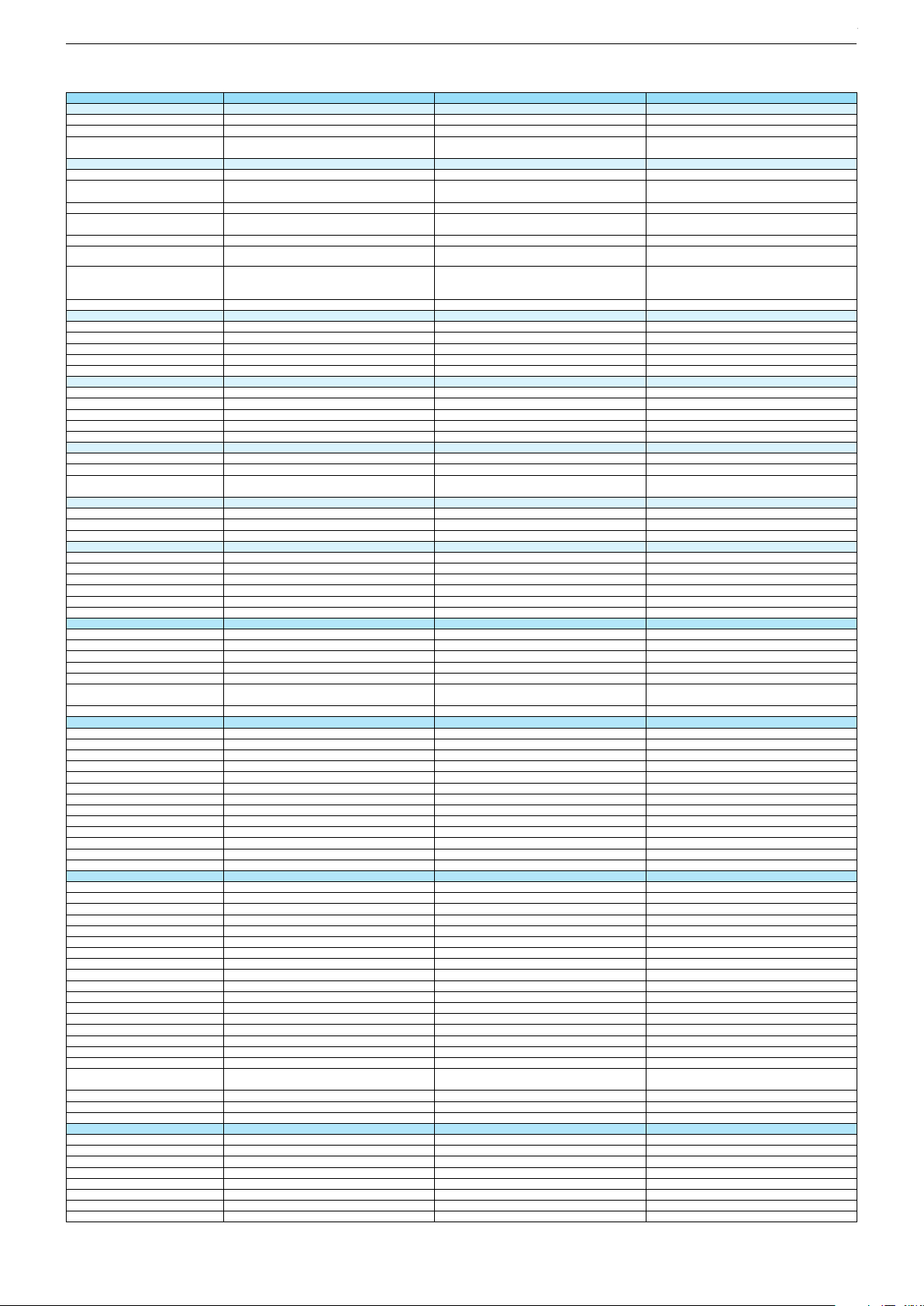
40 VLE 6520 BL 40 VLE 6520 BP Hamburg 40 CLE 6525 BL
DVB-C Front end
Input frequency (MHz)
Imput level / Impedance
Demodulation / Symbol rate Ms/s
DVB-S2 Front end
Input frequency range
Signal level
Demodulation
Input symbol rate
DiseqC 1.2 support
LNB power & Polarization
FEC MODE
Unicable
DVB-T Front end
Input frequency (MHz) / Loop through
Input level / Impedance
Modulation
FEC Mode
Activ antenna support
DVB-T2 Front end
Input frequency range
Input level / Impedance
Modulation
FEC Mode
Activ antenna support
Video Decoder
MPEG profiles
Resolution
Picture formats
Audio Decoder
Profiles
AC 3 Output
Modes
Software
Service information processing
DVB subtitling
Over air download (OTA)
Last station memory
Favourite mode
Mute function
USB part
Recording
Divx + HD
Repeat
File browser
Video file resolution (max.)
Supported files
Supported subtitles
POWER SUPPLY / CABINET
Power voltage
Range of regulation
Power frequency
Power switch
Integrated supply
Plug-in AC adaptor
Energy class
Nominal Power Consumption
Stand-by Power Consumption
Annual On-Mode Energy Consumption
Cabinet without stand (WxHxD)
Cabinet with stand (WxHxD)
Weight - Unpacked
REAR PANEL CONNECTIONS
Euro-AV-Socket AV1
S-Video
Camera-AV
LAN
YUV input / progressive
PC-input
PC-Audio in
HDMI 1.4 / 2.0
- MHL 2.0
- ARC
- 4k2k
- HD ready including HDCP
Common Interface
Headphones
Digital Audio out optical (SPDIF)
Audio out
USB 2.0 / 3.0
Antenna for terrestrial reception
Antenna for satellite reception
DC-connector
Power supply plug
SUPPLIED ACCESSORIES
Wi-Fi Dongle
Remote control (incl. battery)
3D Glasses
Power cord
Instruction manual
Wall fixture (mm)
Stand
Cleaning tissue
47 - 862 VHF & UHF
47 - 70dbµV / 75 Ohm
47 - 862 VHF & UHF
47 - 70dbµV / 75 Ohm
QAM 16/32/64/128/256 demodulation support
(EN 300 429) 4,0…7,2 Msymbols/s
QAM 16/32/64/128/256 demodulation support
(EN 300 429) 4,0…7,2 Msymbols/s
47 - 862 VHF & UHF
47 - 70dbµV / 75 Ohm
QAM 16/32/64/128/256 demodulation support
(EN 300 429) 4,0…7,2 Msymbols/s
950 MHz to 2150 MHz
-25 to -80dBm (Only for DVB-S)
-25 to -70dBm (Only for DVB-S2)
950 MHz to 2150 MHz
-25 to -80dBm (Only for DVB-S)
-25 to -70dBm (Only for DVB-S2)
QPSK, 8PSK
1 - 45 Msps for DVB-S
5 - 30 Msps for DVB-S2
QPSK, 8PSK
1 - 45 Msps for DVB-S
5 - 30 Msps for DVB-S2
950 MHz to 2150 MHz
-25 to -80dBm (Only for DVB-S)
-25 to -70dBm (Only for DVB-S2)
QPSK, 8PSK
1 - 45 Msps for DVB-S
5 - 30 Msps for DVB-S2
13/18V Selection / Vertical
22 KHz generation / Overload Protection
13/18V Selection / Vertical
22 KHz generation / Overload Protection
Auto - QPSK-S: 1/2, 2/3, 3/4, 3/5, 5/6, 8/9, 9/10
QPSK-S2: 1/2, 2/3, 3/4, 3/5, 4/5, 5/6, 8/9, 9/10
8PSK: 2/3, 3/4, 3/5, 5/6, 8/9, 9/10
Auto - QPSK-S: 1/2, 2/3, 3/4, 3/5, 5/6, 8/9, 9/10
QPSK-S2: 1/2, 2/3, 3/4, 3/5, 4/5, 5/6, 8/9, 9/10
8PSK: 2/3, 3/4, 3/5, 5/6, 8/9, 9/10
13/18V Selection / Vertical
22 KHz generation / Overload Protection
Auto - QPSK-S: 1/2, 2/3, 3/4, 3/5, 5/6, 8/9, 9/10
QPSK-S2: 1/2, 2/3, 3/4, 3/5, 4/5, 5/6, 8/9, 9/10
8PSK: 2/3, 3/4, 3/5, 5/6, 8/9, 9/10
177 - 862 VHF & UHF /
177 - 862 VHF & UHF /
-80 to 20/dBm / 75 Ohm
COFDM 2/8 QPSK 16/64 QAM
-80 to 20/dBm / 75 Ohm
COFDM 2/8 QPSK 16/64 QAM
177 - 862 VHF & UHF /
-80 to 20/dBm / 75 Ohm
COFDM 2/8 QPSK 16/64 QAM
1/2, 2/3, 3/4, 5/6, 7/8
1/2, 2/3, 3/4, 5/6, 7/8
177 - 862 VHF & UHF
1/2, 2/3, 3/4, 5/6, 7/8
-75 to -35dBm / 75Ohm
QPSK, 16QAM, 64QAM, 256QAM
LDPC + BCH 1/2, 3/5, 2/3, 3/4, 4/5, 5/6
MP@ML, MP@HL, MPEG4 AVC H.264 HP@L4.0 MP@ML, MP@HL, MPEG4 AVC H.264 HP@L4.0
576i, 576p, 720p, 1080i, 1080p
Auto (WSS), 4:3 / 14:9 / 16:9 / Panorama / Letterbox /
Subtitle
576i, 576p, 720p, 1080i, 1080p
Auto (WSS), 4:3 / 14:9 / 16:9 / Panorama / Letterbox /
Subtitle
MP@ML, MP@HL, MPEG4 AVC H.264 HP@L4.0
576i, 576p, 720p, 1080i, 1080p
Auto (WSS), 4:3 / 14:9 / 16:9 / Panorama / Letterbox /
Subtitle
MPEG 4 , MPEG 2 layer I & II MPEG 4 , MPEG 2 layer I & II
SP/DIF
Mono, Dual Mono, Stereo, Joint Stereo
SP/DIF
Mono, Dual Mono, Stereo, Joint Stereo
MPEG 4 , MPEG 2 layer I & II
SP/DIF
Mono, Dual Mono, Stereo, Joint Stereo
Dynamic PMT
Dynamic PMT
DVB enhanced profile
DVB enhanced profile
Dynamic PMT
DVB enhanced profile
from stand-by, as TV
4x free
from stand-by, as TV
4x free
from stand-by, as TV
4x free
1920 x 1080
.m4a, .aac, .jpg, .jpe, . bmp, .png, .mov, divx, .mpg,
.mpe, ,vob, .dat, .trp, .ts, .avi, .mp4, .mkv, .div, H264
1920 x 1080
.m4a, .aac, .jpg, .jpe, . bmp, .png, .mov, divx, .mpg,
.mpe, ,vob, .dat, .trp, .ts, .avi, .mp4, .mkv, .div, H264
SRT, SSA, ASS, SMI, Video SUB SRT, SSA, ASS, SMI, Video SUB
1920 x 1080
.m4a, .aac, .jpg, .jpe, . bmp, .png, .mov, divx, .mpg,
.mpe, ,vob, .dat, .trp, .ts, .avi, .mp4, .mkv, .div, H264
SRT, SSA, ASS, SMI, Video SUB
220-240V 220-240V
50-60Hz
Tact switch
50-60Hz
Tact switch
220-240V
50-60Hz
Tact switch
A
60W
A
60W
A
60W
< 0,5W Standby
88kWh annual on-mode energy consumption
< 0,5W Standby
88kWh annual on-mode energy consumption
924 x 561 x 72,5mm
924 x 590 x 220mm
924 x 561 x 72,5mm
924 x 590 x 220mm
< 0,5W Standby
88kWh annual on-mode energy consumption
924 x 561 x 72,5mm
924 x 590 x 220mm
ca. 6,6kg ca. 6,6kg
Full wired
Via Scart
Full wired
Via Scart
ca. 6,8kg
Full wired
Via Scart
Via Scart
Via Scart
via VGA
VGA
via VGA
VGA
Via Scart
via VGA
VGA
4 / 0
4 / 0
via HDMI1
via HDMI4
via HDMI1
via HDMI4
4 / 0
via HDMI1
via HDMI4
via HDMI
via HDMI
(CI+)
3.5mm jack
(CI+)
3.5mm jack
via HDMI
(CI+)
3.5mm jack
optical
optical
2 / 0
1 x Coaxial-socket for TV-tuner-in,
according to DIN 45325
2 / 0
1 x Coaxial-socket for TV-tuner-in,
according to DIN 45325
optical
2 / 0
1 x Coaxial-socket for TV-tuner-in,
according to DIN 45325
1 x F-connector
1 x F-connector
1 x F-connector
TP7
TP7
TP7
Prepared for VESA standard adaptor 200 x 200Prepared for VESA standard adaptor 200 x 200
Prepared for VESA standard adaptor 200 x 200
Chassis J5GRUNDIG Service
1 - 11
Chassis KUGRUNDIG Service
1 - 11
Chassis KUGRUNDIG Service
1 - 11
Page 12
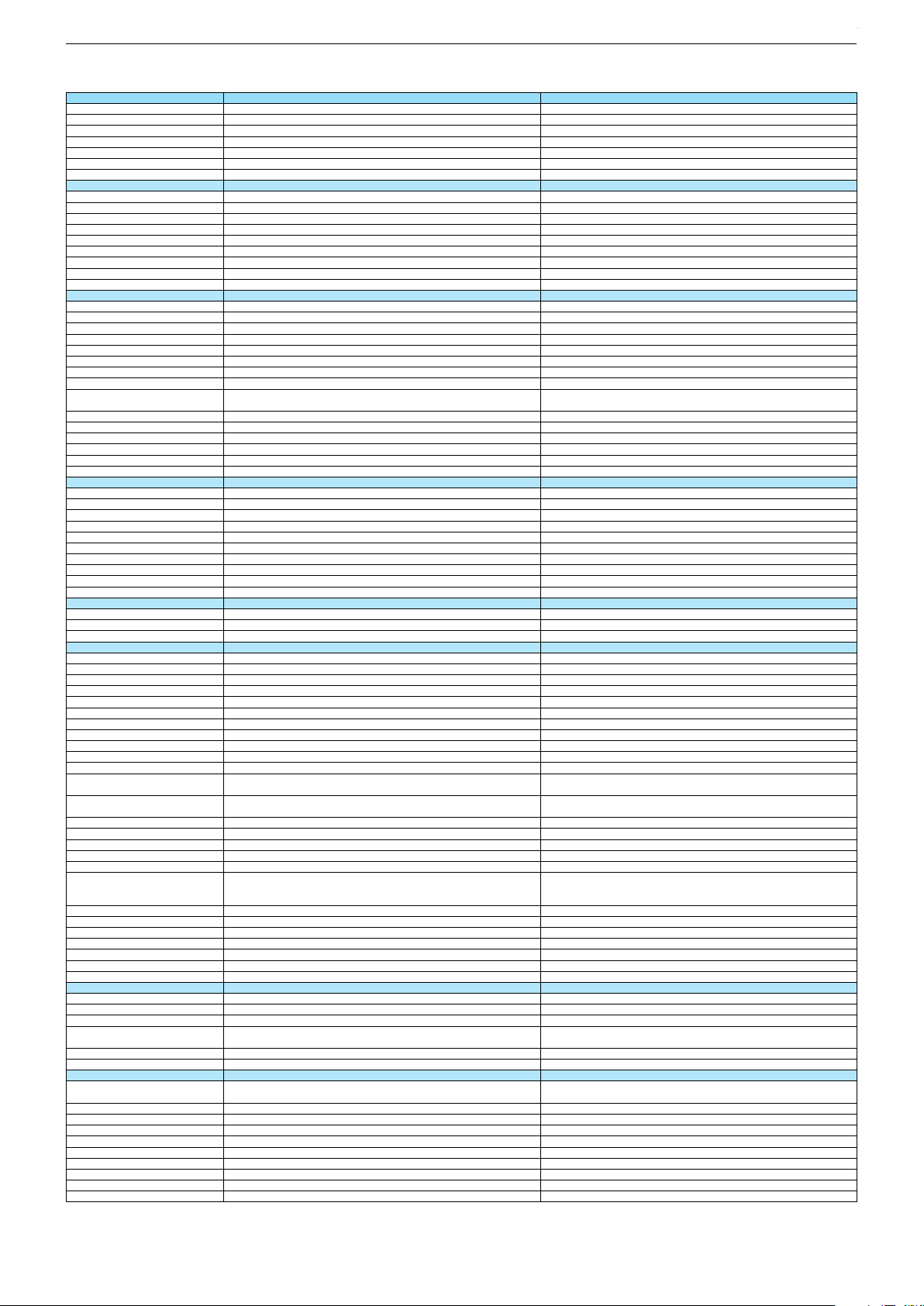
Technische Daten / Technical Data 48"
48 VLE 6520 BH 48 VLE 6520 BL
Order No.
Product Code
Country
Approbations
Remote control
EAN
Color
DISPLAY
Panel
Backlight
Wide-screen format
3D
2D/3D Converter
Dynamic contrast
Panel Frequency
Picture Perfection rate
Physical display resolution max. pixel
PICTURE
Motion Picture Improvement
Motion Adaptive Deinterlacing
Line Flicker Reduction
Digital Color Transition Improv. (DCTI)
Digital Combfilter
Digital Luminance Trans. Improv. (DLTI)
Picture Noise Reduction
Preset picture modes
Aspect ratios (Format switching)
PIP
PAT: Split screen (PICTURE + TEXT)
PAP: Double Window (PICT. + PICT.)
Picture freezing
Zoom with point function
Blue Background
AUDIO
Mono/Stereo/Nicam
Loudspeaker
SRS
Dolby digital
Subwoofer
AVL (Audio Volume Level)
Equalizer
Space Sound Effect
Sound preset
Audio amplifier
CHASSIS
TV-Chassis
Scaler
Keyboard
ELECTRONIC
Stand by indicator
Programmable off timer
Programmable on timer
Zap / Swap
Programme Edit
Auto switch off
Programme memory TV/AV (opt.)
Teletext/Fasttext/Toptext
Teletext options
Hbb TV
Childlock
Menue languages OSD
Game mode
Hotel mode
Digi Link
Special feature
Wifi
DLNA
DLNA Supported Format
Internet Applications
Netflix
Smart Inter@ctive TV 3.0
Online SW Update
RC over IP
Bluetooth (TV)
Easy use remote control compatible
TUNING
Autom. Tuning System w. country select.
Manual fine tuning
Direct channel selection
Direct frequency selection
PAL/SECAM/BG/DK/I/L'/L
NTSC-Playback via Scart (3,58/4,43)
DVB reception
Fully compliant to
Autmatic/manual channel search
EPG (SI based)
EPG (Electronic Programme Guide)
- now/next
- scheduled
- Exdended Event Info
- Short Event Info
VPS - VBI insertion
Programme table
MMW000
MMW
FR; IT; ES
CE
TP7
40 13833-00479 0
MMG000
MMG
AT; DE; CH
CE
TP7
40 13833-00463 9
Black
48"/121 cm
DIRECT LED (BMS)
DCR PLUS
Black
48"/121 cm
DIRECT LED (BMS)
DCR PLUS
50Hz
200Hz
FHD (1.920x1.080)
3D DeInterlacer
50Hz
200Hz
FHD (1.920x1.080)
3D DeInterlacer
3D
User, Vivid, Natural, Movie, Sports
Auto (WSS), 4:3 / 16:9 / 14:9 / Letterbox / Subtitle / Panorama
3D
User, Vivid, Natural, Movie, Sports
Auto (WSS), 4:3 / 16:9 / 14:9 / Letterbox / Subtitle / Panorama
Possible via service adjustment
/ /
2 wide band at the front side
Possible via service adjustment
/ /
2 wide band at the front side
5 Band
natural, music, speech, user
2 x 10/20W nominal/music power (R/L)
KU
5 Band
natural, music, speech, user
2 x 10/20W nominal/music power (R/L)
KU
MSTAR ARM
Joystick
Blue Led
/
MSTAR ARM
Joystick
Blue Led
/
100 Analog / 1000 T / 1000 C / AV
/ /
1000 pages
24 languages, D, GB, F, I, E, P, NL, DK, S, FIN, N, TR, GR, PL, CZ, SK, SLO, H,
RUS, RO, BG, HR, LT,EE
presets (user changeable) for sound and picture
in HDMI-, Component- and PC-mode
100 Analog / 1000 T / 1000 C / 6000 S2 / AV
/ /
1000 pages
24 languages, D, GB, F, I, E, P, NL, DK, S, FIN, N, TR, GR, PL, CZ, SK, SLO, H,
RUS, RO, BG, HR, LT,EE
presets (user changeable) for sound and picture
in HDMI-, Component- and PC-mode
Simple hotel mode possible via service adjustment
External (USB Dongle incl.)
PCM, WMA, MP3, AAC/ WMV, MPEG, MPEG4-ASP, MPEG4-AVC, XVID, DIVX 5,
MPE-4, WMV3 / JPEG, GIF, BMP, PNG
Simple hotel mode possible via service adjustment
External (USB Dongle not incl.)
PCM, WMA, MP3, AAC/ WMV, MPEG, MPEG4-ASP, MPEG4-AVC, XVID, DIVX 5,
MPE-4, WMV3 / JPEG, GIF, BMP, PNG
smart phones/tablets
with headphone output and gyro function
full automatic sorting
smart phones/tablets
with headphone output and gyro function
full automatic sorting
For cable tuning can be done by entering
the frequency (MHz) in digital search menu
EN 300 744 & revided NorDig II spec
(regarding DVB-T front end performance)
/ - ATS type sorting & LCN type sorting
For cable tuning can be done by entering
the frequency (MHz) in digital search menu
EN 300 744 & revided NorDig II spec
(regarding DVB-T front end performance)
/ - ATS type sorting & LCN type sorting
8 days via DVB-T, DVB-C
If broadcasted
If broadcasted
If broadcasted
PDC based
full automatic sorting
8 days via DVB-T, DVB-C, DVB-S2
If broadcasted
If broadcasted
If broadcasted
PDC based
full automatic sorting
Chassis J5GRUNDIG Service
1 - 12
Chassis KUGRUNDIG Service
1 - 12
Chassis KUGRUNDIG Service
1 - 12
Page 13
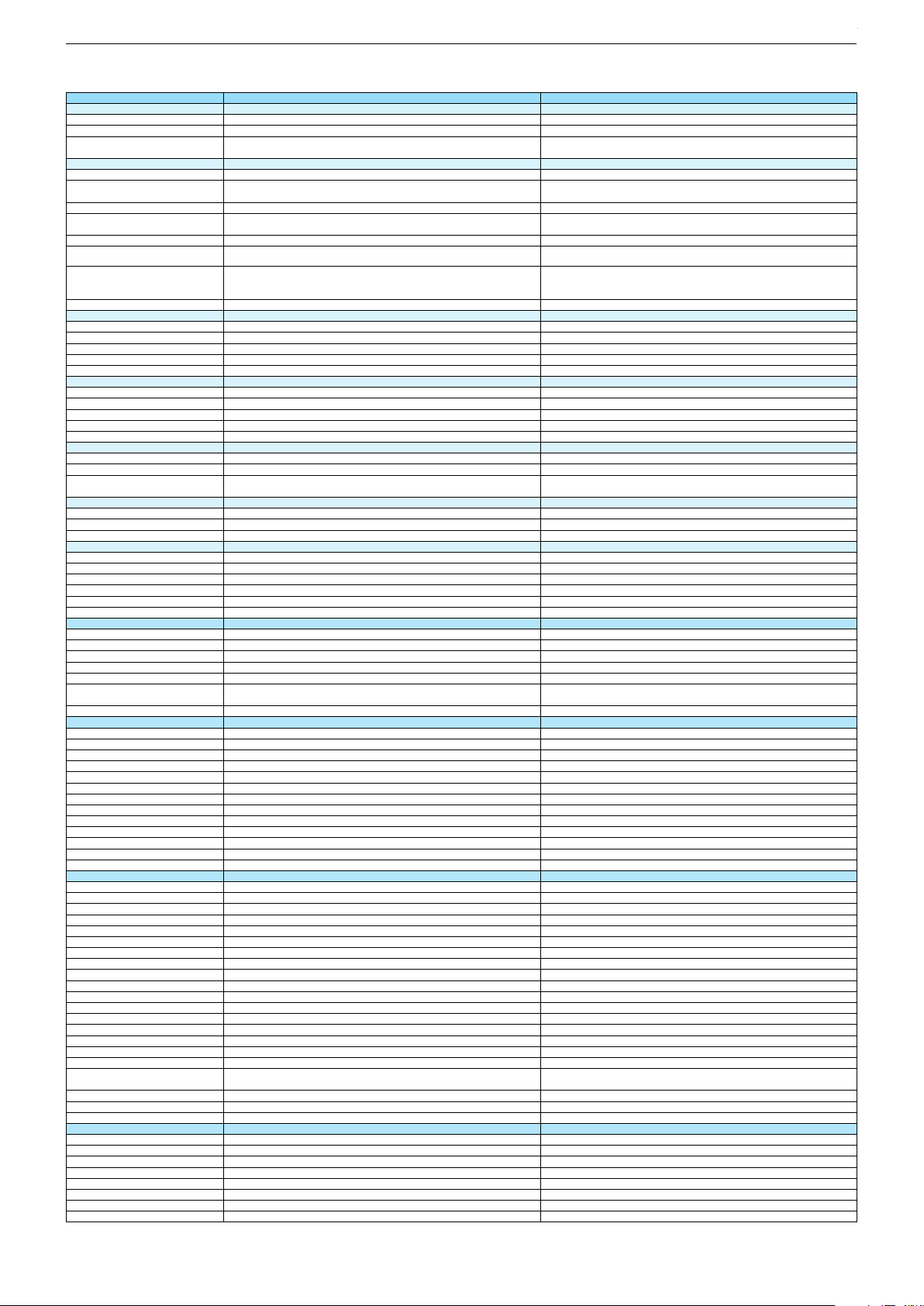
48 VLE 6520 BH 48 VLE 6520 BL
DVB-C Front end
Input frequency (MHz)
Imput level / Impedance
Demodulation / Symbol rate Ms/s
DVB-S2 Front end
Input frequency range
Signal level
Demodulation
Input symbol rate
DiseqC 1.2 support
LNB power & Polarization
FEC MODE
Unicable
DVB-T Front end
Input frequency (MHz) / Loop through
Input level / Impedance
Modulation
FEC Mode
Activ antenna support
DVB-T2 Front end
Input frequency range
Input level / Impedance
Modulation
FEC Mode
Activ antenna support
Video Decoder
MPEG profiles
Resolution
Picture formats
Audio Decoder
Profiles
AC 3 Output
Modes
Software
Service information processing
DVB subtitling
Over air download (OTA)
Last station memory
Favourite mode
Mute function
USB part
Recording
Divx + HD
Repeat
File browser
Video file resolution (max.)
Supported files
Supported subtitles
POWER SUPPLY / CABINET
Power voltage
Range of regulation
Power frequency
Power switch
Integrated supply
Plug-in AC adaptor
Energy class
Nominal Power Consumption
Stand-by Power Consumption
Annual On-Mode Energy Consumption
Cabinet without stand (WxHxD)
Cabinet with stand (WxHxD)
Weight - Unpacked
REAR PANEL CONNECTIONS
Euro-AV-Socket AV1
S-Video
Camera-AV
LAN
YUV input / progressive
PC-input
PC-Audio in
HDMI 1.4 / 2.0
- MHL 2.0
- ARC
- 4k2k
- HD ready including HDCP
Common Interface
Headphones
Digital Audio out optical (SPDIF)
Audio out
USB 2.0 / 3.0
Antenna for terrestrial reception
Antenna for satellite reception
DC-connector
Power supply plug
SUPPLIED ACCESSORIES
Wi-Fi Dongle
Remote control (incl. battery)
3D Glasses
Power cord
Instruction manual
Wall fixture (mm)
Stand
Cleaning tissue
47 - 862 VHF & UHF
47 - 70dbµV / 75 Ohm
QAM 16/32/64/128/256 demodulation support
(EN 300 429) 4,0…7,2 Msymbols/s
47 - 862 VHF & UHF
47 - 70dbµV / 75 Ohm
QAM 16/32/64/128/256 demodulation support
(EN 300 429) 4,0…7,2 Msymbols/s
950 MHz to 2150 MHz
-25 to -80dBm (Only for DVB-S)
-25 to -70dBm (Only for DVB-S2)
QPSK, 8PSK
1 - 45 Msps for DVB-S
5 - 30 Msps for DVB-S2
177 - 862 VHF & UHF /
-80 to 20/dBm / 75 Ohm
COFDM 2/8 QPSK 16/64 QAM
13/18V Selection / Vertical
22 KHz generation / Overload Protection
Auto - QPSK-S: 1/2, 2/3, 3/4, 3/5, 5/6, 8/9, 9/10
QPSK-S2: 1/2, 2/3, 3/4, 3/5, 4/5, 5/6, 8/9, 9/10
8PSK: 2/3, 3/4, 3/5, 5/6, 8/9, 9/10
177 - 862 VHF & UHF /
-80 to 20/dBm / 75 Ohm
COFDM 2/8 QPSK 16/64 QAM
1/2, 2/3, 3/4, 5/6, 7/8
1/2, 2/3, 3/4, 5/6, 7/8
MP@ML, MP@HL, MPEG4 AVC H.264 HP@L4.0
576i, 576p, 720p, 1080i, 1080p
Auto (WSS), 4:3 / 14:9 / 16:9 / Panorama / Letterbox / Subtitle
MPEG 4 , MPEG 2 layer I & II
SP/DIF
Mono, Dual Mono, Stereo, Joint Stereo
MP@ML, MP@HL, MPEG4 AVC H.264 HP@L4.0
576i, 576p, 720p, 1080i, 1080p
Auto (WSS), 4:3 / 14:9 / 16:9 / Panorama / Letterbox / Subtitle
MPEG 4 , MPEG 2 layer I & II
SP/DIF
Mono, Dual Mono, Stereo, Joint Stereo
Dynamic PMT
DVB enhanced profile
from stand-by, as TV
4x free
Dynamic PMT
DVB enhanced profile
from stand-by, as TV
4x free
1920 x 1080
.m4a, .aac, .jpg, .jpe, . bmp, .png, .mov, divx, .mpg, .mpe, ,vob, .dat, .trp, .ts, .avi,
.mp4, .mkv, .div, H264
SRT, SSA, ASS, SMI, Video SUB
1920 x 1080
.m4a, .aac, .jpg, .jpe, . bmp, .png, .mov, divx, .mpg, .mpe, ,vob, .dat, .trp, .ts, .avi,
.mp4, .mkv, .div, H264
SRT, SSA, ASS, SMI, Video SUB
220-240V
50-60Hz
Tact switch
A
85W
220-240V
50-60Hz
Tact switch
A
85W
< 0,5W Standby
124kWh annual on-mode energy consumption
1085 x 652 x 75,5mm
1085 x 682 x 220mm
ca. 9,3kg
Full wired
Via Scart
< 0,5W Standby
124kWh annual on-mode energy consumption
1085 x 652 x 75,5mm
1085 x 682 x 220mm
ca. 9,3kg
Full wired
Via Scart
Via Scart
via VGA
VGA
4 / 0
via HDMI1
via HDMI4
Via Scart
via VGA
VGA
4 / 0
via HDMI1
via HDMI4
via HDMI
(CI+)
3.5mm jack
optical
2 / 0
1 x Coaxial-socket for TV-tuner-in,
according to DIN 45325
via HDMI
(CI+)
3.5mm jack
optical
2 / 0
1 x Coaxial-socket for TV-tuner-in,
according to DIN 45325
TP7
1 x F-connector
TP7
Prepared for VESA standard adaptor 400 x 200
Prepared for VESA standard adaptor 400 x 200
Chassis J5GRUNDIG Service
1 - 13
Chassis KUGRUNDIG Service
1 - 13
Chassis KUGRUNDIG Service
1 - 13
Page 14
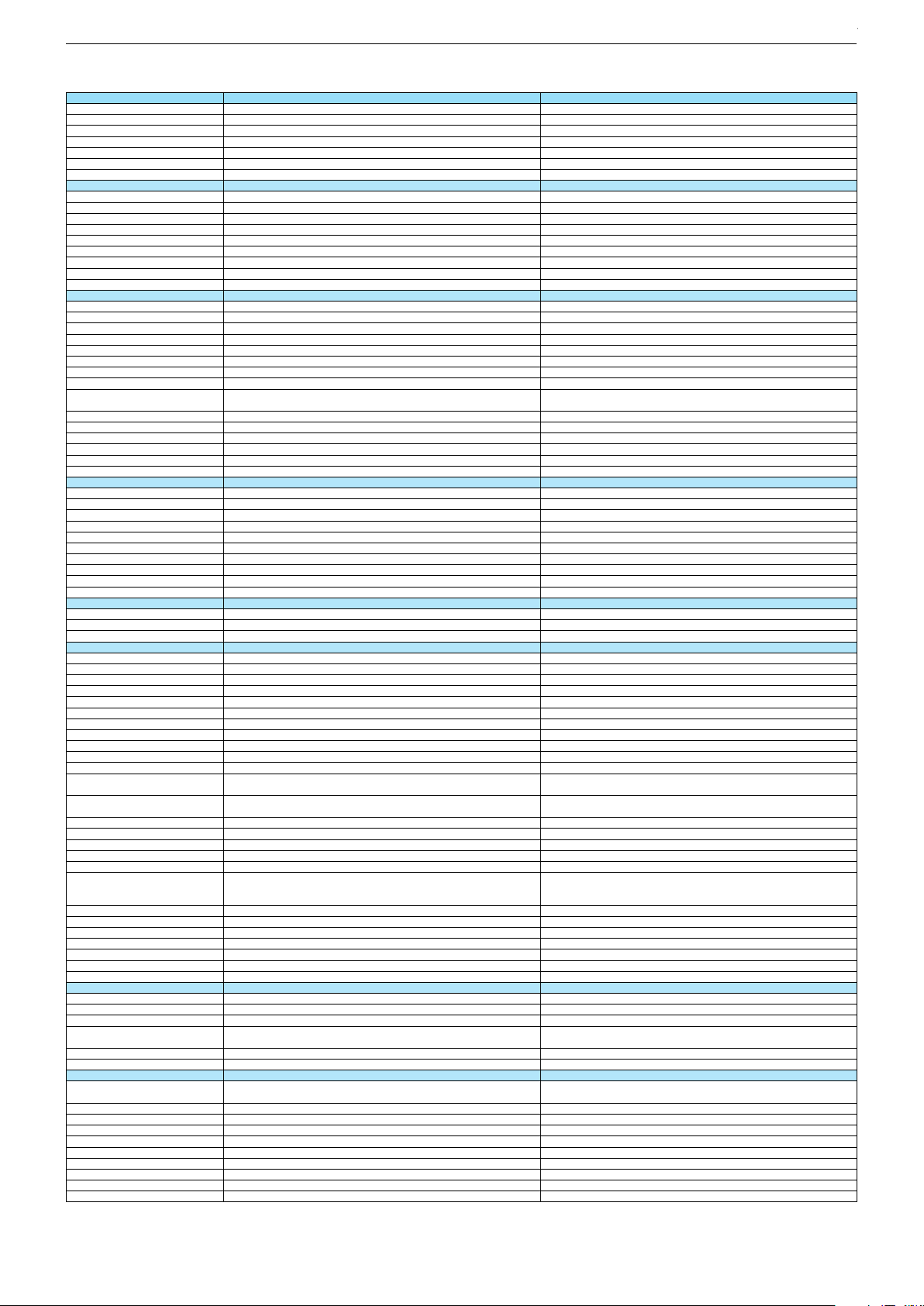
Technische Daten / Technical Data 48"
48 VLE 6520 BP Hamburg 48 CLE 6525 BL
Order No.
Product Code
Country
Approbations
Remote control
EAN
Color
DISPLAY
Panel
Backlight
Wide-screen format
3D
2D/3D Converter
Dynamic contrast
Panel Frequency
Picture Perfection rate
Physical display resolution max. pixel
PICTURE
Motion Picture Improvement
Motion Adaptive Deinterlacing
Line Flicker Reduction
Digital Color Transition Improv. (DCTI)
Digital Combfilter
Digital Luminance Trans. Improv. (DLTI)
Picture Noise Reduction
Preset picture modes
Aspect ratios (Format switching)
PIP
PAT: Split screen (PICTURE + TEXT)
PAP: Double Window (PICT. + PICT.)
Picture freezing
Zoom with point function
Blue Background
AUDIO
Mono/Stereo/Nicam
Loudspeaker
SRS
Dolby digital
Subwoofer
AVL (Audio Volume Level)
Equalizer
Space Sound Effect
Sound preset
Audio amplifier
CHASSIS
TV-Chassis
Scaler
Keyboard
ELECTRONIC
Stand by indicator
Programmable off timer
Programmable on timer
Zap / Swap
Programme Edit
Auto switch off
Programme memory TV/AV (opt.)
Teletext/Fasttext/Toptext
Teletext options
Hbb TV
Childlock
Menue languages OSD
Game mode
Hotel mode
Digi Link
Special feature
Wifi
DLNA
DLNA Supported Format
Internet Applications
Netflix
Smart Inter@ctive TV 3.0
Online SW Update
RC over IP
Bluetooth (TV)
Easy use remote control compatible
TUNING
Autom. Tuning System w. country select.
Manual fine tuning
Direct channel selection
Direct frequency selection
PAL/SECAM/BG/DK/I/L'/L
NTSC-Playback via Scart (3,58/4,43)
DVB reception
Fully compliant to
Autmatic/manual channel search
EPG (SI based)
EPG (Electronic Programme Guide)
- now/next
- scheduled
- Exdended Event Info
- Short Event Info
VPS - VBI insertion
Programme table
MTM000
MTM
MPV000
MPV
DK; FI; NO; SE
CE
TP7
40 13833-00493 6
AT; DE; CH
CE
TP7
40 13833-00552 0
Black
48"/121 cm
DIRECT LED (BMS)
Black
48"/121 cm
DIRECT LED (BMS)
DCR PLUS
DCR PLUS
50Hz
200Hz
FHD (1.920x1.080)
50Hz
200Hz
FHD (1.920x1.080)
3D DeInterlacer
3D DeInterlacer
3D
User, Vivid, Natural, Movie, Sports
3D
User, Vivid, Natural, Movie, Sports
Auto (WSS), 4:3 / 16:9 / 14:9 / Letterbox / Subtitle / Panorama
Auto (WSS), 4:3 / 16:9 / 14:9 / Letterbox / Subtitle / Panorama
Possible via service adjustment
Possible via service adjustment
/ /
2 wide band at the front side
/ /
2 wide band at the front side
5 Band
5 Band
natural, music, speech, user
2 x 10/20W nominal/music power (R/L)
KU
natural, music, speech, user
2 x 10/20W nominal/music power (R/L)
KU
MSTAR ARM
Joystick
Blue Led
MSTAR ARM
Joystick
Blue Led
/
/
100 Analog / 1000 T / 1000 T2 / 1000 C / 6000 S2 / AV
/ /
1000 pages
100 Analog / 1000 T / 1000 C / 6000 S2 / AV
/ /
1000 pages
24 languages, D, GB, F, I, E, P, NL, DK, S, FIN, N, TR, GR, PL, CZ, SK, SLO, H,
RUS, RO, BG, HR, LT,EE
presets (user changeable) for sound and picture
in HDMI-, Component- and PC-mode
24 languages, D, GB, F, I, E, P, NL, DK, S, FIN, N, TR, GR, PL, CZ, SK, SLO, H,
RUS, RO, BG, HR, LT,EE
presets (user changeable) for sound and picture
in HDMI-, Component- and PC-mode
Simple hotel mode possible via service adjustment
External (USB Dongle incl.)
Simple hotel mode possible via service adjustment
External (USB Dongle not incl.)
PCM, WMA, MP3, AAC/ WMV, MPEG, MPEG4-ASP, MPEG4-AVC, XVID, DIVX 5,
MPE-4, WMV3 / JPEG, GIF, BMP, PNG
PCM, WMA, MP3, AAC/ WMV, MPEG, MPEG4-ASP, MPEG4-AVC, XVID, DIVX 5,
MPE-4, WMV3 / JPEG, GIF, BMP, PNG
smart phones/tablets
smart phones/tablets
with headphone output and gyro function
full automatic sorting
with headphone output and gyro function
full automatic sorting
For cable tuning can be done by entering
the frequency (MHz) in digital search menu
For cable tuning can be done by entering
the frequency (MHz) in digital search menu
EN 300 744 & revided NorDig II spec
(regarding DVB-T front end performance)
/ - ATS type sorting & LCN type sorting
EN 300 744 & revided NorDig II spec
(regarding DVB-T front end performance)
/ - ATS type sorting & LCN type sorting
8 days via DVB-T, DVB-T2, DVB-C, DVB-S2
If broadcasted
If broadcasted
8 days via DVB-T, DVB-C, DVB-S2
If broadcasted
If broadcasted
If broadcasted
PDC based
full automatic sorting
If broadcasted
PDC based
full automatic sorting
Chassis J5GRUNDIG Service
1 - 14
Chassis KUGRUNDIG Service
1 - 14
Chassis KUGRUNDIG Service
1 - 14
Chassis KUGRUNDIG Service
1 - 14
Page 15
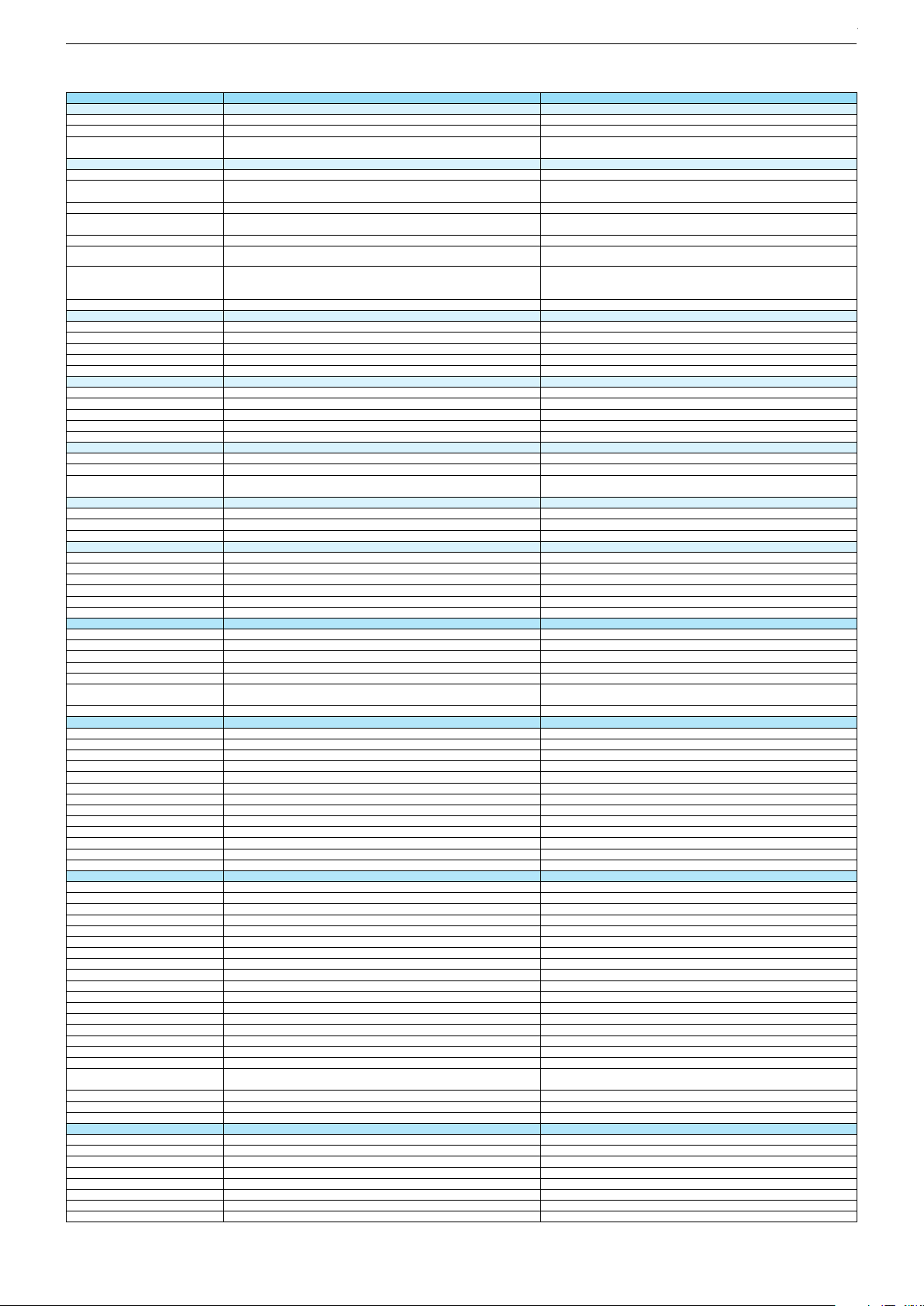
48 VLE 6520 BP Hamburg 48 CLE 6525 BL
DVB-C Front end
Input frequency (MHz)
Imput level / Impedance
Demodulation / Symbol rate Ms/s
DVB-S2 Front end
Input frequency range
Signal level
Demodulation
Input symbol rate
DiseqC 1.2 support
LNB power & Polarization
FEC MODE
Unicable
DVB-T Front end
Input frequency (MHz) / Loop through
Input level / Impedance
Modulation
FEC Mode
Activ antenna support
DVB-T2 Front end
Input frequency range
Input level / Impedance
Modulation
FEC Mode
Activ antenna support
Video Decoder
MPEG profiles
Resolution
Picture formats
Audio Decoder
Profiles
AC 3 Output
Modes
Software
Service information processing
DVB subtitling
Over air download (OTA)
Last station memory
Favourite mode
Mute function
USB part
Recording
Divx + HD
Repeat
File browser
Video file resolution (max.)
Supported files
Supported subtitles
POWER SUPPLY / CABINET
Power voltage
Range of regulation
Power frequency
Power switch
Integrated supply
Plug-in AC adaptor
Energy class
Nominal Power Consumption
Stand-by Power Consumption
Annual On-Mode Energy Consumption
Cabinet without stand (WxHxD)
Cabinet with stand (WxHxD)
Weight - Unpacked
REAR PANEL CONNECTIONS
Euro-AV-Socket AV1
S-Video
Camera-AV
LAN
YUV input / progressive
PC-input
PC-Audio in
HDMI 1.4 / 2.0
- MHL 2.0
- ARC
- 4k2k
- HD ready including HDCP
Common Interface
Headphones
Digital Audio out optical (SPDIF)
Audio out
USB 2.0 / 3.0
Antenna for terrestrial reception
Antenna for satellite reception
DC-connector
Power supply plug
SUPPLIED ACCESSORIES
Wi-Fi Dongle
Remote control (incl. battery)
3D Glasses
Power cord
Instruction manual
Wall fixture (mm)
Stand
Cleaning tissue
47 - 862 VHF & UHF
47 - 70dbµV / 75 Ohm
QAM 16/32/64/128/256 demodulation support
(EN 300 429) 4,0…7,2 Msymbols/s
47 - 862 VHF & UHF
47 - 70dbµV / 75 Ohm
QAM 16/32/64/128/256 demodulation support
(EN 300 429) 4,0…7,2 Msymbols/s
950 MHz to 2150 MHz
-25 to -80dBm (Only for DVB-S)
-25 to -70dBm (Only for DVB-S2)
QPSK, 8PSK
1 - 45 Msps for DVB-S
5 - 30 Msps for DVB-S2
950 MHz to 2150 MHz
-25 to -80dBm (Only for DVB-S)
-25 to -70dBm (Only for DVB-S2)
QPSK, 8PSK
1 - 45 Msps for DVB-S
5 - 30 Msps for DVB-S2
13/18V Selection / Vertical
22 KHz generation / Overload Protection
Auto - QPSK-S: 1/2, 2/3, 3/4, 3/5, 5/6, 8/9, 9/10
QPSK-S2: 1/2, 2/3, 3/4, 3/5, 4/5, 5/6, 8/9, 9/10
8PSK: 2/3, 3/4, 3/5, 5/6, 8/9, 9/10
13/18V Selection / Vertical
22 KHz generation / Overload Protection
Auto - QPSK-S: 1/2, 2/3, 3/4, 3/5, 5/6, 8/9, 9/10
QPSK-S2: 1/2, 2/3, 3/4, 3/5, 4/5, 5/6, 8/9, 9/10
8PSK: 2/3, 3/4, 3/5, 5/6, 8/9, 9/10
177 - 862 VHF & UHF /
-80 to 20/dBm / 75 Ohm
COFDM 2/8 QPSK 16/64 QAM
177 - 862 VHF & UHF /
-80 to 20/dBm / 75 Ohm
COFDM 2/8 QPSK 16/64 QAM
1/2, 2/3, 3/4, 5/6, 7/8
177 - 862 VHF & UHF
1/2, 2/3, 3/4, 5/6, 7/8
-75 to -35dBm / 75Ohm
QPSK, 16QAM, 64QAM, 256QAM
LDPC + BCH 1/2, 3/5, 2/3, 3/4, 4/5, 5/6
MP@ML, MP@HL, MPEG4 AVC H.264 HP@L4.0
576i, 576p, 720p, 1080i, 1080p
Auto (WSS), 4:3 / 14:9 / 16:9 / Panorama / Letterbox / Subtitle
MP@ML, MP@HL, MPEG4 AVC H.264 HP@L4.0
576i, 576p, 720p, 1080i, 1080p
Auto (WSS), 4:3 / 14:9 / 16:9 / Panorama / Letterbox / Subtitle
MPEG 4 , MPEG 2 layer I & II
SP/DIF
Mono, Dual Mono, Stereo, Joint Stereo
MPEG 4 , MPEG 2 layer I & II
SP/DIF
Mono, Dual Mono, Stereo, Joint Stereo
Dynamic PMT
DVB enhanced profile
Dynamic PMT
DVB enhanced profile
from stand-by, as TV
4x free
from stand-by, as TV
4x free
1920 x 1080
.m4a, .aac, .jpg, .jpe, . bmp, .png, .mov, divx, .mpg, .mpe, ,vob, .dat, .trp, .ts, .avi,
.mp4, .mkv, .div, H264
SRT, SSA, ASS, SMI, Video SUB
1920 x 1080
.m4a, .aac, .jpg, .jpe, . bmp, .png, .mov, divx, .mpg, .mpe, ,vob, .dat, .trp, .ts, .avi,
.mp4, .mkv, .div, H264
SRT, SSA, ASS, SMI, Video SUB
220-240V
50-60Hz
Tact switch
220-240V
50-60Hz
Tact switch
A
85W
A
85W
< 0,5W Standby
124kWh annual on-mode energy consumption
1085 x 652 x 75,5mm
1085 x 682 x 220mm
< 0,5W Standby
124kWh annual on-mode energy consumption
1085 x 652 x 75,5mm
1085 x 682 x 220mm
ca. 9,8kg
Full wired
Via Scart
ca. 9,8kg
Full wired
Via Scart
Via Scart
via VGA
VGA
Via Scart
via VGA
VGA
4 / 0
via HDMI1
via HDMI4
4 / 0
via HDMI1
via HDMI4
via HDMI
(CI+)
3.5mm jack
via HDMI
(CI+)
3.5mm jack
optical
2 / 0
1 x Coaxial-socket for TV-tuner-in,
according to DIN 45325
optical
2 / 0
1 x Coaxial-socket for TV-tuner-in,
according to DIN 45325
1 x F-connector
1 x F-connector
TP7
TP7
Prepared for VESA standard adaptor 400 x 200
Prepared for VESA standard adaptor 400 x 200
Chassis J5GRUNDIG Service
1 - 15
Chassis KUGRUNDIG Service
1 - 15
Chassis KUGRUNDIG Service
1 - 15
Chassis KUGRUNDIG Service
1 - 15
Page 16

Bedienhinweise Dieses Kapitel enthält Auszüge aus der Bedienungsanleitung. Weitergehende Informationen entnehmen Sie bitte der gerätespezifischen Bedienungsanleitung, die Sie unter www.grundig.de, Menüpunkt Downloads/Bedienungsanlei-
tungen herunterladen können.
Chassis KUGRUNDIG Service
1 - 16
AUF EINEN BLICK
-------------------------------------------------------------------------------------------
Die Anschlüsse des Fernsehgerätes
AUF EINEN BLICK
HDMI4 (ARC) HDMI-Ton-/Bildsignal-
HDMI3 HDMI-Ton-/Bildsignal-
LAN Buchse zum Anschließen
HDMI2 HDMI-Ton-/Bildsignal-
HDMI1 HDMI-Ton-/Bildsignal-
USB2 (HDD) USB-Buchse für externe
USB1 USB-Buchse für externe
CI Common Interface-
Eingang (ARC).
Eingang.
an das Heimnetzwerk über
LAN-Kabel.
Eingang.
Eingang (MHL).
Datentr
eigene Stromversorgung
und PVR-Funktion;
Anschluss für Grundig WiFi
USB Dongle oder drahtlose
USB-Tastatur/Maus.
Datenträger und
PVR-Funktion;
Anschluss für Grundig WiFi
USB Dongle oder drahtlose
USB-Tastatur/Maus.
teckplatz.
S
-------------------------------------------------------------------------------------------
äger ohne
Die Bedienelemente des
Fernsehgerätes
ON • OFF Netzschalter, schaltet das
Fernsehgerät in Bereitschaft
(Stand-by) oder aus.
Multifunktionsschalter
Mit dem Multifunktionsschalter »8/I/SEL« am
Fernsehgerät können Sie verschiedene Einstellungen durchführen.
Es dürfen keine Menüeinblendungen am Bildschirm sichtbar sein.
Schalter eindrücken, schaltet das Fernsehgerät
aus Stand-by ein.
Im Betrieb: Schalter eindrücken, blendet das
Navigationsmenü ein.
Schalter nach oben/unten bewegen, wählt
die gewünschte Menüzeile:
– Lautstärkeeinstellung.
– Programme wählen.
– AV-Programmplätze wählen.
– In Stand-by schalten.
Funktion/Einstellung durch Eindrücken aufru-
fen.
Schalter nach oben/unten bewegen, wählt
die Funktion/Einstellung.
Optic Out Tonsignal-Ausgang (optisch,
PCM/Dolby Digital-Signale).
Zum Anschluss digitaler AVVerstärker oder AV-Receiver.
U Kopfhörerbuchse
(3,5-mm-Klinkenstecker);
Buchse für TonsignalAusgang über einen handelsüblichen Adapter.
PC Audio IN Tonsignal-Eingang für PC;
T
onsignal-Eingang (YUV-
Signal).
PC-IN Bildsignal-Eingang für PC
AV1 / S-VHS Euro/AV-Buchse
ANT IN Antennenbuchse für DVB-
SATELLITE Antennenbuchse für die
(VGA);
Bildsignal-Eingang (YUVSignal).
AS-Signal, RGB-Signal);
(FB
Bildsignal-Buchse für
S-Video-Camerarecorder.
, DVB-C und analoge
T
Antenne.
Satellitenantenne (D
VB-S).
DEUTSCH
9
10
DEUTSCH
Page 17
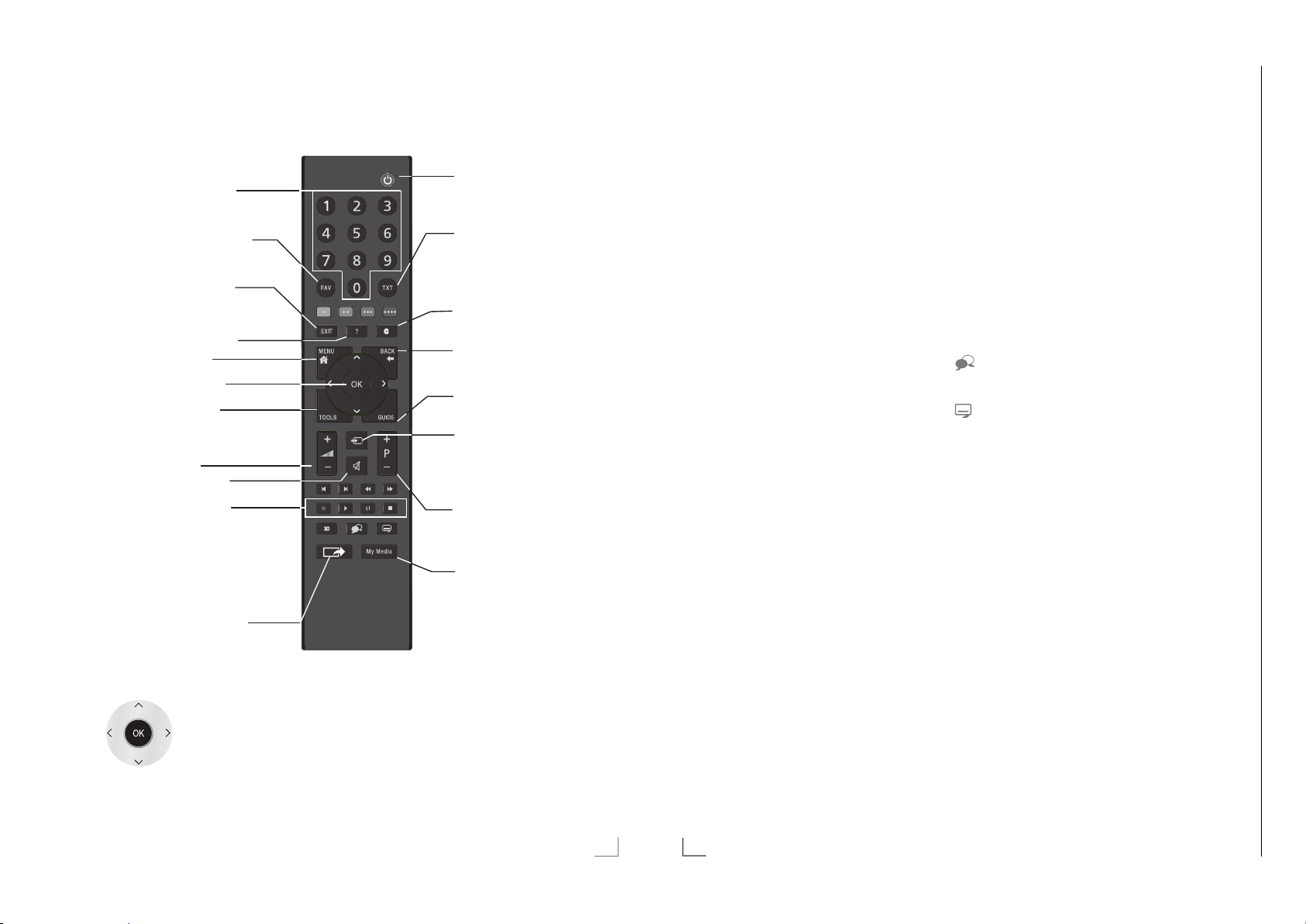
AUF EINEN BLICK
Chassis KUGRUNDIG Service
1 - 17
-------------------------------------------------------------------------------------------
AUF EINEN BLICK
-------------------------------------------------------------------------------------------
Die Fernbedienung – Hauptfunktionen
Einschalten aus Stand-by;
Programme wählen – direkt.
Programmtabelle und Favoritenlisten (1 bis 4) aufrufen.
Menüs und Applikationen
beenden.
Informationen einblenden.
Hauptmenü aufrufen.
Programmliste aufrufen.
TOOLS Menü aufrufen.
Lautstärke ändern.
Ton ein und ausschalten.
Aufnahme, Wiedergabe,
Pause und Beenden einer
Sendung (nur digitale
Fernseh-Programme) auf/von
einem externen Datenträger.
Ein- und Ausschalten (Standby).
Umschalten zwischen
Videotext- und TV-Betrieb.
Quick Apps Menü aufrufen
und wieder abschalten.
Zapp-Funktion;
in den Menüs eine Menüebene zurückschalten.
Elektronischen Programmführer aufrufen.
Menü für AV-Programmplätze
aufrufen.
Anschließend mit »
»
« wählen und mit »OK«
>
bestätigen.
Einschalten aus Stand-by;
Programme wählen –
schrittweise.
Menü »Medienplayer« aufrufen.
« oder
<
Die Fernbedienung –
alle Funktionen
(rot), Wählen/aktivieren Seiten im
y
(grün) Videotext.
yy
(gelb) Wählen/aktivieren unterschiedliche
yyy
(blau) Funktionen in den Menüs.
yyyy
5 Schaltet im Videotext auf doppelte
6 Aktualisiert eine Videotextseite;
3
4
y
8 Startet die Wiedergabe einer Sen-
Zeichengröße;
wählt im Dateimanager den vorherigen Titel/das nächste Bild.
wählt im Dateimanager den
nächsten Titel/das vorherige Bild.
Stoppt das Umblättern von Seiten
im Videotext;
startet im Dateimanager den
schnellen Rücklauf.
Deckt Antworten im Videotext auf;
startet im Dateimanager den
schnellen Vorlauf.
Startet die Aufnahme
(nur bei digitalen Fernseh-Programmen, die Aufnahme erfolgt auf einem
externen Datenträger).
dung vom externen Datenträger;
startet die Wiedergabe einer Datei
vom Medienserver.
! Timeshift-Betrieb (nur bei digitalen
Fernseh-Programmen und wenn ein
externer Daten träger angeschlossen
ist);
Pause bei der Wiedergabe einer
Sendung vom externen Datenträger;
Pause beim Abspielen einer Datei
vom Medienserver.
7 Teilt die Bildanzeige im Videotext;
Beendet die Wiedergabe einer
Sendung vom externen Datenträger.
Beendet die Aufnahme oder die
Wiedergabe im Timeshift-Betrieb.
Beendet die Wiedergabe einer
Datei vom Medienserver.
Wählt unterschiedliche Audio-
sprachen (nur bei digitalen
Fernseh-Programmen).
Wählt unterschiedliche Untertitel
(nur bei digitalen FernsehProgrammen).
Live Share-Funktion aufrufen.
Navigieren in den Menüs
Bewegen den Cursor in den
Menüs nach oben und unten.
Bewegen den Cursor in den
Menüs nach links und rechts.
Aktiviert verschiedene Funktionen
und speichert Funktionen/Einstellungen.
DEUTSCH
11
12
DEUTSCH
Page 18
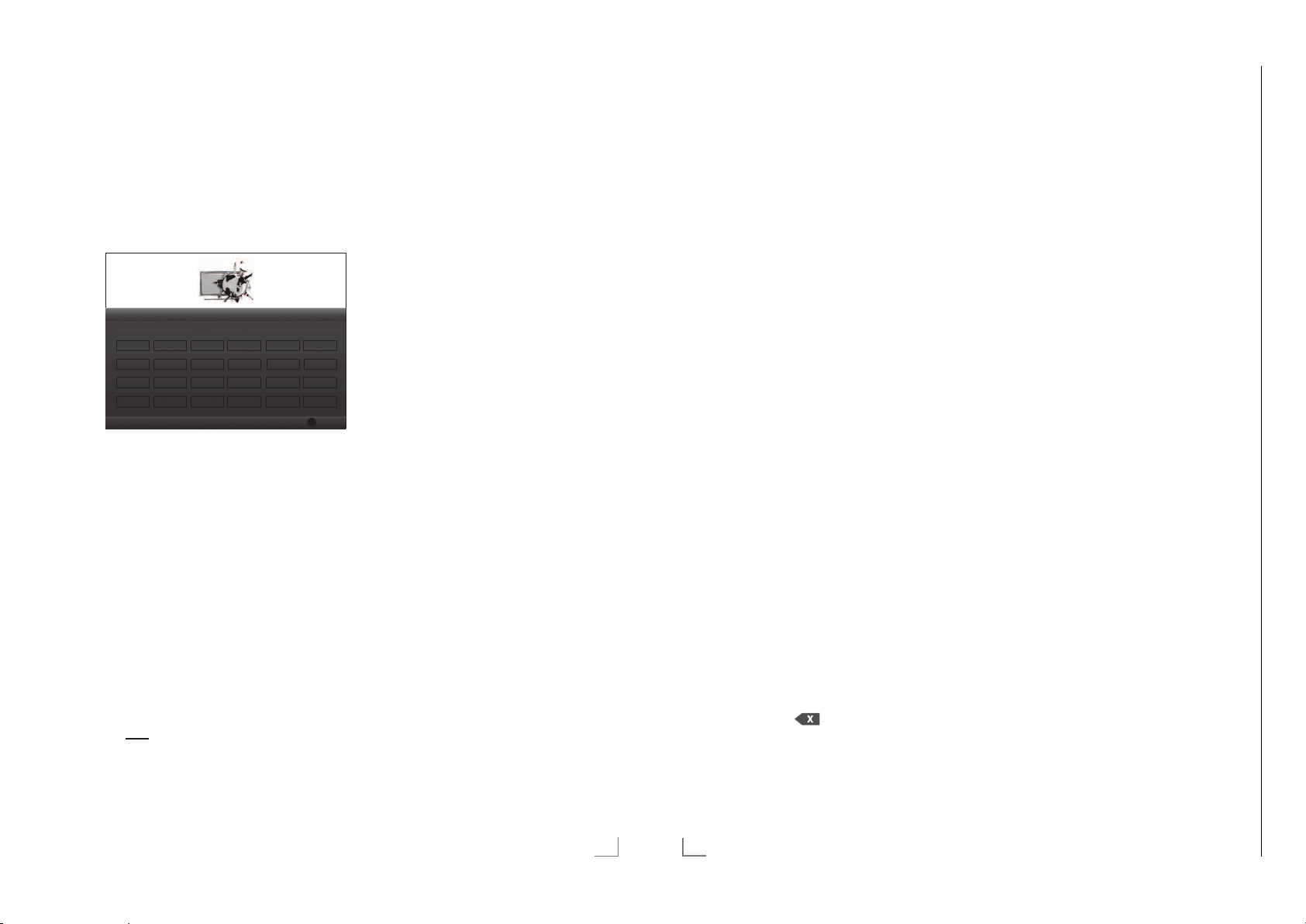
Chassis KUGRUNDIG Service
1 - 18
EINSTELLUNGEN
---------------------------------------------------------------------------------------------
Erstinstallation durchführen
1 Fernsehgerät mit dem Netzschalter »ON •
OFF« in Bereitschaft (Stand-by) schalten.
2 Fernsehgerät mit »
oder »P-« aus Stand-by einschalten.
–
Bei der ersten Inbetriebnahme wird das
Menü »Grundeinstellungen« eingeblendet.
Hallo, meine Name ist Grundig
Inter@ctive TV. In welcher
Sprache möchten Sie
kommunizieren?
ýHVN\
'DQVN
)UDQoDLV
+UYDWVNi
3ROVNL
3oUWuJurV
Suomi
SYHQVND
Hilfe:
7
Wird dieses Menü nicht angezeigt, setzen
Sie das Fernsehgerät auf seine Werkseinstellungen zurück (siehe Seite 68).
3 Gewünschte Menüsprache mit »
»
V
« oder »Λ« wählen und mit »OK« be-
stätigen.
–
Ein Hinweis zu den Grundeinstellungen
wird eingeblendet.
4 Grundeinstellungen mit »OK« starten.
5 Das Land, in dem das Fernsehgerät
betrieben wird, mit »
wählen und mit »OK« bestätigen.
– Das Menü »Benutzermodus« wird ein-
geblendet, die Option »Home Modus« ist
markiert.
6 Die Option »Home Modus« mit »OK«
bes
tätigen;
oder
die Option »Brilliant« mit »
wählen und mit »OK« bestätigen
– Die bei der Option »Home Modus«
verwen deten Einstellungen sparen
Energie .
8«, »1…0« oder »P+«
Bitte wählen Sie Ihre gewünschte
Menüsprache aus
Menüsprache
'HuWVFK
,WDOiDQo
3\FFɤɢɣ
ȻɴɥɝDɪɫɤɢ
Grundeinstell.
<
Netzwerkeinstellungen
(VSDQoO
(QJOiVK
1HGHUODQGV
0DJ\DU
SOoYHQãþiQD
5omkQHúWH
/iHWuYi
SOoYHQþiQD
«, »>«, »V« oder »Λ«
« oder »>«
<
«, »>«,
<
(ȜȜȘYÕțȐ
OK
1oUVN
(HVWi
7UNoH
Bestätigen
–
Die Option »Brilliant« dient zu Demonstrationszwecken der Gerätefunk tionen im
Fachhandel und bietet optimale Bild- und
Tonqualität.
7 Die Schaltfläche »Weiter« mit »OK« be-
s
tätigen.
– Das Menü »Netzwerkseinstellungen« wird
ein geblendet.
Hinweis:
7
Wenn Sie Ihr Fernsehgerät am Heimnetz-
werk anmelden wollen,
– weiter bei Punkt 8 für eine automatische
L
AN-Verbindung, oder
– weiter bei Punkt 13 für eine automatische
AN Verbindung.
WL
Hinweis:
7
Wird keine Anmeldung am Heimnetzwerk
benötigt, mit »
überspr
ingen. Einstellung bei Pkt. 22, 27
« (blau) die Einstellung
yyyy
oder 32 fortsetzen.
Anmeldung am Heimnetzwerk – mit
einem L
8 »
9 Zeile »Netzwerkkonfiguration« mit »
AN-Kabel
V
« drücken und die Option »Kabel« mit
»
« oder »>« wählen und mit »OK« bestäti-
<
gen.
oder »
Λ
« wählen und die Option »Auto«
mit »
« oder »>« wählen.
<
V
«
Hinweis:
7
Die Einstellungen für eine manuelle LAN-
Verbindung finden Sie auf Seite 33.
10 Anmeldung an das Heimnetzwerk mit »y«
(r
ot) starten.
– Die Meldung »Verbinde... Bitte warten«
wird eingeblendet.
11 Wenn die Meldung erlischt, mit »yy« (grün)
erbindung zum Netzwerk prüfen.
die V
– Anzeige: »Testen ... Bitte warten«, nach
erfolgreicher Anmeldung: »Verbindung mit
Gateway: Erfolgreich« und »Internetverbindung: Erfolgreich«.
12 Den nächsten Bedienschritt mit »
yyyy
«
(blau) anwählen.
EINSTELLUNGEN
---------------------------------------------------------------------------------------------
Hinweis:
7
Die Suche nach Fernseh-Programmen setz-
ten Sie fort bei:
– Punkt 22 für DVB-S Empfang;
–
Punkt 27 für DVB-C Empfang;
–
Punkt 32 für DVB-T Empfang.
Anmeldung am Heimnetzwerk – über
WLAN – automatisch, mit Eingabe des
Netzwerk-Kennwortes
Hinweis:
7
WiFi USB Dongle 2 an Buchse »USB1«
oder »USB2 (HDD)« angeschlossen?
V
« drücken und die Option »Kabellos«
13 »
mit »
« oder »>« wählen und mit »OK«
<
bestätigen.
14 Die Meldung »Möchten Sie WLAN ein-
schalten« mit »yy« (grün) bestätigen.
V
V
« oder
«
15 Zeile »Netzwerkkonfiguration« mit »
oder »
Λ
« wählen und die Option »Auto«
mit »
« oder »>« wählen.
<
16 Zeile »Netzwerk auswählen« mit »
»
Λ
« wählen und mit »OK« bestätigen.
– Das Menü »Netzwerk auswählen« wird
eingeblendet, die vorhandenen Netzwerke werden gesucht und angezeigt.
V
17 Das gewünschte Netzwerk mit »
»
« oder »>« wählen und mit »OK« bestäti-
<
gen.
«, »Λ«,
– Das »Kennwort« Menü wird eingeblendet.
18 Das erste Zeichen/Ziffer des benötigten
V
ennworts mit »
K
«, »Λ«, »<« und »>« wäh-
len und mit »OK« zur nächsten Eingabestelle schalten.
– Mit »Shift« ° »OK« kann zwischen
oßbuchstaben/Nummern und Klein-
Gr
buchstaben/Sonderzeichen umgeschaltet
werden.
– Zum Löschen von Zeichen/Ziffern die
Schaltfläche »
« wählen und mit
»OK« bestätigen.
19 Kennwort mit »yy« (grün) bestätigen.
– Die Meldung »Verbinde... Bitte warten«
wird eingeblendet, danach »Verbindung
mit Gateway: Erfolgreich«.
20 Wenn die Meldung erlischt, mit »yy« (grün)
die V
erbindung zum Netzwerk prüfen.
– Anzeige: »Testen ... Bitte warten«, nach
erfolgreicher Anmeldung »Verbindung mit
Gateway: Erfolgreich« und »Internetverbindung: Erfolgreich«.
21 Den nächsten Bedienschritt mit »
yyyy
«
(blau) anwählen.
Hinweis:
7
Die Suche nach Fernseh-Programmen setz-
ten Sie fort bei:
– Punkt 22 für DVB-S Empfang;
–
Punkt 27 für DVB-C Empfang;
–
Punkt 32 für DVB-T Empfang.
Fernseh-Programme (DVB-S) einstellen
Hinweis:
7
Wenn bei »Menüsprache wählen« die Op-
tion »Deutsch« und bei »Land« die Option
»Deutschland« oder »Österreich« gewählt
wurde, haben Sie im Menü »Betreiberauswahl« mehrere Möglichkeiten:
– »Astra Schnell«: Schnelle Programmsu-
che (ca. 30 Sekunden) nach vorsortieren
Fernseh-Programmen (ca. 800 FernsehProgramme), empfohlen für Deutschland
und Österreich.
– »Komplett«: Vollständiger Programmsuch-
lauf (bis zu 10 Minuten) nach vordefinierten Transponderfrequenzen des Satelliten
Astra mit vorsortierter Programmtabelle
(ca. 1300 Fernseh-Programme), empfohlen
für alle Länder.
– »Sky«: diese Option ist nur für Benut-
zer geeignet, die Kunde beim Pay TV
Anbieter „Sky“ sind. (nicht vorhanden für
Österreich und die Schweiz.)
22 Die Option »Satellit« mit »
wählen und mit »OK« bestätigen.
23 Die Option »Astra Schnell« mit »
»
« wählen und mit »OK« bestätigen.
>
– Der Satellit Astra 19,2° Ost ist vor-
« oder »>«
<
<
« oder
eingestellt.
24 Die Schaltfläche »Weiter« mit »OK« be-
s
tätigen.
DEUTSCH
15
16
DEUTSCH
Page 19
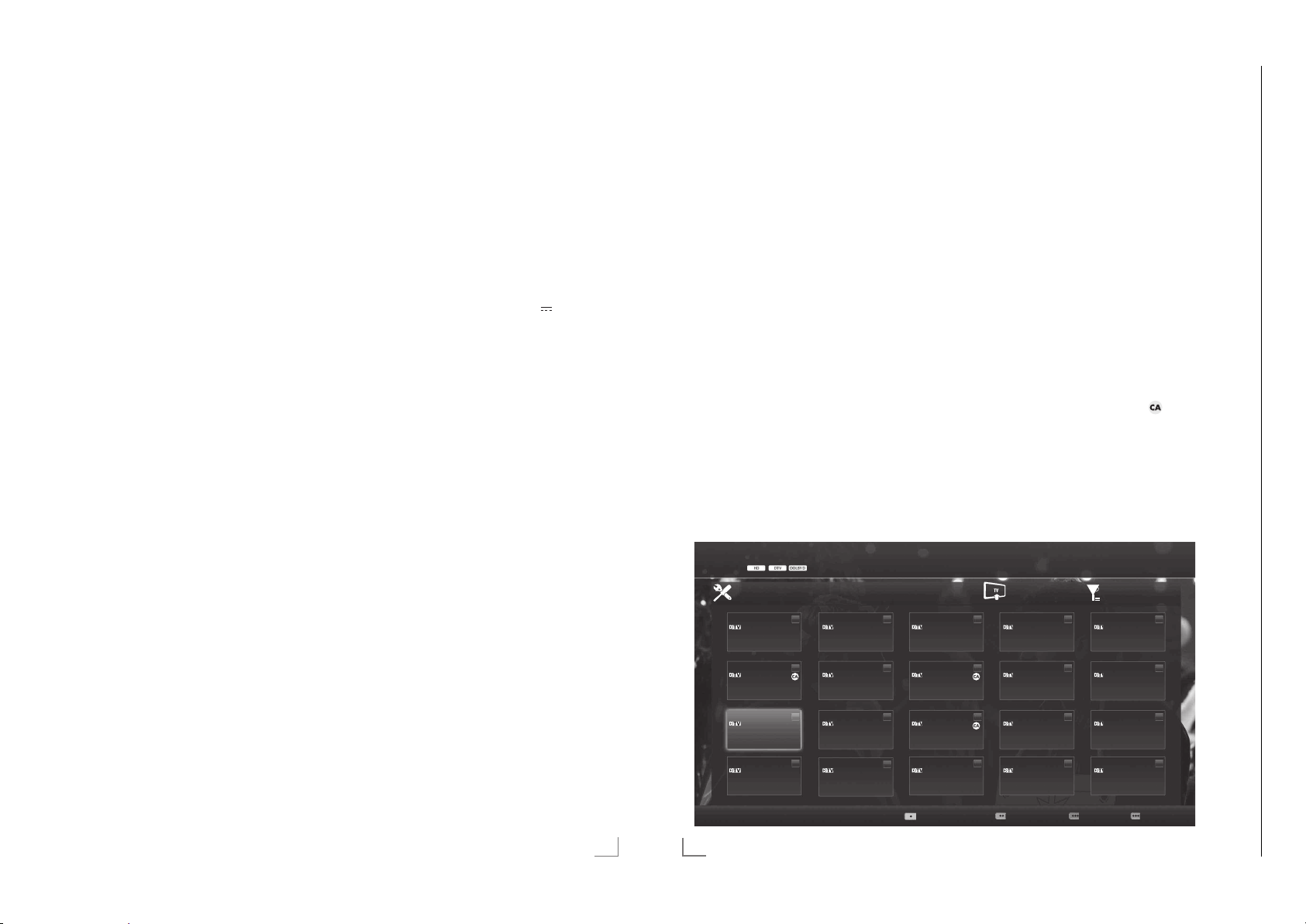
EINSTELLUNGEN
Chassis KUGRUNDIG Service
1 - 19
---------------------------------------------------------------------------------------------
EINSTELLUNGEN
---------------------------------------------------------------------------------------------
Hinweise:
7
Auswahl treffen, ob nur nach Fernseh-Pro-
grammen (TV), nur nach Radio- Programmen
(Radio) oder nach beidem (Radio + TV) gesucht werden soll. Dazu mit »
die Option »Digital« oder »Radio« anwäh-
« oder »>«
<
len und mit »OK« das „Häkchen“ entfernen
oder setzten.
7
Auswahl treffen, ob nur nach unverschlüssel-
ten Programmen oder nur nach verschlüsselten Programmen gesucht werden soll. Dazu
mit »
« oder »>« die Option »Frei« oder
<
»Verschlüsselt« anwählen und mit »OK« das
„Häk
chen“ entfernen oder setzten.
25 Suchlauf mit »y« (rot) starten.
– Das Menü »Automatischer Suchlauf« wird
ein geblendet, die Suche nach FernsehProgrammen beginnt.
– Der Suchlauf ist beendet, wenn die Mel-
dung »Suche abgeschlossen« erscheint.
26 Zur Programmtabelle mit »y« (rot) schalten.
Fernseh-Programme (DVB-C) einstellen
27 Die Option »Kabel« mit »
len und mit »OK« bestätigen.
28 Die Zeile »Suchlauf nach« mit »
« oder »>« wäh-
<
V
« oder »Λ«
wählen. Die gewünschte Option (»Schnell«
oder »Komplett«) mit »
– Die Suchfunktion »Schnell« stellt die Pro-
« oder »>« wählen.
<
gramme nach den Informationen ihres Kabelbetreibers im Übertragungssignal ein.
– Wird die Option »Komplett« gewählt,
wird der gesamte Frequenzbereich durchsucht. Die Suche kann mit dieser Option
sehr lange dauern. Diese Option wird
em pfohlen, wenn ihr Kabelbetreiber den
Suchtyp »Schnell« nicht unterstützt.
29 Die Schaltfläche »Weiter« mit »
V
« wählen
und mit »OK« be stätigen.
Hinweis:
7
Auswahl treffen, ob nach digitalen oder
nach analogen Fernseh-Programmen gesucht werden soll. Dazu mit »
die Option »Digital« oder »Analog« anwäh-
« oder »>«
<
len und mit »OK« das „Häkchen“ entfernen
oder setzten.
30 Suchlauf mit »y« (rot) starten.
– Das Menü »Automatischer Suchlauf« wird
ein geblendet, die Suche nach FernsehProgrammen beginnt.
– Der Suchlauf ist beendet, wenn die Mel-
dung »Suche abgeschlossen« erscheint.
31 Zur Programmtabelle mit »y« (rot) schalten.
Fernseh-Programme (DVB-T) einstellen
32 Die Option »Terr.« mit »
und mit »OK« bestätigen.
« oder »>« wählen
<
Achtung:
7
Die Antennenspannung (5V ) darf nur
einge schaltet werden, wenn die angeschlos-
sene Antenne eine aktive Zimmerantenne mit
Signalverstärker ist und diese nicht schon
selbst über ein Steckernetzteil (oder ähnliches) mit Spannung versorgt wird. Ansonsten kann es zu einem Kurzschluss oder zur
Zerstörung Ihrer Antenne kommen!
33 Zeile »Aktivantenne« mit »
V
« oder »Λ«
wählen.
Antennenspannung für die Antenne mit »
oder »
« einschalten (»Ein«).
>
V
34 Zeile »Weiter« mit »
« oder »Λ« wählen
und mit »OK« be stätigen.
Hinweis:
7
Auswahl treffen, ob nach digitalen oder
nach analogen Fernseh-Programmen gesucht werden soll. Dazu mit »
die Option »Digital« oder »Analog« anwäh-
« oder »>«
<
len und mit »OK« das „Häkchen“ entfernen
oder setzten.
35 Suchlauf mit »y« (rot) starten.
– Das Menü »Automatischer Suchlauf« wird
ein geblendet, die Suche nach FernsehProgrammen beginnt.
– Der Suchlauf ist beendet, wenn die Mel-
dung »Suche abgeschlossen« erscheint.
36 Zur Programmtabelle mit »y« (rot) schalten.
Programmtabelle für die digitalen Programme ändern
Programme die über den Suchlauf gefunden
wurden, werden in der »Programmtabelle« gespeichert.
In der Programmtabelle können Sie nicht benötigte Programme löschen, die Reihenfolge der
Programme innerhalb der Programmtabelle ändern und einzelne Programmplätze sperren (Kindersicherung).
Sie können Programme auch zu Favoritenlisten
hinzufügen; zusätzlich können Sie die Reihenfolge der Programme innerhalb der Favoritenliste ändern.
Innerhalb der Programmtabelle schalten Sie mit
»P+« zur nächsten, mit »P-« zur vorherigen Seite
um.
Zum schnellen Finden von Programmen »y« (rot)
drücken und Name des Fernseh-Programmes
eingeben.
Mit »yy« (grün) und danach »OK« können Sie
«
<
Programme nach der Übertragungsart (Terrestrisch, Kabel oder Satellit) anzeigen.
Mit »
« (gelb) rufen Sie ein Menü für weiter
yyy
Optionen zum Bearbeiten der Programmtabelle
auf.
1 Das Erste
Programmtabelle Satellite All
Das Erste
24
HD1
TV Sport
1080i
ZDF
1
HD Sport
6
Life
11
SAT8
16
2
7
12
17
Programmtabelle anwählen
1 Menü mit »MENU« aufrufen.
2 Menü »Einstellungen« mit »OK« aktivieren.
3 Die Option »Installation« mit »
wählen und mit »OK« bestätigen.
4 Zeile »Programmtabelle« mit »
wählen und mit »OK« bestätigen.
Wichtig:
7
Programmtabelle und Favoritenlisten werden
nach den unterschiedlichen Signal quellen
(Satellit, Kabel, Terrestrisch) getrennt gespeichert.
7
Beim Aufrufen der Programmtabelle erscheint jeweils die Programmtabelle der aktuellen Signalquelle.
Hinweise:
7
Wird in der Programmtabelle zusätzlich zum
Namen des Fernseh-Programmes
zeigt, können diese Fernseh-Programme nur
mit einem CI-Modul mit der endsprechenden
Smart Card angesehen werden.
7
Da die empfangenen Datenkanäle nicht in
der Programmtabelle angezeigt werden,
kann die Anzahl der Fernseh-Programme
in der Programmtabelle weniger als 6000
betragen.
SAT1
HD Test
Film
SKY
Programme suchen
N24
3
3 SAT
8
Promo
13
TV6
18
Antennentyp Extras
4
9
14
19
« oder »<«
>
V
« oder »Λ«
dd.mm.yyyy hh:mm
SAT3
RTL
10
Sport1
15
TV5
20
Programm
ange-
5
DEUTSCH
17
18
DEUTSCH
Page 20
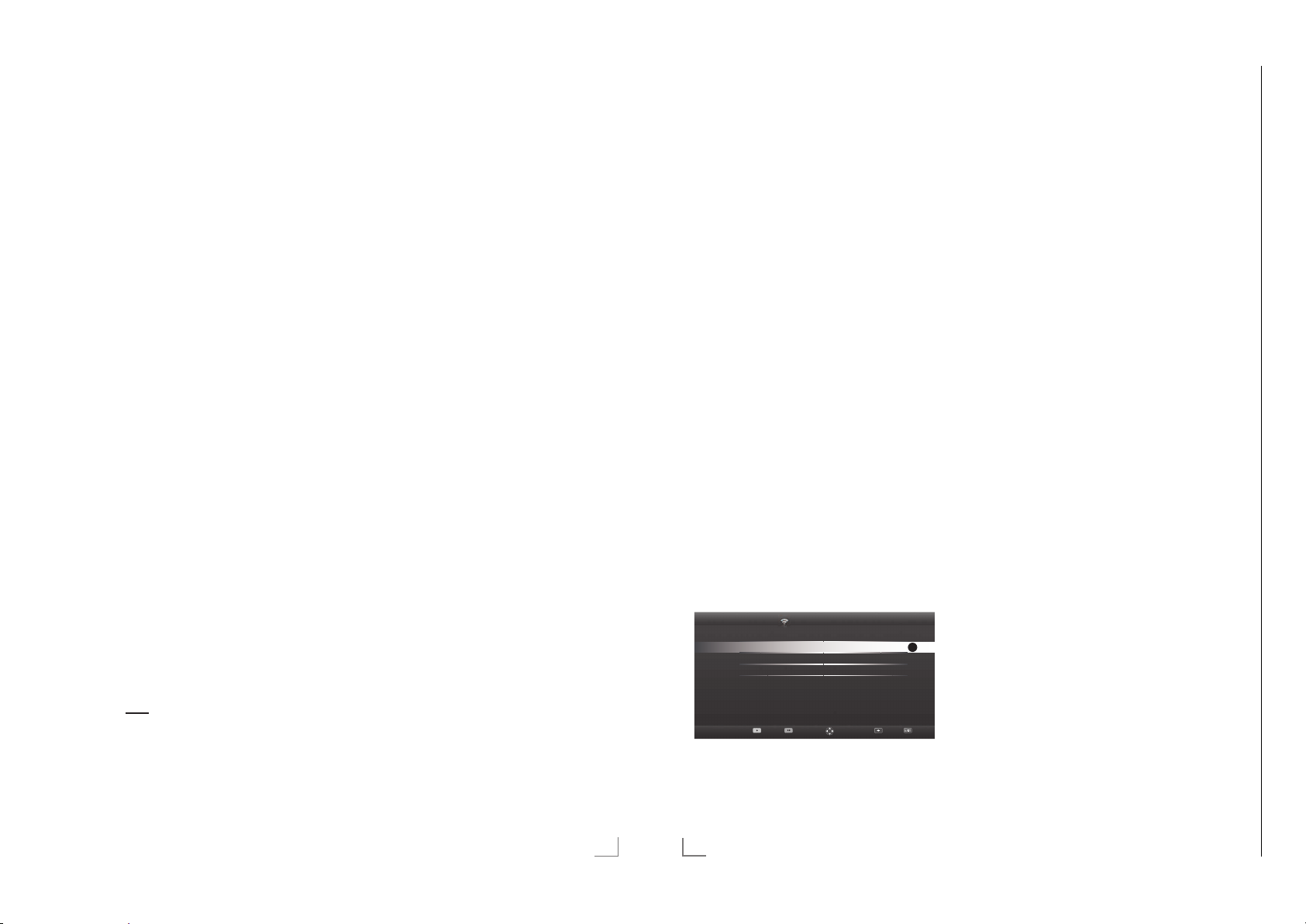
EINSTELLUNGEN
Chassis KUGRUNDIG Service
1 - 20
---------------------------------------------------------------------------------------------
NETZWERK INSTALLATION
------------------------------------------------------------------
Programme in der Programm-
tabelle suchen
Mit dieser Suche werden Programme schnell
gefunden. Suchbegriff eingeben (min. 3 Stellen)
und die Programme werden angezeigt.
1 Im Menü »Programmtabelle« den Suchmo-
dus mit »y« (rot) aktivieren.
2 Das erste Zeichen/Ziffer des Programmes
V
«, »Λ«, »<« und »>« wählen und mit
mit »
»OK« zur nächsten Eingabestelle schalten.
Eingabe für weitere Zeichen/Ziffern wiederholen.
– Die gefundenen Programme werden
angezeigt.
3 Zur Liste der gefundenen Programme mit
»
« schalten, das Programm mit »V« oder
>
»
Λ
« wählen und mit »OK« markieren.
Hinweis:
7
In der Programmtabelle kann das Programm
in die Favoritenliste „verschoben“ werden,
der Programmplatz geändert werden oder
das Programm gelöscht werden.
4 Suchmodus mit »BACK <« beenden.
5 Programmtabelle mit »EXIT« abschalten.
Programme in der Programm-
tabelle löschen
1 Im Menü »Programmtabelle« die zu löschen-
den Programme mit »
»
« wählen und mit »OK« markieren.
>
– Die Programme werden mit »« markiert.
2 Den Bearbeitungsmodus mit »
aktivier
en.
3 Die Zeile »Entfernen« mit »
wählen und mit »OK« bestätigen.
4 Löschvorgang mit »yy« (grün) bestätigen;
oder
Löschvorgang mit »y« (rot) abbrechen.
5 Programmtabelle mit »EXIT« abschalten.
V
«, »Λ«, »<« oder
« (gelb)
yyy
V
« oder »Λ«
Reihenfolge der Programme in der
Programmtabelle ändern
1 Im Menü »Programmtabelle« die Program-
me die verschoben werden sollen mit »
»
Λ
«, »<« oder »>« wählen und mit »OK«
V
«,
markieren.
– Die Programme werden mit »« markiert.
2 Den Bearbeitungsmodus mit »
aktivier
en.
3 Die Zeile »Verschieben« mit »
« (gelb)
yyy
V
« oder »Λ«
wählen und mit »OK« bestätigen.
Hinweise:
7
Bei dem Verschieben der Programme werden die Programmnummern mit denen die
Programme vom Programmanbieter versehen sind verändert.
7
Werden mehrere Programme markiert, dann
werden diese Programme an der neuen Position hintereinander angeordnet.
V
4 Die Programme mit »
»
« an ihre neue Position schieben und mit
>
»OK« bestätigen.
«, »Λ«, »<« oder
5 Programmtabelle mit »EXIT« abschalten.
Programme von verschiedenen
Über- tragungsarten in der Programmtabelle anzeigen
Wenn Sie Programme von unterschiedlichen
Übertragungsarten (Terrestrisch, Kabel oder
Satellit) gespeichert haben, können Sie die Programmtabelle umschalten.
1 Im Menü »Programmtabelle« die Auswahl
für die Über
w
ählen.
2 Die gewünschte Option »Terr.«, »Kabel«
oder »Satellit« mit »
mit »OK« bestätigen.
3 Programmtabelle mit »EXIT« abschalten.
tragungsart mit »yy« (grün)
« oder »>« wählen und
<
DEUTSCH
19
Anmeldung am Router für den LANBetrieb
Sie haben zwei Möglichkeiten, Ihr Fernsehgerät
am Heimnetzwerk anzumelden.
A Die automatische Anmeldung,
dabei werden alle notwendigen Einstellungen (»IP Adresse«, »DNS«, »Netzmaske« und
»Gateway«) vom Router automatisch vergeben.
B Die manuelle Anmeldung,
hier müssen alle notwendigen Einstellungen
(»IP Adresse«, »DNS«, »Netzmaske« und
»Gateway«) von Hand eingegeben werden.
Die automatische Anmeldung
Die meisten Heimnetze sind dynamisch. Wenn
Sie ein dynamisches Netzwerk verwenden, benötigen Sie einen DSL Router, der DHCP unterstützt.
Bei dynamischen Heimnetzen werden die Daten
für IP Adresse, Netzwerkmaske und Gateway
vom Router automatisch zugewiesen. Manuelle
Einstellungen sind nicht notwendig.
1 Menü mit »MENU« aufrufen.
2 Menüpunkt »Einstellungen« mit »OK« akti-
vier
en.
3 Menüpunkt »Netzwerkkonfiguration« mit
« oder »<« wählen und mit »OK« bestäti-
»
>
gen.
– Das Menü »Netzwerkkonfiguration« wird
eingeblendet.
Timeranwendungen TV-Einstellungen
Verbindungstyp ändern Kabel
Netzwerkkonfiguration Auto
Erweitert
4 Zeile »Verbindungstyp ändern« mit »V«
oder »
gen.
5 Die Option »Kabel« mit »
len und mit »OK« bestätigen.
32
DEUTSCH
Netzwerkkonfiguration
Λ
« wählen und mit »OK« bestäti-
« oder »>« wäh-
<
OK
Zurück BeendenVerbinden Testen Wählen
6 Zeile »Netzwerkkonfiguration« mit »
oder »
Λ
« wählen und die Option »Auto«
mit »
« oder »>« wählen.
<
V
«
7 Anmeldung an das Heimnetzwerk mit »y«
(r
ot) starten.
– Die Meldung »Verbinde... Bitte warten«
wird eingeblendet.
8 Wenn die Meldung erlischt, mit »yy« (grün)
erbindung zum Netzwerk prüfen.
die V
– Anzeige: »Testen ... Bitte warten«, nach
erfolgreicher Anmeldung: »Verbindung mit
Gateway: Erfolgreich« und »Internetverbindung: Erfolgreich«.
9 Einstellung mit »EXIT« beenden.
Hinweis:
7
Wenn die IP Adresse nicht automatisch vergeben wird, setzen Sie die Einstellung im Kapitel „Die manuelle Anmeldung“ fort.
Page 21

Chassis KUGRUNDIG Service
1 - 21
NETZWERK INSTALLATION
Die manuelle Anmeldung
Wenn keine automatische IP-Adresse vorhanden
ist, müssen Sie die Zugangsdaten für »IP Adresse«, »DNS«, »Netzmaske« und »Gateway«
von Hand eingeben. Diese Zugangsdaten erhalten Sie vom Administrator Ihres Netzwerkes.
1 Menü mit »MENU« aufrufen.
2 Menüpunkt »Einstellungen« mit »OK« akti-
vieren.
3 Menüpunkt »Netzwerkkonfiguration« mit
« oder »<« wählen und mit »OK« bestäti-
»
>
gen.
– Das Menü »Netzwerkkonfiguration« wird
eingeblendet.
V
4 Zeile »Verbindungstyp ändern« mit »
oder »
Λ
« wählen und mit »OK« bestätigen.
5 Die Option »Kabel« mit »
len und mit »OK« bestätigen.
« oder »>« wäh-
<
6 Zeile »Netzwerkkonfiguration« mit »
oder »
Λ
« wählen und die Option »Manu-
ell« mit »
7 Zeile »Erweitert« mit »
« oder »>« wählen.
<
V
« oder »Λ« wählen
und mit »OK« bestätigen
– Die Eingaben für »IP Adresse«, »DNS«,
»Netzmaske« und »Gateway« sind aktiv.
Timeranwendungen TV-Einstellungen
Verbindungstyp ändern Kabel
Netzwerkkonfiguration Manuell
IP Addresse 192.168.000.164
DNS 192.168.000.001
Netzmaske
Gateway 192.168.000.001
Netzwerkkonfiguration
255.255.254.000
8 Zeile »IP Adresse« mit »V« wählen.
IP Adresse mit »1…0« eingeben.
V
9 Zeile »DNS« mit »
« wählen.
DNS mit »1…0« eingeben.
V
10 Zeile »Netzmaske« mit »
« wählen.
Netzmaske mit »1…0« eingeben.
V
11 Zeile »Gateway« mit »
« wählen.
Gateway mit »1…0« eingeben.
«
V
«
Zurück BeendenVerbinden Testen Wählen
------------------------------------------------------------------
12 Anmeldung an das Heimnetzwerk mit »y«
ot) starten.
(r
– Die Meldung »Verbinde... Bitte warten«
wird eingeblendet.
13 Wenn die Meldung erlischt, mit »yy« (grün)
erbindung zum Netzwerk prüfen.
die V
– Anzeige: »Testen ... Bitte warten«, nach
erfolgreicher Anmeldung »Verbindung mit
Gateway: Erfolgreich« und »Internetverbindung: Erfolgreich«.
14 Einstellung mit »EXIT« beenden.
NETZWERK INSTALLATION
Betrieb über WLAN
1 Den Grundig WiFi USB Dongle G-WIFI-02 an
die Buchse »USB1« oder »USB2 (HDD)« des
F
ernsehgerätes anschließen.
Hinweise:
7
Der WiFi USB Dongle ist nicht im Lieferumfang des Produktes enthalten, sondern muss
separat erworben werden.
Hinweise:
7
Das WLAN Modul unterstützt das Datenübertragungsprotokoll nach IEEE
802.11B/G und N.
Um Videostörungen zu vermeiden, empfeh-
len wir – wenn vom Router unterstützt – den
Standard IEEE 802.11N zu verwenden.
Die beste Bildqualität bei HD Videowieder-
gabe erhalten Sie nur über eine LAN-Verbindung.
7
Wenn Sie einen Router verwenden, der den
Standard IEEE 802.11B/G unterstützt, kann
die Qualität der Videowiedergabe, verglichen zum Standard IEEE 802.11N, geringer
sein. Die Ursache ist die geringere Datentransferrate des Standards IEEE 802.11B/G.
7
Die Wiedergabequalität beim Betrieb mit
einer DLNA-Applikation und mit der Smart
Inter@ctive TV 3.0 Funktion ist davon abhängig, wieviele Benutzer das kabellose Heimnetz gleichzeitig nutzen.
------------------------------------------------------------------
7
Wir empfehlen, während des Betriebes mit
der Smart Inter@active TV 3.0 Funktion andere Geräte im Heimnetzwerk abzuschalten,
um unnötigen Datenverkehr zu vermeiden.
7
Stellen Sie den Router an einer erhöhten
Position auf, um die Empfangsqualität des
WLAN Moduls zu verbessern.
7
Die Empfangsqualität beim drahtlosen Betrieb ist abhängig vom Router und dem
Abstand zwischen Router und Fernsehgerät
sowie dem Digitalen Media Server (DMS).
Anmeldung am Router für den
WLAN-Betrieb
Sie haben verschiedene Möglichkeiten, Ihr Fernsehgerät am Heimnetzwerk anzumelden.
A Die automatische Anmeldung,
dabei werden alle notwendigen Einstellungen (»IP Adresse«, »DNS«, »Netzmaske«
und »Gateway«) vom Router automatisch
vergeben.
Abhängig vom Router verwenden Sie:
– die Option „WPS-PBC“ (Push Button Confi-
guration);
– die Anmeldung mittels WPS-PIN;
– die Anmeldung mit Eingabe des Netz-
werk-Kennwortes.
B Die manuelle Anmeldung,
hier müssen alle notwendigen Einstellungen
(»IP Adresse«, »DNS«, »Netzmaske« und
»Gateway«) von Hand eingegeben werden.
DEUTSCH
33
34
DEUTSCH
Page 22
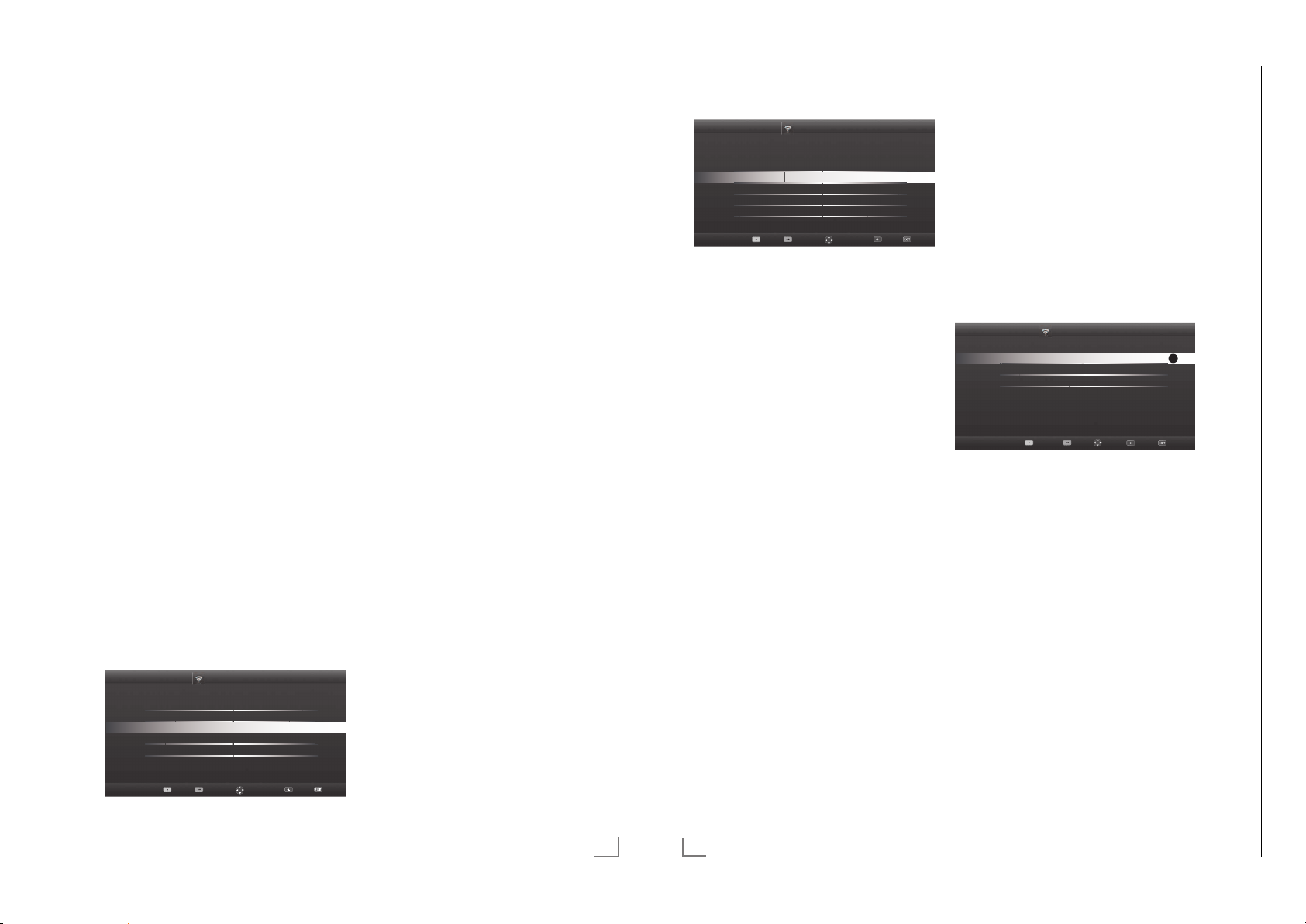
NETZWERK INSTALLATION
Chassis KUGRUNDIG Service
1 - 22
------------------------------------------------------------------
NETZWERK INSTALLATION
------------------------------------------------------------------
Voraussetzungen
Die meisten Heimnetze sind dynamisch, d.h. die
Daten für IP Adresse, Netzwerkmaske und Gateway wird vom Router automatisch zugewiesen.
Wenn Sie ein dynamisches Netzwerk verwenden, benötigen Sie einen DSL Router, der DHCP
unterstützt.
Die automatische Anmeldung mit
„WPS-PBC“ (Push Button Configuration)
Verwenden Sie diese Art der Anmeldung, wenn
Ihr Router „WPS-PBC“ unterstützt. Alle Sicherheitseinstellungen werden automatisch übernommen.
1 Menü mit »MENU« aufrufen.
2 Menüpunkt »Einstellungen« mit »OK« akti-
en.
vier
3 Menüpunkt »Netzwerkkonfiguration« mit
« oder »<« wählen und mit »OK« bestäti-
»
>
gen.
– Das Menü »Netzwerkkonfiguration« wird
eingeblendet.
V
4 Zeile »Verbindungstyp ändern« mit »
oder »
Λ
« wählen und mit »OK« bestäti-
gen.
5 Die Option »Kabellos WPS« mit »
»
« wählen und mit »OK« bestätigen.
>
– Eine Abfrage wird eingeblendet.
6 Die Funktion »WLAN« mit »yy« (grün) akti-
vier
en.
V
7 Zeile »WPS-Typ« mit »
und die Option »Taste« mit »
wählen.
Timeranwendungen TV-Einstellungen
Verbindungstyp ändern Kabellos WPS
WiFi Ein
WPS-Typ
Netzwerk auswählen N/A
Netzwerkkonfiguration Auto
Erweitert
« oder »Λ« wählen
<
Netzwerkkonfiguration
«
« oder
<
« oder »>«
Taste
Zurück BeendenVerbinden Testen Wählen
< >
8 Anmeldung an das Heimnetzwerk mit »y«
(rot) starten.
– Die Meldung »WPS-Taste an ...« wird
eingeblendet.
9 Am Router die WPS-Taste drücken.
10 Die Meldung mit »yy« (grün) bestätigen.
– Die Meldung »Verbindung mit Gateway:
Erfolgreich« wird eingeblendet.
11 Wenn die Meldung erlischt, mit »yy« (grün)
erbindung zum Netzwerk prüfen.
die V
– Anzeige: »Testen ... Bitte warten«, nach
erfolgreicher Anmeldung »Verbindung mit
Gateway: Erfolgreich« und »Internetverbindung: Erfolgreich«.
12 Einstellung mit »EXIT« beenden.
Die automatische Anmeldung mit
WPS-PIN-Eingabe
Verwenden Sie diese Art der Anmeldung, wenn
Ihr Router die WPS-PIN-Eingabe unterstützt. Alle
Sicherheitseinstellungen werden automatisch
übernommen.
1 Menü mit »MENU« aufrufen.
2 Menüpunkt »Einstellungen« mit »OK« akti-
en.
vier
3 Menüpunkt »Netzwerkkonfiguration« mit
« oder »<« wählen und mit »OK« bestäti-
»
>
gen.
– Das Menü »Netzwerkkonfiguration« wird
eingeblendet.
V
« oder
<
«
4 Zeile »Verbindungstyp ändern« mit »
oder »
Λ
« wählen und mit »OK« bestäti-
gen.
5 Die Option »Kabellos WPS« mit »
»
« wählen und mit »OK« bestätigen.
>
– Eine Abfrage wird eingeblendet.
6 Die Funktion »WLAN« mit »yy« (grün) akti-
vier
en.
V
7 Zeile »WPS-Typ« mit »
und die Option »PIN« mit »
wählen.
« oder »Λ« wählen
« oder »>«
<
Timeranwendungen TV-Einstellungen
Verbindungstyp ändern Kabellos WPS
WiFi Ein
WPS-Typ
Netzwerk auswählen N/A
Netzwerkkonfiguration Auto
Erweitert
Netzwerkkonfiguration
PIN
< >
Zurück BeendenVerbinden Testen Wählen
8 Zeile »Netzwerk auswählen« mit »V« oder
»
Λ
« wählen und mit »OK« bestätigen.
– Das Menü »Netzwerk auswählen« wird
eingeblendet, die vorhandenen Netzwerke werden gesucht und angezeigt.
V
9 Das gewünschte Netzwerk mit »
»
« oder »>« wählen und mit »OK« bestäti-
<
gen.
«, »Λ«,
– Die zur Anmeldung am Router benötigte
PIN wird angezeigt (8 Stellen).
Hinweis:
7
Entnehmen Sie der Bedienungsanleitung des
Routers, wie die PIN mittels PC eingegeben
wird.
10 Die PIN mit dem PC am Router eingeben
VM FRITZ!Box: Menüpunkt WLAN-
(z.B. A
Einstellungen … WPS) und speichern.
Hinweis:
7
Die PIN muss innerhalb von 2 Minuten eingegeben werden. Ist dies nicht der Fall, wird
die Verbindung zwischen Fernsehgerät und
Router abgebrochen.
11 Anmeldung an das Heimnetzwerk mit »yy«
(grün) s
tarten.
– Die Meldung »Verbindung mit Gateway:
Erfolgreich« wird eingeblendet.
12 Wenn die Meldung erlischt, mit »yy« (grün)
erbindung zum Netzwerk prüfen.
die V
– Anzeige: »Testen ... Bitte warten«, nach
erfolgreicher Anmeldung »Verbindung mit
Gateway: Erfolgreich« und »Internetverbindung: Erfolgreich«.
13 Einstellung mit »EXIT« beenden.
Die automatische Anmeldung mit
Eingabe des Netzwerk-Kennwortes
Verwenden Sie diese Art der Anmeldung, wenn
Ihr Router „WPS-PBC“ oder die WPS-PIN-Eingabe nicht unterstützt.
1 Menü mit »MENU« aufrufen.
2 Menüpunkt »Einstellungen« mit »OK« akti-
vier
en.
3 Menüpunkt »Netzwerkkonfiguration« mit »
oder »
« wählen und mit »OK« bestätigen.
– Das Menü »Netzwerkkonfiguration« wird
<
eingeblendet.
Timeranwendungen TV Einstellungen
Verbindungstyp ändern Kabel
Netzwerkkonfiguration Auto
Erweitert
Netzwerkkonfiguration
Testen
Wählen
4 Die Zeile »Verbindungstyp ändern« mit »V«
oder »
Λ
« wählen und mit »OK« bestätigen.
5 Die Option »Kabellos« mit »
wählen und mit »OK« bestätigen.
– Eine Abfrage wird eingeblendet.
« oder »>«
<
6 Die Funktion »WLAN« mit »yy« (grün) akti-
vier
en.
7 Die Zeile »Netzwerkkonfiguration« mit »
oder »
Λ
« wählen und die Option »Auto«
mit »
« oder »>« wählen.
<
8 Die Zeile »Netzwerk wählen« mit »
»
V
« wählen und mit »OK« bestätigen.
– Das Menü »Netzwerk wählen« wird ein-
geblendet, die vorhandenen Netzwerke
werden gesucht und angezeigt.
9 Das gewünschte Netzwerk mit »
oder »
« wählen und mit »OK« bestätigen.
– Das »Kennwort« Menü wird eingeblendet.
>
V
Hinweis:
7
Damit sich das Fernsehgerät am Heimnetzwerk anmelden kann, muss der Netzwerkname (SSID) ausschließlich ASCII Zeichen
beinhalten.
>
OK
Zurück BeendenVerbinden
V
Λ
« oder
«, »Λ«, »<«
«
«
DEUTSCH
35
36
DEUTSCH
Page 23
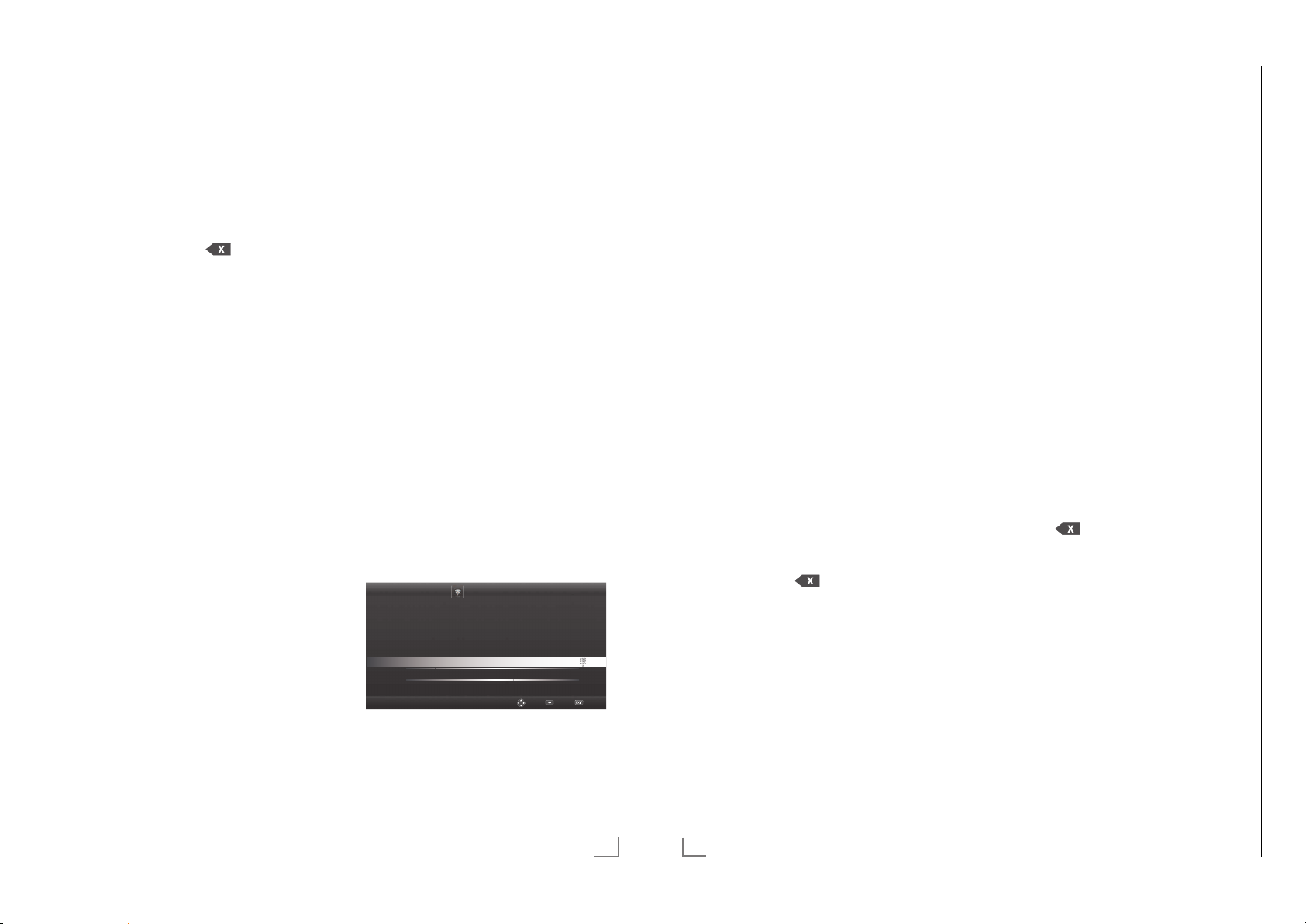
NETZWERK INSTALLATION
Chassis KUGRUNDIG Service
1 - 23
------------------------------------------------------------------
NETZWERK INSTALLATION
------------------------------------------------------------------
10 Das erste Zeichen/Ziffer des benötigten
Kennworts mit »
V
«, »Λ«, »<« und »>« wäh-
len und mit »OK« zur nächsten Eingabestelle schalten.
– Mit »Shift« ° »OK« kann zwischen
Gr
oßbuchstaben/Nummern und Kleinbuchstaben/Sonderzeichen umgeschaltet
werden.
– Zum Löschen von Zeichen/Ziffern die
Schaltfläche »
« wählen und mit
»OK« bestätigen.
11 Kennwort mit »yy« (grün) bestätigen.
– Die Meldung »Verbinde... Bitte warten«
wird eingeblendet.
12 Wenn die Meldung erlischt, mit »yy« (grün)
die V
erbindung zum Netzwerk prüfen.
– Anzeige: »Testen ... Bitte warten«, nach
erfolgreicher Anmeldung »Verbindung mit
Gateway: Erfolgreich« und »Internetverbindung: Erfolgreich«.
13 Einstellung mit »EXIT« beenden.
Hinweis:
7
Wenn die IP Adresse nicht automatisch vergeben wird, setzen Sie die Einstellung im Kapitel „Die manuelle Anmeldung“ fort.
Die manuelle Anmeldung
Wenn keine automatische IP-Adresse vorhanden
ist, müssen Sie die Zugangsdaten für »IP Adresse«, »DNS«, »Netzmaske« und »Gateway«
von Hand eingeben. Diese Zugangsdaten erhalten Sie vom Administrator Ihres Netzwerkes.
1 Menü mit »MENU« aufrufen.
2 Menüpunkt »Einstellungen« mit »OK« akti-
vieren.
3 Menüpunkt »Netzwerkkonfiguration« mit
« oder »<« wählen und mit »OK« bestäti-
»
>
gen.
– Das Menü »Netzwerkkonfiguration« wird
eingeblendet.
V
« oder »>«
V
«
Zurück BeendenWählen
«
4 Zeile »Verbindungstyp ändern« mit »
oder »
Λ
« wählen und mit »OK« bestätigen.
5 Die Option »Kabellos« mit »
wählen und mit »OK« bestätigen.
– Eine Abfrage wird eingeblendet.
<
6 Die Funktion »WLAN« mit »yy« (grün) akti-
vier
en.
7 Zeile »Netzwerkkonfiguration« mit »
oder »
Λ
« wählen und die Option »Manu-
ell« mit »
8 Zeile »Erweitert« mit »
« oder »>« wählen.
<
V
« oder »Λ« wählen
und mit »OK« bestätigen.
– Die Eingaben für »IP Adresse«, »DNS«,
»Netzmaske« und »Gateway« sind aktiv.
Timeranwendungen TV-Einstellungen
Verbindungstyp ändern Kabellos
WLAN Ein
Netzwerk auswählen N/A
Netzwerkkonfiguration Manuell
IP Addresse 000.000.000.000
DNS 000.000.000.000
Netzwerkkonfiguration
9 Zeile »IP Adresse« mit »V« wählen.
Daten mit »1…0« eingeben und mit »OK«
bes
tätigen.
V
10 Zeile »DNS« mit »
« wählen.
Daten mit »1…0« eingeben und mit »OK«
bes
tätigen.
11 Zeile »Netzmaske« mit »V« wählen und mit
»OK« bestätigen.
Daten mit »1…0« eingeben und mit »OK«
tätigen.
bes
V
12 Zeile »Gateway« mit »
« wählen.
Daten mit »1…0« eingeben und mit »OK«
tätigen.
bes
Λ
13 Zeile »Netzwerk wählen« mit »
»
V
« wählen und mit »OK« bestätigen.
« oder
– Das Menü »Netzwerk auswählen« wird
eingeblendet, die vorhandenen Netzwerke werden gesucht und dann angezeigt.
V
14 Das gewünschte Netzwerk mit »
»
« oder »>« wählen und mit »OK« bestäti-
<
gen.
«, »Λ«,
– Das »Kennwort« Menü wird eingeblendet.
Hinweis:
7
Damit sich das Fernsehgerät am Heimnetzwerk anmelden kann, muss der Netzwerkname (SSID) ausschließlich ASCII Zeichen
beinhalten.
15 Das erste Zeichen/Ziffer des benötigten
ennworts mit »
K
V
«, »Λ«, »<« und »>« wäh-
len und mit »OK« zur nächsten Eingabestelle schalten.
– Mit »Shift« ° »OK« kann zwischen
oßbuchstaben/Nummern und Klein-
Gr
buchstaben/Sonderzeichen umgeschaltet
werden.
– Zum Löschen von Zeichen/Ziffern die
Schaltfläche »
« wählen und mit
»OK« bestätigen.
16 Kennwort mit »yy« (grün) bestätigen.
– Die Meldung »Verbinde... Bitte warten«
d eingeblendet.
wir
17 Wenn die Meldung erlischt, mit »yy« (grün)
die V
erbindung zum Netzwerk prüfen.
– Anzeige: »Testen ... Bitte warten«, nach
erfolgreicher Anmeldung »Verbindung mit
Gateway: Erfolgreich« und »Internetverbindung: Erfolgreich«.
18 Einstellung mit »EXIT« beenden.
Name des Fernsehgerätes
ändern
Um Ihr Fernsehgerät im Netzwerk identifizieren
zu können, ist ab Werk der Name „Inter@ctive
TV“ vergeben. Sie können den Namen ändern.
1 Menü mit »MENU« aufrufen.
2 Menüpunkt »Einstellungen« mit »OK« akti-
vier
en.
3 Menüpunkt »TV-Einstellungen« mit »
»
« wählen und mit »OK« aktivieren.
<
V
4 Die Zeile »Info« mit »
« oder »Λ« wählen
und mit »OK« bestätigen.
V
5 Zeile »TV-Name« mit »
« oder »Λ« wählen
und mit »OK« bestätigen.
6 Aktuellen Namen löschen, dazu die Schalt-
V
f
läche »Clear« mit »
«, »Λ«, »<« und »>«
wählen und mit »OK« bestätigen.
7 Das erste Zeichen/Ziffer des neuen Namens
V
«, »Λ«, »<« und »>« wählen und mit
mit »
»OK« zur nächsten Eingabestelle schalten.
– Mit »Shift« ° »OK« kann zwischen
Gr
oßbuchstaben/Nummern und Kleinbuchstaben/Sonderzeichen umgeschaltet
werden.
– Zum Löschen von Zeichen/Ziffern die
Schaltfläche »
« wählen und mit
»OK« bestätigen.
8 Neuen Namen mit »yy« (grün) bestätigen.
9 Einstellung mit »EXIT« beenden.
« oder
>
DEUTSCH
37
38
DEUTSCH
Page 24

Chassis KUGRUNDIG Service
1 - 24
NETZWERK INSTALLATION
Fernsehgerät bei einem „versteckten“ Netzwerk anmelden
Auch wenn die SSID (Service Set Identifier) des
Routers nicht sichtbar ist, können Sie Ihr Fernsehgerät an diesem Netzwerk anmelden.
1 Menü mit »MENU« aufrufen.
2 Menüpunkt »Einstellungen« mit »OK« akti-
vier
en.
3 Menüpunkt »Netzwerkkonfiguration« mit
« oder »<« wählen und mit »OK« bestäti-
»
>
gen.
– Das Menü »Netzwerkkonfiguration« wird
eingeblendet.
V
4 Zeile »Netzwerk auswählen« mit »
»
Λ
« wählen und mit »OK« bestätigen.
– Das Menü »Netzwerk auswählen« wird
eingeblendet, die vorhandenen Netzwerke werden gesucht und dann angezeigt.
5 »y« (rot) drücken.
– Das Menü »Netzwerk hinzufügen« wird
eingeblendet.
6 Zeile »Routername« mit »
V
wählen und mit »OK« bestätigen.
– Ein Menü für die Eingabe der SSID wird
eingeblendet.
Hinweis:
7
Damit sich das Fernsehgerät am Heimnetzwerk anmelden kann, muss der Netzwerkname (SSID) ausschließlich ASCII Zeichen
beinhalten.
7 Das erste Zeichen/Ziffer der SSID mit »
»
Λ
«, »<« und »>« wählen und mit »OK«
zur nächsten Eingabestelle schalten.
– Mit »Shift« ° »OK« kann zwischen
Gr
oßbuchstaben/Nummern und Kleinbuchstaben/Sonderzeichen umgeschaltet
werden.
– Zum Löschen von Zeichen/Ziffern die
Schaltfläche »
« wählen und mit
»OK« bestätigen.
8 SSID mit »yy« (grün) bestätigen.
« oder
« oder »Λ«
V
«,
------------------------------------------------------------------
V
9 Zeile »Sicherheitstyp« mit »
wählen und mit »
Option (WEP, WPA oder WPA2) wählen.
« oder »>« die benötigte
<
Hinweis:
7
Wird die Option »WPA« gewählt, muss in
Zeile »Verschlüsselt« das Sicherheitsprotokoll (AES oder TKIP) gewählt werden. Dies
ist abhängig von der Einstellung am Router.
10 Einstellung mit »y« (rot) bestätigen.
– Das Netzwerk wird jetzt im Menü »Netz-
werk auswählen« angezeigt.
11 Das Netzwerk mit »
V
wählen und mit »OK« bestätigen.
– Das »Kennwort« Menü wird eingeblendet.
12 Das erste Zeichen/Ziffer des benötigten
V
K
ennworts mit »
«, »Λ«, »<« und »>« wäh-
len und mit »OK« zur nächsten Eingabestelle schalten.
– Mit »Shift« ° »OK« kann zwischen
oßbuchstaben/Nummern und Klein-
Gr
buchstaben/Sonderzeichen umgeschaltet
werden.
– Zum Löschen von Zeichen/Ziffern die
Schaltfläche »
»OK« bestätigen.
13 Kennwort mit »yy« (grün) bestätigen.
– Die Meldung »Verbinde... Bitte warten«
wird eingeblendet.
14 Wenn die Meldung erlischt, mit »yy« (grün)
die V
erbindung zum Netzwerk prüfen.
– Anzeige: »Testen ... Bitte warten«, nach
erfolgreicher Anmeldung »Verbindung mit
Gateway: Erfolgreich« und »Internetverbindung: Erfolgreich«.
15 Einstellung mit »EXIT« beenden.
« oder »Λ«
«, »Λ«, »<« oder »>«
« wählen und mit
DEUTSCH
39
SMART INTER@ACTIVE TV 3.0 FUNKTIONEN
Smart Inter@active TV 3.0 Applikationen
Die Option „Smart Inter@active TV 3.0” Ihres
Fernsehgerätes bietet Ihnen den Zugang zum
Internet, wenn das Fernsehgerät an Ihrem Heimnetzwerk mit Internetzugang angeschlossen ist.
Sie können die verschiedensten Applikationen
aus dem Internet oder dem GRUNDIG AppLICATION store abrufen, über das Internet telefonieren, Videos betrachten, Bilder ansehen
und soziale Netzwerke besuchen. Des Weiteren
können Sie z. B. nach Sportmeldungen suchen,
den Wetterbericht abrufen und nach Ärzten und
Apotheken suchen.
Hinweise:
7
Die Verfügbarkeit der Applikationen und ihr
Inhalt kann von Land zu Land unterschiedlich
sein.
7
Mit „Smart Inter@active TV 3.0” können
keine Dateien heruntergeladen und gespeichert werden. Ein „Upload“ von Dateien auf
eine Web-Seite wird nicht unterstützt.
„Add-ons“ können nachträglich nicht instal-
liert werden, mit Ausnahme der Applikationen aus dem GRUNDIG AppLICATION
store.
7
Grundig ist nicht für den Inhalt und die Qualität des Inhaltes der Applikationen verantwortlich. Dies unterliegt der Verantwortung
des jeweiligen Anbieters.
7
Lokale und Globale Applikationen unterliegen einem begrenzten Anwendungszeitraum durch die Diensteanbieter. Die
Diensteanbieter können Ihre Applikationen
uneingeschränkt ändern, einschränken, erweitern und entfernen.
Grundig hat auf diese Änderungen keinen
Einfluss.
7
Grundig behält sich alle Rechte zum Ändern,
Einschränken, Erweitern und Entfernen der
Internet Applikationen vor.
7
Bei verschiedenen Applikationen kann es
notwendig sein, über die Homepage der Applikationen einen separaten Zugangscode
anzufordern. Wenn Sie mit Ihrem Fernsehgerät diese Homepage anwählen, kann es
sein, dass der Inhalt nicht durch das Fernseh-
40
DEUTSCH
gerät unterstützt wird.
Das Menü »SMART INTER@CTIVE
TV« anwählen
1 Menü mit »MENU« aufrufen.
2 Menüpunkt »Applications Store« mit »
oder »
« wählen und mit »OK« bestätigen.
<
– Das Anmeldemenü wird eingeblendet.
Hinweise:
7
Im „normalen“ Fernseh-Betrieb kann das
Menü »Meine Apps« mit »@« aufgerufen
und wieder abgeschaltet w
7
Wenn Sie eine Applikation starten und das
Fernsehgerät ist nicht mit dem Internet verbunden, wird eine Meldung eingeblendet.
Ist eine Internetverbindung eingerichtet, je-
doch keine »IP Adresse« vergeben, kann die
Applikation auch nicht angezeigt werden.
Überprüfen Sie in diesem Fall die Netzwerk-
verbindung, siehe Kapitel auf den Seiten 31
oder 34.
7
Das Navigieren in den Menüs und wie Sie
den Zugang zu den Applikationen einrichten, finden Sie in den nächsten Kapitel.
USB Tastatur und Maus
An beiden Buchsen »USB1« und an Buchse
»USB2 (HDD)« kann eine USB-Tastatur mit
Maus für die Bedienung des WebBrowsers angeschlossen werden.
Die Tastatur muss dem USB-Standard entsprechen. Eine Tastatur, die einen Treiber benötigt,
kann nicht verwendet werden.
------------------
erden.
«
>
Page 25
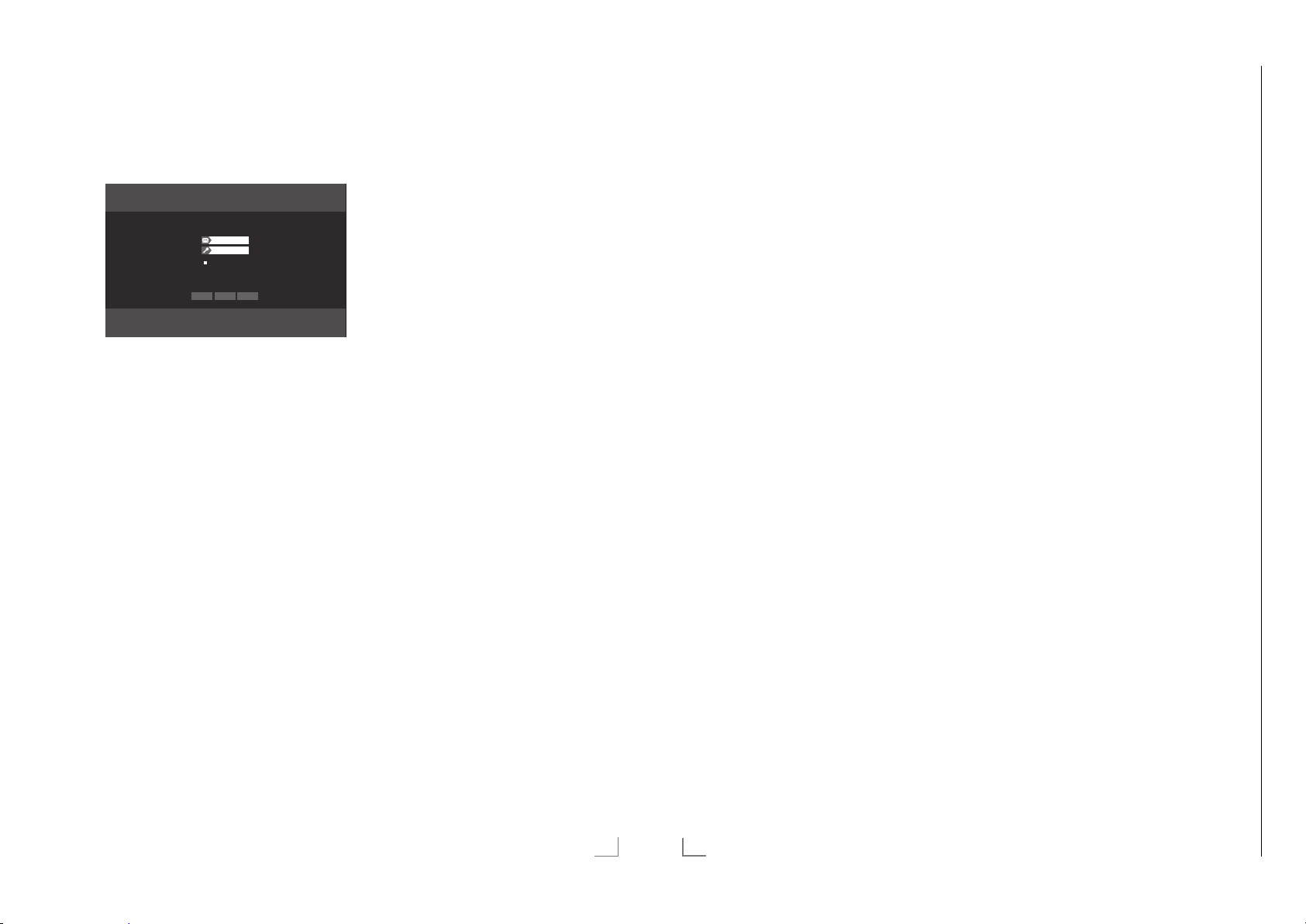
SMART INTER@ACTIVE TV 3.0 FUNKTIONEN
Chassis KUGRUNDIG Service
1 - 25
------------------
SMART INTER@ACTIVE TV 3.0 FUNKTIONEN
------------------
Navigieren und Texteingabe bei
der Anmeldung
1 Menü »Meine Apps« mit »@« aufrufen.
– Das Anmeldemenü wird eingeblendet.
Sie müssen Sie anmelden, damit Sie die Smart-Applikationen in vollem Umfang nutzen können.
2 Registrierung mit »OK« starten.
3 Benötigtes Textfeld mit »
»
« wählen und mit »OK« bestätigen.
>
– Die virtuelle Tastatur wird eingeblendet.
Hinweise zur Dateneingabe:
7
Benötigte Tastenbelegung (Sprache) der
Tastatur mit »yy« (grün) wählen.
7
Die Daten werden mit der virtuellen Tastatur eingeben. Den benötigten Buchstaben/
die Ziffer jeweils mit »
wählen und mit »OK« bestätigen.
7
Zum Umschalten von Großbuchstaben auf
Kleinbuchstaben die Schaltfläche »Shift«
w
ählen und mit »OK« bestätigen.
7
Mit »y« (rot) kann eine „Handytastatur“ eingeblendet werden.
7
Das letzte Zeichen/die letzte Ziffer kann mit
»
« (blau) gelöscht werden. Mit »
yyyy
(gelb) wir
7
Ist die Eingabe für die Zeile komplett, muss
sie „gesendet“ werden, dazu mit »
»
« und »>« die Schaltfläche »<« wählen
<
und mit »OK« bestätigen.
Die Tastatur wird ausgeblendet.
Eingabe
Zugangsdaten speichern
Registrieren Eingabe
Überspringen
V
«, »Λ«, »<« und
V
«, »Λ«, »<« und »>«
d der gesamte Eintrag gelöscht.
V
«, »Λ«,
Zugang zu GRUNDIG AppLICATION
store einrichten
Wenn Sie die Function »GRUNDIG appLICATION store« zum ersten Male benutzen, sollten
Sie einen persönlichen Zugang einrichten. Durch
diese Registrierung erhalten Sie vielfältige Informationen zu den Grundig Applikationen.
1 Menü »Meine Apps« mit »@« aufrufen.
– Das Anmeldemenü wird eingeblendet.
2 Registrierung mit »OK« starten.
3 Name und Vorname eingeben:
Textfeld mit »
und mit »OK« bestätigen. Daten eingeben,
nach der Eingabe mit »
»
« die Schaltfläche »<« wählen und mit
>
»OK« bestätigen.
Zur nächsten Eingabezeile im gleichen „Reiter“ mit »
einblenden.
Zum nächsten „Reiter“ mit »
schalten und T
Hinweis:
7
Zum vorherigen „Reiter“ kann mit »y« (rot)
geschaltet werden.
4 E-Mail Adresse eingeben:
Daten eingeben, nach der Eingabe mit »
»
Λ
«, »<« und »>« die Schaltfläche »<«
wählen und mit »OK« bestätigen.
Zum nächsten „Reiter“ mit »
schalten und T
5 Kennwort eingeben und Kennwort bestäti-
gen:
yyy
«
Daten eingeben, nach der Eingabe mit »
»
Λ
«, »<« und »>« die Schaltfläche »<«
wählen und mit »OK« bestätigen.
Zur nächsten Eingabezeile im gleichen „Reiter“ mit »
einblenden.
Zum nächsten „Reiter“ mit »
schalten und T
V
«, »Λ«, »<« und »>« wählen
V
«, »Λ«, »<« und
V
« schalten und Tastatur mit »OK«
astatur mit »OK« einblenden.
astatur mit »OK« einblenden.
V
« schalten und Tastatur mit »OK«
astatur mit »OK« einblenden.
yyyy
yyyy
yyyy
« (blau)
« (blau)
« (blau)
6 Aufstellort eingeben:
Daten eingeben, nach der Eingabe mit »
»
Λ
«, »<« und »>« die Schaltfläche »<«
wählen und mit »OK« bestätigen.
– Die Meldung »Sie wurden ....« wird einge-
blendet, die Anmeldung war erfolgreich.
7 Telefonnummer eingeben (optional):
Daten eingeben, nach der Eingabe mit »
»
Λ
«, »<« und »>« die Schaltfläche »<«
wählen und mit »OK« bestätigen.
8 Eingaben mit »
« (blau) bestätigen.
yyyy
9 Nutzungsbedingungen lesen und mit »OK«
eptieren.
akz
– Das Menü »GRUNDIG appLICATION
store« wird eingeblendet und die Standardapplikationen werden geladen.
Bei GRUNDIG AppLICATION store
V
«,
anmelden
Wenn Sie das Fernsehgerät auf die Werkseinstellung zurückgesetzen und bei diesem Reset
das „Häkchen“ im Feld »Installierte Anwendungen speichern« nicht gesetzt haben, werden alle
Applikationen die zuvor installiert wurden wie-
V
«,
der gelöscht.
Bei der Anwahl des Menüs »GRUNDIG appLI-
CATION store« wird das „Anmeldemenü“ eingeblendet. Melden Sie sich bitte mit Ihrer E-Mail
Adresse und Ihrem Passwort wieder an.
1 Menü »GRUNDIG appLICATION store« mit
»@« aufrufen.
– Das Anmeldemenü wird eingeblendet.
2 Anmeldevorgang mit »
yyyy
« (blau) starten.
3 E-Mail Adresse eingeben:
Daten eingeben und Tastatur mit »<«.
schließen.
V
Zur nächsten Eingabezeile mit »
« schalten
und Tastatur mit »OK« einblenden.
4 Kennwort eingeben:
Daten eingeben und Tastatur mit »<«.
schließen.
V
«,
Hinweis:
7
Wurde das Kennwort vergessen »
yyy
« (gelb)
drücken. Ein neues Kennwort wird nach kurzer Zeit an Ihre E-Mail Adresse gesendet.
Dieses Kennwort eingeben.
5 Eingaben mit »
« (blau) bestätigen.
yyyy
6 Nutzungsbedingungen lesen und mit »OK«
akz
V
«,
eptieren.
– Eine Information wird eingeblendet.
Wählen Sie, ob Ihre Applikationen wieder
hergestellt werden sollen oder nur die
vorgegebenen Applikationen geladen
werden sollen.
V
7 Die gewünschte Zeile mit »
« oder »Λ«,
wählen und mit »OK« bestätigen
– Das Menü »GRUNDIG appLICATION
store« wird eingeblendet und die Standardapplikationen werden geladen.
8 Nach kurzer Zeit wird eine Information
eigt, diese mit »OK« bestätigen.
angez
DEUTSCH
41
42
DEUTSCH
Page 26
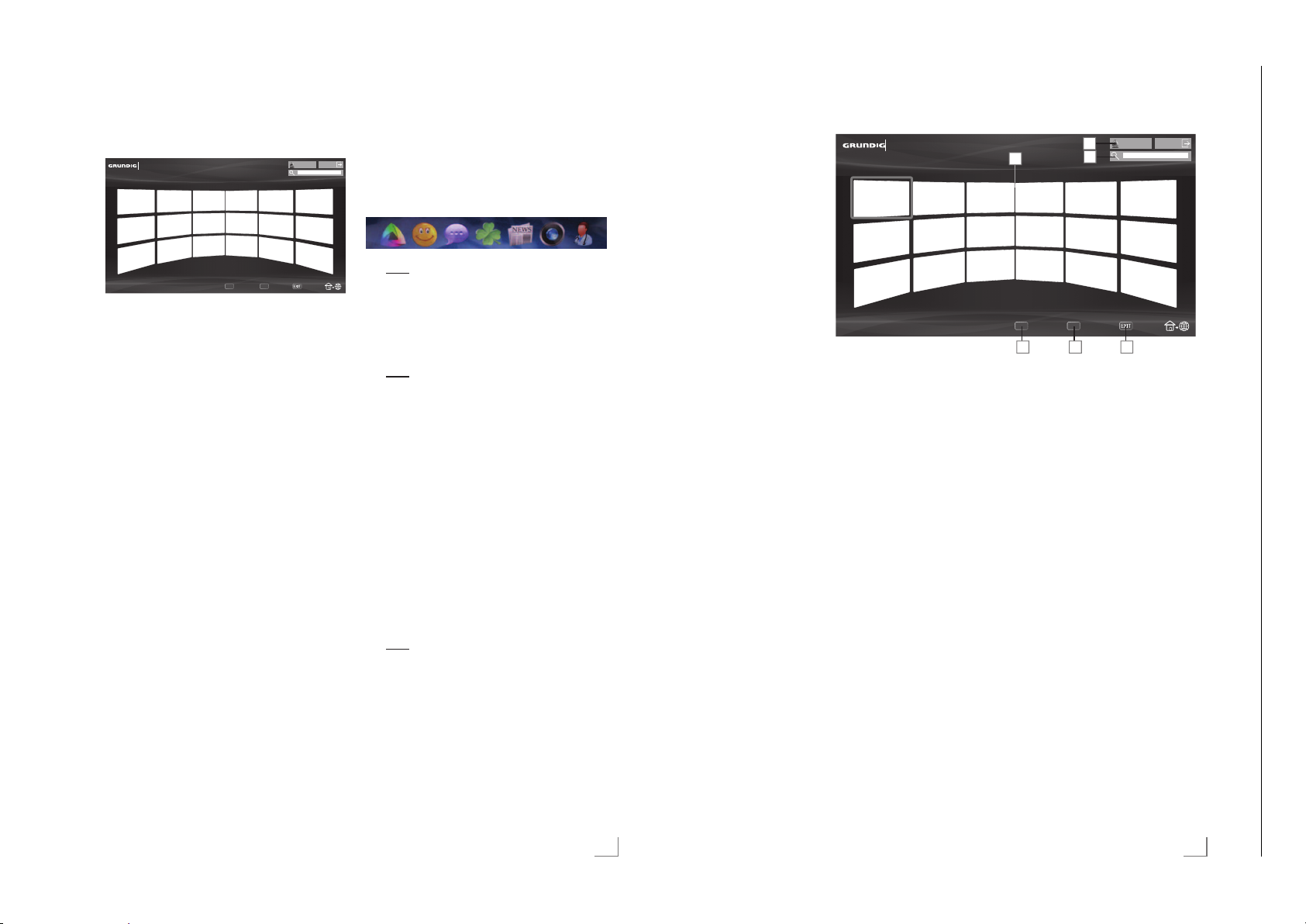
SMART INTER@ACTIVE TV 3.0 FUNKTIONEN
Chassis KUGRUNDIG Service
1 - 26
------------------
SMART INTER@ACTIVE TV 3.0 FUNKTIONEN
------------------
Applikationen auswählen
1 Menü »Meine Apps« mit »@« anwählen.
Meine Apps
Kategorien Werkzeuge Beenden
2QOiQHSWoUH
2 Gewünschte Applikation mit »V«, »Λ«, »<«
und »
« wählen und mit »OK« bestätigen.
>
– Das Hauptmenü der gewählten Applikati-
on wird nach kurzer Zeit eingeblendet.
Hinweise:
7
Wird die Funktion »GRUNDIG appLICATION store« gewählt und das Fernsehgerät
hat keine Verbindung zum Internet, wird ein
Hinweis eingeblendet.
7
Besteht eine Netzwerkverbindung über LAN
oder WLAN, es wird jedoch keine IP-Adresse empfangen oder die Internetverbindung
wird nicht hergestellt, kann die Funktion
»GRUNDIG appLICATION store« nicht gestartet weren. Bitte die Netzwerkanschlüsse
überprüfen, siehe Seite 31 oder 34.
Der GRUNDIG Online Store
Im GRUNDIG Online Store, der Ihnen Online
angeboten wird, finden Sie zahlreiche Applikationen, die Sie auf Ihrem Fernsehgerät installieren
können.
Im Menü »GRUNDIG appLICATION Store«
sind ab Werk einige Applikationen installiert.
Im GRUNDIG Online Store finden Sie eine
große Auswahl weiterer Applikationen, die Sie
herunterladen können.
1 Menü »Meine Apps« mit »@« anwählen.
2 Den Grundig Online Store anwählen, dazu
die Schaltf
»
Λ
läche »Online Store« mit »
«, »<« und »>« wählen und mit »OK«
bestätigen.
– Der »Grundig Online Store« wird einge-
blendet.
V
«,
Applikationen herunterladen und
installieren
1 Im Menü »Online Applikationen« die
gewünschte Kategorie der Applikationen mit
»
V
« oder »Λ« wählen und mit »>« zu den
Applikationen schalten;
oder
gewünschte Applikation nach Kriterien
wählen:
»Sehr beliebt«,
»Höchst bewertet«,
»Veröffentlichungsdatum«;
oder
wenn gezielt nach einer Applikation gesucht
werden soll, mit »
Schaltfläche „Lupe“ anwählen, mit »OK«
tätigen, und Suchbegriff über die virtuel-
bes
le Tastatur eingeben.
2 Gewünschte Applikation mit »
und »
« wählen und mit »OK« bestätigen.
– Informationen zur Applikation werden
>
eingeblendet.
3 Download starten, dazu die Schaltfläche
tallieren« mit »OK« bestätigen, danach
»Ins
die Schaltf
gen.
– Die Applikation wird heruntergeladen und
installiert.
4 Die Applikation mit »OK« starten;
oder
zum Download weiterer Applikationen »@«
drück
en.
V
«, »Λ«, »<« und »>« die
V
«, »Λ«, »<«
läche »Starten« mit »OK« bestäti-
DEUTSCH
43
Das Hauptmenü
1 Die Applikationen.
2 Schaltfläche zum
tore.
Online S
3 Suchleiste.
4 Wählt die Kategorien.
5 Wählt weitere Funktio-
nen.
6 Beendet die Funktion.
Meine Apps
Navigation im Hauptmenü
1 Mit »y« (rot) die Übersicht der Kategorien
einblenden. Gewünschte Kategorie mit »
oder »
« wählen.
>
2 Gewünschte Applikation mit »
»
« und »>« wählen und mit »OK« bestäti-
<
gen.
V
<
«, »Λ«,
– Das Hauptmenü der gewählten Applikati-
on wird nach kurzer Zeit eingeblendet.
3 Die weitere Bedienung und mögliche An-
endungen sind abhängig von der Struktur
w
in den Untermenüs der jeweiligen Applikation. Beachten Sie auch die Hinweise in den
Menüs.
Wiedergabe und Zusatzfunktionen
beim Abspielen der Applikationen
Hinweis:
7
Einige Applikationen unterstützen nicht alle
Wiedergabe-Funktionen, die Anwahl der
Wiedergabe-Funktionen kann voneinander
abweichen.
1 Wiedergabe mit »
2 Wiedergabe-Pause mit »
3 Wiedergabe mit »
4 Während der Wiedergabe Bildsuchlauf mit
3
« und »4« wählen.
»
8« starten.
!« wählen.
7« beenden.
2QOiQHSWoUH
2
1
Kategorien Werkzeuge Beenden
4 5 6
3
5 Während der Wiedergabe das vorherige/
nächste Thema mit »
«
6 Bildinhalt anwählen oder Schreibmarke
(Cursor) in der vir
»
Λ
«, »<« und »>« verschieben.
5« oder »6« wählen.
tuellen Tastatur mit »
7 Anwahl/Eingabe in den Applikationen oder
in der vir
tuellen Tastatur mit »OK« bestäti-
gen.
8 Verschiedene Untermenüs und Funktionen in
den Applik
»y« (rot), »yy« (grün), »
»
yyyy
ationen können mit »1…0«,
« (gelb) und
yyy
« (blau) gewählt werden.
9 Die jeweilige Applikation mit »@« abschal-
ten.
10 Die Funktion „Smart Inter@active TV 3.0”
mit »EXIT« abschalten.
DEUTSCH
V
«,
45
Page 27
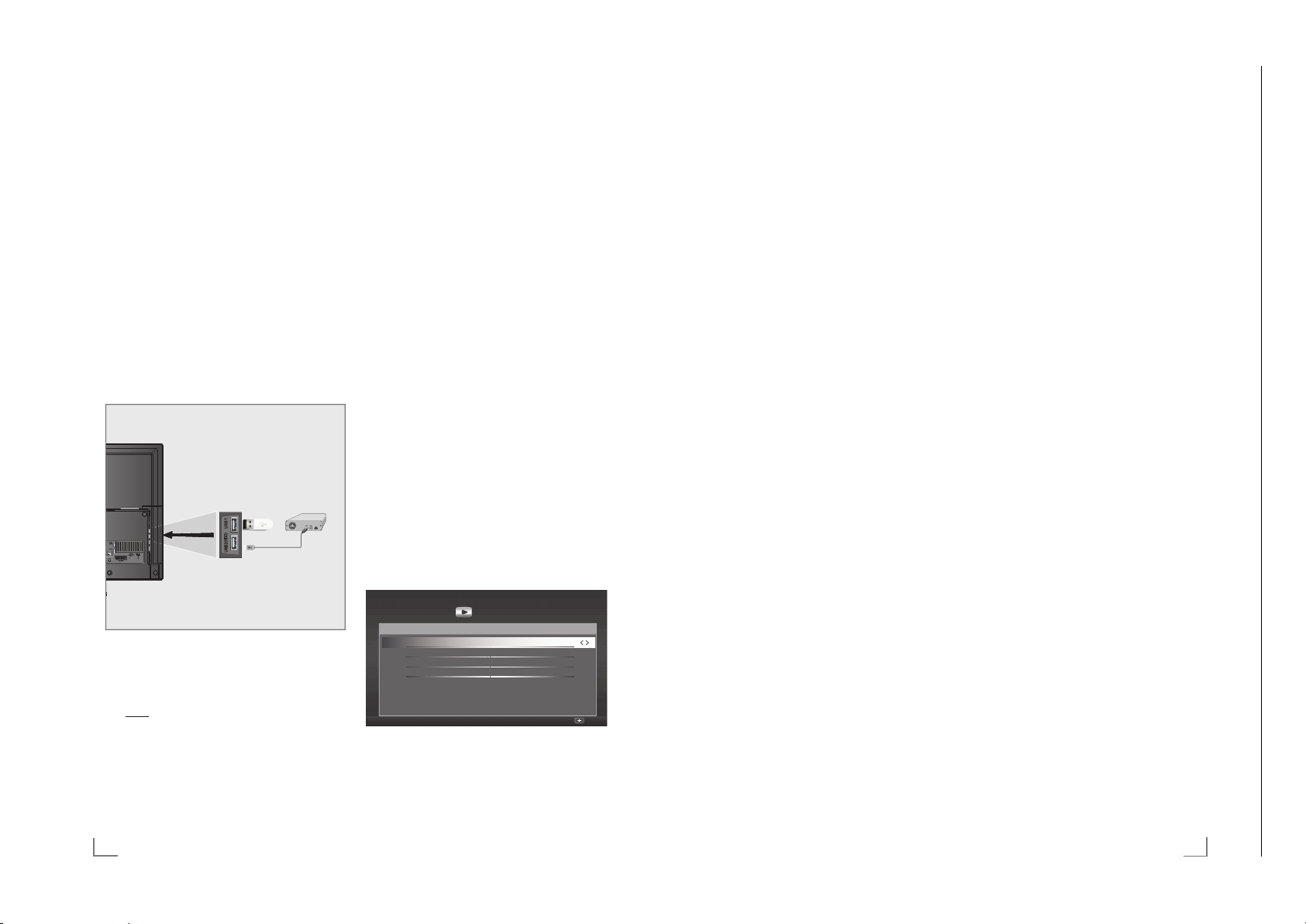
USB-RECORDING
Chassis KUGRUNDIG Service
1 - 27
-------------------------------------------------------------------------------------------
USB-RECORDING
-------------------------------------------------------------------------------------------
Externe Datenträger anschließen
Hinweise:
7
Vor dem Anschliessen des externen Datenträgers schalten Sie das Fernsehgerät mit
»
8« in Bereitschaft (Stand-by). Erst nach
dem Anschliessen schalten Sie das Fernsehgerät wieder ein.
7
Vor dem Entfernen des externen Datenträgers muss das Fernsehgerät grund sätzlich
auf Stand-by geschaltet werden, damit es
nicht zu Datenverlusten kommt.
7
Ihr Fernsehgerät verfügt über zwei USBBuchsen, »USB1« und »USB2 (HDD)«.
»USB2 (HDD)« dient zum Anschluss von
Datentr
äger, die eine zusätzliche Stromversorgung benötigen – beispielsweise externe Festplatten.
1 Buchse »USB2 (HDD)« des Fernsehgerätes
und entsprechende Buchse des Datenträgers (externe Festplatte) mit einem USB-
Kabel verbinden;
oder
USB-Stecker des USB-Memory Sticks in eine
der Buchsen »USB1« des Fernsehgerätes
stecken.
Hinweise:
7
Die Buchsen »USB1« des Fernsehgerätes
liefern gemäß USB-Spezifikationen maximal
500 mA Strom. Externe Festplatten, die mehr
Strom benötigen, dürfen daher nur an die
Buchse »USB2 (HDD)« des Fernseh gerätes
angeschlossen w
7
Wenn Sie für externe Festplatten, die an die
erden.
Buchse »USB2 (HDD)« des Fernsehgerätes
angeschlossenen wurden, ein Netzkabel
verwenden, muss dieses Netzkabel beim
Ab schalten des Fernsehgerätes ebenfalls
vom Stromnetz getrennt werden.
7
Externen Datenträger dürfen nicht vom Fernsehgerät getrennt werden, während auf Dateien des Datenträgers zugegriffen wird.
Einstellungen für USB Recording
Menü anwählen
1 Menü mit »MENU« aufrufen.
2 Menüpunkt »PRnP-Archiv« mit »
wählen und mit »OK« aktivieren.
– Das Menü »Medienplayer« wird einge-
blendet.
3 Die Option »PVR« mit »
und mit »OK« bestätigen.
– Der Inhalt wird angezeigt.
>
4 Die Option »Mediaoptionen« mit »yy«
(grün) aufr
Mediaoptionen
USB DRIVE
Total Area (MB) 14.2
Used Area (MB) 13.6
EmpW\ Area (MB) 0.6
ufen.
Medienplayer
Media SourFeInfo
Anzeigemodus Auto
Auto-Vorschau Ein
Diaschauintervall
Datenträgerverwaltung
PVR
5 Die Zeile »Datenträgerverwaltung« mit »V«
oder »
Λ
« wählen und mit »OK« bestätigen.
Hinweis:
7
Die weitere Bedienung entnehmen Sie bitte
den folgenden Abschnitten.
« oder »<«
>
« oder »<« wählen
5
Noname
Zurück
Datenträger sicher entfernen
1 Im Menü »Datenträgerverwaltung« die Zeile
»Laufwerk sicher trennen« mit »
»
Λ
« wählen und mit »OK« bestätigen.
V
« oder
Hinweis:
7
Der Datenträger kann jetzt von der Buchse
abgezogen werden.
Externe Datenmedien auswählen
Wenn mehrere externe Datenträger an das Fernsehgerät angeschlossen sind, können Sie den
gewünschten Datenträger auswählen.
1 Im Menü »Datenträgerverwaltung« die Zeile
V
»Datentr
äger« mit »
« oder »Λ« wählen
und mit »OK« bestätigen.
2 Gewünschten Datenträger mit »
wählen.
« oder »>«
<
3 Eine Menüebene zurückschalten mit »BACK
« oder Einstellung mit »EXIT« beenden.
<
Partition des externen Datenträgers wählen
Wenn der externe Datenträger über mehrere
Partitionen verfügt, wählen Sie die gewünschte
aus.
1 Im Menü »Datenträgerverwaltung« die Zeile
V
»P
artition« mit »
« oder »Λ« wählen und
mit »OK« bestätigen.
2 Gewünschte Partition mit »
wählen.
« oder »>«
<
3 Eine Menüebene zurückschalten mit »BACK
« oder Einstellung mit »EXIT« beenden.
<
Externe Datenträger prüfen
Sie können externe Datenträger einer Prüfung
unterziehen und so herausfinden, ob sich diese
für die gewünschte Funktionalität eignen.
1 Im Menü »Datenträgerverwaltung« die Zeile
äger« mit »
»Datentr
Wenn mehrere Datenträger angeschlossen
sind, den gewünschten Datenträger mit
oder »
« wählen.
>
V
« oder »Λ« wählen.
«
<
2 Zeile »Partition« mit »V« oder »Λ« wählen.
Wenn mehrere Partitionen vorhanden sind,
die gewünschte Partition mit
wählen.
3 Zeile »Datenträger prüfen« mit »
»
Λ
« wählen und mit »OK« bestätigen.
« oder »>«
<
V
« oder
– Informationen zum Datenträger werden
angezeigt.
4 Eine Menüebene zurückschalten mit »BACK
« oder Einstellung mit »EXIT« beenden.
<
Partition des externen Datenträgers wählen
Wenn der externe Datenträger über mehrere
Partitionen verfügt, wählen Sie die gewünschte
aus.
1 Im Menü »Datenträgerverwaltung« die Zeile
artition« mit »
»P
2 Gewünschte Partition mit »
wählen.
3 Einstellung mit »EXIT« beenden.
V
« oder »Λ« wählen.
« oder »>«
<
50
DEUTSCH
DEUTSCH
51
Page 28
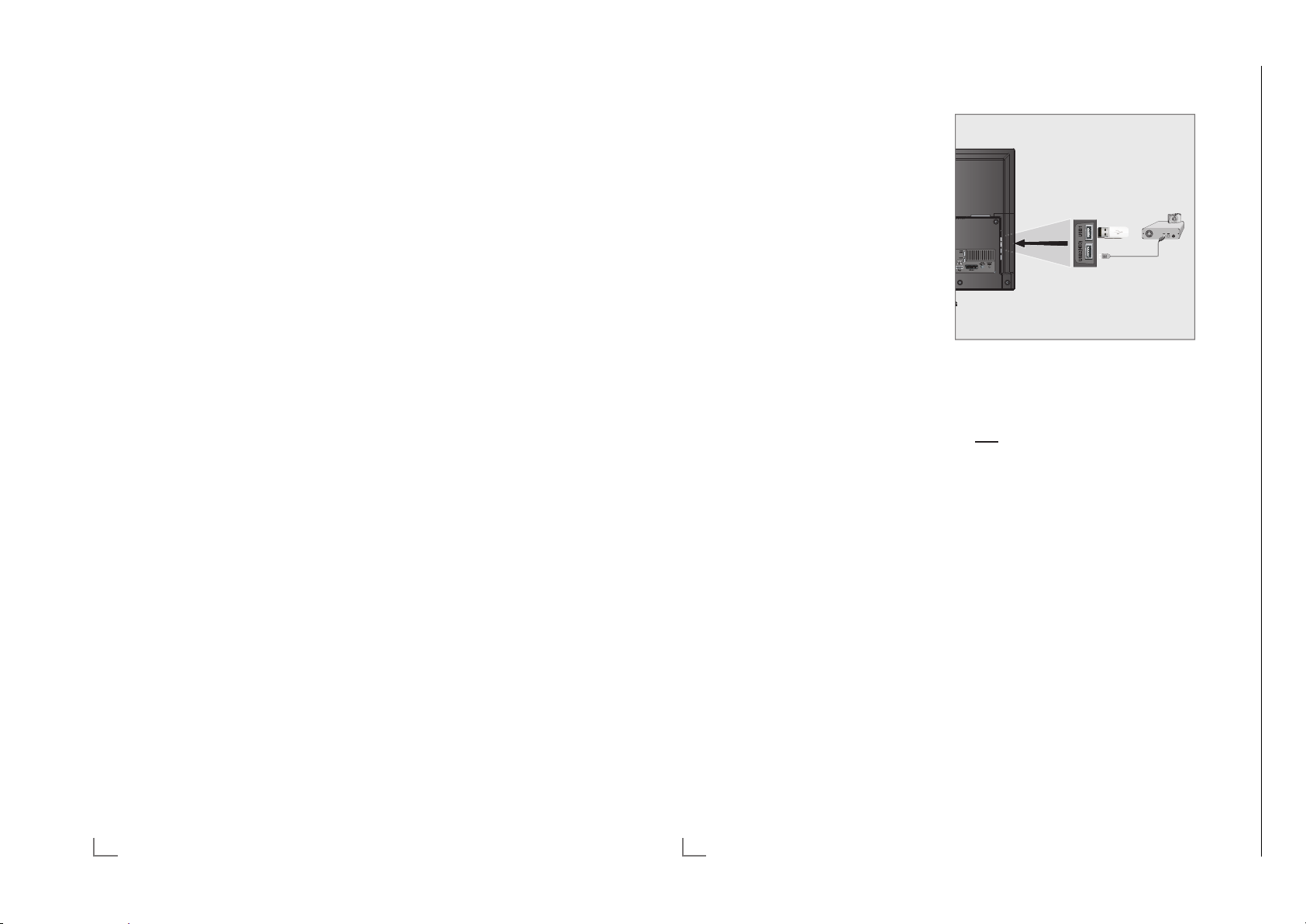
USB-RECORDING
Chassis KUGRUNDIG Service
1 - 28
-------------------------------------------------------------------------------------------
USB-BETRIEB
----------------------------------------------------------------------------------------------------------
„Vorlauf-/Nachlaufzeit einstellen“
Mit dieser Funktion können Sie die Aufnahmezeit, die der Elektronische Programmführer vorgibt, verändern.
Wenn Sie befürchten, dass eine Sendung einige
Minuten früher begonnen oder einige Minuten
später beendet wird, können Sie diese Zeit bis
zu 60 Minuten „zugeben“
1 Menü mit »MENU« aufrufen.
2 Menüpunkt »Timerliste« mit »
wählen und mit »OK« aktivieren.
3 Das Menü »Vorlaufzeit« mit »
aufr
ufen.
4 Startzeitpunkt mit »
« oder »>« verändern.
<
5 Die Zeile »Endzeit« mit »
Endzeitpunkt mit »
« oder »>« verändern.
<
6 Einstellung mit »yy« (grün) bestätigen.
7 Menü mit »EXIT« abschalten.
« oder »<«
>
yyyy
V
« wählen und
« (blau)
... durch manuelle Dateneingabe
Sie können 25 Sendungen für die Timer-Aufnahme programmieren oder 25 Sendungen für
den Erinnerungstimer eingeben.
1 Programminformationen mit »GUIDE« ein-
blenden.
– Der Elektronische Programmführer wird
eingeblendet.
2 Die Startseite des Programmführers mit
»
« (gelb) aufrufen.
yyy
V
3 Zeile »Manu. Aufnahme« mit »
wählen und mit »OK« bestätigen.
– »Sender« ist markiert.
Hinweis:
7
Wollen Sie an eine Sendung erinnert werden, die Zeile »Manuelle Erinnerung« wählen.
4 Das gewünschte Programm mit »
»
Λ
« wählen, mit »>« zur nächsten Eingabe
schalten.
5 Datum mit »1…0« eingeben (Tag, Monat,
Jahr).
– Der Cursor springt zu »Start«.
6 Uhrzeit für den Beginn der Aufnahme mit
»1…0« eingeben (Stunden, Minuten).
– Der Cursor springt zu »Ende«.
7 Uhrzeit für das Ende der Aufnahme mit
»1…0« eingeben (Stunden, Minuten).
– Der Cursor springt zu »Modus«.
8 Den gewünschten Modus (»Einmal«, »Täg-
lich« oder »
Wöchentl.«) mit »
wählen.
9 Mit »
« die Schaltfläche »Speichern« wäh-
>
len und »OK« bestätigen.
– Die Aufnahmedaten werden angezeigt.
10 Aufnahmedaten mit »OK« bestätigen.
– Die Daten wurden in den Timer übernom-
men.
11 Menü mit »EXIT« abschalten.
Hinweise:
7
Vor dem Beginn der Timeraufnahme erscheint
eine Warnmeldung mit einem 10-Sekunden
Countdown. Sie können auf das pro grammierte Fernseh-Programm umschalten.
« oder »Λ«
V
« oder
V
« oder »Λ«
Externe Datenträger anschließen
Vor dem Anschliessen des externen Datenträgers
schalten Sie das Fernsehgerät mit »8« in Bereitschaft (Stand-by). Erst nach dem Anschliessen
schalten Sie das Fernsehgerät wieder ein.
Vor dem Entfernen des externen Datenträgers
muss das Fernsehgerät grundsätzlich auf Standby geschaltet werden, damit es nicht zu Datenverlusten kommt.
Hinweise:
7
Die Buchse »USB1« des Fernsehgerätes
liefert gemäß USB-Spezifikationen maximal
500 mA Strom. Externe Festplatten, die mehr
Strom benötigen, dürfen daher nur an die
Buchse »USB2 (HDD)« des Fernseh gerätes
angeschlossen w
7
Wenn Sie für externe Festplatten, die an die
Buchse »USB2 (HDD)« des Fernsehgerätes
angeschlossenen wur
verwenden, muss dieses Netzkabel beim
Abschalten des Fernsehgerätes ebenfalls
vom Stromnetz getrennt werden.
7
Externen Datenträger dürfen nicht vom
Fernsehgerät getrennt werden, während auf
Dateien des Datenträgers zugegriffen wird.
7
Ein bidirektionaler Datenaustausch im Sinne
eines ITE-Gerätes (Information Technology
Equipment) gemäß EN 55022/EN 55024
ist nicht möglich.
7
Die USB-Übertragung stellt keine eigene
Betriebsart dar, sondern ist lediglich eine
Zusatzfunktion.
erden.
den, ein Netzkabel
1 Buchse »USB2 (HDD)« des Fernsehgerätes
und entsprechende Buchse des Datengerätes (externe Festplatte, Digital-Camera,
Kartenlesegerät oder MP3-Player) mit einem
USB-Kabel verbinden;
oder
USB-Stecker des USB-Memory Sticks in eine
der beiden Buchsen »USB1« des Fernseh-
ger
ätes stecken.
Externe Datenträger entfernen
Wenn Sie den Datenträger entfernen wollen,
melden Sie ihn vorher ab
1 Menü mit »MENU« aufrufen.
2 Menüpunkt »Medienplayer« mit »
»
« wählen und mit »OK« aktivieren.
<
– Das Menü »Medienplayer« wird einge-
blendet.
3 Die Option »PVR« mit »
und mit »OK« bestätigen.
– Der Inhalt wird angezeigt.
« oder »>« wählen
<
4 Die Option »Mediaoptionen« mit »yy«
(grün) aufr
ufen.
5 Zeile »Datenträgerverwaltung« mit »
oder »
Λ
« wählen und mit »OK« bestätigen.
6 Zeile »Laufwerk sicher trennen« mit »
oder »
Λ
« wählen und mit »OK« bestätigen.
7 Datenträger abziehen.
« oder
>
V
V
«
«
54
DEUTSCH
58
DEUTSCH
Page 29

INTERAKTIVE PORTALE (HBBTV)
Chassis KUGRUNDIG Service
1 - 29
------------------------------------------------
KOMFORTFUNKTIONEN
----------------------------------------------------------------------
Was ist HbbTV
Vereinfacht gesagt, bietet HbbTV den interaktiven Videotext der nächsten Generation mit
modern gestalteten Inhalten, hochauflösenden
Bildern und Videosequenzen und Interaktivität.
Voraussetzung zum Empfang von HbbTV ist,
dass das Fernsehgerät mit dem Internet verbunden ist.
HbbTV Betrieb
Nach dem Umschalten auf ein FernsehProgramm das HbbTV unterstützt, wird eine
Information eingeblendet, wenn HbbTV vorhanden ist.
1 HbbTV mit »y« (rot) einschalten.
– Am Bildschirm werden Informationen über
den nutzbaren Service eingeblendet.
Des weiteren sind die für die Navigation
notwendigen Farbtasten zusehen.
Hinweise:
7
Das Themenangebot und die Anwahl der
verschiedenen Themen ist abhängig vom jeweiligen Programmanbieter.
7
Für verschiedene Zusatzfunktionen oder Ein-
stellungen werden die Zifferntasten »1« bis
»0« verwendet.
2 Gewünschtes Thema mit »yy« (grün), »
(gelb) oder »
« (blau) anwählen.
yyyy
yyy
«
Im Angebot der ARD finden Sie z.B. eine ausführliche Programmübersicht, das gesamte Angebot der „Das Erste1Mediathek” sowie einen
grafisch völlig neu aufgebauten Videotext mit
hochauflösenden Abbildungen. Das Angebot
des ZDF beinhaltet die „ZDF mediathek” und
weitere Programminformationen.
3 Im gewählten Thema mit »
oder »
« die gewünschte Option wählen
>
und mit »OK« be stätigen.
V
«, »Λ«, »<«
4 HbbTV mit »y« (rot) abschalten.
Hinweis:
7
Wenn die Navigation im HbbTV-Betrieb
nicht funktioniert, kann die Funktion beendet
werden, dazu im Menü »TOOLS« die Option »HBBT
V verlassen« anwählen und mit
»OK« bestätigen
Weitere Funktionen für Videosequenzen
1 Wiedergabe mit »8« starten.
2 Wiedergabe mit »
3 Wiedergabe mit »
4 Zurückspulen mit »
»
4
«.
5 Wiedergabe mit »
!« unterbrechen (Pause).
8« fortsetzen.
3
« oder vorspulen mit
7« beenden.
DEUTSCH
63
Funktionen im Menü „Info“
1 Menü mit »MENU« aufrufen.
2 Menüpunkt »Einstellungen« mit »OK« akti-
vier
en.
3 Menüpunkt »TV-Einstellungen« mit »
»
« wählen und mit »OK« aktivieren.
<
V
4 Die Zeile »Info« mit »
« oder »Λ« wählen
und mit »OK« aktivieren.
Hinweis:
7
Die weitere Bedienung entnehmen Sie bitte
den folgenden Abschnitten.
Softwareversion abrufen
1 Im Menü »Info« die Zeile »Produktinfo«
mit »
V
« oder »Λ« wählen und mit »OK«
bestätigen.
– Die Softwareversion des Gerätes wird
eingeblendet.
2 Eine Menüebene zurückschalten mit »BACK
« oder Einstellung mit »EXIT« beenden.
<
Software aktualisieren (OAD)
1 Im Menü »Info« die Zeile »Softwareaktuali-
sierungen« mit »
mit »OK« bestätigen.
2 Die Option »OAD« mit »
len und mit »OK« bestätigen.
– Die neue Software wird gesucht.
Hinweis:
7
Ist keine neue Software vorhanden, wird das
Menü automatisch abgeschaltet.
3 Ist eine neue Software vorhanden, die
Sof
tware mit »yy« (grün) installieren.
– Die neue Software wird geladen.
Achtung:
7
Während des Updates das Fernsehgerät
nicht ausschalten! Nach erfolgreichen Update schaltet sich das Fernsehgerät automatisch aus und wieder ein.
V
« oder »Λ« wählen und
« oder »>« wäh-
<
« oder
>
Hinweis:
7
Wenn automatisch nach Softwareaktuali-
sierungen gesucht werden soll, im Menü
»Installation« , »Erweiterte Einstellungen«
die Zeile »O
len und mit »
wählen.
AD« mit »
<
V
« oder »Λ« wäh-
« oder »>« die Option »Ein«
Software aktualisieren (Online)
(über Internet, nur bei digitalen Programmen)
1 Im Menü »Info« die Zeile »Softwareaktuali-
V
sier
ungen« mit »
« oder »Λ« wählen und
mit »OK« bestätigen.
2 Die Option »Internet« mit »
wählen und mit »OK« bestätigen.
– Die neue Software wird gesucht.
« oder »>«
<
Hinweis:
7
Ist keine neue Software vorhanden, wird das
Menü automatisch abgeschaltet.
3 Ist eine neue Software vorhanden, die
Sof
tware mit »yy« (grün) installieren.
– Die neue Software wird geladen.
Achtung:
7
Während des Updates das Fernsehgerät
nicht ausschalten! Nach erfolgreichen Update schaltet sich das Fernsehgerät automatisch aus und wieder ein.
Software aktualisieren (USB)
1 USB-Stecker des USB-Memory Sticks in eine
der Buchse n »USB« des Fernsehgerätes
s
tecken.
2 Im Menü »Info« die Zeile »Softwareaktuali-
V
sier
ungen« mit »
« oder »Λ« wählen und
mit »OK« bestätigen.
3 Die Option »USB« mit »
und mit »OK« bestätigen.
– Die Software vom USB-Memory Stick
« oder »>« wählen
<
wird installiert.
DEUTSCH
67
Page 30

KOMFORTFUNKTIONEN
Chassis J5GRUNDIG Service
1 - 30
Chassis KUGRUNDIG Service
1 - 30
Hinweis – Kindersicherung:
Mit dem PIN-Code 2356 können Sie die
Einstellungen ändern.
----------------------------------------------------------------------
KOMFORTFUNKTIONEN
----------------------------------------------------------------------
Fernsehgerät auf die Werkseinstellungen zurücksetzen
Mit dieser Funktion löschen Sie die Programmtabellen und alle persönlichen Einstellungen.
1 Im Menü »Info« die Zeile »Werkseinstellun-
V
gen« mit »
« oder »Λ« wählen und mit
»OK« bestätigen.
– Eine Warnung wird eingeblendet.
Hinweis:
7
Wenn die geladenen Applikationen auch
gelöscht werden sollen, die Zeile »Installierte Anwendungen« mit »
Λ
« wählen und mit
»OK« das Häkchen entfernen.
2 Reset-Funktion mit »yy« (grün) bestätigen.
– Das Menü »INSTALLATION« wird ein-
geblendet.
3 Einstellungen mit Kapitel „Erstinstallation und
F
ernseh-Programme einstellen“ auf Seite 13
fortsetzen.
Kanalverlauf zurücksetzen
Mit dieser Funktion löschen Sie die Vorschaubilder im Hauptmenü.
1 Im Menü »Info« die Zeile »Kanalverlauf
rück
setzen« mit »
mit »OK« bestätigen.
– Eine Warnung wird eingeblendet.
2 Reset-Funktion mit »yy« (grün) bestätigen.
– Die Vorschaubilder im Hauptmenü sind
gelöscht.
3 Eine Menüebene zurückschalten mit »BACK
« oder Einstellung mit »EXIT« beenden.
<
68
DEUTSCH
V
« oder »Λ« wählen und
Timer-Funktionen
1 Menü mit »MENU« aufrufen.
2 Menüpunkt »Einstellungen« mit »OK« akti-
vier
en.
3 Menüpunkt »Timer-Apps« mit »
wählen und mit »OK« aktivieren.
– Das Menü »Timer-Apps« wird eingeblen-
det.
Jugendschutz
Einschlaftimer Aus
Einschalttimer
Ausschalttimer
Erweitert
Timeranwendungen
Hinweis:
7
Die weitere Bedienung entnehmen Sie bitte
den folgenden Abschnitten.
Ausschaltzeit eingeben
Im Menü »Einschlaftimer« kann für das Fernsehgerät eine Ausschaltzeit eingegeben werden.
Das Fernsehgerät schaltet nach Ablauf der eingestellten Zeit in Bereitschaft (Stand-by).
1 Zeile »Einschlaftimer« mit »
wählen.
2 Gewünschte Ausschaltzeit mit »
eingeben.
Hinweis:
7
Funktion abschalten, dazu die Ausschaltzeit
mit »
« oder »>« auf »Aus« stellen.
<
3 Eine Menüebene zurückschalten mit »BACK
« oder Einstellung mit »EXIT« beenden.
<
Einschalttimer
Im Menü »Einschalttimer« kann für das Fernseh-
gerät eine Einschaltzeit eingegeben werden.
Das Fernsehgerät schaltet nach Ablauf der
einge stellten Zeit aus Bereitschaft – mit der vor-
gewählten Lautstärke und dem gewünschten
Fernseh-Programm – ein.
1 Zeile »Einschalttimer« mit »
wählen und mit »OK« bestätigen.
« oder »<«
>
Netzwerkkonfiguration
Zurück BeendenWählen
V
« oder »Λ«
« oder »>«
<
V
« oder »Λ«
Menüs sperren
Mit dieser Funktion können Sie folgende Menüs
des Fernsehgerätes sperren: »Automatischer
Suchlauf«, »Manuelle Abstimmung« und »Programmtabelle«. Diese Menüs sind nur durch Eingabe des PIN-Codes zugänglich.
1 Im Menü »Jugendschutz« die Zeile »Menü
ren« mit »
sper
»
« oder »>« bestätigen.
<
V
« oder »Λ« wählen und mit
2 PIN-Code »1234« mit »1...0« eingeben.
3 Sperre mit »
« oder »>« aktivieren (»Ein«).
<
Hinweis:
7
Menüsperre abschalten dazu mit »<« oder
»
« die Einstellung »Aus« wählen.
>
4 Eine Menüebene zurückschalten mit »BACK
« oder Einstellung mit »EXIT« beenden.
<
Multifunktionsschalter sperren
Bei aktiver Tastensperre ist der Mulifunktionsschalter am Fernsehgerät ohne Funktion.
1 Im Menü »Jugendschutz« die Zeile »Tasten-
V
sper
re« mit »
»
« oder »>« bestätigen.
<
« oder »Λ« wählen und mit
2 PIN-Code »1234« mit »1 ... 0« eingeben.
3 Tastensperre mit »
(Ein) oder abschalten (Aus).
« oder »>« aktivieren
<
4 Eine Menüebene zurückschalten mit »BACK
« oder Einstellung mit »EXIT« beenden.
<
PIN-Code ändern
Sie können statt des Werkscodes »1234« einen
persönlichen PIN-Code eingeben. Notieren Sie
sich bitte Ihren persönlichen PIN-Code.
1 Im Menü »Jugendschutz« die Zeile »PIN
änder
»OK« bestätigen.
2 Aktuellen PIN-Code 1 2 3 4 mit »1...0«
eingeben.
3 Persönlichen neuen PIN-Code mit »1...0«
viers
4 Persönlichen neuen PIN-Code mit »1...0«
noch einmal eingeben.
5 Eine Menüebene zurückschalten mit »BACK
« oder Einstellung mit »EXIT« beenden.
<
V
n« mit »
« oder »Λ« wählen und mit
tellig eingeben.
Fernseh-Programme sperren
Sie können einzelne Fernseh-Programme mit
einem persönlichen PIN-Code sperren, zum
Beispiel Programme, die sich nicht für Kinder
eignen.
1 Menü mit »MENU« aufrufen.
2 Menüpunkt »Einstellungen« mit »OK« akti-
en.
vier
3 Menüpunkt »Installation« mit »
wählen und mit »OK« aktivieren.
4 Die Zeile »Programmtabelle« mit »
»
Λ
« wählen und mit »OK« bestätigen.
5 Das zu sperrende Programm mit »
»
« oder »>« markieren.
<
– Das Programm wird mit »« markiert.
6 Den Bearbeitungsmodus mit »
aktivier
en.
7 Die Zeile »Programmsperre« mit »
»
Λ
« wählen und mit »OK« bestätigen.
6 Mit »
« oder »>« die Spalte »Sperre«
<
anwählen und mit »OK« bestätigen.
« oder »<«
>
V
V
«, »Λ«,
« (gelb)
yyy
V
« oder
« oder
7 PIN-Code »1234« mit »1 ... 0« eingeben.
8 Funktion mit »OK« bestätigen.
– Das Programm wird mit »
« markiert.
Hinweis:
7
Zum Aufheben der Sperre das Programm mit
»
V
«, »Λ«, »<« oder »>« wieder anwählen,
den Bearbeitungsmodus mit »
aktivier
en, die Zeile »Programm freigeben«
mit »
V
« oder »Λ« wählen und mit »OK«
« (gelb)
yyy
bestätigen.
9 Einstellung mit »EXIT« beenden.
Ein gesperrtes Fernseh-Programm
ansehen
Sie können ein durch den PIN-Code gesperrtes
Fernseh-Programm freigeben.
1 Das gesperrte Fernseh-Programm mit
»1…0« oder »P+«, »P–« anwählen.
2 PIN-Code »1234« mit »1 ... 0« eingeben.
Hinweis:
7
Das Fernseh-Programm wird nach einem
Wechsel des Programmplatzes wieder ge-
sperrt.
DEUTSCH
71
Page 31
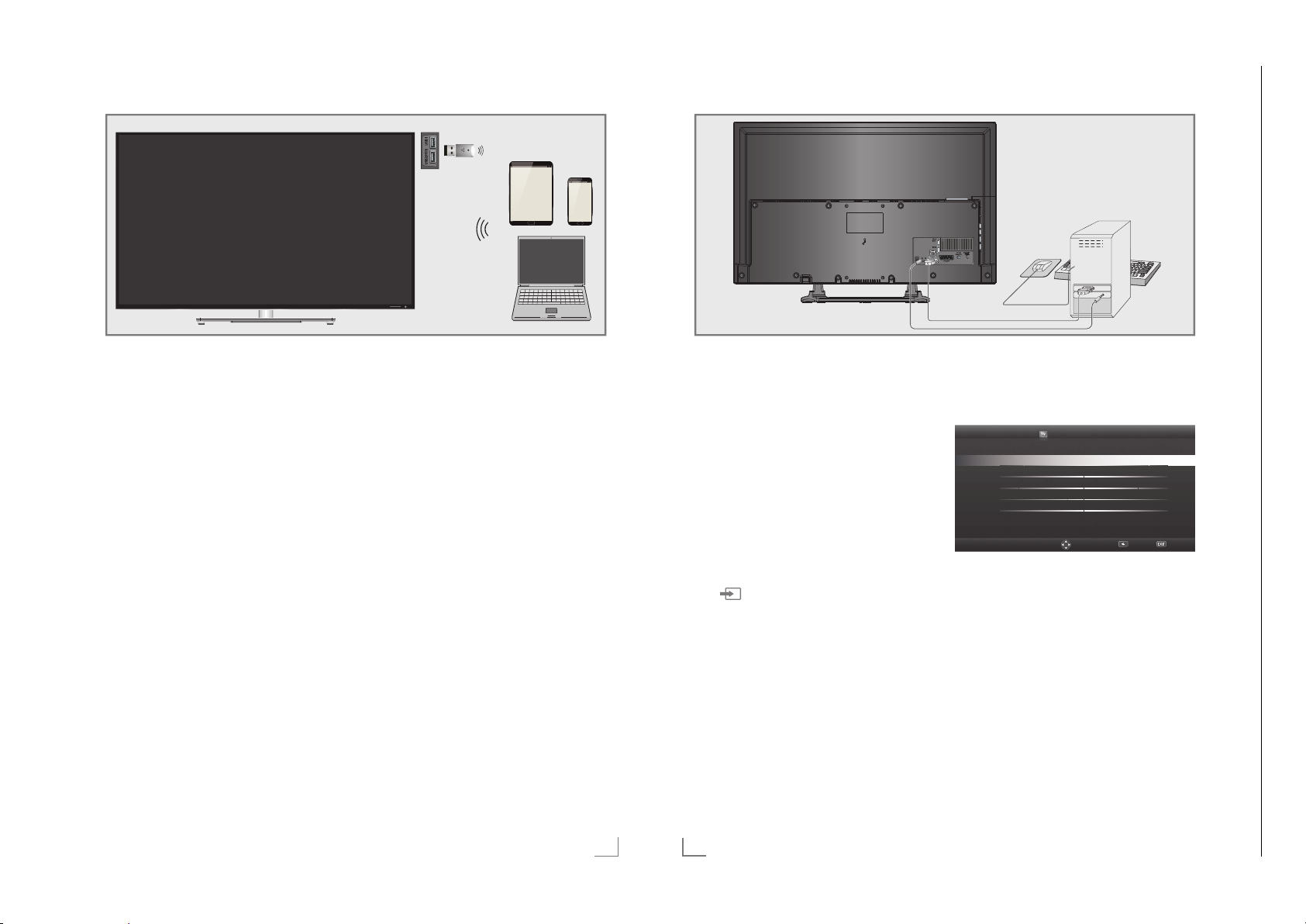
LIVESHARE
Chassis J5GRUNDIG Service
1 - 31
Chassis KUGRUNDIG Service
1 - 31
-BETRIEB
--------------------------------------------------------------------------------------
BETRIEB ALS PC-MONITOR
----------------------------------------------------------------
Die Liveshare-Funktion
Mit Liveshare können Full-HD Filme bis zur Bluray Qualität oder Online-Inhalte drahtlos vom
Mobilgerät auf Ihr Fernsehgerät übertragen werden.
Liveshare-Funktion anwählen
1 Den Grundig WiFi USB Dongle G-WIFI-02
an die Buchse »USB1« oder »USB2
(HDD)« des Fernsehgera tes anschliessen.
2 Mobilgerät einschalten.
3 Menü mit »MENU« aufrufen.
4 Menüpunkt »Ansicht teilen« mit »
»
« wählen und mit »OK« bestätigen.
<
– Das Menü »Live Share« wird eingeblen-
det.
5 Am Mobilgerät die Medienausgabe starten.
– Die Verbindung wird hergestellt. Der
Desktop-Inhalt des Mobilgerätes wird am
Fernsehgerät dargestellt.
Hinweis:
7
Informieren Sie sich auf der WEB Seite des
Herstellers ob Ihr Mobilgerät die LiveshareFunktion unterstützt.
6 Live Share mit »EXIT« beenden.
« oder
>
PC anschließen
1 Buchse »PC-IN« des Fernsehgerätes und
die entsprechende Buchse des PCs mit
einem VGA Kabel verbinden (Bildsignal).
2 Buchse »Audio« des Fernsehgerätes und
die entspr
echenden Buchse des PCs mit
geeignetem Kabel verbinden (Tonsignal).
Hinweis:
7
Passen Sie bitte Ihren PC an den Monitor an
(Bild schirm auflösung z.B. 1280 x 768, Bildfrequenz z.B 60 Hz).
Programmplatz für den PC
anwählen
1 » « drücken, mit »<« oder »>« den
Programmplatz »PC« wählen und mit »OK«
bes
tätigen.
Einstellungen zum PC-Betrieb
1 Menü mit »MENU« aufrufen.
2 Menüpunkt »Einstellungen« mit »OK« akti-
en.
vier
3 Menüpunkt »Installation« mit »<« oder »>«
wählen und mit »OK« bestätigen.
– Das Menü »Installation« wird eingeblen-
det.
Toneinstellungen Jugendschutz
Auto Position
Autopositionmodus Ein
Position
Größe 30
Phase 50
Installation
50H-50V
Zurück BeendenWählen
4 Gewünschte Funktion oder Einstellung mit
»
V
« oder »Λ« wählen, anschließend mit
»
« oder »>« ausführen.
<
Die Möglichkeiten:
– »Auto Position«, zur automatischen An-
passung an den PC.
– »Autopositionmodus«, die Option »Ein«,
wählen, wenn die Anpassungen im PCModus automatisch ausgeführt werden
sollen.
– »Position«, zum Anpassen der horizonta-
len und vertikalen Bildposition.
– »Größe«, zum Einstellen der Taktfre quenz.
– »Phase«, zum Beseitigen von Flackern,
unscharfer Darstellung und horizontal
störenden Linien.
5 Einstellung mit »EXIT« beenden.
DEUTSCH
79
80
DEUTSCH
Page 32

SONDEREINSTELLUNGEN
Chassis J5GRUNDIG Service
1 - 32
Chassis KUGRUNDIG Service
1 - 32
-------------------------------------------------------------------
SONDEREINSTELLUNGEN
-------------------------------------------------------------------
Digitale Programme eines Satelliten automatisch aktualisieren
Satellitendaten ändern sich häufig, neue Programme kommen immer wieder hinzu. Daher
sollten Sie von Zeit zu Zeit eine automatische
Suche ausführen.
Dabei werden alle Transponder nach neuen Programmen durchsucht.
1 Menü mit »MENU« aufrufen.
2 Menüpunkt »Einstellungen« mit »OK« akti-
vieren.
3 Menüpunkt »Installation« mit »
wählen und mit »OK« bestätigen.
– Das Menü »Installation« wird ein-
geblendet.
Toneinstellungen Jugendschutz
Automatischer Suchlauf
Manuelle Abstimmung
Programmtabelle
Erweiterte Einstellungen
Installation
4 Die Zeile »Automatischer Suchlauf« mit »V«
oder »
Λ
« wählen und mit »OK« bestätigen.
– Das Menü wird eingeblendet.
5 Im Menü die Option »Satellit« mit »
»
« wählen und mit »OK« bestätigen.
>
6 Im Menü »Betreiberauswahl« mit »
»
« die Option »Astra Schnell«, »Sky«
>
(wenn Sie Kunde beim Programmanbieter
Sky sind) oder »Komplett« wählen und mit
»OK« bestätigen.
Hinweis:
7
Die Option »Sky« wird in Österreich und der
Schweiz nicht angeboten.
7 Die Schaltfläche »Weiter« mit »OK« bestäti-
gen.
8 Gewünschten Programmtypen wählen.
Die Optionen »Digital« und »Radio« sind
vorgewählt. Nicht benötigte Option mit »
oder »
« wählen und mit »OK« abwählen
>
(das Häkchen erlischt).
82
DEUTSCH
« oder »<«
>
Zurück BeendenWählen
« oder
<
« oder
<
OK
9 »V« drücken und Suchlaufmodus wählen.
Die Optionen »Frei« und »Verschlüsselt« sind
vorgewählt. Nicht benötigte Option mit »
oder »
« wählen und mit »OK« abwählen
>
(das Häkchen erlischt).
10 Suchlauf mit »y« (rot) starten.
Hinweise:
7
Bei einer Aktualisierung über den gleichen
Satelliten wird beim Start des Suchlaufes
eine Sicherheitsabfrage eingeblendet.
7
Sollen die vorher gespeicherten Programme
in der Programmliste beibehalten und die
neu gefundenen hinzugefügt werden, dann
»yy« (grün) drücken.
7
Wird »y« (rot) gedrückt, werden die
gespeicherten Programme der aktuellen Programmliste gelöscht.
– Das Menü »Programme« wird eingeblen-
det, die Suche nach Fernseh-Programmen
beginnt.
– Die Suche ist beendet, wenn die Meldung
»Suche ist abgeschlossen« eingeblendet
wird.
Hinweis:
7
Die Suche kann mit »EXIT« vorzeitig abge-
brochen werden.
11 Mit »
« (gelb) zur Programmtabelle schal-
yyy
ten;
oder
Einstellung mit »EXIT« beenden.
«
<
Signalinformationen anzeigen
«
<
(nur bei digitalen Programmen)
1 Menü mit »MENU« aufrufen.
2 Menüpunkt »Einstellungen« mit »OK« akti-
vier
en.
3 Menüpunkt »Installation« mit »
wählen und mit »OK« bestätigen.
– Das Menü »Installation« wird ein-
« oder »<«
>
geblendet.
4 Die Zeile »Erweiterte Einstellungen« mit »
oder »
Λ
« wählen und mit »OK« bestätigen.
V
5 Zeile »Signalinformation« mit »
»
Λ
« wählen und mit »OK« bestätigen.
« oder
– Informationen zu Satellit, Betreiber-
auswahl, Modulation, Polarisierung,
Symbolrate, Coderate, Signalstärke und
Frequenz werden angezeigt.
Hinweise:
7
Die Signalinformation wechselt je nach aktu-
HbbTV aus-/einschalten
Wenn Sie den interaktiven Dienst HbbTV ausschalten, ist dieser Dienst nicht mehr verfügbar.
1 Menü mit »MENU« aufrufen.
2 Menüpunkt »Einstellungen« mit »OK« akti-
vier
en.
3 Menüpunkt »Installation« mit »
wählen und mit »OK« bestätigen.
– Das Menü »Installation« wird eingeblen-
V
«
det.
4 Die Zeile »Erweiterte Einstellungen« mit »
oder »
Λ
« wählen und mit »OK« bestätigen.
V
5 Zeile »Hbb TV« mit »
6 Die Option »Aus« mit »
« oder »Λ« wählen.
« oder »>« wählen.
<
Hinweis:
7
Zum Einschalten von HbbTV im Pkt. 4 die
Option »Ein« wählen.
7 Einstellung mit »EXIT« beenden.
« oder »<«
>
V
«
eller Signalquelle.
7
Im linken Bereich des Menüs werden die Si-
gnaleigenschaften dargestellt. Je weiter die
Balken für »Signalstärke« und »Frequenz«
nach rechts ausschlagen, desto besser ist
das empfangene Signal.
7
Der Signalpegel hängt nicht nur von Ihrer
Empfangsanlage, sondern auch von dem
gerade aktiven Kanal ab. Beachten Sie dies,
wenn Sie anhand der Signalstärkeanzeige
die Ausrichtung Ihrer Antenne kontrollieren!
6 Menü mit »EXIT« abschalten.
Digitalen Videotext aus-/einschalten
Wenn Sie den digitalen Videotext ausschalten,
kann nur der normale Videotext angewählt werden, die weiteren Funktionen des interaktiven
Dienstes HbbTV stehen jedoch weiter zur Verfügung.
1 Menü mit »MENU« aufrufen.
2 Menüpunkt »Einstellungen« mit »OK« akti-
vieren.
3 Menüpunkt »Installation« mit »
wählen und mit »OK« bestätigen.
– Das Menü »Installation« wird ein-
« oder »<«
>
geblendet.
V
4 Die Zeile »Erweiterte Einstellungen« mit »
oder »
Λ
« wählen und mit »OK« bestätigen.
5 Zeile »Digitaler Videotext« mit »
»
Λ
« wählen.
6 Die Option »Aus« mit »
V
« oder »>« wählen.
<
«
« oder
Hinweis:
7
Zum Einschalten des digitalen Videotextes im
Pkt. 4 die Option »Ein« wählen.
7 Einstellung mit »EXIT« beenden.
92
DEUTSCH
Page 33

Operating Hints This chapter contains excerpts from the operating instructions. For further particulars please refer to the appropriate user instructions which can be downloaded by www.grundig.com, submenu Downloads/Manuals.
Chassis KUGRUNDIG Service
1 - 33
OVERVIEW
--------------------------------------------------------------------------------------------------------------
Connections on the television set
OVERVIEW
HDMI3 HDMI socket, audio/video
LAN Network cable connection
HDMI2 HDMI socket, audio/video
HDMI1 HDMI socket, audio/video
USB2 (HDD) USB Harddisk socket for ex-
USB1 USB socket for external data
CI Common interface slot.
--------------------------------------------------------------------------------------------------------------
signal input (HDMI).
et.
sock
signal input (HDMI).
signal input (HDMI).
ter
nal data medium and PVR
function;
Grundig WiFi USB dongle
or wireless keyboard, mouse
port.
medium and PVR function;
Grundig WiFi USB dongle
or wireless keyboard, mouse
port.
Control buttons on the TV
ON • OFF Power switch, switches the
television into standby mode
and off.
Multi function switch
Using the multi function switch »8/I/SEL« on the
television different settings can be made.
There may be no menus visible on the screen.
Pressing the switch, switches in the television
from standby mode.
In operation: Pressing the switch displays the
navigation menu.
Moving the switch up or down selects the
desired menu item:
– Set to Volume Navigation;
– Set to Channel Navigation;
– Open Input Source Menu;
– Go to Standby.
Access function/setting by pressing.
Moving the switch up/down selects the func-
tion/setting.
Optic Out Audio output sockets
(optical) for PCM/Dolby
Digital signals. It is for digital
multichannel audio/video
amplifier or AV receiver connections.
U Headphone connection (3.5
mm jack);
External audio output (with
headphone-RCA converter).
PC Audio IN Audio signal input for PC;
Audio signal input (YUV
signal).
PC-IN VGA socket, video signal
AV1 / S-VHS Euro/AV socket (CVBS sig-
ANT IN Antenna socket.
SATELLITE Satellite antenna socket.
HDMI4 (ARC) HDMI socket, audio/video
input for PC
Video signal input (YUV
signal).
nal, R
nal input for S-Video camera
(with Scart-S-VHS converter).
signal input (HDMI).
;
GB signal); video sig-
ENGLISH
10
9
ENGLISH
Page 34

OVERVIEW
Chassis KUGRUNDIG Service
1 - 34
--------------------------------------------------------------------------------------------------------------
OVERVIEW
--------------------------------------------------------------------------------------------------------------
Remote control - main functions
Switches on from standby
mode;
selects channels directly.
Selects the channel list
(»ALL«, »FAV 1« to »FAV 4«).
Exits menu and applications.
Displays information.
Opens the menu.
Opens the channel list.
Opens the Tools menu.
Adjusts the volume.
Turns volume on/off (mute).
Record, playback, pause or
top.(only digital television
s
channels).
Turns on and off the television
set (stand-by).
Switches between teletext
and T
V modes.
Opens MyApps menu.
Zapping function;
switches the menus back one
menu level.
he electronic TV
Opens t
guide.
Opens the pre-selection menu
for AV channels.
Then make the selection with
»
« or »>« and press »OK«
<
to accept.
Switches on fr
selects stations step by step
Opens Media Player menu.
om standby;
Remote control - all functions
(red) Selects a page in teletext mode;
y
(green) Selects/activates various functions
yy
(yellow) in menus.
yyy
(blue)
yyyy
5 Switches to double character size in
6 Updates a page in teletext mode;
3
4
Starts recording (in digital TV op-
y
8 Starts playback in the file browser;
teletext mode;
selects the previous track/previous
picture in the file browser.
selects the next track/next picture in
the file browser.
Page hold in teletext mode;
starts the reverse picture search in
the file browser.
Show answers in teletext mode;
starts the forward picture search in
the file browser.
eration, recording only via external
data media).
Starts playback in the DLNA menu.
! Time shift during live signal (in digital
TV operation, only via external data
media);
Pauses the file executed on the
DLNA menu.
7 Selects the split screen function in
teletext mode;
ends playback in the file browser;
ends recording or playback in the
PVR mode;
Stops the file executed on the DLNA
menu.
Selects different audio language (in
digital TV operation).
Selects different subtitles (in digital
TV operation).
Opens Screen share function.
Cursor Control
Moves the cursor up and down
in the menus.
Moves the cursor left/right in
menus.
Opens channel list;
activates various functions.
ENGLISH
11
12
ENGLISH
Page 35

SETTINGS
Chassis KUGRUNDIG Service
1 - 35
------------------------------------------------------------------------------------------------------------------
SETTINGS
------------------------------------------------------------------------------------------------------------------
Arrange Initial set-up
1 Switch the television to standby with the
power switch »ON • OFF«.
2 Switch on the television set from standby
– Basic Setup« menu appears when the
3 Select the menu language with »
– »Welcome« menu appears.
4 Step-by-step installation will be made to be
5 Select the country in which the television set
6 Confirm the option »Home Mode« with
or
– »Home Mode« contains preconfigured
8«, »1…0«, »P+« or »P–«.
wit
h »
dvice is switched on for the first time.
Hallo, my name is Grundig
Inter@ctive TV. In which
language we would
communicate?
ýHVN\
)UDQoDiV
+UYDWVNi
3oOVNi
3oUWuJurV
Suomi
SYHQVND
Menu Language
'HuWVFK
'DQVN
,WDOiDQo
3\FFɤɢɣ
ȻɴɥɝDɪɫɤɢ
Basic Setup
(QJOiVK
0DJ\DU
5omkQHúWH
SOoYHQþiQD
Please select your desired menu language
Network Settings
(VSDQoO
(ȜȜȘYÕțȐ
1HGHUODQGV
1oUVN
SOoYHQãþiQD
(HVWi
/iHWuYi
7UNoH
OK
Help:
7
If the »Basic Setup« menu does not appear
on the screen, make the setting by following
the instructions on returning the television to
its factory settings on page 66.
«, »>«,
»
V
« or »Λ« and press »OK« to confirm.
able to use t
tart the installation.
s
is oper
press »OK« to confirm.
he television. Press »OK« to
ated with »
«, »>«, »V« or »Λ« and
<
<
– »User Mode« menu appears, the option
»Home Mode« is selected.
»OK«;
select the option »Enhanced« with »
»
« and press »OK« to confirm.
>
<
« or
TV settings that provide energy savings
conforming EUP.
Select
– »Enhanced« – if you will use the television
for a demo presentation, increased image
and volume settings are used in this mode.
Increased mode consumes more energy.
7 Press »OK« to confirm »Next«.
– »Network Settings« is displayed.
Note:
7
If you want to connect your television to the
home network,
– continue at point 8 for an automatic LAN
connection, or
– continue at point 13 for an automatic
AN connection.
WL
Note:
7
If connecting to a home network is not nec-
essary, skip the setting using »
yyyy
« (blue).
Continue settings at point. 22, 26 or 31.
Connecting to a home network with a
L
AN cable
8 Press »
V
«, the line »Change Connection
Type« is selected and press »OK« to con-
fi
rm.
9 Select the option »Wired« with »
and press »OK« to confirm.
« or »>«
<
Note:
7
The settings for a manual LAN connection
are on page 33.
10 Press »y« (red) to select »Connect« option to
es
tablish modem connection.
– »Connecting ... Please wait« message
will be displayed, and if the connection
is established »Connection To Gateway:
Success« messages will be displayed.
11 Press »yy« (green) to check the performed
settings and also if the local network and
internet connection has been established.
– »Testing ... Please wait« message will
be displayed, and if the connection is
established »Connection To Gateway:
Success«, »Internet Connection: Success«
messages will be displayed.
12 To switch to »Source Setup« menu press
»
« (blue).
yyyy
Note:
7
Continue searching for TV channels with:
– point 22 for DVB-S reception;
–
point 26 for DVB-C reception;
–
point 31 for DVB-T reception.
Connecting automatically by entering
the network password
Note:
7
Have you connect the WiFi USB Dongle 2
on socket »USB1« or »USB2 (HDD)«?
V
13 Press »
«, the line »Change Connection
Type« is selected and press »OK« to con-
fi
rm.
14 Select the option »Wireless« with »
»
« and press »OK« to confirm.
>
<
« or
15 Confirm the message »Do you want to turn
on Wi-F
i?« with »yy« (green).
16 Select the line »Select Access Point« with
V
« or »Λ« and press »OK« to confirm.
»
– »Select Access Point« menu appears and
available wireless networks are scanned
and displayed in the menu.
17 Select the network that you want to connect
h »
wit
V
«, »Λ«, »<« or »>« and press »OK«
to confirm.
– Wireless connection password screen is
displayed.
V
18 Select the required character with »
»
Λ
«, »<« or »>« and move to the next
«,
character with »OK«.
– Using »Shift« ° »OK«, you can switch
betw
een uppercase letters / numbers and
lowercase letters / special characters.
– Select »
« to delete the character
entered and press »OK« to confirm.
19 Confirm the password with »yy« (green).
– »Connecting ... Please wait« message
will be displayed, and if the connection
is established »Connection To Gateway:
Success« messages will be displayed.
20 Press »yy« (green) to check the performed
settings and also if t
he local network and
internet connection has been established.
– »Testing ... Please wait« message will
be displayed, and if the connection is
established »Connection To Gateway:
Success«, »Internet Connection: Success«
messages will be displayed.
21 To switch to »Source Setup« menu press
»
« (blue).
yyyy
Note:
7
Continue searching for TV channels with:
– point 22 for DVB-S reception;
point 27 for DVB-C reception;
–
–
point 32 for DVB-T reception.
Searching television channels with satellite signal (DVB-S)
22 Select the option »Satellite« with »
and press »OK« to confirm.
– The satellite Astra 19.2° East is preset.
« or »>«
<
23 Confirm the push button »Next Page« with
»OK«.
Notes:
7
Select the Channel Type.
Press »
« or »>« to select whether you want
<
to search for only digital channels (Digital) or
only radio channels (Radio) or both (Digital
+ Radio) and press »OK« to select and mark
or unmar
k the »Digital« and/or »Radio«
items.
7
Select Scan Mode.
To select whether you want to search for
only free digital television channels (Free),
only scrambled digital television channels
(Scrambled) or both (Free + Scrambled),
press »
« or »>« and press »OK« to select
<
and mark or unmark the »Free« and/or
»Scrambled« items.
24 Press »y« (red) to start searching.
– »Automatic Channel Search« menu
appears and the scan for TV channels
begins.
– The scan is complete as soon as the mes-
sage »Search is completed!« appears.
25 Select the »Channel Editor« with »y« (red).
ENGLISH
15
16
ENGLISH
Page 36

SETTINGS
Chassis KUGRUNDIG Service
1 - 36
------------------------------------------------------------------------------------------------------------------
SETTINGS
------------------------------------------------------------------------------------------------------------------
Tuning cable digital television channels (DVB-C)
26 Select the option »Cable« with »<« or »>«
and press »OK« to confirm.
V
27 Select the line »Scan Type« with »
»
Λ
«.
Select the option »Quick« or »Full« with »
or »
«.
>
– »Quick« scanning function sets the chan-
nels according to the cable operator
information in the broadcasting signal.
– »Full« scan function scans the entire fre-
quency range selected. With this search
option, search can take a long time. This
search type is recommended. Some cable
providers do not support »Quick« scan.
Note:
7
You can speed up the search. To do this,
frequency and network ID information are
required. You may get this data from your
cable operator or find it in the Internet forums.
V
28 Use »
« to select the push button »Next
Page« and confirm with »OK«.
Note:
7
Perform Channel Type selection. Press »<«
or »
« to select whether you want to search
>
for only digital channels (Digital), only Analog channels (Analog) or both (Digital +
Analog) and press »OK« to select and mark
k the »Digital« and »Analog« items.
or unmar
29 Press »y« (red) to start searching.
– The »Automatic Channel Search« menu
appears, and the search for TV channels
begins.
– The scan is complete as soon as the
»Search is completed!« appears.
30 Select the »Channel Editor« with »y« (red).
« or
<
Tuning terrestrial digital television
channels (DVB-T)
31 Select the option »Air« with »<« or »>« and
press »OK« to confirm.
Important:
7
«
The antenna power supply (5V ) may only
be switched on if the antenna is an active
indoor antenna with a signal amplifier and
it is not already supplied with a voltage via
a mains plug (or similar supply). Otherwise
you may cause a short circuit and irreparably damage your antenna.
32 Select the line »Active Antenna Power« with
»
V
« or »Λ«.
Switch on the antenna power supply for the
antenna with »
« or »>« (»On«).
<
33 Select the line »Next Page« with »
»
Λ
« and press »OK« to confirm.
Note:
7
Perform Channel Type selection. Press »<«
or »
« to select whether you want to search
>
for only digital channels (Digital), only Analog channels (Analog) or both (Digital +
Analog) and press »OK« to select and mark
k the »Digital« and »Analog« items.
or unmar
34 Press »y« (red) to start searching.
– The »Automatic Channel Search« menu
appears, and the search for TV channels
begins.
– The scan is complete as soon as the
»Search is completed!« appears.
35 Select the »Channel Editor« with »y« (red).
Changing the Channel Editor for
the digital channels
Channels found at the end of the search are
stored in the »Channel Editor«.
You can delete channels which are not required
from the programe table, you can change the
order of channels within the programe table and
lock individual channels (Parental control).
You can also add channels to the favourites list;
in addition, you can change the order of channels within the favourites list.
In Channel Editor, press »P+« to switch the channel list to the next page, press »P–« to switch it
back to the previous page.
To perform searching in the Channel Editor menu
V
« or
by Channel names, press »y« (red).
To display the channels in the Channel Editor
menu by Antenna Type, press »yy« (green) and
»OK«.
To use filters and tools in the Channel Editor
menu, press »
« (yellow).
yyy
Opening the Programme Table
1 Open the menu with »MENU«.
2 Activate the »Settings« menu with »OK«.
3 Select the option »Source Setup« with »
or »
« and press »OK« to confirm.
<
4 Select the line »Channel Editor« with »
»
Λ
« and press »OK« to confirm.
– »Channel Editor« menu is displayed.
Important:
7
Programme table and favourite lists are
stored separately for all sources (satellite,
cable and air).
7
Programme table of the current source will
be displayed when you select programme
table.
Notes:
7
A Cl module and smart card is required to
watch the channel if there is a »
to the channel name in Programme Table.
7
As the recorded data channels are not displayed in the channel list, number of chan-
«
>
V
« or
« sign next
nels displayed in the Channel list may be
less than 6000
11 HD1
Channel Editor Satellite All
Das Erste
24
HD1
TV Sport
1080i
ZDF
1
HD Sport
6
Life
11
SAT8
SAT1
2
HD Test
7
Film
12
SKY
N24
3
3 SAT
8
Promo
13
TV6
4
9
14
dd.mm.yyyy hh:mm
SAT3
5
RTL
10
Sport1
15
TV5
ENGLISH
17
18
ENGLISH
16
17
Search
18
for Channels
19
Antenna Type Tools
20
Tune Channel
Page 37

SETTINGS
Chassis KUGRUNDIG Service
1 - 37
------------------------------------------------------------------------------------------------------------------
NETWORK SETUP
-------------------------------------------------------------------------------------------
Searching channels by name in the
Channel Editor
While arranging the channels in the Channel
Editor, you can search and select the channel
name by the first three characters.
1 In the »Channel Editor« menu, select the
sear
ch mode by pressing »y« (red).
2 Select the first character of the channel
ou want to search with »
name y
»
« or »>« and press »OK« to confirm.
<
Repeat the entry for the next characters.
V
«, »Λ«,
– Channels found will be listed on the right
side of the screen.
3 With »
« switch to result section, select the
>
channel you are searching with »
»
Λ
«, and highlight this with »OK«.
V
« or
Note:
7
To change the place of, delete or add the
channels to favorites lists, continue reading
the relevant section.
4 To return to the previous menu, press
»BACK <«.
5 To exit the »Channel Editor« menu, press
»EXIT«.
Deleting channels in the Channel
Editor
1 In the »Channel Editor« menu, select the
channel(s) you want to delete with »
»
Λ
«, »<« or »>«, and highlight the televi-
sion channel by pressing »OK«.
– Channel is marked with »«.
2 Press »
– »Tools« menu is displayed.
« (yellow).
yyy
3 Select the line »Delete« with »
and press »OK« to confirm.
4 To confirm deletion process, press »yy«
(gr
een);
or
to cancel deletion process, press »y« (red)
button.
5 To exit the »Channel Editor« menu, press
»EXIT«.
V
« or »Λ«
V
«,
Moving the channels in the channel organizer to different channel
positions
1 In the »Channel Editor« menu, select the
channel(s) you want to move with »
»
Λ
«, »<« or »>«, and highlight the televi-
V
«,
sion channel by pressing »OK«.
– Channel is marked with »«.
2 Press »
– »Tools« menu is displayed.
3 Select the line »Move« with »
« (yellow).
yyy
V
« or »Λ«
and press »OK« to confirm.
Notes:
7
In case of changing the order of the channels, channel numbers sent by the broadcaster will be changed.
7
If more than one channel is selected for moving, channels will be moved one after the
other according to the selection order of
channels.
4 Select the new place of the channel with
V
«, »Λ«, »<« or »>« and press »OK« to
»
confirm.
5 To exit the »Channel Editor« menu, press
»EXIT«.
Displaying channels in the Channel
Editor by antenna type
If you have more than one antenna type, you
can display channels in the Channel Editor by
antenna type.
1 To display the channels in the »Channel
Editor« menu b
(gr
een).
2 Select »Air«, »Cable« or »Satellite« with »
or »
« and press »OK«.
>
– Television will switch to the antenna sys-
tem you have selected and channels will
be displayed.
3 To exit the »Channel Editor« menu, press
»EXIT«.
y antenna type, press »yy«
<
Wired network settings
There are two ways of making the wired network
settings.
A Automatic connection,
All data regarding connection settings (»IP Address«, »Netmask«, »Gateway« and »DNS«)
are obtained from modem automatically.
B Manual connection,
all data regarding connection settings (»IP Address«, »Netmask«, »Gateway« and »DNS«)
must be configured manually.
Automatic connection
Most of the home networks are Dynamic. If you
have a dynamic network, you must use a DSL
modem that supports DHCP. Modems and IP
sharers that support DHCP obtain the »IP Address«, »Netmask«, »Gateway« and »DNS«
values required for internet access automatically,
and thus you are not required to enter those values manually.
1 Open the menu with »MENU«.
6 Select the line »Network Configuration«
with »
V
« or »Λ« and use »<« or »>« to
select »AUTO«.
7 With »y« (red) select »Connect« to establish
modem connection.
– »Connecting ... Please wait« message
will be displayed, and if the connection
is established »Connection To Gateway:
Success« message will be displayed.
8 Press »yy« (green) to check the performed
settings and also if the local network and
internet connection has been established.
– »Testing ... Please wait« message will
be displayed, and if the connection is
established »Connection To Gateway:
Success«, »Internet Connection: Success«
message will be displayed.
9 Press »EXIT« to end the settings.
Note:
7
If you do not have a dynamic network, follow the instructions in manual connection
section.
2 Activate the menu item »Settings« with
»OK«.
3 Select the menu item »Network Configura-
tion« with »
confirm.
« or »<« and press »OK« to
>
– »Network configuration« menu is dis-
played.
Timer Applications TV Settings
Change Connection T\pH Wired
Network Configuration Auto
AdvanFHG
Network Configuration
OK
«
Test Connection
ChDnJe Area
Back ExiWConnect
4 Select the line »Change Connection Type«
»
V
« or »Λ« and press »OK« to confirm.
5 Select the option »Wired« with »
and press »OK« to confirm.
« or »>«
<
ENGLISH
19
32
ENGLISH
Page 38

Chassis KUGRUNDIG Service
1 - 38
NETWORK SETUP
-------------------------------------------------------------------------------------------
Manual connection
Certain networks require Static IP address. If
your network requires a Static IP address, you
must enter the »IP Address«, »Netmask«, »Gateway« and »DNS« values manually. You can
get »IP Adress«, »Netmask«, »Gateway« and
»DNS« values (IPS) from your Internet Service
Provider.
1 Open the menu with »MENU«.
2 Activate the menu item »Settings« with
»OK«.
3 Select the menu item »Network Configura-
– »Network configuration« menu is dis-
4 Select the line »Change Connection Type«
5 Select the option »Wired« with »
6 Select the line »Network Configuration«
7 Select the line »Advanced« with »
– »IP Address«, »DNS«, »Netmask« and
Timer Applications TV Settings
8 Select the line »IP Address« with »V«.
Enter IP address with »1…0«.
9 Select the line »DNS« with »
Enter IP address with »1…0«.
10 Select the line »Netmask« with »
Enter Netmask address with »1…0«.
11 Select the line »Gateway« with »
Enter Gateway address with »1…0«.
h »
tion« wit
confirm.
« or »<« and press »OK« to
>
played.
V
« or »Λ« and press »OK« to confirm.
»
and press »OK« to confirm.
V
« or »Λ« sand use »<« or »>« to
wit
h »
<
select »Manual«.
»
Λ
« and press »OK« to confirm.
»Gateway« options are active.
Network Configuration
Change Connection T\pH Wired
NetZoUNConfiguration Manual
IP Address 192.168.000.164
DNS 192.168.000.001
Netmask
Gateway 192.168.000.001
Connect
Test Connection
255.255.254.000
ChanJe Area
V
«.
V
« or »>«
V
« or
Back
«
V
«.
ExiW
12 With »y« (red) select »Connect« option to
tablish modem connection.
es
– »Connecting... Please wait« message will
be displayed, and if the connection is
successful, Connection to Gateway: Successful« message will be displayed.
13 Press »yy« (green) to check the performed
settings and also if the local network and
internet connection has been established.
– »Testing ... Please wait« message will
be displayed, and if the connection is
established »Connection To Gateway:
Success«, »Internet Connection: Successful« message will be displayed.
14 Press »EXIT« to end the settings.
NETWORK SETUP
-------------------------------------------------------------------------------------------
Wireless network
Wireless network connection
There are different ways of making the wireless network settings. »Wireless« and »Wireless
WPS« (WiFi Protected Setup).
1 Connect Grundig WiFi USB dongle 2 to the
»USB1« or »USB2 (HDD)« socket of your
tele
vision in order to connect the television
to a wireless network.
Note:
7
Grundig WiFi USB dongle is not supplied
with the product but sold separately. Please
contact your dealer from where you have
purchased your TV.
Notes:
7
Wireless LAN adapter supports IEEE
802.11B/G and N communication protocols. We recommend you to use IEEE
802.11N protocol to obtain the best performance in wireless HD video playback.
7
If you use a modem that supports IEEE
802.11B/G, video playback performance
may be poor when compared to a modem
that supports IEEE 802.11N since the data
transfer rate of IEEE 802.11B/G protocol is
lower.
7
Please note that video playback performance in a DLNA application on a wireless
local network and in a SMART Inter@ctive
TV 3.0 application on a network with internet connection depends on the number of
users on the network as it is the case in every
wireless network.
7
It is recommended to switch off the equipment that are not in use in home network in
order to avoid unnecessary network traffic.
7
Placing the modem or wireless network sharer on an elevated location will increase the
wireless connection reception strength.
7
Wireless connection reception strength may
vary depending on the type of the modem
and the distance between the modem and
television.
Wireless network settings
You have several ways to connect your TV to
your home network.
A Automatic connection,
all data regarding connection settings (»IP Address«, »Netmask«, »Gateway« and »DNS«)
are obtained from modem automatically.
Depending on the router, you can use the fol-
lowing options:
– Option “WPS-PBC” (Push Button Configura-
tion);
– Connecting with a WPS PIN;
– Connecting by entering the network pass-
word.
B Manual connection,
all data regarding connection settings (»IP Ad-
dress«, »Netmask«, »Gateway« and »DNS«)
must be configured manually.
ENGLISH
33
34
ENGLISH
Page 39

NETWORK SETUP
Chassis KUGRUNDIG Service
1 - 39
-------------------------------------------------------------------------------------------
NETWORK SETUP
-------------------------------------------------------------------------------------------
Technical requirements
Most of the home networks are Dynamic. If you
have a dynamic network, you must use a DSL
modem that supports DHCP. Modems and IP
sharers that support DHCP obtain the »IP Address«, »Netmask«, »Gateway« and »DNS«
values required for internet access automatically,
and thus you are not required to enter those values manually.
Wireless WPS network connection
through by pressing a button
1 Open the menu with »MENU«.
2 Activate the menu item »Settings« with
»OK«.
3 Select the menu item »Network Configura-
tion« wit
confirm.
– »Network configuration« menu is dis-
played.
4 Select the line »Change Connection Type«
h »
wit
firm.
5 Select the option »Wireless WPS« with »
or »
– WiFi warning screen will be displayed.
6 Activate WiFi with »yy« (green).
7 Select the line »WPS Type« with »
»
Λ
« and select the option »Push Button«
with »
Timer Applications TV Settings
8 With »y« (red) select »Connect« to establish
modem connection.
– »Push the WPS button on your Access
Point« message is displayed.
9 Press the WPS button on the router.
« or »<« and press »OK« to
h »
>
V
« or »Λ« and press »OK« to con-
« and press »OK« to confirm.
>
V
« or »>«.
<
Network Configuration
Change Connection T\pH Wireless WPS
WiFi On
WPS Type
Select AcFess Point
Network Configuration AUTO
AdvanFHG
Test Connection
Push Button
ChanJe Area
N/A
Back ExiWConnect
« or
«
<
10 To continue after pressing the WPS button
he access point, press »yy« (green).
on t
– The “Connection to Gateway: Success”
message will be displayed.
11 Press »yy« (green) to make sure that the
ork connection is established with the
netw
current settings.
– »Testing ... Please wait« message will
be displayed, and if the connection is
established »Connection To Gateway:
Success«, »Internet Connection: Success«
messages will be displayed.
12 Press »EXIT« to end the setting.
Wireless WPS network connection
with PIN
1 Open the menu with »MENU«.
2 Activate the menu item »Settings« with
»OK«.
3 Select the menu item »Network Configura-
tion« wit
confirm.
>
« or »<« and press »OK« to
h »
– »Network configuration« menu is dis-
played.
4 Select the line »Change Connection Type«
h »
V
« or »Λ« and press »OK« to con-
wit
firm.
5 Select the option »Wireless WPS« with »
or »
« and press »OK« to confirm.
>
– WiFi warning screen will be displayed.
<
6 Activate WiFi with »yy« (green).
V
Back ExiWChanJe Area
« or
PIN
N/A
7 Select the line »WPS Type« with »
»
Λ
« and select the option »PIN« with »<«
or »
«.
>
Timer Applications TV Settings
Change Connection T\pH Wireless WPS
WiFi On
WPS Type
Select AcFess Point
Network Configuration AUTO
AdvanFHG
Network Configuration
ENGLISH
«
35
8 Select the line »Select Access Point« with
»
V
« or »Λ« and press »OK« to confirm.
– Present WPS-supported wireless networks
are scanned to display in the »Select Access Point« menu.
9 Select the network that you want to connect
V
«, »Λ«, »<« or »>« and press »OK«
wit
h »
to confirm.
– 8-digit pin code is displayed in the wire-
less WPS menu.
Note:
7
Refer to the manual of your router to find out
how the PIN is entered via a PC.
10 Use a PC to enter the pin on the router (e.g.
A
VM FRITZ!Box: menu item WLAN Set-
tings... WPS) and save.
Note:
7
The 8-digit PIN code must be entered in the
modem interface in 2 minutes; otherwise,
connection of television with the modem is
cut.
11 Press »yy« (green) to confirm the registra-
tion.
– The message “Connection to Gateway:
Success” appears.
12 Press »yy« (green) to check the performed
settings and also if t
he local network and
internet connection has been established.
– »Testing ... Please wait« message will
be displayed, and if the connection is
established »Connection To Gateway:
Successfull«, »Internet Connection: Successfull« messages and MAC address will
be displayed.
13 Press »EXIT« to end the setting.
36
ENGLISH
Connecting automatically by entering the network password
Use this method for establishing a connection
if your router does not support “WPS-PBC” or
WPS PIN entry.
1 Open the menu with »MENU«.
2 Activate the menu item »Settings« with
»OK«.
3 Select the menu item »Network Configura-
tion« with »
confirm.
– »Network configuration« menu is dis-
played.
Timer Applications TV Settings
4 Select the line »Change Connection Type«
with »
firm.
5 Select the option »Wireless« with »
»
« and press »OK« to confirm.
>
– WiFi warning screen will be displayed.
6 Activate WiFi with »yy« (green).
7 Select the line »Network Configuration«
h »
wit
»AUTO« with »
8 Select the line »Select Access Point« with
V
« or »Λ« and press »OK« to confirm.
»
– »Select Access Point« menu is displayed
by scanning available wireless networks.
9 Select the network that you want to connect
h »
wit
to confirm.
– Wireless connection password screen is
displayed.
Note:
7
For device to discover the wireless modem
on the network, the network name should
support ASCII characters.
« or »<« and press »OK« to
>
Network Configuration
Change Connection T\pH Wired
Network Configuration AUTO
AdvanFHG
<
Back ExiWConnect
« or
Test Connection
ChanJe Area
V
« or »Λ« and press »OK« to con-
V
« or »Λ« and select the option
« or »>«.
<
V
«, »Λ«, »<« or »>« and press »OK«
OK
Page 40

NETWORK SETUP
Chassis KUGRUNDIG Service
1 - 40
-------------------------------------------------------------------------------------------
NETWORK SETUP
-------------------------------------------------------------------------------------------
10 Select the required character with »V«,
»
Λ
«, »<« or »>« and move to the next
character with »OK«.
– Using »Shift« ° »OK«, you can switch
betw
een uppercase letters / numbers and
lowercase letters / special characters.
– Select »
« to delete the character
entered and press »OK« to confirm.
11 Confirm the password with »yy« (green).
– »Connecting ... Please wait« message
will be displayed, and if the connection
is established »Connection To Gateway:
Success« messages will be displayed.
12 Press »yy« (green) to check the performed
settings and also if t
he local network and
internet connection has been established.
– »Testing ... Please wait« message will
be displayed, and if the connection is
established »Connection To Gateway:
Success«, »Internet Connection: Success«
messages will be displayed.
13 Press »EXIT« to end the setting.
Note:
7
If you do not have a dynamic network, follow the instructions in manual connection
section.
Manual connection
Certain networks require Static IP address. If
your network requires a Static IP address, you
must enter the »IP Address«, »Netmask«, »Gateway« and »DNS« values manually. You can
get »IP Address«, »Netmask«, »Gateway« and
»DNS« values (IPS) from your Internet Service
Provider.
1 Open the menu with »MENU«.
2 Activate the menu item »Settings« with
»OK«.
3 Select the menu item »Network Configura-
– »Network configuration« menu is dis-
4 Select the line »Change Connection Type«
5 Select the option »Wireless« with »
– WiFi warning screen will be displayed.
6 Activate WiFi with »yy« (green).
7 Select the line »Network Configuration«
8 Select the line »Advanced« with »
– »IP Address«, »DNS«, »Netmask« and
9 Select the line »IP Address« with »V«.
Enter IP address with »1…0«.
10 Select the line »DNS« with »
Enter DNS address with »1…0«.
11 Select the line »Netmask« with »
Enter Netmask address with »1…0«.
h »
tion« wit
confirm.
« or »<« and press »OK« to
>
played.
h »
V
« or »Λ« and press »OK« to con-
wit
firm.
« or
»
« and press »OK« to confirm.
>
V
« or »Λ« and select the option
h »
wit
»Manual« with »
»
Λ
« and press »OK« to confirm.
« or »>«.
<
<
V
« or
»Gateway« options are active.
Timer Settings TV Settings
Change Connection T\pH Wireless
WiFi On
Select AcFess Point N/A
Network Configuration Manual
IP Address 000.000.000.000
DNS 000.000.000.000
Network Configuration
ChanJe Area
V
Back
«.
V
«.
ExiW
12 Select the line »Gateway« with »V«.
Enter Gateway address with »1…0«.
13 Select the line »Select Access Point« with
Λ
« or »V« and press »OK« to confirm.
»
– »Select Access Point« menu is displayed
by scanning available wireless networks.
14 Select the network that you want to connect
V
«, »Λ«, »<« or »>« and confirm
h »
wit
with »OK«.
– Wireless connection password screen is
displayed.
Note:
7
For device to discover the wireless modem
on the network, the network name should
support ASCII characters.
V
15 Select the required character with »
»
Λ
«, »<« or »>« and move to the next
«,
character with »OK«.
– Using »Shift« ° »OK«, you can switch
betw
een uppercase letters / numbers and
lowercase letters / special characters.
– Select »
« to delete the character
entered and press »OK« to confirm.
16 Confirm the password with »yy« (green).
– »Connecting ... Please wait« message
will be displayed, and if the connection
is established »Connection To Gateway:
Success« messages will be displayed.
17 Press »yy« (green) to check the performed
settings and also if t
he local network and
internet connection has been established.
– »Testing ... Please wait« message will
be displayed, and if the connection is
established »Connection To Gateway:
Success«, »Internet Connection: Success«
messages will be displayed.
18 Press »EXIT« to end the setting.
Change TV Name
To make it possible to identify your TV in the network, the name “Inter@ctive TV” is assigned at
the factory. You can change the name.
1 Open the menu with »MENU«.
2 Activate the menu item »Settings« with
»OK«.
3 Select the menu item »TV Settings« with »
or »
Λ
« and press »OK« to confirm.
4 Select the line »About« with »
V
and press »OK« to confirm.
5 Select the line »TV Name« with »
and press »OK« to confirm
6 Delete the current name. To do this, select
V
t
he »Clear« button with »
»
« and confirm with »OK«.
>
«, »Λ«, »<« or
7 Select the required character with »
»
Λ
«, »<« or »>« and move to the next
character with »OK«.
– Using »Shift« ° »OK«, you can switch
betw
een uppercase letters / numbers and
lowercase letters / special characters.
– Select »
« to delete the character
entered and press »OK« to confirm.
8 Confirm the new name by pressing »yy«
(gr
een).
9 Press »EXIT« to end the setting.
« or »Λ«
V
« or »Λ«
V
«,
V
«
ENGLISH
37
38
ENGLISH
Page 41

Chassis KUGRUNDIG Service
1 - 41
NETWORK SETUP
-------------------------------------------------------------------------------------------
Connecting the TV to a “hidden”
network
Even if the SSID (Service Set Identifier) of the
router is not visible, you can connect your TV to
this network.
1 Open the menu with »MENU«.
2 Activate the menu item »Settings« with
»OK«.
3 Select the menu item »Network Configura-
tion« with »
confirm.
– »Network configuration« menu is dis-
played.
4 Select the line »Select Access Point« with
V
« or »Λ« and press »OK« to confirm.
»
– »Select Access Point« menu appears and
available wireless networks are scanned
and displayed in the menu.
5 Press »y« (red).
– »Add Network« menu appears.
6 Select the line »Access Point Name« with
V
« or »Λ« and press »OK« to confirm.
»
– A menu for entering the SSID will be
displayed.
Note:
7
For device to discover the wireless modem
on the network, the network name should
support ASCII characters.
7 Select the required character with »
»
Λ
«, »<« or »>« and move to the next
character with »OK«.
– Using »Shift« ° »OK«, you can switch
betw
lowercase letters / special characters.
– Select »
entered and press »OK« to confirm.
8 Confirm the SSID by pressing »yy« (green).
9 Select the line »Security Type« with »
»
Λ
« and select the required option (WEP,
WPA or WPA2) with »
« or »<« and press »OK« to
>
V
«,
een uppercase letters / numbers and
« to delete the character
V
« or
« or »>«.
<
Note:
7
If the »WPA« option is selected, the security
protocol (AES or TKIP) must be selected on
the line »Encryption«. This depends on the
settings on the router.
10 Confirm the setting with »y« (red).
– The network is now in the »Select Access
Point« menu.
V
11 Select the network with »
»
« and press »OK« to confirm.
>
– Wireless connection password screen is
«, »Λ«, »<« or
displayed.
V
12 Select the required character with »
»
Λ
«, »<« or »>« and move to the next
«,
character with »OK«.
– Using »Shift« ° »OK«, you can switch
betw
een uppercase letters / numbers and
lowercase letters / special characters.
– Select »
« to delete the character
entered and press »OK« to confirm.
13 Confirm the password by pressing »yy«
(gr
een).
– »Connecting ... Please wait« message will
be displayed.
14 Press »yy« (green) to make sure that the
ork connection is established with the
netw
current settings.
– »Testing ... Please wait« message will
be displayed, and if the connection is
established »Connection To Gateway:
Success«, »Internet Connection: Success«
messages and MAC address will be
displayed.
15 Press »EXIT« to end the setting.
SMART INTER@CTIVE TV 3.0 FEATURE
7
SMART Inter@ctive TV 3.0 internet applications
Smart Inter@ctive TV 3.0 interactive applications
provide your television with Internet services and
pages.
These applications are designed according to
your television.
With SMART Inter@ctive TV 3.0 feature you
can run many local and global internet applications. Thanks to Grundig Application Store, you
can find many applications that you may use on
your Grundig TV. You can download many applications from Grundig Application Store. These
applications include video, picture, music, social
networking applications, news and sports applications, weather forecast applications and some
specific applications.
Notes:
7
Availability of SMART Inter@ctive TV 3.0,
inter@ctive applications may vary from one
country to the other.
7
Smart Inter@ctive TV 3.0 cannot download
and save files, cannot upload files to a web
site and cannot install add-ins except Login
pages of some applications for applications
other than the ones in Grundig Smart Apps.
7
Grundig is not responsible for the content
and the quality of content offered by the
content providers.
7
Local and global internet applications provided through your Smart Inter@ctive TV 3.0
comes with your TV within the framework of
special limited duration agreements entered
into with the application owners. Application owners may update, modify, restrict or
entirely remove those applications with their
own decision. Grundig cannot be held responsible for such changes.
7
Grundig reserves the right to make all changes such as modifications, restrictions, extensions, transfers and removals on internet
applications provided through your SMART
Inter@ctive TV 3.0.
In Login process of some applications, it may
be required to connect to the web page of
the related application. Subject web pages
may contain links not related to Login process. When connecting those links, TV may
access open web and view contents that
are not supported by your TV. As you are
on open web, your TV cannot control those
unsupported contents or cannot be held responsible for them.
Starting Smart Inter@ctive TV
1 Open the menu with »MENU«.
2 Select the menu item »Applications Store«
« or »>« and press »OK« to confirm
wit
h »
<
– »Inter@ctive Applications« menu will be
displayed. During initial login, registration
screen for GRUNDIG Application Store
will be displayed.
Notes:
7
If you press »@« when no menu is open, you
can access »Quick Apps« menu.
7
If you attempt to start Inter@ctive applica-
tions without a cable or wireless adapter
connected, the related warning is displayed
on the screen. If your wired or wireless
adapter is connected but you cannot receive
IP or internet is not connected, the Inter@
ctive applications cannot be started. In this
case, check Network connection settings.
see. page 31 or 34.
USB keyboard and mouse
You may connect a keyboard or mouse to both
sockets »USB1« or socket »USB2 (HDD)« to
use in the Web browser. Keyboards and mice
requiring special drive are not supported.
--------------------------------
ENGLISH
39
40
ENGLISH
Page 42

SMART INTER@CTIVE TV 3.0 FEATURE
Chassis KUGRUNDIG Service
1 - 42
--------------------------------
SMART INTER@CTIVE TV 3.0 FEATURE
--------------------------------
Navigation and enetering text
during registration
1 Press »@« to open »MyApps« menu.
– Grundig Smart Apps registry screen is
displayed.
Enter
You need to login to use Smart Applications fully.
Remember me
Register Enter Skip
2 Press »V«, »Λ«, »<« or »>« and select
»REGISTER« to start registration and press
»OK«.
V
3 Select necessary text areas with »
»
« or »>« and press »OK«.
<
– Virtual keyboard will be displayed.
Notes on data entry:
7
Press »yy« (green) for keyboard language.
7
Data will be entered through virtual key-
board. Select necessary letters/numbers
and press »OK« to confirm.
7
For upper/lower case, select »Shift« and
and press »OK« to confirm.
7
Press »y« (red) to switch to mobile keyboard.
7
Press »
number. Press »
char
7
When entry is complete, use »V«, »Λ«, »<«
or »
press »OK« to confirm.
Virtual keyboard will disappear.
« (blue) to delete last character/
yyyy
« (yellow) to delete all
yyy
acters.
« to select »BACK <« option and
>
«, »Λ«,
Creating a Grundig Application
Store account
You must register to access all applications in
Grundig Application Store.
1 Press »@« to open »MyApps« menu.
– Grundig Smart App registry screen is
displayed.
V
2 Press »
3 Enter your »Name«, »Surname«, »Phone«
Select the letters for the information with
Pr
Use »
Note:
7
4 Enter Device Name, E-mail, Password entry
Enter the data and on the screen keyboard
Use
5 Enter location:
«, »Λ«, »<« or »>« and select
»REGISTER« to start registration and press
»OK«.
(optional), »Place of Bir
»
V
«, »Λ«, »<« or »>« and confirm with
th« and »Gender«:
»OK«. After you’ve entered the data, use
»
V
«, »Λ«, »<« and »>« to select »BACK
« and press »OK« to confirm.
<
ess »
V
« for the next line and press »OK«
to display the keyboard.
V
«, »Λ«, »<« and »>« to select
»Next« to proceed to the next screen and
confirm with »OK«.
Select »Back« to return back to previous
screen and confirm with »OK« .
and conf
irmation:
V
«, »Λ«, »<« or »>« to select »<«
use »
and confirm with »OK«.
V
«, »Λ«, »<« and »>« to select
»
»Next« to proceed to the next screen and
confirm with »OK«.
Enter data and on the screen keyboard use
V
«, »Λ«, »<« or »>« to select »<« and
»
confirm with »OK«.
T
o complete the registration use »
»
« or »>« to select »Register« and confirm
<
with »OK«.
V
«, »Λ«,
– Registration is completed and Entry screen
will be displayed.
Logging in with Grundig
Application Store account
If you reset your television to factory settings for
any reason with »Save installed applications«
unselected, all applications you have
downloaded will be deleted, and when you
access »Inter@ctive Applications« menu, the
registration screen will be displayed again.
You can log-in again with the e-mail and
password you have provided during Grundig
Application Store registration without the need
for re-registration.
1 Press »@« to open »MyApps« menu.
– Grundig Smart App entry screen is
displayed.
2 Enter your e-mail address:
Enter data, use »
select »<« and confirm with »OK«.
3 Enter your password:
Enter data, use »
select »<« and confirm with »OK«.
4 To login use »
»OK«.
– Enter to display »Application
Synchronization«.
5 Use »
V
applications that you want to synchronize
and confirm with »OK«.
Use
»
V
»Synchronize« and confirm with »OK«.
6 After the downloading is completed press
»OK«.
– »Grundig My Apps« menu will be
displayed.
V
«, »Λ«, »<« and »>« to
V
«, »Λ«, »<« and »>« to
V
« to select »Enter« and press
«, »Λ«, »<« and »>« to select the
«, »Λ«, »<« and »>« to select
Selecting internet applications
1 Press »@« to open »MyApps« menu.
– My Apps menu will be displayed.
User
My App
Categories Tools Exit
2 Select the required application with »V«,
»
Λ
«, »<« or »>« and press »OK« to con-
firm.
– Main menu of the application will be
displayed after a short while.
Notes:
7
When you attempt to start any application
without a cable or wireless network connection, the related warning is displayed on the
screen.
7
Applications will not start if your cable is disconnected or you do not have an IP even
if you’re connected to a network or you do
not have internet access. In this case, check
Network connection settings. See. page 31
or 34.
App. Store
ENGLISH
41
42
ENGLISH
Page 43

SMART INTER@CTIVE TV 3.0 FEATURE
Chassis KUGRUNDIG Service
1 - 43
--------------------------------
SMART INTER@CTIVE TV 3.0 FEATURE
--------------------------------
Grundig Application Store
Grundig Application Store is an online depot
where you can download many applications
that you may use on your TV.
Some applications in the »MyApps« menu are
loaded in your device as factory settings.
You can download a wide array or applications
from Grundig Application Store.
1 Press »@« to open »MyApps« menu.
2 To enter »Grundig Application Store«,
select t
he push button »Online Store« with
V
«, »Λ«, »<« or »>« and press »OK« to
»
confirm.
– »Grundig Application Store« menu is
displayed.
Downloading and installing internet applications
1 Select the desired category in Grundig
Online Applications with »
press »
« to pass to application field;
>
or
select the application you want with
criterion:
»Most Popular«,
»Highest Rated«,
»Release Date«;
or
if you want to select the application by
searching directed, select the push button
“Search” with »
V
confirm with »OK« and select the search
iterion with the Virtual keyboard.
cr
2 Select the application you want to down-
V
load wit
«, »Λ«, »<« or »>« and press
h »
»OK« to confirm
– Information on the application will be
displayed.
3 Start download by confirming the push
button »Ins
push button »R
– Application will be downloaded and
tall« with »OK«, then confirm the
un« with »OK«.
installed.
4 To start application press »OK«;
or
to continue installing application press
»BACK <«.
V
« or »Λ« and
«, »Λ«, »<« and »>«,
Smart Inter@ctive TV 3.0 browser main menu
1 Applications.
2 Push button to the
Application s
tore.
3 Search bar.
4 Categories menu.
5 Tools menu.
6 Exit.
Navigating in the main menu
1 Press »y« (red) button in »My apps« menu
and select categories with »
2 Select the required application with »
»
Λ
«, »<« or »>« and press »OK« to con-
firm.
– Main menu of the application will be
displayed after a short while.
3 Usage of application mostly depends on
application’
s own structure. Follow the notes
on the screen.
Playback and other options in the
applications
Note:
7
Some applications do not support all playing options, and playing options may vary
among different applications.
8« starts playing in the applications;
1 »
!« pauses playing in the applications;
2 »
7« stops playing in the applications;
3 »
4 In the applications, press »
start picture search.
5 In the applications, press »
skip forward/backward.
My apps
« or »>«.
<
V
3
« or »4« to
5« or »6« to
6 »V«, »Λ«, »<«, »>« allows sliding of the
navigation keys in the applications and
virtual keyboard.
7 Press »OK« to confirm the selections in
«,
vir
8 »1…0« »y« (red), »yy« (green), »
(y
arious functions in applications.
v
9 »@« switches off the application and goes
back to »My apps« menu.
10 »EXIT« switches off the application and
goes back to t
were in.
Online Store
2
1
Categories Tools Exit
4 5 6
3
tual keyboard and applications.
ellow), »
« (blue) selects/activates
yyyy
he last broadcast source you
yyy
«
ENGLISH
43
ENGLISH
45
Page 44

USB RECORDING
Chassis KUGRUNDIG Service
1 - 44
-------------------------------------------------------------------------------------------
USB RECORDING
-------------------------------------------------------------------------------------------
Connecting external data media
Notes:
7
It is advised to put the television on stand-by
mode before connecting the Skype camera.
7
Before disconnecting the external data medium, the television must first be switched to
standby, otherwise files can be damaged.
7
There are two USB inputs on the television,
namely »USB1« and »USB2 (HDD)«.
»USB2 (HDD)« input is intended for USB
de
vices that require additional power (e.g.
external hard disk).
1 Plug the external hard disk to the »USB2
(HDD)« USB interface of the television;
or
plug the memory stick in one of the »USB1«
ets of the television.
sock
Notes:
7
Both sockets »USB1« of the television supports 500 mA current according to the USB
standard. Devices such as external hard disk
and etc. that consume more power can only
be connected to the »USB2 (HDD)« USB
face of the television.
inter
7
If you are using a power cable for the external hard disk that you have connected to
the »USB2 (HDD)« USB interface, then the
po
wer cable of the external hard disk must
also be unplugged when the TV is turned off.
7
You must not disconnect the USB Device
from the TV while a file on the USB Device is
being read by the TV.
USB recording settings
Selecting the menu
1 Open the menu with »MENU«.
2 Select the menu item »PRnP« with »
»
« and press »OK« to confirm.
<
– »Media Player« menu is displayed.
3 Select the option »PVR« with »
and press »OK« to confirm.
– The content is displayed.
4 Press »yy« (green).
– »Media Options« menu is displayed.
Media Player
Media Options
USB DRIVE
Total Area (MB) 14.2
Used Area (MB) 13.6
EmpW\ Area (MB) 0.6
Media SourFeInfo
View Mode Full Screen
Auto Preview On
Slide Show RanJe5
Disk Management
Noname
PVR
5 Select the line »Disk Management« with
»
V
« or »Λ« and press »OK« to confirm.
Note:
7
Additional operations are explained in the
following sections.
>
« or »<«
>
« or
Disconnecting external data media
1 In the »Disk Management« menu select the
line »Safely Remove Disk« with »
and press »OK« to confirm.
Note:
7
Disk can be safely removed from the socket
now.
V
« or »Λ«
4 Switch back with »BACK <« or press
»EXIT« to end the setting.
Formatting the partition
1 In the »Disk Management« menu select the
line »Format Partition« with »
press »OK« to confirm.
V
« or »Λ« and
2 To confirm deletion process, press »yy«
(gr
Selecting external data media
If there are more than one external data media
connected to the television, then select one of
them.
1 In the »Disk Management« menu select
he line »Disk« with »
t
»OK« to confirm.
2 Select the external data media with »
»
«.
>
V
« or »Λ« and press
<
« or
een);
or
to cancel deletion process, press »y« (red)
button.
3 Switch back with »BACK <« press »EXIT«
he setting.
to end t
3 Switch back with »BACK <« or press
»EXIT« to end the setting.
Selecting a partition on the external
media
If there are more than one partitions on the external data media, select one of them.
1 In the »Disk Management« menu select the
V
line »P
artition« with »
« or »Λ« and press
»OK« to confirm.
2 Select the desired partition with »
« or »>«.
<
3 Switch back with »BACK <« or press
»EXIT« to end the setting.
Testing external data media
You can test the external data media to see if it is
suitable for the required functions.
1 In the »Disk Management« menu select the
Back
line »Disk« wit
more then one external data media, select
the desired data media with
2 Select the line »Partition« with »
If there are more then one partitions, select
the desired partition with
3 Select the line »Check Disk« with »
»
Λ
« and press »OK« to confirm
– Disk information is displayed.
V
« or »Λ«. If there are
h »
« or »>«.
<
« or »>«.
<
V
« or »Λ«.
V
« or
50
ENGLISH
ENGLISH
51
Page 45

USB RECORDING
Chassis KUGRUNDIG Service
1 - 45
-------------------------------------------------------------------------------------------
USB OPERATION
--------------------------------------------------------------------------------------------
Recording a programme from the
channel list
1 Press »OK« to open the channel list.
2 Select a channel with »
»OK« to confirm.
3 Press »EXIT« to exit from the channel list.
4 Press »
– Recording information is displayed:
– These information will disappear after a
5 To end the recording, press »
6 Press »yy« (green) to accept;
or
pr
« (red) to start recording.
Recording symbol, channel name, programme time and recording time.
short while. Recording symbol and recording time will appear on the lower right
corner of the screen.
ess »y« (red) to continue the recording.
« or »>« and press
<
7«.
Programme setting for recording
... with electronic programme guide
Electronic programme guide data can be used
for recording.
25 EPG reminder and/or recorder can be set in
total.
1 Press »GUIDE« to open the electronic
ogramme guide.
pr
V
2 Select the preferred TV program with »
or »
Λ
– Information about the actual TV program
3 Press »
4 To add broadcasts to the timer press »OK«.
5 Select the line »Record« with »
6 Press »OK« to confirm.
7 Press »EXIT« to end the menu.
«.
is displayed.
« or »>« to select the TV program
<
you want to record.
– Information for the TV program to be
recorded will be displayed.
»OK« to confirm.
– Recording data range appears.
>
«
« and press
Note:
7
If the data for the recording is to be changed,
open menu with »MENU«. Select the menu
item »Schedule Lis
with »OK«. Press »yy« (green), change the
data and and sav
Notes:
7
A warning is displayed before the timer recording starts and counts down for 10 seconds to allow you to switch to the channel.
At the end of 10 seconds, the channel to be
recorded appears automatically.
7
If the timer recording starts during playback,
playback stops. If you do not select »Yes« in
the warning prompt, recording will start automatically at the end of the countdown.
7
Only for UPC customers Note: Parts of previous or next files can be included into the record while the programme is being recorded
resulting from possible Programme Guide errors. In such cases, keep in mind that the highest family protection level will apply for the
whole recording if one or more of those programmes have any level of family protection.
t« with »
e it with »
« and confirm
>
« (blue).
yyyy
Set the lead/follow-up time
With this function you can change the recording
time set by the electronic TV guide.
If you think that a program will start a few minutes earlier or will end several minutes later, you
can „add“ up to 60 minutes to this time
1 Open the menu with »MENU«.
2 Select the menu item »Schedule List« with
« or »<« and press »OK« to confirm.
»
>
3 Activade the »Padding Time« menu with
»
« (blue).
yyyy
4 Change the start time with »
V
5 Use »
6 Save the setting with »yy« (green).
7 Press »EXIT« to end the menu.
« to switch to the line »End« and
change the end time with »
« or »>«.
<
« or »>«.
<
ENGLISH
53
Connecting external data media
It is advised to put the television on stand-by
mode before connecting the external data medium. Connect the device and then switch the
television on again.
Before disconnecting the data medium, the television must first be switched to standby, otherwise files can be damaged.
Notes:
7
The socket »USB1« at the side of the television supports 500 mA current according
to the USB standard. Devices such as external hard disk and etc. that consume more
power can only be connected to the »USB2
(HDD)« interface of the television.
7
If you are using a power cable for the external hard disk that you have connected to
the »USB2 (HDD)« USB interface, then the
po
wer cable of the external hard disk must
also be unplugged when the TV is turned off.
7
You must not disconnect the USB Device
from the TV while a file on the USB Device is
being read by the TV.
7
A bi-directional data transfer as defined for
ITE (Information Technology Equipment) devices in EN 55022/EN 55024 is not possible.
7
USB transfer is not an operating mode in itself. It is only an additional function.
1 Connect the »USB2 (HDD)« USB interface
on the television and the related data output
on the external device (external hard disk,
digital camera, card reader or MP3 player)
with a USB cable;
or
plug the memory stick in one of the »USB1«
sock
ets at the side of the television.
Removing the external data
media
Before removing the external data medium, log
off the data medium.
1 Open the menu with »MENU«.
2 Select the menu item »Media Player« with
« or »<« and press »OK« to confirm.
»
>
3 Select the Option »PVR« with »
and press »OK« to confirm.
4 Select the »Media Options« with »yy«
een).
(gr
5 Select the line »Disk Management« with
V
« or »Λ« and press »OK« to confirm.
»
6 Select the line »Safely Remove Disk« with
V
« or »Λ« and press »OK« to confirm.
»
7 Remove the data medium from the socket.
« or »>«
<
ENGLISH
57
Page 46

INTERACTIVE PORTAL (HBBTV)
Chassis J5GRUNDIG Service
1 - 46
Chassis KUGRUNDIG Service
1 - 46
----------------------------------------------------
CONVENIENCE FUNCTIONS
------------------------------------------------------------
What is HbbTV?
HbbTV provides next generation interactive teletext broadcast with its modern structure, content
and high definition (HD) image and videos.
To receive HbbTV broadcast, your television
must be connected to the Internet.
Using HbbTV
When you switch to a TV program that supports
HbbTV, an info message will appear stating that
HbbTV broadcast is available.
1 Press »y« (red) to open HbbTV.
– Information regarding the services will ap-
pear on the screen. Additionally, colored
buttons necessary for browsing the menus
will also appear.
Note:
7
The range of subjects and selection of individual subjects depend on the programme
provider.
7
Numeric buttons »1« through »0« are used
for additional functions.
2 Press »yy« (green), »
(blue) to select t
« (yellow) or »
yyy
he desired topic field.
yyyy
This service provided by ARD includes “Das Erste1Mediathek” along with teletext restructured
graphically with high definition images. ZDF
service includes “ZDF mediathek” and other programme information.
This feature is only available in countries where
the service is provided.
3 Select the option you want with »
»
« or »>« in the selected topic field and
<
confirm with »OK«.
4 Press »y« (red) to close HbbTV.
Additional functions for video
indexes
1 Start playback with »8«.
2 Pause playback with »
3 Resume playback with »
4 Rewind by »
5 Stop playback with »
«
3
!«.
8«.
« forward by »4«.
7«.
V
«, »Λ«,
Functions in the “About” menu
1 Open menu with »MENU« button.
2 Activate the menu item »Settings« with
»OK«.
3 Select the menu item »TV Settings« with »
or »
« and press »OK« to confirm.
<
4 Select the line »About« with »
V
« or »Λ«
and press »OK« to confirm.
Note:
7
Additional operations are explained in the
following sections.
Product information
1 From the »About« menu use »V« or »Λ«
to select the line »Product Information« and
press »OK« to confirm.
– Software version information of the pro-
duct is displayed.
2 Press »BACK <« to go back one menu
vel or press »EXIT« to end the setting.
le
Software update (OAD)
1 From the »About« menu use »V« or »Λ«
to select the line »Software Updates« and
press »OK« to confirm.
2 Select the option »OAD« with »
and press »OK« to confirm.
– The search for new software is being car-
ried out.
Note:
7
If no new software is available the menu au-
tomatically switches off.
3 If new software is available, press »yy«
(gr
een) to install the software.
– The new software will be loaded.
Warning:
7
Television will restart after update. Do not
turn your television's power off during updates.
Note:
7
For automatic checking of software update,
select from »Source Setup« menu , »Adv
anced Settings« the line »OAD« with »
or »
Λ
«. Use »<« or »>« to select »On«.
« or »>«
<
Software update (Internet)
1 From the »About« menu use »V« or »Λ«
to select the line »Software Updates« and
press »OK« to confirm.
«
2 Select the option »Internet« with »
>
and press »OK« to confirm.
– The search for new software is being car-
ried out.
Note:
7
If no new software is available the menu au-
tomatically switches off.
3 If new software is available, press »yy«
(gr
een) to install the software.
– The new software will be loaded.
Warning:
7
Television will restart after update. Do not
turn your television’s power off during updates.
Software update (USB)
1 Plug the memory stick in one of the »USB«
sockets at the side of the television.
2 From the »About« menu use »
to select the line »Software Updates« and
press »OK« to confirm.
3 Select the option »USB« with »
and press »OK« to confirm.
– The software on the USB memory stick is
installed.
V
«
<
V
« or »Λ«
« or »>«
<
« or »>«
62
ENGLISH
66
ENGLISH
Page 47

CONVENIENCE FUNCTIONS
Chassis J5GRUNDIG Service
1 - 47
Chassis KUGRUNDIG Service
1 - 47
Note – Parental control:
Instead of the PIN Code 2356, you can enter a
new personal code.
Changing the PIN code
Instead of the default code »1234«, you can
enter a personal code.
Please take note of your personal code.
1 From the »Parental Guidance« menu use
»
V
« or »Λ« to select the line »Change PIN«
and press »
<
« or »>« to confirm.
2 Enter the current PIN code »1234« with
»1...0«.
3 Enter your new four-digit personal PIN code
wit
h »1...0«.
4 Reenter your personal PIN code with
»1...0«.
5 Press »BACK <« to go back one menu
le
vel or press »EXIT« to end the setting.
Blocking a television channel
You can block individual television channels
which are not suitable for children using a personal PIN code.
1 Open menu with »MENU« button.
2 Activate the menu item »Settings« with
»OK«.
3 Select the menu item »Source Setup« with
»
>
« or »<« and press »OK« to confirm.
4 Select the line »Channel Editor« with »
V
« or
»
Λ
« and press »OK« to confirm.
5 Select the channel to be blocked with »
V
«,
»
Λ
«, »<« or »>« and highlight with »OK«.
–Channel is marked with »«.
6 Activade the »Tools« menu with »
yyy
« (yel-
lo
w).
7 Select the line »Channel Lock« with »
V
« or
»
Λ
« and press »OK« to confirm.
8 Enter the PIN code »1234« with »1...0« in
t
he password prompt.
9 Confirm the entry with »OK«.
–Channel is marked with »
«.
------------------------------------------------------------
CONVENIENCE FUNCTIONS
------------------------------------------------------------
Resetting the television to its
original state
This function enables you to delete the station
lists and all custom settings.
1 From the »About« menu use »
to select the line »Restore Factory Defaults«
and press »OK« to confirm.
– Warning screen will be displayed.
Note:
7
If the loaded applications are also to be deleted, select the line »Installed applications«
by pressing »
with »OK«.
2 Press »yy« (green) to confirm the reset func-
tion.
– In a short while »Installation Guide« is
displayed.
3 Continue the settings as described in the
chapter on f
for channels on page 16.
Deleting channel history
This function allows you to delete channel history
stored in the Main menu.
1 From the »About« menu use »
select the line »Delete Channel History« and
press »OK« to confirm.
2 Press »yy« (green) to confirm the reset func-
tion.
– The preview images in the main menu are
deleted.
Λ
« and remove the small tick
irst installation and searching
V
« or »Λ«
V
« or »Λ« to
Timer settings
1 Open menu with »MENU« button.
2 Activate the menu item »Settings« with
»OK«.
3 Select the menu item »Timer Apps« with »
or »
« and press »OK« to confirm.
<
– »Timer Applications« menu is displayed.
Parental Guidance
Sleep Timer Off
Auto On
Auto Off
AdvanFHG
Timer Applications
Network Configuration
Back ExiWChanJe Area
Note:
7
Additional operations are explained in the
following sections.
Sleep timer
In the »Sleep Timer« menu you can enter a time
for the television to switch off. After this time
has elapsed, the television switches to standby
mode.
1 Select the line »Sleep Timer« with »
»
Λ
«.
2 Select the switch-off time with »
« or »>«.
<
Note:
7
To switch off the function, use »<« or »>« to
set the switch-off time to »Off«.
3 Press »BACK <« to go back one menu
le
vel or press »EXIT« to end the setting.
On timer
In the On Timer menu, you can enter a switch-on
time for the television.
The television switches on with the preset vol-
ume and the desired channel after the set time in
stand-by mode has elapsed.
1 Select the line »Auto On« with »
V
and press »OK« to confirm.
ENGLISH
>
V
« or
« or »Λ«
«
67
3 Activate (On) or deactivate (Off) the panel
lock with »
« or »>«.
<
4 Press »BACK <« to go back one menu
le
vel or press »EXIT« to end the setting.
Changing the PIN code
Instead of the default code »1234«, you can
enter a personal code.
Please take note of your personal code.
1 From the »Parental Guidance« menu use
V
« or »Λ« to select the line »Change PIN«
»
and press »
« or »>« to confirm.
<
2 Enter the current PIN code »1234« with
»1...0«.
3 Enter your new four-digit personal PIN code
wit
h »1...0«.
4 Reenter your personal PIN code with
»1...0«.
5 Press »BACK <« to go back one menu
vel or press »EXIT« to end the setting.
le
Blocking a television channel
You can block individual television channels
which are not suitable for children using a per-
sonal PIN code.
1 Open menu with »MENU« button.
2 Activate the menu item »Settings« with
»OK«.
3 Select the menu item »Source Setup« with
« or »<« and press »OK« to confirm.
»
>
4 Select the line »Channel Editor« with »
»
Λ
« and press »OK« to confirm.
5 Select the channel to be blocked with »
»
Λ
«, »<« or »>« and highlight with »OK«.
–Channel is marked with »«.
6 Activade the »Tools« menu with »
lo
w).
7 Select the line »Channel Lock« with »
»
Λ
« and press »OK« to confirm.
8 Enter the PIN code »1234« with »1...0« in
t
he password prompt.
9 Confirm the entry with »OK«.
–Channel is marked with »
70
ENGLISH
«.
yyy
V
V
« (yel-
V
« or
Note:
7
To remove the lock, select the channel again
with »
V
«, »Λ«, »<« or »>«, activade the
»Tools« menu with »
line »Unlock Channel« wit
« (yellow), select the
yyy
h »
press »OK« to confirm
10 Press »EXIT« to end the setting.
Watching a blocked television channel
You can watch a TV channel blocked with PIN
code by selecting the TV channel and entering
the PIN code.
1 Select the blocked channel with »1…0« or
»P+«, »P–«.
2 Enter the PIN code »1234« with »1...0« in
he password prompt.
t
– Blocked channel can be viewed.
Note:
7
Channel will be blocked again when you
change the channel.
« or
«,
V
« or »Λ« and
Page 48

WIRELESS SCREEN SHARE (LIVESHARE)
Chassis J5GRUNDIG Service
1 - 48
Chassis KUGRUNDIG Service
1 - 48
---------------------------
PC MONITOR MODE
----------------------------------------------------------------------------------
What is LIVESHARE?
7
Liveshare is a wireless technology featured
with Android operating system and used to
reflect the screen of your mobile device which
supports this feature to your television supporting Liveshare. By using this technology you
can share your device’s content, present a
slide show or play your favorite game on a
larger screen.
Screen share with Liveshare connection
1 Connect Grundig WiFi USB dongle to the
»USB1« or »USB2(HDD)« socket of your
tele
vision in order to connect the television
to a wireless network.
2 Open the menu with »MENU«.
3 Select the menu item »Screen Share« with
« or »<« and press »OK« to confirm.
»
>
– »Liveshare« menu is displayed.
4 Start Liveshare application from your laptop
PC or mobile de
sion.
– Liveshare will begin in a short while and
the screen image of your laptop PC or
mobile device will be reflected on the
television.
5 Press »EXIT« to end Liveshare.
vice and select your televi-
Note:
7
To find out if your laptop PC or mobile device
supports Liveshare feature or not, please visit
the Website of the manufacturer.
Connecting a PC
1 Connect the socket »PC-IN« on the television
to the corresponding socket on the PC using
a VGA cable.
2 Connect the »Audio« socket on the televi-
he corresponding socket on the PC
sion to t
using a suitable cable.
Note:
7
Adjust your PC to the monitor (for example,
picture resolution 1280 x 768, picture frequency 60 Hz).
Selecting the channel position
for the PC
1 Press » « and use »<« or »>« to select
input signal »PC«, then confirm with »OK«.
Settings for the PC
1 Open the menu with »MENU«.
2 Activate the menu item »Settings« with
»OK«.
3 Select the menu item »Source Setup« with
« or »<« and press »OK« to confirm.
»
>
– »Source Setup« menu is displayed.
Sound Settings Parental Guidance
Auto Adjust
Auto Adjust Mode Off
Position
Size 0
Phase 0
Source Setup
0H-0V
Back ExiWChanJe Area
4 Select the function and setting you want
using »
V
« or »Λ« and set with »<« or »>«.
Options:
– »Auto Adjust«, for automatic PC configura-
tion;
– »Auto Adjust Mode«, when set to »On«,
automatically makes adjustments in PC
mode;
– »Position«, adjusts the picture position
horizontally and vertically;
– »Size«, sets the cycle frequency;
– »Phase«, removes horizontal flicker, blur-
ring and horizontal lines.
5 Press »EXIT« to end the setting.
ENGLISH
77
78
ENGLISH
Page 49

SPECIAL SETTINGS
Chassis KUGRUNDIG Service
1 - 49
----------------------------------------------------------------------------------------
SPECIAL SETTINGS
----------------------------------------------------------------------------------------
Searching for all digital television channels from a satellite
automatically
New satellite channels are added or satellite
data is changed frequently. Therefore, we recommend you to run auto search function from
time to time.
All transponders are scanned for new channels.
1 Open the menu with »MENU«.
2 Activate the menu item »Settings« with
»OK«.
3 Select the menu item »Source Setup« with
« or »<« and press »OK« to confirm.
»
>
– »Source Setup« menu is displayed.
Sound Settings Parental Guidance
Automatic Channel Search
Manual Channel Search
Channel Editor
AdvanFHG Settings
4 Select the line »Automatic Channel Search«
with »
V
« or »Λ« and press »OK« to con-
firm.
– Menu is displayed.
5 Select the option »Satellite« with »
and press »OK« to confirm.
6 Confirm the push button »Next Page« with
»OK«.
7 Select the Channel Type.
Pr
ess »
<
to search for only digital channels (Digital)
or only radio channels (Radio) or both
(Digital + Radio) and press »OK« to select
and mar
»Radio« items.
Source Setup
OK
Back ExiWChanJe Area
« or »>«
<
« or »>« to select whether you want
k or unmark the »Digital« and/or
8 Select Scan Type.
To select whether you want to search for
only free digital television channels (Free),
only scrambled digital television channels
(Scrambled) or both (Free + Scrambled),
press »
« or »>« and press OK« to select
<
and mark or unmark the »Free« and/or
»Scrambled« items.
9 Press the »y« red button to start searching.
Notes:
7
When updating via the same satellites a
security query is displayed at the start of a
search.
7
If the previously stored channels should be
retained in the channel list and the new
channels found be added to it, then press
»yy« (green).
7
If »y« (red) is pressed, the saved channels will
be deleted from the current channel list.
– The »Digital Searching« menu appears,
and the scan for TV channels begins.
– The search is complete as soon as the
message »Search is completed!« appears.
Note:
7
The search can be aborted with »EXIT«.
10 Switch to the channel Editor with »
lo
w) ;
yyy
« (yel-
or
press »EXIT« to end the setting.
Displaying signal information
(only for digital television channels)
1 Open the menu with »MENU«.
2 Activate the menu item »Settings« with
»OK«.
3 Select the menu item »Source Setup« with
« or »<« and press »OK« to confirm.
»
>
– »Source Setup« menu is displayed.
V
4 Select the line »Advanced« with »
»
Λ
« and press »OK« to confirm.
5 Select the line »Signal Information« with
V
« or »Λ« and press »OK« to confirm.
»
– »Signal Information« menu is displayed.
Notes:
7
Signal information changes depending on
the current source.
7
Signal information is shown on the left of the
menu. The more »Frequency« and »Signal
Strength« bar stretches to the right, the more
signal you have.
7
The signal level not only depends on your
receiver system, but also on the channel
which is currently active. Remember this
when aligning your antenna using the signal
level display.
6 Press »EXIT« to close the menu.
« or
Deactivate and activate HbbTV
This option allows turning off Hbb TV feature,
thus warnings shall not be displayed on channels with Hbb TV feature.
1 Open the menu with »MENU«.
2 Activate the menu item »Settings« with
»OK«.
3 Select the menu item »Source Setup« with
« or »<« and press »OK« to confirm.
»
>
– »Source Setup« menu is displayed.
V
V
« or »Λ«.
« or »>«.
<
« or
4 Select the line »Advanced« with »
»
Λ
« and press »OK« to confirm.
5 Select the line »Hbb TV« with »
6 Select the option (»Off«) with»
Note:
7
To activate HbbTV again, select in step. 6
the option »On«.
7 Press »EXIT« to end the setting.
Deactivate and activate digital
teletext
If you deactivate digital video text, only normal
video text can be selected, however the other
functions of the interactive service HbbTV are still
available.
1 Open the menu with »MENU«.
2 Activate the menu item »Settings« with
»OK«.
3 Select the menu item »Source Setup« with
« or »<« and press »OK« to confirm.
»
>
– »Source Setup« menu is displayed.
V
« or »>«.
<
« or
V
« or
4 Select the line »Advanced« with »
»
Λ
« and press »OK« to confirm.
5 Select the line »Digital Teletext« with »
»
Λ
«.
6 Select the option (»Off«) with»
Note:
7
To reactivate digital teletext, select »On« in
step 6.
7 Press »EXIT« to end the setting.
80
ENGLISH
ENGLISH
89
Page 50

Service- und Sonderfunktionen
Tastenfunktionen
MENU
Aufrufen/Beenden des Menüs / Beenden des Service Modes
3333 4444Menü-Zeile (Menüpunkt) wählen
OK
Aufrufen der Menüs
1111 2222Wert ändern
@@@@Untermenü: Zurück zum Hauptmenü
Service-Mode aktivieren
– Taste
MENU
drücken, dann Zahlenfolge 8500 eingeben.
Service-Mode beenden
– Taste
MENU
drücken.
1. Grundeinstellwerte
Service and Special Functions
Functions of the buttons
MENU
Call up/exit the Menu / exit the Service Mode
3333 4444Call up the dialogue line (point of menu)
OK
Call up the Menus
1111 2222 Changing the settings
@@@@Submenu: Back to main menu
Calling up the Service Mode
– Press button
MENU
, than enter the code number 8500.
Exit the Service Mode
– Press button
MENU
.
1. Basic Settings
32 VLE 6520 BH
32 VLE 6520 BP
40 VLE 6510 BR
40 VLE 6520 BL
40 VLE 6520 BP
System Configuration
TV Mode
Customer
Factory
HDCP Verify
Debug Mode
On/Off
Plug Play
On
Off
Blue Back
Hotel
On/Off
On/Off
CI Key Verify
Panel Energy Class
A…D, Default
Source Configuration
Code 2356
Recovery Mode
ATV
On/Off
Avail/Navail
Air
Cable
Avail/Navail
Avail/Navail
Satellite
USB
Avail/Navail
Avail/Navail
PC
HDMI1
Avail/Navail
Avail/Navail
HDMI2
HDMI3
Avail/Navail
Avail/Navail
HDMI4
AV1 (Scart)
Avail/Navail
Avail/Navail
TV Configuration
Code 2356
Component
S-VHS (Hosiden/Scart)
Avail/Navail
Avail/Navail
OSD Selection
GRFSet1/USB Recording
Grundig
On/Off
Remote Control
Keypad
Joystick
7 Segment Display
CEC
On/Off
On/Off
Speaker Output Power
Subwoofer Output Power
3…15W@8/16ohm
10/15W@8/16Ω, Off
Hidev Mono
Optic Out
On/Off
On/Off
Sports Mode
EPG Padding Time
On/Off
On/Off
BISS Key
GRFSet2
On/Off
On/Off
Voice Recognition RC
HBB TV
On/Off
On/Off
Power LED Brightness Low
Power LED Brightness High
Check Source Availability
Permanent Timeshift
On/Off
On/Off
WiDi
Product Type
On/Off
Digi900/Digi9000
Jitter Immunity
Dual CI
On/Off
On/Off
Uart Enable
Gesture Control
On/Off
On/Off
Fransat
Fast Boot
On/Off
On/Off
Twin Mode Recording
Dual Watch
On/Off
On/Off
APP PIP
Turksat Fast
On/Off
On/Off
Screen Capture
DTS Cert Mode
On/Off
On/Off
KocSistem Mode
Language Selection
On/Off
0…255
Bluetooth
D-Smart
On/Off
On/Off
Miracast TX
On/Off
Menü
Menu
3333 44
44
Menüpunkt
Point of Menu
OK
Einstellung
Adjustment
1111 22
22
XXX
X
prüft HDCP im EEPROM / verifies HDCP in EEPROM
Off
Off
ATS Reset: Netz ein –> Automatischer Sendersuchlauf / Power on –> automatic programme search
X
X
Off
Off
X
X
On
OffOnOff
prüft CI Key / verifies CI Key
Class A
Class A
On
OffOnOff
Class A
Class A
On
AvailOnAvail
Avail
Avail
Avail
Avail
On
AvailOnAvail
Avail
Avail
Avail
Avail
Navail
Avail
Avail
Avail
Avail
Avail
Avail
Avail
Navail
Avail
Avail
Avail
Avail
Avail
Avail
Avail
Avail
Avail
Avail
Avail
Avail
Avail
Avail
Avail
Avail
Avail
Avail
Avail
Avail
Avail
Avail
Avail
Avail
Avail
Avail
Avail
Grundig
On
Grundig
On
Avail
Avail
Avail
Avail
Grundig
On
Grundig
Off
Fernbedienung wählen / Select used remote control
Joystick
Joystick
OffOnOff
On
Joystick
Joystick
OffOnOff
On
10W@8ohm
Off
10W@8ohm
Off
OffOnOff
On
10W @8ohm
Off
10W@8ohm
Off
OffOnOff
On
OffOnOff
On
Off
OffOnOff
OffOnOff
Off
On
Off
Off
Off
OnOnOn
On
494
9
OnOnOn
On
494
9
On
OffOnOff
Off
Digi9000
Off
Digi9000
On
OffOnOff
Off
Digi9000
Off
Digi9000
Off
Off
Off
Off
Off
Off
Off
Off
Off
Off
Off
Off
Off
Off
Off
Off
OnOnOn
On
On
OffOnOff
OnOnOn
On
On
OffOnOff
OffOnOff
On
On
OffOnOff
OffOnOff
On
On
OffOnOff
Off0Off
0
Off
Off
Off
Off
Off0Off
0
Off
Off
Off
Off
X
Off
X
On
Off
Class A
On
Avail
Avail
Avail
Avail
Avail
Avail
Avail
Avail
Avail
Avail
Avail
Avail
Avail
Grundig
On
Joystick
Off
On
10W@8ohm
Off
Off
On
Off
On
On
Off
On
On
4
9
On
Off
Off
Digi9000
Off
Off
Off
Off
On
On
On
Off
Off
On
On
Off
Off
0
Off
Off
Off
Off
Off
Off
Off
Chassis KUGRUNDIG Service
1 - 50
Alle weiteren Menüs werden über die Gerätesoftware programmiert und dürfen nicht verstellt werden.
All other menus are programmed by the software of the set and must not be adjusted.
Page 51

Chassis J5GRUNDIG Service
1 - 51
Chassis KUGRUNDIG Service
1 - 51
40 VLE 6520 BH
48 VLE 6520 BH
48 VLE 6520 BL
48 VLE 6520 BP
System Configuration
TV Mode
Customer
Factory
HDCP Verify
Debug Mode
On/Off
Plug Play
On
Off
Blue Back
Hotel
On/Off
On/Off
CI Key Verify
Panel Energy Class
A…D, Default
Source Configuration
Code 2356
Recovery Mode
ATV
On/Off
Avail/Navail
Air
Cable
Avail/Navail
Avail/Navail
Satellite
USB
Avail/Navail
Avail/Navail
PC
HDMI1
Avail/Navail
Avail/Navail
HDMI2
HDMI3
Avail/Navail
Avail/Navail
HDMI4
AV1 (Scart)
Avail/Navail
Avail/Navail
TV Configuration
Code 2356
Component
S-VHS (Hosiden/Scart)
Avail/Navail
Avail/Navail
OSD Selection
GRFSet1/USB Recording
Grundig
On/Off
Remote Control
Keypad
Joystick
7 Segment Display
CEC
On/Off
On/Off
Speaker Output Power
Subwoofer Output Power
3…15W@8/16ohm
10/15W@8/16Ω, Off
Hidev Mono
Optic Out
On/Off
On/Off
Sports Mode
EPG Padding Time
On/Off
On/Off
BISS Key
GRFSet2
On/Off
On/Off
Voice Recognition RC
HBB TV
On/Off
On/Off
Power LED Brightness Low
Power LED Brightness High
Check Source Availability
Permanent Timeshift
On/Off
On/Off
WiDi
Product Type
On/Off
Digi900/Digi9000
Jitter Immunity
Dual CI
On/Off
On/Off
Uart Enable
Gesture Control
On/Off
On/Off
Fransat
Fast Boot
On/Off
On/Off
Twin Mode Recording
Dual Watch
On/Off
On/Off
APP PIP
Turksat Fast
On/Off
On/Off
Screen Capture
DTS Cert Mode
On/Off
On/Off
KocSistem Mode
Language Selection
On/Off
0…255
Bluetooth
D-Smart
On/Off
On/Off
Miracast TX
On/Off
Menü
Menu
3333 44
44
Menüpunkt
Point of Menu
OK
Einstellung
Adjustment
1111 22
22
XXX
prüft HDCP im EEPROM / verifies HDCP in EEPROM
Off
ATS Reset: Netz ein –> Automatischer Sendersuchlauf / Power on –> automatic programme search
X
Off
Off
XXX
Off
X
On
Off
prüft CI Key / verifies CI Key
Class A
On
OffOnOff
Class A
Class A
On
Avail
Avail
Avail
On
AvailOnAvail
Avail
Avail
Avail
Avail
On
Off
Class A
On
Avail
Avail
Avail
Navail
Avail
Avail
Avail
Navail
Avail
Avail
Avail
Avail
Avail
Avail
Avail
Avail
Avail
Avail
Avail
Avail
Avail
Avail
Avail
Avail
Avail
Avail
Avail
Avail
Avail
Avail
Avail
Avail
Avail
Avail
Avail
Avail
Avail
Grundig
On
Avail
Avail
Avail
Avail
Grundig
On
Grundig
Off
Fernbedienung wählen / Select used remote control
Joystick
Off
On
Joystick
Joystick
OffOnOff
On
Avail
Avail
Grundig
On
Joystick
Off
On
10W@8ohm
Off
Off
On
10W@8ohm
Off
10W@8ohm
Off
OffOnOff
On
Off
On
Off
Off
OffOnOff
Off
Off
Off
Off
Off
10W@8ohm
Off
Off
On
Off
On
On
Off
On
On
4
9
OnOnOn
On
4949On
Off
Off
Digi9000
On
OffOnOff
Off
Digi9000
Off
Digi9000
On
On
49On
Off
Off
Digi9000
Off
Off
Off
Off
Off
Off
Off
Off
Off
Off
Off
Off
On
On
On
Off
OnOnOn
On
On
OffOnOff
Off
Off
Off
Off
On
On
On
Off
Off
On
On
Off
OffOnOff
On
On
OffOnOff
Off
0
Off
Off
Off0Off
0
Off
Off
Off
Off
Off
On
On
Off
Off
0
Off
Off
Off
Off
Off
Off
Alle weiteren Menüs werden über die Gerätesoftware programmiert und dürfen nicht verstellt werden.
All other menus are programmed by the software of the set and must not be adjusted.
Page 52

Chassis KUGRUNDIG Service
1 - 52
Hamburg 32 CLE 6525 BL
Hamburg 32 CLE 6525 SL
Hamburg 40 CLE 6525 BL
Hamburg 48 CLE 6525 BL
System Configuration
TV Mode
Customer
Factory
HDCP Verify
Debug Mode
On/Off
Plug Play
On
Off
Blue Back
Hotel
On/Off
On/Off
CI Key Verify
Panel Energy Class
A…D, Default
Source Configuration
Code 2356
Recovery Mode
ATV
On/Off
Avail/Navail
Air
Cable
Avail/Navail
Avail/Navail
Satellite
USB
Avail/Navail
Avail/Navail
PC
HDMI1
Avail/Navail
Avail/Navail
HDMI2
HDMI3
Avail/Navail
Avail/Navail
HDMI4
AV1 (Scart)
Avail/Navail
Avail/Navail
TV Configuration
Code 2356
Component
S-VHS (Hosiden/Scart)
Avail/Navail
Avail/Navail
OSD Selection
GRFSet1/USB Recording
Grundig
On/Off
Remote Control
Keypad
Joystick
7 Segment Display
CEC
On/Off
On/Off
Speaker Output Power
Subwoofer Output Power
3…15W@8/16ohm
10/15W@8/16Ω, Off
Hidev Mono
Optic Out
On/Off
On/Off
Sports Mode
EPG Padding Time
On/Off
On/Off
BISS Key
GRFSet2
On/Off
On/Off
Voice Recognition RC
HBB TV
On/Off
On/Off
Power LED Brightness Low
Power LED Brightness High
Check Source Availability
Permanent Timeshift
On/Off
On/Off
WiDi
Product Type
On/Off
Digi900/Digi9000
Jitter Immunity
Dual CI
On/Off
On/Off
Uart Enable
Gesture Control
On/Off
On/Off
Fransat
Fast Boot
On/Off
On/Off
Twin Mode Recording
Dual Watch
On/Off
On/Off
APP PIP
Turksat Fast
On/Off
On/Off
Screen Capture
DTS Cert Mode
On/Off
On/Off
KocSistem Mode
Language Selection
On/Off
0…255
Bluetooth
D-Smart
On/Off
On/Off
Miracast TX
On/Off
Menü
Menu
3333 44
44
Menüpunkt
Point of Menu
OK
Einstellung
Adjustment
1111 22
22
XXX
prüft HDCP im EEPROM / verifies HDCP in EEPROM
Off
ATS Reset: Netz ein –> Automatischer Sendersuchlauf / Power on –> automatic programme search
X
Off
Off
X
X
On
Off
prüft CI Key / verifies CI Key
Class A
On
OffOnOff
Class A
Class A
On
Avail
Avail
Avail
On
AvailOnAvail
Avail
Avail
Avail
Avail
Avail
Avail
Avail
Avail
Avail
Avail
Avail
Avail
Avail
Avail
Avail
Avail
Avail
Avail
Avail
Avail
Avail
Avail
Avail
Avail
Avail
Avail
Avail
Avail
Avail
Avail
Grundig
On
Avail
Avail
Avail
Avail
Grundig
On
Grundig
On
Fernbedienung wählen / Select used remote control
Joystick
Off
On
Joystick
Joystick
OffOnOff
On
10W@8ohm
Off
Off
On
10W@8ohm
Off
10W@8ohm
Off
OffOnOff
On
Off
On
Off
Off
OffOnOff
On
Off
Off
Off
Off
On
On
4
9
OnOnOn
On
4949On
Off
Off
Digi9000
On
OffOnOff
Off
Digi9000
Off
Digi9000
Off
Off
Off
Off
Off
Off
Off
Off
Off
Off
Off
Off
On
On
On
Off
OnOnOn
On
On
OffOnOff
Off
On
On
Off
OffOnOff
On
On
OffOnOff
Off
0
Off
Off
Off0Off
0
Off
Off
Off
Off
X
Off
X
On
Off
Class A
On
Avail
Avail
Avail
Avail
Avail
Avail
Avail
Avail
Avail
Avail
Avail
Avail
Avail
Grundig
On
Joystick
Off
On
10W@8ohm
Off
Off
On
Off
On
Off
Off
On
On
49On
Off
Off
Digi9000
Off
Off
Off
Off
On
On
On
Off
Off
On
On
Off
Off
0
Off
Off
Off
Off
Off
Off
Alle weiteren Menüs werden über die Gerätesoftware programmiert und dürfen nicht verstellt werden.
All other menus are programmed by the software of the set and must not be adjusted.
2. Software-Versionsnummer
Die Software-Versionsnummer wird unten im Menü Einstellungen
und im Service Menü angezeigt. z.B.: KYGRMR.-.-.-.-.V07.022.00
2. Software Version Number
The software version number is shown on the lower part of the options menu and the service menu. e.g.: KYGRMR.-.-.-.-.V07.022.00
Page 53

GRUNDIG Service Chassis KU
Platinenabbildungen und Schaltpläne / Layout of PCBs and Circuit Diagrams
Chassisplatte / Chassis Board VKT190R-2
T: Bestückungsseite / Component Side
B: Lötseite / Solder Side
POS. X Y POS. X Y POS. X Y POS. X Y POS. X Y POS. X Y POS. X Y POS. X Y
C100 T 23 74
C101 T 13 73
C102 T 13 75
C103 T 141 89
C104 T 13 76
C105 T 28 106
C106 T 140 90
C107 T 32 109
C108 B 29 75
C109 B 30 75
C110 T 15 92
C111 T 30 86
C112 T 27 92
C113 T 30 83
C114 B 13 99
C115 T 26 81
C116 T 38 91
C117 T 38 88
C118 B 13 101
C119 T 20 81
C120 T 22 80
C121 B 13 97
C122 T 96 86
C123 T 141 95
C124 T 94 85
C125 T 89 90
C126 T 34 83
C127 T 96 98
C128 T 96 96
C129 T 143 92
C130 B 143 35
C131 T 14 70
C132 T 132 95
C133 T 130 95
C134 T 151 83
C135 T 137 27
C136 T 132 27
C137 T 151 89
C138 T 146 83
C139 T 145 83
C140 T 123 33
C141 T 228 88
C142 B 223 95
C143 T 231 90
C144 T 30 92
C145 T 118 27
C146 T 123 28
C147 T 115 34
C148 T 119 33
C149 T 119 35
C150 T 231 93
C151 T 231 92
C152 B 224 93
C153 B 227 87
C154 T 50 75
C155 B 225 87
C156 T 162 99
C157 B 161 102
C158 T 52 75
C159 T 44 75
C160 T 19 93
C161 T 50 78
C162 T 45 77
C163 T 140 31
C164 T 161 109
C165 T 145 88
C166 B 137 34
C167 T 151 36
C168 T 149 36
C169 T 129 29
C170 T 128 32
C171 T 149 39
C172 B 142 40
C173 B 137 40
C174 T 128 95
C175 T 158 108
C176 T 158 107
C177 B 160 99
C178 T 173 8
C179 T 173 12
C180 T 159 92
C181 T 160 90
C182 T 90 88
C183 T 152 87
C184 T 121 28
C185 T 115 32
C200 T 77 41
C201 T 74 41
C202 T 65 40
C203 T 65 44
C204 T 65 43
C205 T 63 44
C206 T 56 41
C207 T 65 41
C208 T 130 90
C209 T 137 86
C211 T 98 34
C212 T 113 38
C213 T 116 39
C214 T 102 40
C215 T 103 40
C216 B 90 43
C400 B 104 58
C401 B 105 62
C402 B 107 56
C403 B 104 59
C404 B 105 61
C405 B 105 56
C406 B 106 59
C407 B 103 55
C408 B 105 60
C409 T 82 46
C410 T 77 46
C411 B 109 56
C412 T 142 83
C413 B 114 67
C414 B 111 100
C415 B 112 93
C416 B 109 67
C417 B 107 64
C418 T 127 95
C419 B 107 66
C420 B 112 57
C421 B 106 65
C422 B 111 64
C423 B 109 60
C424 B 105 63
C425 B 111 60
C426 T 64 45
C427 B 108 57
C428 B 113 61
C429 T 131 39
C430 B 115 58
C431 B 114 57
C432 B 115 62
C500 B 108 93
C501 B 115 98
C502 T 122 94
C503 B 145 74
C504 B 151 68
C505 T 147 61
C506 B 112 88
C507 B 109 98
C508 B 118 93
C509 B 143 71
C510 B 146 72
C511 B 116 95
C512 B 151 65
C513 B 120 99
C514 B 139 65
C515 B 144 65
C516 B 113 95
C517 B 112 91
C518 B 145 64
C519 B 145 66
C520 B 150 63
C521 B 144 72
C522 T 140 83
C523 B 149 71
C524 B 118 88
C525 B 118 100
C526 B 110 92
C527 B 117 94
C528 B 112 67
C529 B 114 65
C530 B 110 90
C531 T 141 80
C532 B 118 90
C533 B 151 72
C534 B 142 71
C535 B 141 65
C536 B 139 70
C537 B 141 71
C538 B 116 91
C539 B 114 92
C600 B 187 85
C601 B 180 84
C602 B 180 99
C603 B 203 81
C604 B 196 81
C605 B 163 72
C606 T 224 62
C607 T 224 68
C608 T 158 67
C609 B 223 56
C610 B 227 60
C614 B 210 82
C700 B 130 15
C701 B 128 15
C702 T 135 11
C703 T 130 18
C704 T 128 18
C705 B 128 10
C706 B 130 10
C713 B 103 23
C714 T 80 25
C715 B 99 23
C716 T 81 23
C717 B 81 25
C719 B 91 23
C720 B 93 21
C721 B 83 25
C722 B 101 21
C724 B 86 25
C725 B 109 22
C726 T 85 23
C727 B 106 21
C728 B 98 23
C729 B 97 23
C730 B 113 26
C731 B 96 23
C732 B 111 26
C733 B 111 21
C734 B 113 21
C735 B 111 25
C736 B 113 25
C737 T 10 24
C738 T 7 23
C739 T 127 9
C740 T 129 9
C742 T 126 20
C744 T 126 21
C746 T 105 33
C747 T 107 32
C800 B 224 48
C801 B 229 50
C802 B 237 44
C803 B 74 38
C804 B 224 43
C805 B 67 58
C806 B 229 20
C900 T 40 22
C901 T 41 22
C902 T 30 21
C903 T 37 21
C904 T 36 21
C905 T 34 21
C906 T 43 22
C907 T 39 21
C908 T 43 20
C909 B 16 24
C910 B 30 23
C911 B 20 25
C912 B 20 23
C913 B 22 27
C914 B 40 24
C915 B 40 26
C916 B 32 27
C917 B 40 27
C918 B 41 29
C919 B 22 32
C920 T 29 29
C921 B 20 35
C922 B 20 34
C923 B 32 31
C924 T 29 35
C925 B 17 34
C926 B 34 31
C927 B 34 25
C928 T 44 31
C929 B 44 30
C930 T 44 29
C931 T 44 25
C932 B 32 40
C933 B 28 37
C934 B 27 40
C935 B 32 37
C936 T 33 36
C937 B 38 33
C938 B 28 29
C939 B 36 32
C940 B 29 19
C941 B 29 21
C942 T 40 36
C943 T 44 40
C944 T 102 30
C945 T 101 30
C946 T 103 33
C947 T 100 32
C948 T 38 43
C949 T 37 43
C950 T 33 43
C951 T 32 42
C952 B 38 44
C953 T 35 42
C954 B 38 43
C955 T 29 43
C956 T 24 41
C957 B 35 46
C958 B 36 47
C959 T 14 46
C960 T 24 46
C961 T 25 50
C962 T 17 49
C963 T 18 49
C964 B 35 49
C965 B 36 50
C966 T 25 53
C967 T 14 54
C968 B 28 51
C969 B 29 54
C970 B 30 47
C971 T 39 52
C972 B 40 51
C973 T 40 50
C974 T 40 47
C975 T 28 61
C976 T 32 64
C977 T 23 59
C978 T 31 60
C979 T 28 58
C980 B 31 53
C981 B 34 54
C1003 T 146 24
C1004 T 146 22
C1005 T 146 26
C1006 T 140 11
C1007 T 140 14
C1008 T 146 19
C1009 T 156 19
C1010 T 146 10
C1011 T 153 16
C1012 T 152 16
C1013 T 146 25
C1014 T 157 17
C1015 T 156 10
C1016 T 157 13
C1018 T 111 39
C1019 T 158 17
C1022 T 112 39
C1024 T 155 13
C1026 T 138 6
C1027 T 139 6
C1028 T 148 26
C1029 T 154 29
C1030 T 140 17
C1031 T 140 6
C1032 T 149 26
C1033 T 138 17
C1034 T 133 5
C1035 T 134 9
C1036 T 140 28
C1037 T 152 31
C1100 T 178 17
C1101 T 177 17
C1102 B 172 17
C1103 T 184 17
C1104 B 172 15
C1105 B 178 20
C1106 B 179 20
C1107 B 181 20
C1108 B 176 17
C1109 B 175 17
C1110 T 172 30
C1111 T 184 19
C1112 T 187 16
C1113 B 176 22
C1114 B 174 21
C1115 T 187 17
C1116 T 185 22
C1117 T 185 21
C1118 T 186 17
C1119 B 178 24
C1120 B 178 23
C1121 T 181 27
C1122 T 189 12
C1123 T 189 13
C1124 B 178 27
C1125 T 178 27
C1126 B 180 27
C1127 T 180 27
C1128 T 209 17
C1129 T 206 17
C1130 T 206 21
C1131 B 183 27
C1132 T 183 27
C1133 B 184 27
C1134 T 184 27
C1135 T 212 18
C1136 T 185 24
C1137 B 214 21
C1138 B 210 26
C1139 B 213 26
C1140 B 214 18
C1141 T 218 17
C1142 B 205 21
C1143 T 216 31
C1144 T 219 32
C1145 B 176 34
C1146 B 184 41
C1147 B 211 7
C1148 B 184 37
C1149 B 182 39
C1150 B 180 43
C1151 B 181 41
C1152 B 183 32
C1153 B 179 31
C1154 B 184 32
C1155 B 183 33
C1156 B 184 39
C1157 B 184 36
C1158 B 176 32
C1159 B 172 33
C1160 T 221 19
C1161 B 209 10
C1162 B 217 19
C1163 T 223 32
C1164 B 217 8
C1200 B 193 104
C1201 B 220 105
C1202 B 216 97
C1400 B 157 107
C1401 B 161 109
C1402 T 231 58
C1403 T 234 54
C1404 T 146 100
C1405 T 147 100
C1407 T 19 66
C1408 T 231 78
C1409 T 234 75
C1500 T 226 17
C1501 T 234 102
C1502 T 234 103
C1503 B 232 11
C1600 B 56 21
C1601 B 60 21
C1602 B 58 21
C1603 B 54 21
C1604 B 78 23
C1605 B 74 23
C1606 B 76 23
C1607 T 72 21
C1608 B 44 20
C1609 T 41 19
C1610 B 40 20
C1611 T 37 17
C1612 B 42 20
C1613 T 39 19
C1701 T 52 78
C1702 B 80 99
C1703 B 85 82
C1704 B 83 85
C1705 B 81 85
C1706 T 57 77
C1707 T 63 77
C1708 B 71 83
C1709 T 73 103
C1710 B 87 86
C1711 T 72 99
C1712 B 83 86
C1713 T 57 86
C1714 T 83 77
C1715 B 72 81
C1716 T 58 87
C1717 B 82 95
C1718 B 82 96
C1719 T 58 89
C1720 B 82 88
C1721 T 58 90
C1722 B 81 86
C1723 B 83 87
C1724 T 86 80
C1725 T 88 84
C1726 T 86 89
C1727 T 55 80
C1730 B 48 82
C1800 B 200 42
C1801 B 202 34
C1802 B 188 31
C1803 B 200 34
C1804 B 190 30
C1805 B 212 34
C1806 B 190 32
C1807 T 165 37
C1808 T 188 39
C1809 B 208 37
C1810 B 206 26
C1811 B 200 27
C1812 B 200 29
C1813 T 201 27
C1814 T 206 29
C1815 T 191 25
C1816 B 189 33
C1817 B 200 39
C1818 T 185 25
C1819 B 191 31
C1820 B 203 41
C1821 B 204 31
C1822 T 190 17
C1823 B 205 38
C1824 T 194 28
C1825 B 206 33
C1826 T 194 39
C1827 B 194 29
C1828 T 195 22
C1829 T 199 22
C1830 T 199 24
C1831 T 197 38
C1832 B 210 29
C1833 B 191 39
C1834 B 193 40
C1835 T 199 20
C1836 T 200 24
C1837 T 197 36
C1838 T 197 29
C1839 B 211 39
C1840 T 197 31
C1841 T 197 35
C1842 T 195 19
C1843 T 197 30
C1844 T 197 33
C1845 B 202 37
C1846 B 207 36
C1847 T 201 19
C1848 T 201 18
C1849 B 167 11
C1850 T 161 18
C1851 T 166 14
C1852 T 162 24
C1853 T 167 16
C1854 B 198 33
C1855 T 165 6
C1856 T 161 8
C1857 T 165 10
C1858 T 165 27
C1859 T 163 6
C1860 T 166 27
C1861 B 162 17
C1862 T 168 16
C1863 B 162 18
C1864 T 170 16
C1865 T 152 8
C1866 T 168 14
C1867 B 170 26
C1868 T 169 27
C1869 T 173 16
C1870 T 171 14
C1871 T 173 17
C1872 T 173 22
C1873 B 188 34
C1874 T 158 39
C1875 T 160 39
C1876 T 154 37
C1877 T 164 27
C1878 T 167 27
C1879 B 168 20
C1880 T 169 16
D100 B 22 101
D101 T 16 102
D705 B 106 20
D706 B 111 20
D707 B 113 20
D708 T 85 22
D709 T 83 23
D710 B 89 20
D711 B 91 20
D712 B 103 20
D713 B 109 20
D714 B 124 8
D715 B 124 9
D800 T 77 38
D801 T 77 35
D802 T 77 32
D803 T 232 44
D804 T 232 34
D805 T 232 47
D806 T 232 40
D807 T 77 59
D808 T 77 55
D809 B 76 59
D810 T 77 52
D811 T 232 19
D812 T 232 23
D813 T 232 26
D900 T 44 37
D901 B 40 37
D902 B 28 21
D903 B 28 19
D1002 T 137 5
D1100 T 212 24
D1101 B 207 21
D1102 T 208 23
D1103 B 210 18
D1104 T 218 19
D1105 B 203 22
D1400 T 231 64
D1401 T 231 84
D1402 T 18 62
D1500 T 222 13
D1501 T 224 13
D1502 T 225 13
D1600 T 53 19
D1601 B 52 18
D1602 B 54 18
D1603 B 58 18
D1604 B 60 18
D1605 T 51 19
D1606 T 68 19
D1607 T 66 19
D1608 T 64 19
D1609 T 69 19
D1610 T 73 24
D1611 T 36 17
D1612 B 39 20
F900 T 31 70
IC100 T 26 76
IC101 B 19 102
IC102 T 19 99
IC103 T 33 89
IC104 T 93 88
IC105 T 140 93
IC106 T 19 87
IC107 T 134 27
IC108 T 148 87
IC109 T 123 31
IC110 B 227 92
IC112 T 48 76
IC113 T 139 37
IC114 T 173 10
IC115 T 158 96
IC200 T 109 62
IC201 B 93 44
IC500 T 115 95
IC501 T 146 68
IC600 B 189 92
IC601 B 175 100
IC602 B 175 85
IC603 B 200 81
IC604 B 193 81
IC605 T 224 65
IC606 B 226 57
IC700 T 129 13
IC800 B 226 51
IC801 B 76 35
IC802 B 226 42
IC803 B 72 58
IC804 B 227 24
IC900 T 37 29
IC901 B 43 40
IC902 T 32 50
IC1001 T 151 21
IC1002 T 135 7
IC1100 T 179 22
IC1101 T 180 35
IC1102 T 218 25
IC1103 B 215 13
IC1200 B 207 104
IC1400 B 158 110
IC1401 T 231 55
IC1403 T 231 75
IC1500 B 228 8
IC1600 T 69 24
IC1700 T 72 88
IC1701 T 47 92
IC1702 T 47 91
IC1705 B 47 84
IC1800 T 205 35
IC1801 T 191 33
IC1802 T 192 21
IC1803 T 167 22
IC1804 T 167 8
IC1805 T 155 39
J1800 T 199 11
L100 T 19 75
L101 T 17 80
L102 T 14 79
L103 T 28 103
L104 T 25 86
L105 T 25 92
L106 T 90 93
L107 T 229 100
L108 T 93 93
L109 T 142 87
L110 T 135 92
L111 T 151 91
L112 T 149 84
L113 T 230 97
L114 T 161 103
L115 T 123 27
L116 T 119 30
L117 B 225 99
L118 B 157 101
L119 T 44 74
L120 T 47 79
L121 T 138 31
L122 T 146 34
L123 T 132 31
L124 B 87 66
L125 B 229 99
L126 B 234 23
L127 B 162 36
L128 B 64 37
L129 T 35 105
L130 B 192 22
L131 B 75 19
L132 B 229 70
L133 T 129 82
L200 T 100 40
L400 T 90 38
L401 T 78 48
L402 T 94 38
L403 T 79 45
L404 T 78 47
L405 T 91 38
L406 T 92 38
L407 T 79 46
L408 B 114 38
L409 B 111 66
L410 B 111 59
L411 B 107 59
L412 T 130 36
L413 T 129 36
L414 T 128 36
L415 T 132 36
L500 T 144 81
L600 T 224 61
L601 B 223 58
L700 B 81 26
L701 B 86 24
L702 T 7 24
L800 B 230 51
L0808 T 197 22
L900 T 15 25
L901 T 24 25
L902 T 24 32
L903 T 17 36
L904 B 27 42
L906 T 18 44
L907 T 19 54
L908 T 31 67
L1001 T 138 13
L1002 T 156 20
L1003 T 156 21
L1004 T 151 8
L1006 T 156 11
L1007 T 156 23
L1008 T 156 24
L1009 T 147 29
L1010 T 148 29
L1100 T 174 14
L1101 T 188 19
L1102 T 188 14
L1103 T 212 29
L1104 T 221 32
L1105 T 208 11
L1106 B 177 35
L1107 B 172 34
L1108 B 178 32
L1109 B 213 8
L1200 B 216 96
L1400 T 18 68
L1401 T 20 68
L1500 T 226 15
L1700 B 82 98
L1701 B 85 80
L1702 T 63 74
L1703 T 74 102
L1704 B 87 85
L1705 T 55 86
L1706 T 81 77
L1707 T 55 88
L1708 B 82 94
L1709 B 84 96
L1710 T 55 90
L1711 B 81 89
L1712 T 55 91
L1713 B 83 80
L1714 B 84 89
L1800 B 199 40
L1801 B 200 32
L1802 T 162 37
L1803 B 187 29
L1804 B 212 33
L1805 B 207 26
L1806 T 190 25
L1807 T 191 17
L1808 T 162 23
L1809 T 198 20
L1810 T 200 23
L1811 T 196 17
L1812 B 168 11
L1813 T 162 21
L1814 T 162 22
L1815 B 169 19
L1816 T 165 16
L1817 T 167 14
L1818 B 165 11
L1819 T 166 16
L1820 T 160 36
L1821 T 161 6
L1822 T 163 8
L1823 T 164 9
L1824 B 163 18
L1825 T 169 14
L1826 T 166 40
R100 T 29 73
R101 T 28 73
R102 T 27 73
R103 B 25 101
R104 T 30 76
R105 B 28 79
R106 T 28 79
R107 T 30 106
R109 B 18 104
R110 T 31 101
R111 T 33 99
R112 B 15 102
R113 T 34 99
R115 T 38 87
R116 T 15 99
R117 T 34 86
R118 T 36 86
R119 T 15 97
R120 T 38 89
R122 T 23 97
R123 T 36 92
R124 B 13 98
R125 T 94 84
R126 T 92 84
R127 T 96 84
R128 T 17 88
R129 T 15 88
R130 B 144 92
R131 B 143 92
R132 T 17 86
R133 T 15 86
R134 T 143 93
R135 T 143 94
R137 B 152 86
R138 T 17 85
R139 T 146 94
R140 T 146 92
R141 T 152 84
R142 T 152 94
R143 T 152 83
R144 T 147 94
R145 T 147 92
R146 T 126 30
R147 T 119 28
R149 T 118 28
2 - 1
Page 54

GRUNDIG Service Chassis KU
POS. X Y POS. X Y POS. X Y POS. X Y POS. X Y POS. X Y POS. X Y POS. X Y
R154 B 228 86
R155 B 229 87
R156 T 231 88
R157 T 134 39
R158 B 226 87
R159 T 133 37
R160 T 17 93
R161 T 17 94
R162 T 47 73
R163 T 52 74
R164 T 19 90
R165 T 18 93
R166 T 53 75
R167 T 17 91
R168 T 35 92
R169 B 21 110
R170 T 150 39
R171 T 145 39
R172 T 147 39
R173 T 134 38
R174 B 224 90
R175 B 224 89
R176 B 135 37
R177 T 157 90
R178 T 157 92
R179 T 156 92
R180 T 160 92
R181 T 161 95
R182 T 161 93
R200 T 75 41
R201 B 59 41
R202 B 55 41
R204 B 62 41
R205 B 52 41
R207 T 115 38
R208 T 115 39
R209 T 125 36
R210 T 122 36
R211 T 124 36
R212 B 94 42
R213 T 126 36
R214 B 94 47
R215 B 43 95
R300 B 95 79
R301 B 25 105
R302 B 95 77
R303 B 96 77
R304 B 105 75
R305 T 93 79
R306 B 88 78
R307 B 19 105
R308 T 87 80
R309 B 89 78
R310 T 152 102
R311 T 43 46
R312 T 154 102
R313 T 154 104
R314 T 46 19
R315 T 47 19
R316 T 152 104
R323 T 44 19
R324 B 173 107
R325 B 47 20
R326 B 46 22
R336 B 24 110
R400 T 143 95
R401 T 99 77
R500 B 107 84
R501 T 122 91
R502 B 104 84
R503 T 121 84
R504 B 116 82
R505 T 121 89
R506 B 120 84
R507 T 115 85
R508 B 122 82
R509 T 119 83
R510 T 119 83
R511 T 111 85
R512 B 124 85
R513 T 112 85
R514 T 117 85
R515 T 109 85
R516 B 118 83
R517 B 120 83
R518 T 108 93
R519 T 106 93
R520 T 106 96
R521 T 107 91
R522 T 108 91
R523 T 109 97
R524 B 115 100
R525 T 142 75
R526 B 115 99
R527 B 135 74
R528 T 145 74
R529 T 142 74
R530 T 145 76
R531 B 132 77
R532 T 138 61
R533 T 122 97
R534 T 122 95
R535 B 133 68
R536 T 136 64
R537 B 152 68
R538 B 132 65
R539 T 135 62
R540 B 150 68
R541 B 133 63
R542 T 136 74
R543 T 148 61
R544 T 146 61
R545 T 136 67
R546 B 133 60
R547 T 136 66
R548 T 135 72
R549 T 135 71
R550 B 132 66
R551 T 133 67
R552 B 121 101
R553 B 153 65
R554 B 134 65
R555 T 147 76
R556 T 136 69
R557 T 107 96
R558 T 147 74
R559 T 148 73
R600 B 167 102
R601 B 170 93
R602 B 184 86
R603 B 185 85
R604 B 175 91
R605 B 175 88
R606 B 175 86
R607 B 163 70
R608 T 158 73
R609 T 161 77
R610 B 181 84
R611 B 182 86
R612 T 204 60
R613 B 203 59
R614 B 204 59
R615 T 203 60
R616 T 157 70
R617 B 210 97
R618 B 211 89
R619 T 220 55
R620 T 196 60
R621 B 198 60
R622 B 166 77
R623 B 209 94
R624 B 211 87
R625 T 218 55
R626 B 164 74
R627 B 208 91
R628 B 211 84
R629 T 215 55
R630 B 197 81
R631 B 190 81
R632 T 226 68
R633 B 225 60
R634 T 198 60
R635 B 195 83
R636 B 190 103
R637 B 183 100
R638 T 215 60
R639 T 221 64
R640 T 221 62
R641 B 229 55
R642 B 229 57
R643 T 170 67
R644 T 206 60
R645 B 175 97
R646 B 210 59
R647 B 212 59
R648 T 202 60
R649 B 185 102
R650 B 187 56
R651 T 210 60
R652 B 220 107
R653 T 169 60
R654 B 168 70
R655 B 210 81
R656 B 190 56
R657 B 220 101
R658 B 175 94
R659 T 213 60
R660 T 167 62
R661 B 185 56
R662 T 167 65
R700 T 130 17
R701 T 129 17
R714 T 80 23
R715 B 103 22
R716 T 82 23
R717 B 79 24
R718 B 99 21
R719 B 81 24
R720 B 91 22
R721 B 93 22
R722 B 83 21
R723 B 83 22
R724 B 85 21
R725 B 83 20
R726 B 101 22
R727 B 106 22
R728 B 109 23
R729 B 89 21
R730 B 89 22
R731 B 109 21
R732 B 103 21
R733 B 91 21
R734 B 106 23
R735 B 98 21
R736 B 97 21
R737 B 112 23
R738 B 96 21
R739 B 111 24
R740 B 113 24
R741 T 9 24
R742 T 125 17
R743 B 129 13
R744 T 129 21
R745 T 106 34
R746 B 129 17
R747 T 107 33
R748 B 130 17
R749 T 105 32
R800 B 80 41
R801 B 82 42
R802 B 226 53
R803 B 228 53
R804 B 81 42
R805 B 239 43
R806 T 65 51
R807 B 239 46
R808 B 77 31
R809 B 231 13
R810 T 92 31
R811 T 90 33
R812 T 232 37
R813 T 93 36
R814 T 230 35
R815 B 230 39
R816 B 229 41
R817 B 80 59
R818 B 67 56
R819 B 80 61
R820 B 68 58
R821 B 232 17
R822 B 230 20
R823 B 230 18
R824 B 227 21
R825 B 77 56
R826 T 71 52
R827 T 72 55
R829 B 61 52
R900 T 41 20
R901 T 42 22
R902 T 44 24
R903 B 32 19
R904 T 46 21
R905 T 44 30
R906 B 44 28
R907 T 44 28
R908 B 46 28
R909 T 44 26
R910 T 44 33
R911 B 32 21
R912 T 41 36
R913 B 30 21
R914 B 30 19
R915 T 42 36
R916 B 38 40
R917 T 39 36
R918 B 46 38
R919 B 39 40
R920 B 45 36
R921 B 40 40
R922 T 101 34
R923 T 100 33
R924 T 103 32
R925 T 38 41
R926 B 37 43
R927 T 40 44
R929 T 42 51
R930 T 40 51
R931 B 40 49
R932 T 40 49
R933 B 40 48
R934 T 40 46
R935 T 37 58
R1000 T 142 7
R1001 T 156 8
R1002 T 154 9
R1003 T 157 15
R1009 T 154 26
R1011 T 156 25
R1012 T 153 26
R1013 T 156 26
R1014 T 140 26
R1015 T 142 16
R1016 T 157 30
R1017 T 140 27
R1018 T 140 25
R1019 T 139 17
R1020 T 154 30
R1021 T 151 31
R1100 T 221 17
R1101 B 176 21
R1102 T 173 32
R1103 T 186 20
R1104 T 176 27
R1105 T 186 19
R1106 B 181 35
R1107 B 179 24
R1108 B 220 20
R1109 T 187 24
R1110 T 222 19
R1111 T 223 19
R1112 B 219 20
R1113 B 180 39
R1114 B 222 20
R1115 B 183 39
R1116 T 222 17
R1117 B 221 20
R1118 B 183 41
R1119 T 224 27
R1120 B 221 16
R1121 T 224 25
R1122 T 224 29
R1123 B 181 39
R1124 B 179 43
R1125 B 221 18
R1126 B 220 8
R1127 T 224 30
R1128 B 219 6
R1200 B 193 100
R1201 B 220 104
R1202 B 220 103
R1203 B 194 108
R1300 T 38 100
R1301 T 37 100
R1302 T 42 98
R1303 T 44 98
R1304 B 52 99
R1305 T 84 101
R1306 B 53 100
R1307 T 85 100
R1308 T 70 100
R1309 T 46 98
R1310 T 94 101
R1311 T 71 100
R1312 T 44 100
R1313 T 95 100
R1314 T 29 110
R1315 B 60 78
R1316 T 42 100
R1317 T 20 101
R1318 T 40 98
R1402 T 139 100
R1403 T 229 61
R1404 T 228 61
R1409 T 228 81
R1411 T 229 81
R1500 T 226 16
R1501 T 234 101
R1502 T 213 6
R1503 T 219 13
R1504 T 214 8
R1505 T 221 14
R1506 T 234 104
R1507 T 236 104
R1508 T 236 103
R1509 T 235 100
R1510 B 225 9
R1511 B 225 8
R1512 B 225 7
R1513 T 228 12
R1514 T 228 14
R1600 B 56 20
R1601 B 60 20
R1602 B 58 20
R1603 B 54 20
R1604 B 54 19
R1605 B 58 19
R1606 B 60 19
R1607 B 77 23
R1608 B 73 23
R1609 B 75 23
R1610 T 64 21
R1611 T 70 21
R1612 T 67 21
R1613 B 41 20
R1614 T 38 17
R1615 T 51 21
R1616 B 43 20
R1617 T 38 19
R1700 T 55 93
R1702 T 61 77
R1703 T 55 82
R1705 T 58 80
R1717 T 82 77
R1720 T 85 77
R1721 B 83 83
R1722 T 86 82
R1727 T 90 85
R1728 T 86 84
R1729 T 51 89
R1732 B 46 89
R1733 B 47 89
R1734 B 48 89
R1800 T 201 29
R1801 T 199 37
R1802 B 202 38
R1803 B 190 31
R1804 B 200 36
R1805 B 200 38
R1806 B 202 36
R1807 B 198 38
R1808 B 196 29
R1809 B 201 28
R1810 T 192 25
R1811 T 193 26
R1812 T 208 28
R1813 T 189 39
R1814 T 195 39
R1815 T 193 25
R1816 B 209 30
R1817 T 193 17
R1818 B 211 29
R1819 T 198 24
R1820 B 211 37
R1821 T 197 34
R1822 T 162 19
R1823 T 162 8
R1824 T 159 7
R1825 T 162 6
R1826 T 172 25
R1827 T 171 16
R1828 T 173 23
R1829 T 165 29
RP300 B 65 77
RP301 B 68 77
RP302 B 71 77
RP303 B 74 77
RP304 B 76 77
RP305 B 79 77
RP600 B 175 99
RP900 T 32 21
RP901 B 32 24
RP902 T 29 33
RP903 B 30 29
RP904 T 26 42
RP905 T 23 48
RP1200 B 193 106
RP1201 B 193 102
RP1800 T 192 39
RP1801 T 171 27
S100 T 9 91
S101 T 58 56
S102 T 20 108
S200 T 56 32
S600 T 216 63
S605 T 23 11
S702 T 98 13
S703 T 11 16
S800 T 241 23
S801 T 70 55
S802 T 70 35
S900 T 7 31
S902 T 9 50
S906 T 241 44
S1000 T 151 11
S1100 T 181 11
S1102 T 143 107
S1114 T 86 107
S1300 T 53 107
S1302 T 53 104
S1401 T 235 64
S1402 T 235 84
S1403 T 9 62
S1404 T 9 64
S1500 T 223 9
S1501 T 224 8
S1502 T 223 9
S1503 T 224 9
S1600 T 55 12
S1601 T 33 11
S1700 T 20 106
SW1500 T 239 105
T100 T 26 97
T101 T 32 106
T102 T 34 101
T103 T 20 96
T104 T 149 94
T600 B 168 91
T700 B 80 22
T800 B 78 42
T801 T 85 33
T802 T 87 33
T803 T 93 33
T804 B 229 16
T900 B 42 37
T1000 T 146 7
T1500 T 216 9
T1800 T 196 24
TP1 B 96 108
TP2 B 39 100
TP3 B 112 13
TP4 B 205 8
TP5 B 78 108
TP6 B 202 86
TP7 B 196 86
TP8 B 226 64
TP9 B 226 70
TP10 B 224 54
TP11 B 224 63
TP12 B 228 58
TP13 B 41 102
TP14 B 40 99
TP15 B 43 100
TP16 B 45 102
TP17 B 80 108
TP18 B 48 102
TP19 B 82 109
TP20 B 47 99
TP21 B 76 102
TP22 B 52 104
TP23 B 79 102
TP24 B 57 105
TP25 B 76 97
TP26 B 55 105
TP27 B 228 49
TP28 B 77 40
TP29 B 82 30
TP30 B 229 54
TP31 B 242 58
TP32 B 64 61
TP33 B 240 44
TP34 B 82 39
TP35 B 68 64
TP36 B 97 65
TP37 B 43 75
TP38 B 98 54
TP39 B 77 38
TP40 B 226 11
TP41 B 80 33
TP42 B 229 34
TP43 B 227 45
TP44 B 242 84
TP45 B 90 31
TP46 B 68 46
TP47 B 233 14
TP48 B 228 39
TP49 B 236 41
TP50 B 229 43
TP51 B 75 62
TP52 B 84 107
TP53 B 53 96
TP54 B 69 61
TP55 B 85 57
TP56 B 75 57
TP57 B 82 44
TP58 B 233 17
TP59 B 229 23
TP60 B 83 104
TP61 B 231 20
TP62 B 228 27
TP63 B 237 21
TP64 B 100 10
TP65 B 52 98
TP66 B 46 16
TP67 B 81 56
TP68 B 18 23
TP69 B 18 28
TP70 B 18 32
TP71 B 21 30
TP72 B 40 47
TP73 B 30 42
TP74 B 27 13
TP75 B 26 17
TP76 B 41 38
TP77 B 14 46
TP78 B 15 53
TP79 B 28 46
TP80 B 51 34
TP81 B 51 39
TP82 B 54 34
TP83 B 61 43
TP84 B 56 34
TP85 B 242 23
TP86 B 96 70
TP87 B 92 74
TP88 B 8 63
TP89 B 13 102
TP90 B 35 79
TP91 B 94 96
TP92 B 127 91
TP93 B 146 80
TP94 B 9 69
TP95 B 162 41
TP96 B 138 79
TP97 B 131 39
TP98 B 129 39
TP99 B 127 37
TP100 B 133 37
TP101 B 114 101
TP102 B 122 99
TP103 B 149 68
TP104 B 148 21
TP105 B 139 18
TP106 B 135 17
TP107 B 173 18
TP108 B 191 8
TP109 B 179 34
TP110 B 173 31
TP111 B 181 32
TP112 B 85 102
TP113 B 42 7
TP114 B 223 11
TP115 B 220 12
TP116 B 230 31
TP117 B 227 2
TP118 B 229 10
TP119 B 230 5
TP120 B 227 5
TP121 B 51 20
TP122 B 60 15
TP123 B 57 17
TP124 B 55 16
TP125 B 52 16
TP126 B 63 17
TP127 B 59 99
TP128 B 70 21
TP129 B 67 16
TP130 B 62 19
TP131 B 66 21
TP132 B 63 21
TP133 B 71 23
TP134 B 35 9
TP135 B 38 13
TP136 B 86 107
TP137 B 155 108
TP138 B 232 58
TP139 B 145 111
TP140 B 231 62
TP141 B 141 110
TP142 B 231 66
TP143 B 8 89
TP144 B 16 66
TP145 B 11 64
TP146 B 233 78
TP147 B 230 82
TP148 B 230 85
TP149 B 10 62
TP150 B 232 75
TP151 B 59 91
TP152 B 81 84
TP153 B 62 81
TP154 B 74 105
TP155 B 86 83
TP156 B 84 75
TP157 B 70 81
TP158 B 58 87
TP159 B 56 94
TP160 B 80 95
TP161 B 57 89
TP162 B 82 89
TP163 B 55 90
TP164 B 82 81
TP165 B 85 88
TP166 B 33 97
TP167 B 81 77
TP168 B 85 77
TP169 B 50 86
TP170 B 50 89
TP171 B 54 85
TP172 B 54 88
TP173 B 198 35
TP174 B 195 37
TP175 B 191 38
TP176 B 193 36
TP177 B 208 33
TP178 B 207 6
TP179 B 21 93
TP180 B 61 103
TP181 B 86 105
TP182 B 63 96
TP183 B 78 99
TP184 B 31 99
TP185 B 11 98
TP186 B 15 98
TP187 B 131 30
TP188 B 17 86
TP189 B 173 11
TP190 B 41 109
TP191 B 64 65
TP192 B 68 84
TP193 B 92 42
TP194 B 85 99
TP195 B 31 109
TP196 B 39 103
TP197 B 69 94
TP198 B 88 102
TP199 B 67 92
TP200 B 88 100
TP201 B 76 85
TP202 B 89 108
TP203 B 54 101
TP204 B 90 106
TP205 B 76 81
TP206 B 90 104
TP207 B 76 83
TP208 B 87 97
TP209 B 70 96
TP210 B 90 101
TP211 B 68 97
TP212 B 93 101
TP213 B 70 99
TP214 B 93 107
TP215 B 73 97
TP216 B 94 106
TP217 B 80 92
TP218 B 86 93
TP219 B 71 102
TP220 B 89 92
TP221 B 11 22
TP222 B 80 14
TP223 B 83 13
TP224 B 88 14
TP225 B 91 13
TP226 B 100 12
TP227 B 103 14
TP228 B 106 13
TP229 B 108 14
TP230 B 115 14
TP231 B 14 17
TP232 B 119 10
TP233 B 115 10
TP234 B 223 59
TP235 B 98 74
TP236 B 92 46
TP237 B 154 93
TP238 B 163 110
TP239 B 52 82
TP240 B 136 31
TP241 B 65 103
TP242 B 225 14
TP243 B 128 32
TP244 B 238 107
TP245 B 238 102
TP246 B 153 99
TP247 B 138 104
TP248 B 140 104
TP249 B 146 105
TP250 B 148 105
TP251 B 137 14
TP252 B 166 40
TP253 B 165 37
TP254 B 27 105
TP255 B 142 89
TP256 B 9 92
TP257 B 154 104
TP258 B 200 22
TP259 B 170 106
TP260 B 173 92
TP261 B 182 108
TP262 B 46 82
TP263 B 25 108
TP264 B 57 78
TP265 B 56 81
TP266 B 59 82
X200 T 118 38
X1000 T 145 16
X1100 B 173 24
X1700 T 87 86
X1800 T 203 28
X1802 T 173 20
2 - 2
Page 55

Chassisplatte / Chassis Board VTY190R-2
100
110
0102030405060708090 100 110 120 130 140 150 160 170 180 190 200 210 220 230 240
X
Ansicht von der Bestückungsseite / View of Component Side
GRUNDIG Service Chassis KU
S1114
LVDS
1
R1310
R1305
38
R1717
L1706
C1714
R1307
64
R1720
C1726
X1700
R1728
R1722
IC1700
R1313
C127
C128
L108
L106
C125
1
1
C182
IC104
C122
C124
R1727
R125
R126
R127
C1725
R308
C1724
R305
R401
1
C409
10
L200
C214
L406
L400
L402
L405
R813
1
T801
R811
T802
1
C714
C726
D708
D709
R716
C716
R714
R922
C211
R923
T803
C946
1
R810
R924C947
C945
42
30 32
TRANSPORT LINE
S1102
USB
SP2
R523
R557
R520
R519
R518
R522
R521
R515
R533
R534
C502
C418
R501
R505
1
IC500
R514
R507
R513
R511
R503
R509
R510
L133
R1402
C1404
IC105
C123
C133
C132
C174
C208
R551
R400
1
R135
R139
R134
C129
L110
4
C209
R542
R548
R549
R556
R545
R547
R536
R539
R140
C106
IC108
C103
C165
L109
1
C138
C522
C139
C412
L500
C531
R530
R525
R528R529
1
R532
R544
C505
IC200
22
C429
R211
R742
IC109
R146
R157
R173
R159
L415
L413
L414
L412
R209
R213
L123
C170
8
C169
1
C136
IC107
31
R744
C744
C742
C703
C704
R700
R701
1
C702
L1001
C740
C739
C1035
IC700
1
IC1002
D1002
C1034
C215
R745
C746
R749
C944
R747
C747
SCART
R208
C213
C212
R207
C1018
C1022
1
X200
R210
C149
C147
C140
C148
C185
1
L116
3
C146
R147R149
C184
C145
L115
S702
R172
R171
7
1
IC113
L122
L121
C163
15
C1036
R1017
C135
R1014
C1005
R1018
C1013
C1003
C1004
23
C1008
R1015
R1019
C1030
C1033
1
C1007
C1006
C1010
R1000
C1026
C1027
C1031
T1000
C175
C164
C176
L114
R616
IC115
R1016
C1024
C1015
6
1
C156
R181
R182
R180
C180
R178
R179
R177
C181
R609
R608
C608
1
C1874
C1019
C1014
R1003
C1016
C1856
C1875
SP1
11
C1850
R1824
L1820
C1852
L1808
L1814
L1813
R1822
821
L1
R1823
R1825
L1802
16
IC1803
C1857
L1823
L1822
C1855
C1859
R1829
C1877
L1826
C1858
L1816
R643
R662
R660
R653
26 27 28 29
17
C1807
SH3
16
C1110
18
RP1801
C1868
C1878
C1860
1
8
R1826
R1828
32
C1872
24
C1871
C1869
L1819
C1880
C1864
R1827
C1853
C1862C1866
C1870
C1851
L1825
L1817
1
IC1804
PCMCIA
12
IC1101
24
24
25
36
R1102
R1104
C1127
C1125
14
IC1100
19
X1802
21
28
1
C1101
C1100
L1100
C179
1
IC114
C178
RP1800
C1808
R1813
12
28
1
1
7
48
C1134
C1132
C1121
C1818
C1136
R1109
7
L1806
C1116
IC1802
C1117
1
R1103
C1111
R1105
L1101
C1103
C1115
C1822
C1112
C1118
L1102
C1123
C1122
SH1
S1100
R310 R3 16
R312 R313
C1405
R142
T104
R144
1
R145
L111
C137
C183
2
R141
C134
R143
L112
R555
R558
R559
IC501
R543
IC1805
R170
C171
C1876
C168
C167
14
R1020
C1029
C1037
R1021
L1009
L1010
R1013
R1009
R1012
C1032
C1028
R1011
IC1001
L1008
1
8
L1007
28
L1003
L1002
C1009
22
15
C1012
C1011
X1000
L1006
R1002
R1001
L1004
C1865
S1000
IC1801
14
R1811
C1815
L1807
B1
BARCODE
1A
R639
1B
R640
D1102
S600
R659
R651
R638
R619
R625R626
12
SH2
1
48
C1144
L1104
C1143
L1103
D1100
1
IC1102
D1104
C1160
C1141
C1135
C1128
L1105
R1504
R1100
R1505
D1500
1
R1503
1
1
1
T1500
R1502
S1500
S1501
R648R634
R644
R620
R615
R612
24
R1814
C1837
C1841
21
R1821
C1844
C1840
C1843
C1838
C1828
C1842
L0808
C1831
R1801
IC1800
36
1
R1812
R1800
C1814
C1813
X1800
C1836
R1819
9
L1810
C1130
C1829
C1847
L1809
C1835 C1830
C1848
C1129
C1826
C1824
T1800
R1810
R1815
1
1
L1811
R1817
J1800
C607
R1127
R1122
R1119
R1121
R1110
R1116
C606
L600
R1111
C1163
4
R632
1
FID4
C1500
R1500
L1500
D1502D1501
3D
S1502
S1503
FID1
MH4
L107
C141
R1409R1404
IC1403
IC605
R1513
L113
C150
C151
C143
R156
D1401
R1411R1403
C1408
D1400
C1402
IC1401
R1514
R1506
R1507
C1502
R1508
C1501
R1501
R1509
SW1500
5
1
1
S1402
USB
C1409
1
1
S1401
USB
C1403
1
D805
D803
D806
19
R812
HDMI
D804
R814
S906
1
1
D813
D812
D811
19
HDMI
S800
MH1
R122
L104
C100
C977
L902
40
43
C120
S102
1
1
IC100
1
L901
C115
C961
C960
RP904
C956
R1314
C105
R107
L103
R110
T100
1
C144
C112
L105
C111
1
C113
R106
R104
R100
R102
R101
C975
C979
36
C966
48
1
C955
C924
RP902
C920
C902
PC AUDIO IN VGA
1
F900
L908
RP900
LVDS
C107
T101
C976
C978
IC902
C936
48
S1601
1
C203
C204
C207
C202
8
7
D1607
1
R1612
1
D1606
S801
IC1600
R1308
HDMI
S802
HDMI
R1611
D1609
R1311
41
S1302
S1300
C1709
L1703
C1711
19
D807
D808
R827
D810
R826
1
L401
L404
L407
C410
L403
C200
R200
C201
19
D800
D801
D802
1
SP3
D1610
C1607
L129
30
1
T102
51
R1316R1302
R1312
R1300
R1301
R1318
R113
R111
R118R117
C126
R1303
R1309
IC1702
R123
R168
C116
R120
IC1701
C117
IC103
R115
R1729
1
1
L120
1
C161
C162
C159
C154
R163
L119
R162
IC112
UHD
102
R1700
L1712
C1721
L1710
C1719
L1707
C1716
C1713
L1705
R1703
128
R1705
C1727
C1701
C158
1
C1706
R1702
C1707
SH6
R166
L1702
33 34 35
1
R935
C971
24
R930
R929
C973
R932
C974
R934
R311
12
R927
C949
C950
C948R1617R1614
C953
R925
C951
13
D900
R915
C942C900
R917
R912
36
R910
C928
24
39
R905
C930
R907
37
R909
C931
R902
IC900
12
1
C906
R901
C901
C903
C907
R900
C904
C905
C908
C1609
C1613
D1611
C1611
C943
R904
R323
ETHERNET
2
1
30
21
38
36
D1605
R315
R314
R1615
S101
D1600
R806
20
C426
C205
C206
S200
R1610
D1608
S1600
SH4
S1700
MH2
BL-PWM
FID2
14
D101
R1317
R116
1
IC102
R119
T103
R161
1
R165
C160
R160
C110
90
POWER
Trigger
VKT190R-2
80
S100
2 - 3
S1404
70
60
WIFI
50
41
SUBWOOFER
S902
40
41
30
AUDIO
S900
C738
R164
R167
R129R133
R128
IC106
R132
R138
10
11
12
13
S1403
C119
L101
1
L102
C104
C102
C101
L100
C131
1
L1400
L1401
C1407
1
1
6
D1402
4
C967
40
1
L907
C963
C962
RP905
3
C959
L906
L903
14
L702
C737
R741
L900
20
S605
S703
MH3
10
0
Y
FID3
OPTIC
HEADPHONE
Page 56

100
110
0102030405060708090 100 110 120 130 140 150 160 170 180 190 200 210 220 230 240
X
14
12
1
7
1
R1810
L1806
1
C1121
14
R1817
L1807
C1134
C1132
C1125
C1100
7
R1811
C1122
SH1
L1102
C1136
C1116
C1117
C1103
T1800
PCMCIA
28
C1808
R1813
RP1800
C1824
IC1802
C1815
R1815
C1123
IC1101
48
C1127
28
IC1100
C1111
C1818
1
C1822
L1101
C1118
R1109
R1103
C1112
IC1801
R1105
C1115
S1100
24
TRANSPORT LINE
12
25
24
29
Chassisplatte / Chassis Board VTY190R-2 Ansicht von der Bestückungsseite / View of Component Side
S1114
1
C1724
C1725
R308
C125
R1310
R1313
C127
C128
L108
L106
1
1
C182
IC104
C122
C124
R1727
R125
R126
R127
R305
R401
R523
R557
R520
R519
R518
R522
R521
R515
R1305
R1307
64
C1726
X1700
R1728
R1722
IC1700
R1720
C1714
R1717
L1706
1
C409
10
L200
C215
C211
R923
R922
C945
42
C214
C946
R924C947
R745
C746
R747
R749
C747
C944
L400
L402
L406
L405
R813
1
T801
R811
T802
T803
1
R810
1
C726
D708
D709
R716
C716
30 32
SCART
22
R142
C137
C183
R141
C134
IC501
C175
C164
C176
L114
6
R310 R316
R312 R313
IC115
R178
R179
R177
1
C156
R181
R182
R180
C180
C181
2
R143
R609
R608
R616
C608
R643
R662
R660
R653
S1102
USB
SP2
R533
R534
C502
R501
R505
1
R514
R507
R513
R511
R503
R509
R510
C174
C418
IC500
L133
R1402
IC105
C133
C132
1
L110
R551
R548
R549
4
R556
R536
R539
R542
R545
R547
C106
C209
R532
C208
C123
C103
1
L109
C522
R525
C1404
C1405
R400
R135
T104
R139
R144
R134
1
C129
R140
R145
L111
IC108
C165
1
C138
C139
C412
L112
L500
C531
R530
R555
R528R529
R558
R559
C505
R543
R544
IC200
26 27 28
IC1805
C429
R208
C213
C212
R207
C1018
C1022
C147
C185
3
C145
C149
C148
L116
1
X200
R209
R210
R211
C140
IC109
1
R146
C146
R147R149
C184
L115
R157
R173
R159
L413
L415
L414
L412
R213
L123
C170
C169
IC113
8
L121
1
C136
C135
IC107
31
R744
C744
C742
C703
C704
R742
R700
R701
1
C702
C1035
1
L1001
IC1002
C1026
D1002
C1034
S702
C739
C740
IC700
1
C1036
R1017
R1014
R1018
C1033
C1027
R172
R171
C171
7
C168
1
R170
C1876
C167
14
L122
C163
15
C1013
C1003
C1004
23
C1008
R1015
R1019
C1030
C1007
C1006
C1010
R1000
C1031
T1000
R1020
R1016
C1029
C1037
R1021
L1009
L1010
R1013
R1009
R1012
C1005
C1032
C1028
R1011
IC1001
L1008
1
8
L1007
28
L1003
L1002
C1009
22
15
C1014
C1012
C1011
1
X1000
C1016
C1024
L1006
R1002
C1015
R1001
L1004
C1865
S1000
C1019
R1003
C1874
C1856
C1875
L1820
SP1
11
C1852
L1808
L1814
L1813
R1822
C1850
R1824
L1826
17
L1802
C1807
SH3
16
18
R1829
C1858
C1878
C1860
C1877
1
8
16
IC1803
L1816
L1819
C1853
C1862C1866
C1851
L1817
C1857
L1823
L1822
R1823
1
C1855
L182 1
R1825
C1859
2 - 4
90
VKT190R-2
80
70
60
50
40
30
20
10
0
WIFI
AUDIO
S900
MH3
POWER
S100
S1404
SUBWOOFER
S902
41
C738
Tr igger
10
11
12
13
41
L702
R741
FID2
S1403
C737
MH2
14
1
C104
C102
C101
L906
14
FID3
1
1
4
1
3
L903
D101
R116
R119
L101
L102
C131
6
C967
C959
OPTIC
S1700
BL-PWM
R161
R160
C110
R164
R167
R129R133
R128
R132
R138
L1400
C1407
1
D1402
40
C962
S703
S102
1
R1317
1
IC102
R122
T103
1
C160
R165
IC106
L104
C119
C120
1
C100
IC100
L100
L1401
C977
L907
C963
RP905
L902
40
L900
S605
43
HEADPHONE
1
C956
L901
T100
L105
C115
C966
C961
C960
RP904
R1314
1
C112
1
R106
R102
C979
48
C955
RP902
LVDS
C107
T101
C105
R107
L129
1
L103
T102
R110
C111
C113
R104
R100
R101
C975
36
1
C924
C920
C144
1
F900
L908
C976
C978
IC902
C936
48
C951
C126
R1301
R113
R111
R123
R168
C116
R120
C117
IC103
R115
R118R117
R935
12
C950
C953
R925
13
36
39
37
1
RP900
C904
C905
C902
S1601
D1611
PC AUDIO IN VGA
C1611
C949
30
C903
51
R1300
R1318
C971
24
R930
C973
R932
C974
R934
R927
C948R1617R1614
R917
12
C907
C1609
R900
C1613
C942C900
R929
R912
C901
R1316R1302
IC1702
C162
C159
L119
UHD
R311
D900
R915
R910
C928
24
R905
C930
R907
R909
C931
R902
IC900
C906
R901
C908
R1312
R1303
IC1701
C943
R904
R323
R1309
1
L120
R162
1
1
IC112
ETHERNET
2
1
30
21
38
36
D1605
R315
R314
R1729
C161
C154
R163
R1615
C1701
C158
R166
D1600
R1700
L1712
L1710
L1707
R1703
C1727
SH6
S101
C206
SH4
C1713
L1705
R1705
C1706
C1721
C1719
C1716
102
128
R1702
1
20
S200
1
1
R1311
R1308
1
C1707
L1702
33 34 35
S801
R806
HDMI
C426
C203
S802
C205
C204
C207
C202
8
7
HDMI
1
IC1600
R1611
R1610
R1612
D1606
D1608
D1609
D1607
R826
S1302
R827
S1300
D1610
C1607
S1600
LVDS
41
C1709
L1703
C1711
38
19
D807
D808
D810
1
L401
L404
L407
C410
L403
C200
R200
C201
19
D800
D801
D802
1
SP3
C714
R714
Y
RP1801
C1868
24
C1880
C1864
L1825
IC1804
C1110
R1826
R1828
32
C1872
C1871
C1869
R1827
C1870
R1102
L1100
C179
IC114
C178
36
R1104
19
X1802
1
1
21
C1101
GRUNDIG Service Chassis KU
Page 57

1
36
19
100
110
0102030405060708090 100 110 120 130 140 150 160 170 180 190 200 210 220 230 240
X
C1853
14
12
1
7
1
1
1
1
1
1
1
1
1
1
SH4
C161
1
30
1
1
R1810
L1806
1
C1121
14
21
C180
R180
36
R182
32
C1864
R177
C1880
R178
L1817
1
L1816
R1823
R1825
C1875
C1856
28
C1011
C1037
C1012
C1865
R144
R555
R559
R543
L1009
L1010
15
1
C1404
R544
R170
R173
C1007
C1031
1
L121
D1002
C1026
C1034
L412
1
C135
L413
R701
R700
1
R210
X200
C184
C213
R513
C1022
R518
R519
R520
C214
C945
1
IC104
C122
R126
L406
C182
L405
R1727
R308
1
R716
C1714
R1717
C714
41
S1302
1
8
7
C205
102
L1705
R901
2
1
L120
R323
R912
24
C901
C908
C942C900
24
IC103
R113
C107
1
1
R100
C902
1
R102
1
C960
C160
IC102
R160
S703
R1817
L1807
C1134
C1132
C1125
C1100
C1101
C1868
C1878
C1860
C1877
L1823
C1019
C1015
C1014
R1009
C134
R145
C1028
X1000
C1005
C106
C1030
R1019
C1033
IC113
L110
R521
R522
R127
C200
R200
C1711
S1600
L1702
C158
R1312
R1303
IC900
R915
R1300
C948R1617R1614
R168
R1301
36
C956
R167
POWER
WIFI
SUBWOOFER
7
R1811
C1122
SH1
L1102
C1136
C1116
C1117
C1103
R1102
C1110
R1104
R1828
C1872
C1869
L1100
C179
L114
R181
R662
R660
L1826
SH3
R1829
24
IC1803
C1855
1
R609
R608
L1820
SP1
R1016
R1013
L1008
L1002
L1006
C164
T104
L111
C137
C183
IC501
8
C123
R400
R135
R134
C103
L109
L500
C522
C139
C412
R525
R528R529
R172
R157
1
C1036
R1014
R1015
C1006
R1000
C132
L133
R542
R548
R549
R556
R545
R547
R539
L123
IC107
C1035
1
SP2
R146
C146
C742
C704
C739
R514
R507
R207
C147
C185
1
L116
R147R149
C170
C145
R523
R515
C747
R747
R401
C215
R922
R924C947
R1310
R305
R1720
D1610
R813
T803
IC1600
R1305
64
C1726
D802
T802
C726
D708
D810
D808
1
C410
L407
L403
19
D801
D800
1
R1610
R1308
R1311
R1702
S801
R827
HDMI
C1719
C1716
128
C1707
1
R826
S200
R1700
L1712
L1707
C1701
S101
R1615
1
C162
C159
R162
UHD
R929
C943
R905
R907
R909
R902
L129
T102
C116
R120
C117
R118R117
R115
R935
12
C953
C931
R904
1
L103
R110
T100
C111
C113
C115
R106
C975
1
RP904
BL-PWM
R1317
R122
T103
1
R164
IC106
R138
C119
C120
L100
1
C977
L907
C963
FID2
L102
C104
C102
C101
1
4
S1403
C967
1
L906
14
C737
FID3
S902
T1800
PCMCIA
28
C1808
R1813
RP1800
C1824
IC1802
C1815
R1815
C1123
IC1101
48
C1127
28
IC1100
C1111
C1818
1
X1802
R1826
C1870
C1871
R1827
R179
C1807
8
16
C1851
C1857
C1862C1866
L1819
C1859
L1822
IC115
R616
C608
C167
C1874
C1009
L1003
L1007
R1011
C1016
C1024
R1003
L1
821
R1824
R1001
C175
C176
C1405
R310 R316
1
R142
R139
R141
L112
C505
C168
R1021
L1004
USB
C129
C165
C531
R530
C171
R159
R1017
R1018
C1027
S1102
R551
R536
L415
C429
R742
C702
IC1002
C133
IC500
R213
R211
L414
R209
L115
IC109
R744
C136
C744
S702
1
C149
R208
C148
C169
R557
R511
C1018
SCART
L200
C944
R923
C946
R1313
L108
C128
C127
R125
1
C124
L400
L402
R810
R1307
1
X1700
R1728
C1724
R1722
1
T801
R1611
C716
D709
L1703
19
L404
C201
SP3
R714
1
S1300
S802
C1607
D1609
D1606
C1721
20
R1729
L1710
R1703
R163
D1600
D1605
IC1702
L119
R311
D900
R910
C928
C930
C906
R315
R314
51
R111
R917
R925
C903
C904
C905
C907
D1611
R1314
R107
C105
L105
R104
R101
36
C979
48
C955
C924
RP902
C920
S1700
R165
R161
1
L104
1
L1400
L1401
C1407
RP905
S605
MH2
14
1
C131
6
1
3
C959
L903
AUDIO
S900
MH3
1
C1822
L1101
C1118
IC114
C1858
IC1804
R140
R143
R558
C1032
R1012
R510
R509
IC1700
HDMI
R166
C154
IC1701
R1309
R123
C949
C950
C1611
C1613
48
L900
VKT190R-2
R1109
R1103
C1112
C156
R643
R653
IC1805
R1020
RP1801
C1852
L1808
L1814
C1850
C178
S1000
R533
R534
R501
R505
1
C138
R532
R171
C163
C1003
C1004
C703
L1001
C1010
C740
S1114
L106
C125
C212
R745
C211
C746
R749
C1709
38
C1706
L1706
SH6
D807
C409
C203
C204
C202
C126
IC112
IC100
F900
L908
C976
C978
C971
C961
C973
R932
C974
R934
R927
C951
L902
C936
L901
R900
D101
R116
R119
S100
S1404
C962
L702
IC1801
R1105
C1115
S1100
R312 R313
24
L1802
C1876
C1029
22
L1813
R1822
R1002
R1402
IC105
C502
R503
IC108
C208
C209
IC200
L122
C140
C1008
C1013
T1000
IC700
C1725
R811
LVDS
C1713
C1727
R1705
R806
L401
C426
R1612
C206
C207
D1608
D1607
LVDS
S102
T101
R1318
1
C100
IC902
C966
R930
12
C1609
RP900
S1601
PC AUDIO IN VGA
C110
L101
C738
OPTIC
D1402
ETHERNET
TRANSPORT LINE
IC1001
HEADPHONE
C144
C112
R128
R132
R129R133
R1316R1302
C174
C418
L1825
C181
R741
1
2
4
6
3
7
8
11
12
13
14
15
16
17
19
18
30
21
22
23
25
24
26 27 28 29
30 32
31
33 34 35
36
38
37
39
40
40
41
41
42
43
10
11
12
13
Tr igger
10
2 - 5
Chassisplatte / Chassis Board VTY190R-2 Ansicht von der Bestückungsseite / View of Component Side
RT LINE
R1506
R1507
90
80
70
60
50
40
30
20
10
Y
0
28 29
24
R1104
14
X1802
21
1
C1101
24
C1125
C1100
IC1101
25
C1127
IC1100
28
12
48
C1132
C1121
C1818
C1136
7
C1116
C1117
1
C1111
C1103
S1100
PCMCIA
C1808
12
28
1
1
7
C1134
R1109
IC1802
R1103
R1105
L1101
C1115
C1112
C1118
L1102
C1123
C1122
RP1800
R1813
C1822
SH1
IC1801
14
R1811
L1806
C1815
L1807
R1810
1
R1817
C1826
C1824
T1800
R1815
B1
BARCODE
R648R634
C1836
R1819
L1810
L1809
C1835 C1830
J1800
C1847
C1848
36
24
R1800
C1813
R615
1
X1800
9
C1130
C1829
R644
R612
IC1800
R1814
C1837
C1841
21
R1821
C1844
C1840
C1843
C1838
1
C1842
L1811
R620
C1831
R1801
L0808
C1828
R1812
C1814
C1129
R651
1
48
D1102
L1105
12
C1128
L1103
R659
R638
D1100
C1135
T1500
R1504
R1502
S600
R625R626
SH2
C1143
D1104
C1141
1A
1B
C1144
R619
1
IC1102
R1503
1
1
1
S1500
S1501
R1505
1
R639
R640
L1104
R1127
R1122
R1119
R1121
R1110
C1160
R1116
R1100
D1500
C607
C606
L600
R1111
C1163
C1500
R1500
L1500
4
3D
S1502
S1503
FID4
MH4
L107
C141
D1401
FID1
R1409R1404
IC1403
R632
1
D1400
IC605
IC1401
D1502D1501
R1514
R1513
L113
C150
C151
C143
R156
R1411R1403
C1408
C1402
D804
R814
C1502
C1501
R1501
D805
D803
D806
R812
1
D813
D812
D811
1
1
1
1
1
19
1
19
R1508
C1409
C1403
R1509
5
HDMI
USB
HDMI
SW1500
S1402
S1401
USB
S906
S800
MH1
GRUNDIG Service Chassis KU
Page 58

Chassisplatte / Chassis Board VTY190R-2
100
110
0102030405060708090100110120130140150160170180190200210220230240
X
Ansicht von der Lötseite / View of Solder Side
GRUNDIG Service Chassis KU
2 - 6
25
TP244
TP245
L125
IC110
TP44
TP31
TP33
TP85
TP148
TP147
TP146
TP150
L132
TP142
TP140
TP138
R641
IC606
TP30
R807
C802
TP50
R805
TP49
R816
R815
TP116
TP59
L126
TP63
TP61
R823
TP58
T804
R821
TP47
R809
C1503
TP118
1
TP119
IC1500
R652
C1201
R1201
R1202
R657
L117
48
C1202
R617
L1200
C142
1
C152
R174
R175
C155
C153
R155
R158
R154
FID5
TP9
TP8
TP11
C610
R633
TP234
1
TP12
L601
R642
C609
TP10
R803
R802
L800
1
C801
TP27
C800
IC800
TP43
C804
1
IC802
TP48
TP42
TP62
1
IC804
R824
R1117
R1114
C806
R822
R1125
R1120
TP242
TP115
TP40
TP114
R1510
R1511
R1512
R1128
TP120
TP117
R1108
R1126
FID8
R1112
C1164
C1162
IC1103
C1137
C1140
L1109
C1139
1
R647
C1805
L1804
C1839
R623
R627
R618
R624
R628
C614
R655
R646
C1809
C1846
R1820
TP177
R1816
C1832
R1818
C1810
C1138
L1805
D1103
C1161
TP178
C1147
24
R1203
RP1200
C1200
RP1201
R1200
1
1
IC1200
TP7
TP6
IC604
IC603
R635
R630
1
C603
C604
R621
R614
R613
TP261
R636
28
IC600
R631
1
R656
1
R649
R637
RP600
C602
56
R645
R658
28
IC601
TP260
1
R604
R605
29
R602
R606
R611
C600
R603
C601
R610
28
B2
R661
R650
TP238
C1401
R324
TP259
56
29
R601
5629
T600
IC602
R654
C1400
IC1400
R600
C157
L118
C177
1
R622
R626
C605
R607
BARCODE
C1150
C1800
L1800
C1834
C1820
R1802
C1845
C1823
R1806
C1801
C1825
C1821
R180
D1105
D1101
C1142
TP4
TP258
C1817
R1805
R1804
C1803
C1833
TP175
TP174
R1807
TP176
TP173
C1854
L1801
9
C1812C1811
R1808
C1827
L130
TP108
C1806
R1803
C1819
C1804
C1816
C1873
C1802
R1124
C1151
R1118
C1146
C1156
R1113
R1115
C1149
R1123
C1148
C1157
L1106
R1106
L1107
C1145
TP109
C1155
C1154
L1803
C1133
TP111
C1152
C1159
L1108
TP110
C1158C1113
C1153
C1126
C1131
C1124
1
C1119
C1120
R1107
X1100
R1101
C1114
C1107
C1106
C1105
TP107
C1102
C1109
C1108
C1104
TP189
L1812
TP95
TP252
TP253
L127
C1867
C1879
C1863
L1815
C1861
L1824
L1818
C1849
1
TP137
TP257
TP237
TP246
TP139
TP141
TP250
TP249
TP247
TP248
C173
TP240
R176
TP106
TP92
R531
R527
R535
R550
R554
R538
R541
R546
TP97
TP98
TP100
TP99
TP243
TP187
R746
R748
C701
C700
R743
C705
C706
R131
R130
TP255
R137
TP93
TP96
C503
C521
C510
C533
C523
C534
C509
C537
TP103
R537
R540
C504
R553
C512
C520
TP104
C536
C519
C535
C515
C514
C518
C172
C130
C166
TP105
TP251
TP101
R552
C525
C414
R524
R526
C513
TP102
R512
R508
D715
D714
R506
TP232
C507
C501
C511
C516
C527
C508
C415
C500
C526
C538
C539
C517
C532
C530
C524
C506
R500
R504
R517
R516
C416
C413
C528
L409
C419
C529
C417
C422
C432
C428
C423
C425
L410
L411
C430
C431
C402
C427
C420
C411
L408
C732
C730
C735
C736
R739
R740
R734R728
R737
R727C725
C727R731
C733
C734
D705
D713
D706
D707
TP229
TP230
TP3
TP228
TP233
C424
C401
C404
TP1
TP214
TP216
TP212
TP91
R502
R300
R302
R303
TP235
R304
TP86
TP36
C421
C408
C403
C406
C400
C405
TP38
C407
TP236
R214
IC201
10
R212
C713
C731
C728
R726
R715
R721
C722
R732
D712
R718C715
R736C729
R735
R738
TP227
TP226
TP64
TP87
TP193
R733C720
D711
TP19
TP17
TP202
TP204
TP206
TP198
TP210
TP200
TP208
TP220
R309
L124
C216
TP45
C719
R720
R730
R729
D710
TP224
TP225
C1710
L1704
TP136
TP181
TP218
TP165
TP155
TP5
TP52
TP154
TP60
TP112
TP21
TP23
TP194
TP183
L1700
C1702
TP25
L1709
C1718
TP160
C1717
L1708
TP217
TP162
L1711
C1720
L1714
C1723
C1722
C1712
TP201
C1705
C1704
TP152
R1721
C1703
TP168
R306
C724
L701
TP207
TP164
TP205
L1713
L1701
TP167
RP304
RP305
TP156
TP51
R819
D809
R817
TP55
R825
TP67
TP57
T800
R801
R804
R800
TP28
TP34
TP39
IC801
TP41
1
R808
TP29
L700
C717
C721
R717
R719
R723
T700
R1607
C1604
1
R722R724
R725
L131
TP222
TP223
TP241
TP219
TP213
TP211
TP215
TP209
TP197
TP199
TP192
C1708
TP157
C1715
RP301
RP302
RP303
TP35
TP54
R820
1
1
C805
TP56
IC803
R818
TP46
C803
TP133
R1609
R1608
C1605
C1606
TP128
TP131
TP129
RP300
TP191
TP32
L128
TP132
TP126
TP182
TP153
TP130
TP26
TP24
TP22
TP180
TP203
R1306
TP127
R1304
TP65
TP53
TP159
TP151
TP163
TP161
TP172
TP158
TP171
TP266
TP239
TP265
R1315
TP264
R829
TP83
R202
R201
C1601
R1601
R1606
D1604
TP122
C1602
R1602
R1605
D1603
TP123
C1600
R1600
R205
TP84
C1603
R1603
R1604
D1602
D1601
TP125
TP124
R204
TP81
TP80TP82
TP121
TP169
TP170
C1730
TP190
TP196
TP16
TP18
TP13
TP2
TP15
TP20
TP14
R215
R1734
R1733
R1732
1
TP262
IC1705
R920
R326
R325
TP66
TP90
TP37
C972
C965
R931
C964
R933
C958
TP72
C957
C952
R926
C954
IC901
R921
R919
R916
TP76
R918
D901
T900
C937
C1608
TP113
C939
C918
C917
C915
C914
D1612
R1616
C1610
C1612
R1613
TP135
TP134
C929
R906R908
TP166
R336
RP903
R169
TP263
TP254
R105
C109
C969
C980
TP79
C970
TP73
L904
C934
C933
C910
C941 C108
R913
R914
C940
TP74
R307
R109
R301
IC101
D100
R103
TP179
TP188
FID6
1
TP89
R112
C118
C114
TP185
TP186
R124
C121
TP256
TP143
90
80
TP94
TP144
TP145
TP88
TP149
C968
TP78
TP77
70
60
50
40
C921
C922
C925
TP70
C919
TP71
TP69
C938
C913
C911
C912
C909
TP68
D902D903
TP75
TP221
TP231
30
20
TP195
TP184
C981
C932
C935
C926
C923
C916
C927
RP901
R911
R903
10
FID7
0
Y
Page 59

Chassisplatte / Chassis Board VTY190R-2 Ansicht von der Lötseite / View of Solder Side
100
110
X
29
R601
C719
1
56
C1879
L1812
C1849
1
R537
R540
R131
C534
C537
C535
C130
R748
C432
C428
C415
C422
C425
C427
C424
R718C715
R214
R736C729
R302
R309
R306
L1711
R801
R817
R1607
R1609
R1608
1
R818
R1732
R918
C1867
C512
C514
R517
R516
C430
C421
C403
R804
IC801
C805
R324
L1107
TP107
C1104
TP189
1
T600
R622
C605
TP252
C1401
C177
TP250
TP104
TP255
C503
C521
R531
R550
R538
R541
R546
TP97
C173
TP187
TP240
TP92
R512
D714
C513
R526
C511
C508
C538
C431
TP230
TP232
TP233
C517
C417
C423
L411
L410
C402
C420
C732
C735
R739
R727C725
D705
D706
D713
TP229
C400
R726
D712
TP226
TP64
TP214
TP210
TP212
R300
TP87
TP236
TP193
R720
D711
R721
L701
TP19
TP52
TP136
TP181
TP112
TP194
TP208
TP218
TP162
C1723
L1704
C1704
R1721
TP155
TP156
TP57
R717
1
R719
C717
R723
R725
C721
TP5
TP154
C1702
TP183
TP25
TP201
TP207
TP205
RP304
R819
D809
R825
TP56
T800
TP28
C803
TP39
1
TP41
TP213
TP211
C1708
TP157
TP54
R820
TP46
TP133
TP129
TP180
TP127
TP151
TP158
TP266
TP153
TP83
R1601
R1602
D1603
D1604
TP122
TP26
TP22
TP203
R1304
TP163
TP170
TP169
TP171
TP81
TP80TP82
R1603
D1601
D1602
TP124
TP125
R1733
TP262
IC1705
R920
C929
R906R908
R326
R325
TP66
260
C1159
TP110
C1102
R600
R626
TP253
L181 5
L1818
L118
IC1400
C504
C523
C533
TP103
C520
R553
TP141
TP248
R130
C510
C509
C536
C518
R535
R527
R554
TP100
R176
R743
TP106
R508
C166
TP99
C701
R746
C705
D715
C525
R524
R552
C501
C527
C539
C524
C532
R506
R504
C414
C500
C507
C526
R500
C506
C530
C416
C528
C401
L409
C411
R737
C727R731
C733
R734R728
TP3
C408
C407
C731
R715
C722
C728
R732
R735
TP227
TP1
TP204
TP216
TP91
R303
IC201
R212
TP45
R733C720
R738
TP225
TP60
L1709
C1710
C1712
C1720
L1714
TP165
C1703
L1713
L1701
TP168
L124
TP55
C724
R722R724
TP223
TP17
TP21
TP23
TP51
T700
L131
C1604
C1605
C1606
TP219
TP209
TP197
TP199
TP192
C1715
TP35
R808
TP128
TP182
RP300
R1315
R829
R201
R204
C1601
C1602
R1605
R1606
TP130
R1306
TP53
TP65
TP172
TP239
R205
C1603
R1604
TP121
TP16
RP302
RP301
L182 4
C515
C419
C216
1
BARCODE
C1400
TP238
TP246
TP237
R137
IC602
L127
X1100
C1863
TP139
TP249
TP102
TP93
TP96
TP98
TP243
TP105
TP202
TP198
TP101
C516
TP220
TP235
R304
TP86
C529
TP36
C404
C406
C405
TP38
L408
C730
C736
R740
R730
D707
D710
TP224
TP24
TP241
TP215
C1717
TP160
L1708
TP217
TP161
C1722
C1705
TP164
RP305
RP303
TP167
TP191
TP67
R202
R800
TP84
TP29
L700
R1600
TP222
TP20
R1734
C157
TP137
TP257
TP259
5629
R607
R654
TP95
C1861
TP247
C519
C172
C700
TP251
C706
TP200
TP206
R502
C413
C713
C734
R729
TP228
L1700
C1718
TP159
TP152
TP265
TP264
TP32
IC803
L128
TP34
C1600
TP131
TP132
TP123
TP126
TP18
C1730
10
GRUNDIG Service Chassis KU
2 - 7
25
TP8
R154
TP9
R802
1
TP242
TP40
R1510
R1511
R1512
1
C153
TP11
1
IC802
1
R174
R175
R158
TP10
C800
L117
C142
C152
C155
FID5
R633
TP234
L601
C609
1
IC804
TP114
C804
R1114
R1125
R1120
R652
C1201
R1201
R1202
R657
R1117
TP115
R1128
48
FID8
R1112
R1108
C1164
R1126
C1202
L1200
C1162
C1137
C1140
IC1103
L1109
R647
C1805
C1139
1
R618
R624
R628
C1839
L1804
R617
C614
R655
R1820
R1818
C1138
C1147
R623
R646
R1816
C1832
C1161
R627
C1809
TP177
D1103
TP178
C1846
L1805
C1810
D1101
C1823
C1825
C1821
TP4
C1142
TP244
TP44
TP85
TP31
TP33
TP245
R807
C802
R805
TP63
TP49
L126
TP146
TP58
TP47
TP150
TP138
C1503
TP61
R809
TP148
TP147
L132
TP142
TP140
TP116
R821
TP119
L125
IC110
TP12
R642
R641
IC606
TP30
L800
TP27
TP50
R816
TP48
R815
TP42
TP62
TP59
R822
R823
T804
TP118
1
IC1500
R155
C610
R803
C801
IC800
TP43
R824
C806
TP120
TP117
TP6
R614
R1802
C1845
R1806
C1801
IC603
C603
R613
C1820
R1809
D1105
C1817
R1805
R1804
C1803
TP258
L1800
C1800
TP173
C1854
L1801
C1812C1811
IC1200
R630
1
R621
R1808
24
TP7
R1807
1
R635
TP174
R1203
RP1200
C1200
RP1201
R1200
IC604
C604
1
28
C1834
TP176
C1827
L130
1
C1833
TP175
TP108
R636
IC600
R631
R656
C1806
R1803
C1819
C1804
C1816
C1873
R650
C1802
L1803
R649
R602
C600
R603
R661
C1156
C1148
C1157
C1154
TP261
56
29
C1155
R637
C1146
C1133
R611
R1118
R1115
R1106
TP111
C1152
C1131
C602
C1149
C1107
28
IC601
R610
C1151
R1123
TP109
1
1
C601
28
C1150
R1113
L1108
C1126
C1119
C1120
R1107
R1124
L1106
C1153
C1106
B2
C1145
C1124
R1101
C1105
RP600
R645
R658
R604
R605
R606
C1158C1113
C1108
1
TP
C1109
C1114
90
80
70
60
50
40
30
20
10
0
Y
Page 60

Chassisplatte / Chassis Board VTY190R-2 Ansicht von der Lötseite / View of Solder Side
100
110
0102030405060708090100110120130140150160170180190200210220230240
X
C1158C1113
C1108
TP139
TP250
TP103
R540
TP104
TP141
TP249
TP93
C523
C519
C503
C510
C521
C518
R130
TP255
C509
C515
C172
TP248
R131
C130
TP247
TP101
R552
C525
C414
R524
R526
C513
TP102
C527
R512
C508
C532
C524
R506
R508
R504
R517
R516
TP232
D715
D714
TP92
TP96
R531
R527
C534
C537
C536
R535
R550
R554
C514
C166
TP251
C173
TP240
R176
TP106
R541
R546
TP100
R538
TP97
TP187
C700
C706
TP243
R748
R743
TP98
C701
TP99
R746
C705
C535
TP105
C511
C538
C501
TP230
TP233
C413
C529
C431
L408
C734
D707
C432
C430
C730
C736
R740
C516
C539
C517
R737
C506
C528
C428
C733
D706
TP3
C415
L409
L410
C420
C732
C735
R739
C526
C530
C507
C416
C422
C425
D713
C423
L411
C411
TP229
C500
R500
C402
C417
C427
R734R728
R727C725
C727R731
D705
TP228
C419
C421
C424
C401
C404
C406
R502
C400
C405
R304
C408
C713
R715
R732
D712
TP227
TP1
TP214
TP204
TP216
TP206
TP212
TP210
TP91
R300
R302
R303
TP235
TP87
TP86
TP36
C403
TP38
C407
TP236
R214
IC201
C216
TP193
10
R212
TP45
C719
C731
C728
R726
C722
TP226
TP64
R718C715
R720
R721
R733C720
R736C729
R735
R738
D711
D710
TP225
TP202
TP220
R730
R729
TP224
TP198
TP200
TP208
R309
L124
TP136
TP181
TP218
TP165
C1710
L1704
TP155
R306
TP112
TP194
C1703
TP168
C724
L701
TP156
TP55
TP52
TP60
L1709
C1723
C1712
C1704
L1701
R723
TP223
C1717
C1720
L1714
R1721
TP57
C721
R722R724
R725
TP19
L1700
C1718
L1708
TP152
TP164
L1713
TP167
TP67
TP34
TP29
R719
TP17
TP217
TP162
C1722
C1705
R801
TP41
L700
C717
T700
1
TP222
TP23
TP160
L1711
R819
R804
R800
R717
TP5
TP183
C1702
RP305
R817
T800
IC801
R825
TP39
R808
TP21
TP25
TP205
TP28
C1604
TP201
TP207
TP51
D809
1
R1607
L131
TP154
RP304
TP56
C803
C1606
1
R1609
TP215
RP303
IC803
C1605
TP219
TP209
TP133
R1608
TP213
C1708
TP157
C1715
RP302
TP128
TP197
TP192
TP35
TP54
R820
1
TP211
TP199
TP46
TP129
RP301
TP131
TP241
TP191
C805
R818
RP300
TP32
L128
TP132
TP126
TP182
TP153
TP130
R204
TP180
TP83
C1601
R1601
R1606
D1604
TP127
TP151
TP266
R1315
R829
TP122
R201
C1602
R1602
R1605
D1603
TP24
TP161
TP158
TP264
TP123
TP159
TP265
TP84
C1600
R1600
TP26
TP203
TP163
R202
C1603
R1603
R1604
D1602
TP124
TP172
TP171
R1306
R1304
TP53
TP239
TP125
TP22
TP65
TP170
TP169
R205
TP81
TP80TP82
TP121
D1601
TP18
C1730
TP20
TP16
R1734
R1733
R1732
1
TP262
IC1705
R920
R326
R325
TP66
R918
C929
R906R908
TP15
TP37
IC901
C1608
TP113
R215
T900
TP190
TP13
TP76
R1616
TP14
TP72
C918
C915
C1612
C972
R931
R933
D901
C917
C914
TP196
TP2
R921
R1613
C952
R919
C937
C1610
TP135
TP195
TP184
TP166
TP90
C981
C965
C964
C958
C957
R926
C954
C932
R916
C935
C939
C926
C927
RP901
R911
R903
D1612
TP134
RP600
R645
R658
R604
R605
R606
R324
TP260
TP259
R601
5629
TP238
56
R600
29
1
T600
C157
C177
C1401
C1400
IC1400
L118
1
TP137
TP257
TP237
TP246
R137
IC602
R622
R626
R654
C605
R607
C533
R537
C504
R553
C512
C520
2 - 8
BARCODE
TP95
TP252
TP253
6
L1107
145
C1159
TP110
1
X1100
101
C1114
TP107
C1102
C1109
C1104
L1812
TP189
L127
C1867
C1879
C1863
L181 5
C1861
L182 4
L1818
C1849
C923
C916
C980
TP73
RP903
R336
R169
TP263
TP254
R103
R105
C109
C969
C968
TP79
C970
L904
C934
C933
C938
C910
D902D903
C941 C108
R913
R914
C940
TP75
TP74
R307
R109
R301
IC101
D100
TP179
1
TP186
TP188
TP89
R124
C121
R112
C118
C114
FID6
TP185
TP256
TP143
90
80
70
60
TP144
TP78
TP145
TP149
TP94
TP88
50
TP77
40
C921
C922
C925
TP70
C919
C913
TP71
C911
C912
TP69
TP68
C909
TP221
30
20
TP231
10
FID7
GRUNDIG Service Chassis KU
0
Y
Page 61

Chassisplatte – Blockschaltplan / Chassis Board – Block Circuit Diagram
internal WiFi
POWER_SW
3.3V_SAT2
3.3V_TUN2
GRUNDIG Service Chassis KU
2 - 9
IC1001
Tuner
Analog
DVB-T/T2/C
SI2158
IC1100/IC1101
Tuner
DVB-S/S2
AV2012
IC1800…IC1804
Multi-Tuner
Analog
DVB-T/T2/C
DVB-S/S2
CXD28…
PC-RGB & AUDIO
USB1
USB3.0
USB2
USB2.0
USB3
USB2.0
USB4
I2C
I2C
RFLP
I2C
IC700
Audio Amp.
I2C
IC1102
LNB Power1
LNBH29L
I2C address:14h
I2C
IC1103
LNB Power1
LNBH29L
I2C address:14h
LAN Jack
TS_SAT
TS_SAT2
TS_1
Analog / Digital IF
CI 1 CI 2
TS_0
IC600…602
Logic
IC201
RESET
VCC3.3V-ST
IC1200
Parallel Flash
up to 4Gbit NAND
TS_2
IC500IC501
DDR3
256M x 16bit x 2
IC200
MSD8361
I2S
I2S
HP_Audio
DDR3
256M x 16bit x 2
8/10bit LVDS/ 8bit TTL
I2C
HDMI1 - MHL
HDMI2
HDMI3
HDMI4 - ARC
Option NON UHD
IC902
DSP Audio Amp.
TAS5739MD
IC900
DSP Audio Amp.
TAS5739MD
Pop Free HP Audio Amp.
VCC_AUDIO
VCC_AUDIO
+5V2_ST
FRC
ENABLE
DC/DC
IC113
POWER_SW
ENABLE
DC/DC
IC104
POWER_SW
ENABLE
DC/DC
IC108
POWER_SW
ENABLE
DC/DC
IC109
POWER_SW
ENABLE
DC/DC
IC112
POWER_SW
ENABLE
DC/DC
IC105
POWER_SW
ENABLE
LDO
IC114
VCC3V3-ST
VCC1V17
VCC1.18V
VCC1.5V
VCC1.22V
VCC1.8V
VDDC_CPU
VCC5V
IC1100
TUNER DVB-S2
AV2012
IC1101
DVB-S2 DEMOD
MSB1310
IC1801
Multi-TUNER
CXD2832
IC1803
Multi-TUNER
CXD2871
IC107
POWER_SW
IC1805
S_TUN_SCL/SDA
CDX2843_SCL/SDA
VCC3V3
3.3V_FE
I2C-SCL/SDA
I2S_OUT-SD
IC1001
Analog, DVB-C/T/T2
IC902
IC900
STEREO AMP.
IC1103
LNBH29EQTR
SINGLE 19V PSU OPTION
IC1403
IC1401
IC1400
IC800
IC605
IC606
T101
LNB
IC1102
LNB
IC1103
WOOFER
TAS5739MD
TAS5739MD
TUNER
Si2158
+5V2_19V
PANEL-VCC
URSA6
50/60Hz
100/120Hz
CCFL / LED
IC1700
FRC
Option
UHD-Modul
Option
HDMI3
HDMI4 - ARC
VCC19V
IR, LED, Keyboard
Woofer
I2C
I2C
8/16 Ohm 10W
Headphone
OPTIC
L/R Speaker
8 Ohm 10W
POWER_SW2
POWER Connector S100
POWER_SW2
VCC_19V
DC/DC
IC115
POWER_SW2
DC/DC
IC110
POWER_SW2
DC/DC
IC103
I2C/I2S Block Diagram
IC200
Scaler/SOC
MSD8361
ENABLE
+5V_USB
ENABLE
VCC5V_CI_WIFI_MHL
ENABLE
VCC12V
I2CS-SCL/SDA
I2CT-SCL/SDA
DC/DC
IC100
L102
USB_EN
USB1 POWER
USB_CHRG
USB2 POWER
USB3_EN
USB3 POWER
MHL_VBUS_EN
HDMIC-5V
PCM_PWR_EN1
VCC-CIA
PCM_PWR_EN2
VCC-CIB
TCON_ON
PANEL-VCC
IC1800
+5V2_ST
IC1700
MST7438BB
IC1102
LNBH29EQTR
Multi-DEMOD
CXD2842
Page 62

5
1
6
2
7
3
8
4
1
Imax=230mA
8.2K
R3
VSENSE
TPS54335
BOOT
T
VFB
V
T
VFB2
VFB1
5
1
2
OCP2 ZC2
ss
V
OUT
Chassisplatte – Netzteil / Chassis Board – Power Supply
2 - 10
R101
R100
10K
2K
L101
60R
C120
C119
10UF
100nF
+5V2_19V
SINGLE 19V OPTION
R115
1.2K
L105
60R
C144
C112
100nF
10UF
VCC19V
POWER_SW2
+5V2_ST
C182
100NF
FRC or
DUAL FE OPTION
+5V2_ST
L111
C137
C183
100NF
10UF
DDR
+5V2_ST
L115
C146
C184
100NF
10UF
T2 & S2 DEMOD
C162
100NF
FRC
R118
1.5K
R168
39K
L106
C125
10UF
2
3
+5V2_ST
R106
39K
IC100
TPS54335DRCR
1
VIN
6
VSENSE
8
EN
10
RT
4
GND
R105
8.2K
TPS54335DRCR
1
VIN
6
VSENSE
8
EN
10
RT
4
GND
R123
8.2K
IC104
1
2
TPS562200DDCR
L108
3.3UH
100NFC165
IC108
1
GND
2
SW
VIN3VFB
TPS562200DDCR
C138
L112
2.2UH
22UF
C140 100NF
IC109
1
GND
2
SW
VIN3VFB
TPS562200DDCR
L116
2.2UH
L119
C159
10UF
BOOT
PH
COMP
GND
EPAD
GND
11
IC103
BOOT
PH
COMP
GND
GND
EPAD
11
C122 100NF
GND
VBST
SW
VIN3VFB
C127
22UF
VBST
EN
C139
22UF
VBST
EN
C148
10UF
IC112
1
2
TPS562200DDCR
L120
2.2UH
R102
66.5K
9
2
7
3
5
C108
100PF
R117
15.4K
9
2
7
3
5
6
5
EN
4
C128
22UF
6
5
4
22PF
C134
TP93
6
5
4
C149
10UF
C154 100NF
GND
VBST
SW
VIN3VFB
C161
22UF
TPS54336
C100
100nF
R104
6.2K
C111
100nF
R120
12K
C116
47PF
POWER_SW
R125
R126
C124
22PF
R127
TP91
POWER_SW
R137 15.4k %1
R141 15.4k %1
R143
0R
POWER_SW
TP95
C147
10UF
6
5
EN
4
TP239
TPS54335
TPS54336
EN
SS
Hiccup
Shutdown
L100
6.3UH
L104
6.3UH
C185
10UF
1
C109
3.3NF
C117
1.5NF
VCC1V5
Voltage Ref.
Imax=2900mA
+5V2_ST
TP255
C102
C101
10UF
10UF
VCC12V
TP90
C115
C113
10UF
10UF
temporary case!!!
Inb max=950mA
panel max=1200mA
POWER_SW
30.9K
Imax=1480mA
PDmax=255mW
1.8K
VCC1.18V
Imax=760mA
PDmax=170mW
Imax=850mA
PDmax=150mW
R146 15.4k %1
R147
9.1K
C145
22PF
100R
R149
VCC1.22V
POWER_SW
R162 15.4k%1
R163 15.4k%1
C158
22PF
6.2K
R166
VCC1.8V
Ip Ih
Enable
Threshold
Minimum Clamp
OV
ERROR AMP.
Maximum
Overload
Clamp
Recovery
C131
10UF
C126
10UF
TP237
Enable
Comp.
Pulse Skip
HS MOSFET
Current Comp.
Slope Comp.
COMP RT
Power
16
S100
P2
GND
P3
P4
P5
P6
P7
P8
P9
P10
P11
P12
P13
GND
P14
15
MOLEX_5025841460
+5V2_ST
L109
C106
100NF
R154 15.4k%1
VCC19V
R177 15.4k %1
VCC19V
Thermal Hiccup
Shutdown
Power Stage
Control Logic
Osc.
LS MOSFET
Current Limit
+5V2_19V
30R
TP256
1
2
L102
3
4
4A
5
6
7
8
9
10
11
12
POWER_SWX
13
BRI_ADJX
14
BL_CTRLX
TP89
C123 100NF
IC105
1
GND
2
SW
VIN3VFB
TPS562200DDCR
L110
C103
3.3UH
10UF
4
GPIO_VID_0
GPIO_VID_1
R155
680R
L117
60R
C142
10UF
C152
100nF
POWER_SW2
R178
680R
L118
60R
C157
10UF
C177
100nF
POWER_SW2
UVLO
Hiccup
Boot
Shut-
Logic
Charge
down
Curr.
Sense
Boot
UVLO
& Deadtime
VIN
Reg.
Curr.
EXPOSED THERMAL PAD
Sense
TP257
VBST
EN
TP92
C132
22UF
GPIO_VID_0
GPIO_VID_1
1
6
8
10
4
R174
39K
R175
8.2K
1
6
8
10
4
R181
39K
R182
VIN
PH
GND
C104
100nF
C110
100nF
C174
22UF
TPS54335DRCR
TPS54335DRCR
+5V2_STP1
VCC19V
6
5
4
22PF
C129
C133
22UF
R142
NC
VCC3V3-ST
VIN
VSENSE
EN
RT
GND
VIN
VSENSE
EN
RT
GND
T100B
+5V2_ST
COMP
EPAD
11
COMP
EPAD
11
4 3
BC847BPDW1T1
5
6
8
5
72
R103
10K
1
3
4
61
2
T100A
BC847BPDW1T1
BL_CTRLX
BRI_ADJX
POWER_SWX
POWER_SW
R130 15.4k %1
R131
R134
VDDC_CPU
4.7K*4
IC110
BOOT
PH
GND
GND
100PF
C153
VCC5V_CI_WIFI_MHL +5V_USB
IC115
BOOT
PH
GND
GND
100PF
C180
5EN
4
Voltage
Reference
Soft Start
OCL
threshold
TPS562200
TPS562209
9
2
7
3
5
9
2
7
3
5
6.2K%1
2K
2
V
UVP
TP185
TP186
C118
1nF
R124
47K
Imax=650mA
PDmax=110mW
VCORE_FB
NC
R135
R139
61
47K
R144
T104A
34
T104B
5
R156
84.5K
C141
100nF
L113
NRS5040T4R7NMGK
R158
C155
6.2K
3.3NF
R179
84.5K
C156
100nF
L114
NRS5040T4R7NMGK
R180
6.2K
+
Hiccup
UVP
+
OVP
V
OVP
PWM
+
+
Ton
One-Shot
TSD
OCL
+
ZC
+
D100
2
1
BAT54CW
D101
3
BAT54CW
100R
R119
1K
C121
1nF
R140
47K
NC
5
C143
10UF
L107NC
6
C164
10UF
3.3NF
C181
Regulator
Control Logic
XCON
TP254
3
1
2
R112
C114
NC
T103B
BC847BPDW1T1
VCC5V_CI_WIFI_MHL
+5V2_ST
VCORE_FB
R145
NC
TP94
C150
10UF
60R
TP238
C175
10UF
UVLO
HS
VREG5
LS
C151
10UF
+5V_USB
VREG5
C176
10UF
5
VCC3V3-ST
R116
100R
43
TP240
3 VIN
VBS
6
2SW
1GND
3D_EN
VCC3V3-ST
IC101
5
VCC
4 3
GND
NC7SZ32
R122
1
3
4
10K
VCC3V3
VCC3V3-ST
C135
1UF
POWER_SW
+5V2_ST
POWER_SW
VCC3V3-ST
C167
C168
22UF
22UF
R170
C171
22PF
IN
CE
3D_EN
1
2
R109
4.7K
IC102
1
5
VCC
2
4 3
GND
NC7SZ32
POWER_SW2
8
72
6
5
61
IC107
XC8107AC10MR-GW
5
VIN
4
CE
IC114
XC8102AA01GR-G
4
3
C178
100nF
L122
NRS4018T2R2MDGJ
MR_POW
R171
6.2K
0R
GATE
CONTROL
ON/OFF Control
60R3A
VCC12V
VCC3V3-ST
Hi: Off
Lo: On
3A
3
VIN22VIN1
VBST1
VFB19GND10VREG511VFB2
V
V
R113
R111
0R
FRC_TCON_ON
TCON_ON
TCON_ON
FRC_TCON_ON
POWER_DROP
VCC19V
+5V2_ST
C166
1
100NF
VBST2
SW2
PGND2
EN2
PG2
12
C172
1UF
IN
OU
CE
SS
0R
IC106
NC
1
POWER_SENSE
R161
100K
1
3
4
VCC3V3-ST
16
15
14
13
XC8107
ON/OFF Control
circuit
RST2MR
GND
R164
NC/10K
R157
15.4k %1
UVLO Control Current Lim.
each
BL_CTRL
BL_CTRL
PWM-100Hz/100KHz
Hi:Max Lum
Lo: Min Lum
BRI_ADJ
BRI_ADJ
Hi: Off
Lo: On
PWM: Special aplications
POWER_SW2
Hi: ON
2
T103A
BC847BPDW1T1
VOUT
FLG
VSS
2
Vout
EPAD
GND
5
+5V2_ST
MR_POW
R172
1.8K
XC8102
Current
Limit
1
3
C163
5
6
7
8
circuit
each
Rdischg
Lo: OFF
VCC3V3
TP187
VCC5V
1
2
L121
10UF
100NF
C130
SW1
PGND1
EN1
TPS542941RSAR
PG1
EPAD
17
CE/
C136
1UF
C179
100nF
60R
4
IC113
VCC3V3-ST
Vin
CE
7 8
L103
C105
1uF 16V
8
72
6
5
R110
22K
3
4
1
TP184
3
2
5
4
T102A
BC847BDW1T1
+5V2_ST VCC19V
POWER_DROP
3
4
VCC
POWER_SENSE
84.5KR160
8
72
6
5
R176
10K
L123
NRS4018T2R2MDGJ
POWER_SW
R173
6.2K%1
Reverse Current Prevention
Thermal Shutdown
L129
60
PMV65XP
R107
22K
T102B
BC847BDW1T
1 6
R128
NC
R132
NC
TP188
R138
NC
R165
1K
R167
10K
VCC1V17
C169
22UF
Current Sense
V
PANEL-VCC
A
T101
32
C107
1
NC
R129
NC
R133
NC
TP190
C160
NC/
10nF
TP243
C170
22UF
R159
2K
22PFC173
7.5ms Delay4ms Delay
GRUNDIG Service Chassis KU
Mode: with HDD
Ref_OCL
SW1
Protection
Logic
Ref_OCL
SW2
XCON
XCON
Ref1
Ref2
VREG5
VREG5
ZC1
5VREG
UVLO
VIN1
REF
PGND1
SW1
PGND2
SW2
VIN1
VBST1
SW1
PGND
VREG
VIN2
VBST2
SW2
PGND
-32%
Ref2
SS2
-16%
+16%
EN Logic
SS1
SS2
Control logic
PG
Comp
UV1
Err
Comp
OCP1
CH1Min-off timer
UV1
UV2
UVLO
TSD
CH2Min-off timer
Control logic
UV2
Err
Comp
PG
Comp
PG1
-16%
PGND
+16%
-32%
Ref1
SS1
PGND
EN1
EN
Logic
EN2
GND
PG2
Fixed
SoftStart
PGND
PGND
V
FLG
TPS542941
Page 63

GRUNDIG Service Chassis KU
20
HDMIC-5V
ss
V
OUT
CE
XC8107
Chassisplatte / Chassis Board – HDMI
S802
21
22
HDMI-ARC
GND20GND
GND
19
5V
S806
HDMI-MHL
GND
5V
S801
5V
S800
GND
5V
TP28
18
TP29
17
16
TP31
15
14
13
12
11
10
9
8
7
6
5
4
3
2
1
19
TP42
18
TP43
17
16
TP44
15
14
13
12
11
10
9
8
7
6
5
4
3
2
MHL-CABLE-DET
1
19
TP51
18
17
16
15
14
TP32
13
12
11
10
9
8
7
6
5
4
3
2
1
19
TP58
18
TP59
17
16
15
14
13
12
11
10
9
8
7
6
5
4
3
2
1
HP_DETECT
CEC_GND
SDA
SCL
N.C.
CEC
CLK-
GND_CLK
CLK+
RX0-
GND0
RX0+
RX1-
GND1
RX1+
RX2-
GND2
RX2+
23
22
GND20GND21GND
HP_DETECT
CEC_GND
SDA
SCL
N.C.
CEC
CLK-
GND_CLK
CLK+
RX0-
GND0
RX0+
RX1-
GND1
RX1+
RX2-
GND2
RX2+
22
21
GND
GND20GND
HP_DETECT
CEC_GND
SDA
SCL
N.C.
CEC
CLK-
GND_CLK
CLK+
RX0-
GND0
RX0+
RX1-
GND1
RX1+
RX2-
GND2
RX2+
22
21
23
GND
GND
GND
HP_DETECT
CEC_GND
CLK-
GND_CLK
CLK+
GND0
RX0+
GND1
RX1+
GND2
RX2+
SDA
SCL
N.C.
CEC
RX0-
RX1-
RX2-
HDMIB_HPDIN
HDMIB-5V
HDMIB-SDA
HDMIB-SCL
HDMIB_CEC
HDMIB-CLK_N
HDMIB-CLK_P
HDMIB-RX0_N
HDMIB-RX0_P
HDMIB-RX1_N
HDMIB-RX1_P
HDMIB-RX2_N
HDMIB-RX2_P
HDMIC_HPDIN
HDMIC-5V
HDMIC-SDA
HDMIC-SCL
HDMIB_CEC
HDMIC-CLK_N
HDMIC-CLK_P
HDMIC-RX0_N
HDMIC-RX0_P
HDMIC-RX1_N
HDMIC-RX1_P
HDMIC-RX2_N
HDMIC-RX2_P
HDMID_HPDIN
HDMID-5V
HDMID-SDA
HDMID-SCL
HDMI-ARC
HDMIB_CEC
HDMID-CLK_N
HDMID-CLK_P
HDMID-RX0_N
HDMID-RX0_P
HDMID-RX1_N
HDMID-RX1_P
HDMID-RX2_N
HDMID-RX2_P
HDMIA_HPDIN
HDMIA-5V
HDMIA-SDA
HDMIA-SCL
HDMIB_CEC
HDMIA-CLK_N
HDMIA-CLK_P
HDMIA-RX0_N
HDMIA-RX0_P
HDMIA-RX1_N
HDMIA-RX1_P
HDMIA-RX2_N
HDMIA-RX2_P
HDMIB-5V
HDMIC-5V
HDMID-5V
HDMIA-5V
HDMIB-5V
HDMIB-SDA
HDMIB-SCL
HDMIB-CLK_N
HDMIB-CLK_P
HDMIB-RX0_N
HDMIB-RX0_P
HDMIB-RX1_N
HDMIB-RX1_P
HDMIB-RX2_N
HDMIC-CLK_N
HDMIC-CLK_P
HDMIC-RX0_N
HDMIC-RX0_P
HDMIC-RX1_N
HDMIC-RX1_P
HDMIC-RX2_N
HDMIC-RX2_P
HDMIC_HPDIN
HDMIC-5V
HDMIC-SDA
HDMIC-SCL
HDMIA_HPDIN
HDMIA-5V
HDMIA-SDA
HDMIA-SCL
HDMIA-CLK_N
HDMIA-CLK_P
HDMIA-RX0_N
HDMIA-RX0_P
HDMIA-RX1_N
HDMIA-RX1_P
HDMIA-RX2_N
HDMIA-RX2_P
D800
1
CH1-
2
CH1+
3
GND
4
CH2-
CH1+5NC
NC
D801
1
CH1-
2
CH1+
3
GND
4
CH2CH1+5NC
NC
D802
1
CH1-
2
CH1+
3
GND
4
CH2CH1+5NC
NC
D803
1
CH1-
2
CH1+
3
GND
4
CH2CH1+5NC
NC
D805
1
CH1-
2
CH1+
3
GND
4
CH2CH1+5NC
NC
D806
1
CH1-
2
CH1+
3
GND
4
CH2CH1+5NC
NC
D807
1
CH1-
2
CH1+
3
GND
4
CH2CH1+5NC
NC
D808
1
CH1-
2
CH1+
3
GND
4
CH2CH1+5NC
NC
D810
1
CH1-
2
CH1+
3
GND
4
CH2CH1+5NC
NC
D811
1
CH1-
2
CH1+
3
GND
4
CH2CH1+5NC
NC
D812
1
CH1-
2
CH1+
3
GND
4
CH2CH1+5NC
NC
D813
1
CH1-
2
CH1+
3
GND
4
CH2CH1+5NC
NC
GND
GND
GND
GND
GND
GND
GND
GND
GND
GND
GND
GND
10
HDMIB_HPDINHDMIB_HPDIN
NC
9
HDMIB-5V
NC
8
7
HDMIB-SDA
NC
6
HDMIB-SCL
10
HDMIB-CLK_N
NC
9
HDMIB-CLK_P
NC
8
7
HDMIB-RX0_N
NC
6
HDMIB-RX0_P
10
HDMIB-RX1_N
NC
9
HDMIB-RX1_P
NC
8
7
HDMIB-RX2_N
NC
6
HDMIB-RX2_PHDMIB-RX2_P
10
HDMIC-CLK_N
NC
9
HDMIC-CLK_P
NC
8
7
HDMIC-RX0_N
NC
6
HDMIC-RX0_P
10
HDMIC-RX1_N
NC
9
HDMIC-RX1_P
NC
8
7
HDMIC-RX2_N
NC
6
HDMIC-RX2_P
10
HDMIC_HPDIN
NC
9
HDMIC-5V
NC
8
7
HDMIC-SDA
NC
6
HDMIC-SCL
10
HDMID_HPDINHDMID_HPDIN
NC
9
HDMID-5VHDMID-5V
NC
8
7
HDMID-SDAHDMID-SDA
NC
6
HDMID-SCLHDMID-SCL
10
HDMID-CLK_NHDMID-CLK_N
NC
9
HDMID-CLK_PHDMID-CLK_P
NC
8
7
HDMID-RX0_NHDMID-RX0_N
NC
6
HDMID-RX0_PHDMID-RX0_P
10
HDMID-RX1_NHDMID-RX1_N
NC
9
HDMID-RX1_PHDMID-RX1_P
NC
8
7
HDMID-RX2_NHDMID-RX2_N
NC
6
HDMID-RX2_PHDMID-RX2_P
10
HDMIA_HPDIN
NC
9
HDMIA-5V
NC
8
7
HDMIA-SDA
NC
6
HDMIA-SCL
10
HDMIA-CLK_N
NC
9
HDMIA-CLK_P
NC
8
7
HDMIA-RX0_N
NC
6
HDMIA-RX0_P
10
HDMIA-RX1_N
NC
9
HDMIA-RX1_P
NC
8
7
HDMIA-RX2_N
NC
6
HDMIA-RX2_P
HDMIB-5V
HDMIB_HPDIN
IC801
4
SDA
VCC
GND
5
SCL
WP
CAT24C02TDI-GT3A
HDMIC_HPDIN
IC802
4
SDA
VCC
GND
5
SCL
WP
CAT24C02TDI-GT3A
I2Caddress at A0
HDMID_HPDIN
IC803
4
SDA
VCC
GND
5
SCL
WP
CAT24C02TDI-GT3A
I2C address at A0
HDMIA-5V
HDMIA_HPDIN
IC804
4
SDA
VCC
GND
5
SCL
WP
CAT24C02TDI-GT3A
R804 47K
1
T800
R808
4.7K
R815
R816
4.7K
TP48
R818
TP55
1
T804
BC847BWT1 G
TP62
R801
10K
HDMIB-HPDIN
8
5
7246
3
1
TP38
TP39
TP41
HDMIC-5V
4
1
R812
100K
R814
10R
7
6
8
1
2
3
TP49
HDMID-5V
4
1
R817
100K
R819
10R
R820 4.7K
7
6
8
5
1
3
2
4
TP56
TP57
R823
47K
5
6
7
8
1
4
3
2
TP63
TP64
TP34
C803
100nF
HDMIB-SDA
HDMIB-SCL
EE_WP0
33R
AVDD5V_HDMIC
TP47
5
C804
100nF
4
HDMIC-SDA
HDMIC-SCL
EE_WP1
TP50
33R
AVDD5V_HDMID
TP54
C805
100nF
HDMID-SDA
HDMID-SCL
EE_WP3
R822
10K
HDMIA-HPDIN
TP61
R824
4.7K
HDMIA-SDA
HDMIA-SCL
EE_WP2
HDMIB-5V
BC847BDW1T1
HDMIC-HPDIN
AVDD5V_HDMIC
HDMIC-5V
HDMID-HPDIN
AVDD5V_HDMID
HDMID-5V
HDMIA-5V
C806
100nF
VCC5V_CI_WIFI_MHL
MHL_VBUS_EN
BC847BDW1T1
EE_WP0
5
4 3
EE_WP1
2
T802B
1 6
T801A
R800
1K
32
BC847B
3
2
1
D804
3
2
3
2
1
D809
3
2
3
2
1
R821
1K
32
3
2
1
C802
47nF
L800
2
5
R811
1
3
100K
IN
TP27
R802 100R
3
5
EE_WP3
6
T801B
1
EE_WP5
T802A
4 3
8
6
5724
6
T803B
1
HDMIB-RX0_N
HDMIB-RX0_P
HDMIB-RX1_N
HDMIB-RX1_P
HDMIB-RX2_N
HDMIB-RX2_P
HDMIB-CLK_N
HDMIB-CLK_P
HDMIB-SDA
HDMIB-SCL
HDMIB-HPDIN
HDMIC-RX0_N
HDMIC-RX0_P
HDMIC-RX1_N
HDMIC-RX1_P
HDMIC-RX2_N
HDMIC-RX2_P
HDMIC-CLK_N
HDMIC-CLK_P
HDMIC-SDA
HDMIC-SCL
HDMIC-HPDIN
HDMIA-RX0_N
HDMIA-RX0_P
HDMIA-RX1_N
HDMIA-RX1_P
HDMIA-RX2_N
HDMIA-RX2_P
HDMIA-CLK_N
HDMIA-CLK_P
HDMIA-SDA
HDMIA-SCL
HDMIA-HPDIN
HDMID-RX0_N
HDMID-RX0_P
HDMID-RX1_N
HDMID-RX1_P
HDMID-RX2_N
HDMID-RX2_P
HDMID-CLK_N
HDMID-CLK_P
HDMID-SDA
HDMID-SCL
HDMID-HPDIN
HDMIA-DET
HDMIB-DET
HDMIC-DET
HDMID-DET
MHL_VBUS_EN
AVDD5V_HDMIC
MHL_CABLE_DET
HDMI-CEC
HDMI-ARC
Reverse Current Prevention
UVLO Control Current Lim.
ON/OFF Control
each
Thermal Shutdown
circuit
IC800
XC8107AC05MR-GW
5
VOUT
VIN
C801
4
FLG
CE
TP33
7 246
TP45
1UF
R803
10K
R810
10K
2
1
8
R807
100K
EE_WP5
TP30
R805
0R
HDMIB-5V
HDMID-5V
HDMIC-5V
HDMIA-5V
R813
1
3
4
100K
VSS
2
MHL_CABLE_DETMHL-CABLE-DET
R806
8
7 2
6
5
10K
R809
8
7 2
6
5
10K
VCC3V3
5
8
72
6
5
EDID_WP
TP46
HDMIB
HDMIB-RX0_N
HDMIB-RX0_P
HDMIB-RX1_N
HDMIB-RX1_P
HDMIB-RX2_N
HDMIB-RX2_P
HDMIB-CLK_N
HDMIB-CLK_P
HDMIB-SDA
HDMIB-SCL
HDMIB-HPDIN
HDMIC
HDMIC-RX0_N
HDMIC-RX0_P
HDMIC-RX1_N
HDMIC-RX1_P
HDMIC-RX2_N
HDMIC-RX2_P
HDMIC-CLK_N
HDMIC-CLK_P
HDMIC-SDA
HDMIC-SCL
HDMIC-HPDIN
HDMIA
HDMIA-RX0_N
HDMIA-RX0_P
HDMIA-RX1_N
HDMIA-RX1_P
HDMIA-RX2_N
HDMIA-RX2_P
HDMIA-CLK_N
HDMIA-CLK_P
HDMIA-SDA
HDMIA-SCL
HDMIA-HPDIN
HDMID
HDMID-RX0_N
HDMID-RX0_P
HDMID-RX1_N
HDMID-RX1_P
HDMID-RX2_N
HDMID-RX2_P
HDMID-CLK_N
HDMID-CLK_P
HDMID-SDA
HDMID-SCL
HDMID-HPDIN
HDMI_DET
HDMIA-DET
HDMIB-DET
HDMIC-DET
HDMID-DET
MHL
MHL_VBUS_EN
AVDD5V_HDMIC
MHL_CABLE_DET
ARC_CEC
HDMI-CEC
HDMI-ARC
Current Sense
7.5ms Delay4ms Delay
V
1
3
1
3
4
1
3
4
EE_WP2
T803A
BC847BDW1T1
4 3
EDID_WP
C800
1UF
HDMIB-DET
TP35
HDMID-DET
TP36
HDMIC-DET
TP37
HDMIA-DET
TP40
HDMIB
HDMIC
HDMIA
HDMID
HDMI_DET
MHL
ARC_CEC
V
FLG
22
TP191
S101
20
HDMID_HPDIN
P20
19
HDMID-5V
P19
GND
18
R829
4*0R
R826
4*0R R827
NC
5
6
72
8
5
6
72
8
UHD_SPDIF
HDMID-RX2_P
HDMID-RX2_N
HDMID-RX1_P
HDMID-RX1_N
HDMID-RX0_P
HDMID-RX0_N
HDMID-CLK_P
HDMID-CLK_N
UHD_SPDIF
TP66
R825
220R
TP67
2 - 11
CEC-IMDHCEC_BIMDH
P18
17
HDMID-SDA
P17
16
HDMID-SCL
P16
15
HDMI-ARC
P15
14
HDMIB_CEC
P14
13
P13
12
P12
P11
P10
GND
21
4
11
3
10
9
P9
1
8
P8
7
P7
6
4
P6
3
5
P5
4
P4
1
3
P3
2
P2
1
P1
Page 64

GRUNDIG Service Chassis KU
S702
SCAR
SCART_SOG
C7131nF
R749
3.3NF
SCART
D
1UF
OUTR
OUTL
DRV632
VGACONN
º
⁄
32
Chassisplatte / Chassis Board – SCART, SPDIF
Full SCART
T
MUTE_SC
AU-DAC2-L
AU-DAC2-R
30
21
TP221
20
TP222
19
TP223
18
17
16
TP224
15
TP225
14
13
12
11
TP226
10
9
8
TP227
7
TP228
6
TP229
5
4
3
2
TP230
1
32
MUTE_SC
R745
0R
SCART1-CVBS_IN
SCART1_RED
SCART1_GREEN
SCART1_BLUE
SCART1-Lin
SCART1-Rin
D707
D706
2
2
1
1
R742
1
3
4
10K
220K
C747
2
1
8
72
6
5
D708
D709
2
1
PD
C716
100pF
2
1
C742
R747C746
220K
D710
C744
1UF
1UF
D711
2
1
PD
VCC3V3
R71433R
R716
75R%1
D713
D712
2
2
1
1
R744
7 2
8
6
5
10K
2
1
D714
uvp
2
1
1
3
4
C704
470PF
D715
C714
47nF
SC-Rout
SC-Lout
SC-VSYNC
C733
100pF
31
SC_CVBS-IN
2
D705
1
C734
100pF
R700
R701
C703
470PF
C727
47pF
5
6
7 2
8
39K
39K
1UF
C739
R727 10K
R729
150R%1
R737
10K
R730
150R%1
PD
R734
2.7K%1
4
3
1
R739
12K
R74647K
R74847K
IC700
1
+INR
2
-INR
14
+INL
13
-INL
5
MUTE
6
PVSS
7
CN
DRV632PWR
SC_CVBSO
SC-HSYNC
R740
12K
C735
100pF
33PFC700
33PFC701
OUTR
OUTL
SGND
PGND
PVDD
C740
UVP
CP
R731
75R%1
C7301uF 6.3V
C7321uF 6.3V
C736
100pF
3
12
4
11
uvp
10
9
8
R732
75R%1
C702
1UF
R733
75R%1
SC-Rin
SC-Lin
R743
1
3
1K
C720
47nF
C722
47nF
C725
47nF
VCC3V3
R7150R
R72033R
8
6
5724
68RR718
R72133R
R72633R
R72833R
R735
68R
R736
68R
R738
68R
TP232
TP233
C715 47nF
C719 47nF
C731 47nF
SC_CVBS_OUT
VCC5V
C705
47pF
SC-Rout
SC-Lout
C706
47pF
CVBS-
SCART_C
SCART_RIN+
SCART_GIN+
SCART_BIN+
SCART_RIN-C728 47nF
SCART_GIN-C729 47nF
SCART_BIN-
L700
L701
32
SCART_RINSCART_RIN+
SCART_GINSCART_GIN+
SCART_BINSCART_BIN+
SCART_SOG
SC_CVBS-IN
SCART_C
SC_CVBS_OUT
CVBS-
SC-VSYNC
SC-HSYNC
AU-DAC2-L
AU-DAC2-R
SC-Lin
SC-Rin
SPDIF-OUT
C717
1UF
C721
22uF 6.3V
C724
NC
SPDIF-OUT
VCC3V3
R719
56K
R723
22K
TP235
SCART_RINSCART_RIN+
SCART_GINSCART_GIN+
SCART_BINSCART_BIN+
SCART_SOG
SC_CVBS-IN
SCART_C
SC_CVBS_OUT
CVBS-
SC-VSYNC
SC-HSYNC
AUDIO
AU-DAC2-L
AU-DAC2-R
SC-Lin
SC-Rin
SPDIF-OUT
BC847BPDW1T1
61
2
R741
100R
C737
NC/10pF
L702
100nF
R717
470R
T700A
R722
R724
68R
C738
T700B
5
75R%1
TP231
SCART
AUDIO
4
BC847BPDW1T1
3
R725
75R%1
SC_CVBSO
C726
47pF
S703
1
IN
2
Vcc
3
GND
4
416NESP414T5
SHIELD
SHIELD
5
1
+INR
2
–INR
3
4
GND
5
Mute
6
VSS
7 8
CN
Chassisplatte / Chassis Board – VGA, YUV
S1600
DSUB-15
EE_WP5
TP131
2
D1607
1
1
R
6
2
G
7
3
B
8
4
9
5
10
16
17
EE_WP5
TP130
2
D1608
1
TP129
D1609
1 2
TP126
2
D1600
1
TP125
R1611
4.7K
D1601
1 2
VGA-RX
VGA5V
TP123
TP124
D1602
1 2
TP128
1
3
4
6
8
5
7 2
VGA-TX
TP121
2
D1605
1
TP132
2
D1606
1
11
12
13
14
15
External
Under
Voltage
Detector
Charge
Pump
D1603
1 2
TP133
TP122
C1607
100nF
D1604
1 2
14
+INL
13
–INL
12
11
UVP
10
GND
9
VDD
CP
R1604
75R %1
IC1600
1
SCL
2
GND
SDA3VCC
CAT24C02TDI-GT3A
D1610
3
BAT54CW
R1605
75R %1
1
2
WP
VCC5V
VGA5V
R160133R
R160233R
R160333R
R1606
75R %1
5
4
4
3
1
R1607
68R
R1608
68R
R1609
68R
R1610 100R
4
3
1
R1612 10K
5
6
72
8
C1601 47nF
C1602 47nF
C1603 47nF
47nF
C1605
47nF
C1606
47nF
5
6
72
8
VGA.VGA_SOGR16000R C1600 1nF
VGA.VGA_RIN+
VGA.VGA_GIN+
VGA.VGA_BIN+
VGA.VGA_RIN-C1604
VGA.VGA_GIN-
VGA.VGA_BIN-
VGA.VGA_HSYNC
VGA.VGA_VSYNC
VGA_SOG
VGA_RIN+
VGA_GIN+
VGA_BIN+
VGA_RINVGA_GINVGA_BINVGA_HSYNC
VGA_VSYNC
VGA
S1601
1
2
3
12
D1611
TP135
C1611
47pF
12
D1612
TP134
C1610
47pF
R1613
R1614
22K
R1616
27K
R1617
27K
C1608 1uF 6.3V
C1609 1uF 6.3V
C1613
47pF
VGA-RX
VGA-TX
8
7 2
6
5
22K
C1612
47pF
2 - 12
VGA-AUL1
VGA-AUR1
R1615
100R
VGA-AUL1
VGA-AUR1
1
3
4
VGA-AU
UART-RX
UART-TX
VGA-AU
UART-RX
UART-TX
Page 65

GRUNDIG Service Chassis KU
XTAL_O
ANTENN
RSTB
ADDR
V
T
X1000
ss
V
OUT
CE
!
$
%
™
™
£
XC8107
Chassisplatte / Chassis Board – USB
1
4
D1400
+5V_USB
USB_CHRG
+5V_USB
USB_EN
C1403
10UF
USB_CHRG
Hi: ON
Lo: OFF
C1409
10UF
Hi: ON
Lo: OFF
USB_EN
IC1401
XC8107AC05MR-GW
5
VOUT
VIN
4
FLG
CE
VSS
2
IC1403
XC8107AC05MR-GW
5
VOUT
VIN
4
FLG
CE
VSS
2
TP150
1
3
C1402
10UF
1
3
C1408
10UF
TP138
TP146
2
3
USB1C_N
TP140
USB1C_P
TP142
R14030RR1404
0R
P2_P
P2_N
1
4
3
2
USB0C_N
TP147
USB0C_P
TP148
R1409
R1411
0R
0R
P1_P
P1_N
NC
NC
D1401
TP143
GND
VCC
VCC
GND
D-
D+
P2_P
P2_N
D+
D-
S1401
VBUS
DD+
GND
5
SHLD
6
SHLD
SST081016-01
S1402
VBUS
DD+
GND
5
SHLD
6
SHLD
SST081016-01
P1_P
P1_N
S1102
VBUS
D-
D+
GND
STDA_SSRX-
STDA_SSRX+
GND_DRAIN
STDA_SSTXSTDA_SSTX+
SHELL
SHELL
SHELL
+5V2_ST
VCC5V_CI_WIFI_MHL
1
2
3
4
5
6
7
8
9
10
11
12
TP247
TP248
TP249
TP250
USB_N
USB_P
USB3RX_N
USB3RX_P
USB3TX_N
USB3TX_P
NC
L1401
L1400
V_BUS5
TP139
TP141
V_BUS_WIFI
C1407
10UF
TP144
USB_N
USB_P
USB3RX_N
USB3RX_P
USB3TX_P
P0_N
P0_P
+5V_USB
Hi: ON
Lo: OFF
USB3_EN
C1405
R1402
C1404 100nF
100nF
C1401
10UF
USB3_EN
0R
TP145
IN
5
4
USB_SSRX_N
USB_SSRX_P
USB_SSTX_NUSB3TX_N
USB_SSTX_P
V_BUS_WIFI
P0_N
P0_P
TP149
3
2
NC
D1402
4
1
3D_SYNC_OUT
Reverse Current Prevention
UVLO Control Current Lim.
ON/OFF Control
each
Thermal Shutdown
circuit
IC1400
XC8107AC10MR-GW
VIN
CE
WOWL
VOUT
FLG
VSS
2
TP137
1
3
USB_SSRX_N
USB_SSRX_P
USB_SSTX_N
USB_SSTX_P
1
P1
2
P2
3
P3
4
P4
6
P6
5
P5
4
P4
3
P3
2
P2
1
P1
C1400
10UF
5
GND
GND
6
8
GND
GND
7
Current Sense
7.5ms Delay4ms Delay
V
V_BUS5
4PIN
S1403
MOLEX CLICK MATE
S1404
V
FLG
Chassisplatte / Chassis Board – Tuner / DVB-T2
3.3V_FE
RFOUT1
RFIN
S1000
AJ-32
+5V2_ST
IN
CE
1
2
3
4
5
6
7
L1001
NR3015T220M
RFOUT1
R1002
RFIN
0R
L1004
LQG15HSR27J02D
GATE
CONTROL
ON/OFF Control
C1006
22UF
R1001
0R
C1015
47pF
L1006
IC1002
XC8102AA01GR-G
4
Vout
Vin
3
GND
CE
EPAD
5
C1035
100NF
ANTPOWER: L- OFF, H- ON
XC8102
Rdischg
Current
CE/
Limit
each
circuit
TP104
3.3V_Tun
C1007
100NF
C1009
1NF
L1002
LQG15HSR27J02D
L1003
R1003
0R
C1027
47pF
D1002
PMEG4010EH
C1031
C1034
100NF
V
OU
V
SS
NC
C1014
180PF
C1019
C1016
82PF
LQG15HSR18J02D
C1024
180PF
C1026
100NF
1
2
180PF
11
L1007
L1008
LQG15HSR27J02D
3.3V_Tun
LQG15HSR27J02D
TUNER_RST
I2CT
LQG15HSR27J02D
R1016
10K*4
TP106
I2CT
I2C_T_SDA
I2C_T_SCL
XOUT_2158
10K
R1011
R1013
100R
L1009
3.3V_Tun
X_2158
BK1005LL241-T
I2C_T_SDA
1NF
C1004
1NF
C1005
1NFC1011
100NFC1012
22
RF_REF
23
RF_IP
24
RF_IN
25
RF_SHLD
18
XTAL_O
17
XTAL_I
27
RSTB
1
GPIO1
2
GPIO2
4
SCL
5
SDA
26
ADDR
C1028
22PF
C1032
22PF
L1010
BK1005LL241-T
TUNER_RST
14
I2C_T_SCL
15
20
10
21
6
VDD_H
VDD_H
VDD_H
VDD_IO
GND
7
19
address=0xC0
FE-RST
C1003
1NF
14
8
VDD_L
VDD_D
EPAD29GND
IC1001
Si2158-A20-GMR
TUNER_RST
C1008
C1013
1NF
LDO_ADJ
DLIF_P
DLIF_N
ALIF_P
ALIF_N
AGC1
AGC2
XOUT
X_2158
FE-RST
NC/24MHz
1 3
3 2
C1010
10UF
15
11
9
13
12
28
3
R1012
16
R1015
330R
2
4
T10001NF
1
BC807-40LT1G
0RR1009
NC
8PF
R1000
2.2R
IF_AGC_1
10NF
XOUT_2158
3.3V_Tun
C1018
100NF
C1022
100NF
C1029
100NF
C1030
C1033
10PF
NC
LDO_ADJ
DIF_P
DIF_N
IF_AGC_1
C1037
100NF
INPUT
3.3 V
1.8 V
TP105
Si2158
A
RF
0 / 90 LOW-IF
AGC
FREQ
LDO
SYNTH
DIF_P
DIF_N
3.3V_Tun
R1021
100R
R1020
22K
XTALO_S2
XTALO_S2
R1019
1K
R1014
10K
C1036
22NF
PGA
PGA
22
AGC
XOSC
R1017
OUTPUT
CONTROL
GPIO
IFAGC
AGC
DLIF
AGC
INTERFACE
ALIF
SDA
SCL
INTERFACE
I
DSP
ADC
Q
FILTER
ADC
IF
XOUT
XTAL_I
R1018
0R
IFAGC
0R
23
Power on (trigger: +5V2_ST)
Mode: ATV
2 - 13
Mode: DTV
Page 66

GRUNDIG Service Chassis KU
SDASCL
ADDR
VCCBYPGND
EXTM
XTALO_S2
9
@
^
&
*
(
£
≤
∞
§
≥
•
ª
XTALO_S2
TS_SAT_D0
TS_SAT
TS_SAT_D0
TS_SAT_D1
TS_[D5]25TS_[D4]26TS_[D3]27TS_[D2]28TS_[D1]29TS_[D0]
12
TS_SAT_D1
TS_SAT_D2
TS_SAT_D3
TS_SAT_D2
TS_SAT_D3
TS_SAT_D4
TS_SAT
TS_SAT_D4
TS_SAT_D5
TS_SAT_D6
TS_SAT_D5
TS_SAT_D6
TS_SAT_D7
TS_[D6]
24
TS_[D7]
23
TS_CLK
22
DISEQC_HV
21
DISEQC_OUT
20
DISEQC_IN
19
GND
18
RESETn
17
VDDP
16
GND
15
IF_AGC
14
GPIO
13
3.3VD_MA
TS_SAT_D7
TS_SAT_CLK
TS_SAT_VLD
TS_SAT_SYNC
TS_SAT_VLD
TS_SAT_CLK
TS_SAT_SYNC
R1115
1K
TS_SAT_D6
TS_SAT_D7
29
TS_SAT_CLK
NC
C1150
R1124
33R
DISEQC_OUT_A
R1113
10K
3.3VD_MA
C1151
100nF
R1123
10K
3.3VD_MA
12
DVB_RST
DVB_RST
R1118
10K
C1146
22nF
I2CS
I2CS_SCL
I2CS_SDA
I2CS
I2CS_SCL
I2CS_SDA
R1102
100R
35
36
16 17
C1110
100nF
23
SAT_3V3_MA
I2CS_SCL
37
GND
38
39
40
41
42
43
44
45
46
47
48
I2CS_SDA
XOUT
XIN
AVDD_33
GND
QP
QM
GND
IP
IM
AVDD_33
AVDD_331SAR_RSSI2GND3GND4AVDD_335I2CM_SCL6I2CM_SDA7VDDC8GND9VDDP10TS_ERR11VDDC
3.3VD_MA
1.2VD_MA
VDDC
34
GND
262728
3.3VD_MA
TS_SAT_SYNC
33
32
VDDP
TS_SYNC
R1106
10K*4
TS_SAT_D0
TS_SAT_D1
TS_SAT_VLD
30
31
TS_VLD
IC1101
MSB1310
TS_SAT_D2
TS_SAT_D3
TS_SAT_D4
TS_SAT_D5
C1114
22pF
27MHZ12PF-30/30PPM
1 3
R1101
0R
C1113
21
REG1OUT
VCCREG1
CP
VCCCP
REGCAP2
REGCAP1
VCCREG2
EPAD
regout
C1111
100nF
4
2
R1104
22pF
20
16
17
18
19
SDA
VDDD
XTAL2
XTAL1
ADDR1
VCCXO
REG2OUT1VCCRF12RFIN+3RFIN-4RFAGC6RFLP
VCCRF2
5
regout
R1105
L1101
3.3nH
C1115
C1112
47pF
L1102
27nH
75 ohm Line
1
234
S1100
15
7
C1116
NC
NC
0.59A
SCL
10nF
C1117
5
100R
C1120
C1119
RFLP
22pF
C1118
SAT_LNB_POWER
COAX_F
10pF
10pF
ADDR0
PD
RXIP
RXIN
VCCZIF
RXQN
RXQP
NC
C1123
C1122
100pF
1nF
18 19
TUNER_3V3_MA
R1107 10K
14
13
12
11
10
9
8
C1121
10nF
RFLP
SAT_LNB_POWER
24 25
C1125 100nF
C1127 100nF
C1124 10pF
C1126 10pF
SAT_LNB_POWER
D1100
PMEG4010EH
C1135
470nF 25V
C1129
10uF 35V
C1130
10uF 35V
C1128
NC
TP108
C1141
IC1102
C1132 100nF
C1131 10pF
220nF 50V
LNBH29EQTR
X1100
TUNER_3V3_MA
47pF
C1106
C1108 100nF
C1109 1nF
C1105
100nF
1nF
C1101
22
1uF
130mA
TUNER_3V3_MA
TP107
L1100
VCC3V3
23
24
25
26
27
28
29
IC1100
AV2012-S85QEGQ0
C1107
100nF
6.3V
C1104
10uF
60R3A
C1100
22pF
C1103
100nF
C1102
TUNER_3V3_MA
C1134 100nF
C1133 10pF
13
VOUT
VUP
14
D1102
TP110
381mA
1.2VD_MA
L1107
VCC1.22V
R1109
100R
C1136
100nF
D1104
PMEG4010EH
15
17
EPAD
LX
16
PMEG4010EH
L1103
9
C1158
C1157
C1156
C1159
NC
60R
TUNER_3V3_MA
11
NC
6.8uH
L1104
SAT_3V3_MA
100nF
100nF
TP111
100nF
1UF
3A
L1108
VCC3V3
R1100
4.7K
C1160
1
3
NC
DSQIN/EXTM
VCC
12
C1143
C1144
60R3A
C1155
100nF
100nF
C1154
C1153
100nF
C1152
100nF
240R
0.25A
DISEQC_OUT_A
0R
R1111
R1110
15.4K
10
BYP
SCL6SDA7ISEL8ADDR
220nF 50V
10uF 35V
R1116
4.7K
1uF
C1163
NC
GND
PGND
5
R1119 100R
I2CS_SCL
3.3VD_MA
TP109
L1106
VCC3V3
4
9
2
R1122
R1121
I2CS_SDA
C1149
C1148
C1145
240R
70mA
15.4k %1
10K
100nF
100nF
100nF
0.25A
Power on (trigger: +5V2_ST)
220nF50V
VOUT
VUP
PGND
LX
LNBH29
DAC
I²C Digital core
(1)
Isense
PWMCTRL
Tone ctrl
Drop control
Protections
Diagnostics
Linear
Current
Regulator
Limit
ISEL
Gate ctrl
R2
R3
Voltage
selection
(2)
reference
R1127
2.2K
Chassisplatte / Chassis Board – DVB-S
2 - 14
Page 67

XOUT2871
3.3V_SAT2
VCC12V
ss
V
OUT
CE
NJG1666MD7
GND
GND
GND
GND
GND
GND
GNDCTL
VDD
E
REFOUT
PLLREG
QOUTP
QOUTN
G
XTALI XTALO
]
NJG1151MD7
LNAIN LNAOUT
1
OUT1
GND
SDASCL
ADDR
VCCBYPGND
EXTM
DSQIN
Chassisplatte / Chassis Board – Multi-Tuner
XC8107
2 - 15
IN
UVLO Control Current Lim.
ON/OFF Control
each
circuit
POWER_SW
3.3V_SAT2
L1807
BLM15AG102SN1D
R1817
sat_rf_ctl
10K
J1800
1
2
3
4
5
COAX_F
C1139
C1137
NC
10uF 35V
PMEG4010EH
L1109
60R3A
10uF 35V
I2CS_SCL
R1120 100R
I2CS_SDA
Reverse Current Prevention
Thermal Shutdown
VCC3V3-ST
5
C1876
4
1UF
POWER_SW
C1822
1nF
12
VDD
13
GND
14
CTL
C1842
1nF
L1811
27nH
0.59A
C1847
1nF
C1138
470nF25V
10uF 35V
D1103
L1105
6.8uH
C1161
R1125
10K
3.3VD_MA
Current Sense
V
IC1805
XC8107AC10MR-GW
VIN
CE
RFLP
RFLP
10
9
11
P1
GND
P2
GND
2
1
CXD2832_LNB_POWER
C1848
100pF
C1140
C1147
220nF50V
7.5ms Delay4ms Delay
VOUT
FLG
VSS
2
C1818
1nF
15
GND8GND
EPAD
GND
PC
GND
GND3GND
4
IC1802
NJG1666MD7
IC1103
LNBH29EQTR
14
16
12
6
7
5
8
R1126
15.4k%1
R1128
2.2K
D1101
VUP
LX
VCC
SCL
SDA
ADDR
ISEL
1
3
7
6
5
V
FLG
C1874
10UF
DSQIN/EXTM
P2 P1
8.2PF
C1828
L0808
1.8NH
CXD2832_LNB_POWER
CXD2832_LNB_POWER
CXD2832_LNB_POWER
PMEG4010EH
VOUT
EPAD
BYP
GND
PGND
9
2
L1802
22UH 0.47A
C1875
100nF
1
2
3
4
8.2NH
L1809
NC
NC
NC
NC
4
L1820
60R
L1826
60R
C1807
10UF
121314
7
65
PC
GNDGND
75 ohm Line
C1142
220nF50V
13
17
15
11
1
3
10
3A
TP252
3A
11
10
9
8
C1829
2.2PF
C1835
NC
C1164
220nF50V
TP251
TP253
xxxxx
L1810
3.3NH
3.3V_FE
3.3V_SAT2
3.3V_Tun2
C1830
3.3PF
C1836
1.8PF
TP258
ISEL
D1105
PMEG4010EH
C1162
R1112
15.4K
1uF
1NFC1815
50V
(1)
3.3V_SAT2
3.3V_SAT2
BLM15AG102SN1D
R1811
0R
R1815
1.5K
21
4
R1819
2.2K
I²C Digital core
DAC
Drop control
Tone ctrl
Diagnostics
Protections
Current
Limit
selection
Voltage
reference
R1108
4.7K
R1114
R1117
4.7K
L1806
R1810
33R
C1819 1uF
T1800
3
LNBH29
Regulator
0R
C1824
1.8PF
Linear
R3
C1827
1uF
C1804
1.5NF
C1806
150PF
R1803
6.8K
1uF
C1816
8
VCOREG
9
VCOGND
10
POWER_SAVE
11
LTOUT
12
RFGND
13
RFIN
14
VREF18
C1838
1uF
3.3V_SAT2
C1843
PWMCTRL
Gate ctrl
R2
(2)
DISEQC_OUT_B
EPAD
29
Isense
LX
PGND
VUP
VOUT
7
50V
1NF
L1803
60R
3A
C1802
1NF
XOUT2871
C1873
1nF
2
5
4
6
3
CP
XTI
XTO
DVDD
DGND
PLLREG
RFREG15AVDD16AREG17AGND18AGCIN19QOUTN20QOUTP
C1840
1uF
CXD2832_AGC
RFIN
C1808
1nF
sat_rf_ctl
1
GPIO
REFOUT
ADSL
SDA
SCL
RSTX
IOUTN
IOUTP
21
R1821
120R
C1844
50V
47PF
1
GND
2
3
IN1
GND
4 8
C1855
10NF
C1859
1.2PF
C1865
10NF
21 20 19 18 17 16 15
22
IOUTP
23
IOUTN
24
RSTX
Buffer
25
SCL
Serial
26
SDA
BUS I/F
27
ADSL
28
1234567
GPIO
CXD2871_IF_P
CXD2871_IF_N
IC1801
CXD2832AER
28
R1813
27
26
68K
25
24
DVB_RST
R1814
23
22
120R
C1837
CXD2832_IFI
1uF
C1841
CXD2832_IFQ
1uF
121314
11
10
9
splitter
576
OUT2
SOUT2IN2
L1821
8.2NH
R1825
56K
14
1
GND
2
SWOUT1
3
SWIN1
4
GND
AGCIN
VGA control
VGA
Reference
OSC
XTO
DGND
3.3V_SAT2
C1831
47PF
GND
SIN
SOUT
GND
R1824
470R
12
13
GND
LNAIN
LNAOUT
SPLOUT1
SWOUT5SWIN6SPLOUT2
7
RFOUT2
AGND
AREG
IQ Mixer
RF VGA
LPF
IQ Generator
1/2
Driver
PLL
1/1 1/2
Prescaler
1/2
XTI
R1808
1
3
47R
RP1800
100R*4
C1826
1NF
(2)
RFIN
VDD
L1812
BLM15AG102SN1D
R1823
1K
C1856
L1822
10NF
27NH
IC1804
NJG1151MD7
11
GND
10
SPLIN
9
8
GND
15
EPAD
C1866
10NF
AVDDRFRE
CXD2832
LNA
VCO
DD
DV
C1811
82PF
8
6
5724
VCC3V3
C1833
33PF
RFVGA
Balun
VREG15
PLLREG
VCOREG
VCC5V
RFOUT1
14
13
12
11
10
9
8
CP
C1812
82PF
TP176
C1834
33PF
OSC/PLL
XTALI
L1818
470NH
C1857
10NF
L1823
2.2NH
RFOUT1RFIN
VREF18
RFIN
RFGND
TEST
POWER_SAV
VCOGND
VCOREG
R1809
1
3
4
47R
5
7246
8
1
3
TP175
AGC_CXD2871
R1818
22K
AGC including
IFOVLD, RSSI
I2C I/F
XRST
XTALO
C1849
10NF
8
6
72
5
CXD2843_AVDD
R1812
4.7K
CXD2843_CVDD
CXD2843_SDA
CXD2843_SCL
TP178
IFBPF IFVGAMixer
Logic/NVM
CXD2871 TV (1)
CXD2872 STB (2)
SCL
SDA
C1861
1uF
3.3V_Tun2
X1800
1 3
C1813
8.2pF
20.5MHZ
C1821
100nF
C1825
100nF
R1816
10K
C1832
220n
L1817
220NH
BK1005LL241-T
L1824
C1863
100NF
C1869
47NF
TAINP
ADC
TAINM
TUNER
TIFAGC
Terrestrial
Cable
TUNER
Satellite
R1800
470R
C1814
8.2pF
4
2
37
TAINP
38
TAINM
39
AVSS
40
TESTMODE
41
RFAIN
42
AVDD
43
VSS
44
CVDD
45
TTUSDA
46
TTUSCL
47
TP177
GPIO1
48
TIFAGC
49
EP
IFOUTP1(1)
IFOUTN1(1)
IFOUTP2
IFOUTN2
AGC1(1)
CXD2843_DVDD CXD2843_CVDD
AGC2
C1851
47PF
L1819
270NH
12NF
C1853
C1862
L1825
L1815
C1879
100NF
R1827
1K
C1870
100NF
RFAIN
SIAIN
SQAIN
SAGC
TTUSCL
TTUSDA
XI_D2
35
36
XVSS
GPIO0
1
C1880
100NF
XO_D2
CXD2832_IFQ
32
33
34
XVDD
XTALI
XTALO
CXD2842ER-T4
TSVALID
GPIO22TSSYNC
4
3
C1846
100nF
C1850
2.2UF
33
17
18
19
20
21
22
23
24
C1864
1uF
1 3
C1871
NC
AGC
RF Level
Monitor
ADC
AGC
Tuner
I2C I/F
C1803
100nF
CXD2832_IFI
30
29
31
SIAIN
SQAIN
SLVADR3
IC1800
TSCLK5VSS6DVDD7TSDATA08TSDATA19CVDD
L1816
5.6NH
IC1803
CXD2871ER
EPAD
RFEXT
VREG15IN
VREG15
VREF15
GPIO1
VDD
VDDIO
VCOREG
X1802
2
DVB-T2
Demodulator
DVB-S2
Demodulator
Demodulator
Demodulator
Demodulator
CXD2842ER
OSC/PLL
CXD2843_XVDD
R1801 47K
R180247K
28
26
27
VSS
CVDD
SAGC
RST_X
VSS
10
11
C1845
100nF
R1822
4.7M
16
25
C1872
4
10PF
DVB-T
DVB-C
DVB-S
R180510K
25
SLVADR0
DSQIN
DSQOUT
CVDD
SDA
SCL
DVDD
VSS
TSDATA7
TSDATA6
TSDATA5
TSDATA4
TSDATA3
TSDATA2
12
L1813
150NH
L1814
150NH
13
14
12
15
RFIN
DETOL
VLOUTP1
VLOUTN1
VREG15VLOUT
GPIO0
CP
ADSL27XI28XO29XRST30REFOUT31SCL
26
R1828
0R
LDPC/BCH
Viterbi/RS
I2C I/F
C1817
2.2NF
24
23
22
21
20
19
18
17
16
15
14
13
11
10
VLOUTP2
R1826
1K
DVB_RST
Decoder
TS I/F
Decoder
CXD2843_DVDD
TP174
I2C_T_SDA
I2C_T_SCL
L1808
270NH
9
RFAGC
IFOUTP1
VLOUTN2
IFOUTN1
IFOUTP2
IFOUTN2
AGC1
AGC2
DNC
SDA
32
TSCLK
TSSYNC
TSVALID
TSDATA[7:0
SCL
SDA
CXD2843_CVDD
C1809
100nF
TP173
R1804 100R
R1806
R1807
10K
NC
TS_SAT2_D7
TS_SAT2_D6
TS_SAT2_D5
TS_SAT2_D4
TS_SAT2_D3
TS_SAT2_D2
TS_SAT2_D1
TS_SAT2_D0
R1820
TS_SAT2_CLK
33R
TS_SAT2_SYNC
TS_SAT2_VLD
C1839
NC
VCC1.18V CXD2843_CVDD
3.3V_SAT2
I2C_T_SDA
I2C_T_SCL
DISEQC_OUT_B
CXD2843_CVDD
C1820
100nF
DVB_RST
CXD2832_AGC
C1823
100nF
CXD2843_DVDD
TS_SAT2_D7
TS_SAT2_D6
TS_SAT2_D5
TS_SAT2_D4
TS_SAT2_D3
TS_SAT2_D2
TS_SAT2_D1
TS_SAT2_D0
TS_SAT2_CLK
TS_SAT2_SYNC
TS_SAT2_VLD
L1800
60R 3A
L1801
L1804
C1852
L1805
10NF
C1858
1uF
8
7
6
5
4
3
2
1
CXD2871_IF_P
C1860
1uF
CXD2871_IF_N
AGC_CXD2871
RP1801
100R*4
C1867
C1868
10PF
10PF
I2CT
I2C_T_SDA
I2C_T_SCL
DISEQC_OUT_B
C1800
10UF
C1801
22UF
CXD2843_SDA
CXD2843_SCL
DVB_RST
I2CT
TS_SAT2
TS_SAT2
CXD2843_XVDD
C1854
22UF
CXD2843_DVDD
10UF
C1805
CXD2843_AVDD
10UF
C1810
C1877
10PF
R1829
2K
C1878
10PF
GRUNDIG Service Chassis KU
Page 68

R632
R633
SN74CBT16211
1A12
1B12
2A12
2B12
12B2
12B1
12A2
12A1
V
OUT
Chassisplatte / Chassis Board – PCMCIA-Interface
2 - 16
TS2
TS2
TS1
TS1
TS0
TS0
CI
CI
CI2
CI2
TS_1
TS_1
BYPS_CTRL
BYPS_CTRL
FLASHDATA
FLASHDATA
TS2-D0
TS2-D1
TS2-D2
TS2-D3
TS2-D4
TS2-D5
TS2-D6
TS2-D7
TS2-CLK
TS2-VLD
TS2-SYNC
TS1-D0
TS1-D1
TS1-D2
TS1-D3
TS1-D4
TS1-D5
TS1-D6
TS1-D7
TS1-CLK
TS1-VLD
TS1-SYNC
TS0-D0
TS0-D1
TS0-D2
TS0-D3
TS0-D4
TS0-D5
TS0-D6
TS0-D7
TS0-CLK
TS0-VLD
TS0-SYNC
PCM-D0
PCM-D1
PCM-D2
PCM-D3
PCM-D4
PCM-D5
PCM-D6
PCM-D7
PCM-A0
PCM-A1
PCM-A2
PCM-A3
PCM-A4
PCM-A5
PCM-A6
PCM-A7
PCM-A8
PCM-A9
PCM-A10
PCM-A11
PCM-A12
PCM-A13
PCM-A14
PCM-IORD
PCM-REG
PCM-WE
PCM-IRQA
PCM-CE
PCM-CD
PCM-IOWR
PCM-RST
PCM-OE
PCM-WAIT
PCM2-IRQA
PCM2-RST
PCM2-WAIT
PCM2-CD
PCM2-CE
TS1_D7
TS1_D6
TS1_D5
TS1_D4
TS1_D3
TS1_D2
TS1_D1
TS1_D0
TS1_CLK
TS1_VLD
TS1_SYNC
TSP_SELECT_1
TSP_SELECT_2
F_D0
F_D1
F_D2
F_D3
F_D4
F_D5
F_D6
F_D7
BYPASS1_EN
BYPASS2_EN
TSP_SELECT
TS2-D0
TS2-D1
TS2-D2
TS2-D3
TS2-D4
TS2-D5
TS2-D6
TS2-D7
TS2-CLK
TS2-VLD
TS2-SYNC
TS1-D0
TS1-D1
TS1-D2
TS1-D3
TS1-D4
TS1-D5
TS1-D6
TS1-D7
TS1-CLK
TS1-VLD
TS1-SYNC
TS0-D0
TS0-D1
TS0-D2
TS0-D3
TS0-D4
TS0-D5
TS0-D6
TS0-D7
TS0-CLK
TS0-VLD
TS0-SYNC
PCM-D0
PCM-D1
PCM-D2
PCM-D3
PCM-D4
PCM-D5
PCM-D6
PCM-D7
PCM-A0
PCM-A1
PCM-A2
PCM-A3
PCM-A4
PCM-A5
PCM-A6
PCM-A7
PCM-A8
PCM-A9
PCM-A10
PCM-A11
PCM-A12
PCM-A13
PCM-A14
PCM-IORD
PCM-REG
PCM-WE
PCM-IRQA
PCM-CE
PCM-CD
PCM-IOWR
PCM-RST
PCM-OE
PCM-WAIT
PCM2-IRQA
PCM2-RST
PCM2-WAIT
PCM2-CD
PCM2-CE
TS1_D7
TS1_D6
TS1_D5
TS1_D4
TS1_D3
TS1_D2
TS1_D1
TS1_D0
TS1_CLK
TS1_VLD
TS1_SYNC
F_D0
F_D1
F_D2
F_D3
F_D4
22R
F_D5
F_D6
F_D7
TS_SAT2
TS_SAT2
TS_SAT2_CLK
TS_SAT2_VLD
TS_SAT2_SYNC
TS_SAT
TS_SAT
TS_SAT_CLK
TS_SAT_VLD
TS_SAT_SYNC
R654 22R
PCM-RST
PCM-D0
PCM-D1
PCM-D2
R659 22R
PCM-D6
PCM-D5
PCM-D4
PCM-A14
R634 22R
PCM-WE
PCM2-IRQA
PCM-IRQA
R644 22R
PCM-A10
PCM-OE
PCM-A11
PCM-IORD
R648
PCM-A13
PCM-A8
PCM-A9
PCM-IOWR
R653
PCM-A5
PCM-A6
PCM-A7
PCM-A12
R660 22R
PCM2-WAIT
PCM2-RST
PCM-A4
PCM-A3
R662 22R
PCM-REG
PCM-A2
PCM-A1
PCM-A0
PCM-CD
R643 22R
PCM-WAIT
PCM-D0
PCM-D1
PCM-D2
PCM-D3
PCM-D4
R647
PCM-D5
PCM-D6
PCM-D7
BYPASS1_EN
TP259
BYPASS2_EN
TP260
TSP_SELECT
TP261
TSP_SELECT_1
TSP_SELECT_2
R652
R657
PCM-D0
PCM-D1
PCM-D2
PCM-D3
PCM-D4
PCM-D5
PCM-D6
PCM-D7
22R
TS_SAT2_D0
TS_SAT2_D1
TS_SAT2_D2
TS_SAT2_D3
TS_SAT2_D4
TS_SAT2_D5
TS_SAT2_D6
TS_SAT2_D7
TS_SAT_D0
TS_SAT_D1
TS_SAT_D2
TS_SAT_D3
TS_SAT_D4
TS_SAT_D5
TS_SAT_D6
TS_SAT_D7
8
TS_SAT2_D0
TS_SAT2_D1
TS_SAT2_D2
TS_SAT2_D3
TS_SAT2_D4
TS_SAT2_D5
TS_SAT2_D6
TS_SAT2_D7
TS_SAT2_CLK
TS_SAT2_VLD
TS_SAT2_SYNC
TS_SAT_D0
TS_SAT_D1
TS_SAT_D2
TS_SAT_D3
TS_SAT_D4
TS_SAT_D5
TS_SAT_D6
TS_SAT_D7
TS_SAT_CLK
TS_SAT_VLD
TS_SAT_SYNC
PCM_RST
PCM_A_D0
PCM_A_D1
PCM_A_D2
PCM_B_D6
PCM_B_D5
PCM_B_D4
PCM_B_D3PCM-D3
PCM_A14
PCM_WE
PCM2_IRQA
PCM_IRQA
PCM_A10
PCM_OE
PCM_A11
PCM_IORD
22R
PCM_A13
PCM_A8
PCM_A9
PCM_IOWR
22R
PCM_A5
PCM_A6
PCM_A7
PCM_A12
PCM2_WAIT
PCM2_RST
PCM_A4
PCM_A3
PCM_REG
PCM_A2
PCM_A1
PCM_A0
22RR635
22RR638
PCM_WAIT
PCM_B_D0
PCM_B_D1
PCM_B_D2
22RR646
PCM_A_D3
PCM_A_D4
22R
PCM_A_D5
PCM_A_D6
PCM_A_D7
1
PCM2_CDPCM2-CD
PCM_CD
*IC601 bypass resistors
TS2X-VLD
TS2X-SYNC
TS2X-D4
TS2X-D5
TS2X-D6
TS2X-D7
TS2X-D3
TS2X-D2
TS2X-D1
TS2X-D0
BYPASS1/2_EN
LOW: BYPASS
HIGH: CI MODULE ACTIVE
TS_CI1_D3
TS_CI1_D2
TS_CI1_D1
TS_CI1_D0
TS_CI1_SYNC
TS_CI1_VLD
VCC5V
TS_CI1_CLK
R610NCR611
VCC_TSSW
TS1-CLK
2
1A1
3
1A2
…
27
28
1
S0
56
S1
55
S2
0R
C601
100nF
R651
R650
R656
R661
TS_CI1_D7
TS_CI1_D6
TS_CI1_D5
TS_CI1_D4
TS2_D3
TS2_D2
TS2_D1
TS2_D0
TS2_SYNC
TS2_VLD
TS2_CLK
TS2_D7
TS2_D6
TS2_D5
TS2_D4
SW
SW
VCC3V3
PCM2-CE
PCM-CE
TS1-D3
TS1-D2
TS1-D1
TS1-D0
TS1-D7
TS1-D6
TS1-D5
TS1-D4
TS1-VLD
TS1-SYNC
R645
R658
5
6
7 2
8
RP600
NC
22R
22R
22R
22R
22RR655
SW
SW
TS2_CLKTS2X-CLK
TS2X_VLD
TS2X_SYNC
22R
4
TS2_D4
3
TS2_D5
TS2_D6
1
TS2_D7
NC
TS2_D3
TS2_D2
TS2_D1
TS2_D0
IC601
SN74CBT16211
1
NC
1OE
2
1A1
2OE
3
1A2
1B1
4
1A3
1B2
5
1A4
1B3
6
1A5
1B4
7
1A6
1B5
8
GND
GND
9
1A7
1B6
10
1A8
1B7
11
1A9
1B8
12
1A10
1B9
13
1A11
1B10
14
1A12
1B11
15
2A1
1B12
16
2A2
2B1
17
VCC
2B2
18
2A3
2B3
19
GND
GND
20
2A4
2B4
21
2A5
2B5
22
2A6
2B6
23
2A7
2B7
24
2A8
2B8
25
2A9
2B9
26
2A10
2B10
27
2A11
2B11
2A12282B12
PCM2_CE
PCM_CE
PCM_A_D3PCM-D3
PCM_B_D7PCM-D7
TS1_D3
TS1_D2
TS1_D1
TS1_D0
TS1_D7
TS1_D6
TS1_D5
TS1_D4
TS1_VLD
TS1_SYNC
TS1_CLK
C614
nc
VCC3V3
SN74CBTLV16212
SW
SW
SW
SW
35A
36A
37A
38A
39A
40A
41A
42A
43A
44A
45A
46A
47A
48A
49A
50A
51A
52A
53A
54A
55A
56A
57A
58A
59A
60A
61A
62A
63A
64A
65A
66A
67A
68A
TS2-D0
TS2-D1
TS2-D2
TS2-D7
TS2-CLK
TS2-VLD
TS2-SYNC
TS2-D3
TS2-D6
TS2-D5
TS2-D4
C608
NC
PCM_CD1
TS2_D3
TS2_D4
TS2_D5
TS2_D6
TS2_D7
PCM_IORD
PCM_IOWR
TS_CI1_SYNC
TS_CI1_D0
TS_CI1_D1
TS_CI1_D2
TS_CI1_D3
TS_CI1_D4
TS_CI1_D5
TS_CI1_D6
TS_CI1_D7
TS2_CLK
PCM_RST
PCM_WAIT
PCM_REG
TS2_VLD
TS2_SYNC
TS2_D0
TS2_D1
TS2_D2
PCM_CD2
TP4
1A1
1OE
2A1
2OE
*IC602 bypass resistors
TS_CI2_D0
TS_CI2_D1
TS_CI2_D2
TS_CI2_D3
TS_CI2_D4
TS_CI2_D5
TS_CI2_D6
TS_CI2_D7
TS_CI2_VLD
TS_CI2_SYNC
TS_CI2_CLK
VCC_TSSW
C602
100nF
2
…
14
56
15
…
28
55
R604 NC/0R
R605 NC/0R
R606 NC/0R
TS_CI2_D0
TS_CI2_D1
TS_CI2_D2
TS_CI2_D3
TS_CI2_D4
TS_CI2_D5
TS_CI2_D6
TS_CI2_D7
TS_CI2_VLD
TS_CI2_SYNC
TS_CI2_CLK
TS0_D0
TS0_D1
TS0_D2
TS0_D3
TS0_D4
TS0_D5
TS0_D6
TS0_D7
TS0_VLD
TS0_SYNC
TS0_CLK
VCC3V3
R612
R613
NC/
NC/
4.7K
4.7K
54
42
41
29
1B1
2B1
R621
4.7K
…
…
TS0X-D0
TS0X-D1
TS0X-D2
TS0X-D3
TS0X-D4
TS0X-D5
TS0X-D6
TS0X-D7
TS0X-VLD
TS0X-SYNC
TS0X-CLK
IC602
SN74CBT16211
1
NC
2
1A1
3
1A2
4
1A3
5
1A4
6
1A5
7
1A6
8
GND
9
1A7
10
1A8
11
1A9
12
1A10
13
1A11
14
1A12
15
2A1
16
2A2
17
VCC
18
2A3
19
GND
20
2A4
21
2A5
22
2A6
23
2A7
24
2A8
25
2A9
26
2A10
27
2A11
2A12282B12
VCC3V3
1OE
2OE
1B1
1B2
1B3
1B4
1B5
GND
1B6
1B7
1B8
1B9
1B10
1B11
1B12
2B1
2B2
2B3
GND
2B4
2B5
2B6
2B7
2B8
2B9
2B10
2B11
PCM_B_D3
PCM_B_D4
PCM_B_D5
PCM_B_D6
PCM_B_D7
PCM2_CE
PCM_A10
PCM_OE
PCM_A11
PCM_A9
PCM_A8
PCM_A13
PCM_A14
PCM_WE
PCM2_IRQA
TP234
TS_CI2_VLD
TS_CI2_CLK
PCM_A12
PCM_A7
PCM_A6
PCM_A5
PCM_A4
PCM_A3
PCM_A2
PCM_A1
PCM_A0
PCM_B_D0
PCM_B_D1
PCM_B_D2
R601
10K
2
T600B
1 6
BC847BDW1T1
56
55
54
53
52
51
50
49
48
47
46
45
44
43
42
41
40
39
38
37
36
35
34
33
32
31
30
29
1B
GND
2B
D3
3B
D4
4B
D5
5B
D6
6B
D7
7B
CE1#
8B
A10
9B
OE#
10B
A11
11B
A9
12B
A8
13B
A13
14B
A14
15B
WE#
16B
READY
17B
VCC
18B
VPP1
19B
MIVAL
20B
MICLK
21B
A12
22B
A7
23B
A6
24B
A5
25B
A4
26B
A3
27B
A2
28B
A1
29B
A0
30B
D0
31B
D1
32B
D2
33B
WP
34B
GND
S600B
IN
CE
TS0X-D0
TS0X-D1
TS0X-D2
TS0X-D3
TS0X-D4
TS0X-D5
TS0X-D6
TS0X-D7
TS0X-VLD
TS0X-SYNC
TS0X-CLK
35B
GND
36B
CD1#
37B
MDO3
38B
MDO4
39B
MDO5
40B
MDO6
41B
MDO7
42B
CE2#
43B
VS1#
44B
IORD#
45B
IOWR#
46B
MISTRT
47B
MDI0
48B
MDI1
49B
MDI2
50B
MDI3
51B
VCC
52B
VPP2
53B
MDI4
54B
MDI5
55B
MDI6
56B
MDI7
57B
MOCLK
58B
RESET
59B
WAIT#
60B
INPACK
61B
REG#
62B
MOVAL
63B
MOSTART
64B
MDO0
65B
MDO1
66B
MDO2
67B
CD2#
68B
GND
XC8107
Reverse Current Prevention
UVLO Control Current Lim.
ON/OFF Control
each
Thermal Shutdown
circuit
TS BY-PASS BLOCK
VCC3V3 VCC3V3
R600
10K
5
T600A
4 3
BC847BDW1T1
56
55
54
53
52
51
50
49
48
47
46
45
44
43
42
41
40
39
38
37
36
35
34
33
32
31
30
29
PCM_A_D3
PCM_A_D4
PCM_A_D5
PCM_A_D6
PCM_A_D7
PCM_CE
PCM_A10
PCM_OE
PCM_A11
PCM_A9
PCM_A8
R620
PCM_A13
PCM_A14
PCM_WE
4.7K
PCM_IRQA
VCC-CIA VCC-CIA VCC-CIB VCC-CIB
TS_CI1_VLD
TS_CI1_CLK
PCM_A12
PCM_A7
PCM_A6
PCM_A5
PCM_A4
PCM_A3
PCM_A2
PCM_A1
PCM_A0
PCM_A_D0
PCM_A_D1
PCM_A_D2
54
1B1
53
1B2
30
29
TS2X-D0
TS2X-D1
TS2X-D2
TS2X-D7
TS2X-CLK
TS2X-VLD
TS2X-SYNC
TS2X-D3
TS2X-D6
TS2X-D5
TS2X-D4
1A
GND
2A
D3
3A
D4
4A
D5
5A
D6
6A
D7
7A
CE1#
8A
A10
9A
OE#
10A
A11
11A
A9
12A
A8
13A
A13
14A
A14
15A
WE#
16A
READY
17A
VCC
18A
VPP1
19A
MIVAL
20A
MICLK
21A
A12
22A
A7
23A
A6
24A
A5
25A
A4
26A
A3
27A
A2
28A
A1
29A
A0
30A
D0
31A
D1
32A
D2
33A
WP
34A
GND
S600A
…
BYPASS1_EN BYPASS2_EN
R608
47R*4
R616 47R*4
1
8
5
4
3
6
72
47R*4R609
GND
CD1#
MDO3
MDO4
MDO5
MDO6
MDO7
CE2#
VS1#
IORD#
IOWR#
MISTRT
MDI0
MDI1
MDI2
MDI3
VCC
VPP2
MDI4
MDI5
MDI6
MDI7
MOCLK
RESET
WAIT#
INPACK
REG#
MOVAL
MOSTART
MDO0
MDO1
MDO2
CD2#
SHIELD
SHIELD
GND
70
69
3
4
1
3
1
4
47R*4 R622
4
3
1
47R*4
R626
TP3
PCM2_CD1
TS0_D3
TS0_D4
TS0_D5
TS0_D6
TS0_D7
PCM_IORD
PCM_IOWR
TS_CI2_SYNC
TS_CI2_D0
TS_CI2_D1
TS_CI2_D2
TS_CI2_D3
TS_CI2_D4
TS_CI2_D5
TS_CI2_D6
TS_CI2_D7
TS0_CLK
PCM2_RST
PCM2_WAIT
PCM_REG
TS0_VLD
TS0_SYNC
TS0_D0
TS0_D1
TS0_D2
PCM2_CD2
TP5
Current Sense
V
ss
GRUNDIG Service Chassis KU
TS MUX BLOCK
TSP_SELECT
LOW: TU1 to TS1
HIGH: TU2 to TS1
VCC5V
R602NCR603
47R*4R607
72
TS0-D0
6
TS0-D1
5
TS0-D2
8
TS0-D3
72
TS0-D4
6
TS0-D5
8
TS0-D6
5
TS0-D7
5
TS0-VLD
6
TS0-SYNC
72
TS0-CLK
8
C605
TS1_D3
NC
TS1_D2
TS1_D1
TS1_D0
TS1_D7
TS1_D6
TS1_D5
TS1_D4
TS1_CLK
TS1_SYNC
TS1_VLD
VCC3V3
TS1_D3
R614
R615
TS1_D2
TS1_D1
NC/
4.7K
7.5ms Delay4ms Delay
TS1_D0
NC/
TS1_D7
4.7K
TS1_D6
TS1_D5
TS1_D4
TS1_SYNC
TS1_VLD
TS1_CLK
PCM_WAIT
VCC5V_CI_WIFI_MHL
V
FLG
VCC5V_CI_WIFI_MHL
PCM_CD2
PCM_CD1
PCM_PWR_EN2
PCM_PWR_EN1
VCC3V3
0R
MUX BYPASS
R618 NC/0R
R624 NC/0R
R628 NC/0R
MUX BYPASS
R636 NC/0R
R637 NC/0R
5
6
7 2
8
R649 NC/0R
VCC3V3
LOW: OFF
HIGH:ON
LOW: OFF
HIGH:ON
C600
100nF
R630
10K
IC603
VCC
1
2
GND
NC7SZ08P5X
TSP_SELECT
TS1_D0
TS_DUAL_D0
TS1_D1
TS_DUAL_D1
TS1_D2
TS_DUAL_D2
TS1_D3
TS_DUAL_D3
TS1_D4
TS_DUAL_D4
TS1_D5
TS_DUAL_D5
TS1_D6
TS_DUAL_D6
TS1_D7
TS_DUAL_D7
TS1_VLD
TS_DUAL_VLD
TS1_SYNC
TS_DUAL_SYNC
TS1_CLK
TS_DUAL_CLK
TS_SAT_D3
TS_SAT_D2
TS_SAT_D1
TS_SAT_D0
TS_SAT_D7
TS_SAT_D6
TS_SAT_D5
TS_SAT_D4
TS_SAT_CLK
TS_SAT_SYNC
TS_SAT_VLD
TS_CI1_D3
TS_CI1_D2
TS_CI1_D1
TS_CI1_D0
TS_CI1_D7
TS_CI1_D6
TS_CI1_D5
TS_CI1_D4
4
TS_CI1_SYNC
3
TS_CI1_VLD
1
TS_CI1_CLK
60R3A
60R3A
IC600
1
S0
2
1A1
3
1A2
4
2A1
5
2A2
6
3A1
7
3A2
8
GND
9
4A1
10
4A2
11
5A1
12
5A2
13
6A1
14
6A2
15
7A1
16
7A2
17
VCC
18
8A1
19
TP1
GND
20
8A2
21
9A1
22
9A2
23
10A1
24
10A2
25
11A1
26
11A2
27
12A1
12A22812B2
SN74CBTLV16212
DUAL TUNER
TS_DUAL_D0
TS_DUAL_D1
TS_DUAL_D2
TS_DUAL_D3
TS_DUAL_D4
TS_DUAL_D5
TS_DUAL_D6
TS_DUAL_D7
TS_DUAL_SYNC
TS_DUAL_VLD
TS_DUAL_CLK
TS_DUAL_D3
TS_DUAL_D2
TS_DUAL_D1
TS_DUAL_D0
TS_DUAL_D7
TS_DUAL_D6
TS_DUAL_D5
TS_DUAL_D4
TS_DUAL_CLK
TS_DUAL_SYNC
TS_DUAL_VLD
PCM2_WAIT
VCC3V3
C603
10nF
5
43
PCM_CD
TP6 TP7
L601
C609
10UF
TP12PCM_PWR_EN2
47RR642
L600
C606
10UF
TP11PCM_PWR_EN1
47RR639
R640
4.7K
GND
GND
10B1
10B2
11B1
11B2
12B1
PCM2_CD2
PCM2_CD1
TP10
5
4
R641
4.7K
TP8
5
4
56
S1
55
S2
54
1B1
53
1B2
52
2B1
51
2B2
50
3B1
49
48
3B2
47
4B1
46
4B2
45
5B1
44
5B2
43
6B1
42
6B2
41
7B1
40
7B2
39
8B1
38
37
8B2
36
9B1
35
9B2
34
33
32
31
30
29
R619 NC/0R
R625 NC/0R
R629 NC/0R
SINGLE TUNER
R617 NC/0R
R623 NC/0R
5
6
7 2
8
R627 NC/0R
VCC3V3
R631
10K
1
2
IC606
XC8107AC05MR-GW
VOUT
VIN
CE
VSS
2
IC605
XC8107AC05MR-GW
VOUT
VIN
CE
VSS
2
TS_CI1_D0
TS_CI2_D0
TS_CI1_D1
TS_CI2_D1
TS_CI1_D2
TS_CI2_D2
TS_CI1_D3
TS_CI2_D3
TS_CI1_D4
TS_CI2_D4
TS_CI1_D5
TS_CI2_D5
TS_CI1_D6
TS_CI2_D6
TS_CI1_D7
TS_CI2_D7
TS_CI1_VLD
TS_CI2_VLD
TS_CI1_SYNC
TS_CI2_SYNC
TS_CI1_CLK
TS_CI2_CLK
TS_SAT2_D0
TS_SAT2_D1
TS_SAT2_D2
TS_SAT2_D3
TS_SAT2_D4
TS_SAT2_D5
TS_SAT2_D6
TS_SAT2_D7
TS_SAT2_CLK
TS_SAT2_VLD
TS_SAT2_SYNC
TS_SAT_D3
TS_SAT_D2
TS_SAT_D1
TS_SAT_D0
TS_SAT_D7
TS_SAT_D6
TS_SAT_D5
TS_SAT_D4
4
TS_SAT_CLK
3
TS_SAT_SYNC
1
TS_SAT_VLD
IC604
VCC
5
43
GND
NC7SZ08P5X
1
3
FLG
1
3
FLG
VCC3V3
VCC3V3
PCM2_CD
VCC-CIB
C610
10UF
VCC-CIA
TP9
C607
10UF
C604
10nF
10K
10K
Page 69

Chassisplatte / Chassis Board – Scaler-SOC / LAN
Vc
T
MR
Driver
100NF
APX812-29UG-7
IC200 MSD8361MVK
IC200 MSD8361MVK
0
GRUNDIG Service Chassis KU
2 - 17
HDMIA
HDMIA
HDMIB
HDMIB
HDMI-ARC
TS1
TS1
TS0
TS0
TS2
TS2
HDMIA-RX0_N
HDMIA-RX0_N
HDMIA-RX0_P
HDMIA-RX0_P
HDMIA-RX1_N
HDMIA-RX1_N
HDMIA-RX1_P
HDMIA-RX1_P
HDMIA-RX2_N
HDMIA-RX2_N
HDMIA-RX2_P
HDMIA-RX2_P
HDMIA-CLK_N
HDMIA-CLK_N
HDMIA-CLK_P
HDMIA-CLK_P
HDMIA-SCL
HDMIA-SCL
HDMIA-SDA
HDMIA-SDA
HDMIA-HPDIN
HDMIA-HPDIN
HDMIB-RX0_N
HDMIB-RX0_N
HDMIB-RX0_P
HDMIB-RX0_P
HDMIB-RX1_N
HDMIB-RX1_N
HDMIB-RX1_P
HDMIB-RX1_P
HDMIB-RX2_N
HDMIB-RX2_N
HDMIB-RX2_P
HDMIB-RX2_P
HDMIB-CLK_N
HDMIB-CLK_N
HDMIB-CLK_P
HDMIB-CLK_P
HDMIB-SCL
HDMIB-SCL
HDMIB-SDA
HDMIB-SDA
HDMIB-HPDIN
HDMIB-HPDIN
HDMI-CEC
R200
C201
0R
47PF
TS1-D0
TS1-D0
TS1-D1
TS1-D1
TS1-D2
TS1-D2
TS1-D3
TS1-D3
TS1-D4
TS1-D4
TS1-D5
TS1-D5
TS1-D6
TS1-D6
TS1-D7
TS1-D7
TS1-CLK
TS1-CLK
TS1-VLD
TS1-VLD
TS1-SYNC
TS1-SYNC
TS0-D0
TS0-D0
TS0-D1
TS0-D1
TS0-D2
TS0-D2
TS0-D3
TS0-D3
TS0-D4
TS0-D4
TS0-D5
TS0-D5
TS0-D6
TS0-D6
TS0-D7
TS0-D7
TS0-CLK
TS0-CLK
TS0-VLD
TS0-VLD
TS0-SYNC
TS0-SYNC
TS2-D0
TS2-D0
TS2-D1
TS2-D1
TS2-D2
TS2-D2
TS2-D3
TS2-D3
TS2-D4
TS2-D4
TS2-D5
TS2-D5
TS2-D6
TS2-D6
TS2-D7
TS2-D7
TS2-CLK
TS2-CLK
TS2-VLD
TS2-VLD
TS2-SYNC
TS2-SYNC
IFAGC
IFAGC
DIF_P
DIF_P
DIF_N
DIF_N
Power on (trigger: +5V2_ST)
C200
1UF
B3
A2
B2
B1
C1
C2
C4
A3
D8
E7
D9
B6
C6
B5
C5
B4
A4
C7
A6
D5
E6
D6
F6
E9
IC200 MSD8361MVK
W6
V4
V5
V6
T6
U5
T5
R4
U4
U6
W5
AB7
AC5
AC6
AA5
AA4
Y4
Y6
Y5
AC4
AB6
AB5
AE11
AD12
AC12
AD10
AD11
AE10
AB11
AB12
AC13
AD13
AE13
T3
V1
V2
RXA0N
RXA0P
RXA1N
RXA1P
RXA2N
RXA2P
RXACKN
RXACKP
DDCDA_CK
DDCDA_DA
HOTPLUGA
RXB0N
RXB0P
RXB1N
RXB1P
RXB2N
RXB2P
RXBCKN
RXBCKP
DDCDB_CK
DDCDB_DA
HOTPLUGB
CEC
ARC0
TS1_D[0]
TS1_D[1]
TS1_D[2]
TS1_D[3]
TS1_D[4]
TS1_D[5]
TS1_D[6]
TS1_D[7]
TS1_CLK
TS1_VLD
TS1_SYNC
TS0_D[0]
TS0_D[1]
TS0_D[2]
TS0_D[3]
TS0_D[4]
TS0_D[5]
TS0_D[6]
TS0_D[7]
TS0_CLK
TS0_VLD
TS0_SYNC
TS2_D[0]
TS2_D[1]
TS2_D[2]
TS2_D[3]
TS2_D[4]
TS2_D[5]
TS2_D[6]
TS2_D[7]
TS2_CLK
TS2_VLD
TS2_SYNC
IF_AGC
VIFP
VIFM
10
R214
100R
HDMI
TP236
RXC0N
RXC0P
RXC1N
RXC1P
RXC2N
RXC2P
RXCCKN
RXCCKP
DDCDC_CK
DDCDC_DA
HOTPLUGC
RXD0N
RXD0P
RXD1N
RXD1P
RXD2N
RXD2P
RXDCKN
RXDCKP
DDCDD_CK
DDCDD_DA
HOTPLUGD
AVDD5_HDMI_C
AVDD5_HDMI_D
GPIO21
GPIO22
GPIO23
GPIO72/LED[0]
GPIO73/LED[1]
GPIO177
GPIO178
GPIO179
GPIO180
HWRESET
RST2MR
1
GND
IC201
GPIO75
GPIO78
GPIO79
DM_P0
DP_P0
DM_P1
DP_P1
DM_P2
DP_P2
SSRXN
SSRXP
SSTXP
SSTXN
GND
GND
XOUT
SIFP
SIFM
VCC
TN
TP
RN
RP
DM
DP
IRIN
XIN
AD1
AD3
AE1
AE2
AF1
AF2
AC3
AD2
AB3
AC2
AB2
B9
C9
B8
C8
B7
A7
C10
A9
C3
D3
D4
E5
E4
E8
F9
B10
B16
A16
B17
C17
C16
A15
C18
B18
A18
B19
A19
AG3
AH3
AG2
AH2
L28
L27
K27
L26
M28
M26
W3
V3
U2
U3
G20
B20
F11
D12
AA1
AA2
W1
W2
3
TP193
4
HDMIC-RX0_N
HDMIC-RX0_P
HDMIC-RX1_N
HDMIC-RX1_P
HDMIC-RX2_N
HDMIC-RX2_P
HDMIC-CLK_N
HDMIC-CLK_P
HDMIC-SCL
HDMIC-SDA
HDMIC-HPDIN
HDMID-RX0_N
HDMID-RX0_P
HDMID-RX1_N
HDMID-RX1_P
HDMID-RX2_N
HDMID-RX2_P
HDMID-CLK_N
HDMID-CLK_P
HDMID-SCL
HDMID-SDA
HDMID-HPDIN
AVDD5V_HDMIC
AVDD5V_HDMID
MHL_CABLE_DET
MHL_VBUS_EN
MUTE_SC
ET_TXD0_N
ET_TXD0_P
ET_RXD0_N
ET_RXD0_P
HDMIA-DET
HDMIB-DET
DVB_RST
HDMIC-DET
HDMID-DET
P0_N
P0_P
P1_N
P1_P
P2_N
P2_P
USB_N
USB_P
USB_SSRX_N
USB_SSRX_P
USB_SSTX_P
USB_SSTX_N
I2C_T_SCL
I2C_T_SDA
I2CS_SCL
I2CS_SDA
IRIN
IRIN
System-RST
XTALI
XTALO_Mstar
R212
MR_POW
100R
VCC3V3-ST
C216
HDMIC
HDMIC-RX0_N
HDMIC-RX0_P
HDMIC-RX1_N
HDMIC-RX1_P
HDMIC-RX2_N
HDMIC-RX2_P
HDMIC-CLK_N
HDMIC-CLK_P
HDMIC-SCL
HDMIC-SDA
HDMIC-HPDIN
HDMID-RX0_N
HDMID-RX0_P
HDMID-RX1_N
HDMID-RX1_P
HDMID-RX2_N
HDMID-RX2_P
HDMID-CLK_N
HDMID-CLK_P
HDMID-SCL
HDMID-SDA
HDMID-HPDIN
MUTE_SC
DVB_RST
P0_N
P0_P
P1_N
P1_P
P2_N
P2_P
USB_N
USB_P
USB_SSRX_N
USB_SSRX_P
USB_SSTX_P
USB_SSTX_N
R211
4.7K
VCC3V3
MR_POW
HDMIC
HDMID
HDMID
AVDD5V_HDMIC
AVDD5V_HDMID
R209
R210
4.7K
4.7K
R213
4.7K
c
I2C_T_SCL
I2C_T_SDA
Vref
CI
CI
PCM-IRQA
PCM-IORD
PCM-WAIT
PCM-IOWR
System XTAL
C212
10PF
I2CT
I2CT
AU-DAC2-L
AU-DAC2-R
SC-Lin
SC-Rin
SPDIF-OUT
Delay
Circuit
APX811/812
PCM-D0
PCM-D1
PCM-D2
PCM-D3
PCM-D4
PCM-D5
PCM-D6
PCM-D7
PCM-A0
PCM-A1
PCM-A2
PCM-A3
PCM-A4
PCM-A5
PCM-A6
PCM-A7
PCM-A8
PCM-A9
PCM-A10
PCM-A11
PCM-A12
PCM-A13
PCM-A14
PCM-OE
PCM-CE
PCM-WE
PCM-CD
PCM-RST
PCM-REG
I2CS
AUDIO
RESE
PCM-D0
PCM-D1
PCM-D2
PCM-D3
PCM-D4
PCM-D5
PCM-D6
PCM-D7
PCM-A0
PCM-A1
PCM-A2
PCM-A3
PCM-A4
PCM-A5
PCM-A6
PCM-A7
PCM-A8
PCM-A9
PCM-A10
PCM-A11
PCM-A12
PCM-A13
PCM-A14
PCM-IRQA
PCM-OE
PCM-IORD
PCM-WAIT
PCM-CE
PCM-WE
PCM-IOWR
PCM-CD
PCM-RST
PCM-REG
XTALI
R207
1 3
2
X200
24MHZ
I2CS_SCL
I2CS_SDA
AU-DAC2-L
AU-DAC2-R
SC-Lin
SC-Rin
SPDIF-OUT
TD+
TDCT
TD-
RD+
RDCT
RD-
NC
CH_GND
ARC_CEC
E24
E25
F25
F24
R3
P1
T2
T1
R2
R1
F21
P2
P3
MHL
AVDD5V_HDMIC
MHL_CABLE_DET
MHL_VBUS_EN
HDMI-ARC
HDMI-CEC
HDMI_DET
HDMID-DET
HDMIC-DET
HDMIB-DET
HDMIA-DET
GND2
GND1
9
10
I2S_OUT-BCK
I2S_OUT-MCK
I2S_OUT-WS
I2S_OUT-SD
HP_Audio-L
HP_Audio-R
AU-DAC2-L
AU-DAC2-R
SPDIF-OUT
AUVAG
AUVRM
BK1005LL241-T
AVDD5V_HDMIC
MHL_CABLE_DET
MHL_VBUS_EN
HDMI-ARC
HDMI-CEC
HDMID-DET
HDMIC-DET
HDMIB-DET
HDMIA-DET
I2S
I2S_OUT-BCK
I2S_OUT-MCK
I2S_OUT-WS
I2S_OUT-SD
HP_Audio-L
HP_Audio-R
L200
I2S
1UFC214
10UFC215
AH9
PCM_D[0]
AF10
PCM_D1]
AH10
PCM_D[2]
AE4
PCM_D3]
AD4
PCM_D[4]
AE5
PCM_D[5]
AD5
PCM_D[6]
AE6
PCM_D[7]
AG9
PCM_A[0]
AF9
PCM_A[1]
AG8
PCM_A[2]
AF8
PCM_A[3]
AF7
PCM_A[4]
AH6
PCM_A[5]
AF6
PCM_A[6]
AG5
PCM_A[7]
AC9
PCM_A[8]
AD9
PCM_A[9]
AC8
PCM_A[10]
AE8
PCM_A[11]
AG4
PCM_A[12]
AB9
PCM_A[13]
AC10
PCM_A[14]
Ethernet PHY
ET_TXD0_P
ET_TXD0_N
ET_RXD0_P
ET_RXD0_N
1M
R208
XTALO_Mstar
1K
C213
10PF
4
I2CS
AUDIO
GND
GND
GND
XTALO_Mstar
UHD_SPDIF
PCM_IRQA_N
PCM_IORD_N
PCM_RESET
PCM_REG_N
PCM_IOWR_N
PCM_WAIT_N
EMMC_RSTN
VGA-AU
PCM_OE_N
PCM_CE_N
PCM_WE_N
PCM_CD_N
NF_ALE
NF_WPZ
NF_CEZ
NF_CLE
NF_REZ
NF_WEZ
NF_RBZ
NF_CEZ1
NF_DQS
EMMC_CMD
EMMC_CLK
TP83
R204
49.9R
VGA-AU
AF5
AD8
AD7
AD6
AH4
AE3
AG6
AG7
AB8
AH7
AG13
AG14
AF14
AH13
AH12
AG12
AF13
AF15
AG10
AF11
AG11
AF12
AVDD25_ETH
TP82
C211
VGA-AUL1
VGA-AUR1
UHD_SPDIF
10UF
PCM-IRQA
PCM-OE
PCM-IORD
PCM-CE
PCM-WE
PCM-CD
PCM-RST
PCM-REG
PCM-IOWR
PCM-WAIT
F-ALE
F-WPZ
F-CEZ
F-CLE
F-REZ
F-WEZ
F-RBZ
C204
1UF
TP80
TP81
R202
R201
49.9R
49.9R
R205
49.9R
C205
C206
100NF
100NF
TP85
Cooler Mechanical Limiter
C208
10UF
VGA-AUL1
VGA-AUR1
SC-Lin
SC-Rin
FLASH
F-ALE
F-WPZ
F-CEZ
F-CLE
F-REZ
F-WEZ
F-RBZ
C209
10UF
IC200 MSD8361MVK
N3
LINEIN_L0
N2
LINEIN_R0
M2
LINEIN_L1
M1
LINEIN_R1
L1
LINEIN_L2
M3
LINEIN_R2
L2
LINEIN_L3
L3
LINEIN_R3
E23
I2S_IN_BCK
D24
I2S_IN_SD
D23
I2S_IN_WS
E21
SPDIF_IN
C203
100NF
AUDIO
FLASH
TP84
C207
10NF
C202
10NF
MHL
ARC_CEC
HDMI_DET
1
4
2
3
5
6
7
8
RJ45MAG TS-20001
I2S_OUT_BCK
I2S_OUT_MCK
I2S_OUT_WS
I2S_OUT_SD
EAR_OUTL
EAR_OUTR
LINEOUT_L0
LINEOUT_R0
LINEOUTL2
LINEOUTR2
SPDIF_OUT
AUVAG
AUVRM
S200
Page 70

Chassisplatte / Chassis Board – Scaler-SOC
IC200 MSD8361MVK
‹
›
fi
GRUNDIG Service Chassis KU
2 - 18
VGA
EDID_WP
PCM_PWR_EN1
PCM_PWR_EN2
BL_CTRL
URSA_RST
TCON_ON
3D_EN
VGACONN
VGA_RIN-
VGA_RIN+
VGA_GIN-
VGA_GIN+
VGA_BIN-
VGA_BIN+
VGA_SOG
VGA_HSYNC
VGA_VSYNC
BL_CTRL
URSA_RST
TP87
3D_EN
CI2
CI2
PCM2-IRQA
PCM2-WAIT
PCM2-RST
VGA.VGA_RINVGA.VGA_RIN+
VGA.VGA_GINVGA.VGA_GIN+
VGA.VGA_BINVGA.VGA_BIN+
VGA.VGA_SOG
VGA.VGA_HSYNC
VGA.VGA_VSYNC
EDID_WP
BYPASS1-EN
BYPASS2-EN
PCM_PWR_EN1
PCM_PWR_EN2
0RR307
R308
100R
TCON_ON
TUNER_RST
TSP-SELECT
TSP-SELECT_1
TSP-SELECT_2
R301NC
PCM2-CE
PCM2-CE
PCM2-IRQA
PCM2-WAIT
PCM2-RST
PCM2-CD
PCM2-CD
IC Configuration (H/W Boot Strap)
VCC3V3
R314NC
R325NC I2S_OUT-WS
TP88
G3
F2
F1
F3
E2
E3
E1
G2
H3
K2
K3
J2
J1
H1
H2
J3
F5
G4
4.7KR315
4.7K*4R311
4.7KR323
4.7KR326
RIN0M
RIN0P
GIN0M
GIN0P
BIN0M
BIN0P
SOGIN0
HSYNC0
VSYNC0
RIN1M
RIN1P
GIN1M
GIN1P
BIN1M
BIN1P
SOGIN1
HSYNC1
VSYNC1
SOGIN2
CVBSOUT1
CVBSOUT2
IC200 MSD8361MVK
C21
GPIO60/UART_TX1
B21
GPIO61/UART_RX1
E22
GPIO62/UART_TX2
F22
GPIO63/UART_RX2
E14
GPIO64/UART_TX3
F14
GPIO65/UART_RX3
F18
GPIO66
G23
GPIO69
D14
GPIO70
G22
GPIO71
E17
GPIO53/EJ_RSTZ
D17
GPIO54/EJ_TRST_N
F16
GPIO55/EJ_TCK
E16
GPIO56/EJ_TMS
D18
GPIO57/EJ_TDI
F17
GPIO58/EJ_TDO
E18
GPIO59/EJ_DINT
P26
PCM2_CE_N
P28
PCM2_IRQA_N
N27
PCM2_WAIT_N
N26
PCM2_RESET
P27
PCM2_CD_N
I2S_OUT-BCK
SPI-SDI
I2S_OUT-SD
3D_SYNC_S8_O
PWM1
I2S_OUT-MCK
K5
RIN2M
RIN2P
GIN2M
GIN2P
BIN2M
BIN2P
CVBS0
CVBS1
CVBS2
CVBS3
VCOM
SCART_RIN-
J6
SCART_RIN+
H4
SCART_GIN-
J4
SCART_GIN+
H6
SCART_BIN-
H5
SCART_BIN+
J5
SCART_SOG
L6
SC_CVBS-IN
M6
SCART_C
M5
N5
L5
SC_CVBS_OUT
L4
M4
CVBS-
SC-VSYNC
SC-HSYNC
R315,R326-> Without SPI flash
R314,R325-> With SPI flash
GPIO8
GPIO9
GPIO10
GPIO11
GPIO12
GPIO13
GPIO17
GPIO16
GND
GPIO18
GPIO19
GPIO20
SCART
SCART_RINSCART_RIN+
SCART_GINSCART_GIN+
SCART_BINSCART_BIN+
SCART_SOG
SC_CVBS-IN
SCART_C
SC_CVBS_OUT
CVBS-
SC-VSYNC
SC-HSYNC
F12
F10
F8
B12
B11
B13
C13
E12
A13
E15
A10
C11
TSP-SELECT_1
TSP-SELECT_2
SCART
SPKR-EN
MUTE-AMP
POWER_SW
USB_EN
POWER_SW2
USB3_EN
POWER_DROP
USB_CHRG
R305 NC
VCC3V3
R316
NC
VCC3V3-ST
VCC3V3-ST
SPKR-EN
MUTE-AMP
POWER_SW
USB_EN
POWER_SW2
USB3_EN
POWER_DROP
USB_CHRG
WOWL
R310NCR312
R313
NC
IC200 MSD8361MVK
R336
NC
TP86
SPI-SDI
I2C-SCL
I2C-SDA
UART-RX
UART-TX
G25
PWM0
F23
PWM1
H24
PWM2
0R
H23
PWM3
G24
PWM_PM
D21
SAR_GPIO[0]
E20
SAR_GPIO[1]
F20
SAR_GPIO[2]
E19
SAR_GPIO[3]
F19
VID0/GPIO48
D20
POWER_SENSE
C15
SPI_CK
B14
SPI_DI
C14
SPI_DO
F15
GPIO14
D15
SPI_CZ
A12
VID1/GPIO49
E13
DDCR_CK
F13
DDCR_DA
E11
DDCA_CK
D11
DDCA_DA
4
T27
SPI1_DI
T26
3
SPI1_CK
R27
SPI2_DI
R28
1
SPI2_CK
R26
VSYNC_LIKE
A22
LCK
B22
LDE
A21
LHSYNC
C22
LVSYNC
P4
TCON12
R6
TCON13
P6
TCON14
3D_SYNC_S8_O
BRI_ADJ
R302
10K
PM_PWM
SAR0
GPIO_VID_0
POWER_SENSE
GPIO_VID_1
UART-RX
UART-TX
R303
10K
R300
NC
NC
BRI_ADJ
SAR0
SAR1
GPIO_VID_0
POWER_SENSE
GPIO_VID_1
SPI1-SDI
SPI1-SCK
SPI1-SDO
SPI1-CS1N
3D_SYNC_S8_O
PWM1
R304
PM_PWM
5
6
7 2
8
LVB0P
LVB0N
LVB1P
LVB1N
LVB2P
LVB2N
LVBCLKP
LVBCLKN
LVB3P
LVB3N
LVB4P
LVB4N
LVA0P
LVA0N
LVA1P
LVA1N
LVA2P
LVA2N
LVACLKP
LVACLKN
LVA3P
LVA3N
LVA4P
LAV4N
TCON0
TCON1
TCON2
TCON3
TCON4
TCON5
TCON6
TCON7
TCON8
TCON9
TCON10
TCON11
C23
B23
C24
B24
A24
C25
A25
B25
A26
A27
B26
B27
B28
C26
C28
C27
D26
D27
E26
E27
E28
F26
F28
F27
J26
H28
H25
H27
H26
J24
G26
J25
G27
K25
K24
P5
LVA0_N
LVA0_P
LVA1_N
LVA1_P
LVA2_N
LVA2_P
LVACLK_N
LVACLK_P
LVA3_N
LVA3_P
LVA4_N
LVA4_P
LVB0_N
LVB0_P
LVB1_N
LVB1_P
LVB2_N
LVB2_P
LVBCLK_N
LVBCLK_P
LVB3_N
LVB3_P
LVB4_N
LVB4_P
BYPS_CTRL
BYPS_CTRL
BYPASS1_EN
BYPASS2_EN
TSP_SELECT
TSP_SELECT_1
TSP_SELECT_2
LVA0_N
LVA0_P
LVA1_N
LVA1_P
LVA2_N
LVA2_P
LVACLK_N
LVACLK_P
LVA3_N
LVA3_P
LVA4_N
LVA4_P
LVB0_N
LVB0_P
LVB1_N
LVB1_P
LVB2_N
LVB2_P
LVBCLK_N
LVBCLK_P
LVB3_N
LVB3_P
LVB4_N
LVB4_P
3
1
3
1
3
1
3
1
3
1
3
1
BYPASS1_EN
BYPASS2_EN
TSP_SELECT
TSP_SELECT_1
TSP_SELECT_2
5724
47R*4RP300
6
8
5724
47R*4RP301
6
8
5724
47R*4RP302
6
8
5724
47R*4RP303
6
8
5724
47R*4RP304
6
8
5724
47R*4RP305
6
8
I2S_OUT-BCK
I2S_OUT-MCK
I2S_OUT-WS
I2S_OUT-SD
BYPASS2_EN
BYPASS1_EN
TSP_SELECT
TUNER_RST
LVA0_N
LVA0_P
LVA1_N
LVA1_P
LVA2_N
LVA2_P
LVACLK_N
LVACLK_P
LVA3_N
LVA3_P
LVA4_N
LVA4_P
LVB0_N
LVB0_P
LVB1_N
LVB1_P
LVB2_N
LVB2_P
LVBCLK_N
LVBCLK_P
LVB3_N
LVB3_P
LVB4_N
LVB4_P
SPI1-SCK
SPI1-SDI
SPI1-SDO
SPI1-CS1N
I2C
I2C
FE-RST
A0_N
A0_P
A1_N
A1_P
A2_N
A2_P
ACK_N
ACK_P
A3_N
A3_P
A4_N
A4_P
B0_N
B0_P
B1_N
B1_P
B2_N
B2_P
BCK_N
BCK_P
B3_N
B3_P
B4_N
B4_P
I2C-SCL
I2C-SDA
TUNER_RST
A0_N
A0_P
A1_N
A1_P
A2_N
A2_P
ACK_N
ACK_P
A3_N
A3_P
A4_N
A4_P
B0_N
B0_P
B1_N
B1_P
B2_N
B2_P
BCK_N
BCK_P
B3_N
B3_P
B4_N
B4_P
LVA
LVA0_N
LVA0_P
LVA1_N
LVA1_P
LVA2_N
LVA2_P
LVACLK_N
LVACLK_P
LVA3_N
LVA3_P
LVA4_N
LVA4_P
LVB
LVB0_N
LVB0_P
LVB1_N
LVB1_P
LVB2_N
LVB2_P
LVBCLK_N
LVBCLK_P
LVB3_N
LVB3_P
LVB4_N
LVB4_P
SPI1
SPI1-SCK
SPI1-SDI
SPI1-SDO
SPI1-CS1N
I2S
I2S_OUT-BCK
I2S_OUT-MCK
I2S_OUT-WS
I2S_OUT-SD
100R*4
R324
I2C-SCL
I2C-SDA
LVDSA
33
34
LVDSA
35
LVDSB
LVDSB
33
34
35
SPI1
I2S
VCC3V3
R306
4.7K
BYPASS2-EN
BYPASS1-EN
TSP-SELECT
FE-RST
LVA
LVB
R309
4.7K
Page 71

GRUNDIG Service Chassis KU
A
IC200 MSD8361MVK
FLH_3.3V
47R*4
Chassisplatte / Chassis Board – Scaler-SOC
IC200 MSD8361MVK
M19
VDDC_CPU
M20
VDDC_CPU
M21
VDDC_CPU
N19
VDDC_CPU
VCC1V17
VDDL_MOD
AVDDL_USB
MIUVDDC
DVDD_1.2V
1UF
C406
AVDD_DDR
N20
N21
P19
P20
P21
K17
K18
L11
L12
L13
M11
M12
M13
N12
N13
P12
P13
T7
U7
R12
R13
N11
U19
U17
U18
V17
V18
K8
U20
V20
U21
V21
AH26
V19
W18
W19
Y18
AG26
W20
VDDC_CPU
1.15V CORE POWER
VCC1V17
C420
10UF
VCC3V3
VDDC_CPU
VDDC_CPU
VDDC_CPU
VDDC_CPU
VDDC_CPU
VDDC_CPU
VDDC
VDDC
VDDC
VDDC
VDDC
VDDC
VDDC
VDDC
VDDC
VDDC
VDDC
VDDC
VDDC
VDDC
AVDDLV_MOD
AVDDLV_MOD
AVDDLV_USB
DVDD_DDR
DVDD_RX_1
DVDD_RX_1
DVDD_RX_2
DVDD_RX_2
DVDD_NODIE
AVDD_DDR0_D
AVDD_DDR0_D
AVDD_DDR0_D
AVDD_DDR0_D
AVDD_DDR0_D
AVDD_DDR0_C
AVDD_DDR1_D
AVDD_DDR1_D
AVDD_DDR1_D
AVDD_DDR1_D
AVDD_DDR1_C
C421
100NF
L412
L413
L414
L415
C417
10UF
AVDD_ADC33
AVDD_NODIE
AVDD_DVI33
AVDD_DVI33
AVDD_USB33
AVDD_USB33
AVDD_DMPLL
AVDD_AU33
AVDD_EAR33
AVDD_RX33
AVDD_LPLL
AVDD_LPLL
AVDD_MPLL33
AVDD_ETH25
AVDD_MOD
AVDD_MOD
VDDC_MCP
VDD_MCP33
VDD_MCP33
VSENSE_VDD
VSENSE_VSS
C418
10UF
L409
C423
1UF
L410
L411
NORMAL 3.3V POWER
TP97
C429
C428
10UF
100NF
TP98
AVDD_LPLL
C430
100NF
TP99
MCP_VDD33
C431
100NF
TP100
AVDD_MOD
C432
100NF
VDDP_5
C419
100NF
VDD33
VDDP
VDDP
C422
100NF
C425
100NF
C427
100NF
K7
G9
G12
H12
H15
G15
G11
G8
H7
Y12
AA13
Y13
Y10
Y11
M22
G14
G16
AA14
Y14
P11
W9
Y9
J28
J27
C416
1UF
MIUVDDC
AVDDL_MOD
AVDDL_USB
R400
R401
AVDD3P3_ADC
AVDD_NODIE
AVDD3P3_DVI
AVDD3P3_USB
AVDD_DMPLL
AU33
AVDD_EAR33
VDD33
AVDD_LPLL
VDD33
AVDD_MPLL
AVDD25_ETH
AVDD_MOD
MCP_VDDC
MCP_VDD33
VCORE_FB
MCP_VDDC
C411
1UF
VCORE_FB
L408
VCC1.22V
300mA
VCC3V3-ST
STANDBY 3.3V POWER
L400
L401
L402
L403
L404
L405
L406
1UF
C407
C408
L407
C410
100NF
10UF
1.5V DDR3 POWER
220mA
C414
C413
C412
10UF
100NF
1UF
AVDD25_ETH
1UF
C426
AVDD_NODIE
C400
100NF
AVDD3P3_USB
C401
100NF
AVDD3P3_ADC
C402
100NF
AVDD_DMPLL
C403
100NF
AVDD_MPLL
C404
100NF
AU33
C405
100NF
AVDD_EAR33
AVDD3P3_DVI
C409
10UF
AVDD_DDR
TP96
C415
100NF
C424
100NF
AH24
AH21
AG27
AG15
AE25
AE24
AE22
AE19
AE16
AE14
AD28
AD25
AD24
AH18
B15
GND
C19
GND
C20
GND
G13
GND
G7
GND
G17
GND
G18
GND
G19
GND
G21
GND
H8
GND
H9
GND
H10
GND
H11
GND
H13
GND
H14
GND
H16
GND
H17
GND
H18
GND
H19
GND
H20
GND
H21
GND
H22
GND
J7
GND
J8
GND
J9
GND
J10
GND
J11
GND
J12
GND
J13
GND
J14
GND
J15
GND
J16
GND
J17
GND
J18
GND
J19
GND
J20
GND
J21
GND
J22
GND
J23
GND
K9
GND
K10
GND
K11
GND
K12
GND
K13
GND
K14
GND
K15
GND
K16
GND
K19
GND
K20
GND
K21
GND
K22
GND
K23
GND
K26
GND
L7
GND
L8
GND
L9
GND
L10
GND
L14
GND
L15
GND
L16
GND
L17
GND
L18
GND
L19
GND
L20
GND
L21
GND
L22
GND
L23
GND
L24
GND
L25
GND
M7
GND
M8
GND
M9
GND
M10
GND
M14
GND
M15
GND
M16
GND
M17
GND
M18
GND
M23
GND
M24
GND
M25
GND
M27
GND
N6
GND
N7
GND
N8
GND
N9
GND
N10
GND
N14
GND
N15
GND
N16
GND
N17
GND
N18
GND
N22
GND
N23
GND
N25
GND
GND
GND
GND
GND
AG1
GND
AF4
GND
GND
GND
GND
GND
GND
GND
GND
GND
GND
GND
GND
GND
GND
GND
GND
GND
GND
GND
GND
GND
GND
GND
GND
GND
GND
GND
GND
GND
GND
GND
GND
GND
GND
GND
GND
GND
GND
GND
GND
GND
GND
GND
GND
GND
GND
GND
GND
GND
GND
GND
GND
GND
GND
GND
GND
GND
GND
GND
GND
GND
GND
GND
GND
GND
GND
GND
GND
GND
GND
GND
GND
GND
GND
GND
GND
GND
GND
GND
GND
GND
GND
GND
GND
GND
GND
GND
GND
GND
GND
GND
GND
GND
GND
GND
GND
GND
GND
GND
GND
GND
GND
GND
GND
GND
GND
GND
GND
GND
GND
GND
GND
GND
GND
GND
GND
GND
GND
GND
GND
P7
P8
P9
P10
P14
P15
P16
P17
P18
P22
R7
R8
R9
R10
R11
R14
R15
R16
R17
R18
R19
R20
R21
R22
T8
T9
T10
T11
T12
T13
T14
T15
T16
T17
T18
T19
T20
T21
T22
T25
U8
U9
U10
U11
U12
U13
U14
U15
U16
U22
U27
V7
V8
V9
V10
V11
V12
V13
V14
V15
V16
V22
V28
W7
W8
W10
W11
W12
W13
W14
W15
W16
W17
W21
W22
W25
Y2
Y3
Y7
Y8
Y15
Y16
Y17
Y19
Y20
Y21
Y22
AA3
AA7
AA8
AA15
AA16
AA17
AA18
AA19
AA20
AA21
AA22
AA28
AB1
AB15
AB16
AB17
AB18
AB19
AB20
AB21
AB22
AB25
Chassisplatte / Chassis Board – FLASH
R1200
3.3K
FLH_3.3V
R1201
NC
R1203
NC
F_WPZ
F_ALE
F_CEZ
F_WEZ
F_REZ
F_CLE
F_RBZ
R1202
NC
TP113
IC1200
TC58NVG2S3ETA00
NAND FLASH
19
WP
17
ALE
9
CE
18
WE
8
RE
16
CLE
7
READY
38
LOCK/NC
12
VCC
37
VCCQ
13
VSS
36
VSS
45
NC45
46
NC46
47
NC47
48
NC48
40
NC40
39
NC39
35
NC35
NC1
NC2
NC3
NC4
NC5
NC6
NC10
NC11
NC14
NC15
NC20
NC21
NC22
NC23
NC24
NC25
NC26
NC27
NC28
NC33
NC34
29
IO0
30
IO1
31
IO2
32
IO3
41
IO4
42
IO5
43
IO6
44
IO7
1
2
3
4
5
6
10
11
14
15
20
21
22
23
24
25
26
27
28
33
34
F_D0
F_D1
F_D2
F_D3
F_D4
F_D5
F_D6
F_D7
VCC3V3
F_WPZ
F_WEZ
F_ALE
F_CLE
F_CEZ
F_REZ
F_RBZ
L1200
1 8
3 6
1 8
3 6
FLH_3.3V
GND
RP1200
47R*4
RP1201
C1202
1UF
C1201
C1200
100NF
100NF
F-WPZ
72
F-WEZ
F-ALE
54
F-CLE
72
F-CEZ
F-REZ
54
F-RBZ
F-CLE
F-REZ
F-WEZ
F-WPZ
F-RBZ
F-CEZ
F-ALE
F-CLE
F-REZ
F-WEZ
F-WPZ
F-RBZ
F-CEZ
FLASH
FLASH
F-ALE
F_D0
F_D1
F_D2
F_D3
F_D4
F_D5
F_D6
F_D7
FLASHDATA
F_D0
F_D1
F_D2
F_D3
F_D4
F_D5
F_D6
F_D7
FLASHDATA
2 - 19
Page 72

Chassisplatte / Chassis Board – RAM
2 - 20
A-TMA0
A-TMA1
A-TMA2
A-TMA3
A-TMA4
A-TMA5
A-TMA6
A-TMA7
A-TMA8
A-TMA9
A-TMA10
A-TMA11
A-TMA12
A-TMA13
A-TMA14
A-TMDQL0
A-TMDQL1
A-TMDQL2
A-TMDQL3
A-TMDQL4
A-TMDQL5
A-TMDQL6
A-TMDQL7
A-TMDQU0
A-TMDQU1
A-TMDQU2
A-TMDQU3
A-TMDQU4
A-TMDQU5
A-TMDQU6
A-TMDQU7
A-TMCASB
A-TMRASB
A-TMWEB
A-TMDML
A-TMDMU
A-TMODT
A-TMBA0
A-TMBA1
A-TMBA2
A-TMRESETB
A-TMCKE
A-TMCK
A-TMCKB
A-TMDQSL
A-TMDQSLB
A-TMDQSU
A-TMDQSUB
AVDD_DDR
Y24
R23
AA25
AA23
R25
AA24
R24
AB23
P23
AC25
V23
P24
T23
AC24
N24
AF28
AB27
AF26
AA26
AH27
AB26
AG28
AC27
W26
AD26
V26
AE26
Y27
AE27
W27
AD27
U23
U24
V24
AA27
AF27
V25
Y23
T24
W24
AB24
U28
V27
U26
AC26
AC28
Y26
Y28
W23
VCC1V5
IC200 MSD8361MVK
L500
A_DDR3_A[0]
A_DDR3_A[1]
A_DDR3_A[2]
A_DDR3_A[3]
A_DDR3_A[4]
A_DDR3_A[5]
A_DDR3_A[6]
A_DDR3_A[7]
A_DDR3_A[8]
A_DDR3_A[9]
A_DDR3_A[10]
A_DDR3_A[11]
A_DDR3_A[12]
A_DDR3_A[13]
A_DDR3_A[14]
A_DDR3_DQL[0]
A_DDR3_DQL[1]
A_DDR3_DQL[2]
A_DDR3_DQL[3]
A_DDR3_DQL[4]
A_DDR3_DQL[5]
A_DDR3_DQL[6]
A_DDR3_DQL[7]
A_DDR3_DQU[0]
A_DDR3_DQU[1]
A_DDR3_DQU[2]
A_DDR3_DQU[3]
A_DDR3_DQU[4]
A_DDR3_DQU[5]
A_DDR3_DQU[6]
A_DDR3_DQU[7]
A_DDR3_CASZ
A_DDR3_RASZ
A_DDR3_WEZ
A_DDR3_DML
A_DDR3_DMU
A_DDR3_ODT
A_DDR3_BA[0]
A_DDR3_BA[1]
A_DDR3_BA[2]
A_DDR3_RESET
A_DDR3_CKE
A_DDR3_MCLK
A_DDR3_MCLKZ
A_DDR3_DQSL
A_DDR3_DQSLB
A_DDR3_DQSU
A_DDR3_DQSUB
A_DDR3_CS0
R524
1K
R526
1K
R533
TP102
1K
R534
1K
R537
TP103
1K
R540
1K
R543
1K
R544
1K
AVDD_DDR
C522
10UF
MIU
TP101
B_DDR3_DQL[0]
B_DDR3_DQL[1]
B_DDR3_DQL[2]
B_DDR3_DQL[3]
B_DDR3_DQL[4]
B_DDR3_DQL[5]
B_DDR3_DQL[6]
B_DDR3_DQL[7]
B_DDR3_DQU[0]
B_DDR3_DQU[1]
B_DDR3_DQU[2]
B_DDR3_DQU[3]
B_DDR3_DQU[4]
B_DDR3_DQU[5]
B_DDR3_DQU[6]
B_DDR3_DQU[7]
B_DDR3_RESET
B_DDR3_MCLK
B_DDR3_MCLKZ
B_DDR3_DQSL
B_DDR3_DQSLB
B_DDR3_DQSU
B_DDR3_DQSUB
A-MVREFCA
C501
100NF
A-MVREFDQ
C502
100NF
C-MVREFCA
C504
100NF
C-MVREFDQ
C505
100NF
AVDD_DDR
C506
100NF
C523
100NF
B_DDR3_A[0]
B_DDR3_A[1]
B_DDR3_A[2]
B_DDR3_A[3]
B_DDR3_A[4]
B_DDR3_A[5]
B_DDR3_A[6]
B_DDR3_A[7]
B_DDR3_A[8]
B_DDR3_A[9]
B_DDR3_A[10]
B_DDR3_A[11]
B_DDR3_A[12]
B_DDR3_A[13]
B_DDR3_A[14]
B_DDR3_CASZ
B_DDR3_RASZ
B_DDR3_WEZ
B_DDR3_DML
B_DDR3_DMU
B_DDR3_ODT
B_DDR3_BA[0]
B_DDR3_BA[1]
B_DDR3_BA[2]
B_DDR3_CKE
C507
100NF
C524
C525
100NF
100NF
AD17
C-TMA0
AD22
C-TMA1
AC16
C-TMA2
AC17
C-TMA3
AC21
C-TMA4
AD16
C-TMA5
AE23
C-TMA6
AC15
C-TMA7
AD23
C-TMA8
AD14
C-TMA9
AD19
C-TMA10
AC22
C-TMA11
AC20
C-TMA12
AC14
C-TMA13
AC23
C-TMA14
AG16
C-TMDQL0
AF21
C-TMDQL1
AH16
C-TMDQL2
AG21
C-TMDQL3
AH15
C-TMDQL4
AG20
C-TMDQL5
AF16
C-TMDQL6
AF20
C-TMDQL7
AG23
C-TMDQU0
AG18
C-TMDQU1
AG24
C-TMDQU2
AG17
C-TMDQU3
AF23
C-TMDQU4
AF18
C-TMDQU5
AF24
C-TMDQU6
AF19
C-TMDQU7
AC19
C-TMCASB
AE20
C-TMRASB
AD20
C-TMWEB
AF22
C-TMDML
AF17
C-TMDMU
AC18
C-TMODT
AE17
C-TMBA0
AD21
C-TMBA1
AD18
C-TMBA2
AD15
C-TMRESETB
AG25
C-TMCKE
AF25
C-TMCK
AH25
C-TMCKB
AH19
C-TMDQSL
AG19
C-TMDQSLB
AH22
C-TMDQSU
AG22
C-TMDQSUB
AVDD_DDR AVDD_DDR
R552
200R
A-MRESETB
A-MCKE
R557
1K
C508
C509
C526
100NF
100NF
100NF
C527
C510
100NF
C528
100NF
100NF
C511
100NF
100NF
C-MRESETB
C-MCKE
C529
C512
100NF
100NF
R553
200R
R558
1K
C530
C513
100NF
A-TMBA1
A-TMA12
A-TMA4
A-TMA6
A-TMA1
A-TMA8
A-TMA11
A-TMA14
A-TMWEB
A-TMA10
A-TMCASB
A-TMRASB
A-TMA0 A-MA0
A-TMA2
A-TMA5
A-TMA3
A-TMBA0
A-TMA13
A-TMA9 A-MA9
A-TMRESETB
A-TMA7
A-TMODT A-MODT
A-TMCKE
C-TMBA1
C-TMA12
C-TMA4
C-TMA6
C-TMA1
C-TMA8
C-TMA11
C-TMA14
C-TMWEB
C-TMA10
C-TMCASB
C-TMRASB
C-TMA0
C-TMA2
C-TMA5
C-TMA3
C-TMBA0
C-TMA13
C-TMA9
C-TMRESETB
C-TMA7
C-TMODT
C-TMBA2
C-TMCKE
AVDD_DDR
C514
100NF
AVDD_DDR
C532
C531
100NF
10UF
C515
100NF
0R
C533
100NF
R506
R516
R517
R520
R538
R550
R554
R555
100NF
C516
C534
100NF
4*0RR500
4*0RR502
4*0RR504
4*0RR508
4*0RR512
0R
0R
0R
4*0RR527
4*0RR531
4*0RR535
0R
4*0RR541
4*0RR546
0R
0R
0R
C517
100NF
A-MBA1
A-MA12
A-MA4
A-MA6
A-MA1
A-MA8
A-MA11
A-MA14
A-MWEB
A-MA10
A-MCASB
A-MRASB
A-MA2
A-MA5
A-MA3
A-MBA0
A-MA13
A-MRESETB
A-MA7
A-MBA2A-TMBA2
A-MCKE
C-MBA1
C-MA12
C-MA4
C-MA6
C-MA1
C-MA8
C-MA11
C-MA14
C-MWEB
C-MA10
C-MCASB
C-MRASB
C-MA0
C-MA2
C-MA5
C-MA3
C-MBA0
C-MA13
C-MA9
C-MRESETB
C-MA7
C-MODT
C-MBA2
C-MCKE
C518
100NF
C535
100NF
A-TMDQL0
A-TMDQL4 A-MDQL4
A-TMDQU7
A-TMDMU
A-TMDML
A-TMDQL3
A-TMDQL1
A-TMDQL5
A-TMDQSLBA-MDQSLB
A-TMDQSUB
A-TMDQSU
A-TMDQL7
A-TMDQU4
A-TMCKB
A-TMCK
(MST IC)
C-TMCK
C-TMDQL0
C-TMDQL2
C-TMDQL6
C-TMDQU7
C-TMDQU1
C-TMDQU5
C-TMDMU
C-TMDQU2
C-TMDQU6
C-TMDQU0
C-TMDQU4
C-TMDQSLB
C-TMDQSL
C-TMDQSUB
C-TMDQSU
C-TMDQL7
C-TMDML
C-TMDQL3
C-TMDQL1
C-TMDQL5
4*0R
C519
C520
C537
100NF
100NF
C521
100NF
C538
100NF
100NF
C536
100NF
R509
R510
R511
R513
R514
R521
R522
R525
R539
R545
R547
R548
R549
R551
R556
C539
100NF
4*0RR501
4*0RR503
0RR505
4*0RR507
0R
0R
0R
0R
0R
4*0RR515
0R
0R
0R
0RR529
4*0RR532
4*0RR536
0R
4*0RR542
0R
0R
0R
0R
0R
A-MDQL0
A-MDQL2A-TMDQL2
A-MDQL6A-TMDQL6
A-MDQU7
A-MDQU1A-TMDQU1
A-MDQU5A-TMDQU5
A-MDQU3A-TMDQU3
A-MDMU
A-MDML
A-MDQL3
A-MDQL1
A-MDQL5
A-MDQSLA-TMDQSL
A-MDQSUB
A-MDQSU
A-MDQL7
A-MDQU2A-TMDQU2
A-MDQU6A-TMDQU6
A-MDQU0A-TMDQU0
A-MDQU4
A-MCKB
A-MCK
C-MCKBC-TMCKB
C-MCK
C-MDQL0
C-MDQL2
C-MDQL6
C-MDQL4C-TMDQL4
C-MDQU7
C-MDQU1
C-MDQU5
C-MDQU3C-TMDQU3
C-MDMU
C-MDQU2
C-MDQU6
C-MDQU0
C-MDQU4
C-MDQSLB
C-MDQSL
C-MDQSUB
C-MDQSU
C-MDQL7
C-MDML
C-MDQL3
C-MDQL1
C-MDQL5
A-MCK
A-MCKB
R519
56R
C-MCK
C-MCKB
R530
56R
C500
10NF
C503
10NF
R518
R528
GRUNDIG Service Chassis KU
AVDD_DDR
F1
A8
H9
VDDQ
VSSA9VSS
VDDQH2VDDQ
VSS
B3
H2
B3
F1
G9
VDDQ
VSS
G9
E9
VDDQ
VSSQ
G1
E9
VDDQ
VSSQ
G1
D2
VDDQ
VSSQ
F9
D2
VDDQ
VSSQ
F9
C9
VDDQ
VSSQ
E8
C1
VDDQC9VDDQ
VSSQE8VSSQ
E2
C1
A1
VDDQ
VDDQ
VREFDQ
VREFCA
VSSQE2VSSQ
D8
A1
A8
VDDQ
VDDQ
DQSU
/DQSU
DQU0
DQU1
DQU2
DQU3
DQU4
DQU5
DQU6
DQU7
/DQSL
VREFDQ
VREFCA
VSSQ
VSSQ
D1
D8
VDDQ
/DQSU
/DQSL
VDDQ
DMU
DML
DQSL
DQL0
DQL1
DQL2
DQL3
DQL4
DQL5
DQL6
DQL7
VSSQ
VDDQ
DMU
DQSU
DQU0
DQU1
DQU2
DQU3
DQU4
DQU5
DQU6
DQU7
DML
DQSL
DQL0
DQL1
DQL2
DQL3
DQL4
DQL5
DQL6
DQL7
/CS
VSSQ
VSSQD1VSSQ
B9
/CS
VSSQB9VSSQ
B1
B1
VSSQ
D3
C7
B7
D7
C3
C8
C2
A7
A2
B8
A3
E7
F3
G3
E3
F7
F2
F8
H3
H8
G2
H7
H1
M8
L2
IC500
K4B4G1646D
D3
C7
B7
D7
C3
C8
C2
A7
A2
B8
A3
E7
F3
G3
E3
F7
F2
F8
H3
H8
G2
H7
H1
M8
L2
IC501
K4B4G1646D
C-MDMU
C-MDQSU
C-MDQSUB
C-MDQU0
C-MDQU1
C-MDQU2
C-MDQU3
C-MDQU4
C-MDQU5
C-MDQU6
C-MDQU7
C-MDML
C-MDQSL
C-MDQSLB
C-MDQL0
C-MDQL1
C-MDQL2
C-MDQL3
C-MDQL4
C-MDQL5
C-MDQL6
C-MDQL7
C-MVREFDQ
C-MVREFCA
A-MDMU
A-MDQSU
A-MDQSUB
A-MDQU0
A-MDQU1
A-MDQU2
A-MDQU3
A-MDQU4
A-MDQU5
A-MDQU6
A-MDQU7
A-MDML
A-MDQSL
A-MDQSLB
A-MDQL0
A-MDQL1
A-MDQL2
A-MDQL3
A-MDQL4
A-MDQL5
A-MDQL6
A-MDQL7
A-MVREFDQ
A-MVREFCA
K2
R1
R9
K8
N9
G7
N1
D9
VDD
VDD
VDD
VDD
VDD
VDD
VDD
VSS
VDD
VSS
VSS
P1
K8
VDD
M9
M9
2Gbit
K2
VSS
M1
G7
VDD
VSSM1VSS
J8
VDDB2VDD
VSS
VSSG8VSS
VSS
J8
J2
AVDD_DDR
D9
VDD
VDDB2VDD
VSS
VSSE1VSS
VSS
J2
G8
E1
H9
VSS
A9
R523
240R
R559
240R
N3
P7
P3
N2
P8
P2
R8
R2
T8
R3
L7
R7
N7
T3
T7
M2
N8
M3
J3
K3
L3
K1
T2
K9
J7
K7
J1
J9
L1
L9
M7
N3
P7
P3
N2
P8
P2
R8
R2
T8
R3
L7
R7
N7
T3
T7
M2
N8
M3
J3
K3
L3
K1
T2
K9
J7
K7
J1
J9
L1
L9
M7
2Gbit ->50Hz only
A0
A1
A2
A3
A4
A5
A6
A7
A8
A9
A10
A11
A12
A13
A14
BA0
BA1
BA2
/RAS
/CAS
/WE
ODT
/RESET
CKE
CK
/CK
NC1
NC2
NC3
NC4
NC5
L8
R9
A0
A1
A2
A3
A4
A5
A6
A7
A8
A9
A10
A11
A12
A13
A14
BA0
BA1
BA2
/RAS
/CAS
/WE
ODT
/RESET
CKE
CK
/CK
NC1
NC2
NC3
NC4
NC5
ZQ
T9
L8
VSS
VSS
ZQ
P9
T1
T9
N1
R1
VDD
VDDN9VDD
VSS
VSST1VSS
P1
P9
A-MA0
A-MA1
A-MA2
A-MA3
A-MA4
A-MA5
A-MA6
A-MA7
A-MA8
A-MA9
A-MA10
A-MA11
A-MA12
A-MA13
A-MA14
A-MBA0
A-MBA1
A-MBA2
A-MRASB
A-MCASB
A-MWEB
A-MODT
A-MRESETB
A-MCKE
A-MCK
A-MCKB
56R
56R
C-MA0
C-MA1
C-MA2
C-MA3
C-MA4
C-MA5
C-MA6
C-MA7
C-MA8
C-MA9
C-MA10
C-MA11
C-MA12
C-MA13
C-MA14
C-MBA0
C-MBA1
C-MBA2
C-MRASB
C-MCASB
C-MWEB
C-MODT
C-MRESETB
C-MCKE
C-MCK
C-MCKB
Page 73

GRUNDIG Service Chassis KU
DVDD
AVDDIO_CMD0
AVDD_LVDSRX
NORMAL 3.3V POWER
DDR POWER
2
CORE POWER
BACKLIGHT SPI-PWM CONNECTOR
)
¡ ‹ ›
fi
Chassisplatte / Chassis Board – FRC
VCC3V3
L1702
C1706
10UF
L1705
L1708
FRC_AVDD_MPLL
L1711
SPI1
SPI1-CS1N
SPI1
SPI1-SDO
SPI1-SDI
SPI1-SCK
33
34
LVA
35
LVB
LVB
BL_CTRL
FRC_AVDD_MOD
TP162
C1720
100nF
SPI1-CS1N
SPI1-SDO
SPI1-SDI
SPI1-SCK
LVA
LVA0_N
LVA0_P
LVA1_N
LVA1_P
LVA2_N
LVA2_P
LVACLK_N
LVACLK_P
LVA3_N
LVA3_P
LVA4_N
LVA4_P
LVB0_N
LVB0_P
LVB1_N
LVB1_P
LVB2_N
LVB2_P
LVBCLK_N
LVBCLK_P
LVB3_N
LVB3_P
LVB4_N
LVB4_P
BL_CTRL R17170R
TP159
C1717
100nF
SPI_DI
SPI_CK
SPI_CZ
SPI_DO
5
6
7 2
8
5
6
7 2
8
LVA0_N
LVA0_P
LVA1_N
LVA1_P
LVA2_N
LVA2_P
LVACLK_N
LVACLK_P
LVA3_N
LVA3_P
LVA4_N
LVA4_P
LVB0_N
LVB0_P
LVB1_N
LVB1_P
LVB2_N
LVB2_P
LVBCLK_N
LVBCLK_P
LVB3_N
LVB3_P
LVB4_N
LVB4_P
FRC_VDDP
TP156
C1713
C1714
100nF
10UF
R1703
NC
BRI_ADJ
R1702
NC
AVDD_LVDSRX
AVDD12_LVDSRX
AVDD_LVDSRX
AVDD12_LVDSRX
C1707
FRC_TCON_ON
3D_SYNC_FRC_O
4
FRC-CZ
3
FRC-SDO
FRC-SDI
1
FRC-SCK
BRI_ADJ
VD_TX
4
3
1
FRC_VDDP
VCC1.18V VCC1.8V
TP153
C1708
100nF
10UF
R1315
NC
1
2
3
4
5
6
7
8
9
10
11
12
13
14
15
16
17
18
19
20
21
22
23
24
25
26
27
28
29
30
31
32
33
34
35
36
VSYNC
37
38
3A
L1700
L1703
3A
L1706
L1709
DVDD_DDR_DATA
L1712
DVDD_DDR_CMD
L1714
FRC_TCON_ON
3D_SYNC_O
FRC-SDI
FRC-SCK
VD_RX
128
IC1700
129
PAD_GPIO[0]
PAD_DIM0
PAD_DIM1
PAD_DIM2
PAD_DIM3
AVDD_LVDSRX
PAD_RA0N
PAD_RA0P
PAD_RA1N
PAD_RA1P
PAD_RA2N
PAD_RA2P
PAD_RACKN
PAD_RACKP
PAD_RA3N
PAD_RA3P
PAD_RA4N
PAD_RA4P
AVDD12_LVDSRX/DVDD
AVDD_LVDSRX
PAD_RB0N
PAD_RB0P
PAD_RB1N
PAD_RB1P
PAD_RB2N
PAD_RB2P
PAD_RBCKN
PAD_RBCKP
PAD_RB3N
PAD_RB3P
PAD_RB4N
PAD_RB4P
AVDD12_LVDSRX/DVDD
PAD_SSPI2_DO
PAD_SSPI2_CZ
PAD_SSPI2_CK
PAD_SSPI2_DI
VDDP3_B
E-Pad
R
R
FRC_AVDDL_MOD
TP160
C1718
100nF
TP163
C1721
100nF
TP165
C1723
100nF
124
123
126
127
125
PAD_GPIO[1]
PAD_GPIO[5]
PAD_GPIO[2]
PAD_GPIO[4]
PAD_GPIO[6]
PAD_GPIO[3]
AVDD12_LVDSRX
TP157
C1715
100nF
FRC_VDDP
TP166
122
118
121
117
119
120
VDDP3_L
PAD_SPI_DI
PAD_SPI_CZ
PAD_SPI_CK
PAD_SPI_DO
MST7438BB
U8 128
AVDDL_PREDRV
C1709
10UF
DVDD
DVDD_DDR_DATA
AVDDIO_DATA1
AVDDIO_DATA0
115
116
113
114
GND
DVDD
AVDDIO_DATA1
AVDDIO_DATA0
DVDD_DDR_DATA
TP154
C1711
100nF
DVDD
FRC_AVDD_MOD
R1700
39K
112
111
DVDD
PAD_REXT
110
109
PAD_A0P
PAD_A0M
C1702
10UF
107
108
PAD_A1P
PAD_A1M
106
105
PAD_A2P
PAD_A2M
TP151
C1704
100nF
103
104
PAD_ACKP
PAD_ACKM
AVDD_MOD
AVDDL_MOD
PAD_BCKM
AVDDL_PREDRV
AVDD_MOD
AVDDL_PREDRV
PAD_CCKM
AVDDL_MOD
AVDD_MOD
C1701
10UF
PAD_A3P
PAD_A3M
PAD_A4P
PAD_A4M
DVDD
PAD_B0P
PAD_B0M
PAD_B1P
PAD_B1M
PAD_B2P
PAD_B2M
PAD_BCKP
PAD_B3P
PAD_B3M
PAD_B4P
PAD_B4M
PAD_C0P
PAD_C0M
PAD_C1P
PAD_C1M
PAD_C2P
PAD_C2M
PAD_CCKP
PAD_C3P
PAD_C3M
PAD_C4P
PAD_C4M
DVDD
PAD_D0P
AVDDIO_MCLK
L1713
3A
102
101
100
99
98
97
96
95
94
93
92
91
90
89
88
87
86
85
84
83
82
81
80
79
78
77
76
75
74
73
72
71
70
69
68
67
66
65
3A
L1701
R
3A
L1704
R
3A
L1707
R
AVDDIO_DATA1
3A
L1710
R
TP164
R
C1722
100nF
FRC_AVDD_MOD
FRC_AVDDL_MOD
DVDD
AVDDL_PREDRV
FRC_AVDD_MOD
AVDDL_PREDRV
DVDD
FRC_AVDDL_MOD
FRC_AVDD_MOD
AVDDIO_DATA0
TP158
C1716
100nF
TP161
C1719
100nF
A0_P
A0_N
A1_P
A1_N
A2_P
A2_N
ACK_P
ACK_N
A3_P
A3_N
A4_P
A4_N
B0_P
B0_N
B1_P
B1_N
B2_P
B2_N
BCK_P
BCK_N
B3_P
B3_N
B4_P
B4_N
C0_P
C0_N
C1_P
C1_N
C2_P
C2_N
CCK_P
CCK_N
C3_P
C3_N
C4_P
C4_N
AVDDIO_CMD1
C1710
10UF
LVDSA
A0_P
A0_N
A1_P
A1_N
A2_P
A2_N
ACK_P
ACK_N
A3_P
A3_N
A4_P
A4_N
LVDSB
B0_P
B0_N
B1_P
B1_N
B2_P
B2_N
BCK_P
BCK_N
B3_P
B3_N
B4_P
B4_N
LVDSC
C0_P
C0_N
C1_P
C1_N
C2_P
C2_N
CCK_P
CCK_N
C3_P
C3_N
C4_P
C4_N
TP15
C1705
C1703
100nF
10UF
TP155
C1712
100nF
33
34
LVDSA
35
LVDSB
LVDSC
AVDDIO_CMD1
PAD_RESET
PAD_SPI4_CK43PAD_TESTPIN
PAD_SPI4_DI44DVDD45DVDD50DVDD_DDR_CMD
PAD_I2CS_SDA
I2C-SCL
I2C-SDA
20
I2C
I2C-SCL
I2C
I2C-SDA
21
VCC3V3
C1730
100nF
NC
1
PB0
2
GND
PB13PB2
1
2
3
4
5
6
1
2
3
4
5
6
S1700
IC1705
TP265
TP264
7
S102
P1
P2
GND
P3
P4
P5
GND
P6
8
7
P1
P2
GND
P3
P4
P5
P6
GND
8
1
8
TP263
7 246
VCC3V3
PB3
VCC
TP262
5
3
6
5
4
SPI1-SCK
SPI1-SDI
SPI1-SDO
SPI1-CS1N
VSYNC
R169
NC
TP266
R1317
NC
BRI_ADJ
R1720
47R
FRC_SPI_WPN
TP167
TP168
FRC_CSN
FRC_SDO
URSA_RST
R1722
10K
IC1701
NC
1
CE#
2
SO
3
WP#
VSS4SI
150mill
HOLD#
URSA_RST
VDD
SCK
PAD_I2CS_SCL
40
39
C1724
100nF
FRC-CZ
FRC-SDO
DVDD
AVDDIO_CMD0
AVDDIO_CMD1
FRC SPI Flash
VCC3V3
8
7
6
5
R1721
0R
41
42
FRC_SDI
FRC_SCK
AVDDIO_MCLK
VCC3V3
AVDDIO_CMD1/AVDDIO_MCLK
AVDDIO_CMD0
49
46
47
51
48
DVDD_DDR_CMD
FRC_SDO
FRC_CSN
FRC_SCK
FRC_SDI
R1732
4.7K
R17334.7K
R1734
NC
*100MHz, No anyVIA hole!
AVDD_MPLL
PAD_D4P
PAD_D4M54PAD_XTALI
PAD_XTALO
55
53
52
DVDD
R1729
47R
C1727
100nF
FRC_CSN
FRC_SDO
FRC_SPI_WPN
56
PAD_D2P
PAD_D3M
PAD_DCKM58PAD_DCKP
PAD_D3P
PAD_D2M
59
57
60
61
FRC_AVDD_MPLL
TP169
TP170
TP171
TP172
IC1702
1
CS
2
DO
HOLD
3
WP
GND4DI
W25Q80BVSSIG
PAD_D1M
62
SPI_DO
SPI_CZ
SPI_CK
SPI_DI
VCC
CLK
200mill
PAD_D0M
PAD_D1P
64
63
FRC_XTALI
FRC_XTALO
FRC XTAL
8
7
6
FRC_SCK
5
FRC_SDI
R1727
X1700
1 3
24MHz
CL=8pF
C1726
10pF
2
FRC Configuration (H/W Boot Strap)
VCC3V3
5
6
7 2
8
FRC_XTALI
1M
4
R1705
4.7K
D0_P
D0_N
D1_P
D1_N
D2_P
D2_N
DCK_P
DCK_N
D3_P
D3_N
D4_P
D4_N
LVDSD
D0_P
D0_N
D1_P
D1_N
D2_P
D2_N
DCK_P
LVDSD
DCK_N
D3_P
D3_N
D4_P
D4_N
R1728
FRC_XTALO
1k
C1725
10pF
4
FRC-SCK
3
VD_RX
VD_TX
1
2 - 21
Page 74

GRUNDIG Service Chassis KU
R1309
P
FOR UHD
6
5
VCC3V3-ST
8
7
+5V2_ST
6
5
8
7
Chassisplatte / Chassis Board – LVDS
VESA
NC
R1312
NC
52
GND
GND
53
VCC3V3
PANEL-VCC
A3_P
A3_N
ACK_P
ACK_N
A2_P
A2_N
A1_P
A1_N
A0_P
A0_N
VESA
S1300
KON-SMD FFC LVDS30
1
P1
2
P2
P31
3
P3
4
P4
5
P5
6
P6
7
P7
8
P8
9
P9
10
P10
11
P11
12
P12
13
P13
14
P14
15
P15
16
P16
17
P17
18
P18
19
P19
20
P20
21
P21
22
P22
23
P23
24
P24
25
P25
26
P26
27
P27
28
P28
29
P29
P32
30
P30
31
32
LVDSC
LVDSD
LVDSD
LVDSC
C0_P
C0_N
C1_P
C1_N
C2_P
C2_N
CCK_P
CCK_N
C3_P
C3_N
C4_P
C4_N
D0_P
D0_N
D1_P
D1_N
D2_P
D2_N
DCK_P
DCK_N
D3_P
D3_N
D4_P
D4_N
TP17
TP19
TP21
TP23
TP25
TP52
TP60
TP112
TP136
TP181
TP183
TP194
TP198
TP200
TP202
TP204
TP206
TP208
TP210
TP212
TP214
TP216
TP218
TP220
R1305
R1307
R1310
R1313
BRI_ADJ
I2C-SCL
I2C-SDA
VCC3V3
R1316
0R
UHD_SPDIF
R13040R
R13060R
R1314 0R
TP196
R13080R
R13110R
R1318
47R*4
4.7K
R1302
3D_FORMAT0
TP15
3D_FORMAT1
VESA
4.7K
R1303
R215
NC
A0_P
A0_N
A1_P
A1_N
A2_P
A2_N
ACK_P
ACK_N
A3_P
A3_N
A4_P
A4_N
TP195
3D_EN
3D_SYNC_PANEL_I
B0_P
B0_N
B1_P
B1_N
B2_P
B2_N
BCK_P
BCK_N
B3_P
B3_N
B4_P
B4_N
PANEL-VCC P1
TP14
TP13
TP2
TP241
S1302
51
P51
50
P50
49
P49
48
P48
47
P47
46
P46
45
P45
44
P44
43
P43
42
P42
41
P41
40
P40
39
P39
38
P38
37
P37
36
P36
35
P35
34
P34
33
P33
32
P32
31
P31
30
P30
29
P29
28
P28
27
P27
26
P26
25
P25
24
P24
23
P23
22
P22
21
P21
20
P20
19
P19
18
P18
17
P17
16
P16
15
P15
14
P14
13
P13
12
P12
11
P11
10
P10
9
P9
8
P8
7
P7
6
P6
5
P5
4
P4
3
P3
2
P2
1
BRI_ADJ
I2C
I2C-SCL
I2C
I2C-SDA
42
S1114
41
P41
40
P40
39
P39
38
P38
37
P37
36
P36
35
P35
34
P34
33
P33
32
C0_P
P32
31
C0_N
P31
30
C1_P
P30
29
C1_N
P29
28
C2_P
P28
27
C2_N
P27
26
P26
25
CCK_P
P25
24
CCK_N
P24
23
P23
22
C3_P
P22
21
C3_N
P21
20
0R
C4_P
P20
19
0R
C4_N
P19
18
P18
17
P17
16
D0_P
P16
15
D0_N
P15
14
D1_P
P14
13
D1_N
P13
12
D2_P
P12
11
D2_N
P11
10
P10
9
DCK_P
P9
8
DCK_N
P8
7
P7
6
D3_P
P6
5
D3_N
P5
4
0R
D4_P
P4
3
0R
D4_N
P3
2
P2
1
P1
GND
3D_SYNC_FRC_O
3D_SYNC_S8_O
GND
43
3D_SYNC_PANEL_O
3D_SYNC_PANEL_O
LVDSA
R1300
47R
R1301
47R
LVDSB
UHD_SPDIF
LVDSA
A0_P
A0_N
A1_P
A1_N
A2_P
A2_N
ACK_P
ACK_N
A3_P
A3_N
A4_P
A4_N
B0_P
B0_N
B1_P
B1_N
B2_P
B2_N
BCK_P
BCK_N
B3_P
B3_N
B4_P
B4_N
LVDSB
TP16
TP18
TP20
TP22
TP24
TP26
TP53
TP65
TP127
TP180
TP182
TP192
3D_EN
TP197
TP199
TP201
TP203
TP205
TP207
TP209
TP211
TP213
TP215
TP217
TP219
Chassisplatte / Chassis Board – Keyboard
VCC3V3-ST
S1500
YY-1654-04SR-NH
4
P4
GND
3
P3
2
P2
1
P1
GND
S1501
1
P1
2
P2
GND
3
P3
4
P4
5
P5
DMY
6
GND
P6
3D OPTION
S1502
1
P1
GND
2
P2
3
P3
4
P4
GND
S1503
1
P1
2
P2
GND
3
P3
4
P4
5
P5
DMY
6
GND
P6
TP242
D1500 D1501 D1502
TP119
R1514
NC
L1500
240R
0.25A
IC1500
1
2
NC
0R
R1513
PB0
GND
VCC
PB13PB2
R1500
10k
IRIN
IRIN
R1503
LED
TP118TP117
6
5
4
TP120
R1505
NC
R1511
R1512
R1510
560R
C1503
100nF
VCC3V3
C1500
47pF
PB3
32
R1504
10K
1
T1500
BC847B
47R
47R
3D_SYNC_FRC_O
47R
3D_SYNC_PANEL_O
3D_SYNC_OUT
VCC3V3-ST
R1502
47K
3D_SYNC_S8_O
SAR0
PM_PWM
TP246
SAR0
R1509
47R
R1506
1K
R1507
470R
C1501
47pF
TP244
R1508
270R
C1502
100nF
TP245
1
2
T
C
3
4
R1501
1K
E
A
B
SW1500
2 - 22
Page 75

Chassisplatte – Verstärker / Chassis Board – Amplifier
LRCLK
HPL_OUT
T
HPR_INHPL_IN
C902
0
RES_AU
#
)
¡
fl
‡
°
·
‚
=
+
,
GRUNDIG Service Chassis KU
Power on (trigger: +5V2_ST)
2 - 23
HPR
HPL
43
SDIN
MCLK
SCLK
SDA
SCL
330pF50V
RP900
NC/100R
NR 6045T 220M
C910
330p
50V
RP901
NC/100R
NR 6045T 220M
RP902
NC/100R
C924
330p
50V
RP903
NC/100R
C938
330pF
50V
3
2
1
S605
Serial
Audio
Sample Rage
Autodetect
Terminal Control
C962
220nF/50V
L900
L901
NR 6045T 220M
L902
L903
NR 6045T 220M
L
Port
R
and PLL
Serial
Control
C963
NC
C911
220nF
50V
C921
220nF
50V
7 BQ
7 BQ
Microcontroller
C959
220nF/50V
41
C967
220nF/50V
C912
NC
C922
NC
DAP
Based
System
Control
VOLUME
SUBW+
SUBW-
C909
220nF
50V
C913
41
C919
220nF
50V
C925
220nF
50V
220nF
50V
SP_LEFT+
SP_LEFTSP_RIGHT-
SP_RIGHT+
DRC
Click and Pop
Control
TAS5739
3
TP77
2
1
TP78
SRC
S902
TO Woofer
MOLEX_502585047
th
4
Order
Noise
Shaper
and
PWM
5
P3
GND
P2
P1
GND
4
TP68
TP69
TP70
TP71
1
P1
2
P2
3
P3
4
P4
S900
TO Speaker
2HB
FETOut
2HB
FETOut
Protection
Logic
5
6
GND
GND
OUT_A
OUT_B
OUT_C
OUT_D
HPR_OU
C900 4.7nF
C901
R900
470R
47NF
C906 4.7nF
C908
R901
470R
47NF
VCC3V3
R902
4.7K
36
37
I2S
38
39
I2S
I2S_OUT-MCK
I2S_OUT-WS
I2S_OUT-BCK
I2S_OUT-SD
SPKR-EN
I2C
MUTE-AMP
I2S_OUT-MCK
I2S_OUT-WS
I2S_OUT-BCK
I2S_OUT-SD
SPKR-EN
I2C
I2C-SDA
I2C-SCL
VCC3V3
MUTE-AMP
TP72
1
3
4
R906
1k
R908
4.7K
I2C-SDA
I2C-SCL
R912
R915
1k
R917
27K
R904 100R
R910
NC
1
3
4
C928
22pF
8
72
6
5
100R
1UF
C942
C929
22pF
RES_AU
RES_AU
C930
22pF
72
6
5
13
C917
10uF
6.3V
R905
R909
C931
100K
22pF
8
20 21
1
2
3
TP76
32
42
R922
HP_Audio-R
HP_Audio-R
HP_Audio-L
HP_Audio-L
36
37
38
39
21
20
13
1K
I2S_OUT-MCK
I2S_OUT-WS
I2S_OUT-BCK
I2S_OUT-SD
SPKR-EN
I2C-SDA
I2C-SCL
R929 100R
1
3
4
R931 1K
R933
4.7K
C946
3.3N
8
72
6
5
C971
22pF
1
3
4
R935 100R
VCC3V3
C972
22pF
8
72
6
5
R924
220K
C973
22pF
R927
4.7K
C947
3.3N
VCC3V3
C974
22pF
C918
100nF
0R
R907
NC
PD
D901
BAT54CW
T900
BC847B
1
C964
10uF
6.3V
R930
R934
100K
C914
10uF 6.3V
PD
BAT54CW
R920
1
3
4
10K
1UFC944
1UFC945
R923
220K
C957
10uF
6.3V
C965
100nF
0R
R932
NC
C915
100nF
VCC3V3
D900
C943
10UF
8
72
6
5
C958
100nF
+5V2_ST
1
C949
47NF
C954
47NF
13
14
15
16
17
18
19
20
21
22
23
24
IC900
13
14
15
16
17
18
19
20
21
22
23
24
C937
100nF
2
3
R918
10K
2
IC901
3
AP432SRG-7
C948
4.7nF
R925 470R
C952
4.7nF
R926 470R
IC902
AVDD
A0/FAULT
MCLK
NC
DVSS
VR_DIG
/PDN
LRCLK
SCLK
SDIN
SDA
SCL
AVDD
A0/FAULT
MCLK
NC
DVSS
VR_DIG
/PDN
LRCLK
SCLK
SDIN
SDA
SCL
V_AUDIO
R916
R919
1
R921
1.2K%1
12
VR_ANA
/RESET
25
12
NC
2.7K %1
11
10
11
9
VR_ANA
PLL_FLTP
PLL_FLTM
TAS5739MD
/RESET25STEST26DVDD
28
27
C953
100nF
10
8
9
AVSS
PLL_FLTP
PLL_FLTM
TAS5739MD
STEST26DVDD27DVSS
29
28
C981
100nF
C903
2.2n
C907
100nF
8
7
GND
AVSS
DVSS
HPR_IN29HPL_IN
30
C950
2.2n
7
6
GND
AGND
HPR_IN
HPL_IN30HP_GND31HPR_OUT
VCC3V3
6
AGND
31
5
VREG
32
5
VREG
HP_GND
32
C951
1UF 25V
4
SSTIMER
33
SSTIMER
HPR_OUT
GVDD_OUT
HPL_OUT
C904
4
GVDD_OUT
HPL_OUT
33
3
BST_A
HPVSS
34
1UF 25V
2
3
BST_A
PVDD_A
PGND_AB
PGND_CD
HPVSS34CPN35CPP
C939
10uF 6.3V
V_AUDIO
2
1
OUT_A
PVDD_A
PGND_AB
OUT_B
PVDD_B
PVDD_C
OUT_C
PGND_CD
OUT_D
PVDD_D
HPVDD
CPN
CPP
35
36
1UF25V
C980
1UF25V
1
EPAD
OUT_A
OUT_B
PVDD_B
BST_B
BST_C
PVDD_C
OUT_C
OUT_D
PVDD_D
BST_D
HPVDD
36
C936
1UF 25V
R903
0R
R911
0R
EPAD
BST_B
BST_C
BST_D
C979
33nF50V
C941
10nF
C969
1UF
C905
1UF
C926
49
48
47
46
45
44
43
42
41
40
39
38
37
49
48
47
46
45
44
43
42
41
40
39
38
37
C932
10uF
35V
F900
C927
100nF
TP73
C933
10uF
35V
C940
10nF
5A
C955
33nF 50V
C923
33nF 50V
C934
10uF
35V
R9131KR914
1K
C916
33nF 50V
C920
33nF 50V
VCC3V3
VCC19V
40
C961
C966
33nF
33nF 50V
50V
C968
33nF 50V
VCC3V3
C970
100nF
TP79
C976
C975
C977
10uF
10uF
10uF
35V
35V
35V
C935
10uF
35V
C978
10uF
35V
40
30R
L904
4A
TP75
D902 D903
C956
330pF50V
RP904
NC/100R
C960
330pF50V
RP905
NC/100R
30R
L908
V_AUDIO
TP74
L906
NR 6045T 220M
L907
NR 6045T 220M
4A
V_AUDIO
Page 76

Netzteil / Power Supply DPS-106AP-1A / DPS-120AP-2A Ansicht von der Bestückungsseite / View of Component Side
2 - 24
GRUNDIG Service Chassis KU
Page 77

Netzteil / Power Supply DPS-106AP-1A / DPS-120AP-2A Ansicht von der Lötseite / View of Solder Side
2 - 25
GRUNDIG Service Chassis KU
Page 78

Netzteil / Power Supply DPS-106AP-1A / DPS-120AP-2A
CN1
ZD301
1
2
3
4
5
6
GRUNDIG Service Chassis KU
F1
L
N
CY1CY2
Z1
R817
R816
Q805
R830
2 - 26
C601
R831D
R831A
R831B R831C
R605 R606
R614
R611
C602
R923
C916
ZD900
Q806
ZD600
R922
C915
R833A
C824
R1AR1B
R621
C610
R818
R832 R833B
IC902
FL1
CX1
R820
R607
PC601
1/2
CX2
R2C
CY3 CY4
C807
C810AC810B
C808
R808
C809B C809C
CY6
CY5
FB905
R610
C604
C625
R924
C902
FB906
R622
R612
C606
C607
ZD902
PC901
1/2
FL2
R2AR2B
R2D
C806
C608
C609
ZD904
R903C
D604
R903B
IC801
R805
C830
ZD905
IC601
R903A
R807
C831
Q903
NTC1
BD1
C805
R916
IC901
C905
R602
ZD610
R613
C809
R620
C611
6
D601
R603
L801
R806A R806B
C812A
C612
PC902
1/2
C910
R809
3
R604
D602
R608 R609
D904
Q902
C904
FB803
4
R801
D803
ZD608
C613
ZD903
D805
R601
1
R915
R909
C800
2
R313
R300
C803A
Q800
R800R804A
,
R951B
R951A
D700
D701
D702
D703
D190
C951A C951B
D950A
R954
PC901
1/2
C957
R955
R190A
IC951
C956
R956
R190B
C955
C700
R190C
C950A
R700
C701
C702R190J
C191
R190I
C190
L950
C953A
R952R953
R957
CP1 CP2
5V_OVP
R958
C192
C953B
C961
R962
R960
R961
Q601
T601
C621
C623
5
Q602
C615
C901
R901A
FB901
D902
C907
,
C622
C603
T901
D901
R908A
R904AR904B
R301
PC601
1/2
R302
C950B
Q961
R963
Q960
C302
IC300
R965A
C300
C193
C960
C301
R964
R965B
L702
L702
R966
D960
R309
R305
R303
PC902
1/2
R310 R312
C952
Q305
C303
R304
R306R308
12V3 OVP
CN2
NC
NC
CN3
R307
D311
R311
C304
Page 79

Netzteil / Power Supply DPS-106AP-1A / DPS-120AP-2A
7 8 9
0
GRUNDIG Service Chassis KU
2 - 27
R728
R738
R717
R708
R707
C707
R733
R722
C730
D715
FB702
R777R778
C720
C724
R771
7
R724
R772
R706
R732
8
CP703
FB701
C703
Q701
R754C
R754E
R754D
10
R754B
R754A
9
Q702
R725R729
-D
R770
R765A
CP701
D710
-H
R764A
L701
C704
R702R709
D708
R704
R705
R720 R731
R718
C705
C718
C719
R726
C725
R747
R749
IC701
R703
R748
C715
C736
C706
R760
C751
C709
C708
D711
R719
R721
D709
C721
C722
D714
R763R779
IC703
R783
R785
C744
CP702
Page 80

100
110
120
0
X
Netzteil / Power Supply ZGN194-03 Ansicht von der Bestückungsseite / View of Component Side
GRUNDIG Service Chassis KU
POS. X Y POS. X Y
C2000 T 44 43
C2001 T 25 43
C2002 T 77 52
C2003 B 140 115
C2004 B 146 115
C2005 T 175 115
C2006 T 187 115
C2007 B 190 115
C2008 T 197 105
C2009 B 200 100
C2010 T 40 70
C2011 B 46 102
C2012 B 51 113
C2013 B 52 94
C2014 T 91 11
C2015 T 81 11
C2016 T 41 103
C2017 T 93 32
C2018 B 89 119
C2019 B 90 112
C2020 T 81 113
C2021 T 127 32
C2022 T 118 11
C2023 T 110 11
C2024 B 143 115
C2026 B 99 112
2 - 28
C2100 T 170 41
C2101 T 170 53
C2102 B 170 43
C2103 T 180 83
C2104 B 170 48
C2105 B 182 31
C2106 B 206 37
C2107 B 205 51
C2108 T 170 65
C2109 B 207 24
C2110 B 202 23
C2111 B 187 81
C2112 B 176 62
C2113 B 176 58
C2114 B 170 56
C2115 B 170 61
C2116 B 209 35
D2000 T 170 107
D2001 B 35 85
D2002 T 170 87
D2003 T 70 63
D2004 B 37 95
D2005 T 34 55
D2006 T 52 98
D2007 B 45 27
D2008 B 40 29
D2009 B 96 109
D2010 B 110 113
D2011 T 75 63
D2100 B 179 53
D2101 B 203 45
D2102 B 184 53
D2103 T 184 53
D2104 T 179 53
DB2000 T 57 29
EL2000 T 129 97
EL2001 T 170 87
EL2002 T 129 73
EL2003 T 170 107
EL2004 T 38 76
EL2007 T 50 76
EL2008 T 50 56
EL2009 T 58 61
EL2010 T 58 81
EL2011 T 65 66
EL2012 T 65 86
EL2013 T 74 73
FS2000 T 156 32
IC2000 B 52 102
IC2001 T 81 108
IC2002 B 94 120
IC2003 T 94 116
IC2100 B 200 35
J2000 T 52 94
J2001 T 99 42
J2002 T 203 97
J2003 T 88 28
J2004 T 24 108
J2005 T 34 19
J2006 T 48 108
J2100 T 191 34
J2101 T 177 31
L2000 T 198 119
L2001 B 44 100
L2002 T 73 29
L2003 T 68 119
L2004 T 101 114
L2005 T 110 29
L2006 T 73 29
L2007 T 73 29
L2008 T 110 29
L2009 T 110 29
L2012 T 202 113
L2013 T 27 55
L2014 T 136 33
L2015 T 127 121
L2016 T 65 73
L2017 T 139 38
L2018 T 139 28
L2019 T 136 33
L2100 T 198 72
L2101 T 178 92
L2102 T 187 21
L2103 B 176 43
L2105 T 185 24
L2106 T 187 21
L2107 T 189 16
R2000 B 40 57
R2001 T 125 106
HS2000
+
L2015
R2005
C2005
R2001
EL2000
11
910
812
EL2002
BARCODE
L2019 L2017
C2021
SG2001
C2022
AC INPUT
SECONDARY
S2002
L2018
S2003
L2014
F
S2
220V-240V
1A,50-60Hz
00
0
F
USE T 2A L 2
14 15
50
V
SG2000
D2000
EL2003
D2002
EL2001
C2108
C2101
C2100
HI-POT
TRANSPORT LINE
POS. X Y POS. X Y POS. X Y POS. X Y
TP5 B 134 98
TP6 B 141 114
TP7 B 65 60
TP8 B 170 98
TP9 B 202 108
TP10 B 63 25
TP11 B 73 68
TP12 B 48 98
TP13 B 39 87
TP14 B 32 83
TP15 B 103 40
TP16 B 64 98
TP17 B 51 110
TP18 B 52 97
TP19 B 50 92
TP20 B 63 33
TP21 B 55 98
TP22 B 46 99
TP23 B 106 109
TP24 B 48 101
TP25 B 93 109
TP26 B 86 38
TP27 B 86 24
TP28 B 72 108
MH4
90
80
70
60
50
40
30
20
10
0
Y
0102030405060708090 100 110 120 130 140 150 160 170 180 190 200 210 22
CAUTION:
FOR CONTINUED PROTECTION AGAINST FIRE HAZARD,
REPLACE ONLY WITH SAME TYPE AND RATING OF FUSE
POZA1
HS2001
DANGER!
LIVE PART
MH1
ZGN194-03
PRIMARY
J2004
L2013
D2005
+
C2001
AREA
RTV
J2005
RTV
EL2004
C2010
L2003
C2020
J2006
R2010
L2016
EL2011
EL2012
IC2001
1
42
YYY=12.5mm
EL2013
7
D2011
D2003
CEM1
C2002
C2016
D2006
+
J2000
EL2010
EL2007
T2000
C2000
R2009
R2008
YYY=12.5mm
YYY=12.5mm
EL2009
EL2008
R2002
+
L2002
L2006
L2007
IC2003
1
C2017
+
AREA
RTV
J2003
-
AREA AREA
RTV
DB2000
C2015
C2014
MH6
L2004
MH5
TR2000
RTV
AREA
DANGER!
J2001
LIVE PART
L2005
L2008
L2009
C2023
R2011
POS. X Y POS. X Y POS. X Y POS. X Y POS. X Y POS. X Y
R2002 T 67 46
R2003 B 37 100
R2004 B 91 106
R2005 T 125 112
R2007 B 104 110
R2008 T 50 66
R2009 T 58 71
R2010 T 65 76
R2011 T 99 42
R2012 B 39 84
R2013 B 31 86
R2014 B 54 113
R2015 B 50 94
R2017 B 55 94
R2018 B 88 106
R2019 B 104 114
R2020 B 93 106
R2021 B 93 112
R2022 B 51 27
R2023 B 48 27
R2024 B 60 109
R2025 B 62 109
R2026 B 87 119
R2027 B 51 31
R2028 B 48 31
R2031 B 102 114
R2032 B 99 117
R2033 B 76 36
R2034 B 76 29
R2035 B 72 22
R2036 B 72 36
R2037 B 71 29
R2038 B 76 22
R2041 B 31 76
R2100 B 184 39
R2101 T 192 89
R2102 B 210 51
R2103 B 188 46
R2104 B 190 51
R2105 B 207 44
R2106 B 183 72
R2107 T 208 34
R2108 B 200 51
R2109 B 197 49
R2110 B 207 50
R2111 T 203 46
R2112 B 202 51
R2113 B 179 74
R2114 T 184 41
R2115 T 204 26
R2116 B 200 23
R2117 B 205 25
R2118 B 192 51
R2119 B 194 51
R2120 T 212 35
R2121 B 184 31
R2122 B 176 49
R2123 B 191 46
R2124 B 212 35
S2000 T 208 99
S2002 T 153 28
S2003 T 146 18
S2100 T 208 16
SG2000 T 158 11
SG2001 T 134 11
T2000 T 38 76
T2100 B 180 66
T2101 B 188 30
TP1 B 50 37
TP2 B 70 86
TP3 B 170 58
TP4 B 136 116
+
C2006
OK
DC OUTPUT
L2101
C2103
+
D2104
D2103
+
R2114
+
J2101
L2106
L2105
L2102
TP29 B 88 104
TP30 B 89 110
TP31 B 87 116
TP32 B 42 76
TP33 B 50 30
TP34 B 102 117
TP35 B 76 117
TP36 B 87 123
TP37 B 122 21
TP38 B 177 107
TP39 B 74 31
TP40 B 74 27
L2000
L2012
C2008
19V
2.65A
R2101
6
31
L2100
+
9
8
T2
J2100
LED DRIVER OUTPUT
L2107
T4
R2111
70V/330mA
60V/315mA
32''
28''
LED-
TP41 B 122 38
TP42 B 54 19
TP43 B 134 18
TP44 B 62 106
TP45 B 87 6
TP46 B 158 18
TP47 B 190 83
TP48 B 182 60
TP49 B 173 61
TP50 B 182 40
TP51 B 170 46
TP52 B 188 43
T1 T3 T5
MH7
+
R2115
LED+
MH2
POZA2
J2002
2
10
1
S2000
R2107
S2100
1
MH3
BL
DIM
19V
GND
POWER CON.
19V
R2120
LED CON.
Page 81

100
110
120
0102030405060708090100110120130140150160170180190200210220
X
Netzteil / Power Supply ZGN194-03 Ansicht von der Lötseite / View of Solder Side
R2032
POS. X Y
TP53 B 211 33
TP54 B 206 46
TP55 B 205 43
TP56 B 185 70
TP57 B 206 39
TP58 B 206 29
TP59 B 198 45
TP60 B 144 115
TP61 B 50 28
TP62 B 47 24
TP63 B 64 110
TP64 B 38 31
TP65 B 35 104
TP66 B 185 73
TP67 B 198 50
TP68 B 195 48
TP69 B 199 41
TP70 B 39 99
TP71 B 200 29
TP72 B 195 29
TP73 B 192 42
TP74 B 192 48
TP75 B 207 26
TP76 B 203 28
TP77 B 102 111
TP78 B 214 28
2 - 29
TP79 B 213 48
TP80 B 37 27
TP81 B 115 6
TP82 B 147 36
TP83 B 190 35
TP84 B 168 35
TP85 B 198 95
TP86 B 99 115
TP87 B 156 78
TP88 B 106 114
TP89 B 205 88
TP90 B 176 60
TP91 B 176 52
TP92 B 182 48
TP93 B 212 106
TP94 B 175 40
TP95 B 199 18
TP96 B 206 109
TP97 B 194 39
TP98 B 181 18
TP99 B 199 15
TP100 B 180 30
TP101 B 188 48
TP102 B 212 37
TP103 B 57 110
TP104 B 91 109
TR2000 T 102 86
T: Bestückungsseite /
Component Side
B: Lötseite /
Solder Side
C2003
C2024
C2004
FID3
C2107
R2110
R2102
R2112
R2105
C2116
R2124
C2106
FID2
D2101
C2109
C2007
C2009
R2119
R2108
R2109
R2117
C2110
R2116
HPG1
C2111
R2106
1
D2102
R2121
C2112
C2115
C2113
C2114
D2100
C2104
R2122
C2102
L2103
C2105
HPL
BARCODE
HPN
T2100
R2118
R2104
R2103
R2123
1
R2100
IC2100
T2101
HPG2
R2019
D2010
IC2002
R2031
R2021
C2026
R2007
D2009
R2026
C2018
C2019
R2018
R2004
R2020
R2033
R2034
R2038
R2035
R2025
R2036
R2037
C2012
R2014
R2024
C2011
1
C2013
R2027
R2022
L2001
R2003
R2023
R2028
D2007
D2004
D2001
R2012
R2000
D2008
R2015
IC2000
R2017
FID4
R2013
R2041
FID1
GRUNDIG Service Chassis KU
90
80
70
60
50
40
30
20
10
0
Y
Page 82

S2003
C2113
C2112
4
5
COMP
ST
VDD
SENSE
GND
HV
NC
Netzteil / Power Supply ZGN194-03
GRUNDIG Service Chassis KU
2 - 30
275V,
1.1A@140Vac
TP15
TP46
400V, 1.1A@140Vac
DB2000
GBL06
~ ~
- +
GND_PRI
4
1
3
2
J2003
C2014
220PF
400VAC
TP20
TP10
L2002
L2006
L2007
3
2
4
1
TP45
GND
R2033
R2034
1.8M
1.8M
R2036
R2037
1.8M
1.8M
TP39 TP40
C2023
220PF
400VAC
C2017
220NF
305VAC
J2001
1
1 2
421
2
3
C2021
220NF
305VAC
TP81
4
L2005
L2008
L2009
3
TP26
TP41
R2011
0.7R
8A
GND
2
2
1
1
L2017
3
3
4
4
TP82
L2019
L2014
S2002
FUSE
FS2000
SG2000 SG2001
HPL HPN
GND
2
P11P2
HV1HV2
GND_PRI
R2035
1.8M
R2038
1.8M
L2018
C2015
220PF
400VAC
C2022
220PF
400VAC
+
TP42
TP27
TP37
GND
C2000
68UF
450V
TP43
L2012
VBUS
EL2001
2
D2000
SBR20A200CTFP
EL2003
2
D2002
SBR20A200CTFP
1
D2009
3
MMBD4148SE
100V
C2026
1UF
50V
19V_FL
TP53
C2116
1UF
50V
5VLED
1UF
C2106
50V
R2107
150K
TP67
R2109
220K
TP69
TP71
R2117
TP75
2.2K
100PF
50V
R2001
R2005
19V_FL
TP30
TP57
TP58
TP68
TP76
100R
100R
4.5A
19V_FL
TP8
C2005
C2006
+
470UF
TP23
R2020
470R
F
TP25
R2021
560R
F
C2018
C2019
100NF
IC2002
1
IC2003
2 3
L2101
R2124
1R
IC2100
9
VIN
8
VCC
10
STATUS
4
RT
5
EN
GND15CH3
12
DIM
11
COMP
AP3064
TP6
TP60
+
470UF
TP31
TP102
100NF
50V
R2026
10K
VIN
R2101
1K
TP4
50V
C2003
2.2NF
C2004
2.2NF
50V
C2007
1
P1
2
P2
3
TP83
P3
4
TP84
P4
5
19V
C2009
1UF
50V
R2019
F
D2010
MMBD4148SE
3
100V
TP85
P5
6
TP86
P6
7
TP87
P7
8
19V
DIM
P8
9
P9
10
TP88
P10
11
TP89
P11
NC
12
P12
13
TP78
P13
14
BL
P14
TP79
S2000
19V
30K
2
1
C2024
2.2NF
50V
4.5A
J2002
L2000
TP9
3.3UH
C2008
+
1UF
50V
470UF
TP34
R2031
R2032
8.2K
10K
F
TP38
L2100
TP73
OVP
TP72
J2100
R2123
2.2K
C2111
1UF
50V
R2105
1R
6 9
47UH
1
2
D2101
BAT54C
3
R2102
TP55TP54
15R
TP74
R2119
82K
T2100
PSMN039
R2106
TP56
R2110
TP59
100R
C2107
1NF
50V
2 3
TP97
1
R2118
15K
47K
TP100
R2121
OUT
OVP
ISET
CH1
CH2
CH4
TP47
+
C2103
470UF
7
6
CS
3
13
14
16
1
2
9(11){9} 8(10){8}
VIN
5(7){5}
EN
3(4){2}
OVP
10(12){10}
ATUS
4(6){4}
RT
A for SOIC-16 and PSOP-16
(B) for QFN-4×4-16
{C} for DIP-16
2(5){3}
ISET
12(14){12}
DIM
2.2NF
50V
D2104
100V
D2103
100V
D2102
B2100-13-F
100V
D2100
TP48
B2100-13-F
100V
4
TP90
EN
3.2V
V
REF
2.2NF
50V
TP92
L2103
1.25V
BANDGAP
100mV
2V
Diode/
Inductor
Short
OSC
OPA
+
PWM Dimming
TP91
R2122
0R
J2101
OVP
6µA
OTSD
TP49
C2100
+
47UF
100V
Vcc
1 523
TP66
R2113
0.13R
TP94 TP95
1
T2101
TP98
2
L2102
100V
R2120
VIN
10K
C2105
100NF
15K
50V
REFERENCE
LOGIC
CLK
SAW
C2101
+
47UF
100V
R2100
150K
OVP
L2105
L2107
CLK
PWM
Vcc
Current Sink
Current Sink
Current Sink
Current Sink
60V, 0.7A
C2108
47UF
100V
TP50
R2103
8.2K
L2106
AP3064
5V
R
S
OCP
SAW
EA
+
R2114
150K
TP101
41
4
32
3
TP99
Q
540mV
TP51
TP52
Vch-reg
C2102
1UF
50V
C2104
1UF
50V
R2104
1R
15(1){15}
11(13){11}
FB
13(15){13}
14(16){14}
16(2){16}
3
2
1
7(9){7}
6(8){6}
1(3){1}
P3
P2
P1
S2100
VCC
OUT
GND
CS
CH1
CH2
CH3
CH4
C211
1UF
50V
TP3
C211
1UF
50V
TR2000
C2010
100PF
1KV
C2016
33UF
GND_PRI
D2006
UF4007F
TP11
VCC
TP24
TP22
+
GND_PRI
132
FB
TP16
J2000
GND_PRI
D2011
UF4007F
EL2013
BCK-40-052T
L2001
10UH
R2003
TP70
D2004
BZX84C22-7-F
TP28
GND_PRI
VBUS
TP1
+
C2001
68UF
450V
R2002
RMF
0.22R
1W
C2002
10NF
1
IC2000
1
GND
GND_PRI
R2014
FB
100R
C2012
1NF
TP17
2
3
FAN6756MRMY
HV
GATE
FB
VDD
NC
SENSE
HV4RT
GND_PRI
R2022
HV1
82K
R2027
HV2
82K
HEATSINK
HS2001
1
234
HPG1HPG2
R2023
82K
TP61 TP62 TP63
R2028
82K
TP33
TP64
HEATSINK
HS2000
1
234
L2013
GND_PRI
4
FAN6756
Line Sensing/
AX-CAP®
7
V
5
RT
DD-OVP
1,05V
0,7V
UVLO
16,5V/9V
I
RT
Max. Duty
Debounce
t
D-OTP1
Counter
t
D-OTP2
Counter
VDDOVP
OLP for ML
Brownout Protection
V
Internal
BIAS
8
7
6
5
GND_PRI
D2007
600V
D2008 J2005
600V
L2015
GND
OTP
Adjustment
Limit
OSC
Green
Mode
OVP
OTP
OLP
1
R2012
TP12
C2011
VCC
TP21
R2017
22K
J2004
TP103
TP80
J2006
Latch
Protection
Soft-start
Comparator
Current Limit
Comparator
Comparator
OLP
Delay
1R
100NF
50V
R2024
S
R
SSCP
PWM
OLP
Comparator
Re-start
Protection
Q
TP2
400V
3
TP13
GND_PRI
GND_PRI
82K
t
D-SSCP
Soft-start
2
D2001
BAT54C
30V
R2013
390R
TP18
V
Limit
Slope Comp.
400V, 1.1A@140Vac
EL2007
R2008
47K
EL2008
330R
R2015
C2013
1NF
50V
BZX55C5V1
R2025
150K
GND_PRI
SSCP
OLP for MR
Soft
Driver
VSCP-H/L
Blanking
Circuit
Impedance
Modulator
3R
R
4,6V
EL2010
R2009
47K
TP7
EL2009
FQN1N50C
T2000
TP14
1
R2041
47K
D2005
TP44
3
5V
TP19
TP65
HV
TP35
EL2012
R2010
47K
EL2011
23
GND_PRI
C2020
470PF
8GAT E
6
2FB
UF4007F
TP32
EL2004
R2000
0.13R
TP36
D2003
L2016
L2004L2003
6.5A,
1
130V@275Va
2
4
7
IC2001
4
3
FOD817C
TP93
BL
TP96
DIM
UVLO: VCC<3.6V, VCC>3.8V
1
2
R2007
47K
TP77
TP29
C2109
100NF
EL2000
EL2002
R2004
1R
TP104
R2108
50V
12
8
19V_FL
5VLED
220K
R2018
2.2K
C2110
TP5
1
3
1
3
2
10KR2111
100KR2112
10KR2115
100KR2116
Page 83

GRUNDIG Service Chassis KU
TSOP36436TT
6
5
IR-/LED-Platte / Board ZGY192-01
Ansicht von der Bestückungsseite / View of Component Side
CN1
GND
GND
1
VCC
P1
IR_OUT
2
P2
3
LED_B
P3
GND
4
P4
R1
R2
D1
LC150LBCT
10NFC2
150R
150R
C1
10UF
4
3
2
1
OUT
VS
GND/NC
GND
IR1
2 - 31
Page 84

Ersatzteilliste
Spare Parts List
NUR FÜR INTERNEN GEBRAUCH
FOR INTERNAL USE ONLY
ǵ
TV
Ersatzteilliste
Spare Parts List
NUR FÜR INTERNEN GEBRAUCH
FOR INTERNAL USE ONLY
GRUNDIG Service Chassis KU
ǵ
TV
3 - 1
4 / 2015 32 VLE 6520 BH
Pos. Fig. Material-Nr. Ref.
001.000 759551820200 GEH.- VORDERTEIL SCHWARZ FRONT CABINET BLACK
001.100 759551729100 LED-LINSE LED-LENSE
002.000 759551820300 RUECKWAND SCHWARZ BACK COVER BLACK
003.000 759551820400 GEH.- MITTELTEIL SCHWARZ CABINET MIDDLEPART BLACK
005.000 759551820500 STANDFUSS SCHWARZ STAND FOOT BLACK
005.100 759551815100 STANDFUSSSCHRAUBE 35X14 SILBER STANDFOOTSCREW 35X14 SILBER
015.000 759551793600 LAUTSPR.RECHTS 8R 10/15W 46,3x169 SPEAKER RIGHT 8R 10/15W 46,3x169
016.000 759551793500 LAUTSPR.LINKS 8R 10/15W 46,3x169 SPEAKER LEFT 8R 10/15W 46,3x169
017.000 759551820600 LAUTSPRECHERHALTER RECHTS SPEAKERHOLDER RIGHT
018.000 759551820700 LAUTSPRECHERHALTER LINKS SPEAKERHOLDER LEFT
020.000
020.001
020.002
020.100
022.000
023.000
025.000
027.000 759551797500 FERNBEDIENUNG TS1 NETFLIX REMOTE CONTROL TS1 NETFLIX
028.000 720117145300 FERNBEDIENUNG TP EASY SCHWARZ REMOTE CONTROL TP EASY BLACK
031.000 759551786700 FLACHBANDKABEL 4P 1MM 120MM FFC 4P 1MM 120MM
032.000 759551786600 IR-EMPFAENGER TSOP36438TT IR-RECEIVER TSOP36438TT
033.000 759551549100 LED-SMD 1206 BLAU 250MCD 3.3V LED-SMD 1206 BLUE 250MCD 3.3V
034.000 759551793400 IR/LED MODUL (ZGP) IR/LED BOARD (ZGP)
090.000 759551815200 KARTON 32 CARTON 32
091.000 759551815300 POLSTER 4-TEILIG CUSHION 4 PARTS
Part No.
MMY000 * 32 VLE 6520 BH 32 VLE 6520 BH
S 057D32-A46 * LCD BMS 056D32-A04 KU/BU LCD BMS 056D32-A04 KU/BU
S 052D32LP2 * LCD LC320EUJ-FFE2 F50 LCD LC320EUJ-FFE2 F50
S NTB60600-AA * LED BAR 7LED 32 ARTEMIS SLED LED BAR 7LED 32 ARTEMIS SLED
S 759551819000 T-CON MODUL (XMG) T-CON BOARD (XMG)
S 759551777900 NETZKABEL 160 CM POWER CORD 160 CM
S 275990323500 X NETZTEIL (ZHX) POWERSUPPLY (ZHX)
S 275991228700 X CHASSISMODUL KU (G41) CHASSIS BOARD KU (G41)
Bezeichnung
d
PRODUKTCODE MMY PRODUCT CODE MMY
Hinweis:
Sollte in dieser Ersatzteilliste Ihr "Product Code"
oder Ihre Display-Variante nicht aufgeführt sein,
finden Sie eine aktualisierte Version auf dem
Service-Portal "http://service.grundig.de".
* KEIN ERSATZTEIL * NO SPARE PART
X = SIEHE GESONDERTE E-LISTE X = SEE SEPARATE PARTS LIST
DIE BEDIENUNGSANLEITUNG IST THE INSTRUCTION MANUAL CAN BE
UEBER FOLGENDER ADRESSE ABRUFBAR: DOWNLOAD FROM ADRESS:
WWW.GRUNDIG.DE/SERVICE/DOWNLOADS WWW.GRUNDIG.DE/SERVICE/DOWNLOADS
BESTELL-NR. / ORDER NO.: MMY000 (MMY)
Description
©
Note:
If your "Product Code" or display variant is not
mentioned in the spare parts list, please look
for a current version at the service portal
"http://service.grundig.de".
4 / 2015 32 VLE 6520 BP
Pos. Fig. Material-Nr. Ref.
001.000 759551816000 GEH.- VORDERTEIL SCHWARZ FRONT CABINET BLACK
001.100 759551729100 LED-LINSE LED-LENSE
002.000 759551820300 RUECKWAND SCHWARZ BACK COVER BLACK
003.000 759551820400 GEH.- MITTELTEIL SCHWARZ CABINET MIDDLEPART BLACK
005.000 759551775300 STANDFUSS SCHWARZ STAND FOOT BLACK
005.100 759551815100 STANDFUSSSCHRAUBE 35X14 SILBER STANDFOOTSCREW 35X14 SILBER
015.000 759551793600 LAUTSPR.RECHTS 8R 10/15W 46,3x169 SPEAKER RIGHT 8R 10/15W 46,3x169
016.000 759551793500 LAUTSPR.LINKS 8R 10/15W 46,3x169 SPEAKER LEFT 8R 10/15W 46,3x169
017.000 759551820600 LAUTSPRECHERHALTER RECHTS SPEAKERHOLDER RIGHT
018.000 759551820700 LAUTSPRECHERHALTER LINKS SPEAKERHOLDER LEFT
019.000 759551626200 KABEL LVDS 51 P 300MM CABLE LVDS 51 P 300MM
020.000
020.001
020.002
020.100
021.100 759551820800 KABEL CHASSIS NETZEIL 190MM 14PIN CABLE CHASSIS POWERB. 190MM 14PIN
022.000
023.000
025.000
027.000 759551797500 FERNBEDIENUNG TS1 NETFLIX REMOTE CONTROL TS1 NETFLIX
028.000 720117145300 FERNBEDIENUNG TP EASY SCHWARZ REMOTE CONTROL TP EASY BLACK
031.000 759551793400 IR/LED MODUL (ZGP) IR/LED BOARD (ZGP)
032.000 759551786600 IR-EMPFAENGER TSOP36438TT IR-RECEIVER TSOP36438TT
033.000 759551549100 LED-SMD 1206 BLAU 250MCD 3.3V LED-SMD 1206 BLUE 250MCD 3.3V
034.000 759551786700 FLACHBANDKABEL 4P 1MM 120MM FFC 4P 1MM 120MM
090.000 759551815200 KARTON 32 CARTON 32
091.000 759551815300 POLSTER 4-TEILIG CUSHION 4 PARTS
Part No.
MTL000 * 32 VLE 6520 BP 32 VLE 6520 BP
S 057D32-A58 * LCD BMS 056D32-A04 KU/BS LCD BMS 056D32-A04 KU/BS
S 052D32LP2 * LCD LC320EUJ-FFE2 F50 LCD LC320EUJ-FFE2 F50
S NTB60600-AA * LED BAR 7LED 32 ARTEMIS SLED LED BAR 7LED 32 ARTEMIS SLED
S 759551819000 T-CON MODUL (XMG) T-CON BOARD (XMG)
S 759551777900 NETZKABEL 160 CM POWER CORD 160 CM
S 275990323500 X NETZTEIL (ZHX) POWERSUPPLY (ZHX)
S 275991228900 X CHASSISMODUL KU (MTL) CHASSIS BOARD KU (MTL)
Bezeichnung
d
PRODUKTCODE MTL PRODUCT CODE MTL
Hinweis:
Sollte in dieser Ersatzteilliste Ihr "Product Code"
oder Ihre Display-Variante nicht aufgeführt sein,
finden Sie eine aktualisierte Version auf dem
Service-Portal "http://service.grundig.de".
* KEIN ERSATZTEIL * NO SPARE PART
X = SIEHE GESONDERTE E-LISTE X = SEE SEPARATE PARTS LIST
DIE BEDIENUNGSANLEITUNG IST THE INSTRUCTION MANUAL CAN BE
UEBER FOLGENDER ADRESSE ABRUFBAR: DOWNLOAD FROM ADRESS:
WWW.GRUNDIG.DE/SERVICE/DOWNLOADS WWW.GRUNDIG.DE/SERVICE/DOWNLOADS
BESTELL-NR. / ORDER NO.: MTL000 (MTL)
Description
©
Note:
If your "Product Code" or display variant is not
mentioned in the spare parts list, please look
for a current version at the service portal
"http://service.grundig.de".
Es gelten die Vorschriften und Sicherheitshinweise gemäß dem Service Manual "Sicherheit", Mat.-Nummer 720108000001, sowie zusätzlich die eventuell abweichenden, landesspezifischen Vorschriften!
The regulations and safety instructions shall be valid as provided by the
S
"Safety" Service Manual, part number 720108000001, as well as the
respective national deviations.
( ! )
ÄNDERUNGEN VORBEHALTEN / SUBJECT TO ALTERATION
Es gelten die Vorschriften und Sicherheitshinweise gemäß dem Service Manual "Sicherheit", Mat.-Nummer 720108000001, sowie zusätzlich die eventuell abweichenden, landesspezifischen Vorschriften!
The regulations and safety instructions shall be valid as provided by the
S
"Safety" Service Manual, part number 720108000001, as well as the
respective national deviations.
( ! )
ÄNDERUNGEN VORBEHALTEN / SUBJECT TO ALTERATION
Page 85

Ersatzteilliste
Spare Parts List
NUR FÜR INTERNEN GEBRAUCH
FOR INTERNAL USE ONLY
ǵ
TV
Ersatzteilliste
Spare Parts List
NUR FÜR INTERNEN GEBRAUCH
FOR INTERNAL USE ONLY
GRUNDIG Service Chassis KU
ǵ
TV
3 - 2
5 / 2015 40 VLE 6510 BR
Pos. Fig. Material-Nr. Ref.
001.000 759551813700 GEH.- VORDERTEIL SCHWARZ FRONT CABINET BLACK
001.100 759551729100 LED-LINSE LED-LENSE
002.000 759551787100 RUECKWAND SCHWARZ BACK COVER BLACK
003.000 759551782000 GEH.- MITTELTEIL SCHWARZ CABINET MIDDLEPART BLACK
005.000 759551813600 STANDFUSS SCHWARZ STANDFOOT BLACK
005.100 759551808100 STANDFUSSSCHRAUBE M3X12 STANDFOOTSCREW M3X12
005.200 759551812900 STANDFUSSHALTERUNG LINKS SCHWARZ STANDFOOTHOLDER LEFT BLACK
005.300 759551813000 STANDFUSSHALTERUNG RECHTS SCHWARZ STANDFOOTHOLDER RIGHT BLACK
015.000 759551802300 LAUTSPR.LINKS 8R 10/15W 46,3x169 SPEAKER LEFT 8R 10/15W 46,3x169
016.000 759551802400 LAUTSPR.RECHTS 8R 10/15W 46,3x169 SPEAKER RIGHT 8R 10/15W 46,3x169
019.000 759551600400 KABEL DISPLAY-LVDS 500 MM CABLE DISPLAY-LVDS 500 MM
020.000
020.001
020.002
021.100 759551774400 KABEL CHASSIS NETZEIL 250MM 14P CABLE CHASSIS POWER-PCB 250MM 14P
022.000
023.000
025.000
027.000 759551797500 FERNBEDIENUNG TS1 NETFLIX REMOTE CONTROL TS1 NETFLIX
028.000 720117145300 FERNBEDIENUNG TP EASY SCHWARZ REMOTE CONTROL TP EASY BLACK
031.000 759551793400 IR/LED MODUL (ZGP) IR/LED BOARD (ZGP)
032.000 759551786600 IR-EMPFAENGER TSOP36438TT IR-RECEIVER TSOP36438TT
033.000 759551549100 LED-SMD 1206 BLAU 250MCD 3.3V LED-SMD 1206 BLUE 250MCD 3.3V
034.000 759551786700 FLACHBANDKABEL 4P 1MM 120MM FFC 4P 1MM 120MM
038.000 759551823100 WIFI MODUL WIFI BOARD
090.000 759551761400 KARTON 40 BMS CARTON 40 BMS
091.000 759551761500 POLSTER 4-TEILIG CUSHION 4 PARTS
Part No.
MXJ000 * 40 VLE 6510 BR 40 VLE 6510 BR
S 057D40-A61 * LCD BMS 056D40-A07 KU/BL LCD BMS 056D40-A07 KU/BL
S 052D40SS7 * LCD LSC400HM09-A02 0.5T F50 LCD LSC400HM09-A02 0.5T F50
S ZCC606 * LED BAR 5LED 40 ARTEMIS SLED LED BAR 5LED 40 ARTEMIS SLED
S 759551777900 NETZKABEL 160 CM POWER CORD 160 CM
S 275990321100 NETZTEIL LIPS (ZJN) POWER SUPPLY LIPS (ZJN)
S 275991230700 X CHASSISMODUL KU (MXJ) CHASSIS BOARD KU (MXJ)
Bezeichnung
d
PRODUKTCODE MXJ PRODUCT CODE MXJ
Hinweis:
Sollte in dieser Ersatzteilliste Ihr "Product Code"
oder Ihre Display-Variante nicht aufgeführt sein,
finden Sie eine aktualisierte Version auf dem
Service-Portal "http://service.grundig.de".
* KEIN ERSATZTEIL * NO SPARE PART
X = SIEHE GESONDERTE E-LISTE X = SEE SEPARATE PARTS LIST
DIE BEDIENUNGSANLEITUNG IST THE INSTRUCTION MANUAL CAN BE
UEBER FOLGENDER ADRESSE ABRUFBAR: DOWNLOAD FROM ADRESS:
WWW.GRUNDIG.DE/SERVICE/DOWNLOADS WWW.GRUNDIG.DE/SERVICE/DOWNLOADS
BESTELL-NR. / ORDER NO.: MXJ000 (MXJ)
Description
©
Note:
If your "Product Code" or display variant is not
mentioned in the spare parts list, please look
for a current version at the service portal
"http://service.grundig.de".
4 / 2015 40 VLE 6520 BH
Pos. Fig. Material-Nr. Ref.
001.000 759551812700 GEH.- VORDERTEIL SCHWARZ FRONT CABINET BLACK
001.100 759551729100 LED-LINSE LED-LENSE
002.000 759551787100 RUECKWAND SCHWARZ BACK COVER BLACK
003.000 759551782000 GEH.- MITTELTEIL SCHWARZ CABINET MIDDLEPART BLACK
005.000 759551812800 STANDFUSS SCHWARZ STANDFOOT BLACK
005.100 759551808100 STANDFUSSSCHRAUBE M3X12 STANDFOOTSCREW M3X12
005.200 759551812900 STANDFUSSHALTERUNG LINKS SCHWARZ STANDFOOTHOLDER LEFT BLACK
005.300 759551813000 STANDFUSSHALTERUNG RECHTS SCHWARZ STANDFOOTHOLDER RIGHT BLACK
015.000 759551802300 LAUTSPR.LINKS 8R 10/15W 46,3x169 SPEAKER LEFT 8R 10/15W 46,3x169
016.000 759551802400 LAUTSPR.RECHTS 8R 10/15W 46,3x169 SPEAKER RIGHT 8R 10/15W 46,3x169
019.000 759551600400 KABEL DISPLAY-LVDS 500 MM CABLE DISPLAY-LVDS 500 MM
020.000
020.001
020.002
021.100 759551774400 KABEL CHASSIS NETZEIL 250MM 14P CABLE CHASSIS POWER-PCB 250MM 14P
022.000
023.000
025.000
027.000 759551797500 FERNBEDIENUNG TS1 NETFLIX REMOTE CONTROL TS1 NETFLIX
028.000 720117145300 FERNBEDIENUNG TP EASY SCHWARZ REMOTE CONTROL TP EASY BLACK
031.000 759551793400 IR/LED MODUL (ZGP) IR/LED BOARD (ZGP)
032.000 759551786600 IR-EMPFAENGER TSOP36438TT IR-RECEIVER TSOP36438TT
033.000 759551549100 LED-SMD 1206 BLAU 250MCD 3.3V LED-SMD 1206 BLUE 250MCD 3.3V
034.000 759551786700 FLACHBANDKABEL 4P 1MM 120MM FFC 4P 1MM 120MM
090.000 759551782900 KARTON 40 CARTON 40
091.000 759551761500 POLSTER 4-TEILIG CUSHION 4 PARTS
Part No.
MMV000 * 40 VLE 6520 BH 40 VLE 6520 BH
S 057D40-A38 * LCD BMS 056D40-A07 KU BV LCD BMS 056D40-A07 KU BV
S 052D40SS7 * LCD LSC400HM09-A02 0.5T F50 LCD LSC400HM09-A02 0.5T F50
S ZCC606 * LED BAR 5LED 40 ARTEMIS SLED LED BAR 5LED 40 ARTEMIS SLED
S 759551777900 NETZKABEL 160 CM POWER CORD 160 CM
S 275990321100 NETZTEIL LIPS (ZJN) POWER SUPPLY LIPS (ZJN)
S 275991228600 X CHASSISMODUL KU (G3R) CHASSIS BOARD KU (G3R)
Bezeichnung
d
PRODUKTCODE MMV PRODUCT CODE MMV
Hinweis:
Sollte in dieser Ersatzteilliste Ihr "Product Code"
oder Ihre Display-Variante nicht aufgeführt sein,
finden Sie eine aktualisierte Version auf dem
Service-Portal "http://service.grundig.de".
* KEIN ERSATZTEIL * NO SPARE PART
X = SIEHE GESONDERTE E-LISTE X = SEE SEPARATE PARTS LIST
DIE BEDIENUNGSANLEITUNG IST THE INSTRUCTION MANUAL CAN BE
UEBER FOLGENDER ADRESSE ABRUFBAR: DOWNLOAD FROM ADRESS:
WWW.GRUNDIG.DE/SERVICE/DOWNLOADS WWW.GRUNDIG.DE/SERVICE/DOWNLOADS
BESTELL-NR. / ORDER NO.: MMV000 (MMV)
Description
©
Note:
If your "Product Code" or display variant is not
mentioned in the spare parts list, please look
for a current version at the service portal
"http://service.grundig.de".
Es gelten die Vorschriften und Sicherheitshinweise gemäß dem Service Manual "Sicherheit", Mat.-Nummer 720108000001, sowie zusätzlich die eventuell abweichenden, landesspezifischen Vorschriften!
The regulations and safety instructions shall be valid as provided by the
S
"Safety" Service Manual, part number 720108000001, as well as the
respective national deviations.
( ! )
ÄNDERUNGEN VORBEHALTEN / SUBJECT TO ALTERATION
Es gelten die Vorschriften und Sicherheitshinweise gemäß dem Service Manual "Sicherheit", Mat.-Nummer 720108000001, sowie zusätzlich die eventuell abweichenden, landesspezifischen Vorschriften!
The regulations and safety instructions shall be valid as provided by the
S
"Safety" Service Manual, part number 720108000001, as well as the
respective national deviations.
( ! )
ÄNDERUNGEN VORBEHALTEN / SUBJECT TO ALTERATION
Page 86

Ersatzteilliste
Spare Parts List
NUR FÜR INTERNEN GEBRAUCH
FOR INTERNAL USE ONLY
ǵ
TV
Ersatzteilliste
Spare Parts List
NUR FÜR INTERNEN GEBRAUCH
FOR INTERNAL USE ONLY
GRUNDIG Service Chassis KU
ǵ
TV
3 - 3
3 / 2015 40 VLE 6520 BL
BESTELL-NR. / ORDER NO.: MMF000 (MMF)
Pos. Fig. Material-Nr. Ref.
001.000 759551812700 GEH.- VORDERTEIL SCHWARZ FRONT CABINET BLACK
001.100 759551729100 LED-LINSE LED-LENSE
002.000 759551787100 RUECKWAND SCHWARZ BACK COVER BLACK
003.000 759551782000 GEH.- MITTELTEIL SCHWARZ CABINET MIDDLEPART BLACK
005.000 759551812800 STANDFUSS SCHWARZ STANDFOOT BLACK
005.100 759551808100 STANDFUSSSCHRAUBE M3X12 STANDFOOTSCREW M3X12
005.200 759551812900 STANDFUSSHALTERUNG LINKS SCHWARZ STANDFOOTHOLDER LEFT BLACK
005.300 759551813000 STANDFUSSHALTERUNG RECHTS SCHWARZ STANDFOOTHOLDER RIGHT BLACK
015.000 759551802300 LAUTSPR.LINKS 8R 10/15W 46,3x169 SPEAKER LEFT 8R 10/15W 46,3x169
016.000 759551802400 LAUTSPR.RECHTS 8R 10/15W 46,3x169 SPEAKER RIGHT 8R 10/15W 46,3x169
019.000 759551600400 KABEL DISPLAY-LVDS 500 MM CABLE DISPLAY-LVDS 500 MM
020.000
020.001
020.002
021.100 759551774400 KABEL CHASSIS NETZEIL 250MM 14P CABLE CHASSIS POWER-PCB 250MM 14P
022.000
023.000
025.000
027.000 759551773500 FERNBEDIENUNG TP7 VER. REMOTE CONTROL TP7 VER.
028.000 720117145300 FERNBEDIENUNG TP EASY SCHWARZ REMOTE CONTROL TP EASY BLACK
031.000 759551793400 IR/LED MODUL (ZGP) IR/LED BOARD (ZGP)
032.000 759551786600 IR-EMPFAENGER TSOP36438TT IR-RECEIVER TSOP36438TT
033.000 759551549100 LED-SMD 1206 BLAU 250MCD 3.3V LED-SMD 1206 BLUE 250MCD 3.3V
034.000 759551786700 FLACHBANDKABEL 4P 1MM 120MM FFC 4P 1MM 120MM
090.000 759551761400 KARTON 40 BMS CARTON 40 BMS
091.000 759551761500 POLSTER 4-TEILIG CUSHION 4 PARTS
Part No.
MMF000 * 40 VLE 6520 BL 40 VLE 6520 BL
S 057D40-A38 * LCD BMS 056D40-A07 KU BV LCD BMS 056D40-A07 KU BV
S 052D40SS7 * LCD LSC400HM09-A02 0.5T F50 LCD LSC400HM09-A02 0.5T F50
S ZCC606 * LED BAR 5LED 40 ARTEMIS SLED LED BAR 5LED 40 ARTEMIS SLED
S 759551777900 NETZKABEL 160 CM POWER CORD 160 CM
S 275990321100 NETZTEIL LIPS (ZJN) POWER SUPPLY LIPS (ZJN)
S 275991225800 X CHASSISMODUL KU (MMF) CHASSIS BOARD KU (MMF)
Bezeichnung
d
PRODUKTCODE MMF PRODUCT CODE MMF
Hinweis:
Sollte in dieser Ersatzteilliste Ihr "Product Code"
oder Ihre Display-Variante nicht aufgeführt sein,
finden Sie eine aktualisierte Version auf dem
Service-Portal "http://service.grundig.de".
* KEIN ERSATZTEIL * NO SPARE PART
X = SIEHE GESONDERTE E-LISTE X = SEE SEPARATE PARTS LIST
DIE BEDIENUNGSANLEITUNG IST THE INSTRUCTION MANUAL CAN BE
UEBER FOLGENDER ADRESSE ABRUFBAR: DOWNLOAD FROM ADRESS:
WWW.GRUNDIG.DE/SERVICE/DOWNLOADS WWW.GRUNDIG.DE/SERVICE/DOWNLOADS
Description
©
Note:
If your "Product Code" or display variant is not
mentioned in the spare parts list, please look
for a current version at the service portal
"http://service.grundig.de".
3 / 2015 40 VLE 6520 BP
Pos. Fig. Material-Nr. Ref.
001.000 759551813300 GEH.- VORDERTEIL SCHWARZ FRONT CABINET BLACK
001.100 759551729100 LED-LINSE LED-LENSE
002.000 759551787100 RUECKWAND SCHWARZ BACK COVER BLACK
003.000 759551782000 GEH.- MITTELTEIL SCHWARZ CABINET MIDDLEPART BLACK
005.000 759551813600 STANDFUSS SCHWARZ STANDFOOT BLACK
005.100 759551808100 STANDFUSSSCHRAUBE M3X12 STANDFOOTSCREW M3X12
005.200 759551812900 STANDFUSSHALTERUNG LINKS SCHWARZ STANDFOOTHOLDER LEFT BLACK
005.300 759551813000 STANDFUSSHALTERUNG RECHTS SCHWARZ STANDFOOTHOLDER RIGHT BLACK
015.000 759551802300 LAUTSPR.LINKS 8R 10/15W 46,3x169 SPEAKER LEFT 8R 10/15W 46,3x169
016.000 759551802400 LAUTSPR.RECHTS 8R 10/15W 46,3x169 SPEAKER RIGHT 8R 10/15W 46,3x169
019.000 759551600400 KABEL DISPLAY-LVDS 500 MM CABLE DISPLAY-LVDS 500 MM
020.000
020.001
020.002
021.100 759551774400 KABEL CHASSIS NETZEIL 250MM 14P CABLE CHASSIS POWER-PCB 250MM 14P
022.000
023.000
025.000
027.000 759551797500 FERNBEDIENUNG TS1 NETFLIX REMOTE CONTROL TS1 NETFLIX
028.000 720117145300 FERNBEDIENUNG TP EASY SCHWARZ REMOTE CONTROL TP EASY BLACK
031.000 759551793400 IR/LED MODUL (ZGP) IR/LED BOARD (ZGP)
032.000 759551786600 IR-EMPFAENGER TSOP36438TT IR-RECEIVER TSOP36438TT
033.000 759551549100 LED-SMD 1206 BLAU 250MCD 3.3V LED-SMD 1206 BLUE 250MCD 3.3V
034.000 759551786700 FLACHBANDKABEL 4P 1MM 120MM FFC 4P 1MM 120MM
090.000 759551761400 KARTON 40 BMS CARTON 40 BMS
091.000 759551761500 POLSTER 4-TEILIG CUSHION 4 PARTS
Part No.
MTN000 * 40 VLE 6520 BP 40 VLE 6520 BP
S 057D40-A42 * LCD BMS 056D40-A07 KU BT-CE LCD BMS 056D40-A07 KU BT-CE
S 052D40SS7 * LCD LSC400HM09-A02 0.5T F50 LCD LSC400HM09-A02 0.5T F50
S ZCC606 * LED BAR 5LED 40 ARTEMIS SLED LED BAR 5LED 40 ARTEMIS SLED
S 759551777900 NETZKABEL 160 CM POWER CORD 160 CM
S 275990321100 NETZTEIL LIPS (ZJN) POWER SUPPLY LIPS (ZJN)
S 275991225700 X CHASSISMODUL KU (MTN) CHASSIS BOARD KU (MTN)
Bezeichnung
d
PRODUKTCODE MTN PRODUCT CODE MTN
Hinweis:
Sollte in dieser Ersatzteilliste Ihr "Product Code"
oder Ihre Display-Variante nicht aufgeführt sein,
finden Sie eine aktualisierte Version auf dem
Service-Portal "http://service.grundig.de".
* KEIN ERSATZTEIL * NO SPARE PART
X = SIEHE GESONDERTE E-LISTE X = SEE SEPARATE PARTS LIST
DIE BEDIENUNGSANLEITUNG IST THE INSTRUCTION MANUAL CAN BE
UEBER FOLGENDER ADRESSE ABRUFBAR: DOWNLOAD FROM ADRESS:
WWW.GRUNDIG.DE/SERVICE/DOWNLOADS WWW.GRUNDIG.DE/SERVICE/DOWNLOADS
BESTELL-NR. / ORDER NO.: MTN000 (MTN)
Description
©
Note:
If your "Product Code" or display variant is not
mentioned in the spare parts list, please look
for a current version at the service portal
"http://service.grundig.de".
Es gelten die Vorschriften und Sicherheitshinweise gemäß dem Service Manual "Sicherheit", Mat.-Nummer 720108000001, sowie zusätzlich die eventuell abweichenden, landesspezifischen Vorschriften!
The regulations and safety instructions shall be valid as provided by the
S
"Safety" Service Manual, part number 720108000001, as well as the
respective national deviations.
( ! )
ÄNDERUNGEN VORBEHALTEN / SUBJECT TO ALTERATION
Es gelten die Vorschriften und Sicherheitshinweise gemäß dem Service Manual "Sicherheit", Mat.-Nummer 720108000001, sowie zusätzlich die eventuell abweichenden, landesspezifischen Vorschriften!
The regulations and safety instructions shall be valid as provided by the
S
"Safety" Service Manual, part number 720108000001, as well as the
respective national deviations.
( ! )
ÄNDERUNGEN VORBEHALTEN / SUBJECT TO ALTERATION
Page 87

Ersatzteilliste
Spare Parts List
NUR FÜR INTERNEN GEBRAUCH
FOR INTERNAL USE ONLY
ǵ
TV
Ersatzteilliste
Spare Parts List
NUR FÜR INTERNEN GEBRAUCH
FOR INTERNAL USE ONLY
GRUNDIG Service Chassis KU
ǵ
TV
3 - 4
3 / 2015 48 VLE 6520 BH
Pos. Fig. Material-Nr. Ref.
001.000 759551813100 GEH.- VORDERTEIL SCHWARZ FRONT CABINET BLACK
001.100 759551729100 LED-LINSE LED-LENSE
002.000 759551786400 RUECKWAND SCHWARZ BACK COVER BLACK
003.000 759551793300 GEH.- MITTELTEIL SCHWARZ CABINET MIDDLEPART BLACK
005.000 759551812800 STANDFUSS SCHWARZ STANDFOOT BLACK
005.100 759551808100 STANDFUSSSCHRAUBE M3X12 STANDFOOTSCREW M3X12
015.000 759551793500 LAUTSPR.LINKS 8R 10/15W 46,3x169 SPEAKER LEFT 8R 10/15W 46,3x169
016.000 759551793600 LAUTSPR.RECHTS 8R 10/15W 46,3x169 SPEAKER RIGHT 8R 10/15W 46,3x169
019.000 759551600400 KABEL DISPLAY-LVDS 500 MM CABLE DISPLAY-LVDS 500 MM
020.000
020.001
020.002
020.100
021.100 759551813200 KABEL NETZTEIL 14 PIN L=370MM CABLE POWER BOARD 14 PIN L=370MM
022.000
023.000
025.000
027.000 759551797500 FERNBEDIENUNG TS1 NETFLIX REMOTE CONTROL TS1 NETFLIX
028.000 720117145300 FERNBEDIENUNG TP EASY SCHWARZ REMOTE CONTROL TP EASY BLACK
031.000 759551793400 IR/LED MODUL (ZGP) IR/LED BOARD (ZGP)
032.000 759551786600 IR-EMPFAENGER TSOP36438TT IR-RECEIVER TSOP36438TT
033.000 759551549100 LED-SMD 1206 BLAU 250MCD 3.3V LED-SMD 1206 BLUE 250MCD 3.3V
034.000 759551786700 FLACHBANDKABEL 4P 1MM 120MM FFC 4P 1MM 120MM
090.000 759551770200 KARTON 48 CARTON 48
091.000 759551774000 POLSTER OBEN 4-TEILIG CUSHION TOP 4-PARTS
092.000 759551774100 POLSTER UNTEN 4-TEILIG CUSHION BOTTOM 4-PARTS
Part No.
MMW000 * 48 VLE 6520 BH 48 VLE 6520 BH
S 057D48-A52 * LCD BMS 056D48-A09 KU BV LCD BMS 056D48-A09 KU BV
S 052D48SS5 * LCD LSC480HN03-A02 0.5T F50 LCD LSC480HN03-A02 0.5T F50
S ZCA606 * LED BAR 6LED 48 ARTEMIS SLED LED BAR 6LED 48 ARTEMIS SLED
S 759551769300 T-CON MODUL (XQL) T-CON BOARD (XQL)
S 759551777900 NETZKABEL 160 CM POWER CORD 160 CM
S 275990321500 NETZTEIL LIPS (ZJM) POWER SUPPLY LIPS (ZJM)
S 275991226100 X CHASSISMODUL KU (MMW) CHASSIS BOARD KU (MMW)
Bezeichnung
d
PRODUKTCODE MMW PRODUCT CODE MMW
Hinweis:
Sollte in dieser Ersatzteilliste Ihr "Product Code"
oder Ihre Display-Variante nicht aufgeführt sein,
finden Sie eine aktualisierte Version auf dem
Service-Portal "http://service.grundig.de".
* KEIN ERSATZTEIL * NO SPARE PART
X = SIEHE GESONDERTE E-LISTE X = SEE SEPARATE PARTS LIST
DIE BEDIENUNGSANLEITUNG IST THE INSTRUCTION MANUAL CAN BE
UEBER FOLGENDER ADRESSE ABRUFBAR: DOWNLOAD FROM ADRESS:
WWW.GRUNDIG.DE/SERVICE/DOWNLOADS WWW.GRUNDIG.DE/SERVICE/DOWNLOADS
BESTELL-NR. / ORDER NO.: MMW000 (MMW)
Description
©
Note:
If your "Product Code" or display variant is not
mentioned in the spare parts list, please look
for a current version at the service portal
"http://service.grundig.de".
3 / 2015 48 VLE 6520 BL
Pos. Fig. Material-Nr. Ref.
001.000 759551813100 GEH.- VORDERTEIL SCHWARZ FRONT CABINET BLACK
001.100 759551729100 LED-LINSE LED-LENSE
002.000 759551786400 RUECKWAND SCHWARZ BACK COVER BLACK
003.000 759551793300 GEH.- MITTELTEIL SCHWARZ CABINET MIDDLEPART BLACK
005.000 759551812800 STANDFUSS SCHWARZ STANDFOOT BLACK
005.100 759551808100 STANDFUSSSCHRAUBE M3X12 STANDFOOTSCREW M3X12
015.000 759551793500 LAUTSPR.LINKS 8R 10/15W 46,3x169 SPEAKER LEFT 8R 10/15W 46,3x169
016.000 759551793600 LAUTSPR.RECHTS 8R 10/15W 46,3x169 SPEAKER RIGHT 8R 10/15W 46,3x169
019.000 759551600400 KABEL DISPLAY-LVDS 500 MM CABLE DISPLAY-LVDS 500 MM
020.000
020.001
020.002
020.100
021.100 759551813200 KABEL NETZTEIL 14 PIN L=370MM CABLE POWER BOARD 14 PIN L=370MM
022.000
023.000
025.000
027.000 759551773500 FERNBEDIENUNG TP7 VER. REMOTE CONTROL TP7 VER.
028.000 720117145300 FERNBEDIENUNG TP EASY SCHWARZ REMOTE CONTROL TP EASY BLACK
031.000 759551793400 IR/LED MODUL (ZGP) IR/LED BOARD (ZGP)
032.000 759551786600 IR-EMPFAENGER TSOP36438TT IR-RECEIVER TSOP36438TT
033.000 759551549100 LED-SMD 1206 BLAU 250MCD 3.3V LED-SMD 1206 BLUE 250MCD 3.3V
034.000 759551786700 FLACHBANDKABEL 4P 1MM 120MM FFC 4P 1MM 120MM
090.000 759551770200 KARTON 48 CARTON 48
091.000 759551774000 POLSTER OBEN 4-TEILIG CUSHION TOP 4-PARTS
092.000 759551774100 POLSTER UNTEN 4-TEILIG CUSHION BOTTOM 4-PARTS
Part No.
MMG000 * 48 VLE 6520 BL 48 VLE 6520 BL
S 057D48-A52 * LCD BMS 056D48-A09 KU BV LCD BMS 056D48-A09 KU BV
S 052D48SS5 * LCD LSC480HN03-A02 0.5T F50 LCD LSC480HN03-A02 0.5T F50
S ZCA606 * LED BAR 6LED 48 ARTEMIS SLED LED BAR 6LED 48 ARTEMIS SLED
S 759551769300 T-CON MODUL (XQL) T-CON BOARD (XQL)
S 759551777900 NETZKABEL 160 CM POWER CORD 160 CM
S 275990321500 NETZTEIL LIPS (ZJM) POWER SUPPLY LIPS (ZJM)
S 275991226200 X CHASSISMODUL KU (MNC) CHASSIS BOARD KU (MNC)
Bezeichnung
d
PRODUKTCODE MMG PRODUCT CODE MMG
Hinweis:
Sollte in dieser Ersatzteilliste Ihr "Product Code"
oder Ihre Display-Variante nicht aufgeführt sein,
finden Sie eine aktualisierte Version auf dem
Service-Portal "http://service.grundig.de".
* KEIN ERSATZTEIL * NO SPARE PART
X = SIEHE GESONDERTE E-LISTE X = SEE SEPARATE PARTS LIST
DIE BEDIENUNGSANLEITUNG IST THE INSTRUCTION MANUAL CAN BE
UEBER FOLGENDER ADRESSE ABRUFBAR: DOWNLOAD FROM ADRESS:
WWW.GRUNDIG.DE/SERVICE/DOWNLOADS WWW.GRUNDIG.DE/SERVICE/DOWNLOADS
BESTELL-NR. / ORDER NO.: MMG000 (MMG)
Description
©
Note:
If your "Product Code" or display variant is not
mentioned in the spare parts list, please look
for a current version at the service portal
"http://service.grundig.de".
Es gelten die Vorschriften und Sicherheitshinweise gemäß dem Service Manual "Sicherheit", Mat.-Nummer 720108000001, sowie zusätzlich die eventuell abweichenden, landesspezifischen Vorschriften!
The regulations and safety instructions shall be valid as provided by the
S
"Safety" Service Manual, part number 720108000001, as well as the
respective national deviations.
( ! )
ÄNDERUNGEN VORBEHALTEN / SUBJECT TO ALTERATION
Es gelten die Vorschriften und Sicherheitshinweise gemäß dem Service Manual "Sicherheit", Mat.-Nummer 720108000001, sowie zusätzlich die eventuell abweichenden, landesspezifischen Vorschriften!
The regulations and safety instructions shall be valid as provided by the
S
"Safety" Service Manual, part number 720108000001, as well as the
respective national deviations.
( ! )
ÄNDERUNGEN VORBEHALTEN / SUBJECT TO ALTERATION
Page 88

Ersatzteilliste
Spare Parts List
NUR FÜR INTERNEN GEBRAUCH
FOR INTERNAL USE ONLY
ǵ
TV
Ersatzteilliste
Spare Parts List
NUR FÜR INTERNEN GEBRAUCH
FOR INTERNAL USE ONLY
GRUNDIG Service Chassis KU
ǵ
TV
3 - 5
4 / 2015 48 VLE 6520 BP
Pos. Fig. Material-Nr. Ref.
001.000 759551813500 GEH.- VORDERTEIL SCHWARZ FRONT CABINET BLACK
001.100 759551729100 LED-LINSE LED-LENSE
002.000 759551786400 RUECKWAND SCHWARZ BACK COVER BLACK
003.000 759551793300 GEH.- MITTELTEIL SCHWARZ CABINET MIDDLEPART BLACK
005.000 759551813600 STANDFUSS SCHWARZ STANDFOOT BLACK
005.100 759551808100 STANDFUSSSCHRAUBE M3X12 STANDFOOTSCREW M3X12
005.200 759551821000 STANDFUSSHALTERUNG LINKS SCHWARZ STANDFOOTHOLDER LEFT BLACK
005.300 759551821100 STANDFUSSHALTERUNG RECHTS SCHWARZ STANDFOOTHOLDER RIGHT BLACK
015.000 759551793500 LAUTSPR.LINKS 8R 10/15W 46,3x169 SPEAKER LEFT 8R 10/15W 46,3x169
016.000 759551793600 LAUTSPR.RECHTS 8R 10/15W 46,3x169 SPEAKER RIGHT 8R 10/15W 46,3x169
019.000 759551600400 KABEL DISPLAY-LVDS 500 MM CABLE DISPLAY-LVDS 500 MM
020.000
020.001
020.002
020.100
021.100 759551813200 KABEL NETZTEIL 14 PIN L=370MM CABLE POWER BOARD 14 PIN L=370MM
022.000
023.000
025.000
027.000 759551797500 FERNBEDIENUNG TS1 NETFLIX REMOTE CONTROL TS1 NETFLIX
028.000 720117145300 FERNBEDIENUNG TP EASY SCHWARZ REMOTE CONTROL TP EASY BLACK
031.000 759551793400 IR/LED MODUL (ZGP) IR/LED BOARD (ZGP)
032.000 759551786600 IR-EMPFAENGER TSOP36438TT IR-RECEIVER TSOP36438TT
033.000 759551549100 LED-SMD 1206 BLAU 250MCD 3.3V LED-SMD 1206 BLUE 250MCD 3.3V
034.000 759551786700 FLACHBANDKABEL 4P 1MM 120MM FFC 4P 1MM 120MM
090.000 759551770200 KARTON 48 CARTON 48
091.000 759551774000 POLSTER OBEN 4-TEILIG CUSHION TOP 4-PARTS
092.000 759551774100 POLSTER UNTEN 4-TEILIG CUSHION BOTTOM 4-PARTS
Part No.
MTM000 * 48 VLE 6520 BP 48 VLE 6520 BP
S 057D48-A57 * LCD BMS 056D48-A09 KU BT-CE LCD BMS 056D48-A09 KU BT-CE
S 052D48SS5 * LCD LSC480HN03-A02 0.5T F50 LCD LSC480HN03-A02 0.5T F50
S ZCA606 * LED BAR 6LED 48 ARTEMIS SLED LED BAR 6LED 48 ARTEMIS SLED
S 759551769300 T-CON MODUL (XQL) T-CON BOARD (XQL)
S 759551777900 NETZKABEL 160 CM POWER CORD 160 CM
S 275990321500 NETZTEIL LIPS (ZJM) POWER SUPPLY LIPS (ZJM)
S 275991229000 X CHASSISMODUL KU (MTM) CHASSIS BOARD KU (MTM)
Bezeichnung
d
PRODUKTCODE MTM PRODUCT CODE MTM
Hinweis:
Sollte in dieser Ersatzteilliste Ihr "Product Code"
oder Ihre Display-Variante nicht aufgeführt sein,
finden Sie eine aktualisierte Version auf dem
Service-Portal "http://service.grundig.de".
* KEIN ERSATZTEIL * NO SPARE PART
X = SIEHE GESONDERTE E-LISTE X = SEE SEPARATE PARTS LIST
DIE BEDIENUNGSANLEITUNG IST THE INSTRUCTION MANUAL CAN BE
UEBER FOLGENDER ADRESSE ABRUFBAR: DOWNLOAD FROM ADRESS:
WWW.GRUNDIG.DE/SERVICE/DOWNLOADS WWW.GRUNDIG.DE/SERVICE/DOWNLOADS
BESTELL-NR. / ORDER NO.: MTM000 (MTM)
Description
©
Note:
If your "Product Code" or display variant is not
mentioned in the spare parts list, please look
for a current version at the service portal
"http://service.grundig.de".
4 / 2015 Hamburg 32 CLE 6525 BL
Pos. Fig. Material-Nr. Ref.
001.000 759551816000 GEH.- VORDERTEIL SCHWARZ FRONT CABINET BLACK
001.100 759551729100 LED-LINSE LED-LENSE
002.000 759551820300 RUECKWAND SCHWARZ BACK COVER BLACK
003.000 759551820400 GEH.- MITTELTEIL SCHWARZ CABINET MIDDLEPART BLACK
005.000 759551768200 STANDFUSS SCHWARZ STAND FOOT BLACK
005.100 759551815100 STANDFUSSSCHRAUBE 35X14 SILBER STANDFOOTSCREW 35X14 SILBER
015.000 759551793600 LAUTSPR.RECHTS 8R 10/15W 46,3x169 SPEAKER RIGHT 8R 10/15W 46,3x169
016.000 759551793500 LAUTSPR.LINKS 8R 10/15W 46,3x169 SPEAKER LEFT 8R 10/15W 46,3x169
017.000 759551820600 LAUTSPRECHERHALTER RECHTS SPEAKERHOLDER RIGHT
018.000 759551820700 LAUTSPRECHERHALTER LINKS SPEAKERHOLDER LEFT
019.000 759551626200 KABEL LVDS 51 P 300MM CABLE LVDS 51 P 300MM
020.000
020.001
020.002
020.100
022.000
023.000
025.000
027.000 759551773500 FERNBEDIENUNG TP7 VER. REMOTE CONTROL TP7 VER.
028.000 720117145300 FERNBEDIENUNG TP EASY SCHWARZ REMOTE CONTROL TP EASY BLACK
031.000 759551793400 IR/LED MODUL (ZGP) IR/LED BOARD (ZGP)
032.000 759551786600 IR-EMPFAENGER TSOP36438TT IR-RECEIVER TSOP36438TT
033.000 759551549100 LED-SMD 1206 BLAU 250MCD 3.3V LED-SMD 1206 BLUE 250MCD 3.3V
034.000 759551786700 FLACHBANDKABEL 4P 1MM 120MM FFC 4P 1MM 120MM
090.000 759551815200 KARTON 32 CARTON 32
091.000 759551815300 POLSTER 4-TEILIG CUSHION 4 PARTS
Part No.
MNB000 * Hamburg 32 CLE 6525 BL Hamburg 32 CLE 6525 BL
S 057D32-A58 * LCD BMS 056D32-A04 KU/BS LCD BMS 056D32-A04 KU/BS
S 052D32LP2 * LCD LC320EUJ-FFE2 F50 LCD LC320EUJ-FFE2 F50
S NTB60600-AA * LED BAR 7LED 32 ARTEMIS SLED LED BAR 7LED 32 ARTEMIS SLED
S 759551819000 T-CON MODUL (XMG) T-CON BOARD (XMG)
S 759551777900 NETZKABEL 160 CM POWER CORD 160 CM
S 275990323500 X NETZTEIL (ZHX) POWERSUPPLY (ZHX)
S 275991228800 X CHASSISMODUL KU (MLR) CHASSIS BOARD KU (MLR)
Bezeichnung
d
PRODUKTCODE MNB PRODUCT CODE MNB
Hinweis:
Sollte in dieser Ersatzteilliste Ihr "Product Code"
oder Ihre Display-Variante nicht aufgeführt sein,
finden Sie eine aktualisierte Version auf dem
Service-Portal "http://service.grundig.de".
* KEIN ERSATZTEIL * NO SPARE PART
X = SIEHE GESONDERTE E-LISTE X = SEE SEPARATE PARTS LIST
DIE BEDIENUNGSANLEITUNG IST THE INSTRUCTION MANUAL CAN BE
UEBER FOLGENDER ADRESSE ABRUFBAR: DOWNLOAD FROM ADRESS:
WWW.GRUNDIG.DE/SERVICE/DOWNLOADS WWW.GRUNDIG.DE/SERVICE/DOWNLOADS
BESTELL-NR. / ORDER NO.: MNB000 (MNB)
Description
©
Note:
If your "Product Code" or display variant is not
mentioned in the spare parts list, please look
for a current version at the service portal
"http://service.grundig.de".
Es gelten die Vorschriften und Sicherheitshinweise gemäß dem Service Manual "Sicherheit", Mat.-Nummer 720108000001, sowie zusätzlich die eventuell abweichenden, landesspezifischen Vorschriften!
The regulations and safety instructions shall be valid as provided by the
S
"Safety" Service Manual, part number 720108000001, as well as the
respective national deviations.
( ! )
ÄNDERUNGEN VORBEHALTEN / SUBJECT TO ALTERATION
Es gelten die Vorschriften und Sicherheitshinweise gemäß dem Service Manual "Sicherheit", Mat.-Nummer 720108000001, sowie zusätzlich die eventuell abweichenden, landesspezifischen Vorschriften!
The regulations and safety instructions shall be valid as provided by the
S
"Safety" Service Manual, part number 720108000001, as well as the
respective national deviations.
( ! )
ÄNDERUNGEN VORBEHALTEN / SUBJECT TO ALTERATION
Page 89

Ersatzteilliste
Spare Parts List
NUR FÜR INTERNEN GEBRAUCH
FOR INTERNAL USE ONLY
ǵ
TV
Ersatzteilliste
Spare Parts List
NUR FÜR INTERNEN GEBRAUCH
FOR INTERNAL USE ONLY
GRUNDIG Service Chassis KU
ǵ
TV
3 - 6
4 / 2015 Hamburg 32 CLE 6525 SL
Pos. Fig. Material-Nr. Ref.
001.000 759551819700 GEH.- VORDERTEIL SCHWARZ FRONT CABINET BLACK
001.100 759551729100 LED-LINSE LED-LENSE
002.000 759551819800 RUECKWAND SCHWARZ BACK COVER BLACK
003.000 759551819900 GEH.- MITTELTEIL SCHWARZ CABINET MIDDLEPART BLACK
005.000 759551768200 STANDFUSS SCHWARZ STAND FOOT BLACK
005.100 759551815100 STANDFUSSSCHRAUBE 35X14 SILBER STANDFOOTSCREW 35X14 SILBER
015.000 759551793600 LAUTSPR.RECHTS 8R 10/15W 46,3x169 SPEAKER RIGHT 8R 10/15W 46,3x169
016.000 759551793500 LAUTSPR.LINKS 8R 10/15W 46,3x169 SPEAKER LEFT 8R 10/15W 46,3x169
017.000 759551820000 LAUTSPRECHERHALTER RECHTS SPEAKERHOLDER RIGHT
018.000 759551820100 LAUTSPRECHERHALTER LINKS SPEAKERHOLDER LEFT
019.000 759551626200 KABEL LVDS 51 P 300MM CABLE LVDS 51 P 300MM
020.000
020.001
020.002
020.100
022.000
023.000
025.000
027.000 759551773500 FERNBEDIENUNG TP7 VER. REMOTE CONTROL TP7 VER.
028.000 720117145300 FERNBEDIENUNG TP EASY SCHWARZ REMOTE CONTROL TP EASY BLACK
031.000 759551793400 IR/LED MODUL (ZGP) IR/LED BOARD (ZGP)
032.000 759551786600 IR-EMPFAENGER TSOP36438TT IR-RECEIVER TSOP36438TT
033.000 759551549100 LED-SMD 1206 BLAU 250MCD 3.3V LED-SMD 1206 BLUE 250MCD 3.3V
034.000 759551786700 FLACHBANDKABEL 4P 1MM 120MM FFC 4P 1MM 120MM
090.000 759551815200 KARTON 32 CARTON 32
091.000 759551815300 POLSTER 4-TEILIG CUSHION 4 PARTS
Part No.
MLR000 * Hamburg 32 CLE 6525 SL Hamburg 32 CLE 6525 SL
S 057D32-A41 * LCD BMS 056D32-A04 KU/BQA LCD BMS 056D32-A04 KU/BQ
S 052D32LP2 * LCD LC320EUJ-FFE2 F50 LCD LC320EUJ-FFE2 F50
S NTB60600-AA * LED BAR 7LED 32 ARTEMIS SLED LED BAR 7LED 32 ARTEMIS SLED
S 759551819000 T-CON MODUL (XMG) T-CON BOARD (XMG)
S 759551777900 NETZKABEL 160 CM POWER CORD 160 CM
S 275990323500 X NETZTEIL (ZHX) POWERSUPPLY (ZHX)
S 275991228500 X CHASSISMODUL KU (G3N) CHASSIS BOARD KU (G3N)
Bezeichnung
d
PRODUKTCODE MLR PRODUCT CODE MLR
Hinweis:
Sollte in dieser Ersatzteilliste Ihr "Product Code"
oder Ihre Display-Variante nicht aufgeführt sein,
finden Sie eine aktualisierte Version auf dem
Service-Portal "http://service.grundig.de".
* KEIN ERSATZTEIL * NO SPARE PART
X = SIEHE GESONDERTE E-LISTE X = SEE SEPARATE PARTS LIST
DIE BEDIENUNGSANLEITUNG IST THE INSTRUCTION MANUAL CAN BE
UEBER FOLGENDER ADRESSE ABRUFBAR: DOWNLOAD FROM ADRESS:
WWW.GRUNDIG.DE/SERVICE/DOWNLOADS WWW.GRUNDIG.DE/SERVICE/DOWNLOADS
BESTELL-NR. / ORDER NO.: MLR000 (MLR)
Description
©
Note:
If your "Product Code" or display variant is not
mentioned in the spare parts list, please look
for a current version at the service portal
"http://service.grundig.de".
5 / 2015 HAMBURG 40 CLE 6525 BL
Pos. Fig. Material-Nr. Ref.
001.000 759551813300 GEH.- VORDERTEIL SCHWARZ FRONT CABINET BLACK
001.100 759551729100 LED-LINSE LED-LENSE
002.000 759551787100 RUECKWAND SCHWARZ BACK COVER BLACK
003.000 759551782000 GEH.- MITTELTEIL SCHWARZ CABINET MIDDLEPART BLACK
005.000 759551813400 STANDFUSS SILBER STANDFOOT SILVER
005.100 759551808100 STANDFUSSSCHRAUBE M3X12 STANDFOOTSCREW M3X12
005.200 759551812900 STANDFUSSHALTER LINKS SCHWARZ STANDFOOTHOLDER LEFT BLACK
005.300 759551813000 STANDFUSSHALTER RECHTS SCHWARZ STANDFOOTHOLDER RIGHT BLACK
015.000 759551802300 LAUTSPR.LINKS 8R 10/15W SPEAKER LEFT 8R 10/15W
016.000 759551802400 LAUTSPR.RECHTS 8R 10/15W SPEAKER RIGHT 8R 10/15W
019.000 759551600400 KABEL DISPLAY-LVDS 500 MM CABLE DISPLAY-LVDS 500 MM
020.000
020.001
020.002
021.100 759551774400 KABEL CHASSIS NETZEIL 250MM 14P CABLE CHASSIS-POWER 250MM 14P
022.000
023.000
025.000
025.000
027.000 759551773500 FERNBEDIENUNG TP7 VER. REMOTE CONTROL TP7 VER.
028.000 720117145300 FERNBEDIENUNG TP EASY SCHWARZ REMOTE CONTROL TP EASY BLACK
031.000 759551793400 IR/LED MODUL (ZGP) IR/LED BOARD (ZGP)
032.000 759551786600 IR-EMPFAENGER TSOP36438TT IR-RECEIVER TSOP36438TT
033.000 759551549100 LED-SMD 1206 BLAU 250MCD 3.3V LED-SMD 1206 BLUE 250MCD 3.3V
034.000 759551786700 FLACHBANDKABEL 4P 1MM 120MM FFC 4P 1MM 120MM
090.000 759551761400 KARTON 40 BMS CARTON 40 BMS
091.000 759551761500 POLSTER 4-TEILIG CUSHION 4 PARTS
Part No.
MPU000 * HAMBURG 40 CLE 6525 BL HAMBURG 40 CLE 6525 BL
S 057D40-A42 * LCD BMS 056D40-A07 KU BT-CE LCD BMS 056D40-A07 KU BT-CE
S 052D40SS7 * LCD LSC400HM09-A02 0.5T F50 LCD LSC400HM09-A02 0.5T F50
S ZCC606 * LED BAR 5LED 40 ARTEMIS SLED LED BAR 5LED 40 ARTEMIS SLED
S 759551777900 NETZKABEL 160 CM POWER CORD 160 CM
S 275990321100 NETZTEIL LIPS (ZJN) POWER SUPPLY LIPS (ZJN)
S 275991225900 X CHASSISMODUL KU (MPU) CHASSIS BOARD KU (MPU)
S 275991231900 X CHASSISMODUL KU (G43) CHASSIS BOARD KU (G43)
Bezeichnung
d
PRODUKTCODE MPU PRODUCT CODE MPU
Hinweis:
Sollte in dieser Ersatzteilliste Ihr "Product Code"
oder Ihre Display-Variante nicht aufgeführt sein,
finden Sie eine aktualisierte Version auf dem
Service-Portal "http://service.grundig.de".
* KEIN ERSATZTEIL * NO SPARE PART
X = SIEHE GESONDERTE E-LISTE X = SEE SEPARATE PARTS LIST
DIE BEDIENUNGSANLEITUNG IST THE INSTRUCTION MANUAL CAN BE
UEBER FOLGENDER ADRESSE ABRUFBAR: DOWNLOAD FROM ADRESS:
WWW.GRUNDIG.DE/SERVICE/DOWNLOADS WWW.GRUNDIG.DE/SERVICE/DOWNLOADS
BESTELL-NR. / ORDER NO.: MPU000 (MPU)
Description
©
Note:
If your "Product Code" or display variant is not
mentioned in the spare parts list, please look
for a current version at the service portal
"http://service.grundig.de".
Es gelten die Vorschriften und Sicherheitshinweise gemäß dem Service Manual "Sicherheit", Mat.-Nummer 720108000001, sowie zusätzlich die eventuell abweichenden, landesspezifischen Vorschriften!
The regulations and safety instructions shall be valid as provided by the
S
"Safety" Service Manual, part number 720108000001, as well as the
respective national deviations.
( ! )
ÄNDERUNGEN VORBEHALTEN / SUBJECT TO ALTERATION
Es gelten die Vorschriften und Sicherheitshinweise gemäß dem Service Manual "Sicherheit", Mat.-Nummer 720108000001, sowie zusätzlich die eventuell abweichenden, landesspezifischen Vorschriften!
The regulations and safety instructions shall be valid as provided by the
S
"Safety" Service Manual, part number 720108000001, as well as the
respective national deviations.
( ! )
ÄNDERUNGEN VORBEHALTEN / SUBJECT TO ALTERATION
Page 90

Ersatzteilliste
Spare Parts List
NUR FÜR INTERNEN GEBRAUCH
FOR INTERNAL USE ONLY
ǵ
TV
Ersatzteilliste
Spare Parts List
NUR FÜR INTERNEN GEBRAUCH
FOR INTERNAL USE ONLY
GRUNDIG Service Chassis KU
ǵ
TV
3 - 7
3 / 2015 HAMBURG 48 CLE 6525 BL
Pos. Fig. Material-Nr. Ref.
001.000 759551813500 GEH.- VORDERTEIL SCHWARZ FRONT CABINET BLACK
001.100 759551729100 LED-LINSE LED-LENSE
002.000 759551786400 RUECKWAND SCHWARZ BACK COVER BLACK
003.000 759551793300 GEH.- MITTELTEIL SCHWARZ CABINET MIDDLEPART BLACK
005.000 759551813400 STANDFUSS SILBER STANDFOOT SILVER
005.100 759551808100 STANDFUSSSCHRAUBE M3X12 STANDFOOTSCREW M3X12
015.000 759551793500 LAUTSPR.LINKS 8R 10/15W 46,3x169 SPEAKER LEFT 8R 10/15W 46,3x169
016.000 759551793600 LAUTSPR.RECHTS 8R 10/15W 46,3x169 SPEAKER RIGHT 8R 10/15W 46,3x169
019.000 759551600400 KABEL DISPLAY-LVDS 500 MM CABLE DISPLAY-LVDS 500 MM
020.000
020.001
020.002
020.100
022.000
023.000
025.000
027.000 759551773500 FERNBEDIENUNG TP7 VER. REMOTE CONTROL TP7 VER.
028.000 720117145300 FERNBEDIENUNG TP EASY SCHWARZ REMOTE CONTROL TP EASY BLACK
031.000 759551793400 IR/LED MODUL (ZGP) IR/LED BOARD (ZGP)
032.000 759551786600 IR-EMPFAENGER TSOP36438TT IR-RECEIVER TSOP36438TT
033.000 759551549100 LED-SMD 1206 BLAU 250MCD 3.3V LED-SMD 1206 BLUE 250MCD 3.3V
034.000 759551786700 FLACHBANDKABEL 4P 1MM 120MM FFC 4P 1MM 120MM
090.000 759551770200 KARTON 48 CARTON 48
091.000 759551774000 POLSTER OBEN 4-TEILIG CUSHION TOP 4-PARTS
092.000 759551774100 POLSTER UNTEN 4-TEILIG CUSHION BOTTOM 4-PARTS
Part No.
MPV000 * HAMBURG 48 CLE 6525 BL HAMBURG 48 CLE 6525 BL
S 057D48-A57 * LCD BMS 056D48-A09 KU BT-CE LCD BMS 056D48-A09 KU BT-CE
S 052D48SS5 * LCD LSC480HN03-A02 0.5T F50 LCD LSC480HN03-A02 0.5T F50
S ZCA606 * LED BAR 6LED 48 ARTEMIS SLED LED BAR 6LED 48 ARTEMIS SLED
S 759551769300 T-CON MODUL (XQL) T-CON BOARD (XQL)
S 759551777900 NETZKABEL 160 CM POWER CORD 160 CM
S 275990321500 NETZTEIL LIPS (ZJM) POWER SUPPLY LIPS (ZJM)
S 275991226000 X CHASSISMODUL KU (MPV) CHASSIS BOARD KU (MPV)
Bezeichnung
d
PRODUKTCODE MPV PRODUCT CODE MPV
Hinweis:
Sollte in dieser Ersatzteilliste Ihr "Product Code"
oder Ihre Display-Variante nicht aufgeführt sein,
finden Sie eine aktualisierte Version auf dem
Service-Portal "http://service.grundig.de".
* KEIN ERSATZTEIL * NO SPARE PART
X = SIEHE GESONDERTE E-LISTE X = SEE SEPARATE PARTS LIST
DIE BEDIENUNGSANLEITUNG IST THE INSTRUCTION MANUAL CAN BE
UEBER FOLGENDER ADRESSE ABRUFBAR: DOWNLOAD FROM ADRESS:
WWW.GRUNDIG.DE/SERVICE/DOWNLOADS WWW.GRUNDIG.DE/SERVICE/DOWNLOADS
BESTELL-NR. / ORDER NO.: MPV000 (MPV)
Description
©
Note:
If your "Product Code" or display variant is not
mentioned in the spare parts list, please look
for a current version at the service portal
"http://service.grundig.de".
4 / 2015 NETZTEILMODUL / POWER SUPPLY (ZHX)
MATERIAL-NR. / PART NO.: 275990323500
Description
©
Pos. Fig. Material-Nr. Ref.
Part No.
d
Bezeichnung
S 275990323500 NETZTEIL (ZHX) POWER SUPPLY (ZHX)
POS. NR. MATERIAL-NR. BEZEICHNUNG
POS. NO. PART NUMBER DESCRIPTION
D2000 759551818400 DIO STKY 2x15A 150V ITO220 TUB
D2002 759551818400 DIO STKY 2x15A 150V ITO220 TUB
D2004 759551613000 DIODE ZEN BZX84C22-7-F SOT23
D2005 759550923500 DIODE ZPD5.1
D2006 759551395300 DIODE UF4007F R:12.5
D2007 759551818500 DIO-SMD U.FAST 1A 600V SMA
D2008 759551818500 DIO-SMD U.FAST 1A 600V SMA
D2100 759551770900 DIO-SMD STKY 2A 100V SMB
D2102 759551770900 DIO-SMD STKY 2A 100V SMB
DB2000 759551738900 DIO BRD GBL408 4A 800V
FS2000
S 759551198500 SICHERUNG 2AT/255V
IC2000 759551818300 IC-SMD FAN6756MRMY SOIC8
IC2001
S 759551772400 IC OPTOKOPPLER FOD817C300W
IC2003 759551815500 IC AS431BZTR-G1 TO92
IC2100 759551817700 IC-SMD AP3064 SOIC16
L2000 759551739300 BOB 3.3UH 6.3A 9.3*7.8MM R:5
L2001 759551562600 SMD SPULE 10UH 200MA
S 759551817800 LINE FILT 2x30MH JLB1895 H:12mm
L2002
L2005
S 759551817800 LINE FILT 2x30MH JLB1895 H:12mm
L2100 759551818600 BOB 47UH 5A 0.13R
S 759551818700 LINE FILT 2x1MH 2.5A 250V
L2106
S 759551308900 NTC SCK150R78AMSY 0R78A
R2011
T2000 759551817900 TRN FQPF7N65C 650V 7A 1.4R
TO220
T2100 759551818000 TRN-SMD 150V 43A N-CH SOT669
T2101 759551818100 TRN-SMD 100V 2.7A N-CH SSOT3
TR2000
S 759551818200 TRF SMT ENDELA E-40-0027
POS. NR. MATERIAL-NR. BEZEICHNUNG
POS. NO. PART NUMBER DESCRIPTION
Es gelten die Vorschriften und Sicherheitshinweise gemäß dem Service Manual "Sicherheit", Mat.-Nummer 720108000001, sowie zusätzlich die eventuell abweichenden, landesspezifischen Vorschriften!
The regulations and safety instructions shall be valid as provided by the
S
"Safety" Service Manual, part number 720108000001, as well as the
respective national deviations.
( ! )
ÄNDERUNGEN VORBEHALTEN / SUBJECT TO ALTERATION
Es gelten die Vorschriften und Sicherheitshinweise gemäß dem Service Manual "Sicherheit", Mat.-Nummer 720108000001, sowie zusätzlich die eventuell abweichenden, landesspezifischen Vorschriften!
The regulations and safety instructions shall be valid as provided by the
S
"Safety" Service Manual, part number 720108000001, as well as the
respective national deviations.
( ! )
ÄNDERUNGEN VORBEHALTEN / SUBJECT TO ALTERATION
Page 91

Ersatzteilliste / Spare Parts List
TV
05 / 2015 CHASSISMODUL / CHASSIS BOARD KU
Chassis SUGRUNDIG Service
3 - 8
NUR FÜR INTERNEN GEBRAUCH / FOR INTERNAL USE ONLY
Chassis KUGRUNDIG Service
3 - 8
275991225700
275991225800
275991225900
275991226000
275991226100
275991226200
275991228500
275991228600
275991228700
275991228800
275991228900
275991229000
275991230700
275991231900
Pos.
D1002
Part Number
759551262400
Description
DIODE PMEG4010EH SOD123
PCB
Code
D1100
D1102
D1104
F900
S
759551262400
759551262400
DIODE PMEG4010EH SOD123
DIODE PMEG4010EH SOD123
759551262400
759551778400
DIODE PMEG4010EH SOD123
FUSE-SMD 5A 63V 0603 FAST ACT
IC100
IC101
IC102
IC103
759551817500
759551282700
IC-SMD TPS54335ADRCR QFN
IC-CHIP NL17SZ32DFT2 G SOT353
759551282700
759551771300
IC-CHIP NL17SZ32DFT2 G SOT353
IC-SMD TPS54335DRCR QFN
IC104
IC107
IC108
759551817500
759551781600
IC-SMD TPS54335ADRCR QFN
IC-SMD TPS562200DDCR SOT23-6
759551771500
759551781600
IC-SMD XC8107AC10MR-G SOT23-5
IC-SMD TPS562200DDCR SOT23-6
IC109
IC110
IC113
759551781600
759551771300
IC-SMD TPS562200DDCR SOT23-6
IC-SMD TPS54335DRCR QFN
759551817500
759551781500
IC-SMD TPS54335ADRCR QFN
IC-SMD TPS542941RSAR
IC114
IC115
IC200
759551606300
759551771300
IC-SMD XC8102AA01GR-G USP-4
IC-SMD TPS54335DRCR QFN
759551817500
759551790700
IC-SMD TPS54335ADRCR QFN
IC-SMD MSD8361MVT-YON (DTS) BGA
IC201
IC500
759551792100
759551817600
IC-SMD MSD8361MVKT-YON (DTS) BGA
IC-SMD MSD8361MVT-G-4-YON BGA
759551561000
759551778900
IC-SMD APX812-29UG-7
IC-SMD K4B2G1646Q-BCMATDT FBGA
IC501
IC603
IC605
IC700
759551778900
759551498600
IC-SMD K4B2G1646Q-BCMATDT FBGA
IC-SMD NC7SZ08P5X SOT353
759551771400
759551771600
IC-SMD XC8107AC05MR-G SOT23-5
IC-SMD DRV632PWR TSSOP
IC800
IC801
IC802
IC803
759551771500
759551606600
IC-SMD XC8107AC10MR-G SOT23-5
IC-SMD CAT24C02TDI-GT3A TSOT23-5
759551606600
759551606600
IC-SMD CAT24C02TDI-GT3A TSOT23-5
IC-SMD CAT24C02TDI-GT3A TSOT23-5
IC804
IC900
IC901
IC1001
759551606600
759551771800
IC-SMD CAT24C02TDI-GT3A TSOT23-5
IC-SMD TAS5739MDPHPR QFP
759551605900
759551779200
IC-SMD AP432SRG-7 SOT23R
IC-SMD Si2158-A20-GMR QFN
IC1002
IC1100
IC1101
IC1102
759551606300
759551729300
IC-SMD XC8102AA01GR-G USP-4
IC-SMD AV2012-S85QEGQ0 QFN28
759551729400
759551729500
IC-SMD MSB1310 LQFP48
IC-SMD LNBH29EQTR QFN16
IC1200
IC1401
IC1403
IC1600
759551777400
759551771500
IC-SMD K9F4G08U0E-SCB0T00
IC-SMD XC8107AC10MR-G SOT23-5
759551771400
759551606600
IC-SMD XC8107AC05MR-G SOT23-5
IC-SMD CAT24C02TDI-GT3A TSOT23-5
IC1805
L100
L104
L110
759551771500
759551781300
IC-SMD XC8107AC10MR-G SOT23-5
BOB-SMD 6.3UH 3.6A 0.036R 6*6*4.5
759551781300
759551561300
BOB-SMD 6.3UH 3.6A 0.036R 6*6*4.5
SMD SPULE 3.3UH 2A
L112
L113
L114
L116
759551770500
759551770600
COIL-SMD 2.2UH 1.48A 3*3*1.5
BOB-SMD 4.7UH 3.1A 4.9*4.9*4.1
759551770600
759551770500
BOB-SMD 4.7UH 3.1A 4.9*4.9*4.1
COIL-SMD 2.2UH 1.48A 3*3*1.5
L122
L123
L900
L901
759551781400
759551781400
BOB-SMD 2.2UH 3A 0.042R 4*4*1.8
BOB-SMD 2.2UH 3A 0.042R 4*4*1.8
759551562500
759551562500
SMD SPULE 22UH 1.9A
SMD SPULE 22UH 1.9A
L902
L903
L1001
L1002
759551562500
759551562500
SMD SPULE 22UH 1.9A
SMD SPULE 22UH 1.9A
759551562300
759551730300
SMD SPULE 22UH 0.47A
BOB-SMD 270NH 0.1A 0402
L1003
L1004
L1006
L1007
759551730300
759551730300
BOB-SMD 270NH 0.1A 0402
BOB-SMD 270NH 0.1A 0402
759551730400
759551730300
BOB-SMD 180NH 0.1A 0402
BOB-SMD 270NH 0.1A 0402
L1008
L1102
L1103
S200
759551730300
759551699700
BOB-SMD 270NH 0.1A 0402
BOB-SMD 27NH J 0.59A 0603
759551730100
759551616000
BOB-SMD 6.8UH 2.5A 0.052R 4.9MM2
CON RJ45MAG TS-20001-1 DIK
S600
S605
S702
S703
759551781200
759551781100
CON CI KLTSZ L=45MM H=6MM BOX
KOPFHOERERBU. STEREO 3.5MM H=13MM
759551616200
759551561700
CON SCART LOCK VERT.
CONN. OPT JACK TOSLINK-TX
S800
S801
S802
S906
759551498700
759551606900
CON.500254-1927 MOLEX HDMI
CON-SMD HDMI 13MM VERT.
759551606900
759551498700
CON-SMD HDMI 13MM VERT.
CON.500254-1927 MOLEX HDMI
S1000
S1100
S1401
S1402
759551730500
759551791100
BUCHSE TUN.ANT. H=21.8MM DIK BOX
CON F-TYPE 21.5MM SPRING T. V.
759551807600
759551807600
CONN.USB-001-A HORZ. BLACK
CONN.USB-001-A HORZ. BLACK
S1600
S1601
SW1500
T101
759551501300
759551781100
BUCHSE VGA (DSUB15)
KOPFHOERERBU. STEREO 3.5MM H=13MM
759551791900
759551388500
SWITCH NAV. 5 POLE H=10.2MM
TRANS-CHIP PMV65XP P-CH
T102
T103
T104
T700
759551098300
759551098200
TRANS BC847BDW1T1
TRANS BC847BPDW1T
759551616300
759551098200
TRN-SMD DMN2004DWK-7 20V N-DUAL
TRANS BC847BPDW1T
T801
T802
T803
X200
759551098300
759551098300
TRANS BC847BDW1T1
TRANS BC847BDW1T1
759551098300
759551562100
TRANS BC847BDW1T1
QUARZ-CHIP 24MHZ
X1000
X1100
759551562100
759551700400
QUARZ-CHIP 24MHZ
CRS-SMD 27MHZ 12PF-30/30PPM
Chassis KU
MTN
X
MMF
X
MPU
X
X
X
X
X
XXX
X
XXX
X
X
X
X
XX
XXX
X
X
X
X
XX
XXX
X
X
X
X
XXX
X
XX
XXXXX
X
XX
X
XXXXX
X
X
X
X
X
XXX
X
XXX
X
X
X
X
X
XXX
X
XXX
X
X
X
X
X
XXX
X
XXX
X
X
X
X
X
XXX
X
XXX
X
X
X
X
X
XXX
X
XXX
X
X
X
X
XX
XXX
X
X
X
X
X
XXX
X
XXX
X
X
X
X
X
XXX
X
XXX
X
X
X
X
X
XXX
X
XXX
X
X
X
X
X
XXX
X
XXX
X
X
X
X
X
XXX
X
XXX
X
X
X
X
X
XXX
X
XXX
X
X
X
X
X
XXX
X
XXX
X
X
X
X
X
XXX
X
XXX
X
X
X
X
X
XXX
X
XXX
X
X
X
X
X
XXX
X
XXX
X
X
X
X
X
XXX
X
XXX
X
X
XXXXX
MPV
X
MMW
X
MNC
X
G3N
X
X
X
X
XX
XXX
X
XXX
X
G3R
X
G41
X
MLR
X
MTL
X
XX
XXX
X
XXX
X
XX
XXX
X
XXX
XXX
XX
XXX
X
XXX
XXX
X
XXX
XX
XXX
X
XX
XXX
X
XXX
X
XXX
X
XXX
X
X
XX
XX
XXX
XXX
XXX
X
XX
XXX
X
X
XXX
X
XX
XXX
X
XX
XX
XX
XXX
XXX
X
X
XXX
X
XXX
X
XXX
X
XXX
X
XXX
X
XX
XXX
X
X
XXX
X
XXX
X
XXX
X
XXX
X
XXX
X
XXX
X
XXX
X
XXX
X
XXX
X
XXX
X
XXX
X
XXX
X
XXX
X
XXX
X
XXX
X
XXX
X
XXX
X
XXX
X
XXX
X
XXX
X
XXX
X
XXX
X
X
XXX
X
XXX
X
XXX
X
XXX
X
XXX
X
XXX
X
XXXXX
X
XXX
X
XXX
X
XXX
X
XXX
X
XXX
X
XX
XXX
X
XX
X
XXX
X
XXX
X
XXX
XXX
X
XXX
X
XX
X
XXX
X
XXX
X
XXX
X
XXX
X
XX
XXX
X
XXX
X
XXX
X
XXX
X
XXX
X
XXX
X
XXX
X
XXX
X
XXX
X
XXX
X
XXX
X
XXX
X
X
X
X
X
XXX
X
XXX
X
XXX
X
XXX
X
XXX
X
XXX
X
XXX
X
XXX
X
XXX
X
XXX
X
XX
XXX
X
XXX
X
XXX
X
XXX
X
XXX
X
XXX
X
XX
XX
XXX
X
XXX
X
XXX
X
XXX
X
XXX
X
XXX
X
XXX
X
XXX
X
XXX
X
XXX
X
XXX
X
XXX
X
XXX
X
XXX
X
XXX
X
XXX
X
XXX
X
XXX
X
XXX
XXX
X
XXX
X
XXX
X
XXX
X
XXX
X
XXX
X
XXX
X
XX
XXX
X
XXX
X
XXX
X
XXX
X
XXX
X
XXX
X
XXX
X
XXX
X
XXX
X
XXX
X
XXX
X
XXX
X
XXX
X
XXX
X
XXX
X
XXX
X
XXX
X
XXX
X
XXX
X
XXX
X
XXX
X
XXX
X
XXX
X
X
X
XXXXXXXXXX
X
MTM
X
MXJ
X
G43
X
X
X
X
XX
X
X
X
X
XX
XXXX
X
XXX
X
XXX
X
X
X
X
XX
XXX
X
X
X
X
XX
XX
X
X
XX
XXX
X
X
X
X
XXX
X
XXX
X
X
X
X
X
XXX
X
XXX
X
X
X
X
X
XXX
X
XXX
X
X
X
X
X
XXX
X
X
X
X
X
X
XXX
X
XXX
X
X
X
X
X
XX
XXX
X
X
X
X
XXX
X
XXX
X
X
X
X
X
XXX
X
XXX
X
X
X
X
X
XXX
X
X
XXX
X
X
X
X
XXX
X
XXX
X
X
X
X
X
XXX
X
XX
X
X
X
X
XXX
X
XXX
X
X
X
X
X
XXX
X
XXX
X
X
X
X
X
XXX
XXX
X
X
X
X
X
XXX
X
XXX
X
X
X
X
X
XXX
X
XXX
X
X
X
X
X
XXX
X
XXX
X
X
X
X
X
X
X
XX
X
