Page 1
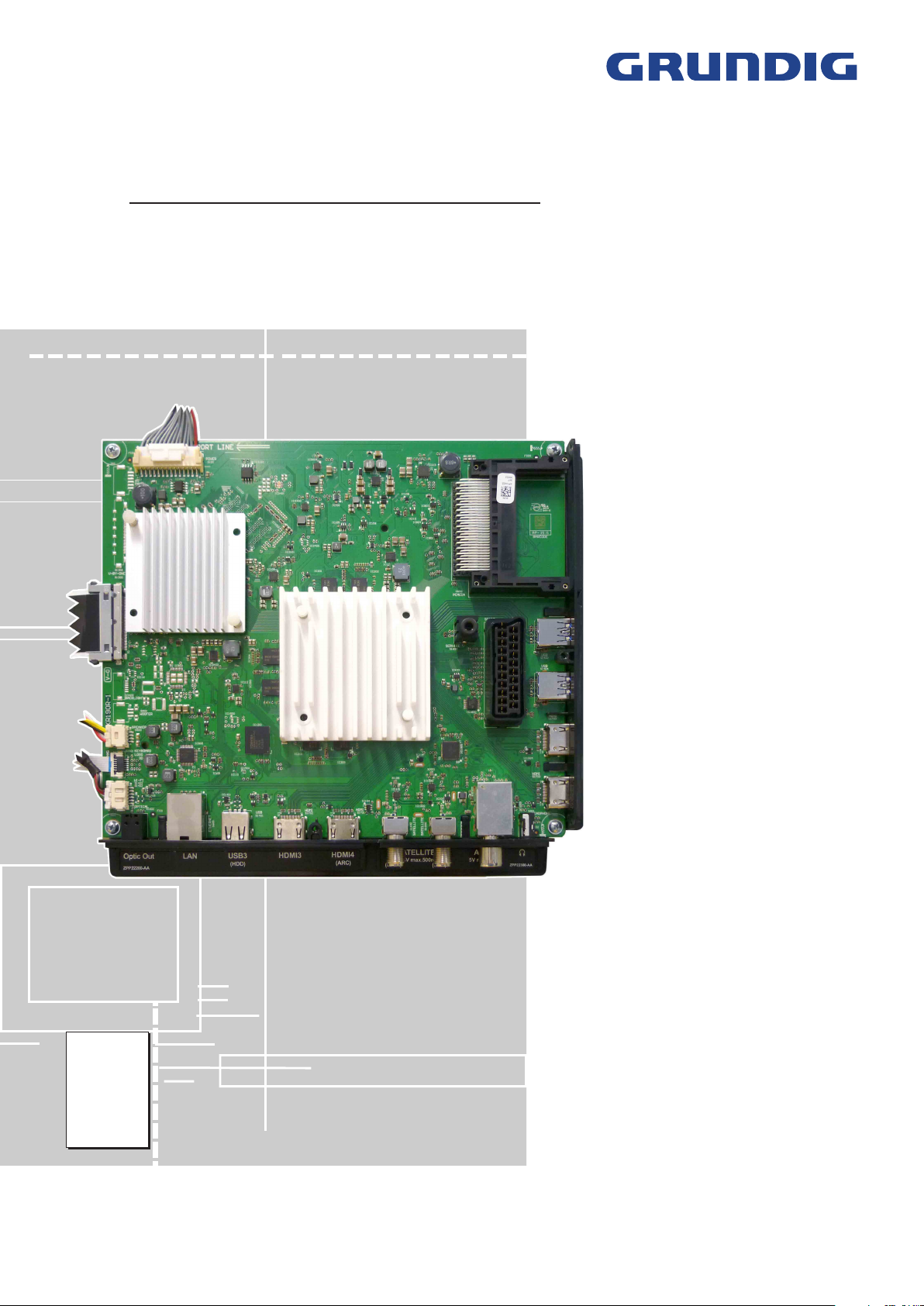
TV Service Manual
Chassis KR
40 GUB 8678
40 GUS 8675
40 GUS 8679 Sydney
40 GUW 8678
40 VLX 8681 BP
49 GUB 8678
49 GUB 9688
49 GUS 8675
49 GUS 8679 Sydney
49 GUS 9688
49 GUS 9689 New York
49 GUW 8678
49 VLX 8670 AT
49 VLX 8681 BP
49 VLX 9681 SP
55 GUB 8672
55 GUB 8678
55 GUB 9688
55 GUS 8679 Sydney
55 GUS 9688
55 GUS 9689 New York
55 GUW 8678
55 VLX 8670 AT
55 VLX 8681 BP
55 VLX 9681 SP
65 GUB 9688
65 GUS 9688
65 GUS 9689 New York
Rio 49 CLX 8670 AT
Rio 55 CLX 8670 AT
PKY000
PKX000
PMB000
PKJ000
PQZ000
PME000
PKF000
PMG000
PMC000
PNW000
PKE000
PLH000
PNQ000
PLF000
PLB000
PSJ000
PMF000
PKH000
PMD000
PNX000
PKG000
PLJ000
PNR000
PLG000
PLC000
PPE000
PPF000
PPG000
PNT000
PNU000
Zusätzlich erforderliche Unterlagen für den Komplettservice
Additionally required Service Documents for the Complete Service
Service
Manual
Sicherheit
Safety
Materialnr./Part No.
720108000001
Materialnummer / Part Number 720100571500
Änderungen vorbehalten / Subject to alteration
TCC 1016…0616 MP • Prepared in Germany
http://www.grundig.com
Page 2
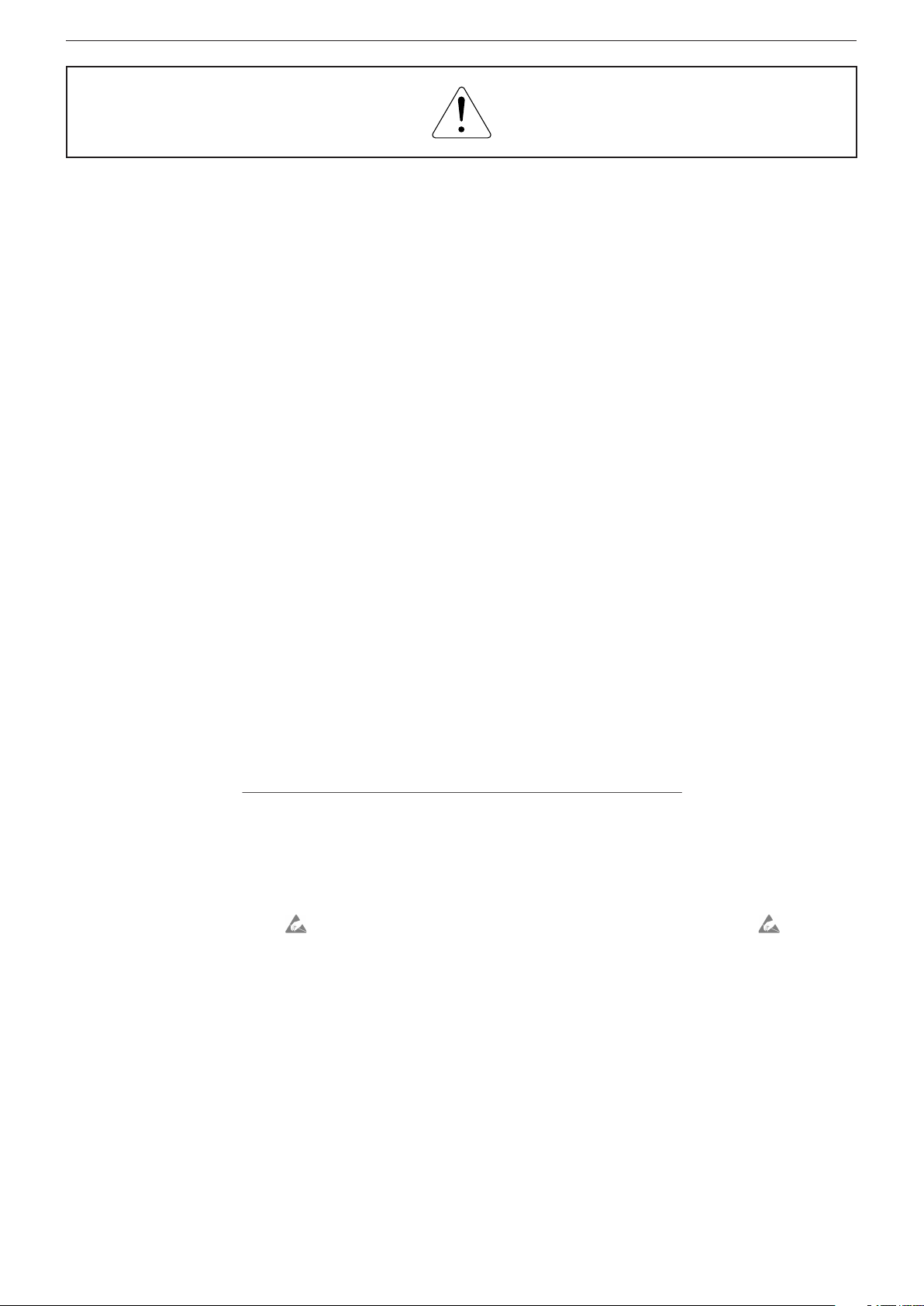
GRUNDIG Service Chassis KR
Es gelten die Vorschriften und Sicherheitshinweise
gemäß dem Service Manual "Sicherheit", Materialnummer 720108000001, sowie zusätzlich die eventuell abweichenden, landesspezifischen Vorschriften!
Inhaltsverzeichnis
Allgemeiner Teil
Allgemeine Hinweise .....................................................................1-2
Spezial-Funktionen
Geräte- und Display-Varianten
Servicehinweise
Technische Daten ..........................................................................1-6
Bedienhinweise
Service- und Sonderfunktionen
.................................. 1-2…1-68
........................................................................1-3
......................................................1-4
............................................................................1-4
...........................................................................1-26
...................................................1-64
Seite
Platinenabbildungen
und Schaltpläne
Chassisplatte ZKR190R-4 .............................................................2-1
– Blockschaltplan ........................................................................2-10
– Netzteil .....................................................................................2-11
– Keyboard..................................................................................2-12
– HDMI........................................................................................2-13
– SCART, SPDIF ........................................................................2-14
– USB .........................................................................................2-14
– DVB-S ......................................................................................2-15
– DVB-C/T/T2, Demodulator .......................................................2-16
– PCMCIA-Interface ....................................................................2-17
– Scaler-SOC / LAN....................................................................2-18
– FLASH .....................................................................................2-22
– RAM .........................................................................................2-23
– FRC-Netzteil ............................................................................2-26
– FRC .........................................................................................2-28
– FRC-RAM ................................................................................2-29
– LVDS ........................................................................................2-30
– Verstärker ................................................................................. 2-31
Konverter ZPN193-02
Konverter ZPY193R-3
IR/LED-Platte...............................................................................2-36
Keyboard
.....................................................................................2-36
.................................. 2-1…2-36
..................................................................2-32
.................................................................2-34
The regulations and safety instructions shall be valid
as provided by the "Safety" Service Manual, part
number 720108000001, as well as the respective
national deviations.
Table of Contents
General Section
General Notes ...............................................................................1-2
Special Functions
Product and Display Variants
Service Hints
Technical Data
Operating Hints
Service and Special Functions
.................................................................................1-4
...............................................................................1-6
.................................. 1-2…1-68
..........................................................................1-3
.........................................................1-4
............................................................................1-45
....................................................1-64
Page
Layout of the PCBs
and Circuit Diagrams
Chassis Board ZKR190R-4 ...........................................................2-1
– Block Circuit Diagram ..............................................................2-10
– Power Supply ...........................................................................2-11
– Keyboard..................................................................................2-12
– HDMI........................................................................................2-13
– SCART, SPDIF ........................................................................2-14
– USB .........................................................................................2-14
– DVB-S ......................................................................................2-15
– DVB-C/T/T2, Demodulator .......................................................2-16
– PCMCIA Interface .................................................................... 2-17
– Scaler SOC / LAN ....................................................................2-18
– FLASH .....................................................................................2-22
– RAM .........................................................................................2-23
– FRC Power Supply ..................................................................2-26
– FRC .........................................................................................2-28
– FRC RAM ................................................................................2-29
– LVDS ........................................................................................2-30
– Amplifier ...................................................................................2-31
Converter ZPN193-02
Converter ZPY193R-3
IR/LED Board
Keyboard
.....................................................................................2-36
.................................................................2-32
.................................................................2-34
..............................................................................2-36
......................... 2-1…2-36
Ersatzteillisten .................................... 3-1…3-13
Allgemeiner Teil
Allgemeine Hinweise
Vor dem Öffnen des Gehäuses den Netzstecker ziehen!
Achtung: ESD-Vorschriften beachten
Leitungsverlegung
Bevor Sie die Leitungen und insbesondere die Masseleitungen lösen,
ist die Leitungs ver legung zu den einzelnen Baugruppen zu beachten.
Nach erfolgter Reparatur ist es notwendig, die Leitungsführung wieder
in den werkseitigen Zustand zu versetzen um evtl. spätere Ausfälle
oder Störungen zu vermeiden.
Spare Parts Lists ................................ 3-1…3-13
General Section
General Notes
Before opening the cabinet disconnect the mains plug!
Attention: Observe the ESD safety regulations
Wiring
Before disconnecting any leads and especially the earth connecting
leads observe the way they are routed to the individual assemblies.
On completion of the repairs the leads must be laid out as originally
fitted at the factory to avoid later failures or disturbances.
1 - 2
Page 3
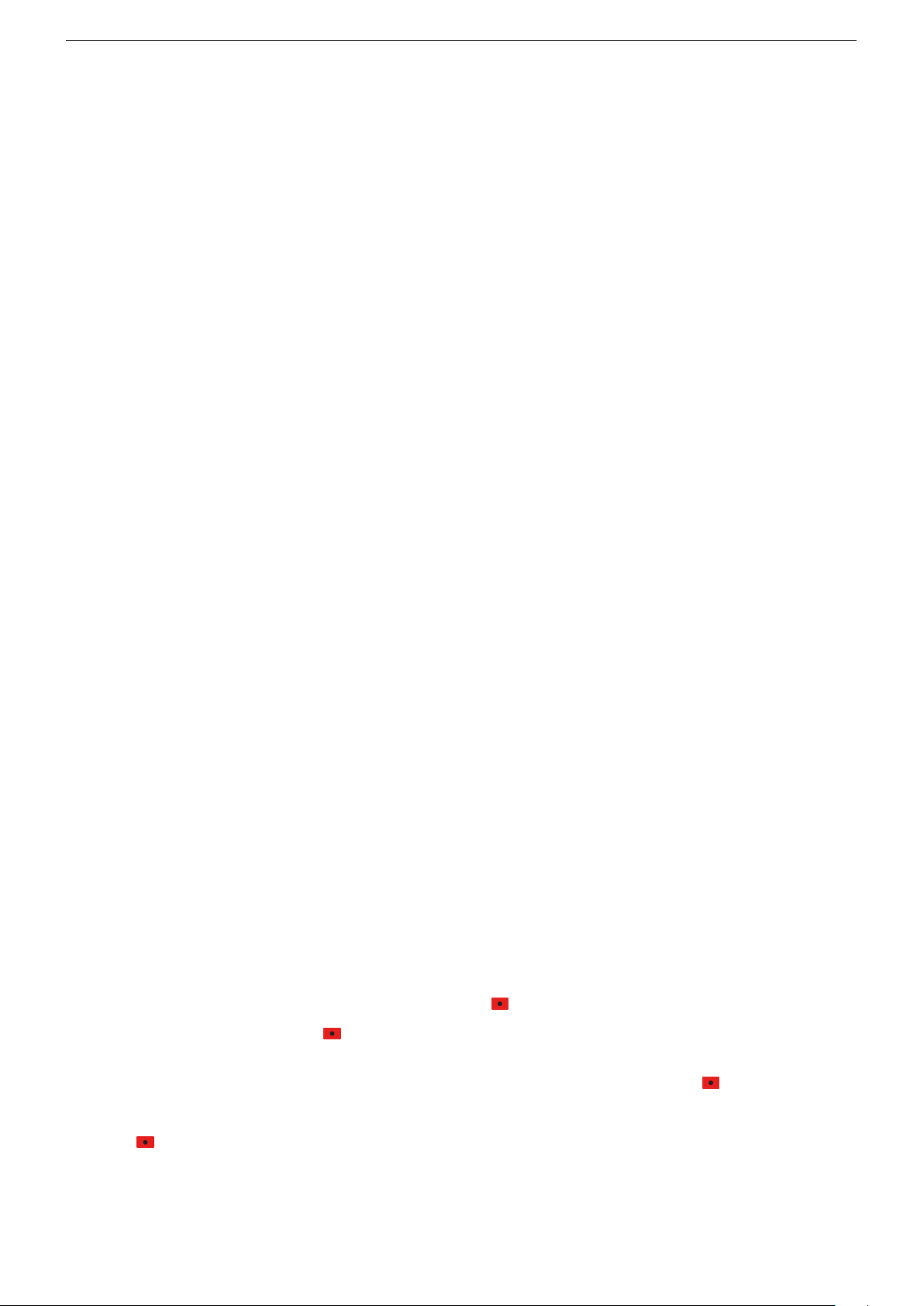
GRUNDIG Service Chassis KR
Durchführen von Messungen
Bei Messungen mit dem Oszilloskop an Halb leitern sollten Sie nur
Tast köpfe mit 10:1 - Tei ler verwen den. Außerdem ist zu beachten, dass
nach vorheriger Messung mit AC-Kopp lung der Koppelkondensator
des Oszillo skops auf geladen sein kann. Durch die Ent ladung über das
Messobjekt können Bau teile beschä digt werden.
Messwerte und Oszillogramme
Bei den in den Schaltplänen und Oszillogrammen angegebenen
Messwerten handelt es sich um Näherungswerte!
Austausch der Chassisplatte
Nach Austausch der Chassisplatte müssen alle Einstellungen im
Service Mode nach Tabelle "Grundeinstellwerte" (Punkt 1 im Kapitel
"Service- und Sonderfunktionen" auf Seite 1-64) eingestellt werden.
Spezial-Funktionen
Kindersicherung
Mit der Master-Pin 2356 kann der persönliche Pin geändert werden.
Hotel-Mode
Bei aktiviertem Hotel-Mode ist die maximale Lautstärke begrenzt und
das Menü "
spezifischen Einstellungen (z.B. Signalquelle, Sprache) werden beim
Einschalten des Gerätes auf die eingestellten Werte bei der Aktivierung
des Hotel-Modes zurückgesetzt.
Aufruf: MENU –> 8500 –> 4 "
Hotel
"
Hotel-Mode temporär ausschalten
Bei dieser Funktion ist der Hotel-Mode bis zum nächsten Ausschalten
(Standby) des Gerätes deaktiviert.
Aufruf: MENU –> 4658 –> EXIT –> MENU –> 1 2 43
OK
In dem zusätzlich erscheinenden Menü
sind folgende Einstellungen möglich:
–
Maximale Lautstärke
–
Einschaltlautstärke
–
Erstes Einschalten (Standby / Einschalten)
Cloning-Funktion
Mit dieser Funktion können folgende Daten auf den extern angeschlossenen USB-Speicher gesichert und zurück kopiert werden:
–
My Satellite List
–
Channel Set.
–
Service Einstellungen
–
User Set.
–
All(es)
–
Meine Programmliste
• Daten auf USB-Stick kopieren:
Leeren USB-Speicher anschließen (Formatierung FAT32) –> MENU
–> 1 2 43
tabelle
–> 1 2
All(es)
"
Erfolgreich
• Daten von USB-Stick in das Gerät zurück speichern:
USB-Stick anschließen –> MENU –> 1 2 43
1 2 "
1 2
Service Einstellungen, User Set, All(es)
starten mit –> am Ende wird "
Einstellungen > Quelle
" –> 1 2 "Ein".
–> 1 2 "TV" –> 4 "
Programmtabellen und Einstellungen der SAT-
Quelle - diese sind auch übertragbar auf weitere
Programmtabellen und Einstellungen der Si-
Kundenspezifische Einstellungen.
Für den Servicefall: sollte die defekte Chassis-
"Einstellungen" OK
" –> 4658 –> "
My Satellite List, Channel Set., Service Einstellungen., User Set,
oder
Meine Programmliste
" angezeigt.
Quelle" OK
USB to TV
Geräte gleicher Serie und Software.
gnalquellen - diese sind auch übertragbar auf
weitere Geräte gleicher Serie und Software.
Geräte-Einstellwerte der Service- und Sonder-
Funktionen ohne Display-Einstellwerte.
platte noch so weit funktionieren, können alle
Einstellwerte gespeichert werden um diese
dann in die neue Chassisplatte zu übertragen.
Programmtabellen sind mit dem
Editor
weitere Geräte, die
stützen.
Kopieren
–> 43 "
–> "
Copy Item
" ist nicht mehr änderbar. Alle kunden-
System Configuration
HOTEL-TV-EINSTELLUNGEN
am PC editierbar und übertragbar auf
–> 1 2 "
" –> 1 2
–> starten mit –> am Ende wird
Programmtabelle
" –> 1 2
HOTEL-TV-EINSTELLUNGEN
Meine Programmliste
Quelle" OK
TV to USB
" –> 4658 –> "
My Satellite List, Channel Set.
oder
Erfolgreich
" –> OK –> 43
"Einstellungen"
" –> OK
Programmlisten-
–> 43 "
"Einstellungen" OK
Meine Programmliste
" angezeigt.
–> 4 "
ProgrammCopy Item
Kopieren
unter-
–>
" –>
–>
Carrying out Measurements
When making measurements on semi-con duc tors with an oscillo scope,
ensure that the test probe is set to 10:1 dividing factor. If the previous
measurement was made on AC input, please note that the coupling
capacitor in the oscilloscope will be charged. Discharge via the item
being checked can damage the components.
Measured Values and Oscillograms
The measured values given in the circuit diagrams and oscillograms
are approximates!
Change of the Chassis Board
After changing the chassis board all settings in the service mode must
be done according to the table "Basic Settings" (point 1 in chapter
"Service and Special Functions" on page 1-64).
Special Functions
Parental Control
The personal pin can be changed with master pin 2356.
Hotel Mode
Maximum volume is limited and Menu "
able at activated hotel mode. After switch on the TV set, all user settings
(e.g. signal source, language) are set back to values by activation of
the Hotel Mode.
Call up: MENU –> 8500 –> 4 "
"
Hotel
" –> 1 2 "On".
Switching off the Hotel Mode temporarily
At this function the activated hotel mode is deactivated until the set
is switched off (standby).
Call up: MENU –> 4658 –> EXIT –> MENU –> 1 2 43 "
–> 1 2 "TV" –> 4 "
Following adjustment are available in the additionally menu
TV SETTINGS
–
Maximum Volume
–
Start-Up Volume
–
First Power (Standby / Power On)
Cloning Function
It is possible to copy following data to an external USB stick and back
to TV set:
– My Satellite List
– Channel Set.
– Service Set.
– User Set.
– All
– My Channel List
• Copy data to USB stick:
Connect empty USB memory (format FAT32) –> MENU –> 1 2 43
"Settings" OK
"
"
,
Channel Set., Service Set., User Set, All
• Copy data from USB stick into TV set:
Connect USB memory –> MENU –> 1 2 43
"
–> 4 "
Set, All
at the end.
User settings.
In case of service: If the defective chassis board
Copy
" –> 1 2
–> "
Success
Source" OK
Copy Item
or
My Channel List
HOTEL TV SETTINGS
:
Programme tables and settings of SAT signal
source - they are transferable into further TV
Programme tables and settings of signal sourc-
TV adjustments of service and special functions
–> 43 "
sets of same version and software.
es - they are transferable into further TV sets of
same version and software.
without panel values.
are still operate, it is possible to save all adjustments / settings and copy into new chassis
board.
Programme tables are editable with
List Editor
TV sets that support
–> 1 2 "
Source" OK
TV to USB
" is showing at the end.
" –> 1 2
–> 4 "
Channel Editor
My Satellite List, Channel Set., Service Set., User
–> start with –> "
Settings > Source
System Configuration
"–> OK
on the PC and transferable into further
–> 43 "
" –> 4658 –> "
Copy Item
or
My Channel List
My Channel List
Channel Editor
" –> 1 2
" is no change-
" –> OK –> 43
Settings" OK
" –> 4658 –>
My Satellite List,
–> start with
"Settings" OK
Copy
" –> 1 2
Success
" is showing
HOTEL
Programme
.
–> 1 2
USB to TV
1 - 3
Page 4
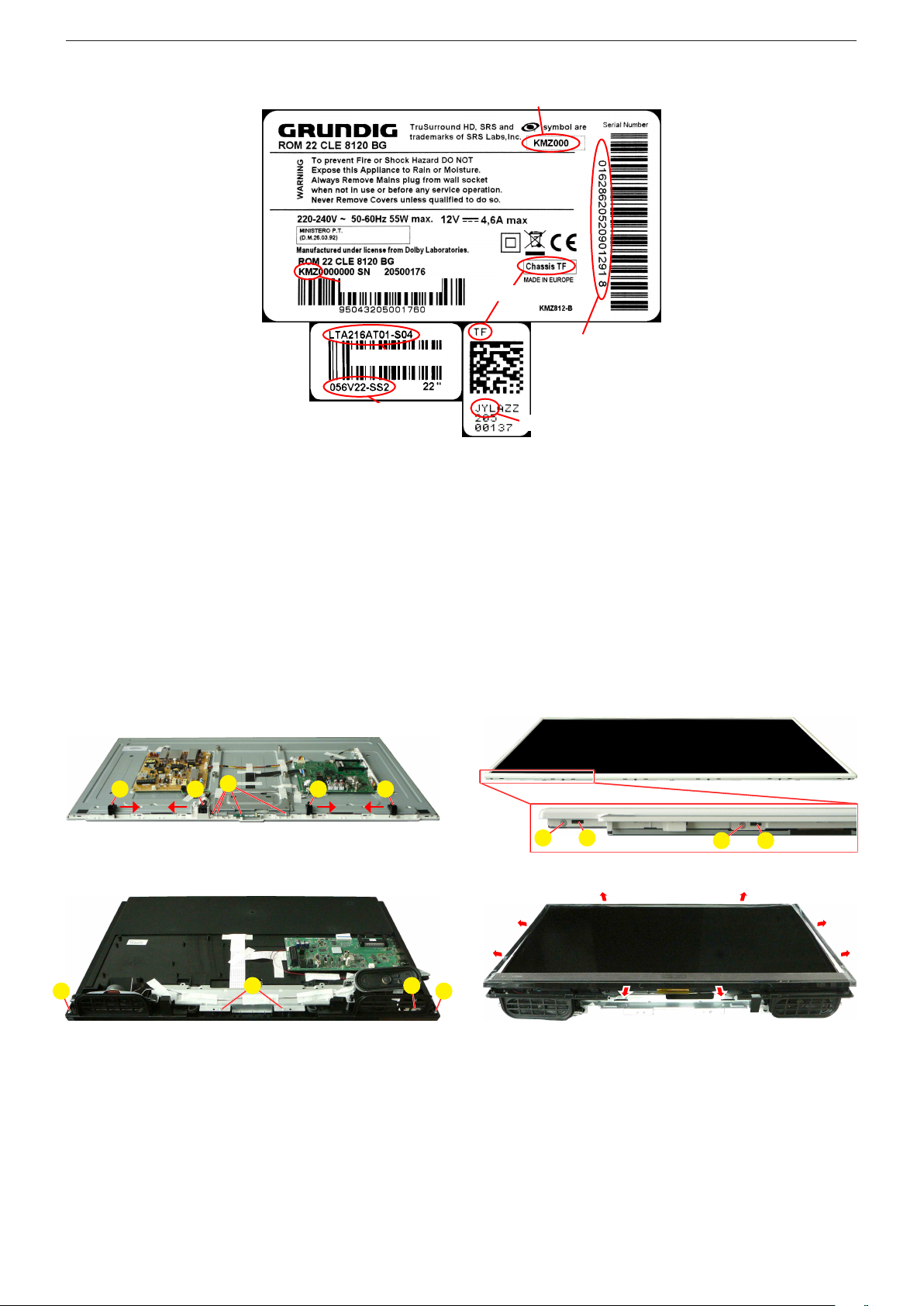
GRUNDIG Service Chassis KR
Geräte- und Display-Varianten
Display- und Product Code
Je nach Verfügbarkeit werden Displays verschiedener Hersteller eingebaut. Dies führt zu unterschiedlichen Chassis-Bestückungen, sowie zu Änderungen in der Software.
Bei Ersatzteilbestellungen und
Software-Updates achten Sie bitte
auf das eingebaute Display, sowie
auf den "Product Code". Angaben
dazu finden Sie auf der Geräterückseite. Sollte in der Ersatzteilliste
des Service Manuals Ihr "Product
Code" oder Ihre Display-Variante
nicht aufgeführt sein, können
Sie eine aktualisierte Version auf
dem GRUNDIG Service-Portal
"http://service.grundig.de" finden.
Überprüfen Sie vor PlatinenTausch, ob die Aufkleber der Platinen identisch sind (z.B. PCB Code).
Product Code
Display Type
Display Code
Servicehinweise
Abnehmen des BMS-Gehäusevorderteils (Backlight Modul System)
– Lautsprecher abnehmen.
– Fig. 1/3: Schrauben A herausdrehen.
– IR-LED-Baustein und Linse abnehmen.
– Fig. 1: Halter B in Pfeilrichtung schieben und abnehmen.
– Fig. 2/4: Gerät wie abgebildet auf eine weiche Unterlage legen.
– Fig. 2: Alle seitlichen Schrauben C herausdrehen.
– Fig. 2: Alle seitlichen Rasthaken D lösen und Gehäusevorderteil
abnehmen.
Fig. 4: Gehäusevorderteil beginnend an der Geräteunterseite vor-
sichtig so nach außen drücken, dass sich alle seitlichen Rasthaken
lösen. Gehäusevorderteil abnehmen.
Hinweis: Gerät nicht ohne Gehäusevorderteil umdrehen!
Product and Display Variants
Bestellnummer / Order Number
Chassis
Serialnummer /
Serial Number
PCB Code
Display- und Product Code
Depending on availability displays
of different manufacturer are built
in. This results in different chassis
mountings as well as a different
software. On spare parts orders as
well as software updates take care
of the fitted display as well as of the
"Product Code". Therefore you can
find information on the labels on the
rear side. If your "Product Code" or
display variant is not mentioned in
the spare parts list of the service
manual, please look for a current
version at the GRUNDIG service
portal "http://service.grundig.de".
Before changing any board please
check whether the labels on the
boards are identical (eg. PCB Code).
Service Hints
Remove the BMS Front Cabinet (Backlight Modul System)
– Remove the speakers.
– Fig. 1/3: Undo screws A.
– Remove IR/LED Board and Lens.
– Fig. 1: Push the holders B in arrow direction and remove it.
– Fig. 2/4: Lay device as shown on a soft pad.
– Fig. 2: Undo all screws at the side C.
– Fig. 2: Unlock all locking catches D and remove the front cabinet.
Fig. 4: Begins at below side to push front cabinet to outside, so that
unlock all locking catches. Remove front cabinet.
Note: Do not return the TV set without front cabinet!
B B BB
Fig. 1 Fig. 2
A A
Fig. 3 Fig. 4
A
A
A
C
CDD
1 - 4
Page 5
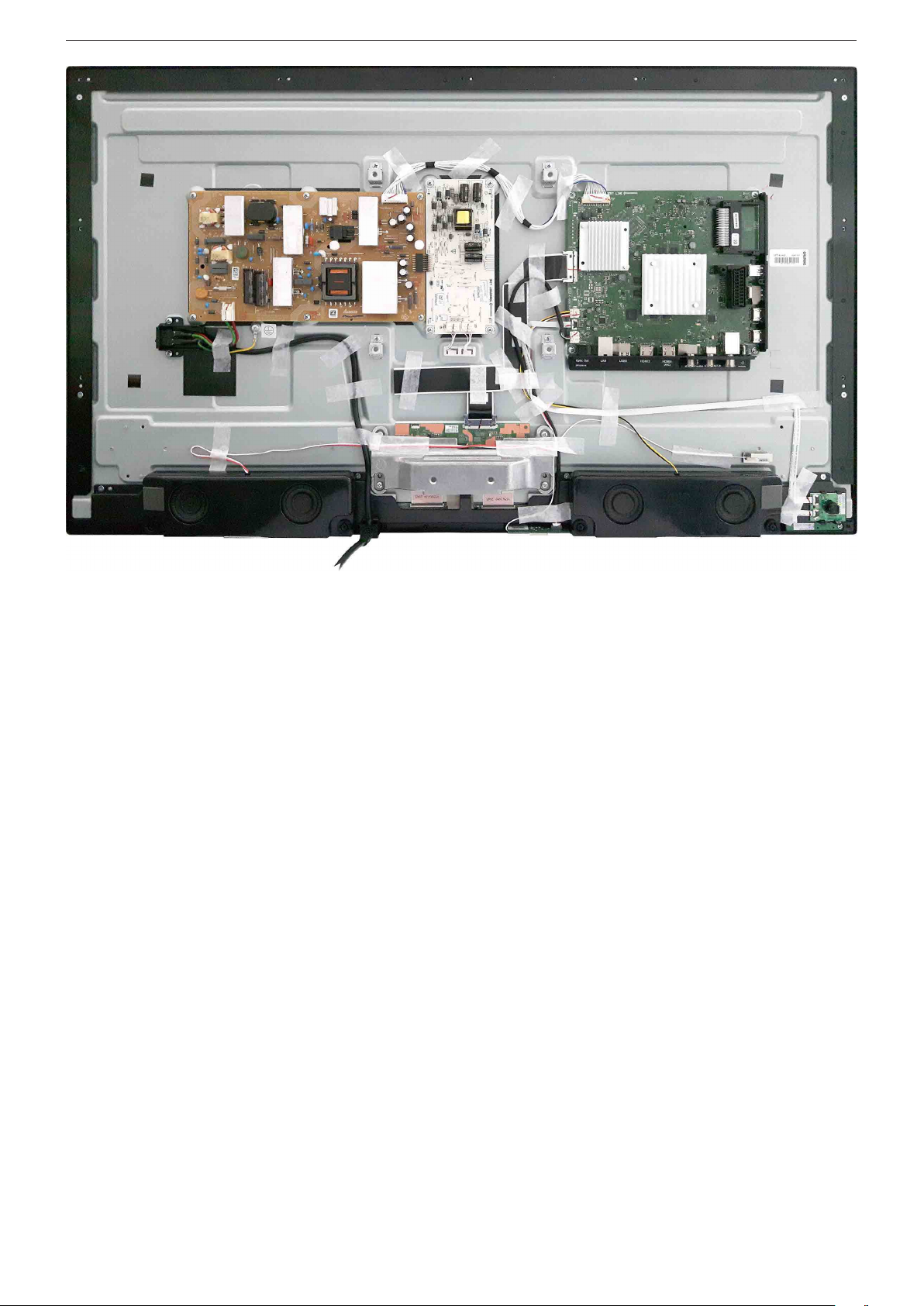
GRUNDIG Service Chassis KR
40"
1 - 5
Page 6
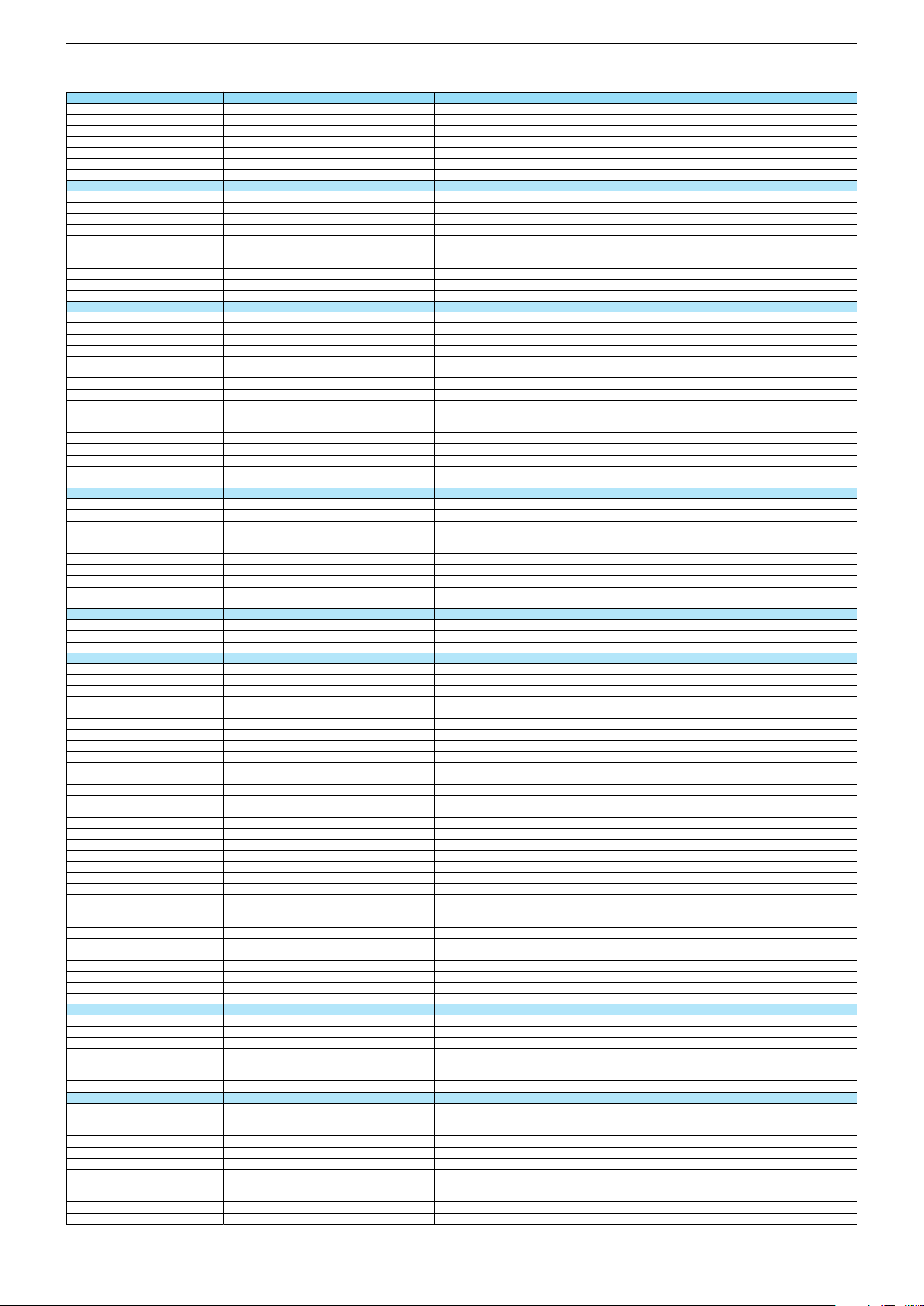
Technische Daten / Technical Data 40"
40 GUB 8678 40 GUS 8675 40 GUS 8679 Sydney
Order No.
Product Code
Country
Approbations
Remote control
EAN
Color
DISPLAY
Panel
Backlight
Wide-screen format
3D
2D/3D Converter
Local / Micro Dimming
Dynamic contrast
HDR / Wide Color Gamut
Panel Frequency
Physical display resolution max. pixel
PICTURE
Motion Picture Improvement (MEMC)
Motion Adaptive Deinterlacing
Line Flicker Reduction
Digital Color Transition Improv. (DCTI)
Digital Combfilter
Digital Luminance Trans. Improv. (DLTI)
Picture Noise Reduction
Preset picture modes
Aspect ratios (Format switching)
PIP
PAT: Split screen (PICTURE + TEXT)
PAP: Double Window (PICT. + PICT.)
Picture freezing
Zoom with point function
Blue Background
AUDIO
Mono/Stereo/Nicam
Loudspeaker
SRS
Dolby digital
Subwoofer
AVL (Audio Volume Level)
Equalizer
Space Sound Effect
Sound preset
Audio amplifier
CHASSIS
TV-Chassis
Scaler
Keyboard
ELECTRONIC
Stand by indicator
Programmable off timer
Programmable on timer
Zap / Swap
Programme Edit
Auto switch off
Programme memory TV/AV (opt.)
Teletext/Fasttext/Toptext
Teletext options
Hbb TV
HEVC/H.265
Childlock
Menue languages OSD
Game mode
Hotel mode
Digi Link
Miracast
Special feature
Wifi
DLNA
DLNA Supported Format
Internet Applications
Netflix
Smart Inter@ctive TV 4.0
Online SW Update
RC over IP
Bluetooth (TV)
Easy use remote control compatible
TUNING
Autom. Tuning System w. country select.
Manual fine tuning
Direct channel selection
Direct frequency selection
PAL/SECAM/BG/DK/I/L'/L
NTSC-Playback via Scart (3,58/4,43)
DVB reception
Fully compliant to
Autmatic/manual channel search
EPG (SI based)
EPG (Electronic Programme Guide)
- now/next
- scheduled
- Exdended Event Info
- Short Event Info
VPS - VBI insertion
Programme table
PKY000
PKY
PKX000
PKX
PMB000
PMB
DE; CH; AT
CE
DE; CH; AT
CE
TS3 (Netflix)
40 13833-01307 5
TS4 (Netflix) + Comfort Remote
40 13833-01306 8
DE
CE
TS4 (Netflix) + Comfort Remote
40 13833-01371 6
Black Silver
40"/102 cm
EDGE LED (BMS)
40"/102 cm
EDGE LED (BMS)
/
/
Silver
40"/102 cm
EDGE LED (BMS)
/
DCR PLUS
/
DCR PLUS
/
50Hz
UHD (3.840x2.160)
50Hz
UHD (3.840x2.160)
3D DeInterlacer
3D DeInterlacer
DCR PLUS
/
50Hz
UHD (3.840x2.160)
3D DeInterlacer
3D
3D
User, Vivid, Natural, Movie, Sports
Auto (WSS), 4:3 / 16:9 / 14:9 / Letterbox / Subtitle /
Panorama
User, Vivid, Natural, Movie, Sports
Auto (WSS), 4:3 / 16:9 / 14:9 / Letterbox / Subtitle /
Panorama
3D
User, Vivid, Natural, Movie, Sports
Auto (WSS), 4:3 / 16:9 / 14:9 / Letterbox / Subtitle /
Panorama
/ /
/ /
3-way Sound System
DTS-StudioSound
3-way Sound System
DTS-StudioSound
/ /
3-way Sound System
DTS-StudioSound
5 Band
5 Band
natural, music, speech, user
natural, music, speech, user
2 x 15/30W nominal/music power (R/L)
2 x 15/30W nominal/music power (R/L)
5 Band
natural, music, speech, user
2 x 15/30W nominal/music power (R/L)
KR
MSTAR ARM
KR
MSTAR ARM
Joystick Joystick
White Led
White Led
/
/
KR
MSTAR ARM
Joystick
White Led
/
100 Analog / 1000 T / 1000 T2 / 1000 C / 6000 S2 / AV
/ /
100 Analog / 1000 T / 1000 T2 / 1000 C / 6000 S2 / AV
/ /
1000 pages
1000 pages
100 Analog / 1000 T / 1000 T2 / 1000 C / 6000 S2 / AV
/ /
1000 pages
24 languages, D, GB, F, I, E, P, NL, DK, S, FIN, N, TR,
GR, PL, CZ, SK, SLO, H, RUS, RO, BG, HR, LT,EE
24 languages, D, GB, F, I, E, P, NL, DK, S, FIN, N, TR,
GR, PL, CZ, SK, SLO, H, RUS, RO, BG, HR, LT,EE
Simple hotel mode possible via service adjustment Simple hotel mode possible via service adjustment
Two Way
Two Way
Internal
Internal
24 languages, D, GB, F, I, E, P, NL, DK, S, FIN, N, TR,
GR, PL, CZ, SK, SLO, H, RUS, RO, BG, HR, LT,EE
Simple hotel mode possible via service adjustment
Two Way
Internal
PCM, WMA, MP3, AAC / WMV, MPEG, MPEG4-ASP,
MPEG4-AVC, MPE-4, WMV3 / JPEG, GIF, BMP, PNG
PCM, WMA, MP3, AAC / WMV, MPEG, MPEG4-ASP,
MPEG4-AVC, MPE-4, WMV3 / JPEG, GIF, BMP, PNG
smart phones/tablets
smart phones/tablets
with headphone output and gyro function
with headphone output and gyro function
PCM, WMA, MP3, AAC / WMV, MPEG, MPEG4-ASP,
MPEG4-AVC, MPE-4, WMV3 / JPEG, GIF, BMP, PNG
smart phones/tablets
with headphone output and gyro function
full automatic sorting full automatic sorting
For cable tuning can be done by entering
the frequency (MHz) in digital search menu
For cable tuning can be done by entering
the frequency (MHz) in digital search menu
full automatic sorting
For cable tuning can be done by entering
the frequency (MHz) in digital search menu
EN 300 744 & revided NorDig II spec
(regarding DVB-T front end performance)
/ - ATS type sorting & LCN type sorting
EN 300 744 & revided NorDig II spec
(regarding DVB-T front end performance)
/ - ATS type sorting & LCN type sorting
8 days via DVB-T, DVB-T2, DVB-C, DVB-S2
8 days via DVB-T, DVB-T2, DVB-C, DVB-S2
If broadcasted
If broadcasted
If broadcasted
If broadcasted
If broadcasted
If broadcasted
EN 300 744 & revided NorDig II spec
(regarding DVB-T front end performance)
/ - ATS type sorting & LCN type sorting
8 days via DVB-T, DVB-T2, DVB-C, DVB-S2
If broadcasted
If broadcasted
If broadcasted
PDC based
full automatic sorting
PDC based
full automatic sorting
PDC based
full automatic sorting
Chassis KRGRUNDIG Service
1 - 6
Page 7
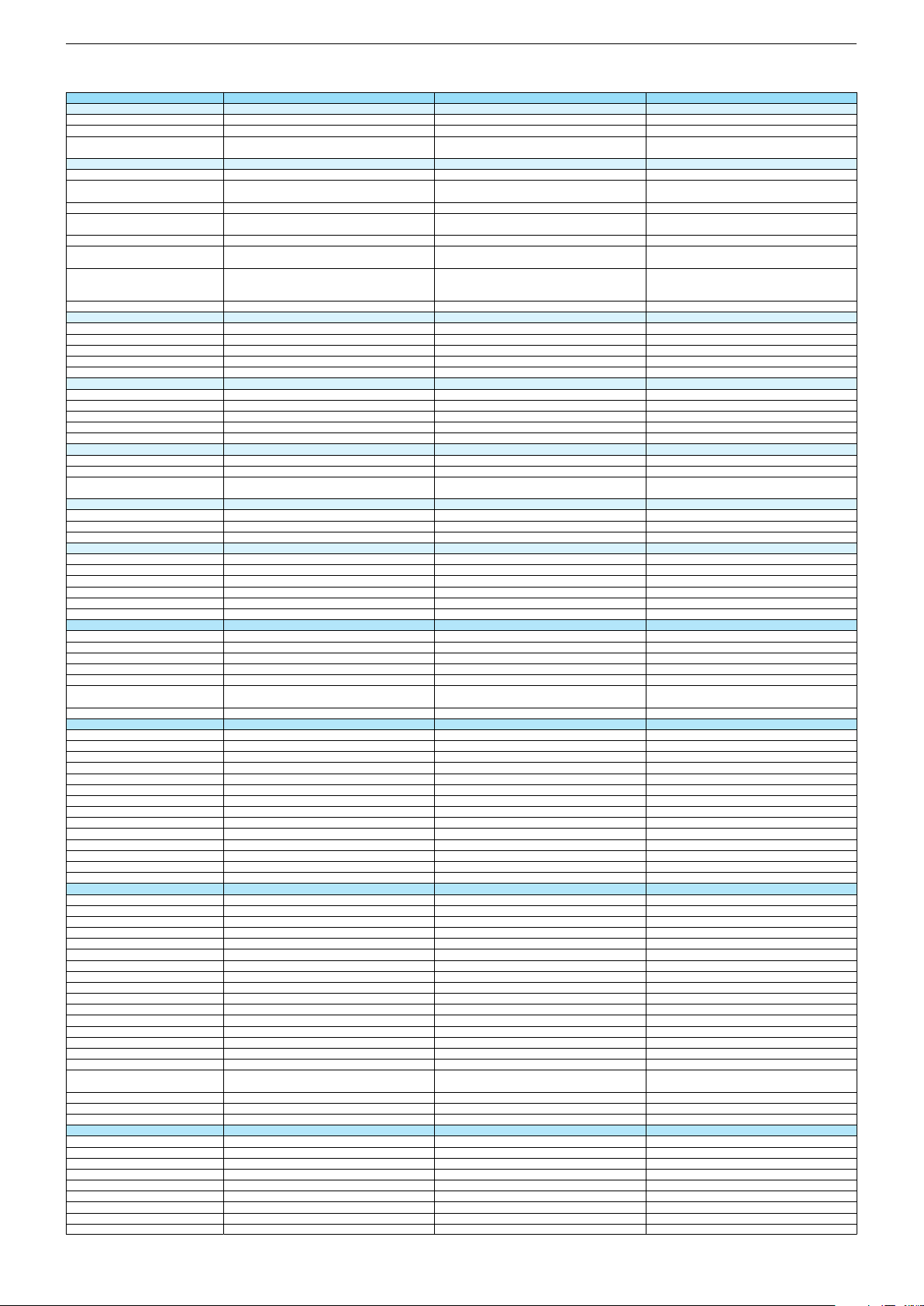
40 GUB 8678 40 GUS 8675 40 GUS 8679 Sydney
DVB-C Front end
Input frequency (MHz)
Imput level / Impedance
Demodulation / Symbol rate Ms/s
DVB-S2 Front end
Input frequency range
Signal level
Demodulation
Input symbol rate
DiseqC 1.2 support
LNB power & Polarization
FEC MODE
Unicable
DVB-T Front end
Input frequency (MHz) / Loop through
Input level / Impedance
Modulation
FEC Mode
Activ antenna support
DVB-T2 Front end
Input frequency range
Input level / Impedance
Modulation
FEC Mode
Activ antenna support
Video Decoder
MPEG profiles
Resolution
Picture formats
Audio Decoder
Profiles
AC 3 Output
Modes
Software
Service information processing
DVB subtitling
Over air download (OTA)
Last station memory
Favourite mode
Mute function
USB part
Recording
Divx + HD
Repeat
File browser
Video file resolution (max.)
Supported files
Supported subtitles
POWER SUPPLY / CABINET
Power voltage
Range of regulation
Power frequency
Power switch
Integrated supply
Plug-in AC adaptor
Energy class
Nominal Power Consumption
Stand-by Power Consumption
Networked Stand-by Power Consumption
Annual On-Mode Energy Consumption
Cabinet without stand (WxHxD)
Cabinet with stand (WxHxD)
Weight - Unpacked
REAR PANEL CONNECTIONS
Euro-AV-Socket AV1
S-Video
Camera-AV
LAN
YUV input / progressive
PC-input
PC-Audio in
HDMI 1.4 / 2.0
- MHL 2.0
- ARC
- HD ready including HDCP
Common Interface
Headphones
Digital Audio out optical (SPDIF)
Audio out
USB 2.0 / 3.0
Antenna for terrestrial reception
Antenna for satellite reception
DC-connector
Power supply plug
SUPPLIED ACCESSORIES
Wi-Fi Dongle
Remote control (incl. battery)
3D Glasses
Power cord
Instruction manual
Wall fixture (mm)
Stand
Stand Foot Distance
Cleaning tissue
47 - 862 VHF & UHF 47 - 862 VHF & UHF
47 - 70dbµV / 75 Ohm
QAM 16/32/64/128/256 demodulation support
(EN 300 429) 4,0…7,2 Msymbols/s
47 - 70dbµV / 75 Ohm
QAM 16/32/64/128/256 demodulation support
(EN 300 429) 4,0…7,2 Msymbols/s
950 MHz to 2150 MHz 950 MHz to 2150 MHz
47 - 862 VHF & UHF
47 - 70dbµV / 75 Ohm
QAM 16/32/64/128/256 demodulation support
(EN 300 429) 4,0…7,2 Msymbols/s
950 MHz to 2150 MHz
-25 to -80dBm (Only for DVB-S)
-25 to -70dBm (Only for DVB-S2)
QPSK, 8PSK
-25 to -80dBm (Only for DVB-S)
-25 to -70dBm (Only for DVB-S2)
QPSK, 8PSK
1 - 45 Msps for DVB-S
5 - 30 Msps for DVB-S2
1 - 45 Msps for DVB-S
5 - 30 Msps for DVB-S2
13/18V Selection / Vertical
22 KHz generation / Overload Protection
Auto - QPSK-S: 1/2, 2/3, 3/4, 3/5, 5/6, 8/9, 9/10
QPSK-S2: 1/2, 2/3, 3/4, 3/5, 4/5, 5/6, 8/9, 9/10
8PSK: 2/3, 3/4, 3/5, 5/6, 8/9, 9/10
13/18V Selection / Vertical
22 KHz generation / Overload Protection
Auto - QPSK-S: 1/2, 2/3, 3/4, 3/5, 5/6, 8/9, 9/10
QPSK-S2: 1/2, 2/3, 3/4, 3/5, 4/5, 5/6, 8/9, 9/10
8PSK: 2/3, 3/4, 3/5, 5/6, 8/9, 9/10
-25 to -80dBm (Only for DVB-S)
-25 to -70dBm (Only for DVB-S2)
QPSK, 8PSK
1 - 45 Msps for DVB-S
5 - 30 Msps for DVB-S2
13/18V Selection / Vertical
22 KHz generation / Overload Protection
Auto - QPSK-S: 1/2, 2/3, 3/4, 3/5, 5/6, 8/9, 9/10
QPSK-S2: 1/2, 2/3, 3/4, 3/5, 4/5, 5/6, 8/9, 9/10
8PSK: 2/3, 3/4, 3/5, 5/6, 8/9, 9/10
177 - 862 VHF & UHF /
-80 to 20/dBm / 75 Ohm
177 - 862 VHF & UHF /
-80 to 20/dBm / 75 Ohm
COFDM 2/8 QPSK 16/64 QAM
1/2, 2/3, 3/4, 5/6, 7/8
COFDM 2/8 QPSK 16/64 QAM
1/2, 2/3, 3/4, 5/6, 7/8
177 - 862 VHF & UHF
-75 to -35dBm / 75Ohm
177 - 862 VHF & UHF
-75 to -35dBm / 75Ohm
177 - 862 VHF & UHF /
-80 to 20/dBm / 75 Ohm
COFDM 2/8 QPSK 16/64 QAM
1/2, 2/3, 3/4, 5/6, 7/8
177 - 862 VHF & UHF
-75 to -35dBm / 75Ohm
QPSK, 16QAM, 64QAM, 256QAM
LDPC + BCH 1/2, 3/5, 2/3, 3/4, 4/5, 5/6
QPSK, 16QAM, 64QAM, 256QAM
LDPC + BCH 1/2, 3/5, 2/3, 3/4, 4/5, 5/6
MP@ML, MP@HL, MPEG4 AVC H.264 HP@L4.0
576i, 576p, 720p, 1080i, 1080p
MP@ML, MP@HL, MPEG4 AVC H.264 HP@L4.0
576i, 576p, 720p, 1080i, 1080p
Auto (WSS), 4:3 / 14:9 / 16:9 / Panorama / Letterbox /
Subtitle
Auto (WSS), 4:3 / 14:9 / 16:9 / Panorama / Letterbox /
Subtitle
QPSK, 16QAM, 64QAM, 256QAM
LDPC + BCH 1/2, 3/5, 2/3, 3/4, 4/5, 5/6
MP@ML, MP@HL, MPEG4 AVC H.264 HP@L4.0
576i, 576p, 720p, 1080i, 1080p
Auto (WSS), 4:3 / 14:9 / 16:9 / Panorama / Letterbox /
Subtitle
MPEG 4 , MPEG 2 layer I & II
SP/DIF
MPEG 4 , MPEG 2 layer I & II
SP/DIF
Mono, Dual Mono, Stereo, Joint Stereo
Mono, Dual Mono, Stereo, Joint Stereo
Dynamic PMT
Dynamic PMT
DVB enhanced profile
from stand-by, as TV
DVB enhanced profile
from stand-by, as TV
MPEG 4 , MPEG 2 layer I & II
SP/DIF
Mono, Dual Mono, Stereo, Joint Stereo
Dynamic PMT
DVB enhanced profile
from stand-by, as TV
4x free
4x free
twin mode recording twin mode recording
1920 x 1080
1920 x 1080
4x free
twin mode recording
1920 x 1080
.mp3, .m4a, .aac, .jpg, .jpe, . bmp, .png, .mov, .mpg,
.mpe, .vob, .dat, .trp, .ts, .avi, .mp4, .mkv, .div
SRT, SSA, ASS, SMI, Video SUB
.mp3, .m4a, .aac, .jpg, .jpe, . bmp, .png, .mov, .mpg,
.mpe, .vob, .dat, .trp, .ts, .avi, .mp4, .mkv, .div
SRT, SSA, ASS, SMI, Video SUB
220-240V 220-240V
50-60Hz 50-60Hz
Hard switch
Hard switch
.mp3, .m4a, .aac, .jpg, .jpe, . bmp, .png, .mov, .mpg,
.mpe, .vob, .dat, .trp, .ts, .avi, .mp4, .mkv, .div
SRT, SSA, ASS, SMI, Video SUB
220-240V
50-60Hz
Hard switch
B
B
87,1W
0,3W
87,1W
0,3W
2,9W
127kWh
2,9W
127kWh
914 x 542 x 56mm
914 x 590 x 225mm
914 x 542 x 56mm
914 x 590 x 225mm
B
87,1W
0,3W
2,9W
127kWh
914 x 542 x 56mm
914 x 590 x 225mm
ca. 13,4kg ca. 13,4kg
Full wired
Via Scart
Full wired
Via Scart
Via Scart
Via Scart
via Scart
via Adapter
via Scart
via Adapter
ca. 13,4kg
Full wired
Via Scart
Via Scart
via Scart
via Adapter
via Adapter
0 / 4
via Adapter
0 / 4
via HDMI1
via HDMI4
via HDMI1
via HDMI4
via HDMI
(CI+) x2
via HDMI
(CI+) x2
3.5mm jack
optical
3.5mm jack
optical
via Adapter
0 / 4
via HDMI1
via HDMI4
via HDMI
(CI+) x2
3.5mm jack
optical
via Headphone
1 / 2
via Headphone
1 / 2
1 x Coaxial-socket for TV-tuner-in,
according to DIN 45325
2 x F-connector
1 x Coaxial-socket for TV-tuner-in,
according to DIN 45325
2 x F-connector
via Headphone
1 / 2
1 x Coaxial-socket for TV-tuner-in,
according to DIN 45325
2 x F-connector
TS3 (Netflix)
TS4 (Netflix) + Comfort Remote
Prepared for VESA standard adaptor 200 x 200
aluminium stand
Prepared for VESA standard adaptor 200 x 200
aluminium stand
500mm
500mm
TS4 (Netflix) + Comfort Remote
Prepared for VESA standard adaptor 200 x 200
aluminium stand
500mm
Chassis KRGRUNDIG Service
1 - 7
Page 8
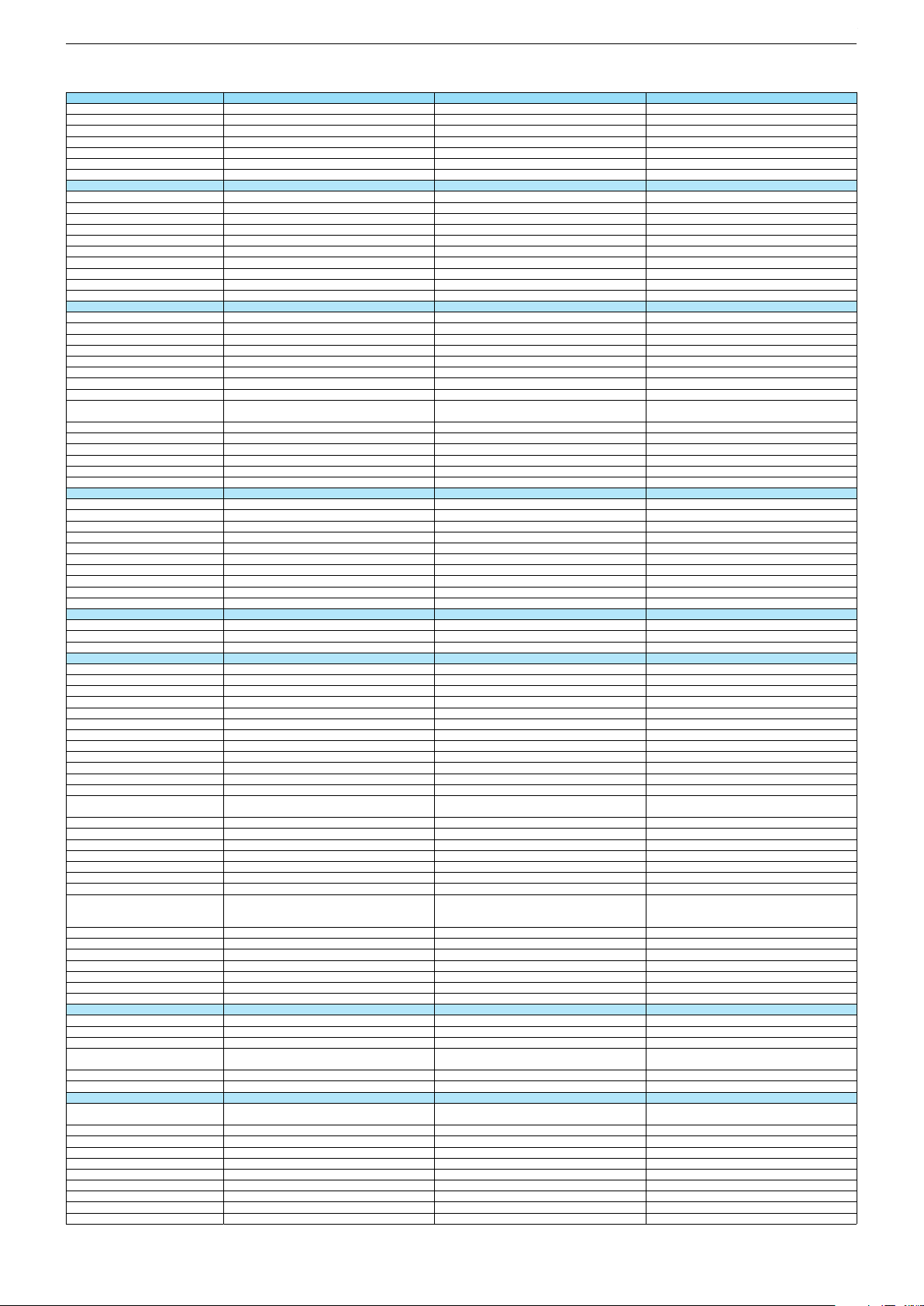
Technische Daten / Technical Data 40"/49"
40 GUW 8678 40 VLX 8681 BP 49 GUB 8678
Order No.
Product Code
Country
Approbations
Remote control
EAN
Color
DISPLAY
Panel
Backlight
Wide-screen format
3D
2D/3D Converter
Local / Micro Dimming
Dynamic contrast
HDR / Wide Color Gamut
Panel Frequency
Physical display resolution max. pixel
PICTURE
Motion Picture Improvement (MEMC)
Motion Adaptive Deinterlacing
Line Flicker Reduction
Digital Color Transition Improv. (DCTI)
Digital Combfilter
Digital Luminance Trans. Improv. (DLTI)
Picture Noise Reduction
Preset picture modes
Aspect ratios (Format switching)
PIP
PAT: Split screen (PICTURE + TEXT)
PAP: Double Window (PICT. + PICT.)
Picture freezing
Zoom with point function
Blue Background
AUDIO
Mono/Stereo/Nicam
Loudspeaker
SRS
Dolby digital
Subwoofer
AVL (Audio Volume Level)
Equalizer
Space Sound Effect
Sound preset
Audio amplifier
CHASSIS
TV-Chassis
Scaler
Keyboard
ELECTRONIC
Stand by indicator
Programmable off timer
Programmable on timer
Zap / Swap
Programme Edit
Auto switch off
Programme memory TV/AV (opt.)
Teletext/Fasttext/Toptext
Teletext options
Hbb TV
HEVC/H.265
Childlock
Menue languages OSD
Game mode
Hotel mode
Digi Link
Miracast
Special feature
Wifi
DLNA
DLNA Supported Format
Internet Applications
Netflix
Smart Inter@ctive TV 4.0
Online SW Update
RC over IP
Bluetooth (TV)
Easy use remote control compatible
TUNING
Autom. Tuning System w. country select.
Manual fine tuning
Direct channel selection
Direct frequency selection
PAL/SECAM/BG/DK/I/L'/L
NTSC-Playback via Scart (3,58/4,43)
DVB reception
Fully compliant to
Autmatic/manual channel search
EPG (SI based)
EPG (Electronic Programme Guide)
- now/next
- scheduled
- Exdended Event Info
- Short Event Info
VPS - VBI insertion
Programme table
PKJ000
PKJ
PQZ000
PQZ
PME000
PME
DE; CH; AT
CE
TS4 (Netflix)
40 13833-01312 9
FR; ES
CE
DE
CE
TS3 (Netflix)
40 13833-01506 2
TS3 (Netflix)
40 13833-01384 6
White
40"/102 cm
EDGE LED (BMS)
Silver Black
40"/102 cm
EDGE LED (BMS)
49"/123 cm
EDGE LED (BMS)
/
/
/
DCR PLUS
/
50Hz
UHD (3.840x2.160)
DCR PLUS
/
DCR PLUS
/
50Hz
UHD (3.840x2.160)
50Hz
UHD (3.840x2.160)
3D DeInterlacer
3D DeInterlacer
3D DeInterlacer
3D
3D
3D
User, Vivid, Natural, Movie, Sports
Auto (WSS), 4:3 / 16:9 / 14:9 / Letterbox / Subtitle /
Panorama
User, Vivid, Natural, Movie, Sports
Auto (WSS), 4:3 / 16:9 / 14:9 / Letterbox / Subtitle /
Panorama
User, Vivid, Natural, Movie, Sports
Auto (WSS), 4:3 / 16:9 / 14:9 / Letterbox / Subtitle /
Panorama
/ /
3-way Sound System
DTS-StudioSound
/ /
/ /
3-way Sound System
DTS-StudioSound
3-way Sound System
DTS-StudioSound
5 Band
5 Band
5 Band
natural, music, speech, user
2 x 15/30W nominal/music power (R/L)
natural, music, speech, user
natural, music, speech, user
2 x 15/30W nominal/music power (R/L)
2 x 15/30W nominal/music power (R/L)
KR
MSTAR ARM
Joystick
KR
MSTAR ARM
KR
MSTAR ARM
Joystick Joystick
White Led
/
White Led
White Led
/
/
100 Analog / 1000 T / 1000 T2 / 1000 C / 6000 S2 / AV
/ /
100 Analog / 1000 T / 1000 T2 / 1000 C / 6000 S2 / AV
/ /
100 Analog / 1000 T / 1000 T2 / 1000 C / 6000 S2 / AV
/ /
1000 pages
1000 pages
1000 pages
24 languages, D, GB, F, I, E, P, NL, DK, S, FIN, N, TR,
GR, PL, CZ, SK, SLO, H, RUS, RO, BG, HR, LT,EE
Simple hotel mode possible via service adjustment
24 languages, D, GB, F, I, E, P, NL, DK, S, FIN, N, TR,
GR, PL, CZ, SK, SLO, H, RUS, RO, BG, HR, LT,EE
24 languages, D, GB, F, I, E, P, NL, DK, S, FIN, N, TR,
GR, PL, CZ, SK, SLO, H, RUS, RO, BG, HR, LT,EE
Simple hotel mode possible via service adjustment Simple hotel mode possible via service adjustment
Two Way
Internal
Two Way
Two Way
Internal
Internal
PCM, WMA, MP3, AAC / WMV, MPEG, MPEG4-ASP,
MPEG4-AVC, MPE-4, WMV3 / JPEG, GIF, BMP, PNG
PCM, WMA, MP3, AAC / WMV, MPEG, MPEG4-ASP,
MPEG4-AVC, MPE-4, WMV3 / JPEG, GIF, BMP, PNG
PCM, WMA, MP3, AAC / WMV, MPEG, MPEG4-ASP,
MPEG4-AVC, MPE-4, WMV3 / JPEG, GIF, BMP, PNG
smart phones/tablets
with headphone output and gyro function
smart phones/tablets
smart phones/tablets
with headphone output and gyro function
with headphone output and gyro function
full automatic sorting
full automatic sorting full automatic sorting
For cable tuning can be done by entering
the frequency (MHz) in digital search menu
For cable tuning can be done by entering
the frequency (MHz) in digital search menu
For cable tuning can be done by entering
the frequency (MHz) in digital search menu
EN 300 744 & revided NorDig II spec
(regarding DVB-T front end performance)
/ - ATS type sorting & LCN type sorting
8 days via DVB-T, DVB-T2, DVB-C, DVB-S2
EN 300 744 & revided NorDig II spec
(regarding DVB-T front end performance)
/ - ATS type sorting & LCN type sorting
EN 300 744 & revided NorDig II spec
(regarding DVB-T front end performance)
/ - ATS type sorting & LCN type sorting
8 days via DVB-T, DVB-T2, DVB-C, DVB-S2
8 days via DVB-T, DVB-T2, DVB-C, DVB-S2
If broadcasted
If broadcasted
If broadcasted
If broadcasted
If broadcasted
If broadcasted
If broadcasted
If broadcasted
If broadcasted
PDC based
full automatic sorting
PDC based
full automatic sorting
PDC based
full automatic sorting
Chassis J5GRUNDIG Service
1 - 8
Chassis KRGRUNDIG Service
1 - 8
Page 9

40 GUW 8678 40 VLX 8681 BP 49 GUB 8678
DVB-C Front end
Input frequency (MHz)
Imput level / Impedance
Demodulation / Symbol rate Ms/s
DVB-S2 Front end
Input frequency range
Signal level
Demodulation
Input symbol rate
DiseqC 1.2 support
LNB power & Polarization
FEC MODE
Unicable
DVB-T Front end
Input frequency (MHz) / Loop through
Input level / Impedance
Modulation
FEC Mode
Activ antenna support
DVB-T2 Front end
Input frequency range
Input level / Impedance
Modulation
FEC Mode
Activ antenna support
Video Decoder
MPEG profiles
Resolution
Picture formats
Audio Decoder
Profiles
AC 3 Output
Modes
Software
Service information processing
DVB subtitling
Over air download (OTA)
Last station memory
Favourite mode
Mute function
USB part
Recording
Divx + HD
Repeat
File browser
Video file resolution (max.)
Supported files
Supported subtitles
POWER SUPPLY / CABINET
Power voltage
Range of regulation
Power frequency
Power switch
Integrated supply
Plug-in AC adaptor
Energy class
Nominal Power Consumption
Stand-by Power Consumption
Networked Stand-by Power Consumption
Annual On-Mode Energy Consumption
Cabinet without stand (WxHxD)
Cabinet with stand (WxHxD)
Weight - Unpacked
REAR PANEL CONNECTIONS
Euro-AV-Socket AV1
S-Video
Camera-AV
LAN
YUV input / progressive
PC-input
PC-Audio in
HDMI 1.4 / 2.0
- MHL 2.0
- ARC
- HD ready including HDCP
Common Interface
Headphones
Digital Audio out optical (SPDIF)
Audio out
USB 2.0 / 3.0
Antenna for terrestrial reception
Antenna for satellite reception
DC-connector
Power supply plug
SUPPLIED ACCESSORIES
Wi-Fi Dongle
Remote control (incl. battery)
3D Glasses
Power cord
Instruction manual
Wall fixture (mm)
Stand
Stand Foot Distance
Cleaning tissue
47 - 862 VHF & UHF 47 - 862 VHF & UHF 47 - 862 VHF & UHF
47 - 70dbµV / 75 Ohm
QAM 16/32/64/128/256 demodulation support
(EN 300 429) 4,0…7,2 Msymbols/s
950 MHz to 2150 MHz
47 - 70dbµV / 75 Ohm
QAM 16/32/64/128/256 demodulation support
(EN 300 429) 4,0…7,2 Msymbols/s
47 - 70dbµV / 75 Ohm
QAM 16/32/64/128/256 demodulation support
(EN 300 429) 4,0…7,2 Msymbols/s
950 MHz to 2150 MHz 950 MHz to 2150 MHz
-25 to -80dBm (Only for DVB-S)
-25 to -70dBm (Only for DVB-S2)
QPSK, 8PSK
1 - 45 Msps for DVB-S
5 - 30 Msps for DVB-S2
-25 to -80dBm (Only for DVB-S)
-25 to -70dBm (Only for DVB-S2)
QPSK, 8PSK
-25 to -80dBm (Only for DVB-S)
-25 to -70dBm (Only for DVB-S2)
QPSK, 8PSK
1 - 45 Msps for DVB-S
5 - 30 Msps for DVB-S2
1 - 45 Msps for DVB-S
5 - 30 Msps for DVB-S2
13/18V Selection / Vertical
22 KHz generation / Overload Protection
Auto - QPSK-S: 1/2, 2/3, 3/4, 3/5, 5/6, 8/9, 9/10
QPSK-S2: 1/2, 2/3, 3/4, 3/5, 4/5, 5/6, 8/9, 9/10
8PSK: 2/3, 3/4, 3/5, 5/6, 8/9, 9/10
13/18V Selection / Vertical
22 KHz generation / Overload Protection
Auto - QPSK-S: 1/2, 2/3, 3/4, 3/5, 5/6, 8/9, 9/10
QPSK-S2: 1/2, 2/3, 3/4, 3/5, 4/5, 5/6, 8/9, 9/10
8PSK: 2/3, 3/4, 3/5, 5/6, 8/9, 9/10
13/18V Selection / Vertical
22 KHz generation / Overload Protection
Auto - QPSK-S: 1/2, 2/3, 3/4, 3/5, 5/6, 8/9, 9/10
QPSK-S2: 1/2, 2/3, 3/4, 3/5, 4/5, 5/6, 8/9, 9/10
8PSK: 2/3, 3/4, 3/5, 5/6, 8/9, 9/10
177 - 862 VHF & UHF /
-80 to 20/dBm / 75 Ohm
COFDM 2/8 QPSK 16/64 QAM
1/2, 2/3, 3/4, 5/6, 7/8
177 - 862 VHF & UHF /
-80 to 20/dBm / 75 Ohm
177 - 862 VHF & UHF /
-80 to 20/dBm / 75 Ohm
COFDM 2/8 QPSK 16/64 QAM
1/2, 2/3, 3/4, 5/6, 7/8
COFDM 2/8 QPSK 16/64 QAM
1/2, 2/3, 3/4, 5/6, 7/8
177 - 862 VHF & UHF
-75 to -35dBm / 75Ohm
177 - 862 VHF & UHF
-75 to -35dBm / 75Ohm
177 - 862 VHF & UHF
-75 to -35dBm / 75Ohm
QPSK, 16QAM, 64QAM, 256QAM
LDPC + BCH 1/2, 3/5, 2/3, 3/4, 4/5, 5/6
QPSK, 16QAM, 64QAM, 256QAM
LDPC + BCH 1/2, 3/5, 2/3, 3/4, 4/5, 5/6
QPSK, 16QAM, 64QAM, 256QAM
LDPC + BCH 1/2, 3/5, 2/3, 3/4, 4/5, 5/6
MP@ML, MP@HL, MPEG4 AVC H.264 HP@L4.0
576i, 576p, 720p, 1080i, 1080p
Auto (WSS), 4:3 / 14:9 / 16:9 / Panorama / Letterbox /
Subtitle
MP@ML, MP@HL, MPEG4 AVC H.264 HP@L4.0
576i, 576p, 720p, 1080i, 1080p
MP@ML, MP@HL, MPEG4 AVC H.264 HP@L4.0
576i, 576p, 720p, 1080i, 1080p
Auto (WSS), 4:3 / 14:9 / 16:9 / Panorama / Letterbox /
Subtitle
Auto (WSS), 4:3 / 14:9 / 16:9 / Panorama / Letterbox /
Subtitle
MPEG 4 , MPEG 2 layer I & II
SP/DIF
Mono, Dual Mono, Stereo, Joint Stereo
MPEG 4 , MPEG 2 layer I & II
SP/DIF
MPEG 4 , MPEG 2 layer I & II
SP/DIF
Mono, Dual Mono, Stereo, Joint Stereo
Mono, Dual Mono, Stereo, Joint Stereo
Dynamic PMT
DVB enhanced profile
from stand-by, as TV
Dynamic PMT
Dynamic PMT
DVB enhanced profile
from stand-by, as TV
DVB enhanced profile
from stand-by, as TV
4x free
twin mode recording
4x free
4x free
twin mode recording twin mode recording
1920 x 1080
1920 x 1080
1920 x 1080
.mp3, .m4a, .aac, .jpg, .jpe, . bmp, .png, .mov, .mpg,
.mpe, .vob, .dat, .trp, .ts, .avi, .mp4, .mkv, .div
SRT, SSA, ASS, SMI, Video SUB
220-240V
.mp3, .m4a, .aac, .jpg, .jpe, . bmp, .png, .mov, .mpg,
.mpe, .vob, .dat, .trp, .ts, .avi, .mp4, .mkv, .div
SRT, SSA, ASS, SMI, Video SUB
.mp3, .m4a, .aac, .jpg, .jpe, . bmp, .png, .mov, .mpg,
.mpe, .vob, .dat, .trp, .ts, .avi, .mp4, .mkv, .div
SRT, SSA, ASS, SMI, Video SUB
220-240V 220-240V
50-60Hz
Hard switch
50-60Hz 50-60Hz
Hard switch
Hard switch
B
87,1W
0,3W
B
B
87,1W
0,3W
123W
0,3W
2,9W
127kWh
914 x 542 x 56mm
914 x 590 x 230mm
2,9W
127kWh
2,9W
180kWh
914 x 542 x 56mm
914 x 590 x 225mm
1100 x 646 x 56mm
1100 x 695 x 225mm
ca. 13,0kg
Full wired
Via Scart
ca. 13,4kg ca. 17,8kg
Full wired
Via Scart
Full wired
Via Scart
Via Scart
via Scart
via Adapter
Via Scart
Via Scart
via Scart
via Adapter
via Scart
via Adapter
via Adapter
0 / 4
via HDMI1
via HDMI4
via Adapter
0 / 4
via Adapter
0 / 4
via HDMI1
via HDMI4
via HDMI1
via HDMI4
via HDMI
(CI+) x2
3.5mm jack
optical
via HDMI
(CI+) x2
via HDMI
(CI+) x2
3.5mm jack
optical
3.5mm jack
optical
via Headphone
1 / 2
1 x Coaxial-socket for TV-tuner-in,
according to DIN 45325
2 x F-connector
via Headphone
1 / 2
via Headphone
1 / 2
1 x Coaxial-socket for TV-tuner-in,
according to DIN 45325
2 x F-connector
1 x Coaxial-socket for TV-tuner-in,
according to DIN 45325
2 x F-connector
TS4 (Netflix)
TS3 (Netflix)
TS3 (Netflix)
Prepared for VESA standard adaptor 200 x 200
530mm
Prepared for VESA standard adaptor 200 x 200
aluminium stand
Prepared for VESA standard adaptor 400 x 400
aluminium stand
500mm
500mm
Chassis J5GRUNDIG Service
1 - 9
Chassis KRGRUNDIG Service
1 - 9
Page 10
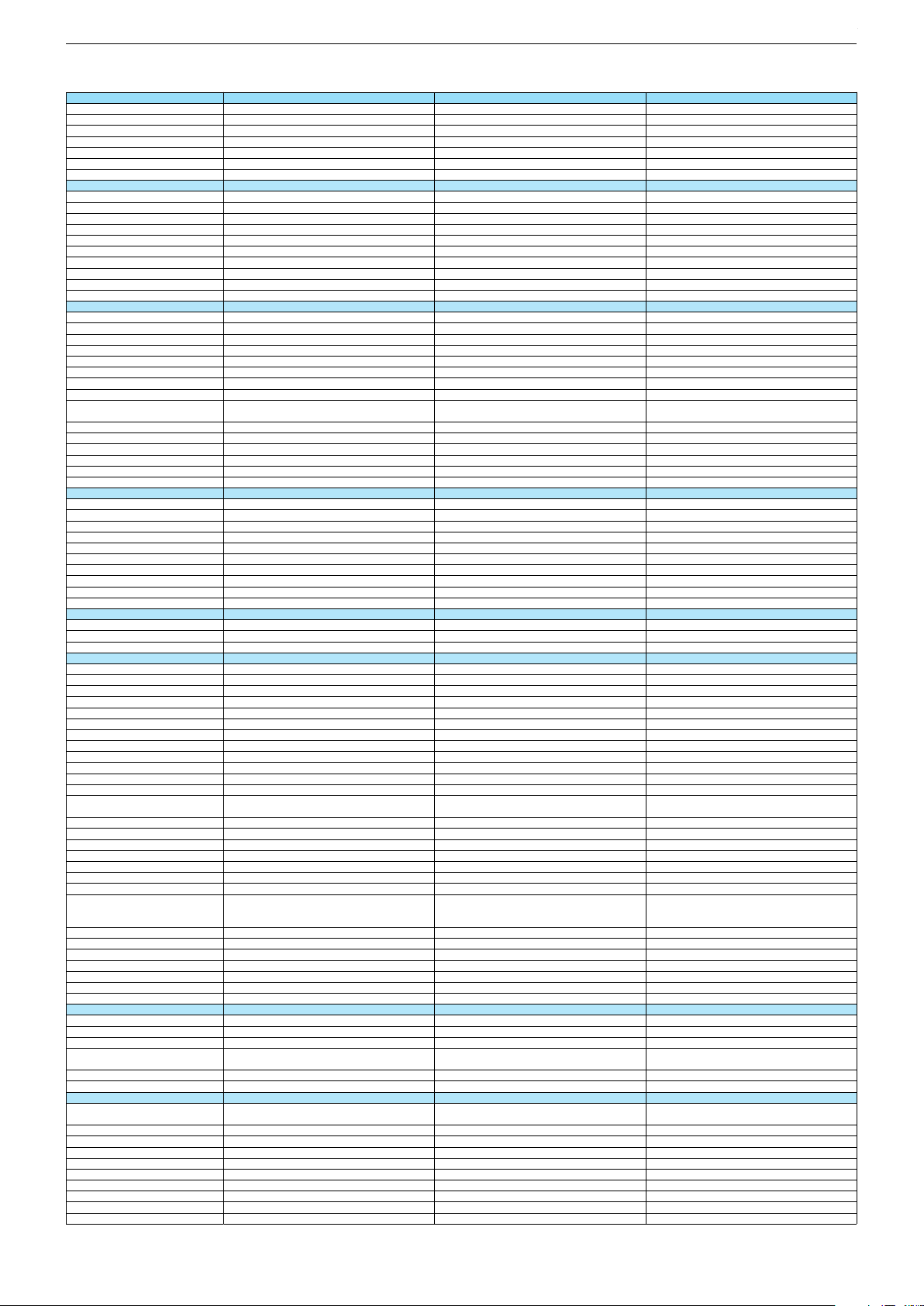
Technische Daten / Technical Data 49"
49 GUB 9688 49 GUS 8675 49 GUS 8679 Sydney
Order No.
Product Code
Country
Approbations
Remote control
EAN
Color
DISPLAY
Panel
Backlight
Wide-screen format
3D
2D/3D Converter
Local / Micro Dimming
Dynamic contrast
HDR / Wide Color Gamut
Panel Frequency
Physical display resolution max. pixel
PICTURE
Motion Picture Improvement (MEMC)
Motion Adaptive Deinterlacing
Line Flicker Reduction
Digital Color Transition Improv. (DCTI)
Digital Combfilter
Digital Luminance Trans. Improv. (DLTI)
Picture Noise Reduction
Preset picture modes
Aspect ratios (Format switching)
PIP
PAT: Split screen (PICTURE + TEXT)
PAP: Double Window (PICT. + PICT.)
Picture freezing
Zoom with point function
Blue Background
AUDIO
Mono/Stereo/Nicam
Loudspeaker
SRS
Dolby digital
Subwoofer
AVL (Audio Volume Level)
Equalizer
Space Sound Effect
Sound preset
Audio amplifier
CHASSIS
TV-Chassis
Scaler
Keyboard
ELECTRONIC
Stand by indicator
Programmable off timer
Programmable on timer
Zap / Swap
Programme Edit
Auto switch off
Programme memory TV/AV (opt.)
Teletext/Fasttext/Toptext
Teletext options
Hbb TV
HEVC/H.265
Childlock
Menue languages OSD
Game mode
Hotel mode
Digi Link
Miracast
Special feature
Wifi
DLNA
DLNA Supported Format
Internet Applications
Netflix
Smart Inter@ctive TV 4.0
Online SW Update
RC over IP
Bluetooth (TV)
Easy use remote control compatible
TUNING
Autom. Tuning System w. country select.
Manual fine tuning
Direct channel selection
Direct frequency selection
PAL/SECAM/BG/DK/I/L'/L
NTSC-Playback via Scart (3,58/4,43)
DVB reception
Fully compliant to
Autmatic/manual channel search
EPG (SI based)
EPG (Electronic Programme Guide)
- now/next
- scheduled
- Exdended Event Info
- Short Event Info
VPS - VBI insertion
Programme table
PKF000
PKF
PMG000
PMG
PMC000
PMC
DE; CH; AT
CE
DE
CE
TS3 (Netflix)
40 13833-01308 2
TS4 (Netflix) + Comfort Remote
40 13833-01386 0
DE
CE
TS4 (Netflix) + Comfort Remote
40 13833-01373 0
Black Silver
49"/123 cm
EDGE LED (BMS)
49"/123 cm
EDGE LED (BMS)
Silver
49"/123 cm
EDGE LED (BMS)
Passive
/
/
/
DCR PLUS
/
DCR PLUS
/
100Hz
UHD (3.840x2.160)
50Hz
UHD (3.840x2.160)
DCR PLUS
/
50Hz
UHD (3.840x2.160)
3D DeInterlacer
3D DeInterlacer
3D DeInterlacer
3D
3D
3D
User, Vivid, Natural, Movie, Sports
Auto (WSS), 4:3 / 16:9 / 14:9 / Letterbox / Subtitle /
Panorama
User, Vivid, Natural, Movie, Sports
Auto (WSS), 4:3 / 16:9 / 14:9 / Letterbox / Subtitle /
Panorama
User, Vivid, Natural, Movie, Sports
Auto (WSS), 4:3 / 16:9 / 14:9 / Letterbox / Subtitle /
Panorama
/ /
/ /
3-way Sound System
DTS-StudioSound
3-way Sound System
DTS-StudioSound
/ /
3-way Sound System
DTS-StudioSound
5 Band
5 Band
5 Band
natural, music, speech, user
natural, music, speech, user
2 x 15/30W nominal/music power (R/L)
2 x 15/30W nominal/music power (R/L)
natural, music, speech, user
2 x 15/30W nominal/music power (R/L)
KR
MSTAR ARM
KR
MSTAR ARM
Joystick Joystick
KR
MSTAR ARM
Joystick
White Led
White Led
/
/
White Led
/
100 Analog / 1000 T / 1000 T2 / 1000 C / 6000 S2 / AV
/ /
100 Analog / 1000 T / 1000 T2 / 1000 C / 6000 S2 / AV
/ /
100 Analog / 1000 T / 1000 T2 / 1000 C / 6000 S2 / AV
/ /
1000 pages
1000 pages
1000 pages
24 languages, D, GB, F, I, E, P, NL, DK, S, FIN, N, TR,
GR, PL, CZ, SK, SLO, H, RUS, RO, BG, HR, LT,EE
24 languages, D, GB, F, I, E, P, NL, DK, S, FIN, N, TR,
GR, PL, CZ, SK, SLO, H, RUS, RO, BG, HR, LT,EE
Simple hotel mode possible via service adjustment Simple hotel mode possible via service adjustment
24 languages, D, GB, F, I, E, P, NL, DK, S, FIN, N, TR,
GR, PL, CZ, SK, SLO, H, RUS, RO, BG, HR, LT,EE
Simple hotel mode possible via service adjustment
Two Way
Two Way
Internal
Internal
Two Way
Internal
PCM, WMA, MP3, AAC / WMV, MPEG, MPEG4-ASP,
MPEG4-AVC, MPE-4, WMV3 / JPEG, GIF, BMP, PNG
PCM, WMA, MP3, AAC / WMV, MPEG, MPEG4-ASP,
MPEG4-AVC, MPE-4, WMV3 / JPEG, GIF, BMP, PNG
PCM, WMA, MP3, AAC / WMV, MPEG, MPEG4-ASP,
MPEG4-AVC, MPE-4, WMV3 / JPEG, GIF, BMP, PNG
smart phones/tablets
smart phones/tablets
with headphone output and gyro function
with headphone output and gyro function
smart phones/tablets
with headphone output and gyro function
full automatic sorting full automatic sorting
full automatic sorting
For cable tuning can be done by entering
the frequency (MHz) in digital search menu
For cable tuning can be done by entering
the frequency (MHz) in digital search menu
For cable tuning can be done by entering
the frequency (MHz) in digital search menu
EN 300 744 & revided NorDig II spec
(regarding DVB-T front end performance)
/ - ATS type sorting & LCN type sorting
EN 300 744 & revided NorDig II spec
(regarding DVB-T front end performance)
/ - ATS type sorting & LCN type sorting
8 days via DVB-T, DVB-T2, DVB-C, DVB-S2
8 days via DVB-T, DVB-T2, DVB-C, DVB-S2
EN 300 744 & revided NorDig II spec
(regarding DVB-T front end performance)
/ - ATS type sorting & LCN type sorting
8 days via DVB-T, DVB-T2, DVB-C, DVB-S2
If broadcasted
If broadcasted
If broadcasted
If broadcasted
If broadcasted
If broadcasted
If broadcasted
If broadcasted
If broadcasted
PDC based
full automatic sorting
PDC based
full automatic sorting
PDC based
full automatic sorting
Chassis J5GRUNDIG Service
1 - 10
Chassis J5GRUNDIG Service
1 - 10
Chassis KRGRUNDIG Service
1 - 10
Page 11
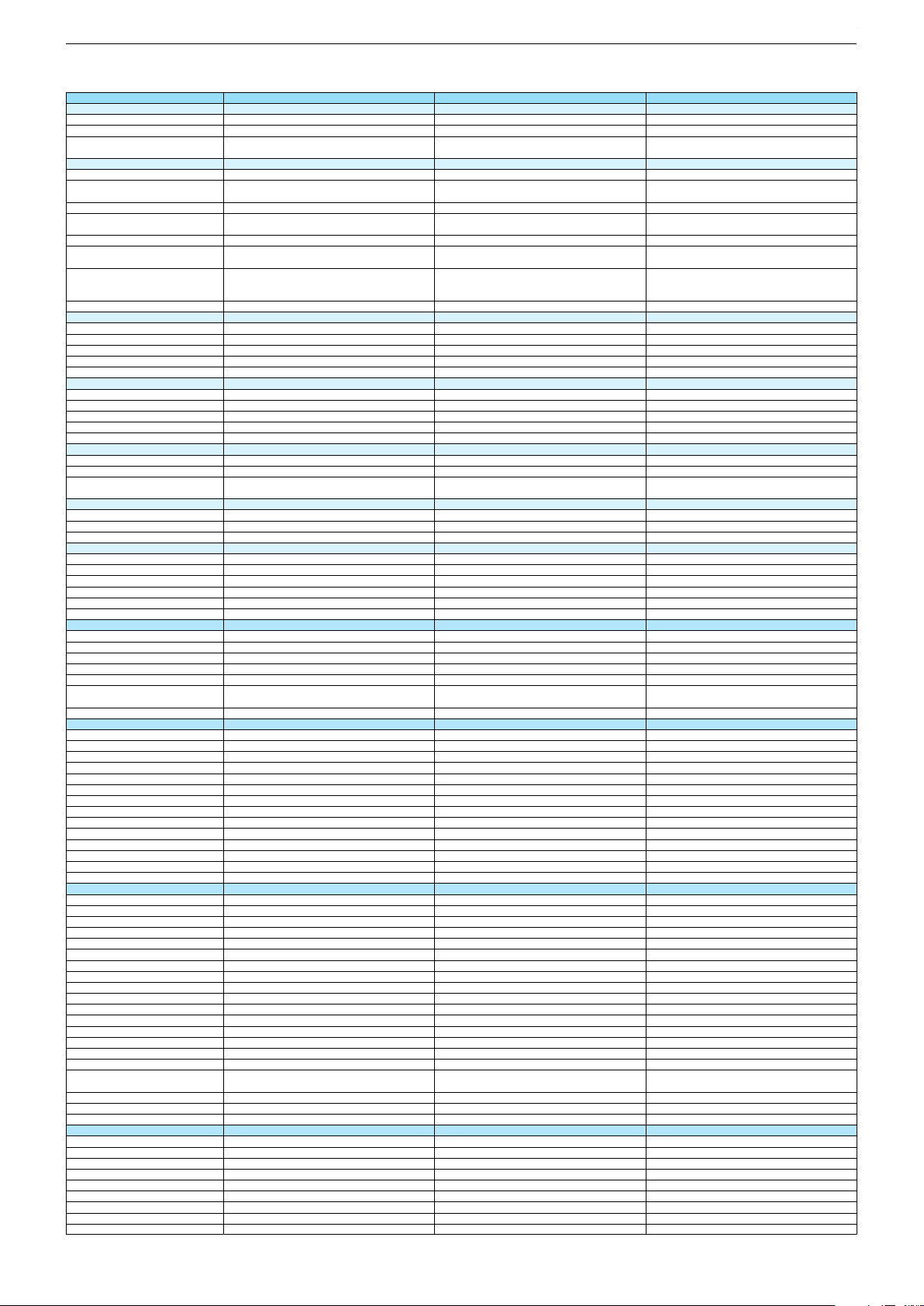
49 GUB 9688 49 GUS 8675 49 GUS 8679 Sydney
DVB-C Front end
Input frequency (MHz)
Imput level / Impedance
Demodulation / Symbol rate Ms/s
DVB-S2 Front end
Input frequency range
Signal level
Demodulation
Input symbol rate
DiseqC 1.2 support
LNB power & Polarization
FEC MODE
Unicable
DVB-T Front end
Input frequency (MHz) / Loop through
Input level / Impedance
Modulation
FEC Mode
Activ antenna support
DVB-T2 Front end
Input frequency range
Input level / Impedance
Modulation
FEC Mode
Activ antenna support
Video Decoder
MPEG profiles
Resolution
Picture formats
Audio Decoder
Profiles
AC 3 Output
Modes
Software
Service information processing
DVB subtitling
Over air download (OTA)
Last station memory
Favourite mode
Mute function
USB part
Recording
Divx + HD
Repeat
File browser
Video file resolution (max.)
Supported files
Supported subtitles
POWER SUPPLY / CABINET
Power voltage
Range of regulation
Power frequency
Power switch
Integrated supply
Plug-in AC adaptor
Energy class
Nominal Power Consumption
Stand-by Power Consumption
Networked Stand-by Power Consumption
Annual On-Mode Energy Consumption
Cabinet without stand (WxHxD)
Cabinet with stand (WxHxD)
Weight - Unpacked
REAR PANEL CONNECTIONS
Euro-AV-Socket AV1
S-Video
Camera-AV
LAN
YUV input / progressive
PC-input
PC-Audio in
HDMI 1.4 / 2.0
- MHL 2.0
- ARC
- HD ready including HDCP
Common Interface
Headphones
Digital Audio out optical (SPDIF)
Audio out
USB 2.0 / 3.0
Antenna for terrestrial reception
Antenna for satellite reception
DC-connector
Power supply plug
SUPPLIED ACCESSORIES
Wi-Fi Dongle
Remote control (incl. battery)
3D Glasses
Power cord
Instruction manual
Wall fixture (mm)
Stand
Stand Foot Distance
Cleaning tissue
47 - 862 VHF & UHF 47 - 862 VHF & UHF 47 - 862 VHF & UHF
47 - 70dbµV / 75 Ohm
QAM 16/32/64/128/256 demodulation support
(EN 300 429) 4,0…7,2 Msymbols/s
47 - 70dbµV / 75 Ohm
QAM 16/32/64/128/256 demodulation support
(EN 300 429) 4,0…7,2 Msymbols/s
950 MHz to 2150 MHz 950 MHz to 2150 MHz
47 - 70dbµV / 75 Ohm
QAM 16/32/64/128/256 demodulation support
(EN 300 429) 4,0…7,2 Msymbols/s
950 MHz to 2150 MHz
-25 to -80dBm (Only for DVB-S)
-25 to -70dBm (Only for DVB-S2)
QPSK, 8PSK
-25 to -80dBm (Only for DVB-S)
-25 to -70dBm (Only for DVB-S2)
QPSK, 8PSK
1 - 45 Msps for DVB-S
5 - 30 Msps for DVB-S2
1 - 45 Msps for DVB-S
5 - 30 Msps for DVB-S2
-25 to -80dBm (Only for DVB-S)
-25 to -70dBm (Only for DVB-S2)
QPSK, 8PSK
1 - 45 Msps for DVB-S
5 - 30 Msps for DVB-S2
13/18V Selection / Vertical
22 KHz generation / Overload Protection
Auto - QPSK-S: 1/2, 2/3, 3/4, 3/5, 5/6, 8/9, 9/10
QPSK-S2: 1/2, 2/3, 3/4, 3/5, 4/5, 5/6, 8/9, 9/10
8PSK: 2/3, 3/4, 3/5, 5/6, 8/9, 9/10
13/18V Selection / Vertical
22 KHz generation / Overload Protection
Auto - QPSK-S: 1/2, 2/3, 3/4, 3/5, 5/6, 8/9, 9/10
QPSK-S2: 1/2, 2/3, 3/4, 3/5, 4/5, 5/6, 8/9, 9/10
8PSK: 2/3, 3/4, 3/5, 5/6, 8/9, 9/10
13/18V Selection / Vertical
22 KHz generation / Overload Protection
Auto - QPSK-S: 1/2, 2/3, 3/4, 3/5, 5/6, 8/9, 9/10
QPSK-S2: 1/2, 2/3, 3/4, 3/5, 4/5, 5/6, 8/9, 9/10
8PSK: 2/3, 3/4, 3/5, 5/6, 8/9, 9/10
177 - 862 VHF & UHF /
-80 to 20/dBm / 75 Ohm
177 - 862 VHF & UHF /
-80 to 20/dBm / 75 Ohm
COFDM 2/8 QPSK 16/64 QAM
1/2, 2/3, 3/4, 5/6, 7/8
COFDM 2/8 QPSK 16/64 QAM
1/2, 2/3, 3/4, 5/6, 7/8
177 - 862 VHF & UHF /
-80 to 20/dBm / 75 Ohm
COFDM 2/8 QPSK 16/64 QAM
1/2, 2/3, 3/4, 5/6, 7/8
177 - 862 VHF & UHF
-75 to -35dBm / 75Ohm
177 - 862 VHF & UHF
-75 to -35dBm / 75Ohm
177 - 862 VHF & UHF
-75 to -35dBm / 75Ohm
QPSK, 16QAM, 64QAM, 256QAM
LDPC + BCH 1/2, 3/5, 2/3, 3/4, 4/5, 5/6
QPSK, 16QAM, 64QAM, 256QAM
LDPC + BCH 1/2, 3/5, 2/3, 3/4, 4/5, 5/6
QPSK, 16QAM, 64QAM, 256QAM
LDPC + BCH 1/2, 3/5, 2/3, 3/4, 4/5, 5/6
MP@ML, MP@HL, MPEG4 AVC H.264 HP@L4.0
576i, 576p, 720p, 1080i, 1080p
MP@ML, MP@HL, MPEG4 AVC H.264 HP@L4.0
576i, 576p, 720p, 1080i, 1080p
Auto (WSS), 4:3 / 14:9 / 16:9 / Panorama / Letterbox /
Subtitle
Auto (WSS), 4:3 / 14:9 / 16:9 / Panorama / Letterbox /
Subtitle
MP@ML, MP@HL, MPEG4 AVC H.264 HP@L4.0
576i, 576p, 720p, 1080i, 1080p
Auto (WSS), 4:3 / 14:9 / 16:9 / Panorama / Letterbox /
Subtitle
MPEG 4 , MPEG 2 layer I & II
SP/DIF
MPEG 4 , MPEG 2 layer I & II
SP/DIF
Mono, Dual Mono, Stereo, Joint Stereo
Mono, Dual Mono, Stereo, Joint Stereo
MPEG 4 , MPEG 2 layer I & II
SP/DIF
Mono, Dual Mono, Stereo, Joint Stereo
Dynamic PMT
Dynamic PMT
DVB enhanced profile
from stand-by, as TV
DVB enhanced profile
from stand-by, as TV
Dynamic PMT
DVB enhanced profile
from stand-by, as TV
4x free
4x free
twin mode recording twin mode recording
4x free
twin mode recording
1920 x 1080
1920 x 1080
1920 x 1080
.mp3, .m4a, .aac, .jpg, .jpe, . bmp, .png, .mov, .mpg,
.mpe, .vob, .dat, .trp, .ts, .avi, .mp4, .mkv, .div
SRT, SSA, ASS, SMI, Video SUB
.mp3, .m4a, .aac, .jpg, .jpe, . bmp, .png, .mov, .mpg,
.mpe, .vob, .dat, .trp, .ts, .avi, .mp4, .mkv, .div
SRT, SSA, ASS, SMI, Video SUB
220-240V 220-240V
.mp3, .m4a, .aac, .jpg, .jpe, . bmp, .png, .mov, .mpg,
.mpe, .vob, .dat, .trp, .ts, .avi, .mp4, .mkv, .div
SRT, SSA, ASS, SMI, Video SUB
220-240V
50-60Hz 50-60Hz
Hard switch
Hard switch
50-60Hz
Hard switch
B
B
123W
0,3W
123W
0,3W
B
123W
0,3W
2,9W
180kWh
2,9W
180kWh
1100 x 646 x 56mm
1100 x 695 x 225mm
1100 x 646 x 56mm
1100 x 695 x 225mm
2,9W
180kWh
1100 x 646 x 56mm
1100 x 695 x 225mm
ca. 18,0kg ca. 17,8kg
Full wired
Via Scart
Full wired
Via Scart
ca. 17,8kg
Full wired
Via Scart
Via Scart
Via Scart
via Scart
via Adapter
via Scart
via Adapter
Via Scart
via Scart
via Adapter
via Adapter
0 / 4
via Adapter
0 / 4
via HDMI1
via HDMI4
via HDMI1
via HDMI4
via Adapter
0 / 4
via HDMI1
via HDMI4
via HDMI
(CI+) x2
via HDMI
(CI+) x2
3.5mm jack
optical
3.5mm jack
optical
via HDMI
(CI+) x2
3.5mm jack
optical
via Headphone
1 / 2
via Headphone
1 / 2
1 x Coaxial-socket for TV-tuner-in,
according to DIN 45325
2 x F-connector
1 x Coaxial-socket for TV-tuner-in,
according to DIN 45325
2 x F-connector
via Headphone
1 / 2
1 x Coaxial-socket for TV-tuner-in,
according to DIN 45325
2 x F-connector
TS3 (Netflix)
x6
TS4 (Netflix) + Comfort Remote
TS4 (Netflix) + Comfort Remote
Prepared for VESA standard adaptor 400 x 400
aluminium stand
Prepared for VESA standard adaptor 400 x 400
aluminium stand
500mm
500mm
Prepared for VESA standard adaptor 400 x 400
aluminium stand
500mm
Chassis J5GRUNDIG Service
1 - 11
Chassis J5GRUNDIG Service
1 - 11
Chassis KRGRUNDIG Service
1 - 11
Page 12
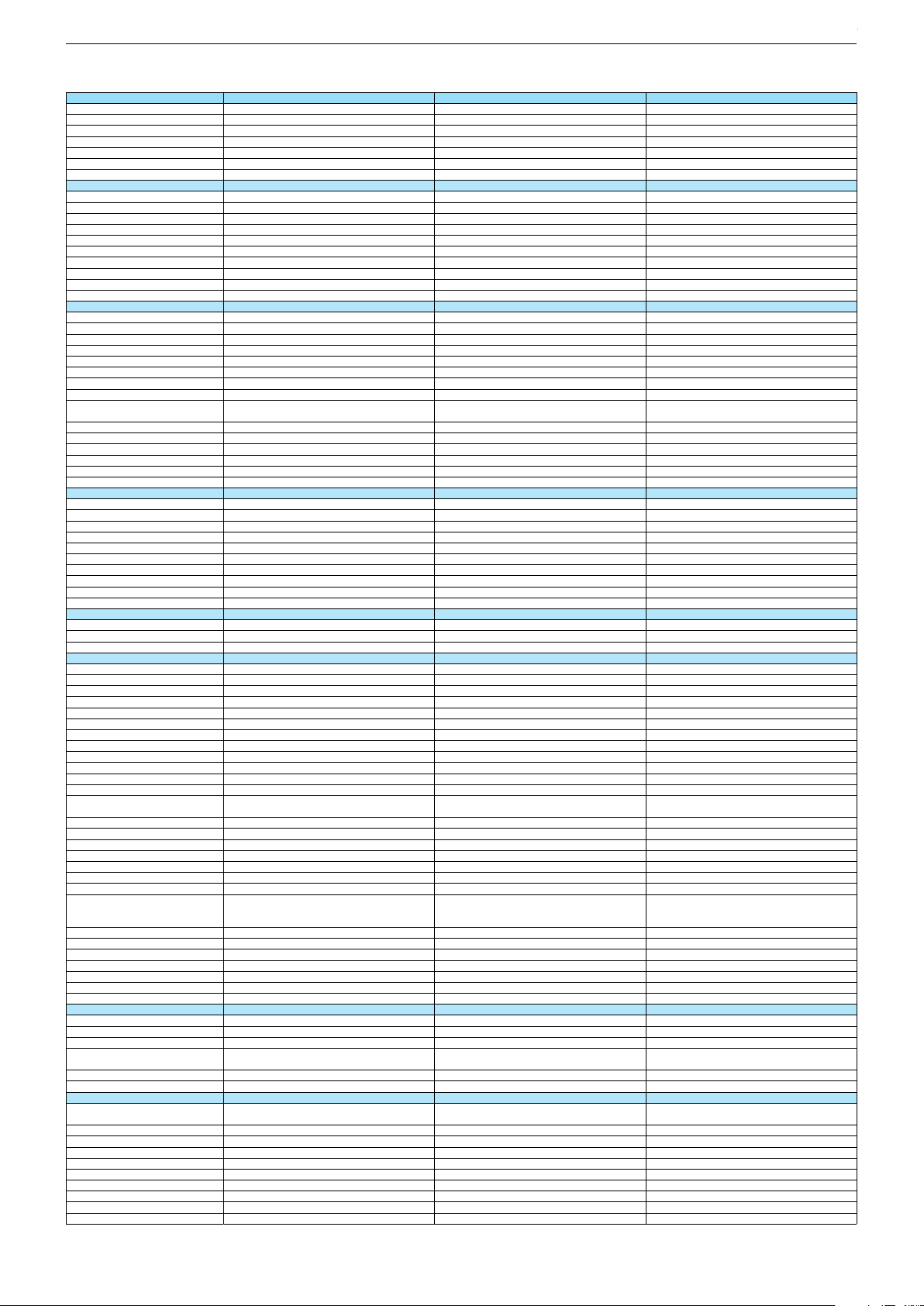
Technische Daten / Technical Data 49"
49 GUS 9688 49 GUS 9689 New York 49 GUW 8678
Order No.
Product Code
Country
Approbations
Remote control
EAN
Color
DISPLAY
Panel
Backlight
Wide-screen format
3D
2D/3D Converter
Local / Micro Dimming
Dynamic contrast
HDR / Wide Color Gamut
Panel Frequency
Physical display resolution max. pixel
PICTURE
Motion Picture Improvement (MEMC)
Motion Adaptive Deinterlacing
Line Flicker Reduction
Digital Color Transition Improv. (DCTI)
Digital Combfilter
Digital Luminance Trans. Improv. (DLTI)
Picture Noise Reduction
Preset picture modes
Aspect ratios (Format switching)
PIP
PAT: Split screen (PICTURE + TEXT)
PAP: Double Window (PICT. + PICT.)
Picture freezing
Zoom with point function
Blue Background
AUDIO
Mono/Stereo/Nicam
Loudspeaker
SRS
Dolby digital
Subwoofer
AVL (Audio Volume Level)
Equalizer
Space Sound Effect
Sound preset
Audio amplifier
CHASSIS
TV-Chassis
Scaler
Keyboard
ELECTRONIC
Stand by indicator
Programmable off timer
Programmable on timer
Zap / Swap
Programme Edit
Auto switch off
Programme memory TV/AV (opt.)
Teletext/Fasttext/Toptext
Teletext options
Hbb TV
HEVC/H.265
Childlock
Menue languages OSD
Game mode
Hotel mode
Digi Link
Miracast
Special feature
Wifi
DLNA
DLNA Supported Format
Internet Applications
Netflix
Smart Inter@ctive TV 4.0
Online SW Update
RC over IP
Bluetooth (TV)
Easy use remote control compatible
TUNING
Autom. Tuning System w. country select.
Manual fine tuning
Direct channel selection
Direct frequency selection
PAL/SECAM/BG/DK/I/L'/L
NTSC-Playback via Scart (3,58/4,43)
DVB reception
Fully compliant to
Autmatic/manual channel search
EPG (SI based)
EPG (Electronic Programme Guide)
- now/next
- scheduled
- Exdended Event Info
- Short Event Info
VPS - VBI insertion
Programme table
PNW000
PNW
DE
CE
TS4 (Netflix)
40 13833-01426 3
PKE000
PKE
PLH000
PLH
DE; CH; AT
CE
DE
CE
TS4 (Netflix) + Comfort Remote
40 13833-01304 4
TS4 (Netflix)
40 13833-01351 8
Silver
49"/123 cm
EDGE LED (BMS)
Passive
/
Silver White
49"/123 cm
EDGE LED (BMS)
49"/123 cm
EDGE LED (BMS)
Passive
/
/
DCR PLUS
/
100Hz
UHD (3.840x2.160)
3D DeInterlacer
DCR PLUS
/
DCR PLUS
/
100Hz
UHD (3.840x2.160)
50Hz
UHD (3.840x2.160)
3D DeInterlacer
3D DeInterlacer
3D
User, Vivid, Natural, Movie, Sports
Auto (WSS), 4:3 / 16:9 / 14:9 / Letterbox / Subtitle /
Panorama
3D
3D
User, Vivid, Natural, Movie, Sports
Auto (WSS), 4:3 / 16:9 / 14:9 / Letterbox / Subtitle /
Panorama
User, Vivid, Natural, Movie, Sports
uto (WSS), 4:3 / 16:9 / 14:9 / Letterbox / Subtitle /
Panorama
/ /
3-way Sound System
DTS-StudioSound
/ /
/ /
3-way Sound System
DTS-StudioSound
3-way Sound System
DTS-StudioSound
5 Band
natural, music, speech, user
2 x 15/30W nominal/music power (R/L)
5 Band
5 Band
natural, music, speech, user
natural, music, speech, user
2 x 15/30W nominal/music power (R/L)
2 x 15/30W nominal/music power (R/L)
KR
MSTAR ARM
Joystick
White Led
/
KR
MSTAR ARM
KR
MSTAR ARM
Joystick Joystick
White Led
White Led
/
/
100 Analog / 1000 T / 1000 T2 / 1000 C / 6000 S2 / AV
/ /
1000 pages
100 Analog / 1000 T / 1000 T2 / 1000 C / 6000 S2 / AV
/ /
100 Analog / 1000 T / 1000 T2 / 1000 C / 6000 S2 / AV
/ /
1000 pages
1000 pages
24 languages, D, GB, F, I, E, P, NL, DK, S, FIN, N, TR,
GR, PL, CZ, SK, SLO, H, RUS, RO, BG, HR, LT,EE
Simple hotel mode possible via service adjustment
Two Way
Internal
24 languages, D, GB, F, I, E, P, NL, DK, S, FIN, N, TR,
GR, PL, CZ, SK, SLO, H, RUS, RO, BG, HR, LT,EE
24 languages, D, GB, F, I, E, P, NL, DK, S, FIN, N, TR,
GR, PL, CZ, SK, SLO, H, RUS, RO, BG, HR, LT,EE
Simple hotel mode possible via service adjustment Simple hotel mode possible via service adjustment
Two Way
Two Way
Internal
Internal
PCM, WMA, MP3, AAC / WMV, MPEG, MPEG4-ASP,
MPEG4-AVC, MPE-4, WMV3 / JPEG, GIF, BMP, PNG
smart phones/tablets
with headphone output and gyro function
PCM, WMA, MP3, AAC / WMV, MPEG, MPEG4-ASP,
MPEG4-AVC, MPE-4, WMV3 / JPEG, GIF, BMP, PNG
PCM, WMA, MP3, AAC / WMV, MPEG, MPEG4-ASP,
MPEG4-AVC, MPE-4, WMV3 / JPEG, GIF, BMP, PNG
smart phones/tablets
smart phones/tablets
with headphone output and gyro function
with headphone output and gyro function
full automatic sorting
For cable tuning can be done by entering
the frequency (MHz) in digital search menu
full automatic sorting full automatic sorting
For cable tuning can be done by entering
the frequency (MHz) in digital search menu
For cable tuning can be done by entering
the frequency (MHz) in digital search menu
EN 300 744 & revided NorDig II spec
(regarding DVB-T front end performance)
/ - ATS type sorting & LCN type sorting
8 days via DVB-T, DVB-T2, DVB-C, DVB-S2
If broadcasted
If broadcasted
If broadcasted
EN 300 744 & revided NorDig II spec
(regarding DVB-T front end performance)
/ - ATS type sorting & LCN type sorting
EN 300 744 & revided NorDig II spec
(regarding DVB-T front end performance)
/ - ATS type sorting & LCN type sorting
8 days via DVB-T, DVB-T2, DVB-C, DVB-S2
8 days via DVB-T, DVB-T2, DVB-C, DVB-S2
If broadcasted
If broadcasted
If broadcasted
If broadcasted
If broadcasted
If broadcasted
PDC based
full automatic sorting
PDC based
full automatic sorting
PDC based
full automatic sorting
Chassis J5GRUNDIG Service
1 - 12
Chassis KPGRUNDIG Service
1 - 12
Chassis KRGRUNDIG Service
1 - 12
Page 13
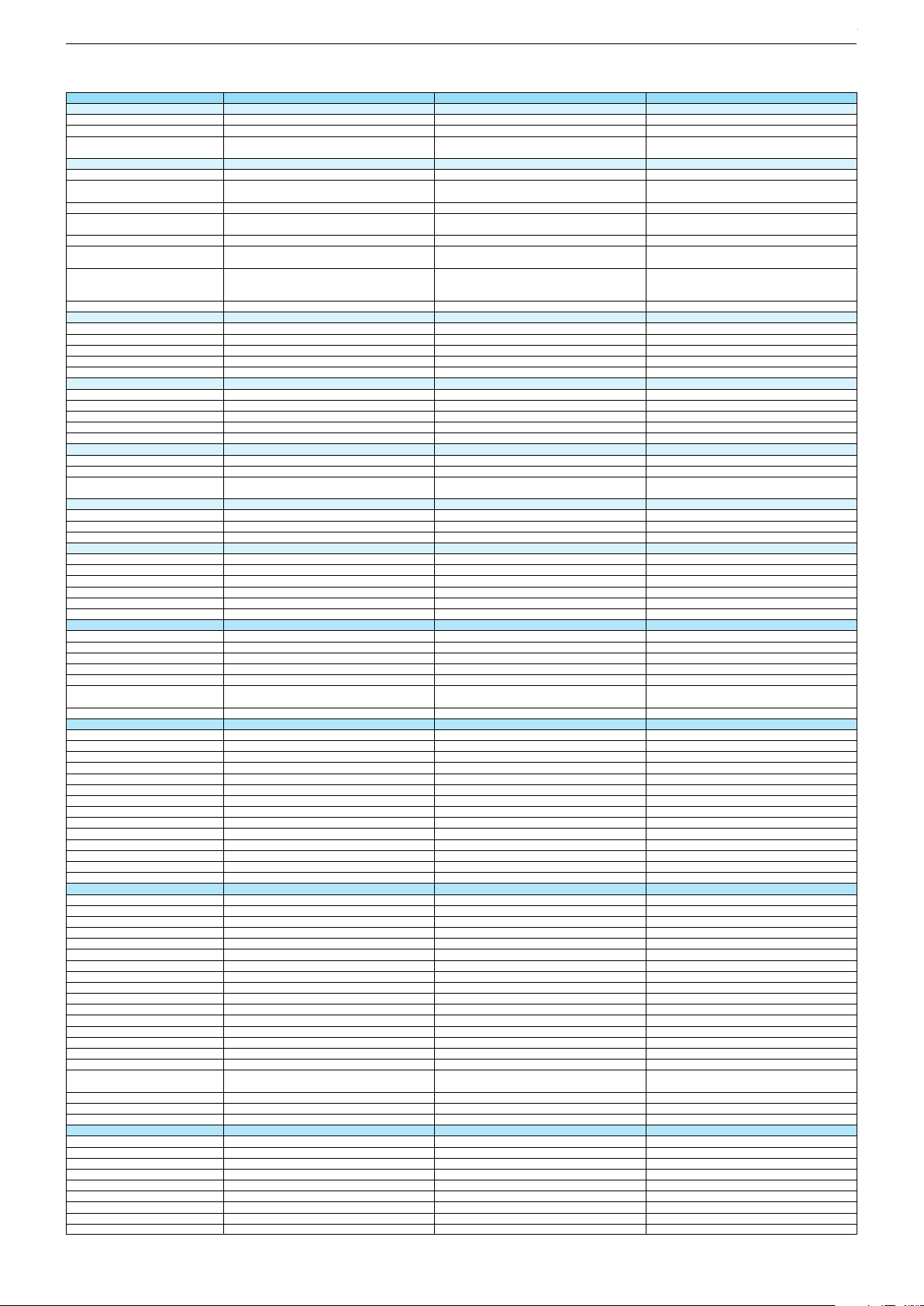
49 GUS 9688 49 GUS 9689 New York 49 GUW 8678
DVB-C Front end
Input frequency (MHz)
Imput level / Impedance
Demodulation / Symbol rate Ms/s
DVB-S2 Front end
Input frequency range
Signal level
Demodulation
Input symbol rate
DiseqC 1.2 support
LNB power & Polarization
FEC MODE
Unicable
DVB-T Front end
Input frequency (MHz) / Loop through
Input level / Impedance
Modulation
FEC Mode
Activ antenna support
DVB-T2 Front end
Input frequency range
Input level / Impedance
Modulation
FEC Mode
Activ antenna support
Video Decoder
MPEG profiles
Resolution
Picture formats
Audio Decoder
Profiles
AC 3 Output
Modes
Software
Service information processing
DVB subtitling
Over air download (OTA)
Last station memory
Favourite mode
Mute function
USB part
Recording
Divx + HD
Repeat
File browser
Video file resolution (max.)
Supported files
Supported subtitles
POWER SUPPLY / CABINET
Power voltage
Range of regulation
Power frequency
Power switch
Integrated supply
Plug-in AC adaptor
Energy class
Nominal Power Consumption
Stand-by Power Consumption
Networked Stand-by Power Consumption
Annual On-Mode Energy Consumption
Cabinet without stand (WxHxD)
Cabinet with stand (WxHxD)
Weight - Unpacked
REAR PANEL CONNECTIONS
Euro-AV-Socket AV1
S-Video
Camera-AV
LAN
YUV input / progressive
PC-input
PC-Audio in
HDMI 1.4 / 2.0
- MHL 2.0
- ARC
- HD ready including HDCP
Common Interface
Headphones
Digital Audio out optical (SPDIF)
Audio out
USB 2.0 / 3.0
Antenna for terrestrial reception
Antenna for satellite reception
DC-connector
Power supply plug
SUPPLIED ACCESSORIES
Wi-Fi Dongle
Remote control (incl. battery)
3D Glasses
Power cord
Instruction manual
Wall fixture (mm)
Stand
Stand Foot Distance
Cleaning tissue
47 - 862 VHF & UHF
47 - 70dbµV / 75 Ohm
QAM 16/32/64/128/256 demodulation support
(EN 300 429) 4,0…7,2 Msymbols/s
950 MHz to 2150 MHz
47 - 862 VHF & UHF 47 - 862 VHF & UHF
47 - 70dbµV / 75 Ohm
QAM 16/32/64/128/256 demodulation support
(EN 300 429) 4,0…7,2 Msymbols/s
47 - 70dbµV / 75 Ohm
QAM 16/32/64/128/256 demodulation support
(EN 300 429) 4,0…7,2 Msymbols/s
950 MHz to 2150 MHz 950 MHz to 2150 MHz
-25 to -80dBm (Only for DVB-S)
-25 to -70dBm (Only for DVB-S2)
QPSK, 8PSK
1 - 45 Msps for DVB-S
5 - 30 Msps for DVB-S2
13/18V Selection / Vertical
22 KHz generation / Overload Protection
Auto - QPSK-S: 1/2, 2/3, 3/4, 3/5, 5/6, 8/9, 9/10
QPSK-S2: 1/2, 2/3, 3/4, 3/5, 4/5, 5/6, 8/9, 9/10
8PSK: 2/3, 3/4, 3/5, 5/6, 8/9, 9/10
-25 to -80dBm (Only for DVB-S)
-25 to -70dBm (Only for DVB-S2)
QPSK, 8PSK
-25 to -80dBm (Only for DVB-S)
-25 to -70dBm (Only for DVB-S2)
QPSK, 8PSK
1 - 45 Msps for DVB-S
5 - 30 Msps for DVB-S2
1 - 45 Msps for DVB-S
5 - 30 Msps for DVB-S2
13/18V Selection / Vertical
22 KHz generation / Overload Protection
Auto - QPSK-S: 1/2, 2/3, 3/4, 3/5, 5/6, 8/9, 9/10
QPSK-S2: 1/2, 2/3, 3/4, 3/5, 4/5, 5/6, 8/9, 9/10
8PSK: 2/3, 3/4, 3/5, 5/6, 8/9, 9/10
13/18V Selection / Vertical
22 KHz generation / Overload Protection
Auto - QPSK-S: 1/2, 2/3, 3/4, 3/5, 5/6, 8/9, 9/10
QPSK-S2: 1/2, 2/3, 3/4, 3/5, 4/5, 5/6, 8/9, 9/10
8PSK: 2/3, 3/4, 3/5, 5/6, 8/9, 9/10
177 - 862 VHF & UHF /
-80 to 20/dBm / 75 Ohm
COFDM 2/8 QPSK 16/64 QAM
1/2, 2/3, 3/4, 5/6, 7/8
177 - 862 VHF & UHF
-75 to -35dBm / 75Ohm
177 - 862 VHF & UHF /
-80 to 20/dBm / 75 Ohm
177 - 862 VHF & UHF /
-80 to 20/dBm / 75 Ohm
COFDM 2/8 QPSK 16/64 QAM
1/2, 2/3, 3/4, 5/6, 7/8
COFDM 2/8 QPSK 16/64 QAM
1/2, 2/3, 3/4, 5/6, 7/8
177 - 862 VHF & UHF
-75 to -35dBm / 75Ohm
177 - 862 VHF & UHF
-75 to -35dBm / 75Ohm
QPSK, 16QAM, 64QAM, 256QAM
LDPC + BCH 1/2, 3/5, 2/3, 3/4, 4/5, 5/6
MP@ML, MP@HL, MPEG4 AVC H.264 HP@L4.0
576i, 576p, 720p, 1080i, 1080p
Auto (WSS), 4:3 / 14:9 / 16:9 / Panorama / Letterbox /
Subtitle
QPSK, 16QAM, 64QAM, 256QAM
LDPC + BCH 1/2, 3/5, 2/3, 3/4, 4/5, 5/6
QPSK, 16QAM, 64QAM, 256QAM
LDPC + BCH 1/2, 3/5, 2/3, 3/4, 4/5, 5/6
MP@ML, MP@HL, MPEG4 AVC H.264 HP@L4.0
576i, 576p, 720p, 1080i, 1080p
MP@ML, MP@HL, MPEG4 AVC H.264 HP@L4.0
576i, 576p, 720p, 1080i, 1080p
Auto (WSS), 4:3 / 14:9 / 16:9 / Panorama / Letterbox /
Subtitle
Auto (WSS), 4:3 / 14:9 / 16:9 / Panorama / Letterbox /
Subtitle
MPEG 4 , MPEG 2 layer I & II
SP/DIF
Mono, Dual Mono, Stereo, Joint Stereo
Dynamic PMT
DVB enhanced profile
from stand-by, as TV
MPEG 4 , MPEG 2 layer I & II
SP/DIF
MPEG 4 , MPEG 2 layer I & II
SP/DIF
Mono, Dual Mono, Stereo, Joint Stereo
Mono, Dual Mono, Stereo, Joint Stereo
Dynamic PMT
Dynamic PMT
DVB enhanced profile
from stand-by, as TV
DVB enhanced profile
from stand-by, as TV
4x free
twin mode recording
1920 x 1080
4x free
4x free
twin mode recording twin mode recording
1920 x 1080
1920 x 1080
.mp3, .m4a, .aac, .jpg, .jpe, . bmp, .png, .mov, .mpg,
.mpe, .vob, .dat, .trp, .ts, .avi, .mp4, .mkv, .div
SRT, SSA, ASS, SMI, Video SUB
220-240V
50-60Hz
Hard switch
.mp3, .m4a, .aac, .jpg, .jpe, . bmp, .png, .mov, .mpg,
.mpe, .vob, .dat, .trp, .ts, .avi, .mp4, .mkv, .div
SRT, SSA, ASS, SMI, Video SUB
.mp3, .m4a, .aac, .jpg, .jpe, . bmp, .png, .mov, .mpg,
.mpe, .vob, .dat, .trp, .ts, .avi, .mp4, .mkv, .div
SRT, SSA, ASS, SMI, Video SUB
220-240V 220-240V
50-60Hz 50-60Hz
Hard switch
Hard switch
B
123W
0,3W
2,9W
180kWh
1100 x 646 x 56mm
1100 x 695 x 225mm
B
B
123W
0,3W
123W
0,3W
2,9W
180kWh
2,9W
180kWh
1100 x 646 x 56mm
1100 x 695 x 225mm
1100 x 646 x 56mm
1100 x 695 x 230mm
ca. 18,0kg
Full wired
Via Scart
Via Scart
via Scart
via Adapter
ca. 18,0kg ca. 17,4kg
Full wired
Via Scart
Full wired
Via Scart
Via Scart
Via Scart
via Scart
via Adapter
via Scart
via Adapter
via Adapter
0 / 4
via HDMI1
via HDMI4
via HDMI
(CI+) x2
3.5mm jack
optical
via Adapter
0 / 4
via Adapter
0 / 4
via HDMI1
via HDMI4
via HDMI1
via HDMI4
via HDMI
(CI+) x2
via HDMI
(CI+) x2
3.5mm jack
optical
3.5mm jack
optical
via Headphone
1 / 2
1 x Coaxial-socket for TV-tuner-in,
according to DIN 45325
2 x F-connector
via Headphone
1 / 2
via Headphone
1 / 2
1 x Coaxial-socket for TV-tuner-in,
according to DIN 45325
2 x F-connector
1 x Coaxial-socket for TV-tuner-in,
according to DIN 45325
2 x F-connector
TS4 (Netflix)
x6
Prepared for VESA standard adaptor 400 x 400
aluminium stand
500mm
TS4 (Netflix) + Comfort Remote
x6
TS4 (Netflix)
Prepared for VESA standard adaptor 400 x 400
aluminium stand
Prepared for VESA standard adaptor 400 x 400
500mm
530mm
Chassis J5GRUNDIG Service
1 - 13
Chassis KPGRUNDIG Service
1 - 13
Chassis KRGRUNDIG Service
1 - 13
Page 14
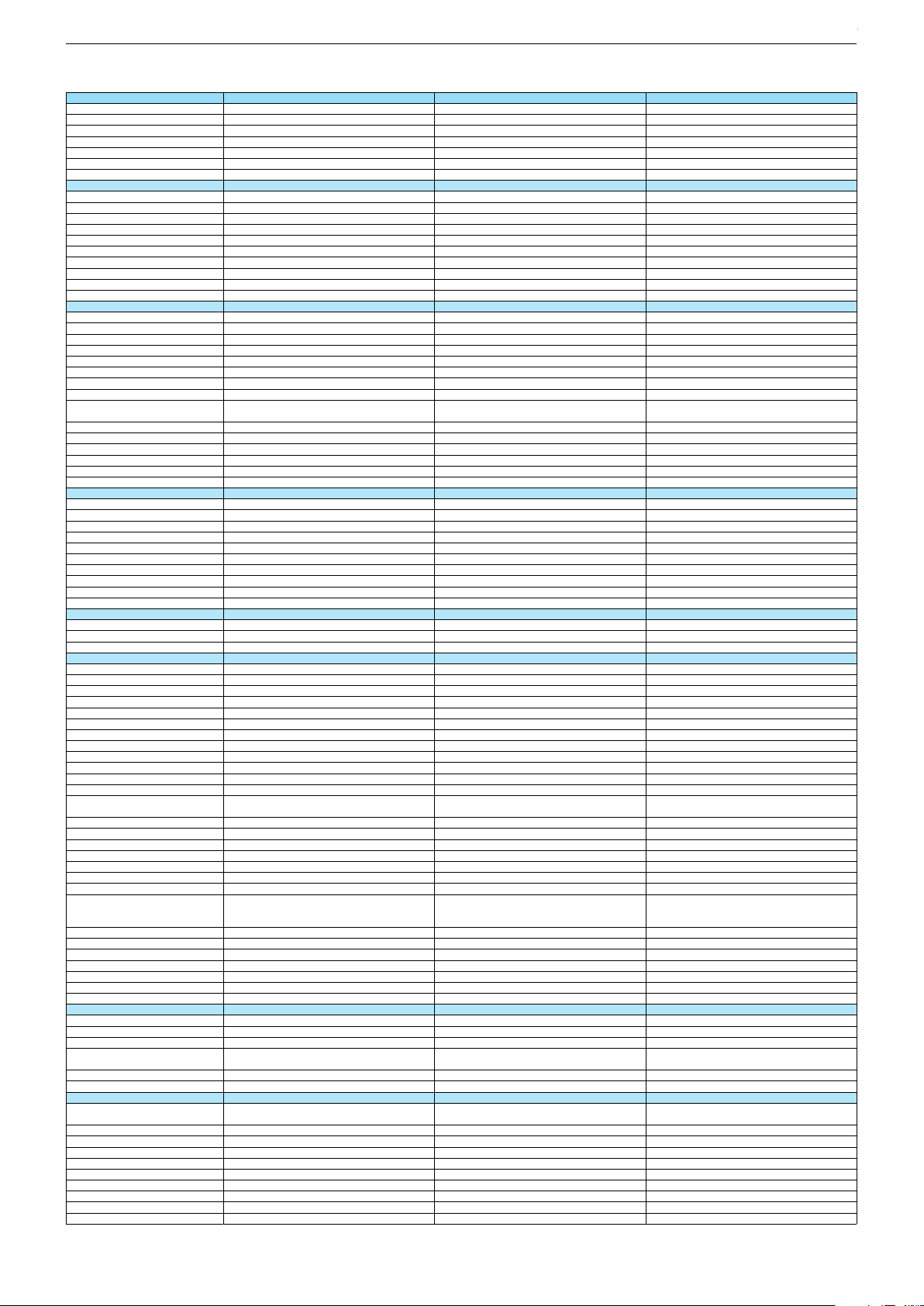
Technische Daten / Technical Data 49"
49 VLX 8670 AT 49 VLX 8681 BP 49 VLX 9681 SP
Order No.
Product Code
Country
Approbations
Remote control
EAN
Color
DISPLAY
Panel
Backlight
Wide-screen format
3D
2D/3D Converter
Local / Micro Dimming
Dynamic contrast
HDR / Wide Color Gamut
Panel Frequency
Physical display resolution max. pixel
PICTURE
Motion Picture Improvement (MEMC)
Motion Adaptive Deinterlacing
Line Flicker Reduction
Digital Color Transition Improv. (DCTI)
Digital Combfilter
Digital Luminance Trans. Improv. (DLTI)
Picture Noise Reduction
Preset picture modes
Aspect ratios (Format switching)
PIP
PAT: Split screen (PICTURE + TEXT)
PAP: Double Window (PICT. + PICT.)
Picture freezing
Zoom with point function
Blue Background
AUDIO
Mono/Stereo/Nicam
Loudspeaker
SRS
Dolby digital
Subwoofer
AVL (Audio Volume Level)
Equalizer
Space Sound Effect
Sound preset
Audio amplifier
CHASSIS
TV-Chassis
Scaler
Keyboard
ELECTRONIC
Stand by indicator
Programmable off timer
Programmable on timer
Zap / Swap
Programme Edit
Auto switch off
Programme memory TV/AV (opt.)
Teletext/Fasttext/Toptext
Teletext options
Hbb TV
HEVC/H.265
Childlock
Menue languages OSD
Game mode
Hotel mode
Digi Link
Miracast
Special feature
Wifi
DLNA
DLNA Supported Format
Internet Applications
Netflix
Smart Inter@ctive TV 4.0
Online SW Update
RC over IP
Bluetooth (TV)
Easy use remote control compatible
TUNING
Autom. Tuning System w. country select.
Manual fine tuning
Direct channel selection
Direct frequency selection
PAL/SECAM/BG/DK/I/L'/L
NTSC-Playback via Scart (3,58/4,43)
DVB reception
Fully compliant to
Autmatic/manual channel search
EPG (SI based)
EPG (Electronic Programme Guide)
- now/next
- scheduled
- Exdended Event Info
- Short Event Info
VPS - VBI insertion
Programme table
PNQ000
PNQ
PLF000
PLF
SE; NO; DK; FI
CE
FR; ES; IT; HR
CE
TS4 (Netflix)
40 13833-01420 1
TS3 (Netflix)
40 13833-01339 6
Silver Silver
49"/123 cm
EDGE LED (BMS)
49"/123 cm
EDGE LED (BMS)
Passive
/
/
DCR PLUS
/
DCR PLUS
/
100Hz
UHD (3.840x2.160)
50Hz
UHD (3.840x2.160)
3D DeInterlacer
3D DeInterlacer
3D
3D
User, Vivid, Natural, Movie, Sports
Auto (WSS), 4:3 / 16:9 / 14:9 / Letterbox / Subtitle /
Panorama
User, Vivid, Natural, Movie, Sports
Auto (WSS), 4:3 / 16:9 / 14:9 / Letterbox / Subtitle /
Panorama
/ /
/ /
3-way Sound System
DTS-StudioSound
3-way Sound System
DTS-StudioSound
5 Band
5 Band
natural, music, speech, user
natural, music, speech, user
2 x 15/30W nominal/music power (R/L)
2 x 15/30W nominal/music power (R/L)
KR
MSTAR ARM
KR
MSTAR ARM
Joystick Joystick
White Led
White Led
/
/
100 Analog / 1000 T / 1000 T2 / 1000 C / 6000 S2 / AV
/ /
100 Analog / 1000 T / 1000 T2 / 1000 C / 6000 S2 / AV
/ /
1000 pages
1000 pages
24 languages, D, GB, F, I, E, P, NL, DK, S, FIN, N, TR,
GR, PL, CZ, SK, SLO, H, RUS, RO, BG, HR, LT,EE
24 languages, D, GB, F, I, E, P, NL, DK, S, FIN, N, TR,
GR, PL, CZ, SK, SLO, H, RUS, RO, BG, HR, LT,EE
Simple hotel mode possible via service adjustment Simple hotel mode possible via service adjustment
Two Way
Two Way
Internal
Internal
PCM, WMA, MP3, AAC / WMV, MPEG, MPEG4-ASP,
MPEG4-AVC, MPE-4, WMV3 / JPEG, GIF, BMP, PNG
PCM, WMA, MP3, AAC / WMV, MPEG, MPEG4-ASP,
MPEG4-AVC, MPE-4, WMV3 / JPEG, GIF, BMP, PNG
smart phones/tablets
smart phones/tablets
with headphone output and gyro function
with headphone output and gyro function
full automatic sorting full automatic sorting
For cable tuning can be done by entering
the frequency (MHz) in digital search menu
For cable tuning can be done by entering
the frequency (MHz) in digital search menu
EN 300 744 & revided NorDig II spec
(regarding DVB-T front end performance)
/ - ATS type sorting & LCN type sorting
EN 300 744 & revided NorDig II spec
(regarding DVB-T front end performance)
/ - ATS type sorting & LCN type sorting
8 days via DVB-T, DVB-T2, DVB-C, DVB-S2
8 days via DVB-T, DVB-T2, DVB-C, DVB-S2
If broadcasted
If broadcasted
If broadcasted
If broadcasted
If broadcasted
If broadcasted
PDC based
full automatic sorting
PDC based
full automatic sorting
PLB000
PLB
FR; ES; IT; HR
CE
TS4 (Netflix)
40 13833-01334 1
Silver
49"/123 cm
EDGE LED (BMS)
Passive
/
DCR PLUS
/
100Hz
UHD (3.840x2.160)
3D DeInterlacer
3D
User, Vivid, Natural, Movie, Sports
uto (WSS), 4:3 / 16:9 / 14:9 / Letterbox / Subtitle /
Panorama
/ /
3-way Sound System
DTS-StudioSound
5 Band
natural, music, speech, user
2 x 15/30W nominal/music power (R/L)
KR
MSTAR ARM
Joystick
White Led
/
100 Analog / 1000 T / 1000 T2 / 1000 C / 6000 S2 / AV
/ /
1000 pages
24 languages, D, GB, F, I, E, P, NL, DK, S, FIN, N, TR,
GR, PL, CZ, SK, SLO, H, RUS, RO, BG, HR, LT,EE
Simple hotel mode possible via service adjustment
Two Way
Internal
PCM, WMA, MP3, AAC / WMV, MPEG, MPEG4-ASP,
MPEG4-AVC, MPE-4, WMV3 / JPEG, GIF, BMP, PNG
smart phones/tablets
with headphone output and gyro function
full automatic sorting
For cable tuning can be done by entering
the frequency (MHz) in digital search menu
EN 300 744 & revided NorDig II spec
(regarding DVB-T front end performance)
/ - ATS type sorting & LCN type sorting
8 days via DVB-T, DVB-T2, DVB-C, DVB-S2
If broadcasted
If broadcasted
If broadcasted
PDC based
full automatic sorting
Chassis J5GRUNDIG Service
1 - 14
Chassis J5GRUNDIG Service
1 - 14
Chassis KPGRUNDIG Service
1 - 14
Chassis KRGRUNDIG Service
1 - 14
Page 15
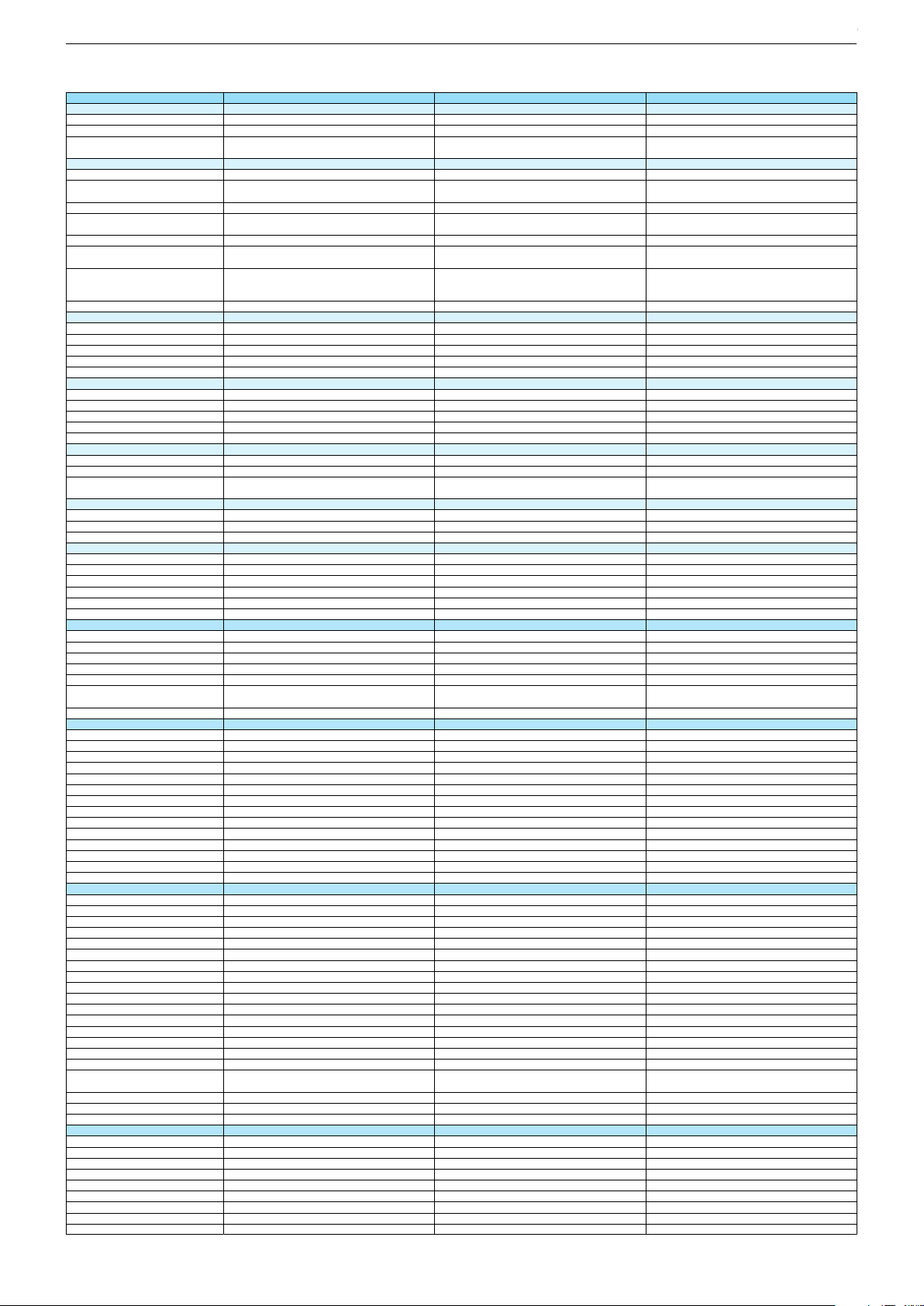
49 VLX 8670 AT 49 VLX 8681 BP 49 VLX 9681 SP
DVB-C Front end
Input frequency (MHz)
Imput level / Impedance
Demodulation / Symbol rate Ms/s
DVB-S2 Front end
Input frequency range
Signal level
Demodulation
Input symbol rate
DiseqC 1.2 support
LNB power & Polarization
FEC MODE
Unicable
DVB-T Front end
Input frequency (MHz) / Loop through
Input level / Impedance
Modulation
FEC Mode
Activ antenna support
DVB-T2 Front end
Input frequency range
Input level / Impedance
Modulation
FEC Mode
Activ antenna support
Video Decoder
MPEG profiles
Resolution
Picture formats
Audio Decoder
Profiles
AC 3 Output
Modes
Software
Service information processing
DVB subtitling
Over air download (OTA)
Last station memory
Favourite mode
Mute function
USB part
Recording
Divx + HD
Repeat
File browser
Video file resolution (max.)
Supported files
Supported subtitles
POWER SUPPLY / CABINET
Power voltage
Range of regulation
Power frequency
Power switch
Integrated supply
Plug-in AC adaptor
Energy class
Nominal Power Consumption
Stand-by Power Consumption
Networked Stand-by Power Consumption
Annual On-Mode Energy Consumption
Cabinet without stand (WxHxD)
Cabinet with stand (WxHxD)
Weight - Unpacked
REAR PANEL CONNECTIONS
Euro-AV-Socket AV1
S-Video
Camera-AV
LAN
YUV input / progressive
PC-input
PC-Audio in
HDMI 1.4 / 2.0
- MHL 2.0
- ARC
- HD ready including HDCP
Common Interface
Headphones
Digital Audio out optical (SPDIF)
Audio out
USB 2.0 / 3.0
Antenna for terrestrial reception
Antenna for satellite reception
DC-connector
Power supply plug
SUPPLIED ACCESSORIES
Wi-Fi Dongle
Remote control (incl. battery)
3D Glasses
Power cord
Instruction manual
Wall fixture (mm)
Stand
Stand Foot Distance
Cleaning tissue
47 - 862 VHF & UHF 47 - 862 VHF & UHF
47 - 70dbµV / 75 Ohm
QAM 16/32/64/128/256 demodulation support
(EN 300 429) 4,0…7,2 Msymbols/s
47 - 70dbµV / 75 Ohm
QAM 16/32/64/128/256 demodulation support
(EN 300 429) 4,0…7,2 Msymbols/s
950 MHz to 2150 MHz 950 MHz to 2150 MHz
-25 to -80dBm (Only for DVB-S)
-25 to -70dBm (Only for DVB-S2)
QPSK, 8PSK
-25 to -80dBm (Only for DVB-S)
-25 to -70dBm (Only for DVB-S2)
QPSK, 8PSK
1 - 45 Msps for DVB-S
5 - 30 Msps for DVB-S2
1 - 45 Msps for DVB-S
5 - 30 Msps for DVB-S2
13/18V Selection / Vertical
22 KHz generation / Overload Protection
Auto - QPSK-S: 1/2, 2/3, 3/4, 3/5, 5/6, 8/9, 9/10
QPSK-S2: 1/2, 2/3, 3/4, 3/5, 4/5, 5/6, 8/9, 9/10
8PSK: 2/3, 3/4, 3/5, 5/6, 8/9, 9/10
13/18V Selection / Vertical
22 KHz generation / Overload Protection
Auto - QPSK-S: 1/2, 2/3, 3/4, 3/5, 5/6, 8/9, 9/10
QPSK-S2: 1/2, 2/3, 3/4, 3/5, 4/5, 5/6, 8/9, 9/10
8PSK: 2/3, 3/4, 3/5, 5/6, 8/9, 9/10
177 - 862 VHF & UHF /
-80 to 20/dBm / 75 Ohm
177 - 862 VHF & UHF /
-80 to 20/dBm / 75 Ohm
COFDM 2/8 QPSK 16/64 QAM
1/2, 2/3, 3/4, 5/6, 7/8
COFDM 2/8 QPSK 16/64 QAM
1/2, 2/3, 3/4, 5/6, 7/8
177 - 862 VHF & UHF
-75 to -35dBm / 75Ohm
177 - 862 VHF & UHF
-75 to -35dBm / 75Ohm
QPSK, 16QAM, 64QAM, 256QAM
LDPC + BCH 1/2, 3/5, 2/3, 3/4, 4/5, 5/6
QPSK, 16QAM, 64QAM, 256QAM
LDPC + BCH 1/2, 3/5, 2/3, 3/4, 4/5, 5/6
MP@ML, MP@HL, MPEG4 AVC H.264 HP@L4.0
576i, 576p, 720p, 1080i, 1080p
MP@ML, MP@HL, MPEG4 AVC H.264 HP@L4.0
576i, 576p, 720p, 1080i, 1080p
Auto (WSS), 4:3 / 14:9 / 16:9 / Panorama / Letterbox /
Subtitle
Auto (WSS), 4:3 / 14:9 / 16:9 / Panorama / Letterbox /
Subtitle
MPEG 4 , MPEG 2 layer I & II
SP/DIF
MPEG 4 , MPEG 2 layer I & II
SP/DIF
Mono, Dual Mono, Stereo, Joint Stereo
Mono, Dual Mono, Stereo, Joint Stereo
Dynamic PMT
Dynamic PMT
DVB enhanced profile
from stand-by, as TV
DVB enhanced profile
from stand-by, as TV
4x free
4x free
twin mode recording twin mode recording
1920 x 1080
1920 x 1080
.mp3, .m4a, .aac, .jpg, .jpe, . bmp, .png, .mov, .mpg,
.mpe, .vob, .dat, .trp, .ts, .avi, .mp4, .mkv, .div
SRT, SSA, ASS, SMI, Video SUB
.mp3, .m4a, .aac, .jpg, .jpe, . bmp, .png, .mov, .mpg,
.mpe, .vob, .dat, .trp, .ts, .avi, .mp4, .mkv, .div
SRT, SSA, ASS, SMI, Video SUB
220-240V 220-240V
50-60Hz 50-60Hz
Hard switch
Hard switch
B
B
123W
0,3W
123W
0,3W
2,9W
180kWh
2,9W
180kWh
1100 x 646 x 56mm
1100 x 695 x 225mm
1100 x 646 x 56mm
1100 x 695 x 225mm
ca. 18,0kg ca. 18,0kg
Full wired
Via Scart
Full wired
Via Scart
Via Scart
Via Scart
via Scart
via Adapter
via Scart
via Adapter
via Adapter
0 / 4
via Adapter
0 / 4
via HDMI1
via HDMI4
via HDMI1
via HDMI4
via HDMI
(CI+) x2
via HDMI
(CI+) x2
3.5mm jack
optical
3.5mm jack
optical
via Headphone
1 / 2
via Headphone
1 / 2
1 x Coaxial-socket for TV-tuner-in,
according to DIN 45325
2 x F-connector
1 x Coaxial-socket for TV-tuner-in,
according to DIN 45325
2 x F-connector
TS4 (Netflix)
x6
TS3 (Netflix)
Prepared for VESA standard adaptor 400 x 400
aluminium stand
Prepared for VESA standard adaptor 400 x 400
aluminium stand
500mm
500mm
47 - 862 VHF & UHF
47 - 70dbµV / 75 Ohm
QAM 16/32/64/128/256 demodulation support
(EN 300 429) 4,0…7,2 Msymbols/s
950 MHz to 2150 MHz
-25 to -80dBm (Only for DVB-S)
-25 to -70dBm (Only for DVB-S2)
QPSK, 8PSK
1 - 45 Msps for DVB-S
5 - 30 Msps for DVB-S2
13/18V Selection / Vertical
22 KHz generation / Overload Protection
Auto - QPSK-S: 1/2, 2/3, 3/4, 3/5, 5/6, 8/9, 9/10
QPSK-S2: 1/2, 2/3, 3/4, 3/5, 4/5, 5/6, 8/9, 9/10
8PSK: 2/3, 3/4, 3/5, 5/6, 8/9, 9/10
177 - 862 VHF & UHF /
-80 to 20/dBm / 75 Ohm
COFDM 2/8 QPSK 16/64 QAM
1/2, 2/3, 3/4, 5/6, 7/8
177 - 862 VHF & UHF
-75 to -35dBm / 75Ohm
QPSK, 16QAM, 64QAM, 256QAM
LDPC + BCH 1/2, 3/5, 2/3, 3/4, 4/5, 5/6
MP@ML, MP@HL, MPEG4 AVC H.264 HP@L4.0
576i, 576p, 720p, 1080i, 1080p
Auto (WSS), 4:3 / 14:9 / 16:9 / Panorama / Letterbox /
Subtitle
MPEG 4 , MPEG 2 layer I & II
SP/DIF
Mono, Dual Mono, Stereo, Joint Stereo
Dynamic PMT
DVB enhanced profile
from stand-by, as TV
4x free
twin mode recording
1920 x 1080
.mp3, .m4a, .aac, .jpg, .jpe, . bmp, .png, .mov, .mpg,
.mpe, .vob, .dat, .trp, .ts, .avi, .mp4, .mkv, .div
SRT, SSA, ASS, SMI, Video SUB
220-240V
50-60Hz
Hard switch
B
123W
0,3W
2,9W
180kWh
1100 x 646 x 56mm
1100 x 695 x 225mm
ca. 18,0kg
Full wired
Via Scart
Via Scart
via Scart
via Adapter
via Adapter
0 / 4
via HDMI1
via HDMI4
via HDMI
(CI+) x2
3.5mm jack
optical
via Headphone
1 / 2
1 x Coaxial-socket for TV-tuner-in,
according to DIN 45325
2 x F-connector
TS4 (Netflix)
x6
Prepared for VESA standard adaptor 400 x 400
aluminium stand
500mm
Chassis J5GRUNDIG Service
1 - 15
Chassis J5GRUNDIG Service
1 - 15
Chassis KPGRUNDIG Service
1 - 15
Chassis KRGRUNDIG Service
1 - 15
Page 16
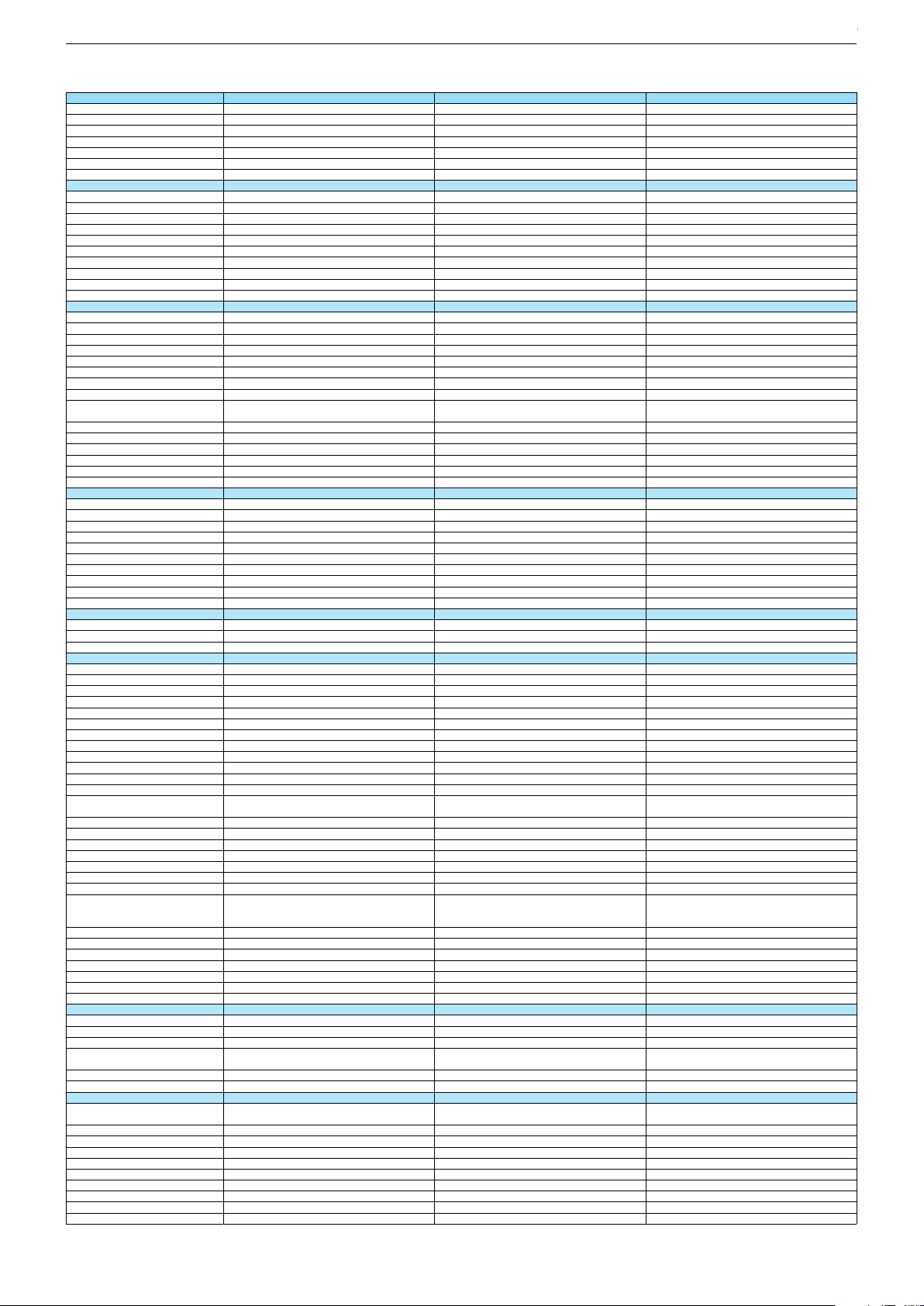
Technische Daten / Technical Data 49"/55"
RIO 49 CLX 8670 AT 55 GUB 8672 55 GUB 8678
Order No.
Product Code
Country
Approbations
Remote control
EAN
Color
DISPLAY
Panel
Backlight
Wide-screen format
3D
2D/3D Converter
Local / Micro Dimming
Dynamic contrast
HDR / Wide Color Gamut
Panel Frequency
Physical display resolution max. pixel
PICTURE
Motion Picture Improvement (MEMC)
Motion Adaptive Deinterlacing
Line Flicker Reduction
Digital Color Transition Improv. (DCTI)
Digital Combfilter
Digital Luminance Trans. Improv. (DLTI)
Picture Noise Reduction
Preset picture modes
Aspect ratios (Format switching)
PIP
PAT: Split screen (PICTURE + TEXT)
PAP: Double Window (PICT. + PICT.)
Picture freezing
Zoom with point function
Blue Background
AUDIO
Mono/Stereo/Nicam
Loudspeaker
SRS
Dolby digital
Subwoofer
AVL (Audio Volume Level)
Equalizer
Space Sound Effect
Sound preset
Audio amplifier
CHASSIS
TV-Chassis
Scaler
Keyboard
ELECTRONIC
Stand by indicator
Programmable off timer
Programmable on timer
Zap / Swap
Programme Edit
Auto switch off
Programme memory TV/AV (opt.)
Teletext/Fasttext/Toptext
Teletext options
Hbb TV
HEVC/H.265
Childlock
Menue languages OSD
Game mode
Hotel mode
Digi Link
Miracast
Special feature
Wifi
DLNA
DLNA Supported Format
Internet Applications
Netflix
Smart Inter@ctive TV 4.0
Online SW Update
RC over IP
Bluetooth (TV)
Easy use remote control compatible
TUNING
Autom. Tuning System w. country select.
Manual fine tuning
Direct channel selection
Direct frequency selection
PAL/SECAM/BG/DK/I/L'/L
NTSC-Playback via Scart (3,58/4,43)
DVB reception
Fully compliant to
Autmatic/manual channel search
EPG (SI based)
EPG (Electronic Programme Guide)
- now/next
- scheduled
- Exdended Event Info
- Short Event Info
VPS - VBI insertion
Programme table
PNT000
PNT
PSJ000
PSJ
PMF000
PMF
SE; NO; FI; DK
CE
TS4 (Netflix) + Comfort Remote
40 13833-01423 2
DE; CH
CE
DE
CE
TS3 (Netflix)
40 13833-01648 9
TS3 (Netflix)
40 13833-01385 3
Black
49"/123 cm
EDGE LED (BMS)
Black Black
55"/139 cm
EDGE LED (BMS)
55"/139 cm
EDGE LED (BMS)
Passive
/
/
/
DCR PLUS
/
100Hz
UHD (3.840x2.160)
DCR PLUS
/
DCR PLUS
/
50Hz
UHD (3.840x2.160)
50Hz
UHD (3.840x2.160)
3D DeInterlacer
3D DeInterlacer
3D DeInterlacer
3D
3D
3D
User, Vivid, Natural, Movie, Sports
Auto (WSS), 4:3 / 16:9 / 14:9 / Letterbox / Subtitle /
Panorama
User, Vivid, Natural, Movie, Sports
Auto (WSS), 4:3 / 16:9 / 14:9 / Letterbox / Subtitle /
Panorama
User, Vivid, Natural, Movie, Sports
Auto (WSS), 4:3 / 16:9 / 14:9 / Letterbox / Subtitle /
Panorama
/ /
3-way Sound System
DTS-StudioSound
/ /
/ /
3-way Sound System
DTS-StudioSound
3-way Sound System
DTS-StudioSound
5 Band
5 Band
5 Band
natural, music, speech, user
2 x 15/30W nominal/music power (R/L)
natural, music, speech, user
natural, music, speech, user
2 x 15/30W nominal/music power (R/L)
2 x 15/30W nominal/music power (R/L)
KR
MSTAR ARM
Joystick
KR
MSTAR ARM
KR
MSTAR ARM
Joystick Joystick
White Led
/
White Led
White Led
/
/
100 Analog / 1000 T / 1000 T2 / 1000 C / 6000 S2 / AV
/ /
100 Analog / 1000 T / 1000 T2 / 1000 C / 6000 S2 / AV
/ /
100 Analog / 1000 T / 1000 T2 / 1000 C / 6000 S2 / AV
/ /
1000 pages
1000 pages
1000 pages
24 languages, D, GB, F, I, E, P, NL, DK, S, FIN, N, TR,
GR, PL, CZ, SK, SLO, H, RUS, RO, BG, HR, LT,EE
Simple hotel mode possible via service adjustment
24 languages, D, GB, F, I, E, P, NL, DK, S, FIN, N, TR,
GR, PL, CZ, SK, SLO, H, RUS, RO, BG, HR, LT,EE
24 languages, D, GB, F, I, E, P, NL, DK, S, FIN, N, TR,
GR, PL, CZ, SK, SLO, H, RUS, RO, BG, HR, LT,EE
Simple hotel mode possible via service adjustment Simple hotel mode possible via service adjustment
Two Way
Internal
Two Way
Two Way
Internal
Internal
PCM, WMA, MP3, AAC / WMV, MPEG, MPEG4-ASP,
MPEG4-AVC, MPE-4, WMV3 / JPEG, GIF, BMP, PNG
PCM, WMA, MP3, AAC / WMV, MPEG, MPEG4-ASP,
MPEG4-AVC, MPE-4, WMV3 / JPEG, GIF, BMP, PNG
PCM, WMA, MP3, AAC / WMV, MPEG, MPEG4-ASP,
MPEG4-AVC, MPE-4, WMV3 / JPEG, GIF, BMP, PNG
smart phones/tablets
with headphone output and gyro function
smart phones/tablets
smart phones/tablets
with headphone output and gyro function
with headphone output and gyro function
full automatic sorting
full automatic sorting full automatic sorting
For cable tuning can be done by entering
the frequency (MHz) in digital search menu
For cable tuning can be done by entering
the frequency (MHz) in digital search menu
For cable tuning can be done by entering
the frequency (MHz) in digital search menu
EN 300 744 & revided NorDig II spec
(regarding DVB-T front end performance)
/ - ATS type sorting & LCN type sorting
8 days via DVB-T, DVB-T2, DVB-C, DVB-S2
EN 300 744 & revided NorDig II spec
(regarding DVB-T front end performance)
/ - ATS type sorting & LCN type sorting
EN 300 744 & revided NorDig II spec
(regarding DVB-T front end performance)
/ - ATS type sorting & LCN type sorting
8 days via DVB-T, DVB-T2, DVB-C, DVB-S2
8 days via DVB-T, DVB-T2, DVB-C, DVB-S2
If broadcasted
If broadcasted
If broadcasted
If broadcasted
If broadcasted
If broadcasted
If broadcasted
If broadcasted
If broadcasted
PDC based
full automatic sorting
PDC based
full automatic sorting
PDC based
full automatic sorting
Chassis J5GRUNDIG Service
1 - 16
Chassis J5GRUNDIG Service
1 - 16
Chassis KPGRUNDIG Service
1 - 16
Chassis KPGRUNDIG Service
1 - 16
Chassis KRGRUNDIG Service
1 - 16
Page 17
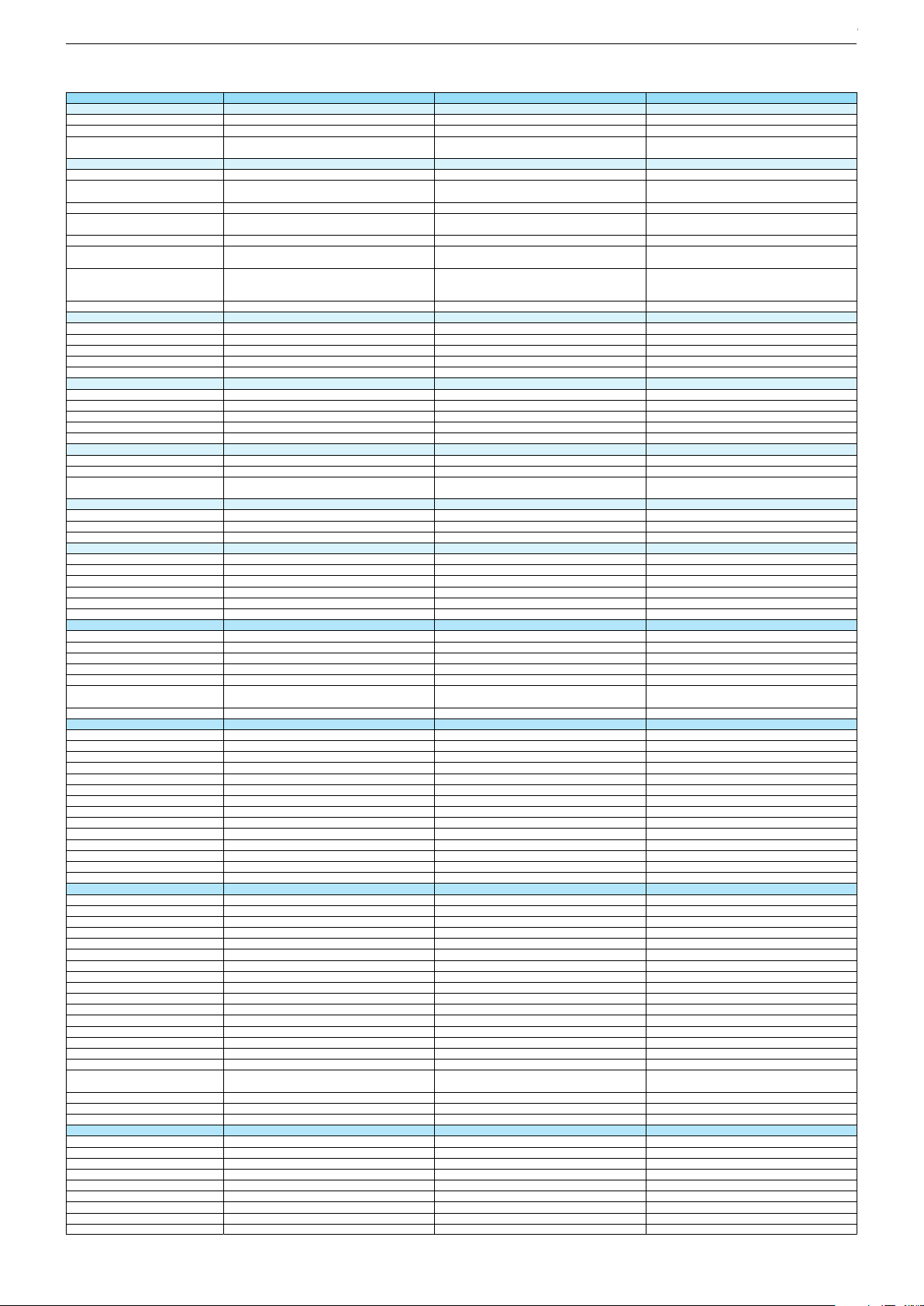
RIO 49 CLX 8670 AT 55 GUB 8672 55 GUB 8678
DVB-C Front end
Input frequency (MHz)
Imput level / Impedance
Demodulation / Symbol rate Ms/s
DVB-S2 Front end
Input frequency range
Signal level
Demodulation
Input symbol rate
DiseqC 1.2 support
LNB power & Polarization
FEC MODE
Unicable
DVB-T Front end
Input frequency (MHz) / Loop through
Input level / Impedance
Modulation
FEC Mode
Activ antenna support
DVB-T2 Front end
Input frequency range
Input level / Impedance
Modulation
FEC Mode
Activ antenna support
Video Decoder
MPEG profiles
Resolution
Picture formats
Audio Decoder
Profiles
AC 3 Output
Modes
Software
Service information processing
DVB subtitling
Over air download (OTA)
Last station memory
Favourite mode
Mute function
USB part
Recording
Divx + HD
Repeat
File browser
Video file resolution (max.)
Supported files
Supported subtitles
POWER SUPPLY / CABINET
Power voltage
Range of regulation
Power frequency
Power switch
Integrated supply
Plug-in AC adaptor
Energy class
Nominal Power Consumption
Stand-by Power Consumption
Networked Stand-by Power Consumption
Annual On-Mode Energy Consumption
Cabinet without stand (WxHxD)
Cabinet with stand (WxHxD)
Weight - Unpacked
REAR PANEL CONNECTIONS
Euro-AV-Socket AV1
S-Video
Camera-AV
LAN
YUV input / progressive
PC-input
PC-Audio in
HDMI 1.4 / 2.0
- MHL 2.0
- ARC
- HD ready including HDCP
Common Interface
Headphones
Digital Audio out optical (SPDIF)
Audio out
USB 2.0 / 3.0
Antenna for terrestrial reception
Antenna for satellite reception
DC-connector
Power supply plug
SUPPLIED ACCESSORIES
Wi-Fi Dongle
Remote control (incl. battery)
3D Glasses
Power cord
Instruction manual
Wall fixture (mm)
Stand
Stand Foot Distance
Cleaning tissue
47 - 862 VHF & UHF 47 - 862 VHF & UHF 47 - 862 VHF & UHF
47 - 70dbµV / 75 Ohm
QAM 16/32/64/128/256 demodulation support
(EN 300 429) 4,0…7,2 Msymbols/s
950 MHz to 2150 MHz
47 - 70dbµV / 75 Ohm
QAM 16/32/64/128/256 demodulation support
(EN 300 429) 4,0…7,2 Msymbols/s
47 - 70dbµV / 75 Ohm
QAM 16/32/64/128/256 demodulation support
(EN 300 429) 4,0…7,2 Msymbols/s
950 MHz to 2150 MHz 950 MHz to 2150 MHz
-25 to -80dBm (Only for DVB-S)
-25 to -70dBm (Only for DVB-S2)
QPSK, 8PSK
1 - 45 Msps for DVB-S
5 - 30 Msps for DVB-S2
-25 to -80dBm (Only for DVB-S)
-25 to -70dBm (Only for DVB-S2)
QPSK, 8PSK
-25 to -80dBm (Only for DVB-S)
-25 to -70dBm (Only for DVB-S2)
QPSK, 8PSK
1 - 45 Msps for DVB-S
5 - 30 Msps for DVB-S2
1 - 45 Msps for DVB-S
5 - 30 Msps for DVB-S2
13/18V Selection / Vertical
22 KHz generation / Overload Protection
Auto - QPSK-S: 1/2, 2/3, 3/4, 3/5, 5/6, 8/9, 9/10
QPSK-S2: 1/2, 2/3, 3/4, 3/5, 4/5, 5/6, 8/9, 9/10
8PSK: 2/3, 3/4, 3/5, 5/6, 8/9, 9/10
13/18V Selection / Vertical
22 KHz generation / Overload Protection
Auto - QPSK-S: 1/2, 2/3, 3/4, 3/5, 5/6, 8/9, 9/10
QPSK-S2: 1/2, 2/3, 3/4, 3/5, 4/5, 5/6, 8/9, 9/10
8PSK: 2/3, 3/4, 3/5, 5/6, 8/9, 9/10
13/18V Selection / Vertical
22 KHz generation / Overload Protection
Auto - QPSK-S: 1/2, 2/3, 3/4, 3/5, 5/6, 8/9, 9/10
QPSK-S2: 1/2, 2/3, 3/4, 3/5, 4/5, 5/6, 8/9, 9/10
8PSK: 2/3, 3/4, 3/5, 5/6, 8/9, 9/10
177 - 862 VHF & UHF /
-80 to 20/dBm / 75 Ohm
COFDM 2/8 QPSK 16/64 QAM
1/2, 2/3, 3/4, 5/6, 7/8
177 - 862 VHF & UHF /
-80 to 20/dBm / 75 Ohm
177 - 862 VHF & UHF /
-80 to 20/dBm / 75 Ohm
COFDM 2/8 QPSK 16/64 QAM
1/2, 2/3, 3/4, 5/6, 7/8
COFDM 2/8 QPSK 16/64 QAM
1/2, 2/3, 3/4, 5/6, 7/8
177 - 862 VHF & UHF
-75 to -35dBm / 75Ohm
177 - 862 VHF & UHF
-75 to -35dBm / 75Ohm
177 - 862 VHF & UHF
-75 to -35dBm / 75Ohm
QPSK, 16QAM, 64QAM, 256QAM
LDPC + BCH 1/2, 3/5, 2/3, 3/4, 4/5, 5/6
QPSK, 16QAM, 64QAM, 256QAM
LDPC + BCH 1/2, 3/5, 2/3, 3/4, 4/5, 5/6
QPSK, 16QAM, 64QAM, 256QAM
LDPC + BCH 1/2, 3/5, 2/3, 3/4, 4/5, 5/6
MP@ML, MP@HL, MPEG4 AVC H.264 HP@L4.0
576i, 576p, 720p, 1080i, 1080p
Auto (WSS), 4:3 / 14:9 / 16:9 / Panorama / Letterbox /
Subtitle
MP@ML, MP@HL, MPEG4 AVC H.264 HP@L4.0
576i, 576p, 720p, 1080i, 1080p
MP@ML, MP@HL, MPEG4 AVC H.264 HP@L4.0
576i, 576p, 720p, 1080i, 1080p
Auto (WSS), 4:3 / 14:9 / 16:9 / Panorama / Letterbox /
Subtitle
Auto (WSS), 4:3 / 14:9 / 16:9 / Panorama / Letterbox /
Subtitle
MPEG 4 , MPEG 2 layer I & II
SP/DIF
Mono, Dual Mono, Stereo, Joint Stereo
MPEG 4 , MPEG 2 layer I & II
SP/DIF
MPEG 4 , MPEG 2 layer I & II
SP/DIF
Mono, Dual Mono, Stereo, Joint Stereo
Mono, Dual Mono, Stereo, Joint Stereo
Dynamic PMT
DVB enhanced profile
from stand-by, as TV
Dynamic PMT
Dynamic PMT
DVB enhanced profile
from stand-by, as TV
DVB enhanced profile
from stand-by, as TV
4x free
twin mode recording
4x free
4x free
twin mode recording twin mode recording
1920 x 1080
1920 x 1080
1920 x 1080
.mp3, .m4a, .aac, .jpg, .jpe, . bmp, .png, .mov, .mpg,
.mpe, .vob, .dat, .trp, .ts, .avi, .mp4, .mkv, .div
SRT, SSA, ASS, SMI, Video SUB
220-240V
.mp3, .m4a, .aac, .jpg, .jpe, . bmp, .png, .mov, .mpg,
.mpe, .vob, .dat, .trp, .ts, .avi, .mp4, .mkv, .div
SRT, SSA, ASS, SMI, Video SUB
.mp3, .m4a, .aac, .jpg, .jpe, . bmp, .png, .mov, .mpg,
.mpe, .vob, .dat, .trp, .ts, .avi, .mp4, .mkv, .div
SRT, SSA, ASS, SMI, Video SUB
220-240V 220-240V
50-60Hz
Hard switch
50-60Hz 50-60Hz
Hard switch
Hard switch
B
123W
0,3W
A
A
110W
0,3W
110W
0,3W
2,9W
180kWh
1100 x 646 x 56mm
1100 x 695 x 225mm
2,9W
161kWh
2,9W
161kWh
1239 x 725 x 56mm
1239 x 772 x 225mm
1239 x 725 x 56mm
1239 x 772 x 225mm
ca. 18,0kg
Full wired
Via Scart
ca. 21,2kg ca. 21,8kg
Full wired
Via Scart
Full wired
Via Scart
Via Scart
via Scart
via Adapter
Via Scart
Via Scart
via Scart
via Adapter
via Scart
via Adapter
via Adapter
0 / 4
via HDMI1
via HDMI4
via Adapter
0 / 4
via Adapter
0 / 4
via HDMI1
via HDMI4
via HDMI1
via HDMI4
via HDMI
(CI+) x2
3.5mm jack
optical
via HDMI
(CI+) x2
via HDMI
(CI+) x2
3.5mm jack
optical
3.5mm jack
optical
via Headphone
1 / 2
1 x Coaxial-socket for TV-tuner-in,
according to DIN 45325
2 x F-connector
via Headphone
1 / 2
via Headphone
1 / 2
1 x Coaxial-socket for TV-tuner-in,
according to DIN 45325
2 x F-connector
1 x Coaxial-socket for TV-tuner-in,
according to DIN 45325
2 x F-connector
TS4 (Netflix) + Comfort Remote
x6
TS3 (Netflix)
TS3 (Netflix)
Prepared for VESA standard adaptor 400 x 400
aluminium stand
500mm
Prepared for VESA standard adaptor 400 x 400
aluminium stand
Prepared for VESA standard adaptor 400 x 400
aluminium stand
500mm
500mm
Chassis J5GRUNDIG Service
1 - 17
Chassis J5GRUNDIG Service
1 - 17
Chassis KPGRUNDIG Service
1 - 17
Chassis KPGRUNDIG Service
1 - 17
Chassis KRGRUNDIG Service
1 - 17
Page 18
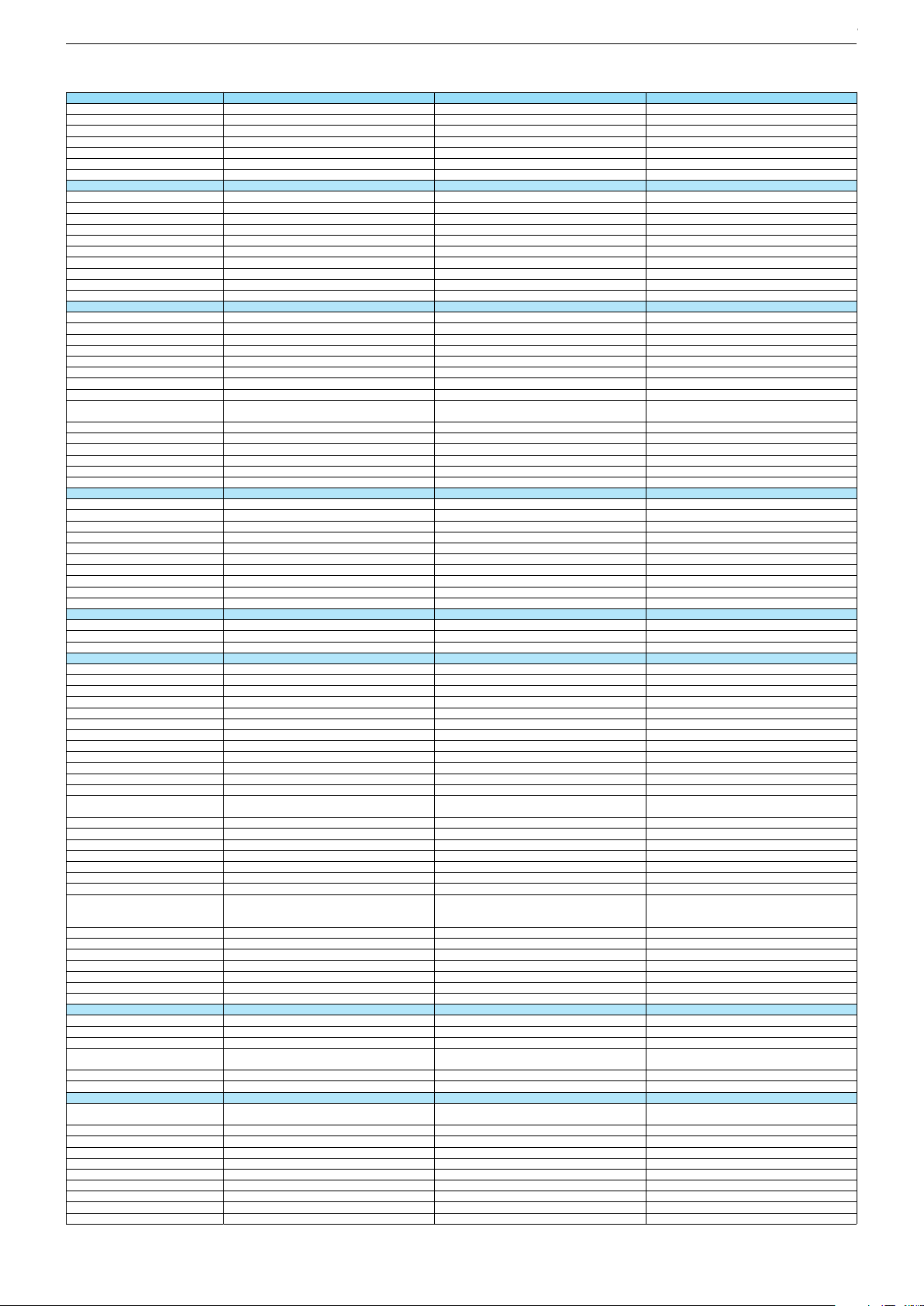
Technische Daten / Technical Data 55"
55 GUB 9688 55 GUS 8679 Sydney 55 GUS 9688
Order No.
Product Code
Country
Approbations
Remote control
EAN
Color
DISPLAY
Panel
Backlight
Wide-screen format
3D
2D/3D Converter
Local / Micro Dimming
Dynamic contrast
HDR / Wide Color Gamut
Panel Frequency
Physical display resolution max. pixel
PICTURE
Motion Picture Improvement (MEMC)
Motion Adaptive Deinterlacing
Line Flicker Reduction
Digital Color Transition Improv. (DCTI)
Digital Combfilter
Digital Luminance Trans. Improv. (DLTI)
Picture Noise Reduction
Preset picture modes
Aspect ratios (Format switching)
PIP
PAT: Split screen (PICTURE + TEXT)
PAP: Double Window (PICT. + PICT.)
Picture freezing
Zoom with point function
Blue Background
AUDIO
Mono/Stereo/Nicam
Loudspeaker
SRS
Dolby digital
Subwoofer
AVL (Audio Volume Level)
Equalizer
Space Sound Effect
Sound preset
Audio amplifier
CHASSIS
TV-Chassis
Scaler
Keyboard
ELECTRONIC
Stand by indicator
Programmable off timer
Programmable on timer
Zap / Swap
Programme Edit
Auto switch off
Programme memory TV/AV (opt.)
Teletext/Fasttext/Toptext
Teletext options
Hbb TV
HEVC/H.265
Childlock
Menue languages OSD
Game mode
Hotel mode
Digi Link
Miracast
Special feature
Wifi
DLNA
DLNA Supported Format
Internet Applications
Netflix
Smart Inter@ctive TV 4.0
Online SW Update
RC over IP
Bluetooth (TV)
Easy use remote control compatible
TUNING
Autom. Tuning System w. country select.
Manual fine tuning
Direct channel selection
Direct frequency selection
PAL/SECAM/BG/DK/I/L'/L
NTSC-Playback via Scart (3,58/4,43)
DVB reception
Fully compliant to
Autmatic/manual channel search
EPG (SI based)
EPG (Electronic Programme Guide)
- now/next
- scheduled
- Exdended Event Info
- Short Event Info
VPS - VBI insertion
Programme table
PKH000
PKH
PMD000
PMD
PNX000
PNX
DE; AT; CH
CE
DE
CE
TS3 (Netflix)
40 13833-01310 5
TS4 (Netflix) + Comfort Remote
40 13833-01374 7
DE
CE
TS4 (Netflix)
40 13833-01427 0
Black Silver
55"/139 cm
EDGE LED (BMS)
55"/139 cm
EDGE LED (BMS)
Silver
55"/139 cm
EDGE LED (BMS)
Passive
/
/
Passive
/
DCR PLUS
/
DCR PLUS
/
100Hz
UHD (3.840x2.160)
50Hz
UHD (3.840x2.160)
DCR PLUS
/
100Hz
UHD (3.840x2.160)
3D DeInterlacer
3D DeInterlacer
3D DeInterlacer
3D
3D
3D
User, Vivid, Natural, Movie, Sports
Auto (WSS), 4:3 / 16:9 / 14:9 / Letterbox / Subtitle /
Panorama
User, Vivid, Natural, Movie, Sports
Auto (WSS), 4:3 / 16:9 / 14:9 / Letterbox / Subtitle /
Panorama
User, Vivid, Natural, Movie, Sports
Auto (WSS), 4:3 / 16:9 / 14:9 / Letterbox / Subtitle /
Panorama
/ /
/ /
3-way Sound System
DTS-StudioSound
3-way Sound System
DTS-StudioSound
/ /
3-way Sound System
DTS-StudioSound
5 Band
5 Band
5 Band
natural, music, speech, user
natural, music, speech, user
2 x 15/30W nominal/music power (R/L)
2 x 15/30W nominal/music power (R/L)
natural, music, speech, user
2 x 15/30W nominal/music power (R/L)
KR
MSTAR ARM
KR
MSTAR ARM
Joystick Joystick
KR
MSTAR ARM
Joystick
White Led
White Led
/
/
White Led
/
100 Analog / 1000 T / 1000 T2 / 1000 C / 6000 S2 / AV
/ /
100 Analog / 1000 T / 1000 T2 / 1000 C / 6000 S2 / AV
/ /
100 Analog / 1000 T / 1000 T2 / 1000 C / 6000 S2 / AV
/ /
1000 pages
1000 pages
1000 pages
24 languages, D, GB, F, I, E, P, NL, DK, S, FIN, N, TR,
GR, PL, CZ, SK, SLO, H, RUS, RO, BG, HR, LT,EE
24 languages, D, GB, F, I, E, P, NL, DK, S, FIN, N, TR,
GR, PL, CZ, SK, SLO, H, RUS, RO, BG, HR, LT,EE
Simple hotel mode possible via service adjustment Simple hotel mode possible via service adjustment
24 languages, D, GB, F, I, E, P, NL, DK, S, FIN, N, TR,
GR, PL, CZ, SK, SLO, H, RUS, RO, BG, HR, LT,EE
Simple hotel mode possible via service adjustment
Two Way
Two Way
Internal
Internal
Two Way
Internal
PCM, WMA, MP3, AAC / WMV, MPEG, MPEG4-ASP,
MPEG4-AVC, MPE-4, WMV3 / JPEG, GIF, BMP, PNG
PCM, WMA, MP3, AAC / WMV, MPEG, MPEG4-ASP,
MPEG4-AVC, MPE-4, WMV3 / JPEG, GIF, BMP, PNG
PCM, WMA, MP3, AAC / WMV, MPEG, MPEG4-ASP,
MPEG4-AVC, MPE-4, WMV3 / JPEG, GIF, BMP, PNG
smart phones/tablets
smart phones/tablets
with headphone output and gyro function
with headphone output and gyro function
smart phones/tablets
with headphone output and gyro function
full automatic sorting full automatic sorting
full automatic sorting
For cable tuning can be done by entering
the frequency (MHz) in digital search menu
For cable tuning can be done by entering
the frequency (MHz) in digital search menu
For cable tuning can be done by entering
the frequency (MHz) in digital search menu
EN 300 744 & revided NorDig II spec
(regarding DVB-T front end performance)
/ - ATS type sorting & LCN type sorting
EN 300 744 & revided NorDig II spec
(regarding DVB-T front end performance)
/ - ATS type sorting & LCN type sorting
8 days via DVB-T, DVB-T2, DVB-C, DVB-S2
8 days via DVB-T, DVB-T2, DVB-C, DVB-S2
EN 300 744 & revided NorDig II spec
(regarding DVB-T front end performance)
/ - ATS type sorting & LCN type sorting
8 days via DVB-T, DVB-T2, DVB-C, DVB-S2
If broadcasted
If broadcasted
If broadcasted
If broadcasted
If broadcasted
If broadcasted
If broadcasted
If broadcasted
If broadcasted
PDC based
full automatic sorting
PDC based
full automatic sorting
PDC based
full automatic sorting
Chassis J5GRUNDIG Service
1 - 18
Chassis J5GRUNDIG Service
1 - 18
Chassis KPGRUNDIG Service
1 - 18
Chassis KPGRUNDIG Service
1 - 18
Chassis KRGRUNDIG Service
1 - 18
Chassis KRGRUNDIG Service
1 - 18
Page 19
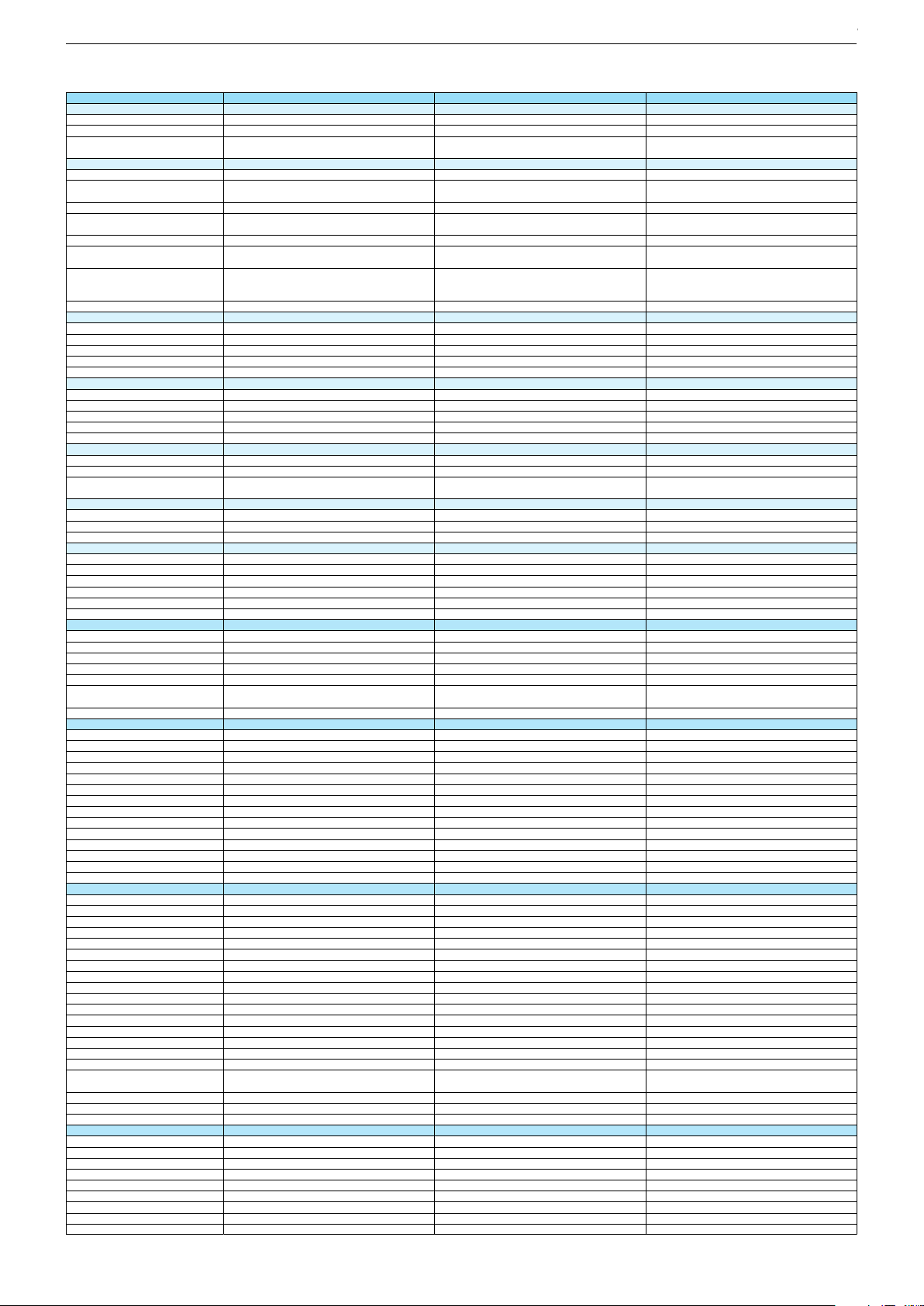
55 GUB 9688 55 GUS 8679 Sydney 55 GUS 9688
DVB-C Front end
Input frequency (MHz)
Imput level / Impedance
Demodulation / Symbol rate Ms/s
DVB-S2 Front end
Input frequency range
Signal level
Demodulation
Input symbol rate
DiseqC 1.2 support
LNB power & Polarization
FEC MODE
Unicable
DVB-T Front end
Input frequency (MHz) / Loop through
Input level / Impedance
Modulation
FEC Mode
Activ antenna support
DVB-T2 Front end
Input frequency range
Input level / Impedance
Modulation
FEC Mode
Activ antenna support
Video Decoder
MPEG profiles
Resolution
Picture formats
Audio Decoder
Profiles
AC 3 Output
Modes
Software
Service information processing
DVB subtitling
Over air download (OTA)
Last station memory
Favourite mode
Mute function
USB part
Recording
Divx + HD
Repeat
File browser
Video file resolution (max.)
Supported files
Supported subtitles
POWER SUPPLY / CABINET
Power voltage
Range of regulation
Power frequency
Power switch
Integrated supply
Plug-in AC adaptor
Energy class
Nominal Power Consumption
Stand-by Power Consumption
Networked Stand-by Power Consumption
Annual On-Mode Energy Consumption
Cabinet without stand (WxHxD)
Cabinet with stand (WxHxD)
Weight - Unpacked
REAR PANEL CONNECTIONS
Euro-AV-Socket AV1
S-Video
Camera-AV
LAN
YUV input / progressive
PC-input
PC-Audio in
HDMI 1.4 / 2.0
- MHL 2.0
- ARC
- HD ready including HDCP
Common Interface
Headphones
Digital Audio out optical (SPDIF)
Audio out
USB 2.0 / 3.0
Antenna for terrestrial reception
Antenna for satellite reception
DC-connector
Power supply plug
SUPPLIED ACCESSORIES
Wi-Fi Dongle
Remote control (incl. battery)
3D Glasses
Power cord
Instruction manual
Wall fixture (mm)
Stand
Stand Foot Distance
Cleaning tissue
47 - 862 VHF & UHF 47 - 862 VHF & UHF 47 - 862 VHF & UHF
47 - 70dbµV / 75 Ohm
QAM 16/32/64/128/256 demodulation support
(EN 300 429) 4,0…7,2 Msymbols/s
47 - 70dbµV / 75 Ohm
QAM 16/32/64/128/256 demodulation support
(EN 300 429) 4,0…7,2 Msymbols/s
950 MHz to 2150 MHz 950 MHz to 2150 MHz
47 - 70dbµV / 75 Ohm
QAM 16/32/64/128/256 demodulation support
(EN 300 429) 4,0…7,2 Msymbols/s
950 MHz to 2150 MHz
-25 to -80dBm (Only for DVB-S)
-25 to -70dBm (Only for DVB-S2)
QPSK, 8PSK
-25 to -80dBm (Only for DVB-S)
-25 to -70dBm (Only for DVB-S2)
QPSK, 8PSK
1 - 45 Msps for DVB-S
5 - 30 Msps for DVB-S2
1 - 45 Msps for DVB-S
5 - 30 Msps for DVB-S2
-25 to -80dBm (Only for DVB-S)
-25 to -70dBm (Only for DVB-S2)
QPSK, 8PSK
1 - 45 Msps for DVB-S
5 - 30 Msps for DVB-S2
13/18V Selection / Vertical
22 KHz generation / Overload Protection
Auto - QPSK-S: 1/2, 2/3, 3/4, 3/5, 5/6, 8/9, 9/10
QPSK-S2: 1/2, 2/3, 3/4, 3/5, 4/5, 5/6, 8/9, 9/10
8PSK: 2/3, 3/4, 3/5, 5/6, 8/9, 9/10
13/18V Selection / Vertical
22 KHz generation / Overload Protection
Auto - QPSK-S: 1/2, 2/3, 3/4, 3/5, 5/6, 8/9, 9/10
QPSK-S2: 1/2, 2/3, 3/4, 3/5, 4/5, 5/6, 8/9, 9/10
8PSK: 2/3, 3/4, 3/5, 5/6, 8/9, 9/10
13/18V Selection / Vertical
22 KHz generation / Overload Protection
Auto - QPSK-S: 1/2, 2/3, 3/4, 3/5, 5/6, 8/9, 9/10
QPSK-S2: 1/2, 2/3, 3/4, 3/5, 4/5, 5/6, 8/9, 9/10
8PSK: 2/3, 3/4, 3/5, 5/6, 8/9, 9/10
177 - 862 VHF & UHF /
-80 to 20/dBm / 75 Ohm
177 - 862 VHF & UHF /
-80 to 20/dBm / 75 Ohm
COFDM 2/8 QPSK 16/64 QAM
1/2, 2/3, 3/4, 5/6, 7/8
COFDM 2/8 QPSK 16/64 QAM
1/2, 2/3, 3/4, 5/6, 7/8
177 - 862 VHF & UHF /
-80 to 20/dBm / 75 Ohm
COFDM 2/8 QPSK 16/64 QAM
1/2, 2/3, 3/4, 5/6, 7/8
177 - 862 VHF & UHF
-75 to -35dBm / 75Ohm
177 - 862 VHF & UHF
-75 to -35dBm / 75Ohm
177 - 862 VHF & UHF
-75 to -35dBm / 75Ohm
QPSK, 16QAM, 64QAM, 256QAM
LDPC + BCH 1/2, 3/5, 2/3, 3/4, 4/5, 5/6
QPSK, 16QAM, 64QAM, 256QAM
LDPC + BCH 1/2, 3/5, 2/3, 3/4, 4/5, 5/6
QPSK, 16QAM, 64QAM, 256QAM
LDPC + BCH 1/2, 3/5, 2/3, 3/4, 4/5, 5/6
MP@ML, MP@HL, MPEG4 AVC H.264 HP@L4.0
576i, 576p, 720p, 1080i, 1080p
MP@ML, MP@HL, MPEG4 AVC H.264 HP@L4.0
576i, 576p, 720p, 1080i, 1080p
Auto (WSS), 4:3 / 14:9 / 16:9 / Panorama / Letterbox /
Subtitle
Auto (WSS), 4:3 / 14:9 / 16:9 / Panorama / Letterbox /
Subtitle
MP@ML, MP@HL, MPEG4 AVC H.264 HP@L4.0
576i, 576p, 720p, 1080i, 1080p
Auto (WSS), 4:3 / 14:9 / 16:9 / Panorama / Letterbox /
Subtitle
MPEG 4 , MPEG 2 layer I & II
SP/DIF
MPEG 4 , MPEG 2 layer I & II
SP/DIF
Mono, Dual Mono, Stereo, Joint Stereo
Mono, Dual Mono, Stereo, Joint Stereo
MPEG 4 , MPEG 2 layer I & II
SP/DIF
Mono, Dual Mono, Stereo, Joint Stereo
Dynamic PMT
Dynamic PMT
DVB enhanced profile
from stand-by, as TV
DVB enhanced profile
from stand-by, as TV
Dynamic PMT
DVB enhanced profile
from stand-by, as TV
4x free
4x free
twin mode recording twin mode recording
4x free
twin mode recording
1920 x 1080
1920 x 1080
1920 x 1080
.mp3, .m4a, .aac, .jpg, .jpe, . bmp, .png, .mov, .mpg,
.mpe, .vob, .dat, .trp, .ts, .avi, .mp4, .mkv, .div
SRT, SSA, ASS, SMI, Video SUB
.mp3, .m4a, .aac, .jpg, .jpe, . bmp, .png, .mov, .mpg,
.mpe, .vob, .dat, .trp, .ts, .avi, .mp4, .mkv, .div
SRT, SSA, ASS, SMI, Video SUB
220-240V 220-240V
.mp3, .m4a, .aac, .jpg, .jpe, . bmp, .png, .mov, .mpg,
.mpe, .vob, .dat, .trp, .ts, .avi, .mp4, .mkv, .div
SRT, SSA, ASS, SMI, Video SUB
220-240V
50-60Hz 50-60Hz
Hard switch
Hard switch
50-60Hz
Hard switch
A
A
110W
0,3W
110W
0,3W
A
110W
0,3W
2,9W
161kWh
2,9W
161kWh
1239 x 725 x 56mm
1239 x 772 x 225mm
1239 x 725 x 56mm
1239 x 772 x 225mm
2,9W
161kWh
1239 x 725 x 56mm
1239 x 772 x 225mm
ca. 22,0kg ca. 21,8kg
Full wired
Via Scart
Full wired
Via Scart
ca. 22,0kg
Full wired
Via Scart
Via Scart
Via Scart
via Scart
via Adapter
via Scart
via Adapter
Via Scart
via Scart
via Adapter
via Adapter
0 / 4
via Adapter
0 / 4
via HDMI1
via HDMI4
via HDMI1
via HDMI4
via Adapter
0 / 4
via HDMI1
via HDMI4
via HDMI
(CI+) x2
via HDMI
(CI+) x2
3.5mm jack
optical
3.5mm jack
optical
via HDMI
(CI+) x2
3.5mm jack
optical
via Headphone
1 / 2
via Headphone
1 / 2
1 x Coaxial-socket for TV-tuner-in,
according to DIN 45325
2 x F-connector
1 x Coaxial-socket for TV-tuner-in,
according to DIN 45325
2 x F-connector
via Headphone
1 / 2
1 x Coaxial-socket for TV-tuner-in,
according to DIN 45325
2 x F-connector
TS3 (Netflix)
x6
TS4 (Netflix) + Comfort Remote
TS4 (Netflix)
x6
Prepared for VESA standard adaptor 400 x 400
aluminium stand
Prepared for VESA standard adaptor 400 x 400
aluminium stand
500mm
500mm
Prepared for VESA standard adaptor 400 x 400
aluminium stand
500mm
Chassis J5GRUNDIG Service
1 - 19
Chassis J5GRUNDIG Service
1 - 19
Chassis KPGRUNDIG Service
1 - 19
Chassis KPGRUNDIG Service
1 - 19
Chassis KRGRUNDIG Service
1 - 19
Chassis KRGRUNDIG Service
1 - 19
Page 20

Technische Daten / Technical Data 55"
55 GUS 9689 New York 55 GUW 8678 55 VLX 8670 AT
Order No.
Product Code
Country
Approbations
Remote control
EAN
Color
DISPLAY
Panel
Backlight
Wide-screen format
3D
2D/3D Converter
Local / Micro Dimming
Dynamic contrast
HDR / Wide Color Gamut
Panel Frequency
Physical display resolution max. pixel
PICTURE
Motion Picture Improvement (MEMC)
Motion Adaptive Deinterlacing
Line Flicker Reduction
Digital Color Transition Improv. (DCTI)
Digital Combfilter
Digital Luminance Trans. Improv. (DLTI)
Picture Noise Reduction
Preset picture modes
Aspect ratios (Format switching)
PIP
PAT: Split screen (PICTURE + TEXT)
PAP: Double Window (PICT. + PICT.)
Picture freezing
Zoom with point function
Blue Background
AUDIO
Mono/Stereo/Nicam
Loudspeaker
SRS
Dolby digital
Subwoofer
AVL (Audio Volume Level)
Equalizer
Space Sound Effect
Sound preset
Audio amplifier
CHASSIS
TV-Chassis
Scaler
Keyboard
ELECTRONIC
Stand by indicator
Programmable off timer
Programmable on timer
Zap / Swap
Programme Edit
Auto switch off
Programme memory TV/AV (opt.)
Teletext/Fasttext/Toptext
Teletext options
Hbb TV
HEVC/H.265
Childlock
Menue languages OSD
Game mode
Hotel mode
Digi Link
Miracast
Special feature
Wifi
DLNA
DLNA Supported Format
Internet Applications
Netflix
Smart Inter@ctive TV 4.0
Online SW Update
RC over IP
Bluetooth (TV)
Easy use remote control compatible
TUNING
Autom. Tuning System w. country select.
Manual fine tuning
Direct channel selection
Direct frequency selection
PAL/SECAM/BG/DK/I/L'/L
NTSC-Playback via Scart (3,58/4,43)
DVB reception
Fully compliant to
Autmatic/manual channel search
EPG (SI based)
EPG (Electronic Programme Guide)
- now/next
- scheduled
- Exdended Event Info
- Short Event Info
VPS - VBI insertion
Programme table
PKG000
PKG
DE; CH; AT
CE
TS4 (Netflix) + Comfort Remote
40 13833-01309 9
Silver
55"/139 cm
EDGE LED (BMS)
Passive
/
PLJ000
PLJ
PNR000
PNR
DE
CE
NO; SE; DK; FI
CE
TS4 (Netflix)
40 13833-01352 5
TS4 (Netflix)
40 13833-01421 8
White Silver
55"/139 cm
EDGE LED (BMS)
55"/139 cm
EDGE LED (BMS)
Passive
/
/
DCR PLUS
/
100Hz
UHD (3.840x2.160)
3D DeInterlacer
3D
User, Vivid, Natural, Movie, Sports
Auto (WSS), 4:3 / 16:9 / 14:9 / Letterbox / Subtitle /
Panorama
DCR PLUS
/
DCR PLUS
/
50Hz
UHD (3.840x2.160)
100Hz
UHD (3.840x2.160)
3D DeInterlacer
3D DeInterlacer
3D
3D
User, Vivid, Natural, Movie, Sports
Auto (WSS), 4:3 / 16:9 / 14:9 / Letterbox / Subtitle /
Panorama
User, Vivid, Natural, Movie, Sports
Auto (WSS), 4:3 / 16:9 / 14:9 / Letterbox / Subtitle /
Panorama
/ /
3-way Sound System
DTS-StudioSound
5 Band
natural, music, speech, user
2 x 15/30W nominal/music power (R/L)
/ /
/ /
3-way Sound System
DTS-StudioSound
3-way Sound System
DTS-StudioSound
5 Band
5 Band
natural, music, speech, user
natural, music, speech, user
2 x 15/30W nominal/music power (R/L)
2 x 15/30W nominal/music power (R/L)
KR
MSTAR ARM
Joystick
White Led
/
100 Analog / 1000 T / 1000 T2 / 1000 C / 6000 S2 / AV
/ /
1000 pages
KR
MSTAR ARM
KR
MSTAR ARM
Joystick Joystick
White Led
White Led
/
/
100 Analog / 1000 T / 1000 T2 / 1000 C / 6000 S2 / AV
/ /
100 Analog / 1000 T / 1000 T2 / 1000 C / 6000 S2 / AV
/ /
1000 pages
1000 pages
24 languages, D, GB, F, I, E, P, NL, DK, S, FIN, N, TR,
GR, PL, CZ, SK, SLO, H, RUS, RO, BG, HR, LT,EE
Simple hotel mode possible via service adjustment
Two Way
Internal
PCM, WMA, MP3, AAC / WMV, MPEG, MPEG4-ASP,
MPEG4-AVC, MPE-4, WMV3 / JPEG, GIF, BMP, PNG
smart phones/tablets
with headphone output and gyro function
24 languages, D, GB, F, I, E, P, NL, DK, S, FIN, N, TR,
GR, PL, CZ, SK, SLO, H, RUS, RO, BG, HR, LT,EE
24 languages, D, GB, F, I, E, P, NL, DK, S, FIN, N, TR,
GR, PL, CZ, SK, SLO, H, RUS, RO, BG, HR, LT,EE
Simple hotel mode possible via service adjustment Simple hotel mode possible via service adjustment
Two Way
Two Way
Internal
Internal
PCM, WMA, MP3, AAC / WMV, MPEG, MPEG4-ASP,
MPEG4-AVC, MPE-4, WMV3 / JPEG, GIF, BMP, PNG
PCM, WMA, MP3, AAC / WMV, MPEG, MPEG4-ASP,
MPEG4-AVC, MPE-4, WMV3 / JPEG, GIF, BMP, PNG
smart phones/tablets
smart phones/tablets
with headphone output and gyro function
with headphone output and gyro function
full automatic sorting
For cable tuning can be done by entering
the frequency (MHz) in digital search menu
EN 300 744 & revided NorDig II spec
(regarding DVB-T front end performance)
/ - ATS type sorting & LCN type sorting
8 days via DVB-T, DVB-T2, DVB-C, DVB-S2
If broadcasted
If broadcasted
If broadcasted
full automatic sorting full automatic sorting
For cable tuning can be done by entering
the frequency (MHz) in digital search menu
For cable tuning can be done by entering
the frequency (MHz) in digital search menu
EN 300 744 & revided NorDig II spec
(regarding DVB-T front end performance)
/ - ATS type sorting & LCN type sorting
EN 300 744 & revided NorDig II spec
(regarding DVB-T front end performance)
/ - ATS type sorting & LCN type sorting
8 days via DVB-T, DVB-T2, DVB-C, DVB-S2
8 days via DVB-T, DVB-T2, DVB-C, DVB-S2
If broadcasted
If broadcasted
If broadcasted
If broadcasted
If broadcasted
If broadcasted
PDC based
full automatic sorting
PDC based
full automatic sorting
PDC based
full automatic sorting
Chassis J5GRUNDIG Service
1 - 20
Chassis J5GRUNDIG Service
1 - 20
Chassis KPGRUNDIG Service
1 - 20
Chassis KRGRUNDIG Service
1 - 20
Chassis KRGRUNDIG Service
1 - 20
Page 21
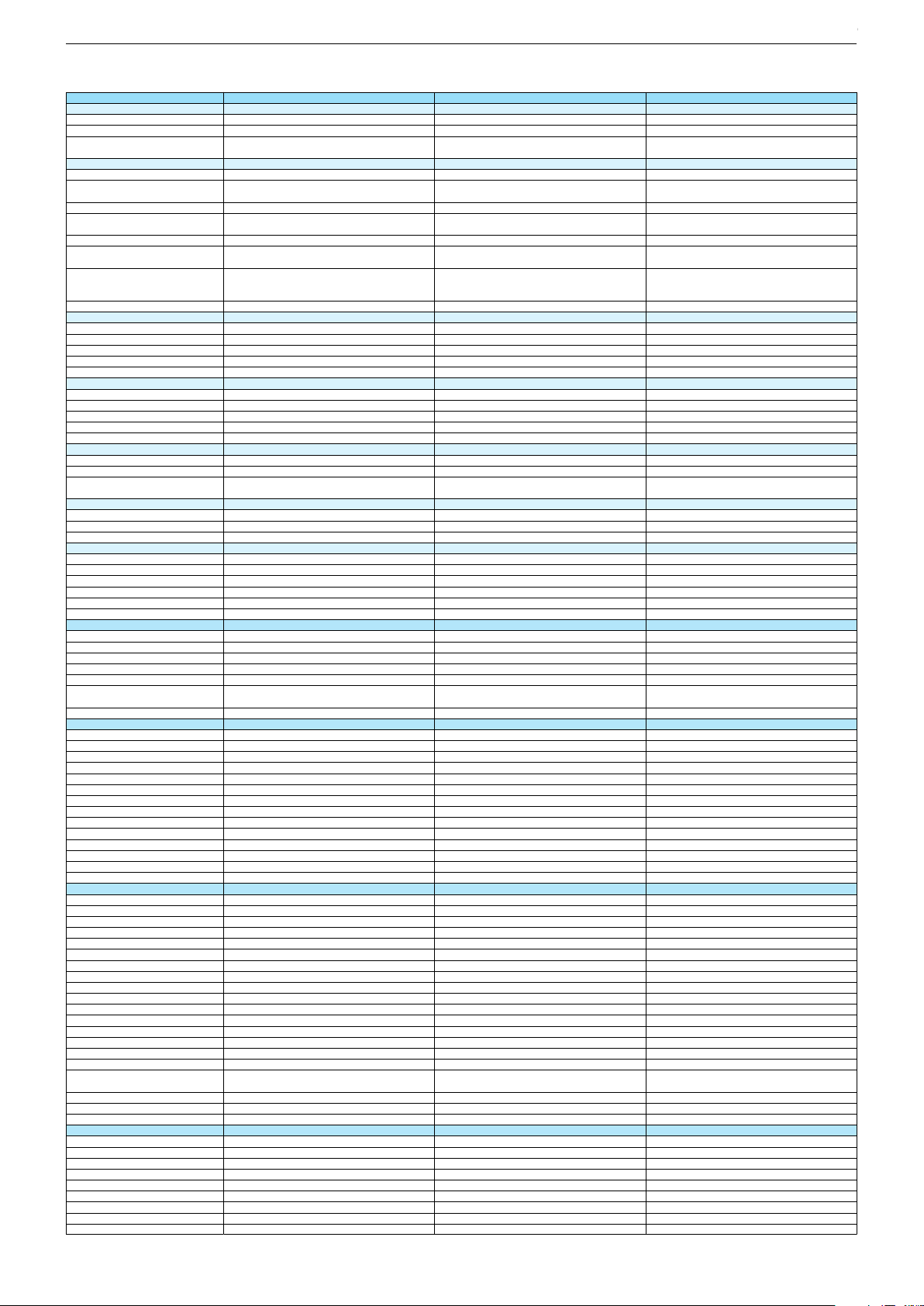
55 GUS 9689 New York 55 GUW 8678 55 VLX 8670 AT
DVB-C Front end
Input frequency (MHz)
Imput level / Impedance
Demodulation / Symbol rate Ms/s
DVB-S2 Front end
Input frequency range
Signal level
Demodulation
Input symbol rate
DiseqC 1.2 support
LNB power & Polarization
FEC MODE
Unicable
DVB-T Front end
Input frequency (MHz) / Loop through
Input level / Impedance
Modulation
FEC Mode
Activ antenna support
DVB-T2 Front end
Input frequency range
Input level / Impedance
Modulation
FEC Mode
Activ antenna support
Video Decoder
MPEG profiles
Resolution
Picture formats
Audio Decoder
Profiles
AC 3 Output
Modes
Software
Service information processing
DVB subtitling
Over air download (OTA)
Last station memory
Favourite mode
Mute function
USB part
Recording
Divx + HD
Repeat
File browser
Video file resolution (max.)
Supported files
Supported subtitles
POWER SUPPLY / CABINET
Power voltage
Range of regulation
Power frequency
Power switch
Integrated supply
Plug-in AC adaptor
Energy class
Nominal Power Consumption
Stand-by Power Consumption
Networked Stand-by Power Consumption
Annual On-Mode Energy Consumption
Cabinet without stand (WxHxD)
Cabinet with stand (WxHxD)
Weight - Unpacked
REAR PANEL CONNECTIONS
Euro-AV-Socket AV1
S-Video
Camera-AV
LAN
YUV input / progressive
PC-input
PC-Audio in
HDMI 1.4 / 2.0
- MHL 2.0
- ARC
- HD ready including HDCP
Common Interface
Headphones
Digital Audio out optical (SPDIF)
Audio out
USB 2.0 / 3.0
Antenna for terrestrial reception
Antenna for satellite reception
DC-connector
Power supply plug
SUPPLIED ACCESSORIES
Wi-Fi Dongle
Remote control (incl. battery)
3D Glasses
Power cord
Instruction manual
Wall fixture (mm)
Stand
Stand Foot Distance
Cleaning tissue
47 - 862 VHF & UHF
47 - 70dbµV / 75 Ohm
QAM 16/32/64/128/256 demodulation support
(EN 300 429) 4,0…7,2 Msymbols/s
950 MHz to 2150 MHz
-25 to -80dBm (Only for DVB-S)
-25 to -70dBm (Only for DVB-S2)
QPSK, 8PSK
1 - 45 Msps for DVB-S
5 - 30 Msps for DVB-S2
13/18V Selection / Vertical
22 KHz generation / Overload Protection
Auto - QPSK-S: 1/2, 2/3, 3/4, 3/5, 5/6, 8/9, 9/10
QPSK-S2: 1/2, 2/3, 3/4, 3/5, 4/5, 5/6, 8/9, 9/10
8PSK: 2/3, 3/4, 3/5, 5/6, 8/9, 9/10
47 - 862 VHF & UHF 47 - 862 VHF & UHF
47 - 70dbµV / 75 Ohm
QAM 16/32/64/128/256 demodulation support
(EN 300 429) 4,0…7,2 Msymbols/s
47 - 70dbµV / 75 Ohm
QAM 16/32/64/128/256 demodulation support
(EN 300 429) 4,0…7,2 Msymbols/s
950 MHz to 2150 MHz 950 MHz to 2150 MHz
-25 to -80dBm (Only for DVB-S)
-25 to -70dBm (Only for DVB-S2)
QPSK, 8PSK
-25 to -80dBm (Only for DVB-S)
-25 to -70dBm (Only for DVB-S2)
QPSK, 8PSK
1 - 45 Msps for DVB-S
5 - 30 Msps for DVB-S2
1 - 45 Msps for DVB-S
5 - 30 Msps for DVB-S2
13/18V Selection / Vertical
22 KHz generation / Overload Protection
Auto - QPSK-S: 1/2, 2/3, 3/4, 3/5, 5/6, 8/9, 9/10
QPSK-S2: 1/2, 2/3, 3/4, 3/5, 4/5, 5/6, 8/9, 9/10
8PSK: 2/3, 3/4, 3/5, 5/6, 8/9, 9/10
13/18V Selection / Vertical
22 KHz generation / Overload Protection
Auto - QPSK-S: 1/2, 2/3, 3/4, 3/5, 5/6, 8/9, 9/10
QPSK-S2: 1/2, 2/3, 3/4, 3/5, 4/5, 5/6, 8/9, 9/10
8PSK: 2/3, 3/4, 3/5, 5/6, 8/9, 9/10
177 - 862 VHF & UHF /
-80 to 20/dBm / 75 Ohm
COFDM 2/8 QPSK 16/64 QAM
1/2, 2/3, 3/4, 5/6, 7/8
177 - 862 VHF & UHF
-75 to -35dBm / 75Ohm
QPSK, 16QAM, 64QAM, 256QAM
LDPC + BCH 1/2, 3/5, 2/3, 3/4, 4/5, 5/6
MP@ML, MP@HL, MPEG4 AVC H.264 HP@L4.0
576i, 576p, 720p, 1080i, 1080p
Auto (WSS), 4:3 / 14:9 / 16:9 / Panorama / Letterbox /
Subtitle
177 - 862 VHF & UHF /
-80 to 20/dBm / 75 Ohm
177 - 862 VHF & UHF /
-80 to 20/dBm / 75 Ohm
COFDM 2/8 QPSK 16/64 QAM
1/2, 2/3, 3/4, 5/6, 7/8
COFDM 2/8 QPSK 16/64 QAM
1/2, 2/3, 3/4, 5/6, 7/8
177 - 862 VHF & UHF
-75 to -35dBm / 75Ohm
177 - 862 VHF & UHF
-75 to -35dBm / 75Ohm
QPSK, 16QAM, 64QAM, 256QAM
LDPC + BCH 1/2, 3/5, 2/3, 3/4, 4/5, 5/6
QPSK, 16QAM, 64QAM, 256QAM
LDPC + BCH 1/2, 3/5, 2/3, 3/4, 4/5, 5/6
MP@ML, MP@HL, MPEG4 AVC H.264 HP@L4.0
576i, 576p, 720p, 1080i, 1080p
MP@ML, MP@HL, MPEG4 AVC H.264 HP@L4.0
576i, 576p, 720p, 1080i, 1080p
Auto (WSS), 4:3 / 14:9 / 16:9 / Panorama / Letterbox /
Subtitle
Auto (WSS), 4:3 / 14:9 / 16:9 / Panorama / Letterbox /
Subtitle
MPEG 4 , MPEG 2 layer I & II
SP/DIF
Mono, Dual Mono, Stereo, Joint Stereo
Dynamic PMT
DVB enhanced profile
from stand-by, as TV
4x free
twin mode recording
1920 x 1080
MPEG 4 , MPEG 2 layer I & II
SP/DIF
MPEG 4 , MPEG 2 layer I & II
SP/DIF
Mono, Dual Mono, Stereo, Joint Stereo
Mono, Dual Mono, Stereo, Joint Stereo
Dynamic PMT
Dynamic PMT
DVB enhanced profile
from stand-by, as TV
DVB enhanced profile
from stand-by, as TV
4x free
4x free
twin mode recording twin mode recording
1920 x 1080
1920 x 1080
.mp3, .m4a, .aac, .jpg, .jpe, . bmp, .png, .mov, .mpg,
.mpe, .vob, .dat, .trp, .ts, .avi, .mp4, .mkv, .div
SRT, SSA, ASS, SMI, Video SUB
220-240V
50-60Hz
Hard switch
A
110W
0,3W
2,9W
161kWh
1239 x 725 x 56mm
1239 x 772 x 225mm
.mp3, .m4a, .aac, .jpg, .jpe, . bmp, .png, .mov, .mpg,
.mpe, .vob, .dat, .trp, .ts, .avi, .mp4, .mkv, .div
SRT, SSA, ASS, SMI, Video SUB
.mp3, .m4a, .aac, .jpg, .jpe, . bmp, .png, .mov, .mpg,
.mpe, .vob, .dat, .trp, .ts, .avi, .mp4, .mkv, .div
SRT, SSA, ASS, SMI, Video SUB
220-240V 220-240V
50-60Hz 50-60Hz
Hard switch
Hard switch
A
A
110W
0,3W
110W
0,3W
2,9W
161kWh
2,9W
161kWh
1239 x 725 x 56mm
1239 x 772 x 230mm
1239 x 725 x 56mm
1239 x 772 x 225mm
ca. 22,0kg
Full wired
Via Scart
Via Scart
via Scart
via Adapter
via Adapter
0 / 4
via HDMI1
via HDMI4
via HDMI
(CI+) x2
3.5mm jack
optical
ca. 21,4kg ca. 21,8kg
Full wired
Via Scart
Full wired
Via Scart
Via Scart
Via Scart
via Scart
via Adapter
via Scart
via Adapter
via Adapter
0 / 4
via Adapter
0 / 4
via HDMI1
via HDMI4
via HDMI1
via HDMI4
via HDMI
(CI+) x2
via HDMI
(CI+) x2
3.5mm jack
optical
3.5mm jack
optical
via Headphone
1 / 2
1 x Coaxial-socket for TV-tuner-in,
according to DIN 45325
2 x F-connector
TS4 (Netflix) + Comfort Remote
x6
Prepared for VESA standard adaptor 400 x 400
aluminium stand
500mm
via Headphone
1 / 2
via Headphone
1 / 2
1 x Coaxial-socket for TV-tuner-in,
according to DIN 45325
2 x F-connector
1 x Coaxial-socket for TV-tuner-in,
according to DIN 45325
2 x F-connector
TS4 (Netflix)
TS4 (Netflix)
x6
Prepared for VESA standard adaptor 400 x 400Prepared for VESA standard adaptor 400 x 400
aluminium stand
530mm
500mm
Chassis J5GRUNDIG Service
1 - 21
Chassis J5GRUNDIG Service
1 - 21
Chassis KPGRUNDIG Service
1 - 21
Chassis KRGRUNDIG Service
1 - 21
Chassis KRGRUNDIG Service
1 - 21
Page 22
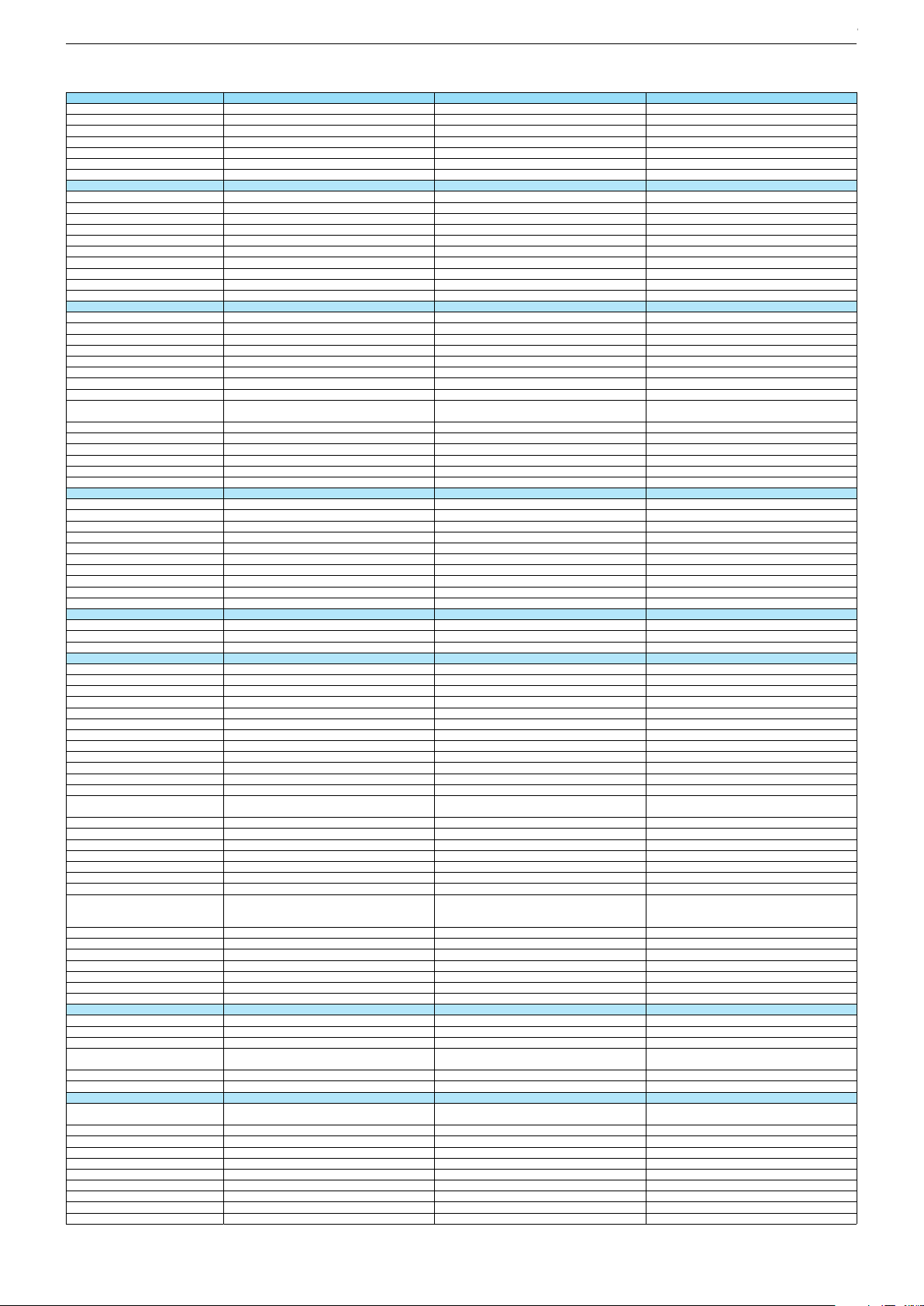
Technische Daten / Technical Data 55"
55 VLX 8681 BP 55 VLX 9681 SP RIO 55 CLX 8670 AT
Order No.
Product Code
Country
Approbations
Remote control
EAN
Color
DISPLAY
Panel
Backlight
Wide-screen format
3D
2D/3D Converter
Local / Micro Dimming
Dynamic contrast
HDR / Wide Color Gamut
Panel Frequency
Physical display resolution max. pixel
PICTURE
Motion Picture Improvement (MEMC)
Motion Adaptive Deinterlacing
Line Flicker Reduction
Digital Color Transition Improv. (DCTI)
Digital Combfilter
Digital Luminance Trans. Improv. (DLTI)
Picture Noise Reduction
Preset picture modes
Aspect ratios (Format switching)
PIP
PAT: Split screen (PICTURE + TEXT)
PAP: Double Window (PICT. + PICT.)
Picture freezing
Zoom with point function
Blue Background
AUDIO
Mono/Stereo/Nicam
Loudspeaker
SRS
Dolby digital
Subwoofer
AVL (Audio Volume Level)
Equalizer
Space Sound Effect
Sound preset
Audio amplifier
CHASSIS
TV-Chassis
Scaler
Keyboard
ELECTRONIC
Stand by indicator
Programmable off timer
Programmable on timer
Zap / Swap
Programme Edit
Auto switch off
Programme memory TV/AV (opt.)
Teletext/Fasttext/Toptext
Teletext options
Hbb TV
HEVC/H.265
Childlock
Menue languages OSD
Game mode
Hotel mode
Digi Link
Miracast
Special feature
Wifi
DLNA
DLNA Supported Format
Internet Applications
Netflix
Smart Inter@ctive TV 4.0
Online SW Update
RC over IP
Bluetooth (TV)
Easy use remote control compatible
TUNING
Autom. Tuning System w. country select.
Manual fine tuning
Direct channel selection
Direct frequency selection
PAL/SECAM/BG/DK/I/L'/L
NTSC-Playback via Scart (3,58/4,43)
DVB reception
Fully compliant to
Autmatic/manual channel search
EPG (SI based)
EPG (Electronic Programme Guide)
- now/next
- scheduled
- Exdended Event Info
- Short Event Info
VPS - VBI insertion
Programme table
PLG000
PLG
PLC000
PLC
FR; ES; IT; HR
CE
FR; ES; IT; HR
CE
TS3 (Netflix)
40 13833-01340 2
TS4 (Netflix)
40 13833-01336 5
PNU000
PNU
NO; SE; DK; FI
CE
TS4 (Netflix) + Comfort Remote
40 13833-01424 9
Silver Silver
55"/139 cm
EDGE LED (BMS)
55"/139 cm
EDGE LED (BMS)
Passive
/
/
Black
55"/139 cm
EDGE LED (BMS)
Passive
/
DCR PLUS
/
DCR PLUS
/
50Hz
UHD (3.840x2.160)
100Hz
UHD (3.840x2.160)
3D DeInterlacer
3D DeInterlacer
DCR PLUS
/
100Hz
UHD (3.840x2.160)
3D DeInterlacer
3D
3D
User, Vivid, Natural, Movie, Sports
Auto (WSS), 4:3 / 16:9 / 14:9 / Letterbox / Subtitle /
Panorama
User, Vivid, Natural, Movie, Sports
Auto (WSS), 4:3 / 16:9 / 14:9 / Letterbox / Subtitle /
Panorama
3D
User, Vivid, Natural, Movie, Sports
Auto (WSS), 4:3 / 16:9 / 14:9 / Letterbox / Subtitle /
Panorama
/ /
/ /
3-way Sound System
DTS-StudioSound
3-way Sound System
DTS-StudioSound
/ /
3-way Sound System
DTS-StudioSound
5 Band
5 Band
natural, music, speech, user
natural, music, speech, user
2 x 15/30W nominal/music power (R/L)
2 x 15/30W nominal/music power (R/L)
5 Band
natural, music, speech, user
2 x 15/30W nominal/music power (R/L)
KR
MSTAR ARM
KR
MSTAR ARM
Joystick Joystick
White Led
White Led
/
/
KR
MSTAR ARM
Joystick
White Led
/
100 Analog / 1000 T / 1000 T2 / 1000 C / 6000 S2 / AV
/ /
100 Analog / 1000 T / 1000 T2 / 1000 C / 6000 S2 / AV
/ /
1000 pages
1000 pages
100 Analog / 1000 T / 1000 T2 / 1000 C / 6000 S2 / AV
/ /
1000 pages
24 languages, D, GB, F, I, E, P, NL, DK, S, FIN, N, TR,
GR, PL, CZ, SK, SLO, H, RUS, RO, BG, HR, LT,EE
24 languages, D, GB, F, I, E, P, NL, DK, S, FIN, N, TR,
GR, PL, CZ, SK, SLO, H, RUS, RO, BG, HR, LT,EE
Simple hotel mode possible via service adjustment Simple hotel mode possible via service adjustment
Two Way
Two Way
Internal
Internal
24 languages, D, GB, F, I, E, P, NL, DK, S, FIN, N, TR,
GR, PL, CZ, SK, SLO, H, RUS, RO, BG, HR, LT,EE
Simple hotel mode possible via service adjustment
Two Way
Internal
PCM, WMA, MP3, AAC / WMV, MPEG, MPEG4-ASP,
MPEG4-AVC, MPE-4, WMV3 / JPEG, GIF, BMP, PNG
PCM, WMA, MP3, AAC / WMV, MPEG, MPEG4-ASP,
MPEG4-AVC, MPE-4, WMV3 / JPEG, GIF, BMP, PNG
smart phones/tablets
smart phones/tablets
with headphone output and gyro function
with headphone output and gyro function
PCM, WMA, MP3, AAC / WMV, MPEG, MPEG4-ASP,
MPEG4-AVC, MPE-4, WMV3 / JPEG, GIF, BMP, PNG
smart phones/tablets
with headphone output and gyro function
full automatic sorting full automatic sorting
For cable tuning can be done by entering
the frequency (MHz) in digital search menu
For cable tuning can be done by entering
the frequency (MHz) in digital search menu
full automatic sorting
For cable tuning can be done by entering
the frequency (MHz) in digital search menu
EN 300 744 & revided NorDig II spec
(regarding DVB-T front end performance)
/ - ATS type sorting & LCN type sorting
EN 300 744 & revided NorDig II spec
(regarding DVB-T front end performance)
/ - ATS type sorting & LCN type sorting
8 days via DVB-T, DVB-T2, DVB-C, DVB-S2
8 days via DVB-T, DVB-T2, DVB-C, DVB-S2
If broadcasted
If broadcasted
If broadcasted
If broadcasted
If broadcasted
If broadcasted
EN 300 744 & revided NorDig II spec
(regarding DVB-T front end performance)
/ - ATS type sorting & LCN type sorting
8 days via DVB-T, DVB-T2, DVB-C, DVB-S2
If broadcasted
If broadcasted
If broadcasted
PDC based
full automatic sorting
PDC based
full automatic sorting
PDC based
full automatic sorting
Chassis J5GRUNDIG Service
1 - 22
Chassis J5GRUNDIG Service
1 - 22
Chassis KPGRUNDIG Service
1 - 22
Chassis KPGRUNDIG Service
1 - 22
Chassis KRGRUNDIG Service
1 - 22
Chassis KRGRUNDIG Service
1 - 22
Page 23
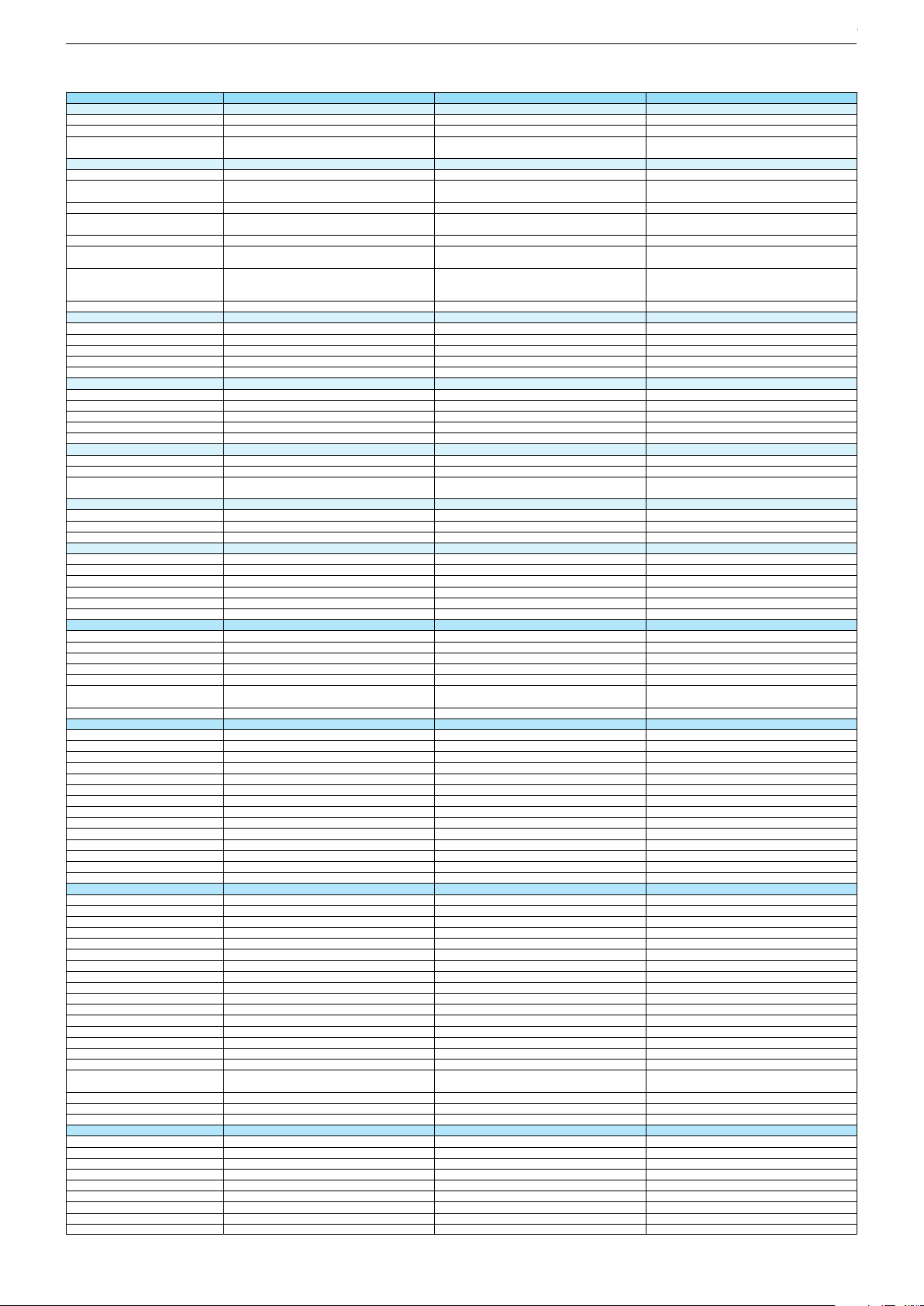
55 VLX 8681 BP 55 VLX 9681 SP RIO 55 CLX 8670 AT
DVB-C Front end
Input frequency (MHz)
Imput level / Impedance
Demodulation / Symbol rate Ms/s
DVB-S2 Front end
Input frequency range
Signal level
Demodulation
Input symbol rate
DiseqC 1.2 support
LNB power & Polarization
FEC MODE
Unicable
DVB-T Front end
Input frequency (MHz) / Loop through
Input level / Impedance
Modulation
FEC Mode
Activ antenna support
DVB-T2 Front end
Input frequency range
Input level / Impedance
Modulation
FEC Mode
Activ antenna support
Video Decoder
MPEG profiles
Resolution
Picture formats
Audio Decoder
Profiles
AC 3 Output
Modes
Software
Service information processing
DVB subtitling
Over air download (OTA)
Last station memory
Favourite mode
Mute function
USB part
Recording
Divx + HD
Repeat
File browser
Video file resolution (max.)
Supported files
Supported subtitles
POWER SUPPLY / CABINET
Power voltage
Range of regulation
Power frequency
Power switch
Integrated supply
Plug-in AC adaptor
Energy class
Nominal Power Consumption
Stand-by Power Consumption
Networked Stand-by Power Consumption
Annual On-Mode Energy Consumption
Cabinet without stand (WxHxD)
Cabinet with stand (WxHxD)
Weight - Unpacked
REAR PANEL CONNECTIONS
Euro-AV-Socket AV1
S-Video
Camera-AV
LAN
YUV input / progressive
PC-input
PC-Audio in
HDMI 1.4 / 2.0
- MHL 2.0
- ARC
- HD ready including HDCP
Common Interface
Headphones
Digital Audio out optical (SPDIF)
Audio out
USB 2.0 / 3.0
Antenna for terrestrial reception
Antenna for satellite reception
DC-connector
Power supply plug
SUPPLIED ACCESSORIES
Wi-Fi Dongle
Remote control (incl. battery)
3D Glasses
Power cord
Instruction manual
Wall fixture (mm)
Stand
Stand Foot Distance
Cleaning tissue
47 - 862 VHF & UHF 47 - 862 VHF & UHF
47 - 70dbµV / 75 Ohm
QAM 16/32/64/128/256 demodulation support
(EN 300 429) 4,0…7,2 Msymbols/s
47 - 70dbµV / 75 Ohm
QAM 16/32/64/128/256 demodulation support
(EN 300 429) 4,0…7,2 Msymbols/s
950 MHz to 2150 MHz 950 MHz to 2150 MHz
47 - 862 VHF & UHF
47 - 70dbµV / 75 Ohm
QAM 16/32/64/128/256 demodulation support
(EN 300 429) 4,0…7,2 Msymbols/s
950 MHz to 2150 MHz
-25 to -80dBm (Only for DVB-S)
-25 to -70dBm (Only for DVB-S2)
QPSK, 8PSK
-25 to -80dBm (Only for DVB-S)
-25 to -70dBm (Only for DVB-S2)
QPSK, 8PSK
1 - 45 Msps for DVB-S
5 - 30 Msps for DVB-S2
1 - 45 Msps for DVB-S
5 - 30 Msps for DVB-S2
13/18V Selection / Vertical
22 KHz generation / Overload Protection
Auto - QPSK-S: 1/2, 2/3, 3/4, 3/5, 5/6, 8/9, 9/10
QPSK-S2: 1/2, 2/3, 3/4, 3/5, 4/5, 5/6, 8/9, 9/10
8PSK: 2/3, 3/4, 3/5, 5/6, 8/9, 9/10
13/18V Selection / Vertical
22 KHz generation / Overload Protection
Auto - QPSK-S: 1/2, 2/3, 3/4, 3/5, 5/6, 8/9, 9/10
QPSK-S2: 1/2, 2/3, 3/4, 3/5, 4/5, 5/6, 8/9, 9/10
8PSK: 2/3, 3/4, 3/5, 5/6, 8/9, 9/10
-25 to -80dBm (Only for DVB-S)
-25 to -70dBm (Only for DVB-S2)
QPSK, 8PSK
1 - 45 Msps for DVB-S
5 - 30 Msps for DVB-S2
13/18V Selection / Vertical
22 KHz generation / Overload Protection
Auto - QPSK-S: 1/2, 2/3, 3/4, 3/5, 5/6, 8/9, 9/10
QPSK-S2: 1/2, 2/3, 3/4, 3/5, 4/5, 5/6, 8/9, 9/10
8PSK: 2/3, 3/4, 3/5, 5/6, 8/9, 9/10
177 - 862 VHF & UHF /
-80 to 20/dBm / 75 Ohm
177 - 862 VHF & UHF /
-80 to 20/dBm / 75 Ohm
COFDM 2/8 QPSK 16/64 QAM
1/2, 2/3, 3/4, 5/6, 7/8
COFDM 2/8 QPSK 16/64 QAM
1/2, 2/3, 3/4, 5/6, 7/8
177 - 862 VHF & UHF
-75 to -35dBm / 75Ohm
177 - 862 VHF & UHF
-75 to -35dBm / 75Ohm
177 - 862 VHF & UHF /
-80 to 20/dBm / 75 Ohm
COFDM 2/8 QPSK 16/64 QAM
1/2, 2/3, 3/4, 5/6, 7/8
177 - 862 VHF & UHF
-75 to -35dBm / 75Ohm
QPSK, 16QAM, 64QAM, 256QAM
LDPC + BCH 1/2, 3/5, 2/3, 3/4, 4/5, 5/6
QPSK, 16QAM, 64QAM, 256QAM
LDPC + BCH 1/2, 3/5, 2/3, 3/4, 4/5, 5/6
MP@ML, MP@HL, MPEG4 AVC H.264 HP@L4.0
576i, 576p, 720p, 1080i, 1080p
MP@ML, MP@HL, MPEG4 AVC H.264 HP@L4.0
576i, 576p, 720p, 1080i, 1080p
Auto (WSS), 4:3 / 14:9 / 16:9 / Panorama / Letterbox /
Subtitle
Auto (WSS), 4:3 / 14:9 / 16:9 / Panorama / Letterbox /
Subtitle
QPSK, 16QAM, 64QAM, 256QAM
LDPC + BCH 1/2, 3/5, 2/3, 3/4, 4/5, 5/6
MP@ML, MP@HL, MPEG4 AVC H.264 HP@L4.0
576i, 576p, 720p, 1080i, 1080p
Auto (WSS), 4:3 / 14:9 / 16:9 / Panorama / Letterbox /
Subtitle
MPEG 4 , MPEG 2 layer I & II
SP/DIF
MPEG 4 , MPEG 2 layer I & II
SP/DIF
Mono, Dual Mono, Stereo, Joint Stereo
Mono, Dual Mono, Stereo, Joint Stereo
Dynamic PMT
Dynamic PMT
DVB enhanced profile
from stand-by, as TV
DVB enhanced profile
from stand-by, as TV
MPEG 4 , MPEG 2 layer I & II
SP/DIF
Mono, Dual Mono, Stereo, Joint Stereo
Dynamic PMT
DVB enhanced profile
from stand-by, as TV
4x free
4x free
twin mode recording twin mode recording
1920 x 1080
1920 x 1080
4x free
twin mode recording
1920 x 1080
.mp3, .m4a, .aac, .jpg, .jpe, . bmp, .png, .mov, .mpg,
.mpe, .vob, .dat, .trp, .ts, .avi, .mp4, .mkv, .div
SRT, SSA, ASS, SMI, Video SUB
.mp3, .m4a, .aac, .jpg, .jpe, . bmp, .png, .mov, .mpg,
.mpe, .vob, .dat, .trp, .ts, .avi, .mp4, .mkv, .div
SRT, SSA, ASS, SMI, Video SUB
220-240V 220-240V
50-60Hz 50-60Hz
Hard switch
Hard switch
.mp3, .m4a, .aac, .jpg, .jpe, . bmp, .png, .mov, .mpg,
.mpe, .vob, .dat, .trp, .ts, .avi, .mp4, .mkv, .div
SRT, SSA, ASS, SMI, Video SUB
220-240V
50-60Hz
Hard switch
A
A
110W
0,3W
110W
0,3W
2,9W
161kWh
2,9W
161kWh
1239 x 725 x 56mm
1239 x 772 x 225mm
1239 x 725 x 56mm
1239 x 772 x 225mm
A
110W
0,3W
2,9W
161kWh
1239 x 725 x 56mm
1239 x 772 x 225mm
ca. 21,6kg ca. 21,8kg
Full wired
Via Scart
Full wired
Via Scart
Via Scart
Via Scart
via Scart
via Adapter
via Scart
via Adapter
ca. 21,8kg
Full wired
Via Scart
Via Scart
via Scart
via Adapter
via Adapter
0 / 4
via Adapter
0 / 4
via HDMI1
via HDMI4
via HDMI1
via HDMI4
via HDMI
(CI+) x2
via HDMI
(CI+) x2
3.5mm jack
optical
3.5mm jack
optical
via Adapter
0 / 4
via HDMI1
via HDMI4
via HDMI
(CI+) x2
3.5mm jack
optical
via Headphone
1 / 2
via Headphone
1 / 2
1 x Coaxial-socket for TV-tuner-in,
according to DIN 45325
2 x F-connector
1 x Coaxial-socket for TV-tuner-in,
according to DIN 45325
2 x F-connector
via Headphone
1 / 2
1 x Coaxial-socket for TV-tuner-in,
according to DIN 45325
2 x F-connector
TS3 (Netflix)
TS4 (Netflix)
x6
Prepared for VESA standard adaptor 400 x 400
aluminium stand
Prepared for VESA standard adaptor 400 x 400
aluminium stand
500mm
500mm
TS4 (Netflix) + Comfort Remote
x6
Prepared for VESA standard adaptor 400 x 400
aluminium stand
500mm
Chassis J5GRUNDIG Service
1 - 23
Chassis J5GRUNDIG Service
1 - 23
Chassis KPGRUNDIG Service
1 - 23
Chassis KPGRUNDIG Service
1 - 23
Chassis KRGRUNDIG Service
1 - 23
Chassis KRGRUNDIG Service
1 - 23
Page 24
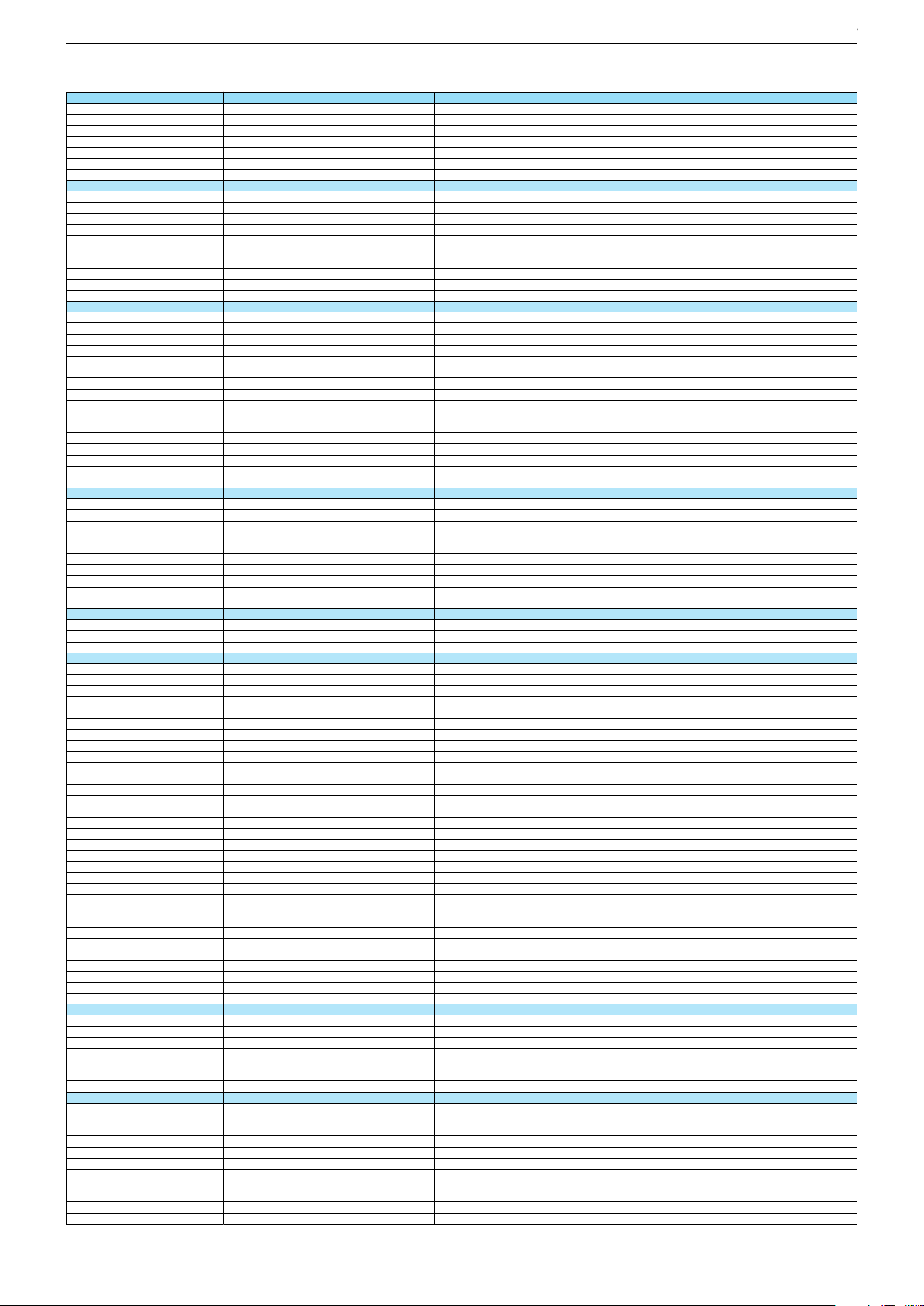
Technische Daten / Technical Data 65"
65 GUB 9688 65 GUS 9688 65 GUS 9689 New York
Order No.
Product Code
Country
Approbations
Remote control
EAN
Color
DISPLAY
Panel
Backlight
Wide-screen format
3D
2D/3D Converter
Local / Micro Dimming
Dynamic contrast
HDR / Wide Color Gamut
Panel Frequency
Physical display resolution max. pixel
PICTURE
Motion Picture Improvement (MEMC)
Motion Adaptive Deinterlacing
Line Flicker Reduction
Digital Color Transition Improv. (DCTI)
Digital Combfilter
Digital Luminance Trans. Improv. (DLTI)
Picture Noise Reduction
Preset picture modes
Aspect ratios (Format switching)
PIP
PAT: Split screen (PICTURE + TEXT)
PAP: Double Window (PICT. + PICT.)
Picture freezing
Zoom with point function
Blue Background
AUDIO
Mono/Stereo/Nicam
Loudspeaker
SRS
Dolby digital
Subwoofer
AVL (Audio Volume Level)
Equalizer
Space Sound Effect
Sound preset
Audio amplifier
CHASSIS
TV-Chassis
Scaler
Keyboard
ELECTRONIC
Stand by indicator
Programmable off timer
Programmable on timer
Zap / Swap
Programme Edit
Auto switch off
Programme memory TV/AV (opt.)
Teletext/Fasttext/Toptext
Teletext options
Hbb TV
HEVC/H.265
Childlock
Menue languages OSD
Game mode
Hotel mode
Digi Link
Miracast
Special feature
Wifi
DLNA
DLNA Supported Format
Internet Applications
Netflix
Smart Inter@ctive TV 4.0
Online SW Update
RC over IP
Bluetooth (TV)
Easy use remote control compatible
TUNING
Autom. Tuning System w. country select.
Manual fine tuning
Direct channel selection
Direct frequency selection
PAL/SECAM/BG/DK/I/L'/L
NTSC-Playback via Scart (3,58/4,43)
DVB reception
Fully compliant to
Autmatic/manual channel search
EPG (SI based)
EPG (Electronic Programme Guide)
- now/next
- scheduled
- Exdended Event Info
- Short Event Info
VPS - VBI insertion
Programme table
PPE000
PPE
PPF000
PPF
PPG000
PPG
DE
CE
TS3 (Netflix)
40 13833-01436 2
DE
CE
DE
CE
TS4 (Netflix)
40 13833-01437 9
TS4 (Netflix) + Comfort Remote
40 13833-01438 6
Black
65"/164 cm
EDGE LED (BMS)
Silver Silver
65"/164 cm
EDGE LED (BMS)
65"/164 cm
EDGE LED (BMS)
Passive
/
Passive
Passive
/
/
DCR PLUS
/
100Hz
UHD (3.840x2.160)
DCR PLUS
/
DCR PLUS
/
100Hz
UHD (3.840x2.160)
100Hz
UHD (3.840x2.160)
3D DeInterlacer
3D DeInterlacer
3D DeInterlacer
3D
3D
3D
User, Vivid, Natural, Movie, Sports
Auto (WSS), 4:3 / 16:9 / 14:9 / Letterbox / Subtitle /
Panorama
User, Vivid, Natural, Movie, Sports
Auto (WSS), 4:3 / 16:9 / 14:9 / Letterbox / Subtitle /
Panorama
User, Vivid, Natural, Movie, Sports
Auto (WSS), 4:3 / 16:9 / 14:9 / Letterbox / Subtitle /
Panorama
/ /
3-way Sound System
DTS-StudioSound
/ /
/ /
3-way Sound System
DTS-StudioSound
3-way Sound System
DTS-StudioSound
5 Band
5 Band
5 Band
natural, music, speech, user
2 x 15/30W nominal/music power (R/L)
natural, music, speech, user
natural, music, speech, user
2 x 15/30W nominal/music power (R/L)
2 x 15/30W nominal/music power (R/L)
KR
MSTAR ARM
Joystick
KR
MSTAR ARM
KR
MSTAR ARM
Joystick Joystick
White Led
/
White Led
White Led
/
/
100 Analog / 1000 T / 1000 T2 / 1000 C / 6000 S2 / AV
/ /
100 Analog / 1000 T / 1000 T2 / 1000 C / 6000 S2 / AV
/ /
100 Analog / 1000 T / 1000 T2 / 1000 C / 6000 S2 / AV
/ /
1000 pages
1000 pages
1000 pages
24 languages, D, GB, F, I, E, P, NL, DK, S, FIN, N, TR,
GR, PL, CZ, SK, SLO, H, RUS, RO, BG, HR, LT,EE
Simple hotel mode possible via service adjustment
24 languages, D, GB, F, I, E, P, NL, DK, S, FIN, N, TR,
GR, PL, CZ, SK, SLO, H, RUS, RO, BG, HR, LT,EE
24 languages, D, GB, F, I, E, P, NL, DK, S, FIN, N, TR,
GR, PL, CZ, SK, SLO, H, RUS, RO, BG, HR, LT,EE
Simple hotel mode possible via service adjustment Simple hotel mode possible via service adjustment
Two Way
Internal
Two Way
Two Way
Internal
Internal
PCM, WMA, MP3, AAC / WMV, MPEG, MPEG4-ASP,
MPEG4-AVC, MPE-4, WMV3 / JPEG, GIF, BMP, PNG
PCM, WMA, MP3, AAC / WMV, MPEG, MPEG4-ASP,
MPEG4-AVC, MPE-4, WMV3 / JPEG, GIF, BMP, PNG
PCM, WMA, MP3, AAC / WMV, MPEG, MPEG4-ASP,
MPEG4-AVC, MPE-4, WMV3 / JPEG, GIF, BMP, PNG
smart phones/tablets
with headphone output and gyro function
smart phones/tablets
smart phones/tablets
with headphone output and gyro function
with headphone output and gyro function
full automatic sorting
full automatic sorting full automatic sorting
For cable tuning can be done by entering
the frequency (MHz) in digital search menu
For cable tuning can be done by entering
the frequency (MHz) in digital search menu
For cable tuning can be done by entering
the frequency (MHz) in digital search menu
EN 300 744 & revided NorDig II spec
(regarding DVB-T front end performance)
/ - ATS type sorting & LCN type sorting
8 days via DVB-T, DVB-T2, DVB-C, DVB-S2
EN 300 744 & revided NorDig II spec
(regarding DVB-T front end performance)
/ - ATS type sorting & LCN type sorting
EN 300 744 & revided NorDig II spec
(regarding DVB-T front end performance)
/ - ATS type sorting & LCN type sorting
8 days via DVB-T, DVB-T2, DVB-C, DVB-S2
8 days via DVB-T, DVB-T2, DVB-C, DVB-S2
If broadcasted
If broadcasted
If broadcasted
If broadcasted
If broadcasted
If broadcasted
If broadcasted
If broadcasted
If broadcasted
PDC based
full automatic sorting
PDC based
full automatic sorting
PDC based
full automatic sorting
Chassis J5GRUNDIG Service
1 - 24
Chassis J5GRUNDIG Service
1 - 24
Chassis KPGRUNDIG Service
1 - 24
Chassis KPGRUNDIG Service
1 - 24
Chassis KRGRUNDIG Service
1 - 24
Chassis KRGRUNDIG Service
1 - 24
Chassis KRGRUNDIG Service
1 - 24
Page 25
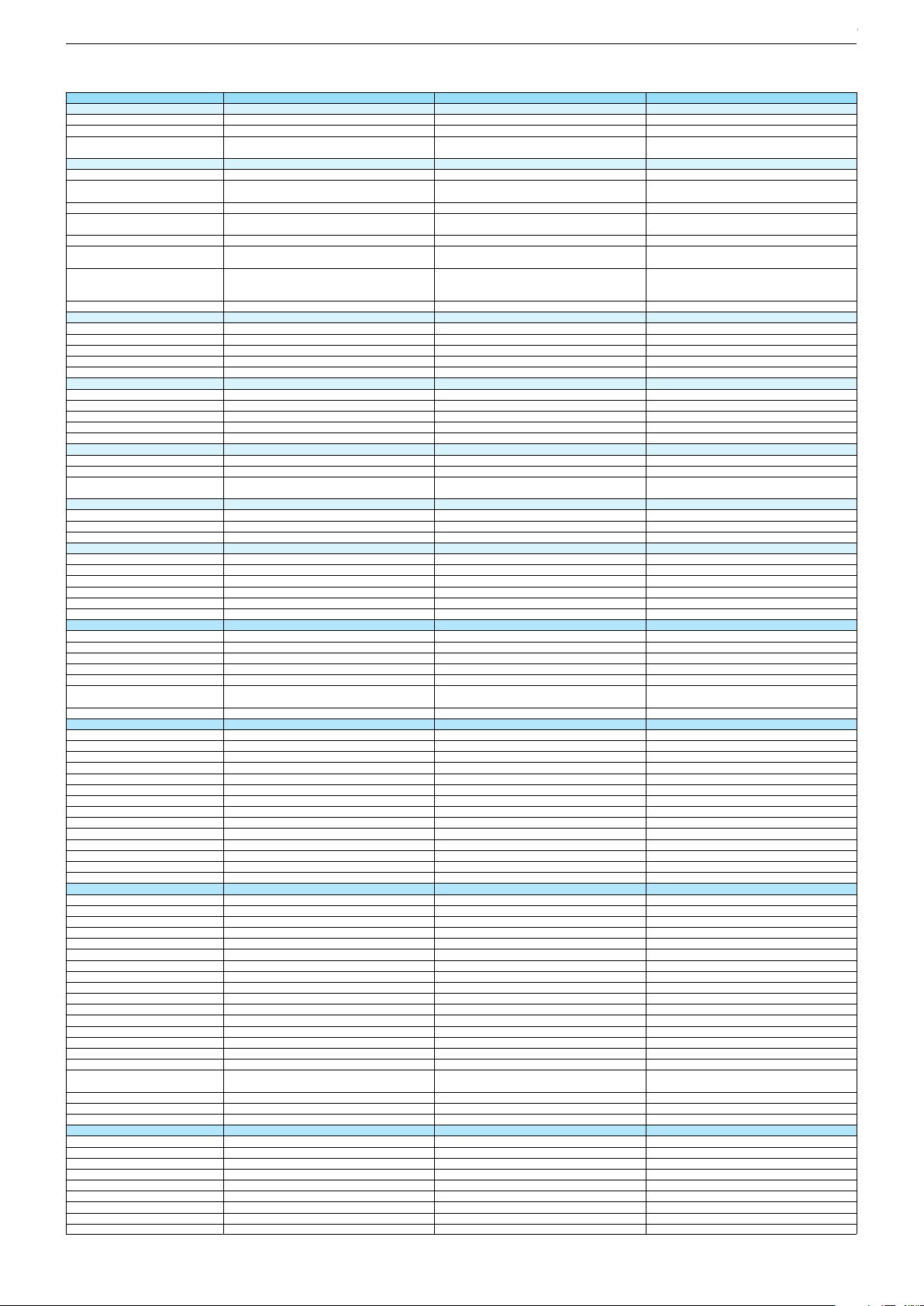
65 GUB 9688 65 GUS 9688 65 GUS 9689 New York
DVB-C Front end
Input frequency (MHz)
Imput level / Impedance
Demodulation / Symbol rate Ms/s
DVB-S2 Front end
Input frequency range
Signal level
Demodulation
Input symbol rate
DiseqC 1.2 support
LNB power & Polarization
FEC MODE
Unicable
DVB-T Front end
Input frequency (MHz) / Loop through
Input level / Impedance
Modulation
FEC Mode
Activ antenna support
DVB-T2 Front end
Input frequency range
Input level / Impedance
Modulation
FEC Mode
Activ antenna support
Video Decoder
MPEG profiles
Resolution
Picture formats
Audio Decoder
Profiles
AC 3 Output
Modes
Software
Service information processing
DVB subtitling
Over air download (OTA)
Last station memory
Favourite mode
Mute function
USB part
Recording
Divx + HD
Repeat
File browser
Video file resolution (max.)
Supported files
Supported subtitles
POWER SUPPLY / CABINET
Power voltage
Range of regulation
Power frequency
Power switch
Integrated supply
Plug-in AC adaptor
Energy class
Nominal Power Consumption
Stand-by Power Consumption
Networked Stand-by Power Consumption
Annual On-Mode Energy Consumption
Cabinet without stand (WxHxD)
Cabinet with stand (WxHxD)
Weight - Unpacked
REAR PANEL CONNECTIONS
Euro-AV-Socket AV1
S-Video
Camera-AV
LAN
YUV input / progressive
PC-input
PC-Audio in
HDMI 1.4 / 2.0
- MHL 2.0
- ARC
- HD ready including HDCP
Common Interface
Headphones
Digital Audio out optical (SPDIF)
Audio out
USB 2.0 / 3.0
Antenna for terrestrial reception
Antenna for satellite reception
DC-connector
Power supply plug
SUPPLIED ACCESSORIES
Wi-Fi Dongle
Remote control (incl. battery)
3D Glasses
Power cord
Instruction manual
Wall fixture (mm)
Stand
Stand Foot Distance
Cleaning tissue
47 - 862 VHF & UHF 47 - 862 VHF & UHF 47 - 862 VHF & UHF
47 - 70dbµV / 75 Ohm
QAM 16/32/64/128/256 demodulation support
(EN 300 429) 4,0…7,2 Msymbols/s
950 MHz to 2150 MHz
47 - 70dbµV / 75 Ohm
QAM 16/32/64/128/256 demodulation support
(EN 300 429) 4,0…7,2 Msymbols/s
47 - 70dbµV / 75 Ohm
QAM 16/32/64/128/256 demodulation support
(EN 300 429) 4,0…7,2 Msymbols/s
950 MHz to 2150 MHz 950 MHz to 2150 MHz
-25 to -80dBm (Only for DVB-S)
-25 to -70dBm (Only for DVB-S2)
QPSK, 8PSK
1 - 45 Msps for DVB-S
5 - 30 Msps for DVB-S2
-25 to -80dBm (Only for DVB-S)
-25 to -70dBm (Only for DVB-S2)
QPSK, 8PSK
-25 to -80dBm (Only for DVB-S)
-25 to -70dBm (Only for DVB-S2)
QPSK, 8PSK
1 - 45 Msps for DVB-S
5 - 30 Msps for DVB-S2
1 - 45 Msps for DVB-S
5 - 30 Msps for DVB-S2
13/18V Selection / Vertical
22 KHz generation / Overload Protection
Auto - QPSK-S: 1/2, 2/3, 3/4, 3/5, 5/6, 8/9, 9/10
QPSK-S2: 1/2, 2/3, 3/4, 3/5, 4/5, 5/6, 8/9, 9/10
8PSK: 2/3, 3/4, 3/5, 5/6, 8/9, 9/10
13/18V Selection / Vertical
22 KHz generation / Overload Protection
Auto - QPSK-S: 1/2, 2/3, 3/4, 3/5, 5/6, 8/9, 9/10
QPSK-S2: 1/2, 2/3, 3/4, 3/5, 4/5, 5/6, 8/9, 9/10
8PSK: 2/3, 3/4, 3/5, 5/6, 8/9, 9/10
13/18V Selection / Vertical
22 KHz generation / Overload Protection
Auto - QPSK-S: 1/2, 2/3, 3/4, 3/5, 5/6, 8/9, 9/10
QPSK-S2: 1/2, 2/3, 3/4, 3/5, 4/5, 5/6, 8/9, 9/10
8PSK: 2/3, 3/4, 3/5, 5/6, 8/9, 9/10
177 - 862 VHF & UHF /
-80 to 20/dBm / 75 Ohm
COFDM 2/8 QPSK 16/64 QAM
1/2, 2/3, 3/4, 5/6, 7/8
177 - 862 VHF & UHF /
-80 to 20/dBm / 75 Ohm
177 - 862 VHF & UHF /
-80 to 20/dBm / 75 Ohm
COFDM 2/8 QPSK 16/64 QAM
1/2, 2/3, 3/4, 5/6, 7/8
COFDM 2/8 QPSK 16/64 QAM
1/2, 2/3, 3/4, 5/6, 7/8
177 - 862 VHF & UHF
-75 to -35dBm / 75Ohm
177 - 862 VHF & UHF
-75 to -35dBm / 75Ohm
177 - 862 VHF & UHF
-75 to -35dBm / 75Ohm
QPSK, 16QAM, 64QAM, 256QAM
LDPC + BCH 1/2, 3/5, 2/3, 3/4, 4/5, 5/6
QPSK, 16QAM, 64QAM, 256QAM
LDPC + BCH 1/2, 3/5, 2/3, 3/4, 4/5, 5/6
QPSK, 16QAM, 64QAM, 256QAM
LDPC + BCH 1/2, 3/5, 2/3, 3/4, 4/5, 5/6
MP@ML, MP@HL, MPEG4 AVC H.264 HP@L4.0
576i, 576p, 720p, 1080i, 1080p
Auto (WSS), 4:3 / 14:9 / 16:9 / Panorama / Letterbox /
Subtitle
MP@ML, MP@HL, MPEG4 AVC H.264 HP@L4.0
576i, 576p, 720p, 1080i, 1080p
MP@ML, MP@HL, MPEG4 AVC H.264 HP@L4.0
576i, 576p, 720p, 1080i, 1080p
Auto (WSS), 4:3 / 14:9 / 16:9 / Panorama / Letterbox /
Subtitle
Auto (WSS), 4:3 / 14:9 / 16:9 / Panorama / Letterbox /
Subtitle
MPEG 4 , MPEG 2 layer I & II
SP/DIF
Mono, Dual Mono, Stereo, Joint Stereo
MPEG 4 , MPEG 2 layer I & II
SP/DIF
MPEG 4 , MPEG 2 layer I & II
SP/DIF
Mono, Dual Mono, Stereo, Joint Stereo
Mono, Dual Mono, Stereo, Joint Stereo
Dynamic PMT
DVB enhanced profile
from stand-by, as TV
Dynamic PMT
Dynamic PMT
DVB enhanced profile
from stand-by, as TV
DVB enhanced profile
from stand-by, as TV
4x free
twin mode recording
4x free
4x free
twin mode recording twin mode recording
1920 x 1080
1920 x 1080
1920 x 1080
.mp3, .m4a, .aac, .jpg, .jpe, . bmp, .png, .mov, .mpg,
.mpe, .vob, .dat, .trp, .ts, .avi, .mp4, .mkv, .div
SRT, SSA, ASS, SMI, Video SUB
220-240V
.mp3, .m4a, .aac, .jpg, .jpe, . bmp, .png, .mov, .mpg,
.mpe, .vob, .dat, .trp, .ts, .avi, .mp4, .mkv, .div
SRT, SSA, ASS, SMI, Video SUB
.mp3, .m4a, .aac, .jpg, .jpe, . bmp, .png, .mov, .mpg,
.mpe, .vob, .dat, .trp, .ts, .avi, .mp4, .mkv, .div
SRT, SSA, ASS, SMI, Video SUB
220-240V 220-240V
50-60Hz
Hard switch
50-60Hz 50-60Hz
Hard switch
Hard switch
A
151W
0,3W
A
A
151W
0,3W
151W
0,3W
2,9W
220kWh
1460 x 848 x 58mm
1460 x 900 x 296mm
2,9W
220kWh
2,9W
220kWh
1460 x 848 x 58mm
1460 x 900 x 296mm
1460 x 848 x 58mm
1460 x 900 x 296mm
ca. 26,0kg
Full wired
Via Scart
ca. 26,0kg ca. 26,0kg
Full wired
Via Scart
Full wired
Via Scart
Via Scart
via Scart
via Adapter
Via Scart
Via Scart
via Scart
via Adapter
via Scart
via Adapter
via Adapter
0 / 4
via HDMI1
via HDMI4
via Adapter
0 / 4
via Adapter
0 / 4
via HDMI1
via HDMI4
via HDMI1
via HDMI4
via HDMI
(CI+) x2
3.5mm jack
optical
via HDMI
(CI+) x2
via HDMI
(CI+) x2
3.5mm jack
optical
3.5mm jack
optical
via Headphone
1 / 2
1 x Coaxial-socket for TV-tuner-in,
according to DIN 45325
2 x F-connector
via Headphone
1 / 2
via Headphone
1 / 2
1 x Coaxial-socket for TV-tuner-in,
according to DIN 45325
2 x F-connector
1 x Coaxial-socket for TV-tuner-in,
according to DIN 45325
2 x F-connector
TS3 (Netflix)
x6
TS4 (Netflix)
x6
TS4 (Netflix) + Comfort Remote
x6
Prepared for VESA standard adaptor 400 x 400
aluminium stand
600mm
Prepared for VESA standard adaptor 400 x 400
aluminium stand
Prepared for VESA standard adaptor 400 x 400
aluminium stand
600mm
600mm
Chassis J5GRUNDIG Service
1 - 25
Chassis J5GRUNDIG Service
1 - 25
Chassis KPGRUNDIG Service
1 - 25
Chassis KPGRUNDIG Service
1 - 25
Chassis KRGRUNDIG Service
1 - 25
Chassis KRGRUNDIG Service
1 - 25
Chassis KRGRUNDIG Service
1 - 25
Page 26
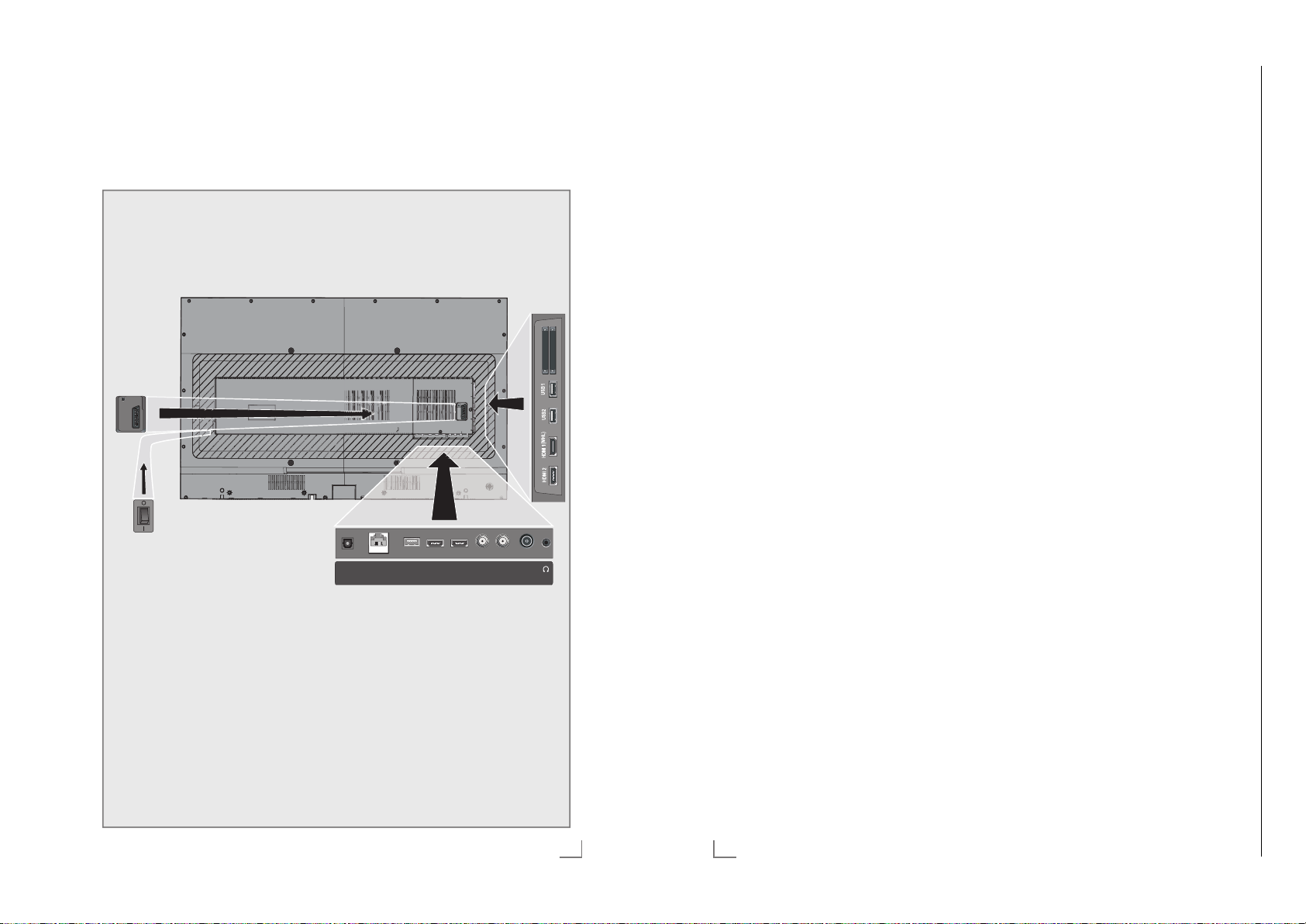
Bedienhinweise Dieses Kapitel enthält Auszüge aus der Bedienungsanleitung. Weitergehende Informationen entnehmen Sie bitte der gerätespezifischen Bedienungsanleitung, die Sie unter www.grundig.de, Menüpunkt Downloads/Bedienungsanlei-
tungen herunterladen können.
Chassis KRGRUNDIG Service
1 - 26
AUF EINEN BLICK
-------------------------------------------------------------------------------------------
Anschlüsse des Fernsehgerätes
SERVICE
AV / S-VHS
Optic Out
HDMI4
SATELLITE
HDMI3
USB3
Optic Out LAN
13/18V max.500mA
(MAIN) (SUB)
(ARC)
USB3 HDMI4
HDMI3LAN
AUF EINEN BLICK
SCART / S-VHS / COMPONENT
Euro/AV-Buchse
Bildsignal-Buchse für
Bildsignal-Eingang (YUV-
SERVICE Service only.
Optic Out Tonsignal-Ausgang (op-
CI
SERVICE
AV/ S-VHS
ANT-IN
5 V max.50mA
LAN Buchse zum Anschließen
USB3 USB-Buchse für externe
AS-Signal, RGB-Signal);
(FB
S-Video-Camerarecorder.
Signal über Scart/YUV
Adapter).
tisch, PCM/Dolb
Signale).
Zum Anschluss digitaler
AV-Verstärker oder AVReceiver.
an das Heimnetzw
LAN-Kabel.
Datentr
-------------------------------------------------------------------------------------------
y Digital-
erk über
äger ohne eigene
CI1 Common Interface-
CI2
USB1 USB-Buchse für externe
USB2 USB-Buchse für externe
HDMI1 (MHL) HDMI-Ton-/Bildsignal-
HDMI2 HDMI-Ton-/Bildsignal-
Steckplatz.
Common Interface-
Steckplatz.
Datentr
Stromversorgung für
PVR-Funktion;
Anschluss für drahtlose
USB-Tastatur/Maus.
Datenträger für
PVR-Funktion;
Anschluss für drahtlose
USB-Tastatur/Maus.
Eingang (MHL).
Eingang.
äger ohne eigene
Stromversorgung für
PVR-Funktion;
Anschluss für drahtlose
USB-Tastatur/Maus.
HDMI3 HDMI-Ton-/Bildsignal-
Eingang.
SATELLITE
ANT-IN
5V max.50mA
13/18V max.500mA
(ARC)
(MAIN) (SUB)
HDMI4 (ARC) HDMI-Ton-/Bildsignal-
Eingang (AR
C).
SATELLITE MAIN Antennenbuchse für die
Satellitenantenne (D
VB-S).
SATELLITE SUB Antennenbuchse für das
zweite Satellitensignal
(DVB-S).
ANT IN Antennenbuchse für DVB-
, DVB-C und analoge
T
Antenne.
U Kopfhörerbuchse
(3,5-mm-Klinkenstecker);
Buchse für TonsignalAusgang über einen handelsüblichen Adapter.
DEUTSCH
13
14
DEUTSCH
Page 27
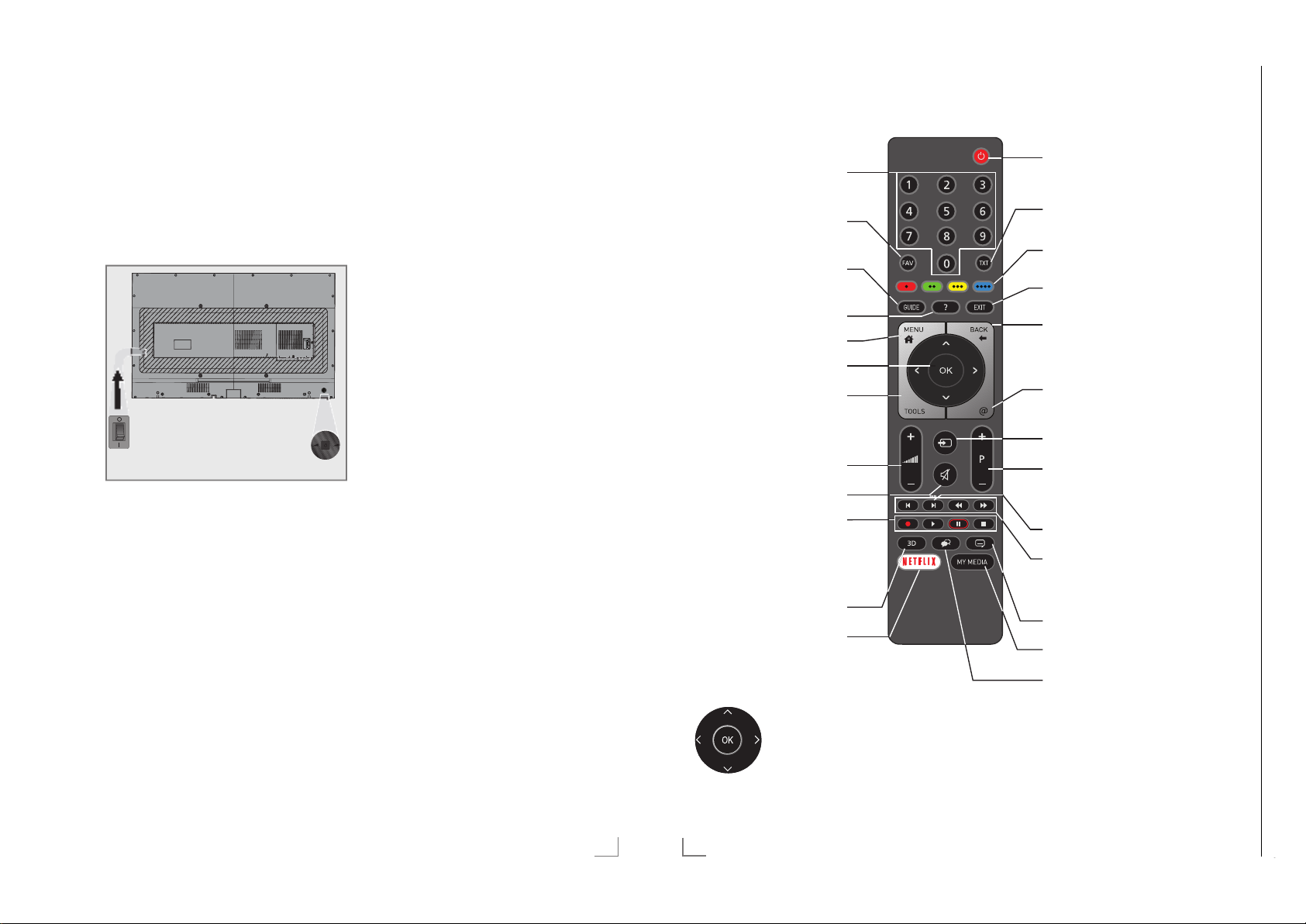
Chassis KPGRUNDIG Service
1 - 27
AUF EINEN BLICK
Chassis KRGRUNDIG Service
1 - 27
-------------------------------------------------------------------------------------------
AUF EINEN BLICK
-------------------------------------------------------------------------------------------
Bedienelemente des Fernsehgerätes
O/I Netzschalter, schaltet das Fernsehgerät in
Bereitschaft (Stand-by) oder aus.
Hinweis:
7
Der Netzschalter muss leicht zugänglich
sein.
Multifunktionsschalter
SERVICE
AV/ S-VHS
HDMI4
SATELLITE
HDMI3
USB3
Optic Out LAN
ANT-IN
13/18V max.500mA
(MAIN) (SUB)
(ARC)
5 V max.50mA
P+
+ -
P-
Fernsehgerät einschalten
1 Multifunktionsschalter drücken oder wippen.
Fernsehgerät in Bereitschaft schalten
1 Multifunktionsschalter drücken.
2 Wippen, bis „In Stand-by schalten“ markiert
t.
is
3 Drücken.
Lautstärke ändern oder Programm
wechseln
1 Multifunktionsschalter drücken.
2 Wippen, um gewünschte Funktion auszu-
w
ählen.
3 Drücken.
4 Wippen führt jetzt die ausgewählte Funktion
aus.
Fernbedienung – Hauptfunktionen
Einschalten aus Stand-by;
Programm-Direktwahl
Favoritenlisten
Programmführer
Informationen anzeigen
Hauptmenü
Programmliste
Werkzeuge: Funktionen und
Einstellungen
Lautstärke
Stummschalten
Aufnehmen, Abspielen,
Pause, Stopp (nur digitale
Fernseh-Programme);
Videotext auf halbem
Bildschirm
3D-Menü
Netflix Applikation
aufrufen.
Navigieren in den Menüs
Bewegen den Cursor in den
Menüs nach oben und unten.
Bewegen den Cursor in den
Menüs nach link
Aktiviert verschiedene Funktionen
und speichert Funktionen/Einstellungen.
s und rechts.
Ein/Bereitschaft
Videotext aufrufen/ausschalten
Funktionen entsprechend
Bildschirmhilfe, HbbTV
Menüs und Applikationen
beenden
Zapp-Funktion;
in den Menüs eine Menüebene zurückschalten
„Meine Apps“-Menü
Signalquelle
Einschalten aus Stand-by;
nächstes/vorheriges
Programm
PIP-Funktion ein/aus
Nächstes/vorheriges Bild/
Kapitel;
nächster/vorheriger Titel
Untertitel wählen
Medienplayer
Tonkanal wählen
DEUTSCH
15
16
DEUTSCH
Page 28
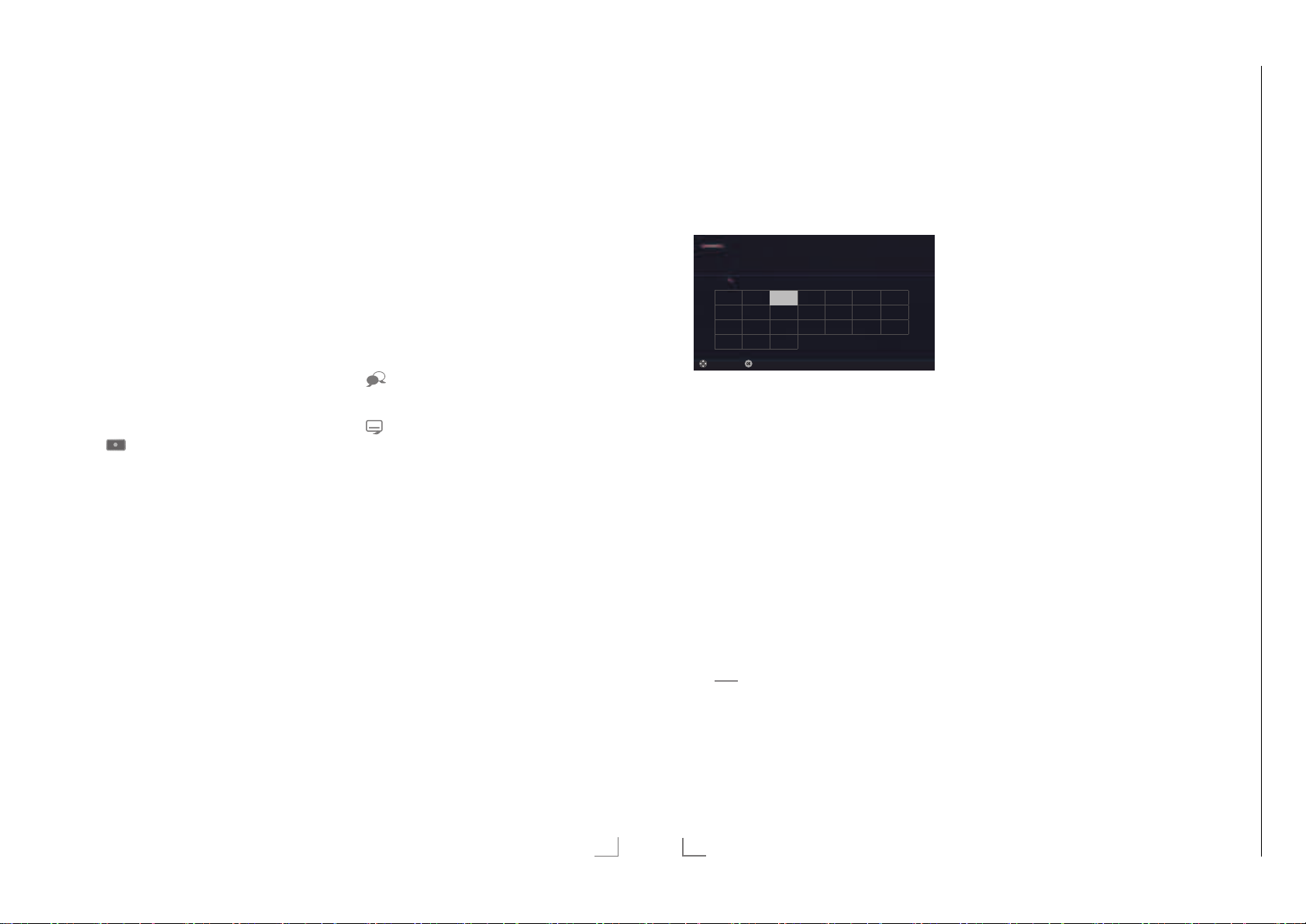
AUF EINEN BLICK
Chassis KRGRUNDIG Service
1 - 28
-------------------------------------------------------------------------------------------
ERSTINSTALLATION
------------------------------------------------------------------------------------
Fernbedienung – alle Funktionen
(rot), Wählen/aktivieren Seiten im
y
(grün) Videotext.
yy
(gelb) Wählen/aktivieren unterschiedliche
yyy
(blau) Funktionen in den Menüs.
yyyy
5 Schaltet im Videotext auf doppelte
6 Aktualisiert eine Videotextseite;
3
4
8 Startet die Wiedergabe einer Sen-
Zeichengröße;
wählt im Medienplayer den vorherigen Titel/das nächste Bild.
wählt im Medienplayer den
nächsten Titel/das vorherige Bild.
Stoppt das Umblättern von Seiten
im Videotext;
startet im Medienplayer den
schnellen Rücklauf.
Deckt Antworten im Videotext auf;
startet im Medienplayer den
schnellen Vorlauf.
Startet die Aufnahme
(nur bei digitalen Fernsehprogrammen, die Aufnahme erfolgt auf einem
externen Datenträger).
dung vom externen Datenträger;
startet die Wiedergabe einer Datei
vom Medienserver.
! Timeshift-Betrieb (nur bei digitalen
Fernsehprogrammen und wenn ein
externer Daten träger angeschlossen
ist);
Pause bei der Wiedergabe einer
Sendung vom externen Datenträger
oder vom Medienplayer;
Pause beim Abspielen einer Datei
vom Medienserver.
7 Teilt die Bildanzeige im Videotext;
beendet die Wiedergabe einer
Sendung vom externen Datenträger
oder vom Medienplayer.
Beendet die Aufnahme oder die
Wiedergabe im Timeshift-Betrieb.
Beendet die Wiedergabe einer Datei vom Medienserver.
Wählt unterschiedliche Audio-
sprachen (nur bei digitalen
Fernsehprogrammen).
Wählt unterschiedliche Untertitel
(nur bei digitalen FernsehProgrammen).
Hinweis:
7
Ihr Fernsehgerät kann von einem Apple
iPhone oder von Android Smartphones
fernbedient werden. Die Möglichkeiten
sind abhängig vom Funktionsumfang des
Fernsehgerätes.
Voraussetzung dafür ist, Sie laden die
kostenlose Applikation »GRUNDIG TV
Remote« vom Apple App Store oder vom
Google play (Android Market) und installieren diese auf Ihrem Apple iPhone/Smartphone.
DEUTSCH
17
Erstinstallation durchführen
1 Fernsehgerät mit dem Netzschalter »O/I« in
Bereitschaft (Stand-by) schalten.
2 Fernsehgerät mit »
oder »P-« aus Stand-by einschalten.
–
Bei der ersten Inbetriebnahme wird das
Menü »Menüsprache« eingeblendet.
Ultralogic 4K
Bitte whlen Sie Ihre gewünsche Menüspache aus
Menüsprache
Česky Dansk Deutsch English Espanol
Hrvatski Italiano Magyar Nederlands Norsk Polski Português
Pyccкий Româneşte Slovenščina Eesti Suomi Svenska Бългaрски
Slovenčina Lietuviu Türkçe
Navigieren
Besttigen
Hilfe:
7
Wird dieses Menü nicht angezeigt, setzen
Sie das Fernsehgerät auf seine Werkseinstellungen zurück (siehe Seite 78).
3 Gewünschte Menüsprache mit »
»
V
« oder »Λ« wählen und mit »OK« be-
stätigen.
–
Ein Hinweis zu den Grundeinstellungen
wird eingeblendet.
4 Grundeinstellungen mit »OK« starten.
5 Das Land, in dem das Fernsehgerät
betrieben wird, mit »
»
Λ
« wählen und mit »OK« bestätigen.
– Das Menü »Benutzermodus« wird ein-
geblendet, die Option »Home Modus« ist
markiert.
6 Die Option »Home Modus« mit »OK«
tätigen;
bes
oder
die Option »Brilliant« mit »
wählen und mit »OK« bestätigen
– Die bei der Option »Home Modus«
verwen deten Einstellungen sparen
Energie .
–
Die Option »Brilliant« dient zu Demonstrationszwecken der Gerätefunk tionen
im Fachhandel und bietet optimale Bildund Tonqualität, verbraucht jedoch mehr
Leistung.
20
DEUTSCH
8«, »1…0« oder »P+«
Deutsch
«, »>«, »V« oder
<
V
Eλληvıκά
Français
«, »>«,
<
« oder »Λ«
7 Die benötigte Option »Standfuß« oder
»
Wandmontage« mit »
V
« oder »Λ« wäh-
len und mit »OK« bestätigen.
Hinweis:
7
Die Toneinstellungen werden je nach Auf-
stellungsart »Standfuß« oder »Wandmontage« optimal eingestellt.
8 Einstellung mit »OK« bestätigen.
– Das Menü »Übersicht« wird eingeblendet.
9 Den nächsten Bedienschritt mit »
wählen.
(blau) an
yyyy
«
– Das Menü »Zubehör« wird eingeblendet.
10 Wenn für das Fernsehgerät Zubehör ver-
w
endet wird und es bereits angeschlossen
wurde, in diesem Menü die notwendigen
Einstellungen durchführen.
V
Zubehör mit »
Einstellung mit »
11 Den nächsten Bedienschritt mit »
(blau) an
« oder »Λ« wählen und
« oder »>« wählen.
<
wählen.
yyyy
«
Hinweis:
7
Wenn das Fernsehgerät am Heimnetzwerk
angemeldet werden soll,
– weiter bei Punkt 12 für eine automatische
AN-Verbindung, oder
L
– weiter bei Punkt 17 für eine automatische
WL
AN Verbindung.
Hinweis:
7
Wird keine Anmeldung am Heimnetzwerk
benötigt, mit »
überspr
ingen. Einstellung bei Pkt. 26, 31
« (blau) die Einstellung
yyyy
oder 36 fortsetzen.
Page 29
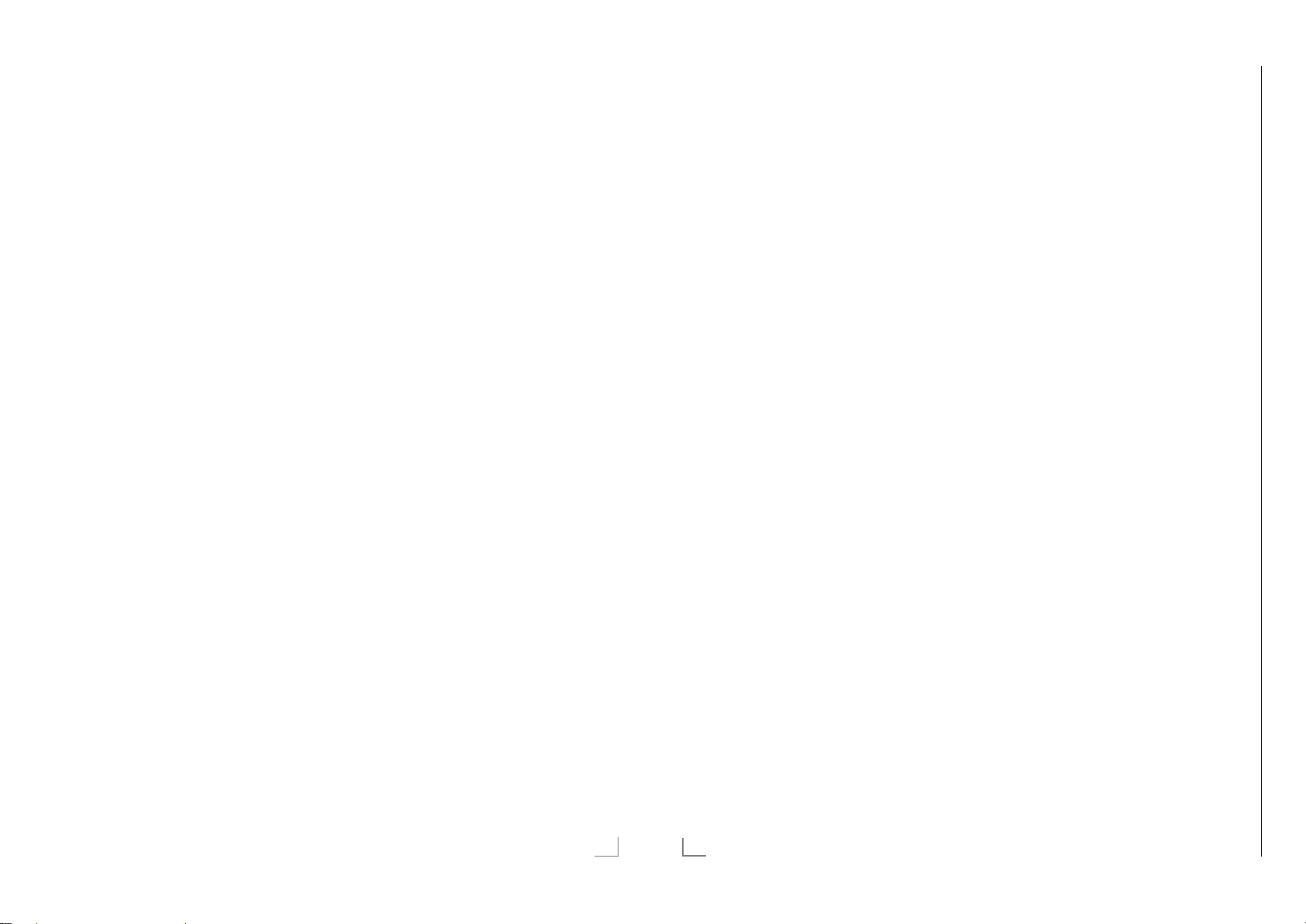
Chassis KRGRUNDIG Service
1 - 29
ERSTINSTALLATION
------------------------------------------------------------------------------------
Anmeldung am Heimnetzwerk – mit
einem LAN-Kabel
12 Die Option »Verbindungstyp ändern« mit
»OK« aktivieren.
V
13 Zeile »Kabel« mit »
« oder »Λ« wählen
und mit »OK« bestätigen.
Hinweis:
7
Die Einstellungen für eine manuelle LAN-
Verbindung finden Sie auf Seite 91.
14 Anmeldung an das Heimnetzwerk mit »y«
(r
ot) starten.
– Die Meldung »Verbinde... Bitte warten«
wird eingeblendet.
15 Wenn die Meldung erlischt, mit »yy« (grün)
erbindung zum Netzwerk prüfen.
die V
– Anzeige: »Testen ... Bitte warten«, nach
erfolgreicher Anmeldung: »Verbindung mit
Gateway: Erfolgreich« und »Internetverbindung: Erfolgreich«.
16 Den nächsten Bedienschritt mit »
yyyy
«
(blau) anwählen.
Hinweis:
7
Die Suche nach Fernsehprogrammen setzen
Sie fort bei:
– Punkt 26 für DVB-S Empfang;
–
Punkt 31 für DVB-C Empfang;
–
Punkt 36 für DVB-T Empfang.
Anmeldung am Heimnetzwerk – über
WLAN – automatisch, mit Eingabe des
Netzwerk-Kennwortes
17 Die Option »Verbindungstyp ändern« mit
»OK« aktivieren.
V
18 Zeile »Kabellos« mit »
« oder »Λ« wählen
und mit »OK« bestätigen.
19 Die Meldung »Möchten Sie WLAN ein-
schalten« bes
»
« die Schaltfläche »Ja« anwählen und mit
>
»OK« bestätigen.
tätigen, dazu mit »
« oder
<
V
20 Zeile »Netzwerk wählen« mit »
»
Λ
« wählen und mit »OK« bestätigen.
« oder
– Das Menü »Netzwerk wählen« wird ein-
geblendet, die vorhandenen Netzwerke
werden gesucht und angezeigt.
V
21 Das gewünschte Netzwerk mit »
»
Λ
« wählen und mit »OK« bestätigen.
« oder
– Das »Kennwort« Menü wird eingeblendet.
22 Das erste Zeichen/Ziffer des benötigten
V
ennworts mit »
K
«, »Λ«, »<« und »>«
wählen und mit »OK« zur nächsten Einga-
telle schalten.
bes
– Mit »Shift« ° »OK« kann zwischen
Gr
oßbuchstaben/Nummern und Kleinbuchstaben/Sonderzeichen umgeschaltet
werden.
– Zum Löschen von Zeichen/Ziffern die
Schaltfläche »Del« wählen und mit »OK«
bestätigen.
23 Kennwort mit »yy« (grün) bestätigen.
– Die Meldung »Verbinde... Bitte warten«
wird eingeblendet, danach »Verbindung
mit Gateway: Erfolgreich«.
24 Wenn die Meldung erlischt, mit »yy« (grün)
erbindung zum Netzwerk prüfen.
die V
– Anzeige: »Testen ... Bitte warten«, nach
erfolgreicher Anmeldung »Verbindung mit
Gateway: Erfolgreich« und »Internetverbindung: Erfolgreich«.
25 Den nächsten Bedienschritt mit »
yyyy
«
(blau) anwählen.
Hinweis:
7
Die Suche nach Fernsehprogrammen setzen
Sie fort bei:
– Punkt 26 für DVB-S Empfang;
–
Punkt 31 für DVB-C Empfang;
Punkt 36 für DVB-T Empfang.
–
DEUTSCH
21
ERSTINSTALLATION
Programme (DVB-S) einstellen
Hinweise:
7
Wenn ein zweites digitales Satellitensignal
mit dem SATELLITE SUB-Eingang verbunden wir
d, sollte die Option »Satellitenein-
gang« auf »Dual« gesetzt werden.
7
Wenn bei »Menüsprache wählen« die Op-
tion »Deutsch« und bei »Land« die Option
»Deutschland« oder »Österreich« gewählt
wurde, gibt es im Menü »Betreiberauswahl«
mehrere Möglichkeiten:
– »Astra Schnell«: Schnelle Programmsuche
(ca. 30 Sekunden) nach vorsortieren
Fernsehprogrammen (ca. 800 Fernsehprogramme), empfohlen für Deutschland und
Österreich.
– »Komplett«: Vollständiger Programmsuch-
lauf (bis zu 10 Minuten) nach vordefinierten Transponderfrequenzen des Satelliten
Astra mit vorsortierter Programmtabelle
(ca. 1300 Fernsehprogramme), empfohlen für alle Länder.
– »Sky«: diese Option ist nur für Benut-
zer geeignet, die Kunde beim Pay TV
Anbieter „Sky“ sind. (nicht vorhanden für
Österreich und die Schweiz.)
26 Die Option »Satellit (DVB-S/S2)« mit »
oder »
Λ
« wählen und mit »OK« bestätigen.
27 Die Option »Astra Schnell« mit »
»
Λ
« wählen und mit »OK« bestätigen.
– Der Satellit Astra 19,2° Ost ist vor-
eingestellt.
28 Die Schaltfläche »Weiter« mit »
be s
tätigen.
Hinweise:
7
Auswahl treffen, ob nur nach Fernsehpro-
grammen (TV), nur nach Radioprogrammen
(Radio) oder nach beidem (Radio + TV) gesucht werden soll. Dazu mit »
die Option »TV Digital« oder »Radio Digital«
anwählen und mit »OK« das „Häkchen“
entfer
nen oder setzten.
7
Auswahl treffen, ob nur nach unverschlüssel-
ten Programmen oder nur nach verschlüsselten Programmen »
»
« die Option »Frei« oder »Verschlüsselt«
>
anwählen und mit »OK« das „Häkchen“
nen oder setzten.
entfer
22
DEUTSCH
V
V
yyyy
V
« oder »Λ«
«, »Λ«, »<« oder
------------------------------------------------------------------------------------
29 Suchlauf mit »y« (rot) starten.
– Das Menü »Digital Suche« wird ein-
geblendet, die Suche nach Programmen
beginnt.
– Der Suchlauf ist beendet, wenn die Mel-
dung »Suche ist abgeschlossen« erscheint.
30 Zur Programmtabelle mit »OK« schalten.
V
«
« oder
« (blau)
Page 30
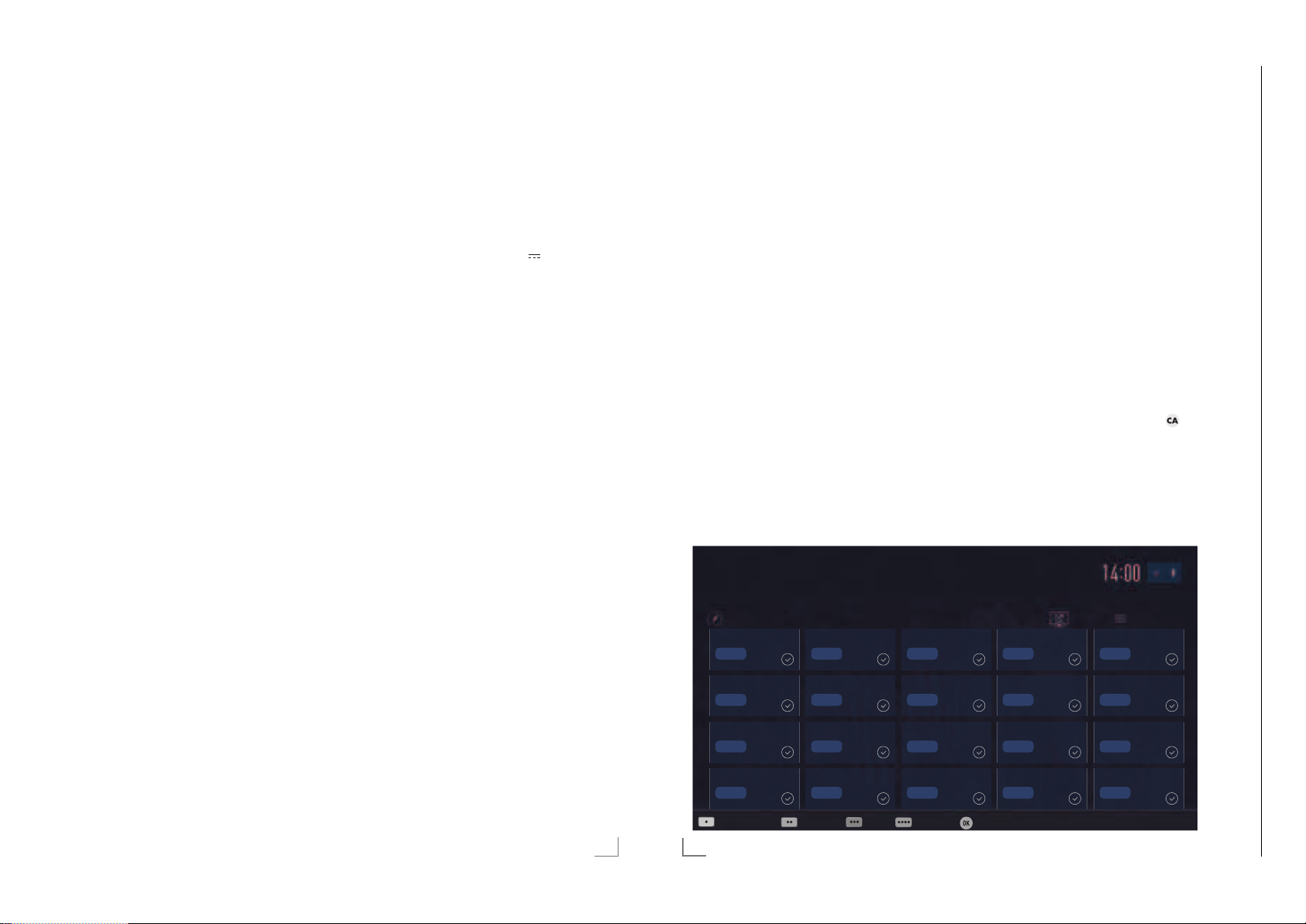
ERSTINSTALLATION
Chassis KRGRUNDIG Service
1 - 30
------------------------------------------------------------------------------------
ERSTINSTALLATION
------------------------------------------------------------------------------------
Programme (DVB-C) einstellen
Hinweis:
7
Für den „zweiten Tuner“ ist keine weitere
Einstellung notwendig.
V
V
« oder
« oder
« oder
<
31 Die Option »Kabel (DVB-C)« mit »
»
Λ
« wählen und mit »OK« bestätigen.
32 Die Zeile »Suchlauf nach« mit »
»
Λ
« wählen. Die gewünschte Option
(»Schnell« oder »Komplett«) mit »
»
« wählen.
>
– Die Suchfunktion »Schnell« stellt die
Programme nach den Informationen ihres
Kabelbetreibers im Übertragungssignal
ein.
– Wird die Option »Komplett« gewählt,
wird der gesamte Frequenzbereich durchsucht. Die Suche kann mit dieser Option
sehr lange dauern. Diese Option wird
em pfohlen, wenn der Kabelbetreiber den
Suchtyp »Schnell« nicht unterstützt.
33 Die Schaltfläche »Weiter« mit »
yyyy
« (blau)
be stätigen.
Hinweis:
7
Auswahl treffen, ob nach digitalen oder
nach analogen Fernsehprogrammen
gesucht werden soll. Dazu mit »
»
Λ
« die Option »Digital« oder »Analog«
V
« oder
anwählen und mit »OK« das „Häkchen“
entfer
nen oder setzen.
34 Suchlauf mit »y« (rot) starten.
– Das Menü »Digital Suche« wird ein-
geblendet, die Suche nach Programmen
beginnt.
– Der Suchlauf ist beendet, wenn die Mel-
dung »Suche ist abgeschlossen« erscheint.
35 Zur Programmtabelle mit »OK« schalten.
Programme (DVB-T) einstellen
Hinweis:
7
Für den „zweiten Tuner“ ist keine weitere
Einstellung notwendig.
36 Die Option »Terrestrisch (DVB-T/T2)« mit
V
« oder »Λ« wählen und mit »OK«
»
bestätigen.
Achtung:
7
Die Antennenspannung (5V ) darf nur
einge schaltet werden, wenn die angeschlossene Antenne eine aktive Zimmerantenne
mit Signalverstärker ist und diese nicht
schon selbst über ein Steckernetzteil (oder
ähnliches) mit Spannung versorgt wird.
Ansonsten kann es zu einem Kurzschluss
oder zur Zerstörung der Antenne kommen!
37 Zeile »Aktivantenne« mit »
V
« oder »Λ«
wählen.
Antennenspannung für die Antenne mit »
oder »
« einschalten (»Ein«).
>
V
38 Zeile »Weiter« mit »
« oder »Λ« wählen
und mit »OK« be stätigen.
Hinweis:
7
Auswahl treffen, ob nach digitalen oder
nach analogen Fernsehprogrammen
gesucht werden soll. Dazu mit »
»
Λ
« die Option »Digital« oder »Analog«
V
« oder
anwählen und mit »OK« das „Häkchen“
entfer
nen oder setzen.
39 Suchlauf mit »y« (rot) starten.
– Das Menü »Digital Suche« wird ein-
geblendet, die Suche nach Programmen
beginnt.
– Der Suchlauf ist beendet, wenn die Mel-
dung »Suche ist abgeschlossen« erscheint.
40 Zur Programmtabelle mit »OK« schalten.
Programmtabelle für die
digi talen Programme ändern
Programme die über den Suchlauf gefunden
wurden, werden in der »Programmtabelle« gespeichert.
In der Programmtabelle können Sie nicht benötigte Programme löschen, die Reihenfolge der
Programme innerhalb der Programmtabelle
ändern und einzelne Programmplätze sperren
(Kindersicherung).
Sie können Programme auch zu Favoritenlisten
hinzufügen; zusätzlich können Sie die Reihenfolge der Programme innerhalb der Favoritenliste
ändern.
In der Programmtabelle schalten Sie mit »P+«
zur nächsten, mit »P-« zur vorherigen Seite um.
Zum schnellen F
drück
«
<
en und Name des Fernsehprogrammes
eingeben.
Mit »
yyy
Optionen zum Bear
auf.
inden von Programmen »y« (rot)
« (gelb) rufen Sie ein Menü für weitere
beiten der Programmtabelle
Programmtabelle anwählen
1 Menü mit »MENU« aufrufen.
V
2 Menü »Einstellungen« mit »
oder »
« wählen und mit »OK« aktivieren.
>
3 Die Option »Quelle« mit »
len und mit »
V
« bestätigen.
4 Zeile »Programmtabelle« mit »
«, »Λ«, »<«
« oder »<« wäh-
>
V
und mit »OK« bestätigen.
Wichtig:
7
Programmtabelle und Favoritenlisten
werden nach den unterschiedlichen Signalquellen (Satellit, Kabel, Terrestrisch) getrennt gespeichert.
7
Beim Aufrufen der Programmtabelle erscheint jeweils die Programmtabelle der
aktuellen Signalquelle.
Hinweise:
7
Wird in der Programmtabelle zusätzlich
zum Namen des Fernsehprogrammes
angezeigt, können diese Fernsehprogramme nur mit einem CI-Modul mit der endsprechenden Smart Card angesehen werden.
7
Da die empfangenen Datenkanäle nicht in
« wählen
der Programmtabelle angezeigt werden, kann
die Anzahl der Fernsehprogramme in der
Programmtabelle weniger als 6000 betragen.
1 Das Erste
Programmtabelle
1 Das Erste
DTV
6 24
DTV
2 ZDF
DTV
7 HD Sports
DTV
3 SAT1
DTV
8 HD Test
DTV
4 N24
DTV
8 SAT
DTV
Dienstag
xx xxx xxxx
Satellit Alle(s)
5 SAT3
DTV
10 RTL
DTV
DEUTSCH
23
11 HD1
DTV
16 TV Sport
DTV
Programme suchen Antennentyp Extras Prog.Aufruf Bestätigen
24
DEUTSCH
12 Life
DTV
17 SAT8
DTV
13 Film
DTV
18 SKY
DTV
12 Promo
DTV
19 TV6
DTV
15 Sport1
DTV
20 TV5
DTV
Page 31

ERSTINSTALLATION
Chassis KRGRUNDIG Service
1 - 31
------------------------------------------------------------------------------------
ERSTINSTALLATION
------------------------------------------------------------------------------------
Programme in der Programmtabelle
suchen
Mit dieser Suche werden Programme schnell
gefunden. Suchbegriff eingeben (min. 3 Stellen)
und die Programme werden angezeigt.
1 Im Menü »Programmtabelle« den Suchmo-
dus mit »y« (rot) aktivieren.
2 Das erste Zeichen/Ziffer des Programmes
V
«, »Λ«, »<« und »>« wählen und
mit »
mit »OK« zur nächsten Eingabestelle schalten.
Eingabe für weitere Zeichen/Ziffern wiederholen.
– Die gefundenen Programme werden an-
gezeigt.
3 Zur Liste der gefundenen Programme mit
»
« schalten, das Programm mit »V« oder
>
»
Λ
« wählen und mit »OK« markieren.
Hinweis:
7
In der Programmtabelle kann das Programm
in die Favoritenliste „verschoben“ werden,
der Programmplatz geändert werden oder
das Programm gelöscht werden.
4 Suchmodus mit »BACK <« beenden.
5 Programmtabelle mit »EXIT« abschalten.
Programme in der Programmtabelle
löschen
1 Im Menü »Programmtabelle« die zu löschen-
den Programme mit »
»
« wählen und mit »OK« markieren.
>
– Die Programme werden mit »« markiert.
2 Den Bearbeitungsmodus mit »
aktivier
en.
3 Die Zeile »Entfernen« mit »
wählen und mit »OK« bestätigen.
4 Löschvorgang bestätigen, dazu mit »
oder »
« die Schaltfläche »OK« anwählen
>
und mit »OK« bestätigen;
oder
Löschvorgang abbrechen, dazu mit »
oder »
« die Schaltfläche »Nein« anwählen
>
und mit »OK« bestätigen.
5 Programmtabelle mit »EXIT« abschalten.
V
«, »Λ«, »<« oder
« (gelb)
yyy
V
« oder »Λ«
«
<
«
<
Reihenfolge der Programme in der
Programmtabelle ändern
1 Im Menü »Programmtabelle« die Program-
me die verschoben werden sollen mit »
»
Λ
«, »<« oder »>« wählen und mit »OK«
markieren.
– Die Programme werden mit »« markiert.
2 Den Bearbeitungsmodus mit »yy« (grün)
3 Die Programme mit »
4 Programmtabelle mit »EXIT« abschalten.
en.
aktivier
Hinweise:
7
Bei dem Verschieben der Programme
werden die Programmnummern mit denen
die Programme vom Programmanbieter
versehen sind verändert.
7
Werden mehrere Programme markiert,
dann werden diese Programme an der neuen Position hintereinander angeordnet.
V
»
« an ihre neue Position schieben und mit
>
»OK« bestätigen.
«, »Λ«, »<« oder
V
«,
Programme von verschiedenen Übertragungsarten in der Programmtabelle
anzeigen
Wenn Sie Programme von unterschiedlichen
Übertragungsarten (Terrestrisch, Kabel oder
Satellit) gespeichert haben, können Sie die
Programmtabelle umschalten.
1 Im Menü »Programmtabelle« den Bearbei-
tungsmodus mit »
2 Die gewünschte Option »Antennentyp«
V
« oder »Λ« wählen und mit »OK«
mit »
bestätigen.
3 Die gewünschte Option »Terrestrisch«,
»K
abel« oder »Satellit« mit »
wählen und mit »OK« bestätigen.
4 Programmtabelle mit »EXIT« abschalten.
« (gelb) aktivieren.
yyy
V
« oder »Λ«
Programme in der Programmtabelle
nach „Kriterien“ sortieren
Sie können die Reihenfolge der Programme in
der Programmtabelle nach verschiedenen Kriterien sortieren.
1 Im Menü »Programmtabelle« den Bearbei-
tungsmodus mit »
2 Sortierkriterium »Alle(s)«, »Digital«, »Radio«,
Analog«, »Frei« oder »Verschlüsselt« mit
»
V
« oder »Λ« wählen und mit »OK« be-
»
stätigen.
– Die Programme werden in der Programm-
tabelle nach dem gewählten Kriterium
angezeigt.
3 Programmtabelle mit »EXIT« abschalten.
« (gelb) aktivieren.
yyy
Favoritenlisten erstellen
Ihre Lieblingsprogramme können Sie in bis zu
vier Favoritenlisten speichern (FAV 1 bis FAV 4).
Hinweise:
7
Favoritenlisten müssen separat für alle
Signalquellen (Satellit, Kabel, Terrestrisch)
angelegt werden.
7
Nach dem Erstellen der Favoritenlisten
können Sie diese mit »FAV« aufrufen.
1 Im Menü »Programmtabelle« die gewünsch-
ten Pr
ogramme mit »
»
« wählen und mit »OK« markieren.
>
– Die Programme werden mit »« markiert.
2 Den Bearbeitungsmodus mit »
aktivier
en.
3 Die Zeile »FAV setzen« mit »
wählen und mit »OK« bestätigen.
4 Gewünschte Favoritenliste mit »
»
Λ
« wählen und mit »OK« bestätigen.
– Die Programme sind in der Programmta-
belle mit »«, »«, »« oder »« mar-
t.
kier
– Sie können das gleiche Programm in
mehrere Favoritenlisten aufnehmen.
– In jede Favoritenliste können bis zu 255
Programme gespeichert werden.
V
«, »Λ«, »<« oder
« (gelb)
yyy
V
« oder »Λ«
V
« oder
Hinweise:
7
Programme können wieder aus Favoritenlisten gelöscht werden.
Dazu den Bearbeitungsmodus mit »
(gelb) aktivier
Die benötigte Favoritenliste mit »
»
Λ
« wählen und mit »OK« bestätigen.
Das zu löschende Programm mit »
»
Λ
«, »<« oder »>« wählen und mit »OK«
markieren.
Den Bearbeitungsmodus mit »
aktivier
Die Zeile »Aus FAV entfernen« mit »
oder »
gen.
7
Beim Löschen eines Programms aus der
Favoritenliste wird die Reihenfolge innerhalb der Favoritenliste aktualisiert.
5 Programmtabelle mit »EXIT« abschalten.
en.
en.
Λ
« wählen und mit »OK« bestäti-
yyy
yyy
V
« oder
V
«,
« (gelb)
V
«
«
Programme in der Favoritenliste
sortieren
Sie können die Reihenfolge der Programme in
den Favoritenlisten ändern.
1 Im Menü »Programmtabelle« den Bearbei-
tungsmodus mit »
2 Die benötigte Favoritenliste mit »
»
Λ
« wählen und mit »OK« bestätigen.
3 Das Programm das verschoben werden soll
V
«, »Λ«, »<« oder »>« wählen und
mit »
mit »OK« markieren.
– Das Programm wird mit »« markiert.
4 Den Bearbeitungsmodus mit »
5 Das Programm mit »
6 Programmtabelle mit »EXIT« abschalten.
en.
aktivier
Hinweis:
7
Werden mehrere Programme markiert,
dann werden diese Programme an der neuen Position hintereinander angeordnet.
»
« an seine neue Position schieben und mit
>
»OK« bestätigen.
« (gelb) aktivieren.
yyy
V
«, »Λ«, »<« oder
yyy
V
« oder
« (gelb)
DEUTSCH
25
26
DEUTSCH
Page 32

ERSTINSTALLATION
Chassis KRGRUNDIG Service
1 - 32
------------------------------------------------------------------------------------
FERNSEH-BETRIEB – GRUNDFUNKTIONEN
-----------------
Eigene Namen für die Favoritenlisten
vergeben (max. 6 Zeichen)
Sie können für alle Favoritenlisten eigene Namen vergeben.
1 Die Übersicht der Favoritenliste mit »FAV«
aufr
ufen.
V
yyyy
« oder
« (blau)
2 Gewünschte Favoritenliste mit »
»
Λ
« wählen.
3 Den Bearbeitungsmodus mit »
aktivier
– Eine Tastatur wird eingeblendet.
4 Den „alten“ Namen (FAV1) mit »y« (rot)
5 Das erste Zeichen/Ziffer des gewünschten
6 Neuen Namen mit »yy« (grün) bestätigen.
7 Favoritenliste mit »EXIT« abschalten.
en.
schr
ittweise löschen.
V
Namens mit »
len und mit »OK« bestätigen.
Eingabe für weitere Zeichen/Ziffern wiederholen.
Hinweis:
7
Mit »Shift« ° »OK« kann zwischen Großbuchstaben/Nummern und Kleinbuchstaben/Sonderzeichen umgeschaltet werden.
«, »Λ«, »<« und »>« wäh-
Eigene Namen für die AV-Programmplätze vergeben
Sie können für alle AV-Programmplätze eigene
Namen vergeben.
1 Die Übersicht der AV-Programmplätze mit
2 Gewünschten AV-Programmplatz mit »
3 Den Bearbeitungsmodus mit »
– Ein Menü wird eingeblendet.
4 »OK« drücken und den „alten“ Namen mit
5 Das erste Zeichen/Ziffer des gewünschten
6 Neuen Namen mit »yy« (grün) bestätigen.
7 Wenn gewünschten, Symbol für den AV-
8 Neues Symbol mit »
9 Übersicht der AV-Programmplätze mit
« aufrufen.
»
oder »
« wählen.
>
« (blau)
aktivier
en.
»y« (rot) schrittweise löschen.
V
Namens mit »
len und mit »OK« bestätigen.
Eingabe für weitere Zeichen/Ziffern wiederholen.
Hinweis:
7
Mit »Shift« ° »OK« kann zwischen Großbuchstaben/Nummern und Kleinbuchstaben/Sonderzeichen umgeschaltet werden.
ogrammplatz mit »
Pr
und mit »OK« bestätigen.
»EXIT« abschalten.
«, »Λ«, »<« und »>« wäh-
yyyy
yyyy
« oder »>« wählen
<
« (blau) bestätigen.
«
<
Audiosprache
Bei digitalen Fernsehprogrammen können Sie
unter verschiedenen Sprachen auswählen. Dies
ist abhängig von der jeweiligen Sendung.
1 Auswahlmenü mit »
2 Gewünschte Sprache mit »
wählen und mit »OK« bestätigen.
3 Menü mit »EXIT« abschalten.
« aufrufen.
V
« oder »Λ«
Untertitel
Bei digitalen Fernsehprogrammen können Sie
unter verschiedenen Untertiteln auswählen. Dies
ist abhängig von der jeweiligen Sendung.
1 Auswahlmenü mit »
2 Gewünschten Untertitel mit »
wählen und mit »OK« bestätigen.
Hinweis:
7
Untertitel, die von digitalen terrestrischen
Fernsehprogrammen angeboten werden,
können im 3D-Betrieb nicht angezeigt werden.
3 Menü mit »EXIT« abschalten.
« aufrufen.
V
« oder »Λ«
Zapp-Funktion
Mit dieser Funktion können Sie das Fernsehprogramm, das Sie im Moment ansehen, speichern
und zu anderen Fernsehprogrammen schalten
(zappen).
1 Mit »1…0« oder »P+«, »P–« das Fern-
2 Mit »1…0« oder »P+«, »P–« auf ein ande-
3 Mit »BACK <« zwischen dem gespeicher-
4 Funktion mit »EXIT« beenden.
ogramm wählen, das in den Zapp-
sehpr
speicher abgelegt werden soll und mit
»BACK <« be stätigen.
es Fernsehprogramm umschalten.
r
ten F
ernsehprogramm und dem zuletzt gese-
henen Fernsehprogramm umschalten.
PIP-Betrieb
PIP (Bild im Bild) bietet Ihnen die Möglichkeit,
zusätzlich zum Fernsehprogramm das Bild einer
zweiten Bild-Quelle zu betrachten.
Wenn Sie die PIP-Funktion mit digitalen Satellitenprogrammen (DVB-S) nutzen wollen, müssen
Sie einen zweiten Satellitenanschluss an Buchse
SATELLITE SUB anschließen.
Das F
ernsehprogramm kann nur im Großbild
umgeschaltet werden.
Kleinbild einblenden
1 Kleinbild mit »6 PIP« einblenden.
Groß- und Kleinbild tauschen
1 Groß- und Kleinbild mit »BACK <«
tauschen.
Fernsehprogramm wählen
1 Fernsehprogramme mit »P+« oder »P-«
schrittweise wählen.
Position des Kleinbildes wählen
1 Position des Kleinbildes mit »>« oder »<«
wählen.
Größe des Kleinbildes verändern
1 Größe des Kleinbildes mit »V« oder »Λ«
verändern.
PIP-Funktion beenden
1 Kleinbild mit »EXIT« ausblenden.
DEUTSCH
27
DEUTSCH
33
Page 33

HBBTV-BETRIEB
Chassis KRGRUNDIG Service
1 - 33
-------------------------------------------------------------------------------------------------
USB-RECORDING
-------------------------------------------------------------------------------------------
HbbTV Bedienung
Nach dem Umschalten auf ein Fernsehprogramm das HbbTV unterstützt, wird eine Information eingeblendet, wenn HbbTV vorhanden
ist.
1 HbbTV mit »y« (rot) einschalten.
– Am Bildschirm werden Informationen über
den nutzbaren Service eingeblendet.
Des weiteren sind die für die Navigation
notwendigen Farbtasten zusehen.
Hinweise:
7
Das Themenangebot und die Anwahl der
verschiedenen Themen ist abhängig vom
jeweiligen Programmanbieter.
7
Für verschiedene Zusatzfunktionen oder
Einstellungen werden die Zifferntasten »1«
bis »0« verwendet.
2 Gewünschtes Thema mit »yy« (grün), »
(gelb) oder »
»
Λ
«, »<« oder »>« anwählen und mit
« (blau) oder mit »
yyyy
yyy
V
«,
»OK« be stätigen.
V
3 Im gewählten Thema mit »
oder »
« die gewünschte Option wählen
>
und mit »OK« be stätigen.
«, »Λ«, »<«
4 HbbTV mit »y« (rot) abschalten.
Hinweis:
7
Wenn die Navigation im HbbTV-Betrieb
nicht funktioniert, kann die Funktion mit
»EXIT« beendet werden.
Weitere Funktionen für Videosequenzen
1 Wiedergabe mit »8« starten.
2 Wiedergabe mit »
(Pause).
3 Wiedergabe mit »
4 Zurückspulen mit »
»
4
«.
5 Wiedergabe mit »
!« unterbrechen
8« fortsetzen.
3
« oder vorspulen mit
7« beenden.
HbbTV aus-/einschalten
Wenn Sie den interaktiven Dienst HbbTV ausschalten, ist dieser Dienst nicht mehr verfügbar.
1 Menü mit »MENU« aufrufen.
2 Menüpunkt »Einstellungen« mit »
»
Λ
«, »<« oder »>« wählen und mit »OK«
bestätigen.
3 Menüpunkt »Quelle« mit »
wählen und mit »
V
4 Zeile »Erweitert« mit »
>
« bestätigen.
V
« oder »Λ« wählen
und mit »OK« bestätigen.
V
5 Zeile »Hbb TV« mit »
6 Die Option »Aus« mit »
« oder »Λ« wählen.
« oder »>« wählen.
<
Hinweis:
7
Zum Einschalten von HbbTV im Pkt. 6 die
«
Option »Ein« wählen.
7 Einstellung mit »EXIT« beenden.
Digitalen Videotext aus-/einschalten
Wenn Sie den digitalen Videotext ausschalten,
kann nur der normale Videotext angewählt
werden, die weiteren Funktionen des interaktiven Dienstes HbbTV stehen jedoch weiter zur
Verfügung.
1 Menü mit »MENU« aufrufen.
2 Menüpunkt »Einstellungen« mit »
»
Λ
«, »<« oder »>« wählen und mit »OK«
bestätigen.
3 Menüpunkt »Quelle« mit »
wählen und mit »
V
4 Die Zeile »Erweitert« mit »
wählen und mit »OK« bestätigen.
5 Zeile »Digitaler Videotext« mit »
»
Λ
« wählen.
6 Die Option »Aus« mit »
Hinweis:
7
Zum Einschalten des digitalen Videotextes
im Pkt. 6 die Option »Ein« wählen.
7 Einstellung mit »EXIT« beenden.
>
« bestätigen.
V
« oder »>« wählen.
<
V
«,
« oder »<«
V
«,
« oder »<«
« oder »Λ«
V
« oder
Externe Datenträger anschließen
Hinweise:
7
Vor dem Anschließen des externen Datenträgers schalten Sie das Fernsehgerät mit
»
8« in Bereitschaft (Stand-by). Erst nach
dem Anschließen schalten Sie das Fernsehgerät wieder ein.
7
Vor dem Entfernen des externen Datenträgers muss das Fernsehgerät grundsätzlich auf Stand-by geschaltet werden,
damit es nicht zu Datenverlusten kommt.
7
Ihr Fernsehgerät verfügt über drei USBBuchsen, USB1, USB2 und USB3.
USB1 und USB2 werden zum Anschluss
v
on Datenträger verwendet, die eine
zusätzliche Strom versorgung benötigen –
beispielsweise externe Festplatten.
SERVICE
AV/ S-VHS
HDMI4
SATELLITE
HDMI3
USB3
Optic Out LAN
ANT-IN
13/18V max.500mA
(MAIN) (SUB)
(ARC)
5 V max.50mA
MAIN
1 Buchse USB1 oder USB2 des Fernseh-
ger
ätes und entsprechende Buchse des
Datenträgers (externe Festplatte) mit einem
USB-Kabel verbinden;
oder
USB-Stecker des USB-Memory Sticks in
Buchse USB3 des Fernsehgerätes stecken.
Hinweise:
7
Die Buchse USB3 des Fernsehgerätes
liefert gemäß USB-Spezifikationen maximal
500 mA Strom. Externe Festplatten, die
mehr Strom benötigen, dürfen daher nur an
die Buchse USB1 und USB2 des Fernseh-
ätes angeschlossen werden.
ger
7
Wenn Sie für externe Festplatten, die an die
Buchse USB1 und USB2 des Fernsehgerätes
angeschlossenen wurden, ein Netzkabel
verwenden, muss dieses Netzkabel beim
Ab schalten des Fernsehgerätes ebenfalls
vom Stromnetz getrennt werden.
7
Externen Datenträger dürfen nicht vom
Fernsehgerät getrennt werden, während auf
Dateien des Datenträgers zugegriffen wird.
DEUTSCH
43
46
DEUTSCH
Page 34

USB-RECORDING
Chassis KRGRUNDIG Service
1 - 34
-------------------------------------------------------------------------------------------
USB-RECORDING
-------------------------------------------------------------------------------------------
Einstellungen für USB Recording
Menü anwählen
1 Menü mit »MENU« aufrufen.
V
2 Menüpunkt »Aufnahmen« mit »
»
« oder »>« wählen und mit »OK«
<
bestätigen.
– Das Menü »Medienplayer« wird ange-
zeigt.
V
3 Zeile »PVR« mit »
« or »Λ« wählen und
mit »OK« bestätigen.
4 Das Menü »Mediaoptionen« mit »TOOLS«
aktivier
en.
MedienPlayer > PVR
Channel_1_201548_154649.ts
Mediaoptionen
Anzeigemodus Auto
Auto-Vorschau Ein
Diaschauintervall 5
Datenträgerverwaltung
5 Die Zeile »Datenträgerverwaltung« mit »V«
oder »
Λ
« wählen und mit »OK« bestätigen.
Hinweis:
7
Die weitere Bedienung entnehmen Sie bitte
den folgenden Abschnitten.
Datenträger sicher entfernen
1 Im Menü »Datenträgerverwaltung« die Zeile
»Laufwerk sicher trennen« mit »
»
Λ
« wählen und mit »OK« bestätigen.
Hinweis:
7
Der Datenträger kann jetzt von der Buchse
abgezogen werden.
«, »Λ«,
Dienstag
xx xxx xxxx
V
« oder
Zurück
BACK
Externe Datenmedien auswählen
Wenn mehrere externe Datenträger an das
Fernsehgerät angeschlossen sind, können Sie
den gewünschten Datenträger auswählen.
1 Im Menü »Datenträgerverwaltung« die Zeile
V
»Datentr
äger« mit »
« oder »Λ« wählen
und mit »OK« bestätigen.
V
2 Gewünschten Datenträger mit »
»
Λ
« wählen.
« oder
3 Eine Menüebene zurückschalten mit »BACK
« oder Einstellung mit »EXIT« beenden.
<
Partition des externen Datenträgers
wählen
Wenn der externe Datenträger über mehrere
Partitionen verfügt, wählen Sie die gewünschte
aus.
1 Im Menü »Datenträgerverwaltung« die Zeile
V
»P
artition« mit »
« oder »Λ« wählen und
mit »OK« bestätigen.
V
2 Gewünschte Partition mit »
« oder »Λ«
wählen.
3 Eine Menüebene zurückschalten mit »BACK
« oder Einstellung mit »EXIT« beenden.
<
Externe Datenträger prüfen
Sie können externe Datenträger einer Prüfung
unterziehen und so herausfinden, ob sich diese
für die gewünschte Funktionalität eignen.
1 Im Menü »Datenträgerverwaltung« die Zeile
V
»Datentr
äger« mit »
« oder »Λ« wählen.
Wenn mehrere Datenträger angeschlossen
sind, den gewünschten Datenträger mit »
oder »
Λ
« wählen.
V
2 Zeile »Partition« mit »
« oder »Λ« wählen.
V
Wenn mehrere Partitionen vorhanden sind,
die gewünschte Partition mit »
V
« oder »Λ«
wählen.
V
3 Zeile »Datenträger prüfen« mit »
»
Λ
« wählen und mit »OK« bestätigen.
« oder
– Informationen zum Datenträger werden
angezeigt.
4 Eine Menüebene zurückschalten mit »BACK
« oder Einstellung mit »EXIT« beenden.
<
Partition des externen Datenträgers
formatieren
1 Im Menü »Datenträgerverwaltung« die Zeile
»Partition formatieren« mit »
V
« oder »Λ«
wählen und mit »OK« bestätigen.
2 Sicherheitsabfrage bestätigen, dazu mit »
oder »
« die Schaltfläche »Ja« anwählen
>
und mit »OK« bestätigen;
oder
Vorgang abbrechen, dazu mit »
»
« die Schaltfläche »Nein« anwählen und
>
mit »OK« bestätigen.
« oder
<
3 Eine Menüebene zurückschalten mit »BACK
« oder Einstellung mit »EXIT« beenden.
<
Permanentes Timeshift aktivieren
Wenn diese Funktion aktiviert ist, wird die
aktuelle Sendung, die Sie gerade sehen, im
„TimeShift-Speicher” aufgezeichnet. Dieser Speicher hat Platz für ca. 60 Minuten Aufzeichnung.
Nach dieser Zeit wird die Aufzeichnung permanent fortgesetzt, der Anfang der Aufzeichnung
geht verloren.
1 Menü mit »MENU« aufrufen.
V
2 Menüpunkt »Einstellungen« mit »
»
Λ
«, »<« oder »>« wählen und mit »OK«
«,
bestätigen.
3 Die Option »TV« mit »
len und mit »
V
4 Zeile »Erweitert« mit »
« oder »<« anwäh-
>
« aktivieren.
V
« oder »Λ« wählen
und mit »OK« aktivieren
«
5 Zeile »Permanenter Zeitversatz« mit »
oder »
Λ
« wählen
6 Funktion mit »
(»Ein«).
« oder »>« einschalten
<
V
7 Einstellung mit »EXIT« beenden.
Timeshift – Sendungen
„anhalten″
Die aktuelle Sendung kann „angehalten” werden. Dies ist eine nützliche Funktion, wenn z.B.
während eines Spielfilmes das Telefon läutet,
und Sie die Fortsetzung des Films nicht verpas-
«
<
sen möchten.
Am Bildschirm erscheint ein Standbild der
letzten Szene, die Sendung wird im „Time ShiftSpeicher” des externen Datenträgers gespeichert
Im „Time Shift-Speicher” können Sie max. 60
Minuten der aktuellen Sendung aufnehmen.
Hinweis:
7
Verwenden Sie für störungsfreies „Permanent Timeshift“ eine externe USB-Festplatte.
1 Aktuelle Sendung mit »
– Das Bild wird eingefroren, der Zeitversatz
und die restliche Aufnahmezeit werden
angezeigt.
2 Sendung mit »
– Die Sendung wird weiterhin aufgezeich-
net.
Hinweis:
7
Die folgenden Funktionen sind während des
Timeshift-Betriebs möglich:
–
Zurückspulen, dazu »3« je nach Geschwindigkeit mehrmals drücken (das Bild
ist während des Rückspulens eingefroren);
–
Vorwärtsspulen, dazu »4« je nach Geschwindigkeit mehrmals drücken;
–
«
Pause mit »!« anwählen.
3 Timeshift-Funktion mit »
– Die Meldung »Livesendung« wird einge-
blendet, Sie sehen die aktuelle Sendung
ohne Zeitversatz.
– Die Szenen im „Time Shift-Speicher” sind
gelöscht.
!« anhalten.
8« fortsetzen.
7« beenden.
DEUTSCH
47
48
DEUTSCH
Page 35

USB-RECORDING
Chassis KRGRUNDIG Service
1 - 35
-------------------------------------------------------------------------------------------
SMART INTER@CTIVE TV 4.0+
--------------------------------------------------------
Fernsehprogramme aufnehmen
Sie können Fernsehprogramme aufnehmen
und gleichzeitig ein anderes Fernsehprogramm
ansehen. Die Daten dieser Fernsehprogramme
werden auf einem externen Datenträger gespeichert, die Verwaltung dieses Archivs erfolgt
durch das Fernsehgerät.
Hinweis:
7
Wenn Sie die Aufnahme-Funktion mit
digitalen Satellitenprogrammen (DVB-S)
nutzen wollen und gleichzeitig ein anderes
Fernsehprogramm ansehen wollen, müssen
Sie ein zweites Satellitensignal an Buchse
SATELLITE SUB anschließen.
Für 1 Minute Aufnahme benötigen Sie – je nach
Fernsehprogramm – 44 MB bis 110 MB Speicherplatz auf dem externen Datenträger.
Während der Aufnahme können Sie vom Archiv
eine andere Sendung wiedergeben.
Ein Wechseln des Programmplatzes ist von DVBT auf DVB-C nicht möglich.
Sofortaufnahme einer Sendung
1 Fernsehprogramm mit »1…0« oder »P+«,
»P–« wählen und Aufnahme mit »
starten.
– Informationen zur Aufnahme werden
eingeblendet: Das Aufnahmesymbol, der
Programmname, die Sendung, die Aufnahmezeit und der noch zur Verfügung
stehende Speicherplatz.
– Nach kurzer Zeit werden diese Informatio-
nen abgeschaltet.
2 Aufnahme mit »
3 Sicherheitsabfrage bestätigen, dazu mit »
oder »
und mit »OK« bestätigen;
oder
7« beenden.
« die Schaltfläche »Ja« anwählen
>
«
<
Vorgang abbrechen, dazu mit »<« oder
»
« die Schaltfläche »Nein« anwählen und
>
mit »OK« bestätigen.
Hinweise:
7
Nach Abschluss der Aufnahme wird die
Aufzeichnung automatisch auf dem externen Datenträger gespeichert.
7
Wird der externe Datenträger während der
Aufnahme von der USB-Buchse getrennt,
wird die Aufnahme automatisch abgebrochen und nicht gespeichert.
Aufnahme einer Sendung aus der Programmübersicht
1 Programmübersicht mit »OK« aufrufen.
2 Das gewünschte Fernsehprogramm mit »
oder »
« wählen und mit »OK« be stätigen.
>
3 Programmübersicht mit »EXIT« abschalten.
4 Aufnahme mit »
– Informationen zur Aufnahme werden
eingeblendet: Das Aufnahmesymbol, der
Programmname, die Sendung, die Aufnahmezeit und der noch zur Verfügung
stehende Speicherplatz.
– Nach kurzer Zeit werden diese Informatio-
nen abgeschaltet.
5 Aufnahme mit »
6 Sicherheitsabfrage bestätigen, dazu mit »
oder »
« die Schaltfläche »Ja« anwählen
>
und mit »OK« bestätigen;
oder
Vorgang abbrechen, dazu mit »
»
« die Schaltfläche »Nein« anwählen und
>
«
mit »OK« bestätigen.
« starten.
7« beenden.
« oder
<
7
SMART Inter@ctive TV 4.0+ –
Internetapplikationen
Internetapplikationen von Smart inter@ctive TV
4.0+ bieten Ihrem Fernsehgerät Internetdienste
und -seiten.
Diese Applikationen sind entsprechend Ihrem
Fernsehgerät gestaltet.
unktion SMART Inter@ctive TV 4.0+
Mit der F
können Sie viele lokale und globale Internetapplikationen ausführen. Diese Applikationen
beinhalten Video-, Bild-, Musik
king-, Nachrichten-, Sport-, Wettervorhersageund einige spezifische Applikationen.
Hinweise:
7
«
<
«
<
Die Verfügbarkeit von SMART Inter@ctive
TV 4.0+-Applikationen kann je nach Land
v
ariieren.
7
Bei anderen Applikationen als denen in
Grundig Smart Apps kann Smart Inter@
ctive TV 4.0+ Dateien nicht herunterladen
und speichern, Dateien nicht auf eine
Webseite hochladen und keine Erweiterungen installieren; ausgenommen sind die
Anmeldeseiten einiger Applikationen.
7
Grundig übernimmt keine Verantwortung für
die Inhalte und die Qualität der Inhalte von
Inhaltsanbietern.
7
Über Ihr mit Ihrem Fernsehgerät geliefertes
Smart Inter@ctive TV 4.0+ bereitgestellte
lokale und globale Internetapplikationen
fallen in das R
beschränkter Vereinbarungen mit den
Anwendungsinhabern. Anwendungsinhaber
können diese Applikationen nach eigenem Er
beschränken oder vollständig entfernen.
Grundig kann für solche Änderungen nicht
verantwortlich gemacht werden.
ahmenwerk spezieller zeitlich
messen aktualisieren, modifizieren,
-, Social-Networ-
Grundig behält sich das Recht vor, jegliche
Änderungen an den über Ihr SMART Inter@
ctive TV 4.0+ bereitgestellten Internetappli-
ationen vorzunehmen, wie z. B. Modifi-
k
k
ationen, Beschränkungen, Erweiterungen,
Übertragungen und Entfernungen.
7
Bei der Anmeldung an einigen Applika-
tionen müssen Sie möglicherweise eine
V
erbindung zu der Webseite der entsprechenden Anwendung herstellen. Betreffende Webseiten können Links enthalten, die
nicht mit der Anmeldung in Verbindung
stehen. Bei Verbindung mit solchen Links
greift der Fernsehgerät möglicherweise auf
das of
fene Netz zu und zeigt Inhalte, die
von Ihrem Fernsehgerät nicht unterstützt
erden. Wenn Sie sich im offenen Netz
w
befinden, kann Ihr Fernsehgerät solche nicht
unters
tützten Inhalte nicht steuern und kann
nicht für sie verantwortlich gemacht werden.
USB-Tastatur und -Maus
Sie können zur Verwendung im Webbrowser
eine Tastatur oder Maus an beide Buchsen
USB1, USB2 oder Buchse USB3 anschließen.
astaturen und Mäuse, die spezielle Treiber
T
erfordern, werden nicht unterstützt
DEUTSCH
49
DEUTSCH
61
Page 36

Chassis KRGRUNDIG Service
1 - 36
SMART INTER@CTIVE TV 4.0+
Erste Schritte mit Smart Inter@
ctive TV
1 Öffnen Sie das Menü mit »MENU«.
2 Wählen Sie mit »
punkt »Applikation Center«, drücken Sie
zum Bestätigen »OK«.
– Das »SMART Inter@ctive TV 4.0+«-Menü
wird angezeigt. Bei der ersten Anmeldung
werden den Nutzern allgemeine Vertragsbedingungen angezeigt.
3 Wählen Sie mit »
drücken Sie zum Bestätigen »OK«.
– Die Startseite von SMART Inter@ctive TV
4.0+ wird kurze Zeit angezeigt.
Hinweise:
7
Wenn Sie »@« drücken, ohne dass ein
Menü geöffnet ist, können Sie auf das
»SMART Inter@ctive TV 4.0+«-Menü
zugreifen.
7
Wenn Sie versuchen, Inter@ctive-Applika-
tionen ohne ein verbundenes Kabel oder
einen v
erbundenen Drahtlosadapter zu
starten, wird die entsprechende Warnung
am Bildschirm angezeigt.
7
Falls Ihr Kabel oder Drahtlosadapter
verbunden ist, Sie aber keine IP erhalten
oder keine Internetverbindung besteht,
können die SMART Inter@ctive TV 4.0+
nicht gestartet werden. Prüfen Sie in diesem
Fall die Netzwerkverbindung, siehe Seite
86 oder 89.
« oder »>« den Menü-
<
V
« „Ich stimme zu“ und
Internetapplikationen wählen
1 Drücken Sie zum Öffnen des „Meine Apps“-
Menüs »@«.
– Die Startseite von SMART Inter@ctive TV
Außergewöhnlich
abc...
Am beliebtesten
abc...
Neue App
abc...
Navigation
2 Wählen Sie mit »V«, »Λ«, »<« und »>«
die erforderliche Anwendung, drücken Sie
zum Bestätigen »OK«.
– Das Hauptmenü der Anwendung wird
Hinweise:
7
Wenn Sie versuchen, eine Anwendung
ohne eine Kabel- oder Drahtlosnetzwerkverbindung zu starten, wird die entsprechende
Warnung am Bildschirm angezeigt.
7
Applikationen starten nicht, falls Sie keinen
Internetzugang haben oder keine IP beziehen können, selbst wenn Ihr Kabel mit dem
Fernsehgerät oder Sie mit einem Drahtlosnetzwerk verbunden sind. Prüfen Sie in
diesem Fall die Netzwerkverbindung, siehe
Seite 86 oder 89.
--------------------------------------------------------
4.0+ wird angezeigt.
SMART Inter@ctive TV 4.0+
Sucheinstellungen eingeben
abc...
abc...
abc...
abc...
abc...
abc...
abc...
abc...
abc...
abc...
abc...
Auswählen
Einstellungen
abc...
Rechtlicher Hinweis
kurz darauf angezeigt.
Alle Anwendungen
abc...
abc...
abc...
abc...
abc...
abc...
abc...
abc...
abc...
Beenden
SMART INTER@CTIVE TV 4.0+
7
Alle Applikationen anzeigen
Auf der Startseite von SMART Inter@ctive TV
4.0+ angezeigte Applikationen sind nur einige
der Applikationen, die auf dem Fernsehgerät
önnen. Sie können andere Applikatio-
laufen k
nen unter »Alle Applikationen« anzeigen und
ausw
ählen.
1 Drücken Sie zum Öffnen des »SMART
Inter@ctiv
2 Wählen Sie mit »
e TV 4.0+«-Menüs »@«.
V
«, »Λ«, »<« oder »>«
die Option »Alle Apps«, drücken Sie zum
Bestätigen »OK«.
– Das Menü mit allen Applikationen wird
angezeigt.
Internetapplikationen suchen
Sie können Applikationen über den Anwendungsnamen suchen.
V
1 Wählen Sie mit »
«, »Λ«, »<« oder »>« die
Option »Suchbegriff eingeben«, während
Sie sich auf der »Startseite« oder im »Alle
Applikationen«-Menü befinden, und drücken
Sie zum Bes
– Die virtuelle Tastatur wird angezeigt.
tätigen »OK«.
Hinweise zur Dateneingabe:
7
Drücken Sie zur Auswahl der Tastaturspra-
che »yy« (grün).
7
Daten werden über die virtuelle Tastatur
eingegeben. Wählen Sie die erforderlichen
Buchstaben/Ziffern und drücken Sie zum
Bestätigen »OK«.
7
Wählen Sie zum Umschalten zwischen
Groß- und Kleinbuchstaben »Shift« und
en Sie zum Bestätigen »OK«.
drück
7
Wechseln Sie mit »y« (rot) zur mobilen
Tastatur.
7
Drücken Sie zum Löschen des letzten
Zeichens/der letzten Ziffer »
Drück
en Sie zum Löschen aller Zeichen
»
« (gelb).
yyy
yyyy
« (blau).
Wählen Sie nach Abschluss der Eingabe mit
»
V
und drücken Sie zum Bestätigen »OK«.
Die virtuelle Tastatur wird angezeigt.
2 Geben Sie über die virtuelle Tastatur den
Namen der An
– Die Anwendung wird kurz darauf ange-
--------------------------------------------------------
«, »Λ«, »<« und »>« die Option »<«
wendung ein, die Sie suchen.
zeigt, falls sie verfügbar ist.
62
DEUTSCH
DEUTSCH
63
Page 37

SMART INTER@CTIVE TV 4.0+
Chassis KRGRUNDIG Service
1 - 37
--------------------------------------------------------
JUGENDSCHUTZEINSTELLUNGEN
-------------------------------------------
Startseite von Smart Inter@ctive TV 4.0+
1 Applikationen.
2 Alle App.
3 Suchleiste.
Außergewöhnlich
4 Beenden.
Am beliebtesten
Neue App
Im Hauptmenü navigieren
1 Wählen Sie auf der Startseite von SMART
inter@ctive TV 4.0+ mit »
»
« die erforderliche Anwendung, drücken
>
Sie zum Bestätigen »OK«.
– Das Hauptmenü der Anwendung wird
V
kurz darauf angezeigt.
2 Die Nutzung der Anwendung hängt primär
v
on der Struktur der Anwendung ab. Befol-
gen Sie die Bildschirmhinweise.
Wiedergabe und andere Optionen in den Applikationen
Hinweis:
7
Einige Applikationen unterstützen nicht alle
Wiedergabeoptionen, und die Wiedergabeoptionen können je nach Applikationen
variieren.
8« startet die Wiedergabe in den Appli-
1 »
kationen;
!« unterbricht die Wiedergabe in den
2 »
Applikationen;
7« stoppt die Wiedergabe in den Appli-
3 »
kationen;
4 Drücken Sie in den Applikationen zum Star-
ten der Bildsuche »
5 Drücken Sie in den Applikationen zum
Spr
ingen nach vorne/hinten »
»
6«.
3
« oder »4«.
SMART Inter@ctive TV 4.0+
abc...
abc...
abc...
abc...
abc...
abc...
Navigation
Auswählen
«, »Λ«, »<« und
5« oder
1
3
abc...
abc...
abc...
Einstellungen
Sucheinstellungen eingeben
6 »
Verschieben von Navigationstasten in den
Applikationen und an der virtuellen Tastatur.
7 Drücken Sie zum Bestätigen von Auswählen
an der vir
nen »OK«.
8 »1…0«, »y« (rot), »yy« (grün), »
(gelb), »
schiedene F
9 »@« schließt die Applikationen und kehrt
zum »Meine Apps«-Menü zurück
10 »EXIT« schließt die Applikation und kehrt
zu der zuletzt ausge
zurück.
Alle Anwendungen
2
abc...
abc...
abc...
abc...
abc...
abc...
abc...
abc...
abc...
abc...
abc...
abc...
Rechtlicher Hinweis
V
«, »Λ«, »<«, »>« ermöglichen das
4
tuellen Tastatur und in Applikatio-
« (blau) wählt / aktiviert ver-
yyyy
unktionen in Applikationen.
wählten Übertragung
yyy
.
1 Menü mit »MENU« aufrufen.
V
2 Menüpunkt »Einstellungen« mit »
»
Λ
«, »<« oder »>« wählen und mit »OK«
«,
bestätigen.
« oder
>
Dienstag
xx xxx xxxx
BACK EXIT
abc...
abc...
abc...
Beenden
3 Die Option »Jugendschutz« mit »
»
« wählen und mit »V« bestätigen.
<
– Das Menü »Jugendschutz« ist aktiv
Einstellungen > Jugendschutz
Bild
Jugendschutz Aus
Menü sperren Aus
Tastensperre Aus
PIN ändern
Wählen Modus ändern BeendenZurück
Quelle TimerlisteTon NetzwerkTV Jugendschutz
Hinweis:
7
Die weitere Bedienung entnehmen Sie bitte
den folgenden Abschnitten.
«
Sendungen autorisieren
Es gibt Spielfilme, deren Inhalt oder auch
Szenen nicht für Kinder geeignet sind.
Diese Sendungen enthalten Informationen, die
den Inhalt oder die Szenen markieren und sind
mit Zugangslevel von 4 bis 18 versehen. Sie
können einen der Zugangslevel wählen und damit die Wiedergabe autorisieren.
1 Im Menü »Jugendschutz« die Zeile »Jugend-
V
schutz« mit »
»
« oder »>« bestätigen.
<
« oder »Λ« wählen und mit
Menüs sperren
Mit dieser Funktion können Sie folgende Menüs des Fernsehgerätes sperren: »Automatischer
Suchlauf«, »Manuelle Abstimmung« und »Programmtabelle«. Diese Menüs sind nur durch Eingabe des PIN-Codes zugänglich.
1 Im Menü »Jugendschutz« die Zeile »Menü
sper
ren« mit »
»
« oder »>« bestätigen.
<
V
« oder »Λ« wählen und mit
2 PIN-Code »1234« mit »1...0« eingeben.
3 Sperre mit »
« oder »>« aktivieren (»Ein«).
<
Hinweis:
7
Menüsperre abschalten dazu mit »<« oder
»
« die Einstellung »Aus« wählen.
>
4 Eine Menüebene zurückschalten mit »BACK
« oder Einstellung mit »EXIT« beenden.
<
Multifunktionsschalter sperren
Bei aktiver Tastensperre ist der Mulifunktionsschalter am Fernsehgerät ohne Funktion.
1 Im Menü »Jugendschutz« die Zeile »Tasten-
sper
»
« oder »>« bestätigen.
<
2 PIN-Code »1234« mit »1...0« eingeben.
3 Tastensperre mit »
(Ein) oder abschalten (Aus).
4 Eine Menüebene zurückschalten mit »BACK
<
V
re« mit »
« oder »Λ« wählen und mit
« oder »>« aktivieren
<
« oder Einstellung mit »EXIT« beenden.
2 PIN-Code »1234« mit »1...0« eingeben.
3 Zugangslevel mit »
« oder »>« wählen.
<
4 Eine Menüebene zurückschalten mit »BACK
« oder Einstellung mit »EXIT« beenden.
<
Hinweis:
7
Bei der Wiedergabe einer Time-Shift Aufnahme kann es vorkommen, dass ein Zugangslevel eingegeben werden muss. Der
Grund hierfür ist, die aktuell aufgezeichnete
Sendung im Time-Shift Speicher ist “jugendgeschützt”.
64
DEUTSCH
72
DEUTSCH
Page 38

JUGENDSCHUTZEINSTELLUNGEN
Chassis KRGRUNDIG Service
1 - 38
-------------------------------------------
JUGENDSCHUTZEINSTELLUNGEN
-------------------------------------------
PIN-Code ändern
Sie können statt des Werkscodes »1234« einen
persönlichen PIN-Code eingeben. Notieren Sie
sich bitte Ihren persönlichen PIN-Code.
1 Im Menü »Jugendschutz« die Zeile »PIN
änder
»OK« bestätigen.
2 Aktuellen PIN-Code 1 2 3 4 mit »1...0«
eingeben.
3 Persönlichen neuen PIN-Code mit »1...0«
viers
4 Persönlichen neuen PIN-Code mit »1...0«
noch einmal eingeben.
5 Eine Menüebene zurückschalten mit »BACK
« oder Einstellung mit »EXIT« beenden.
<
V
n« mit »
tellig eingeben.
« oder »Λ« wählen und mit
Fernsehprogramme sperren
Sie können einzelne Fernsehprogramme mit
einem persönlichen PIN-Code sperren, zum
Beispiel Programme, die sich nicht für Kinder
eignen.
1 Menü mit »MENU« aufrufen.
V
« oder »<«
>
yyy
« markiert.
«, »Λ«,
V
« oder
V
«, »Λ«,
« (gelb)
V
« oder
yyy
2 Menüpunkt »Einstellungen« mit »
»
« oder »>« wählen und mit »OK« bestä-
<
tigen.
3 Die Option »Quelle« mit »
wählen und mit »
4 Die Zeile »Programmtabelle« mit »
»
Λ
« wählen und mit »OK« bestätigen.
5 Das zu sperrende Programm mit »
»
« oder »>« markieren.
<
– Das Programm wird mit »« markiert.
6 Den Bearbeitungsmodus mit »
aktivier
en.
7 Die Zeile »Programmsperre« mit »
»
Λ
« wählen und mit »OK« bestätigen.
8 PIN-Code »1234« mit »1 ... 0« eingeben.
9 Funktion mit »OK« bestätigen.
– Das Programm wird mit »
Hinweis:
7
Zum Aufheben der Sperre das Programm
mit »
V
wählen, den Bearbeitungsmodus mit »
(gelb) aktivier
geben« mit »
»OK« bestätigen.
10 Einstellung mit »EXIT« beenden.
V
« bestätigen.
«, »Λ«, »<« oder »>« wieder an-
en, die Zeile »Programm frei-
V
« oder »Λ« wählen und mit
Ein gesperrtes Fernsehprogramm ansehen
Sie können ein durch den PIN-Code gesperrtes
Fernsehprogramm freigeben.
1 Das gesperrte Fernsehprogramm mit
»1…0« oder »P+«, »P–« anwählen.
2 PIN-Code »1234« mit »1 ... 0« eingeben.
Hinweis:
7
Das Fernsehprogramm wird nach einem
Wechsel des Programmplatzes wieder
gesperrt.
PIN-Code zurückstellen
Diese Funktion benutzen Sie, wenn Sie den PINCode vergessen haben.
1 Im Menü »Jugendschutz« die Zeile »PIN
änder
»OK« bestätigen.
2 PIN-Code 2 3 5 6 mit »1...0« eingeben.
3 Persönlichen neuen PIN-Code mit »1...0«
viers
4 Persönlichen neuen PIN-Code mit »1...0«
noch einmal eingeben.
5 Eine Menüebene zurückschalten mit »BACK
« oder Einstellung mit »EXIT« beenden.
<
«
V
n« mit »
tellig eingeben.
« oder »Λ« wählen und mit
DEUTSCH
73
74
DEUTSCH
Page 39

GERÄTESOFTWARE
Chassis KRGRUNDIG Service
1 - 39
--------------------------------------------------------------------------------------
ZUBEHÖR VERWALTEN
--------------------------------------------------------------------------
1 Menü mit »MENU« aufrufen.
V
2 Menüpunkt »Einstellungen« mit »
»
« oder »>« wählen und mit »OK« bestä-
<
tigen.
3 Die Option »TV« mit »
und mit »
V
« bestätigen.
« oder »<« wählen
>
«, »Λ«,
– Das Menü »TV« ist aktiv.
V
4 Die Zeile »Info« mit »
« oder »Λ« wählen
und mit »OK« aktivieren.
Einstellungen > TV > Info
Bild
Produktinfo
TV Name Smart Inter@ctive 4...
Softwareaktualisierungen
Werkseinstellungen
Kanalverlauf rücksetzen
Land Dutchland
Wählen Bestätigen BeendenZurück
Quelle TimerlisteTon NetzwerkTV Jugendschutz
Dienstag
xx xxx xxxx
BACK EXIT
Hinweis:
7
Die weitere Bedienung entnehmen Sie bitte
den folgenden Abschnitten.
Softwareversion abrufen
1 Im Menü »Info« die Zeile »Produktinfo«
mit »
V
« oder »Λ« wählen und mit »OK«
bestätigen.
– Die Softwareversion des Gerätes wird
eingeblendet.
2 Eine Menüebene zurückschalten mit »BACK
« oder Einstellung mit »EXIT« beenden.
<
Software aktualisieren (OAD)
(über Satellit, nur bei digitalen Programmen)
1 Im Menü »Info« die Zeile »Softwareaktuali-
ungen« mit »
sier
mit »OK« bestätigen.
2 Die Option »OAD« mit »
len und mit »OK« bestätigen.
– Die neue Software wird gesucht.
Hinweis:
7
Ist keine neue Software vorhanden, wird
das Menü automatisch abgeschaltet.
3 Ist eine neue Software vorhanden, die Soft-
are mit »yy« (grün) installieren.
w
– Die neue Software wird geladen.
76
DEUTSCH
V
« oder »Λ« wählen und
V
« oder »Λ« wäh-
Achtung:
7
Während des Updates das Fernsehgerät
nicht ausschalten! Nach erfolgreichen Update schaltet sich das Fernsehgerät automatisch aus und wieder ein.
Hinweis:
7
Wenn automatisch nach Softwareaktuali-
sierungen gesucht werden soll, im Menü
»Quelle« ° »Erweitert« die Zeile »OAD«
mit »
V
« oder »Λ« wählen und mit »<«
oder »
« die Option »Ein« wählen.
>
Software aktualisieren
(Internet)
(über Internet, nur bei digitalen Programmen)
1 Im Menü »Info« die Zeile »Softwareaktuali-
V
sier
ungen« mit »
« oder »Λ« wählen und
mit »OK« bestätigen.
V
2 Die Option »Internet« mit »
« oder »Λ«
wählen und mit »OK« bestätigen.
– Die neue Software wird gesucht.
Hinweis:
7
Ist keine neue Software vorhanden, wird
das Menü automatisch abgeschaltet.
3 Ist eine neue Software vorhanden, die Soft-
w
are mit »yy« (grün) installieren.
– Die neue Software wird geladen.
Achtung:
7
Während des Updates das Fernsehgerät
nicht ausschalten! Nach erfolgreichen Update schaltet sich das Fernsehgerät automatisch aus und wieder ein.
Software aktualisieren (USB)
1 USB-Stecker des USB-Memory Sticks in
eine der Buchsen USB des Fernsehgerätes
s
tecken.
2 Im Menü »Info« die Zeile »Softwareaktuali-
sier
ungen« mit »
mit »OK« bestätigen.
3 Die Option »USB« mit »
len und mit »OK« bestätigen.
– Die Software vom USB-Memory Stick
wird installiert.
V
« oder »Λ« wählen und
V
« oder »Λ« wäh-
Sie können an Ihr Fernsehgerät umfangreiches
Zubehör anschließen. Im folgend beschriebenen
Menü sehen Sie den Status des jeweiligen Gerätes und können dafür Einstellungen vornehmen.
1 Menü mit »MENU« aufrufen.
V
2 Menüpunkt »Einstellungen« mit »
»
« oder »>« wählen und mit »OK« bestä-
<
tigen.
3 Die Option »TV« mit »
und mit »
V
« bestätigen.
« oder »<« wählen
>
«, »Λ«,
– Das Menü »TV« ist aktiv.
V
4 Die Zeile »Zubehör« mit »
« oder »Λ«
wählen und mit »OK« bestätigen.
V
5 Die benötigte Zeile mit »
« oder »Λ«
wählen und mit »OK« bestätigen.
Die gewünschte Funktion mit »
wählen.
« oder »<«
>
6 Eine Menüebene zurückschalten mit »BACK
« oder Einstellung mit »EXIT« beenden.
<
Hinweise:
7
Das Zubehör ist nicht im Lieferumfang des
Fernsehgerätes enthalten. Fragen Sie bitte
Ihren Fachhändler.
7
Die Anzeige des Status und die Einstel-
lungen sind abhängig vom verwendeten
Zubehör.
DEUTSCH
77
Page 40

RESET-FUNKTIONEN
Chassis J5GRUNDIG Service
1 - 40
Chassis KRGRUNDIG Service
1 - 40
----------------------------------------------------------------------------------
NETZWERK INSTALLATION
------------------------------------------------------------------
1 Menü mit »MENU« aufrufen.
V
2 Menüpunkt »Einstellungen« mit »
»
« oder »>« wählen und mit »OK« bestä-
<
tigen.
3 Die Option »TV« mit »
und mit »
V
« bestätigen.
« oder »<« wählen
>
«, »Λ«,
– Das Menü »TV« ist aktiv.
V
4 Die Zeile »Info« mit »
« oder »Λ« wählen
und mit »OK« aktivieren.
Einstellungen > TV > Info
Bild
Produktinfo
TV Name Smart Inter@ctive 4...
Softwareaktualisierungen
Werksinstellungen
Kanalverlauf rücksetzen
Land Deutschland
Wählen Bestätigen BeendenZurück
Quelle TimerlisteTon NetzwerkTV Jugendschutz
Dienstag
xx xxx xxxx
BACK EXIT
Hinweis:
7
Die weitere Bedienung entnehmen Sie bitte
den folgenden Abschnitten.
Fernsehgerät auf die Werkseinstellungen zurücksetzen
Mit dieser Funktion löschen Sie die Programmtabellen und alle persönlichen Einstellungen.
1 Im Menü »Info« die Zeile »Werkseinstellun-
gen« mit »
»OK« bestätigen.
– Eine Warnung wird eingeblendet.
Hinweis:
7
Wenn die geladenen Applikationen auch
gelöscht werden sollen, die Zeile »Installierte Anwendungen speichern« mit »
len und mit »OK« das Häkchen entfernen.
2 Sicherheitsabfrage bestätigen, dazu mit »
oder »
und mit »OK« bestätigen;
oder
Vorgang abbrechen, dazu mit »
»
mit »OK« bestätigen.
– Das Menü »TV« wird kurz ein geblendet.
V
« oder »Λ« wählen und mit
Λ
« wäh-
« die Schaltfläche »Ja« anwählen
>
« oder
« die Schaltfläche »Nein« anwählen und
>
<
3 Einstellungen mit Kapitel „Erstinstallation und
Fernsehprogramme einstellen“ auf Seite 20
fortsetzen.
Kanalverlauf zurücksetzen
Mit dieser Funktion löschen Sie die zuletzt gesehenen Programme im Hauptmenü.
1 Im Menü »Info« die Zeile »Kanalverlauf
V
setzen« mit »
rück
« oder »Λ« wählen und
mit »OK« bestätigen.
– Eine Warnung wird eingeblendet.
2 Sicherheitsabfrage bestätigen, dazu mit »
oder »
« die Schaltfläche »Ja« anwählen
>
und mit »OK« bestätigen;
oder
Vorgang abbrechen, dazu mit »
»
« die Schaltfläche »Nein« anwählen und
>
mit »OK« bestätigen.
– Die zuletzt gesehenen Programme im
Hauptmenü sind gelöscht.
3 Eine Menüebene zurückschalten mit »BACK
« oder Einstellung mit »EXIT« beenden.
<
Ausgewählte Bilder wiederherstellen
Diese Funktion ermöglicht Ihnen die Rücksetzung eines modifizierten Bildes auf den Ausgangsbildschirm und/oder die Rücksetzung des
Radio-Bildschirmschoners auf seine Werkseinstellungen.
V
1 Wählen Sie mit »
wähltes Bild wiederherstellen« im »Info«-Menü und drücken Sie zum Bestätigen »OK«.
– Eine Warnung wird angezeigt.
2 Bestätigen Sie die Sicherheitsfrage mit »Ja«;
oder
«
<
Wählen Sie zum Abbrechen »Nein« und
drücken Sie zum Bestätigen »OK«.
« oder »Λ« »Ausge-
« oder
<
V
Anmeldung am Router für den
LAN-Betrieb
Sie haben zwei Möglichkeiten, Ihr Fernsehgerät
am Heimnetzwerk anzumelden.
A Die automatische Anmeldung,
dabei werden alle notwendigen Einstellungen (»IP Adresse«, »DNS«, »Netzmaske«
und »Gateway«) vom Router automatisch
vergeben.
B Die manuelle Anmeldung,
hier müssen alle notwendigen Einstellungen
«
<
(»IP Adresse«, »DNS«, »Netzmaske« und
»Gateway«) von Hand eingegeben werden.
Automatische Anmeldung
Die meisten Heimnetze sind dynamisch. Wenn
Sie ein dynamisches Netzwerk verwenden,
benötigen Sie einen DSL Router, der DHCP
unterstützt.
Bei dynamischen Heimnetzen werden die Daten
für IP Adresse, Netzwerkmaske und Gateway
5 Die Option »Kabel« mit »
len und mit »OK« bestätigen.
6 Zeile »Netzwerkkonfiguration« mit »
oder »
Λ
« wählen und die Option »Auto«
mit »
« oder »>« wählen.
<
7 Anmeldung an das Heimnetzwerk mit »y«
(r
ot) starten.
– Die Meldung »Verbinde... Bitte warten«
wird eingeblendet.
8 Wenn die Meldung erlischt, mit »yy« (grün)
erbindung zum Netzwerk prüfen.
die V
– Anzeige: »Testen ... Bitte warten«, nach
erfolgreicher Anmeldung: »Verbindung mit
Gateway: Erfolgreich« und »Internetverbindung: Erfolgreich«.
9 Einstellung mit »EXIT« beenden.
Hinweis:
7
Wenn die IP Adresse nicht automatisch
vergeben wird, setzen Sie die Einstellung im
Kapitel „Manuelle Anmeldung“ fort.
« or »Λ« wäh-
V
«
vom Router automatisch zugewiesen. Manuelle
Einstellungen sind nicht notwendig.
1 Menü mit »MENU« aufrufen.
V
2 Menüpunkt »Einstellungen« mit »
»
« oder »>« wählen und mit »OK« bestä-
<
tigen.
3 Die Option »Netzwerk« mit »
wählen und mit »
V
« bestätigen.
«, »Λ«,
« oder »<«
>
– Das Menü »Netzwerk« ist aktiv.
Einstellungen > Netzwerk
Bild
Verbindungstyp ändern Kabel
Netzwerkkonfiguration Auto
Wake-on-LAN Aus
Erweitert Aus
Quelle TimerlisteTon NetzwerkTV Jugendschutz
WählenVerbinden Testen Bestätigen Zurück
xx xxx xxxx
Dienstag
BACK
4 Zeile »Verbindungstyp ändern« mit »V«
oder »
Λ
« wählen und mit »OK« bestäti-
gen.
78
DEUTSCH
90
DEUTSCH
Page 41

Chassis J5GRUNDIG Service
1 - 41
Chassis KRGRUNDIG Service
1 - 41
NETZWERK INSTALLATION
Manuelle Anmeldung
Wenn keine automatische IP-Adresse vorhanden
ist, müssen Sie die Zugangsdaten für »IP Adresse«, »DNS«, »Netzmaske« und »Gateway« von
Hand eingeben. Diese Zugangsdaten erhalten
Sie vom Administrator Ihres Netzwerkes.
1 Menü mit »MENU« aufrufen.
V
« oder »<«
>
V
« oder »Λ«
« wählen.
« wählen.
«, »Λ«,
V
V
Dienstag
xx xxx xxxx
«
«
BeendenErw. Einst. schl.
EXITBACK
2 Menüpunkt »Einstellungen« mit »
»
« oder »>« wählen und mit »OK« bestä-
<
tigen.
3 Die Option »Netzwerk« mit »
wählen und mit »
V
« bestätigen.
– Das Menü »Netzwerk« ist aktiv.
4 Zeile »Verbindungstyp ändern« mit »
oder »
Λ
« wählen und mit »OK« bestätigen.
5 Die Option »Kabel« mit »
wählen und mit »OK« bestätigen.
6 Zeile »Netzwerkkonfiguration« mit »
oder »
Λ
« wählen und die Option »Manu-
ell« mit »
– Die Eingaben für »IP Adresse«, »DNS«,
« oder »>« wählen.
<
»Netzmaske« und »Gateway« sind aktiv.
Einstellungen > Netzwerk
Bild
Verbindungstyp ändern Kabel
Netzwerkkonfiguration Manuell
Wake-on-LAN Aus
IP Adresse 192 . 168 . 000 . 200
DNS 192 . 168 . 000 . 254
Netzmaske 255 . 255 . 255 . 200
Quelle TimerlisteTon NetzwerkTV Jugendschutz
Eingabemodus
WählenVerbinden Testen
7 Zeile »IP Adresse« mit »V« wählen.
IP Adresse mit »1…0« eingeben.
V
8 Zeile »DNS« mit »
« wählen.
DNS mit »1…0« eingeben.
9 Zeile »Netzmaske« mit »
V
Netzmaske mit »1…0« eingeben.
10 Zeile »Gateway« mit »
V
Gateway mit »1…0« eingeben.
------------------------------------------------------------------
11 Anmeldung an das Heimnetzwerk mit »y«
(r
ot) starten.
– Die Meldung »Verbinde... Bitte warten«
wird eingeblendet.
12 Wenn die Meldung erlischt, mit »yy« (grün)
erbindung zum Netzwerk prüfen.
die V
– Anzeige: »Testen ... Bitte warten«, nach
erfolgreicher Anmeldung »Verbindung mit
Gateway: Erfolgreich« und »Internetverbindung: Erfolgreich«.
13 Einstellung mit »EXIT« beenden.
NETZWERK INSTALLATION
Betrieb über WLAN
SERVICE
AV/ S-VHS
HDMI4
SATELLITE
HDMI3
USB3
Optic Out LAN
ANT-IN
13/18V max.500mA
(MAIN) (SUB)
(ARC)
5 V max.50mA
MAIN
SUB
1 Das Gerät ist mit einem eingebautem
WLAN Modul für die Verbindung zum
Heimnetzwerk ausgestattet.
Hinweise:
7
Das WLAN Modul unterstützt das Datenübertragungsprotokoll nach IEEE
802.11B/G und N.
Um Videostörungen zu vermeiden, empfeh-
len wir – wenn vom Router unterstützt – den
Standard IEEE 802.11N zu verwenden.
Die beste Bildqualität bei HD Videowieder-
gabe erhalten Sie nur über eine LANVerbindung.
7
Wenn Sie einen Router verwenden, der
den Standard IEEE 802.11B/G unterstützt,
kann die Qualität der Videowiedergabe,
verglichen zum Standard IEEE 802.11N,
geringer sein. Die Ursache ist die geringere Datentransferrate des Standards IEEE
802.11B/G.
7
Die Wiedergabequalität beim Betrieb mit
einer DLNA-Applikation und mit der SMART
inter@ctive TV 4.0 Funktion ist davon abhängig, wieviele Benutzer das kabellose
Heimnetz gleichzeitig nutzen.
------------------------------------------------------------------
7
Wir empfehlen, während des Betriebes mit
der SMART Inter@ctive TV 4.0 Funktion
andere Geräte im Heimnetzwerk abzuschalten, um unnötigen Datenverkehr zu
vermeiden.
7
Stellen Sie den Router an einer erhöhten
Position auf, um die Empfangsqualität des
WLAN Moduls zu verbessern.
7
Die Empfangsqualität beim drahtlosen
Betrieb ist abhängig vom Router und dem
Abstand zwischen Router und Fernsehgerät
sowie dem Digitalen Media Server (DMS).
Anmeldung am Router für den
WLAN-Betrieb
Sie haben verschiedene Möglichkeiten, Ihr Fernsehgerät am Heimnetzwerk anzumelden.
A Die automatische Anmeldung,
dabei werden alle notwendigen Einstellungen (»IP Adresse«, »DNS«, »Netzmaske«
und »Gateway«) vom Router automatisch
vergeben.
Abhängig vom Router verwenden Sie:
– die Option „WPS-PBC“ (Push Button Con-
figuration);
– die Anmeldung mittels WPS-PIN;
– die Anmeldung mit Eingabe des Netz-
werk-Kennwortes.
B Die manuelle Anmeldung,
hier müssen alle notwendigen Einstellungen
(»IP Adresse«, »DNS«, »Netzmaske« und
»Gateway«) von Hand eingegeben werden.
DEUTSCH
91
92
DEUTSCH
Page 42

NETZWERK INSTALLATION
Chassis J5GRUNDIG Service
1 - 42
Chassis KRGRUNDIG Service
1 - 42
------------------------------------------------------------------
NETZWERK INSTALLATION
------------------------------------------------------------------
Voraussetzungen
Die meisten Heimnetze sind dynamisch, d.h.
die Daten für IP Adresse, Netzwerkmaske und
Gateway werden vom Router automatisch zugewiesen.
Wenn Sie ein dynamisches Netzwerk verwenden, benötigen Sie einen DSL Router, der DHCP
unterstützt.
Automatische Anmeldung mit „WPSPBC“ (Push Button Configuration)
Verwenden Sie diese Art der Anmeldung,
wenn Ihr Router „WPS-PBC“ unterstützt. Alle
Sicherheitseinstellungen werden automatisch
übernommen.
1 Menü mit »MENU« aufrufen.
V
2 Menüpunkt »Einstellungen« mit »
»
« oder »>« wählen und mit »OK« bestä-
<
tigen.
3 Die Option »Netzwerk« mit »
wählen und mit »
V
« bestätigen.
«, »Λ«,
« oder »<«
>
– Das Menü »Netzwerk« ist aktiv.
V
4 Zeile »Verbindungstyp ändern« mit »
oder »
Λ
« wählen und mit »OK« bestätigen.
5 Die Option »Kabellos WPS« mit »
»
« wählen und mit »OK« bestätigen.
>
– Eine Abfrage wird eingeblendet.
6 Sicherheitsabfrage bestätigen, dazu mit »
oder »
« die Schaltfläche »Ja« anwählen
>
und mit »OK« bestätigen.
V
7 Zeile »WPS-Typ« mit »
und die Option »Taste« mit »
wählen.
Einstellungen > Netzwerk
Bild
Verbindungstyp ändern Kabellos WPS
WLAN Ein
WPS-Typ Taste
Netzwerk wählen N/A
Netzwerkkonfiguration Auto
Wake-on-LAN Aus
Verbinden Testen BeendenZurück
Quelle TimerlisteTon NetzwerkTV Jugendschutz
Wählen
« oder »Λ« wählen
<
Modus ändern
«
« oder
<
« oder »>«
Dienstag
xx xxx xxxx
<
EXITBACK
8 Anmeldung an das Heimnetzwerk mit »y«
(rot) starten.
– Die Meldung »WPS-Taste an ...« wird
eingeblendet.
9 Am Router die WPS-Taste drücken.
10 Die Schaltfläche »Weiter« mit »
wählen und mit »OK« bestätigen.
– Die Meldung »Verbindung mit Gateway:
Erfolgreich« wird eingeblendet.
11 Wenn die Meldung erlischt, mit »yy« (grün)
die V
erbindung zum Netzwerk prüfen.
– Anzeige: »Testen ... Bitte warten«, nach
erfolgreicher Anmeldung »Verbindung mit
Gateway: Erfolgreich« und »Internetverbindung: Erfolgreich«.
12 Einstellung mit »EXIT« beenden.
Automatische Anmeldung mit WPS-PINEingabe
Verwenden Sie diese Art der Anmeldung, wenn
Ihr Router die WPS-PIN-Eingabe unterstützt. Alle
Sicherheitseinstellungen werden automatisch
übernommen.
1 Menü mit »MENU« aufrufen.
2 Menüpunkt »Einstellungen« mit »
»
« oder »>« wählen und mit »OK« bestä-
<
tigen.
3 Die Option »Netzwerk« mit »
«
wählen und mit »
V
« bestätigen.
« oder »<«
>
– Das Menü »Netzwerk« ist aktiv.
4 Zeile »Verbindungstyp ändern« mit »
oder »
Λ
« wählen und mit »OK« bestätigen.
5 Die Option »Kabellos WPS« mit »
»
« wählen und mit »OK« bestätigen.
>
– Eine Abfrage wird eingeblendet.
6 Sicherheitsabfrage bestätigen, dazu mit »
oder »
« die Schaltfläche »Ja« anwählen
>
und mit »OK« bestätigen.
V
7 Zeile »WPS-Typ« mit »
und die Option »PIN« mit »
wählen.
« oder »Λ« wählen
« oder »>«
<
« oder »<«
>
V
«, »Λ«,
V
«
« oder
<
Einstellungen > Netzwerk
Bild
Verbindungstyp ändern Kabellos WPS
WLAN Ein
WPS-Typ PIN
Netzwerk wählen N/A
Netzwerkkonfiguration Auto
Wake-on-LAN Aus
Wählen
Quelle TimerlisteTon NetzwerkTV Jugendschutz
Modus ändern
xx xxx xxxx
Dienstag
8 Zeile »Netzwerk wählen« mit »V« oder
»
Λ
« wählen und mit »OK« bestätigen.
– Das Menü »Netzwerk auswählen« wird
eingeblendet, die vorhandenen Netzwerke werden gesucht und angezeigt.
V
9 Das gewünschte Netzwerk mit »
»
Λ
« wählen und mit »OK« bestätigen.
« oder
– Die zur Anmeldung am Router benötigte
PIN wird angezeigt (8 Stellen).
Hinweis:
7
Entnehmen Sie der Bedienungsanleitung
des Routers, wie die PIN mittels PC eingegeben wird.
10 Die PIN mit dem PC am Router eingeben
(z.B. A
VM FRITZ!Box: Menüpunkt WLAN-
Einstellungen … WPS) und speichern.
Hinweis:
7
Die PIN muss innerhalb von 2 Minuten
eingegeben werden. Ist dies nicht der Fall,
wird die Verbindung zwischen Fernsehgerät
und Router abgebrochen.
11 Anmeldung an das Heimnetzwerk mit »yy«
(grün) s
tarten.
– Die Meldung »Verbindung mit Gateway:
Erfolgreich« wird eingeblendet.
12 Wenn die Meldung erlischt, mit »yy« (grün)
erbindung zum Netzwerk prüfen.
«
<
die V
– Anzeige: »Testen ... Bitte warten«, nach
erfolgreicher Anmeldung »Verbindung mit
Gateway: Erfolgreich« und »Internetverbindung: Erfolgreich«.
13 Einstellung mit »EXIT« beenden.
Automatische Anmeldung mit Eingabe
des Netzwerk-Kennwortes
Verwenden Sie diese Art der Anmeldung, wenn
Ihr Router „WPS-PBC“ oder die WPS-PIN-Eingabe nicht unterstützt.
1 Menü mit »MENU« aufrufen.
2 Menüpunkt »Einstellungen« mit »
»
« oder »>« wählen und mit »OK« bestä-
BeendenZurück
EXITBACK
<
tigen.
3 Die Option »Netzwerk« mit »
wählen und mit »
V
« bestätigen.
– Das Menü »Netzwerk« ist aktiv.
Einstellungen > Netzwerk
Bild
Verbindungstyp ändern Kabellos
Netzwerkkonfiguration Auto
Wake-on-LAN Aus
Erweitert
Quelle TimerlisteTon NetzwerkTV Jugendschutz
WählenVerbinden Testen Bestätigen Zurück
4 Die Zeile »Verbindungstyp ändern« mit »V«
oder »
Λ
« wählen und mit »OK« bestätigen.
5 Die Option »Kabellos« mit »
wählen und mit »OK« bestätigen.
– Eine Abfrage wird eingeblendet.
6 Sicherheitsabfrage bestätigen, dazu mit »
oder »
« die Schaltfläche »Ja« anwählen
>
und mit »OK« bestätigen.
7 Die Zeile »Netzwerkkonfiguration« mit »
oder »
Λ
« wählen und die Option »Auto«
mit »
« oder »>« wählen.
<
8 Die Zeile »Netzwerk wählen« mit »
»
V
« wählen und mit »OK« bestätigen.
– Das Menü »Netzwerk wählen« wird ein-
geblendet, die vorhandenen Netzwerke
werden gesucht und angezeigt.
9 Das gewünschte Netzwerk mit »
»
Λ
« wählen und mit »OK« bestätigen.
– Das »Kennwort« Menü wird eingeblendet.
V
«, »Λ«,
« oder »<«
>
Dienstag
xx xxx xxxx
BACK
V
« oder »Λ«
Λ
V
« oder
Beenden
EXIT
<
V
« oder
«
«
DEUTSCH
93
94
DEUTSCH
Page 43

NETZWERK INSTALLATION
Chassis J5GRUNDIG Service
1 - 43
Chassis KPGRUNDIG Service
1 - 43
Chassis KRGRUNDIG Service
1 - 43
------------------------------------------------------------------
NETZWERK INSTALLATION
------------------------------------------------------------------
Hinweis:
7
Damit sich das Fernsehgerät am Heimnetzwerk anmelden kann, muss der Netzwerkname (SSID) ausschließlich ASCII Zeichen
beinhalten.
10 Das erste Zeichen/Ziffer des benötigten
V
ennworts mit »
K
«, »Λ«, »<« und »>«
wählen und mit »OK« zur nächsten Eingabes
telle schalten.
– Mit »Shift« ° »OK« kann zwischen
Gr
oßbuchstaben/Nummern und Kleinbuchstaben/Sonderzeichen umgeschaltet
werden.
– Zum Löschen von Zeichen/Ziffern die
Schaltfläche »Del« wählen und mit »OK«
bestätigen.
11 Kennwort mit »yy« (grün) bestätigen.
– Die Meldung »Verbinde... Bitte warten«
wird eingeblendet.
12 Wenn die Meldung erlischt, mit »yy« (grün)
die V
erbindung zum Netzwerk prüfen.
– Anzeige: »Testen ... Bitte warten«, nach
erfolgreicher Anmeldung »Verbindung mit
Gateway: Erfolgreich« und »Internetverbindung: Erfolgreich«.
13 Einstellung mit »EXIT« beenden.
Hinweis:
7
Wenn die IP Adresse nicht automatisch
vergeben wird, setzen Sie die Einstellung im
Kapitel „Manuelle Anmeldung“ fort.
Manuelle Anmeldung
Wenn keine automatische IP-Adresse vorhanden
ist, müssen Sie die Zugangsdaten für »IP Adresse«, »DNS«, »Netzmaske« und »Gateway« von
Hand eingeben. Diese Zugangsdaten erhalten
Sie vom Administrator Ihres Netzwerkes.
1 Menü mit »MENU« aufrufen.
V
2 Menüpunkt »Einstellungen« mit »
»
« oder »>« wählen und mit »OK« bestä-
<
tigen.
3 Die Option »Netzwerk« mit »
wählen und mit »
V
« bestätigen.
«, »Λ«,
« oder »<«
>
– Das Menü »Netzwerk« ist aktiv.
V
4 Zeile »Verbindungstyp ändern« mit »
oder »
Λ
« wählen und mit »OK« bestätigen.
5 Die Option »Kabellos« mit »
wählen und mit »OK« bestätigen.
– Eine Abfrage wird eingeblendet.
<
6 Sicherheitsabfrage bestätigen, dazu mit »
oder »
« die Schaltfläche »Ja« anwählen
>
und mit »OK« bestätigen.
7 Zeile »Netzwerkkonfiguration« mit »
oder »
Λ
« wählen und die Option »Manu-
ell« mit »
– Die Eingaben für »IP Adresse«, »DNS«,
« oder »>« wählen.
<
«
« oder »>«
V
«
<
»Netzmaske« und »Gateway« sind aktiv.
Einstellungen > Network
Bild
Verbindungstyp ändern Kabellos
WLAN Ein
Netzwerk wählen N/A
Netzwerkkonfiguration Manuell
Wake-on-LAN Aus
IP Adresse 192 . 168 . 000 . 200
Quelle TimerlisteTon NetzwerkTV Jugendschutz
Eingabemodus
WählenVerbinden Tasten
xx xxx xxxx
Dienstag
BeendenZurück
EXITBACK
8 Zeile »IP Adresse« mit »V« wählen.
Daten mit »1…0« eingeben und mit »OK«
tätigen.
bes
V
9 Zeile »DNS« mit »
« wählen.
Daten mit »1…0« eingeben und mit »OK«
tätigen.
bes
10 Zeile »Netzmaske« mit »V« wählen und mit
»OK« bestätigen.
Daten mit »1…0« eingeben und mit »OK«
bes
tätigen.
V
11 Zeile »Gateway« mit »
« wählen.
Daten mit »1…0« eingeben und mit »OK«
tätigen.
bes
Λ
12 Zeile »Netzwerk wählen« mit »
»
V
« wählen und mit »OK« bestätigen.
« oder
– Das Menü »Netzwerk auswählen« wird
eingeblendet, die vorhandenen Netzwerke werden gesucht und dann angezeigt.
V
13 Das gewünschte Netzwerk mit »
»
Λ
« wählen und mit »OK« bestätigen.
« oder
– Das »Kennwort« Menü wird eingeblendet.
Hinweis:
7
Damit sich das Fernsehgerät am Heimnetzwerk anmelden kann, muss der Netzwerkname (SSID) ausschließlich ASCII Zeichen
«
beinhalten.
14 Das erste Zeichen/Ziffer des benötigten
ennworts mit »
K
V
«, »Λ«, »<« und »>«
wählen und mit »OK« zur nächsten Eingabes
telle schalten.
– Mit »Shift« ° »OK« kann zwischen
oßbuchstaben/Nummern und Klein-
Gr
buchstaben/Sonderzeichen umgeschaltet
werden.
– Zum Löschen von Zeichen/Ziffern die
Schaltfläche »Del« wählen und mit »OK«
bestätigen.
15 Kennwort mit »yy« (grün) bestätigen.
– Die Meldung »Verbinde... Bitte warten«
wird eingeblendet.
Name des Fernsehgerätes
ändern
Um Ihr Fernsehgerät im Netzwerk identifizieren
zu können, ist ab Werk der Name „Smart Inter@
ctive 4.0“ vergeben. Sie können den Namen
ändern.
1 Menü mit »MENU« aufrufen.
V
2 Menüpunkt »Einstellungen« mit »
»
« oder »>« wählen und mit »OK« bestä-
<
tigen.
3 Die Option »TV« mit »
und mit »
V
« bestätigen.
« oder »<« wählen
>
– Das Menü »TV« ist aktiv.
V
4 Die Zeile »Info« mit »
« oder »Λ« wählen
und mit »OK« bestätigen.
V
5 Zeile »TV-Name« mit »
« oder »Λ« wäh-
len und mit »OK« bestätigen.
6 Aktuellen Namen mit »y« (rot) schrittweise
löschen.
7 Das erste Zeichen/Ziffer des neuen Na-
V
mens mit »
«, »Λ«, »<« und »>« wählen
und mit »OK« zur nächsten Eingabestelle
schalten.
– Mit »Shift« ° »OK« kann zwischen
Gr
oßbuchstaben/Nummern und Kleinbuchstaben/Sonderzeichen umgeschaltet
werden.
– Zum Löschen von Zeichen/Ziffern die
Schaltfläche »Del« wählen und mit »OK«
bestätigen.
8 Neuen Namen mit »yy« (grün) bestätigen.
9 Einstellung mit »EXIT« beenden.
«, »Λ«,
16 Wenn die Meldung erlischt, mit »yy« (grün)
die V
erbindung zum Netzwerk prüfen.
– Anzeige: »Testen ... Bitte warten«, nach
erfolgreicher Anmeldung »Verbindung mit
Gateway: Erfolgreich« und »Internetverbindung: Erfolgreich«.
17 Einstellung mit »EXIT« beenden.
DEUTSCH
95
96
DEUTSCH
Page 44

NETZWERK INSTALLATION
Chassis J5GRUNDIG Service
1 - 44
Chassis KPGRUNDIG Service
1 - 44
Chassis KRGRUNDIG Service
1 - 44
------------------------------------------------------------------
WEITERE PROGRAMME EINSTELLEN
-------------------------------------
Fernsehgerät bei einem „versteckten“ Netzwerk anmelden
Auch wenn die SSID (Service Set Identifier) des
Routers nicht sichtbar ist, können Sie Ihr Fernsehgerät an diesem Netzwerk anmelden.
1 Menü mit »MENU« aufrufen.
V
« oder »<«
>
V
V
« oder »Λ«
«, »Λ«,
« oder
V
2 Menüpunkt »Einstellungen« mit »
»
« oder »>« wählen und mit »OK« bestä-
<
tigen.
3 Die Option »Netzwerk« mit »
wählen und mit »
– Das Menü »Netzwerk« ist aktiv.
4 Zeile »Netzwerk wählen« mit »
»
Λ
« wählen und mit »OK« bestätigen.
– Das Menü »Netzwerk wählen« wird ein-
geblendet, die vorhandenen Netzwerke
werden gesucht und dann angezeigt.
5 »y« (rot) drücken.
– Das Menü »Netzwerk hinzufügen« wird
eingeblendet.
6 Zeile »Routername« mit »
wählen und mit »OK« bestätigen.
– Ein Menü für die Eingabe der SSID wird
eingeblendet.
Hinweis:
7
Damit sich das Fernsehgerät am Heimnetzwerk anmelden kann, muss der Netzwerkname (SSID) ausschließlich ASCII Zeichen
beinhalten.
7 Das erste Zeichen/Ziffer der SSID mit »
»
Λ
«, »<« und »>« wählen und mit »OK«
zur nächsten Eingabestelle schalten.
– Mit »Shift« ° »OK« kann zwischen
Gr
oßbuchstaben/Nummern und Kleinbuchstaben/Sonderzeichen umgeschaltet
werden.
– Zum Löschen von Zeichen/Ziffern die
Schaltfläche »Del« wählen und mit »OK«
bestätigen.
8 SSID mit »yy« (grün) bestätigen.
V
« bestätigen.
9 Zeile »Sicherheitstyp« mit »
wählen und mit »
Option (WPA2) wählen.
10 Einstellung mit »y« (rot) bestätigen.
– Das Netzwerk wird jetzt im Menü »Netz-
werk auswählen« angezeigt.
11 Das Netzwerk mit »
und mit »OK« bestätigen.
– Das »Kennwort« Menü wird eingeblendet.
12 Das erste Zeichen/Ziffer des benötigten
K
ennworts mit »
wählen und mit »OK« zur nächsten Eingabes
telle schalten.
– Mit »Shift« ° »OK« kann zwischen
oßbuchstaben/Nummern und Klein-
Gr
buchstaben/Sonderzeichen umgeschaltet
werden.
– Zum Löschen von Zeichen/Ziffern die
Schaltfläche »Del« wählen und mit »OK«
bes
tätigen.
13 Kennwort mit »yy« (grün) bestätigen.
– Die Meldung »Verbinde... Bitte warten«
wird eingeblendet.
14 Wenn die Meldung erlischt, mit »yy« (grün)
die V
erbindung zum Netzwerk prüfen.
– Anzeige: »Testen ... Bitte warten«, nach
erfolgreicher Anmeldung »Verbindung mit
Gateway: Erfolgreich« und »Internetverbindung: Erfolgreich«.
15 Einstellung mit »EXIT« beenden.
«,
<
V
V
« oder »>« die benötigte
V
« oder »Λ« wählen
«, »Λ«, »<« und »>«
« oder »Λ«
Signalinformationen anzeigen
(nur bei digitalen Programmen)
1 Menü mit »MENU« aufrufen.
V
2 Menüpunkt »Einstellungen« mit »
»
« oder »>« wählen und mit »OK« bestä-
<
tigen.
3 Die Option »Quelle« mit »
len und mit »
– Das Menü »Quelle« ist aktiv.
4 Die Zeile »Erweitert« mit »
wählen und mit »OK« bestätigen.
5 Zeile »Signalinformation« mit »
»
Λ
– Informationen zu Satellit, Betreiber-
auswahl, Modulation, Polarisierung,
Symbolrate, Coderate, Signalstärke und
Frequenz werden angezeigt.
Hinweise:
7
Die Signalinformation wechselt je nach
aktueller Signalquelle.
7
Im oberen Bereich des Menüs werden die
Signaleigenschaften dargestellt.
7
Der Signalpegel hängt nicht nur von Ihrer
Empfangsanlage, sondern auch von dem
gerade aktiven Kanal ab. Beachten Sie
dies, wenn Sie anhand der Signalstärkeanzeige die Ausrichtung Ihrer Antenne
kontrollieren!
6 Menü mit »EXIT« abschalten.
V
« bestätigen.
« wählen und mit »OK« bestätigen.
«, »Λ«,
« oder »<« wäh-
>
V
« oder »Λ«
V
« oder
DEUTSCH
97
112
DEUTSCH
Page 45

Operating Hints This chapter contains excerpts from the operating instructions. For further particulars please refer to the appropriate user instructions which can be downloaded by www.grundig.com, submenu Downloads/Manuals.
Chassis KRGRUNDIG Service
1 - 45
OVERVIEW
--------------------------------------------------------------------------------------------------------------
Connections on the television set
SERVICE
AV / S-VHS
Optic Out
HDMI4
SATELLITE
HDMI3
USB3
Optic Out LAN
13/18V max.500mA
(MAIN) (SUB)
(ARC)
USB3 HDMI4
HDMI3LAN
OVERVIEW
SCART / S-VHS / COMPONENT
Euro/AV socket (CVBS
video signal input for
Video signal input (YUV
--------------------------------------------------------------------------------------------------------------
signal, RGB signal);
S-Video camera (with ScartS-VHS converter).
signal with Scart-YUV
converter).
USB2 USB socket for external
HDMI1 (MHL) HDMI socket, audio/video
HDMI2 HDMI socket, audio/video
data medium and PVR function;
connection for wir
eless
keyboard, mouse.
signal input (HDMI).
signal input (HDMI).
SERVICE Service only.
Optic Out
Audio output sockets (optical) for PCM/Dolby Digital
signals.
It is for digital multichannel
CI
audio/video amplifier or
AV receiver connections.
LAN Network cable connection
socket.
SERVICE
AV/ S-VHS
ANT-IN
5 V max.50mA
USB 3 USB Harddisk socket for
external data medium and
PVR function;
connection for wireless
keyboard, mouse.
HDMI3 HDMI socket, audio/video
signal input (HDMI).
HDMI4 (AR
C) HDMI socket, audio/video
signal input (HDMI).
SATELLITE MAIN Satellite antenna socket.
SATELLITE
ANT-IN
5V max.50mA
13/18V max.500mA
(ARC)
(MAIN) (SUB)
SATELLITE SUB Antenna socket for the sec-
ond satellite signal (D
VB-S).
ANT IN Antenna socket.
U Headphone connection
(3.5 mm jack);
external audio output (with
headphone-RCA converter).
CI1 Common interface slot.
CI2 Common interface slot.
USB1
USB Harddisk socket for
external data medium and
PVR function;
connection for wireless
keyboard, mouse.
ENGLISH
13
14
ENGLISH
Page 46

Chassis KPGRUNDIG Service
1 - 46
OVERVIEW
Chassis KRGRUNDIG Service
1 - 46
--------------------------------------------------------------------------------------------------------------
OVERVIEW
--------------------------------------------------------------------------------------------------------------
Control buttons on the TV
O/I Power switch, switches the television into
standby mode and off.
Note:
7
There shall not be any obstacle around
Power switch and shall remain readiliy
operable.
Multi-function switch
SERVICE
AV/ S-VHS
HDMI4
SATELLITE
HDMI3
USB3
Optic Out LAN
ANT-IN
13/18V max.500mA
(MAIN) (SUB)
(ARC)
5 V max.50mA
P+
+ -
P-
Switching on the TV
1 Press or rock the multi-function switch.
Fernsehgerät in Bereitschaft schalten
1 Turning the TV to standby.
2 Rock until “Switch to standby” is selected.
3 Press.
Adjusting the volume or changing the
station
1 Press the multi-function switch.
2 Rock to select the required function.
3 Press.
4 Rocking now performs the selected function.
Remote control - main functions
Switches on from standby
selects channels directly.
Selects the channel list
(»ALL«, »FAV 1« to
Opens the electronic TV
Displays information.
Opens the menu.
Opens the channel list.
Opens the Tools menu.
Adjusts the volume.
Turns volume on/off (mute).
Record, playback, pause or
stop (only digital television
teletext on half screen.
Opens 3D menu.
Opens Netflix applications
Cursor Control
mode;
»FAV 4«).
guide.
channels);
Moves the cursor up and down
he menus.
in t
Moves the cursor left/right in
menus.
Opens channel list;
activates various functions.
Turns on and off the television
set (stand-by).
Switches between teletext
and TV modes.
Functions according to
the screen help, HbbTV.
Exits menu and applications.
Zapping function;
switches t
he menus back one
menu level.
Opens MyApps menu.
Signal source
Switches on from standby;
selects stations step by step
PIP function on/off.
Next/previous image/ chapter, next/previous track.
Select subtitle
Opens Media Player menu.
Select audio channel
ENGLISH
15
16
ENGLISH
Page 47

OVERVIEW
Chassis KRGRUNDIG Service
1 - 47
--------------------------------------------------------------------------------------------------------------
INITIAL SET-UP
---------------------------------------------------------------------------------------------------
Remote control - all functions
(red) Selects a page in teletext mode;
y
(green) selects/activates various functions
yy
(yellow) in menus.
yyy
(blue)
yyyy
5 Switches to double character size
6 Updates a page in teletext mode;
3
Page hold in teletext mode;
4
Show answers in teletext mode;
8 Starts playback in the external
in teletext mode;
selects the previous track/previous
picture in the Media Player.
selects the next track/next picture
in the Media Player.
starts the reverse picture search in
the Media Player.
starts the forward picture search in
the Media Player.
Starts recording (in digital TV op-
eration, recording only via external
data media).
data media;
Starts playback in the DLNA menu.
! Time shift during live signal (in digi-
tal TV operation, only via external
data media);
pauses the file executed on the
external data media;
pauses the file executed on the
DLNA menu.
7 Selects the split screen function in
teletext mode;
ends playback in the file browser;
ends recording or playback in the
PVR mode;
stops the file executed on the
DLNA menu.
Selects different audio language
(in digital TV operation).
Selects different subtitles (in digital
TV operation).
Note:
7
Your TV supports remote control feature for
Apple iPhones, Windows mobile phones
and Android phones.
Depending on the features of your TV, you
may control your TV by your phone after
downloading the free »GRUNDIG TV
Remote« application from Apple App. Store
or Google Play (Android Market).
Arrange Initial set-up
1 Switch the television set to standby with the
power switch »O/I«.
2 Switch on the television set from standby
– Menu Language menu appears when the
3 Select the menu language with »
– »Welcome« menu appears.
4 Step-by-step installation will be made to be
5 Select the country in which the television
6 Confirm the option »Home Mode« with
or
– »Home Mode« contains preconfigured
– »Enhanced« – if you will use the television
8«, »1…0«, »P+« or »P–«.
wit
h »
device is switched on for the first time.
Ultralogic 4K
Please select your desired language
Menu Language
Česky Dansk Deutsch English Espanol
Hrvatski Italiano Magyar Nederlands Norsk Polski Português
Pyccкий Româneşte Slovenščina Eesti Suomi Svenska Бългaрски
Slovenčina Lietuviu Türkçe
Navigation Between Items
English
Select
Eλληvıκά
Français
Help:
7
If the »Menu Language« menu does not
appear on the screen, make the setting by
following the instructions on returning the
television to its factory settings on page 77.
«, »>«,
»
V
« or »Λ« and press »OK« to confirm.
able to use t
s
tart the installation.
set is oper
and press »OK« to confirm.
he television. Press »OK« to
ated with »
«, »>«, »V« or »Λ«
<
<
– »User Mode« menu appears, the option
»Home Mode« is selected.
»OK«;
select the option »Enhanced« with »
»
Λ
« and press »OK« to confirm.
V
TV settings that provide energy savings
conforming EUP.
for a demo presentation, increased image
and volume settings are used in this mode.
Increased mode consumes more energy.
« or
7 Select the required option »Stand« or »Wall-
mounted« with »
V
« or »Λ«.
Note:
7
The information how to place the television
set is important for the automatic audio
settings.
8 Confirm setting with »OK«.
– The »Summary« menu will be displayed.
9 Select the next operating step with »
yyyy
«
(blue).
– The »Accessories« menu will be dis-
played.
10 If an accessory is used for the television and
eady been connected, carry out the
it has alr
required settings in this menu.
Select accessory with »
select setting with »
11 Select the next operating step with »
V
« or »>«.
<
« or »Λ« and
yyyy
«
(blue).
Note:
7
If you want to connect your television to the
home network,
– continue at point 12 for an automatic
AN connection, or
L
– continue at point 17 for an automatic
WL
AN connection.
Note:
7
If connecting to a home network is not nec-
essary, skip the setting using »
yyyy
« (blue).
Continue settings at point. 26, 30 or 35.
ENGLISH
17
20
ENGLISH
Page 48

INITIAL SET-UP
Chassis KRGRUNDIG Service
1 - 48
---------------------------------------------------------------------------------------------------
INITIAL SET-UP
---------------------------------------------------------------------------------------------------
Connecting to a home network with a
LAN cable
12 Confirm »Change Connection Type« with
»OK«.
V
13 Select the option »Wired« with »
« or »Λ«
and press »OK« to confirm.
Note:
7
The settings for a manual LAN connection
are on page 90.
14 Press »y« (red) to select »Connect« option to
tablish modem connection.
es
– »Connecting ... Please wait« message
will be displayed, and if the connection
is established »Connection To Gateway:
Success« messages will be displayed.
15 Press »yy« (green) to check the performed
settings and also if the local network and
internet connection has been established.
– »Testing ... Please wait« message will
be displayed, and if the connection is
established »Connection To Gateway:
Success«, »Internet Connection: Success«
messages will be displayed.
16 To switch to »Source« menu press »
yyyy
«
(blue).
Note:
7
Continue searching for TV channels with:
– point 26 for DVB-S reception;
–
point 30 for DVB-C reception;
point 35 for DVB-T reception.
–
Connecting automatically by entering
the network password
17 Confirm »Change Connection Type« with
»OK«.
V
18 Select the option »Wireless« with »
»
Λ
« and press »OK« to confirm.
« or
19 Confirm the message »Do you want to turn
on Wi-F
i?« select »Yes« with »
press »OK« to confirm.
« or »>« and
<
20 Select the line »Select Access Point« with
»
V
« or »Λ« and press »OK« to confirm.
– »Select Access Point« menu appears and
available wireless networks are scanned
and displayed in the menu.
21 Select the network that you want to con-
V
« or »Λ« and press »OK« to
h »
nect wit
confirm.
– Wireless connection password screen is
displayed.
V
22 Select the required character with »
»
Λ
«, »<« or »>« and move to the next
«,
character with »OK«.
– Using »Shift« ° »OK«, you can switch
betw
een uppercase letters / numbers and
lowercase letters / special characters.
– Select »Del« to delete the character
entered and press »OK« to confirm.
23 Confirm the password with »yy« (green).
– »Connecting ... Please wait« message
will be displayed, and if the connection
is established »Connection To Gateway:
Success« messages will be displayed.
24 Press »yy« (green) to check the performed
settings and also if t
he local network and
internet connection has been established.
– »Testing ... Please wait« message will
be displayed, and if the connection is
established »Connection To Gateway:
Success«, »Internet Connection: Success«
messages will be displayed.
25 To switch to »Source Setup« menu press
»
« (blue).
yyyy
Note:
7
Continue searching for TV channels with:
– point 26 for DVB-S reception;
–
point 30 for DVB-C reception;
point 35 for DVB-T reception.
–
Searching television channels with satellite signal (DVB-S)
26 Select the option »Satellite (DVB-S/S2)«
with »
V
« or »Λ« and press »OK« to
confirm.
– The satellite Astra 19.2° East is preset.
27 Confirm the push button »Continue« with
»
« (blue).
yyyy
Notes:
7
Select the Channel Type.
Press »
V
« or »Λ« to select whether you
want to search for only digital channels
(Digital) or only radio channels (Radio) or
both (Digital + Radio) and press »OK« to
select and mar
k or unmark the »Digital«
and/or »Radio« items.
7
Select Scan Mode.
To select whether you want to search for
only free digital television channels (Free),
only scrambled digital television channels
(Scrambled) or both (Free + Scrambled),
press »
V
« or »Λ« and press »OK« to
select and mark or unmark the »Free« and/
or »Scrambled« items.
28 Press »y« (red) to start searching.
– »Digital Searching« menu appears and
the scan for TV channels begins.
– The scan is complete as soon as the mes-
sage »Search is completed!« appears.
29 Select the »Channel Editor« with »OK«.
Tuning cable digital television channels
(DVB-C)
Note:
7
No additional setting is necessary for the
“second tuner”.
30 Select the option »Cable (DVB-C)« with
»
V
« or »Λ« and press »OK« to confirm.
V
31 Select the line »Scan Type« with »
»
Λ
«.
Select the option »Quick« or »Full« with »
or »
«.
>
– »Quick« scanning function sets the chan-
« or
<
nels according to the cable operator
information in the broadcasting signal.
– »Full« scan function scans the entire fre-
quency range selected. With this search
option, search can take a long time. This
search type is recommended. Some cable
providers do not support »Quick« scan.
Note:
7
You can speed up the search. To do this,
frequency and network ID information are
required. You may get this data from your
cable operator or find it in the Internet
forums.
32 Confirm the push button »Continue« with
»
« (blue).
yyyy
Note:
7
Perform Channel Type selection. Press
»
V
« or »Λ« to select whether you want to
search for only digital channels (Digital),
only Analog channels (Analog) or both
(Digital + Analog) and press »OK« to se-
lect and mar
k or unmark the »Digital« and
»Analog« items.
33 Press »y« (red) to start searching.
– The »Digital or Analog Searching« menu
appears, and the search for TV channels
begins.
– The scan is complete as soon as the
»Search is completed!« appears.
34 Select the »Channel Editor« with »OK«.
«
ENGLISH
21
22
ENGLISH
Page 49

INITIAL SET-UP
Chassis KRGRUNDIG Service
1 - 49
---------------------------------------------------------------------------------------------------
INITIAL SET-UP
---------------------------------------------------------------------------------------------------
Tuning terrestrial digital television
channels (DVB-T)
Note:
7
No additional setting is necessary for the
“second tuner”.
35 Select the option »Air (DVB-T/T2)« with
»
V
« or »Λ« and press »OK« to confirm.
Important:
7
The antenna power supply (5V ) may
only be switched on if the antenna is an
active indoor antenna with a signal
amplifier and it is not already supplied with
a voltage via a mains plug (or similar
supply). Otherwise you may cause a short
circuit and irreparably damage your
antenna.
36 Select the line »Active Antenna Power« with
»
V
« or »Λ«.
Switch on the antenna power supply for the
antenna with »
37 Select the line »Next Page« with »
»
Λ
« and press »OK« to confirm.
« or »>« (»On«).
<
V
« or
Note:
7
Perform Channel Type selection. Press
»
V
« or »Λ« to select whether you want to
search for only digital channels (Digital),
only Analog channels (Analog) or both
(Digital + Analog) and press »OK« to se-
lect and mar
k or unmark the »Digital« and
»Analog« items.
38 Press »y« (red) to start searching.
– The »Digital or Analog Searching« menu
appears, and the search for TV channels
begins.
– The scan is complete as soon as the
»Search is completed!« appears.
39 Select the »Channel Editor« with »OK«.
Changing the Channel Editor for
the digital channels
Channels found at the end of the search are
stored in the »Channel Editor«.
You can delete channels which are not required
from the programe table, you can change the
order of channels within the programe table and
lock individual channels (Parental control).
You can also add channels to the favourites list;
in addition, you can change the order of channels within the favourites list.
In Channel Editor, press »P+« to switch the
channel lis
switch it back to t
To perform searching in the Channel Editor
menu by Channel names, press »y« (red).
T
o use filters and tools in the Channel Editor
menu, press »
t to the next page, press »P–« to
he previous page.
« (yellow).
yyy
1 Das Erste
Channel Editor
1 Das Erste
DTV
6 24
DTV
2 ZDF
DTV
7 HD Sports
DTV
3 SAT1
DTV
8 HD Test
DTV
Opening the Programme Table
1 Open the menu with »MENU«.
V
2 Select the »Settings« menu with »
»
« or »>« and press »OK« to confirm.
<
3 Select the option »Source« with »
and press »
V
« to confirm.
«, »Λ«,
« or »<«
>
4 Select the line »Channel Editor« with »
and press »OK« to confirm.
– »Channel Editor« menu is displayed.
Important:
7
Programme table and favourite lists are
stored separately for all sources (satellite,
cable and air).
7
Programme table of the current source will
be displayed when you select programme
table.
Notes:
7
A Cl module and smart card is required to
watch the channel if there is a »
« sign
next to the channel name in Programme
Table.
7
As the recorded data channels are not
displayed in the channel list, number of
channels displayed in the Channel list may
be less than 6000
Tuesday
xx xxx xxxx
Satellite All
4 N24
DTV
8 SAT
DTV
5 SAT3
DTV
10 RTL
DTV
V
«
ENGLISH
23
11 HD1
DTV
16 TV Sport
DTV
Search for Channels Antenna Type Tools Tune Channel Select
24
ENGLISH
12 Life
DTV
17 SAT8
DTV
13 Film
18 SKY
DTV
DTV
19 TV6
12 Promo
DTV
DTV
15 Sport1
DTV
20 TV5
DTV
Page 50

INITIAL SET-UP
Chassis KRGRUNDIG Service
1 - 50
---------------------------------------------------------------------------------------------------
INITIAL SET-UP
---------------------------------------------------------------------------------------------------
Searching channels by name in the
Channel Editor
While arranging the channels in the Channel
Editor, you can search and select the channel
name by the first three characters.
1 In the »Channel Editor« menu, select the
sear
ch mode by pressing »y« (red).
2 Select the first character of the channel
name y
ou want to search with »
»
« or »>« and press »OK« to confirm.
<
Repeat the entry for the next characters.
V
«, »Λ«,
– Channels found will be listed on the right
side of the screen.
3 With »
« switch to result section, select the
>
channel you are searching with »
»
Λ
«, and highlight this with »OK«.
V
« or
Note:
7
To change the place of, delete or add the
channels to favorites lists, continue reading
the relevant section.
4 To return to the previous menu, press
»BACK <«.
5 To exit the »Channel Editor« menu, press
»EXIT«.
Deleting channels in the Channel
Editor
1 In the »Channel Editor« menu, select the
channel(s) you want to delete with »
»
Λ
«, »<« or »>«, and highlight the channel
V
«,
by pressing »OK«.
– Channel is marked with »«.
2 Press »
– »Tools« menu is displayed.
3 Select the line »Delete« with »
« (yellow).
yyy
V
« or »Λ«
and press »OK« to confirm.
4 To confirm deletion process, select the op-
tion »OK« wit
h »
« or »>«;
<
or
to cancel deletion process, select the option
»No« with »
confirm.
« or »>« and press »OK« to
<
5 To exit the »Channel Editor« menu, press
»EXIT«.
Moving the channels in the channel organizer to different channel positions
1 In the »Channel Editor« menu, select the
channel(s) you want to move with »
»
Λ
«, »<« or »>«, and highlight the televi-
V
«,
sion channel by pressing »OK«.
– Channel is marked with »«.
2 Press »yy« (green).
Notes:
7
In case of changing the order of the channels, channel numbers sent by the broadcaster will be changed.
7
If more than one channel is selected for
moving, channels will be moved one after
the other according to the selection order of
channels.
3 Select the new place of the channel with
»
V
«, »Λ«, »<« or »>« and press »OK« to
confirm.
4 To exit the »Channel Editor« menu, press
»EXIT«.
Displaying channels in the Channel
Editor by antenna type
If you have more than one antenna type, you
can display channels in the Channel Editor by
antenna type.
1 To display the channels in the »Channel
Editor« menu b
(y
ellow).
2 Select the line »Antenna Type« with »
»
Λ
« and press »OK« to confirm.
y antenna type, press »
V
yyy
« or
3 Select »Air«, »Cable« or »Satellite« with
V
« or »Λ« and press »OK«.
»
– Television will switch to the antenna sys-
tem you have selected and channels will
be displayed.
4 To exit the »Channel Editor« menu, press
»EXIT«.
Sequencing channels in the Channel
Editor
You can sequence the channels in the Channel
Editor according to different criteria such as TV,
radio or scrambled / unscrambled.
1 To sequence the channels according to dif-
fer
ent criteria in the »Channel Editor« menu,
press »
« (yellow).
yyy
2 Select the sequencing criteria you want with
»
V
« or »Λ« and press »OK« to confirm.
– Channels will be displayed in the »Chan-
nel Editor« menu by the criteria you have
selected.
3 To exit the »Channel Editor« menu, press
»EXIT«.
Creating a list of favourites
You can select your favourite channels and save
them in up to four lists (FAV1 to FAV4).
Note:
7
Favourite lists must be created separately
for all sources (satellite, cable and air).
7
After created the favourite list, press »FAV«
to select the favorite list.
1 In the »Channel Editor« menu, select the
channel(s) y
ites list with »
ou want to add in the favor-
V
«, »Λ«, »<« or »>«, and
highlight the television channel by pressing
«
»OK«.
– Channel is marked with »«.
2 Press »
– »Tools« menu is displayed.
« (yellow).
yyy
3 Select the line »Add to Fav.« with »
»
Λ
« and press »OK« to confirm.
V
« or
–»Add to Fav.« menu is displayed.
4 Select the favorite list you want to add the
V
selected channels wit
« or »Λ« and
h »
store with »OK«.
– The channels are marked in the Channel
Editor with »«, »«, »« or »«.
– You can add the same channel in more
Notes:
7
You can delete channels from the favourites
list.
Press »
lis
« (yellow), select the favorites
yyy
t the channel is in with »
V
« or »Λ« and
press »OK« to confirm.
Select t
he channel(s) you want to delete
with »
V
«, »Λ«, »<« or »>«, and highlight
the channel by pressing »OK«.
Pr
ess »
« (yellow) and select the line
yyy
emove from Fav.« with »
»R
V
«, »Λ« and
confirm with »OK«.
7
When a channel stored in the favourite
channel list is deleted channel order in the
favourite list is updated.
5 To exit the »Channel Editor« menu, press
»EXIT«.
Sorting channels in the favorites list
You can change the channel sorting in the
favorites list.
1 To select favorites list in the »Channel Edi-
ess »
tor« pr
« (yellow).
yyy
2 Select the favorites list you want to sort with
V
« or »Λ« and press »OK« to confirm.
»
3 Select the channel(s) you want to move with
V
«, »Λ«, »<« or »>«, and highlight the
»
television channel by pressing »OK«.
– Channel is marked with »«.
4 Press »yy« (green).
Note:
7
If more than one channel is selected for
moving, channels will be moved one after
the other according to the selection order of
channels.
5 Select the new place of the channel with
»
V
«, »Λ«, »<« or »>« and press »OK« to
confirm.
6 To exit the »Channel Editor« menu, press
»EXIT«.
than one favourites list.
– Each favourite list can contain maximum
255 channels.
ENGLISH
25
26
ENGLISH
Page 51

INITIAL SET-UP
Chassis KRGRUNDIG Service
1 - 51
---------------------------------------------------------------------------------------------------
TV OPERATION – BASIC FUNCTIONS
---------------------------------
Enter own names for the favourites lists
(max. 6 characters)
You can rename all favorites lists.
1 To recall favorites list menu when no menu is
opened on t
2 Select the favorites list you want to rename
wit
button.
– Virtual keyboard will be displayed.
3 To delete the current name step by step,
pr
ess »y« (red).
4 Select the required character/number with
V
»
next character with »OK«.
Repeat the same process for all characters/
numbers.
Note:
7
Using »Shift« ° »OK«, you can switch
between uppercase letters / numbers and
lowercase letters / special characters.
5 To save the new name with »yy« (green).
6 Press »EXIT« to end the setting.
he screen, press »FAV«.
V
« or »Λ« and press »
h »
«, »Λ«, »<« or »>« and move to the
yyyy
« (blue)
Renaming AV channels
You can rename AV channels according to the
device you have connected. For example, for a
PC which you have connected to HDMI1 source
of TV with HDMI cable, you can name the
source as PC.
1 Open »Input Source« menu with »
2 Select the AV source you will rename with
« or »>« and press »
»
<
– Rename menu is displayed.
3 Press »OK« and delete the “old” name step
y step with »y« (red).
b
4 Select the required character/number with
V
«, »Λ«, »<« or »>« and move to the
»
next character with »OK«.
Repeat the same process for all characters/
numbers.
Note:
7
Using »Shift« ° »OK«, you can switch
between uppercase letters / numbers and
lowercase letters / special characters.
5 To save the new name with »yy« (green).
6 Select the icon appropriate for the device
ype with »
t
confirm
7 To save the setting, press »
– Source name and icon will change.
8 Press »EXIT« to end the setting.
« or »>« and press »OK« to
<
yyyy
« (blue).
yyyy
«.
« (blue).
Audio language
You can select various languages when watching digital channels. This depends on the programme being broadcast.
1 Press »
2 Select the language with »
press »OK« to confirm.
3 Press »EXIT« to end the settings.
« to open the selection menu.
V
« or »Λ« and
Subtitles
You can select various subtitles when watching digital channels. This depends on the programme being broadcast.
1 Press »
2 Select the language with »
press »OK« to confirm.
Note:
7
Subtitles in Terrestrial Digital broadcasts are
not supported in 3D mode.
3 Press »EXIT« to end the settings.
« to open the selection menu.
V
« or »Λ« and
Zap function
This function allows you to save the television
channel which you are currently watching and
switch to other channels (zapping).
1 Select the channel you want to save in the
zap memor
xample, channel 1, BBC 1) and save with
e
»BACK <«.
2 Change channels with »1…0« or »
»
V
3 You can now use »BACK <« to switch
betw
BBC1) and the channel you were watching
before.
4 Press »EXIT« to quit the zap function.
y with »1…0« or »P+«, »P-« (for
Λ
«.
een the saved channel (in the example,
«
PIP mode
PIP (picture in a picture) allows you to watch
an inset picture from a second picture source in
addition to the current station.
If you want to use the PIP function with digital
satellite programmes (DVB-S), you need to connect a second satellite cable to the SATELLITE
SUB socket.
V station can only be changed in the main
The T
picture.
Displaying the inset picture
1 Press »6 PIP« to display the inset picture.
1
Swapping the main and inset pictures
1 Press »BACK <« to swap the main and
inset pictures.
1
Selecting the TV programme
1 Press »P+« or »P-« to change the TV pro-
gramme incrementally.
1
Selecting the position of the inset
picture
1 Press »>« or »<« to change the position of
the inset picture.
1
Changing the size of the inset picture
1 Press »V« or »Λ« to change the size of the
inset picture.
1
Exiting PIP mode
1 Press »EXIT« to hide the inset picture.
ENGLISH
27
ENGLISH
33
Page 52

HBBTV MODE
Chassis KRGRUNDIG Service
1 - 52
------------------------------------------------------------------------------------------------------
USB RECORDING
-------------------------------------------------------------------------------------------
Using HbbTV
When you switch to a TV program that supports
HbbTV, an info message will appear stating that
HbbTV broadcast is available.
1 Press »y« (red) to open HbbTV.
– Information regarding the services will ap-
pear on the screen. Additionally, colored
buttons necessary for browsing the menus
will also appear.
Notes:
7
The range of subjects and selection of individual subjects depend on the programme
provider.
7
Numeric buttons »1« through »0« are used
for additional functions.
2 Press »yy« (green), »
(blue) or »
V
«, »Λ«, »<« or »>« and
« (yellow) or »
yyy
yyyy
confirm with »OK« to select the desired
topic f
ield.
V
3 Select the option you want with »
»
« or »>« in the selected topic field and
<
confirm with »OK«.
«, »Λ«,
4 Press »y« (red) to close HbbTV.
Note:
7
If the navigation in HbbTV mode does not
work, you can exit the function by pressing
»EXIT«.
Additional functions for video
indexes
1 Start playback with »8«.
2 Pause playback with »
3 Resume playback with »
4 Rewind by »
3
5 Stop playback with »
!«.
8«.
« forward by »4«.
7«.
Deactivate and activate HbbTV
This option allows turning off Hbb TV feature,
thus warnings shall not be displayed on channels with Hbb TV feature.
1 Open the menu with »MENU«.
2 Select menu item »Settings« with »
»
« or »>« and press »OK« to confirm.
<
3 Select the menu item »Source« with »
»
« and press »V« to confirm.
<
– »Source« menu is active.
4 Select the line »Advanced« with »
»
Λ
« and press »OK« to confirm.
5 Select the line »Hbb TV« with »
6 Select the option »Off« with »
«
Note:
7
To activate HbbTV again, select in step. 6
<
the option »On«.
7 Press »EXIT« to end the setting.
Deactivate and activate digital
teletext
If you deactivate digital video text, only normal
video text can be selected, however the other
functions of the interactive service HbbTV are
still available.
1 Open the menu with »MENU«.
2 Select menu item »Settings« with »
»
« or »>« and press »OK« to confirm.
<
3 Select the menu item »Source« with »
»
« and press »V« to confirm.
<
– »Source« menu is active.
4 Select the line »Advanced« with »
»
Λ
« and press »OK« to confirm.
5 Select the line »Digital Teletext« with »
or »
Λ
«.
6 Select the option »Off« with »
Note:
7
To reactivate digital teletext, select »On« in
step 6.
7 Press »EXIT« to end the setting.
<
V
«, »Λ«,
V
« or
V
« or »Λ«.
« or »>«.
V
«, »Λ«,
V
« or
« or »>«.
>
>
« or
« or
V
Connecting external data media
Notes:
7
It is advised to put the television on stand-by
mode before connecting the Skype camera.
7
Before disconnecting the external data medium, the television must first be switched to
standby, otherwise files can be damaged.
7
There are three USB inputs on the television,
namely USB1, USB2 and USB3.
USB1 and USB2 input is intended for USB
de
vices that require additional power (e.g.
external hard disk).
Notes:
7
The socket USB3 of the television supports
500 mA current according to the USB standard. Devices such as external hard disk
and etc. that consume more power can only
be connected to the USB1 and USB2 USB
face of the television.
inter
7
If you are using a power cable for the
external hard disk that you have connected
to the USB1 and USB2 USB interface,
hen the power cable of the external hard
t
disk must also be unplugged when the TV is
turned off.
7
You must not disconnect the USB Device
from the TV while a file on the USB Device
is being read by the TV.
SERVICE
AV/ S-VHS
HDMI4
SATELLITE
HDMI3
USB3
Optic Out LAN
ANT-IN
13/18V max.500mA
(MAIN) (SUB)
(ARC)
5 V max.50mA
MAIN
SUB
1 Plug the external hard disk to the USB1 or
USB2 USB interface of the television;
or
plug the memory stick in the USB3 socket
of t
he television.
«
ENGLISH
43
46
ENGLISH
Page 53

USB RECORDING
Chassis KRGRUNDIG Service
1 - 53
-------------------------------------------------------------------------------------------
USB RECORDING
-------------------------------------------------------------------------------------------
USB recording settings
Selecting the menu
1 Open the menu with »MENU«.
2 Select the menu item »Records« with »
»
Λ
«, »<« or »>« and press »OK« to
confirm.
– »Media Player« menu is displayed.
3 Select the line »PVR« with »
V
press »OK« to confirm.
– The content is displayed.
4 Open the Media Options menu with press
»TOOLS«.
Media Player > PVR
Channel_1_201548_154649.ts
Media Options
View Mode Auto Fit
Auto Preview On
Slide Show Interval 5
Disk Management
5 Select the line »Disk Management« with
»
V
« or »Λ« and press »OK« to confirm.
Note:
7
Additional operations are explained in the
following sections.
Disconnecting external data media
1 In the »Disk Management« menu select
the line »Safely Remove Disk« with »
»
Λ
« and press »OK« to confirm.
Note:
7
Disk can be safely removed from the socket
now.
V
« or »Λ« and
Tuesday
xx xxx xxxx
Back
BACK
V
« or
Selecting external data media
If there are more than one external data media
connected to the television, then select one of
them.
1 In the »Disk Management« menu select the
«,
line »Disk« wit
V
« or »Λ« and press
h »
»OK« to confirm.
2 Select the external data media with »
or »
Λ
«.
3 Switch back with »BACK <« or press
»EXIT« to end the setting.
Selecting a partition on the external
media
If there are more than one partitions on the
external data media, select one of them.
1 In the »Disk Management« menu select the
V
line »P
artition« with »
« or »Λ« and press
»OK« to confirm.
2 Select the desired partition with »
»
Λ
«.
3 Switch back with »BACK <« or press
»EXIT« to end the setting.
Testing external data media
You can test the external data media to see if it
is suitable for the required functions.
1 In the »Disk Management« menu select the
V
« or »Λ«. If there are
line »Disk« wit
h »
more then one external data media, select
the desired data media with »
2 Select the line »Partition« with »
If there are more then one partitions, select
the desired partition with »
3 Select the line »Check Disk« with »
»
Λ
« and press »OK« to confirm
– Disk information is displayed.
4 Switch back with »BACK <« or press
»EXIT« to end the setting.
V
V
V
« or »Λ«.
V
«
V
« or
« or »Λ«.
« or »Λ«.
V
« or
Formatting the partition
1 In the »Disk Management« menu select the
line »Format Partition« with »
V
« or »Λ«
and press »OK« to confirm.
2 Select push button »Yes« with »
confirm the security query;
« or »>« to
<
or
select push button »No« with »
to cancel the function.
« or »>« to
<
3 Switch back with »BACK <« press »EXIT«
he setting.
to end t
Switching to continuous recording
When the continuous recording option is set to
on, TV starts recording the current programme
to time shifting memory. Average recording time
for this memory is 60 minutes.
1 Open the menu with »MENU«.
V
2 Select the menu item »Settings« with »
»
Λ
«, »<« or »>« and press »OK« to
«,
confirm.
3 Select the menu item »TV« with »
and press »
V
« to confirm.
4 Select the line »Advanced« »
>
V
« or »Λ«
« or »<«
and press »OK« to confirm.
5 Select the line »Permanent Timeshift« with
V
« or »Λ«.
»
6 Press »
« or »>« to turn to »On« position.
<
7 Press »EXIT« to end the setting.
Time shift – ″ Pausing”
programmes
You can pause any program you are watching. This is a useful function. For instance, if the
phone rings when you are watching a movie,
you can pause the movie and resume it after the
call without missing nothing.
The last scene that was frozen is displayed and
time shift is recorded into the external data
media.
In Time Shift mode, you can only record as
much as the free memory space on the external
data media.
You can record current broadcast for approximately 60 minutes.
Note:
7
For undisturbed “Permanent Timeshift” use
an external USB hard disk.
1 Press »
– Television picture is paused and delay
2 To resume the broadcast, press »
– The system continues recording the broad-
3 Press »
– The message »Live Broadcast« appears.
– The scenes in the “time shift memory” are
!« during the broadcast.
time is displayed.
8«.
cast while you are watching it.
Note:
7
Following functions can be used in time shift
mode.
–
Fast rewind, press »3« several times for
the desired speed;
–
Fast forward, press »4« several times for
the desired speed;
–
To pause press »!«.
7« to exit the Time Shift function.
deleted.
ENGLISH
47
48
ENGLISH
Page 54

Chassis KRGRUNDIG Service
1 - 54
USB RECORDING
-------------------------------------------------------------------------------------------
Recording TV programmes
You can record TV programmes while simultaneously watching a different TV programme. The
data for these programmes is recorded on an
external data medium and this archive is administered via the television.
Notes:
7
If you want to use the record function with
digital satellite programmes (DVB-S) and
watch a different TV programme at the
same time, you need to connect a second
satellite cable to the SATELLITE SUB
et.
sock
A memory of 44 MB up to 110 MB is required
for a 1 minute record.
Other recordings in the archive can be watched
while a programme is being recorded.
It is not possible to shift TV programme between
DVB-T and DVB-C.
One-touch programme recording
1 Select the channel with »1…0« or »P+«,
»P–« and press »
ing.
– Recording information is displayed:
Recording symbol, channel name, programme time and recording time.
– This information will disappear shortly.
2 To end the recording, press »
3 Select push button »Yes« with »
confirm the security query;
or
select push button »No« with »
to continue the recording.
Notes:
7
When recording is complete, it will automatically be stored on the external data
media.
7
If you remove the external data media
during recording, then the recording is
cancelled automatically and no data is
recorded onto the external data media.
« to start the record-
7«.
« or »>« to
<
« or »>« to
<
Recording a programme from
the channel list
1 Press »OK« to open the channel list.
2 Select a channel with »
»OK« to confirm.
3 Press »EXIT« to exit from the channel list.
4 Press »
– Recording information is displayed:
– These information will disappear after a
5 To end the recording, press »
6 Select push button »Yes« with »
confirm the security query;
or
select push button »No« with »
continue the recording.
« to start recording.
Recording symbol, channel name, programme time and recording time.
short while. Recording symbol and recording time will appear on the lower right
corner of the screen.
« or »>« and press
<
7«.
« or »>« to
<
« or »>« to
<
SMART INTER@CTIVE TV 4.0+
7
SMART Inter@ctive TV 4.0+ internet applications
Smart Inter@ctive TV 4.0+ interactive applications provide your television with Internet services and pages.
These applications are designed according to
your television.
With SMART Inter@ctive TV 4.0+ feature you
can run many local and global internet applications. These applications include video, picture,
music, social networking applications, news and
sports applications, weather forecast applications and some specific applications.
Notes:
7
Availability of SMART Inter@ctive TV 4.0+,
inter@ctive applications may vary from one
country to the other.
7
For applications other than the ones in
Grundig Smart Apps, Smart Inter@ctive TV
4.0+ cannot download and save files, cannot upload files to a web site and cannot
install add-ins except Login pages of some
applications.
7
Grundig is not responsible for the content
and the quality of content offered by the
content providers.
7
Local and global internet applications
provided through your Smart Inter@ctive TV
4.0+ comes with your TV within the framework of special limited duration agreements
entered into with the application owners.
Application owners may update, modify,
restrict or entirely remove those applications
with their own decision. Grundig cannot be
held responsible for such changes.
7
Grundig reserves the right to make all
changes such as modifications, restrictions, extensions, transfers and removals on
internet applications provided through your
SMART Inter@ctive TV 4.0+.
In Login process of some applications, it
may be required to connect to the web
page of the related application. Subject
web pages may contain links not related
to Login process. When connecting those
links, TV may access open web and view
contents that are not supported by your TV.
As you are on open web, your TV cannot
control those unsupported contents or cannot be held responsible for them.
USB keyboard and mouse
You may connect a keyboard or mouse to both
sockets USB1, USB2 or socket USB3 to use in
t
he Web browser. Keyboards and mice requir-
ing special drive are not supported
Getting Started with Smart Inter@ctive TV
1 Open the menu with »MENU«.
2 Select menu item »Applications Center« with
»
<
– »Inter@ctive Applications« menu will be
3 Select "I Agree" with »
to confirm.
– SMART inter@ctive TV 4.0+ home page
Notes:
7
If you press »@« when no menu is open you
can access »Media Center« menu.
7
If you attempt to start Inter@ctive applica-
tions without a cable or wireless adapter
connected, the related warning is displayed
on the screen. If your cable or wireless
adapter is connected but you cannot
receive IP or internet is not connected, the
Inter@ctive applications cannot be started.
In this case, check Network connection settings. see. page 88 or 91.
--------------------------------------------------------
« or »>« and press »OK« to confirm.
displayed. During initial login, general
terms and conditions for users will be
displayed.
V
« and press »OK«
will be displayed in a short while.
ENGLISH
49
ENGLISH
61
Page 55

SMART INTER@CTIVE TV 4.0+
Chassis KRGRUNDIG Service
1 - 55
--------------------------------------------------------
SMART INTER@CTIVE TV 4.0+
--------------------------------------------------------
Selecting internet applications
1 Press »@« to open »My Apps« menu.
– SMART inter@ctive TV 4.0+ home page is
displayed.
SMART Inter@ctive TV 4.0+
Remarkable
abc...
Most Popular
abc...
New Applications
abc...
Navigation Select
abc...
abc...
abc...
Enter search settings
abc...
abc...
abc...
abc...
abc...
abc...
Settings Legal notification
abc...
abc...
abc...
All Applications
abc...
abc...
abc...
abc...
abc...
abc...
abc...
abc...
abc...
Exit
2 Select the required application with »V«,
»
Λ
«, »<« and »>« and press »OK« to
confirm.
– Main menu of the application will be
displayed after a short while.
Notes:
7
When you attempt to start any application
without a cable or wireless network connection, the related warning is displayed on the
screen.
7
Applications will not start if you do not have
internet access or cannot obtain IP even if
your cable is connected to TV or you are
connected to a wireless network. In this
case, check Network connection settings.
See page 88 or 91.
Displaying all application
Application displayed on SMART inter@ctive
TV 4.0+ home page are just a few of the application that can run on the television. You can
display and select other applications in »All
Applications«.
1 Press »@« to open »My Apps« menu.
2 Select »All Applications« with »
»
« or »>« and press »OK« to confirm.
<
– »All Applications« menu will be displayed.
V
«, »Λ«,
Searching internet applications
You can search applications by application
name.
1 Select the search bar with »
or »
« while you are in the »Home Page«
>
or »All Applications« menu and press »OK«
to conf
irm.
V
«, »Λ«, »<«
– Virtual keyboard will be displayed.
Notes on data entry:
7
Press »yy« (green) for keyboard language.
7
Data will be entered through virtual key-
board. Select necessary letters/numbers
and press »OK« to confirm.
7
For upper/lower case, select »Shift« and
press »OK« to confirm.
7
Press »y« (red) to switch to mobile key-
board.
7
Press »
number. Press »
char
7
When entry is complete, use »V«, »Λ«,
»
<
»OK« to confirm.
Virtual keyboard will be displayed.
« (blue) to delete last character/
yyyy
« (yellow) to delete all
yyy
acters.
« or »>« to select »<« option and press
2 Enter the name of the application you want
ch by using the virtual keyboard.
to sear
– Application will be displayed after short
while if it is available.
Smart Inter@ctive TV 4.0+ home page
1 Applications.
2 All Applications.
3 Search bar.
Remarkable
4 Exit.
Most Popular
New Applications
Navigating in the main menu
1 On the SMART inter@ctive TV 4.0+ home
page, select the required application with
»
V
«, »Λ«, »<« and »>« and press »OK«
to confirm.
– Main menu of the application will be
displayed after a short while.
2 Usage of application mostly depends on
application's o
on the screen.
wn structure. Follow the notes
SMART Inter@ctive TV 4.0+
abc...
abc...
abc...
abc...
abc...
abc...
Navigation Select
1
3
abc...
abc...
abc...
Settings Legal notification
Playing and other options in the
applications
1 »
2 »
3 »
4 In the applications, press »
5 In the applications, press »
6 »
7 Press »OK« to confirm the selections in
8 »1…0«, »y« (red), »yy« (green), »
9 »@« quits the application and goes back to
10 »EXIT« quits the application and goes back
Enter search settings
abc...
abc...
abc...
abc...
abc...
abc...
abc...
abc...
abc...
All Applications
2
abc...
abc...
abc...
4
Note:
7
Some applications do not support all playing options, and playing options may vary
among different applications.
8« starts playing in the applications;
!« pauses playing in the applications;
7« stops playing in the applications;
3
« or »4« to
start picture search.
skip forward/backward.
5« or »6« to
V
«, »Λ«, »<«, »>« allows sliding of the
navigation keys in the applications and
virtual keyboard.
vir
tual keyboard and applications.
yyy
(y
ellow), »
v
arious functions in applications.
« (blue) selects / activates
yyyy
»My Apps« menu.
he last broadcast source you were in.
to t
abc...
abc...
abc...
Exit
«
62
ENGLISH
ENGLISH
63
Page 56

SMART INTER@CTIVE TV 4.0 FEATURE
Chassis KRGRUNDIG Service
1 - 56
--------------------------------
PARENTAL SETTINGS
---------------------------------------------------------------------------------
Smart Inter@ctive TV
4.0 browser main
My Apps
menu
1 Applications.
2 Push button to the
Application s
tore.
3 Search bar.
4 Categories menu.
5 Tools menu.
6 Exit.
Navigation in the main menu
1 Press »y« (red) button in »My apps« menu
and select categories with »
2 Select the required application with »
»
Λ
«, »<« or »>« and press »OK« to
confirm.
– Main menu of the application will be
displayed after a short while.
3 Usage of application mostly depends on
application’
s own structure. Follow the notes
on the screen.
« or »>«.
<
V
«,
Online Store
2
1
Catagories Tools Exit
4 5 6
3
Playback and other options in
the applications
Note:
7
Some applications do not support all playing options, and playing options may vary
among different applications.
1 »
8« starts playing in the applications;
!« pauses playing in the applications;
2 »
7« stops playing in the applications;
3 »
3
4 In the applications, press »
start picture search.
5 In the applications, press »
skip forward/backward.
V
«, »Λ«, »<«, »>« allows sliding of the
6 »
navigation keys in the applications and
virtual keyboard.
7 Press »OK« to confirm the selections in
vir
tual keyboard and applications.
8 »1…0« »y« (red), »yy« (green), »
(y
ellow), »
v
arious functions in applications.
« (blue) selects/activates
yyyy
9 »@« switches off the application and goes
back to »My apps« menu.
10 »EXIT« switches off the application and
goes back to t
he last broadcast source you
were in.
« or »4« to
5« or »6« to
«
yyy
1 Open menu with »MENU« button.
V
2 Select menu item »Settings« with »
»
« or »>« and press »OK« to confirm.
<
3 Select the menu item »Parental« with »
»
« and press »OK« to confirm.
<
– »Parental« menu is displayed.
Settings > Parental
Picture
Parental Guidance Off
Menu Lock Off
Keypad Lock Off
Change PIN
Change Area Change Mode ExitBack
Source TimerSoiund NetworkTV Parental
«, »Λ«,
Tuesday
xx xxx xxxx
BACK EXIT
>
« or
Note:
7
Additional operations are explained in the
following sections.
Parental Guidance
There are movies with content or scenes which
are not suitable for children.
Certain programmes contain information which
identifies such content or scenes and have been
given an access level from 4 to 18. You can select one of the access levels and thus authorise
the playback.
1 From the »Parental« menu use »
to select the line »Parental Guidance« and
press »
« or »>« to confirm.
<
2 Enter the PIN code »1234« with »1...0« in
t
he password prompt.
3 Select the access level with »
4 Press »BACK <« to go back one menu
le
vel or press »EXIT« to end the setting.
V
« or »>«.
<
« or »Λ«
Note:
7
When the TV is in review buffer mode, the
parental rating of the program in the live
broadcast is applied on the content being
watched (rather than the actual parental
rating of the content being watched). As
a result, a parental rated content being
watched in the review buffer mode will not
necessarily show as parental rated and
vice versa. This means that if parental rated
program starts in live broadcast the PIN-pop
up message will appear in review buffer, or
the PIN-pop up message will be dismissed in
review buffer as soon as a program without
parental rating starts in live broadcast.”
Locking the menus
By using this function, you can lock »Automatic
Channel Search«, »Manual Channel Search«
and »Channel Editor« menus as to be accessed
only when the PIN code is entered.
V
1 From the »Parental« menu use »
to select the line »Menu Lock« and press
»
« or »>« to confirm.
<
2 Enter the PIN code »1234« with »1...0« in
t
he password prompt.
3 Activate the lock with »
<
Note:
7
To switch off the menu lock, use »<« or »>«
to select the setting (»Off«).
4 Press »BACK <« to go back one menu
vel or press »EXIT« to end the setting.
le
« or »Λ«
« or »>« (»On«).
ENGLISH
65
ENGLISH
71
Page 57

PARENTAL SETTINGS
Chassis KRGRUNDIG Service
1 - 57
---------------------------------------------------------------------------------
PARENTAL SETTINGS
---------------------------------------------------------------------------------
Blocking the multifunction
switch
When the key lock is activated, the multi function
switch on the television does not function.
V
1 From the »Parental« menu use »
to select the line »Keypad Lock« and press
»
« or »>« to confirm.
<
2 Enter the PIN code »1234« with »1...0« in
he password prompt.
t
3 Activate (On) or deactivate (Off) the panel
lock wit
4 Press »BACK <« to go back one menu
le
vel or press »EXIT« to end the setting.
h »
« or »>«.
<
« or »Λ«
Changing the PIN code
Instead of the default code »1234«, you can
enter a personal code.
Please take note of your personal code.
1 From the »Parental« menu use »
to select the line »Change PIN« and press
»OK« to confirm.
2 Enter the current PIN code »1234« with
»1...0«.
3 Enter your new four-digit personal PIN code
h »1...0«.
wit
4 Reenter your personal PIN code with
»1...0«.
5 Press »BACK <« to go back one menu
le
vel or press »EXIT« to end the setting.
V
« or »Λ«
Blocking a television channel
You can block individual television channels
which are not suitable for children using a
personal PIN code.
1 Open menu with »MENU« button.
V
«.
yyy
«, »Λ«,
« or
>
V
«
V
« (yel-
yyy
V
« or
« (yellow),
V
2 Select menu item »Settings« with »
»
« or »>« and press »OK« to confirm.
<
3 Select the menu item »Source« with »
»
« and press »OK« to confirm.
<
4 Select the line »Channel Editor« with »
or »
Λ
« and press »OK« to confirm.
5 Select the channel to be blocked with »
»
Λ
«, »<« or »>« and highlight with »OK«.
–Channel is marked with »«.
6 Activade the »Tools« menu with »
lo
w).
7 Select the line »Channel Lock« with »
»
Λ
« and press »OK« to confirm.
8 Enter the PIN code »1234« with »1...0« in
t
he password prompt.
9 Confirm the entry with »OK«.
–Channel is marked with »
Note:
7
To remove the lock, select the channel
again with »
vade the »Tools« menu with »
select t
or »
10 Press »EXIT« to end the setting.
V
«, »Λ«, »<« or »>«, acti-
he line »Unlock Channel« with »
Λ
« and press »OK« to confirm
Watching a blocked television
channel
You can watch a TV channel blocked with PIN
code by selecting the TV channel and entering
the PIN code.
1 Select the blocked channel with »1…0« or
»P+«, »P–«.
2 Enter the PIN code »1234« with »1...0« in
t
he password prompt.
– Blocked channel can be viewed.
Note:
7
«,
Channel will be blocked again when you
change the channel.
Resetting PIN code
Use this function if you forget the PIN code.
V
1 From the »Parental« menu use »
to select the line »Change PIN« and press
»OK« to confirm.
2 Enter the PIN code »2 3 5 6« with »1...0«.
3 Enter your new four-digit personal PIN code
h »1...0«.
wit
4 Reenter your personal PIN code with
»1...0«.
5 Press »BACK <« to go back one menu
le
vel or press »EXIT« to end the setting.
«
« or »Λ«
72
ENGLISH
ENGLISH
73
Page 58

DATE AND TIME SETTINGS
Chassis J5GRUNDIG Service
1 - 58
Chassis KRGRUNDIG Service
1 - 58
-----------------------------------------------------------------
ACCESSORIES
------------------------------------------------------------------------------------------------------
1 Open menu with »MENU« button.
V
2 Select menu item »Settings« with »
»
« or »>« and press »OK« to confirm.
<
3 Select the menu item »Timer« with »
»
« and press »OK« to confirm.
<
– »Timer« menu is displayed.
4 Select the line »Advanced« with »
»
Λ
« and press »OK« to confirm.
Settings > Timer
Picture
Sleep Timer Off
Auto On
Auto Off
Date & Time
Date & Time Set.
Time Adjustment AUTO
Change Area Select ExitBack
Source TimerSound NetworkTV Parental
«, »Λ«,
« or
>
V
« or
Tuesday
xx xxx xxxx
BACK EXIT
Note:
7
Additional operations are explained in the
following sections.
Auto tuning
The television automatically detects the local difference to Greenwich Mean Time (the selected
channel provides a time signal).
V
V
« and then
« or »>«.
<
« or
1 From the »Advanced« menu use »
»
Λ
« to select the line »Date & Time Set.«
and press »OK« to confirm.
2 Select the line »Mode« with »
select the option »AUTO« with »
– Date and time are automatically updated;
3 Press »BACK <« to go back one menu
le
vel or press »EXIT« to end the setting.
Manual tuning
You can set the local time difference yourself
if the time is not detected or is not the same as
your local time.
V
1 From the »Advanced« menu use »
»
Λ
« to select the line »Time Adjustment«.
2 Select the option »Manual« with »
»
«.
>
– »Time Zone« and »Daylight Saving« are
active.
3 Select the line »Time Zone« with »
»
Λ
« and press »OK« to confirm.
– The Time zone selection menu is dis-
played.
4 Adjust the time zone with »
press »OK« to confirm.
5 Select the line »Daylight Saving« with »
or »
Λ
« and then select the option »AUTO«,
»Off« or »On« with »
« or »>«.
<
6 Press »BACK <« to go back one menu
le
vel or press »EXIT« to end the setting.
Note:
7
If the option »AUTO« is selected in the line
»Time Adjustment«, the television set automatically adapts the time to the time signal
from the respective broadcaster. However,
different channels may also use time bases
which are different to those of your country
e.g. foreign broadcasters. In these cases,
reminders and planned recordings may be
annulled due to the time difference.
« or
« or
<
V
« or
V
« or »Λ« and
V
You can connect various accessories to your
television to use with video talk, volume control,
motion control or a keyboard and mouse to use
in your web browser. Display the status of the
connected accessory from this menu to perform
various adjustments.
1 Open menu with »MENU« button.
V
V
« or »Λ«
«, »Λ«,
« or »<«
>
V
« or
2 Select menu item »Settings« with »
»
« or »>« and press »OK« to confirm.
<
3 Select the menu item »TV « with »
and press »
V
« to confirm.
4 Select the line »Accessories« with »
»
Λ
« and press »OK« to confirm.
5 Select the needful line with »
and press »OK« to confirm.
Select the needful function with »
«
6 Press »BACK <« to go back one menu
le
vel or press »EXIT« to end the setting.
« or »>«.
<
Notes:
7
Accessories are sold individually. They
are not provided with your TV. Please
contact your dealer from where you have
purchased your TV in order to obtain more
information about purchasing.
7
The displays for the status and the settings
depend on the accessories used.
74
ENGLISH
76
ENGLISH
Page 59

RESET FUNCTIONS
Chassis J5GRUNDIG Service
1 - 59
Chassis KRGRUNDIG Service
1 - 59
----------------------------------------------------------------------------------------
NETWORK SETUP
-------------------------------------------------------------------------------------------
1 Open menu with »MENU« button.
V
« or »<«
>
V
« or »Λ«
«, »Λ«,
2 Select menu item »Settings« with »
»
« or »>« and press »OK« to confirm.
<
3 Select the menu item »TV« with »
and press »OK« to confirm.
4 Select the line »About« with »
and press »OK« to confirm.
Settings > TV > About
Picture
Product Info
TV Name Smart Inter@ctive 4...
Software Updates
Restore Factory Defaults
Reset Chanel History
Country Other
Change Area Select ExitBack
Source TimerSound NetworkTV Parental
Tuesday
xx xxx xxxx
BACK EXIT
Note:
7
Additional operations are explained in the
following sections.
Resetting the television to its
original state
This function enables you to delete the station
lists and all custom settings.
V
1 From the »About« menu use »
to select the line »Restore Factory Defaults«
and press »OK« to confirm.
– Warning screen will be displayed.
Note:
7
If the loaded applications are also to be
deleted, select the line »Save installed
applications« by pressing »
the small tick with »OK«.
2 Select push button »Yes« with »
confirm the security query;
or
select push button »No« with »
cancel deletion process.
– In a short while »Installation Guide« is
displayed.
3 Continue the settings as described in the
chapter on f
irst installation and searching
for channels on page 20.
« or »Λ«
Λ
« and remove
« or »>« to
<
« or »>« to
<
Deleting channel history
This function allows you to delete channel history stored in the Main menu.
V
1 From the »About« menu use »
« or »Λ« to
select the line »Reset Channel History« and
press »OK« to confirm.
– Warning screen will be displayed.
2 Select push button »Yes« with »
confirm the security query;
« or »>« to
<
or
select push button »No« with »
to cancel the function.
« or »>« to
<
3 Press »BACK <« to go back one menu
le
vel or press »EXIT« to end the setting.
Restoring selected images
This function allows for returning a modified image for initial screen and/or Radio screen saver
to its factory settings.
1 Select »Restore Selected Image« in »About«
menu wit
h »
V
confirm.
– Warning screen will be displayed.
2 Select »Yes« to confirm the security question;
or
Select »No« to cancel and press »OK« to
irm.
conf
« or »Λ« and press »OK« to
Wired network settings
There are two ways of making the wired network settings.
A Automatic connection,
All data regarding connection settings (»IP
Address«, »Netmask«, »Gateway« and
»DNS«) are obtained from modem automatically.
B Manual connection,
all data regarding connection settings (»IP
Address«, »Netmask«, »Gateway« and
»DNS«) must be configured manually.
Automatic connection
Most of the home networks are Dynamic. If
you have a dynamic network, you must use a
DSL modem that supports DHCP. Modems and
IP sharers that support DHCP obtain the »IP
Address«, »Netmask«, »Gateway« and »DNS«
values required for internet access automatically, and thus you are not required to enter those
values manually.
1 Open the menu with »MENU«.
V
2 Select menu item »Settings« with »
»
« or »>« and press »OK« to confirm.
<
3 Select the menu item »Network« with »
»
« and press »V« to confirm.
<
– »Network« menu is active.
Settings > Network
Picture
Change Connection Type Wired
Network Configuration AUTO
Wake-on-LAN Off
Advanced
Source TimerSound NetworkTV Parental
Change AreaConnect Test Connection Select Zurück
4 Select the line »Change Connection Type«
»
V
« or »Λ« and press »OK« to confirm.
5 Select the option »Wired« with »
and press »OK« to confirm.
«, »Λ«,
Tuesday
xx xxx xxxx
V
« or »Λ«
>
BACK
« or
6 Select the line »Network Configuration«
with »
V
« or »Λ« and use »<« or »>« to
select »AUTO«.
7 With »y« (red) select »Connect« to establish
modem connection.
– »Connecting ... Please wait« message
will be displayed, and if the connection
is established »Connection To Gateway:
Success« message will be displayed.
8 Press »yy« (green) to check the performed
settings and also if the local network and
internet connection has been established.
– »Testing ... Please wait« message will
be displayed, and if the connection is
established »Connection To Gateway:
Success«, »Internet Connection: Success«
message will be displayed.
9 Press »EXIT« to end the settings.
Note:
7
If you do not have a dynamic network,
follow the instructions in manual connection
section.
ENGLISH
77
ENGLISH
89
Page 60

NETWORK SETUP
Chassis J5GRUNDIG Service
1 - 60
Chassis KRGRUNDIG Service
1 - 60
-------------------------------------------------------------------------------------------
NETWORK SETUP
-------------------------------------------------------------------------------------------
Manual connection
Certain networks require Static IP address. If
your network requires a Static IP address, you
must enter the »IP Address«, »Netmask«, »Gateway« and »DNS« values manually. You can
get »IP Adress«, »Netmask«, »Gateway« and
»DNS« values (IPS) from your Internet Service
Provider.
1 Open the menu with »MENU«.
V
2 Select menu item »Settings« with »
»
« or »>« and press »OK« to confirm.
<
«, »Λ«,
3 Select the menu item »Network« with »
»
« and press »V« to confirm.
<
– »Network« menu is active.
4 Select the line »Change Connection Type«
V
« or »Λ« and press »OK« to confirm.
»
V
5 Select the option »Wired« with »
« or »Λ«
and press »OK« to confirm.
6 Select the line »Network Configuration«
V
« or »Λ« sand use »<« or »>« to
wit
h »
select »Manual«.
– »IP Address«, »DNS«, »Netmask« and
»Gateway« options are active.
Settings > Network
Picture
Change Connection Type Wired
Network Configuration Manual
Wake-on-LAN Off
IP Address 192 . 168 . 000 . 200
DNS 192 . 168 . 000 . 254
Netmask 255 . 255 . 255 . 200
Source TimerSound NetworkTV
Change AreaConnect Test Connection
Input Mode
xx xxx xxxx
Tuesday
7 Select the line »IP Address« with »V«.
Enter IP address with »1…0«.
V
8 Select the line »DNS« with »
«.
Enter IP address with »1…0«.
V
9 Select the line »Netmask« with »
«
Enter Netmask address with »1…0«.
V
10 Select the line »Gateway« with »
«.
Enter Gateway address with »1…0«.
90
ENGLISH
>
11 With »y« (red) select »Connect« option to
tablish modem connection.
es
– »Connecting... Please wait« message will
be displayed, and if the connection is
successful, Connection to Gateway: Successful« message will be displayed.
12 Press »yy« (green) to check the performed
settings and also if the local network and
internet connection has been established.
– »Testing ... Please wait« message will
be displayed, and if the connection is
established »Connection To Gateway:
« or
Success«, »Internet Connection: Successful« message will be displayed.
13 Press »EXIT« to end the settings.
ExitBack
EXITBACK
Wireless network
Wireless network connection
SERVICE
AV/ S-VHS
HDMI4
SATELLITE
HDMI3
USB3
Optic Out LAN
ANT-IN
13/18V max.500mA
(MAIN) (SUB)
(ARC)
5 V max.50mA
MAIN
SUB
1 Television includes a built-in Wireless WiFi
Adapter to connect it to wireless network.
Notes:
7
Wireless LAN adapter supports IEEE
802.11B/G and N communication
protocols. We recommend you to use IEEE
802.11N protocol to obtain the best performance in wireless HD video playback.
7
If you use a modem that supports IEEE
802.11B/G, video playback performance may
be poor when compared to a modem that supports IEEE 802.11N since the data transfer rate
of IEEE 802.11B/G protocol is lower.
7
Please note that video playback performance in a DLNA application on a wireless
local network and in a SMART inter@
ctive TV 4.0 application on a network with
internet connection depends on the number
of users on the network as it is the case in
every wireless network.
7
It is recommended to switch off the equipment that are not in use in home network in
order to avoid unnecessary network traffic.
7
Placing the modem or wireless network
sharer on an elevated location will increase
the wireless connection reception strength.
7
Wireless connection reception strength may vary
depending on the type of the modem and the
distance between the modem and television.
Wireless network settings
You have several ways to connect your TV to
your home network.
A Automatic connection,
all data regarding connection settings (»IP
Address«, »Netmask«, »Gateway« and
»DNS«) are obtained from modem automatically.
Depending on the router, you can use the
following options:
– Option “WPS-PBC” (Push Button Configu-
ration);
– Connecting with a WPS PIN;
– Connecting by entering the network pass-
word.
B Manual connection,
all data regarding connection settings (»IP
Address«, »Netmask«, »Gateway« and
»DNS«) must be configured manually.
ENGLISH
91
Page 61

NETWORK SETUP
Chassis KRGRUNDIG Service
1 - 61
-------------------------------------------------------------------------------------------
NETWORK SETUP
-------------------------------------------------------------------------------------------
Technical requirements
Most of the home networks are Dynamic. If
you have a dynamic network, you must use a
DSL modem that supports DHCP. Modems and
IP sharers that support DHCP obtain the »IP
Address«, »Netmask«, »Gateway« and »DNS«
values required for internet access automatically, and thus you are not required to enter those
values manually.
Wireless WPS network connection
through by pressing a button
1 Open the menu with »MENU«.
V
2 Select menu item »Settings« with »
»
« or »>« and press »OK« to confirm.
<
3 Select the menu item »Network« with »
»
« and press »V« to confirm.
<
– »Network« menu is active.
«, »Λ«,
« or
>
4 Select the line »Change Connection Type«
V
« or »Λ« and press »OK« to
h »
wit
confirm.
5 Select the option »Wireless WPS« with »
or »
Λ
« and press »OK« to confirm.
V
– WiFi warning message will be displayed.
6 Confirm the message »Do you want to turn
on Wi-F
i?« select »Yes« with »
press »OK« to confirm.
7 Select the line »WPS Type« with »
»
Λ
« and select the option »Push Button«
with »
« or »>«.
<
Settings > Network
Picture
Çhange Connection Type Wireless WPS
WiFi On
WPS Type Push Button
Select Access Point N/A
Network Configuration Auto
Wake-on-LAN Off
Source TimerSound NetworkTV Parental
Change AreaConnect Test Connection
Input Mode
« or »>« and
<
V
« or
Tuesday
xx xxx xxxx
ExitBack
EXITBACK
8 With »y« (red) select »Connect« to establish
modem connection.
– »Push the WPS button on your Access
Point« message is displayed.
9 Press the WPS button on the router.
10 To continue after pressing the WPS button
he access point, select the option »Con-
on t
tinue« with »
confirm.
« or »> «and press »OK« to
<
– The “Connection to Gateway: Success”
message will be displayed.
11 Press »yy« (green) to make sure that the
netw
ork connection is established with the
current settings.
– »Testing ... Please wait« message will
be displayed, and if the connection is
established »Connection To Gateway:
Success«, »Internet Connection: Success«
messages will be displayed.
12 Press »EXIT« to end the setting.
Wireless WPS network connection with
PIN
1 Open the menu with »MENU«.
2 Select menu item »Settings« with »
»
« or »>« and press »OK« to confirm.
<
3 Select the menu item »Network« with »
«
»
« and press »V« to confirm.
<
– »Network« menu is active.
4 Select the line »Change Connection Type«
V
« or »Λ« and press »OK« to
wit
h »
confirm.
5 Select the option »Wireless WPS« with »
or »
« and press »OK« to confirm.
>
– WiFi warning screen will be displayed.
6 Confirm the message »Do you want to turn
i?« select »Yes« with »
on Wi-F
press »OK« to confirm.
<
7 Select the line »WPS Type« with »
»
Λ
« and select the option »PIN« with »<«
or »
«.
>
Settings > Network
Picture
Çhange Connection Type Wireless WPS
WiFi On
WPS Type PIN
Select Access Point N/A
Network Configuration Auto
Wake-on-LAN Off
Change Area
Source TimerSound NetworkTV Parental
Change Mode
V
«, »Λ«,
« or
>
«
<
« or »>« and
V
« or
Tuesday
xx xxx xxxx
ExitBack
EXITBACK
8 Select the line »Select Access Point« with
»
V
« or »Λ« and press »OK« to confirm.
– Present WPS-supported wireless networks
are scanned to display in the »Select Access Point« menu.
9 Select the network that you want to connect
V
« or, »Λ« and press »OK« to
h »
wit
confirm.
– 8-digit pin code is displayed in the wire-
less WPS menu.
Note:
7
Refer to the manual of your router to find
out how the PIN is entered via a PC.
10 Use a PC to enter the pin on the router (e.g.
A
VM FRITZ!Box: menu item WLAN Set-
tings... WPS) and save.
Note:
7
The 8-digit PIN code must be entered in the
modem interface in 2 minutes; otherwise,
connection of television with the modem is
cut.
11 Press »yy« (green) to confirm the registra-
tion.
– The message “Connection to Gateway:
Success” appears.
12 Press »yy« (green) to check the performed
settings and also if t
he local network and
internet connection has been established.
– »Testing ... Please wait« message will
be displayed, and if the connection is
established »Connection To Gateway:
Successfull«, »Internet Connection: Successfull« messages and MAC address will
be displayed.
13 Press »EXIT« to end the setting.
Connecting automatically by entering
the network password
Use this method for establishing a connection
if your router does not support “WPS-PBC” or
WPS PIN entry.
1 Open the menu with »MENU«.
V
xx xxx xxxx
Tuesday
«, »Λ«,
« or
>
BACK
2 Select menu item »Settings« with »
»
« or »>« and press »OK« to confirm.
<
3 Select the menu item »Network« with »
»
« and press »V« to confirm.
<
– »Network« menu is active.
Settings > Network
Picture
Change Connection Type Wired
Network Configuration AUTO
Wake-on-LAN Off
Advanced
Source TimerSound NetworkTV Parental
Change AreaConnec Test Connection Select Back
4 Select the line »Change Connection Type«
with »
V
« or »Λ« and press »OK« to
confirm.
V
5 Select the option »Wireless« with »
»
Λ
« and press »OK« to confirm.
« or
– WiFi warning message will be displayed.
6 Confirm the message »Do you want to turn
i?« select »Yes« with »
on Wi-F
press »OK« to confirm.
« or »>« and
<
7 Select the line »Network Configuration«
V
« or »Λ« and select the option
wit
h »
»AUTO« with »
« or »>«.
<
8 Select the line »Select Access Point« with
V
« or »Λ« and press »OK« to confirm.
»
– »Select Access Point« menu is displayed
by scanning available wireless networks.
9 Select the network that you want to con-
V
« or »Λ« and press »OK« to
h »
nect wit
confirm.
– Wireless connection password screen is
displayed.
92
ENGLISH
ENGLISH
93
Page 62

NETWORK SETUP
Chassis J5GRUNDIG Service
1 - 62
Chassis KPGRUNDIG Service
1 - 62
Chassis KRGRUNDIG Service
1 - 62
-------------------------------------------------------------------------------------------
NETWORK SETUP
-------------------------------------------------------------------------------------------
Note:
7
For device to discover the wireless modem
on the network, the network name should
support ASCII characters.
V
10 Select the required character with »
»
Λ
«, »<« or »>« and move to the next
«,
character with »OK«.
– Using »Shift« ° »OK«, you can switch
betw
een uppercase letters / numbers and
lowercase letters / special characters.
– Select »Del« to delete the character
ed and press »OK« to confirm.
enter
11 Confirm the password with »yy« (green).
– »Connecting ... Please wait« message
will be displayed, and if the connection
is established »Connection To Gateway:
Success« messages will be displayed.
12 Press »yy« (green) to check the performed
settings and also if t
he local network and
internet connection has been established.
– »Testing ... Please wait« message will
be displayed, and if the connection is
established »Connection To Gateway:
Success«, »Internet Connection: Success«
messages will be displayed.
13 Press »EXIT« to end the setting.
Note:
7
If you do not have a dynamic network,
follow the instructions in manual connection
section.
Manual connection
Certain networks require Static IP address. If
your network requires a Static IP address, you
must enter the »IP Address«, »Netmask«, »Gateway« and »DNS« values manually. You can
get »IP Address«, »Netmask«, »Gateway« and
»DNS« values (IPS) from your Internet Service
Provider.
1 Open the menu with »MENU«.
V
2 Select menu item »Settings« with »
»
« or »>« and press »OK« to confirm.
<
3 Select the menu item »Network« with »
»
« and press »V« to confirm.
<
– »Network« menu is active.
«, »Λ«,
« or
>
4 Select the line »Change Connection Type«
V
« or »Λ« and press »OK« to
wit
h »
confirm.
5 Select the option »Wireless« with »
»
« and press »OK« to confirm.
>
– WiFi warning screen will be displayed.
<
« or
6 Confirm the message »Do you want to turn
on Wi-F
i?« select »Yes« with »
press »OK« to confirm.
« or »>« and
<
7 Select the line »Network Configuration«
V
« or »Λ« and select the option
wit
h »
»Manual« with »
– »IP Address«, »DNS«, »Netmask« and
« or »>«.
<
»Gateway« options are active.
Settings > Network
Picture
Change Connection Type Wired
WiFi On
Select Access Point N/A
Network Configuration Manual
Wake-on-LAN Off
IP Address 192 . 168 . 000 . 200
Source TimerSound NetworkTV
Change AreaConnect Test Connection
Input Mode
xx xxx xxxx
Tuesday
EXITBACK
8 Select the line »IP Address« with »V«.
Enter IP address with »1…0«.
V
9 Select the line »DNS« with »
«.
Enter DNS address with »1…0«.
V
10 Select the line »Netmask« with »
«.
Enter Netmask address with »1…0«.
11 Select the line »Gateway« with »V«.
Enter Gateway address with »1…0«.
12 Select the line »Select Access Point« with
Λ
« or »V« and press »OK« to confirm.
»
– »Select Access Point« menu is displayed
by scanning available wireless networks.
13 Select the network that you want to connect
V
« or »Λ« and confirm with »OK«.
h »
wit
– Wireless connection password screen is
displayed.
Note:
7
For device to discover the wireless modem
on the network, the network name should
support ASCII characters.
V
14 Select the required character with »
»
Λ
«, »<« or »>« and move to the next
«,
character with »OK«.
– Using »Shift« ° »OK«, you can switch
betw
een uppercase letters / numbers and
lowercase letters / special characters.
– Select »Del« to delete the character
enter
ed and press »OK« to confirm.
15 Confirm the password with »yy« (green).
– »Connecting ... Please wait« message
will be displayed, and if the connection
is established »Connection To Gateway:
Success« messages will be displayed.
16 Press »yy« (green) to check the performed
settings and also if t
he local network and
Change TV Name
To make it possible to identify your TV in the network, the name “Inter@ctive TV 4.0” is assigned
at the factory. You can change the name.
1 Open the menu with »MENU«.
V
V
V
« or »Λ«
V
«, »Λ«,
« or »Λ«
« or
V
«,
2 Select menu item »Settings« with »
»
« or »>« and press »OK« to confirm.
<
3 Select the menu item »TV« with »
and press »
V
« to confirm.
– »TV« menu is active.
4 Select the line »About« with »
and press »OK« to confirm.
5 Select the line »TV Name« with »
»
Λ
« and press »OK« to confirm
6 Delete the current name step-by-step with
»y« (red).
7 Select the required character with »
»
Λ
«, »<« or »>« and move to the next
character with »OK«.
– Using »Shift« ° »OK«, you can switch
betw
een uppercase letters / numbers and
lowercase letters / special characters.
– Select »Del« to delete the character
ed and press »OK« to confirm.
enter
8 Confirm the new name by pressing »yy«
(gr
een).
9 Press »EXIT« to end the setting.
internet connection has been established.
– »Testing ... Please wait« message will
be displayed, and if the connection is
established »Connection To Gateway:
Success«, »Internet Connection: Success«
messages will be displayed.
17 Press »EXIT« to end the setting.
ExitBack
94
ENGLISH
ENGLISH
95
Page 63

Chassis J5GRUNDIG Service
1 - 63
Chassis KPGRUNDIG Service
1 - 63
Chassis KRGRUNDIG Service
1 - 63
NETWORK SETUP
-------------------------------------------------------------------------------------------
Connecting the TV to a “hidden”
network
Even if the SSID (Service Set Identifier) of the
router is not visible, you can connect your TV to
this network.
1 Open the menu with »MENU«.
V
2 Select menu item »Settings« with »
»
« or »>« and press »OK« to confrim.
<
3 Select the menu item »Network« with »
»
« and press »V« to confirm.
<
– »Network« menu is active.
4 Select the line »Select Access Point« with
V
« or »Λ« and press »OK« to confirm.
»
– »Select Access Point« menu appears and
available wireless networks are scanned
and displayed in the menu.
5 Press »y« (red).
– »Add Network« menu appears.
6 Select the line »Access Point Name« with
V
« or »Λ« and press »OK« to confirm.
»
– A menu for entering the SSID will be
displayed.
Note:
7
For device to discover the wireless modem
on the network, the network name should
support ASCII characters.
7 Select the required character with »
»
Λ
«, »<« or »>« and move to the next
character with »OK«.
– Using »Shift« ° »OK«, you can switch
betw
een uppercase letters / numbers and
lowercase letters / special characters.
– Select »Del« to delete the character
8 Confirm the SSID by pressing »yy« (green).
9 Select the line »Security Type« with »
10 Confirm the setting with »y« (red).
ed and press »OK« to confirm.
enter
»
Λ
« and select the required option (WPA2)
with »
« or »>«.
<
– The network is now in the »Select Access
Point« menu.
«, »Λ«,
>
V
«,
V
« or
« or
V
11 Select the network with »
press »OK« to confirm.
– Wireless connection password screen is
displayed.
12 Select the required character with »
»
Λ
«, »<« or »>« and move to the next
character with »OK«.
– Using »Shift« ° »OK«, you can switch
betw
een uppercase letters / numbers and
lowercase letters / special characters.
– Select »Del« to delete the character
enter
ed and press »OK« to confirm.
13 Confirm the password by pressing »yy«
een).
(gr
– »Connecting ... Please wait« message will
be displayed.
14 Press »yy« (green) to make sure that the
netw
ork connection is established with the
current settings.
– »Testing ... Please wait« message will
be displayed, and if the connection is
established »Connection To Gateway:
Success«, »Internet Connection: Success«
messages and MAC address will be
displayed.
15 Press »EXIT« to end the setting.
« or »Λ« and
V
«,
SETTING FURTHER CHANNELS
Creating a list of favourites - analog
channels
You can select your favourite channels and save
them in up to four lists (FAV1 to FAV4).
1 In the »Channel Editor« menu, select the
channel(s) y
ites list with »
highlight the television channel by pressing
»OK«.
–Channel is marked with »«.
2 Activade the »Tools« menu with »
lo
w).
3 Select the line »Add To Fav.« with »
»
Λ
–»Add to Fav.« menu is displayed.
4 Select the favorite list you want to add the
selected channels wit
store with »OK«.
– The channels are marked in the Channel
Editor with »«, »«, »« or »«.
– You can add the same channel in more
than one favourites list.
– Each favourite list can contain maximum
255 channels.
Notes:
7
You can delete channels from the favourites list. Press »
fav
»
Λ
channel(s) you want to delete with »
»
Λ
by pressing »OK«.
ess »
Pr
»R
emove from Fav.« with »
confirm with »OK«. The channel you have
selected is no
list.
7
When a channel stored in the favourite
channel list is deleted channel order in the
favourite list is updated.
5 Press »EXIT« to close the menu.
ou want to add in the favor-
V
«, »Λ«, »<« or »>«, and
« (yel-
yyy
V
« and press »OK« to confirm.
V
« or »Λ« and
h »
« (yellow), select the
orites list the channel is in with »
« and press »OK« to confirm. Select the
«, »<« or »>«, and highlight the channel
yyy
« (yellow) and select the line
yyy
w deleted from the favorites
V
« or
V
« or
V
«,
« or »Λ« and
Displaying signal information
(only for digital television channels)
1 Open the menu with »MENU«.
2 Select menu item »Settings« with »
»
« or »>« and press »OK« to confirm.
<
3 Select the menu item »Source« with »
»
« and press »V« to confirm.
<
– »Source« menu is active.
4 Select the line »Advanced« with »
»
Λ
« and press »OK« to confirm.
5 Select the line »Signal Information« with
V
« or »Λ« and press »OK« to confirm.
»
– »Signal Information« menu is displayed.
Notes:
7
Signal information changes depending on
the current source.
7
Signal information is shown at the top of the
menu. The more »Frequency« and »Signal
Strength« bar stretches to the right, the more
signal you have.
7
The signal level not only depends on your
receiver system, but also on the channel
which is currently active. Remember this
when aligning your antenna using the
signal level display.
6 Press »EXIT« to close the menu.
-----------------------------------------------------
V
«, »Λ«,
« or
>
V
« or
96
ENGLISH
11 0
ENGLISH
Page 64

40 GUB 8678
40 GUS 8675
40 GUS 8679
Sydney
40 GUW 8678
40 VLX 8681 BP
49 GUB 8678
System Configuration
TV Mode
HDCP Verify
Customer/Factory
Debug Mode
Plug Play
On/OffOnHotel
Off
On/Off
CI Key Verify
Panel Energy Class
A…D, Default
Recovery Mode
AC Direct On
On/Off
On/Off
Source Configuration
Code 2356
Miracast TX HDCP Verify
ATV
Avail/Navail
Air
Cable
Avail/Navail
Avail/Navail
Satellite
USB
Avail/Navail
Avail/Navail
HDMI1
HDMI2
Avail/Navail
Avail/Navail
HDMI3
HDMI4
Avail/Navail
Avail/Navail
AV1 (Scart)
Component (Scart)
Avail/Navail
Avail/Navail
TV Configuration
Code 2356
S-VHS (Scart)
OSD Selection
Avail/Navail
Grundig
GRFSet1/USB Recording
Remote Control
On/Off
Operator Selection
Keypad
5 Button, Joystick
7 Segment Display
CEC
On/Off
On/Off
Speaker Output Power
Subwoofer Output Power
3…15W@8/16ohm
10/15W@8/16Ω, Off
Hidev Mono
Optic Out
On/Off
On/Off
Sports Mode
EPG Padding Time
On/Off
On/Off
BISS Key
Voice Recognition RC
On/Off
On/Off
HbbTV
Power LED Brightness Low
On/Off
Power LED Brightness High
Permanent Timeshift
On/Off
Language Selection
WiDi
On/Off
Jitter Immunity
Dual CI
On/Off
On/Off
Uart Enable
Twin Mode Recording
On/Off
On/Off
Dual Watch
APP PIP
On/Off
On/Off
Screen Capture
DTS Cert Mode
On/Off
On/Off
Bluetooth
Miracast TX
On/Off
On/Off
Breathing LED
Ambient Light Sensor
On/Off
On/Off
Weather Widget
Bubble Help
On/Off
On/Off
KocSistem Mode
Custom Boot/Screen Saver
On/Off
On/Off
Bluetooth Headphone Volum
Miracast TX Source
On/Off
On/Off
Basic Mode
SatToIP
On/Off
On/Off
PAP Enable
Multi Source Fav. List
On/Off
On/Off
Settings Recovery
SnapNstore Extended
On/Off
On/Off
Software Microdimming
On/Off
Menü
Menu
3333 44
44
Menüpunkt
Point of Menu
OK
Einstellung
Adjustment
1111 22
22
Customer
prüft HDCP im EEPROM / verifies HDCP in EEPROM
Customer
Customer
Customer
Off
ATS Reset: Netz ein –> Automatischer Sendersuchlauf / Power on –> automatic programme search
OffXOffXOff
Off
OffXOffXOff
prüft CI Key / verifies CI Key
Class B
Class B
On
OffOnOff
Class B
Class B
On
OffOnOff
prüft Miracast TX HDCP im EEPROM / verifies Miracast TX HDCP in EEPROM
Avail
Avail
Avail
Avail
Avail
Avail
Avail
Avail
Avail
Avail
Avail
Avail
Avail
Avail
Avail
Avail
Avail
Avail
Avail
Avail
Avail
Avail
Avail
Avail
Avail
Avail
Avail
Avail
Avail
Avail
Avail
Avail
Avail
Avail
Avail
Avail
Avail
Avail
Avail
Avail
Avail
Avail
Avail
Avail
Avail
Grundig
Avail
Grundig
On
Fernbedienung wählen / Select used remote control
On
Avail
Grundig
Avail
GrundigOnOn
Erforderliche Betreiber auswählen / Select required Operator
Joystick
Joystick
OffOnOffOnJoystick
Joystick
OffOnOff
On
15W@16ohm
Off
15W@16ohm
Off
OffOnOff
On
15W@16ohm
Off
15W@16ohm
Off
OffOnOffOnOffOnOff
On
OnOnOn
On
OffOnOff
On
OnOnOnOnOn8On8230230On8On823023
0
On
OffOnOff
OffOnOff
On
On
OffOnOff
OffOnOffOnOffOnOffOnOff
Off
Off
Off
OffOnOffOnOff
Off
Off
OffOnOffOnOff
On
OffOnOff
On
OffOnOff
On
OffOnOff
Off
Off
Off
OffOnOnOnOn
Off
Off
Off
OffOnOnOnOn
OffOnOffOnOff
Off
Off
Off
OffOnOffOnOff
Off
Off
Off
Customer
Customer
Off
OffXOffXOff
Class B
Class B
On
OffOnOff
Avail
Avail
Avail
Avail
Avail
Avail
Avail
Avail
Avail
Avail
Avail
Avail
Avail
Avail
Avail
Avail
Avail
Avail
Avail
Avail
Avail
Avail
Avail
Grundig
Avail
GrundigOnOn
Joystick
Joystick
OffOnOff
On
15W@16ohm
Off
15W@16ohm
Off
OffOnOffOnOffOnOff
On
OnOnOnOnOn8On823023
0
On
OffOnOff
OffOnOffOnOffOnOffOnOff
Off
Off
OffOnOffOnOff
On
OffOnOff
Off
Off
Off
OffOnOnOnOn
OffOnOffOnOff
Off
Off
Off
On
OffOnOffOnOnOnOnOnOffOnOffOnOnOnOnOnOnOnOn
Off
OffOnOnOnOn
Off
OffOnOffOnOffOnOnOnOnOnOnOnOn
Off
Off
Chassis KRGRUNDIG Service
1 - 64
Alle weiteren Menüs werden über die Gerätesoftware programmiert und dürfen nicht verstellt werden.
All other menus are programmed by the software of the set and must not be adjusted.
Service- und Sonderfunktionen
Tastenfunktionen
MENU
Aufrufen/Beenden des Menüs / Beenden des Service Modes
3333 4444Menü-Zeile (Menüpunkt) wählen
OK
Aufrufen der Menüs
1111 2222Wert ändern
@@@@Untermenü: Zurück zum Hauptmenü
Service-Mode aktivieren
– Taste
MENU
drücken, dann Zahlenfolge 8500 eingeben.
Service-Mode beenden
– Taste
MENU
drücken.
1. Grundeinstellwerte
Service and Special Functions
Functions of the buttons
MENU
Call up/exit the Menu / exit the Service Mode
3333 4444Call up the dialogue line (point of menu)
OK
Call up the Menus
1111 2222 Changing the settings
@@@@Submenu: Back to main menu
Calling up the Service Mode
– Press button
MENU
, than enter the code number 8500.
Exit the Service Mode
– Press button
MENU
.
1. Basic Settings
Page 65

Chassis J5GRUNDIG Service
1 - 65
Chassis KRGRUNDIG Service
1 - 65
49 GUB 9688
49 GUS 8675
49 GUS 8679
Sydney
49 GUS 9688
49 GUS 9689
New York
49 GUW 8678
System Configuration
TV Mode
HDCP Verify
Customer/Factory
Debug Mode
Plug Play
On/Off
On
Hotel
Off
On/Off
CI Key Verify
Panel Energy Class
A…D, Default
Recovery Mode
AC Direct On
On/Off
On/Off
Source Configuration
Code 2356
Miracast TX HDCP Verify
ATV
Avail/Navail
Air
Cable
Avail/Navail
Avail/Navail
Satellite
USB
Avail/Navail
Avail/Navail
HDMI1
HDMI2
Avail/Navail
Avail/Navail
HDMI3
HDMI4
Avail/Navail
Avail/Navail
AV1 (Scart)
Component (Scart)
Avail/Navail
Avail/Navail
TV Configuration
Code 2356
S-VHS (Scart)
OSD Selection
Avail/Navail
Grundig
GRFSet1/USB Recording
Remote Control
On/Off
Operator Selection
Keypad
5 Button, Joystick
7 Segment Display
CEC
On/Off
On/Off
Speaker Output Power
Subwoofer Output Power
3…15W@8/16ohm
10/15W@8/16Ω, Off
Hidev Mono
Optic Out
On/Off
On/Off
Sports Mode
EPG Padding Time
On/Off
On/Off
BISS Key
Voice Recognition RC
On/Off
On/Off
HbbTV
Power LED Brightness Low
On/Off
Power LED Brightness High
Permanent Timeshift
On/Off
Language Selection
WiDi
On/Off
Jitter Immunity
Dual CI
On/Off
On/Off
Uart Enable
Twin Mode Recording
On/Off
On/Off
Dual Watch
APP PIP
On/Off
On/Off
Screen Capture
DTS Cert Mode
On/Off
On/Off
Bluetooth
Miracast TX
On/Off
On/Off
Breathing LED
Ambient Light Sensor
On/Off
On/Off
Weather Widget
Bubble Help
On/Off
On/Off
KocSistem Mode
Custom Boot/Screen Saver
On/Off
On/Off
Bluetooth Headphone Volum
Miracast TX Source
On/Off
On/Off
Basic Mode
SatToIP
On/Off
On/Off
PAP Enable
Multi Source Fav. List
On/Off
On/Off
Settings Recovery
SnapNstore Extended
On/Off
On/Off
Software Microdimming
On/Off
Menü
Menu
3333 44
44
Menüpunkt
Point of Menu
OK
Einstellung
Adjustment
1111 22
22
Customer
prüft HDCP im EEPROM / verifies HDCP in EEPROM
Customer
Off
ATS Reset: Netz ein –> Automatischer Sendersuchlauf / Power on –> automatic programme search
Off
X
OffXOff
Customer
Customer
Customer
Customer
Off
Off
X
OffXOff
Off
Off
X
OffXOff
prüft CI Key / verifies CI Key
Class B
Class B
On
OffOnOff
prüft Miracast TX HDCP im EEPROM / verifies Miracast TX HDCP in EEPROM
Avail
Avail
Avail
Avail
Avail
Avail
Class B
Class B
On
OffOnOff
Class B
Class B
On
OffOnOff
Avail
Avail
Avail
Avail
Avail
Avail
Avail
Avail
Avail
Avail
Avail
Avail
Avail
Avail
Avail
Avail
Avail
Avail
Avail
Avail
Avail
Avail
Avail
Avail
Avail
Avail
Avail
Avail
Avail
Avail
Avail
Avail
Avail
Avail
Avail
Avail
Avail
Avail
Avail
Avail
Avail
Avail
Avail
Avail
Avail
Avail
Avail
Avail
Avail
Avail
Avail
Avail
Avail
Avail
Avail
Avail
Avail
Avail
Avail
Avail
Avail
Grundig
Avail
Grundig
On
Fernbedienung wählen / Select used remote control
On
Erforderliche Betreiber auswählen / Select required Operator
Joystick
Joystick
OffOnOff
On
Avail
Grundig
Avail
GrundigOnOn
Avail
Grundig
Avail
GrundigOnOn
Joystick
Joystick
OffOnOffOnJoystick
Joystick
OffOnOff
On
15W@16ohm
Off
15W@16ohm
Off
OffOnOffOnOffOnOff
On
OnOnOn
On
15W@16ohm
Off
15W@16ohm
Off
OffOnOff
On
15W@16ohm
Off
15W@16ohm
Off
OffOnOffOnOffOnOff
On
OnOnOn
On
OffOnOff
On
OnOnOnOnOn8On8230230On
OffOnOff
OffOnOff
On
On8On8230230On8On8230230On
OffOnOff
OffOnOff
On
On
OffOnOff
OffOnOffOnOffOnOffOnOff
Off
Off
OffOnOffOnOff
On
OffOnOff
OffOnOffOnOff
Off
Off
Off
OffOnOffOnOff
Off
Off
OffOnOffOnOff
On
OffOnOff
On
OffOnOff
On
OffOnOff
Off
Off
Off
OffOnOnOnOn
OffOnOffOnOff
Off
Off
Off
Off
Off
Off
OffOnOnOnOn
Off
Off
Off
OffOnOnOnOn
OffOnOffOnOff
Off
Off
Off
OffOnOffOnOff
Off
Off
Off
On
OffOnOffOnOnOnOnOnOnOnOn
Off
OffOnOffOnOffOnOnOnOnOnOffOnOffOnOnOnOnOnOnOnOn
Off
OffOnOnOnOn
Off
Off
Alle weiteren Menüs werden über die Gerätesoftware programmiert und dürfen nicht verstellt werden.
All other menus are programmed by the software of the set and must not be adjusted.
Page 66

Chassis J5GRUNDIG Service
1 - 66
Chassis KYGRUNDIG Service
1 - 66
Chassis KTGRUNDIG Service
1 - 66
Chassis KTGRUNDIG Service
1 - 66
Chassis KRGRUNDIG Service
1 - 66
49 VLX 8670 AT
49 VLX 8681 BP
49 VLX 9681 SP
55 GUB 8672
55 GUB 8678
55 GUB 9688
System Configuration
TV Mode
HDCP Verify
Customer/Factory
Debug Mode
Plug Play
On/Off
On
Hotel
Off
On/Off
CI Key Verify
Panel Energy Class
A…D, Default
Recovery Mode
AC Direct On
On/Off
On/Off
Source Configuration
Code 2356
Miracast TX HDCP Verify
ATV
Avail/Navail
Air
Cable
Avail/Navail
Avail/Navail
Satellite
USB
Avail/Navail
Avail/Navail
HDMI1
HDMI2
Avail/Navail
Avail/Navail
HDMI3
HDMI4
Avail/Navail
Avail/Navail
AV1 (Scart)
Component (Scart)
Avail/Navail
Avail/Navail
TV Configuration
Code 2356
S-VHS (Scart)
OSD Selection
Avail/Navail
Grundig
GRFSet1/USB Recording
Remote Control
On/Off
Operator Selection
Keypad
5 Button, Joystick
7 Segment Display
CEC
On/Off
On/Off
Speaker Output Power
Subwoofer Output Power
3…15W@8/16ohm
10/15W@8/16Ω, Off
Hidev Mono
Optic Out
On/Off
On/Off
Sports Mode
EPG Padding Time
On/Off
On/Off
BISS Key
Voice Recognition RC
On/Off
On/Off
HbbTV
Power LED Brightness Low
On/Off
Power LED Brightness High
Permanent Timeshift
On/Off
Language Selection
WiDi
On/Off
Jitter Immunity
Dual CI
On/Off
On/Off
Uart Enable
Twin Mode Recording
On/Off
On/Off
Dual Watch
APP PIP
On/Off
On/Off
Screen Capture
DTS Cert Mode
On/Off
On/Off
Bluetooth
Miracast TX
On/Off
On/Off
Breathing LED
Ambient Light Sensor
On/Off
On/Off
Weather Widget
Bubble Help
On/Off
On/Off
KocSistem Mode
Custom Boot/Screen Saver
On/Off
On/Off
Bluetooth Headphone Volum
Miracast TX Source
On/Off
On/Off
Basic Mode
SatToIP
On/Off
On/Off
PAP Enable
Multi Source Fav. List
On/Off
On/Off
Settings Recovery
SnapNstore Extended
On/Off
On/Off
Software Microdimming
On/Off
Menü
Menu
3333 44
44
Menüpunkt
Point of Menu
OK
Einstellung
Adjustment
1111 22
22
Customer
prüft HDCP im EEPROM / verifies HDCP in EEPROM
Customer
Customer
Customer
Off
ATS Reset: Netz ein –> Automatischer Sendersuchlauf / Power on –> automatic programme search
Off
X
OffXOff
Off
Off
X
OffXOff
Customer
Customer
Off
Off
X
OffXOff
prüft CI Key / verifies CI Key
Class B
Class B
On
OffOnOff
Class B
Class A
On
OffOnOff
prüft Miracast TX HDCP im EEPROM / verifies Miracast TX HDCP in EEPROM
Avail
Avail
Avail
Avail
Avail
Avail
Avail
Avail
Avail
Avail
Avail
Avail
Class A
Class A
On
OffOnOff
Avail
Avail
Avail
Avail
Avail
Avail
Avail
Avail
Avail
Avail
Avail
Avail
Avail
Avail
Avail
Avail
Avail
Avail
Avail
Avail
Avail
Avail
Avail
Avail
Avail
Avail
Avail
Avail
Avail
Avail
Avail
Avail
Avail
Avail
Avail
Avail
Avail
Avail
Avail
Avail
Avail
Avail
Avail
Avail
Avail
Avail
Avail
Avail
Avail
Avail
Avail
Avail
Avail
Avail
Avail
Grundig
Avail
Grundig
On
Fernbedienung wählen / Select used remote control
On
Avail
Grundig
Avail
GrundigOnOn
Erforderliche Betreiber auswählen / Select required Operator
Joystick
Joystick
OffOnOffOnJoystick
Joystick
OffOnOff
On
Avail
Grundig
Avail
GrundigOnOn
Joystick
Joystick
OffOnOff
On
15W@16ohm
Off
15W@16ohm
Off
OffOnOff
On
15W@16ohm
Off
15W@16ohm
Off
OffOnOffOnOffOnOff
On
OnOnOn
On
OffOnOff
On
OnOnOn
On
15W@16ohm
Off
15W@16ohm
Off
OffOnOffOnOffOnOff
On
OnOnOnOnOn8On8230230On8On8230230On
OffOnOff
OffOnOff
On
On
OffOnOff
OffOnOff
On
On8On8230230On
OffOnOff
OffOnOffOnOffOnOffOnOff
Off
Off
Off
OffOnOffOnOff
Off
Off
OffOnOffOnOff
On
OffOnOff
On
OffOnOff
On
OffOnOff
OffOnOffOnOff
Off
Off
OffOnOffOnOff
On
OffOnOff
Off
Off
Off
OffOnOnOnOn
Off
Off
Off
OffOnOnOnOn
OffOnOffOnOff
Off
Off
Off
OffOnOffOnOff
Off
Off
Off
Off
Off
Off
OffOnOnOnOn
OffOnOffOnOff
Off
Off
Off
On
OffOnOffOnOnOnOnOnOffOnOffOnOnOnOnOnOnOnOn
Off
OffOnOnOnOn
Off
OffOnOffOnOffOnOnOnOnOnOnOnOn
Off
Off
Alle weiteren Menüs werden über die Gerätesoftware programmiert und dürfen nicht verstellt werden.
All other menus are programmed by the software of the set and must not be adjusted.
Page 67

Chassis J5GRUNDIG Service
1 - 67
Chassis KRGRUNDIG Service
1 - 67
55 GUS 8679
Sydney
55 GUS 9688
55 GUS 9689
New York
55 GUW 8678
55 VLX 8670 AT
55 VLX 8681 BP
System Configuration
TV Mode
HDCP Verify
Customer/Factory
Debug Mode
Plug Play
On/Off
On
Hotel
Off
On/Off
CI Key Verify
Panel Energy Class
A…D, Default
Recovery Mode
AC Direct On
On/Off
On/Off
Source Configuration
Code 2356
Miracast TX HDCP Verify
ATV
Avail/Navail
Air
Cable
Avail/Navail
Avail/Navail
Satellite
USB
Avail/Navail
Avail/Navail
HDMI1
HDMI2
Avail/Navail
Avail/Navail
HDMI3
HDMI4
Avail/Navail
Avail/Navail
AV1 (Scart)
Component (Scart)
Avail/Navail
Avail/Navail
TV Configuration
Code 2356
S-VHS (Scart)
OSD Selection
Avail/Navail
Grundig
GRFSet1/USB Recording
Remote Control
On/Off
Operator Selection
Keypad
5 Button, Joystick
7 Segment Display
CEC
On/Off
On/Off
Speaker Output Power
Subwoofer Output Power
3…15W@8/16ohm
10/15W@8/16Ω, Off
Hidev Mono
Optic Out
On/Off
On/Off
Sports Mode
EPG Padding Time
On/Off
On/Off
BISS Key
Voice Recognition RC
On/Off
On/Off
HbbTV
Power LED Brightness Low
On/Off
Power LED Brightness High
Permanent Timeshift
On/Off
Language Selection
WiDi
On/Off
Jitter Immunity
Dual CI
On/Off
On/Off
Uart Enable
Twin Mode Recording
On/Off
On/Off
Dual Watch
APP PIP
On/Off
On/Off
Screen Capture
DTS Cert Mode
On/Off
On/Off
Bluetooth
Miracast TX
On/Off
On/Off
Breathing LED
Ambient Light Sensor
On/Off
On/Off
Weather Widget
Bubble Help
On/Off
On/Off
KocSistem Mode
Custom Boot/Screen Saver
On/Off
On/Off
Bluetooth Headphone Volum
Miracast TX Source
On/Off
On/Off
Basic Mode
SatToIP
On/Off
On/Off
PAP Enable
Multi Source Fav. List
On/Off
On/Off
Settings Recovery
SnapNstore Extended
On/Off
On/Off
Software Microdimming
On/Off
Menü
Menu
3333 44
44
Menüpunkt
Point of Menu
OK
Einstellung
Adjustment
1111 22
22
Customer
prüft HDCP im EEPROM / verifies HDCP in EEPROM
Customer
Off
ATS Reset: Netz ein –> Automatischer Sendersuchlauf / Power on –> automatic programme search
Off
X
OffXOff
prüft CI Key / verifies CI Key
Class A
Class A
On
OffOnOff
prüft Miracast TX HDCP im EEPROM / verifies Miracast TX HDCP in EEPROM
Avail
Avail
Avail
Avail
Avail
Avail
Customer
Customer
Customer
Customer
Off
Off
X
OffXOff
Off
Off
X
OffXOff
Class A
Class A
On
OffOnOff
Class A
Class A
On
OffOnOff
Avail
Avail
Avail
Avail
Avail
Avail
Avail
Avail
Avail
Avail
Avail
Avail
Avail
Avail
Avail
Avail
Avail
Avail
Avail
Avail
Avail
Avail
Avail
Avail
Avail
Avail
Avail
Avail
Avail
Grundig
Avail
Grundig
On
Fernbedienung wählen / Select used remote control
On
Erforderliche Betreiber auswählen / Select required Operator
Joystick
Joystick
OffOnOff
On
Avail
Avail
Avail
Avail
Avail
Avail
Avail
Avail
Avail
Avail
Avail
Avail
Avail
Avail
Avail
Avail
Avail
Avail
Avail
Avail
Avail
Avail
Avail
Avail
Avail
Avail
Avail
Avail
Avail
Avail
Avail
Avail
Avail
Grundig
Avail
GrundigOnOn
Avail
Grundig
Avail
GrundigOnOn
Joystick
Joystick
OffOnOffOnJoystick
Joystick
OffOnOff
On
15W@16ohm
Off
15W@16ohm
Off
OffOnOffOnOffOnOff
On
OnOnOnOnOn8On8230230On
OffOnOff
OffOnOff
On
15W@16ohm
Off
15W@16ohm
Off
OffOnOff
On
15W@16ohm
Off
15W@16ohm
Off
OffOnOffOnOffOnOff
On
OnOnOn
On
OffOnOff
On
OnOnOnOnOn8On8230230On8On8230230On
OffOnOff
OffOnOff
On
On
OffOnOff
OffOnOffOnOffOnOffOnOff
Off
Off
OffOnOffOnOff
On
OffOnOff
Off
Off
Off
OffOnOnOnOn
OffOnOffOnOff
Off
Off
Off
OffOnOffOnOff
Off
Off
Off
OffOnOffOnOff
Off
Off
OffOnOffOnOff
On
OffOnOff
On
OffOnOff
On
OffOnOff
Off
Off
Off
OffOnOnOnOn
Off
Off
Off
OffOnOnOnOn
OffOnOffOnOff
Off
Off
Off
OffOnOffOnOff
Off
Off
Off
On
OffOnOffOnOnOnOnOnOnOnOn
Off
OffOnOffOnOffOnOnOnOnOnOffOnOffOnOnOnOnOnOnOnOn
Off
OffOnOnOnOn
Off
Off
Alle weiteren Menüs werden über die Gerätesoftware programmiert und dürfen nicht verstellt werden.
All other menus are programmed by the software of the set and must not be adjusted.
Chassis KRGRUNDIG Service
1 - 67
Page 68

Chassis J5GRUNDIG Service
1 - 68
Chassis KYGRUNDIG Service
1 - 68
Chassis KTGRUNDIG Service
1 - 68
Chassis KTGRUNDIG Service
1 - 68
Chassis KRGRUNDIG Service
1 - 68
55 VLX 9681 SP
65 GUB 9688
65 GUS 9688
65 GUS 9689
New York
RIO 49 CLX 8670 AT
RIO 55 CLX 8670 AT
System Configuration
TV Mode
HDCP Verify
Customer/Factory
Debug Mode
Plug Play
On/Off
On
Hotel
Off
On/Off
CI Key Verify
Panel Energy Class
A…D, Default
Recovery Mode
AC Direct On
On/Off
On/Off
Source Configuration
Code 2356
Miracast TX HDCP Verify
ATV
Avail/Navail
Air
Cable
Avail/Navail
Avail/Navail
Satellite
USB
Avail/Navail
Avail/Navail
HDMI1
HDMI2
Avail/Navail
Avail/Navail
HDMI3
HDMI4
Avail/Navail
Avail/Navail
AV1 (Scart)
Component (Scart)
Avail/Navail
Avail/Navail
TV Configuration
Code 2356
S-VHS (Scart)
OSD Selection
Avail/Navail
Grundig
GRFSet1/USB Recording
Remote Control
On/Off
Operator Selection
Keypad
5 Button, Joystick
7 Segment Display
CEC
On/Off
On/Off
Speaker Output Power
Subwoofer Output Power
3…15W@8/16ohm
10/15W@8/16Ω, Off
Hidev Mono
Optic Out
On/Off
On/Off
Sports Mode
EPG Padding Time
On/Off
On/Off
BISS Key
Voice Recognition RC
On/Off
On/Off
HbbTV
Power LED Brightness Low
On/Off
Power LED Brightness High
Permanent Timeshift
On/Off
Language Selection
WiDi
On/Off
Jitter Immunity
Dual CI
On/Off
On/Off
Uart Enable
Twin Mode Recording
On/Off
On/Off
Dual Watch
APP PIP
On/Off
On/Off
Screen Capture
DTS Cert Mode
On/Off
On/Off
Bluetooth
Miracast TX
On/Off
On/Off
Breathing LED
Ambient Light Sensor
On/Off
On/Off
Weather Widget
Bubble Help
On/Off
On/Off
KocSistem Mode
Custom Boot/Screen Saver
On/Off
On/Off
Bluetooth Headphone Volum
Miracast TX Source
On/Off
On/Off
Basic Mode
SatToIP
On/Off
On/Off
PAP Enable
Multi Source Fav. List
On/Off
On/Off
Settings Recovery
SnapNstore Extended
On/Off
On/Off
Software Microdimming
On/Off
Menü
Menu
3333 44
44
Menüpunkt
Point of Menu
OK
Einstellung
Adjustment
1111 22
22
Customer
prüft HDCP im EEPROM / verifies HDCP in EEPROM
Customer
Customer
Customer
Off
ATS Reset: Netz ein –> Automatischer Sendersuchlauf / Power on –> automatic programme search
Off
X
OffXOff
Off
Off
X
OffXOff
prüft CI Key / verifies CI Key
Class A
Class A
On
OffOnOff
Class A
Class A
On
OffOnOff
prüft Miracast TX HDCP im EEPROM / verifies Miracast TX HDCP in EEPROM
Avail
Avail
Avail
Avail
Avail
Avail
Avail
Avail
Avail
Avail
Avail
Avail
Avail
Avail
Avail
Avail
Avail
Avail
Avail
Avail
Avail
Avail
Avail
Avail
Avail
Avail
Avail
Avail
Avail
Avail
Avail
Avail
Avail
Avail
Avail
Avail
Avail
Avail
Avail
Avail
Avail
Avail
Avail
Avail
Avail
Grundig
Avail
Grundig
On
Fernbedienung wählen / Select used remote control
On
Avail
Grundig
Avail
GrundigOnOn
Erforderliche Betreiber auswählen / Select required Operator
Joystick
Joystick
OffOnOffOnJoystick
Joystick
OffOnOff
On
15W@16ohm
Off
15W@16ohm
Off
OffOnOff
On
15W@16ohm
Off
15W@16ohm
Off
OffOnOffOnOffOnOff
On
OnOnOn
On
OffOnOff
On
OnOnOnOnOn8On8230230On8On8230230On
OffOnOff
OffOnOff
On
On
OffOnOff
OffOnOffOnOffOnOffOnOff
Off
Off
Off
OffOnOffOnOff
Off
Off
OffOnOffOnOff
On
OffOnOff
On
OffOnOff
On
OffOnOff
Off
Off
Off
OffOnOnOnOn
Off
Off
Off
OffOnOnOnOn
OffOnOffOnOff
Off
Off
Off
OffOnOffOnOff
Off
Off
Off
On
OffOnOffOnOnOnOnOnOffOnOffOnOnOnOnOnOnOnOn
Off
OffOnOnOnOn
Off
Off
Customer
Customer
Off
Off
X
OffXOff
Class B
Class A
On
OffOnOff
Avail
Avail
Avail
Avail
Avail
Avail
Avail
Avail
Avail
Avail
Avail
Avail
Avail
Avail
Avail
Avail
Avail
Avail
Avail
Avail
Avail
Avail
Avail
Grundig
Avail
GrundigOnOn
Joystick
Joystick
OffOnOff
On
15W@16ohm
Off
15W@16ohm
Off
OffOnOffOnOffOnOff
On
OnOnOnOnOn8On8230230On
OffOnOff
OffOnOffOnOffOnOffOnOff
Off
Off
OffOnOffOnOff
On
OffOnOff
Off
Off
Off
OffOnOnOnOn
OffOnOffOnOff
Off
Off
Off
On
OffOnOffOnOnOnOnOnOnOnOn
Off
Off
Alle weiteren Menüs werden über die Gerätesoftware programmiert und dürfen nicht verstellt werden.
All other menus are programmed by the software of the set and must not be adjusted.
2. Software-Versionsnummer
Die Software-Versionsnummer wird unten im Menü Einstellungen
und im Service Menü angezeigt. z.B.: KPGRMR.-.-.-.-.V04.008.04
2. Software Version Number
The software version number is shown on the lower part of the options menu and the service menu. e.g.: KPGRMR.-.-.-.-.V04.008.04
Chassis KRGRUNDIG Service
1 - 68
Page 69

GRUNDIG Service Chassis KR
Platinenabbildungen und Schaltpläne / Layout of PCBs and Circuit Diagrams
Chassisplatte / Chassis Board ZKR190R-4
T: Bestückungsseite / Component Side
B: Lötseite / Solder Side
POS. X Y POS. X Y POS. X Y POS. X Y POS. X Y POS. X Y POS. X Y POS. X Y
C100 T 111 159
C101 T 50 173
C102 T 52 173
C103 T 119 162
C104 T 108 162
C105 B 27 177
C106 T 116 162
C107 T 17 89
C108 T 122 157
C109 T 118 155
C110 T 118 157
C111 T 106 138
C112 T 26 93
C113 B 37 179
C114 T 151 169
C115 T 165 77
C116 T 12 127
C117 T 169 74
C118 B 169 80
C119 T 28 150
C120 T 171 77
C121 T 161 74
C122 T 164 72
C123 T 82 112
C124 T 82 110
C125 T 54 40
C126 T 112 148
C127 T 115 140
C128 T 115 151
C129 T 123 146
C130 T 114 143
C131 T 124 152
C132 T 108 138
C133 T 108 135
C134 T 164 21
C135 T 163 15
C136 T 163 16
C137 T 146 162
C138 T 142 161
C139 T 84 119
C140 T 87 122
C141 T 88 126
C142 T 77 112
C143 T 176 180
C144 T 146 35
C145 T 84 129
C146 T 81 129
C147 T 66 35
C148 T 135 128
C149 T 139 141
C150 T 143 136
C151 T 142 141
C152 T 140 119
C153 T 135 119
C154 T 135 121
C155 T 140 120
C156 T 135 117
C157 T 135 139
C158 T 133 139
C159 T 131 133
C160 T 60 73
C161 T 61 69
C162 T 61 66
C164 T 66 70
C165 T 66 72
C166 T 65 64
C167 T 65 66
C168 T 151 42
C169 T 152 182
C170 T 152 180
C171 T 172 180
C172 T 174 180
C173 T 145 178
C174 T 142 174
C175 T 145 174
C176 T 163 183
C177 T 158 174
C178 T 157 169
C179 T 146 170
C180 T 155 169
C181 T 155 180
C182 T 128 17
C183 T 128 12
C184 T 82 130
C185 T 152 168
C186 T 86 47
C187 T 152 107
C188 T 131 132
C189 T 135 140
C190 T 22 77
C200 T 116 130
C201 T 114 130
C203 B 126 113
C204 B 126 112
C205 B 126 111
C206 B 116 117
C207 B 119 114
C208 B 117 120
C209 B 116 115
C210 B 117 110
C211 B 117 112
C214 B 117 111
C215 B 126 110
C216 B 112 113
C217 B 112 114
C218 B 112 110
C219 B 112 112
C220 B 128 115
C221 B 123 116
C222 T 129 121
C223 B 104 54
C224 T 106 45
C225 B 104 50
C228 B 109 52
C229 B 109 53
C230 T 106 43
C231 B 108 56
C232 B 109 56
C233 B 118 53
C234 B 118 55
C235 B 115 51
C236 B 109 51
C237 B 104 44
C238 B 104 53
C239 B 104 45
C240 B 112 50
C241 B 108 48
C242 B 104 51
C243 T 77 64
C244 T 79 64
C245 T 79 79
C246 T 77 79
C247 B 90 91
C248 B 88 91
C249 B 87 91
C250 T 79 93
C251 T 78 93
C253 B 89 93
C254 B 85 69
C255 B 84 91
C256 B 79 81
C257 B 78 81
C258 B 86 85
C259 B 86 91
C260 B 85 67
C261 B 87 76
C266 T 70 93
C267 T 72 93
C269 B 113 117
C270 B 105 114
C271 T 129 122
C272 T 129 124
C273 B 103 116
C274 B 103 110
C275 T 114 120
C276 B 103 114
C277 B 103 112
C279 B 103 111
C280 B 113 110
C281 B 103 115
C282 T 100 122
C283 T 100 120
C284 T 114 122
C285 B 127 110
C286 B 130 111
C287 B 117 114
C291 B 118 52
C292 B 118 49
C293 B 118 50
C294 T 120 43
C295 B 85 84
C296 T 120 45
C297 T 92 46
C298 T 92 45
C299 B 94 55
C300 B 144 92
C301 B 94 53
C302 B 95 55
C303 B 118 51
C304 B 94 52
C305 B 94 54
C306 B 93 49
C307 B 101 51
C308 B 94 49
C309 B 104 55
C310 B 144 93
C313 B 88 76
C314 B 82 70
C315 B 84 73
C316 B 85 76
C317 B 88 81
C318 B 86 81
C319 B 89 76
C320 B 84 81
C321 B 87 81
C325 B 89 77
C326 B 87 67
C327 B 90 67
C328 B 84 90
C329 B 89 81
C330 B 86 76
C331 B 89 67
C332 B 86 67
C333 B 83 67
C335 T 114 115
C336 B 105 119
C337 T 84 79
C338 T 106 50
C339 B 80 68
C340 B 116 46
C341 T 128 116
C342 B 119 121
C343 T 83 93
C344 T 92 50
C345 B 78 84
C346 B 101 44
C347 T 100 116
C348 T 83 64
C349 T 121 49
C350 T 72 83
C351 T 72 84
C352 B 76 96
C353 B 89 40
C354 T 120 130
C355 T 72 86
C356 B 89 39
C357 T 121 130
C358 T 72 85
C359 B 89 42
C360 B 131 125
C361 T 72 88
C362 B 89 41
C363 B 131 126
C364 T 72 87
C365 T 101 36
C366 T 122 130
C367 T 102 36
C368 T 125 130
C369 T 99 36
C370 T 126 130
C371 B 77 96
C372 B 74 96
C373 B 75 96
C374 T 100 36
C375 T 123 130
C376 B 79 96
C377 T 105 36
C378 T 124 130
C379 B 85 95
C380 T 98 36
C381 B 131 118
C382 B 86 95
C383 B 89 48
C384 B 131 119
C385 B 80 96
C386 T 103 36
C387 B 131 113
C388 B 81 96
C389 T 104 36
C390 B 131 114
C391 B 89 47
C392 B 131 120
C393 B 89 44
C394 B 131 123
C395 B 89 43
C396 B 131 124
C397 B 89 46
C398 B 131 121
C399 B 89 45
C400 B 131 122
C401 B 115 15
C402 T 138 89
C403 T 140 89
C404 T 146 93
C405 T 146 91
C500 T 139 60
C600 T 38 22
C602 T 42 22
C603 T 44 22
C604 T 40 22
C606 T 138 96
C607 T 138 94
C608 T 51 34
C700 T 136 124
C701 T 134 124
C702 T 140 117
C703 B 124 76
C704 B 119 88
C707 B 126 80
C708 B 125 82
C709 B 118 88
C710 B 125 73
C711 B 126 76
C718 T 135 115
C719 T 138 115
C722 B 126 78
C723 B 117 88
C725 B 116 78
C727 B 124 85
C728 B 115 80
C729 T 77 110
C730 B 119 83
C731 B 110 84
C732 B 110 85
C737 B 112 85
C738 B 111 86
C747 B 124 90
C748 B 152 95
C749 B 150 94
C750 B 124 89
C751 B 129 88
C752 T 143 89
C753 B 155 96
C754 T 151 89
C755 B 130 81
C756 B 126 89
C757 B 153 94
C758 B 128 87
C759 T 145 89
C760 B 123 73
C761 B 128 80
C762 T 153 89
C763 T 150 89
C764 B 129 83
C765 T 148 89
C766 B 129 85
C767 B 128 71
C768 T 142 62
C769 B 146 98
C770 B 148 96
C771 B 122 90
C773 T 141 66
C774 B 128 74
C776 B 128 73
C777 T 140 52
C778 B 144 96
C779 B 120 89
C781 T 153 83
C782 T 151 84
C783 B 111 81
C784 B 114 81
C785 B 121 72
C786 B 122 75
C787 B 122 79
C788 B 121 76
C789 B 122 73
C790 T 87 55
C791 B 115 74
C792 B 113 78
C793 B 117 74
C795 B 113 77
C798 B 120 75
C799 B 116 76
C800 B 115 82
C801 T 99 99
C802 B 115 88
C803 B 114 88
C804 B 116 88
C806 T 100 97
C807 T 101 99
C809 B 115 85
C810 B 119 73
C811 B 114 73
C812 B 112 79
C813 B 112 80
C814 B 119 85
C815 B 117 85
C816 B 192 155
C819 B 147 103
C820 B 135 112
C822 B 192 152
C823 T 158 141
C824 B 203 137
C825 T 156 161
C826 T 156 155
C827 T 152 151
C828 T 152 145
C900 T 43 32
C901 T 44 32
C902 T 39 28
C903 T 40 32
C904 B 41 31
C905 T 38 32
C906 T 46 32
C907 T 41 31
C908 T 46 30
C909 B 9 47
C910 T 31 34
C911 T 23 30
C912 T 25 30
C913 B 13 47
C914 T 48 34
C915 T 48 36
C916 T 33 37
C917 B 45 38
C918 T 17 45
C919 B 45 37
C920 T 31 40
C921 T 30 52
C922 T 30 54
C923 T 33 45
C924 T 26 43
C925 T 17 48
C926 B 37 38
C927 B 33 44
C928 B 49 41
C929 B 49 40
C930 B 49 39
C931 B 49 37
C932 T 37 61
C933 T 34 61
C934 T 35 57
C935 T 40 61
C936 B 35 47
C937 B 43 46
C938 T 36 45
C939 B 38 48
C940 T 206 7
C941 T 206 9
C942 T 52 50
C943 T 51 61
C944 T 43 48
C945 T 42 48
C946 T 43 51
C947 T 41 51
C948 T 40 69
C949 T 39 69
C950 T 37 66
C951 T 36 68
C952 T 42 69
C953 T 38 68
C954 T 42 67
C955 T 32 69
C956 T 35 65
C957 T 45 69
C958 T 44 69
C959 T 18 57
C960 T 28 69
C961 T 28 74
C962 T 21 67
C963 T 21 65
C964 T 44 75
C965 T 43 76
C966 B 32 75
C967 T 18 62
C968 B 31 78
C969 T 27 83
C970 T 33 83
C971 T 43 81
C972 T 43 79
C973 T 43 78
C974 T 43 73
C975 B 29 71
C976 T 27 77
C977 B 27 76
C978 T 27 81
C979 B 31 81
C980 B 35 82
C981 T 37 83
C982 B 38 35
C983 T 199 13
C984 B 37 41
C985 B 36 39
C986 B 33 42
C1000 T 153 13
C1001 T 175 17
C1002 T 175 16
C1003 T 155 20
C1004 T 151 17
C1005 T 171 16
C1006 T 193 18
C1007 T 170 18
C1008 T 189 16
C1009 T 178 16
C1010 T 190 16
C1011 T 185 29
C1012 T 180 28
C1013 T 188 5
C1014 T 184 16
C1015 T 186 4
C1016 T 160 13
C1017 T 157 62
C1018 T 187 27
C1019 T 159 17
C1020 T 186 27
C1021 T 151 26
C1022 T 151 23
C1023 T 189 4
C1024 T 183 32
C1025 T 151 24
C1026 T 151 25
C1027 T 189 3
C1028 T 187 3
C1029 T 150 21
C1030 B 180 33
C1031 T 193 26
C1032 T 192 16
C1033 B 199 37
C1034 T 189 27
C1035 T 182 28
C1036 T 179 31
C1037 T 179 28
C1038 T 196 14
C1039 T 157 29
C1040 T 154 30
C1041 T 194 16
C1042 T 133 156
C1043 T 164 12
C1044 T 163 12
C1045 T 161 28
C1046 T 159 29
C1047 T 160 23
C1048 T 161 23
C1049 B 198 34
C1050 T 164 34
C1051 T 167 25
C1052 T 157 20
C1053 T 160 25
C1054 T 161 24
C1055 T 174 22
C1056 T 163 34
C1057 T 173 12
C1058 T 168 25
C1059 T 186 8
C1060 T 170 49
C1061 T 160 58
C1062 T 157 38
C1063 T 191 27
C1064 T 189 7
C1065 T 172 41
C1066 T 162 49
C1067 T 175 10
C1068 T 180 15
C1069 T 172 34
C1070 T 172 35
C1071 T 158 41
C1072 T 157 43
C1073 T 172 38
C1074 T 163 49
C1075 T 161 51
C1076 T 181 15
C1077 T 184 9
C1078 T 186 15
C1079 T 187 15
C1080 T 175 27
C1081 T 177 27
C1082 T 172 37
C1083 T 160 57
C1084 T 166 34
C1085 T 167 34
C1086 T 157 44
C1087 T 172 40
C1088 B 166 51
C1089 B 172 44
C1090 T 172 27
C1091 T 172 26
C1092 T 172 29
C1093 B 164 51
C1094 B 165 51
C1095 B 172 46
C1096 B 172 45
C1097 T 133 154
C1098 T 126 156
C1099 T 126 154
C1100 T 134 16
C1101 T 135 22
C1102 T 135 18
C1103 T 138 16
C1104 T 136 168
C1105 T 136 165
C1106 T 137 171
C1107 T 135 20
C1108 T 135 21
C1109 T 133 157
C1110 T 138 13
C1112 T 130 163
C1113 T 140 25
C1114 T 137 26
C1115 T 131 182
C1117 T 126 157
C1118 T 134 12
C1119 T 135 12
C1120 T 122 165
C1121 T 122 171
C1122 T 144 24
C1123 T 142 25
C1124 T 122 168
C1125 T 143 19
C1126 T 145 19
C1128 T 161 34
C1129 T 143 21
C1130 T 145 20
C1132 T 157 35
C1133 T 140 15
C1142 T 167 49
C1200 B 72 45
C1201 B 72 47
C1202 T 65 42
C1203 B 75 51
C1204 B 77 51
C1205 B 73 42
C1206 T 65 48
C1207 B 79 44
C1318 T 54 104
C1319 T 55 105
C1320 T 54 107
C1321 T 55 107
C1322 T 57 106
C1323 T 57 107
C1324 T 56 109
C1325 T 57 110
C1326 T 59 108
C1327 T 60 109
C1328 T 58 111
C1329 T 59 112
C1330 T 61 111
C1331 T 62 111
C1332 T 61 113
C1333 T 61 114
C1334 T 14 103
C1335 T 14 104
C1336 T 63 113
C1337 T 16 104
C1338 T 64 114
C1339 T 16 105
C1340 T 63 116
C1341 T 64 116
C1342 T 14 106
C1343 T 66 115
C1344 T 14 107
C1345 T 66 116
C1346 T 16 107
C1347 T 65 118
C1348 T 16 108
C1349 T 66 119
C1350 T 14 109
C1351 T 14 110
C1352 T 16 110
C1353 T 16 111
C1354 T 14 112
C1355 T 14 113
C1356 B 55 107
C1357 T 16 113
C1358 B 54 107
C1359 T 16 114
C1360 B 55 105
C1361 B 54 104
C1362 B 57 110
C1363 B 56 109
C1364 B 57 107
C1365 B 57 106
C1366 B 59 112
C1367 B 58 111
C1368 B 60 109
C1369 B 59 108
C1370 T 14 135
C1371 T 14 136
C1372 B 61 114
C1373 T 16 137
C1374 B 61 113
C1375 T 16 138
C1376 B 62 111
C1377 B 61 111
C1378 T 14 138
C1379 T 14 139
C1380 T 16 140
C1381 T 16 141
C1382 T 14 141
C1383 T 14 142
C1384 T 16 143
C1385 T 16 144
C1386 T 14 144
C1387 T 14 145
C1388 T 19 144
C1389 T 20 145
C1390 T 22 81
C1391 T 35 88
C1401 T 202 89
C1402 T 203 94
C1403 T 203 93
C1404 T 56 16
C1405 T 59 16
C1406 T 20 23
C1407 T 202 64
C1409 T 203 69
C1410 T 203 68
C1411 T 23 25
C1500 T 15 37
C1501 T 67 56
C1502 T 13 30
C1503 T 14 30
C1504 T 14 33
C1505 T 18 33
C1506 T 68 35
C1508 T 14 39
C1509 T 14 37
C1510 T 14 35
C1600 T 164 98
C1601 T 164 96
C1602 T 174 80
C1603 T 175 88
C1604 B 175 85
C1605 T 178 88
C1606 T 172 90
C1607 T 175 85
C1608 T 176 83
C1610 T 176 81
C1611 T 177 90
C1612 T 176 76
C1613 T 176 90
C1614 T 178 78
C1615 B 175 83
C1616 B 175 81
C1617 T 173 73
C1618 B 175 76
C1619 T 173 75
C1620 T 179 70
C1621 T 177 70
C1622 T 175 75
C1623 T 175 73
2 - 1
Page 70

GRUNDIG Service Chassis KR
POS. X Y POS. X Y POS. X Y POS. X Y POS. X Y POS. X Y POS. X Y POS. X Y
C1624 T 14 13
C1625 T 178 59
C1626 B 173 63
C1627 T 17 13
C1628 B 177 63
C1629 T 174 71
C1630 T 178 57
C1631 T 175 71
C1632 T 169 66
C1634 T 178 67
C1635 B 175 66
C1636 T 176 67
C1637 T 173 67
C1700 B 202 49
C1701 B 202 55
C1702 T 201 59
C1703 B 199 18
C1704 B 85 20
C1705 B 108 18
C1706 B 195 43
C3000 T 24 98
C3002 T 61 143
C3100 T 90 140
C3101 T 87 138
C3102 T 72 170
C3103 T 46 103
C3104 T 43 103
C3300 B 61 148
C3301 B 54 154
C3302 B 62 146
C3303 B 61 147
C3304 B 57 157
C3305 B 58 158
C3306 B 55 155
C3307 B 56 156
C3308 B 59 156
C3309 B 73 138
C3310 B 72 136
C3311 B 73 135
C3312 B 74 139
C3313 B 70 145
C3314 B 68 146
C3315 B 65 144
C3316 B 66 145
C3317 B 67 145
C3318 T 88 146
C3319 T 87 148
C3320 T 71 154
C3321 T 68 152
C3322 T 61 165
C3323 T 60 163
C3324 T 75 136
C3325 B 63 150
C3326 B 64 151
C3327 T 63 147
C3328 B 62 149
C3329 T 85 146
C3330 T 84 146
C3331 B 73 152
C3332 B 74 150
C3333 T 87 145
C3334 B 78 141
C3335 B 62 152
C3336 T 86 144
C3337 B 72 141
C3338 B 36 137
C3339 B 37 137
C3340 T 65 148
C3341 T 66 149
C3342 T 79 139
C3343 T 79 139
C3344 T 57 161
C3345 T 85 154
C3346 T 84 155
C3347 T 86 153
C3348 T 87 152
C3349 T 86 153
C3350 T 81 158
C3351 T 80 159
C3352 T 82 157
C3353 T 83 156
C3354 T 83 156
C3355 T 81 138
C3356 T 82 140
C3357 T 80 159
C3358 T 78 137
C3359 T 84 142
C3360 T 85 143
C3361 T 83 140
C3362 T 83 141
C3400 T 37 163
C3401 T 86 171
C3402 T 77 169
C3403 T 82 170
C3404 T 45 166
C3405 T 43 165
C3406 T 38 159
C3407 T 35 159
C3408 T 28 157
C3409 T 32 157
C3410 T 79 169
C3411 T 86 165
C3412 T 28 167
C3413 T 31 167
C3414 T 43 170
C3415 T 75 166
C3416 T 77 166
C3417 T 79 166
C3418 T 83 165
C3419 T 99 152
C3420 T 102 155
C3421 T 100 150
C3422 T 100 146
C3423 T 98 150
C3424 T 101 160
C3425 T 97 163
C3426 T 95 162
C3427 T 47 89
C3428 T 44 89
C3429 T 44 84
C3430 T 61 84
C3431 T 52 93
C3432 T 50 93
C3433 T 48 93
C3434 T 56 93
C3435 T 54 93
C3436 T 54 81
C3437 B 49 87
C3438 T 48 83
C3439 T 53 81
C3440 T 104 172
C3441 T 108 174
C3442 T 104 169
C3443 T 104 165
C3444 T 102 165
C3445 T 103 181
C3446 T 101 181
C3447 T 98 143
C3448 T 98 137
C3450 B 39 116
C3500 T 30 112
C3501 B 39 123
C3505 T 31 113
C3507 B 35 118
C3508 B 38 118
C3509 T 33 112
C3510 T 31 114
C3511 T 35 107
C3512 T 35 109
C3513 T 25 104
C3515 B 33 124
C3516 T 35 106
C3517 B 33 120
C3518 T 28 110
C3519 B 43 126
C3520 B 43 123
C3522 T 28 111
C3523 T 33 110
C3524 B 41 117
C3525 B 40 115
C3527 T 29 104
C3528 T 28 104
C3529 B 36 123
C3531 T 33 108
C3532 B 38 117
C3534 T 38 143
C3535 T 39 144
C3536 T 36 144
C3537 T 36 144
C3538 T 40 146
C3539 T 37 146
C3541 T 30 137
C3542 T 31 136
C3543 B 36 127
C3544 T 29 139
C3545 B 40 114
C3546 B 48 122
C3547 B 48 123
C3548 B 43 119
C3550 T 76 128
C3551 T 74 124
C3552 B 34 120
C3554 T 67 131
C3555 T 65 131
C3557 B 43 122
C3558 T 66 131
C3559 T 63 131
C3560 T 72 126
C3561 T 69 131
C3562 T 71 131
C3563 T 75 126
C3564 B 35 136
C3565 B 42 124
C3566 T 60 123
C3568 B 45 124
C3569 B 41 125
C3570 T 34 139
C3571 T 61 123
C3572 T 59 123
C3573 B 33 134
C3574 T 73 128
C3575 T 71 127
C3576 T 69 123
C3577 T 71 123
C3578 B 40 126
C3579 B 46 127
C3580 B 49 126
C3581 B 45 128
C3582 T 36 141
C3583 B 47 126
C3584 T 56 130
D102 T 115 177
D103 T 118 177
D900 T 53 59
D901 T 50 51
D902 T 204 9
D903 T 204 7
D950 T 16 58
D951 T 16 62
D1000 T 194 13
D1001 T 161 15
D1100 T 133 160
D1101 T 133 162
D1102 T 136 174
D1103 T 122 174
D1104 T 125 162
D1105 T 125 160
D1400 T 18 19
D1401 T 64 16
D1500 T 59 55
D1501 T 59 57
D1502 T 67 57
D1503 T 65 54
D1600 T 166 96
D1601 T 166 98
D1602 T 180 78
D1603 T 179 69
D1604 T 178 69
D1605 T 180 90
D1606 T 180 88
D1607 T 180 86
D1608 T 180 83
D1609 T 180 81
D1610 T 180 76
D1611 T 180 57
D1612 T 180 59
D1700 T 206 18
D1701 T 206 22
D1702 T 206 25
D1703 T 89 13
D1704 T 84 17
D1705 T 92 13
D1706 T 86 13
D1707 B 193 45
D1708 T 111 13
D1709 T 114 13
D1710 T 202 41
D1711 T 117 13
D1712 T 206 43
D1713 T 206 47
D1714 T 206 50
D3400 T 29 162
F900 T 25 169
IC100 T 111 162
IC101 T 26 147
IC102 T 11 124
IC103 T 168 77
IC104 T 126 15
IC105 T 114 148
IC106 T 124 149
IC107 T 163 19
IC108 T 144 161
IC109 T 81 124
IC110 T 76 12
IC111 T 136 134
IC112 T 64 71
IC113 T 152 174
IC114 T 151 37
IC115 T 147 155
IC180 T 19 76
IC200 T 119 81
IC201 T 107 116
IC202 T 121 116
IC203 T 83 71
IC204 T 83 86
IC205 T 113 49
IC206 T 99 49
IC601 T 54 34
IC801 T 158 143
IC802 B 204 135
IC803 T 157 158
IC804 T 153 148
IC900 T 40 39
IC901 T 46 59
IC902 T 36 76
IC1000 T 155 17
IC1001 T 184 22
IC1002 T 156 24
IC1003 T 196 16
IC1004 T 201 35
IC1005 T 165 42
IC1006 T 185 11
IC1100 T 130 169
IC1101 T 139 20
IC1201 T 74 47
IC1380 T 19 81
IC1381 T 38 88
IC1401 T 59 18
IC1403 T 23 22
IC1500 T 63 56
IC1501 T 67 32
IC1600 T 175 64
IC1700 B 202 52
IC1701 B 202 19
IC1702 B 87 18
IC1703 B 111 18
IC1704 B 201 45
IC3100 T 41 125
IC3101 T 89 138
IC3102 T 69 173
IC3301 T 73 145
IC3302 T 62 156
IC3400 T 37 167
IC3401 T 84 168
IC3402 T 96 157
IC3403 T 53 87
IC3404 T 102 176
IC3405 T 96 140
IC3407 B 37 113
L1 T 205 180
L2 T 205 182
L3 B 201 179
L4 B 201 181
L100 T 171 71
L101 T 115 166
L102 T 29 90
L103 T 121 160
L104 T 170 71
L105 T 63 78
L106 T 167 71
L114 T 118 140
L115 T 111 138
L116 T 78 116
L117 T 89 126
L118 T 144 140
L119 T 141 126
L120 T 60 75
L180 T 115 173
L200 T 111 129
L201 T 69 95
L202 T 71 89
L203 T 89 52
L204 T 128 130
L400 T 141 89
L600 T 164 176
L629 T 29 88
L700 B 117 89
L701 B 127 77
L702 B 122 78
L703 B 122 85
L704 B 118 82
L705 B 157 97
L706 B 152 97
L707 B 150 97
L708 T 144 89
L709 T 152 89
L710 B 153 97
L711 T 146 89
L712 T 154 89
L713 T 149 89
L714 T 147 89
L715 T 144 63
L716 B 146 95
L717 T 143 66
L718 B 149 98
L719 T 144 62
L720 T 142 52
L721 B 145 95
L722 T 155 84
L723 B 112 82
L724 T 142 51
L725 T 150 84
L726 T 84 56
L727 B 119 77
L728 B 91 54
L729 B 110 78
L730 T 99 101
L731 B 112 87
L800 T 154 163
L801 T 151 154
L802 T 156 164
L803 T 152 154
L900 T 32 30
L901 T 24 37
L902 T 25 51
L903 T 35 52
L904 T 43 61
L905 T 27 64
L906 T 22 71
L907 T 27 85
L1000 T 152 14
L1001 T 170 20
L1002 T 161 14
L1003 T 182 16
L1004 T 185 4
L1005 T 188 4
L1006 T 188 9
L1007 T 180 16
L1008 T 150 19
L1009 T 185 7
L1010 T 182 30
L1011 T 161 11
L1012 T 183 30
L1014 T 157 37
L1015 T 161 49
L1016 T 160 53
L1017 T 181 10
L1018 T 185 9
L1019 T 185 16
L1020 T 187 16
L1100 T 135 15
L1101 T 127 183
L1102 T 139 14
L1103 T 132 177
L1104 T 126 177
L1105 T 138 11
L1200 T 65 44
L1201 T 65 45
L1202 T 64 45
L1300 T 14 90
L1400 T 27 25
L1500 T 15 35
L1601 T 178 90
L1602 T 20 13
L1700 B 202 56
L1701 B 207 32
L3300 T 89 145
L3301 T 75 163
L3400 T 86 172
L3401 T 21 161
L3402 T 48 168
L3403 T 104 158
L3404 T 95 151
L3405 T 41 86
L3406 T 62 89
L3407 T 110 175
L3408 T 100 170
L3500 T 27 102
L3501 T 35 103
L3502 T 29 108
L3503 T 30 102
L3504 T 41 147
L3505 T 32 140
L3506 T 71 128
L3507 T 75 130
L3508 T 73 131
L3509 T 72 120
R100 T 105 162
R102 T 107 162
R103 T 107 161
R104 T 25 93
R105 T 26 144
R106 T 33 94
R107 T 117 147
R108 T 27 150
R109 T 161 183
R110 T 13 127
R111 B 169 82
R112 B 169 81
R113 T 53 40
R114 T 56 37
R115 B 167 80
R116 T 55 40
R117 T 112 164
R118 T 130 12
R119 T 117 149
R120 T 131 12
R121 T 130 10
R122 T 115 153
R123 T 115 152
R124 T 113 151
R125 T 110 164
R126 T 157 168
R127 T 91 132
R128 T 86 133
R129 T 86 132
R130 T 155 168
R131 T 85 130
R132 T 84 132
R133 T 84 133
R134 T 84 130
R135 T 139 156
R136 T 144 156
R138 T 135 129
R139 T 140 156
R140 T 132 139
R141 T 148 159
R142 T 136 142
R143 T 143 154
R144 T 131 135
R145 T 131 136
R146 T 129 137
R147 T 148 158
R148 T 61 71
R149 T 61 70
R150 T 130 139
R151 T 128 137
R152 T 65 76
R153 T 63 76
R154 T 127 142
R155 T 11 121
R156 T 126 138
R157 T 66 68
R158 T 128 142
R159 T 129 143
R160 T 127 143
R161 T 150 182
R162 T 148 180
R163 T 149 180
R164 T 150 180
R165 T 153 180
R166 T 163 182
R167 T 159 183
R168 T 160 183
R169 T 157 166
R170 T 155 166
R171 T 144 160
R172 T 69 16
R173 T 149 168
R174 T 152 41
R178 T 15 73
R179 T 15 71
R180 T 17 77
R181 T 20 78
R182 T 18 78
R183 T 17 76
R200 T 114 113
R201 B 102 119
R202 T 114 116
R203 B 104 119
R204 T 86 79
R205 T 106 51
R206 B 80 66
R207 B 118 46
R208 T 83 79
R209 T 106 49
R210 B 80 69
R211 B 117 46
R212 T 128 119
R213 B 119 122
R214 T 128 117
R215 B 119 120
R216 T 81 93
R217 T 92 51
R218 B 77 84
R219 B 101 43
R220 T 82 93
R221 T 92 49
R222 B 80 84
R223 B 101 45
R224 T 100 115
R225 T 101 115
R226 T 84 64
R227 T 84 65
R228 T 121 50
R229 T 120 50
R230 T 100 118
R231 T 114 119
R232 T 81 64
R233 T 81 79
R234 T 120 47
R235 T 106 47
R236 B 106 127
R237 B 114 38
R238 B 72 71
R239 T 96 112
R240 T 103 107
R241 T 117 107
R242 T 105 107
R243 T 119 107
R244 T 126 54
R245 T 90 59
R246 T 118 58
R247 T 103 58
R248 T 93 67
R249 T 93 81
R250 T 74 84
R251 T 98 111
R252 T 116 58
R253 T 101 58
R254 T 93 69
R255 T 93 84
R256 T 107 107
R257 T 121 107
R258 T 108 107
R259 T 122 107
R260 T 123 55
R261 T 103 38
R262 T 91 61
R263 T 74 87
R264 B 84 93
R265 T 121 128
R266 T 110 107
R267 T 124 107
R268 T 99 109
R269 T 114 57
R270 T 99 58
R271 T 92 71
R272 T 93 86
R273 T 113 57
R274 T 98 58
R275 T 92 72
R276 T 93 87
R277 T 100 107
R278 T 101 107
R279 T 111 58
R280 T 96 57
R281 T 92 74
R282 T 92 89
R283 T 121 55
R284 T 100 38
R285 T 92 63
R286 B 73 93
R287 T 123 128
R288 T 121 57
R289 T 92 65
R290 T 119 57
R291 T 92 66
R292 B 129 126
R293 B 93 119
R294 B 105 107
R295 B 119 107
R296 B 92 39
R297 B 128 48
R298 B 116 56
R299 B 101 58
R300 B 80 59
R301 B 92 69
R302 B 92 84
R303 T 125 12
R304 B 95 115
R305 B 107 110
R306 B 121 110
R307 B 108 110
R308 B 122 110
R309 B 92 44
R310 B 129 124
R311 B 127 53
R312 B 84 60
R313 B 114 55
R314 B 99 55
R315 B 89 71
R316 B 90 86
R317 B 78 93
R318 B 111 107
R319 B 126 107
R320 B 113 55
R321 B 98 55
R322 B 89 72
R323 B 90 87
R324 B 96 112
R325 B 110 107
R326 B 124 107
R327 B 109 58
R328 B 98 63
R329 B 92 75
R330 B 92 90
R331 B 92 42
R332 B 129 121
R333 B 125 51
R334 B 88 60
R335 B 111 58
R336 B 100 63
R337 B 92 74
R338 B 92 88
R339 B 81 93
R340 B 99 112
R341 B 123 53
R342 B 88 63
R343 B 92 47
R344 B 129 118
R345 B 86 93
R346 T 74 89
R347 B 92 52
R348 B 128 113
R349 T 114 126
R350 B 114 127
R351 T 98 38
R352 T 125 127
R353 T 106 39
R354 B 106 39
R355 T 73 79
R356 B 73 79
R357 T 114 124
R358 B 114 124
R359 T 106 41
R360 T 75 79
R361 B 106 41
R362 B 75 79
R363 B 97 40
R364 B 74 89
R365 B 114 121
R366 B 126 126
R367 B 106 44
R368 B 78 79
R369 B 91 48
R370 B 114 119
R371 B 83 93
R372 B 106 46
R373 B 80 79
R374 T 114 117
R375 T 114 118
R376 B 114 115
R377 B 114 116
R378 T 106 48
R379 T 82 79
R380 B 106 50
R381 B 84 79
R382 B 106 49
R383 B 83 79
R384 T 120 40
R385 T 74 67
R386 T 95 123
R387 T 119 40
R388 T 74 68
R389 T 96 124
R390 B 96 39
R391 T 73 68
R392 B 71 93
R393 T 95 126
R394 B 72 89
R395 B 97 38
R396 B 127 127
R397 B 91 49
R398 B 129 116
R399 B 76 93
R400 B 117 15
R401 B 64 35
R500 T 143 33
R501 T 144 33
R502 T 138 56
R503 T 139 59
R504 T 86 33
R505 T 141 33
R506 B 83 48
R507 B 85 41
R508 B 78 32
R509 B 83 41
R510 T 84 35
R511 T 85 35
R513 B 141 63
R514 B 141 65
R518 T 138 58
R519 T 84 33
R521 B 153 67
R523 B 86 40
R524 B 72 58
2 - 2
Page 71

GRUNDIG Service Chassis KR
POS. X Y POS. X Y POS. X Y POS. X Y POS. X Y POS. X Y POS. X Y POS. X Y
R533 B 144 62
R534 B 138 65
R535 B 144 64
R536 B 138 64
R537 B 144 61
R538 B 138 66
R539 B 144 65
R540 B 138 63
R604 T 138 95
R605 T 138 93
R607 T 56 34
R700 B 186 48
R701 B 82 19
R800 B 194 131
R801 B 190 153
R802 B 190 154
R803 B 197 136
R805 B 191 129
R808 B 175 117
R811 B 145 103
R812 B 135 110
R813 B 200 133
R814 B 191 136
R815 B 199 126
R816 B 198 145
R817 B 191 140
R818 B 191 161
R819 B 204 132
R820 B 191 146
R821 B 192 123
R822 B 160 135
R823 B 160 137
R824 T 160 136
R825 T 159 138
R826 B 160 142
R827 B 200 141
R828 T 158 146
R829 B 206 139
R830 B 203 132
R831 T 153 134
R832 T 156 135
R833 T 163 152
R835 T 162 141
R836 B 200 138
R837 T 161 146
R838 T 162 164
R839 T 160 134
R840 T 156 153
R841 T 152 143
R842 T 156 130
R843 T 159 126
R844 T 160 158
R845 T 159 160
R846 T 155 149
R847 T 155 151
R848 T 167 121
R849 T 156 125
R900 T 44 30
R901 T 46 31
R902 T 48 37
R903 T 49 40
R904 B 49 43
R905 B 46 41
R906 B 49 42
R907 B 46 43
R908 B 49 38
R909 T 49 42
R911 T 40 47
R912 T 53 48
R913 T 205 9
R914 T 205 7
R915 T 39 47
R916 T 42 58
R917 T 53 50
R918 T 49 59
R919 T 43 58
R920 T 50 57
R921 T 44 58
R922 T 42 53
R923 T 41 50
R924 T 43 50
R925 T 40 67
R926 T 42 68
R927 T 44 71
R928 T 46 79
R930 T 45 76
R932 T 45 78
R933 T 44 73
R934 B 41 82
R935 T 200 13
R936 T 199 15
R950 B 147 42
R951 B 145 41
R952 T 27 67
R953 T 27 69
R1000 T 155 13
R1001 B 201 37
R1002 T 187 10
R1003 T 186 7
R1004 B 180 32
R1005 T 179 30
R1006 T 189 8
R1007 T 172 25
R1008 T 193 19
R1009 T 182 13
R1010 T 196 19
R1011 T 155 29
R1012 T 186 13
R1015 T 161 30
R1017 T 160 27
R1018 T 158 58
R1019 T 167 27
R1021 T 157 60
R1022 T 158 59
R1023 T 165 49
R1025 T 168 27
R1032 T 169 48
R1036 T 156 41
R1037 T 155 41
R1038 T 158 56
R1039 T 176 29
R1040 T 177 29
R1041 B 176 31
R1042 B 174 49
R1044 T 157 39
R1045 B 171 51
R1100 B 130 163
R1102 T 138 25
R1104 T 117 169
R1105 T 117 170
R1106 T 145 26
R1107 B 146 28
R1110 T 172 45
R1113 T 144 23
R1119 T 168 48
R1206 T 75 37
R1207 T 78 37
R1208 B 80 47
R1209 B 78 49
R1210 B 73 51
R1211 B 78 47
R1212 B 78 45
R1213 T 73 37
R1214 B 80 45
R1215 B 78 50
R1216 B 75 37
R1217 B 78 37
R1218 B 78 48
R1300 B 14 96
R1301 T 17 100
R1302 T 21 96
R1303 B 14 98
R1304 B 16 96
R1305 T 14 101
R1306 T 21 103
R1307 T 21 100
R1309 T 19 99
R1310 T 20 103
R1311 T 54 73
R1312 T 54 74
R1313 B 15 104
R1314 B 15 107
R1315 B 15 110
R1317 T 14 98
R1318 B 15 113
R1319 T 16 96
R1320 T 14 96
R1321 T 21 102
R1322 T 19 103
R1325 B 14 99
R1326 B 11 95
R1327 T 14 99
R1331 T 19 100
R1334 T 18 97
R1335 B 72 119
R1336 B 72 118
R1337 B 72 115
R1338 B 71 114
R1339 T 18 96
R1380 T 14 86
R1381 B 19 94
R1382 T 21 85
R1383 T 14 95
R1384 T 16 98
R1385 T 16 99
R1400 T 203 99
R1401 T 65 20
R1402 T 64 20
R1403 T 203 74
R1404 T 203 71
R1405 T 26 22
R1406 T 27 22
R1407 T 28 22
R1408 T 203 72
R1409 T 203 96
R1410 T 203 97
R1411 T 23 19
R1412 T 23 18
R1500 T 17 37
R1501 T 67 28
R1502 T 72 32
R1503 T 69 28
R1504 T 71 32
R1505 T 63 53
R1507 T 60 54
R1508 T 73 31
R1509 T 59 53
R1512 T 16 30
R1513 T 12 30
R1514 T 18 35
R1515 T 17 33
R1520 T 15 33
R1600 T 162 97
R1601 T 176 88
R1602 T 175 80
R1603 T 177 88
R1604 T 18 13
R1605 B 177 85
R1606 T 175 90
R1607 T 176 85
R1608 T 177 83
R1612 T 173 90
R1613 T 177 81
R1614 T 177 78
R1615 T 177 76
R1616 T 178 86
R1617 T 177 86
R1618 T 178 76
R1619 T 178 81
R1620 T 178 83
R1621 T 176 78
R1622 B 177 83
R1623 B 177 81
R1624 T 178 72
R1625 B 177 76
R1626 T 180 74
R1627 T 177 74
R1628 B 179 67
R1629 T 15 14
R1630 B 175 63
R1631 B 174 63
R1632 T 177 58
R1633 B 170 63
R1634 T 175 69
R1635 T 171 92
R1636 B 179 63
R1700 T 202 17
R1701 T 201 17
R1702 B 199 55
R1703 B 199 53
R1704 T 201 15
R1705 T 201 61
R1706 T 98 16
R1707 T 203 59
R1708 B 206 19
R1709 T 206 35
R1710 T 74 18
R1711 T 74 20
R1712 T 85 20
R1713 T 77 17
R1714 T 83 20
R1715 B 190 45
R1716 B 90 18
R1717 T 199 41
R1718 B 83 20
R1719 T 198 41
R1720 B 114 18
R1722 T 105 17
R1723 T 104 15
R1725 T 105 15
R1727 B 197 45
R1728 B 207 34
R3100 T 59 132
R3101 B 66 119
R3102 B 66 120
R3103 B 64 120
R3104 B 68 120
R3105 B 41 89
R3106 B 68 119
R3107 T 61 127
R3108 B 69 122
R3109 B 69 126
R3110 B 69 123
R3111 B 71 122
R3112 T 14 130
R3113 B 71 123
R3114 T 16 130
R3115 T 88 140
R3116 T 69 180
R3117 T 44 104
R3118 T 45 103
R3119 T 45 104
R3120 T 72 176
R3121 T 67 180
R3122 B 42 111
R3123 B 41 111
R3124 T 61 128
R3125 B 54 119
R3126 B 66 128
R3127 B 68 128
R3128 T 13 82
R3129 B 61 127
R3301 B 38 139
R3302 B 37 138
R3304 T 58 163
R3305 T 64 148
R3307 T 70 153
R3308 T 78 140
R3309 T 33 138
R3310 T 56 160
R3311 T 56 159
R3312 T 35 140
R3313 T 69 151
R3314 T 58 161
R3315 T 78 157
R3316 T 53 152
R3317 T 63 141
R3318 T 80 155
R3319 T 82 153
R3320 T 54 160
R3321 T 55 149
R3322 T 66 139
R3323 T 77 139
R3324 T 56 148
R3325 T 67 138
R3326 T 76 138
R3327 T 51 154
R3328 T 52 153
R3329 T 83 152
R3330 T 85 150
R3331 B 57 151
R3332 B 68 140
R3333 B 58 150
R3334 B 69 140
R3335 T 82 144
R3336 B 59 146
R3337 B 70 135
R3338 T 80 142
R3339 B 70 149
R3340 T 67 149
R3341 T 68 150
R3400 T 44 170
R3401 T 80 172
R3402 T 30 170
R3403 T 46 169
R3404 T 82 172
R3405 T 33 170
R3406 T 31 170
R3407 T 89 169
R3408 T 30 167
R3409 T 89 167
R3410 T 81 165
R3411 T 91 158
R3412 T 93 162
R3413 T 103 161
R3414 T 101 161
R3415 T 100 162
R3416 T 45 93
R3417 T 58 84
R3418 T 53 98
R3419 T 60 97
R3421 B 38 108
R3422 T 56 101
R3423 T 56 81
R3424 T 51 81
R3425 T 60 101
R3426 T 51 79
R3427 T 44 93
R3428 T 50 81
R3429 T 50 79
R3430 T 49 81
R3431 B 15 73
R3432 T 108 180
R3433 T 109 180
R3434 T 95 144
R3435 T 95 143
R3436 T 96 137
R3437 T 102 141
R3438 T 97 136
R3439 T 102 183
R3440 T 97 176
R3441 T 100 141
R3442 T 106 180
R3443 T 15 69
R3444 T 49 79
R3500 B 33 116
RP900 T 38 30
RP901 T 29 36
RP902 T 26 46
RP903 T 34 47
RP904 T 33 67
RP905 T 27 71
RP3100 B 12 81
RP3101 B 57 120
RP3102 T 73 173
RP3103 T 69 119
RP3104 T 70 116
RP3105 B 53 98
RP3106 B 50 98
RP3300 B 70 163
RP3301 T 48 157
RP3302 T 51 158
RP3303 T 54 151
RP3304 T 65 140
RP3305 T 58 147
RP3306 T 68 136
RP3307 B 54 167
RP3308 B 54 151
RP3309 B 65 140
RP3310 B 52 163
RP3311 B 50 160
RP3312 B 53 158
RP3313 B 58 148
RP3314 B 68 137
RP3315 B 75 158
RP3316 T 75 158
RP3317 T 73 156
RP3318 B 73 156
RP3319 B 71 154
RP3320 B 69 152
S100 T 32 180
S600 T 41 14
S800 T 167 125
S900 T 9 48
S901 T 200 8
S902 T 9 60
S1000 T 160 6
S1001 T 182 5
S1100 T 138 6
S1300 T 9 102
S1301 T 9 170
S1302 T 9 145
S1400 T 207 96
S1401 T 64 10
S1402 T 9 19
S1403 T 9 20
S1404 T 207 71
S1501 T 10 35
S1600 T 171 97
S1601 T 189 78
S1602 T 17 5
S1700 T 216 21
S1701 T 114 4
S1702 T 89 4
S1703 T 216 46
S3400 T 10 72
T101 T 22 94
T102 T 36 93
T103 T 53 37
T104 T 88 132
T105 T 128 139
T106 T 140 154
T107 T 23 89
T200 T 117 39
T202 T 97 125
T900 T 50 54
T1500 T 71 29
T1700 T 204 15
T1701 T 71 20
T1702 T 72 16
T1703 T 77 20
T1704 T 107 15
T1705 B 204 33
T3400 T 56 99
T3401 T 60 99
TP1 B 44 92
TP2 B 44 90
TP3 B 44 88
TP4 B 21 127
TP5 B 22 125
TP6 B 30 125
TP7 B 31 123
TP8 B 61 121
TP9 B 56 128
TP10 B 42 85
TP11 B 19 129
TP12 B 39 85
TP13 B 14 132
TP14 B 96 142
TP15 B 75 130
TP16 B 72 176
TP17 B 68 175
TP18 B 67 177
TP19 B 69 173
TP20 B 69 170
TP21 B 74 135
TP22 B 35 155
TP23 B 77 164
TP24 B 98 146
TP25 B 49 95
TP26 B 54 83
TP27 B 106 174
TP28 B 99 165
TP29 B 95 138
TP30 B 24 130
TP31 B 24 132
TP32 B 27 130
TP33 B 27 132
TP34 B 29 135
TP35 B 27 135
TP36 B 29 130
TP37 B 29 132
TP38 B 56 175
TP39 B 40 179
TP40 B 81 41
TP41 B 120 153
TP42 B 28 180
TP43 B 11 175
TP44 B 83 42
TP45 B 17 169
TP46 B 11 121
TP47 B 10 74
TP48 B 20 171
TP49 B 159 72
TP50 B 27 170
TP51 B 127 10
TP52 B 124 12
TP53 B 104 136
TP54 B 14 75
TP55 B 165 14
TP56 B 12 74
TP57 B 12 72
TP58 B 81 114
TP62 B 135 117
TP63 B 178 181
TP64 B 65 62
TP65 B 154 164
TP66 B 150 166
TP67 B 140 160
TP68 B 125 146
TP69 B 143 52
TP70 B 170 24
TP71 B 68 36
TP72 B 85 34
TP73 B 70 36
TP74 B 58 41
TP75 B 55 41
TP76 B 65 35
TP78 B 71 56
TP79 B 141 62
TP80 B 136 68
TP81 B 80 37
TP82 B 158 85
TP83 B 82 38
TP84 B 84 36
TP85 B 61 24
TP86 B 86 42
TP87 B 71 60
TP88 B 46 15
TP89 B 44 13
TP90 B 41 15
TP91 B 42 13
TP92 B 43 21
TP93 B 39 21
TP94 B 57 32
TP95 B 57 35
TP96 B 160 121
TP97 B 152 141
TP98 B 188 166
TP99 B 163 168
TP100 B 155 159
TP101 B 156 154
TP102 B 157 128
TP103 B 158 161
TP104 B 207 132
TP105 B 151 149
TP106 B 153 150
TP107 B 30 59
TP108 B 10 45
TP109 B 13 45
TP110 B 18 48
TP111 B 18 45
TP112 B 48 57
TP113 B 207 6
TP114 B 207 10
TP115 B 50 52
TP116 B 196 7
TP117 B 17 58
TP118 B 17 61
TP119 B 28 81
TP120 B 169 14
TP121 B 195 35
TP122 B 153 19
TP123 B 183 32
TP124 B 197 16
TP125 B 160 46
TP126 B 158 50
TP127 B 169 37
TP128 B 168 40
TP129 B 159 37
TP130 B 158 35
TP131 B 136 17
TP132 B 130 153
TP133 B 128 153
TP134 B 70 45
TP135 B 8 89
TP136 B 9 92
TP137 B 8 94
TP138 B 7 98
TP139 B 9 96
TP140 B 11 98
TP141 B 9 99
TP142 B 9 104
TP143 B 9 102
TP144 B 16 100
TP145 B 14 101
TP146 B 12 105
TP147 B 11 102
TP148 B 32 117
TP149 B 29 117
TP150 B 31 120
TP151 B 29 119
TP152 B 27 116
TP153 B 25 115
TP154 B 21 111
TP155 B 22 113
TP156 B 23 115
TP157 B 21 114
TP158 B 25 118
TP159 B 22 117
TP160 B 19 113
TP161 B 18 115
TP162 B 23 119
TP163 B 21 119
TP164 B 15 135
TP165 B 14 136
TP166 B 18 135
TP167 B 19 137
TP168 B 16 138
TP169 B 14 140
TP170 B 18 139
TP171 B 17 141
TP172 B 20 139
TP173 B 19 141
TP174 B 16 143
TP175 B 18 144
TP176 B 14 144
TP177 B 16 146
TP178 B 23 140
TP179 B 23 142
TP180 B 212 70
TP181 B 202 70
TP182 B 153 168
TP183 B 212 73
TP184 B 202 72
TP185 B 212 95
TP186 B 202 95
TP187 B 212 98
TP188 B 202 97
TP189 B 205 102
TP190 B 205 77
TP191 B 202 100
TP192 B 202 75
TP193 B 202 93
TP194 B 205 90
TP195 B 209 81
TP196 B 202 67
TP197 B 205 65
TP198 B 11 20
TP199 B 11 17
TP200 B 62 16
TP201 B 62 9
TP202 B 66 9
TP203 B 17 22
TP204 B 58 19
TP205 B 22 28
TP206 B 36 25
TP207 B 12 34
TP208 B 64 24
TP209 B 70 33
TP210 B 69 31
TP211 B 64 39
TP212 B 65 59
TP213 B 60 58
TP214 B 59 51
TP215 B 171 99
TP216 B 171 97
TP217 B 168 94
TP218 B 184 97
TP219 B 194 95
TP220 B 184 93
TP221 B 194 87
TP222 B 184 85
TP223 B 184 78
TP224 B 194 72
TP225 B 184 70
TP226 B 194 68
TP227 B 194 60
TP228 B 35 22
TP229 B 14 11
TP230 B 184 58
TP231 B 184 62
TP232 B 204 16
TP233 B 206 26
TP234 B 210 26
TP235 B 208 58
TP236 B 122 15
TP237 B 124 17
TP238 B 174 41
TP239 B 201 30
TP240 B 204 55
TP241 B 198 54
TP242 B 82 17
TP243 B 94 9
TP244 B 199 21
TP245 B 200 23
TP246 B 202 21
TP247 B 75 16
TP248 B 78 23
TP249 B 105 17
TP250 B 116 19
TP251 B 109 15
TP252 B 92 17
TP253 B 85 16
TP254 B 90 16
TP255 B 80 17
TP257 B 203 42
TP258 B 204 48
TP259 B 117 16
TP261 B 118 19
TP262 B 103 15
TP263 B 197 43
TP264 B 184 47
TP265 B 183 49
TP266 B 207 36
TP267 B 181 40
TP268 B 204 39
X600 T 141 95
X1000 T 175 19
X1001 T 156 31
X1100 T 139 27
X3100 T 45 101
2 - 3
Page 72

Chassisplatte / Chassis Board ZKR190R-4
100
110
120
130
140
150
160
170
180
0102030405060708090 100 110 120 130 140 150 160 170 180 190 200 210
X
11
Ansicht von der Bestückungsseite
View of Component Side
2 - 4
90
80
70
60
50
40
30
20
10
0
Y
FID4
MH1
S1302
C116
V-BY-ONE
1
S1300
R155
C1355
C1354
C1350
C1344
C1342
31
C1335
C1334
R1305
16
R1327
R1317
17
R1320
R1383
1
S3400
LED DRV
37
ZKR190R-4
37
S1501
1
R1513
MH4
1
14
65''
F900
PANEL
S1301
6
Trigger
L3401
C1389
C1387
C1388
C1386
C1385
C1384
C1383
C1382
C1381
C1380
C1379
C1378
C1375
C1373
C1371
C1370
41
R3114
R3112
R110
IC3100
IC102
C1359
C1357
C1353
C1352
C1351
C1348
C1346
C1339
C1337
C3513
R1306
R1310
R1322
R1321
R1331
R1301
R1307
R1385
R1309
R1384
C3000
R1334
R1302
R1319
R1339
T101
L1300
T107
C107
51
R1380
R1382
1
R3128
IC1380
C1390
R181
R182
R180
1
C190
R183
IC180
R178
L906
R179
R3443
C962
C963
1
C967
D951
S902
WOOFER
314
D950
C959
SPEAKER
S900
C925
C918
KEYBOARD
LOGO
C1508
3D
L901
C1509
C1500
R1500
R1515
C1504C1510
R1520L1500
C1505R1514
C911
C1502
R1512
C1503
WI-FI
S1403
C1411
S1402
1
1
C1406
IC1403
1
R1411
D1400
R1412
1
6
4
OPTICAL
S1602
R1629
C1624
L1602
C1627
R1604
TRANSPORT LINE
IC3400
R3405
R3406
R3402
C3412
C3413
R3408
3098
C3400
D3400
C3407
C3409
C3408
C119
R108
1
IC101
C3537
C3536
R105
C3582
R3312
C3544
C3570
L3505
R3309
C3541
C3542
1
C3510
C3505
C3509
C3500
C3522
C3518
C3523
C3512
L3502
C3531
C3511
C3516
C3527
C3528
L3501
L3500 L3503
R106
C112
R104
L102
L629
C1391
1
L907
C969
C970
36
IC902
C978
C976
C961
48
RP905
36
1
C960
C955
R953
R952
RP904
C956
L905
C933
C934
C922
L903
C921
L902
RP903
RP902
C923
C924
36
C920
C916
RP901
48
C910
L900
C912
L1400
R1407
R1406
R1405
FID1
R3439
C3445
IC3402
R281
R275
R271
R285
R262
R217
C344
R221
C297
C298
30
R291
R289
IC206
D1705
C3446
IC3404
R3442
R3432
R3433
1
R3440
C3426
C3425
R3412
1
R3411
27
C3419
L3404
C3423
R3434
C3447
R3435
1
IC3405
R3436
C3448
R3438
R393
T202
R389
R386
R239
R251
L730
C801
R282
R276
R272
R255
R249
R254
R248
R280
R274
1
R351
C380
R1706
HDMI
S1702
1
29
L3408
R3414
R3415
C3424
C3421
C3422
IC201
C282
C283
R230
C347
R224
R268
R277 R3441
C806
R253
R270
R284 R261
C369
C374
L3407
C3441
C3440
L101
C3443 C3442
C3444
R125R117
R100
R102
C104
R103
R3413
1
C100
IC100
L3403
C3420
R3437
R225
R122
R123
C128
R124
IC105
C126
1
3
C130
C127
C111
C132
L115
C133
C201
L200
R349
R357
C284
C275
R231
R375
R374
R202
C335
1
R266
R242
R258
R240
R256
C807 R278
R279
R247
R273
1
R205
C338
R209
R378
R235
C224
C230
R359
R353
IC205
C365
C377
C386
C367
R1722
T1704
R1725
R1723C389
D1708
19
POWER
S100
C102
C101
1
R3403
R3400
C3414
L3402
C3404
1
C3405
26
C3406
L3504
C3539
C3538
C3535
C3534
X3100
1
T102
IC1381
1
L3405
C981
24
12
C952
R926
C949
C948
C953
C951
C954
R925
C950
C935
C932
R916
38
R922
C947
R923
C945
R911
R915
36
C938
1
C905
C903
C907
RP900
C902
C600C604
C602C603
R3320
RP3302
RP3301
R3327
R3328
R3316
RP3303
R3321
C1321
C1320
C1319
C1318
R3117
R3119
R3118
C3104
C3103
R3422
1
R3418
R3427
C3431
R3416
C3433C3438
C3432
C3435
10
C3428
C3427
15
C3429
24
IC3403
C971
C972
C973
C965
C946
R924
12
C3436
C3439
R3424
R3428
R3430
R928
R932
R3444
R3426
R3429
R930
C964
R1312
R1311
C974
R933
R927
C958
C957
L904
C943
IC901
R918
D900
R920
R921
R919
T900
9
D901
C942
R917
R912
C944
IC900
32
33
34
R909
24
R903
R113
C125
R902
35
T103
C915
1
C914
C608
C906
C901
C900
R901
IC601
C908
R900
1
S600
ETHERNET
R3121R3116
IC3102
1
RP3102
C3102R3120
IC3302
C3322
C3323
R3304
R3314
C3344
R3310
R3311
R3324
RP3305
C3002
R3100
C3584
R3124
R3107
C3572
C1332
C1329
C1328
C1330
C1325
C1327
C1324
C1326
C1323
C1322
R3425
T3400
T3401
111
R3419
C3434
1
R3417
C3430
28
R3423
L120
C160
R148
R149
C161
IC1500
D1501
D1500
R1507
R1509
R116
R114
R607
IC1401
C1405
C1404
RP3317
C3320
R3307
C3321
R3341
R3340
R3313
C3341
C3340
R3305
1
C3327
R3317
RP3304
1
R3322
R3325
RP3306
C3559
C3558
C3555
C3561
L3508
C3554
C3562
L3506
C3575
C3560
C3571
C3566
C3576
C3577
L3509
C1349
RP3103
C1347
C1341
C1345
C1340
RP3104
C1343
C1333
C1338
C1336
C1331
L201
C267
C266
L3406
L202
R346
C361
R263
C364
C355
C358
R250
C351
IC204
C350
R355
L105
R152
R153
IC112
IC203
C165
C164
1
R388
R157
R391
C162
1
1
R385
C167
C166
D1502
C1501
D1503
R1505
C1206
L1201
L1202
L1200
C1202
C1506
C147
IC1501
1
R1502
R1504
R1508
T1500
R1501R1503
1
T1701
R1711
R1401
R1402
R1710
T1702
D1401
R172
1
1
S1401
USB
RP3316
C3324
C3574
C3551
R1206R1207
R1213
L3400
R3404
R3401
C3401
C3403
1
R3407
R3409
C3411
R3410
C3418
C3415
C3417 C3410
C3416 C3402
IC3401
C3357
C3351
R3315
C3350
C3352
R3318
C3354
C3353
C3346
C3345
R3329
R3319
C3347
C3349
R3329
C3348
IC3301
C3329
C3319
C3330
C3318
C3333
C3336
L3300
C3360
C3359
R3335
C3362
C3361
R3338
C3356
C3100
R3115
R3323
R3308
C3355
R3326
C3342
C3343
C3101
C3358
IC3101
R128
R133
R127
R132
R129
T104
R134
1
C184
C145
R131
C146
L3507 L3301
IC109
C3550
1
C141
C3563
L116
C142
C729
C251
R360
C246
C243
L117
C140
C139
4
C123
C124
C250
R216
R220
C343
1
R233
R379
C337
R208
R204
C245
1
R227
R226
C244
R232
C348
R245
L726
C790
L203
C186
1
IC1201
R511
R510
R519
R504
R1712
T1703
R1714
1
1
R1713
D1704
IC110
D1703 D1709
D1706
19
L1101
C1115
7
L1104
D103
D102
D1103
L180
C1121
R1105
R1104
C1124
C1120
D1104
C103
C106
L103
D1105
C1117
C110
C108
C1098
C109
C1099
C131
1
C129
R107R119
R160 R159
L114
1
R156
C354
C357
C366
C375
C368
C378
C370
C200
R287
R265
R352
R200
1
R267
R243
R241
R257
R259
R252
R246
R288
R290
R269
R260
R283
R244
R229R384
R228
C349
R234
C296
C294
1
T200
R387
IC104
1
HDMI
D1711
S1701
R303 C183
1
7
12
IC106
T105
R212
R214
C182
IC1100
R154
IC202
C341
7
L1103
D1102
1
C1106
24
C1104
18
C1105
C1112
D1101
D1100
C1109
R135
C1042
C1097
R142
R158
C149
C189
C157
R150
C158
R140
15
R151
R146
R145
R144
24
C159
C188
1
IC111
L204
R138
C148
5
C272
C701
C700
C271
C154
C222
C155
C153
C152
C156
C702
C719
C718
X600
C606
1
R604
C607
R605
C402
1
IC200
C500
R503
R518
R502
X1100
C1114
1
R1102
C1113
IC1101
C1101
C1108
C1107
C1102
1
C1100
SH1
C1103
L1100
L1102
C1110
R120
L1105
C1118
C1119
R121R118
R164R161
R163
R162
28
C173
1
C174
C175
7
C114
R173
IC108
1
C137
C138
R171
R141
R147
R136
R143
T106
L801
IC115
IC804
C151
L118
C150
10
L119
L711
L714
L713
L400
L708
C763
C765
C403
C752
C759
L725
L717
C773
L715
L719
C768
L720
C777 R139
L724
C168
IC114
1
SH2
C144 C405C404 C179
R501
R500
R505
R1106
C1021
C1026
C1123
C1122
C1025
C1022
R1113
C1029
C113
0
C1129
C1126
L1008
C1125
18
C1004
IC1000
C1133
L1000
SH4
S1100
SATELLITE
C169
C185
IC803
C827
1
C828
R841
C187
C754
C782
R174
C170
L709
IC1002
SATELLITE
C176
R168
R167
R109
R166
C171
C143
C181
R165
6
IC113
21
C177
14
C180
C178
R126
R130
R170
R169
R838
L802
L800
C825
R845
R844
1
C826
L803
R840
R833
R847
R846
R828
R837
1
IC801
R835
C823
R825
R824
R832
R831
R839
R842
R843
R849
C172
L600
1B
1A
R848
S800
PCMCIA
SCART
D1601
C1600
R1600
C1601
D1600
R1635
SERVICE
S1600
L712
C762
L722
C781
8
X1001
C1040
R1011
C1000
IC103
C115
2
C121
C122
L106
C1017
R1021
R1022
R1018
C1061
C1083
R1038
L1016
C1075
R1023
L1015
C1066
C1074
34
C1086
C1072
2322
C1071
R1037
R1036
2120
R1044
C1062
51
L1014
C1132
C1056
C1050
C1128
15 14
19
R1015
1
C1046
C1039
C1045
R1017
C1054
C1053
C1048
1
C1047
C134
18
C1052
SH3
C1003
IC107
1
C1019
1
C136
D1001
C135
L1002
R1000
C1016
L1011
C1044
C1043
S1000
1
C1142C1060
68
C1084
C1085
R1019
C1051
C1611
L1601
C1613
C1606
R1601C1608
D1606
C1605
R1616
R1617
R1607
C1607 C1603
R1620
R1608 R1603R1615R1614
D1608
R1613
C1610
C1602
R1602
R1621
D1602
C120
R1618C1614
C1622
C1619
C1612
R1626
R1627
C117
C1617R1612
C1623R1606
R1624
L100
L104
C1620
C1621
C1631
C1629
D1603
D1604
R1634
C1634
C1637 C1636
C1632
40
1
41
IC1600
D1612D1610
C1625
R1632
D1611 D1605D1609
C1630R1619
R1119
R1032
17
11
R1110
10
C1065
IC1005
C1087
C1073
1
C1082
24
C1070
C1069
19
C1024
C1036
R1005
1
C1080C1081
C1055
C1001
C1002
L1012
R1039
R1040
C1012
C1037
C1035L1010
42
X1000
1
L1019
L1003
L1007
IC1001
C1014
C1009
C1068
C1076
R1009
L1017
C1077
C1067
L1018
L1009
C1092
C1090
25
R1025
C1091
R1007
C1058
L1001
C1007
C1005
C1057
FID3
L2
L1
MH2
B1
BARCODE
S1601
R1400
42
R1410
R1409
C1402
C1403
C1401
USB
D1607
S1400
USB
S1404
R1403
R1408
R1404
C1409
C1410
C1407
R1705
R1707
C1702
HDMI
S1703
1
1
D1710
19
R1719
R1717
IC1004
1
R1709
HDMI
C1011
C1063
C1020
C1034
C1018
C1031
27
R1008
C1006
16
L1020
C1010
C1008
C1078
C1079
IC1006
R1012
1
L1006
R1002
C1059
R1003
R1006
C1064
L1005
C1013
C1015
C1023
C1027
C1028
L1004
S1700
1
D1702D1714
D1701D1700C941 D1712D1713
R1010
R1701
R1700
IC1003
R1704
R936
35
C983
R9
T1700
S901
HEADPHONE
R913
D902
R914
D903
FID2
19
MH3
39
C940
C1041
C1032
C1038
1
D1000
S1001
TER/CABLE
GRUNDIG Service Chassis KR
Page 73

GRUNDIG Service Chassis KR
100
110
120
130
140
150
160
170
180
130 140 150 160 170 180 190 200 210
X
11
267
7
R146
24
C158
R140
C701
C700
R518
R503
C607
R605
R604
15
C149
C150
C138
L118
1
12
R158
R120
SH1
C1118
C153
C154
C156
C718
1
R142
D1102
C1110
1
R502
C500
C719
R135
C1133
1
C777 R139
C768
L717
1
R1106
R171
C368
C378
C370
R156
R150
24
C1103
C402
T106
R500
C752
C759
R303 C183
C182
R244
C341
R212
C222
C271
C272
R151
T105
R160 R159
131
C1099
C1117
L1104
L1101
L1100
C1100
C1102
C1108
C1101
IC200
R138
1
IC111
C157
C189
C1097
C1109
C1105
C1106
L1103
C1130
R1113
C1113
C1122
C1123
R501
L724
L719
L715
1
C702
C152
C155
10
C151
R143
R136
C174
C175
R121R118
104
R214
87
R352
1
R154
IC106
C1098
D1104
1105
C1119
C1107
C1114
C148
C1042
D1100
D1101
18
C1104
C1125
C1126
C1129
L720
C773
L119
IC108
C173
L204
C1112
R505
C403
L400
L708
L711
L1105
L1102
R1102
X1100
C606
X600
IC202
C188
R144
R145
1
IC1100
C1115
IC1101
C159
IC115
5
7
Chassisplatte / Chassis Board ZKR190R-4 Ansicht von der Bestückungsseite / View of Component Side
FID4
POWER
MH1
S100
1
C102
C3414
C3104
R927
C3405
R3118
C964
C974
L904
R919
C944
C900
1
R3403
R3400
R3117
1
R928
R932
R930
R933
C958
R921
IC900
C906
C901
C908
R900
C101
L3402
C3404
RP3301
R3119
C3103
R3416
C3433C3438
15
R3430
R3444
C957
IC901
R918
R920
T900
D901
32
R909
24
R903
R902
35
C915
C914
R901
1
RP3302
R3327
R3328
C3432
IC3403
R3428
R3429
C943
9
24
R3424
R3426
D900
C942
33
C608
R3316
C1320
C3431
C3439
R1312
R1311
R917
R912
R113
T103
1
IC601
R3320
RP3303
C1321
C1319
C1318
R3418
10
C3436
34
C125
R3310
R3321
C3584
C1324
R3422
T3400
C3435
R3423
C3344
R3311
R3324
RP3305
C1325
C1323
C1322
C3434
1
R116
R114
R607
C1404
R3304
R3314
C1329
C1328
C1326
111
R3417
D1500
IC1401
C1405
14
65''
PANEL
6
C1387
C1386
C1385
C1384
C1383
C1382
C1381
C1380
C1379
C1378
C1375
C1373
C1371
C1370
41
R3112
S1302
V-BY-ONE
S1300
31
16
17
90
R3114
R110
C116
1
IC102
R155
C1359
C1357
C1355
C1354
C1353
C1352
C1351
C1350
C1348
C1346
C1344
C1342
C1339
C1337
C1335
C1334
R1305
R1301
R1385
R1327
R1384
R1317
R1320
R1319
R1383
L1300
51
R1380
37
R3128
R180
1
R183
R178
R179
R3443
S3400
LED DRV
1
80
70
60
314
50
ZKR190R-4
SPEAKER
S900
37
S1501
40
30
20
10
MH4
1
C1508
C1509
C1504C1510
R1513
C1502
C1503
1
6
4
R1629
C1624
KEYBOARD
LOGO
C1500
R1520L1500
R1512
WI-FI
S1403
S1402
OPTICAL
S1301
R1331
R1309
R1334
R1339
C107
1
R182
1
C967
D951
D950
C925
C918
3D
R1500
R1515
1
D1400
1
C1627
C1388
C959
C1505R1514
Tr igger
L3401
C1389
IC3100
R1306
R1310
R1322
R1321
R1307
R1302
T101
T107
R1382
IC1380
C1390
R181
C190
IC180
L906
C962
C963
S902
WOOFER
L901
C1411
1
C1406
IC1403
R1411
R1412
S1602
L1602
R1604
F900
C3513
C3000
L902
RP902
C911
3098
1
R105
1
C3522
C3518
L3500 L3503
C112
R104
1
L907
C969
C978
C976
RP905
R953
R952
L905
C924
36
C912
L1400
R1405
FID1
R108
R1406
D3400
C960
RP901
L3502
C3528
C119
C3544
L102
L629
R1407
C3412
C3408
IC101
C3500
C961
C922
C921
R3402
R3408
C3541
C3505
C3527
36
C910
C3542
C3510
48
R3405
R3406
C3413
L3505
R3309
C970
C955
RP904
C920
L900
C3409
C3509
C3523
C3531
R106
36
C923
C3570
1
C916
R3312
C3512
C3511
C3516
C933
C934
RP90 3
C3536
IC902
L903
48
IC3400
C3400
C3407
C3539
C3537
C3582
L3501
C1391
C981
C951
C956
36
C938
C905
RP900
C3406
C3538
C3535
C3534
1
T102
IC1381
1
12
C953
R925
C950
C932
38
1
C600C604
1
26
L3504
X3100
C949
C948
C935
C947
R923
R911
R915
C903
C902
R3427
C3428 C3427
L3405
C3429
C971
C972
24
C973
C965
C952
R926
C954
R916
R922
C946
R924
C945
12
C907
C602C603
C3323
C3002
R3100
R3124
R3107
C3572
C1332
C1330
C1327
R3425
T3401
R3419
C3430
28
L120
C160
R148
R149
C161
IC1500
D1501
R1507
R1509
C3322
C3566
C1333
L3406
C162
1
R3121R3116
IC3102
1
RP3102
R3322
C1345
R3340
R3325
C3558
R3341
C3321
RP3306
C3554
RP3103
L201
R3313
C3561
RP3104
R3307
L3506
C3575
C3576
C3320
C3562
C266
L202
C361
C364
C355
C358
C351
IC204
C350
1
C3560
C3577
L3509
RP3317
R355
C3102R3120
C3416 C3402
C3415
RP3316
R3315
R3323
R3308
R3326
C3324
C3358
L3508
L3507 L3301
C3550
C3574
C3563
C3551
L116
C142
C729
C267
R346
R263
R250
R360
IC3302
C3341
C3340
R3305
1
C3327
R3317
RP3304
C3559
C3555
C3571
C1349
C1347
C1341
C1340
C1343
C1338
C1336
C1331
L105
R152
R153
IC112
IC203
C165
C164
1
C167
C166
D1503
R1505
C1206
L1201
L1202
L1200
C1202
C147
R1501R1503
R1401
R1402
1
D1401
1
R157
D1502
C1501
C1506
IC1501
1
R388
R391
R385
C243
R1206R1207
R1213
R1502
R1504
R1508
T1500
1
T1701
T1703
R1711
R1710
R1713
T1702
R172
IC110
1
S1401
USB
R3401
R3410
C3417 C3410
C3357
C3351
R3318
R3338
C3342
C3343
IC109
C251
C250
C246
C245
C244
1
IC1201
1
R3404
C3403
1
C3418
IC3401
C3350
C3352
C3354
R3329
R3319
IC3301
R3335
C3361
C3356
C3355
C146
4
C123
C124
R216
R233
R232
L3400
C3401
R3407
R3409
C3411
IC3402
R3329
C3329
C3360
C139
C343
R3411
C3345
C3347
C3349
C3348
C3319
C3318
C3333
C3336
L3300
R3115
C3100
30
C3101
IC3101
R128
R127
R129
T104
1
R131
C141
L117
C140
C3353
C3346
C3330
C3359
C3362
R133
R132
R134
C184
C145
1
R220
1
R282
R276
R272
R255
R249
R379
C337
R208
R204
1
R281
R275
R271
R254
R248
R227
R226
C348
L726
R291
R289
R285
R262
R245
1
C790
L203
R217
C344
R221
C186
C297
C298
IC206
R511
R510
R519
R504
R1712
R1714
1
D1704
D1706
D1705
D1703 D1709
19
S600
ETHERNET
0
Y
0102030405060708090 100 110 120
2 - 5
R3412
L3404
1
C3426
27
R3434
R3435
R393
R386
R3436
R239
R280
1
IC3404
R3440
1
C3447
C3448
R3438
T202
R389
R251
R1706
HDMI
S1702
C3425
C3419
C3423
IC3405
L730
C801
C380
29
L3408
R3414
R3415
C3424
C3421
C3422
IC201
C282
C283
R230
C347
R224
R268
R277 R3441
C806
R253
R274
R270
R284 R261
R351
C369
C374
R3439
C3445
C3446
R3442
R3432
R3433
1
L3407
C3441
C3440
C3443 C3442
C3444
R125 R117
R100
R102
C104
R103
R3413
C100
IC100
L3403
C3420
IC105
3
R3437
C111
C132
C133
L200
R225
R266
R242
R258
R240
R256
C807 R278
R279
R247
1
R205
C338
R209
R378
R235
C224
C230
R359
R353
C365
C377
C386
C367
R1722
T170
4
R1725
R1723C389
D1708
19
TRANSPORT LINE
C126
1
L115
1
IC205
L101
1
R122
R123
C128
R124
C130
C127
C201
R349
R357
C284
C275
R231
R375
R374
R202
C335
R200
R269
R273
D102
L180
R1105
R1104
C200
R252
T200
D1711
7
D103
D1103
C1121
C1124
C1120
C103
C106
L103
D
C108
C110
C109
C
1
C129
R107R119
L114
R243
R241
R246
1
R387
C354
C357
C366
C375
R265
R2
R
R257
R259
R290
R288
R260
R283
R229R384
R228
C349
R234
C296
C294
HDMI
S1701
1
IC
1
Page 74

GRUNDIG Service Chassis KR
R259
D1103
C375
1
100
110
120
130
140
150
160
170
180
0102030405060708090 100 110 120 130 140 150 160 170 180 190 200 210
X
11
C1504C1510
R3112
1
1
R1515
C918
1
1
R1384
L902
1
1
F900
C924
R952
C976
C910
C923
R106
C932
1
R915
1
C958
C973
C972
1
R918
T103
R114
111
L105
R3313
C351
C355
C361
L202
1
R1213
R511
R128
C141
R245
L117
C298
C297
R221
R217
R285
R271
R275
R281
R389
R251
R353
R235
R209
R205
C133
R125 R117
R269
C130
C109
C110
D103
R288
R267
7
R146
24
C158
R140
C701
C700
R518
R503
C607
R605
R604
15
C149
C150
C138
L118
R155
C1502
R1513
51
R110
41
6
R1629
C1503
C1509
C1508
R1380
R1383
C1627
R1500
D951
R183
R180
R1319
R1385
R1604
R1339
R1322
1
IC180
R1382
C911
T107
C912
R104
R1406
C978
1
C112
R108
R1407
C3527
C119
C3412
C3413
C916
1
C3509
C1391
L3501
R3312
C953
IC1381
1
T102
C902
C949
C3535
C907
C945
24
L3405
C900
C944
L904
C974
C3104
C3405
C3414
C957
R933
R3416
R3119
1
C3103
R3444
C943
R3426
C125
R113
R912
R116
C1319
R3321
C3344
R1509
D1500
1
C162
1
C3322
R1402
L1202
R1505
C1336
1
L1201
C350
C358
C364
C267
1
R1508
C3551
C3574
R360
C3563
C3324
C3415
C243
C246
C251
C3416 C3402
1
C245
C3417 C3410
R233
R379
R216
R220
R3319
19
R1714
R510
C337
R208
C343
C139
R204
R131
R129
C3347
T104
C344
R282
R3411
1
C380
R351
C3423
C374
R268
R277 R3441
C3421
R3415
C367
C807 R278
R3437
C3444
R1723C389
L3403
C3443 C3442
R378
C338
1
R258
L3407
1
C126
R200
1
C106
R387
R229R384
R257
R259
D1103
1
12
R158
R120
SH1
C1118
C153
C154
C156
C718
1
R142
D1102
C1110
1
R502
C500
C719
R135
C1133
1
C777 R139
C768
L717
1
R1106
R171
R3128
C925
D950
C107
IC1380
C3000
C961
IC101
C920
C956
C950
R916
L3504
R919
R3430
ETHERNET
C608
C942
R3424
R917
C3439
C3436
R3418
C1404
D1501
C3572
C3571
C3559
C1202
C3558
C3554
C3561
C3576
R1502
C3577
L3508
L3507 L3301
C184
R519
R504
R3412
R274
C3425
R270
C806
R224
C3422
R359
C111
R100
R102
R3442
C132
C104
R3432
C201
C200
R246
C103
C354
C357
C366
C375
C368
C378
C370
R156
R150
24
C1103
C402
T106
R500
C752
C759
MH4
C1624
1
R1520L1500
1
S1501
314
S3400
R3443
R178
L1300
R1320
R1317
R1305
C1334
C1335
C1342
C1344
C1350
C1351
C1354
C1355
R3114
C1371
C1378
C1383
C1386
6
1
FID4
R1412
R1411
D1400
C1411
C1505R1514
L901
C959
L906
T101
R1302
R1334
R1331
R1307
R1321
L3401
FID1
L1400
C922
L905
C960
RP905
C969
L907
L629
L102
L3500 L3503
L3502
C3518
R105
C3408
C3409
D3400
R911
C934
C935
R925
IC902
C981
C3516
C3511
C3407
C3406
C3400
IC3400
R901
C906
R902
IC900
C946
R922
IC901
C954
C952
R927
R932
R928
C3429
1
R3403
IC601
1
D900
R1312
R3423
24
10
T3400
C1318
C101
C102
S100
1
D1401
R1507
IC1500
C161
R149
R148
C160
R153
C3430
L3406
T3401
C1333
R3107
R3124
C3002
R172
T1702
T1701
1
R1501R1503
T1500
C1506
D1502
C164
L201
RP3104
L3509
C3575
C3560
L3506
R3121R3116
IC110
R1206R1207
1
C729
C142
L116
R3315
C3351
1
R3401
D1706
1
C186
R226
R227
1
C140
1
R134
R133
C3361
R3115
C3333
C3336
C3349
C3411
C3418
C3401
1
D1705
R280
R262
R291
R248
R254
R249
R255
R272
R239
R386
R393
R127
R3435
R3434
L3404
R1722
R253
R242
C347
R230
C283
C282
IC3405
C3420
R3413
R3414
L3408
C3440
1
C3445
R3439
D1708
T1704
R273
R279
R266
L200
C100
R103
C3441
1
D1711
1
C294
C296
R234
C349
R252
R290
R243
L114
R107R119
R1104
R303 C183
C182
R244
R260
C341
R212
C222
C271
C272
R151
T105
R160 R159
C129
C131
C1099
C1117
L1104
L1101
L1100
C1100
C1102
C1108
C1101
IC200
R138
1
IC111
C157
C189
C1097
C1109
C1105
C1106
L1103
C113
0
R1113
C1113
C1122
C1123
R501
L724
L719
L715
1
C702
C152
C155
10
C151
R143
R136
C174
C175
MH1
4
R1512
C1500
1
R179
1
R1327
1
C116
C1370
C1379
C1382
C1387
L1602
S1602
C1406
3D
C963
C967
S902
C962
C190
R182
R181
R1309
R1310
R1306
IC3100
C1388
C1389
R1405
RP901
C921
R953
C3528
C3500
C3505
C3522
C3541
C3542
L3505
R3408
R3406
R3402
C600C604
C903
C905
RP900
1
48
36
C938
RP90 3
L903
12
C948
C951
C3512
C3534
C3536
C3537
C3582
C602C603
C901
C908
R900
12
C915
24
R924
R926
C964
C965
C971
R930
C3428 C3427
C3433C3438
R3427
R3117
R3118
C3404
L3402
R3400
R1311
R3429
15
1
IC3403
C3431
C3432
C3434
C3435
R3422
C1321
C1324
R3316
R3324
R3328
RP3303
R3320
R3310
RP3302
POWER
C1405
R1401
1
L120
R3419
R3425
C1326
C1327
C1328
C1330
C1331
C1329
C1340
C1341
R3100
R3317
R3305
1
C1501
C165
R157
R391
IC112
IC204
C266
C1345
RP3103
1
RP3306
C3321
R3307
R3340
R3341
C3102R3120
R1713
T1703
C244
R232
C250
C146
C3550
C3358
C3342
R3308
R3338
C3357
RP3316
D1704
R1712
C790
L203
L726
C348
1
1
C145
R132
C3330
C3359
C3360
C3362
C3319
C3348
R3329
R3329
C3354
IC3401
L3400
IC206
1
R289
R276
R3436
1
C3426
R3440
R1725
C365
C369
C377
C386
R284 R261
C801
L730
R240
IC201
C3424
C3446
19
R256
1
IC105
R124
IC100
T200
R228
R283
R241
R265
L103
L101
R1105
L180
1
R121R118
IC104
R214
R287
R352
1
R154
IC106
C1098
D1104
D1105
C1119
C1107
C1114
C148
C1042
D1100
D1101
18
C1104
C1125
C1126
C1129
L720
C773
L119
IC108
C173
C1390
48
C3510
C3544
C3538
C3539
R921
S600
R607
R3428
C1320
R3327
C1206
C1332
C1338
C3327
C3566
C3555
C3323
R3304
R1504
IC1501
IC203
C3562
R3325
C3320
C3343
R3323
R3326
R3318
C3101
C3318
C3329
C3345
C3346
C3353
R247
R225
L115
R3433
L204
C1112
R505
C403
L400
L708
L711
ZKR190R-4
S1402
S900
R1301
C1337
C1348
C1352
C1359
IC102
S1300
C1373
C1375
C1380
C1381
C1384
S1301
IC1403
R903
R909
RP902
C947
D901
R920
C933
RP904
C955
36
C970
X3100
C3513
C3531
C3523
S1401
IC1401
C147
IC1201
L1200
D1503
R388
R152
R250
R3417
R263
C124
C123
C3584
C3355
C3341
R3410
R3404
C3403
RP3102
IC3102
D1703 D1709
R1706
C230
C224
R202
R375
C275
C284
R357
T202
R349
R3438
C127
C3100
C3447
C128
R122
C3419
R3409
R3407
D102
L1105
S1701
L1102
R1102
X1100
C606
X600
IC202
C188
R144
R145
1
C108
C1120
C1121
1
IC1100
C1115
WI-FI
S1403
LOGO
LED DRV
C1339
C1346
C1353
C1357
V-BY-ONE
S1302
C1385
PANEL
65''
L900
C914
R923
T900
RP3301
R3405
R1710
R1711
C166
C167
R385
R355
R346
C1325
C1343
C1347
C1349
IC109
C3356
R3335
RP3304
IC3301
C3340
C3350
C3352
R3311
R3314
IC3302
HDMI
S1702
IC205
C335
R231
R374
IC3101
C3448
L3300
R123
IC3402
IC3404
HDMI
IC1101
C159
IC115
C1124
14
C3570
R3309
USB
C1322
C1323
R3322
RP3305
RP3317
OPTICAL
SPEAKER
WOOFER
KEYBOARD
TRANSPORT LINE
3098
Tr igger
3
5
4
7
7
9
17
16
31
26
27
28
29
30
35
34
33
32
36
36
37
37
38
Chassisplatte / Chassis Board ZKR190R-4 Ansicht von der Bestückungsseite / View of Component Side
C181
C825
1
C826
R840
R832
R842
R849
L722
R1037
C1039
1
C1003
R1000
C178
R126
R169
1
L802
C1017
R1021
C1086
C1072
R1044
C1062
L1014
C1132
1
C1052
21
R1022
R1018
R1038
R1036
R828
6
C177
R844
C823
R843
L1016
C1071
15 14
C1046
IC107
C1019
C176
R167
R109
R168
R166
R838
R845
R837
1
R835
R825
R824
R839
2
C121
C1061
C1083
C1075
L1015
C1066
34
51
C1128
R1015
C1045
R1017
C1054
C1053
C1048
C1047
1
D1001
L1002
C1016
L1011
L600
R833
R848
PCMCIA
D1601
C1600
R1600
C1601
D1600
SERVICE
S1600
IC103
C115
1
C122
L106
C1142C1060
R1023
C1074
2322
2120
C1050
C1056
C1084
19
R1019
C1051
C134
18
SH3
C136
C135
C1044
C1043
1B
S800
C117
C1632
R1119
68
C1085
25
R1025
C1058
L1001
R1635
L104
R1032
17
C1065
IC1005
C1087
C1073
1
C1082
C1070
C1069
C1092
C1090
C1091
R1007
C1007
C1005
C171
C172
C1606
C1602
C120
C1619
C1617R1612
L100
R1634
C1637 C1636
40
IC1600
R1110
C1080C1081
C1055
1
C1001
C1002
C1057
1A
C1607 C1603
R1602
C1622
C1623R1606
C1629
19
C1067
C143
C1613
R1601C1608
C1610
R1621
C1612
R1627
C1621
C1631
D1604
R1632
11
10
R1039
X1000
C1611
R1608 R1603R1615R1614
R1613
R1624
C1634
R1040
IC1001
L1601
C1605
R1620
R1618C1614
R1626
C1620
D1603
1
C1625
C1630R1619
C1036
R1005
1
L1007
C1009
D1606
D1608
D1602
D1612D1610
D1611 D1605D1609
C1012
C1037
42
L1003
C1068
L1017
2 - 6
SCART
R1617
R1616
R1607
41
24
C1024
L1012
C1035L1010
L1019
C1014
C1076
R1009
C1077
L1009
D1607
C1011
C1020
L1020
C1078
R1012
1
R1002
C1059
R1003
L1018
C1015
C1028
L1004
S1601
C1018
C1079
IC1006
L1006
R1006
C1064
L1005
C1034
27
16
C1010
C1008
C1013
C1023
C1027
42
C1063
C1031
R1008
C1006
FID3
L2
L1
R1400
R1410
R1409
C1402
C1403
C1401
R1403
R1408
R1404
C1409
C1410
C1407
R1705
R1707
C1702
1
D1710
R1719
R1717
IC1004
1
R1010
R1701
R1700
C1041
C1032
C1038
D1000
S1001
TER/CABLE
T1700
R1704
R936
1
IC1003
S901
C983
R935
B1
BARCODE
USB
S1400
USB
S1404
1
19
R1709
HDMI
S1700
1
D1702D1714
D1701D1700C941 D1712D1713
19
HEADPHONE
R913
D902
39
R914
C940
D903
FID2
HDMI
S1703
MH2
MH3
L1101
C1115
L1103
1
18
D1101
C1109
C1042
C1097
R150
R140
24
D1100
C158
24
1
IC111
C154
C153
C156
C718
7
D1102
C174
C1106
C1104
C1105
IC108
C189
C157
1
C138
R171
R136
R135
R143
T106
R142
C149
C151
15
C150
10
R138
C148
L119
5
C701
C700
C155
C152
C702
C719
L1104
IC1100
7
1
4
12
0
C1112
D1104
D1105
C1117
C1098
C1099
C131
IC106
C129
R160 R159
R158
R154
1
T105
R156
R151
R146
R145
R144
C159
C188
C368
C378
C370
L204
R287
R352
IC202
C272
C271
C222
R212
R214
C341
C169
R164R161
R163
R165
C170
R162
28
C173
C175
IC115
L118
C137
R141
R147
1
IC804
7
IC113
14
C114
C180
R173
C185
R130
R170
L800
IC803
L801
L803
C827
R847
R846
1
C828
R841
IC801
R831
1
C1101
C1108
C1107
C1102
L1100
C1118
1
C1114
C1119
X600
C606
1
R604
C607
R605
C402
C500
R503
R518
R502
X1100
1
R1102
C1113
IC1101
1
C1103
L1102
C1110
L1105
C403
C777 R139
C1133
C1129
C1125
C1130
C1126
L708
R501
C759
L711
18
S1100
L714
C144 C405C404 C179
L713
C765
L725
IC114
1
SH2
C1021
C1026
C1025
C1022
C1029
L1008
C1004
IC1000
SH4
SATELLITE
C763
C168
L1000
C187
L709
C754
C782
R174
IC1002
SATELLITE
C1040
8
L712
C762
C781
X1001
R1011
C1000
S1000
L400
C752
L717
C773
L715
L719
C768
L720
L724
R500
R505
R1106
C1123
C1122
R1113
R267
90
80
70
60
50
40
30
20
10
260
R244
IC104
C182
1
1
R303 C183
0
Y
130 140 150 160 170 180 190 200 210
IC200
C1100
SH1
R120
R121R118
Page 75

Chassisplatte / Chassis Board ZKR190R-4
100
110
120
130
140
150
160
170
180
0102030405060708090100110120130140150160170180190200210
X
Ansicht von der Lötseite
View of Solder Side
2 - 7
B2
BARCODE
TP187
TP185
TP183
TP180
TP234 TP233
GRUNDIG Service Chassis KR
FID8
L4
L3
R818
R802
C816
R801
C822
R820
R816
R817
R827
R829
R836
C824
1
IC802
TP104
R819
TP189
TP194
TP195
TP190
TP192
TP184
TP181
TP196
TP197
TP235
L1700
TP240
1
C1700
TP258
1
TP257
TP268
TP266
T1705
R1728
L1701
IC1701
TP246
1
R1708
TP232
FID5
TP114
TP113
R830
TP191
TP188
TP186
TP193
C1701
IC1704
R1001
TP239
TP245
R814
R803
R813
R800
R805
R815
R821
TP219
TP221
TP224
TP226
TP227
TP241
R1702R1703
IC1700
R1727
D1707
TP263
C1706
C1033
TP121
C1049
TP244
C1703
TP124
TP116
TP63
TP27
TP99
TP182
TP98
R808
TP215
TP218
TP220
TP222
TP223
TP225
TP231
TP230
TP265
R700
TP264
R1715
TP123
TP216
TP217
R111
C1615
R1622
R112
R1623
C1616
C118
R115
R1628
C1635
R1630C1618 C1604
R1636
R1633
R1631
C1626
C1628R1625 R1605
R1045
C1094
C1088
C1093
R1042
C1095
C1096
C1089
TP238
TP267
TP128
TP127
C1030
R1004
R1041
TP70
TP55
TP120
TP66
TP65
TP103
TP100
TP101
TP106
TP105
R826
TP97
R823
R822
TP102
TP96
R811
C819
L718
C769
L705
L707
L706
L710
C753
C770
C778
L716
C748
L721
C749
C310
C300
TP82
TP49
R521 C757
R539
R535
R533
TP79
R537
TP126
TP125
TP129
TP130
TP69
R950
R951
R1107
TP122
R1100
TP67
TP41
TP132
TP133
TP68
R396
R292
C363
R366
C360
C396
R310
C394
C400
R332
C398
C392
C384
R344
C381
TP62
R398
C220
C390
R348
C203
C387
C204
C286
C205
C820
R812
C285
C751
C758
C766C764
C755
C707
C761
L701
C774
C776
C767
TP80
R538
R534
R514
R536
R513
R540
R311
R297
TP131
TP51
R350
R358
R213
R365
C342
C208
R215
R370
C206
C269
R377
C221
R376
C209
C217
C207
C287
C216
C211
C219
C214
C210
C215
R326
R319
C747
50
C756
C7
C708
C722C711
C703 C727
C710
R341
R333
TP237
TP236
TP52
C218
C280
R306
R308
R295
C771
L700
C779
C709
C704
L731
C723
C804
C802
C803
L703
C815
C809
C814
C737
C730
L723
L704 C800
C783
C784
C813
C728
C787
C725
C792
L702
C795
L727
C799
C788
C786
C798
C791
C810
C793
C811
C789
C760
C785
R335
R298
C234
R313
R320
C233
C291
C303
C235
C293
C240
C292
C340
R207
R211
R237
IC1703
TP261TP250
R1720
TP259
R400C401
TP28
TP24
TP14
TP29
TP53
R236
C336
R203
R201
R293
C273
R304
C281
C270
C276
C277
R324
R340
C279
C274
R305
R325
R294
R318
C732
C738
C731
C812
L729
R336
R328
R299
R327
C309
C232
R314
C299
C302
R321
C305
C223
C229
C228
C236
R380
R382
C241
R372
R367
R361
R354
C1705 C231 R307
1
TP251
C301
C238
C304
C242
C307
C225
C308
R223
C239
C346
C237
R219
R363
R390
R395
TP249
TP252
TP262
TP243
TP58
C388
C385
C379
C382
R339
R345
R264
R371
C253
C255
C247
C328
R330
C248
C249
C259
R338
R323
R316
C258
R302
C295
R222
C329
C318
C317
C321
C320
R373 R368
R383
R381
C325
C319
C330
R329
C261
C313
C316
R337
R322
C315
R315
C314
R301
R347
C306
R369
R343
R309
R331
R296
R210
C254
C339
C327
R206
C333
C326
C260
C332
C331
R342
R334
R312
R300
L728
C383
C391
C397
C399
C393
C395
C359
C362
C353
C356
IC1702
R1215
R1
R1218
R506
R1208R1211
R1214R1212
C1207
TP40
TP44
TP86
R507
R509
R523
TP83
TP81R1217 R1216
TP84
TP72
C1704
R1718
R701
TP242
TP255
TP253
1
R397
R1716
TP254
TP18
TP16
TP17
TP19
TP20
TP23
RP3300
RP3315
RP3318
RP3319
RP3320
C3331
C3332
R3339
C3313
C3314
R3332
R3334
C3337
C3334
C3312
RP3314
C3309
C3310
C3311
R3337
TP21
TP15
R3109
R3113R3110
R3111
R3108
R3104
R1335
R3106
R1336
R1337
R1338
C376
C352
C373
C371
R286
R399
R317
R392
R394
R364 C372
C345
R218
C256
C257
R356
R362
R238
TP87
R524
TP78
C1203
C1204
R1210
209
C1201
TP134
C1200
C1205
TP73
TP71
TP209
R508
TP210
TP248
TP247
TP38
RP3307
RP3310
RP3312
C3305
C3308
C3304
C3307
C3306
C3301
R3331
RP3308
R3333
C333
C3326
C3325
RP3313
C3300
C3328
C3303
C3302
R3336
C3317
C3316
RP3309
R3126
TP9
R3129
R3127
TP8
RP3101
R3103
R3102
R3101
TP64
TP212
TP76
TP202
R3125
C1372
C1374
C1366
C1376
C1367
C1377
C1362
C1368
C1363
C1369
C1356
C1364
C1358
C1365
0
C136
C1361
RP3105
TP26
TP213
TP214
TP75
TP74
TP211
R401
TP95
TP94
TP85
TP208
TP204
TP200
TP201
TP39
RP3311
C3579
C3581
C3583
C3578
C3519
C3580
C3569
C3565
C3568
C3547
C3520
C3546
C3557
C3548
C3524
C3525
C3545
R3122
RP3106
TP25
TP1
SDA
TP2
SCL
R3105
TP3
GND
C3437
TP10
R934
TP112
TP115
C937
R904
R906
R907R905
C928
C929
C930
C917
R908
C931
C919
TP92
TP88
TP90
98PT19PT
TP42
C113
C105
TP50
TP22
R3301
R3302
C3339
C3564
C3338
TP35
TP34
C3573
TP37
TP33
TP32
TP36
C3543
TP6
C3515
C3501
TP7
C3529
C3517
C355
TP150
TP151
2
C3507
C3532
C3508
TP148
R350
TP149
C3450
0
TP152
IC3407
1
R3123
R3421
TP12
C980
TP119
C979
C968
C977
C966
C975
TP107
C939
C936
C927
C986
C984
C985
C926
C982
C904
TP206
TP228
TP93
FID6
FID7
TP43
TP48
TP45
TP177
TP176
TP175
TP174
TP179
TP173
TP171
TP178
TP169
TP172
TP170
TP168
TP167
TP165
TP166
TP164
TP13
TP31
TP30
TP11
TP4
TP5
TP162
TP158
TP153
TP156
TP46
TP163
TP159
TP161
TP157
R1318
TP155
TP160
TP154
R1315
R1314
TP146
TP142
R1313
TP147
TP143
TP145
TP144
TP141
R1325
R1303
TP140
TP138
R1300
R1304
TP139
TP137
R1326
R1381
TP136
TP135
RP3100
TP54
TP56 TP47
R3431
TP57
TP118
TP117
TP110
C909
C913
TP108
TP111
TP109
90
80
70
60
50
40
TP207
TP205
TP203
TP198
TP199
TP229
30
20
10
0
Y
Page 76

GRUNDIG Service Chassis KR
TP71
TP87
R3111
R1210
R286
C1203
R218
C371
C339
R210
R222
R509
C255
C318
R342
C317
C321
R316
R296
R331
R343
R347
R301
R337
R329
R302
R338
R330
R390
TP14
R321
R314
TP53
R354
R361
R372
R380
R382
C241
C731
C813
L731
C219
C217
R313
C811
C803
C799
C723
C804
C292
C303
C233
C234
C788
C786
L703
R3127
C1200
R524
R392
C1205
R364 C372
C352
C373
R508
R206
C385
R701
C314
C388
R1718
R312
C333
R381
R383
C328
R264
R371
R523
C332
C330
C258
C259
C379
C382
R334
C326
C261
C313
C248
C249
R323
C247
C253
R309
C299
R328
R201
R203
R367
C1705 C2 31 R307
L729
R320
C812
C737
C216
C218
R318
C340
R207
C291
C293
C709
C814
C785
C798
R306
TP41
R308
C256
C315
C320
C329
C308
C207
C779
C789
TP210
TP209
TP73
TP134
C1201
R238
R1338
R1336
R3106
R3104
R3108
R3113R3110
R3109
R3332
TP19
TP17
TP18
TP255
TP247
TP248
TP81R1217 R1216
TP40
R1214R1212
R1208R1211
R1209
C1204
R300
R373 R368
C345
R399
R317
TP15
TP253
R507
TP44
C254
C295
R345
TP243
TP252
R369
R397
C301
R324
R293
TP262
R219
C239
R223
C225
C242
C223
C238
C309
R299
R336
R294
C274
C277
C276
C273
TP28
1
TP251
IC1703
C240
C236
C229
R335
C792
L723
C732
C738
R325
R400C401
TP259
TP261TP250
C793
C810
C728
L704 C800
C730
C802
L700
R295
C210
C211
C287
C208
R215
R213
21
TP78
R394
R1335
R1337
C3310
R3337
RP3314
C3313
C3337
R3334
R3339
RP3320
TP20
TP16
C1207
R1218
R1215
R362
C376
C3334
RP3315
TP23
1
C1704
IC1702
TP84
TP72
R506
TP86
C260
C331
C316
R395
C302
C304
C305
L728
R304
TP29
C237
C346
C307
C279
C281
C336
C228
C232
C783
C795
C280
R305
C269
R211
C235
R298
C725
C791
L727
C704
C815
C214
C206
C209
C342
C3314
RP3300
RP3319
C257
C306
C270
R327
R339
TP58
TP21
TP254
TP249
R1716
C353
C356
R363
C359
C362
C393
C395
C397
C399
C383
C391
C327
R315
R322
C325
R340
R377
R370
R358
R350
TP24
41
L702
C771
TP242
TP83
R356
C3311
C3332
C3331
RP3318
R1720
R237
C319
C784
C809
R365
R376
R236
TP27
TP236
C787
C3309
C3312
100
110
120
130
140
150
160
170
180
X
Chassisplatte / Chassis Board ZKR190R-4 Ansicht von der Lötseite / View of Solder Side
FID8
L4
L3
TP63
B2
BARCODE
IC802
TP187
TP185
TP195
TP183
TP180
TP235
TP234 TP233
TP114
TP113
TP104
TP266
R829
R1708
1
TP189
TP194
TP190
TP197
R1728
L1701
R819
TP240
TP258
TP257
TP268
T1705
IC1701
1
TP232
FID5
C824
TP192
TP184
TP181
TP196
L1700
1
C1700
1
TP246
R830
TP191
TP188
TP186
TP193
C1701
R836
R813
IC1704
R1001
TP239
TP245
R816
R827
R815
TP241
R1702R1703
IC1700
TP263
C1033
TP244
C1703
TP124
R1727
R1633
TP127
TP120
R111
R112
C118
TP128
TP217
TP99
R115
C1094
C1088
C1093
TP55
TP98
R818
R802
C816
R801
C822
R820
R817
R814
R803
R800
R805
R821
R808
TP215
R1628
TP216
C1615
R1622
R1623
C1616
C1635
R1630C1618 C1604
R1636
R1631
C1626
C1628R1625 R1605
R1045
R1042
C1095
C1096
C1089
TP238
R1041
TP70
TP219
TP221
TP224
TP226
TP227
D1707
C1706
TP121
C1049
TP116
TP218
TP220
TP222
TP223
TP225
TP231
TP230
TP265
R700
TP264
R1715
TP267
C1030
TP123
R1004
TP125
TP182
TP65
TP103
TP100
TP101
TP106
TP105
R826
TP97
R823
R822
TP102
TP96
L705
L710
C753
TP82
TP49
R521 C757
TP126
TP129
TP130
TP122
TP66
L706
C748
L718
L707
C749
R1100
TP67
TP132
TP133
TP68
R811
C819
C769
C770
C778
L716
L721
C310
C300
R539
R514
R535
R513
R533
TP79
R537
TP69
R950
R951
R1107
R396
C363
R292
R366
C360
C396
R310
C394
C400
R332
C398
C392
C384
R344
C381
TP62
R398
C2
C220
C390
R348
C203
C387
TP80
R538
R534
R536
R540
C204
C286
C205
C820
R812
C215
C285
R326
R319
90
C747
C756
C750
C751
C758
C766C764
C755
C761
C774
C776
C767
R311
R297
L701
C708
C707
80
C722C711
C703 C7 27
C710
C760
70
60
R3
R333
50
40
30
20
TP131
TP51
TP237
TP52
10
130140150160170180190200210
0
Y
2 - 8
Page 77

GRUNDIG Service Chassis KR
100
110
120
130
140
150
160
170
180
X
C703 C7 27
C708
TP
Chassisplatte / Chassis Board ZKR190R-4 Ansicht von der Lötseite / View of Solder Side
TP154
TP163
TP157
TP4
TP48
TP172
TP167
TP160
TP11
TP173
TP166
TP175
TP161
TP170
TP110
TP111
TP203
R1381
TP45
TP171
R1304
TP118
TP117
TP177
TP174
TP144
TP168
TP164
R3431
TP176
TP169
TP13
R1318
R1315
R1314
R1313
R1303
R1300
TP229
FID7
TP165
TP145
R1325
TP54
TP109
TP43
TP46
TP146
TP147
RP3100
TP56 TP47
TP57
C913
TP207
TP140
TP108
TP198
TP199
R1326
TP142
TP143
TP141
TP139
TP136
C909
TP137
TP135
TP138
90
80
70
60
50
40
30
20
10
C3338
C3543
C3529
C3507
TP22
C3564
C3552
TP228
C3515
C3517
IC3407
C936
TP42
C105
TP50
TP179
TP178
TP35
TP34
C3573
TP37
TP33
TP31
TP32
TP36
TP30
TP5
TP6
TP7
TP150
TP148
R350
0
C980
C966
C927
C986
TP162
TP151
TP158
TP159
TP149
TP152
TP153
TP156
TP155
TP119
C979
C968
C977
C975
TP107
TP205
FID6
TP39
TP18
TP16
TP27
TP28
TP41
TP24
TP14
TP53
R1720
C802
C269
C792
C795
C811
R313
C217
C216
C219
C280
L731
C803
L723
C813
R320
C240
IC1703
R236
C336
C273
C270
C276
C277
C218
C737
C783
C812
R335
C274
R305
R325
R294
R318
C732
C738
C731
L729
R327
C309
C232
C223
C229
C238
C228
C242
C236
R380
C225
R382
C241
R372
C239
C237
R367
R361
R354
C1705 C2 31 R307
TP249
1
TP251
TP262
R350
R358
R213
R365
C342
C208
R215
R370
C206
C221
26
47
C750
L703
R341
237
TP236
52
R377
R376
C209
C207
C287
C211
C214
C210
R306
R308
R295
C771
L700
C779
C709
C704
C723
C804
C815
C809
C814
C730
L704 C800
C784
C728
C787
C725
L702
L727
C799
C788
C786
C798
C791
C810
C793
C789
C760
C785
R298
C234
C233
C291
C303
C235
C293
C292
C340
R207
R211
R237
TP261TP250
TP259
R400C401
TP29
R203
R201
C281
C279
R299
R223
C346
R219
R293
R304
R324
R340
C382
R345
C253
C247
R330
C259
C248
C249
R338
R323
R316
C258
R302
C295
C329
C317
C321
C325
C319
R329
C261
C313
R337
R322
R315
R301
C327
C332
C326
C331
R336
R328
R314
R321
C307
R363
R395
R342
R334
C302
C299
C305
L728
C301
C304
R347
R397
C308
C306
R369
C383
R343
C391
C397
C399
R309
C393
C395
TP86
R331
C359
C362
C353
R523
R296
C356
R390
TP72
IC1702
R1716
TP252
TP243
TP254
TP253
1
C379
C318
C330
C254
R312
R507
TP84
C1704
R264
R371
C255
C328
C320
R383
R381
C316
C315
C333
C260
TP44
R509
TP83
R1718
TP242
C3334
TP58
C388
C385
R317
R339
R222
C256
R373 R368
C314
R210
C339
R206
R300
R1215
R1209
R1218
R506
R1208R1211
R1214R1212
C1207
TP40
TP81R1217 R1216
TP248
R701
TP255
TP23
C376
C371
C345
C257
R508
TP17
TP19
TP20
RP3300
RP3315
RP3318
RP3319
RP3320
C3331
C3332
C3337
C3312
C3309
C3310
C3311
TP21
TP15
R3113R3110
R3111
R1335
R1336
R1337
R1338
C352
C373
R286
R399
R364 C372
R218
R362
R356
R238
TP87
C1203
C1204
R1210
C1201
C1205
TP247
C3326
R3339
C3313
C3314
C3317
C3316
R3332
RP3309
R3334
RP3314
R3337
R3126
R3127
R3109
R3108
R3104
R3103
R3102
R3106
R3101
R392
R394
TP64
TP212
R524
TP78
TP134
C1200
TP211
TP73
TP71
R401
TP76
TP209
TP210
TP208
TP202
C3325
C3302
TP200
TP201
C3328
C333
C3303
R3129
C1376
C1372
C3300
TP8
C1374
C1377
TP85
C1368
TP213
C3308
R3336
C1366
C1369
TP214
C3305
R3333
RP3101
C1367
TP204
R3331
RP3313
C1364
TP74
TP95
C3304
C1362
C1365
TP94
TP9
TP38
C3307
C1363
RP3307
RP3310
RP3311
RP3312
C3306
C3301
RP3308
C3579
C3583
C3580
C3568
C3547
C3546
R3125
C1356
C1358
0
C136
C1361
RP3106
RP3105
TP25
SDA
SCL
GND
C3437
TP26
TP112
TP115
R904
R906
TP75
R907R905
C928
C929
C930
C917
R908
C931
C919
TP88
C113
R3301
R3302
C3339
C3581
C3578
C3519
C3569
C3565
C3501
C3520
C3557
C3548
C3532
C3508
C3524
C3450
C3525
C3545
1
R3122
R3123
R3421
TP1
TP2
R3105
TP3
TP12
TP10
R934
C939
C937
C984
C985
C926
C982
C904
TP206
TP92
TP93
TP90
98PT19PT
2 - 9
0
Y
0102030405060708090100110120
Page 78

Chassisplatte – Blockschaltplan / Chassis Board – Block Circuit Diagram
PCM_PWR_EN1
GRUNDIG Service Chassis KR
2 - 10
IC1006/IC1001
Dual-Tuner
Analog
I2C
DVB-T/T2/C
NJG1151/Si2191
IC1101
I2C
Tuner SAT1
DVB-S/S2
IC1100
RFLP
I2C
IC1600
Audio Amp.
LNB Power1
LNBH26L
AV2018
IC1000/IC1002
Tuner SAT2
DVB-S/S2
NJG1666
AV2018
Full-Scart, PC-RGB & YPrPb & Audio
Service
LAN Jack
USB1
USB3.0
USB2
USB3.0
USB3
USB2.0
USB4
internal WiFi
FRC
ENABLE
ENABLE
ENABLE
ENABLE
ENABLE
ENABLE
ENABLE
ENABLE
ENABLE
VCC-CIA
VCC-CIB
3.3V_FE
VCC3V3
VCC5V
V_BUS_WIFI
Antenne PWR
VTT_0.75V
VCC3V3_U
VCC0V95
VCC1V5_U
HDMIA-5V
USB 2.0
IC1002
TUNER SAT2
IC1101
TUNER SAT1
IC1001
IC1004
VCC3V3
IC114
VCC3V3_U
IC3401
AV2018
AV2018
T_TSCL/SDA
Multi-TUNER
Si2191
LDO
LDO
LDO
ENABLE
ENABLE
VTT_0.75_U
1.8V_Tun
VCC1.8V
IC803
PCM_PWR_EN2
POWER_SW
CI 1 CI 2
IC1005
DIF1/2
I2C
S_1
S_2
Multi-DualDemodulator
T/C/T2/S/S2
SI21692
Analog / Digital IF
TS4
TS5
IC601
RESET
VCC3.3V-ST
HDMI1-MHL
HDMI2
HDMI3
HDMI4-ARC
TS_1
TS_2
IC200
MSH95
TS_3
I2S
I2S
HP_Audio
TS_0
8/10bit LVDS/ 8bit TTL
IC902
DSP Audio Amp.
TAS5739MD
IC900
DSP Audio Amp.
TAS5739MD
Pop Free HP Audio Amp.
I2C
IC205/IC206
DDR3
IC203/IC204
DDR3
IC201/IC202
DDR3
IC1201
4GB eMCC Flash
VCC_AUDIO
VCC_AUDIO
PANEL-VCC
POWER_SW2
URSA6
50/60Hz
100/120Hz
LED
FRC-Option
IC3xxx
IR, LED, Keyboard
Woofer
I2C
I2C
8/16Ω 10W
Headphone
OPTIC
L/R Speaker
8Ω 10W
POWER CON
BRI_ADJ
BL_CTRL
DIM_0
DIM_1
+5V2_ST
VCC12V
VCC24V
R501
POWER_SW
D102
DDR_PWR_1
D103
VCC-DCDC
I2C/I2S Block Diagram
IC200
Scaler/SOC
MSH95
I2CT-SCL/SDA
I2C-SCL/SDA
DC/DC
IC100
ENABLE
DC/DC
IC103
ENABLE
DC/DC
IC105
Core_EN
ENABLE
DC/DC
IC109
Core_EN
ENABLE
DC/DC
IC111
TCON_ON
ENABLE
T101
LNB
IC1100
VCC24V
ENABLE
IC3400
VCC3V3
ENABLE
DC/DC
IC113
ENABLE
USB_CTRL
IC902
I2CA-SCL/SDA
I2S_OUT-SD
IC900
STEREO AMP.
IC1100
VCC3V3-ST
VCC1V2
VCC1V5
VDDC_CPU
VDDC
VCC_TCON
12V_TCON
+5V_USB
V_BUS1_USB
V_BUS2_USB
WOOFER
TAS5739MD
TAS5739MD
LNBH26LS
IC804
POWER_SW
IC107
POWER_SW
IC106
VCC3V3
IC108
+5V2_ST
IC1403
IC1001
IC1003
DDR_PWR_1
EN_0V95
EN_0V95
EN_1V5
MHL_VBUS_EN
USB_EN
USB 3.0
IC1005
Multi-Dual-DEMOD
SI21692
IC3xxx
DC/DC
IC112
DC/DC
IC3402
DC/DC
IC3403
DC/DC
IC3404
IC1700
IC1401
Page 79

Chassisplatte – Netzteil / Chassis Board – Power Supply
VBST
VFB
PGND
VREG
PGOOD
VSNS
GSNS
REFIN REFIN2
SLEW
1
2
3
4
5
GRUNDIG Service Chassis KR
OLED OPTION
VCC-DCDC
+5V2_ST
OLED OPTION
VCC-DCDC
+5V2_ST
D102
+5V2_ST VCC-DCDC
VCC12V
D103
VCC-DCDC
2 - 11
VCC-DCDC
GPIO_VID_0
GPIO_VID_1
L118
VCC-DCDC
Core_EN
VREG5
Core_EN
T106
BC847BW
R142
+5V2_ST
32
R139
NC
L117
0R
C188
VCC5V
1
L180
L101
L100
C149
10UF
L104
L114
C140
10UF
VCC3V3-ST
C157
1UF
C106
10UF
Vout=0765*(1+Rtop/Rbot)
C120
10UF
Vout=0765*(1+Rtop/Rbot)
3
C127
C130
10UF
100NF
C141
100NF
Core_EN
VREG5
C146
10NF
GPIO_VID_0
GPIO_VID_1
C150
C151
10UF
10UF
10NF
C189
1UF
C158
10NF
R135
10K
+5V2_ST
R143
10K*4
1
C103
100NF
2
C117
100NF
15
16
17
28
18
20
21
27
R136
10K
2
3
AP432SRG-7
C184
1UF
4.7K*4
1
3
2
4
1
IC115
R127
2.2UH
IC111
VIN
VIN
VIN
EN
PGOOD
V5
MODE
TRIP
SLEW
NU
NU
NC
+5V2_ST
1
2
L103
2.2UH
1
2
L106
2.2UH
1
2
L115
13
14
15
6
5
2
3
4
IC100
GND
SW
VIN3VFB
TPS562200
IC103
GND
SW
VIN3VFB
TPS562200
C126
100NF
IC105
GND
SW
VIN3VFB
TPS563200
IC109
VIN1
VIN2
VCC
EN
PG
VREG5
SS
GND
2
VCC1V0
GND
19
VCC12V
R141
8.2K
R147
NC
R125
15.4K
C100
100NF
6
VBST
5
EN
4
TP41
C108
C109
22UF
22UF
C115
100NF
6
VBST
5
EN
4
TP49
C121
C122
22UF
22UF
6
VBST
5
EN
4
C128
10PF
C132
C133
C111
22UF
22UF
22UF
TPS54426RSAR
PGND10PGND
12
VBST
11
SW3
10
SW2
9
SW1
16
VO
1
VFB
8
PGND2
7
EPAD
PGND1
17
6
T104A
3
1
T104B
5
4
TPS51363VER
BST
SW
SW
SW
SW
VSNS
VREF
REFIN
REFIN2
PGND
ePad
PGND13PGND
GSNS
11
23
12
29
14
VCC3V3-ST
M5_VDDC
M6_VDDC
M5_VDDC
Low Low
LowHigh1,000V Default
High Low
High High
R117
10K
R100
R102
C104
R103
10PF
C110
Imax=1250mA
22UF
POWER_SW
R111
R112
C118
R115
10PF
Imax=540mA
DDR_PWR_1
R107
1K
DDR_PWR
R119
NC
R122
15.4K
R123
15.4K
R124
0R
TP53
Vout=0765*(1+Rtop/Rbot)
100NFC139
L116
1.5UH
C145
1NF
R132
R133
15.4K
30.9K
R128
66.5K
R129
26.1K
C148
R138
5
0R
6
100NF
7
8
9
22
26
R144
56K
25
24
C159
100NF
4.7K
R160
R159
4.7K
M5_VDDC
M6_VDDC
M6_VDDC VDDC
1.8K
6.2K
0R
VCC3V3-ST
15.4K
6.2K
2.7K
VCC1V2
DDR_PWR
VCC1.8V
Imax DDR= 1200mA
Imax Soc= 400mA
Imax Termination= 400mA
VCC1V5
4
R131
10K
GPIO_VID_1
LowLow
LowHigh1,017V
High Low
High High
C123
22UF
R134
2K
Vout=0765*(1+Rtop/Rbot)
GPIO_VID_0 VDDC_CPU
5
L119
0.9UH
C152
R140
22UF
0R
R145
9.1K
R150
6.2K
61
T105A
R154
4.7K
2
R158
4.7K
1,046V
0,963V
0,957V
TP58
C124
22UF
0.963V
1,076V
1.104V default
C153
22UF
R156
22K
3
5
4
T2 & S2 DEMOD
DDR + Main Soc
CPU Power
Imax=3000mA
VDDC_CPU
C142
22UF
VDDC Power
7500mA
TP62
C154
C155
22UF
22UF
R146
56K
R151
15.4K
T105B
DMN2004DWK
3.3VSt
VDDC
16
S100
1
P1
2
P2
GND
3
TP39
P3
4
P4
5
P5
6
P6
7
P7
8
P8
9
P9
10
POWER_SWX
P10
11
AC_Det_SMPS
P11
12
OPT2
20037WR-14
P12
13
BRI_ADJX
P13
14
BL_CTRLX
GND
P14
15
Backlight and OLED options.
Conventional
S100
S3400
P10PW SW PW SW 12V SW NA
P11
NU
P12
NU
P13
BRI
P14
BL
–––
SPI1-SCK
SPI1-SDI
G6
SPI1-CS1N
SPI1-SDO
VSYNC_LIKE
SPI1_CK
SPI1_DI
U11
SPI1_CE
SPI1_DO
BRI_ADJ
Local Dimming Out
12V_TCON
VCC12V
VCC3V3-ST
TCON_ON
TCON_ON
Hi: Off
C156
Lo: On
22UF
BC847BDW1T1G
NA
NA
NA
NA
NA
NA
TP38
C101
10UF
S100 S3400
NU
NU
NU
BL
–
4
3
1
1
3
4
L629
30R4A
L102
TP47
5
T102A
Local
R178
R3431
NC
+5V2_ST
C102
100NF
VCC12V
C113
100NF
TP42
SPI DI
SPI CS
VSYNC
SPI DO
GND
3
4
0RR179
4*0R
0RR3443
C112
4.7UF
R106
4*22K
C105
100NF
AC_DET
24V SW
5
4*0R
6
72
8
8
72
6
5
3
2
2
S100 S3400 S3400S100
NU
NU
R104
22K
Tr igger
VCC24V
OLED
NA
NA
NA
NA
NA
TP54
TP56
TP57
8
7
6
51
T107
FDS4435
4
NC
1
AC_Det_SOC
6
T102B
BC847BDW1T1G
1
8
9
30
P1
P2
P3
P5
P4
P6
1
P1
2
P2
3
P3
4
P4
5
P5
6
P6
S3400
NC
32
T101
PMV33UPE
POWER_SENSE
AC_Det_SMPS
AC_Det_SOC
BRI_ADJX
POWER_SWX
R116
47K
7
GND
GND
8
TP43
C107
NC
BL_CTRLX
TP50
DIM1
DIM2
DIM3
SPI1_CE
SPI1_DO
SPI1_DI
SPI1_CK
I2CM_SDA
I2CM_SCL
SPI1
SPI1
VCC_TCON
TP45
TP48
R180
R182
R183
VCC3V3-ST
R108
100R
C119
1NF
VCC3V3-ST
C116
100R
NC
R113
1K
C125
1NF
I2CM_SDA
I2CM_SCL
SPI1-CS1N
SPI1-SDO
SPI1-SDI
SPI1-SCK
VSYNC_LIKE
R181
NC
0R
1
2
0R
IC101
5
VCC
4 3
GND
NL17SZ32DFT2G
5
R110
4 3
NL17SZ32DFT2G
T103B
BC847BPDW1T1G
43
5
+5V2_ST
DIM1
DIM2
DIM3
SPI1_CE
SPI1_DO
SPI1_DI
SPI1_CK
SPI1-CS1N
SPI1-SDO
SPI1-SDI
SPI1-SCK
VSYNC_LIKE
4.7K
IC180
VCC
5
43
GND
NC7SZ08P5X
1
2
IC102
VCC
GND
VCC3V3-ST
C190
xAC_DET
R105
4.7K
1/16W
1
2
TP46
R114
100NF
10K*4
TP44
R155
0R
POWER_SW2
6
1
OLED OPTION
xAC_DET
BL_CTRL
BL_CTRL
BRI_ADJ
BRI_ADJ
PWM-100Hz/100KHz
Hi:Max Lum
Hi: Off
Lo:Min Lum
Lo: On
PWM: Special aplications
POWER_SW2
Hi: ON
VCC3V3-ST
Lo: OFF
2
T103A
BC847BPDW1T1G
VREF
EN
TRIP
Reference
Ref.
Detection
Soft-Start
TRIP
Detection
TPS51363
V
REFIN
OCL
Reference
Voltage
VO
VFB
5
SS
PG
EN
V
REFIN
V
+20%
REFIN
+
Phase
Compensation
-34%
5EN
4
-35%
1
+20%
Ref
2
3
4
5
6
7
Discharge
NOC
+
V
Voltage
Reference
Soft Start
OCL
threshold
TPS562200
TPS563200
TPS562209
SS
Softstart
GND
EN
Logic
+
UV
+
OV
PWM
+
OC
+
+
ZC
+
UVP
UVP
V
OVP
+
+
One-Shot
OCL
+
UV
OV
SS
Ref
VREG5
-10%
REF
V
REFIN
-8/34%
V
REFIN
Control Logic
- On/Off Time
- Minimum On/Off
- SKIP/FCCM
- OCL/OVP/UVP
- Disharge
Hiccup
+
OVP
Ton
+20%
PWM
TSD
ZC
+
VCC
Control Logic
XCON
TPS54426
Control logic
1 shot
ZC
UVLO
Ref
+
+
XCON
t
ON
One-
Shot
V5OK
5-V UVLO
Regulator
UVLO
XCON
SW
PGND
UVLO
TSD
VREG5
HS
VREG5
LS
VREG5
VREG5
OCP
UV
Protection
OV
Delay
Control Mode
On-Time
Selection
+
4.V/4.0V
Logic
SW
PGND
3 VIN
6
2SW
1GND
14
13
12
11
10
9
8
VIN2
VIN1
VBST
SW
MODE
BST
VIN
SW
V5
PGND
GND
Page 80

GRUNDIG Service Chassis KR
3. MRC available only on STM6777/78/79/80.
RSTIN
STM6717/6718/6719/6720/STM6777/6778/6779/6780
VOSNS
REFOUT
SW_OUT1
SW_OUT2
MODE/SYNC
6
6
8
7
R1515
R1514
ss
V
OUT
UT
VIN
V
T
Chassisplatte – Netzteil / Chassis Board – Power Supply
USB Power
VCC24V
C173
10UF
VCC3V3-ST
5
4
C131
1UF
POWER_SW
POWER_SENSE
RST_FB
VCC3V3
C147
1UF
0.75V Power for DDR3 Terminators
VCC1V5
VCC1V5
TP64
VTT_0.75V
C174
C175
10UF
10UF
C179
VCC3V3
VCC3V3
IC106
XC8107AC10MR-GW
VOUT
VIN
FLG
CE
VSS
2
Imax=500mA
TP70
POWER_SENSE
R303
RST_FB
POWER_SW
IC110
8
7
6
5
R148
1K
C162
22UF
C167
C166
22UF
22UF
1UF
1
3
TP52
0R
POWER_SW
VCC
A0
A1
A2
R149
1K
R157
10K
1
2
3
4
5
6
7
R173
VCC3V3
1
2
VCC3V3-ST
C134
1UF
LM75B
SDA
SCL
e-PAD
GND
9
C161
1NF
C164
1NF
29
EPAD
VIN
VIN
VIN
PGND
PGND
PGND
V7V
100R
TP68
C129
1UF
IC104
RST
VSS
MR3VCC2
STM6720
OS
IC112
TPS51200DRCT
1
2
3
5
4
R161
100K
15.4K
100KR164
15.4KR162
R163
28
26
25
27
RLIM
AGND
RSET2
RSET1
MODE/SYNC
SW_OUT111SW_EN2
SW_OUT2
8EN9
10
+5V2_ST
VCC3V3
VCC3V3 VCC1.8V
6
VCC1
5
RSTIN
4
IC107
XC8107AC10MR-GW
5
VOUT
VIN
4
FLG
CE
VSS
2
1
2
3
4
Thermal sensor
VCC_VTT
REFIN
VLDOIN
VO
VOSNS
REFOUT
EPAD
GND
11
C169
2.2NF
R165
23
24
COMP
12
13
C182
100NF
PGOOD
GND
10K
USB_FB
47NF
C181
IC113
22
TPS65286
FB
SS
SW_IN2
SW_IN1
nFAULT1
nFAULT2
SW_EN1
14
R130
NC
R171
100R
Imax=750mA
1
3
100R*4R172
I2C-SCL
I2C-SDA
VCC3V3
L120
NC
C160
1UF
VIN
EN
C170
100PF
BST
C114
100NF
C183
100NF
TP55
10
9
7
6
8
LX
LX
LX
NCC180
TP66
4
3
C137
100NF
VCC24V
21
20
19
18
C177
17
100NF
16
15
C178
NC
V_BUS1_USB
V_BUS2_USB
C185
100NF
IC108
XC8102AA01GR-G
Vout
Vin
EPAD
GND
CE
5
VCC12V
R118
R120
56K
NC
TP51
R121
1.8K
3.3V_FE
C135
C136
10UF
100NF
I2C
I2C
VCC3V3-ST
L105
R153
NC
R152
DDR_PWR_1
100R
C165
100NF
6
R126
NC
R170
1
2
VCC5V
C138
100NF
L600
6.8UH
100RR169
100R
TP65
VCC3V3
CE
C143 C171 C172
22UF22UF22UF
R109
1K
USB_FB
USB_CTRL
USB_CTRL
Hi: ON
Lo: OFF
R174
IC114 XC6222
1
VIN
2
NC
C168
VOUT3NC
1UF
TP69
Imax=200mA
Reverse Current
Protection
Current Limit &
Thermal Shoutdown
ON/OFF
Control
circuit
IN
CE
XC8107
IN
UVLO Control Current Lim.
CE
ON/OFF Control
each
circuit
+5V_USB
TP63
R166
39K
C176
82PF
R168
2.7K
1K
6
CE
5
VSS
4
VCC1.8V
C144
22UF
XC6222D
CFB
Error
Amp.
+
-
Voltage
each
Reference
GATE
CONTROL
ON/OFF Control
Reverse Current Prevention
Thermal Shutdown
R167
2.7K
R2
XC8102
Current
Limit
each
circuit
Current Sense
V
R1
Rdischg
CE/
7.5ms Delay4ms Delay
Rdischg
/CE
SW_EN2
SW_EN1
VO
VSS
V
OU
V
SS
V
FLG
V7V
RLIM
COMP
AGND
SW_IN2
SW_IN1
EN
FB
SS
7
TPS65286
9
enable
25
threshold
24
23
Vfb
0.6V
22
8
28
12
1.25M
1.25M
17
16
1.25M
1.25M
13
LDO
Preregulator
enable
comp.
Current Sensing
slope
comp
error
amp.
1ms Internal
Soft Start
enable buffer
Charge
Pump
UVLO
POR
UVLO
POR
Charge
Pump
enable buffer
V
CC1
(1)
V
CC2
(2)
V
REF/2
V
MR
(3)
MRC
1. V
CC2
2. RSTIN available only on STM6719/20/79/80.
1REFIN
2.3V
UVLO
+
10VIN
5
7EN
REFINOK
8GND
TPS51200
Voltage Ref.
Current Bias
(0.1V/A)
CC1
ENVTT
Buck
Controller
PWM
comp.
Oscillotor Mode
BUCK
POWER SWITCH 2
10ms Degl.
Time
Current
Driver
Limit
CS
current sensing
reverse volt.
comparator
reverse voltage
comparator
current sensing
CS
Current
Driver
Limit
10ms Degl.
Time
POWER SWITCH 1
V
COMPARE
RST1
V
COMPARE
RST2
= 0.626
COMPARE
Logic
input is available on STM6717/18/19/20/77/78.
+
Gm
+
++
+
+
Mode: with HDD
HS curr.
sensing
HS
V7V
LS
LS curr.
sensing
4ms Degl.
Time
4ms Degl.
Time
Gm
Generator
Dchg
REF
Dchg
VTT
Startup
Delay
1
VIN
2
VIN
3
VIN
CS
18
BST
19
LX
20
LX
21
LX
CS
4
PGND
5
PGND
6
PGND
14
nFAULT2
27
RSET2
10
11
26
RSET1
15
nFAULT1
t
rec
RST
2
VLDOIN
6
3
VO
4
PGND
9
PGOOD
Chassisplatte / Chassis Board – Keyboard
GND
GND
2 - 12
S1501
P6
P5
P4
P3
P2
P1
TP205
L1500
C1508NCC1509
NC
C1502
47PF
R1507
TP213
R1520
560R
+5V2_ST
C1503
100NF
0R
IC1500
1
PB0
2
GND
PB13PB2
ATTINY9-TSHR
47R
ALS
C1505
100NF
TP208
C1500
R1500
47PF
10K
R1512
VCC3V3-ST
1K
3D_SYNC_OUT
PB3
VCC
TP212
6
5
4
VCC3V3-STSAR3
1K
SAR0
SAR0
IRIN
IRIN
LED
TP209
R1504
NC
A2
R1508
B2
NC
If IC1501 assemblied, T1500 is NC
TP211
VCC5V
C1501
100NF
D1503D1502
R1502
560R
T1500
BC847BW
IC1501
VDD
LED
GND
CTRL
LP5560TMX/NOPB
47RR1505
3D_SYNC_G6_O
3D_SYNC_OUT
32
A1
B1
1
+5V2_ST
VCC3V3-ST
R1503
10K
C1506
100NF
R1501
47K
PM_PWM
TP210
PM_PWM
SAR3
C1504
47PF
6
TP206
5
TP207
4
3
2
1
C1510
NC
R1513
47R
3D OPTION
TP214
R1509
10K
D1500 D1501
Page 81

GRUNDIG Service Chassis KR
220R
BC847BDW1T1G
TP267
S1700
TP266
T
EN
Chassisplatte / Chassis Board – HDMI
D1700
HDMIB_HPDIN
HDMIB-5V
HDMIB-SDA
HDMIB-SCL
HDMIB_CEC
HDMIB-CLK_N
HDMIB-CLK_P
HDMIB-RX0_N
HDMIB-RX0_P
HDMIB-RX1_N
HDMIB-RX1_P
HDMIB-RX2_N
HDMIB-RX2_P
HDMIC_HPDIN
HDMIC-5V
HDMIC-SDA
HDMIC-SCL
HDMIB_CEC
HDMIC-CLK_N
HDMIC-CLK_P
HDMIC-RX0_N
HDMIC-RX0_P
HDMIC-RX1_N
HDMIC-RX1_P
HDMIC-RX2_N
HDMIC-RX2_P
HDMID_HPDIN
HDMID-5V
HDMID-SDA
HDMID-SCL
HDMI-ARC
HDMIB_CEC
HDMID-CLK_N
HDMID-CLK_P
HDMID-RX0_N
HDMID-RX0_P
HDMID-RX1_N
HDMID-RX1_P
HDMID-RX2_N
HDMID-RX2_P
side MHL
HDMIA_HPDIN
HDMIA-5V
HDMIA-SDA
HDMIA-SCL
HDMIB_CEC
HDMIA-CLK_N
HDMIA-CLK_P
HDMIA-RX0_N
HDMIA-RX0_P
HDMIA-RX1_N
HDMIA-RX1_P
HDMIA-RX2_N
MHL-CABLE-DET
HDMIA-RX2_P
1
3 2
HDMIB-5V
HDMIC-5V
HDMID-5V
HDMIA-5V
L1701
21
20
23
side HDMI
GND
GND
GND22GND
19
GND
SDA
SCL
N.C.
CEC
CLK-
CLK+
RX0-
GND0
RX0+
RX1-
GND1
RX1+
RX2-
GND2
RX2+
22
23
GND
SDA
SCL
N.C.
CEC
CLK-
CLK+
RX0-
GND0
RX0+
RX1-
GND1
RX1+
RX2-
GND2
RX2+
23
GND22GND
SDA
SCL
N.C.
CEC
CLK-
CLK+
RX0-
GND0
RX0+
RX1-
GND1
RX1+
RX2-
GND2
RX2+
23
22
SDA
SCL
N.C.
CEC
CLK-
CLK+
RX0-
GND0
RX0+
RX1-
GND1
RX1+
RX2-
GND2
RX2+
5V
GND
5V
5V
GND
5V
TP232
18
TP233
17
16
TP234
15
14
13
12
11
10
9
8
7
6
5
4
3
2
1
Back HDMI
19
TP242
18
TP252
17
16
TP243
15
14
13
12
11
10
9
8
7
6
5
4
3
2
1
Back HDMI
(ARC)
19
TP249
18
TP250
17
16
15
14
TP251
13
12
11
10
9
8
7
6
5
4
3
2
1
19
TP257
18
TP258
17
16
15
14
13
12
11
10
9
8
7
6
5
4
3
2
1
2N7002LT1G
R1728
T1705
HP_DETECT
CEC_GND
GND_CLK
21
GND20GND
HP_DETECT
CEC_GND
GND_CLK
S1702
20
21
GND
HP_DETECT
CEC_GND
GND_CLK
S1701
GND20GND21GND
HP_DETECT
CEC_GND
GND_CLK
S1703
HDMIB_CEC HDMIB-CEC
HDMIB_HPDIN HDMIB_HPDIN
HDMIB-5V
HDMIB-SDA
HDMIB-SCL
HDMIB-CLK_N
HDMIB-CLK_P
HDMIB-RX0_N
HDMIB-RX0_P
HDMIB-RX1_N
HDMIB-RX1_P
HDMIB-RX2_N
HDMIB-RX2_P HDMIB-RX2_P
HDMIC-CLK_N
HDMIC-CLK_P
HDMIC-RX0_N
HDMIC-RX0_P
HDMIC-RX1_N
HDMIC-RX1_P
HDMIC-RX2_N
HDMIC-RX2_P
HDMIC_HPDIN
HDMIC-5V
HDMIC-SDA
HDMIC-SCL
HDMID_HPDIN
HDMID-5V
HDMID-SDA
HDMID-SCL
HDMID-CLK_N
HDMID-CLK_P
HDMID-RX0_N
HDMID-RX0_P
HDMID-RX1_N
HDMID-RX1_P
HDMID-RX2_N
HDMID-RX2_P
HDMIA_HPDIN
HDMIA-5V
HDMIA-SDA
HDMIA-SCL
HDMIA-CLK_N
HDMIA-CLK_P
HDMIA-RX0_N
HDMIA-RX0_P
HDMIA-RX1_N
HDMIA-RX1_P
HDMIA-RX2_N
HDMIA-RX2_P
+5V2_ST
1
2
3
4
IP4283CZ10-TBR
D1701
1
2
3
4
IP4283CZ10-TBR
D1702
1
2
3
4
IP4283CZ10-TBR
D1703
1
2
3
4
IP4283CZ10-TBR
D1705
1
2
3
4
IP4283CZ10-TBR
D1706
1
2
3
4
IP4283CZ10-TBR
D1708
1
2
3
4
IP4283CZ10-TBR
D1709
1
2
3
4
IP4283CZ10-TBR
D1711
1
2
3
4
IP4283CZ10-TBR
D1712
1
2
3
4
IP4283CZ10-TBR
D1713
1
2
3
4
IP4283CZ10-TBR
D1714
1
2
3
4
IP4283CZ10-TBR
CH1CH1+
GND
GND
CH2CH1+5NC
CH1CH1+
GND
GND
CH2CH1+5NC
CH1CH1+
GND
GND
CH2CH1+5NC
CH1CH1+
GND
GND
CH2CH1+5NC
CH1CH1+
GND
GND
CH2CH1+5NC
CH1CH1+
GND
GND
CH2CH1+5NC
CH1CH1+
GND
GND
CH2CH1+5NC
CH1CH1+
GND
GND
CH2CH1+5NC
CH1CH1+
GND
GND
CH2CH1+5NC
CH1CH1+
GND
GND
CH2CH1+5NC
CH1CH1+
GND
GND
CH2CH1+5NC
CH1CH1+
GND
GND
CH2CH1+5NC
10
NC
9
HDMIB-5V
NC
8
7
HDMIB-SDA
NC
6
HDMIB-SCL
10
HDMIB-CLK_N
NC
9
HDMIB-CLK_P
NC
8
7
HDMIB-RX0_N
NC
6
HDMIB-RX0_P
10
HDMIB-RX1_N
NC
9
HDMIB-RX1_P
NC
8
7
HDMIB-RX2_N
NC
6
10
HDMIC-CLK_N
NC
9
HDMIC-CLK_P
NC
8
7
HDMIC-RX0_N
NC
6
HDMIC-RX0_P
10
HDMIC-RX1_N
NC
9
HDMIC-RX1_P
NC
8
7
HDMIC-RX2_N
NC
6
HDMIC-RX2_P
10
HDMIC_HPDIN
NC
9
HDMIC-5V
NC
8
7
HDMIC-SDA
NC
6
HDMIC-SCL
HDMID_HPDIN
10
NC
HDMID-5V
9
NC
8
HDMID-SDA
7
NC
HDMID-SCL
6
10
HDMID-CLK_N
NC
9
HDMID-CLK_P
NC
8
7
HDMID-RX0_N
NC
6
HDMID-RX0_P
10
HDMID-RX1_N
NC
9
HDMID-RX1_P
NC
8
7
HDMID-RX2_N
NC
6
HDMID-RX2_P
10
HDMIA_HPDIN
NC
9
HDMIA-5V
NC
8
7
HDMIA-SDA
NC
6
HDMIA-SCL
10
HDMIA-CLK_N
NC
9
HDMIA-CLK_P
NC
8
7
HDMIA-RX0_N
NC
6
HDMIA-RX0_P
10
HDMIA-RX1_N
NC
9
HDMIA-RX1_P
NC
8
7
HDMIA-RX2_N
NC
6
HDMIA-RX2_P
R1705
TP235
C1702
47NF
HDMIB-5V
HDMIB_HPDIN
4
5
AVDD5V_HDMIC
4
5
4
5
4
5
R1700
32
1K
R1708
4.7K*4
NC
3
SDA
2
GND
1
SCL
AVDD5V_HDMIC
R1716
4.7K*4
NC
3
SDA
2
GND
1
SCL
I2C address at A0
R1720
4.7K*4
NC
3
SDA
2
GND
1
SCL
AVDD5V_HDMIA
NC
3
SDA
2
GND
1
SCL
1
TP244
TP245
D1704
3
2
PRTR5V0U2X
D1710
3
2
PRTR5V0U2X
TP253
TP254
TP259
TP261
AVDD5V_HDMIA
R1727
4.7K*4
TP264
TP265
T1700
BC847BW
IC1701
VCC
WP
CAT24C02TDI-GT3A
HDMIC_HPDIN
HDMIA_HPDIN HDMIA-HPDIN
IC1702
VCC
WP
CAT24C02TDI-GT3A
IC1703
VCC
WP
CAT24C02TDI-GT3A
IC1704
VCC
WP
CAT24C02TDI-GT3A
R1701
10K
R1704
47K
TP246
HDMIC-5V
4
1
HDMIA-5V
4
1
R1718
10R
TP255
TP262
0R
R1707
100K*4
HDMIB-HPDIN
C1703
100NF
HDMIB-SDA
HDMIB-SCL
EE_WP0
R1712
NC
R1717
NC
HDMIC-SDA
HDMIC-SCL
EE_WP1
C1705
100NF
HDMID-SDA
HDMID-SCL
EE_WP3
TP263
C1706
100NF
HDMIA-SDA
HDMIA-SCL
EE_WP2
TP268
MHL_CABLE_DETMHL-CABLE-DET
R1714
33R
R1719
33R
C1704
100NF
HDMID-5V
3
D1707
BAT54C
HDMIC-5V
HDMID-5V
HDMIA-5V
HDMIB-5V
HDMIB-5V
R1715
10R
MHL_VBUS_EN
BC847BDW1T1G
BC847BW
HDMIC-HPDIN
HDMIC-5V
1
2
MHL_CABLE_DET
R1706
10K*4
R1709
10K*4
+5V_USB
EE_WP0
T1701A
EE_WP1
3
T1702
2
HDMIA-5V
VCC5V
HDMID_HPDIN
HDMIC-DET
TP236
HDMID-DET
TP237
HDMIA-DET
TP238
HDMIB-DET
TP239
L1700
MHL_VBUS_EN
5
4 3
1
BC847BDW1T1G
HDMID-5V
R1722
32
1K
T1704
BC847BW
IN
or
EN
GND
TP240
C1701
1UF
R1702
TP241
100R
EE_WP3
2
T1701B
BC847BDW1T1G
1 6
R1711
100K*4
T1703B
1 6
HDMIB-RX0_N
HDMIB-RX0_P
HDMIB-RX1_N
HDMIB-RX1_P
HDMIB-RX2_N
HDMIB-RX2_P
HDMIB-CLK_N
HDMIB-CLK_P
HDMIB-SDA
HDMIB-SCL
HDMIB-HPDIN
HDMID-RX0_N
HDMID-RX0_P
HDMID-RX1_N
HDMID-RX1_P
HDMID-RX2_N
HDMID-RX2_P
HDMID-CLK_N
HDMID-CLK_P
HDMID-SDA
HDMID-SCL
HDMID-HPDIN
HDMIA-DET
HDMIB-DET
HDMIC-DET
HDMID-DET
HDMI-CEC
HDMI-ARC
HDMIC-RX0_N
HDMIC-RX0_P
HDMIC-RX1_N
HDMIC-RX1_P
HDMIC-RX2_N
HDMIC-RX2_P
HDMIC-CLK_N
HDMIC-CLK_P
HDMIC-SDA
HDMIC-SCL
HDMIC-HPDIN
HDMIA-RX0_N
HDMIA-RX0_P
HDMIA-RX1_N
HDMIA-RX1_P
HDMIA-RX2_N
HDMIA-RX2_P
HDMIA-CLK_N
HDMIA-CLK_P
HDMIA-SDA
HDMIA-SCL
HDMIA-HPDIN
R1723
10K
R1725
1
47K
Charge
Pump
UVLO
IC1700
TPS2065CDBVR
5
IN
4
EN
R1703
10K
R1710
10K
TP247
2
HDMIB-RX0_N
HDMIB-RX0_P
HDMIB-RX1_N
HDMIB-RX1_P
HDMIB-RX2_N
HDMIB-RX2_P
HDMIB-CLK_N
HDMIB-CLK_P
HDMIB-SDA
HDMIB-SCL
HDMIB-HPDIN
HDMID-RX0_N
HDMID-RX0_P
HDMID-RX1_N
HDMID-RX1_P
HDMID-RX2_N
HDMID-RX2_P
HDMID-CLK_N
HDMID-CLK_P
HDMID-SDA
HDMID-SCL
HDMID-HPDIN
HDMI_DET
HDMIA-DET
HDMIB-DET
HDMIC-DET
HDMID-DET
ARC_CEC
HDMI-CEC
HDMI-ARC
HDMIC
HDMIC-RX0_N
HDMIC-RX0_P
HDMIC-RX1_N
HDMIC-RX1_P
HDMIC-RX2_N
HDMIC-RX2_P
HDMIC-CLK_N
HDMIC-CLK_P
HDMIC-SDA
HDMIC-SCL
HDMIC-HPDIN
HDMIA
HDMIA-RX0_N
HDMIA-RX0_P
HDMIA-RX1_N
HDMIA-RX1_P
HDMIA-RX2_N
HDMIA-RX2_P
HDMIA-CLK_N
HDMIA-CLK_P
HDMIA-SDA
HDMIA-SCL
HDMIA-HPDIN
HDMID-HPDIN
Current Sense
CS
Current
Limit
OUT
FLT
GND
2
VCC3V3
R1713
100K*4
HDMIB
HDMID
OTSD
TP248
Thermal
Driver
Sense
1
3
5
EDID_WP
HDMI_DET
ARC_CEC
C1700
1UF
T1703A
4 3
HDMIB
HDMID
HDMIC
HDMIA
9-ms
Deglitch
HDMIA-5V
EE_WP2
EDID_WP
OU
TPS20xxC
FLT
2 - 13
Page 82

GRUNDIG Service Chassis KR
OUTR
OUTL
DRV632
ss
V
OUT
CE
‚
=
+
S160
SC
TP126,TP127 and TP128
USB2
S1404
USB_U300FD009M205A
Chassisplatte / Chassis Board – SCART, SPDIF
S1600
CKX-3.5-31(3P)
Service Socket
Full SCART
1
ART_KILIT
MUTE_SC
AU-DAC2-L
AU-DAC2-R
LEFT
RIGHT
GND
TP217
21
TP218
20
19
18
17
16
15
14
13
12
11
10
9
8
7
6
5
4
3
2
1
41
MUTE_SC
C1629
C1631
TP219
TP220
TP221
TP222
TP223
TP224
TP225
TP226
TP227
R1635
0R
1UF
1UF
PESD5V0S1BL
D1600
SCART1-CVBS_IN
SCART1_RED
SCART1_GREEN
SCART1_BLUE
SCART1-Lin
SCART1-Rin
D1604
D1603
R1628
10K*4
40
VCC3V3
R1634
10K*4
uvp
TP216
C1601
47PF
PD
C1636
470PF
D1605
TP215
PESD5V0S1BL
D1601
42
C1605
100PF
D1607
D1608
D1606
10 x PESD5V0S1BL
PD
R1633
R1636
C1634
C1637
470PF
C1600
47PF
39K
39K
VGA-TX
VGA-RX
R1603
75R
D1609
1UF
R1601
D1610
PD
D1611
33R
14
13
R1600
100R*4
R1630
R1631
1
2
5
6
C1603
D1612
IC1600
DRV632PWR
UART-TX
UART-RX
47NF
SC_CVBS-IN
SC-Rout
SC-Lout
SC-VSYNC
D1602
PESD5V0S1BL
C1620
100PF
47K
47K
33PF
C1626
C1628
33PF
+INR
OUTR
-INR
OUTL
SGND
+INL
UVP
-INL
MUTE
PGND
PVSS
PVDD
CN7CP
1UF
C1635
UART-TX
UART-RX
C1621
100PF
C1614
47PF
3
12
4
11
10
9
8
R1624
10K*4
R1626
12K
uvp
C1632
1UF
R1614
R1616
150R
R1627
12K
10K
R1617
150R
R1632
SC_CVBSO
SC_CVBSO
SC-HSYNC
R1621
2.7K
C1622
100PF
1K*4
VCC3V3
TP230
TP231
R1618
75R
C1617
C1619
C1623
100PF
+INR
–INR
GND
Mute
VSS
L1601
CN
C1611
22PF
R1608
33R
R1613
33R
R1615
33R
R1619
R1620
75R
75R
1UF
SC-Rin
1UF
SC-Lin
C1625
41
10NF
SC-Rout
SC-Lout
C1630
10NF
1
2
3
External
4
Under
Voltage
5
Detector
6
Charge
Pump
7 8
C1613
100PF
R1602
R1605
68R
R1607
R1622
R1623
R1625
SC_CVBS_OUT
R1612
R1606
150R
C1602
0R
C1604
C1607
33R
C1608
C1610
C1612
C1615
68R
C1616
68R
C1618
68R
14
+INL
13
–INL
12
11
UVP
10
GND
9
VDD
CP
150R
1NF
47NF
47NF
47NF
47NF
47NF
47NF
47NF
47NF
SCART_SOG
CVBS-
SCART_C
SCART_RIN+
SCART_GIN+
SCART_BIN+
SCART_RIN-
SCART_GIN-
SCART_BIN-
SPDIF-OUT
VCC3V3
C1606
NC
TP228
L1602
SCART_RINSCART_RIN+
SCART_GINSCART_GIN+
SCART_BINSCART_BIN+
SCART_SOG
SC_CVBS-IN
SCART_C
SC_CVBS_OUT
CVBS-
SC-VSYNC
SC-HSYNC
AU-DAC2-L
AU-DAC2-R
SC-Lin
SC-Rin
SPDIF-OUT
R1629
100R
R1604
10K
C1624
10PF
C1627
100NF
TP229
SCART
SCART_RINSCART_RIN+
SCART_GINSCART_GIN+
SCART_BIN-
SCART_BIN+
SCART_SOG
SC_CVBS-IN
SCART_C
SC_CVBS_OUT
CVBS-
SC-VSYNC
SC-HSYNC
AUDIO
AU-DAC2-L
AU-DAC2-R
SC-Lin
SC-Rin
SPDIF-OUT
S1602
1
2
3
OPT-111
Vin
Vcc
GND
SCART
AUDIO
SHIELD4SHIELD
5
Chassisplatte / Chassis Board – USB
C1407
Y
TP180
TP183
C1404
10UF
10UF
USB2_C_N
USB2_C_P
USB2RX_N
USB2RX_P
USB2TX_N
USB2TX_P
TP195
IC1401
XC8107AC05MR-GW
5
VOUT
VIN
4
CE
2
TP204
FLG
VSS
V_BUS2_USB
R1408
USB2RX_N
USB2RX_P
USB2TX_P
1
C1405
3
10UF
USB2_N
0RR1404
USB2_P
0R
TP190
TP192
TP196
C1409
TP197
TP200
TP201
R14020RR1401
4
3
R1403
4*0R
1
2
TP181
TP184
100NF
100NFC1410
PRTR5V0U2X
D1401
USB0C_N
USB0C_P
TP202
0R
P1_P
P1_N
USB2_N
USB2_P
USB2_SSRX_N
USB2_SSRX_P
USB2_SSTX_NUSB2TX_N
USB2_SSTX_P
1
2
3
4
P1_P
P1_N
VBUS
GND
STDA_SSRX-
STDA_SSRX+
GND_DRAIN
STDA_SSTX-
STDA_SSTX+
SHELL
SHELL
for 3.0
+5V_USB
USB_CTRL
D-
D+
USB_CTRL
Hi: ON
Lo: OFF
1
2
3
4
5
6
7
8
9
10
11
USB2_SSRX_N
USB2_SSRX_P
USB2_SSTX_N
USB2_SSTX_P
S1401
USB_U250FS004M1517WR
VBUS
DD+
GND
8
SHLD
7
WIFI_EN
SHLD
SHLD6SHLD
5
S1400
USB_U300FD009M205AY
USB1 for 3.0
STDA_SSRX-
STDA_SSRX+
STDA_SSTX-
STDA_SSTX+
+5V2_ST
VCC3V3
IN
2 - 14
1
TP182
VBUS
2
USB_C_N
TP185
D-
3
USB_C_P
TP187
D+
4
GND
5
USB3RX_N
TP189
6
USB3RX_P
TP191
GND_DRAIN
7
8
USB3TX_N
TP193
9
USB3TX_P
TP194
10
SHELL
11
SHELL
IC1403
L1400
R1405
NC
R1406
R1407
XC8107
UVLO Control Current Lim.
ON/OFF Control
each
Thermal Shutdown
circuit
XC8107AC10MR-GW
5
C1411
4
10UF
NC
0R
Reverse Current Prevention
Current Sense
V
C1401
10UF
V_BUS1_USB
R1410
1
VOUT
VIN
CE
7.5ms Delay4ms Delay
3
FLG
VSS
2
P0_N
P0_P
V
FLG
USB_N
TP186
0RR1409
USB_P
TP188
0R
R1400
4*0R
100NF
100NFC1403
0RR1411
0RR1412
USB_SSRX_N
USB_SSRX_P
USB_SSTX_NUSB3TX_N
USB_SSTX_P
1
4
3
2
TP198
TP199
3D_SYNC_OUT
USB3RX_N
USB3RX_P
C1402
USB3TX_P
V_BUS_WIFI
TP203
C1406
10UF
P0_N P0_W_N
P0_P
D1400
PRTR5V0U2X
V_BUS_WIFI
P0_W_P
WOWL
USB_N
USB_P
USB_SSRX_N
USB_SSRX_P
USB_SSTX_N
USB_SSTX_P
S1402
NC
1
P1
2
P2
3
P3
4
P4
S1403
6
P6
5
P5
4
P4
3
P3
2
P2
1
P1
5
GND
GND
6
8
GND
GND
7
Page 83

GRUNDIG Service Chassis KR
L1000
SDASCL
ISEL
ADDR
DSQIN-BDSQIN-A
VCCGND BYP
VOUT-B
VOUT-A
NJG1666MD7
GND
GND
GND
GND
GND
GND
GNDCTL
VDD
7
0
!
@
#
$
%
*
Chassisplatte / Chassis Board – DVB-S
C1102
C1125
C1129
21
3
17
5
11
4
25
C1107
17
EPAD
RFIN
NC
RFAGC
RFLP
10PF
10PF
IC1100
VUP-A
address=0x10
LX-A
VCC
LX-B
VUP-B
PGND
EPAD
C1101
100NF
1UF
16
15
REGCAP2
VCCREG2
address=0xC5
RXQP5RXIP6ADDR07SCL
C1126
C1128
C1130
C1132
D1101
LNBH26LSPQR
VOUT-A
ADDR
DSQIN-A
DSQIN-B
VOUT-B
GND
GND
GND1GND2GND13GND
14
14
SCL
SDA
BYP
ISEL
1NF
CP
NC
GND
15
GND
18
100NF
C1108
IC1101
13
AV2018
GND
VCCREG1
XTAL1
XTAL2
SDA
8
R1113
10K
100NF
100NF
100NF
100NF
D1100
20
10
6
7
8
22
24
16
9
12
23
19
TUNER_3V3_MA
12
11
10
9
C1122
10PF
QP_S_1
QM_S_1
IP_S_1
IM_S_1
TP132
C1109
220NF
C1112
220NF
R1104
2.7K
R1105
15.4K
C1117
220NF
D1105
C1113
15PF
C1123
10PF
QP_S_1
QM_S_1
IP_S_1
IM_S_1
C1042
1NF
R1100
100R*4
dual sat: LNBH26LSPQR
single sat: LNBH25LSPQR
R1102
0R
1 3
X1100
27MHz
R1106
100R*4
18
C1097
100PF
I2C_T_SCL
I2C_T_SDA
DISEQC_OUT_A
DISEQC_OUT_B
LX-A
PGND
VUP-A
2
4
10 11
Isense
PWMCTRL
C1114
15PF
LNB_P1
I2CT
I2C_T_SCL
I2C_T_SDA
DISEQC_OUT_A
DISEQC_OUT_B
Linear
Regulator
Gate ctrl
TUNER_3V3_MA
I2CT
I2C Digital core
DAC
Drop control
Tone ctrl
Diagnostics
Protections
Current
Limit
selection
Voltage REF
R1107
10K*4
T_SCL
T_SDA
Regulator
T_SCL
T_SDA
Linear
LNBH26LS
PWMCTRL
Gate ctrl
sense
I
12
13
LX-B
PGND
VUP-B
SAT 1
S1100
134
LNB_P1
LNB_P2
TUNER_3V3_MA
L1100
3.3V_FE
2
5
L1105
LNB_P1
C1118
1NF
IFAGC_S2_1
VCC12V
D1104
SAT_LNB_POWER_2
C1098
C1099
1NF
100PF
C1110
C1119
100PF
L1101
150mA max
TP131
C1100
10UF
75 ohm Line
12PF
IFAGC_S2_1
C1104
10UF
10UF
C1115
C1124
10UF
TP133
L1102
D1102
C1103
C1105
10UF
C1120
10UF
D1103
12PF
C1133
100NF
C1106
470NF
L1103
L1104
C1121
470NF
1
2
3
4
RFLP
RFLP
7
7
SAT 2
S1000
1
LNB_P2
R1000
sat_rf_ctl
sat_rf_ctl
75 ohm Line
12PF
C1016
2
4
3
C1043
1NF
L1011
5
C1044
100PF
12PF
C1019
D1001
L1002
1
P2 P1
2
3
4
10K
14
13
12
CTL
GND
GND5PC6GND
7
C1003
1NF
IFAGC_S2_2
NJG1666
VDD
GND
P1
GND
GND
EPAD
C1052
100NF
TUNER_3V3_MA_2
11
10
9
8
15
1
2
3
4
R1017
C1047
C1053
IC1000
1
GND
2
P2
3
GND
4
GND
NC
121314
11
10
9
8
7
65
PC
GNDGND
C1000
1NF
RFIN
NC
RFAGC
RFLP
10K
C1004
1NF
17
EPAD
address=0xC7
10PF
10PF
TUNER_3V3_MA_2
RFLP
RFLP
C1021
100NF
1UF
1NF
C1025
C1026
16
15
14
CP
REGCAP2
VCCREG2
RXQP5RXIP6ADDR07SCL
C1048
C1050
C1054
C1056
C1022
100NF
13
VCCREG1
XTAL1
XTAL2
8
100NF
100NF
100NF
100NF
TUNER_3V3_MA_2
IC1002
AV2018
GND
SDA
C1045
C1046
10PF
10PF
QP_S_2
QM_S_2
IP_S_2
IM_S_2
xxmA max
TUNER_3V3_MA_2
L1008
0RR1011
1 3
X1001
27MHz
2
I2CA_SDA
I2CA_SCL
TP122
4
I2CA
I2CA_SDA
I2CA_SCL
C1029
10UF
15
14
C1040
15PF
I2CA
Mode: SAT
3.3V_FE
12
11
10
9
C1039
15PF
100R*4
R1015
18
2 - 15
Page 84

NJG1151MD7
LNAIN LNAOUT
1
OUT1
GND
RESETB1.2, 3.3V
UT
VIN
5
0
!
*
(
)
¡ ™ £
≤
∞
8
3.3V_Tun
AJ-35
NC
out
CE
GRUNDIG Service Chassis KR
Chassisplatte / Chassis Board – DVB-C/T/T2, Demodulator
1
GND
2
3
IN1
GND
4 8
OUT2
Analog/T/C/T2
S1001
1
2
3
4
5
6
7
8
C1027
100NF
IFAGC_S2_2
IF_AGC_TUN2
IFAGC_S2_1
VCC1V2
L1016
VCC3V3
L1014
576
C1015
47PF
L1004
19
TP126
3V3_ADC
121314
splitter
SOUT2IN2
C1013
39PF
L1005
C1023
180PF
D1000
C1028
NC
C1051
100NF
C1058
100NF
IFAGC_S2_1
IF_AGC_TUN1
L1017
11
GND
10
SIN
9
SOUT
L1009
GND
L1006
C1064
R1006
1.2PF
56K
C1038
100NF
R1019
4.7K
R1025
IFAGC_TUN2_S2_2
4.7K
R1018
4.7K
C1061
100NF
R1038
4.7K
C1083
100NF
3.3V_Tun IFAGC
18
DIF1_P
C1084
C1085
C1069
C1070
C1072
100NF
VCC3V3
100NF
100NF
100NF
100NF
1V2_CVDD
C1073
100NF
L1015
DIF1_N
DIF2_P
DIF2_N
C1075
10UF
68mA
TP129
C1062
100NF
TP130
VCC5V
C1057
C1067
R1003
1K
C1059
10NF
R1002
470R
IC1003
XC8101AA01GR-G
1
Vout
GND2CE
IFAGC_TUN1_S2_1
R1022
NC
R1021
IM_S_1
QP_S_1
QM_S_1
T_SDA
C1082
C1074
100NF
100NF
3V3_DVDD
TP125
C1065
100NF
10UF
10NF
EPAD
5
NC
T_SCL
40mA
C1066
100NF
Vin
IF1_P
IF1_N
IF2_P
IF2_N
IFAGC
C1017
NC
C1086
100NF
C1077
L1018
IC1006
12
LNAOUT
13
GND
14
LNAIN
NJG1151
+5V2_ST
4
3
DVBT2_RST
18
IM_S_1
QP_S_1
QM_S_1
IP_S_2
IM_S_2
QP_S_2
QM_S_2
XTALO_T2
T_SDA
T_SCL
1312
1V2_CVDD
10NF
Vin
850mA
C1087
100NF
CE
100NF
11
GND
GND
1
C1041
VCC3V3
IP_S_1
52
53
54
55
56
57
58
59
60
61
62
63
64
65
66
67
68
69
Reverse Current
Current Limit &
Thermal Shoutdown
ON/OFF
Control
R1009
10
9
8
15
GND
SPLIN
SPLOUT1
SPLOUT2
SWIN
SWOUT
GND
SWOUT1
SWIN1
4
2
3
TP124
Gate
Control
ON/OFF
Control
8
DVBT2_RST
IP_S_1
R1044
3V3_ADC
IC1005
SI21692-C55
S_ADC_IN_A
S_ADC_QP_A
S_ADC_QN_A
S_ADC_IP_B
S_ADC_IN_B
S_ADC_QP_B
S_ADC_QN_B
TC_ADC_P_A
TC_ADC_N_A
TC_ADC_P_B
TC_ADC_N_B
CLK_IN_OUT
SDA_MAST
SCL_MAST
GND
VDD_CORE
VDD_CORE
EPAD
TUNER_FEF1
IFAGC_TUN2_S2_2
Protection
each
circuit
C1068
180PF
C1076
0R
180PF
EPAD
R1012
7
6
DUMMY
5
R1010
10K*4
XC8101
Current
Limit
/CE
CE
each
circuit
/CE
R1037
100R
R1036
22K
220K
51
49
50
ADDR_B
VDD_ANA
S_ADC_IP_A
Demod A address=0xCA
Demod B address=0xC8
MP_A_A1MP_B_B2GPIO_0/TS_ERR_B
3
TP127
sat_rf_ctl
XC6222D
CFB
R2
+
-
Voltage
Reference
0R
L1007
L1003
C1078
180PF
C1079
180PF
DVBT2_RST
Rdischg
/CE
R1
Error
Amp.
8
12
T_SCL
T_SDA
13
V
Rdischg
Vss
C1071
100NF
48
TUNER_FEF2
IFAGC_TUN1_S2_1
XTALO_T2
45
42
41
46
47
44
43
XO
RESETB
MP_D_B
MP_C_A
ADDR_A
VDD_CORE
XTAL_I/CLK_IN
DISEQC_CMD_A4DISEQC_OUT_B
GND10VDD_VIO11SCL_HOST12TS1_SYNC
DISEQC_IN_A_B
DISEQC_OUT_A
VDD_CORE8VDD_CORE
9
7
5
6
TP128
DISEQC_OUT_A
DISEQC_OUT_B
1V2_CVDD
DISEQC_OUT_A
DISEQC_OUT_B
VO
VSS
C1009
1NF
C1014
L1019
1NF
L1020
X_2158
XOUT_2158
R1008
220R
TUNER_FEF1
TUNER_FEF2
3.3V_Tun
L1012
L1010
X1000
24MHz
1 3
X_2158
2
1V2_CVDD
40
38
37
39
35
36
VDD_CORE
TS1_DATA[7]
TS2_DATA[6]
TS2_DATA[7]
TS2_DATA[5]
TS1_DATA[6]
TS1_DATA[5]
GPIO_1/TS_ERR_A
I2C_T2_SCL
VDD_VIO
VDD_CORE
VDD_CORE
TS2_DATA[4]
TS1_DATA[4]
TS2_DATA[3]
TS1_DATA[3]
TS2_DATA[2]
TS1_DATA[2]
TS2_DATA[1]
TS1_DATA[1]
TS2_DATA[0]_B/TS2_SER
TS1_DATA[0]_A/TS1_SER
TS2_CLK
TS1_CLK
TS2_VAL
TS2_SYNC
SDA_HOST
TS1_VAL
16
15
17
13
14
TS5-MISYNC
TS5-MIVALID
I2C_T2_SDA
TS4-MISYNC
TS4-MIVALID
21 20
3V3_DVDD
10 11
VCC3V3
R1045
C1032
C1035
C1008
C1010
C1002
4
GND
4.7K*4
1NF
100NF
1NF
1NF
100NF
IC1001
2
3
4
5
10
11
12
13
49
50
34
8
35
17
19
20
6
16
22
23
37
38
Si2191
XOUT_2158
34
33
32
31
30
29
28
27
26
25
24
23
22
21
20
19
18
1NF
C1031
1NF
C1034
1NF
C1037
1NF
C1001
1NF
C1006
RF_REF_1
RF_IP_1
RF_IN_1
RF_SHLD_1
RF_REF_2
RF_IP_2
RF_IN_2
RF_SHLD_2
XTAL_I
XTAL_O
RSTB_1
NC
GPIO2_1
RSTB_2
GPIO1_2
GPIO2_2
ADDR_1
ADDR_2
SCL_2
SDA_2
SCL_1
SDA_1
3V3_DVDD
1V2_CVDD
TS4-MDI0
TS5-MDI0
TS4-MICLK
TS5-MICLK
I2C_T2_SCL
I2C_T2_SDA
15
1
14
27
52
24
VDD_H
VDD_H
VDD_H
VDD_H
VDD_H
VDD_IO
tuner 1 address=0xC0
tuner 2 address=0xC6
GND
GND
GND
9
47
33
Dual SAT
TV Tuner
TV Tuner
22
23
R1042
100R*4
I2C_T_SCL
I2C_T_SDA
42
39
VDD_H
VDD_IO
GND
51
Tuner
I2CT
I2C_T_SCL
I2C_T_SDA
1.8V_Tun
40
25
31
VDD_L
VDD_D
DLIF1_P_2
DLIF1_N_2
DLIF2_N_2
DLIF2_P_2
SIF_1
CVBS_1
DLIF1_P_1
DLIF1_N_1
AGC2_1
AGC2_2
AGC1_2
XOUT_2
XOUT_1
GND_ePAD
53
C1055
C1063
C1012
C1011
46
VDD_L
VDD_D
30
29
26
28
43
41
45
44
36
7
NC
21
18
32
48
MP_A_A
MP_C_A
S_ADC_IP_A
S_ADC_IN_A
S_ADC_QP_A
S_ADC_QN_A
TC_ADC_P_A
TC_ADC_N_A
DiSEqC_OUT_A
DiSEqC_CMD
DiSEqC_IN_A_B
SDA_MAST
SCL_MAST
XO
XTAL_I/CLK_IN
CLK_IN/OUT
DiSEqC_OUT_B
TC_ADC_P_B
TC_ADC_N_B
S_ADC_IP_B
S_ADC_IN_B
S_ADC_QP_B
S_ADC_QN_B
MP_B_B
MP_D_B
TS5-MISYNC
TS5-MIVALID
TS5-MDI0
TS5-MICLK
TS4-MISYNC
TS4-MIVALID
TS4-MDI0
TS4-MICLK
I2CT
1NF
1NF
1NF
1NF
C1018
SIF_1
CVBS_1
IF_AGC_TUN1
IF_AGC_TUN2
TP123
CVBS_1
SIF_1
R1032
47R
R1119
47R
3.3V_FE
3.3V_Tun
33PF
C1024
1NF
R1005
1K
R1007
22K
DiSEqC_A
DiSEqC_B
R1023
47R*4
R1110
47R*4
C1020
33PF
XTALO_T2
24
ADC_A
ADC_A
ADC_A
ADC_B
ADC_B
ADC_B
C1093NCC1094
NC
C1095NCC1096
NC
L1001
IC1004
1
2
C1033
1UF
IC-SMDXC6221B502GR-G
C1080
33PF
R1039
NC
R1004
C1036
10PF
25
C1091
22PF
Si21692
Demodulator_A
Demodulator_B
TS5_MISYNC
TS5_MIVALID
TS5_MDI0
C1088
NC
TS5_MICLK
C1060
NC
TS4_MISYNC
TS4_MIVALID
TS4_MDI0
C1089
NC
TS4_MICLK
C1142
TP120
C1007
22UF
VIN
NC
VOUT3NC
DIF2_P
DIF2_N
C1081
33PF
DIF1_P
DIF1_N
R1040
NC
D_IF_TC_N
R1041
NC
D_IF_TC_P
47R
C1090
100NF
C1092
100NF
I2C
Block_A
I2C
Block_B
C1005
100NF
1KR1001
6
CE
5
VSS
4
TP121
C1049
22UF
C1030
CVBS_T
47NF
SIFP
SIFM
GPIO1/TS_ERR_A
TS_VAL_A
TS_SYNC_A
TS_CLK_A
TS_DATA_A
ADDR_A
SDA_HOST
SCL_HOST
ADDR_B
GPIO0/TS_ERR_B
TS_VAL_B
TS_SYNC_B
TS_CLK_B
TS_DATA_B
TS5_MISYNC
TS5_MIVALID
TS5_MDI0
TS5_MICLK
TS4_MISYNC
TS4_MIVALID
TS4_MDI0
TS4_MICLK
3.3V_Tun
240mA max
200mA max
1.8V_Tun
19
D_IF_TC_N
D_IF_TC_P
CVBS_T
SIFP
SIFM
8
8
HDTV MPEG S.o.C.
Power on (trigger: VCC_24V)
Mode: SAT
Mode: DVB-C/T
Mode: ATV
2 - 16
Page 85

GRUNDIG Service Chassis KR
ss
V
OUT
CE
F
C823
F
C824
Chassisplatte / Chassis Board – PCMCIA-Interface
CI1 socket input & Mstar in / out
TS_CI1_SYNC
TS_CI1_D6
TS_CI1_VLD
TS_CI1_D4
TS_CI1_D5
TS_CI1_D3
TS_CI1_D1
TS_CI1_D7
TS_CI1_D0
TS_CI1_D2
CI2 socket input & Mstar in / out
TS_CI2_CLK
TS_CI2_D1
TS_CI2_SYNC
TS_CI2_D3
TS_CI2_D2
TS_CI2_D0
TS_CI2_VLD
TS_CI2_D5
TS_CI2_D4
TS_CI2_D7
TS_CI2_D6
CI
CI
CI2
CI2
PCM2-CD PCM2_CD
R830
PCM2-RST
R836
PCM2-IRQA
PCM2-WAIT
PCM2-CE PCM2_CE
PCM-D1
R838
PCM-D2
PCM-D0
PCM-D4
PCM-D5
R848
PCM-D7
PCM-D6
PCM-A11
R832
PCM-IRQA
PCM-A8
PCM-D6
PCM-OE
R831
PCM-D0
PCM-D1
PCM-D2
PCM-D3
PCM-D4
PCM-D5
PCM-D6
PCM-D7
PCM-A0
PCM-A1
PCM-A2
PCM-A3
PCM-A4
PCM-A5
PCM-A6
PCM-A7
PCM-A8
PCM-A9
PCM-A10
PCM-A11
PCM-A12
PCM-A13
PCM-A14
PCM-IORD
PCM-REG
PCM-WE
PCM-IRQA
PCM-CE
PCM-CD
PCM-IOWR
PCM-RST
PCM-OE
PCM-WAIT
PCM2-IRQA
PCM2-RST
PCM2-WAIT
PCM2-CD
PCM2-CE
22R*4
22R*4
22R*4
22R*4
22R
PCM-D0
PCM-D1
PCM-D2
PCM-D3
PCM-D4
PCM-D5
PCM-D6
PCM-D7
PCM-A0
PCM-A1
PCM-A2
PCM-A3
PCM-A4
PCM-A5
PCM-A6
PCM-A7
PCM-A8
PCM-A9
PCM-A10
PCM-A11
PCM-A12
PCM-A13
PCM-A14
PCM-IORD
PCM-REG
PCM-WE
PCM-IRQA
PCM-CE
PCM-CD
PCM-IOWR
PCM-RST
PCM-OE
PCM-WAIT
PCM2-IRQA
PCM2-RST
PCM2-WAIT
PCM2-CD
PCM2-CE
22R
PCM2_RST
PCM2_IRQA
PCM2_WAIT
PCM_B_D1
PCM_B_D2
PCM_B_D0
PCM_B_D4
PCM_B_D5
PCM_B_D3PCM-D3
PCM_B_D7
PCM_B_D6
PCM_A11
PCM_IRQA
PCM_A8
PCM_A_D6
PCM_OE
R813
R803
R814
R817
R820
TS_CI1_CLK
22R*4
R816
22R*4
22RR819
22R
R812
C820
NC
22R*4
22R*4
22R*4
CI1 socket output to Mstar input
TS1-CLK
22RR811
C819
NC
TS1-SYNC
TS1-D6
TS1-VLD
TS1-D4
TS1-D5
TS1-D3
TS1-D1
TS1-D7
TS1-D0
TS1-D2
TS3-D1
TS3-SYNC
TS3-D3
TS3-D2
TS3-D0
TS3-VLD
TS3-D5
TS3-D4
TS3-D7
TS3-D6
VCC3V3
R826
4.7K
PCM-A0
PCM-WAIT
PCM-A2
PCM-D1
PCM-A12
PCM-A6
PCM-RST
PCM-WE
PCM-A13
PCM-D0
PCM-D2
PCM-A7
PCM-IORD
PCM-A1
PCM-A9
PCM-REG
PCM-A10
PCM-D5
PCM-D4
PCM-IOWR
PCM-A4
PCM-D3
PCM-CE
PCM-CD
PCM-A5
PCM-A3
PCM-A14
PCM-D7
22R
R849
TS1-D0
TS1-D0
TS1-D1
TS1-D1
TS1-D2
TS1-D2
TS1-D3
TS1-D3
TS1-D4
TS1-D4
TS1-D5
TS1-D6
TS1-D7
TS1-CLK
TS1-VLD
TS1-SYNC
TS3-CLK
TS3-D0
TS3-D1
TS3-D2
TS3-D3
TS3-D4
TS3-D5
TS3-D6
TS3-D7
TS3-CLK
TS3-VLD
TS3-SYNC
1A
GND
2A
PCM_A_D3
PCM_A_D4
PCM_A_D5
PCM_A_D6
PCM_A_D7
PCM_CE
PCM_A10
PCM_OE
PCM_A11
PCM_A9
PCM_A8
PCM_A13
PCM_A14
PCM_WE
PCM_IRQA
VCC-CIA VCC-CIA VCC-CIB VCC-CIB
TS_CI1_VLD
TS_CI1_CLK
PCM_A12
PCM_A7
PCM_A6
PCM_A5
PCM_A4
PCM_A3
PCM_A2
PCM_A1
PCM_A0
PCM_A_D0
PCM_A_D1
PCM_A_D2
R833
R835
R837
R839
R843
R842
22R*4
22R*4
22R*4
22R*4
22R*4
22R*4
22R*4
3A
4A
5A
6A
7A
8A
9A
10A
11A
12A
13A
14A
15A
16A
17A
18A
19A
20A
21A
22A
23A
24A
25A
26A
27A
28A
29A
30A
31A
32A
33A
34A
D3
D4
D5
D6
D7
CE1#
A10
OE#
A11
A9
A8
A13
A14
WE#
READY
VCC
VPP1
MIVAL
MICLK
A12
A7
A6
A5
A4
A3
A2
A1
A0
D0
D1
D2
WP
GND
S800A
PCM_A0
PCM_WAIT
PCM_A2
PCM_A_D1
PCM_A12
PCM_A6
PCM_RST
PCM_WE
PCM_A13
PCM_A_D0
PCM_A_D2
PCM_A7
PCM_IORD
PCM_A1
PCM_A9
PCM_REG
PCM_A10
PCM_A_D5
PCM_A_D4
PCM_IOWR
PCM_A4
PCM_A_D3
PCM_CE
PCM_CD
PCM_A5
PCM_A3
PCM_A14
PCM_A_D7
TS1-D5
TS1-D6
TS1-D7
TS1-CLK
TS1-VLD
TS1-SYNC
TS3-D0
TS3-D1
TS3-D2
TS3-D3
TS3-D4
TS3-D5
TS3-D6
TS3-D7
TS3-CLK
TS3-VLD
TS3-SYNC
MOSTART
SHIE L D69SHIE L D
TS1
TS1
TS3
TS3
GND
CD1#
MDO3
MDO4
MDO5
MDO6
MDO7
CE2#
VS1#
IORD#
IOWR#
MISTRT
MDI0
MDI1
MDI2
MDI3
VCC
VPP2
MDI4
MDI5
MDI6
MDI7
MOCLK
RESET
WAIT#
INPACK
REG#
MOVAL
MDO0
MDO1
MDO2
CD2#
GND
70
+5V2_ST
OLED OPTION
+5V_USB
+5V_USB
+5V2_ST
PCM_PWR_EN2
LOW: OFF
HIGH: ON
35A
36A
37A
38A
39A
40A
41A
42A
43A
44A
45A
46A
47A
48A
49A
50A
51A
52A
53A
54A
55A
56A
57A
58A
59A
60A
61A
62A
63A
64A
65A
66A
67A
68A
TP98
PCM_PWR_EN2
PCM_CD1
TS2_D3
TS2_D4
TS2_D5
TS2_D6
TS2_D7
PCM_IORD
PCM_IOWR
TS_CI1_SYNC
TS_CI1_D0
TS_CI1_D1
TS_CI1_D2
TS_CI1_D3
TS_CI1_D4
TS_CI1_D5
TS_CI1_D6
TS_CI1_D7
TS2_CLK
PCM_RST
PCM_WAIT
PCM_REG
TS2_VLD
TS2_SYNC
TS2_D0
TS2_D1
TS2_D2
PCM_CD2
L800
L802
L803
L801
C825
10UF
C827
10UF
R847
TS2_CLK
TS0_CLK
VCC3V3
R822
NC
TP100
TP105
R823
NC
47R
TS2-CLK
22RR801
C822
NC
47R*4
R815
TS2_D3
TS2_D7
TS2_D2
TS2_D6
TS2_D0
TS2_D1
TS2_SYNC
TS2_VLD
TS2_D4
TS2_D5
CI2 socket output to Mstar input
TS0_SYNC
TS0_D6
TS0_VLD
TS0_D2
TS0_D5
TS0_D4
TS0_D0
TS0_D7
TS0_D3
TS0_D1
VCC3V3
R827
4.7K
IC803
XC8107AC05MR-GW
5
VIN
4
CE
TP103
R845
4.7K
IC804
XC8107AC05MR-GW
5
VIN
4
CE
TP106
R846
4.7K
R818
R821
22RR802
R800
R808
VOUT
FLG
VSS
2
R844
47R
VOUT
FLG
VSS
2
PCM_B_D3
PCM_B_D4
PCM_B_D5
PCM_B_D6
PCM_B_D7
PCM2_CE
PCM_A10
PCM_OE
PCM_A11
PCM_A9
PCM_A8
PCM_A13
PCM_A14
PCM_WE
PCM2_IRQA
TS_CI2_VLD
TS_CI2_CLK
PCM_A12
PCM_A7
PCM_A6
PCM_A5
PCM_A4
PCM_A3
PCM_A2
PCM_A1
PCM_A0
PCM_B_D0
PCM_B_D1
PCM_B_D2
TS2-D3
TS2-D7
TS2-D2
TS2-D6
47R*4
TS2-D0
TS2-D1
TS2-SYNC
TS2-VLD
47R*4
TS2-D4
TS2-D5
TS0-CLK
C816
NC
47R*4
47R*4R805
47R*4
10B
11B
12B
13B
14B
15B
16B
17B
18B
TP97
19B
20B
21B
22B
23B
24B
25B
26B
27B
28B
29B
30B
31B
32B
33B
34B
1
3
PCM_PWR_EN1
1
3
TS0-SYNC
TS0-D6
TS0-VLD
TS0-D2
TS0-D5
TS0-D4
TS0-D0
TS0-D7
TS0-D3
TS0-D1
1B
GND
2B
D3
3B
D4
4B
D5
5B
D6
6B
D7
7B
CE1#
8B
A10
9B
OE#
A11
A9
A8
A13
A14
WE#
READY
VCC
VPP1
MIVAL
MICLK
A12
A7
A6
A5
A4
A3
A2
A1
A0
D0
D1
D2
WP
GND
S800B
VCC-CIA
TP101
C826
10UF
PCM_PWR_EN1
LOW: OFF
HIGH: ON
VCC-CIB
C828
10UF
R840
R841
10K
10K
TS2-D0
TS2-D1
TS2-D2
TS2-D3
TS2-D4
TS2-D5
TS2-D6
TS2-D7
TS2-CLK
TS2-VLD
TS2-SYNC
TS0-D0
TS0-D1
TS0-D2
TS0-D3
TS0-D4
TS0-D5
TS0-D6
TS0-D7
TS0-CLK
TS0-VLD
TS0-SYNC
CI2CI1
CD1#
MDO3
MDO4
MDO5
MDO6
MDO7
CE2#
VS1#
IORD#
IOWR#
MISTRT
MDI0
MDI1
MDI2
MDI3
VPP2
MDI4
MDI5
MDI6
MDI7
MOCLK
RESET
WAIT#
INPACK
REG#
MOVAL
MOSTART
MDO0
MDO1
MDO2
CD2#
GND
VCC
GND
PCM_WAIT
PCM2_WAIT
TS2-D0
TS2-D1
TS2-D2
TS2-D3
TS2-D4
TS2-D5
TS2-D6
TS2-D7
TS2-CLK
TS2-VLD
TS2-SYNC
TS0-D0
TS0-D1
TS0-D2
TS0-D3
TS0-D4
TS0-D5
TS0-D6
TS0-D7
TS0-CLK
TS0-VLD
TS0-SYNC
35B
36B
37B
38B
39B
40B
41B
42B
43B
44B
45B
46B
47B
48B
49B
50B
51B
52B
53B
54B
55B
56B
57B
58B
59B
60B
61B
62B
63B
64B
65B
66B
67B
68B
PCM_CD2
PCM_CD1
PCM2_CD2
PCM2_CD1
TP96
PCM2_CD1
TS0_D3
TS0_D4
TS0_D5
TS0_D6
TS0_D7
PCM_IORD
PCM_IOWR
TS_CI2_SYNC
TS_CI2_D0
TS_CI2_D1
TS_CI2_D2
TS_CI2_D3
TS_CI2_D4
TS_CI2_D5
TS_CI2_D6
TS_CI2_D7
TS0_CLK
PCM2_RST
PCM2_WAIT
PCM_REG
TS0_VLD
TS0_SYNC
TS0_D0
TS0_D1
TS0_D2
PCM2_CD2
TP99
VCC3V3
R828
10K*4
NC7SZ08P5X
VCC3V3
R829
10K*4
NC7SZ08P5X
TS2
TS2
TS0
TS0
VCC3V3
R824NCR825
NC
VCC3V3
5
43
PCM_CD
5
43
PCM2_CD
10N
TP102
VCC3V3
10N
TP104
IC801
VCC
1
2
GND
IC802
1
VCC
2
GND
XC8107
IN
Reverse Current Prevention
UVLO Control Current Lim.
ON/OFF Control
each
Thermal Shutdown
circuit
2 - 17
Current Sense
7.5ms Delay4ms Delay
V
V
FLG
Page 86

GRUNDIG Service Chassis KR
Vc
T
MR
& Mstar in / out
MSD95C0H-4-002C
IC200B
eMCC Flas
S600
MSD95C0H-4-002C
IC200E
Chassisplatte / Chassis Board – Scaler-SOC / LAN
1
TP88
TP93
C604
100NF
TD+
3
TDCT
2
TD-
4
RD+
6
RDCT
5
RD-
7
NC
8
CH_GND
RJ45_ETHN_TRANS
9
GND1
10
GND2
SCART
SCART
SC-HSYNC
SC-VSYNC
SCART_RIN-
SCART_RIN+
SCART_GIN-
SCART_GIN+
SCART_BINSCART_BIN+
SCART_SOG
CVBS-
SC_CVBS-IN
SCART_C
SC_CVBS_OUT
CVBS_T
SC-HSYNC
SC-VSYNC
SCART_RINSCART_RIN+
SCART_GINSCART_GIN+
SCART_BINSCART_BIN+
SCART_SOG
CVBS-
SC_CVBS-IN
SCART_C
CVBS_T
SC_CVBS_OUT
AB2
RIN0M
AB1
RIN0P
AA3
GIN0M
AA1
GIN0P
Y3
BIN0M
Y2
BIN0P
AA2
SOGIN0
W5
HSYNC0
W4
VSYNC0
AE1
RIN1M
AD3
RIN1P
AD1
GIN1M
AD2
GIN1P
AC2
BIN1M
AB3
AC3
Y5
Y4
AC5
AB4
AB5
AC6
AA6
AA5
AB6
AC4
AE4
AE5
AF6
AE6
AF5
BIN1P
SOGIN1
HSYNC1
VSYNC1
RIN2M
RIN2P
GIN2M
GIN2P
BIN2M
BIN2P
SOGIN2
HSYNC2
VCOM
CVBS0
CVBS1
CVBS2
CVBSOUT1
RGB
CVBS
USB
USB3.0
SSUSB_TXP1
SSUSB_TXN1
SSUSB_RXP1
SSUSB_RXN1
SSUSB_TXP0
SSUSB_TXN0
SSUSB_RXP0
SSUSB_RXN0
PHY
GPIO90
GPIO79
HWRESET
DM_P0
DM_P1
DM_P2
DM_PSS1
DP_PSS1
DM_PSS
DP_PSS
XIN
XOUT
IRIN
DP_P0
DP_P1
DP_P2
B1
ET_TXD0_N
TN
C1
ET_TXD0_P
TP
A2
ET_RXD0_N
RN
B2
ET_RXD0_P
RP
E5
F4
G4
System-RST
AU2
XTALI
AT2
XTALO_Mstar
K4
IRIN
C5
B5
C4
B4
A4
B3
AR4
AT4
AU4
AR5
AU5
AT5
AR7
AT7
AU7
AR8
AU8
AT8
IRIN
USB2_SSTX_P
USB2_SSTX_N
USB2_N
USB2_P
USB2_SSRX_P
USB2_SSRX_N
USB_SSTX_P
USB_SSTX_N
USB_N
USB_P
USB_SSRX_P
USB_SSRX_N
TP91
P0_N
P0_P
P1_N
P1_P
TP90
TP92
C603
C602
100NF
1UF
USB2_SSTX_P
USB2_SSTX_N
USB2_N
USB2_P
USB2_SSRX_P
USB2_SSRX_N
TP89
C600
1UF
P0_N
P0_P
P1_N
P1_P
USB_SSTX_P
USB_SSTX_N
USB_N
USB_P
USB_SSRX_P
USB_SSRX_N
CI
h
FLASH
FLASHDATA
FLASHDATA
CI2
CI2
CI
PCM-D0
PCM-D1
PCM-D2
PCM-D3
PCM-D4
PCM-D5
PCM-D6
PCM-D7
PCM-A0
PCM-A1
PCM-A2
PCM-A3
PCM-A4
PCM-A5
PCM-A6
PCM-A7
PCM-A8
PCM-A9
PCM-A10
PCM-A11
PCM-A12
PCM-A13
PCM-A14
PCM-IRQA
PCM-OE
PCM-IORD
PCM-CE
PCM-WE
PCM-CD
PCM-RST
PCM-REG
PCM-IOWR
PCM-WAIT
FLASH
F-CEZ
F-REZ
F-RBZ
F-DQS
PCM2-CD
PCM2-CE
PCM2-IRQA
PCM2-WAIT
PCM2-RST
System XTAL
PCM-D0
PCM-D1
PCM-D2
PCM-D3
PCM-D4
PCM-D5
PCM-D6
PCM-D7
PCM-A0
PCM-A1
PCM-A2
PCM-A3
PCM-A4
PCM-A5
PCM-A6
PCM-A7
PCM-A8
PCM-A9
PCM-A10
PCM-A11
PCM-A12
PCM-A13
PCM-A14
PCM-IRQA
PCM-OE
PCM-IORD
PCM-CE
PCM-WE
PCM-CD
PCM-RST
PCM-REG
PCM-IOWR
PCM-WAIT
F-CEZ
F-REZ
F-RBZ
F-DQS
F_D0
F_D1
F_D2
F_D3
F_D4
F_D5
F_D6
F_D7
PCM2-CD
PCM2-CE
PCM2-IRQA
PCM2-WAIT
PCM2-RST
C606
10PF
F_D0
F_D1
F_D2
F_D3
F_D4
F_D5
F_D6
F_D7
XTALI
R604
1M
1 3
2
4
X600
24MHz
AT13
PCM_D[0]
AT9
PCM_D[1]
AR13
PCM_D[2]
AT17
PCM_D[3]
AR16
PCM_D[4]
AT16
PCM_D[5]
AR21
PCM_D[6]
AT18
PCM_D[7]
AU10
PCM_A[0]
AT14
PCM_A[1]
AR10
PCM_A[2]
AT19
PCM_A[3]
AR18
PCM_A[4]
AU19
PCM_A[5]
AT11
PCM_A[6]
AT12
PCM_A[7]
AT20
PCM_A[8]
AU14
PCM_A[9]
AU16
PCM_A[10]
AR20
PCM_A[11]
AR12
PCM_A[12]
AU13
PCM_A[13]
AR19
PCM_A[14]
AU20
PCM_IRQA_N
AT21
PCM_OE_N
AR15
PCM_IORD_N
AU17
PCM_CE_N
AR11
PCM_WE_N
AR17
PCM_CD_N
AU11
PCM_RESET
AR14
PCM_REG_N
AT15
PCM_IOWR_N
AT10
PCM_WAIT_N
D7
NAND_ALE
F7
NAND_WPZ
G7
NAND_CEZ/EMMC_CMD
E6
NAND_CLE
F8
NAND_REZ/EMMC_CLK
E7
NAND_WEZ
E8
NAND_RBZ/EMMC_RSTN
D6
NAND_CEZ1
D8
NAND_DQS
A6
NAND_AD0/EMMC_D6
C6
NAND_AD1/EMMC_D7
A7
NAND_AD2/EMMC_D2
B7
NAND_AD3/EMMC_D1
C7
NAND_AD4/EMMC_D0
B8
NAND_AD5/EMMC_D3
C8
NAND_AD6/EMMC_D4
B9
NAND_AD7/EMMC_D5
AM4
PCM2_CD_N
AP4
PCM2_CE_N
AL5
PCM2_IRQA_N
AN4
PCM2_WAIT_N
AL4
PCM2_RESET
R605
C607
10PF
1K
XTALO_Mstar
CI
PCMCIA
EMMC
NAND
TS1
(In/Out)
TS0
(In)
TS2
(In)
TS3
(In/Out)
Front End
XTALO_Mstar
TS1_D[0]
TS1_D[1]
TS1_D[2]
TS1_D[3]
TS1_D[4]
TS1_D[5]
TS1_D[6]
TS1_D[7]
TS1_CLK
TS1_VALID
TS1_SYNC
TS0_D[0]
TS0_D[1]
TS0_D[2]
TS0_D[3]
TS0_D[4]
TS0_D[5]
TS0_D[6]
TS0_D[7]
TS0_CLK
TS0_VALID
TS0_SYNC
TS2_D[0]
TS2_D[1]
TS2_D[2]
TS2_D[3]
TS2_D[4]
TS2_D[5]
TS2_D[6]
TS2_D[7]
TS2_CLK
TS2_VALID
TS2_SYNC
TS3_D[0]
TS3_D[1]
TS3_D[2]
TS3_D[3]
TS3_D[4]
TS3_D[5]
TS3_D[6]
TS3_D[7]
TS3_CLK
TS3_VALID
TS3_SYNC
VIFP
VIFM
SIFP
SIFM
IFAGC
GPIO162
GPIO163
GPIO164
GPIO165
AL6
AM6
AP8
AN7
AM5
AM7
AN5
AN6
AL7
AP5
AP6
AP10
AN10
AM8
AM10
AM11
AM12
AN8
AM9
AN11
AN9
AP9
AM14
AP15
AN12
AN15
AN14
AM16
AN13
AM15
AP13
AP12
AM13
AM18
AP16
AM19
AN18
AP19
AN20
AP18
AN19
AN17
AM17
AN16
AP1
AP2
AN2
AN1
AP3
AR2
AM2
AK5
AK6
TS1-D0
TS1-D1
TS1-D2
TS1-D3
TS1-D4
TS1-D5
TS1-D6
TS1-D7
TS1-CLK
TS1-VLD
TS1-SYNC
TS2-D0
TS2-D1
TS2-D2
TS2-D3
TS2-D4
TS2-D5
TS2-D6
TS2-D7
TS2-CLK
TS2-VLD
TS2-SYNC
TS0-D0
TS0-D1
TS0-D2
TS0-D3
TS0-D4
TS0-D5
TS0-D6
TS0-D7
TS0-CLK
TS0-VLD
TS0-SYNC
TS3-D0
TS3-D1
TS3-D2
TS3-D3
TS3-D4
TS3-D5
TS3-D6
TS3-D7
TS3-CLK
TS3-VLD
TS3-SYNC
DIF_2_P
DIF_2_N
SIFP
SIFM
IFAGC
System-RST
c
TS2-D0
TS2-D1
TS2-D2
TS2-D3
TS2-D4
TS2-D5
TS2-D6
TS2-D7
TS2-CLK
TS2-VLD
TS2-SYNC
TS0-D0
TS0-D1
TS0-D2
TS0-D3
TS0-D4
TS0-D5
TS0-D6
TS0-D7
TS0-CLK
TS0-VLD
TS0-SYNC
SIFP
SIFM
IFAGC
I2C_T_SCL
I2C_T_SDA
Vref
R607
100R
C310
TP94
1
Delay
Circuit
APX811/812
TS1-D0
TS1-D1
TS1-D2
TS1-D3
TS1-D4
TS1-D5
TS1-D6
TS1-D7
TS1-CLK
TS1-VLD
TS1-SYNC
TS2
TS2
TS0
TS0
TS3-D0
TS3-D1
TS3-D2
TS3-D3
TS3-D4
TS3-D5
TS3-D6
TS3-D7
TS3-CLK
TS3-VLD
TS3-SYNC
100NFC300
100NF
I2CT
I2C_T_SCL
I2C_T_SDA
IC601
RST2MR
GND
APX812-29UG-7
Driver
RESE
CI1 socket input & Mstar in / out
TS1
TS1
CI1 socket output
CI2 socket output
TS3
CI2 socket input
TS3
D_IF_TC_P
D_IF_TC_N
I2CT
3
TP95
4
VCC3V3-STVCC
C608
100NF
D_IF_TC_P
D_IF_TC_N
2 - 18
Page 87

GRUNDIG Service Chassis KR
R513 : 1 X T/T2/C/S/S2 and 1 X T/T2/C
R514
Only
Only
Only
Only
r OLED Opt.
MSD95C0H-4-002C
IC200C
Chassisplatte / Chassis Board – Scaler-SOC
LINEIN_L0
LINEIN_R0
LINEIN_L1
LINEIN_R1
LINEIN_L2
LINEIN_R2
LINEIN_L3
LINEIN_R3
ARC0
AUVAG
AUVRM
I2S_IN_SD
I2S_IN_WS
GPIO27
GPIO28
GPIO29
AG2
AG1
AG3
AH1
AH2
AH3
AJ2
SC-Lin
AJ3
SC-Rin
AK3
AL1
AL2
AL3
AF2
HP_Audio-L
AF3
HP_Audio-R
Y6
AK2
AK1
C13
TP71
B14
TP72
B13
TP73
F16
F15
E16
TP74
D16
TP75
E15
D15
E14
AJ6
AH5
AH4
L400
C404
1NF
AUVAG
AUVRM
I2S_OUT-BCK
I2S_OUT-MCK
I2S_OUT-WS
I2S_OUT-SD
MHL_CABLE_DET
MHL_VBUS_EN
WIFI_EN
C402
C403
10UF
100NF
R400
0R
AUVRM
AUVAG
C405
1NF
AU-DAC2-L
AU-DAC2-R
HP_Audio-L
HP_Audio-R
ARC_CEC
ARC_CEC
AU-DAC2-L
AU-DAC2-R
SC-Lin
SC-Rin
SPDIF-OUT
C401
1UF
I2S
I2S_OUT-BCK
I2S_OUT-MCK
I2S_OUT-WS
I2S_OUT-SD
MHL_CABLE_DET
MHL_VBUS_EN
WIFI_EN
HDMI-ARC
HDMI-CEC
AUDIO
AU-DAC2-L
AU-DAC2-R
SC-Lin
SC-Rin
SPDIF-OUT
HDMI-ARC
HDMI-ARC
HDMI-CEC
AUDIO
I2S
HDMIA
HDMIA
HDMIB
HDMIB
HDMIC
HDMIC
HDMID
HDMID
FRC_CONFIG
HDMIA-RX0_N
HDMIA-RX0_P
HDMIA-RX1_N
HDMIA-RX1_P
HDMIA-RX2_N
HDMIA-RX2_P
HDMIA-CLK_N
HDMIA-CLK_P
HDMIA-SCL
HDMIA-SDA
HDMIA-HPDIN
HDMIB-RX0_N
HDMIB-RX0_P
HDMIB-RX1_N
HDMIB-RX1_P
HDMIB-RX2_N
HDMIB-RX2_P
HDMIB-CLK_N
HDMIB-CLK_P
HDMIB-SCL
HDMIB-SDA
HDMIB-HPDIN
HDMIC-RX0_N
HDMIC-RX0_P
HDMIC-RX1_N
HDMIC-RX1_P
HDMIC-RX2_N
HDMIC-RX2_P
HDMIC-CLK_N
HDMIC-CLK_P
HDMIC-SCL
HDMIC-SDA
HDMIC-HPDIN
HDMID-RX0_N
HDMID-RX0_P
HDMID-RX1_N
HDMID-RX1_P
HDMID-RX2_N
HDMID-RX2_P
HDMID-CLK_N
HDMID-CLK_P
HDMID-SCL
HDMID-SDA
HDMID-HPDIN
FRC_CONFIG
SPDIF-OUT
HDMIA-RX0_N
HDMIA-RX0_P
HDMIA-RX1_N
HDMIA-RX1_P
HDMIA-RX2_N
HDMIA-RX2_P
HDMIA-CLK_N
HDMIA-CLK_P
HDMIA-SCL
HDMIA-SDA
HDMIA-HPDIN
HDMIB-RX0_N
HDMIB-RX0_P
HDMIB-RX1_N
HDMIB-RX1_P
HDMIB-RX2_N
HDMIB-RX2_P
HDMIB-CLK_N
HDMIB-CLK_P
HDMIB-SCL
HDMIB-SDA
HDMIB-HPDIN
HDMIC-RX0_N
HDMIC-RX0_P
HDMIC-RX1_N
HDMIC-RX1_P
HDMIC-RX2_N
HDMIC-RX2_P
HDMIC-CLK_N
HDMIC-CLK_P
HDMIC-SCL
HDMIC-SDA
HDMIC-HPDIN
HDMI-CEC
HDMID-RX0_N
HDMID-RX0_P
HDMID-RX1_N
HDMID-RX1_P
HDMID-RX2_N
HDMID-RX2_P
HDMID-CLK_N
HDMID-CLK_P
HDMID-SCL
HDMID-SDA
HDMID-HPDIN
R401
TP76
T2
RXA0N
T3
RXA0P
U2
RXA1N
U3
RXA1P
V2
RXA2N
V1
RXA2P
R3
RXACKN
T1
RXACKP
W1
DDCDA_CK
W2
DDCDA_DA
V3
HOTPLUGA
W3
GPIO92
N2
RXB0N
N3
RXB0P
P2
RXB1N
P3
RXB1P
R2
RXB2N
R1
RXB2P
M3
RXBCKN
N1
RXBCKP
V5
DDCDB_CK
V6
DDCDB_DA
U4
HOTPLUGB
W6
GPIO80
G2
RXC0N
G3
RXC0P
RXC1N
RXC1P
RXC2N
RXC2P
RXCCKN
RXCCKP
DDCDC_CK
DDCDC_DA
HOTPLUGC
CEC2
RXD0N
RXD0P
RXD1N
RXD1P
RXD2N
RXD2P
RXDCKN
RXDCKP
DDCDD_CK
DDCDD_DA
HOTPLUGD
CEC3
SPDIF_IN
SPDIF_OUT
HDMI
H2
H3
J2
J1
F3
G1
R5
R6
P4
T6
K2
K3
L2
L3
M2
M1
J3
K1
T5
T4
U6
U5
F14
G14
Analog
Audio
EARPHONE_OUTL
EARPHONE_OUTR
I2S
SPDIF
LINEOUT_L0
LINEOUT_R0
LINEOUT_L2
LINEOUT_R2
I2S_IN_BCK
I2S_OUT_BCK
I2S_OUT_MCK
I2S_OUT_WS
I2S_OUT_SD
I2S_OUT_SD1
I2S_OUT_SD2
I2S_OUT_SD3
: 2 X T/T2/C/S/S2
VCC3V3-ST
R513
TP79
R514
10K
for OLED
for OLED
for OLED
for OLED
PCM_PWR_EN1
SPKR-EN
BRI_ADJ
3D_SYNC_G6_O
PM_PWM
SAR0
PCM_PWR_EN2
SAR3
POWER_SENSE
UART-RX
UART-TX
TS4_MIVALID
TS4_MDI0
MUTE_SC
DCC_ACK
TS5_MDI0
xJB & Off RS Done
USB_CTRL
3D_EN
xERROR_DET
TS4_MICLK
TS4_MISYNC
TS5_MIVALID
TS5_MISYNC
TS5_MICLK
xEVDD_DET
xON_RF
I2CA
I2CA
I2C
I2C
GPIO_VID_0
GPIO_VID_1
EDID_WP
PCM_PWR_EN1
SPKR-EN
BRI_ADJ
3D_SYNC_G6_O
PM_PWM
SAR0
PCM_PWR_EN2
HW ID
SAR3
POWER_SENSE
TS5_MDI0
I2CA_SCL
I2CA_SDA
I2C-SCL
I2C-SDA
+5V2_ST
UART-RX
UART-TX
TS4_MIVALID
TS4_MDI0
MUTE_SC
DCC_ACK
xJB & Off RS Done
USB_CTRL
xERROR_DET
TS4_MICLK
TS4_MISYNC
TS5_MIVALID
TS5_MISYNC
TS5_MICLK
xEVDD_DET
xON_RF
GPIO_VID_0
GPIO_VID_1
EDID_WP
TP78
TP40
NCR518
220KR502
FRC_RST
FRC_RST
TP81
I2CA_SCL
I2CA_SDA
I2C-SCL
I2C-SDA
R508
R504
R511
TP80
R503
56K
0R
0R
0RR510
C500
330PF
SPI-SDI
0R
0RR5193D_EN
TP83
TP84
PM_LED0
PM_LED1
IC200D
A16
PWM0
C15
PWM1
A15
PWM2
B15
PWM3
C14
PWM4
E4
PWM_PM
H6
SAR0
J6
SAR1
G5
SAR2
J5
SAR3
D1
POWER_SENSE
D2
SPI_CK
D3
SPI_DI
E2
SPI_DO
F1
SPI_CZ
E3
GPIO19 (SPI_CZ1)
F2
GPIO23 (SPI_CZ2)
N5
DDCA_CK/UART0_RX
P5
DDCA_DA/UART0_TX
C9
GPIO67/UART_TX1
A10
GPIO68/UART_RX1
E9
GPIO69/UART_TX2
F9
GPIO70/UART_RX2
F10
GPIO71/UART_TX3
G10
GPIO72/UART)_RX3
D9
GPIO76/UART_TX4
M7
GPIO77/UART_RX4
P6
GPIO94/UART_TX5
N6
GPIO95/UART_RX5
A12
GPIO62
A13
GPIO63
C12
GPIO64
B12
GPIO65
C11
GPIO66
B10
GPIO73
C10
GPIO74
B11
GPIO75
F6
GPIO81
F5
GPIO82
K6
GPIO88/I2C_SCK0
L7
GPIO89/I2C_SDA0
C16
DDCR_CK
B16
DDCR_DA
D5
VID0
D4
VID1
H4
LED0
H5
LED1
L5
GPIO57
MSD95C0H-4-002C
PWM
SAR
SPI
GPIO
/UART
(PWR_ON/OFF)GPIO17
PM
I2C
GPIO14/PM_UART_TX1
GPIO18/PM_UART_RX1
PM_UART
GPIO25/PM_UART_TX0
LVSYNC
LCK
LDE
LHSYNC
LVB0N
LVB0P
LVB1N
LVB1P
LVB2N
LVB2P
LVBCLKN
LVBCLKP
LVB3N
LVDS
LVB3P
60Hz
LVB4N
LVB4P
LVA0N
LVA0P
LVA1N
LVA1P
LVA2N
LVA2P
LVACLKN
LVACLKP
LVA3N
LVA3P
LVA4N
LVA4P
GPIO13
GPIO15
GPIO16
GPIO20
GPIO21
GPIO22
GPIO26
GPIO30
GPIO31
GPO24/PM_UART_RX0
GPIO9
GND
SPI1_DI
SPI1_CK
SPI2_DI
SPI2_CK
VSYNC_LIKE
DIM0
DIM1
DIM2
DIM3
AB36
Vx1_SOC_0_N
AC37
Vx1_SOC_1_P
AC36
Vx1_SOC_1_N
AB35
Vx1_SOC_0_P
AD37
Vx1_SOC_2_N
AD36
Vx1_SOC_2_P
AD35
Vx1_SOC_3_N
AE36
Vx1_SOC_3_P
AF36
Vx1_SOC_4_N
AF37
Vx1_SOC_4_P
AF35
Vx1_SOC_5_N
AG37
Vx1_SOC_5_P
AG35
Vx1_SOC_6_N
AH36
Vx1_SOC_6_P
AH35
Vx1_SOC_7_N
AJ36
Vx1_SOC_7_P
AJ35
Vx1_SOSD_0_N
AK37
Vx1_SOSD_0_P
AK36
Vx1_SOSD_1_N
AK35
Vx1_SOSD_1_P
AL35
Vx1_SOSD_2_N
AM36
Vx1_SOSD_2_P
AM37
Vx1_SOSD_3_N
AM35
Vx1_SOSD_3_P
AJ33
Vx1_SVID_LOCK
AJ34
Vx1_SVID_HPD
AJ32
Vx1_SOSD_LOCK
AJ31
Vx1_SOSD_HPD
0R
AD5
R521 POWER_SENSE
AD6
HDMIC-DET
AE2
MUTE-AMP
AE3
POWER_SW
AF4
HDMID-DET
AG5
DVBT2_RST
AG6
HDMIB-DET
AH6
WOWL
AJ5
HDMIA-DET
AJ4
HP_DETECT
K5
L6
DDR_PWR
M5
M5_VDDC
M6
M6_VDDC
L4
J15
A18
B18
C17
B17
C18
R507
D18
E18
R506
F18
R524
E17
R509
0R
0R
Vx1_SOC_0_N
Vx1_SOC_1_P
Vx1_SOC_1_N
Vx1_SOC_0_P
Vx1_SOC_2_N
Vx1_SOC_2_P
Vx1_SOC_3_N
Vx1_SOC_3_P
Vx1_SOC_4_N
Vx1_SOC_4_P
Vx1_SOC_5_N
Vx1_SOC_5_P
Vx1_SOC_6_N
Vx1_SOC_6_P
Vx1_SOC_7_N
Vx1_SOC_7_P
Vx1_SOSD_0_N
Vx1_SOSD_0_P
Vx1_SOSD_1_N
Vx1_SOSD_1_P
Vx1_SOSD_2_N
Vx1_SOSD_2_P
Vx1_SOSD_3_N
Vx1_SOSD_3_P
HDMIA-DET
HDMIB-DET
HDMIC-DET
HDMID-DET
TP85
SPI1-SDI
SPI1-SCK
SPI1-SDO
SPI1-CS1N
VSYNC_LIKE
DIM_0R523
TCON_ON
Tcon_W_EN
BL_CTRL
0RR1335
0RR1336
0RR1337
0RR1338
HDMIA-DET
HDMIB-DET
HDMIC-DET
HDMID-DET
VX1_HTPD_VID
VX1_LOCK_VID
TP82
NCR505
NC
R500
TP86
TP87
Vx1_SOC
Vx1_SOC
Vx1_SOSD
VX1_LOCK_VID
VX1_HTPD_VID
VX1_LOCK_OSD
VX1_HTPD_OSD
HDMI_DET
MUTE-AMP
DVBT2_RST
WOWL
HP_DETECT
DDR_PWR
M5_VDDC
M6_VDDC
SPI1
TCON_ON
Tcon_W_EN
BL_CTRL
Vx1_SOSD
VX1_LOCK_VID
VX1_HTPD_VID
VX1_LOCK_OSD
VX1_HTPD_OSD
HDMI_DET
VX1_HTPD_VID
VX1_LOCK_VID
R501
0R
VCC3V3-ST
POWER_SW2
SPI1-SDI
SPI1-SCK
SPI1-SDO
SPI1-CS1N
VSYNC_LIKE
Used as AC_Det_SOC for OLED Opt.
Used as I2C Sw Enable for OLED Opt.
Used for 24VDC (EVDD) PSU Switch fo
SPI1
Vx1_UCNTRL
Vx1_UCNTRL
Used for 12VDC PSU
Switch for OLED Opt.
POWER_SW
POWER_SW2
IC Configuration Selection
CHIP_CONFIG[3:0]
{PAD_LED1, PAD_PM_SPI_DI,PAD_PM_LED0, PAD_PWM_PM}
R533
4.7K
R537
NC
VCC3V3-ST VCC3V3-STVCC3V3-ST VCC3V3-ST
R534
NC
SPI-SDIPM_PWMPM_LED1PM_LED0
01 0
R538
4.7K
2 - 19
R535
4.7K
R539
NC
R536
1
NC
R540
4.7K
Page 88

GRUNDIG Service Chassis KR
Chassisplatte / Chassis Board – Scaler-SOC
VDDC
xxmA
C702
C700
10UF
22UF
VDDC DVDD_DDR_C
C723
L700 L701 L702
100NF
VDDC_CPU
3000mA max
C729
C730
10UF
22UF
Standby Power 3.3V
Norm al Power 3.3V
VCC3V3
1.5V NormalPowerfor DDR3
VCC1V5
VCC1V5
VCC3.3VA_ST
L705 L706
C753
10UF
C769
L718
10UF
L726
L730
C790
10UF
C801
10UF
C731
470nF
L721
C709
470nF
L716
L709
L712
C806
470nF
C704
100NF
C732
470nF
C770
10UF
AVDD_PLL_C
C778
10UF
C791
470nF
AVDDL_MHL3VDDC
C737
470nF
AVDD_DMPLLVCC3V3-ST
C747
100NF
AVDD33_LAN
C754
100NF
AVDD_NODIE
C762
100NF
VDDP33
C771
100NF
C779
100NF
C793
100NF
C807
100NF
C748
100NF
C755
100NF
C761
100NF
VDDC
C708
C707
470nF
100NF
VDDC
VCC3.3VA_ST
C773
10UF
C781
10UF
AVDD_DDR_1
C795
C792
100NF
470nF
AVDD_DDR
C804
C803
100NF
100NF
DVDD_DDR
C725
470nF
AVDD_USB3 VCC3.3VA_ST AVDD_AU33
L707
C749
100NF
AVDD_USB
L710
C756
100NF
AVDD33_ADC AVDD_DADC
L713
C763
100NF
AVDD3P3_MHL3
C774
100NF
AVDD_LPLL
C783
C782
100NF
100NF
L727
L731
C722
470nF
C738
100NF
VCC3V3 VCC3V3
L717
L722 L723
C802
470nF
C711
C703
C710
470nF
470nF
100NF
AVDDL_USB3VDDC
L703
C750
100NF
C757
100NF
C764
100NF
L725
AVDD_DDR_LDO_AAVDD_DDR_1 AVDD_DDR_LDO_BAVDD_DDR_1
C798
100NF
AVDD_DDR_LDO_CAVDD_DDR
C809
100NF
C727
100NF
L708
L711
L714
AVDD_MOD
C784
100NF
AVDD_PLL
C787
100NF
VDDC
C752
100NF
C759
100NF
C765
100NF
C701
22UF
L704
C751
100NF
AVDD_EAR33
C758
100NF
C766
100NF
Normal Power 3.3V/1.8V for NAND
VCC1.8V
VCC3V3
VCC1.8V
C785
4.7UF
L728 L729
C718
10UF
AVDDL_MOD
C728
470nF
VDDP_NAND_A
NCL715
L719
VDDP_NAND_C
L720
L724
NC
C788
100NF
C799
100NF
C719
100NF
C768
10UF
C777
10UF
VDDP_NAND_C_CAPVDDP_NAND_A_CAP
C786
4.7UF
C767
100NF
C776
100NF
C789
100NF
AVDD15_MODAVDD_DDR_1
C800
100NF
2 - 20
Page 89

GRUNDIG Service Chassis KR
Chassisplatte / Chassis Board – Scaler-SOC
T19
T21
T20
GND
GND
GND
GND
P27
P28
P29
T23
T22
MSH95C0H_0501
GND
GND
GND
GND
GND
GND
GND
GND
GND
GND
GND
GND
GND
GND
GND
GND
GND
GND
GND
GND
GND
GND
GND
GND
GND
GND
GND
GND
GND
GND
GND
GND
GND
GND
GND
GND
GND
GND
GND
GND
GND
GND
GND
GND
GND
GND
GND
GND
GND
GND
GND
GND
GND
GND
GND
GND
GND
GND
GND
GND
GND
GND
GND
GND
GND
GND
GND
GND
GND
GND
GND
GND
GND
GND
GND
GND
GND
GND
GND
GND
GND
GND
GND
GND
GND
GND
GND
GND
GND
GND
GND
GND
GND
GND
GND
GND
GND
GND
GND
GND
GND
GND
GND
GND
GND
GND
GND
GND
GND
GND
GND
GND
GND
GND
GND
GND
GND
GND
GND
GND
GND
GND
GND
GND
GND
GND
GND
GND
GND
GND
GND
GND
GND
GND
GND
GND
GND
GND
GND
GND
GND
GND
GND
GND
GND
GND
GND
GND
GND
GND
GND
GND
GND
GND
P30
P31
P34
P37
IC200G
T27
T28
T29
T30
T31
U8
U9
U10
U11
U12
U13
U14
U15
U16
U17
U20
U21
U22
U23
U24
U28
U29
U30
U31
U34
U37
V8
V9
V10
V11
V15
V16
V17
V18
V19
V20
V21
V22
V23
V24
V25
V28
V29
V30
V31
W8
W9
W10
W11
W15
W16
W17
W18
W19
W20
W21
W22
W27
W28
W29
W30
W31
Y9
Y10
Y11
Y15
Y16
Y17
Y18
Y19
Y20
Y21
Y22
Y30
Y31
Y34
Y37
AA7
AA8
AA9
AA10
AA11
AA12
AA13
AA14
AA15
AA16
AA17
AA18
AA19
AA20
AA22
AA23
AA24
AA25
AA26
AA30
AA31
AA35
AB7
AB8
AB9
AB10
AB11
AB12
AB13
AB14
AB15
AB16
AB17
AB18
AB19
AB20
AB30
AB31
AB32
AB33
AB34
AC7
AC8
AC9
AC10
AC11
AC12
AC13
AC14
AC15
AC16
AC17
AC18
AC19
AC20
AC31
AC32
AC33
AC34
AC35
AD9
AD10
AD11
AD12
AD13
AD14
AD15
AD16
AD17
IC200H
AD18
AD19
AD20
AD31
AD32
AD33
AD34
AE7
AE8
AE9
AE10
AE11
AE12
AE13
AE14
AE15
AE16
AE17
AE18
AE19
AE20
AE27
AE28
AE29
AE30
AE31
AE32
AE33
AE34
AE35
AF7
AF8
AF9
AF10
AF11
AF16
AF17
AF27
AF28
AF29
AF30
AF31
AF32
AF33
AF34
AG8
AG9
AG10
AG11
AG12
AG13
AG16
AG17
AG23
AG24
AG25
AG26
AG27
AG28
AG29
AG30
AG31
AG32
AG33
AG34
AG36
AH8
AH9
AH10
AH11
AH12
AH13
AH16
AH17
AH23
AH24
AH25
AH26
AH27
AH28
AH29
AH30
AH31
AH32
AH33
AH34
AJ7
AJ8
AJ9
AJ10
AJ11
AJ12
AJ13
AJ14
AJ15
AJ16
AJ17
AJ18
AJ19
AJ20
AJ21
AJ22
AJ23
AJ24
AJ25
AJ26
AJ27
AJ28
AJ29
AJ30
AJ37
AK7
AK8
AK9
AK10
AK11
AK12
AK13
AK14
AK16
AK17
AK18
AK19
AK20
AK21
AK22
AK23
AK24
AK25
AK26
AK27
AK28
AK29
AK30
AK31
AK32
AK33
AK34
AL8
AL9
AL13
AL14
AL16
AL17
AL19
AL20
AL21
AL22
AL23
AL24
MSH95C0H_0501
GND
GND
GND
GND
GND
GND
GND
GND
GND
GND
GND
GND
GND
GND
GND
GND
GND
GND
GND
GND
GND
GND
GND
GND
GND
GND
GND
GND
GND
GND
GND
GND
GND
GND
GND
GND
GND
GND
GND
GND
GND
GND
GND
GND
GND
GND
GND
GND
GND
GND
GND
GND
GND
GND
GND
GND
GND
GND
GND
GND
GND
GND
GND
GND
GND
GND
GND
GND
GND
GND
GND
GND
GND
GND
GND
GND
GND
GND
GND
GND
GND
GND
GND
GND
GND
GND
GND
GND
GND
GND
GND
GND
GND
GND
GND
GND
GND
GND
GND
GND
GND
GND
GND
GND
GND
GND
GND
GND
GND
GND
GND
GND
GND
GND
GND
GND
GND
GND
GND
GND
GND
GND
GND
GND
GND
GND
GND
GND
GND
GND
GND
GND
GND
GND
GND
GND
GND
GND
GND
GND
GND
GND
GND
GND
GND
GND
GND
GND
GND
GND
GND
GND
GND
GND
GND
GND
GND
GND
GND
GND
GND
GND
GND
GND
GND
GND
GND
GND
GND
GND
GND
GND
GND
GND
GND
GND
GND
GND
GND
GND
GND
GND
GND
GND
GND
GND
AL25
AL26
AL27
AL28
AL29
AL30
AL31
AL32
AL33
AL34
AL36
AM3
AM20
AN3
AN22
AN35
AN36
AN37
AP7
AP24
AP27
AP30
AP33
AR1
AR3
AR6
AR9
AT1
AT3
AT6
AT36
AU22
AU25
AU28
AU31
AU34
AVDD5V_HDMIA
AVDD5V_HDMIC
AVDD_DDR_1
AVDD_DDR_1
AVDD_DDR
AVDDL_MOD
AVDD15_MOD
AVDDL_USB3
VDDC_CPU
DVDD_NODIE
C760
1UF
AVDD3P3_MHL3
VDDP_NAND_A_CAP
VDDP_NAND_C_CAP
VDDP_NAND_A
VDDP_NAND_C
AVDD_DDR_LDO_A
AVDD_DDR_LDO_B
AVDD_DDR_LDO_C
AVDD5V_HDMIA
AVDD5V_HDMIC
470NF
C810
AVDD_DDR_VBP_A
470NF
C811
AVDD_DDR_VBN_A
470NF
AVDD_DDR_VBP_B
C812
470NF
AVDD_DDR_VBN_B
C813
470NF
AVDD_DDR_VBP_C
C814
470NF
AVDD_DDR_VBN_C
C815
VDDC
DVDD_DDR
DVDD_DDR_C
AVDD_NODIE
AVDDL_MHL3
AVDD33_LAN
AVDD_DADC
AVDD33_ADC
AVDD_USB
AVDD_USB3
AVDD_AU33
AVDD_EAR33
AVDD_DMPLL
VDDP33
AVDD_MOD
AVDD_LPLL
AVDD_PLL
AVDD_PLL_C
AVDD_DDR_1
AVDD_DDR
R700
L11
L12
L13
L14
M11
M12
M13
M14
N11
N12
V12
V13
W12
W13
Y12
AF19
AF20
AG19
AG20
AG21
AG22
AH19
AH20
AH21
AH22
W23
Y23
W24
Y24
Y25
Y26
AF14
AF15
AA21
AC30
AA27
AA28
AA29
AD27
AB21
AB22
AB23
AB24
AB25
AB26
AB27
AB28
AB29
AD30
AC21
AC22
AC23
AC24
AC25
AC26
AC27
AC28
AC29
AD28
AD29
N14
R22
R24
AF24
P22
T24
AF25
V7
T14
T13
L8
M8
W7
AD7
AD8
Y7
Y8
AL10
AL11
AH14
AH15
AH7
AG7
AL12
AK15
AL15
W26
Y27
Y28
Y29
U18
U19
AL18
L17
L15
G8
H7
M20
M21
N21
M22
N22
N23
N24
N25
N26
P25
R25
T25
U25
R26
AE25
AE26
AF26
AE22
AE23
AE24
AF22
N20
P24
AD25
U7
0R
P7
0RR701
P8
L20
L21
M24
M25
U27
V27
U26
V26
AD21
AD22
AD23
AD24
IC200F
VDDC
VDDC
VDDC
VDDC
VDDC
VDDC
VDDC
VDDC
VDDC
VDDC
VDDC
VDDC
VDDC
VDDC
VDDC
VDDC
VDDC
VDDC
VDDC
VDDC
VDDC
VDDC
VDDC
VDDC
VDDC
AVDDL_PREDRV
AVDDL_PREDRV
AVDDL_MOD
AVDDL_MOD
AVDD15_MOD
AVDD15_MOD
AVDDL_USB3
AVDDL_USB3
VDDC_CPU
VDDC_CPU
VDDC_CPU
VDDC_CPU
VDDC_CPU
VDDC_CPU
VDDC_CPU
VDDC_CPU
VDDC_CPU
VDDC_CPU
VDDC_CPU
VDDC_CPU
VDDC_CPU
VDDC_CPU
VDDC_CPU
VDDC_CPU
VDDC_CPU
VDDC_CPU
VDDC_CPU
VDDC_CPU
VDDC_CPU
VDDC_CPU
VDDC_CPU
VDDC_CPU
VDDC_CPU
VDDC_CPU
VDDC_CPU
DVDD_NODIE
DVDD_DDR
DVDD_DDR
DVDD_DDR_C
DVDD_DDR_RX_A
DVDD_DDR_RX_B
DVDD_DDR_RX_C
AVDD_NODIE
AVDDL_MHL3
AVDDL_MHL3
AVDD33_MHL3
AVDD33_MHL3
AVDD33_ETH
AVDD33_DADC
AVDD33_DADC
AVDD33_ADC
AVDD33_ADC
AVDD33_USB
AVDD33_USB
AVDD33_USB3
AVDD33_USB3
AVDD33_AU
AVDD33_EAR
AVDD33_DMPLL
VDDP
VDDP
AVDD_MOD
AVDD_MOD
AVDD_LPLL
AVDD_LPLL
AVDD_PLL_A
AVDD_PLL_B
AVDD_PLL_C
VDDP_3318_A_CAP
VDDP_3318_C_CAP
VDDP_3318_A
VDDP_3318_C
AVDD_DDR_A_CMD
AVDD_DDR_A_CMD
AVDD_DDR_A_MCK
AVDD_DDR_A_DAT
AVDD_DDR_A_DAT
AVDD_DDR_A_DAT
AVDD_DDR_A_DAT
AVDD_DDR_B_CMD
AVDD_DDR_B_CMD
AVDD_DDR_B_MCK
AVDD_DDR_B_DAT
AVDD_DDR_B_DAT
AVDD_DDR_B_DAT
AVDD_DDR_B_DAT
AVDD_DDR_C_CMD
AVDD_DDR_C_CMD
AVDD_DDR_C_MCK
AVDD_DDR_C_DAT
AVDD_DDR_C_DAT
AVDD_DDR_C_DAT
AVDD_DDR_C_DAT
AVDD_DDR_LDO_A
AVDD_DDR_LDO_B
AVDD_DDR_LDO_C
AVDD_HDMI_5V_PA
AVDD_HDMI_5V_PC
GND
AVDD_DDR_VBP_A
AVDD_DDR_VBP_A
AVDD_DDR_VBN_A
AVDD_DDR_VBN_A
AVDD_DDR_VBP_B
AVDD_DDR_VBP_B
AVDD_DDR_VBN_B
AVDD_DDR_VBN_B
AVDD_DDR_VBP_C
AVDD_DDR_VBP_C
AVDD_DDR_VBN_C
AVDD_DDR_VBN_C
MSH95C0H_0501
VDDC
VDDC
VDDC
VDDC
VDDC
VDDC
VDDC
VDDC
VDDC
VDDC
VDDC
L10
M10
N10
N13
V14
W14
Y13
Y14
AF18
AG18
AH18
VDDC
M15
M16
M17
M18
M19
M26
M27
M28
M29
M30
M31
R18
R19
R27
R28
R30
R31
T10
T12
T15
T16
R10
R12
R13
R14
R15
R16
R17
R11
R8
R7
A3
GND
A9
GND
GNDR9GND
GND
GND
GND
GND
A19
GND
A22
GND
A25
GND
A28
GND
A31
GND
A34
GND
A36
GND
B6
GND
B19
GND
B36
GND
B37
GND
C2
GND
C3
GND
C19
GND
C36
GND
C37
GND
D10
GND
D11
GND
D12
GND
D13
GND
D14
GND
D22
GND
D25
GND
D29
GND
D32
GND
D36
GND
D37
GND
E10
GND
E11
GND
E12
GND
E13
GND
E34
GND
E35
GND
E36
GND
F11
GND
F12
GND
F13
GND
F17
GND
F26
GND
F28
GND
F29
GND
F30
GND
F31
GND
F32
GND
F33
GND
G6
GND
G9
GND
G11
GND
G12
GND
G13
GND
G15
GND
G16
GND
G17
GND
G18
GND
G19
GND
G20
GND
G21
GND
G22
GND
G23
GND
G24
GND
G25
GND
G27
GND
G28
GND
G29
GND
G30
GND
G31
GND
G32
GND
G35
GND
H8
GND
H9
GND
H10
GND
H11
GND
H12
GND
H13
GND
H14
GND
H15
GND
H16
GND
H17
GND
H18
GND
H19
GND
H20
GND
H21
GND
H22
GND
H23
GND
H24
GND
H25
GND
H26
GND
H27
GND
H28
GND
H29
GND
H30
GND
H31
GND
H32
GND
J7
GND
J8
GND
J9
GND
J10
GND
J11
GND
J12
GND
J13
GND
J14
GND
J16
GND
J17
GND
J18
GND
J19
GND
J20
GND
J21
GND
J22
GND
J23
GND
J24
GND
J25
GND
J26
GND
J27
GND
J28
GND
J29
GND
J30
GND
J31
GND
K7
GND
K8
GND
K9
GND
K10
GND
K11
GND
K12
GND
K13
GND
K14
GND
K15
GND
K16
GND
K17
GND
K18
GND
K19
GND
K20
GND
K21
GND
K22
GND
K23
GND
K24
GND
K25
GND
K26
GND
K27
GND
K28
GND
K29
GND
K30
GND
K31
GND
L9
GND
L16
GND
L18
GND
L19
GND
L22
GND
L23
GND
L24
GND
L25
GND
L26
GND
L27
GND
L28
GND
L29
GND
L30
GND
L31
GND
L34
GND
L37
GND
M9
GND
GND
GND
GND
GND
GND
GND
GND
GND
GND
GND
GNDN8GND
GND
GND
N9
N7
N15
GND
GND
N16
GND
GND
N17
GND
GND
N18
GND
GND
N19
GND
GND
N27
GND
GND
N28
GND
R20
GND
GND
N29
GND
N30
R21
GND
GND
N31
GND
GND
R29
GND
GND
GNDP9GND
P10
P11
GND
GND
P12
GND
GND
T7
GND
GND
P13
GNDT8GNDT9GND
GND
P14
T18
T11
T17
GND
GND
GND
GND
GND
GND
GND
GND
GND
GND
GND
GND
GND
P15
P16
P17
P18
P19
P20
P21
2 - 21
Page 90

GRUNDIG Service Chassis KR
VCC1V
MSD95C0H-4-002C
IC200A
MSH95C0H_0501
VCC1.8V
VCC3V3
FLH_3.3V
EMMC_VIO
THGBMBG5D1KBAIL
Chassisplatte / Chassis Board – Scaler-SOC
L201
AVDD_DDR_1_S
C266
10UF
5
Chassisplatte / Chassis Board – FLASH
R1208
R1213
F-REZ
F-RBZ
F-CEZ
F-DQS
F_D0
F_D1
F_D2
F_D3
F_D4
F_D5
F_D6
F_D7
0R
0R
FLASH
F-REZ
F-RBZ
F-CEZ
F-DQS
FLASHDATA
F_D0
F_D1
F_D2
F_D3
F_D4
F_D5
F_D6
F_D7
R1217
4*47K
R1206
R1207
C1207
100NF
FLASHDATA
L1200
L1202
EMMC_CMD
EMMC_CLK
EMMC_RST
EMMC_DS
EMMC_CLK
EMMC_CMD
EMMC_D0
EMMC_D1
EMMC_D2
EMMC_D3
EMMC_D3
C1206
10UF
GND
L1201
NC
R1212
M6
M5
M4
M1
R1209
R1211
A3
A4
A5
B2
C1
C6
N4
P3
P5
C4
N2
N5
P4
P6
C1202
1UF
GND
TP134
C1205
1UF
CLK
CMD
DAT0
DAT1
DAT2
DAT3
NC/DAT3
VccQ
VccQ
VccQ
VccQ
VccQ
VssQ
VssQ
VssQ
VssQ
VssQ
NC/VSSQ
IC1201
C1200
100NF
EMMC_VIO
C1203
100NF
0R
EMMC_D7
C7
47KR1218
10KR1215
0R
22RR1210
0R
R1214
EMMC_D6
NC
EMMC_D5
C1201
100NF
EMMC_D5
C1204
100NF
F-CEZ
F-REZ
F-RBZ
F-DQS
EMMC_D4
NC/DAT5C3NC/DAT4A2NC/DAT5D3NC/DAT6C5NC/DAT7
NC/VDDi
DAT4
DAT5
DAT6
DAT7
RST_n
VCC
VCC
VCC
VCC
VDDi
EMMC_VIO
R1216
4*47K
EMMC_D2
EMMC_D7
EMMC_D6
EMMC_D5
EMMC_D4
EMMC_D3
EMMC_D0
B3
EMMC_D4
B4
EMMC_D5
B5
EMMC_D6
B6
EMMC_D7
H5
EMMC_DS
DS
K5
EMMC_RST
E6
FLH_3.3V
F5
K9
J10
J5
VSS
G5
VSS
E7
VSS
K8
VSS
H10
VSS
A6
VSS
C2
VDDi
D1
VDDi
FLASH
4*0R
4*0R
C267
10UF
F_D3EMMC_D1
F_D2
F_D1
F_D0
F_D7
F_D6
F_D5
F_D4
VCC1V5
L200
2 - 22
AVDD_DDR_S
C201
C200
10UF
10UF
AB-TMA0
AB-TMA1
AB-TMA2
AB-TMA3
AB-TMA4
AB-TMA5
AB-TMA6
AB-TMA7
AB-TMA8
AB-TMA9
AB-TMA10
AB-TMA11
AB-TMA12
AB-TMA13
AB-TMA14
AB-TMA15
AB-TMBA0
AB-TMBA1
AB-TMBA2
AB-TMRASB
AB-TMCASB
AB-TMWEB
AB-TMODT
AB-TMCKE
AB-TMRESETB
AB-TMCK
AB-TMCKB
AB-TMCSB1
AB-TMCSB2
A-TMDQL0
A-TMDQL1
A-TMDQL2
A-TMDQL3
A-TMDQL4
A-TMDQL5
A-TMDQL6
A-TMDQL7
A-TMDML
A-TMDQSL
A-TMDQSLB
A-TMDQU0
A-TMDQU1
A-TMDQU2
A-TMDQU3
A-TMDQU4
A-TMDQU5
A-TMDQU6
A-TMDQU7
A-TMDMU
A-TMDQSU
A-TMDQSUB
B-TMDQL0
B-TMDQL1
B-TMDQL2
B-TMDQL3
B-TMDQL4
B-TMDQL5
B-TMDQL6
B-TMDQL7
B-TMDML
B-TMDQSL
B-TMDQSLB
B-TMDQU0
B-TMDQU1
B-TMDQU2
B-TMDQU3
B-TMDQU4
B-TMDQU5
B-TMDQU6
B-TMDQU7
B-TMDMU
B-TMDQSU
B-TMDQSUB
F21
C21
E21
F22
B22
E22
A21
D21
C20
E20
B23
B21
D24
F20
B20
E24
E23
C22
F23
G26
F25
E25
F24
C23
F19
A24
B24
E19
D19
C27
B26
B28
C25
B29
C24
C28
B25
C26
A27
B27
D27
D30
E26
D31
F27
E30
D26
E29
E28
D28
E27
C32
C30
B33
A30
C33
C29
A33
B30
B31
B32
C31
E33
C35
E31
D35
D33
D34
E32
C34
B35
A35
B34
A_DDR3_A0
A_DDR3_A1
A_DDR3_A2
A_DDR3_A3
A_DDR3_A4
A_DDR3_A5
A_DDR3_A6
A_DDR3_A7
A_DDR3_A8
A_DDR3_A9
A_DDR3_A10
A_DDR3_A11
A_DDR3_A12
A_DDR3_A13
A_DDR3_A14
A_DDR3_A15
A_DDR3_BA0
A_DDR3_BA1
A_DDR3_BA2
A_DDR3_RASZ
A_DDR3_CASZ
A_DDR3_WEZ
A_DDR3_ODT
A_DDR3_CKE
A_DDR3_RST
A_DDR3_MCLK
A_DDR3_MCLKZ
A_DDR3_CSB1
A_DDR3_CSB2
A_DDR3_DQ[0]
A_DDR3_DQ[1]
A_DDR3_DQ[2]
A_DDR3_DQ[3]
A_DDR3_DQ[4]
A_DDR3_DQ[5]
A_DDR3_DQ[6]
A_DDR3_DQ[7]
A_DDR3_DQM[0]
A_DDR3_DQS[0]
A_DDR3_DQSB[0]
A_DDR3_DQ[8]
A_DDR3_DQ[9]
A_DDR3_DQ[10]
A_DDR3_DQ[11]
A_DDR3_DQ[12]
A_DDR3_DQ[13]
A_DDR3_DQ[14]
A_DDR3_DQ[15]
A_DDR3_DQM[1]
A_DDR3_DQS[1]
A_DDR3_DQSB[1]
A_DDR3_DQ[16]
A_DDR3_DQ[17]
A_DDR3_DQ[18]
A_DDR3_DQ[19]
A_DDR3_DQ[20]
A_DDR3_DQ[21]
A_DDR3_DQ[22]
A_DDR3_DQ[23]
A_DDR3_DQM[2]
A_DDR3_DQS[2]
A_DDR3_DQSB[2]
A_DDR3_DQ[24]
A_DDR3_DQ[25]
A_DDR3_DQ[26]
A_DDR3_DQ[27]
A_DDR3_DQ[28]
A_DDR3_DQ[29]
A_DDR3_DQ[30]
A_DDR3_DQ[31]
A_DDR3_DQM[3]
A_DDR3_DQS[3]
A_DDR3_DQSB[3]
MIU0
B_DDR3_A0
B_DDR3_A1
B_DDR3_A2
B_DDR3_A3
B_DDR3_A4
B_DDR3_A5
B_DDR3_A6
B_DDR3_A7
B_DDR3_A8
B_DDR3_A9
B_DDR3_A10
B_DDR3_A11
B_DDR3_A12
B_DDR3_A13
B_DDR3_A14
B_DDR3_A15
B_DDR3_BA0
B_DDR3_BA1
B_DDR3_BA2
B_DDR3_RASZ
B_DDR3_CASZ
B_DDR3_WEZ
B_DDR3_ODT
B_DDR3_CKE
B_DDR3_RST
B_DDR3_MCLK
B_DDR3_MCLKZ
B_DDR3_CSB1
B_DDR3_CSB2
B_DDR3_DQ[0]
B_DDR3_DQ[1]
B_DDR3_DQ[2]
B_DDR3_DQ[3]
B_DDR3_DQ[4]
B_DDR3_DQ[5]
B_DDR3_DQ[6]
B_DDR3_DQ[7]
MIU1
B_DDR3_DQM[0]
B_DDR3_DQS[0]
B_DDR3_DQSB[0]
B_DDR3_DQ[8]
B_DDR3_DQ[9]
B_DDR3_DQ[10]
B_DDR3_DQ[11]
B_DDR3_DQ[12]
B_DDR3_DQ[13]
B_DDR3_DQ[14]
B_DDR3_DQ[15]
B_DDR3_DQM[1]
B_DDR3_DQS[1]
B_DDR3_DQSB[1]
B_DDR3_DQ[16]
B_DDR3_DQ[17]
B_DDR3_DQ[18]
B_DDR3_DQ[19]
B_DDR3_DQ[20]
B_DDR3_DQ[21]
B_DDR3_DQ[22]
B_DDR3_DQ[23]
B_DDR3_DQM[2]
B_DDR3_DQS[2]
B_DDR3_DQSB[2]
B_DDR3_DQ[24]
B_DDR3_DQ[25]
B_DDR3_DQ[26]
B_DDR3_DQ[27]
B_DDR3_DQ[28]
B_DDR3_DQ[29]
B_DDR3_DQ[30]
B_DDR3_DQ[31]
B_DDR3_DQM[3]
B_DDR3_DQS[3]
B_DDR3_DQSB[3]
D_DDR3_A0
D_DDR3_A1
D_DDR3_A2
D_DDR3_A3
D_DDR3_A4
D_DDR3_A5
D_DDR3_A6
D_DDR3_A7
D_DDR3_A8
D_DDR3_A9
D_DDR3_A10
D_DDR3_A11
D_DDR3_A12
D_DDR3_A13
D_DDR3_A14
D_DDR3_A15
D_DDR3_BA0
D_DDR3_BA1
D_DDR3_BA2
D_DDR3_RASZ
D_DDR3_CASZ
D_DDR3_WEZ
D_DDR3_ODT
D_DDR3_CKE
D_DDR3_RST
D_DDR3_MCLK
D_DDR3_MCLKZ
D_DDR3_CSB1
D_DDR3_CSB2
D_DDR3_DQ[0]
MIU2
D_DDR3_DQ[1]
D_DDR3_DQ[2]
D_DDR3_DQ[3]
D_DDR3_DQ[4]
D_DDR3_DQ[5]
D_DDR3_DQ[6]
D_DDR3_DQ[7]
D_DDR3_DQM[0]
D_DDR3_DQS[0]
D_DDR3_DQSB[0]
D_DDR3_DQ[8]
D_DDR3_DQ[9]
D_DDR3_DQ[10]
D_DDR3_DQ[11]
D_DDR3_DQ[12]
D_DDR3_DQ[13]
D_DDR3_DQ[14]
D_DDR3_DQ[15]
D_DDR3_DQM[1]
D_DDR3_DQS[1]
D_DDR3_DQSB[1]
D_DDR3_DQ[16]
D_DDR3_DQ[17]
D_DDR3_DQ[18]
D_DDR3_DQ[19]
D_DDR3_DQ[20]
D_DDR3_DQ[21]
D_DDR3_DQ[22]
D_DDR3_DQ[23]
D_DDR3_DQM[2]
D_DDR3_DQS[2]
D_DDR3_DQSB[2]
D_DDR3_DQ[24]
D_DDR3_DQ[25]
D_DDR3_DQ[26]
D_DDR3_DQ[27]
D_DDR3_DQ[28]
D_DDR3_DQ[29]
D_DDR3_DQ[30]
D_DDR3_DQ[31]
D_DDR3_DQM[3]
D_DDR3_DQS[3]
D_DDR3_DQSB[3]
G33
J36
H34
J32
J35
H33
J37
G36
H37
F35
K35
H35
K34
F36
H36
L33
K33
K36
J33
M33
M32
K32
L32
L36
F37
M37
L35
F34
E37
R36
N35
R35
N36
T35
M36
T36
M35
P36
R37
P35
N32
T34
N33
T32
P33
U33
N34
T33
R33
R32
P32
Y36
V36
Y35
V37
AA36
U36
AA37
U35
V35
W35
W36
W33
AA32
U32
AA34
V33
AA33
V32
Y32
W32
Y33
W34
AM34
AR35
AP34
AM33
AT34
AN33
AU35
AR36
AU36
AR37
AT33
AT35
AP31
AP35
AT37
AN31
AN32
AR34
AM32
AM29
AM30
AN30
AM31
AR33
AP37
AU32
AT32
AN34
AP36
AR29
AT30
AT28
AR31
AT27
AR32
AR28
AT31
AR30
AU29
AT29
AN27
AP25
AN29
AN24
AN28
AN25
AP28
AN26
AM26
AM27
AM28
AR24
AR26
AT23
AU26
AR23
AR27
AU23
AT26
AT25
AT24
AR25
AN23
AN21
AM25
AM21
AM23
AM22
AM24
AT22
AR22
AP21
AP22
CD-TMA0
CD-TMA1
CD-TMA2
CD-TMA3
CD-TMA4
CD-TMA5
CD-TMA6
CD-TMA7
CD-TMA8
CD-TMA9
CD-TMA10
CD-TMA11
CD-TMA12
CD-TMA13
CD-TMA14
CD-TMA15
CD-TMBA0
CD-TMBA1
CD-TMBA2
CD-TMRASB
CD-TMCASB
CD-TMWEB
CD-TMODT
CD-TMCKE
CD-TMRESETB
CD-TMCK
CD-TMCKB
CD-TMCSB1
CD-TMCSB2
C-TMDQL0
C-TMDQL1
C-TMDQL2
C-TMDQL3
C-TMDQL4
C-TMDQL5
C-TMDQL6
C-TMDQL7
C-TMDML
C-TMDQSL
C-TMDQSLB
C-TMDQU0
C-TMDQU1
C-TMDQU2
C-TMDQU3
C-TMDQU4
C-TMDQU5
C-TMDQU6
C-TMDQU7
C-TMDMU
C-TMDQSU
C-TMDQSUB
D-TMDQL0
D-TMDQL1
D-TMDQL2
D-TMDQL3
D-TMDQL4
D-TMDQL5
D-TMDQL6
D-TMDQL7
D-TMDML
D-TMDQSL
D-TMDQSLB
D-TMDQU0
D-TMDQU1
D-TMDQU2
D-TMDQU3
D-TMDQU4
D-TMDQU5
D-TMDQU6
D-TMDQU7
D-TMDMU
D-TMDQSU
D-TMDQSUB
GH-TMA0
GH-TMA1
GH-TMA2
GH-TMA3
GH-TMA4
GH-TMA5
GH-TMA6
GH-TMA7
GH-TMA8
GH-TMA9
GH-TMA10
GH-TMA11
GH-TMA12
GH-TMA13
GH-TMA14
GH-TMA15
GH-TMBA0
GH-TMBA1
GH-TMBA2
GH-TMRASB
GH-TMCASB
GH-TMWEB
GH-TMODT
GH-TMCKE
GH-TMRESETB
GH-TMCK
GH-TMCKB
GH-TMCSB1
GH-TMCSB2
G-TMDQL0
G-TMDQL1
G-TMDQL2
G-TMDQL3
G-TMDQL4
G-TMDQL5
G-TMDQL6
G-TMDQL7
G-TMDML
G-TMDQSL
G-TMDQSLB
G-TMDQU0
G-TMDQU1
G-TMDQU2
G-TMDQU3
G-TMDQU4
G-TMDQU5
G-TMDQU6
G-TMDQU7
G-TMDMU
G-TMDQSU
G-TMDQSUB
H-TMDQL0
H-TMDQL1
H-TMDQL2
H-TMDQL3
H-TMDQL4
H-TMDQL5
H-TMDQL6
H-TMDQL7
H-TMDML
H-TMDQSL
H-TMDQSLB
H-TMDQU0
H-TMDQU1
H-TMDQU2
H-TMDQU3
H-TMDQU4
H-TMDQU5
H-TMDQU6
H-TMDQU7
H-TMDMU
H-TMDQSU
H-TMDQSUB
Page 91

GRUNDIG Service Chassis KR
B-MVREFDQ
A-MVREFDQ
AVDD_DDR_1_S
AVDD_DDR_1_S
Chassisplatte / Chassis Board – RAM
AVDD_DDR_1_S
C238
C223
100NF
100NF
AVDD_DDR_1_S
C301
C302
100NF
100NF
N9
R9
R1
VDD
VDD
N3
AB-MA0
AB-MA1
AB-MA2
AB-MA3
AB-MA4
AB-MA5
AB-MA6
AB-MA7
AB-MA8
AB-MA9
AB-MA10
AB-MA11
AB-MA12
AB-MA13
AB-MA14
AB-MBA0
AB-MBA1
AB-MBA2
AB-MRASB
AB-MCASB
AB-MWEB
AB-MODT
AB-MRESETB
AB-MCKE
AB-MCK
AB-MCKB
AB-MA15
A0
P7
A1
P3
A2
N2
A3
P8
A4
P2
A5
R8
A6
R2
A7
T8
A8
R3
A9
L7
A10
R7
A11
N7
A12
T3
A13
T7
A14
M2
BA0
N8
BA1
M3
BA2
J3
/RAS
K3
/CAS
L3
/WE
K1
ODT
T2
/RESET
K9
CKE
J7
CK
K7
/CK
J1
NC1
J9
NC2
L1
NC3
L9
NC4
M7
NC5
ZQ
L8
T9
R234
240R
AB-TMCSB1
AB-TMA14
AB-TMA8
AB-TMA11
AB-TMA6
AB-TMA1
AB-TMA4
AB-TMBA1
AB-TMA10
AB-TMCKB
AB-TMCK AB-MCK
AB-TMRESETB
AB-TMA13
AB-TMA2
AB-TMA5
AB-TMA3
AB-TMBA2
AB-TMBA0
AB-TMA15
AB-TMWEB
AB-TMODT
AB-TMCASB
AB-TMRASB
AB-MA14
AB-MA8
AB-MA11
AB-MA6
AB-MA1
AB-MA4
AB-MBA1
AB-MA10
R237
4*0R
R244
R260
R283
R288
R290
R297
R311
R333
R341
R353
R359
AB-MRESETB-T
B-MRESETB CD-MRESETB
4*0R
4*0R
4*0R
4*0R
4*0R
4*0R
4*0R
4*0R
0R
0R
0R
VDDN1VDD
R390
C239
100NF
C303
100NF
K8
R384
1K
NC
AVDD_DDR_1_S
C234
C233
100NF
C296
100NF
R235
240R
0R
4*0R
0R
0R
4*0R
4*0R
0R
0R
0R
4*0R
NC
C235
100NF
100NF
C298
C297
100NF
100NF
N3
A0
P7
A1
P3
A2
N2
A3
P8
A4
P2
A5
R8
A6
R2
A7
T8
A8
R3
A9
L7
A10
R7
A11
N7
A12
T3
A13
T7
A14
M2
BA0
N8
BA1
M3
BA2
J3
/RAS
K3
/CAS
L3
/WE
K1
ODT
T2
/RESET
K9
CKE
J7
CK
K7
/CK
J1
NC1
J9
NC2
L1
NC3
L9
NC4
M7
NC5
ZQ
L8
B-MDQL5
B-MDQL7
B-MDQL3
B-MDQL1
B-MDMLB-TMDML
B-MDQSLB
B-MDQSL
B-MDQL0
B-MDQL2
B-MDQL6
B-MDQL4
B-MDQU2
B-MDQU6
B-MDQU4
B-MDQU0
B-MDQSUBB-TMDQSUB
B-MDQSU
B-MDQU3
B-MDMU
B-MDQU7
B-MDQU1
B-MDQU5
R386
D-GH-MRESETB
C229
AVDD_DDR_1_S
IC205
A-MDMU
A-MDQSU
A-MDQSUB
A-MDQU0
A-MDQU1
A-MDQU2
A-MDQU3
A-MDQU4
A-MDQU5
A-MDQU6
A-MDQU7
A-MDML
A-MDQSL
A-MDQSLB
A-MDQL0
A-MDQL1
A-MDQL2
A-MDQL3
A-MDQL4
A-MDQL5
A-MDQL6
A-MDQL7
A-MVREFDQ
A-MVREFCA
AB-CSB1
A-MDQL5
0R
A-MDQL7
4*0R
A-MDQL3
A-MDQL1
A-MDML
A-MDQSLB
0R
A-MDQSL
0R
4*0R
A-MDQL0
A-MDQL2
A-MDQL6A-TMDQL6
A-MDQL4
4*0R
A-MDQU2
A-MDQU6
A-MDQU4A-TMDQU4
A-MDQU0
0R
A-MDQSUB
A-MDQSU
0R
A-MDQU3
0R
A-MDMU
4*0R
A-MDQU7
A-MDQU1
A-MDQU5
B-MRESETB
4*0R
B-MA13
B-MA9
B-MA7
B-MA2
4*0R
B-MA5
B-MA0
B-MA3
B-MBA2
4*0R
B-MBA0
B-MA12
B-MA15
B-MWEB
4*0R
B-MODT
B-MCASB
B-MRASB
B-MCKE
0R
B-MCK
22R
B-MCKB
22R
R385
1K
C228
100NF
C291
100NF
R388
10K
2
100NF
C292
100NF
B-TMDQL5
B-TMDQL7
B-TMDQL3
B-TMDQL1
B-TMDQSLB
B-TMDQSL
B-TMDQL0
B-TMDQL2
B-TMDQL6
B-TMDQL4
B-TMDQU2
B-TMDQU6
B-TMDQU4
B-TMDQU0
B-TMDQSU
B-TMDQU3
B-TMDMU
B-TMDQU7
B-TMDQU1
B-TMDQU5
6
T200B
BC847BDW1T1G
1
C241
C240
100NF
100NF
C305
C304
100NF
100NF
AVDD_DDR_1_S
G7
B2
H9
VDDD9VDD
VDD
VDDK2VDD
VSSA9VSSE1VSSG8VSSJ2VSSJ8VSSM1VSSM9VSSP1VSSP9VSST1VSS
VSS
B3
AB-CSB1
AB-CSB2AB-TMCSB2
AB-MA14
AB-MA8
AB-MA11
AB-MA6
AB-MA1
AB-MA4
AB-MBA1
AB-MA10
AB-MCKEAB-TMCKE
AB-MCKB
AB-MRESETB-T
AB-MA13
AB-MA9AB-TMA9
AB-MA7AB-TMA7
AB-MA2
AB-MA5
AB-MA0AB-TMA0
AB-MA3
AB-MBA2
AB-MBA0
AB-MA12AB-TMA12
AB-MA15
AB-MWEB
AB-MODT
AB-MCASB
AB-MRASB
B-MA14
B-MA8
B-MA11
B-MA6
B-MA1
B-MA4
B-MBA1
B-MA10
AB-MRESETB CD-MRESETB GH-MRESETB
T200A
5
BC847BDW1T1G
R387
4 3
10K
B-CD-MRESETB
C242
100NF
C306
100NF
G9
A-TMDQL5
A-TMDQL7
A-TMDQL3
A-TMDQL1
A-TMDML
A-TMDQSLB
A-TMDQSL
A-TMDQL0
A-TMDQL2
A-TMDQL4
A-TMDQU2
A-TMDQU6
A-TMDQU0
A-TMDQSUB
A-TMDQSU
A-TMDQU3
A-TMDMU
A-TMDQU7
A-TMDQU1
A-TMDQU5
AB-MRESETB
AB-MA13
AB-MA9
AB-MA7
AB-MA2
AB-MA5
AB-MA0
AB-MA3
AB-MBA2
AB-MBA0
AB-MA12
AB-MA15
AB-MWEB
AB-MODT
AB-MCASB
AB-MRASB
AB-MCKE
AB-MCK
AB-MCKB
R391
C224
C237
C225
100NF
100NF
100NF
C307
C308
C309
100NF
100NF
100NF
A8
K4B4G1646E-BCMAT00
VDDQA1VDDQ
VDDQC1VDDQC9VDDQD2VDDQE9VDDQF1VDDQH2VDDQ
D3
DMU
C7
DQSU
B7
/DQSU
D7
DQU0
C3
DQU1
C8
DQU2
C2
DQU3
A7
DQU4
A2
DQU5
B8
DQU6
A3
DQU7
E7
DML
F3
DQSL
G3
/DQSL
E3
DQL0
F7
DQL1
F2
DQL2
F8
DQL3
H3
DQL4
H8
DQL5
G2
DQL6
H7
DQL7
H1
VREFDQ
M8
VREFCA
L2
/CS
VSSQB9VSSQ
VSSQD1VSSQD8VSSQE2VSSQE8VSSQF9VSSQG1VSSQ
B1
R246
R252
R269
R273
R279
R298
R313
R320
R327
R335
R354
R361
R367
R372
R378
R380
R382
CD-MRESETB-T GH-MRESETB-T
NC
C232
C230
C231
100NF
100NF
100NF
C293
C295
C294
100NF
100NF
100NF
B-MA0
B-MA1
B-MA2
B-MA3
B-MA4
B-MA5
B-MA6
B-MA7
B-MA8
B-MA9
B-MA10
B-MA11
B-MA12
B-MA13
B-MA14
B-MBA0
B-MBA1
B-MBA2
B-MRASB
B-MCASB
B-MWEB
B-MODT
B-MRESETB
B-MCKE
B-MCK
B-MCKB
B-MA15
R247
R253
R270
R274
R280
R299
R314
R321
R328
R336
R392
D-MRESETB GH-MRESETB
R9
T9
1K
VDDR1VDD
C236
100NF
C299
100NF
N9
R389
10K
AVDD_DDR_1_S
AVDD_DDR_1_S
D9
B2
VDD
VDDG7VDDK2VDDK8VDDN1VDD
VTT_0.75V
B-MA14
B-MA8
B-MA11
B-MA6
B-MA1
B-MA4
B-MA12
B-MBA1
B-MA7
B-MA9
B-MA13
B-MRESETB
B-MWEB
B-MA15
B-MBA0
B-MBA2
B-MA3
B-MA0
B-MA5
B-MA2
B-MCKE
B-MRASB
B-MCASB
B-MODT
B-MCK
B-MCKB
B-MA10
32
T202
BC847BW
1
R393
NC
VDD
R207
1K
R219
1K
H9
VSSA9VSSE1VSSG8VSSJ2VSSJ8VSSM1VSSM9VSSP1VSSP9VSST1VSS
R261
R284
R296
R395
R309
R331
R397
R347
R351
R211
1K
R223
1K
VSS
B3
G9
L203
A-MVREFCA
C340
100NF
B-MVREFCA
C346
100NF
VDDQC1VDDQC9VDDQD2VDDQE9VDDQF1VDDQH2VDDQ
100R*4
100R*4
100R*4
NC
100R*4
100R*4
NC
100R*4R343
100R*4
100R
B-MRESETB
B-MCKE
for STR
AVDD_DDR_1_S
A8
VDDQA1VDDQ
DMU
DQSU
/DQSU
DQU0
DQU1
DQU2
DQU3
DQU4
DQU5
DQU6
DQU7
DML
DQSL
/DQSL
DQL0
DQL1
DQL2
DQL3
DQL4
DQL5
DQL6
DQL7
VREFDQ
VREFCA
/CS
VSSQB9VSSQ
VSSQD1VSSQD8VSSQE2VSSQE8VSSQF9VSSQG1VSSQ
B1
C353
100NF
100NF
C356
100NF
C359
C362
100NF
100NF
C365
C367
100NF
C369
100NF
C374
100NF
C377
100NF
C380
100NF
100NF
C383
100NF
C386
C389
100NF
100NF
C391
C393
100NF
C395
100NF
100NF
C397
C399
100NF
AVDD_DDR_1_S
R205
1K
R217
1K
IC206
K4B4G1646E-BCMAT00
D3
B-MDMU
C7
B-MDQSU
B7
B-MDQSUB
D7
B-MDQU0
C3
B-MDQU1
C8
B-MDQU2
C2
B-MDQU3
A7
B-MDQU4
A2
B-MDQU5
B8
B-MDQU6
A3
B-MDQU7
E7
B-MDML
F3
B-MDQSL
G3
B-MDQSLB
E3
B-MDQL0
F7
B-MDQL1
F2
B-MDQL2
F8
B-MDQL3
H3
B-MDQL4
H8
B-MDQL5
G2
B-MDQL6
H7
B-MDQL7
H1
B-MVREFDQ
M8
B-MVREFCA
L2
AB-CSB2
AB-MCK
AB-MCKB
R228
56R
C349
10NF
R363
1K
R369
1K
R229
56R
R209
R221
C338
1K
100NF
C344
1K
100NF
2 - 23
Page 92

GRUNDIG Service Chassis KR
AVDD_DDR_1_S
AVDD_DDR_1_S
AVDD_DDR_1_S
AVDD_DDR_1_S
R227
Chassisplatte / Chassis Board – RAM
CD-MA0
CD-MA1
CD-MA2
CD-MA3
CD-MA4
CD-MA5
CD-MA6
CD-MA7
CD-MA8
CD-MA9
CD-MA10
CD-MA11
CD-MA12
CD-MBA0
CD-MBA1
CD-MBA2
CD-CSB1
CD-MRASB
CD-MCASB
CD-MWEB
CD-MODT
C-MVREFCA
CD-MA15
CD-MA13
CD-MA14
100NF
AVDD_DDR_1_S
C325
100NF
N3
A0
P7
A1
P3
A2
N2
A3
P8
A4
P2
A5
R8
A6
R2
A7
T8
A8
R3
A9
L7
A10
R7
A11
N7
A12
M2
BA0
N8
BA1
M3
BA2
L2
/CS
J3
/RAS
K3
/CAS
L3
/WE
K1
ODT
M8
VREFCA
J1
NC1
J9
NC2
L1
NC3
L9
NC4
M7
NC5
T3
A13
T7
NC7
R232
240R
CD-TMCSB1
CD-TMA14
CD-TMA8
CD-TMA11
CD-TMA6
CD-TMA1
CD-TMA4
CD-TMBA1
CD-TMA10
CD-TMCKE
CD-TMCKB
CD-TMCK CD-MCK
CD-TMRESETB
CD-TMA13
CD-TMA2
CD-TMA5
CD-TMA3
CD-TMA15
CD-TMODT
CD-TMCASB
CD-MA14
CD-MA8
CD-MA11
CD-MA6
CD-MA1
CD-MA4
CD-MBA1
CD-MA10
R245
R262
R285
R289
R291
R300
R312
R334
R342
R355
R360
100NF
C326
100NF
R9
L8
R238
4*0R
ZQ
VDDR1VDD
100NF
C327
100NF
N9
VDD
VSS
T9
4*0R
4*0R
0R
0R
0R
4*0R
4*0R
4*0R
4*0R
4*0R
4*0R
100NF
C328
100NF
K8
N1
VDDK2VDD
VDD
VSS
T1
P9
CD-CSB1
CD-CSB2CD-TMCSB2
CD-MA14
CD-MA8
CD-MA11
CD-MA6
CD-MA1
CD-MA4
CD-MBA1
CD-MA10
CD-MCKE
CD-MCKB
CD-MRESETB-T
CD-MA13
CD-MA9CD-TMA9
CD-MA7CD-TMA7
CD-MA2
CD-MA5
CD-MA0CD-TMA0
CD-MA3
CD-MBA2CD-TMBA2
CD-MBA0CD-TMBA0
CD-MA12CD-TMA12
CD-MA15
CD-MWEBCD-TMWEB
CD-MODT
CD-MCASB
CD-MRASBCD-TMRASB
D-MA14
D-MA8
D-MA11
D-MA6
D-MA1
D-MA4
D-MBA1
D-MA10
AVDD_DDR_1_S
G7
C246
C244
C245
C243
VDD
VSSM9VSSP1VSS
D9
M1
C247
100NF
C329
100NF
B2
VDD
VSS
J8
VDD
VSS
R206
C-MVREFCA
AVDD_DDR_1_S
N9
R9
N1
R1
VDD
VDD
VDD
ZQ
VSS
L8
T1
T9
D-MA14
D-MA8
D-MA11
D-MA6
D-MA1
D-MA4
D-MA12
D-MBA1
D-MA7
D-MA9
D-MA13
D-MRESETB
D-MA3
D-MA0
D-MA5
D-MA2
D-MWEB
D-MA15
D-MBA0
D-MBA2
D-MCKE
D-MRASB
D-MCASB
D-MODT
D-MCK
D-MCKB
D-MA10
1K
R218
1K
AVDD_DDR_1_S
K2
D9
VDDG7VDD
VDDK8VDD
VSS
VSSP1VSSP9VSS
M1
M9
VTT_0.75V
R210
C339
1K
100NF
D-MVREFCA
R222
C345
1K
100NF
B2
VDD
VDD
VSSJ2VSS
VSSE1VSS
VSS
J8
A9
G8
L202
R250
R263
R286
R394
R317
R339
R345
R346
AVDD_DDR_1_S
D-MRESETB
D-MCKE
for STR
VSS
VSS
B3
100R*4
100R*4
100R*4
NC
100R*4R399
100R*4
NCR264
100R*4
100R*4
100R
R364
1K
R371
1K
H9
VSSQ
G9
G1
C258
C259
C255
100NF
C315
100NF
C256
100NF
C316
100NF
D-TMDQL5
D-TMDQL7
D-TMDQL3
D-TMDQL1
D-TMDML
D-TMDQSLB
D-TMDQSL
D-TMDQL0
D-TMDQL2
D-TMDQL6
D-TMDQL4
D-TMDQU2
D-TMDQU6
D-TMDQU4
D-TMDQU0
D-TMDQSU
D-TMDQU3
D-TMDMU
D-TMDQU7
D-TMDQU1
D-TMDQU5
C257
100NF
C317
100NF
R249
R255
R272
R276
R282
R302
R316
R323
R330
R338
100NF
C318
100NF
D-MA0
D-MA1
D-MA2
D-MA3
D-MA4
D-MA5
D-MA6
D-MA7
D-MA8
D-MA9
D-MA10
D-MA11
D-MA12
D-MBA0
D-MBA1
D-MBA2
CD-CSB2
D-MRASB
D-MCASB
D-MWEB
D-MODT
D-MVREFCA
D-MA15
D-MA13
D-MA14
C254
AVDD_DDR_1_S
A8
VDDQA1VDDQ
DMU
DQSU
/DQSU
DQU0
DQU1
DQU2
DQU3
DQU4
DQU5
DQU6
DQU7
DML
DQSL
/DQSL
DQL0
DQL1
DQL2
DQL3
DQL4
DQL5
DQL6
DQL7
VREFDQ
CK
/CK
CKE
/RESET
VSSQ
VSSQ
B1
33R
33R*4
0R
0R
33R*4
33R*4
0R
0R
33R
33R*4
4*0R
4*0R
4*0R
4*0R
0R
22R
22RR383
C253
100NF
100NF
C314
C313
100NF
100NF
IC203
K4B1G1646G-BCK0
D3
C-MDMU
C7
C-MDQSU
B7
C-MDQSUB
D7
C-MDQU0
C3
C-MDQU1
C8
C-MDQU2
C2
C-MDQU3
A7
C-MDQU4
A2
C-MDQU5
B8
C-MDQU6
A3
C-MDQU7
E7
C-MDML
F3
C-MDQSL
G3
C-MDQSLB
E3
C-MDQL0
F7
C-MDQL1
F2
C-MDQL2
F8
C-MDQL3
H3
C-MDQL4
H8
C-MDQL5
G2
C-MDQL6
H7
C-MDQL7
H1
C-MVREFDQ
J7
CD-MCK
K7
CD-MCKB
K9
CD-MCKE
T2
CD-MRESETB
C-MDQL5
C-MDQL7
C-MDQL3
C-MDQL1
C-MDML
C-MDQSLB
C-MDQSL
C-MDQL0
C-MDQL2
C-MDQL6C-TMDQL6
C-MDQL4
C-MDQU2
C-MDQU6
C-MDQU4C-TMDQU4
C-MDQU0
C-MDQSUB
C-MDQSU
C-MDQU3
C-MDMU
C-MDQU7
C-MDQU1
C-MDQU5
D-MRESETB
D-MA13
D-MA9
D-MA7
D-MA2
D-MA5
D-MA0
D-MA3
D-MBA2
D-MBA0
D-MA12
D-MA15
D-MWEB
D-MODT
D-MCASB
D-MRASB
D-MCKE
D-MCK
D-MCKB
C249
C251
C250
C248
100NF
100NF
C332
C331
100NF
100NF
H9
VSSQG1VSSQ
VSS
B3
G9
C-TMDQL5
C-TMDQL7
C-TMDQL3
C-TMDQL1
C-TMDML
C-TMDQSLB
C-TMDQSL
C-TMDQL0
C-TMDQL4
C-TMDQU2
C-TMDQU6
C-TMDQU0
C-TMDQSUB
C-TMDQSU
C-TMDQU3
C-TMDMU
C-TMDQU7
C-TMDQU1
C-TMDQU5
CD-MRESETB
CD-MA13
CD-MA9
CD-MA7
CD-MA2
CD-MA5
CD-MA0
CD-MA3
CD-MBA2
CD-MBA0
CD-MA12
CD-MA15
CD-MWEB
CD-MODT
CD-MCASB
CD-MRASB
CD-MCKE
CD-MCK
CD-MCKB
F9
VSSQ
E8
VSSQ
E2
100NF
C333
100NF
VSSQ
D8
R248
R254
R271
R275
R281
R301
R315
R322
R329
R337
R356
R362
R368
R373
R379
R381
VSSQ
D1
VDDQC1VDDQC9VDDQD2VDDQE9VDDQF1VDDQH2VDDQ
VSSQ
B9
100NF
C330
100NF
VSSA9VSS
VSSG8VSS
J2
E1
100NF
C319
100NF
33R
33R*4
0R
0R
33R*4
33R*4
0R
0R
33R
33R*4
C260
100NF
C320
100NF
N3
P7
P3
N2
P8
P2
R8
R2
T8
R3
L7
R7
N7
M2
N8
M3
L2
J3
K3
L3
K1
M8
J1
J9
L1
L9
M7
T3
T7
D-MDQL5
D-MDQL7
D-MDQL3
D-MDQL1
D-MDML
D-MDQSLB
D-MDQSL
D-MDQL0
D-MDQL2
D-MDQL6
D-MDQL4
D-MDQU2
D-MDQU6
D-MDQU4
D-MDQU0
D-MDQSUBD-TMDQSUB
D-MDQSU
D-MDQU3
D-MDMU
D-MDQU7
D-MDQU1
D-MDQU5
C261
100NF
C321
100NF
A0
A1
A2
A3
A4
A5
A6
A7
A8
A9
A10
A11
A12
BA0
BA1
BA2
/CS
/RAS
/CAS
/WE
ODT
VREFCA
NC1
NC2
NC3
NC4
NC5
A13
NC7
R233
240R
AVDD_DDR_1_S
VSSQ
VSSQ
VSSQE2VSSQE8VSSQ
F9
D8
100NF
C350
100NF
C351
100NF
C352
C355
100NF
C358
100NF
100NF
C361
C364
100NF
C371
100NF
100NF
C372
100NF
C373
C376
100NF
100NF
C379
C382
100NF
C385
100NF
C388
100NF
D1
R204
1K
R216
1K
VDDQC1VDDQC9VDDQD2VDDQE9VDDQF1VDDQH2VDDQ
VSSQ
B9
A8
VDDQA1VDDQ
DQSU
/DQSU
DQU0
DQU1
DQU2
DQU3
DQU4
DQU5
DQU6
DQU7
DQSL
/DQSL
DQL0
DQL1
DQL2
DQL3
DQL4
DQL5
DQL6
DQL7
VREFDQ
/RESET
VSSQ
VSSQ
B1
DMU
DML
CKE
R208
1K
R220
1K
CK
/CK
C-MVREFDQ
C337
100NF
D-MVREFDQ
C343
100NF
D3
D-MDMU
C7
D-MDQSU
B7
D-MDQSUB
D7
D-MDQU0
C3
D-MDQU1
C8
D-MDQU2
C2
D-MDQU3
A7
D-MDQU4
A2
D-MDQU5
B8
D-MDQU6
A3
D-MDQU7
E7
D-MDML
F3
D-MDQSL
G3
D-MDQSLB
E3
D-MDQL0
F7
D-MDQL1
F2
D-MDQL2
F8
D-MDQL3
H3
D-MDQL4
H8
D-MDQL5
G2
D-MDQL6
H7
D-MDQL7
H1
D-MVREFDQ
J7
D-MCK
K7
D-MCKB
K9
D-MCKE
T2
D-MRESETB
CD-MCK
CD-MCKB
IC204
K4B1G1646G-BCK0
R226
56R
56R
C348
10NF
2 - 24
Page 93

GRUNDIG Service Chassis KR
AVDD_DDR_S
AVDD_DDR_S
R225
Chassisplatte / Chassis Board – RAM
AVDD_DDR_S
C205
C203
C204
100NF
100NF
100NF
AVDD_DDR_S
C280
C281
C279
100NF
100NF
100NF
N9
R9
R1
VDD
VDD
N3
GH-MA0
GH-MA1
GH-MA2
GH-MA3
GH-MA4
GH-MA5
GH-MA6
GH-MA7
GH-MA8
GH-MA9
GH-MA10
GH-MA11
GH-MA12
GH-MBA0
GH-MBA1
GH-MBA2
GH-CSB1
GH-MRASB
GH-MCASB
GH-MWEB
GH-MODT
G-MVREFCA
GH-MA15
GH-MA13
GH-MA14
A0
P7
A1
P3
A2
N2
A3
P8
A4
P2
A5
R8
A6
R2
A7
T8
A8
R3
A9
L7
A10
R7
A11
N7
A12
M2
BA0
N8
BA1
M3
BA2
L2
/CS
J3
/RAS
K3
/CAS
L3
/WE
K1
ODT
M8
VREFCA
J1
NC1
J9
NC2
L1
NC3
L9
NC4
M7
NC5
T3
A13
T7
NC7
ZQ
L8
T9
R230
240R
GH-TMCSB1
GH-TMA14
GH-TMA8
GH-TMA11
GH-TMA6
GH-TMA1
GH-TMA4
GH-TMBA1
GH-TMA10
GH-TMCKB
GH-TMCK GH-MCK
GH-TMRESETB
GH-TMA13
GH-TMA9 GH-MA9
GH-TMA7
GH-TMA2
GH-TMA5
GH-TMA3
GH-TMBA2 GH-MBA2
GH-TMBA0
GH-TMA15
GH-TMWEB
GH-TMODT
GH-TMCASB
GH-MA14
GH-MA8
GH-MA11
GH-MA6
GH-MA1
GH-MA4
GH-MBA1
GH-MA10
R236
4*0R
R239
R251
R268
R277
R293
R304
R324
R340
R349
R357
C206
100NF
C282
100NF
K8
K2
VDDN1VDD
VDD
VSS
VSST1VSS
P9
P1
GH-CSB1
GH-CSB2GH-TMCSB2
4*0R
GH-MA14
GH-MA8
GH-MA11
GH-MA6
4*0R
GH-MA1
GH-MA4
GH-MBA1
GH-MA10
GH-MCKEGH-TMCKE
0R
GH-MCKB
0R
0RR278
GH-MRESETB-T
4*0R
GH-MA13
GH-MA7
4*0R
GH-MA2
GH-MA5
GH-MA0GH-TMA0
GH-MA3
4*0R
GH-MBA0
GH-MA12GH-TMA12
GH-MA15
GH-MWEB
4*0R
GH-MODT
GH-MCASB
GH-MRASBGH-TMRASB
4*0R
H-MA14
H-MA8
H-MA11
H-MA6
H-MA1
4*0R
H-MA4
H-MBA1
H-MA10
C207
100NF
C283
100NF
AVDD_DDR_S
G7
D9
VDDB2VDD
VDD
VDD
VSS
VSS
M9
M1
C209
C210
C208
100NF
C284
100NF
VSSA9VSSE1VSSG8VSSJ2VSSJ8VSS
C211
100NF
100NF
100NF
C285
C287
C286
100NF
100NF
100NF
D2
A8
C9
E9
H9
VSS
B3
G9
G-TMDQL5
G-TMDQL7
G-TMDQL3
G-TMDQL1
G-TMDML
G-TMDQSLB
G-TMDQSL
G-TMDQL0
G-TMDQL2
G-TMDQL6 G-MDQL6
G-TMDQL4
G-TMDQU2
G-TMDQU6
G-TMDQU0
G-TMDQSUB
G-TMDQSU
G-TMDQU3
G-TMDMU
G-TMDQU7
G-TMDQU1
G-TMDQU5
GH-MRESETB
GH-MA13
GH-MA9
GH-MA7
GH-MA2
GH-MA5
GH-MA0
GH-MA3
GH-MBA2
GH-MBA0
GH-MA12
GH-MA15
GH-MWEB
GH-MODT
GH-MCASB
GH-MRASB
GH-MCKE
GH-MCK
GH-MCKB
C1
VDDQ
VDDQ
VDDQF1VDDQH2VDDQ
VDDQA1VDDQ
VDDQ
VDDQ
VREFDQ
/RESET
VSSQ
VSSQ
VSSQ
VSSQ
VSSQF9VSSQG1VSSQ
VSSQB9VSSQ
E8
E2
B1
D8
D1
R240
R242
R256
R258
R266
R294
R305
R307
R318
R325
R350
R358
R365
R370
R375
R376
R377
AVDD_DDR_S
AVDD_DDR_S
DMU
DQSU
/DQSU
DQU0
DQU1
DQU2
DQU3
DQU4
DQU5
DQU6
DQU7
DML
DQSL
/DQSL
DQL0
DQL1
DQL2
DQL3
DQL4
DQL5
DQL6
DQL7
CK
/CK
CKE
33R
33R*4
0R
0R
33R*4
33R*4
0R
0R
33R
33R*4
4*0R
4*0R
4*0R
4*0R
0R
22R
22R
C215
C214
100NF
100NF
C269
C270
100NF
100NF
IC201
K4B1G1646G-BCK0
D3
G-MDMU
C7
G-MDQSU
B7
G-MDQSUB
D7
G-MDQU0
C3
G-MDQU1
C8
G-MDQU2
C2
G-MDQU3
A7
G-MDQU4
A2
G-MDQU5
B8
G-MDQU6
A3
G-MDQU7
E7
G-MDML
F3
G-MDQSL
G3
G-MDQSLB
E3
G-MDQL0
F7
G-MDQL1
F2
G-MDQL2
F8
G-MDQL3
H3
G-MDQL4
H8
G-MDQL5
G2
G-MDQL6
H7
G-MDQL7
H1
G-MVREFDQ
J7
GH-MCK
K7
GH-MCKB
K9
GH-MCKE
T2
GH-MRESETB
G-MDQL5
G-MDQL7
G-MDQL3
G-MDQL1
G-MDML
G-MDQSLB
G-MDQSL
G-MDQL0
G-MDQL2
G-MDQL4
G-MDQU2
G-MDQU6
G-MDQU4G-TMDQU4
G-MDQU0
G-MDQSUB
G-MDQSU
G-MDQU3
G-MDMU
G-MDQU7
G-MDQU1
G-MDQU5
H-MRESETB
H-MA13
H-MA9
H-MA7
H-MA2
H-MA5
H-MA0
H-MA3
H-MBA2
H-MBA0
H-MA12
H-MA15
H-MWEB
H-MODT
H-MCASB
H-MRASB
H-MCKE
H-MCK
H-MCKB
C216
100NF
C271
100NF
C217
100NF
C272
100NF
H-TMDQL5
H-TMDQL7
H-TMDQL3
H-TMDQL1
H-TMDQSLB
H-TMDQSL
H-TMDQL0
H-TMDQL2
H-TMDQL6
H-TMDQL4
H-TMDQU2
H-TMDQU6
H-TMDQU4
H-TMDQU0
H-TMDQSU
H-TMDQU3
H-TMDMU
H-TMDQU7
H-TMDQU1
H-TMDQU5
C218
100NF
C273
100NF
R241
R243
R257
R259
R267
R306
R308
R319
C219
100NF
C220
100NF
C275
C274
100NF
100NF
H-MA0
H-MA1
H-MA2
H-MA3
H-MA4
H-MA5
H-MA6
H-MA7
H-MA8
H-MA9
H-MA10
H-MA11
H-MA12
H-MBA0
H-MBA1
H-MBA2
GH-CSB2
H-MRASB
H-MCASB
H-MWEB
H-MODT
H-MVREFCA
H-MA15
H-MA13
H-MA14
33R
33R*4
0R
0R
33R*4
33R*4R295
0R
0R
33R
33R*4R326
C221
100NF
C276
100NF
N3
P7
P3
N2
P8
P2
R8
R2
T8
R3
L7
R7
N7
M2
N8
M3
L2
J3
K3
L3
K1
M8
J1
J9
L1
L9
M7
T3
T7
H-MDQL5
H-MDQL7
H-MDQL3
H-MDQL1
H-MDMLH-TMDML
H-MDQSLB
H-MDQSL
H-MDQL0
H-MDQL2
H-MDQL6
H-MDQL4
H-MDQU2
H-MDQU6
H-MDQU4
H-MDQU0
H-MDQSUBH-TMDQSUB
H-MDQSU
H-MDQU3
H-MDMU
H-MDQU7
H-MDQU1
H-MDQU5
C222
100NF
C277
100NF
A0
A1
A2
A3
A4
A5
A6
A7
A8
A9
A10
A11
A12
BA0
BA1
BA2
/CS
/RAS
/CAS
/WE
ODT
VREFCA
NC1
NC2
NC3
NC4
NC5
A13
NC7
R231
240R
AVDD_DDR_S
N9
R1
N1
R9
VDD
VDD
VDD
VDD
ZQ
L8
T9
H-MA14
H-MA8
H-MA11
H-MA6
H-MA1
H-MA4
H-MA12
H-MBA1
H-MA7
H-MA9
H-MA13
H-MRESETB
H-MA3
H-MA0
H-MA5
H-MA2
H-MWEB
H-MA15
H-MBA0
H-MBA2
H-MCKE
H-MRASB
H-MCASB
H-MODT
H-MCK
H-MCKB
H-MA10
R200
1K
R212
1K
K8
VSSP9VSST1VSS
G7
D9
VDDK2VDD
VDD
VSSM9VSS
P1
M1
VTT_0.75V
G-MVREFDQ
R202
C335
1K
100NF
H-MVREFDQ
R214
C341
1K
100NF
AVDD_DDR_S
B2
VDD
VDD
VSS
VSS
J8
J2
R265
R287
R292
R396
R310
R332
R398
R344
R348
R352
H-MRESETB
H-MCKE
H9
VDDQ
VSSQ
VSS
VSSE1VSSG8VSS
VSS
A9
B3
G9
L204
100R*4
100R*4
100R*4
NC
100R*4
100R*4
ZKR112-AOR
100R*4
100R*4
100R
AVDD_DDR_S
AVDD_DDR_S
E9
H2
VDDQF1VDDQ
VSSQ
F9
G1
R366
1K
R201
1K
R213
1K
A1
C9
VDDQ
VDDQC1VDDQ
VDDQD2VDDQ
VSSQ
VSSQ
VSSQ
VSSQE2VSSQE8VSSQ
B9
D1
D8
C354
C357
C360
C363
C366
C368
C370
C375
C378
C381
C384
C387
C390
C392
C394
C396
C398
A8
VDDQ
DMU
DQSU
/DQSU
DQU0
DQU1
DQU2
DQU3
DQU4
DQU5
DQU6
DQU7
DQSL
/DQSL
DQL0
DQL1
DQL2
DQL3
DQL4
DQL5
DQL6
DQL7
VREFDQ
/RESET
VSSQ
B1
100NF
100NF
100NF
100NF
100NF
100NF
100NF
100NF
100NF
100NF
100NF
100NF
100NF
100NF
100NF
100NF
100NF
100NFC400
DML
CKE
/CK
CK
R203
1K
R215
1K
G-MVREFCA
C336
100NF
H-MVREFCA
C342
100NF
D3
C7
B7
D7
C3
C8
C2
A7
A2
B8
A3
E7
F3
G3
E3
F7
F2
F8
H3
H8
G2
H7
H1
J7
K7
K9
T2
GH-MCK
GH-MCKB
IC202
K4B1G1646G-BCK0
H-MDMU
H-MDQSU
H-MDQSUB
H-MDQU0
H-MDQU1
H-MDQU2
H-MDQU3
H-MDQU4
H-MDQU5
H-MDQU6
H-MDQU7
H-MDML
H-MDQSL
H-MDQSLB
H-MDQL0
H-MDQL1
H-MDQL2
H-MDQL3
H-MDQL4
H-MDQL5
H-MDQL6
H-MDQL7
H-MVREFDQ
H-MCK
H-MCKB
H-MCKE
H-MRESETB
R224
56R
56R
C347
10NF
2 - 25
for STR
R374
1K
Page 94

GRUNDIG Service Chassis KR
VSENS
BOOT
VIN
EN
PGND
VREG
PGOOD
VSNS
GSNS
REFIN REFIN2
SLEW
VOSNS
REFOUT
RSTIN
MR
A
A0 A1 A2
+VS = 3.0V to 5.5V
§
≥ •
ª
Chassisplatte / Chassis Board – FRC-Netzteil
R3400
C3405
100NF
C3420
10UF
R3412
C3428
10UF
EN_0V95
C3438
10NF
C3441
10UF
EN_1v5
MR_SOC
6.2K
66.5KR3403
EN HI<>1.25V
R3408
30.9K
C3412
C3413
1NF
10PF
R3411
10K*4
EN_0V95
100K
C3425
1UF
Please make sure 5V is Off when no VIN.
C3429
15
16
10UF
17
28
100KR3423
1
18
3
20
21
2
27
4
13
TP27
14
15
2150mA
L3402
VCC24V
60R
3A
C3404
10UF
VCC12V
L3403
VCC12V
60R3A
L3405
VCC12V
C3427
60R3A
10UF
C3436
10NF
TP26
VCC5V
C3437
1UF
Please make sure Rtot Vref to GND is >67kOhm.
Vo=(2/(Rtop+Rbotsum))*Rbotsum
L3407
VCC12V
60R3A
100KR3439
R3440
C3445
VCC12V
C3446
1UF
10NF
10K*4
2
3
6
4
C3414
10NF
13
14
15
6
5
2
3
4
C3426
10NF
IC3403
VIN
VIN
VIN
EN
PGOOD
V5
MODE
TRIP
SLEW
NU
NU
GND
NC
19
IC3404
TPS54326ARGTR
VIN1
VIN2
VCC
6
EN
5
PG
2
VREG5
3
SS
4
GND
TPS54531
IC3400
BOOT
VIN
EN
VSENS
COMP
EPAD
SS
9
IC3402
TPS54226ARGTR
VIN1
VIN2
VCC
EN
PG
VREG5
SS
PGND2
EPAD
GND
PGND1
17
TPS51363RVER
BST
VSNS
VREF
REFIN
REFIN2
PGND10PGND11PGND12PGND13PGND
29
14
VBST
SW3
SW2
SW1
VO
VFB
PGND2
EPAD
PGND1
17
GND
SW
SW
SW
SW
ePad
12
11
10
9
16
1
8
7
PH
VBST
SW3
SW2
SW1
VFB
23
VO
GSNS
C3440
100NF
R3401
R3418
0R
T3400A
R3419
0R
T3401A
50.9K
53.6K
59.8K
C3410
10UF
9
C3416
10UF
SDA
SCL
e-PAD
GND
VDDC
0.95VLLL 50.9K
0.95VHL
0.98V
1.03VHH
C3402
10UF
OS
VCC3V3_U
61
VCC3V3_U
61
1K
C3417
10UF
1
2
3
4
2
2
R3410
10K
R3422
10K*4
R3425
10K*4
R3404
C3403
1K
1NF
C3418
1NF
R3421
I2CS_SCL
I2CS_SDA
100R*4
Thermal sensor
Core Power scaling
VID_0
T3400B
5
VID_1
T3401B
5
IC3401
1
2
3
5
4
34
34
REFIN
VLDOIN
VO
VOSNS
GND
Port connections
FRC_RST
AUX_RST
RST_FB
VID_0
VID_1
REF_DDR3
I2CS_SDA
I2CS_SCL
AUX Reset
FRC_RST
TP29
TPS51200
10
VIN
9
PGOOD
7
EN
6
REFOUT
8
EPAD
GND
11
FRC_RST
REF_DDR3
V sense =9.71
RSTIN TH=0.6265V
0RR3434
RST_FBAUX_RST
0RR3435
NCIC3405
1
RST
VCC1
2
VSS
RSTIN
MR3VCC2
MAX6720UTSHD3+T
C3401
1UF
R3407
R3409
AUX_RST
RST_FB
VID_0
VID_1
I2CS_SDA
I2CS_SCL
VCC3V3_U
6
5
4
100NF
C3432
22UF
TP28
C3422
10UF
12V_TCON
10UFC3408
10UF
C3409
900mA
VCC3V3_U
TP24
C3423
10UF
C3433
22UF
FB_VDDC
R3444
VCC_TCON
4000mA
VCC3V3_U
VCC0V95
6000mA
VCC0V95
C3434
22UF
0R
VCC1V5_U
TP25
C3435
22UF
R3402
L3401
C3400
26
100NF
10UH
30.9K
1
8
5
7
R3405
2.7K
D3400
STPS340U
C3419
100NF
27
12
L3404
11
10
3.3UH2A
9
16
1
C3424
8
7
R3417
5
0R
6
7
8
9
22
26
R3424
25
24
C3439
100NF
29
R3442
6.2K
R3415
56K
R3432
0R
3.3UH2A
28
2.7K
L3408
C3430
100NF
0.9UH7.8A
R3426
30.9K
R3433
6.2K
R3414
L3406
R3429
R3428
TP22
10UF
10UFC3407
C3406
R3406
6.2K
C3421
10UF
R3413
47PF
9.1K
0R
Please make sure Vout is adjusted to 0.95V
R3416
0R
C3431
22UF
R3427
20K
FB_CONTROL_1
FB_CONTROL_0
2.7K
6.2KR3430
1200mA
VCC1V5_U
C3442
C3443
C3444
10UF
10UF
10UF
VCC1V5_U
VCC1V5_U
VTT_0.75V_U
TP23
C3415
10UF
Don't assembly this block in 50Hz configuration.
C3450
IC3407
8
VCC
7
A0
6
A1
5
A2
VCC3V3_U
LM75B
FB_CONTROL_0
DMN2004DWK
FB_CONTROL_1
DMN2004DWK
Rtop = 56k
Vo=(2/(Rtop+Rbotsum))*Rbotsum
VID_1
VID_0Rbotsum
H
C3411
100NF
R3438
15.4K
C3447
NC
L3400
60R3A
100K
10K
VCC1V5_U
NC
R3436
NC
2.7K
C3448
NC
100NF
VCC_VTT
VCC3V3_U
VCC12V
R3437
26.1K
R3441
1.8K
NC
NC
COMP
1REFIN
2.3V
+
10VIN
5
7EN
8GND
TPS51200
TPS54531
E
2µA
SS
2kΩ
UVLO
REFINOK
Error
Amplifier
DC gain = 800V/V
0.8V
Reference
Discharge
Logic
+
ENVTT
Minimum Clamp
gm = 92µA/V
BW = 2.7MHz
Shut
down
+
++
+
+
1µA
3µA
1.25V
Enable
Threshold
ECO-MODE™
Maximum Clamp
Gm
Gm
165°C Thermal
Shutdown
Enable
Comparator
PWM
Comparator
Slope
Compensation
VSENSE
Dchg
REF
Dchg
VTT
Startup
Delay
Shutdown
Gate
Drive
Logic
Frequency Shift
Shutdown
Logic
PWM
Latch
R Q
S
2
6
3
4
9
Boot UVLO
2.1V
Osc.
VLDOIN
VO
PGND
PGOOD
Boot Charge
Curr.
Sense
80mΩ
VREF
TRIP
GND
EN
PH
Reference
Ref.
Detection
Soft-Start
TRIP
Detection
TPS51363
V
REFIN
OCL
Reference
Voltage
V
-34%
REFIN
V
+20%
REFIN
+
Phase
Compensation
Temperature
Configurator
Discharge
NOC
+
Silicon
Bandgap
Sensor
LM75
Register
7 6 5
+
UV
+
OV
PWM
+
OC
+
+
ZC
8
V
V
Control Logic
- On/Off Time
- Minimum On/Off
- SKIP/FCCM
- OCL/OVP/UVP
- Disharge
9-Bit Delta
Sigma ADC
+20%
REFIN
-8/34%
REFIN
8
16
TOS Set Point
Register
Pointer
Register
8
2-Wire Interface
4
+
+
XCON
t
ON
One-
Shot
V5OK
5-V UVLO
Set Point
Comparator W/
Hysteresis
16
T
HYST
Point Register
Delay
Control Mode
On-Time
Selection
+
set
161616
4.V/4.0V
3
OS
1
SD
SCL
2
MODE
BST
VIN
SW
V5
PGND
GND
14
-30%
1
VO
+20%
Ref
SS
VFB
2
3
5
4
SS
Softstart
5
GND
PG
6
VCC1
V
EN
7
Logic
V
REF
2
CC
V
REF/2
EN
UV
OV
SS
Ref
-10%
VCC1
RESET
TIMEOUT
PERIOD
V
REF
VREG5
REF
V
TPS54226
TPS54326
Control logic
ZC
VCC
V
1
CC
RESET
OUTPUT
DRIVER
MAX6720
1
CC
1 shot
UVLO
Ref
V
XCON
VREG5
SW
PGND
OCP
UV
OV
UVLO
TSD
2
CC
RST
VREG5
SW
PGND
Protection
Logic
VCC
13
VIN
12
VBST
11
SW
10
9
8
2 - 26
Page 95

GRUNDIG Service Chassis KR
SoC POWE
Chassisplatte / Chassis Board – FRC-Netzteil
VCC0V95
VCC0V95
VCC0V95
VCC0V95
VCC0V95
VCC1V5_U
VCC1V5_U
VCC3V3_U
VCC3V3_U
VCC3V3_U
VCC3V3_U
R
FB_VDDC
L3503
60R 3A
100mA
290mA
60R 3A
60R 3A
60R 3A
CORE POWER
C3500
1UF
L3500
60R 3A
30mA
L3502
60R 3A
110mA
60mA
L3501
60R
3A
L3504
60R 3A
L3505
60R 3A
L3506
60R 3A
L3508
L3509
L3507
0RR3500
VDDC_U
C3505
C3509
100NF
10NF
AVDDL_MOD_U
C3513
470nF
C3518
C3522
1UF
100NF
AVDDL_DRV_U
C3528
C3527
1UF
100NF
290mA
C3516
10UF
AVDDL_HDMITX_U
20mA
C3523
100NF
AVDDL_DVI_U
90mA
C3531
470nF
680mA
C3538
C3539
10UF
10UF
120mA
C3544
10UF
AVDD_PLL_U
C3546
10UF
VDDP_U
C3561
C3562
10UF
10UF
AVDD_MOD_U
C3577
C3576
10UF
10UF
AVDD_DVI_U
140mA
C3550
1UF
AVDD_HDMITX_U
80mA
C3563
1UF
AVDD_RX_U
48mA
C3574
1UF
C3507
C3510
10UF
1NF
C3515
100NF
DVDD_DDR_U
C3519
100NF
C3529
100NF
AVDDL_RX_U
C3511
C3512
100NF
100NF
C3524
100NF
C3532
100NF
AVDD_DDR_U
C3534
100NF
AVDD_15_MOD_U
C3541
100NF
C3547
100NF
20mA
C3554
1UF
160mA
C3566
100NF
C3551
100NF
C3560
100NF
C3575
100NF
C3520
1UF
C3542
100NF
C3555
100NF
C3501
C3535
100NF
C3571
10NF
C3548
100NF
C3557
100NF
C3568
100NF
470nF
C3508
100NF
C3536
10NF
C3558
10NF
C3572
1NF
C3543
100NF
C3537
1NF
C3559
1NF
AVDD_DDR_U
C3569
100NF
C3565
C3578
C3579
C3581
100NF
C3583
VDDC_U
C3517
AVDDL_DVI_U
C3525
AVDDL_HDMITX_U
AVDDL_RX_U
AVDDL_MOD_U
AVDDL_DRV_U
DVDD_DDR_U
AVDD_DDR_U
AVDD_DDR_U
AVDD_15_MOD_U
AVDD_MOD_U
VDDP_U
AVDD_HDMITX_U
AVDD_DVI_U
AVDD_PLL_U
AVDD_RX_U
C3564
470nF
U_AVDD_DDR_VBP_A_CAP
U_AVDD_DDR_VBP_A
470nF
C3573
U_AVDD_DDR_VBN_A_CAP
470nF
470nF
U_AVDD_DDR_VBN_A
U_AVDD_DDR_VBP_B
470nF
C3580
U_AVDD_DDR_VBP_B_CAP
470nF
U_AVDD_DDR_VBN_B
470nF
C3584
U_AVDD_DDR_VBN_B_CAP
470nF
Top
AVDDL_DVI_CAP
100NF
AVDDL_HDMITX_CAP
100NF
C3545
100NF
AVDD_HDMITX_CAP
C3552
AVDD_DVI_CAP
100NF
IC3100D MST7411FD
N7
VDDC 1V
N8
VDDC 1V
P7
VDDC 1V
P8
VDDC 1V
P9
VDDC 1V
R5
VDDC 1V
R6
VDDC 1V
R7
VDDC 1V
R8
VDDC 1V
R9
VDDC 1V
T5
VDDC 1V
T6
VDDC 1V
T7
VDDC 1V
T8
VDDC 1V
T9
VDDC 1V
T10
VDDC 1V
U4
VDDC 1V
U5
VDDC 1V
U6
VDDC 1V
U7
VDDC 1V
U8
VDDC 1V
U9
VDDC 1V
U10
VDDC 1V
M3
AVDDL_MHL3(CAP)
W6
AVDDL_MHL3
W7
AVDDL_MHL3
W8
AVDDL_MHL3
AB3
AVDDL_HDMI2TX(CAP)
Y7
AVDDL_HDMI2TX
Y8
AVDDL_HDMI2TX
Y9
AVDDL_HDMI2TX
W9
AVDDL_RX
W10
AVDDL_RX
Y10
AVDDL_RX
J8
AVDDL_MOD
J9
AVDDL_MOD
J10
AVDDL_MOD
K8
AVDDL_MOD
K9
AVDDL_MOD
K10
AVDDL_DRV
L8
AVDDL_DRV
L9
AVDDL_DRV
L10
AVDDL_DRV
M10
AVDDL_DRV
T16
DVDD_DDR
U16
DVDD_DDR
U17
DVDD_DDR
T17
DVDD_DDR
P15
AVDD_DDR0
P16
AVDD_DDR0
P17
AVDD_DDR0
R15
AVDD_DDR0
R16
AVDD_DDR0
R17
AVDD_DDR0
P19
AVDD_DDR1
P20
AVDD_DDR1
R19
AVDD_DDR1
R20
AVDD_DDR1
T19
AVDD_DDR1
T20
AVDD_DDR1
J12
AVDD_15_MOD
K12
AVDD_15_MOD
L12
AVDD_15_MOD
M12
AVDD_15_MOD
Y14
AVDD_MOD
Y15
AVDD_MOD
AA14
AVDD_MOD
AA15
AVDD_MOD
W20
VDDP
Y20
VDDP
AA20
VDDP
AC3
AVDD_HDMI2TX(CAP)
Y13
AVDD_HDMI2TX
AA13
AVDD_HDMI2TX
P3
AVDD33_MHL3(CAP)
W12
AVDD33_MHL3
Y12
AVDD33_MHL3
AA12
AVDD33_MHL3
AA19
AVDD_XTAL
W19
AVDD_PLL
Y19
AVDD_PLL
Y16
AVDD_RX
AA16
AVDD_RX
AA17
AVDD_RX
A18
AVDD_DDR_VBP_A(CAP)
B18
AVDD_DDR_VBP_A(CAP)
R13
AVDD_DDR_VBP_A
R14
AVDD_DDR_VBP_A
A16
AVDD_DDR_VBN_A(CAP)
B16
AVDD_DDR_VBN_A(CAP)
P13
AVDD_DDR_VBN_A
P14
AVDD_DDR_VBN_A
U18
AVDD_DDR_VBP_B
U19
AVDD_DDR_VBP_B
Y27
AVDD_DDR_VBP_B(CAP)
Y28
AVDD_DDR_VBP_B(CAP)
V18
AVDD_DDR_VBN_B
V19
AVDD_DDR_VBN_B
AB27
AVDD_DDR_VBN_B(CAP)
AB28
AVDD_DDR_VBN_B(CAP)
VSS
VSS
VSS
VSS
VSS
VSS
VSS
VSS
VSS
VSS
VSS
VSS
VSS
VSS
VSS
VSS
VSS
VSS
VSS
VSS
VSS
VSS
VSS
VSS
VSS
VSS
VSS
VSS
VSS
VSS
VSS
VSS
VSS
VSS
VSS
VSS
VSS
VSS
VSS
VSS
VSS
VSS
VSS
VSS
VSS
VSS
VSS
VSS
VSS
VSS
VSS
VSS
VSS
VSS
VSS
VSS
VSS
VSS
VSS
VSS
VSS
VSS
VSS
VSS
VSS
VSS
VSS
VSS
VSS
VSS
VSS
VSS
DRAM_VDD_A
DRAM_VDD_A
DRAM_VDD_B
DRAM_VDD_B
H1
K1
A2
B2
G2
J2
L2
N2
P2
W2
Y2
AB2
AC2
AG2
D3
E3
F3
T3
U3
V3
Y3
AE3
AF3
AG3
C4
P4
R4
T4
V4
W4
AG4
P5
V5
W5
B6
K6
M6
N6
P6
V6
A7
G7
H7
J7
K7
L7
M7
V7
B8
G8
H8
M8
V8
AA8
AB8
A9
G9
H9
M9
N9
V9
AA9
AB9
B10
G10
H10
N10
P10
R10
V10
AA10
AB10
AVDD_DDR_U
A20
B20
A26
B26
C3570
100NF
C3582
100NF
IC3100FMST7411FD
C11
VSS
G11
VSS
H11
VSS
J11
VSS
K11
VSS
L11
VSS
M11
VSS
N11
VSS
P11
VSS
R11
VSS
T11
VSS
U11
VSS
V11
VSS
W11
VSS
Y11
VSS
AA11
VSS
AB11
VSS
C12
VSS
G12
VSS
H12
VSS
N12
VSS
P12
VSS
R12
VSS
T12
VSS
U12
VSS
V12
VSS
AB12
VSS
C13
VSS
D13
VSS
E13
VSS
F13
VSS
G13
VSS
H13
VSS
J13
VSS
K13
VSS
L13
VSS
M13
VSS
N13
VSS
T13
VSS
U13
VSS
V13
VSS
W13
VSS
AB13
VSS
D14
VSS
E14
VSS
F14
VSS
G14
VSS
H14
VSS
J14
VSS
K14
VSS
L14
VSS
M14
VSS
N14
VSS
T14
VSS
U14
VSS
V14
VSS
W14
VSS
AB14
VSS
B15
VSS
D15
VSS
E15
VSS
F15
VSS
G15
VSS
H15
VSS
J15
VSS
K15
VSS
L15
VSS
M15
VSS
N15
VSS
T15
VSS
U15
VSS
V15
VSS
W15
VSS
AB15
VSS
AF15
VSS
C16
VSS
D16
VSS
E16
VSS
F16
VSS
G16
VSS
H16
VSS
J16
VSS
K16
VSS
L16
VSS
M16
VSS
N16
VSS
V16
VSS
W16
VSS
AB16
VSS
AC16
VSS
AD16
VSS
AE16
VSS
B17
VSS
C17
VSS
D17
VSS
E17
VSS
F17
VSS
G17
VSS
H17
VSS
J17
VSS
K17
VSS
L17
VSS
M17
VSS
N17
VSS
V17
VSS
W17
VSS
Y17
VSS
AB17
VSS
AC17
VSS
AD17
VSS
AG17
VSS
C18
VSS
D18
VSS
E18
VSS
F18
VSS
G18
VSS
H18
VSS
J18
VSS
K18
VSS
L18
VSS
M18
VSS
N18
VSS
W18
VSS
Y18
VSS
AA18
VSS
AB18
VSS
C19
VSS
D19
VSS
E19
VSS
F19
VSS
G19
VSS
H19
VSS
J19
VSS
K19
VSS
L19
VSS
M19
VSS
N19
VSS
AB19
VSS
AH19
VSS
C20
VSS
D20
VSS
E20
VSS
F20
VSS
G20
VSS
H20
VSS
J20
VSS
K20
VSS
L20
VSS
M20
VSS
N20
VSS
U20
VSS
V20
VSS
AB20
VSS
A21
VSS
B21
VSS
C21
VSS
D21
VSS
E21
VSS
F21
VSS
G21
VSS
H21
VSS
J21
VSS
K21
VSS
L21
VSS
M21
VSS
N21
VSS
P21
VSS
R21
VSS
T21
VSS
U21
VSS
V21
VSS
W21
VSS
Y21
VSS
AA21
VSS
AB21
VSS
AG21
VSS
A22
VSS
B22
VSS
C22
VSS
D22
VSS
E22
VSS
F22
VSS
G22
VSS
H22
VSS
J22
VSS
K22
VSS
L22
VSS
M22
VSS
N22
VSS
P22
VSS
R22
VSS
T22
VSS
U22
VSS
V22
VSS
W22
VSS
Y22
VSS
AA22
VSS
AB22
VSS
A23
VSS
B23
VSS
C23
VSS
D23
VSS
E23
VSS
F23
VSS
Y23
VSS
AA23
VSS
AB23
VSS
AH23
VSS
A24
VSS
B24
VSS
C24
VSS
D24
VSS
Y24
VSS
AA24
VSS
AB24
VSS
C25
VSS
J25
VSS
M25
VSS
R25
VSS
V25
VSS
Y25
VSS
AA25
VSS
AB25
VSS
AG25
VSS
C26
VSS
E26
VSS
W26
VSS
Y26
VSS
AA26
VSS
AB26
VSS
AE26
VSS
A27
VSS
B27
VSS
C27
VSS
AA27
VSS
AG27
VSS
J28
VSS
M28
VSS
R28
VSS
V28
VSS
2 - 27
Page 96

GRUNDIG Service Chassis KR
Vc
T
MR
º
Chassisplatte / Chassis Board – FRC
VID_0
VID_1
TCON_ON
BL_CTRL
I2CM_SCL
I2CM_SDA
3D_SYNC_OUT
Vx1_HTPD_UOUT
Vx1_LOCK_UOUT
AUX_RST
SPI1_CK
SPI1_DI
SPI1_DO
SPI1_CE
BRI_ADJ
DIM1
DIM2
DIM3
DCC_ACK
Vx1_UCNTRL
Vx1_UCNTRL
I2C
I2C
SPI_DI
SPI_CK
SPI_DO
SPI_CZ
UART2_TX
R3121
FLASH_CSA
10K
FLASH_SDO
FLASH_WP
Video / 50Hz PNL
VCC3V3
RP3103
10K*4
VX1_HTPD_VID
VX1_LOCK_VID
VID_0
VID_1
TCON_ON
BL_CTRL
I2CM_SCL
I2CM_SDA
3D_SYNC_OUT
Vx1_HTPD_UOUT
Vx1_LOCK_UOUT
AUX_RST
SPI1_CK
SPI1_DI
SPI1_DO
SPI1_CE
BRI_ADJ
DIM1
DIM2
DIM3
DCC_ACK
VX1_HTPD_VID
VX1_LOCK_VID
VX1_HTPD_OSD
VX1_LOCK_OSD
R3120
10K
TP16
TP17
TP18 TP19
VCC3V3_U VCC3V3_U
I2C-SCL
I2C-SDA
1
CS
2
DO
3
WP
GND4DI
10K*4
VX1_HTPD_OSD
VX1_LOCK_OSD
OSD
I2CS_SCL
I2CS_SDA
FRC_CONFIG
Tcon_W_EN
VX1_HTPD_VID
VX1_LOCK_VID
VX1_HTPD_OSD
VX1_LOCK_OSD
I2C-SCL
I2C-SDA
100R*4RP3102
100RR3116
W25Q32BVSSIGIC3102
VCC
HOLD
CLK
RP3104
FLASH_SDI
FLASH_CLK
FLASH_SDO
FLASH_CSA
FLASH_WP
R3122
10K
R3105
TP10
TP12
8
7
6
5
TP20
Port connections
I2CS_SCL
I2CS_SDA
FRC_CONFIG
Tcon_W_EN
4*0R
I2CS_SCL
I2CS_SDA
[SPI Flash] 4MB
VCC3V3_U
C3102
100NF
FLASH_CLK
FLASH_SDI
Vx1 CTRL Pull UPs
R3123
10K
Vx1_HTPD_UOUT
Vx1_LOCK_UOUT
PNL
VCC3V3_U
AUX_RST
R3115
10K
C3100
10NF
1 3
X3100
24MHz
CL=8pF
RP3105
10K*4
I2CM_SCL
I2CM_SDA
R3129
10K
10KR3102
NCR3103
10KR3104
NCR3106
10KR3108
NCR3110
NCR3111
10KR3113
IC3101
3
MR
TP14 TP15
VCC4GND
C3101
APX812-29UG-7
100NF
XTALIN
0RR3117
1MR3118
C3103
4
2
10PF
VCC3V3
RP3100
10K*4
Debug/ISP ADDR
Slave (Debug Port:0xB4, ISP:0x98)
CHIP_CONF: {DIM2, DIM1, DIM0}
CHIP_CONF= 3'd7: 111 : boot from SPI Flash
VCC3V3_U
VCC3V3_U
C3104
10PF
VCC3V3_U
SPI1_CK
SPI1_DI
SPI1_CE
SPI1_DO
DIM7
DIM6
DIM5
DIM4
SPI3_CK
RP3101
10K*4
Pull Down Resistors
[Chip Config]
DIM0
DIM1
DIM2
DIM3
2
RST
1
R3119
0R
I2C Pull UPs
RP3106
10K*4
I2CS_SCL
I2CS_SDA
Slave I2CMaster I2C
c
Vref
Please place TP3104, TP3110 and a GND Test points inline next to each other.
Please place TP3104, TP3110 and a GND Test points inline next to each other.
AD26
AH4
AH3
AE9
TP1
AD9
TP2
TP3
AD10
AE10
E8
TP4
F7
TP5
E7
TP6
F6
TP7
AD27
AC27
AC28
AC26
10K
AE25
AD25
TP8
NCR3107
TP9
AC25
AC9
0RR3112
D7
NCR3114
TP11
AC19
AD19
AC18
AE19
AD7
AE7
AC7
AD8
AC8
M4
M5
N4
N5
AE6
AD6
HW_RESET
Reset
XTALOUT
XTAL
Delay
Circuit
APX811/812
VCC3V3_U
Driver
To
SPI FLASH
Options
R3124
30
3D_SYNC_OUT
UART1_RX
VID_1
VID_0
RESE
HW_RESET
XTALOUT
XTALIN
I2CS_SDA
I2CS_SCL
I2CM_SDA
I2CM_SCL
UART2_TX
UART2_RX
UART1_TX
CHIP_VDET
SPI_CZ
SPI_CK
SPI_DI
SPI_DO
FRC_CONFIG
TP13
IC3100CMST7411FD
GPIO30 / VSYNC_Like2
GPIO31 / VSYNC_Like3
SPI1_CK / PWM2 / GPIO58
SPI1_DI / PWM3 / GPIO59
RESET
SPI2_CK / PWM0 / GPIO56
SPI2_DI / PWM1 / GPIO57
XTALO
SPI3_CK / DIM10 / GPIO54
XTALI
SPI3_DI / DIM11 / GPIO55
SPI4_CK / DIM8 / GPIO52
I2CS_SDA
SPI4_DI / DIM9 / GPIO53
I2CS_SCL
VSYNC_Like / PWM5 / GPIO40
GPIO28 / I2CM_SDA
GPIO29 / I2CM_SCL / VSYNC_Like1
GPIO00 / UART2_TX
GPIO01 / UART2_RX
GPIO02 / UART1_TX
CHIP_VDET
SPI_CZ
SPI_CK
SPI_DI
SPI_DO
INT_R21 / GPIO41
INT_R20 / GPIO42
GPIO18 / TCON8 / VX1_TX_HTPD
GPIO19 / TCON9 / VX1_TX_LOCK
VSS
VSS
IRE / UART1_RX / GPIO51
GPIO09
GPIO08
GPIO07
GPIO06
GPIO64
GPIO65
GPIO66
GPIO67
GPIO63
GPIO70
GPIO72
GPIO73
GPIO71
NC
NC
DIM0 / GPIO32
DIM1 / GPIO33
DIM2 / GPIO34
DIM3 / GPIO35
DIM4 / GPIO36
DIM5 / GPIO37
DIM6 / GPIO38
DIM7 / GPIO39
GPIO43 / TCON0
GPIO44 / TCON1
GPIO45 / TCON2
GPIO46 / TCON3
GPIO47 / TCON4
GPIO48 / TCON5
GPIO49 / TCON6
GPIO50 / TCON7
GPIO20 / TCON10
GPIO21 / TCON11
GPIO22 / TCON12
GPIO23 / TCON13
GPIO24 / TCON14
GPIO25 / TCON15
GPIO74 / HDMIRX0_SCL
GPIO75 / HDMIRX0_SDA
GPIO76 / HDMIRX0_CEC
GPIO69 / HDMIRX0_HPD
GPIO10 / PWM_DIM_IN[0]
GPIO11 / PWM_DIM_IN[1]
GPIO12 / VX1_RX_HTPD_O
GPIO13 / VX1_RX_HTPD_V
GPIO15 / VX1_RX_LOCK_O
GPIO16 / VX1_RX_LOCK_V
GPIO4
GPIO5
GPIO14
GPIO17
NC
NC
NC
NC
NC
NC
Nets in Red for Local Dimming.
AD11
AC10
R3126
AC23
NC
R3109
AD24
NC
R3127
0R
R3100
R3101
DIM0
DIM1
DIM2
DIM3
R3128
DIM4
DIM5
DIM6
R3125
DIM7
Vx1_HTPD_UOUT
Vx1_LOCK_UOUT
DCC_ACK
VX1_HTPD_OSD
VX1_HTPD_VID
VX1_LOCK_OSD
VX1_LOCK_VID
3D_SYNC_OUT
SPI1_CK
SPI1_DI
SPI3_CK
SPI1_CE
SPI1_DO
0R
0R
0R
0R
AD23
AC22
AE24
AE22
AD22
AC21
AC24
AE13
AD13
AC13
AE15
AC14
AD14
AD15
AC15
E4
D5
E6
E5
F5
F4
D6
D4
AC4
AD4
AA4
AB5
AB4
AA5
AD5
AE5
AD21
AD20
AC6
AC5
AB7
AB6
AE21
AC20
AE12
AD12
AD18
AC11
AC12
AE18
B1
AG1
AH2
AH27
B28
AG28
GPIOs
BRI_ADJ
TCON_ON
BL_CTRL
Tcon_W_EN
From SoC
Vx1_UVIN
Vx1_UVIN
From SoC
Vx1_UOSDIN
Vx1_UOSDIN
Vx1_UVIN_0_N
Vx1_UVIN_0_P
Vx1_UVIN_1_N
Vx1_UVIN_1_P
Vx1_UVIN_2_N
Vx1_UVIN_2_P
Vx1_UVIN_3_N
Vx1_UVIN_3_P
Vx1_UVIN_4_N
Vx1_UVIN_4_P
Vx1_UVIN_5_N
Vx1_UVIN_5_P
Vx1_UVIN_6_N
Vx1_UVIN_6_P
Vx1_UVIN_7_N
Vx1_UVIN_7_P
Vx1_UOSDIN_0_N
Vx1_UOSDIN_0_P
Vx1_UOSDIN_1_N
Vx1_UOSDIN_1_P
Vx1_UOSDIN_2_N
Vx1_UOSDIN_2_P
Vx1_UOSDIN_3_N
Vx1_UOSDIN_3_P
Vx1_UVIN_0_N
Vx1_UVIN_0_P
Vx1_UVIN_1_N
Vx1_UVIN_1_P
Vx1_UVIN_2_N
Vx1_UVIN_2_P
Vx1_UVIN_3_N
Vx1_UVIN_3_P
Vx1_UVIN_4_N
Vx1_UVIN_4_P
Vx1_UVIN_5_N
Vx1_UVIN_5_P
Vx1_UVIN_6_N
Vx1_UVIN_6_P
Vx1_UVIN_7_N
Vx1_UVIN_7_P
Vx1_UOSDIN_0_N
Vx1_UOSDIN_0_P
Vx1_UOSDIN_1_N
Vx1_UOSDIN_1_P
Vx1_UOSDIN_2_N
Vx1_UOSDIN_2_P
Vx1_UOSDIN_3_N
Vx1_UOSDIN_3_P
IC3100B MST7411FD
AH5
RA0N
AG5
RA0P
AF5
RA1N
AG6
RA1P
AF6
RA2N
AG7
RA2P
AH7
RACKN
AF7
RACKP
AH8
RA3N
AG8
RA3P
AF8
RA4N
AG9
RA4P
AF9
RB0N
RB0P
RB1N
RB1P
RB2N
RB2P
RBCKN
RBCKP
RB3N
RB3P
RB4N
RB4P
RXM[0]
RXP[0]
RXM[1]
RXP[1]
RXM[2]
RXP[2]
RXM[3]
RXP[3]
RXM[4]
RXP[4]
RXM[5]
RXP[5]
RXM[6]
RXP[6]
RXM[7]
RXP[7]
RXM[8]
RXP[8]
RXM[9]
RXP[9]
RXM[10]
RXP[10]
RXM[11]
RXP[11]
RXM[12]
RXP[12]
RXM[13]
RXP[13]
RXM[14]
RXP[14]
RXM[15]
RXP[15]
LVDS inVB1RX
AG10
AH10
AF10
AH11
AG11
AF11
AG12
AF12
AG13
AH13
AF13
AH14
AG14
AF14
AG15
AG16
AH16
AF16
AH17
AF17
AG18
AF18
AG19
AF19
AH20
AG20
AF20
AF21
AG22
AH22
AF22
AG23
AF23
AG24
AF24
AH25
AF25
AG26
AF26
AF27
AF28
AE27
AE28
PAD_A0P / MLVB4_5N / VBY_0- / EPI_0-
PAD_A0M / MLVB4_5P / VBY_0+ / EPI_0+
PAD_A1P / MLVB4_4N / VBY_1- / EPI_1-
PAD_A1M / MLVB4_4P / VBY_1+ / EPI_1+
PAD_A2P / MLVB4_3N / VBY_2- / EPI_2-
PAD_A2M / MLVB4_3P / VBY_2+ / EPI_2+
PAD_ACKP / MLVB4_CKN / VBY_3- / EPI_3-
PAD_ACKM / MLVB4_CKP / VBY_3+ / EPI_3+
PAD_A3P / MLVB4_2N / VBY_4- / EPI_4-
PAD_A3M / MLVB4_2P / VBY_4+ / EPI_4+
PAD_A4P / MLVB4_1N / VBY_5- / EPI_5-
PAD_A4M / MLVB4_1P / VBY_5+ / EPI_5+
PAD_B0P / MLVB4_0N / VBY_6- / EPI_6-
PAD_B0M / MLVB4_0P / VBY_6+ / EPI_6+
PAD_B1P / MLVB3_5N / VBY_7- / EPI_7-
PAD_B1M / MLVB3_5P / VBY_7+ / EPI_7+
PAD_MOD_GPIO0 / MLVB3_4N / EPI_8-
PAD_MOD_GPIO1 / MLVB3_4P / EPI_8+
PAD_B2P / MLVB3_3N / EPI_9-
PAD_B2M / MLVB3_3P / EPI_9+
PAD_BCKP / MLVB3_CKN / EPI_10-
PAD_BCKM / MLVB3_CKP / EPI_10+
PAD_B3P / MLVB3_2N / EPI_11-
PAD_B3M / MLVB3_2P / EPI_11+
PAD_B4P / MLVB3_1N / EPI_12-
PAD_B4M / MLVB3_1P / EPI_12+
PAD_C0P / MLVB3_0N / EPI_13-
PAD_C0M / MLVB3_0P / EPI_13+
PAD_C1P / MLVB2_5N / VBY_8- / EPI_14-
PAD_C1M / MLVB2_5P / VBY_8+ / EPI_14+
PAD_C2P / MLVB2_4N / VBY_9- / EPI_15-
PAD_C2M / MLVB2_4P / VBY_9+ / EPI_15+
mini LVDS / VB1 / EPI
PAD_CCKP / MLVB2_3N / VBY_10- / EPI_16-
PAD_CCKM / MLVB2_3P / VBY_10+ / EPI_16+
PAD_C3P / MLVB2_CKN / VBY_11- / EPI_17-
PAD_C3M / MLVB2_CKP / VBY_11+ / EPI_17+
PAD_C4P / MLVB2_2N / VBY_12- / EPI_18-
PAD_C4M / MLVB2_2P / VBY_12+ / EPI_18+
PAD_D0P / MLVB2_1N / VBY_13- / EPI_19-
PAD_D0M / MLVB2_1P / VBY_13+ / EPI_19+
PAD_D1P / MLVB2_0N / VBY_14- / EPI_20-
PAD_D1M / MLVB2_0P / VBY_14+ / EPI_20+
PAD_MOD_GPIO2 / MLVB1_5N / VBY_15- / EPI_21-
PAD_MOD_GPIO3 / MLVB1_5P / VBY_15+ / EPI_21+
PAD_D2P / MLVB1_4N / VBY_16- / EPI_22-
PAD_D2M / MLVB1_4P / VBY_16+ / EPI_22+
PAD_DCKP / MLVB1_3N / VBY_17- / EPI_23-
PAD_DCKM / MLVB1_3P / VBY_17+ / EPI_23+
PAD_D3P / MLVB1_CKN / VBY_18- / EPI_24-
PAD_D3M / MLVB1_CKP / VBY_18+ / EPI_24+
PAD_D4P / MLVB1_2N / VBY_19- / EPI_25-
PAD_D4M / MLVB1_2P / VBY_19+ / EPI_25+
PAD_MOD_GPIO4 / MLVB1_1N / EPI_26-
PAD_MOD_GPIO5 / MLVB1_1P / EPI_26+
PAD_MOD_GPIO6 / MLVB1_0N / EPI_27-
PAD_MOD_GPIO7 / MLVB1_0P / EPI_27+
PAD_E0P / EPI_28-
PAD_E0M / EPI_28+
PAD_E1P / EPI_29-
PAD_E1M / EPI_29+
PAD_E2P / EPI_30-
PAD_E2M / EPI_30+
PAD_ECKP / EPI_31-
PAD_ECKM / EPI_31+
Power on (trigger: VCC_24V)
L1
Vx1U0_N
L3
Vx1U0_P
K2
Vx1U1_N
K3
Vx1U1_P
J3
Vx1U2_N
H2
Vx1U2_P
H3
Vx1U3_N
G1
Vx1U3_P
G3
Vx1U4_N
F2
Vx1U4_P
E2
Vx1U5_N
E1
Vx1U5_P
D1
Vx1U6_N
D2
Vx1U6_P
C2
Vx1U7_N
C3
Vx1U7_P
K5
K4
L5
L6
J6
H6
J5
J4
G5
G4
H5
G6
B3
Vx1U8_N
A3
Vx1U8_P
A4
Vx1U9_N
B4
Vx1U9_P
B5
Vx1U10_N
C5
Vx1U10_P
A6
Vx1U11_N
C6
Vx1U11_P
B7
Vx1U12_N
C7
Vx1U12_P
C8
Vx1U13_N
B9
Vx1U13_P
C9
Vx1U14_N
A10
Vx1U14_P
C10
Vx1U15_N
B11
Vx1U15_P
B12
Vx1UOUT16_N
A12
Vx1UOUT16_P
A13
Vx1UOUT17_N
B13
Vx1UOUT17_P
B14
Vx1UOUT18_N
C14
Vx1UOUT18_P
A15
Vx1UOUT19_N
C15
Vx1UOUT19_P
E9
D9
F8
F9
F10
TP30
E11
TP31
E10
TP32
D10
TP33
E12
TP34
D12
TP35
F11
TP36
F12
TP37
Vx1 URSA URSA HDMI Uused
Vx1U0_N
Vx1U0_P
Vx1U1_N
Vx1U1_P
Vx1U2_N
Vx1U2_P
Vx1U3_N
Vx1U3_P
Vx1U4_N
Vx1U4_P
Vx1U5_N
Vx1U5_P
Vx1U6_N
Vx1U6_P
Vx1U7_N
Vx1U7_P
Vx1U8_N
Vx1U8_P
Vx1U9_N
Vx1U9_P
Vx1U10_N
Vx1U10_P
Vx1U11_N
Vx1U11_P
Vx1U12_N
Vx1U12_P
Vx1U13_N
Vx1U13_P
Vx1U14_N
Vx1U14_P
Vx1U15_N
Vx1U15_P
Vx1_UOUT
Vx1_UOUT
From U11
IC3100E MST7411FD
N3
HDMI_RXCP_0
M2
HDMI_RXCN_0
P1
HDMI_RX0P_0
N1
HDMI_RX0N_0
R2
HDMI_RX1P_0
R3
HDMI_RX1N_0
T1
HDMI_RX2P_0
T2
HDMI_RX2N_0
U2
HDMI_RXCP_1
U1
HDMI_RXCN_1
W3
HDMI_RX0P_1
V2
HDMI_RX0N_1
Y1
HDMI_RX1P_1
W1
HDMI_RX1N_1
AA2
HDMI_RX2P_1
AA3
HDMI_RX2N_1
AA6
NC
AF4
HDMITX_SCL
AE4
HDMITX_SDA
AC1
HDMI_TXCP
AB1
HDMI_TXCN
AD2
HDMI_TX0P
AD3
HDMI_TX0N
AE1
HDMI_TX1P
AE2
HDMI_TX1N
AF2
HDMI_TX2P
AF1
HDMI_TX2N
HDMI RX_0
HDMI RX_1
HDMI TX
2 - 28
Page 97

GRUNDIG Service Chassis KR
Chassisplatte / Chassis Board – FRC-RAM
URSA Memory Part Memory Bank C-D
IC3100A MST7411FD
B_DDR3_A0
B_DDR3_A1
B_DDR3_A2
B_DDR3_A3
B_DDR3_A4
B_DDR3_A5
B_DDR3_A6
B_DDR3_A7
B_DDR3_A8
B_DDR3_A9
B_DDR3_A10
B_DDR3_A11
B_DDR3_A12
B_DDR3_A13
B_DDR3_A14
B_DDR3_A15
B_DDR3_BA0
B_DDR3_BA1
B_DDR3_BA2
B_DDR3_RASZ
B_DDR3_CASZ
B_DDR3_WEZ
B_DDR3_ODT
B_DDR3_CKE
B_DDR3_RESETB
B_DDR3_MCLK
B_DDR3_MCLKZ
B_DDR3_CSB1
B_DDR3_CSB2
B_DDR3_DQ0
B_DDR3_DQ1
B_DDR3_DQ2
B_DDR3_DQ3
B_DDR3_DQ4
B_DDR3_DQ5
B_DDR3_DQ6
B_DDR3_DQ7
B_DDR3_DQ8
MIU1MIU0
B_DDR3_DQ9
B_DDR3_DQ10
B_DDR3_DQ11
B_DDR3_DQ12
B_DDR3_DQ13
B_DDR3_DQ14
B_DDR3_DQ15
B_DDR3_DM0
B_DDR3_DM1
B_DDR3_DQS0
B_DDR3_DQS0B
B_DDR3_DQS1
B_DDR3_DQS1B
B_DDR3_DQ16
B_DDR3_DQ17
B_DDR3_DQ18
B_DDR3_DQ19
B_DDR3_DQ20
B_DDR3_DQ21
B_DDR3_DQ22
B_DDR3_DQ23
B_DDR3_DQ24
B_DDR3_DQ25
B_DDR3_DQ26
B_DDR3_DQ27
B_DDR3_DQ28
B_DDR3_DQ29
B_DDR3_DQ30
B_DDR3_DQ31
B_DDR3_DM2
B_DDR3_DM3
B_DDR3_DQS2
B_DDR3_DQS2B
B_DDR3_DQS3
B_DDR3_DQS3B
A_DDR3_VREF_A
VCC1V5_U
AVDD_DDR_1_U
NC
ZQ_B
ZQ_A
Port connections
AVDD_DDR_1_U
L3300
60R3A
R3301
1K
R3302
1K
E24
U_CD-TMA0
G27
U_CD-TMA1
F25
U_CD-TMA2
G23
U_CD-TMA3
G26
U_CD-TMA4
F24
U_CD-TMA5
G28
U_CD-TMA6
E27
U_CD-TMA7
F28
U_CD-TMA8
D26
U_CD-TMA9
H26
U_CD-TMA10
F26
U_CD-TMA11
H25
U_CD-TMA12
D27
U_CD-TMA13
F27
U_CD-TMA14
J24
U_CD-TMA15
H24
U_CD-TMBA0
H27
U_CD-TMBA1
G24
U_CD-TMBA2
K24
U_CD-TMRASB
K23
U_CD-TMCASB
H23
U_CD-TMWEB
J23
U_CD-TMODT
J27
U_CD-TMCKE
D28
U_CD-TMRESETB
K28
U_CD-TMCK
J26
U_CD-TMCKB
D25
U_CD-TMCSB1
C28
U_CD-TMCSB2
N27
U_C-TMDQL0
L26
U_C-TMDQL1
N26
U_C-TMDQL2
L27
U_C-TMDQL3
P26
U_C-TMDQL4
K27
U_C-TMDQL5
P27
U_C-TMDQL6
K26
U_C-TMDQL7
L23
U_C-TMDQU0
P25
U_C-TMDQU1
L24
U_C-TMDQU2
P23
U_C-TMDQU3
M24
U_C-TMDQU4
R24
U_C-TMDQU5
L25
U_C-TMDQU6
P24
U_C-TMDQU7
M27
U_C-TMDML
N24
U_C-TMDMU
N28
U_C-TMDQSL
M26
U_C-TMDQSLB
N23
U_C-TMDQSU
M23
U_C-TMDQSUB
V27
U_D-TMDQL0
T27
U_D-TMDQL1
V26
U_D-TMDQL2
T28
U_D-TMDQL3
W27
U_D-TMDQL4
R27
U_D-TMDQL5
W28
U_D-TMDQL6
R26
U_D-TMDQL7
U24
U_D-TMDQU0
W23
U_D-TMDQU1
R23
U_D-TMDQU2
W25
U_D-TMDQU3
T24
U_D-TMDQU4
W24
U_D-TMDQU5
T23
U_D-TMDQU6
V23
U_D-TMDQU7
T26
U_D-TMDML
U23
U_D-TMDMU
U26
U_D-TMDQSL
U27
U_D-TMDQSLB
V24
U_D-TMDQSU
U25
U_D-TMDQSUB
B25
A25
R3312
240R
B19
U_A-MVREFDQ
A19
TP21
C3319
10UF
U_A-MVREFDQ
C3338
100NF
R3309
240R
C3318
10UF
C3339
1NF
AVDD_DDR_1_U
C3300
100NF
AVDD_DDR_1_U
C3320
100NF
U_CD-MA0
U_CD-MA1
U_CD-MA2
U_CD-MA3
U_CD-MA4
U_CD-MA5
U_CD-MA6
U_CD-MA7
U_CD-MA8
U_CD-MA9
U_CD-MA10
U_CD-MA11
U_CD-MA12
U_CD-MBA0
U_CD-MBA1
U_CD-MBA2
U_CD-CSB1
U_CD-MRASB
U_CD-MCASB
U_CD-MWEB
U_CD-MODT
U_C-MVREFDQ
U_CD-MA15
U_CD-MA13
U_CD-MA14
U_CD-TMCSB1
U_CD-TMCSB2
U_CD-TMA14
U_CD-TMA8
U_CD-TMA11
U_CD-TMA6
U_CD-TMA1
U_CD-TMA4
U_CD-TMBA1
U_CD-TMA10
U_CD-TMCKE
U_CD-TMCKB
U_CD-TMCK
U_CD-TMRESETB
U_CD-TMA13
U_CD-TMA9
U_CD-TMA7
U_CD-TMA2
U_CD-TMA5
U_CD-TMA0
U_CD-TMA3
U_CD-TMBA2
U_CD-TMBA0
U_CD-TMA12
U_CD-TMA15
U_CD-TMWEB
U_CD-TMODT
U_CD-TMCASB
U_CD-TMRASB
U_CD-MA14
U_CD-MA8
U_CD-MA11
U_CD-MA6
U_CD-MA1
U_CD-MA4
U_CD-MBA1
U_CD-MA10
C3301
100NF
C3321
100NF
N3
P7
P3
N2
P8
P2
R8
R2
T8
R3
L7
R7
N7
M2
N8
M3
L2
J3
K3
L3
K1
M8
J1
J9
L1
L9
M7
T3
T7
240RR3314
C3302
100NF
C3322
100NF
R9
A0
A1
A2
A3
A4
A5
A6
A7
A8
A9
A10
A11
A12
BA0
BA1
BA2
/CS
/RAS
/CAS
/WE
ODT
VREFCA
NC1
NC2
NC3
NC4
NC5
A13
NC7
ZQ
L8
T9
RP3307
RP3310
RP3311
RP3312
C3303
100NF
C3323
100NF
4*0RRP3300
U_CD-MA14
4*0RRP3301
U_CD-MA8
U_CD-MA11
U_CD-MA6
U_CD-MA1
4*0RRP3302
U_CD-MA4
U_CD-MBA1
U_CD-MA10
U_CD-MCKE
0RR3320
U_CD-MCKB
0RR3327
U_CD-MCK
0RR3328
U_CD-MRESETB
4*0R
U_CD-MA13
U_CD-MA9
U_CD-MA7
U_CD-MA2
4*0R
U_CD-MA5
U_CD-MA0
U_CD-MA3
U_CD-MBA2
4*0R
U_CD-MBA0
U_CD-MA12
U_CD-MA15
U_CD-MWEB
4*0R
U_CD-MODT
U_CD-MCASB
U_CD-MRASB
U_D-MA14
4*0RRP3316
U_D-MA8
U_D-MA11
U_D-MA6
U_D-MA1
4*0RRP3317
U_D-MA4
U_D-MBA1
U_D-MA10
C3304
C3305
100NF
100NF
C3324
C3327
100NF
100NF
AVDD_DDR_1_U
VDDB2VDDD9VDDG7VDDK2VDDK8VDDN1VDDN9VDDR1VDD
IC3302
K4B1G1646G-BCMA
VSSA9VSSE1VSSG8VSSJ2VSSJ8VSSM1VSSM9VSSP1VSSP9VSST1VSS
B3
U_CD-CSB1
U_CD-CSB2
C3306
100NF
C3325
100NF
F1
H9
H2
VDDQ
VDDQ
VSS
VSSQE8VSSQF9VSSQG1VSSQ
E2
G9
U_C-TMDQL5
U_C-TMDQL7
U_C-TMDQL3
U_C-TMDQL1
U_C-TMDML
U_C-TMDQSLB
U_C-TMDQSL
U_C-TMDQL0
U_C-TMDQL2
U_C-TMDQL6
U_C-TMDQL4
U_C-TMDQU2
U_C-TMDQU6
U_C-TMDQU4
U_C-TMDQU0
U_C-TMDQSUB
U_C-TMDQSU
U_C-TMDQU3
U_C-TMDMU
U_C-TMDQU7
U_C-TMDQU1
U_C-TMDQU5
U_CD-MRESETB
U_CD-MA13
U_CD-MA9
U_CD-MA7
U_CD-MA2
U_CD-MA5
U_CD-MA0
U_CD-MA3
U_CD-MBA2
U_CD-MBA0
U_CD-MA12
U_CD-MA15
U_CD-MWEB
U_CD-MODT
U_CD-MCASB
U_CD-MRASB
U_CD-MCKE
U_CD-MCK
U_CD-MCKB
C3307
100NF
C3326
100NF
VREFDQ
VSSQ
D8
VDDQC1VDDQC9VDDQD2VDDQE9VDDQ
DMU
DQSU
/DQSU
DQU0
DQU1
DQU2
DQU3
DQU4
DQU5
DQU6
DQU7
DQSL
/DQSL
DQL0
DQL1
DQL2
DQL3
DQL4
DQL5
DQL6
DQL7
/RESET
VSSQD1VSSQ
AVDD_DDR_1_U
C3308
100NF
AVDD_DDR_1_U
C3328
100NF
A8
VDDQA1VDDQ
D3
C7
B7
D7
C3
C8
C2
A7
A2
B8
A3
E7
DML
F3
G3
E3
F7
F2
F8
H3
H8
G2
H7
H1
J7
CK
K7
/CK
K9
CKE
T2
VSSQ
VSSQ
B9
B1
0RR3316
4*0RRP3303
0RR3321
0RR3324
4*0RRP3305
RP3308
4*0R
0RR3331
0RR3333
0RR3336
RP3313
4*0R
RP3315
4*0R
RP3318
4*0R
RP3319
4*0R
RP3320
4*0R
0RR3339
0RR3340
0RR3341
R3304
1K
R3305
1K
R3307
1K
R3308
1K
U_C-MDMU
U_C-MDQSU
U_C-MDQSUB
U_C-MDQU0
U_C-MDQU1
U_C-MDQU2
U_C-MDQU3
U_C-MDQU4
U_C-MDQU5
U_C-MDQU6
U_C-MDQU7
U_C-MDML
U_C-MDQSL
U_C-MDQSLB
U_C-MDQL0
U_C-MDQL1
U_C-MDQL2
U_C-MDQL3
U_C-MDQL4
U_C-MDQL5
U_C-MDQL6
U_C-MDQL7
U_C-MVREFDQ
U_CD-MCK
U_CD-MCKB
U_CD-MCKE
U_CD-MRESETB
R3310
75R
U_C-MDQL5
U_C-MDQL7
U_C-MDQL3
U_C-MDQL1
U_C-MDML
U_C-MDQSLB
U_C-MDQSL
U_C-MDQL0
U_C-MDQL2
U_C-MDQL6
U_C-MDQL4
U_C-MDQU2
U_C-MDQU6
U_C-MDQU4
U_C-MDQU0
U_C-MDQSUB
U_C-MDQSU
U_C-MDQU3
U_C-MDMU
U_C-MDQU7
U_C-MDQU1
U_C-MDQU5
U_D-MRESETB
U_D-MA13
U_D-MA9
U_D-MA7
U_D-MA2
U_D-MA5
U_D-MA0
U_D-MA3
U_D-MBA2
U_D-MBA0
U_D-MA12
U_D-MA15
U_D-MWEB
U_D-MODT
U_D-MCASB
U_D-MRASB
U_D-MCKE
U_D-MCK
U_D-MCKB
U_C-MVREFDQ
C3340
100NF
U_D-MVREFDQ
C3342
100NF
U_D-MA0
U_D-MA1
U_D-MA2
U_D-MA3
U_D-MA4
U_D-MA5
U_D-MA6
U_D-MA7
U_D-MA8
U_D-MA9
U_D-MA10
U_D-MA11
U_D-MA12
U_D-MBA0
U_D-MBA1
U_D-MBA2
U_CD-CSB2
U_D-MRASB
U_D-MCASB
U_D-MWEB
U_D-MODT
U_D-MVREFDQ
U_D-MA15
U_D-MA13
U_D-MA14
R3311
75R
C3344
10NF
AVDD_DDR_1_U
C3341
1NF
AVDD_DDR_1_U
C3343
1NF
N3
N2
N7
M2
N8
M3
K3
K1
M8
M7
U_D-TMDQL5
U_D-TMDML
U_D-TMDQL1
U_D-TMDQL3
U_D-TMDQL7
U_D-TMDQSLB
U_D-TMDQSL
U_D-TMDQL0
U_D-TMDQL2
U_D-TMDQL6
U_D-TMDQL4
U_D-TMDQU2
U_D-TMDQU6
U_D-TMDQU4
U_D-TMDQU0
U_D-TMDQSUB
U_D-TMDQSU
U_D-TMDQU3
U_D-TMDMU
U_D-TMDQU7
U_D-TMDQU1
U_D-TMDQU5
C3309
C3310
C3311
C3312
C3313
C3314
C3315
C3316
A8
VDDQ
VSSQ
B1
100NF
C3335
100NF
D3
U_D-MDMU
C7
U_D-MDQSU
B7
U_D-MDQSUB
D7
U_D-MDQU0
C3
U_D-MDQU1
C8
U_D-MDQU2
C2
U_D-MDQU3
A7
U_D-MDQU4
A2
U_D-MDQU5
B8
U_D-MDQU6
A3
U_D-MDQU7
E7
U_D-MDML
F3
U_D-MDQSL
G3
U_D-MDQSLB
E3
U_D-MDQL0
F7
U_D-MDQL1
F2
U_D-MDQL2
F8
U_D-MDQL3
H3
U_D-MDQL4
H8
U_D-MDQL5
G2
U_D-MDQL6
H7
U_D-MDQL7
H1
U_D-MVREFDQ
J7
U_D-MCK
K7
U_D-MCKB
K9
U_D-MCKE
T2
U_D-MRESETB
L3301
30R4A
C3317
100NF
C3337
100NF
100NFC3345
100NFC3346
100NFC3347
100NFC3348
100NFC3349
100NFC3350
100NFC3351
100NFC3352
100NFC3353
100NFC3354
100NFC3355
100NFC3356
100NFC3357
100NFC3358
100NFC3359
100NFC3360
100NFC3361
100NFC3362
100NF
100NF
100NF
100NF
100NF
100NF
100NF
C3329
C3330
ZQ
T9
RP3304
4*0R
RP3306
4*0R
RP3309
4*0R
RP3314
4*0R
100NF
VSS
VSST1VSS
P9
C3333
100NF
P1
U_D-MDQL5
0RR3317
U_D-MDML
U_D-MDQL1
U_D-MDQL3
U_D-MDQL7
U_D-MDQSLB
0RR3322
U_D-MDQSL
0RR3325
U_D-MDQL0
U_D-MDQL2
U_D-MDQL6
U_D-MDQL4
U_D-MDQU2
U_D-MDQU6
U_D-MDQU4
U_D-MDQU0
U_D-MDQSUB
0RR3332
U_D-MDQSU
0RR3334
U_D-MDQU3
0RR3337
U_D-MDMU
U_D-MDQU7
U_D-MDQU1
U_D-MDQU5
100NF
R9
A0
P7
A1
P3
A2
A3
P8
A4
P2
A5
R8
A6
R2
A7
T8
A8
R3
A9
L7
A10
R7
A11
A12
BA0
BA1
BA2
L2
/CS
J3
/RAS
/CAS
L3
/WE
ODT
VREFCA
J1
NC1
J9
NC2
L1
NC3
L9
NC4
NC5
T3
A13
T7
NC7
L8
240RR3313
C3331
C3336
100NF
100NF
AVDD_DDR_1_U
H9
VDDB2VDDD9VDDG7VDDK2VDDK8VDDN1VDDN9VDDR1VDD
IC3301
K4B1G1646G-BCMA
VSSQ
VSS
VSS
VSSA9VSSE1VSS
VSSJ8VSSM1VSSM9VSS
J2
B3
G9
G1
G8
U_D-MA14
U_D-MA8
U_D-MA11
U_D-MA6
U_D-MA1
U_D-MA4
U_D-MBA1
U_D-MA15
U_D-MA10
U_D-MCKB
U_D-MCK
U_D-MA13
U_D-MA9
U_D-MA7
U_D-MA2
U_D-MA5
U_D-MA0
U_D-MA3
U_D-MBA2
U_D-MBA0
U_D-MA12
U_D-MWEB
U_D-MODT
U_D-MCASB
U_D-MRASB
U_D-MCKE
C3332
C3334
100NF
100NF
C9
E9
A1
C1
D2
VDDQ
VDDQ
VDDQ
VDDQ
VDDQ
VDDQF1VDDQH2VDDQ
DMU
DQSU
/DQSU
DQU0
DQU1
DQU2
DQU3
DQU4
DQU5
DQU6
DQU7
DML
DQSL
/DQSL
DQL0
DQL1
DQL2
DQL3
DQL4
DQL5
DQL6
DQL7
VREFDQ
CK
/CK
CKE
/RESET
VSSQ
VSSQ
VSSQD1VSSQ
VSSQE8VSSQF9VSSQ
E2
B9
D8
VTT_0.75V_U
R3315
100R*4
R3318
100R*4
R3319
100R
R3323
100R
R3326
100R
R3329
100R*4
R3330
100R*4
R3335
100R*4
R3338
100R*4
2 - 29
Page 98

Vx1_SOS
R1329
R1323
R1324
R1326
R1341
R1325
R1320
R1319
R1316
R1317
R1327
R1328
R1300
R1301
R1305
R1302
R1303
R1304
R1307
R1308
R1309
R1330
R1331
R1332
R1334
R1333
R1339
R1342
R1380
R1326
L1300 055661R
S1301 NC032258R
1.4A 1.8A 2.2A2.25A 2.32A1.8A3.7A3.5A3.2A
R1340
R1306
R1310
(055661R)
L1300R1307
R1303
R1304
R1308
R1331
Y 0R
Y 10k
Y 0R
Y 0R
Y 10k
R1300
R1303
R1304
^
&
⁄
GRUNDIG Service Chassis KR
Chassisplatte / Chassis Board – LVDS
Vx1 Output
S1300
55
56
51
1
P51
50
2
P50
GND
61
46
GND
GND51GND
GND52GND53GND54GND
GND
GND58GND
GND59GND
57
60
44
42
45
GND
GND
GND43GND
GND
GND
GND
50
47
48
49
49
3
P49
48
4
P48
47
5
P47
46
6
P46
45
7
P45
44
8
P44
43
9
P43
42
10
P42
41
11
P41
40
12
P40
39
13
P39
38
14
P38
37
15
P37
36
16
P36
35
17
P35
34
18
P34
33
19
P33
32
20
P32
31
21
P31
30
22
P30
29
23
P29
28
24
P28
27
25
P27
26
26
P26
25
P25
24
P24
23
P23
22
30
P22
21
P21
20
P20
19
P19
18
P18
17
35
P17
16
P16
15
P15
14
P14
13
P13
12
40
P12
11
P11
10
P10
9
P9
8
P8
7
45
P7
6
P6
5
P5
4
P4
3
P3
2
50
P2
1
P1
S1302
41
P41
40
P40
39
P39
38
P38
37
5
P37
36
P36
35
P35
34
P34
33
P33
32
10
P32
31
P31
30
P30
29
P29
28
P28
27
15
P27
26
P26
25
P25
24
P24
23
P23
22
20
P22
21
P21
20
P20
19
P19
18
P18
17
25
P17
16
P16
15
P15
14
P14
13
P13
12
30
P12
11
P11
10
P10
9
P9
8
P8
7
35
P7
6
P6
5
P5
4
P4
3
P3
2
40
P2
1
P1
Vx1_SOC
Vx1_SOC
Vx1_SOSD
Vx1_SOSD_0_N
Vx1_SOSD_0_P
Vx1_SOSD_1_N
D
Vx1_SOSD_1_P
Vx1_SOSD_2_N
Vx1_SOSD_2_P
Vx1_SOSD_3_N
Vx1_SOSD_3_P
xJB & Off RS Done
xERROR_DET
xEVDD_DET
Tcon_W_EN
I2CA
I2CA
Vx1_SOC_0_N
Vx1_SOC_0_P
Vx1_SOC_1_N
Vx1_SOC_1_P
Vx1_SOC_2_N
Vx1_SOC_2_P
Vx1_SOC_3_N
Vx1_SOC_3_P
Vx1_SOC_4_N
Vx1_SOC_4_P
Vx1_SOC_5_N
Vx1_SOC_5_P
Vx1_SOC_6_N
Vx1_SOC_6_P
Vx1_SOC_7_N
Vx1_SOC_7_P
xON_RF
xAC_DET
I2CA_SDA
I2CA_SCL
Vx1_SOC_0_N
Vx1_SOC_0_P
Vx1_SOC_1_N
Vx1_SOC_1_P
Vx1_SOC_2_N
Vx1_SOC_2_P
Vx1_SOC_3_N
Vx1_SOC_3_P
Vx1_SOC_4_N
Vx1_SOC_4_P
Vx1_SOC_5_N
Vx1_SOC_5_P
Vx1_SOC_6_N
Vx1_SOC_6_P
Vx1_SOC_7_N
Vx1_SOC_7_P
Vx1_SOSD_0_N
Vx1_SOSD_0_P
Vx1_SOSD_1_N
Vx1_SOSD_1_P
Vx1_SOSD_2_N
Vx1_SOSD_2_P
Vx1_SOSD_3_N
Vx1_SOSD_3_P
Vx1_SOC_1_P
Vx1_SOC_1_N
Vx1_SOC_0_P
Vx1_SOC_0_N
Vx1_SOC_3_P
Vx1_SOC_3_N
Vx1_SOC_2_P
Vx1_SOC_2_N
Vx1_SOC_5_P
Vx1_SOC_5_N
Vx1_SOC_4_P
Vx1_SOC_4_N
Vx1_SOC_7_P
Vx1_SOC_7_N
Vx1_SOC_6_P
Vx1_SOC_6_N
xJB & Off RS Done
xERROR_DET
xEVDD_DET
xON_RF
xAC_DET
Tcon_W_EN
R1311
10K
I2CA_SDA
I2CA_SCL
C1319
C1320
C1321
C1322
C1323
C1324
C1325
C1326
C1327
C1328
C1329
C1330
C1331
C1332
C1333
C1336
C1338
C1340
C1341
C1343
C1345
C1347
C1349
C1356
C1358
C1360
C1361
C1362
C1363
C1364
C1365
C1366
C1367
C1368
C1369
C1372
C1374
C1376
C1377
VCC3V3
R1312
10K
100NFC1318
100NF
100NF
100NF
100NF
100NF
100NF
100NF
100NF
100NF
100NF
100NF
100NF
100NF
100NF
100NF
100NF
100NF
100NF
100NF
100NF
100NF
100NF
100NF
100NF
100NF
100NF
100NF
100NF
100NF
100NF
100NF
100NF
100NF
100NF
100NF
100NF
100NF
100NF
100NF
I2CA_SDA
I2CA_SCL
Vx1_UVIN_0_N
Vx1_UVIN_0_P
Vx1_UVIN_1_N
Vx1_UVIN_1_P
Vx1_UVIN_2_N
Vx1_UVIN_2_P
Vx1_UVIN_3_N
Vx1_UVIN_3_P
Vx1_UVIN_4_N
Vx1_UVIN_4_P
Vx1_UVIN_5_N
Vx1_UVIN_5_P
Vx1_UVIN_6_N
Vx1_UVIN_6_P
Vx1_UVIN_7_N
Vx1_UVIN_7_P
Vx1_UOSDIN_0_N
Vx1_UOSDIN_0_P
Vx1_UOSDIN_1_N
Vx1_UOSDIN_1_P
Vx1_UOSDIN_2_N
Vx1_UOSDIN_2_P
Vx1_UOSDIN_3_N
Vx1_UOSDIN_3_P
Vx1_B_1_P
Vx1_B_1_N
Vx1_B_0_P
Vx1_B_0_N
Vx1_B_3_P
Vx1_B_3_N
Vx1_B_2_P
Vx1_B_2_N
Vx1_B_5_P
Vx1_B_5_N
Vx1_B_4_P
Vx1_B_4_N
Vx1_B_7_P
Vx1_B_7_N
Vx1_B_6_P
Vx1_B_6_N
IC1380
1
2
3
74LVC1G66GW-165
IC1381
1
2
3
74LVC1G66GW-165
Y
Z
Y
Z
Vx1_UVIN_0_N
Vx1_UVIN_0_P
Vx1_UVIN_1_N
Vx1_UVIN_1_P
Vx1_UVIN_2_N
Vx1_UVIN_2_P
Vx1_UVIN_3_N
Vx1_UVIN_3_P
Vx1_UVIN_4_N
Vx1_UVIN_4_P
Vx1_UVIN_5_N
Vx1_UVIN_5_P
Vx1_UVIN_6_N
Vx1_UVIN_6_P
Vx1_UVIN_7_N
Vx1_UVIN_7_P
Vx1_UOSDIN_0_N
Vx1_UOSDIN_0_P
Vx1_UOSDIN_1_N
Vx1_UOSDIN_1_P
Vx1_UOSDIN_2_N
Vx1_UOSDIN_2_P
Vx1_UOSDIN_3_N
Vx1_UOSDIN_3_P
R1313
R1314
R1315
R1318
VCC
E4GND
VCC
E4GND
Vx1_UOSDIN
4*0R
Vx1PNL_1_P
Vx1PNL_1_N
Vx1PNL_0_P
Vx1PNL_0_N
4*0R
Vx1PNL_3_P
Vx1PNL_3_N
Vx1PNL_2_P
Vx1PNL_2_N
4*0R
Vx1PNL_5_P
Vx1PNL_5_N
Vx1PNL_4_P
Vx1PNL_4_N
4*0R
Vx1PNL_7_P
Vx1PNL_7_N
Vx1PNL_6_P
Vx1PNL_6_N
5
5
VCC3V3
C1390
100NF
C1391
100NF
CELL FLICKER ADJUSTMENT
To U11
Vx1_UVIN
Vx1_UVIN
To U11
Vx1_UOSDIN
R1381
I2CPNL_SDA
I2CPNL_SCL
Tcon_W_EN
Hi: On
Lo: Off
VX1_LOCK_VID
VX1_HTPD_VID
Vx1_HTPD_UOUT
Vx1_LOCK_UOUT
VX1_HTPD_VID
VX1_LOCK_VID
VCC3V3
R1302
0RR1307
0RR1334
0R
R1339
From U11
Vx1_UOUT
OLED OPTION
xJB & Off RS Done
xERROR_DET
xEVDD_DET
xON_RF
xAC_DET
I2CPNL_SDA
I2CPNL_SCL
3D_EN
17
16
17
16
Bit_SEL
Data_Format0
Data_Format1
NSB
0RR1309
Vx1_UOUT
R1383
R1384
R1385
3D_EN
VX1_LOCK_VID
VX1_HTPD_VID
Vx1_HTPD_UOUT
Vx1_LOCK_UOUT
I2CPNL_SDA
I2CPNL_SCL
Data_Format0
Data_Format1
I2CPNL_SDA
I2CPNL_SCL
R1321
R1322
31
R1382
0R*4
0R
0R
0R
R1300Tcon_W_EN
R1303
R1304
R1320
R13253D_EN
R1317
R1327
Vx1_HTPD_PNL
0R
Vx1_LOCK_PNL
0R
Vx1_HTPD_UOUT
Vx1_LOCK_UOUT
TP148
Vx1U0_N
TP149
Vx1U0_P
TP150
Vx1U1_N
TP151
Vx1U1_P
TP152
Vx1U2_N
TP153
Vx1U2_P
TP154
Vx1U3_N
TP155
Vx1U3_P
TP156
Vx1U4_N
TP157
Vx1U4_P
TP158
Vx1U5_N
TP159
Vx1U5_P
TP160
Vx1U6_N
TP161
Vx1U6_P
TP162
Vx1U7_N
TP163
Vx1U7_P
TP164
Vx1U8_N
TP165
Vx1U8_P
TP166
Vx1U9_N
TP167
Vx1U9_P
TP168
Vx1U10_N
TP169
Vx1U10_P
TP170
Vx1U11_N
TP171
Vx1U11_P
TP172
Vx1U12_N
TP173
Vx1U12_P
TP174
Vx1U13_N
TP175
Vx1U13_P
TP176
Vx1U14_N
TP177
Vx1U14_P
TP178
Vx1U15_N
TP179
Vx1U15_P
JB & Off RS Done
ERROR_DET
EVDD_DET
ON_RF
AC_DET
I2C_OLED_SDA
I2C_OLED_SCL
0R
0R
0R
0RR1319
0R
0R
0R
0R
Vx1U0_N
Vx1U0_P
Vx1U1_N
Vx1U1_P
Vx1U2_N
Vx1U2_P
Vx1U3_N
Vx1U3_P
Vx1U4_N
Vx1U4_P
Vx1U5_N
Vx1U5_P
Vx1U6_N
Vx1U6_P
Vx1U7_N
Vx1U7_P
Vx1U8_N
Vx1U8_P
Vx1U9_N
Vx1U9_P
Vx1U10_N
Vx1U10_P
Vx1U11_N
Vx1U11_P
Vx1U12_N
Vx1U12_P
Vx1U13_N
Vx1U13_P
Vx1U14_N
Vx1U14_P
Vx1U15_N
Vx1U15_P
VCC_TCON
R1380
R1326
Bit_SEL
Data_Format0
NSB
R1306
R1310
C1334
C1335
C1337
C1339
C1342
C1344
C1346
C1348
C1350
C1351
C1352
C1353
C1354
C1355
C1357
C1359
C1370
C1371
C1373
C1375
C1378
C1379
C1380
C1381
C1382
C1383
C1384
C1385
C1386
C1387
C1388
C1389
1
2
3
4
5
6
VCC_TCON
0R*4
AC_DET
ERROR_DET
I2C_OLED_SDA
I2C_OLED_SCL
0R
R1331
R1301
R1305
Vx1_HTPD_PNL
0R
Vx1_LOCK_PNL
0R
100NF
100NF
100NF
100NF
100NF
100NF
100NF
100NF
100NF
100NF
100NF
100NF
100NF
100NF
100NF
100NF
100NF
100NF
100NF
100NF
100NF
100NF
100NF
100NF
100NF
100NF
100NF
100NF
100NF
100NF
100NF
100NF
S1301
P1
P2
P3
P4
P5
P6
L1300
30R4A
JB & Off RS Done
EVDD_DET
0R
0R
0R
Vx1PNL_0_N
Vx1PNL_0_P
Vx1PNL_1_N
Vx1PNL_1_P
Vx1PNL_2_N
Vx1PNL_2_P
Vx1PNL_3_N
Vx1PNL_3_P
Vx1PNL_4_N
Vx1PNL_4_P
Vx1PNL_5_N
Vx1PNL_5_P
Vx1PNL_6_N
Vx1PNL_6_P
Vx1PNL_7_N
Vx1PNL_7_P
Vx1PNL_8_N
Vx1PNL_8_P
Vx1PNL_9_N
Vx1PNL_9_P
Vx1PNL_10_N
Vx1PNL_10_P
Vx1PNL_11_N
Vx1PNL_11_P
Vx1PNL_12_N
Vx1PNL_12_P
Vx1PNL_13_N
Vx1PNL_13_P
Vx1PNL_14_N
Vx1PNL_14_P
Vx1PNL_15_N
Vx1PNL_15_P
7
GND
GND
8
ON_RF
TP135
TP136
TP137
TP138
TP139
TP140
TP141
TP142
TP143
TP144
TP145
TP146
TP147
2 - 30
Page 99

GRUNDIG Service Chassis KR
LRCLK
T
HPR_INHPL_IN
9
$ %
‹
›
fi
fl ‡ °
·
RES_AU
Chassisplatte – Verstärker / Chassis Board – Amplifier
V_AUDIO
F900
VCC24V
5A
L900
33uH
L901
33uH
L902
33uH
L903
33uH
NRS6045T330MMGK
6R case: C909,C913,C925 and C918 are 100nF
39
HPR
HPL
D903
R936
100R
SRC
Click and Pop
Control
C909
68NF
C911
C912
NC
NC
C913
68NF
37
C918
68NF
C921
C922
NC
NC
C925
68NF
PHONE_JACK_PJ-3600
S901
3
2
4
1
TP116
C983
10NF
R935
VCC3V3
10K
2HB
th
4
FETOut
Order
Noise
Shaper
and
2HB
PWM
FETOut
Protection
Logic
SP_LEFT+
SP_LEFTSP_RIGHT-
SP_RIGHT+
TAS5739
OLED OPTION
R950
R951
SUBW+
R9520RR953
C959
0R
220NF
C963
220NF
C967
220NF
SUBW-
PESD5V0S1BL
D950
TP117
37
TP118
D951
PESD5V0S1BL
OUT_A
OUT_B
OUT_C
OUT_D
HPL_OUT
HPR_OU
To Woofer
S902
3
2
1
0R
0R
P3
P2
P1
TP108
TP109
TP110
TP111
UART-TX
UART-RX
5
GND
GND
4
S900
1
P1
2
P2
3
P3
4
P4
To Speaker
UART-TX
UART-RX
5
GND
GND
6
35
34
I2S
33
32
I2CA
VCC3V3
35
34
33
32
15
14
9
I2S
I2S_OUT-MCK
I2S_OUT-WS
I2S_OUT-BCK
I2S_OUT-SD
SPKR-EN
I2CA
I2CA_SDA
I2CA_SCL
R904
MUTE-AMP
HP_Audio-R
HP_Audio-L
I2S_OUT-MCK
I2S_OUT-WS
I2S_OUT-BCK
I2S_OUT-SD
SPKR-EN
I2CA_SDA
I2CA_SCL
I2S_OUT-MCK
I2S_OUT-WS
I2S_OUT-BCK
I2S_OUT-SD
SPKR-EN
14 15
I2CA_SDA
I2CA_SCL
4.7K
4.7KR906
MUTE-AMP
HP_Audio-R
HP_Audio-L
R932
4.7K
R930
1K
R928
TP112
R907
4.7K
R912
1K
R922
4*0R
100R*4
R903
R905
R917
27K
100R*4
1K
C971
22PF
R934
C946
3.3NF
100R*4
C928
22PF
C942
100NF
C972
22PF
C929
22PF
R909
T900
BC847BW
38
R924
220K
VCC3V3
C973
22PF
R927
4.7K
R902
4.7K
C930
22PF
100R*4
2
3
32
C947
3.3NF
C974
22PF
1
TP115
C964
10UF
VCC3V3
C931
22PF
PD
D901
BAT54C
1
R923
220K
C957
10UF
C965
100NF
R933
100K
R908
100K
C919
10UF
PD
C944
C945
C949
C958
100NF
10UF
R920
C948
C952
C914
10K*4
47NF
47NFC954
1UF
1UF
13
14
15
16
17
18
19
20
21
22
23
24
C917
100NF
BAT54C
4.7NF
C901
C908
C915
100NF
RES_AU
VCC3V3
9
+5V2_ST
D900
C943
4.7UF
4.7NF
R925
470R
R926
470R
IC902
AVDD
A0/FAULT
MCLK
NC
DVSS
VR_DIG
/PDN
LRCLK
SCLK
SDIN
SDA
SCL
TAS5739
C900
C906
1
47NF
47NF
13
14
15
16
17
18
19
20
21
22
23
24
3
2
3
12
11
VR_ANA
/RESET
25
R918
10K
4.7NF
R900
470R
4.7NF
R901
470R
IC900
AVDD
A0/FAULT
MCLK
NC
DVSS
VR_DIG
/PDN
LRCLK
SCLK
SDIN
SDA
SCL
TAS5739
C937
100NF
V_AUDIO
2
1
IC901
AP432SRG-7
C950
2.2NF
C953
100NF
7
9
10
8
GND
AVSS
PLL_FLTP
PLL_FLTM
address=0x46
STEST26DVDD27DVSS
HPR_IN29HPL_IN
28
30
VCC3V3
C981
100NF
11
10
12
VR_ANA
PLL_FLTP
PLL_FLTM
address=0x44
/RESET25STEST26DVDD27DVSS
R916
9.1K
R919
9.1K
R921
1.2K
C951
1UF
4
6
5
VREG
AGND
SSTIMER
GVDD_OUT
HPL_OUT
HP_GND
HPR_OUT
33
31
32
9
28
3
34
AVSS
C980
1UF
C903
2.2NF
C907
100NF
7
8
GND
HPR_IN
29
30
2
1
BST_A
PVDD_A
PGND_AB
PGND_CD
HPVSS
CPN35CPP
36
6
5
VREG
AGND
HPL_IN
HP_GND
31
EPAD
OUT_A
OUT_B
PVDD_B
BST_B
BST_C
PVDD_C
OUT_C
OUT_D
PVDD_D
BST_D
HPVDD
1UFC904
C982
2
4
3
BST_A
PVDD_A
SSTIMER
GVDD_OUT
HPVSS34CPN
HPR_OUT32HPL_OUT
35
33
C936
C939
10UF
R911
R915
49
48
47
46
45
44
43
42
41
40
39
38
37
C979
1UF
100NF
1
EPAD
OUT_A
PGND_AB
OUT_B
PVDD_B
BST_B
BST_C
PVDD_C
OUT_C
PGND_CD
OUT_D
PVDD_D
BST_D
HPVDD
CPP
36
1UF
C970
1UF
10R
10R
MCLK
C968
100NF
TP119
C975
10UF
SDIN
SCLK
SDA
C969
33NFC905
49
48
47
46
45
44
43
42
41
40
39
38
37
SCL
C927
1UF
C941
22NF
Sample Rage
Terminal Control
33NFC955
36
33NFC966
33NF
VCC3V3
C977
10UF
TP107
C932
10UF
C984
100NF
C985
100NF
C926
100NF
C986
100NF
C940
22NF
HP_DETECT
Serial
Audio
Port
Autodetect
and PLL
Serial
Control
33NFC961
C976
10UF
C933
10UF
R913
1K
L
R
RP904
100R*4
RP905
100R*4
C978
10UF
C934
10UF
36
C916
33NF
C920
33NF
C923
33NF
VCC3V3
RP903
100R*4
R914
1K
7 BQ
7 BQ
Microcontroller
C956
330PF
C960
330PF
L907
C935
L904
10UF
C902
RP900
330PF
100R*4
NRS6045T330MMGK
C910
RP901
330PF
100R*4
NRS6045T330MMGK
RP902
100R*4
NRS6045T330MMGK
C924
330PF
36
C938
330PF
TP113
TP114
D902
2 x PESD5V0S1BL
HP_DETECT
DRC
VOLUME
DAP
Based
System
Control
L905
C962
220NF
L906
V_AUDIO
Power on (trigger: VCC_24V)
32
2 - 31
Page 100

GRUNDIG Service Chassis KR
10
20
30
40
50
60
70
80
Y
0102030405060708090 100 110 120 130140 150 160 170 180
X
10
20
30
40
50
60
70
80
Y
180
X
Konverter / Converter ZPN193-02
T: Bestückungsseite / Component Side
B: Lötseite / Solder Side
POS. X Y POS. X Y POS. X Y POS. X Y POS. X Y POS. X Y POS. X Y POS. X Y
C2500 T 151 20
C2501 T 89 12
C2502 T 151 35
C2503 B 63 30
C2504 B 77 37
C2505 T 103 12
C2506 T 115 15
C2507 B 72 58
C2508 B 62 73
C2509 B 62 52
C2510 B 29 72
C2511 B 26 26
C2512 B 62 47
C2513 B 66 42
C2514 B 64 42
C2515 B 60 39
C2516 B 62 40
C2517 B 20 26
C2518 B 30 9
C2519 B 27 71
C2520 B 48 71
C2521 B 55 9
C2522 B 19 47
C2526 B 75 33
C2527 B 41 9
C2528 B 55 18
C2529 B 18 66
C2530 T 115 15
D2500 B 69 37
D2501 T 119 9
D2502 T 122 20
D2503 T 121 14
D2504 T 150 59
D2505 T 161 54
D2506 T 148 70
D2507 B 104 30
D2508 B 117 31
D2509 T 126 58
D2510 T 123 69
D2511 T 160 64
D2512 T 60 73
D2513 T 134 52
D2514 T 134 64
FS2500 B 80 36
IC2500 B 45 41
IC2501 T 148 13
J2500 T 103 64
J2501 T 116 31
J2502 T 23 16
J2503 T 16 26
J2504 T 78 59
J2505 T 102 40
J2506 T 105 70
J2507 T 104 59
J2508 T 105 73
J2509 T 60 35
J2510 T 32 31
J2511 T 76 40
J2512 T 81 40
J2513 T 86 45
J2514 T 71 54
J2515 T 80 11
J2516 T 20 41
J2517 T 45 23
J2518 T 18 68
J2519 T 28 52
J2520 T 28 72
J2521 T 30 35
J2522 T 67 61
J2523 T 68 22
J2524 T 106 35
J2525 T 43 54
J2526 T 34 46
J2527 T 56 32
J2528 T 58 53
J2530 T 75 70
J2531 T 155 28
J2532 T 100 57
J2533 T 104 55
J2534 T 148 46
J2535 T 147 48
J2536 T 73 41
J2537 T 66 33
J2538 T 83 57
J2539 T 100 62
L2500 T 133 36
L2501 T 114 51
R2500 T 158 44
R2501 T 165 49
R2502 B 160 11
R2503 B 86 60
R2504 B 47 32
R2505 B 54 32
R2506 B 156 9
R2507 B 83 59
R2508 B 160 15
R2509 B 78 57
R2510 B 34 45
R2511 B 55 26
R2512 B 153 9
R2513 B 107 35
R2514 B 66 52
R2515 B 64 52
R2516 B 49 32
R2517 B 51 32
R2518 B 98 35
R2519 B 38 32
R2520 B 44 26
R2521 B 104 25
R2522 B 108 30
R2523 B 106 25
R2524 B 64 47
R2525 B 99 29
R2526 B 94 29
R2527 B 72 70
R2528 B 76 68
R2529 B 81 63
R2530 B 63 25
R2531 B 54 57
R2532 B 68 42
R2533 B 56 45
R2534 B 61 35
R2535 B 24 26
R2536 B 26 9
R2537 B 22 72
R2538 B 44 71
R2539 B 50 9
R2540 B 22 47
R2541 B 56 39
R2542 B 22 26
R2543 B 28 9
R2544 B 24 71
R2545 B 46 71
R2546 B 52 9
R2547 B 17 47
R2548 B 27 40
R2549 B 41 27
R2550 B 40 51
R2551 B 63 56
R2552 B 61 56
R2553 B 60 23
R2554 B 58 23
R2555 B 27 44
R2556 B 29 44
R2557 B 29 40
R2558 B 39 27
R2559 B 38 51
R2560 B 37 58
R2561 B 31 45
R2562 B 82 19
R2563 B 74 30
R2564 B 79 19
R2565 B 117 36
R2566 B 82 16
R2567 B 75 37
R2568 B 79 16
R2569 B 113 32
R2570 B 65 34
R2571 B 147 9
R2572 B 149 9
R2573 B 140 9
R2574 B 140 14
R2575 B 98 21
R2576 B 101 21
R2577 B 114 36
R2578 B 77 33
R2579 B 72 30
R2580 B 58 39
R2581 B 73 67
R2582 B 74 58
R2583 B 70 57
R2584 B 19 71
R2585 B 26 30
R2586 B 24 9
S2500 T 10 31
S2501 T 10 49
S2502 T 83 74
T2500 B 96 43
T2501 B 107 43
T2502 B 69 30
T2503 B 78 63
T2504 B 73 62
T2507 B 62 64
T2508 B 69 15
T2509 B 27 59
T2510 B 31 28
T2511 B 46 16
T2512 B 44 60
T2513 B 79 24
T2514 B 143 10
T2515 B 24 18
T2516 B 36 14
T2517 B 60 13
T2518 B 53 65
T2519 B 35 66
T2520 B 18 39
TP1 B 79 27
TP2 B 83 18
TP3 B 77 21
TP4 B 158 14
TP5 B 158 10
TP6 B 155 8
TP7 B 142 16
TP8 B 150 11
TP9 B 151 8
TP10 B 140 12
TP11 B 100 9
TP12 B 129 16
TP13 B 81 57
TP14 B 86 62
TP15 B 101 48
TP16 B 145 38
TP17 B 93 34
TP18 B 109 31
TP19 B 47 34
TP20 B 65 31
TP21 B 136 64
TP22 B 115 39
TP23 B 106 27
TP24 B 111 38
TP25 B 118 69
TP26 B 114 34
TP27 B 60 48
TP28 B 131 72
TP29 B 97 73
TP30 B 99 70
TP31 B 71 73
TP32 B 75 50
TP33 B 100 23
TP34 B 84 66
TP37 B 75 40
TP38 B 93 17
TP39 B 14 30
TP40 B 13 18
TP41 B 8 22
TP42 B 58 45
TP43 B 12 66
TP44 B 14 46
TP45 B 14 40
TP46 B 59 36
TP47 B 62 36
TP48 B 57 33
TP49 B 18 25
TP50 B 29 12
TP51 B 55 12
TP52 B 50 69
TP53 B 14 43
TP54 B 56 36
TP55 B 31 69
TP56 B 27 23
TP57 B 44 8
TP58 B 57 72
TP59 B 22 44
TP60 B 65 16
TP61 B 39 70
TP62 B 36 22
TP63 B 50 12
TP64 B 76 15
TP65 B 45 49
TP66 B 58 70
TP67 B 42 48
TP68 B 34 47
TP69 B 39 34
TP70 B 42 34
TP71 B 57 26
TP72 B 22 64
TP73 B 40 67
TP74 B 75 17
TP75 B 66 60
TP76 B 45 52
TP77 B 32 58
TP78 B 29 37
TP79 B 48 25
TP80 B 69 52
TP81 B 83 24
Ansicht von der Bestückungsseite / View of Component Side
MH2502
D2506
D2511
R2500
AREA
AREA
MH2501
40''
49''
J2513
AREA
+
C2501
1
43-58V 1.7A
139-171V 0.65A
RTV
S2502
POWER SUPPLY
J2500
J2507
J2532
J2533
J2505
RTV
AREA
+
C2505
J2508
J2506
J2539
1
D2501
L2501
D2502
J2524
C2530
D2510
D2514
D2509
D2504
D2513
L2500
J2534
J2535
2
8
6
+
9
10
J2501
C2506
D2503
C2500
IC2501
3
2
1
C2502
J2531
+
ZPN193-02
MH2503
J2520
J2518
D2512
J2530
15 16
PANEL2
S2501
1
1
S2500
PANEL1
J2503
MH2500
4
0
J2519
119V 6x110mA
218V 4x110mA
J2516
40''
49''
J2502
J2526
J2521
J2510
TRANSPORT LINE
CEM1
J2525
J2527
J2517
J2522
J2528
J2509
J2537
J2523
J2514
J2536
J2504
J2538
J2512
J2511
3
J2515
D2505
R2501
RTV RTV
Ansicht von der Lötseite / View of Solder Side
DIM0
DIM2
DIM1
R2527
R2528
R2581
GND
R2507
R2532
R2564
12V
BL
R2529
T2503
R2582
R2509
C2513
C2514
C2516
C2515
R2580
R2541
R2566
R2568
155V-AC
50V-AC
AC-REF
BARCODE
FID2
FID4
R2503
T2501
T2500
R2577
R2565
R2508
R2506
R2512
R2502
R2574
R2571
R2572
R2573
T2514
D2508
R2513
D2507
R2525
R2522
R2569
R2523
R2521
R2576
R2567
C2504
FS2500
R2518
C2526
R2578
R2526
T2513
R2575
R2562
C2508
T2507
T2504
R2583
R2551
C2507
R2514
R2515
C2509
R2524
C2512
R2530
R2534
R2570
C2503
R2554
R2553
T2517
D2500
T2502
R2563
R2579
T2508
R2545
C2520
R2538
T2512
T2518
R2531
R2552
R2533
R2550
IC2500
1
R2505
R2504
R2516
R2517
R2520
R2511
T2511
R2539
C2528
C2521
R2546
C2527
2 - 32
T2519
R2559
R2549
T2516
C2510
R2537
R2544
C2519
T2509
R2560
R2561
R2555
R2556
R2540
R2510
R2557
R2548
R2519
R2585
R2558
T2510
T2520
C2518
R2584
FID3
C2529
LED+
C2522
R2547
LED4-
LED5-
LED6-
LED+
LED1-
LED2-
LED3-
R2542
C2517
R2535
C2511
T2515
FID1
R2536
R2543
R2586
0
0102030405060708090100110120130140150160170
