Grouptronics GTDVD-181 User Manual
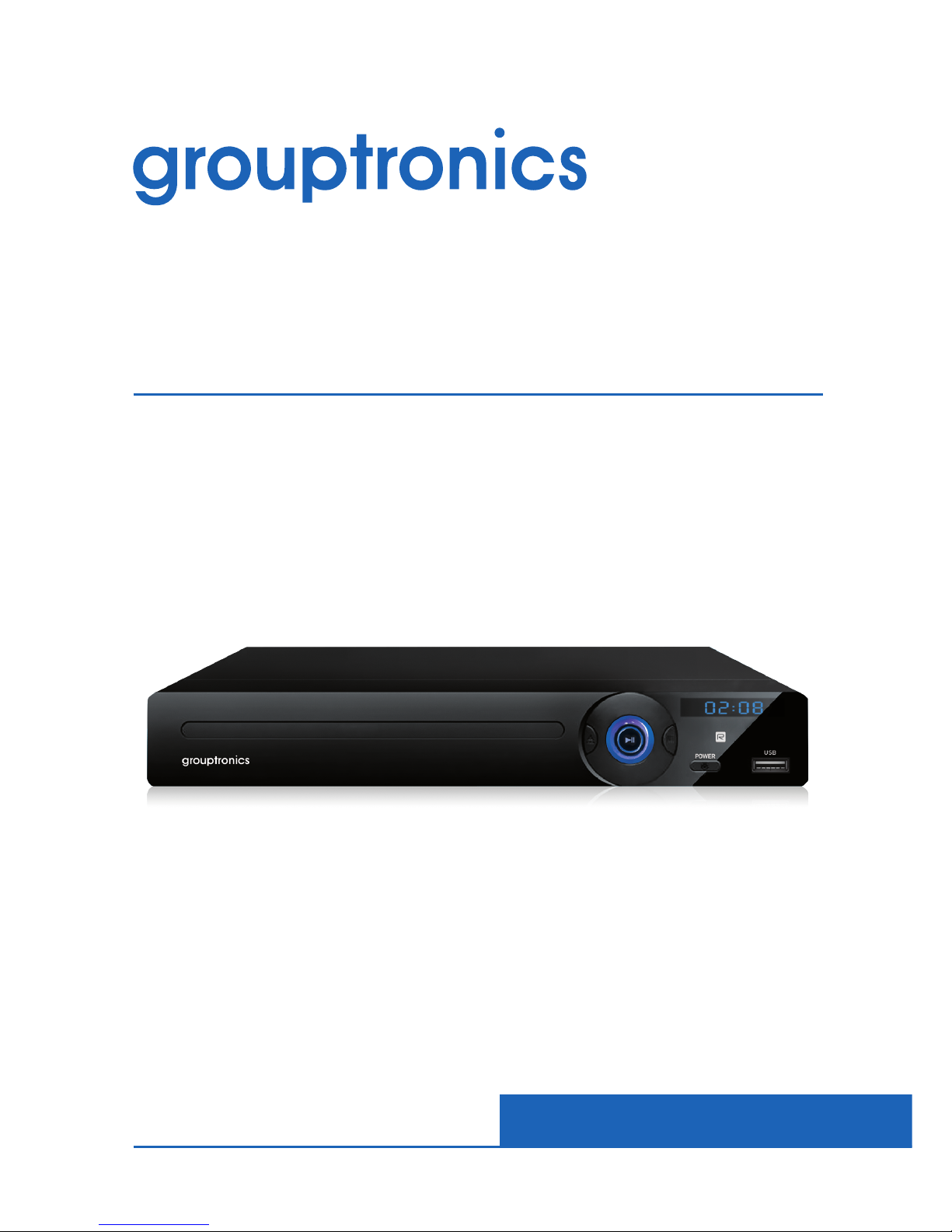
www.grouptronics.co.uk
DVD Player
GTDVD-181
User manual
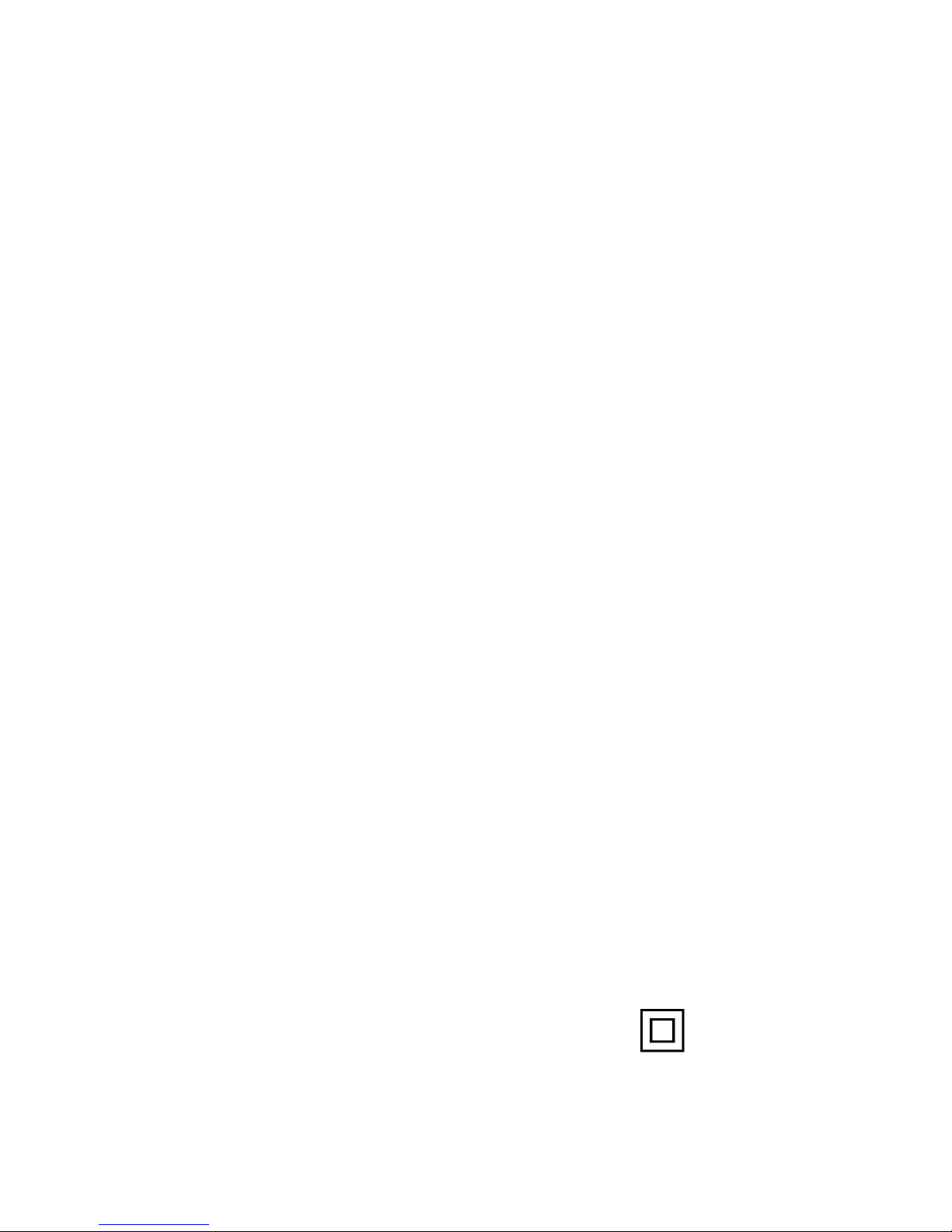
Safety Precautions
Read these safety instructions before using your device and store them for possible
futur e ref erence.
- Refer all servicing to a qualified service personnel. Servicing is required when
the apparatus has been damaged in any way, such as power-supply cord or
plug has been damaged, liquid has been spilled or objects have fallen into the
apparatus, the apparatus has been exposed to water or moisture, does not
operate normally or has been dropped.
- The power cord should always be readily accessible. Protect the power cable
from being pinched or damaged in any way.
- The apparatus should not be exposed to water or liquids and no objects filled
with liquids, such as flowers vases, should be placed on the product.
- Normal ventilation of the product should not be impeded. Do not block
ventilation to the DVD player
- Always leave a minimum distance of 10 cm around the unit to ensure sufficient
ventilation.
- Open flame sources, such as candles, should not be placed on top of the device.
- The device is intended for use only in a temperate climate.
- The ventilation should not be impeded by covering the ventilation openings
with items, such as newspapers, table-cloths, curtains, etc.
- CAUTION: to avoid accident, this appliance must be fixed properly on the floor
or on the wall according to instructions for installation.
- CAUTION: Danger of explosion if batteries are incorrectly replaced or not
replaced by the same type or equivalent.
- Batteries should not be exposed to excessive heat such as sunshine, fire or
similar.
- Different types of batteries, new and used batteries should not be mixed.
- Batteries must be installed according to the correct polarity.
- If batteries are worn, they must be removed from the product.
- The device and any batteries must be disposed of safely. Always dispose of
according to your local authority regulations to protect the environment. If
disposing of the device, please do not dispose of with your household waste.
Please ensure that it is taken to a suitable facility.
- Unplug the DVD player during storms or when unused for long periods of time.
- If there is not following pictogram on the product , then it is class I
apparatus. It must be conn ected to an elect rical po wer supply base co nnected
to protective earth.
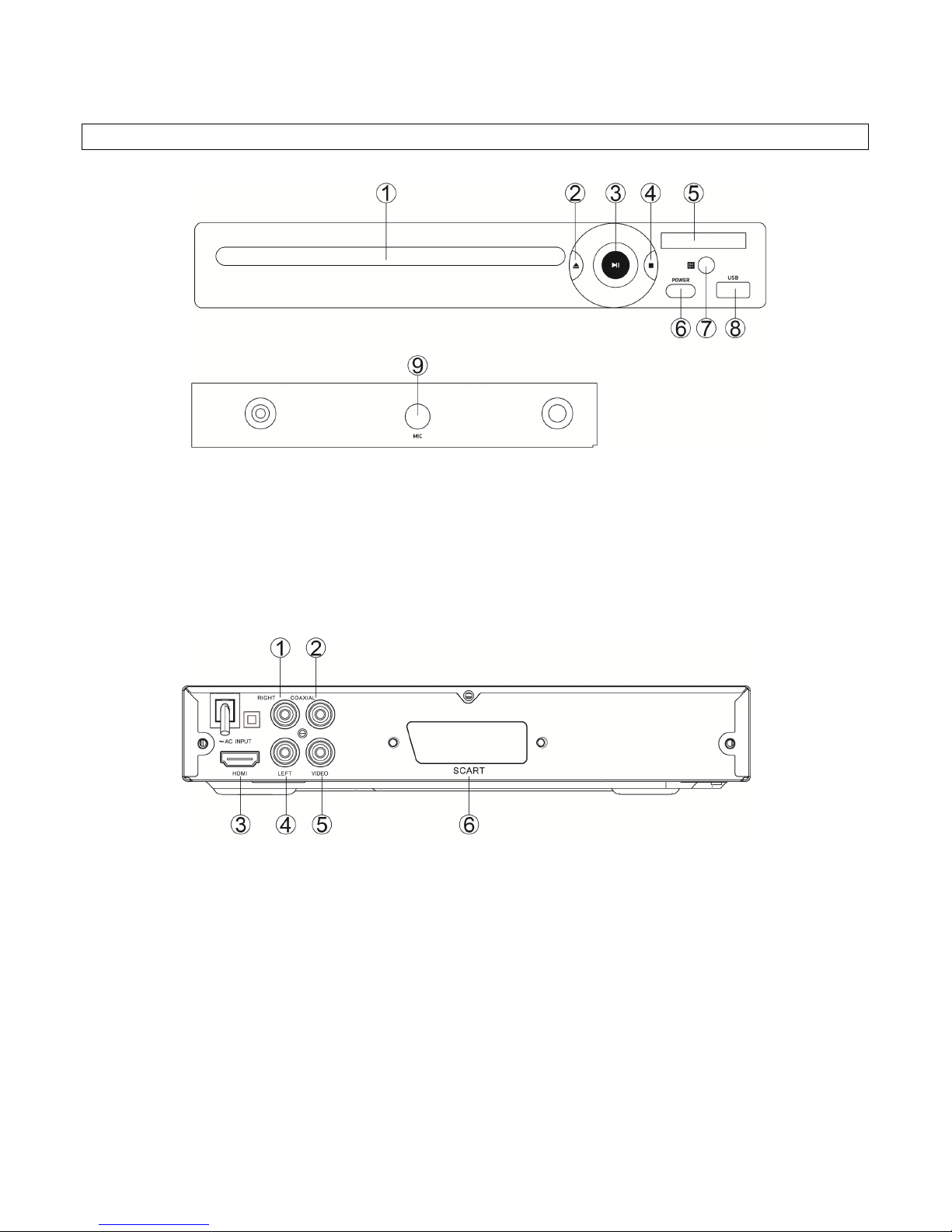
Descripti on of the product
1. DVD door
2. Open / Close
3. Play / Pause
4. STOP
5. Display
6. Power button
7. Remote receiver
8. USB port
9. Mic Jack
1. Audio right output
2. Coaxial output
3. HDMI output
4. Audio left output
5. Video output
6. Scart output
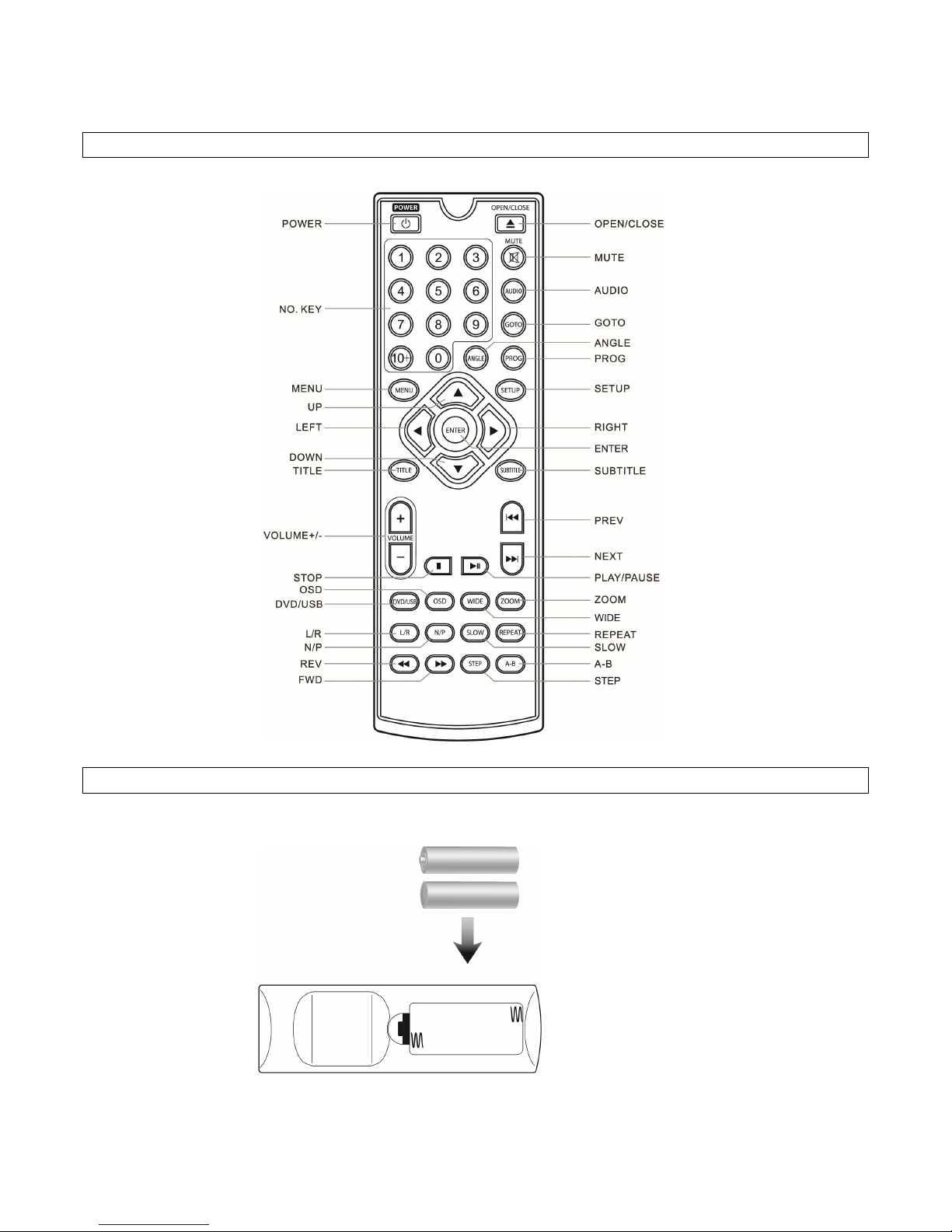
Remote control description
Battery compartment
Requires 2 x AAA batteries .
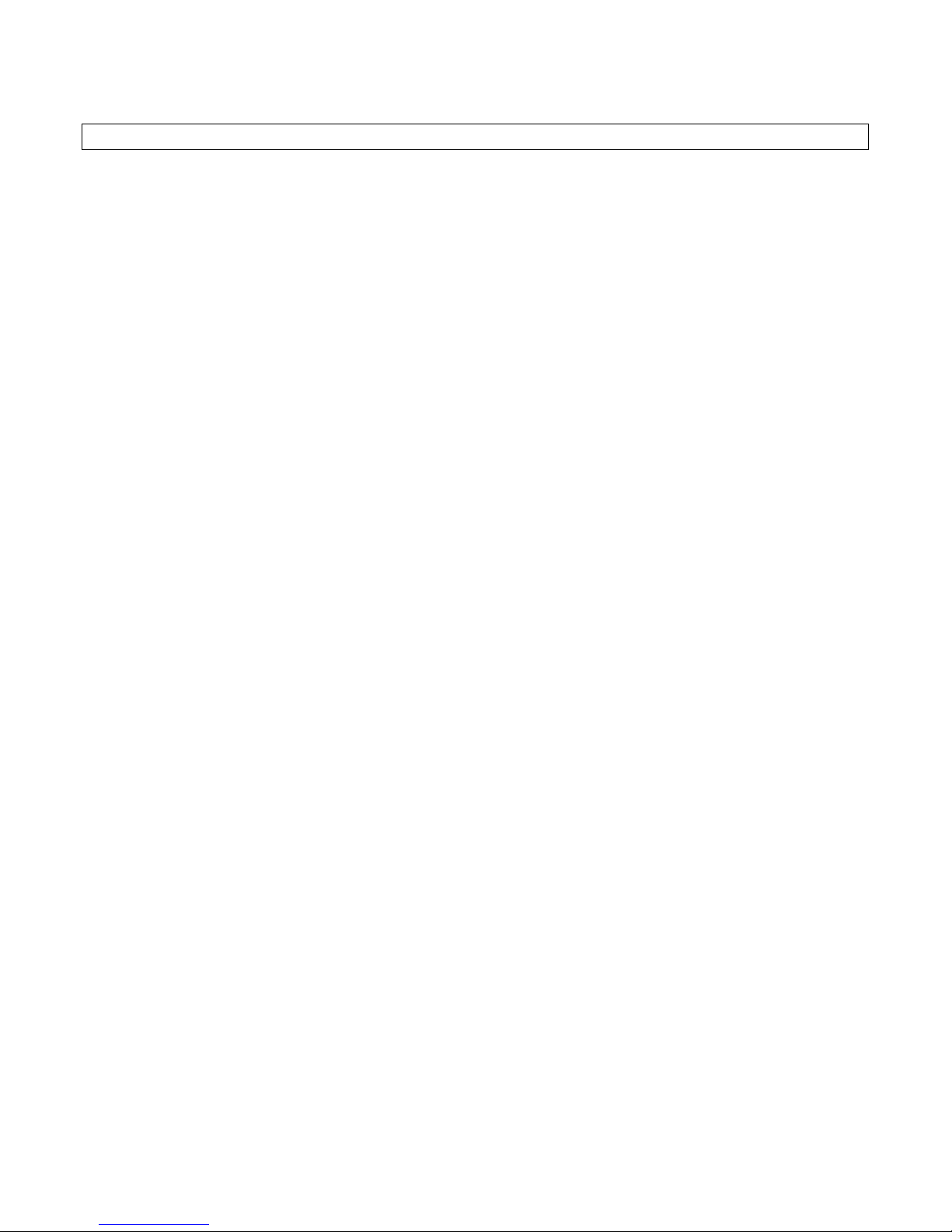
SETUP
Connecting Vid eo and Audi o
Note: Before making or changing any connections, make sure that all the devices are disconnected from the power outlet.
HDMI Output
Requires a HDMI cable (not included)
1.Use the HDMI Output to send audio & video from the DVD player to a television.
2. Use a HDMI cable to connect the HDMI Output on the rear of the DVD player to a HDMI input on your television.
3. Adjust the connected tele visions input set ting to match the input used in the previous step.
RCA Stereo Audio Output
1. Use the RCA Stereo Audio Output to send audio from the DVD player to a television or audio system.
2. Requires an RCA audio cable (not included).
3. Use an RCA audio cable to connect the RCA Stereo Audio Output to an RCA stereo audio input on your television or audio
system.
4. Adjust the connected television or audio systems input setting to match the input used in the previous step.
Coaxial Digital Audio Output
1. Use the Coaxial Digital Audio Output to send high quality audio from the DVD player to an audio system.
2. Requires an Coaxial digital audio cable.
3. Use the coaxial cable to connect the Coaxial Digital Audio Output to a coaxial digital input on an audio system.
4. Adjust the connected audio system’s input setting to match the input used in the previous step.
5. In the Digital Out portion of the DVD players setup menu, adjust to PCM, RAW or off.
Composite Video Output
1. Use the Composite Video Output to send video from the DVD player to a television.
2. Requires an RCA video cable (not included).
3. Use the RCA video cable to connect the Composite Video Output to a composite video input on a television.
4. Adjust the connected television's input setting to match the input used in the previous step.
SCART Output
1. Use the SCART Output to send audio/video from the DVD player to a television.
2. Require a SCART cable (not included).
3. Use the SCART cable to connect the SCART output in the DVD to a SCART input on a television.
4. Adjust the connected television's input setting to match the input used in previous step.
LOADING A DVD OR CD
Loading a Disc
1. Press the Open button to open the Disc Door.
2. Load a disc into the DVD player tray, DVD label side facing up.
3. Close the Disc Door.
After a disc is loaded, it will begin playing automat ically.
Playing a Loaded Disc
1. Follow the instructions for loading a Disc.
2. If the disc does not begin playing automatically, press the Play/Pause button.
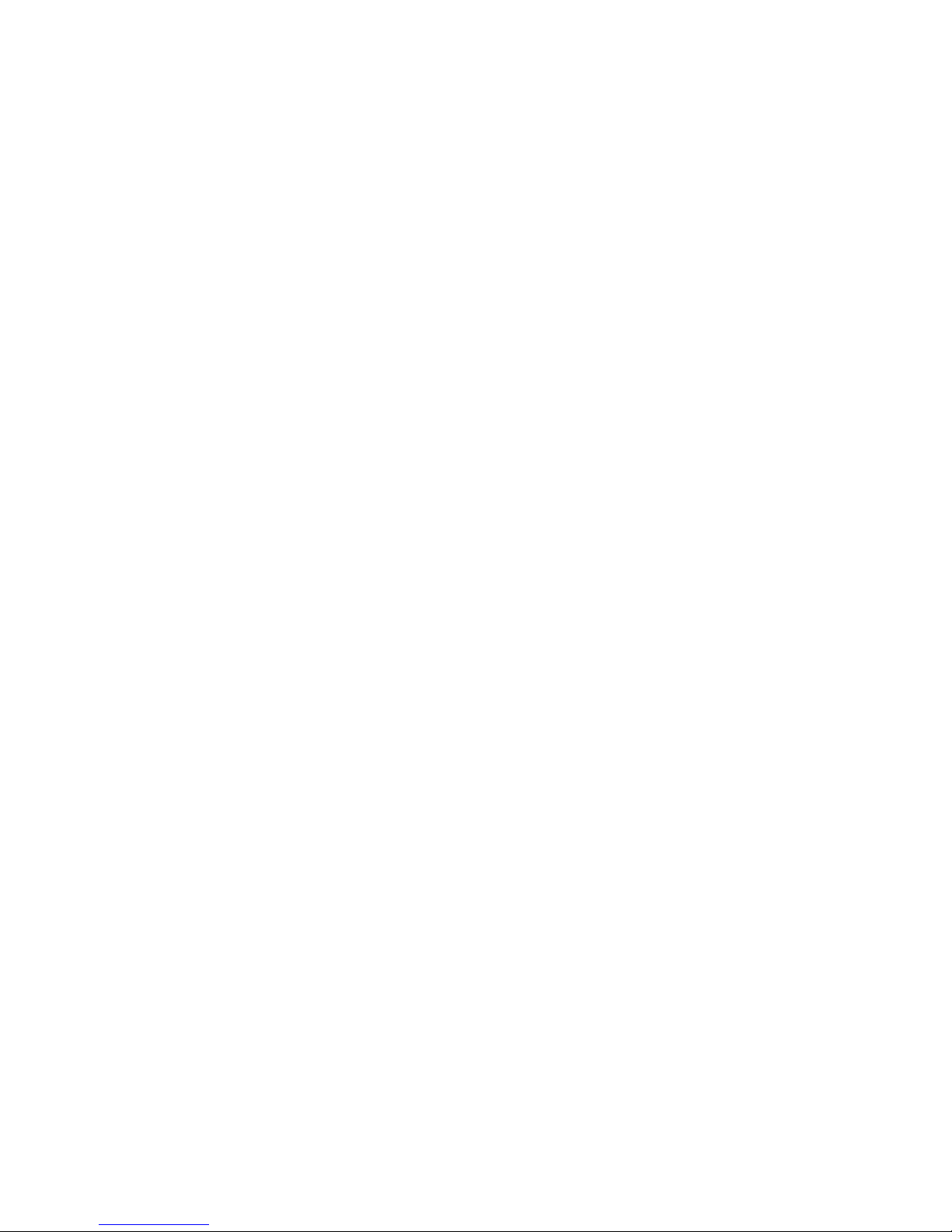
Programming a L oaded Disc
1. Follow the instructions for Loading a Disc and Playing a Loaded Disc.
2. While the loaded disc is playing, press the Program button on the remote.
3. Use the Number Keypad to enter in the titles and chapters in the order you want to view them.
DVD Titles and chapters or CD tracks will play in the order they are programmed.
4. Repeat step 3 until the desired DVD titles and chapters or CD tracks are programmed.
USB PORT
Connecting a USB Thumb Drive
Connect a USB Thumb Drive to the USB Port.
Accessing the Content on a USB Drive
1. Press the DVD/USB button to enter DVD/USB mode.
2. The DVD player will index your USB flash drive and display potential compatible files to playback
3. Use the Up / Down arrow on the remote to highlight your file and press OK to playback
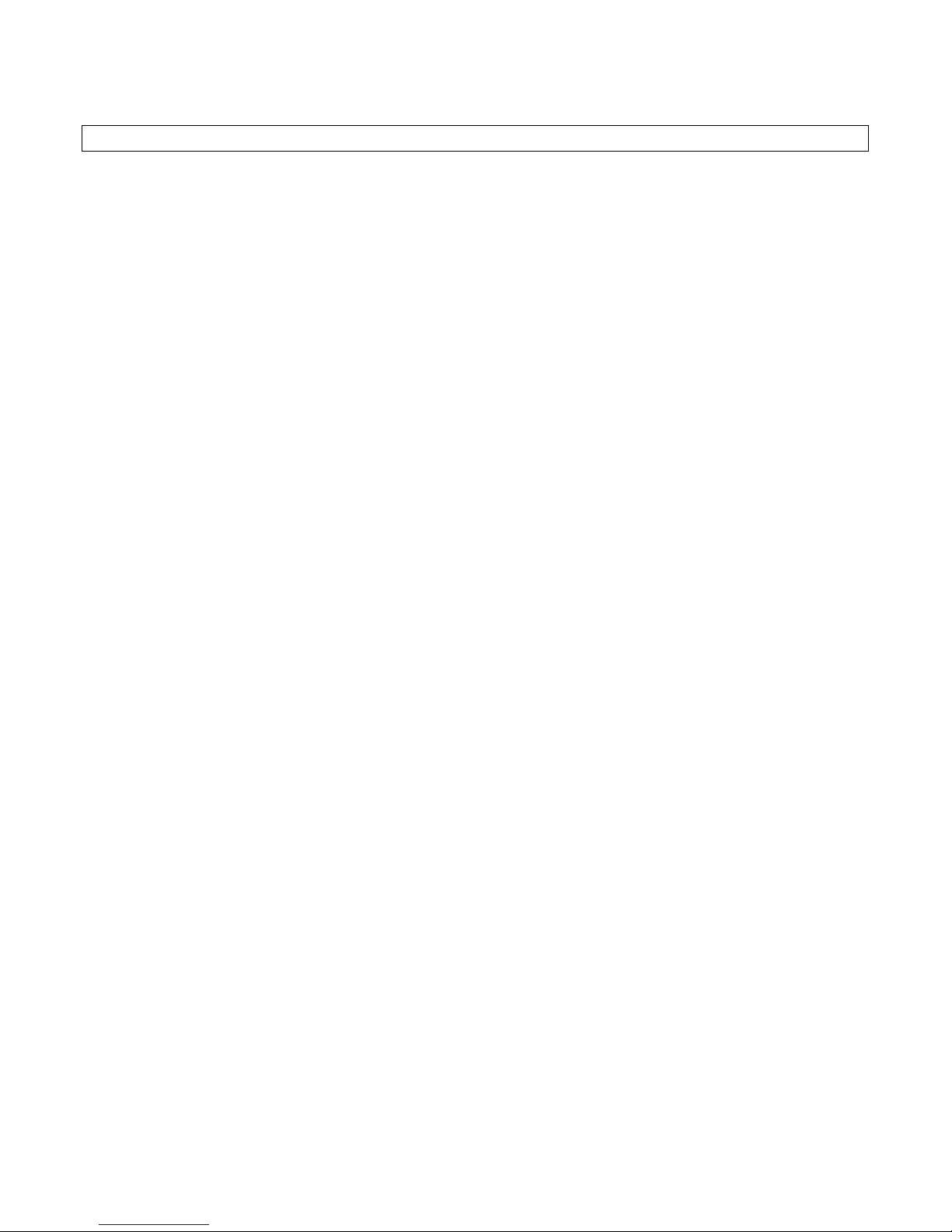
Troubleshooting
No power / no display on front of DVD player once powered on:
- Always use the power button on the front of your DVD player to power it ON. The Standby button on the remote control
will only work when the power button on the front of the DVD player has been switched to ON.
- Check to ensure that mains power plug is connected to mains outlet and that the mains outlet is switched on.
No video display on TV once DVD player is powered on:
- Check that your audio / video cables are connected fully on both the DVD player and TV end.
- Check that your TV has been turned to the correct input channel. Usually TVs have a remote control button titled
something similar to INPUT or SOURCE to change between input connections available. Your TV must be tur ned to the
correct input channel for it to show the video from the DVD player.
Distorted video or black & white video only:
- If using Scart cable check that the Scart plug is fully pushed in to the socket on both the DVD player and the TV.
- Clean your DVD disc to remove finger prints, dust etc.
Unable to pl ay DVD disc or playback stops:
- If DVD player has been recently delivered or has not been used for some time leave the player powered on for 1-2 hours
to clear any potential condensation that may have gathered inside the machine on the laser lens. This is a common
problem after transportation or when a unit has been in storage but will clear when the player internals have fully
warmed up.
- Check that your DVD disc is the correct way up in the DVD player tray. The printed surface of the DVD should be facing
upwards in the DVD tray.
- Clean your DVD disc to remove finger prints, dust etc.
Remote control wont work:
- Always ensure there is a clear line of sight between player and remote control. Cupboard doors, plant vases etc sitting
between player and remote control can stop the remote control signal from reaching the player.
- Change the remote control batteries. Always test a remote control with a brand new set of good quality batteries. Do not
mix old and new batteries.
- Check to make sure the batteries in the remote control are the correct way around.
- Try the remote control closer to the DVD player
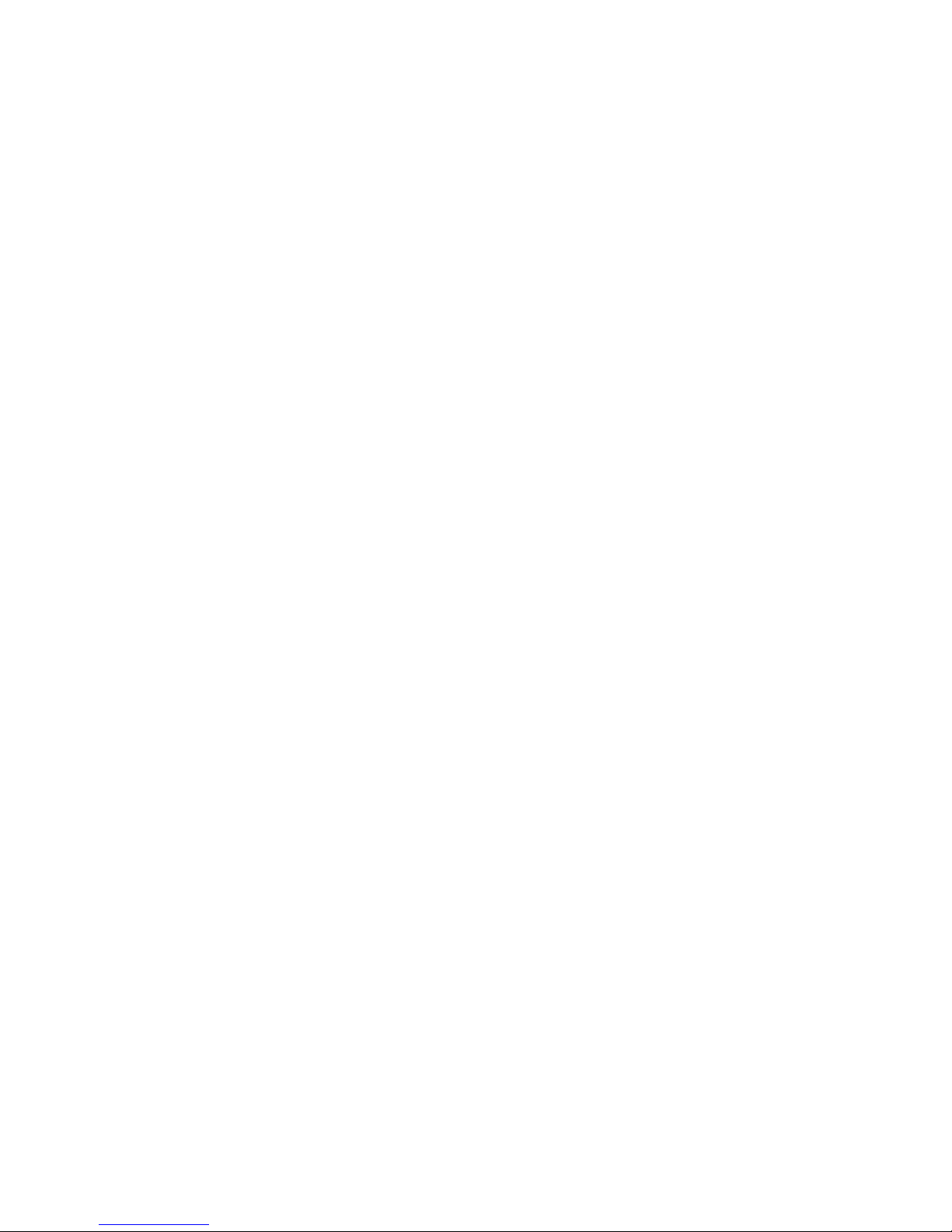
