Page 1

DT-07
User Guide
Page 2
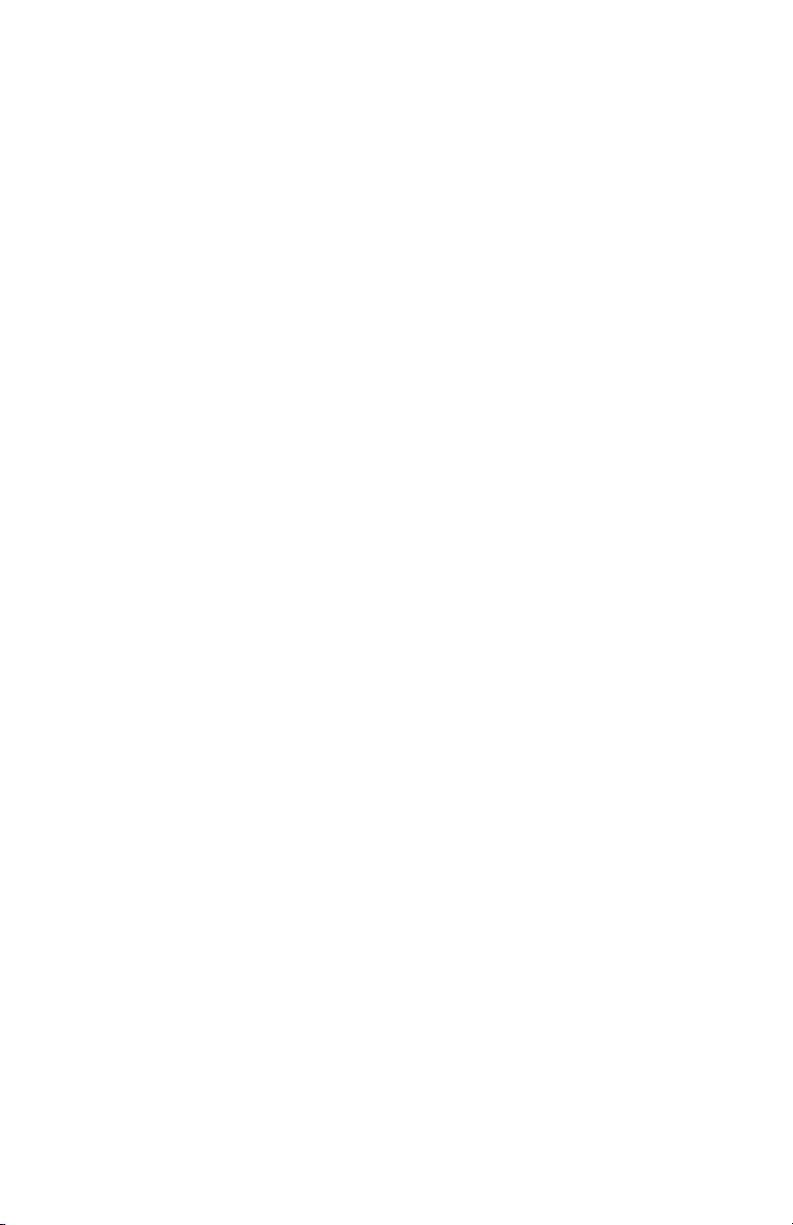
2
Contents
Copyright ........................................................................................................................ 3
Disclaimer ....................................................................................................................... 3
Regulatory Information ................................................................................................... 4
Safety Information........................................................................................................... 6
Getting Start ed ................................................................................................................ 7
Device Overview ........................................................................................................ 7
Installing and Removing the Battery .......................................................................... 9
Battery Charging ........................................................................................................ 9
LED Status Description .............................................................................................10
Powering the Device On and Off ...............................................................................10
Suspending the Device ............................................................................................. 11
Using the Device............................................................................................................12
Viewing System Information ......................................................................................12
Using Wi-Fi ...............................................................................................................12
Using Bluetooth.........................................................................................................12
Using NFC ................................................................................................................13
Adjusting Display Settings ........................................................................................13
Changing Language ..................................................................................................13
Adjusting Date & Time ..............................................................................................14
Performing System Backup ......................................................................................14
Performing System Restore ......................................................................................14
Resetting the Device .................................................................................................15
Page 3
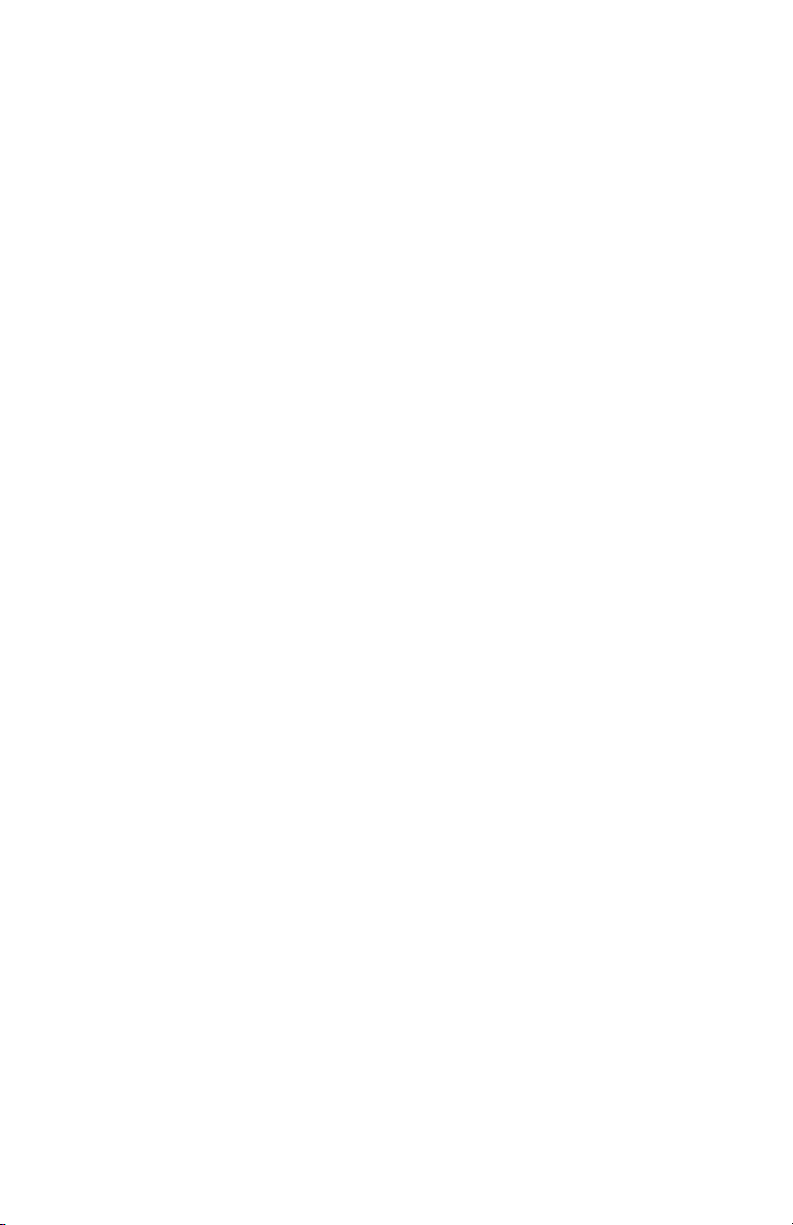
3
Copyright
Copyright2014 Group Sense Mobile-Tech Limited. All rights reserved.
No part of this document may be reproduced, distributed, translated, or stored in any
form without the prior written permission of Gr ou p Sen se Mobile-Tech Limited. All brands
and product names mentioned herein may be trademarks or registered trademarks of
their respective owners. Product specifications are subject to change without prior
notice.
Disclaimer
The contents of this document are provided as is. Group Sense Mobile-Tech Limit ed
makes no representations or warranties with respect to the contents herein and
specifically disclaims any express or implied warranties of merchantability or fitness for
any particular purpose. Group Sense Mobile-Tech Limited reserves the right to revise
this document at any time without prior notice.
Page 4
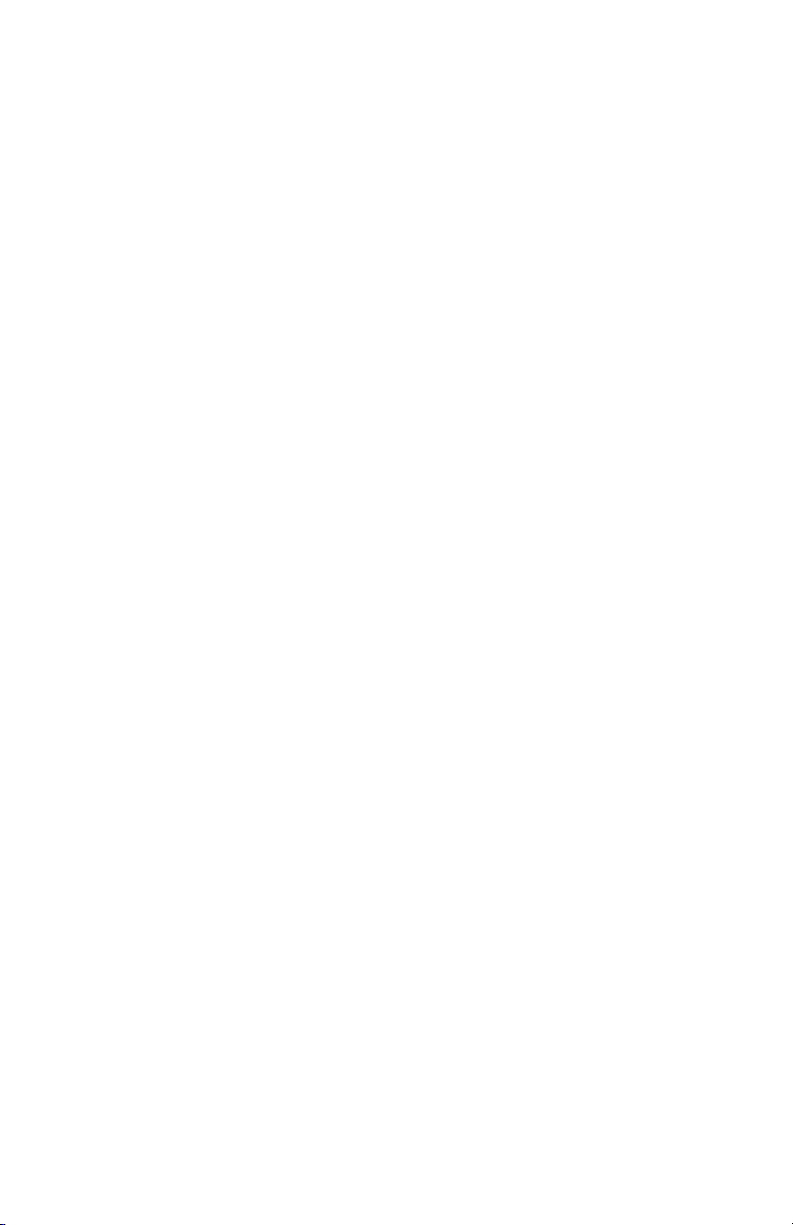
4
Regulatory Infor mati on
FCC Statement
This equipment complies with Part 15 of the FCC Rules. Operation is subject to the
following two condition s: ( 1) This device may not c aus e har mful interference, and (2) t hi s
device must accept any interference received, including interference that may cause
undesired operation. Changes or modifications not expressly approved by the party
responsible for compliance could void the user’s authority to operate the equipment.
This equipment has been tested and found to comply with the limits for a Class B digital
device, pursuant to part 15 of the FCC Rules. These limits are designed to provide
reasonable protection against harmful interference in a residential installation. This
equipment generates uses and can radiate radio frequency energy and, if not installed
and used in accordance with the instructions, may cause harmful interference to radio
communications. However, there is no guarantee that interference will not occur in a
particular installation. If this equipment does cause harmful interference to radio or
television reception, which can be determined by turning the equipment off and on, the
user is encouraged to try to correct the interference by one or more of the following
measures:
Reorient or relocate the receiving antenna.
Increase the separation between the equipment and receiver.
Connect the equipment into an outlet on a circuit different from that to which the
receiver is connected.
Consult the dealer or an experienced radio/TV technician for help
The FCC permits a maximum SAR value of 1.6 W/kg averaged over one gram of tissue.
For body worn operation, this device has been tested and meets the FCC RF exposure
guidelines when used with an accessory that contains no metal. The highest SAR value
of this device (FCC ID: VRI-B195), tested for typical body w orn oper at ion, is 0.495 W/kg.
Use of other accessories may not ensure compliance with FCC RF exposure guidelines.
Page 5
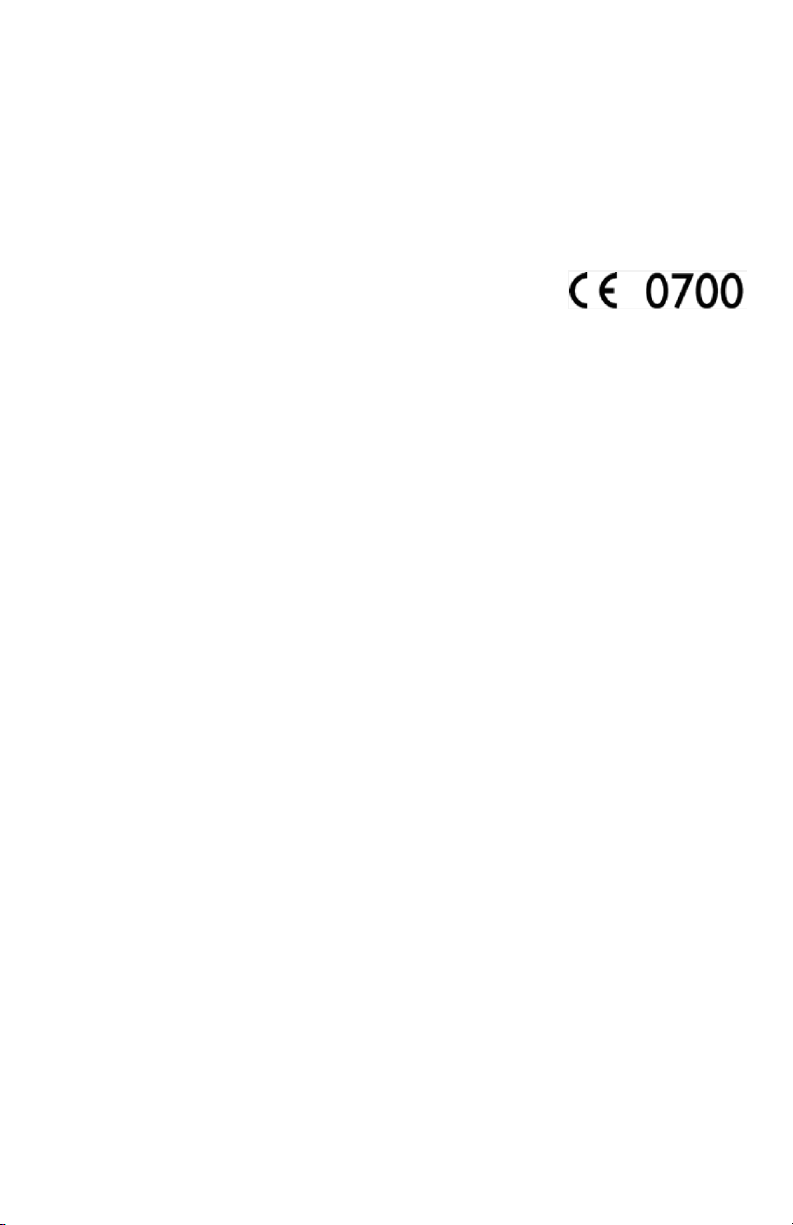
5
CE Statement
Hereby, Group Sense Mobile-Tech Limited declares that this device is in compliance
with the essential requirements and other relevant provisions of Directive 1999/5/EC.
Page 6

6
Safety Information
Please read the following information carefully before using the device for the first time,
and keep this User Guide in a safe place for future reference.
Always treat the dev ice w ith ca r e an d k eep it in a clean and dust -fr e e e nv iron ment .
Do not expose the device to extremely hot, cold or humid environment. The
operation temperature is from –10°C to 50°C.
Do not use the device in wet or rainy conditions.
Do not charge the device in extremely hot (> 40°C) or cold conditions (< 0°C).
Do not attempt to disassemble or modify the device including the charger.
Do not operate the device when your hands are wet.
Do not insert foreign objects into the openings of the device.
Use only the adaptor and battery approved for the device.
The adapter shall be installed near the device and shall be easily accessible.
Do not use the adaptor if the power cord or plug is damaged.
Install the cradle on a flat and stable surface.
Do not disassemble, crush or puncture the battery.
Do not expose the battery to high temperatures.
Do not let battery terminals touch other metal objects that could lead to
short-circuit of the battery.
Do not dispose of the battery in fire or water.
Dispose of used battery properly according to local laws and regulations.
The device shall only be connected to a USB interface of version 2.0 or higher.
The connection to so called power USB is prohibited.
Page 7

7
Getting Started
No.
Item
Description
1
Power key
Press and hold to turn device on or off
2
Volume down key
Press to decrease volume
3
Volume up key
Press to increase volume
4
Earphone jack
Open the cover to access the earphone jack
5
Front camera
2MP camera
6
Ambient light sensor
Auto screen brightness control
7
Power LED
Power status indicator
8
NFC reader
Scanning area for NFC tags
9
USB connector
Open the cover to access the micro-USB connector
10
Cradle contact plates
Contact plates for charging and USB connectivity
through the cradle
11
Touch screen
LCD with capacitive touch screen
12
Microphone
Built-in microphone
13
SIM card slot
Open the cover to access the SIM card slot
14
MicroSD card slot
Open the cover to access the MicroSD card slot
15
Expansion slot cover
Remove the cover for the add-on module connection
16
Battery cover lock
Slide right to unlock the battery cover
17
Battery cover
Remove the battery cover to access the battery
18
Rear camera
5MP camera with LED flash
19
Handstrap mounting point
To attach the handstrap
20
Speaker
Mono speaker
Device Overview
If the device is on, press to suspend
Page 8

8
No.
Item
Description
1
Spare battery LED
Spare battery charging status indicator
2
Power LED
Cradle power connection indicator
3
Contact plates
Contact plates for charging and USB connectivity
4
Battery slot
To charge spare battery
5
Battery release button
Press to release the spare battery
6
DC jack
Connect AC/DC Adaptor
7
USB connector
Connect USB cable
Page 9

9
Installing and Removing the Battery
Installing the Battery
1. Align the battery metal contacts with the contact pins inside the battery
compartment.
2. Press the battery down until the battery lock clicks into place.
3. Ensure the battery cover lock is in unlock position. Align the battery cover with the
battery compartment; and push the battery cover down.
4. Slide left the battery cover lock to lock the cover.
Removing the Battery
Note: Always power off the device before removing the battery.
1. Slide the battery cover lock left until the battery cover ejects slightly.
2. Remove the battery cover.
3. Slide the battery lock down and hold it at the unlocked position.
4. Lift the battery from the battery compartment.
Battery Charging
Charging the Device
1. Connect the AC/DC adaptor to the DC jack of the cradle.
2. Plug the AC/DC adaptor into a suitable power socket. The cradle power LED will
turn green when power is supplied to the cradle.
3. Insert the device to the cradle slot. The device LED will indicate red while charging,
and then it will turn green when fully charged.
Charging the Spare Battery
1. Align the battery metal contacts with the contact plates of the battery slot.
2. Slide the battery down the battery slot until the battery clicks into place. The cradle
battery LED will turn red while charging, and then it will turn green when fully
charged.
Page 10

10
3. After charging, press the battery release button to eject the battery.
Fully charged / Battery level above the user
LED Status Description
Device LED
LED colour Description
Red Charging
Green
defined threshold
Flashing red Battery low
Cradle Power LED
LED colour Description
Green Cradle is powered on
Off Cradle is powered off
Cradle Battery LED
LED colour Description
Red Spare battery is charging
Green Spare battery is fully charged
Off Battery slot is empty
Powering the Device On and Off
Powering on the Device
Press and hold the Power key for 2 seconds to power on the device.
Note: The device can only power on when the battery cover is closed.
Powering off the Device
Press and hold the Power key for 2 seconds, and follow the screen instructions to power
Page 11

11
off the device.
Suspending the Device
If the device is on, press the Power key once to suspend the device (i.e. entering sleep
mode), saving battery power.
To resume operation from sleep mode, press the Power key once.
Page 12

12
Using the Device
Viewing System Information
1. Select Application drawer > Settings > About tablet
2. Scroll to view model number, serial number, software version etc.
Using Wi-Fi
Connecting to WLAN
1. Select Application drawer > Settings > Wi-Fi.
2. Slide the Wi-Fi On/Off switch to the ON position.
3. Select the required AP on the right pane.
4. Input the password when prompted. Select Lock Single Network checkbox, and
select Connect.
5. To perform advanced settings, select Menu > Advanced.
Using Bluetooth
Connecting to a Bluetooth Device
1. Select Application drawer > Settings > Bluetooth.
2. Slide the Bluetooth On/Off switch to the ON position.
3. Select SEARCH FOR DEVICES.
4. Select the required device under AVAILABLE DEVICES.
5. Input PIN when prompted to pair.
Page 13

13
Using NFC
1. Select Application drawer > Settings > More.
2. Select NFC checkbox to turn on NFC.
Note: Position the tag within 2mm of the NFC reader area to ensure successful scans.
Adjusting Volume
1. Select Application drawer > Settings > Sound > Volumes.
2. Drag the slide bar to adjust the volume, and select OK to exit.
Adjusting Display Settings
Adjusting Brightness
1. Select Application drawer > Settings > Display > Brightness.
2. Drag the slide bar to adjust t he backlight, or select Automatic bright ness checkbox
for auto brightness adjustment. Select OK to exit.
Enabling Auto-rotate screen
1. Select Application drawer > Settings > Display > Auto-rotate screen.
2. Select the checkbox, and select OK.
Adjusting Screen timeout
1. Select Application drawer > Settings > Display > Sleep.
2. Select the idle period before the screen turns off and enters sleep mode.
Changing Language
1. Select Application drawer > Settings > Language & input
2. Select Language.
3. Select a language.
Page 14

14
Adjusting Date & Time
1. Select Application drawer > Settings > Date & time.
2. To set the date and time manually, a dju st Set date, Set time, and Select time z one
accordingly.
Performing System Backup
1. Select Application drawer > System Backup.
2. Select the Backup button.
3. Select the location to save the backup from Backup Location drop down menu.
4. Select backup data option from Backup selection drop down menu.
5. To restore the back up image on current device only, select Need to match serial
no. checkbox.
6. Select Start.
Note: Close all active programs before performing backup or restore.
Performing System Restore
1. Insert the MicroSD card first if backup image is saved externally.
2. Select Application drawer > System Backup.
3. Select the Restore button.
4. Select the backup image location from Backup Location drop down list.
5. Select the backup image file from Restore content.
6. Select Start.
Note: Restore will overwrite all existing date in the system.
Page 15

15
Resetting the Device
Clean Reset
Clean reset restores the system to factory default by erasing all installed applications,
settings and data. To perform a clean reset:
1. Select Application drawer > Settings > Backup & reset.
2. Select Factory data reset.
Note:
Clean reset will not erase the data in the internal SD card partition. To erase the internal
SD card contents, select Application drawer > Settings > Storage > Erase device
storage.
Page 16

16
Copyright2014 Group Sense Mobile-Tech Limited.
All rights reserved.
http://www.gsml.com.hk
