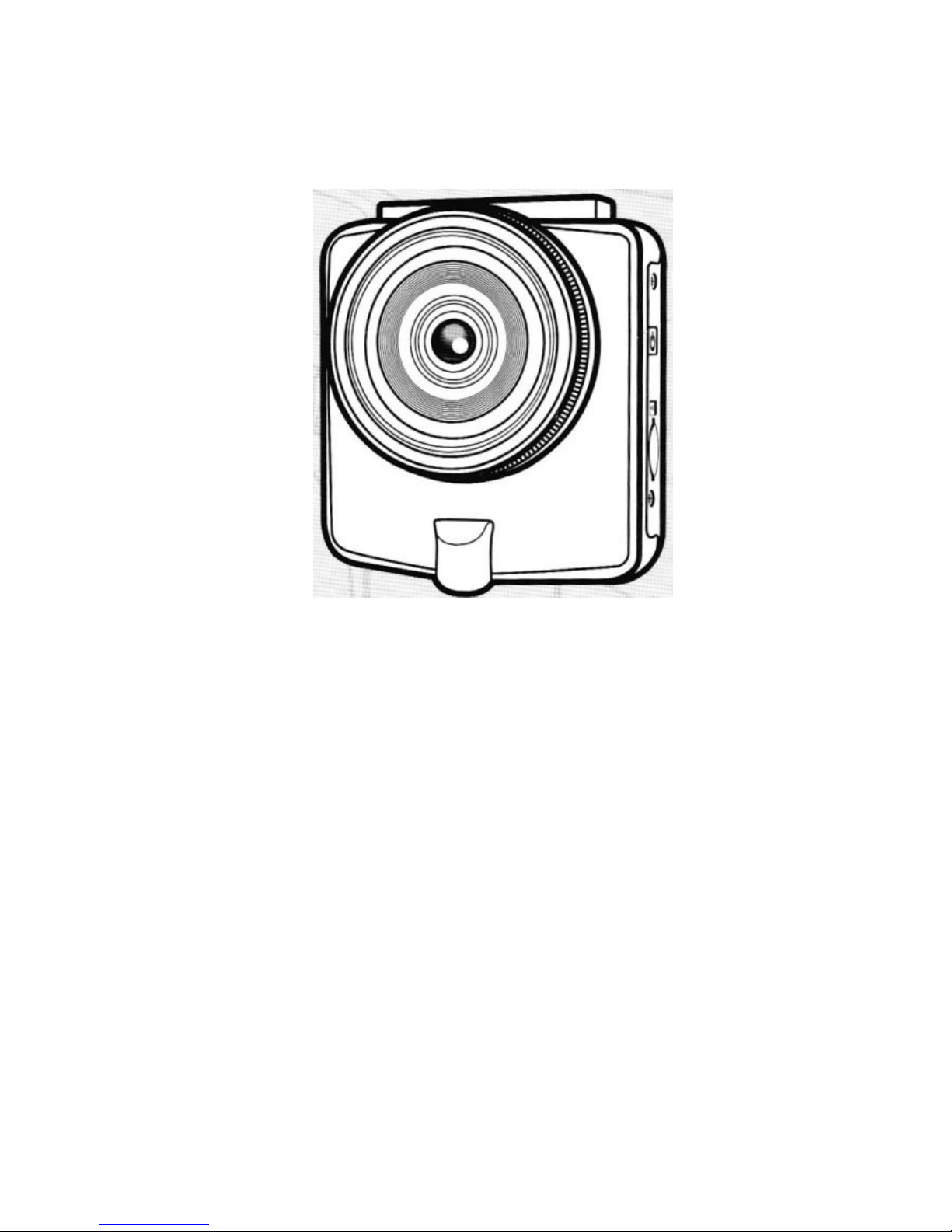
WP7
Vehicle Video Recorder
User Guide
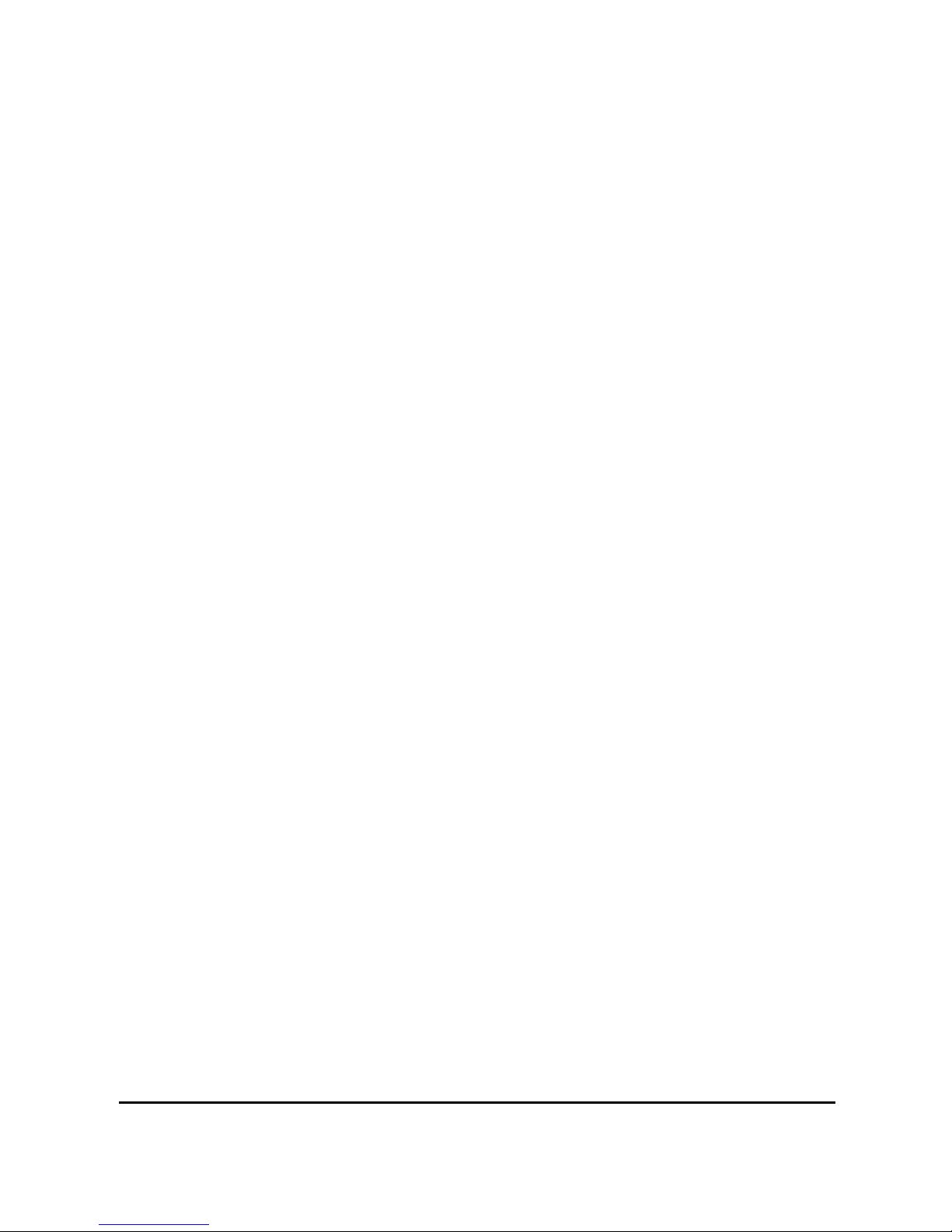
1
Contents
About this Guide ................................................................. 3
FCC Statement ................................................................... 3
WEEE Notice ...................................................................... 3
CE Regulatory Notice ......................................................... 4
Notes on Installation ........................................................... 4
Caution ............................................................................... 4
1
Introduction ................................................................. 5
1.1
Features .......................................................... 5
1.2
Package Contents ........................................... 5
1.3
Product Overview ............................................ 6
2
Getting Started............................................................. 7
2.1
Inserting the Memory Card ............................... 7
2.2
Installing in Vehicles ......................................... 8
2.2.1
Mount to Windshield ............................ 8
2.2.2
Adjust the Device Position ................... 9
2.3
Connecting to Power...................................... 10
2.4
Powering the Device On / Off ......................... 11
2.4.1
Auto Power On / Off ........................... 11
2.4.2
Manual Power On / Off ...................... 11
2.5
Initial Settings ................................................ 12
2.5.1
Set Automatic Recording.................... 12
2.5.2
Set the Date and Time ....................... 12
3
Using the Vehicle Video Recorder ........................... 13
3.1
Recording Videos .......................................... 13
3.1.1
Record Videos While Driving .............. 13
3.1.2
Record All Other Types of Videos ...... 13
3.1.3
Emergency Recording ....................... 14
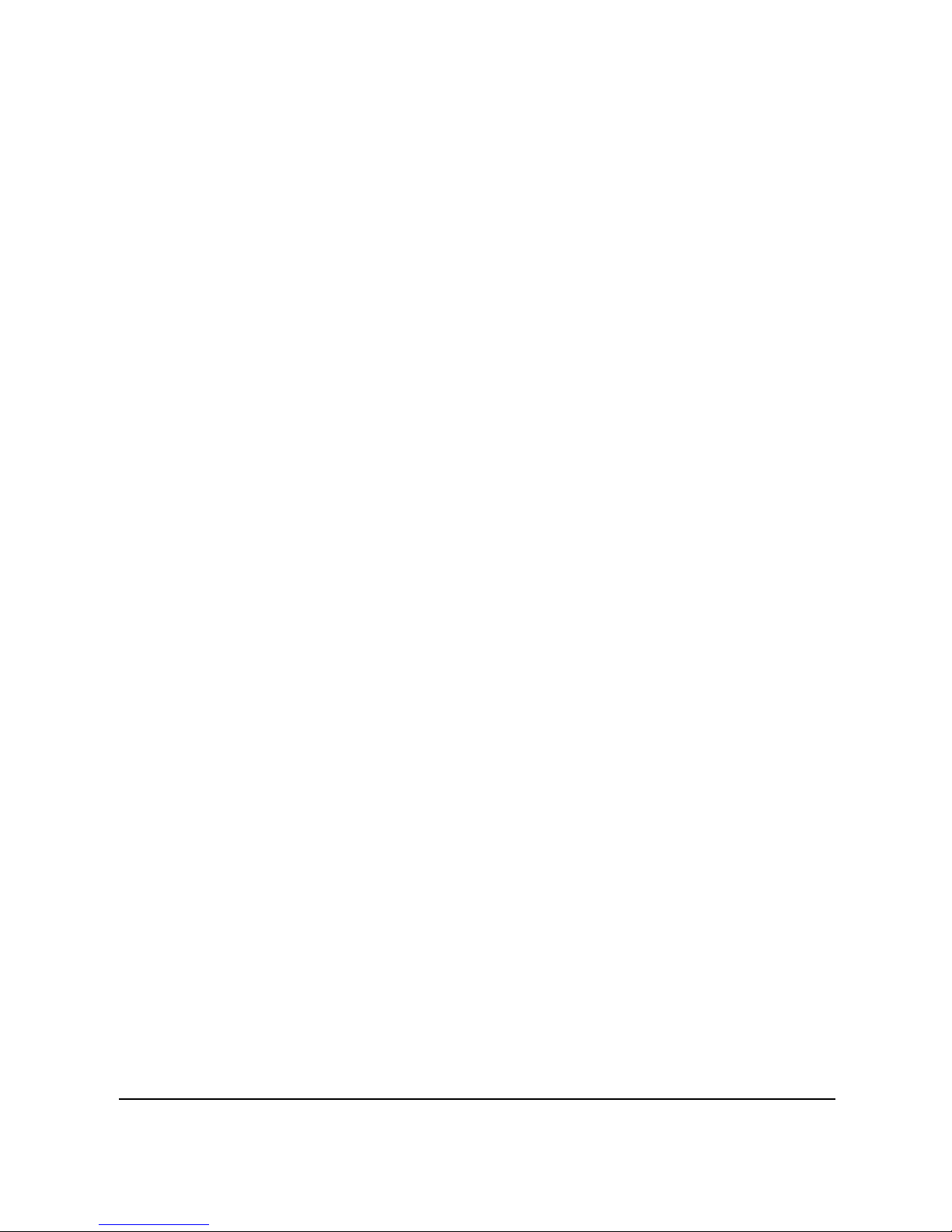
2
3.1.4
The Recording Screen ....................... 15
3.1.5
Taking Snapshot................................ 16
3.2
Playback Videos and Photos ......................... 17
3.2.1
Playing Videos ................................... 18
3.2.2
Viewing Photos .................................. 18
3.2.3
The Playback Screen ......................... 19
3.2.4
Deleting Files ..................................... 20
4
Adjusting the Settings .............................................. 21
4.1
Using the Menu ............................................. 21
4.2
Menu Tree ..................................................... 22
5
Specifications ............................................................ 25
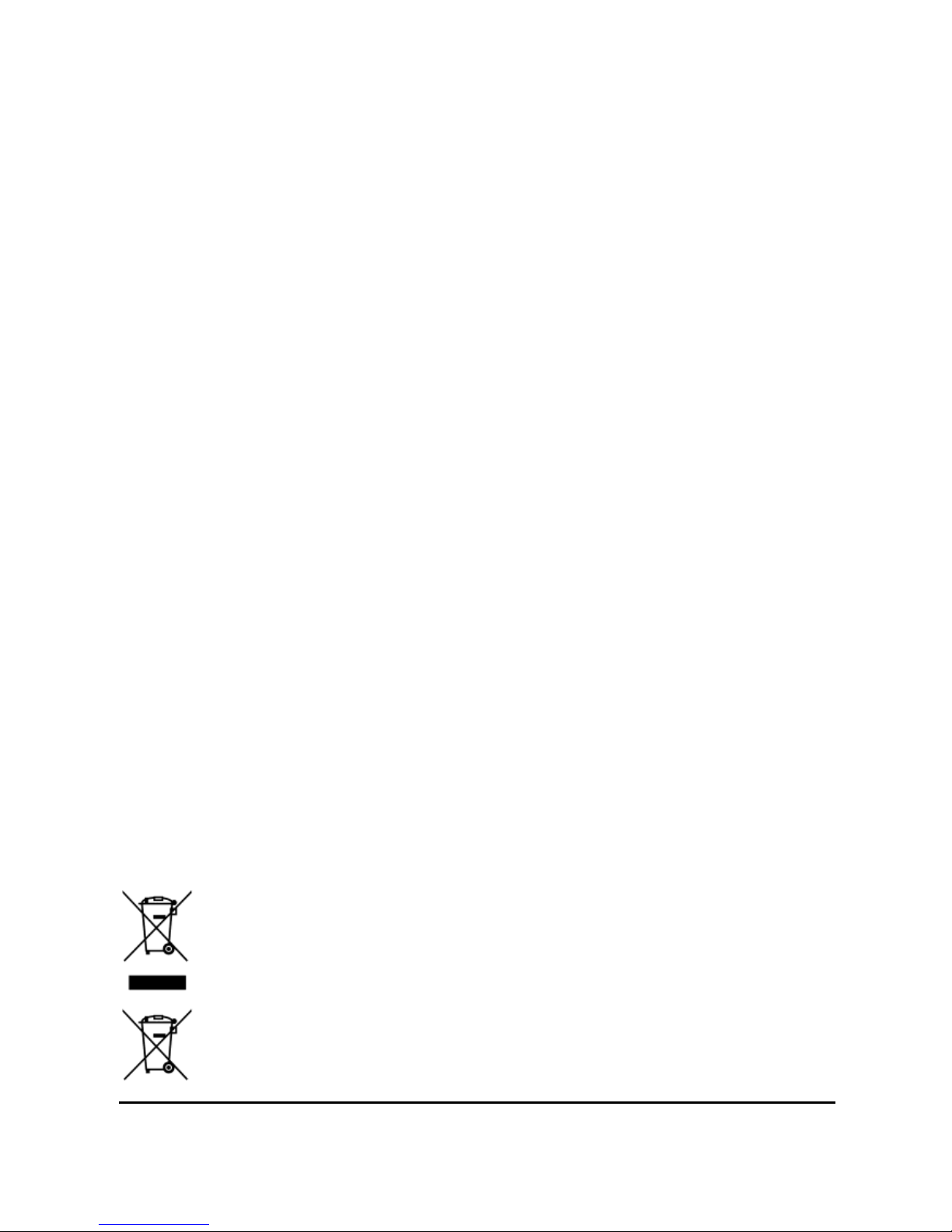
3
About this Guide
The content in this document is for information purpose and is subject to change without
prior notice. We made every effort to ensure that this User Guide is accurate and complete.
However, no liability is assumed for any errors and omissions that may have occurred.
The manufacturer reserves the right to change the technical specifications without prior
notice.
FCC Statement
This equipment has been tested and found to comply with the limits for a Class B digital
device, pursuant to Part 15 of the FCC Rules. These limits are designed to provide
reasonable protection against harmful interference in a residential installation. This
equipment generates, uses and can radiate radio frequency energy and, if not installed and
used in accordance with the instructions, may cause harmful interference to radio
communications. However, there is no guarantee that interference will not occur in a
particular installation. If this equipment does cause harmful interference to radio or
television reception, which can be determined by turning the equipment off and on, the user
is encouraged to try to correct the interference by one or more of the following measures:
Reorient or relocate the receiving antenna.
Increase the separation between the equipment and receiver.
Connect the equipment into an outlet on a circuit different from that to which the
receiver is connected.
Consult the dealer or an experienced radio/TV technician for help.
This device complies with Part 15 of the FCC Rules. Operation is subject to the following
two conditions: (1) This device may not cause harmful interference, and (2) this device
must accept any interference received, including interference that may cause undesired
operation.
FCC Caution: Any changes or modifications not expressly approved by the party
responsible for compliance could void the user's authority to operate this equipment.
WEEE Notice
Disposal of Waste Electrical and Electronic Equipment and/or Battery by users in
private households in the European Union
This symbol on the product or on the packaging indicates that this cannot be
disposed of as a household waste. You must dispose of your waste equipment
and/or battery by handling it over to the applicable take-back scheme for the
recycling of electrical and electronic equipment and/or battery. For more
information about recycling of this equipment and/or battery, please contact
your city office, the shop where you purchased the equipment or your
household waste disposal service. The recycling of materials will help to
conserve natural resources and ensure that it is recycled in a manner that
protects human health and environment.
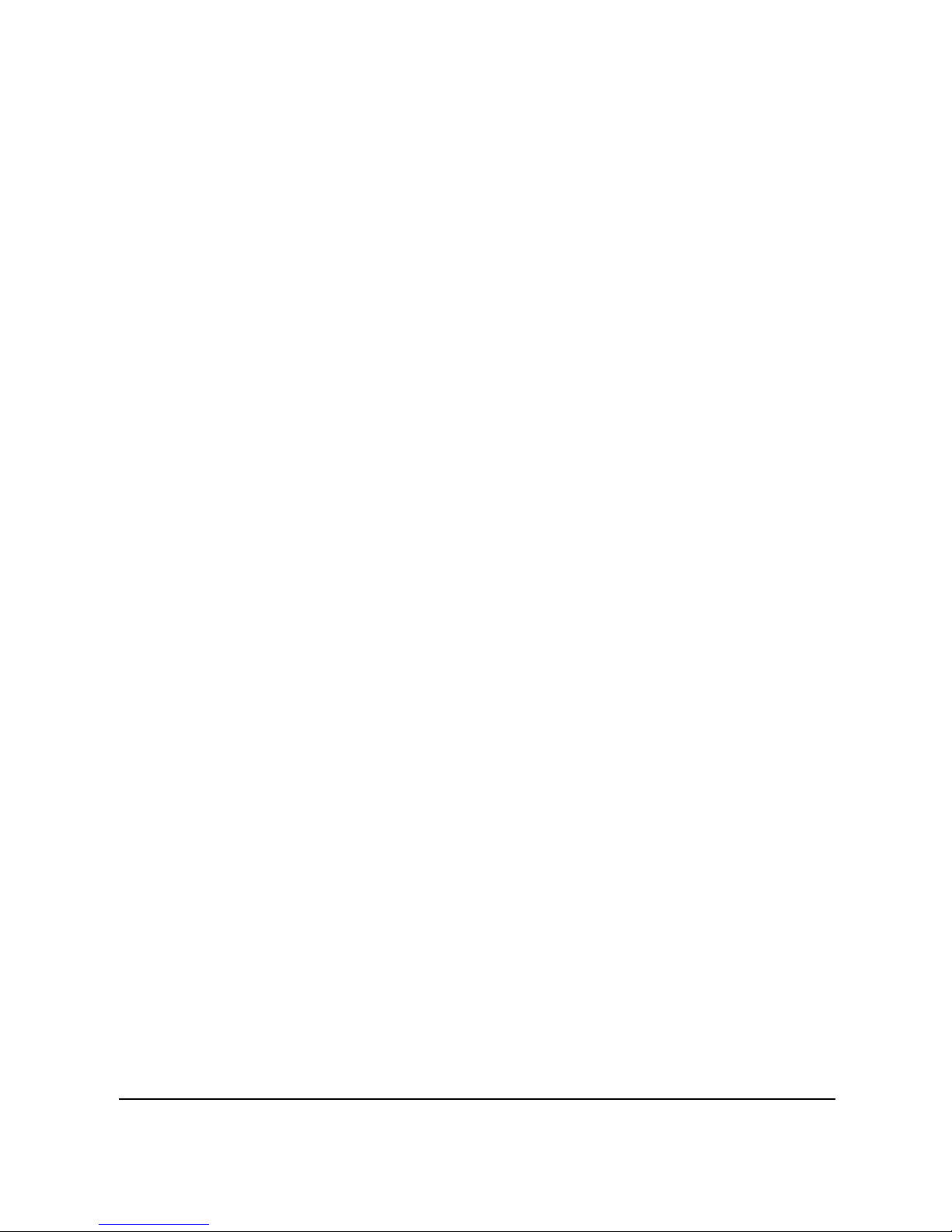
4
CE Regulatory Notice
This equipment complies with the requirements set out in the Council Directives on the
Approximation of the Laws of the Member States relating Electromagnetic Compatibility
(2004/108/EC); the Low Voltage Directive (2006/95/EC); the Restriction of The Use of
Certain Hazardous Substances in Electrical And Electronic Equipment Directive
(2002/95/EC), Turkish EEE Directive; the Commission Regulation (EC) No 1275/2008
implementing Directive 2005/32/EC of the European Parliament and of the Council with
regard to eco-design requirements for standby and off mode electric power consumption of
electrical and electronic household and office equipment, and the Directive 2009/125/EC of
the European parliament and of the council establishing a framework for the setting of
eco-design requirements for energy-related products.
Notes on Installation
1.
Install the device near the rear-view mirror to obtain the best
open-field view.
2.
Make sure that the lens is within the wiping range of the windscreen
wiper to ensure a clear view even when it rains.
3.
Do not touch the lens with your fingers. Finger grease may be left
on the lens and will result in unclear videos or snapshots. Clean the
lens on a regular basis.
4.
Do not install the device on a tinted window. Doing so may damage
the tint film.
5.
Make sure that the installation position is not hindered by the tinted
window.
Caution
Use the authorized charger only.
Never disassemble by yourself.
Never short-circuit the battery.
Dispose of the battery properly.
Exposing the battery to open flames can cause explosion.
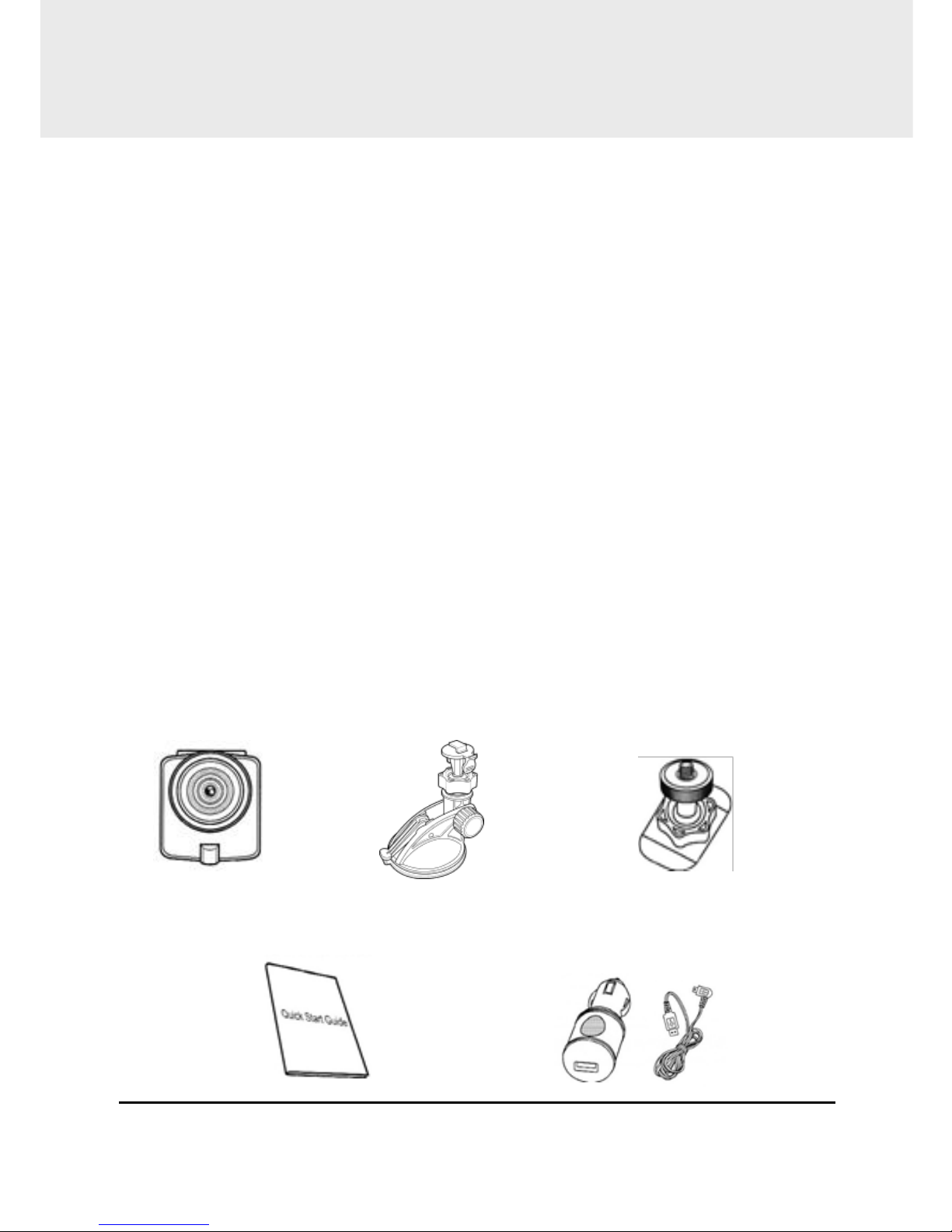
5
1
Introduction
Thank you for purchasing this advanced Vehicle Video Recorder.
This device is specifically designed for real time video and audio
recording when driving.
1.1
Features
Full HD camera (1920x1080 @ 30fps)
2.4” LCD color screen
Wide angle lens
Motion detection
Automatic Emergency recording for collision detection
Supports SDHC up to 32GB
1.2
Package Contents
The package contains the following items. In case there is any
missing or damaged item, contact your dealer immediately.
Car Recorder Bracket 3M Mounting Bracket
Quick Start Guide Vehicle Adapter
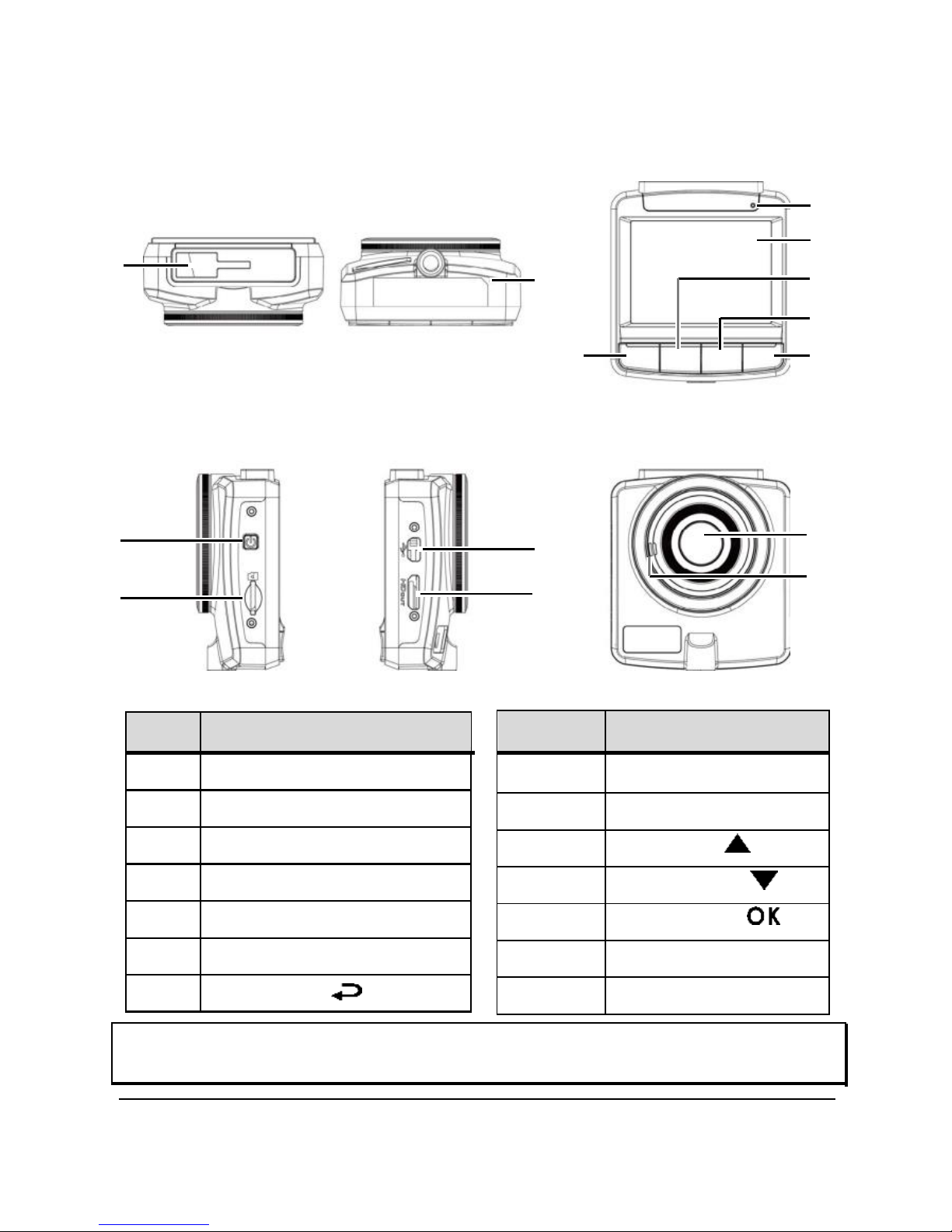
6
No.
Item
8
LED Indicator
9
LCD Panel
10
Up Button
11
Down Button
12
Enter Button
13
Wide Angle Lens
14
Speaker
1.3
Product Overview
Side (Top and Bottom) Views
1
Side (Left and Right) Views
3
4
Rear View
8
9
2
10
11
7
12
Front View
5
13
14
6
Note: To operate the device, press the corresponding buttons (7, 10, 11, 12) according to
guide icons shown the screen.
No.
Item
1
Bracket Socket
2
Microphone
3
Power Button
4
Memory Card Slot
5
USB Connector
6
HD Connector
7
Back Button
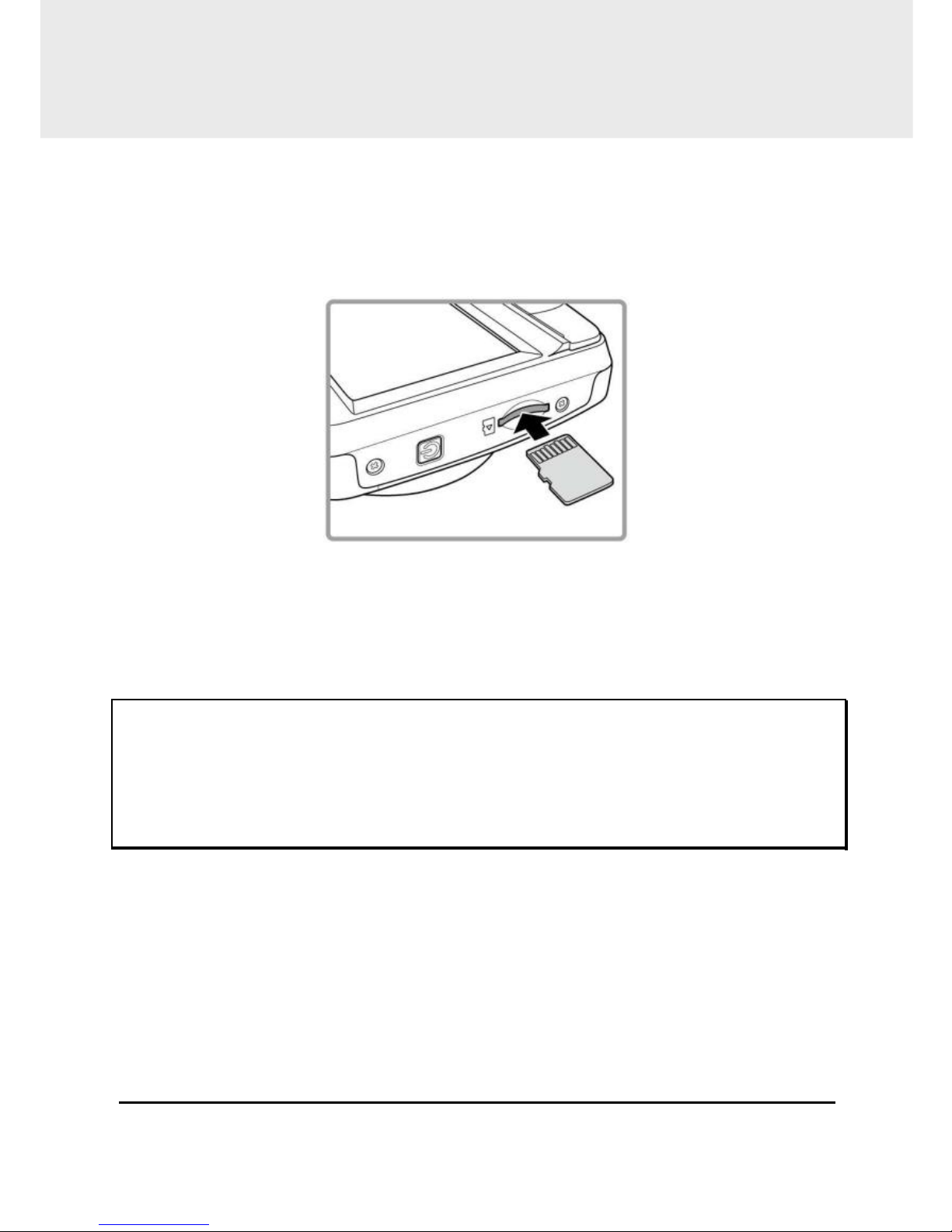
7
2
Getting Started
2.1
Inserting the Memory Card
Insert the memory card with the gold contacts facing the back of the
device. Push the memory card until it clicks into place.
To remove the memory card
Push to eject the memory card out of the slot.
Note:
1.
Do not remove or insert the memory card when the device is turned on. This may damage
the memory card.
2.
Please use a 32GB, Class 6 or above Micro SD card.
3.
Please format the micro SD cards before the initial use.
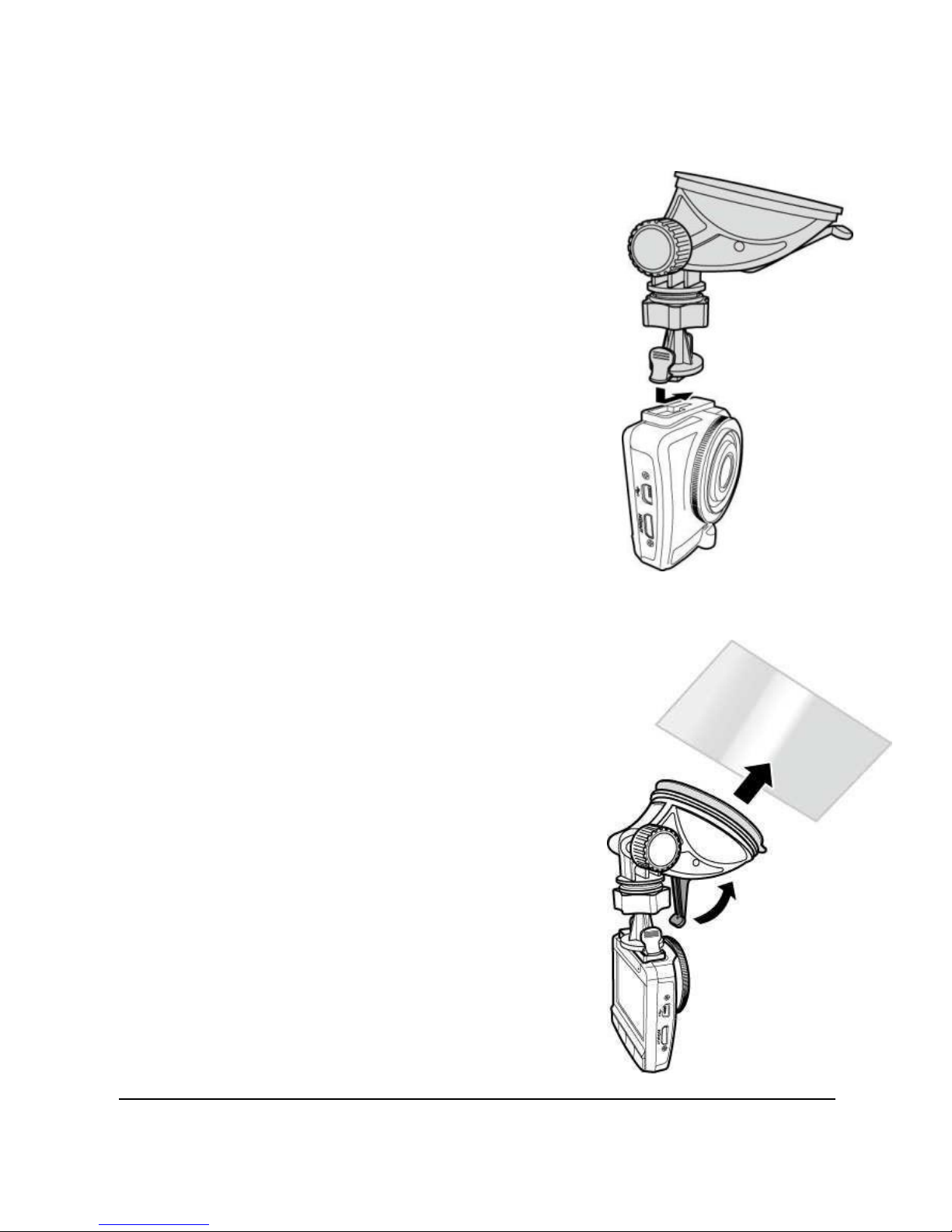
8
2.2
Installing in Vehicles
2.2.1
Mount to Windshield
1.
Attach the bracket to the device.
Slide it into the bracket holder until you
hear a click.
2.
With the suction-cup laying flat,
position the suction-cup on the
windshield.
3.
Hold the base firmly on the
windshield and press down the clamp
to mount the car holder to the
windshield. Make sure the base is
securely locked in place.

9
2.2.2
Adjust the Device Position
1.
Loose the knob to swivel the
device vertically.
2.
Loose the knob to swivel the
device horizontally up to 360°.
Knob
Knob
3.
Then tighten the knob to make sure the device is securely
locked in place.
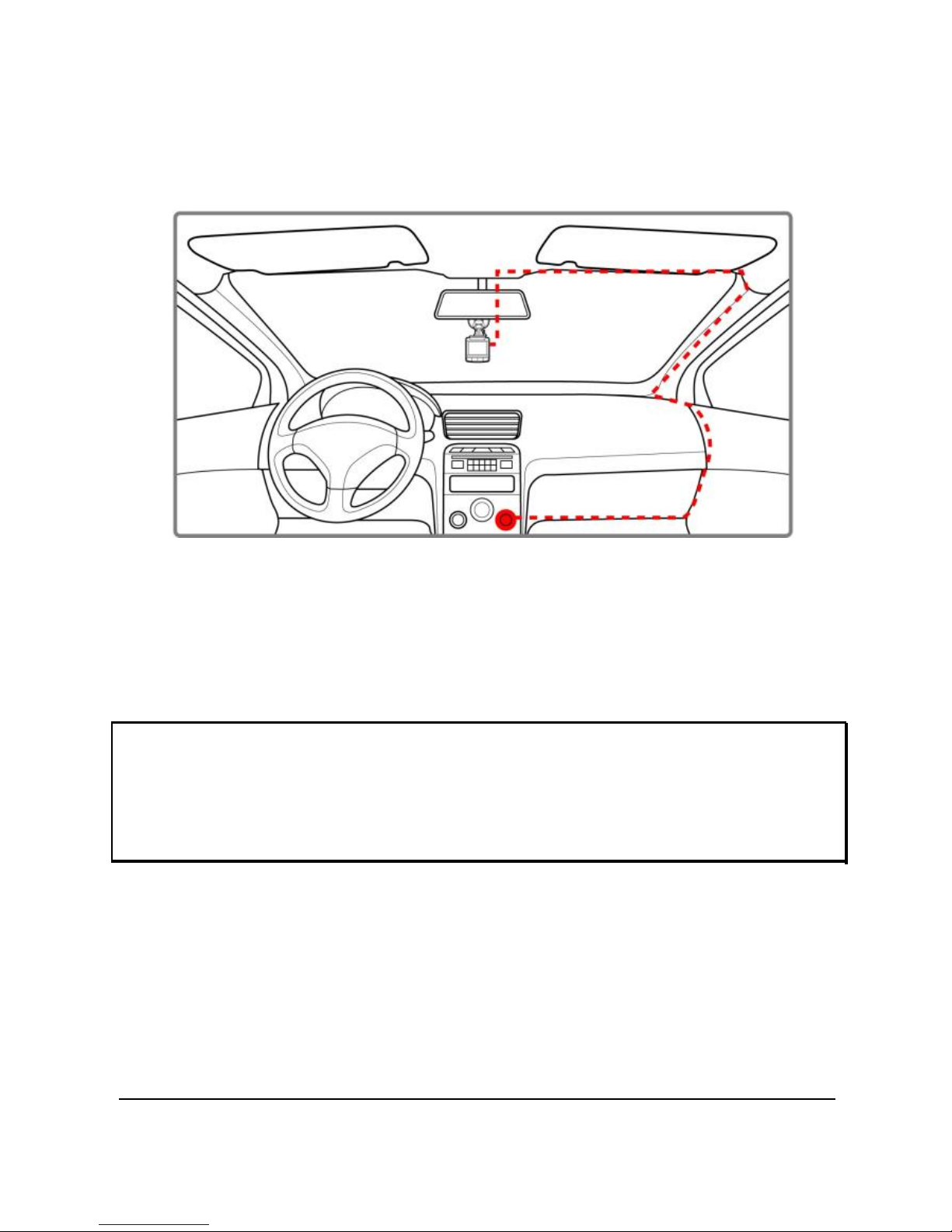
10
2.3
Connecting to Power
Use only the supplied car adapter to power up the device and
charge the built-in battery.
1.
Connect one end of the vehicle adapter to the USB
connector of the device.
2.
Plug the other end of the vehicle charger to the cigarette
lighter socket of your vehicle. Once the vehicle engine is
started, the device automatically turns on.
Note:
1.
The orange LED lights up while the battery is charging.
2.
Please take note if the environment temperature reaches 113°F (45°C) or above, the vehicle
adapter still can supply power to device, but it will not charge the Lithium -ion battery. This is
the characteristic of Lithium-ion and is not a malfunction.

11
2.4
Powering the Device On / Off
2.4.1
Auto Power On / Off
Once the vehicle key is in the On position, the device automatically
turns on. If the Automatic Record function is enabled, the recording
will automatically start right after the device turns on.
See Set Automatic Recording (2.5.1).
Once the vehicle key is in the Off position, the device automatically
saves the recording and turns off the power within 10 seconds.
See Delay Shutdown (4.2).
2.4.2
Manual Power On / Off
To manually turn on the power, press the
POWER button.
To turn off, press and hold the POWER button
for at least 2 seconds.
To reset, press and hold the POWER button for
at least 5 seconds.

12
2.5
Initial Settings
Before using the device, we recommend you to enable the
Automatic Record function and set up the correct date and time.
2.5.1
Set Automatic Recording
To enable the recording to start automatically after you turn on the
vehicle power, do the following:
1.
Press the button to enter the OSD menu.
2.
Press the / button to select
Automatic Record and press the
button.
3.
Press the / button to select On
and press the button.
4.
Press the BACK button to exit the
menu.
2.5.2
Set the Date and Time
To set the correct date and time, do the following:
1.
Press the button to enter the OSD menu.
2.
Press the / button to select Date / Time and press the
button.
3.
Press the / button to adjust the
value and press the button to
move to another field.
4.
Repeat step 3 until the date and time
setting is complete.

13
3
Using the Vehicle Video Recorder
3.1
Recording Videos
3.1.1
Record Videos While Driving
When the vehicle key is in the On position and the Automatic
Record function is enabled, the device automatically turns on
and starts recording.
Recording will automatically stop when the vehicle key is in the Off
position. Or, press the button to stop recording manually.
Note:
On some vehicles, the recording will continue when the vehicle key is
switched to the Off position. If this happens, do one of the following:
-
Manually turn off the cigarette lighter.
-
Remove the vehicle adapter from the cigarette lighter.
3.1.2
Record All Other Types of Videos
1.
Press the button to start recording.
2.
Press the button to stop recording.
Note:
1.
It can be configured to save a video file for every 3 or 5 minutes of recording. See Using the
Menu (4.1 ).
2.
The device saves the recording in the memory card. If the memory card capacity is full, the
oldest file in the memory card is overwritten.
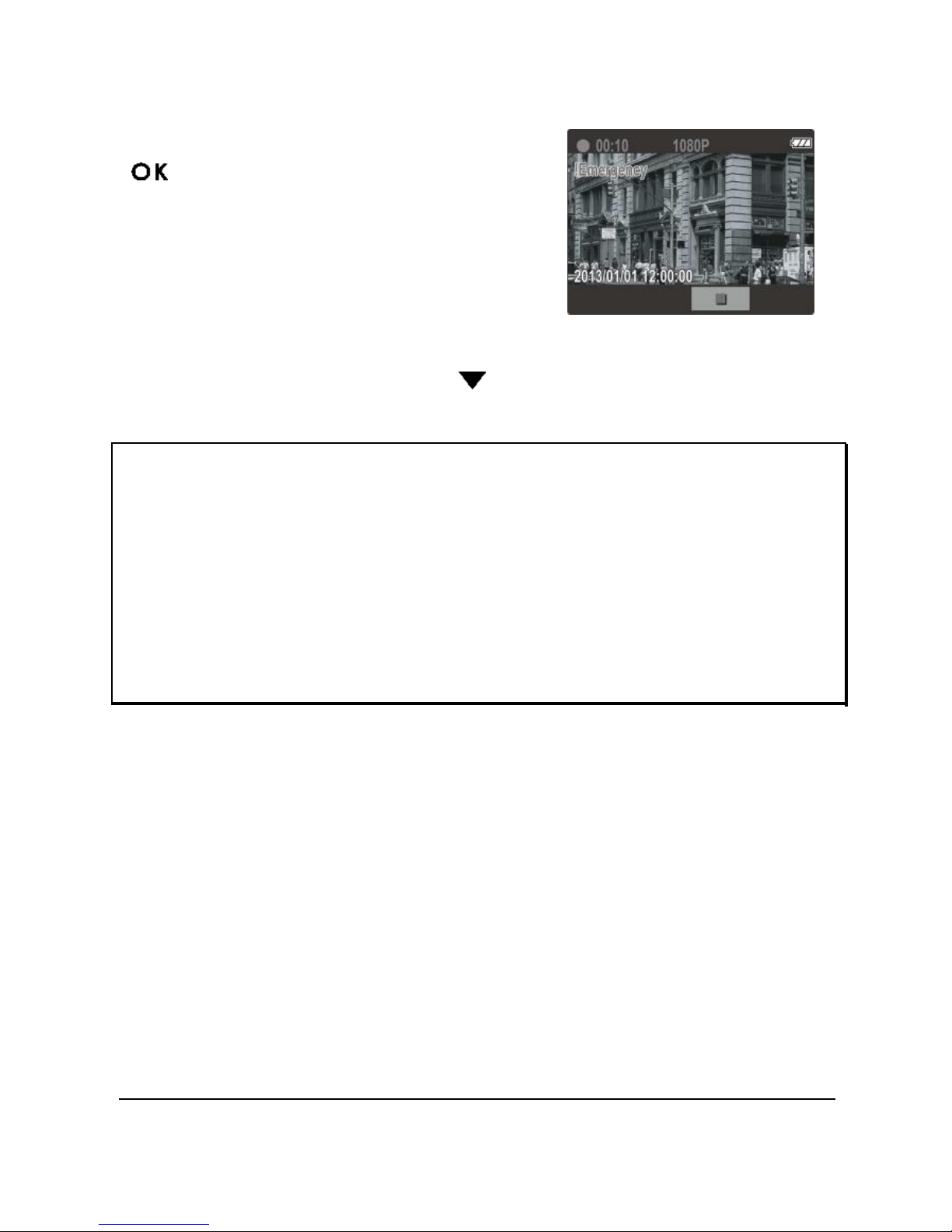
14
3.1.3
Emergency Recording
During Video Recording, press the
" " button to enter emergency
recording mode, the “Emergency”
message will be shown immediately on
upper left corner of the screen, and the
recorded file will be protected.
To stop the recording, press the button.
Note:
1.
If the Collision Detection function is enabled and a collision is detected, the device will
automatically trigger the emergency recording.
2.
If the Collision Detection function is enabled and a collision is detected, the emergency
recording function of the device will automatically be triggered. The emergency recording file
is created as a new file, which will be protected to avoid being overwritten by normal cycling
recording. 4GB memory card can save up to 5 emergency video files, and 8GB (or above)
memory card can save up to 10 emergency video files. The alert message of “Emergency
files are full” will pop up on the screen when the emergency record ing files are full, and the
oldest emergency file will be automatically deleted when a new emergency recording file is
created.
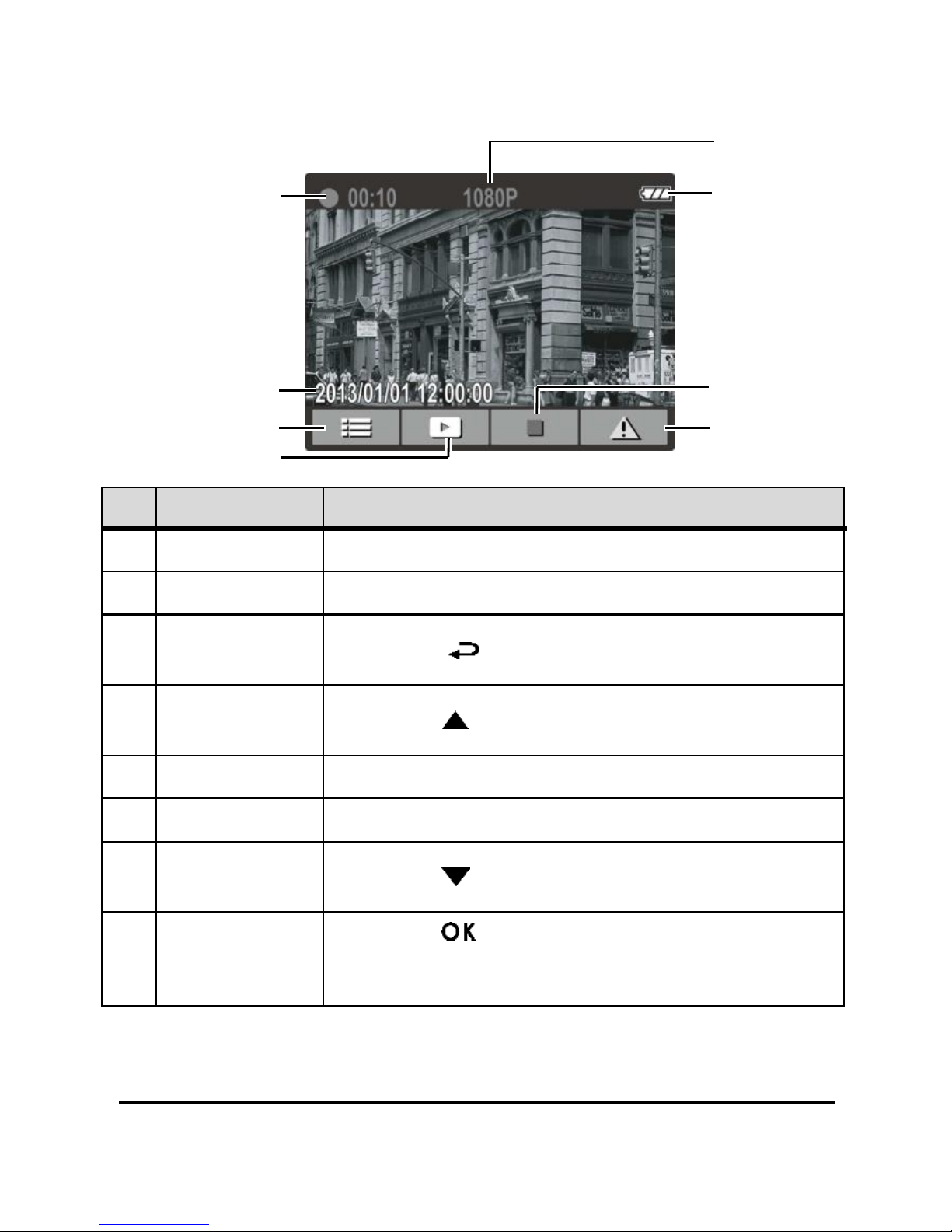
15
3.1.4
The Recording Screen
5
1
6
2 7
3 8
4
No.
Item
Description
1
Duration
Indicates the recording duration.
2
Date and time
Indicates the current recording date and time.
3
Guide icon
(Menu)
Press the button to enter the OSD menu.
4
Guide icon
(Playback)
Press the button to switch to Playback mode .
5
Resolution
1080P (1920x1080) / 720P (1280x720)
6
Battery
Indicates the remaining battery power.
7
Guide icon
(Stop)
Press the button to stop the recording.
8
Guide icon
(Emergency)
Press the button to continuously record the
video in one file until the recording is manually
stopped.
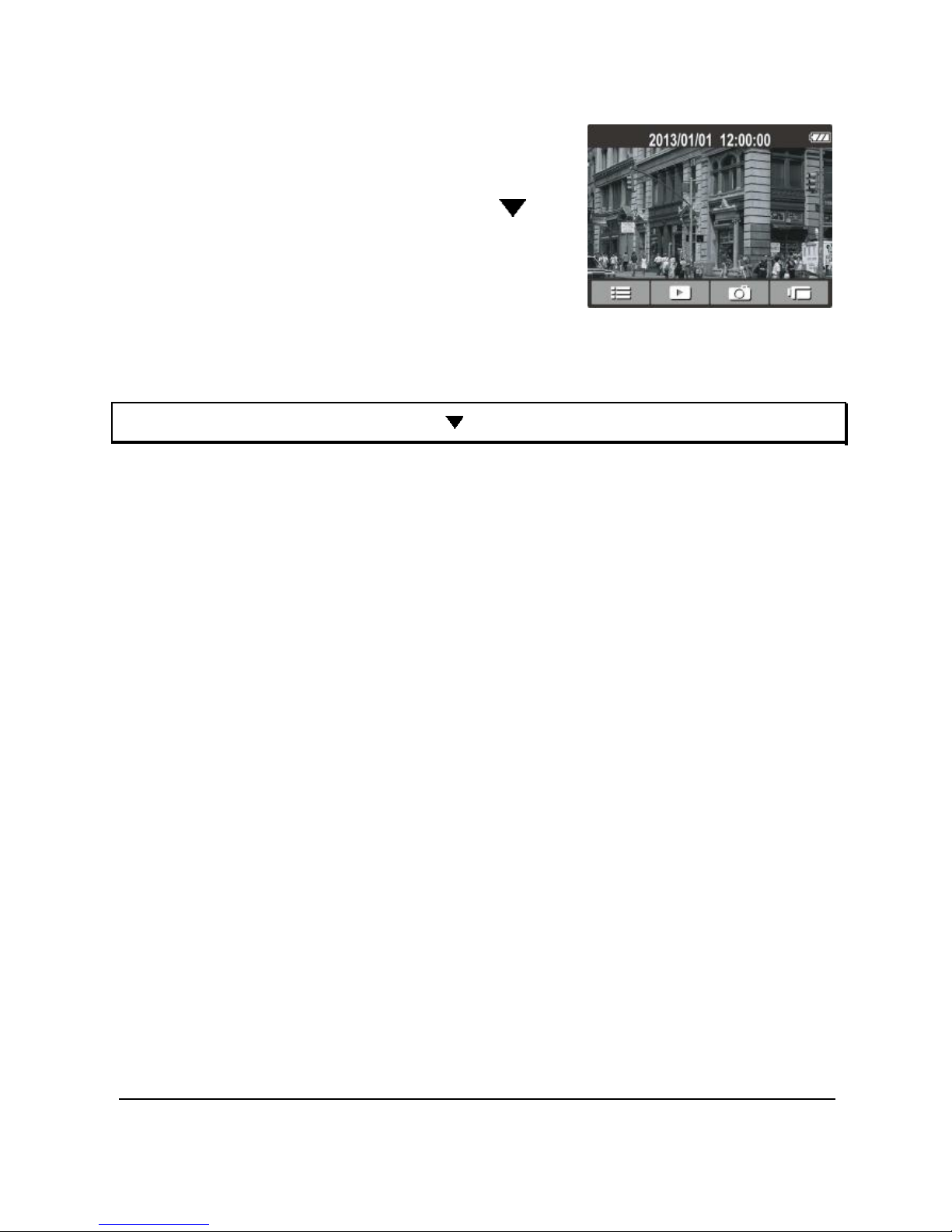
16
3.1.5
Taking Snapshot
You can also use this device to take
snapshots of the current scene.
From the standby screen, press the
button to take a snapshot.
Note: If recording is in progress, press the button to stop the recording first.
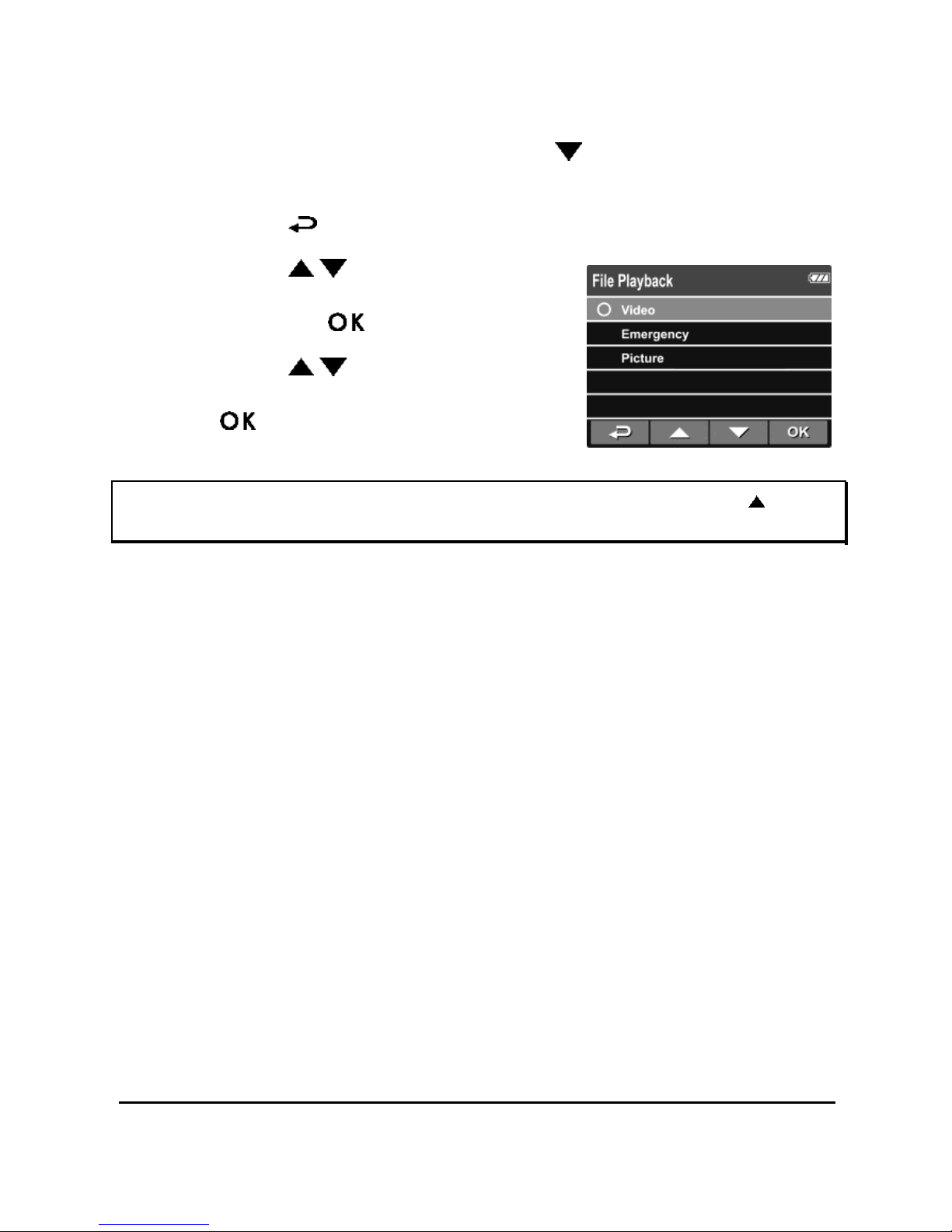
17
3.2
Playback Videos and Photos
1.
If recording is in progress, press the button to stop
recording. The standby screen is displayed.
2.
Press the button to enter the OSD menu.
3.
Press the / button to select the
file category that you want to browse
and press the button.
4.
Press the / button to view the
next or the previous file and press
the button to view the file in full
screen.
Note: From the standby screen, you can directly enter Playback mode by pressing button.
The last recorded video is displayed on the screen.

18
3.2.1
Playing Videos
To play videos, do the following:
1.
If recording is in progress, press the button to stop
recording.
2.
Press the button to enter the OSD menu.
3.
Press the / button to select File Playback and press the
button.
4.
Press the / button to select Video or Emergency and
press the button.
5.
Press the / button to browse
for the desired video file and press
the button to play the video.
6.
Press the button to pause the
playback. Press it again to resume.
3.2.2
Viewing Photos
To view photos, do the following:
1.
If recording is in progress, press the button to stop
recording.
2.
Press the button to enter the OSD menu.
3.
Press the / button to select File Playback and press the
button.
4.
Press the / button to select Picture and press the
button.
5.
Press the / button to browse for the desired photo file and
press the button to view the file in full screen.
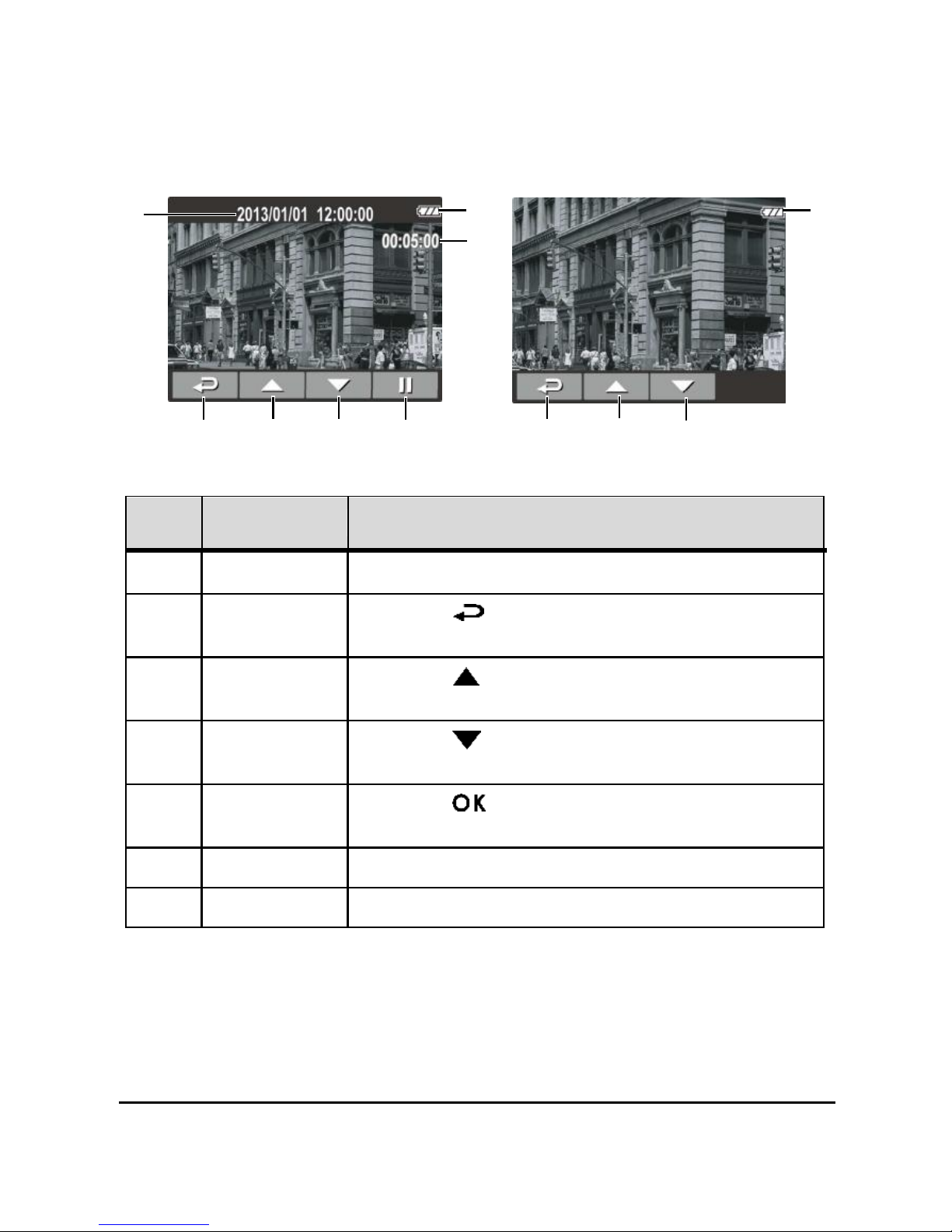
19
3.2.3
The Playback Screen
Video Playback Screen Photo Playback Screen
1
7 7
6
2
3 4
5
2 3 4
No.
Item
Description
1
Date and time
Indicates the recorded date and time.
2
Guide icon
(Back)
Press the button to return to file
selection display.
3
Guide icon
(Previous)
Press the button to view the previous
video/photo.
4
Guide icon
(Next)
Press the button to view the next
video/photo.
5
Guide icon
(Pause)
Press the button to pause the video
playback.
6
Duration
Indicates the elapse time.
7
Battery
Indicates the remaining battery power.
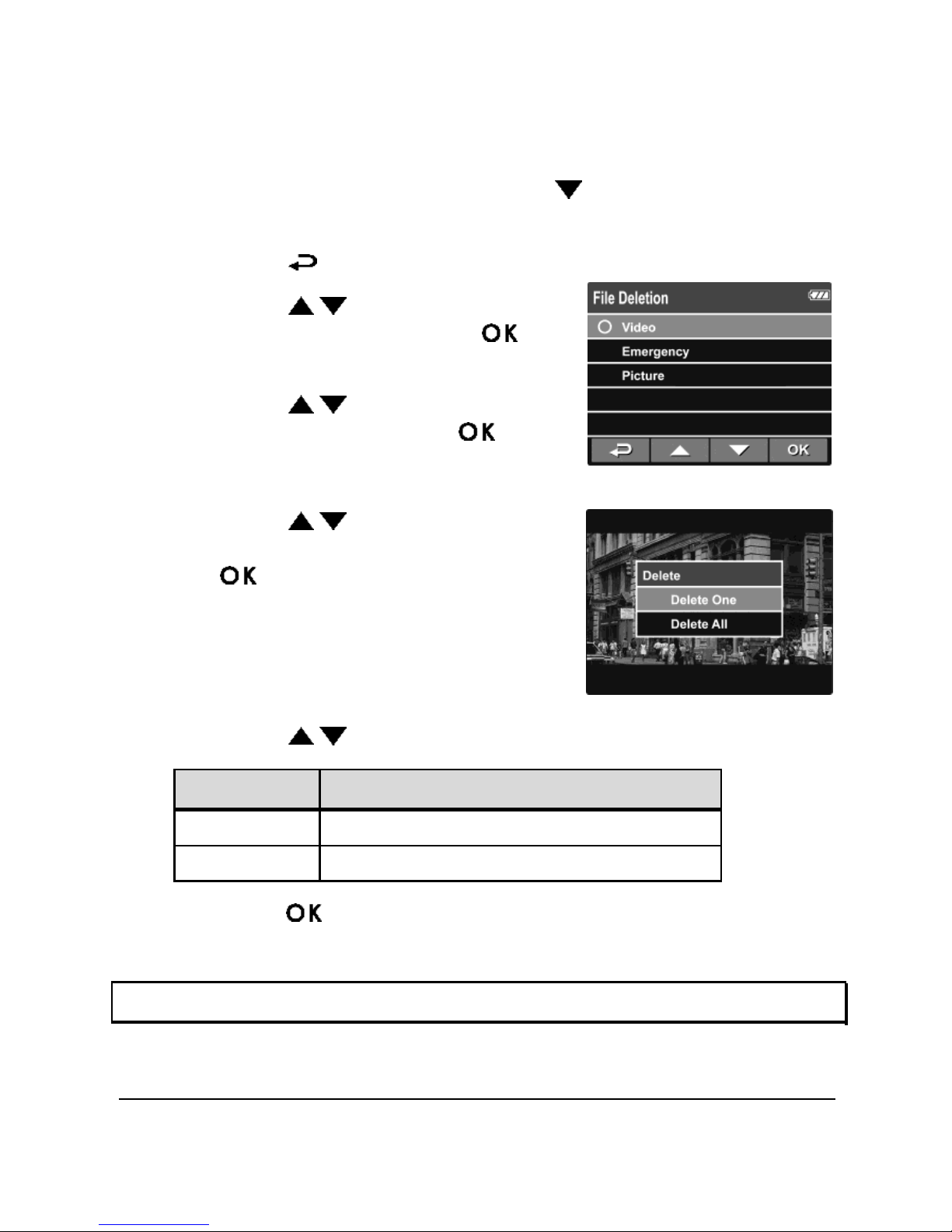
20
3.2.4
Deleting Files
To delete file(s), do the following:
1.
If recording is in progress, press the button to stop
recording.
2.
Press the button to enter the OSD menu.
3.
Press the / button to select
File Deletion and press the
button.
4.
Press the / button to select the
file category and press the
button.
5.
Press the / button to select the
file that you want to delete and press
the button to enter the Delete
menu.
6.
Press the / button to select an option.
Item
Description
Delete One
Delete the current file.
Delete All
Delete all files.
7.
Press the button to confirm delete.
Note: Deleted files cannot be recovered. Ensure the files hav e backup before deletion.

21
4
Adjusting the Settings
4.1
Using the Menu
You can customize the video recording and other general settings
via the on-screen display (OSD) menus.
1.
If recording is in progress, press the button to stop
recording.
2.
Press the button to open the OSD menu .
3.
Press the / button to select a menu option and press the
button to enter the selected menu.
4.
Press the / button to select the desired setting and press
the button to confirm the setting.
5.
Press the button to exit the menu.

22
4.2
Menu Tree
Refer to the below table for details on menu items and available
menu options.
Menu
option
Description
Available option
File
Playback
Select the file category that
you want to view.
Video / Emergency /
Picture
Date / Time
Set the date and time.
Press
/
button to
adjust the value, press the
button to switch the
field and confirm.
Time Stamp
Enable/Disable the date
stamp.
On / Off
Resolution
Set the video resolution.
1080P(1920x1080) /
720P(1280x720)
EV
Set the exposure
compensation.
Press
/
button to
set the exposure level.
You may customize it
between +1.0 ~ -1.0.
LCD Setting
Set the duration for the
display to automatically turn
off right after video recording
starts.
On / Turn Off After 30
Sec. / Turn Off After 3
min. / Off
Voice
Record
Enable/Disable the voice
recording.
On / Off
Beep
Enable/Disable the beep.
On / Off
Automatic
Record
Enable/Disable the device to
automatically record video
after the device is turned on.
On / Off
Record
Interval
Set the recording duration for
each recorded video file.
3 mins / 5 mins

23
Menu
option
Description
Available option
Motion
Detection
Enable/Disable the motion
detection. If this function is
enabled and the power off
button is pressed, the system
alert message, “Press OK
key to power off. Or enter
motion detection after 10
sec.”, will pop on the screen.
Under motion detection
mode, the device will
automatically start recording
when any object movement is
detected.
On / Off
Collision
Detection
Enable/Disable the collision
detection. If this function is
enabled and any collision is
detected, the device will
automatically trigger the
emergency recording.
High Sensitivity /
Normal Sensitivity /
Low Sensitivity / Off
Delay
Shutdown
Set the delay duration before
turning off the power.
10 Sec. / Off
WDR
Present a crisp and clear
picture quality with
harmonious contrast in a high
contrast, high discrepancy
environment.
On / Off
Language
Set the on-screen display
menu language.
English / T.Chinese /
S.Chinese / Japanese /
Korea
File Deletion
Delete the file(s).
Video / Emergency /
Picture

24
Menu
option
Description
Available option
TV standard
Set the TV type based on
your local region.
NTSC / PAL
Format
Format the memory card.
Yes / No
Default
Reset all settings to factory
default settings.
Yes / No
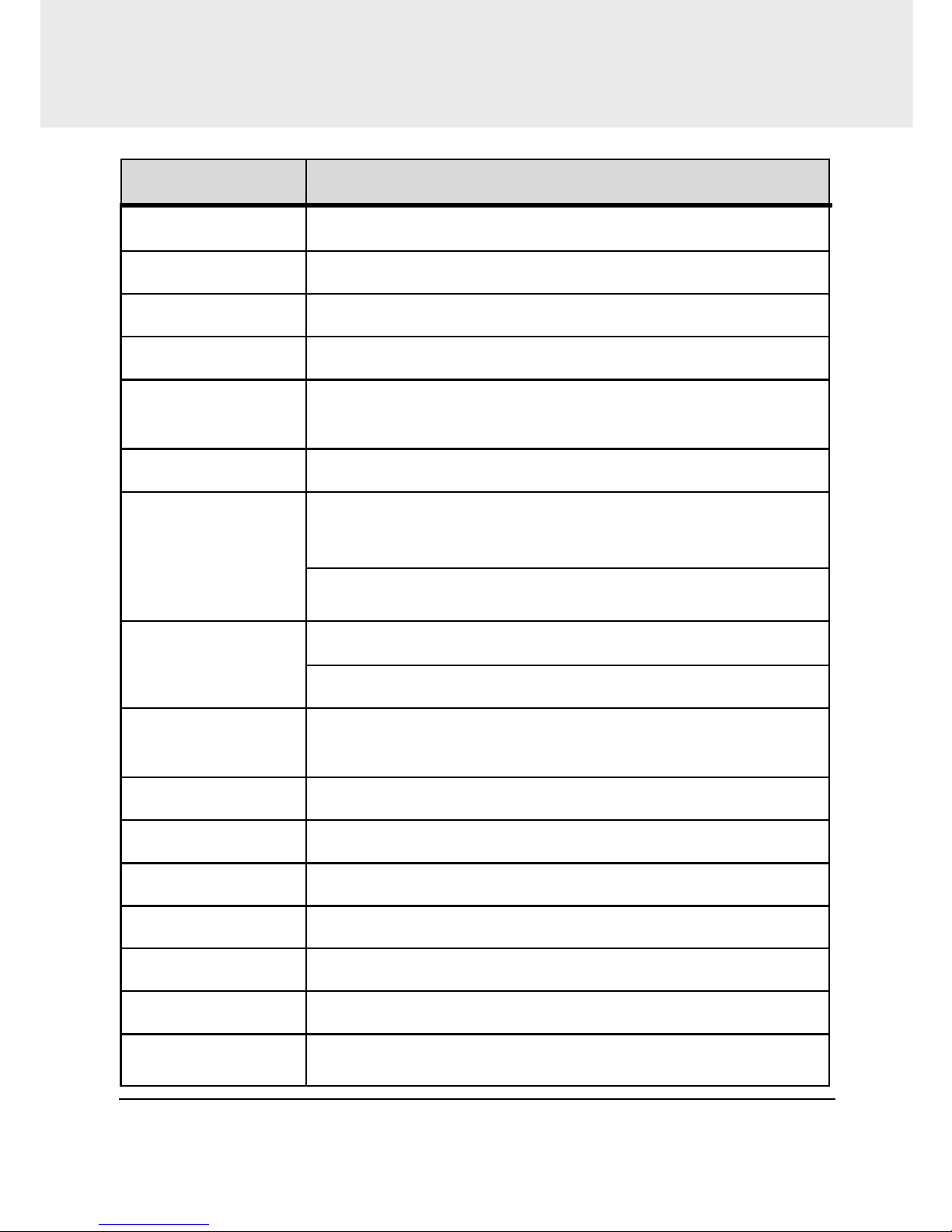
25
5
Specifications
Item
Description
Image sensor
1/3” CMOS sensor
Effective pixels
2304 (H) x 1536 (V)
Storage media
Support Micro SDHC, up to 32GB class 6 or above
LCD display
2.4” LCD color TFT (112K pixels)
Lens
Wide Angle Fixed Focus lens
F2.4, f=3.0mm
Focus range
1.5m~Infinity
Movie Clip
Resolution: Full HD (1920 x 1080), 30fps
HD (1280 x 720), 30fps
Format: MOV
Still image
(Snapshot)
Resolution: 3M (2304 x 1536)
Format: DCF (JPEG, Exif: 2.2)
Shutter
Electronic shutter
Auto:1/2 ~1/2000 sec.
G-Sensor
3-Axis G-Force sensor
ISO
Auto
White Balance
Auto
Microphone
Yes
Speaker
Yes
Interface
Mini USB, Mini C Type HDMI
Battery
Built-in 470mAH Li-polymer rechargeable
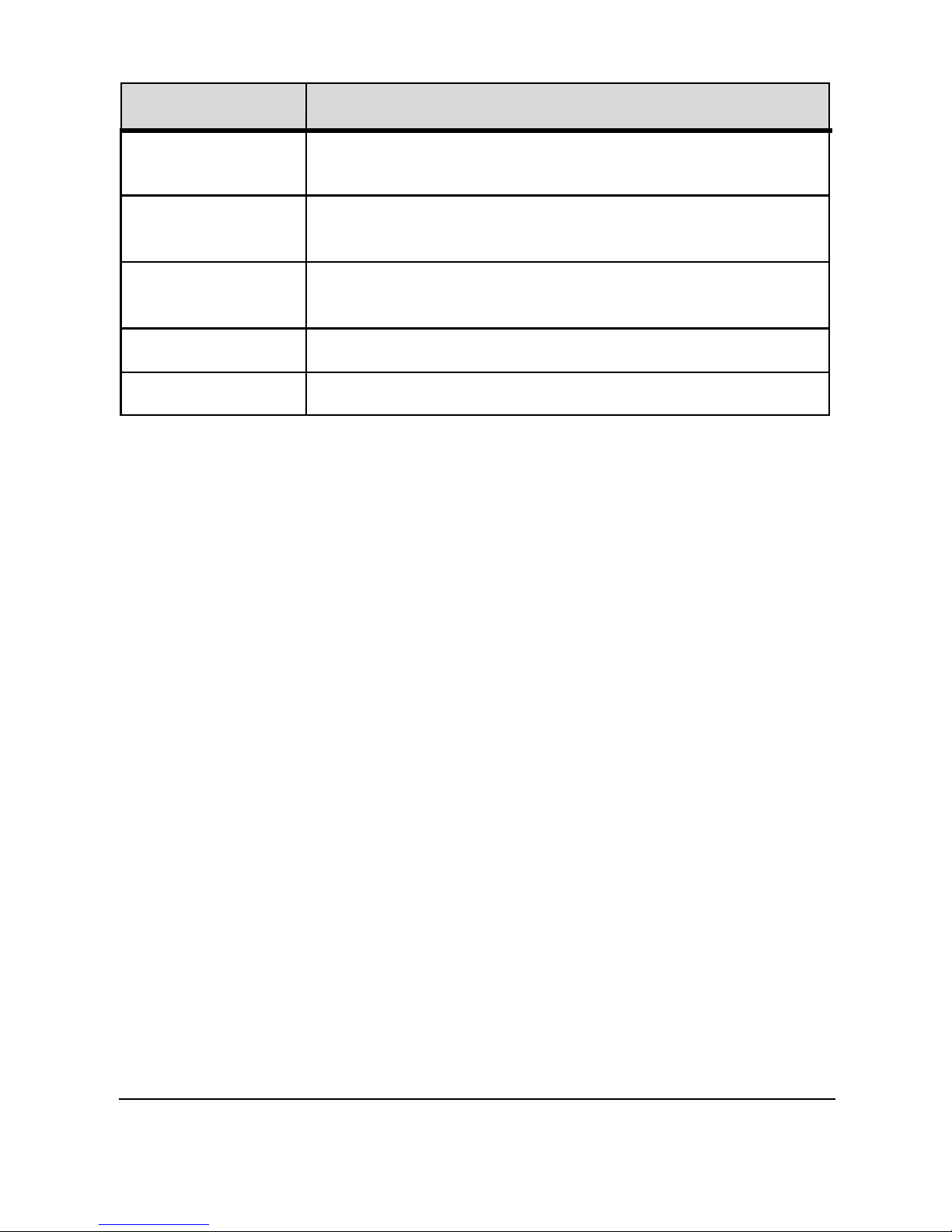
26
Item
Description
Operating
Temperature
32°F ~ 122°F (0° ~ 50° C)
Operating
Humidity
20 ~ 70% RH
Storage
Temperature
-4°F ~ 176°F (-20° ~ 80° C)
Dimensions
2.48 x 2.76 x 1.13 in (63 x 70 x 28.7 mm)
Weight
Approx. 2.96 oz (84 g)

27
Copyright © 2013
All rights reserved.
All other marks, products or company names mentioned in this guide are
trademarks of their respective companies.
