Page 1
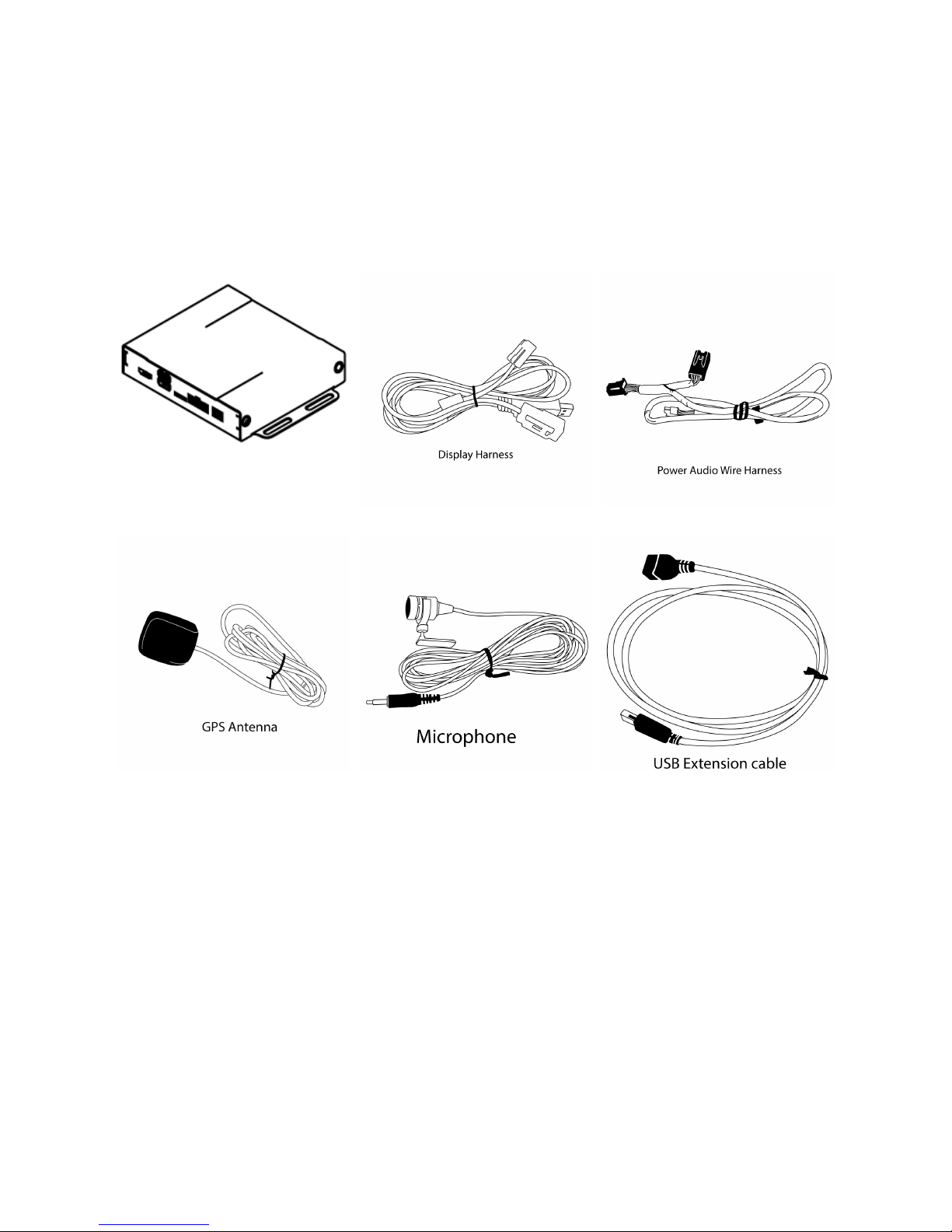
GROM-VL1 system
PACKAGE CONTENTS
GVMF MCFTOY
INSTALLATION
Before Installation
Before starting work with any wiring, please wait 90 seconds after turning the Ignition to the OFF
position and disconnecting the negative (-) terminal of the battery. This is to ensure that no SRS
airbags faults are triggered during the installation when disassembling the vehicle's panels and
wiring connections for the VLINE module installation.
Please review the entire manual to familiarize yourself of the VLINE module and the installation
requirements before installing the unit and using it.
Page 2
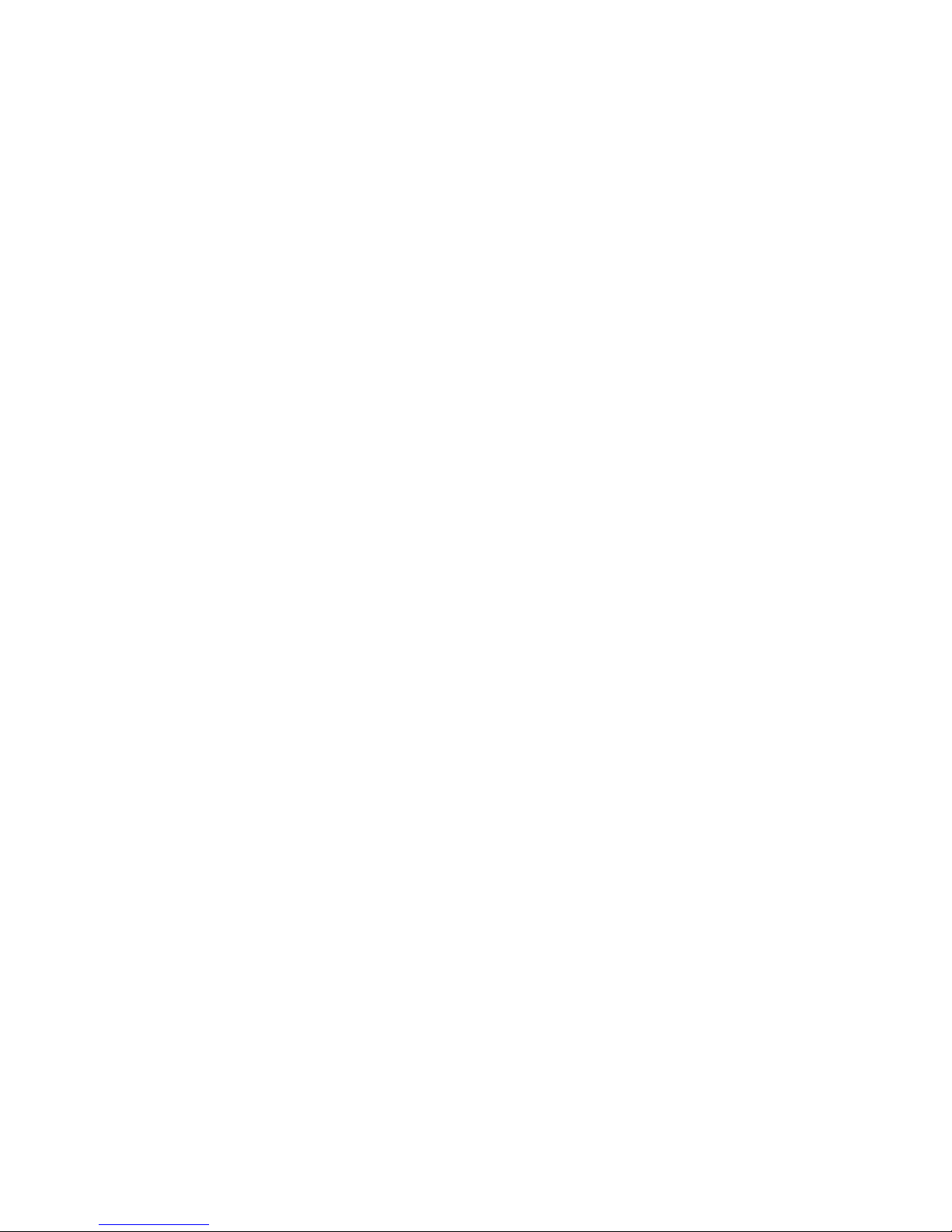
Tools
Have Tools ready for disassembling the dashboard panels to remove the stereo.
Some basic tools will be required for stereo removal and installation, Plastic prying tools, Phillips
head screwdriver,10mm socket and ratchet. Additional tools may be required depending on
vehicle and installation preference.
Vehicle Installation
Each model vehicle dissembles differently. The removal of the stereo and wiring installation
requires special technical skills and experience. If you do not feel comfortable doing the
installation please consult with your local car audio shop or installation professional for
instructions or assistance if necessary.
Carefully remove the factory Stereo and Display out of the dash cavity with proper tools.
It may be necessary to disconnect items surrounding the stereo and display to remove them
and gain access to the back of the stereo to make your connections.
Safety guidelines and appropriate use
By using VLine you agree:
- to operate VLine only when there are safe driving conditions;
- to follow any applicable state and traffic laws;
- to keep an eye on the road at all time while driving;
- do not attempt to play video (such as YouTube) on a display while the vehicle is in motion;
- do not use VLine without running the engine for the extended period of time as it can drain the
battery.
Do not use Vline in a manner that would distract the driver or that may otherwise cause injury or
death to vehicle occupants or bystanders.
IT IS ILLEGAL IN MOST STATES OF THE UNITED STATES AND MAY BE ILLEGAL IN
OTHER JURISDICTIONS FOR ANY TELEVISION OR OTHER VIDEO DISPLAY, STREAM,
TRANSMISSION OR BROADCAST TO BE VISIBLE TO THE DRIVER WHILE THE VEHICLE
IS IN MOTION. YOU AGREE NOT TO USE ANY VISUAL COMPONENT OF VLine WHILE IN
CONTROL OF A MOVING VEHICLE WHERE DOING SO WOULD BE ILLEGAL OR
DANGEROUS TO VEHICLE OCCUPANTS OR BYSTANDERS. DOING OTHERWISE CAN
LEAD TO SERIOUS INJURY OR DEATH TO YOU AND OTHERS. PLEASE FIND A SAFE
PLACE TO PARK AND ENGAGE THE PARKING BRAKE BEFORE VIEWING ANY VIDEO
DISPLAYS, STREAMS, TRANSMISSION, OR BROADCAST AVAILABLE THROUGH VLINE.
Page 3
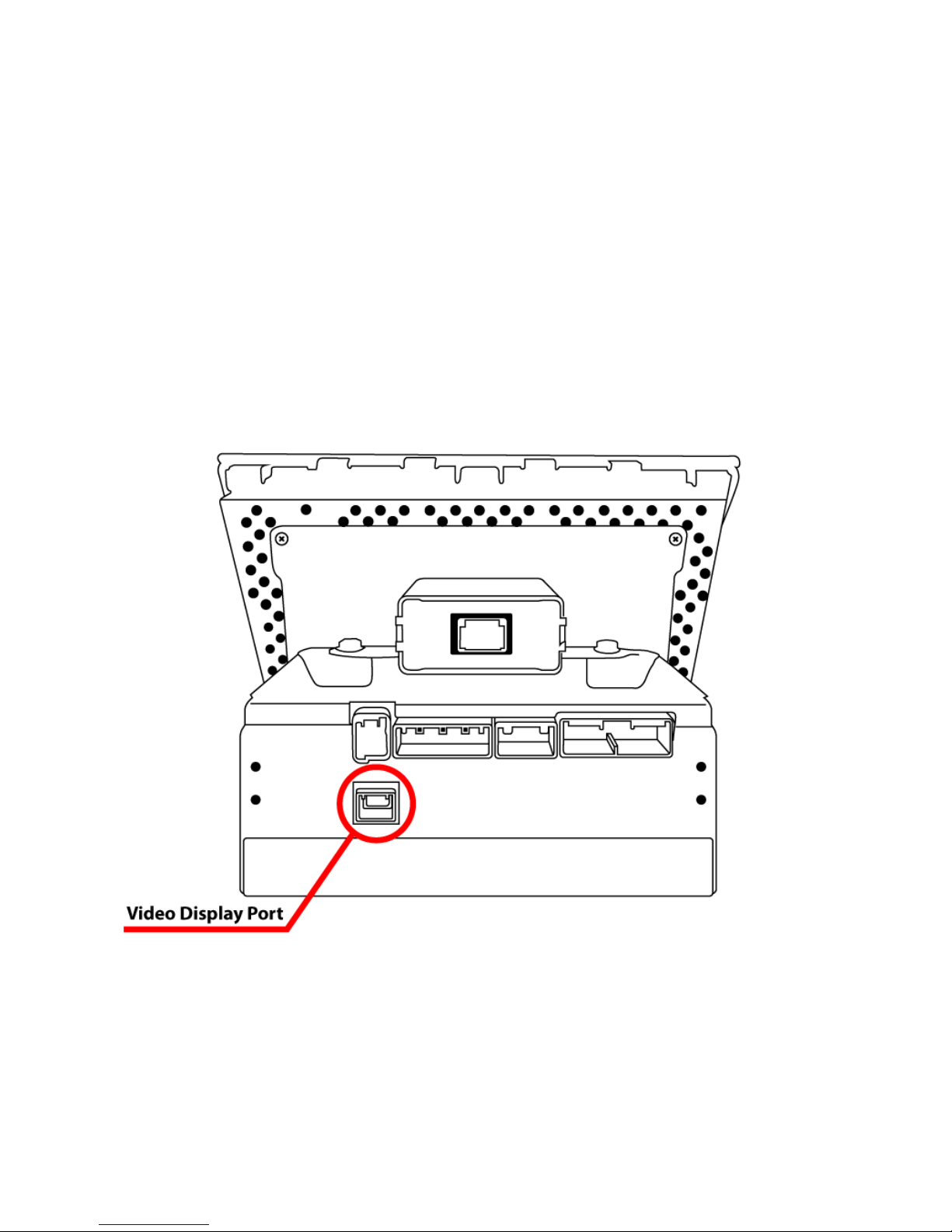
Connect supplied Display Harness Cable to factory Display
Locate BLUE Display port on rear of Multi Display ECU.
If the port is Empty, plug in supplied video cable into port and leave female portion of cable with
nothing attached.
If there is cable plugged in, disconnect factory Display cable (typically Blue in color). Then plug
in supplied Y cable and reconnect disconnected cable into female plug of the supplied Display
cable.
Page 4
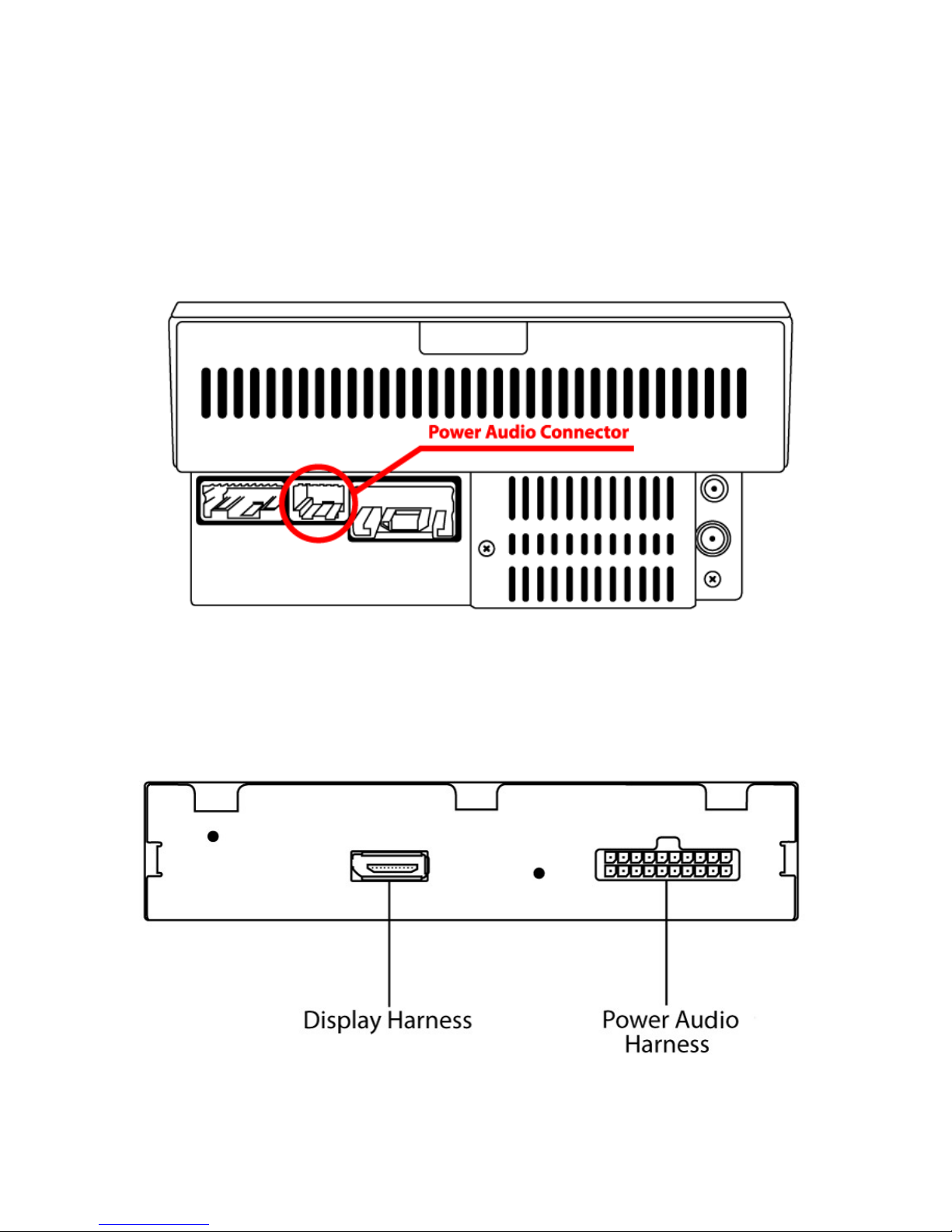
Connect VLine Interface cable to Factory Head unit
Located 12-pin connector and unplug. Plug in supplied Power Audio Wiring Harness Interface
cable. Reconnect back what was disconnected from the rear of the stereo back into the female
plug of the supplied interface cable.
Connecting to VLine
Route the unused end of Display Cable and Power Audio Cable to the VLine module and
connect them to the correctly labeled ports.
Page 5
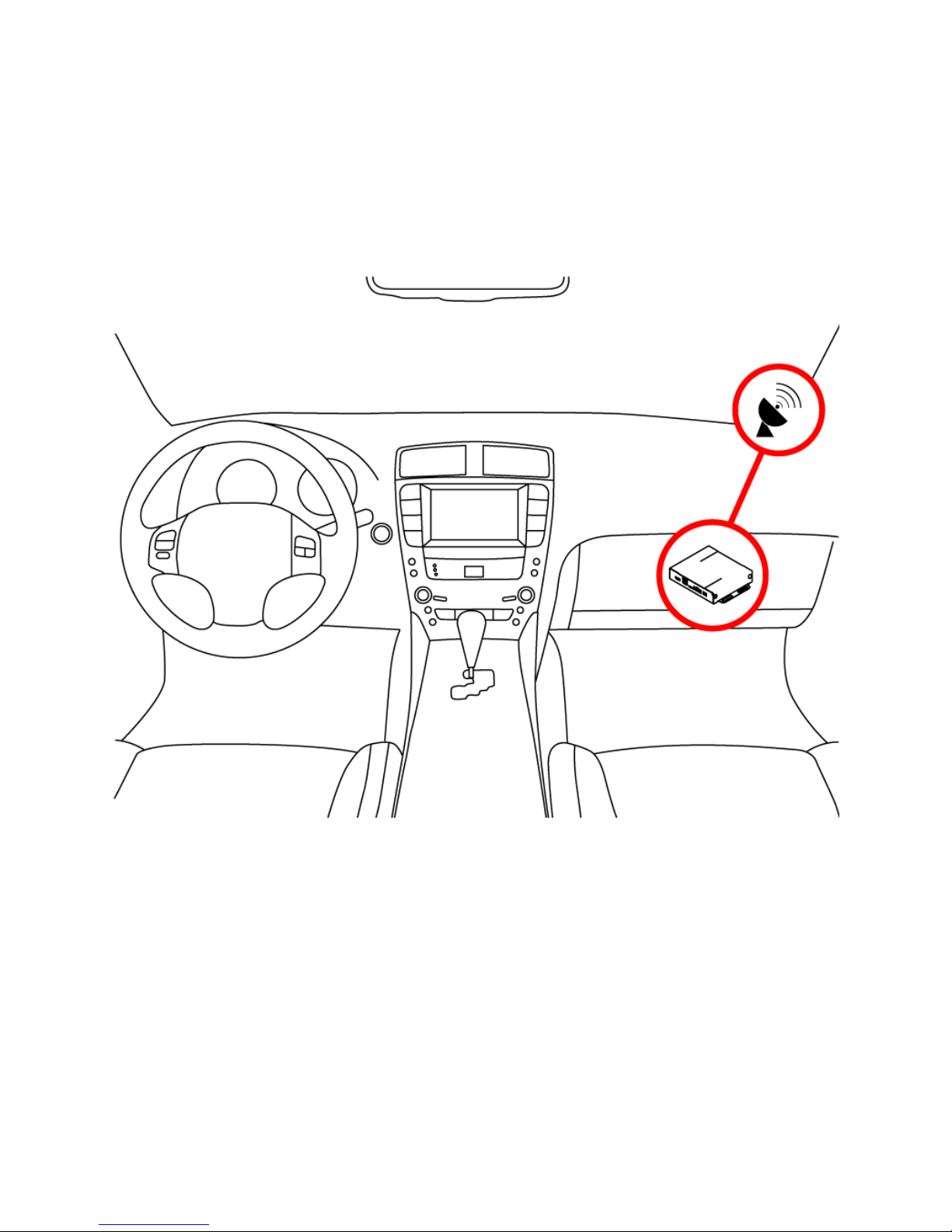
Routing the GPS Antenna
The GPS Antenna module is magnetic as well as supplied with double sided tape.
It can be mounted to the top of dashboard or to outside of vehicle whichever you prefer. Route
to desired location. We recommend mounting on inside of vehicle on passenger side of the
Dashboard as shown below.
Plug the GPS antenna into the port labeled CAMERA AV1 on the VLine Module
Page 6
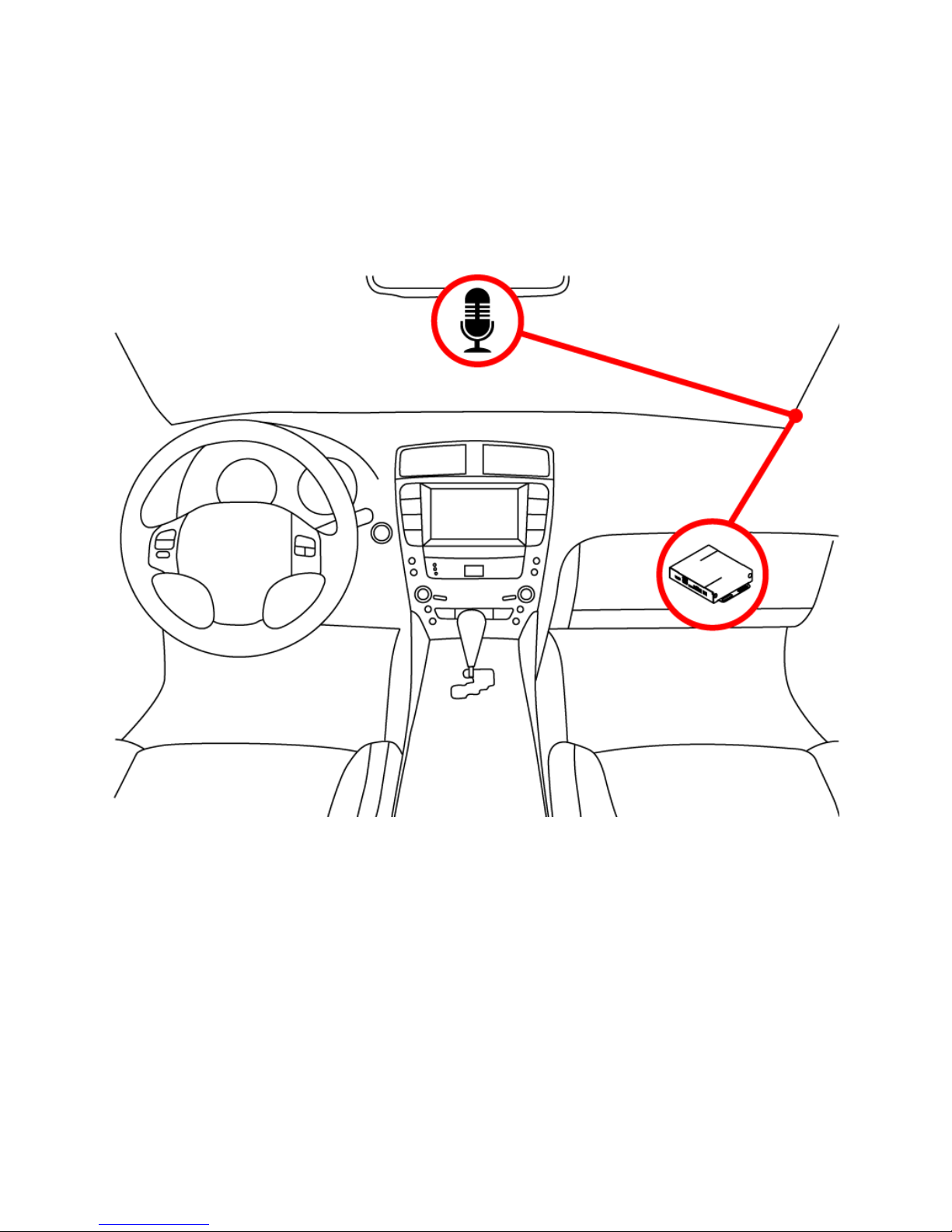
Routing the Microphone
Route microphone to a location where it will be able to pick up voice clearly.
We recommend to mount MIC nearby the rear view mirror but not directly on windshield glass.
Avoid sticking to the hard surface as it will pick up more noise.
Plug the microphone into the MIC port of the VLine module
Page 7
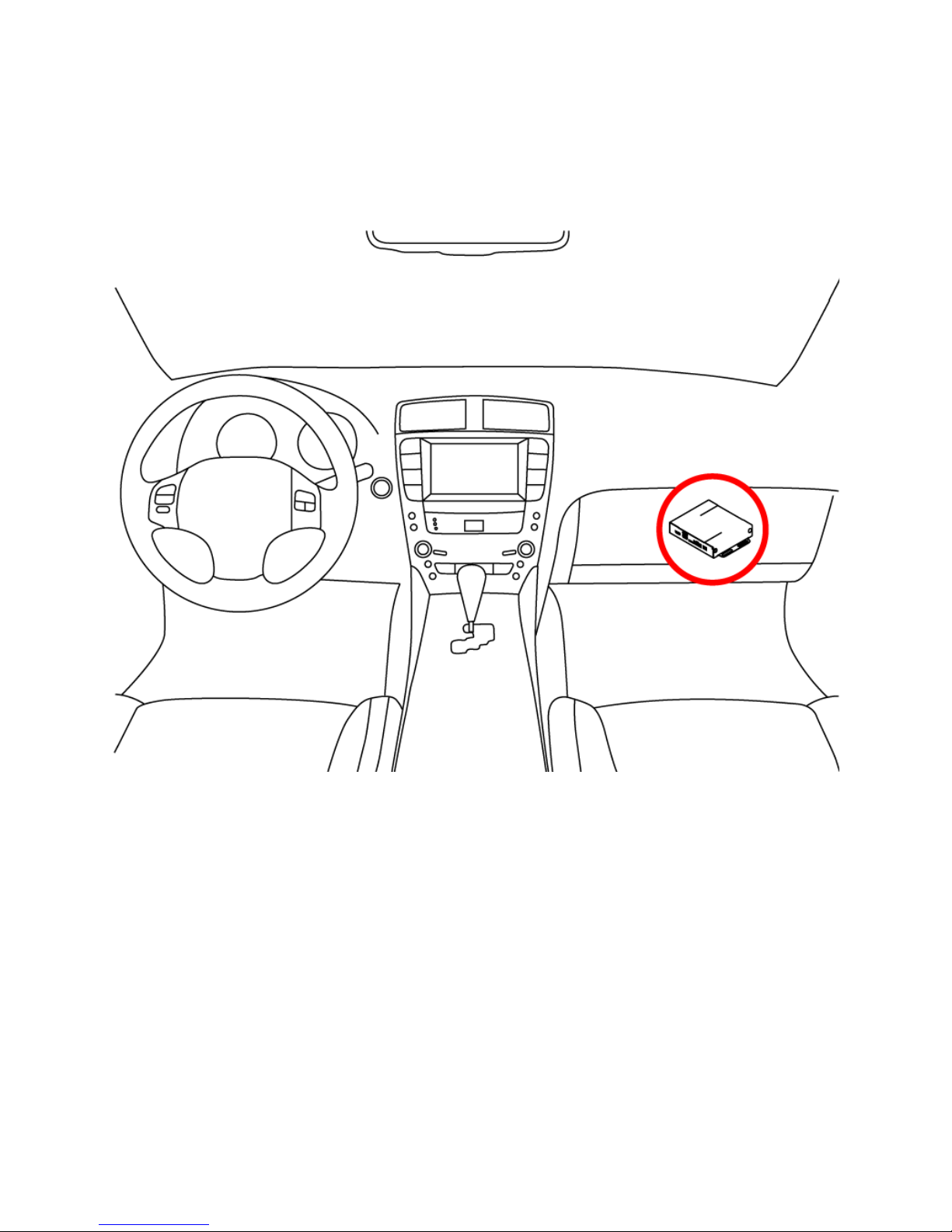
Mounting the VLine Module
Mount module in location free of any moving parts. We strongly recommend mounting the
module in an easily accessible location such as the glove compartment for easy access to the
USB ports and in case of needing to upgrade firmware on the VLine module.
Securely mount and install the interface in a location free from heat, humidity, moving parts, or
direct sunlight. Beware of hot-air flow from your vehicle’s climate control system. The interface
should be secured in a suitable location, free of sharp metal edges, using double-sided tape,
Velcro, or wire ties. The adapter’s operating temperature range is -30°C to +70°C (-24°F to
+158°F)
Page 8
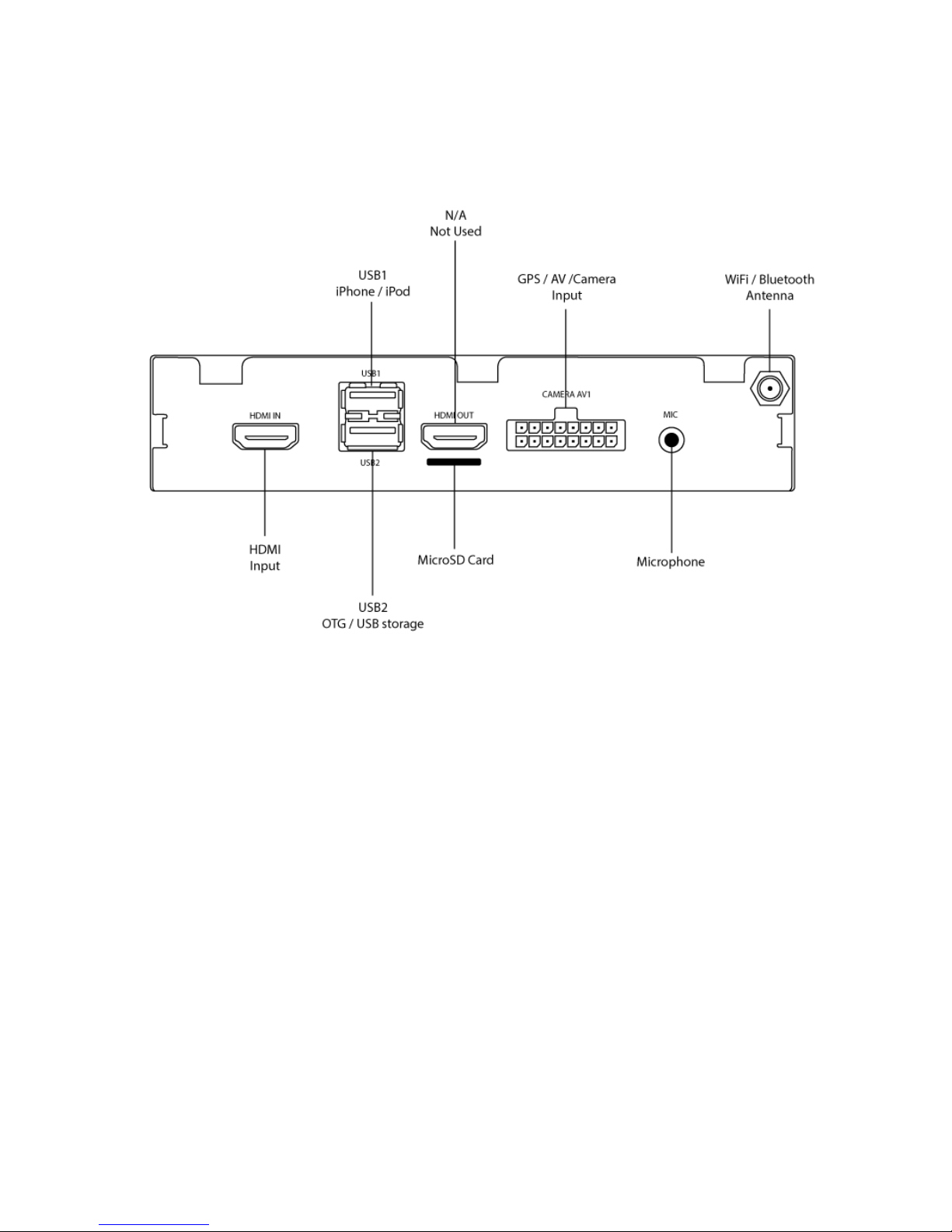
Understanding VLine Ports
USB1
Ipod/Iphone connection
Any other USB device (Android phone, Keyboard / Mouse, USB flash drive)
USB2
Any other USB device (Android phone, Keyboard / Mouse, USB flash drive)
MicroSD
Insert micro SD card to increase storage space for Vline (up to 128GB supported)
HDMI IN
HDMI input connection to connect external video sources.
(add plugin to Dashlinq Launcher to use feature)
HDMI OUT
N/A, not used
MIC
Microphone input, Connect 3.5mm Mono Microphone
Page 9
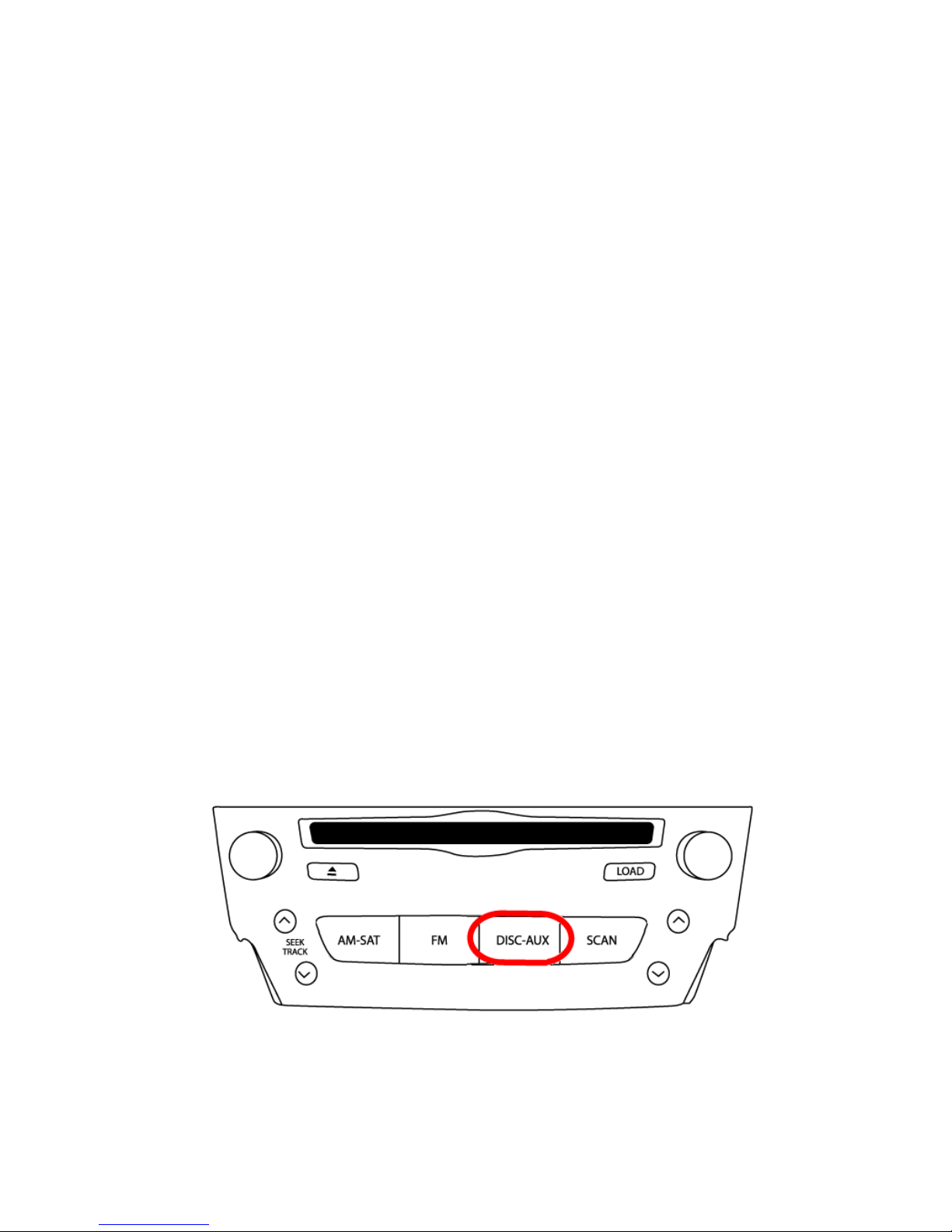
GETTING STARTED
Initializing
After connecting the VLine module to the stereo, an Ignition Cycle will have to be performed for
the stereo to discover Vline and allow Vline to self configure.
To INITIALIZE:
1. Put Ignition Switch to “ACC” or “ON” position
2. Wait up to 5 Seconds
3. Put Ignition Switch to “OFF” position
4. Wait 1 minute
5. Turn Ignition Switch back to “ACC” or “ON” Position
6. Press the DISC button until you are able to select the VLINE interface. (may take more
than 2 presses of the DISC for accessing as first press is for built-in CD/DVD changer in
most cases)
Functions
The GROM VLINE emulates the factory external CD changer mode or USB mode of the stereo
depending on vehicle year and model that it is installed into.
No factory functions of the stereo will be disabled. Factory Bluetooth, Navigation, Radio and CD
player will remain functional.
Selecting the VLINE mode:
Press the DISC button to access the external CD changer mode of the stereo to enter into
VLINE interface mode (may need to press DISC few times).
Page 10
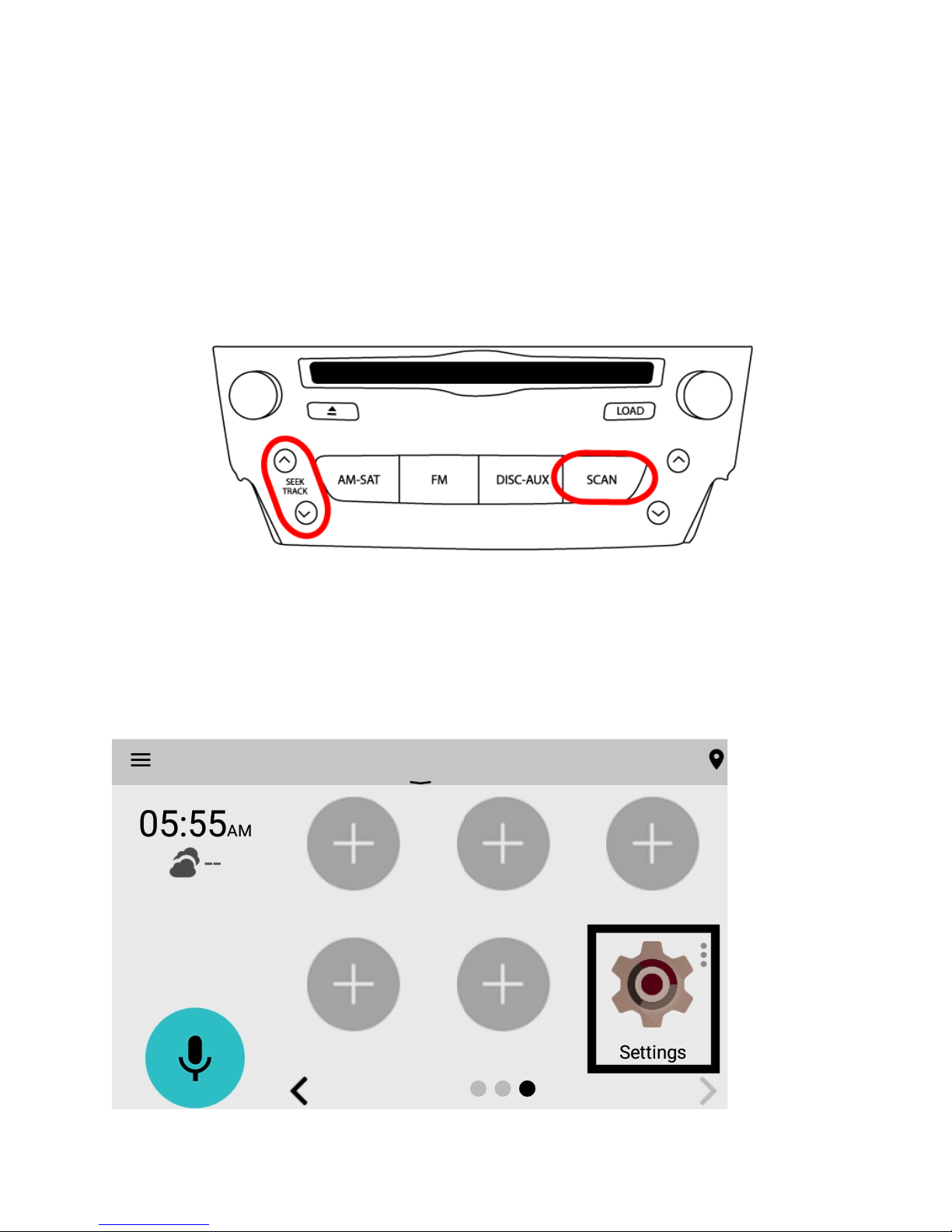
Adjusting Audio Bass, Treble, Balance/Fade for VLINE Mode.
To adjust, press SCAN button 3(three) times. Factory display will switch from VLine Interface
into factory CD changer interface to adjust Audio settings.
Press SCAN button 3(three) times again to switch back into VLine Interface mode again
Track selection can be done with the stereo's SEEK TRACK ^ and v buttons or steering wheel
buttons.
Initial configuration
Setting up WIFI
The VLINE module will require a data connection while vehicle is in mobile on road to take
advantage of majority of its features.
Page 11
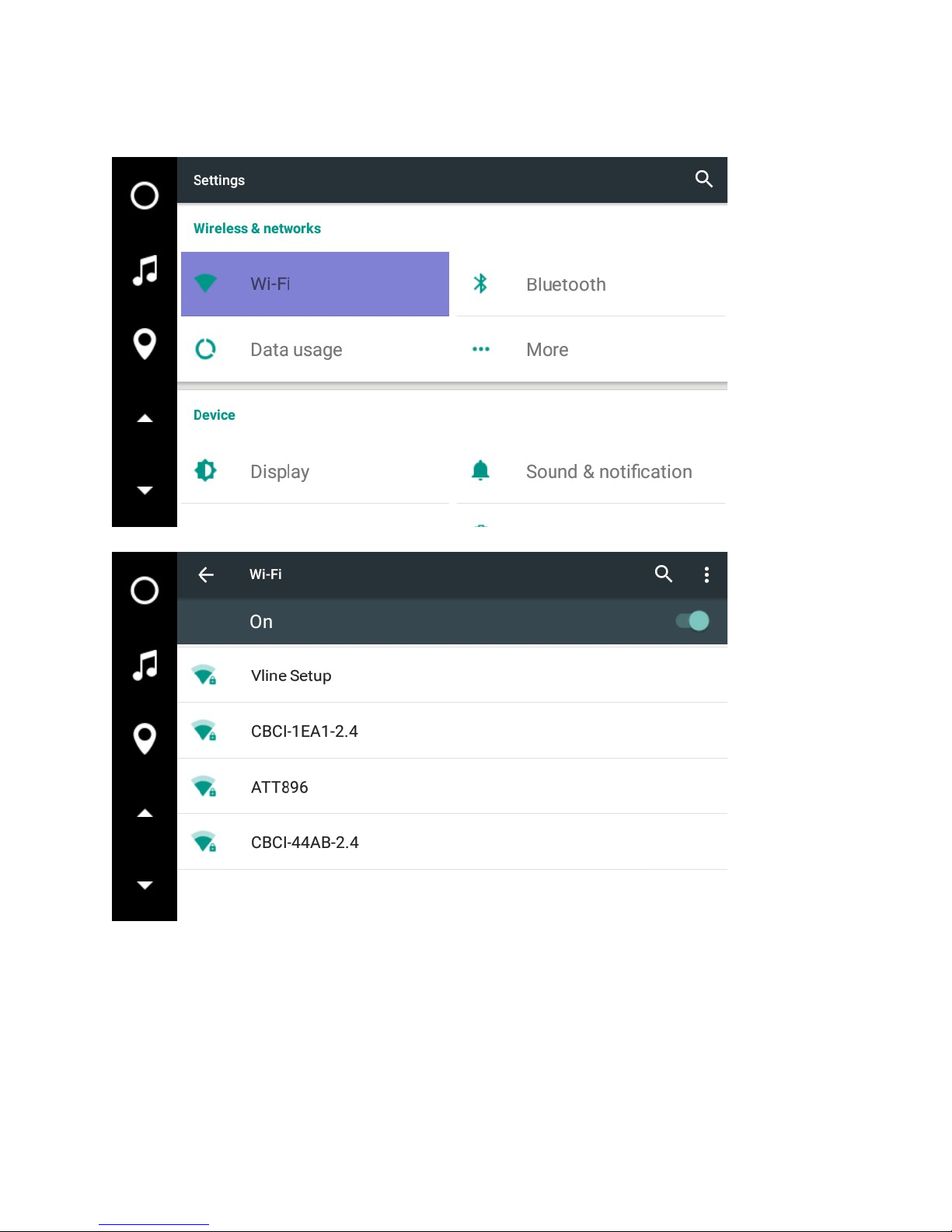
Go into WiFi settings
Select WiFi you would like to connect to
Page 12

Enter In password and click CONNECT
NOTE: Please check with Mobile Carrier for Hotspot data usage limits. Depending on mobile
provider you might be a subject to mobile data and tethering charges.
Setting up Bluetooth
Select Settings->Bluetooth
Page 13

Use your phone to find VLINE device
Confirm PIN code on VLINE and Phone
NOTE: Bluetooth Connection will allow for A2DP music streaming only
Page 14

MEDIA PLUGINS
VLINE provides media plugins with an optimized interface with bold graphics and easy to press
buttons for the vehicle environment. Most of these plugins require a Data connection to work
besides Local Music and A2DP Stream
To add plugin onto the Home screen, select EMPTY “+” where you would like to place the icon.
Then scroll to Plugins and selected desired plugin to add
Page 15

A2DP STREAM
• Bluetooth Music streaming from a Bluetooth enabled device
• Grey icon means there is no Bluetooth connection from Phone to VLine
• Blue icon means Bluetooth device is connected and ready to stream audio.
(Please refer to Bluetooth setup portion of manual)
• Song/artist info will display on screen
• Album artwork will display if VLINE is connected to WiFi data connection,
(Please refer to WiFi setup portion of manual)
Page 16

GOOGLE MUSIC
• Allows access to your Google Play music Purchased/uploaded*
• Will require Gapps to be installed on VLINE (Please refer to Gapps Installation
• To use Gapps you must have a Google account and be signed into the account
• *Only Purchased music library and Uploaded media will work, unlimited
of manual)
subscription/radio music will not work
Page 17

LOCAL MUSIC
• Play music/audio stored on VLINE, USB drive or microSD card
• Plugin will read the music on selected storage and automatically organize music
library by categories (Folder,Playlist, Album, Artist and Songs)
• Create Playlists from within the Plugin.
Page 18

SPOTIFY
• Millions of songs on Spotify.
• Play your favorites, discover new tracks, and build the perfect collection.
• Requires Spotify premium account and to be logged in (free Spotify account will
not work with this plugin)
Page 19

WEB RADIO
• Stream Radio stations from around the world as well as local radio stations
• Listen to 100,000+ live radio stations, plus on-demand content like podcasts &
shows anywhere you go.
• Searchable Stations by Local, Trending, Music Genre, Sports, News, Location,
and Language.
• Star your favorite radio stations so you can easily access next time
• Record what is currently playing and listen to it later without WiFi connection.
Page 20

VLINE OTA UPDATE
Periodically there will be Updates available for the VLINE to enhance features or to fix minor
bugs.
NOTE: Make sure you are connected to a Wifi Connection before checking for update.
To install OTA updates go to “Settings->About Device”
Select “VLINE System Updates”
Page 21

Then select “Check for Updates”
If there is update available it will appear on screen to downloading
Wait for update to download and apply. The VLINE will restart during the process (this may take
up to 10 minutes)
If System does not boot up within 15 minutes, Please turn off Ignition and wait 1 minute and then
turn Ignition on again.
Page 22

ADVANCED SETUP (optional)
Installing Google Apps
Installing Google Apps will provide you with Google Play Services on the VLINE as well as add
an option for Google Play Store App to download any application available. This is strictly
optional to install but with it installed it will open up more functional for the VLINE module.
Please note with the Google Apps installed boot up time of VLINE will be longer due to
additional Google play services and application that need to be loaded.
Typical Boot up time without Gapps installed is 15-30 seconds. With Google Apps installed it
can take up to 1 minute or more too boot into VLINE Launcher screen.
To install the Gapps Package:
Go into Settings
Page 23

Scroll down all the way to the bottom and select “About Device”
Then select “VLINE System Updates
Page 24

Select “Install Gapps”
Press the “Install” button to apply update.
Wait for update to download and apply. The VLINE will restart during the process (this may take
up to 10 minutes)
If System does not boot up within 15 minutes, Please turn off Ignition and wait 1 minute and
then turn Ignition on again.
Page 25

Adding apps to Home Launcher
Select Empty spot you wish to add Icon to
Select the Application/Shortcuts/Plugins you wish to add,
in this case the “Play Store” Application.
Page 26

Signing onto Google Account.
Select the Play Store Icon
First time Signing into the Google Play store, you will be prompted to enter in your Google
(Gmail) account information.
Page 27

Enter in password for Gmail account
Confirm the onscreen Terms of Service and Privacy Policy prompts from Google
Page 28

Select next on Google Services Prompt
Confirm Google Play store agreement
Page 29

Changing Text-to-Speech Output
Once you have GApps installed, we recommend downloading and installing Application “Google
Text-To-Speech” from the Google Play store to change the Voice Synthesizer to one that is
more pleasing to listen to.
After installing “Google Text-To-Speech” from the Google Play store a change to in VLINE
settings under “Language & Input/Text-to-Speed Output” will be necessary.
In settings, “Select Language & Input”
Page 30

Select “Text-to-speech output”
Select “Google Text-to-Speech Engine” for Preferred Engine
A reboot of VLINE will be required before changes are reflected.
Page 31

SUPPORT
For technical support please visit us at http://gromaudio.com and fill out the form. Someone will
get back to you shortly.
Please check our FAQ at http://gromaudio.com/support/faq.html, videos and installs at
http://www.gromaudio.com/installs/index.html
WARRANTY
EIGHTEEN MONTH (18) LIMITED WARRANTY
This warranty covers any supplied or manufactured parts of the product that, upon inspection by
GROM Audio authorized personnel, is found to have failed in normal use due to defects in the
material or workmanship. This warranty does not apply to the installation expenses. Attempting
to service or modify this unit, operating this unit under conditions other than the recommended
will render this warranty void.
Unless otherwise prescribed by law, GROM Audio shall not be liable for any personal injury,
property damage and or any incidental or consequential damages of any kind (including water
damage) resulting from malfunctions, defects, misuse, improper installation or alteration of this
product.
All parts of this product are guaranteed for a period of 18 month as follows:
Within the first 18 months from the date of purchase, subject to the conditions above, GROM
Audio will repair or replace the product at their discretion, if it is defective in the material or
workmanship.
All customers should contact GROM Audio support team at
http://gromaudio.com/support.html and obtain an RMA number and Return Instructions. All
defective product returned to GROM Audio within warranty period must be accompanied by the
original invoice (or copy). All shipping handling charges are non-refundable. Warranty does
not cover normal tear and wear, damages due to negligence, improper installation, and
operation.
WITHOUT RMA NUMBER THE RETURNS ARE NOT ACCEPTED!
LEGAL AGREEMENT and SAFETY DISCLAIMER
LICENSE AGREEMENT AND DISCLAIMER
GROM AUDIO VLINE Infotainment Upgrade System (hereinafter referred to as ‘GROM PRODUCT’) and its related
software. THIS IS A LEGAL AGREEMENT BETWEEN YOU, AS “THE END USER”, AND GROM Audio (“GROM”). PLEASE
CAREFULLY READ THE TERMS AND CONDITIONS OF THIS AGREEMENT BEFORE USING THE GROM PRODUCTS.
BY USING THE GROM PRODUCT AND THE SOFTWARE INSTALLED ON THE GROM PRODUCT, YOU ARE
AGREEING TO BE BOUND BY THE TERMS OF AGREEMENT. SINCE GROM DOES NOT INSTALL THIS EQUIPMENT,
GROM DISCLAIMS ANY LIABILITY FOR IMPROPER INSTALLATION OF THE GROM PRODUCT. FURTHER, THE END
USER ACKNOWLEDGES THAT THE PRODUCT AND ITS SOFTWARE ARE NOT INHERENTLY DANGEROUS AND DO
NOT PROVIDE ANY INHERENT RISKS AND THEREFORE POTENTIAL DAMAGES TO THE END-USER, OTHER THAN
‘Fitness for its Purpose’. As manufacturers continuously develop and modify stereo receiver models, they may cause you to
Page 32

experience some technical difficulties. If the product does not operate properly, please contact technical department
promptly at www.gromaudio.com/support.html
GRANT OF LICENSE
GROM grants to you a non-transferable, non-exclusive license to use the GROM PRODUCT and its software installed on
the GROM PRODUCT (the “SOFTWARE”) and the related documentation solely for your own personal use or for internal
use by your business, only on such GROM PRODUCTS. You shall not copy, reverse engineer, translate, port, modify or
make derivative works of the Software contained in the PRODUCT. You shall not loan, rent, disclose, publish, sell, assign,
lease, sublicense, market or otherwise transfer the Software in the PRODUCT or use it in any manner not expressly
authorized by this agreement. You shall not derive or attempt to derive the source code or structure of all or any portion of
the Software in the PRODUCT by reverse engineering, disassembly, recompilation, or any other means. You shall not use
the Software in the PRODUCT to operate a service bureau or for any other use involving the processing of data for other
persons or entities. GROM and its licensor(s) shall retain all copyright, trade secret, patent and other proprietary ownership
rights to the Software in the PRODUCT. You may transfer all of your license rights in the Software or the PRODUCT, the
related documentation and a copy of this License Agreement And Warranty to another party, provided that the party reads
and agrees to accept the terms and conditions of this License Agreement And Warranty.
OPERATIONAL WARNING AND SAFETY INSTRUCTIONS
(A) EXCEPT AS OTHERWISE CONTAINED HEREIN, the PRODUCTS and related documentation are provided to you,
“AS IS”. IN NO EVENT SHALL GROM BE LIABLE FOR ANY DAMAGES, CLAIM OR LOSS INCURRED BY YOU
(INCLUDING WITHOUT LIMITATION, COMPENSATORY, INCIDENTAL, INDIRECT, SPECIAL, CONSEQUENTIAL, OR
EXEMPLARY DAMAGES, LOST PROFITS, LOST SALES OR BUSINESS EXPENDITURES, INVESTMENTS, OR
COMMITMENTS IN CONNECTION WITH ANY BUSINESS, LOSS OF ANY GOODWILL, OR DAMAGES. THE TERM
‘INCIDENTAL DAMAGES’ REFERS TO THE EXPENSES OF TRANSPORTING THE PRODUCTS TO THE GROM AUDIO
SERVICE CENTER, LOSS OF THE END-USERS [ORIGINAL PURCHASER’S] TIME, LOSS OF THE USE OF THE
PRODUCT, BUS FARES, CAR RENTALS OR OTHER COSTS RELATED TO THE CARE AND CUSTODY OF THE
PRODUCT. THE TERM ‘CONSEQUENTIAL DAMAGES’ REFERS TO THE COST OF REPAIRING OR REPLACING
OTHER PROPERTY, WHICH IS DAMAGED WHEN THIS PRODUCT DOES NOT WORK PROPERLY, RESULTING
FROM THE USE OR INABILITY TO USE THE PRODUCTS, INCLUDING ANY DAMAGES INCURRED DUE TO THE
NEGLIGENT OPERATION OF A MOTOR VEHICLE, IN CONJUNCTION WITH THE USE OF SAID PRODUCTS. THE
END USER ACKNOWLEDGES ITS RESPONSIBILITY FOR THE USE OF THE PRODUCT. THE ADDITION OF GROM
PRODUCTS AND ANY AFTER-MARKET EQUIPMENT MAY ENHANCE THE VALUE OF A VEHICLE OR CAUSE A
THIRD-PARTY TO ILLEGALLY ATTEMPT TO REMOVE THE PRODUCTS AND AFTER-MARKET EQUIPMENT. GROM
DISCLAIMS ANY LIABILITY RELATED TO SUCH THEFT AND POTENTIAL DAMAGE TO PROPERTY. IT IS THE ENDUSERS RESPONSIBILITY TO PROTECT ITS OWN PROPERTY. THE END-USER FURTHER ACKNOWLEDGES THAT
THE OPERATION OF A MOTOR VEHICLE IS AN INHERENTLY DANGEROUS ACTIVITY, AND BY ITS USE OF
GROM’S PRODUCTS, ACKNOWLEDGES THAT THE PRODUCTS ARE REMOTELY RELATED TO SAID MOTOR
VEHICLE OPERATION, AND THUS ANY DAMAGES CAUSED TO THE DRIVER OF THE VEHICLE, THE VEHICLE
ITSELF OR ANY THIRD-PARTY AND ITS PROPERTY IS NOT THE RESPONSIBILITY OF GROM, ITS AGENTS OR ITS
PRINCIPALS AND IS THE SOLE RESPONSIBILITY OF THE DRIVER OF SAID VEHICLE.
YOU, THE END-USER, OR ANY OTHER DRIVER OF THE VEHICLE, IS SOLELY RESPONSIBLE FOR THE SAFE
OPERATION OF THE VEHICLE AND THE SAFETY OF BOTH YOU AND THE PASSENGERS. FOR SAFETY
PURPOSES, THE PRODUCT SHOULD NOT BE USED FOR THE DRIVER’S ENTERTAINMENT, WHILE THE VEHICLE IS
BEING DRIVEN. SUCH USE COULD BE A DISTRACTION TO THE DRIVER, W HICH COULD CAUSE AN ACCIDENT
LEADING TO SERIOUS INJURY OR DEATH. IF YOU, THE END-USER ALLOW ANOTHER PERSON TO USE THE
VEHICLE, IT IS YOUR RESPONSIBILITY TO THOROUGHLY BRIEF THAT OTHER USER, ON THE SAFETY
REQUIREMENTS FOR OPERATING THE VEHICLE AND THE PRODUCTS INSTALLED THEREIN.
(B) SAID DISCLAIMERS SHALL APPLY TO THE USE OF SAID PRODUCTS, EVEN IF GROM HAS BEEN INFORMED
OF, KNEW OF, OR SHOULD HAVE KNOWN OF THE LIKELIHOOD OF SUCH DAMAGES. THIS LIMITATION APPLIES
TO ALL CAUSES OF ACTION IN THE AGGREGATE, INCLUDING WITHOUT LIMITATION: BREACH OF CONTRACT,
BREACH OF WARRANTY, NEGLIGENCE, STRICT LIABILITY, MISREPRESENTATION AND OTHER TORTS. IF GROM’S
WARRANTY DISCLAIMER OR LIMITATION OF LIABILITY SET FORTH IN THIS AGREEMENT SHALL, OR FOR ANY
REASON WHATSOEVER, BE HELD UNENFORCEABLE OR INAPPLICABLE, YOU AND ANY OTHER END USER
AGREE THAT GROM’S LIABILITY SHALL NOT EXCEED (70%) OF THE PRICE PAID FOR THE ENCLOSED GROM
PRODUCT.
Page 33

Some states do not allow the exclusion or limitation of incidental or consequential damages, so the above limitation or
exclusion may not apply to you. This Warranty Disclaimer and Limitation of Liability shall not be applicable to the extent that
any federal, state, or local law, which cannot be preempted, prohibits any provision of this Warranty.
Any use of the PRODUCTS where it is illegal to do so, may be used against you as evidence of negligence in the event of
an auto accident or other traffic infraction.
By purchasing or otherwise obtaining GROM Product you agree:
- to operate GROM Products only when there are safe driving conditions;
- to follow any applicable state and traffic laws;
- to keep an eye on the road at all time while driving;
- do not attempt to play video (such as YouTube) on a display while the vehicle is in motion;
- do not use GROM Product without running the engine for the extended period of time as it can drain the battery.
You futher agree to use the GROM Product in:
- a manner consistent with all applicable laws and regulations and this Agreement;
- a reasonable, safe and appropriate manner considering all the circumstances associated with that use.
You agree not to use the GROM Product:
- for any illegal, non-personal or unauthorized purpose,
- in a manner that could damage or cause risk to GROM Audio business, reputation, employees, customers,
facilities, or to any third party,
- in a manner that would distract the driver or that may otherwise cause injury or death to vehicle occupants or
bystanders.
GROM Audio is not in any way responsible for any such use by you. In all cases, GROM Audio may limit or revoke
your use for any reason and at any time. Use of some GROM Product features while a vehicle is in motion may be
against the laws of the jurisdiction in which you use the GROM Product. Use of some GROM Product features by the
driver or by the vehicle occupants while a vehicle is in motion may also be distracting to the driver and could cause
serious injury or death to vehicle occupants or bystanders. IT IS ILLEGAL IN MOST STATES OF THE UNITED
STATES AND MAY BE ILLEGAL IN OTHER JURISDICTIONS FOR ANY TELEVISION OR OTHER VIDEO
DISPLAY, STREAM, TRANSMISSION OR BROADCAST TO BE VISIBLE TO THE DRIVER WHILE THE VEHICLE
IS IN MOTION. YOU AGREE NOT TO USE ANY VISUAL COMPONENT OF GROM Product WHILE IN CONTROL
OF A MOVING VEHICLE WHERE DOING SO WOULD BE ILLEGAL OR DANGEROUS TO VEHICLE OCCUPANTS
OR BYSTANDERS. DOING OTHERWISE CAN LEAD TO SERIOUS INJURY OR DEATH TO YOU AND OTHERS.
PLEASE FIND A SAFE PLACE TO PARK AND ENGAGE THE PARKING BRAKE BEFORE VIEWING ANY VIDEO
DISPLAYS, STREAMS, TRANSMISSION, OR BROADCAST AVAILABLE THROUGH GROM Product.
Third party materials
Through GROM Product, you can access third party websites, databases, networks, servers, information, software,
programs, systems, directories, applications, products or services (collectively, “Third Party Materials”). GROM
AUDIO is not responsible for any Third Party Materials available through the Services. You acknowledge and agree
that GROM AUDIO does not have or maintain any control over Third Party Materials and is not responsible for
examining or evaluating the content, accuracy, completeness, timeliness, validity, copyright compliance, legality,
decency, quality or any other aspect of such Third Party Materials.
Page 34

Third Party Materials may have their own terms of use and/or privacy policy, and may have different practices and
requirements to those operated by GROM AUDIO with respect to GROM Product. You are responsible for reviewing
any terms of use, privacy policy or other terms governing your use of these Third Party Materials, which you use at
your own exclusive responsibility and risk. By using the Third Party Materials, you agree to comply with the use terms
of the provider of such Third-Party Materials.
GROM AUDIO does not warrant or endorse and does not assume and will not have any liability or responsibility to
you or any other person for any Third Party Materials or for any other materials, products, or services of third parties.
By using the Third Party Materials, you agree to comply with the use terms of the provider of such Third-Party
Materials.
Location, Maps, Navigation and Traffic Data
Location and traffic data provided by GROM Product is for basic navigational purposes only and is not intended to be
relied upon in situations where precise location information is needed or where erroneous, inaccurate or incomplete
location data may lead to death, personal injury, property or environmental damage. Real world traffic restrictions,
advisories and conditions are always more important than guidance given by third party navigation/mapping data
providers. Neither GROM Audio nor any of its content providers, guarantees the availability, accuracy, completeness,
reliability, or timeliness of traffic information, navigation, or location data provided by the GROM Product. Always
excersize the caution and common sence when using and relying on the navigation, location, maps and traffic data
with GROM Product.
By using GROM Product you acknowledge that the maps, location, navigation and traffic data maybe inaccurate or
outdated. You agree to hold GROM Audio harmless from any claims caused by inaccurate maps, location,
navigation and traffic data. You further agree to use maps, location, navigation and traffic applications when it is safe
to the driver, vehicle occupants and bypassers. GROM Audio is not responsible for any mobile data charges resulted
from using GROM Product.
OTHER PROVISIONS
A. INDEMNIFICATION OF GROM AUDIO, ITS AGENTS AND EMPLOYEES. By Purchasing, Installing and Using the
Products, You, the End- User, agree to indemnify, defend and hold harmless, GROM AUDIO, and it s Affiliates,
Directors, Officers, Agents and Employees from any Liabilities, Damage, Loss, Claim and Expense (including
reasonable Attorney’s Fees) arising out of the installation and use of the GROM Product.
B. EXCLUSION OF REMEDIES. TO THE MAXIMUM EXTENT PERMITTED UNDER APPLICABLE LAW, IN NO
EVENT WILL GROM AUDIO OR ITS EMPLOYEES, DIRECTORS, OFFICERS AND OTHER REPRESENTATIVES
BE LIABLE TO YOU OR ANYONE ELSE FOR ANY INDIRECT, SPECIAL, INCIDENTAL, PUNITIVE, EXEMPLARY
OR CONSEQUENTIAL DAMAGES OF ANY KIND ARISING OUT OF OR IN ANY WAY RELATING TO THIS
AGREEMENT, INCLUDING YOUR USE OF OR INABILITY TO USE THE VLINE OR ANY CLAIM MADE BY A
THIRD PARTY (INCLUDING, WITHOUT LIMITATION, LOSS OF REVENUE, PROFITS, DATA OR GOODWILL OR
OTHER COMMERCIAL OR ECONOMIC LOSS) REGARDLESS OF THE CAUSE OF ACTION ON WHICH THE
CLAIM IS BASED, EVEN IF GROM AUDIO HAS OR YOU HAVE BEEN ADVISED OF THE POSSIBILITY OF SUCH
DAMAGES OR CLAIM.
C. GOVERNING LAW. THIS AGREEMENT and all Purchases hereunder shall be governed by, and construed under
the laws of the State of California, without regard to conflicts of law rules. You agree that the Courts of California shall
have exclusive jurisdiction over the Parties, for all disputes.
D. FORCE MAJEURE. GROM shall not be liable for any delay or failure in performance caused by or resulting from
acts of God, fire, flood, storms, earthquakes, tornado, other acts of nature, any accidents, riots, wars, government
intervention, embargoes, strikes, labor difficulties, equipment failures, or any other causes beyond the control of
GROM AUDIO. Quantities are subject to availability.
E. ENTIRE AGREEMENT. These terms and conditions constitute the entire and exclusive agreement between you,
the End-User and GROM AUDIO, concerning the Products, and your purchase hereunder, and supersede all
Page 35

statements or other agreements, whether oral or written, between you and GROM AUDIO. No change in this
Agreement shall be effective, unless agreed to in writing by both, you, the end-user and GROM AUDIO.
GROM Audio Compatibility Disclaimer
GROM Audio strives to provide you with a high-quality product while maintaining competitive pricing. We continuously
work to test and develop our product, however, in some cases; our interfaces may not be compatible with your
application. Due to the wide range of electronics / anomalies found in car stereos, compatibility and/or controls may
vary. Should you experience incompatibility issues, you may contact us via our support page. GROM Audio also
carries a standard 30 day return policy.
Engine/System Noise Disclaimer
Engine / system noise may occur in some installations and is not easily predictable. Should noise occur with your
system, we will take commercially-reasonable steps to diagnose the source of the noise. Depending on the situation,
noise suppressors and filters may need to be installed in order to correct the problem. Due to the nature of
electronics, noise may not be correctable in all cases.
IF YOU DO NOT AGREE WITH THESE TERMS AND PURCHASED DIRECTLY FROM GROM AUDIO PLEASE
RETURN THE GROM PRODUCTS IN ORIGINAL CONDITION AND IN ORIGINAL PACKAGE WITHIN FIVE (5)
BUSINESS DAYS OF RECEIPT OF THE PRODUCTS FOR A FULL REFUND OF THE PURCHASE PRICE OF
GROM PRODUCTS (SHIPPING COSTS NON REFUNDABLE).
*iPod®, iPhone®, iPad® are registered trademarks of Apple, Inc. Android® is the registered trademark of Google, Inc. All
trademarks or registered trademarks used in this manual are for informational purposes only. All trademarks are the property of the
respective owners, and in no way associated with GROM Audio.
