Page 1

Quick Start Guide
How to Connect the SmartLink(TM) OBD2 dongle via Bluetooth
to Android phone
Preparation
Install one of the available OBDII Application from Google Play market to your Android
phone. The recommended applications are Torque, DashCommand, OBD Car Doctor.
Step 1. Locate OBD2 Connector Port (Diagnostic Link Connector - DLC) in your vehicle.
This is typically found under the driver side dashboard behind a cover. Each vehicle may
be vary in location. Consult your vehicle’s owners manual or grab a flashlight and take a
look down there. If you can't find your DLC check dlc-locator.com
OBD II Diagnostic Link Connector
Step 2. Plugin SmartScan OBD2 Dongle into connector port. Make sure the adapter is
tightly attached but do not use too much force.
Step 3. Turn the ignition key to the “ON” position or start the engine.
Step 4. Connect OBD II dongle to your Smart Phone via Bluetooth
Page 2
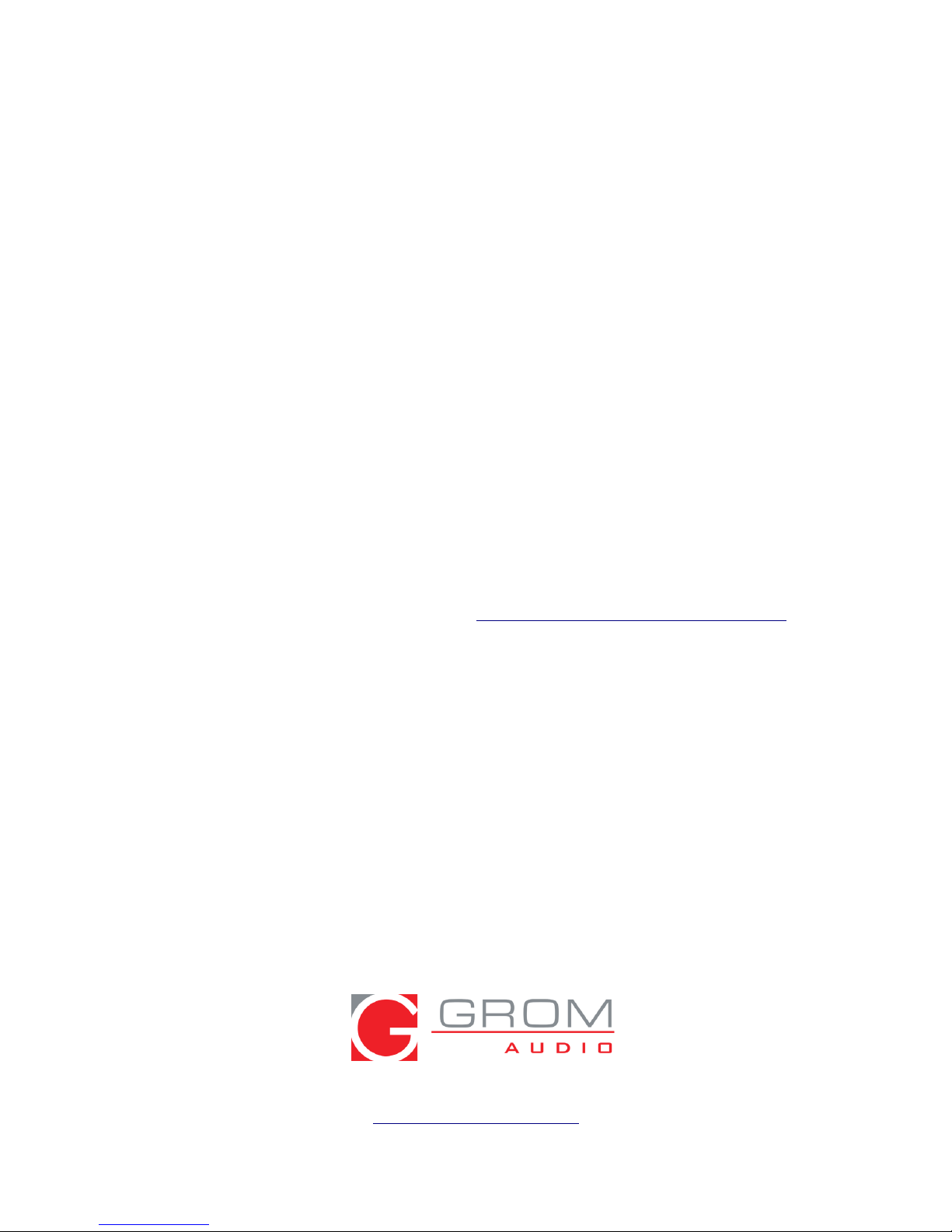
1. Make sure the OBD2 dongle is securely attached.
2. Go into the Bluetooth settings of your device.
3. Enable Bluetooth if it is not ON already
4. In the Bluetooth settings, Press Refresh or SCAN to see if you can locate the “OBDII”
device .
5. Select device named "OBDII" to Pair with.
6. The Pin Code to pair to the OBD2 dongle is “0000” Please enter in 0000 when it asks
for PIN code.
7. Once Paired you are all set to use OBD2 Application of your choice installed on the
Android phone
Step 5. Open the application of your choice and start using SmartScan OBD II Dongle.
Follow up to the application instructions on how to use the app with the OBD II Dongle.
Important:
It is recommended to disconnect OBD II Dongle from the car if you are not actively
using/scanning the OBD II port.
SmartScan OBD II Dongle can be left connected in the car, but if you plan not to drive
your car for longer than a week – make sure to disconnect your OBD II device.
Support:
For technical assistance please contact us at http://gromaudio.com/support.html Your
question will be answered within 24 hours. You can also chat with us live 9am-5pm PST
Monday through Friday.
Warranty:
One year limited warranty.
www.gromaudio.com
Drive happy
