Page 1
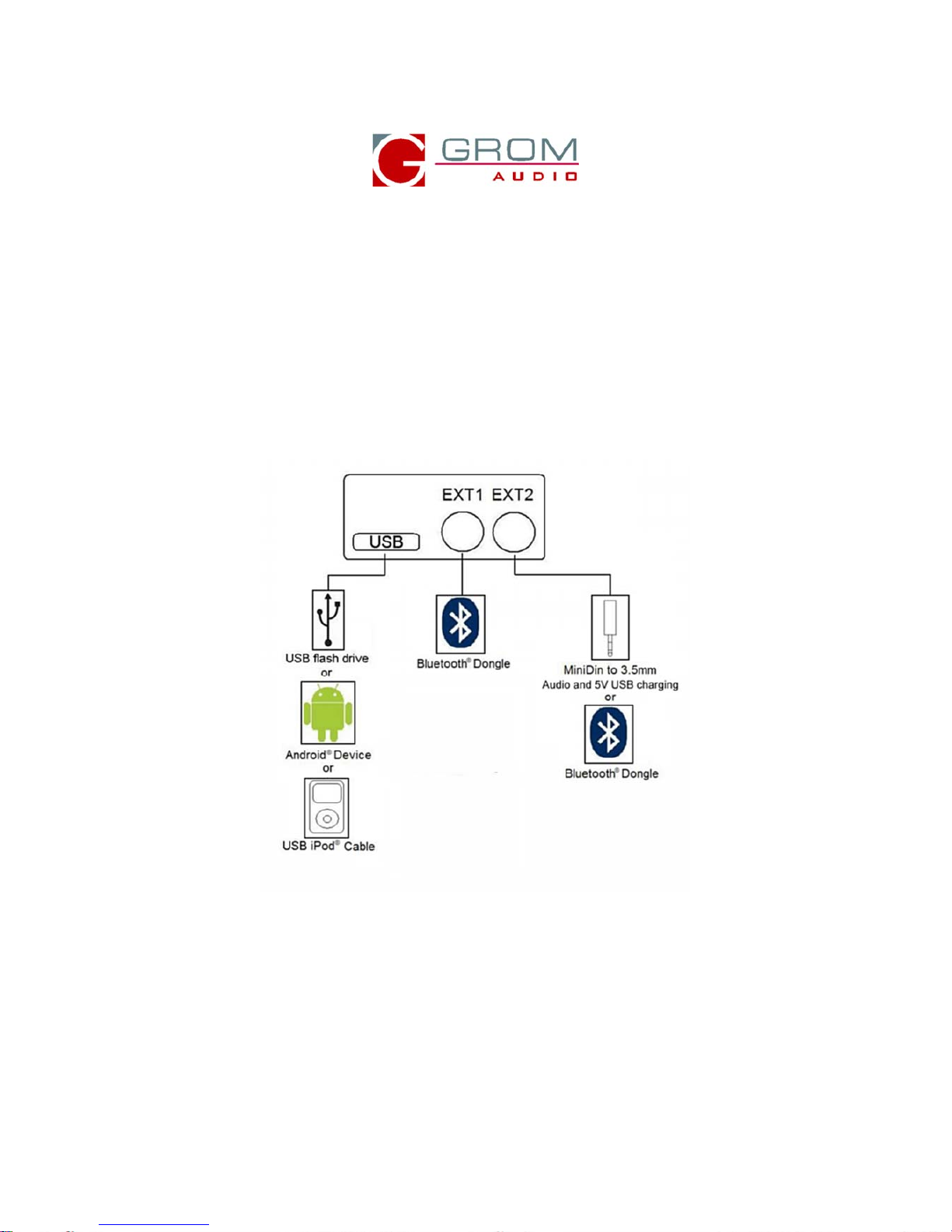
OPERATION MANUAL
GROM-MST4 AUDI MMI 2G
1. EXT1-EXT2 PORTS - Accessories Cables Connection
Connect the cables to the appropriate slots available on GROM-MST4 (see above illustration).
EXT1- connect GROM Bluetooth Dongle
EXT2- connect GROM Bluetooth Dongle or AUX-In 3.5mm cable
Note: You can connect GROM Bluetooth Dongle to either the EXT1 or EXT2, and AUX cable only to the EXT2.
Page 2

2. Quick operation steps
2.1 MODE Selection
1. Press CD/AUX to enter into GROM mode.
2. Navigate to Disc 6 in GROM mode.
3. Select Track 2 to Change between USB, iPod and AUX.
2.2 Quick button operation for Audi MMI
1. Press < or > button to change tracks
2. You can create up to 5 Folders/Playlists with unlimited number of sub-folders and tracks on your USB memory device,
Android device, iPod or iPhone. Each playlist will be assigned to the particular Disc button on the stereo.
3. Track title, time and number, Disc number will be shown on the stereo on CD Control Screen of MMI
4. To change Folders/Playlists use Disc buttons on the stereo.
3. USB MODE - Android Operation
3.1 Android Device Setup and Operation
The GROM-MST4 adapter when in USB mode allows you to connect your Android device directly to the GROM-MST4 USB
port. You will need the GROM AALinQ app available on the Google Play store / Android marketplace (search for AALinQ)
Once you have AALinQ installed on your Android device, you can connect your Android to the USB port using your own or
provided USB Android connector cable.
Depending on the version of your Android software and the phone model, you might need to disable or enable the USB
Debugging option on your phone. If you plugged in your Android phone to the GROM device, and your adapter is not
Page 3
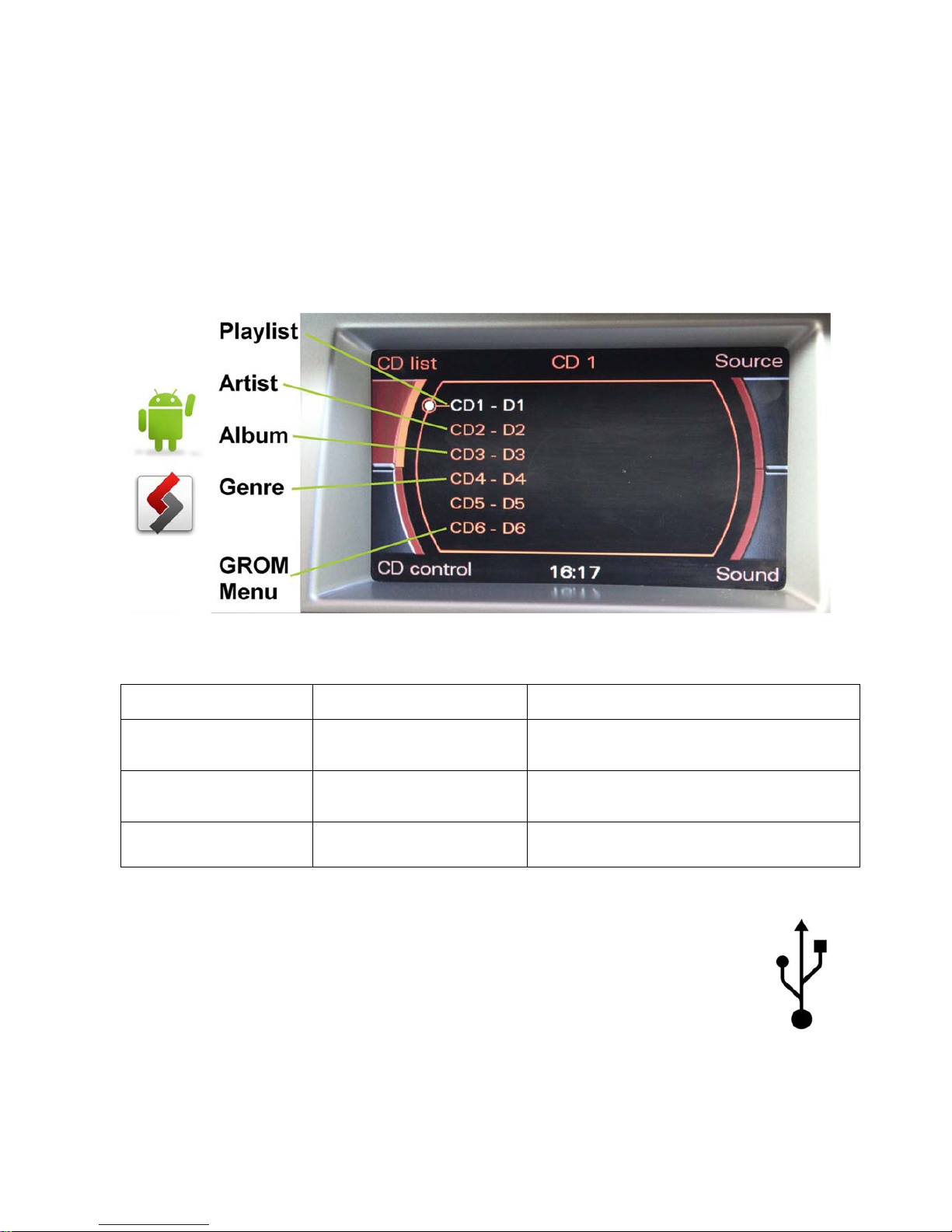
working, please go to the phone settings and either enable or disable the USB Debugging function.
1. To enable/disable USB Debugging, on Android device go to Settings Applications Development
2. Once you connect your Android device to GROM-MST4 and the GROM unit is in USB playback mode, AALinQ
should automatically start playing a song from your Android device.
3.2 AALinQ operation with the GROM-MST4-AUDO
DISC 1 will be Playlist; DISC 2 will be Artist; DISC 3 will be Albums; DISC 4 is Genre; DISC 5 N/A; Disc 6 GROM Menu
Troubleshooting:
Symptom Cause Remedy
No music is coming from the
car speakers or sound is
distorted
GROM-MST4 is in the wrong
mode
Make sure that you are in the USB playback mode
You can’t hear the music in
AALinQ
An empty album or playlist is
selected on the AALinQ
Make sure that you select a playlist that has songs and
it is not empty.
Music is not playing You do not have USB Debugging
enabled, and your Android is 2.3
and Older
To enable USB Debugging, on Android device go to
Settings Applications Development
4. USB MODE – USB stick / flash drive / external hard drive operation
4.1 Supported USB Storage Devices
All FAT16/32 formatted storages:
- USB sticks/hard drives
- Android phone with AALinQ app (most supported)
The GROM USB supports only FAT/FAT16/FAT32 formatted storages. NTFS and exFAT are not supported!
Page 4

4.2 Supported formats
The GROM-USB supports the following formats:
- FLAC lossless
- MP3 with bitrates up to 320Kbps
- WMA with bitrates up to 389Kbps
- AAC / iTunes with bitrates up to 389Kbps
- OGG/Vorbis with bitrates up to 389Kbps
- VBR/CBR
Note 1: No digital rights management (DRM)-protected content will play directly through the GROM-MST4 adapter as such
content is encrypted and signed by the media publisher. You need to burn such files to a CD and then rip them back with any
capable software.
Note 2: AAC files stored on USB Flash Drives may have a delay of 5-10 seconds before the music starts playing.
4.3 USB Directories/Folders Setup
- You must set up the PLAYLISTS (FOLDERS/DIRECTORIES) on your USB device. You will need to set up at least one
playlist. Without playlists the USB interface will not play the music.
- Create 5 folders (or directories) for each disc your stereo supports.
- Name them with numbers (i.e., 1-Pop, 2-Rock, 3-Classic, etc); save all of your music into these directories. If you do not
name the folders with the numbers, they will be assigned to the specific Disc according to the time of creation.
- As soon as you connect the GROM-MST4 adapter to a USB portable data medium, GROM will translate root
directories into virtual discs.
- The car stereo will also recognize subdirectories. You can browse the subcategories using control knob similarly to
browsing the USB subdirectories on your computer. See the illustration below:
Page 5

Check USB Drive Setup guide at http://gromaudio.com/docs/Grom_USB_Setup.pdf
4.4 USB Basic Features
The GROM-MST4 adapter has the following functionality:
- Every directory in a root of the USB portable data medium becomes a virtual disc. Please note: directories with non-
audio files (e.g., pictures, documents) located in the root will be recognized as empty virtual discs.
- All audio files within the root directory are enumerated and treated as TRACKS.
The following operations are supported by the GROM-MST4:
o Change virtual disc/playlist
o Change tracks forward and backward
o Display track # and track title where available
o Restore last positions for up to 4 USB sticks
o Restore last playlist positions in up to 20 virtual discs
5. iPod/iPhone operation through USB port with compatible iPod cable
Once in the USB mode of GROM with Ipod/Iphone plugged into to USB port of GROM the following operation are available:
DISC 1 will be Playlist
DISC 2 will be Artist
DISC 3 will be Albums
DISC 4 is Genre
DISC 5 N/A
Disc 6 GROM Menu
Page 6

C. WHEN THE CAR IGNITION IS OFF
When you turn your car stereo or car ignition off, the iPod will automatically will go into sleep mode. In the sleep mode, the
iPod will still consume power—although very little—from the car battery. There is no need to disconnect the iPod every time
you turn off your car.
However, it is strongly advised that you disconnect the iPod if you do not plan to operate your car for one week or more.
6. USB and iPod MODE Operation Troubleshooting
Symptom Cause Remedy
No music is coming from the
speaker
GROM-MST4 is in the wrong
mode
Make sure that the correct mode (USB, iPod or AUX) is
selected. Please refer to the chapters 2-3 of this
manual.
The music is distorted. GROM-MST4 is in the wrong
mode
Make sure that the correct mode (USB, iPod or AUX) is
selected. Please refer to the chapters 2-3 of this
manual.
You can hear the music from
the iPod but you can’t control it
from the stereo
iPod needs to be reset Reset the iPod (resetting will not erase your music, it
will only restart the iPod)
You can’t hear the music from
USB or iPod
An empty album or playlist is
selected on the USB or iPod
Make sure that the non-empty album or playlist is
selected on the USB or iPod
The music is distorted EQ or BASS boost options are
turned ON on the iPod
Make sure all EQ and BASS boost options are turned
OFF on your iPod
The player is skipping the
playlists on USB
You have empty playlists Make sure there is no empty playlists on the USB drive
Page 7

7. Bluetooth and AUX-IN
Note: Bluetooth Dongle and AUX cable are sold separately.
In the AUX mode you can connect any audio source via GROM MiniDin to 3.5mm phone jack cable.
7.1 AUX-IN input
You can connect any audio source via GROM MiniDin to 3.5mm phone jack cable (please refer to the section 1.8 of Install
Manual, “optional accessories”). The GROM 3.5mm cable connects to the EXT2 port on the GROM-MST4 adapter and
provides AUX-IN for any audio device. The charging USB connector on the GROM auxiliary cable (if available) provides 5V
USB charging for most mobile devices.
To start using GROM as the auxiliary adapter, simply connect your audio source to the 3.5mm phone jack and then turn the
audio source ON.
You are using EXT2 for GROM AUX cable. Your stereo should be in the AUX GROM mode. Please refer to the Chapter 2.1
of this manual on the MODE changes.
If the stereo is ON and in the CORRECT MODE – the device will be ready to play. You can control the connected device
using its own controls. Please regulate and adjust the volume on the connected device for proper audio levels.
You can connect MP3/DVD player, Satellite and many other audio devices that have 3.5 mm plug. If your device has a
different type of connector (RCA, 2.5mm, etc.) you can buy an extension adapter at your local stereo store or on GROM
website.
Note: When the ignition is OFF the adapter will not automatically shut down the AUX-IN device. Please make sure to turn off
the AUX-IN audio source manually. If you plan not to operate your car for one week and more, please disconnect AUX-IN
audio source from the adapter. When you are using GROM-USB in a different mode other than AUX, please turn off AUX-IN
audio source.
7.2 BLUETOOTH Dongle
You can also connect GROM Bluetooth Dongle (GROM-BTD) to either the EXT1 or EXT2 port on the GROM-MST4 adapter
for the hands free use of your mobile phone and wireless music play. Please refer to the GROM Bluetooth Dongle manual
that is supplied with your Bluetooth Dongle. You can also access the manual online at GROM Audio website:
http://gromaudio.com/docs/bluetooth_manual.pdf.
If for some reason you need to reset the Bluetooth:
– Go to the Disc 6 (GROM Menu)
– Navigate to BT Reset
– Press to reset Bluetooth
Page 8

7.3 Disc 6 – Grom menu
8. Support and Warranty
For technical support, please visit http://gromaudio.com/support.html and fill in the web form. First available representative
will answer to your question.
For warranty information please refer to your Installation Manual.
