Page 1
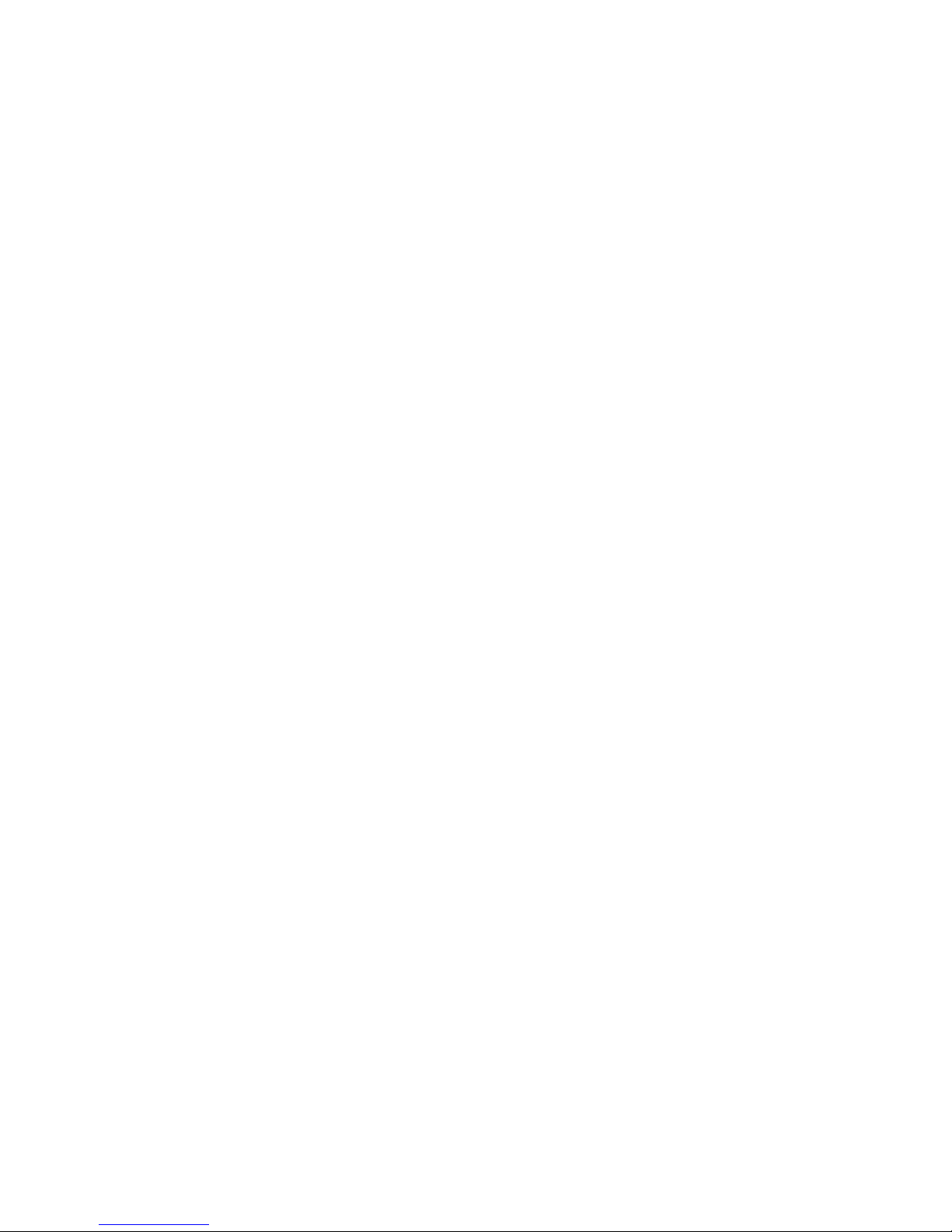
AirClick & AirClickmini Manual 2/14/2005 1:54:00 PM
Hi There!
• Welcome to AirClick, the best way to take command of your iPod or
iPod mini. You can now control your iPod from up to 60 feet away,
even if it’s in another room!
What Do I Need?
• To use AirClick, you’ll need one of the following:
o iPod mini
o iPod with dock connector
What Is All This Stuff? (include pics/drawings of transmitter and receiver)
• AirClick includes two pieces: the Remote Control and the Receiver
Module. Let’s take a look at them:
o Remote Control
Play / Pause
Next / Fast Forward
Previous / Rewind
Volume Up
Volume Down
Hold Switch
(flip this switch to prevent unwanted button presses;
Orange = Hold)
o Receiver Module
LED
(lights up when receiving a command)
Headphone Jack
(connect your headphones or speakers here)
Pairing Switch
(see PAIRING under Advanced Features)
Page 2
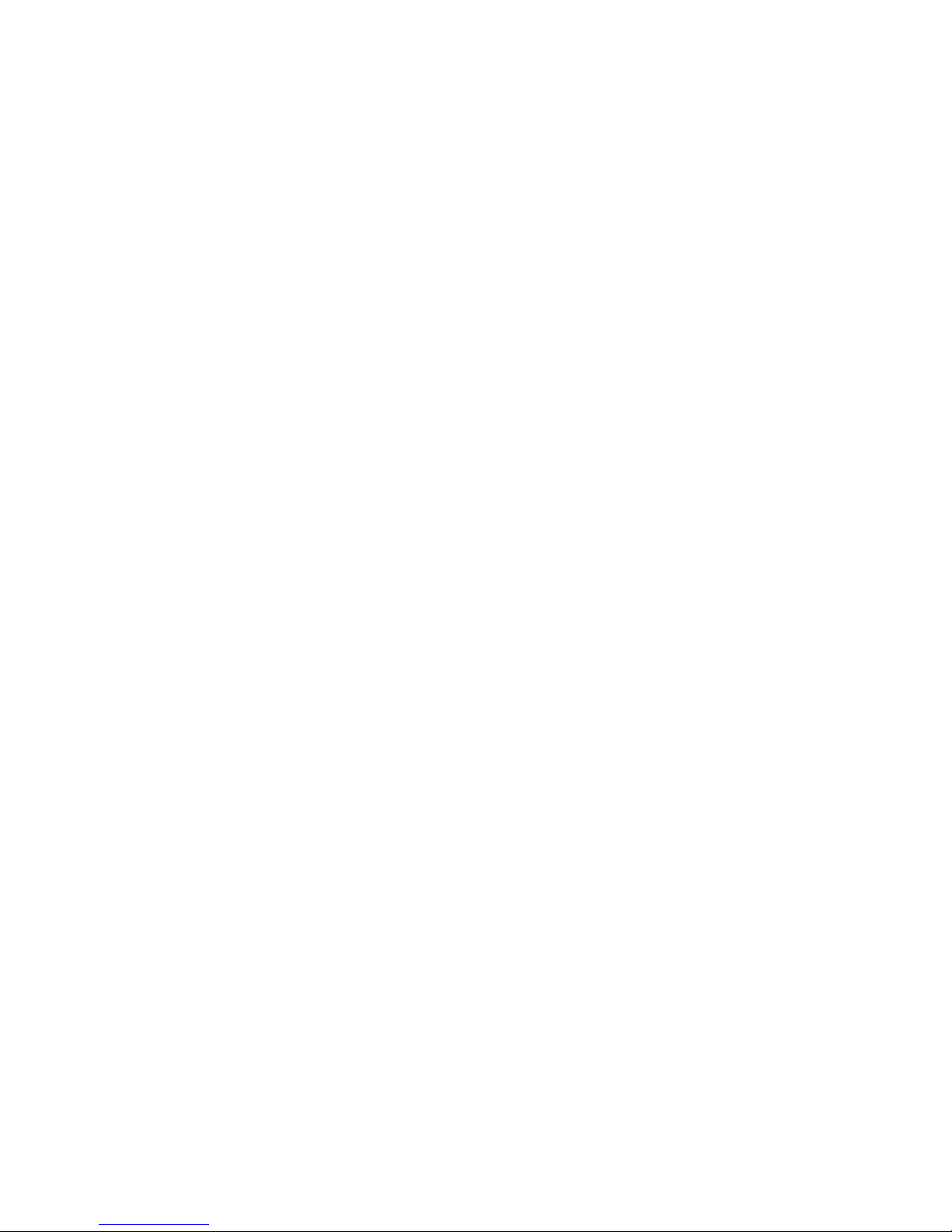
Let’s Install It!
• Installation is as simple as plugging the Receiver Module into the
top of your iPod or iPod mini. That’s it! No software, no updating. It
just works.
How Do I Use It?
• Using AirClick is as simple as using your iPod. The buttons on the
Remote Control work exactly the same way as the buttons on your
iPod. Here’s how to control your iPod using AirClick:
o Turn iPod On
Pressing any button on the Remote Control will wake the
iPod.
o Turn iPod Off
Press and hold the Play / Pause Button for two seconds to
turn the iPod off.
o Play a Song
If a song is paused, pressing the Play / Pause Button will play
that song.
Note: If the iPod is at the Main Menu, pressing the Play /
Pause button will cause the iPod to start playing all of the
music in the iPod.
o Pause a Song
Press the Play / Pause Button while a song is playing to pause
it.
o Go to the Next Song
Press the Next / Fast Forward Button.
o Go to the Previous Song
Press the Previous / Rewind Button.
Page 3

o Fast Forward
Press and hold the Next / Fast Forward Button.
o Rewind
Press and hold the Previous / Rewind Button.
o Increase Volume
Press the Volume Up Button.
o Decrease Volume
Press the Volume Down Button.
Advanced Features
• Slideshow Mode
AirClick can be used to control slideshows on an iPod photo. To do
so, you’ll need to put the AirClick Remote Control into Slideshow
Mode:
o Set the Hold Switch on the AirClick Remote Control to Hold
(an orange dot will appear).
o Press and hold the Play / Pause button.
o With the Play / Pause button depressed, slide the Hold Switch
to Active.
You can now move forward and back through a photo slideshow
by pressing the Volume Up and Volume Down buttons,
respectively.
To exit Slideshow Mode, just slide the Hold Switch from Active to
Hold, then back to Active.
Page 4

• Pairing
By default, all AirClicks work on the same “channel.” If you have
more than one AirClick Remote Control within range of an AirClick
Receiver Module, the Receiver will happily take commands from
both Remotes.
Since you probably don’t want this to happen (unless you like your
neighbor controlling your iPod), you can tell the Receiver Module to
only accept commands from a specific AirClick Remote Control
through a process called Pairing. Use Pairing whenever more than
one AirClick Remote Control will be used in the same area.
o Turn Pairing On:
o Press the Pairing Switch on the Receiver Module by inserting a
straightened paper clip or similar device. The LED on the
Receiver will light up.
o Press any button on the Remote Control within five seconds.
o The LED on the Receiver will flash rapidly for one second,
indicating that the Pairing was successful.
o Turn Pairing Off:
o To reverse the process, allowing the Receiver Module to once
again be controlled by any Remote Control, simply use a
straightened paper clip or similar device to press the Pairing
Switch on the Receiver Module and DO NOT press any buttons
on the Remote Control. After five seconds, the LED on the
Receiver will turn off, and it will again respond to any AirClick
Remote Control.
Frequently Asked Questions
• Will I need to replace the battery?
With normal use, the AirClick Remote Control’s battery should last
for the life of the product. Should the battery need to be replaced,
simply open the Remote Control unit by removing the two small
Page 5

screws, and replace with a CR2032-type battery or equivalent.
• Can I use this AirClick Remote Control with an AirClickUSB?
Absolutely. The AirClick Remote Control can control Receiver
Modules for AirClick, AirClick mini, and AirClickUSB.
• How Does It Work?
What makes the AirClick so special can be summed up in two little
letters: RF. RF stands for “radio frequency” and is how the AirClick
transmits commands. Most remote controls use infrared (IR) light,
requiring the remote to be in “line of sight” of what you want to
control. Since the AirClick uses RF, much like a cordless telephone,
you don’t even have to be in the same ROOM as your iPod to
control it!
• Can I use multiple AirClicks in the same room/house?
Yes, but you’ll want to “Pair” the AirClicks together to prevent
unwanted commands from being sent/received. See Pairing under
Advanced Features.
• Why can’t I adjust the volume?
A song must be playing on the iPod before the volume can be
adjusted using the AirClick Remote Control.
SPECS, FCC COMPLIANCE STATEMENT, ETC.
• AirClick Technical Specifications
o Transmission Method: Radio Frequency
o Frequency: 433.92MHz
o Operating Range: Up to 60ft.
o Transmission Method: Radio Frequency
o Frequency: 433.92MHz
o Operating Range: Up to 60ft.
o Remote Battery: CR2032 3V
Page 6

o Remote Dimensions: 2.75” x 1.25” x 0.5” (not including belt
clip; 0.75” max depth including belt clip)
o Remote weight (Including Battery): 0.8 oz.
• FCC Compliance Statement
o This device complies with part 15 of the FCC rules. Operation
is subject to the following two conditions: (1) This device may
not cause harmful interference, and (2) this device must
accept any interference received, including interference that
may cause undesired operation.
CAUTION: Changes or modifications not expressly approved
by the party responsible for compliance could void the user’s
authority to operate the equipment.
• Warranty
o Griffin Technology offers a one year limited warranty on all
products sold. We warrant our retail hardware products are
free of defects in materials and workmanship that result in
failure during normal usage. This warranty extends to the
original end-user purchaser from the time of retail purchase.
The limited warranty does not cover misuse, unauthorized
modifications, and external causes, such as acts of nature.
This limited warranty is the sole and exclusive remedy and is
in lieu of all other warranties, expressed or implied. Griffin will
not be liable for any indirect, incidental, or punitive damages
arising from use of this product.
2004 Griffin Technology - www.griffintechnology.com
