Page 1
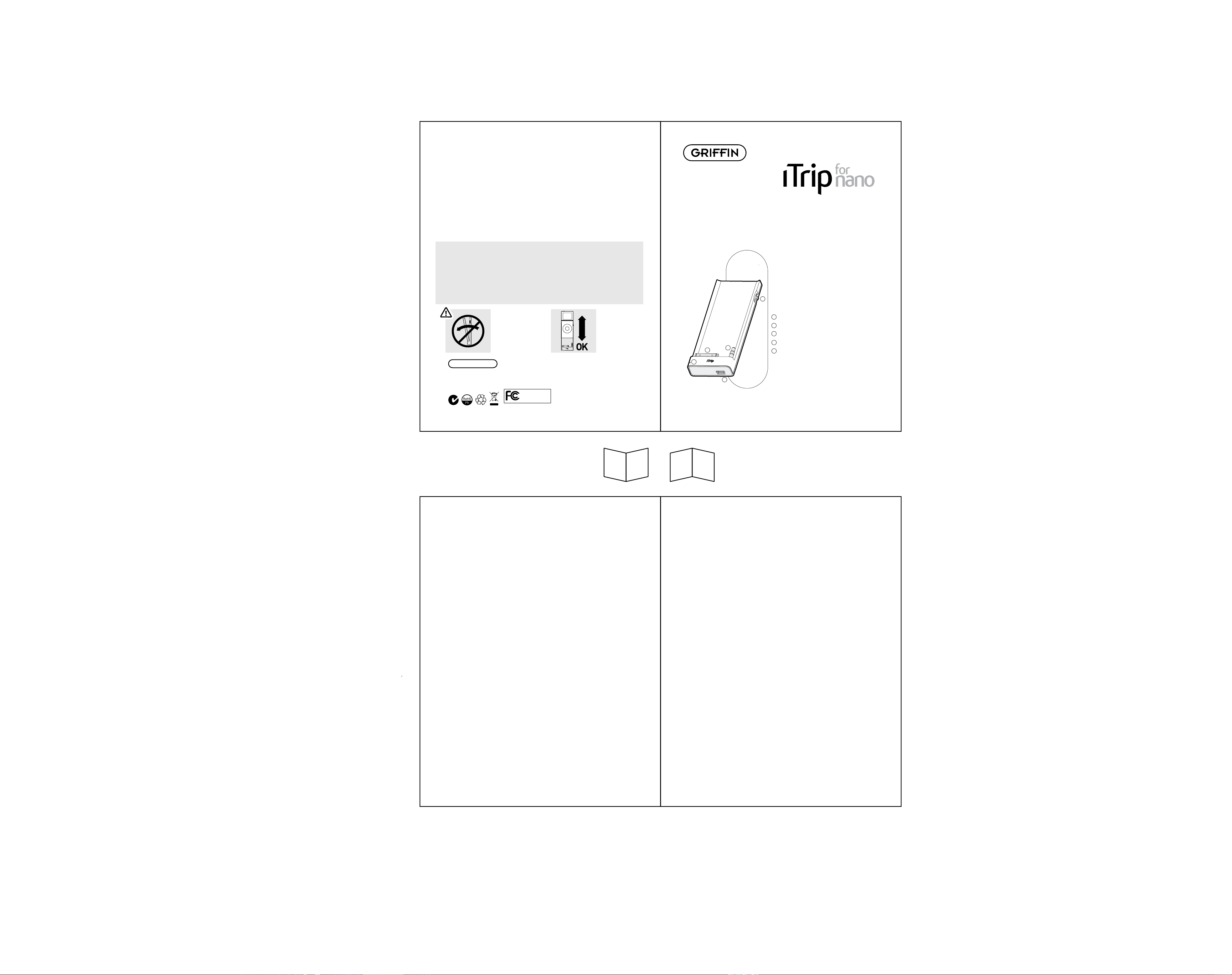
Additional Features
DistortionFree™ Technology
During broadcast, you'll want to set the volume of your iPod to around 65% of
maximum for the best signal. If you turn the volume up too high, Griffin's
DistortionFree™ Technology automatically reduces the volume on your iPod to
keep your music playing without distortion.
Low Power Mode
For convenience, iTrip is powered by your iPod's battery. To help conserve battery
power when not in use, iTrip will automatically shut itself off after 2 minutes of
silence. iTrip will also go to sleep when you put your iPod to sleep (by holding down
the PLAY/PAUSE button).
Dimensions: 1.57" x 3.97" x 0.55" (40mm x 10mm x 14.3mm)
Weight: 0.9 oz.
Antenna: Built-In
Power: Supplied by iPod connection
Modulation: FM Stereo
Oscillator: High-Stability Crystal, Phase-Lock Loop Control
Frequency Response: 50 Hz to 15 kHz
Operating Range: 20 ft (6.1m)
Warning: You may
damage your iTrip by
removing your iPod
nano in this manner!
1 YEAR WARRANTY
We stand behind every product with the industry’s best customer service, backed by a simple, fair
warranty. Using this product signifies your acceptance of the terms of the warranty, so please read
our warranty details at www.griffintechnology.com/support/ before using your Griffin product.
Griffin Technology
9690-NANOTRIP2
The manufacturer is not responsible for any radio or tv interference caused by unauthorized modifications
© 2007 Griffin Technology • www.griffintechnology.com
iTrip is a registered trademark of Griffin Technology. • iPod is a trademark of Apple, Inc.,
registered in the U.S. and other countries. • Patent Pending • Made in China • Designed in Tennessee
to this equipment. Such modifications could void the user’s authority to operate the equipment.
This device complies with Part 15 of the FCC Rules.
Operation is subject to the following two conditions:
(1) this device may not cause harmful interference, and
(2) this device must accept any interference received,
including interference that may cause undesired operation.
Install and remove
your iPod nano in
this manner.
®
iPod
Play your iPod nano
through any FM radio
A
A
. 3-Way touch navigation button
B
. Status light
C
. Dock connector
D
D
C
B
E
. 1/8“ (3.5mm) headphone jack/adapter
E
. USB mini-B port
4
4 1
Quick Start Guide
Thank you for purchasing Griffin iTrip for iPod nano. The iTrip you hold in
your hands is a slim FM transmitter designed specifically for use with 2nd
Generation iPod nano as introduced by Apple in late 2006.
Getting Started
Getting started with iTrip is easy. Just slip your iPod nano on to the iTrip
sled until it is fully seated. All of iTrip’s controls are literally at your
fingertips, and iTrip uses Griffin’s SmartDisplay technology to show you
tuning and preference information right on the bright clear screen of your iPod.
iTrip’s 3-way navigation (NAV) switch makes it simple to change settings.
The NAV switch moves 3 ways: UP, DOWN and IN. Pressing UP or DOWN will
highlight an item in an iTrip menu, and pressing IN will lock in your selection.
iTrip will automatically exit its setup menus after 4 seconds and return you
to your previous place in your iPod display.
Choosing a Frequency
On your FM receiver, select an FM frequency that plays nothing but static,
with no audio in the background. The ideal choice would be a frequency with
nothing playing on any of the neighboring frequencies. When in doubt, 88.1
is usually a good choice.
Transmitting Your Music
With your iPod nano fully seated in the iTrip sled, press play on your iPod.
iTrip will begin broadcasting. To check the broadcasting frequency, press IN
on iTrip’s NAV switch. The nano’s screen will now display the frequency at
which iTrip is currently broadcasting. Move the NAV switch UP or DOWN to
select a frequency matching the one you chose on your radio. Press the NAV
switch IN to confirm your selection.
1
3
2
32
Presets
iTrip will remember the last 3 stations that you’ve used, and will allow you
to select any of them easily as a preset. Press the NAV switch IN twice to
get to the Presets Screen. From there, press UP or DOWN to move the
indicator to your choice and press IN to select it.
Preferences
Since your iTrip is useful in lots of different real-world situations, we’ve
built in a lot of options.
Press and hold the NAV switch IN to access the Preferences menu. There are
4 preferences and they’re easy to change. Move the NAV switch UP or DOWN
until the indicator is on the preference you'd like to change, then press the
switch IN to make the selection. Try them out and see what works best for you.
Mono or Stereo: Press the NAV switch IN three times for this screen. iTrip’s
selectable Stereo or Mono modes allow you to adjust for the best possible
audio signal. In large cities with radio stations crowding the dial, iTrip’s Mono
mode gives a stronger signal. Some audio content sounds the same in either
Stereo or Mono, so you may want to select Mono mod sometimes for a
cleaner sound.
EQ, AutoPlay: Press the NAV switch IN four times for these preferences.
EQ: This option gives your iTrip the best general-purpose equalization
setting for FM. If you'd like to enhance the sound quality of your iTrip
simply turn this option ON.
AutoPlay: With AutoPlay ON, iTrip immediately starts playing your first iPod
playlist or your currently selected track as soon as it is connected. AutoPlay
is enabled by default.
P963_2G iTrip_sled_QS2.ai
02/06/07 145pm
SD
