Page 1
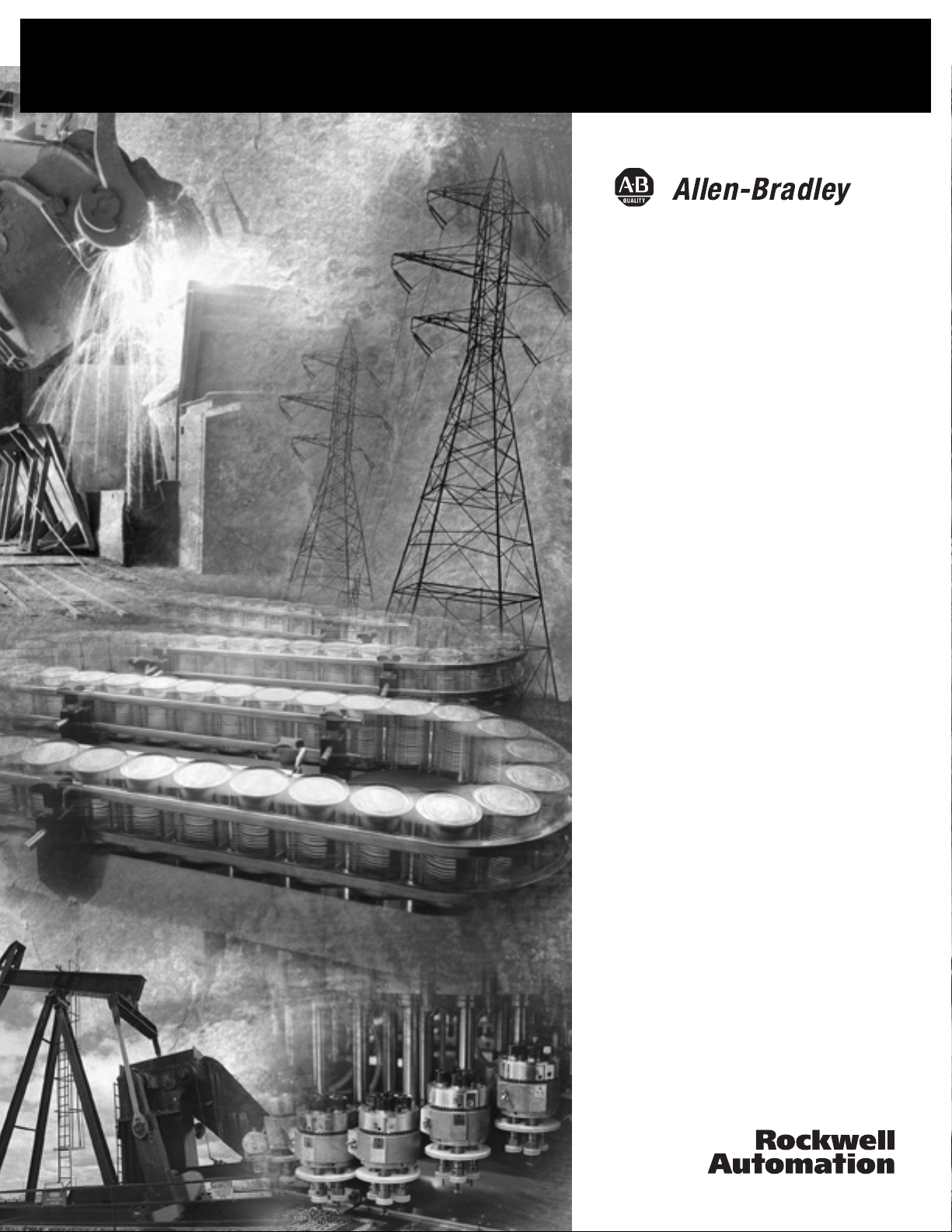
MicroLogix 1200
Programmable
Controllers
Bulletin 1762 Controllers and
Expansion I/O
User Manual
Page 2
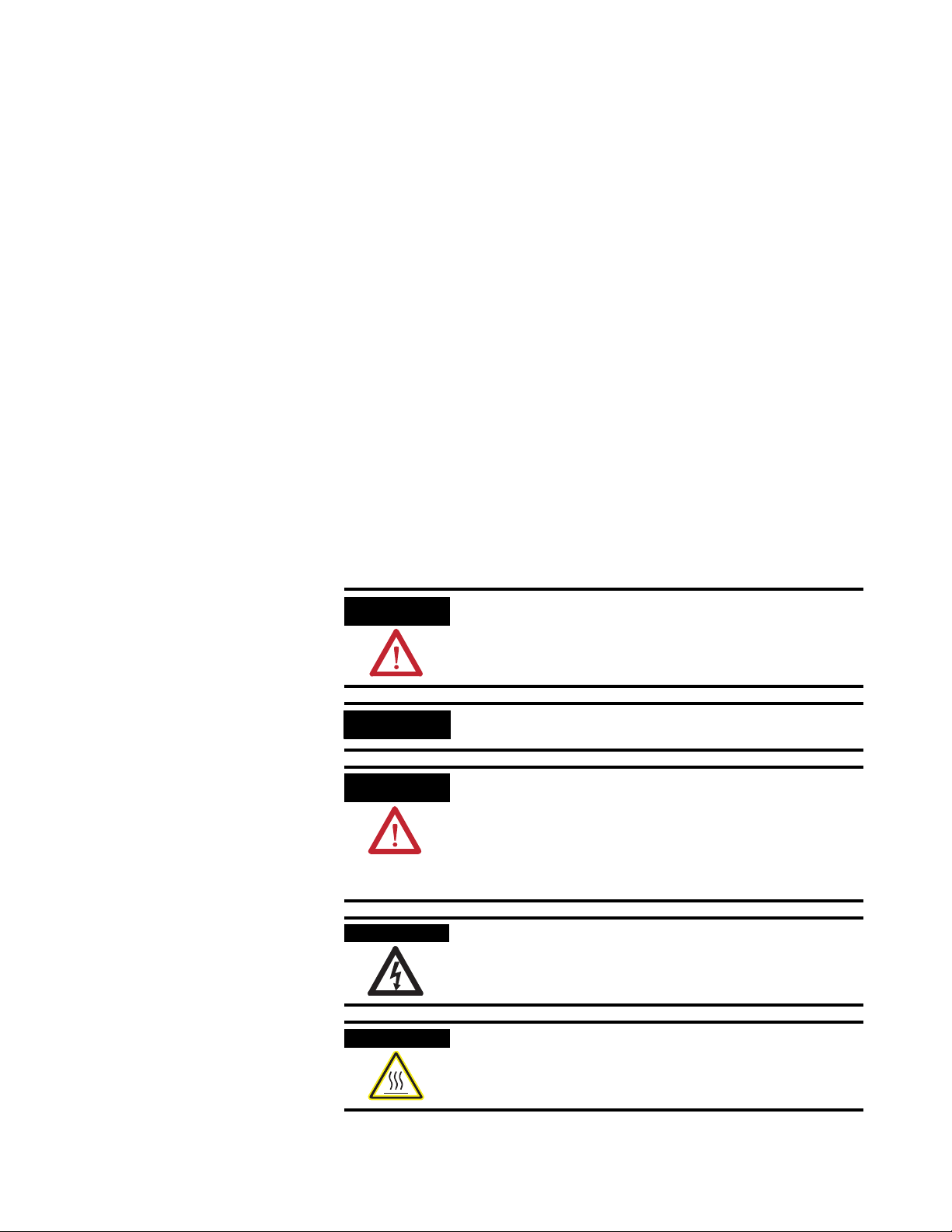
Important User Information
Solid state equipment has operational characteristics differing from those of
electromechanical equipment. Safety Guidelines for the Application,
Installation and Maintenance of Solid State Controls publication SGI-1.1
available from your local Rockwell Automation sales office or online at
http://www.literature.rockwellautomation.com describes some important
differences between solid state equipment and hard-wired electromechanical
devices. Because of this difference, and also because of the wide variety of
uses for solid state equipment, all persons responsible for applying this
equipment must satisfy themselves that each intended application of this
equipment is acceptable.
In no event will Rockwell Automation, Inc. be responsible or liable for
indirect or consequential damages resulting from the use or application of
this equipment.
The examples and diagrams in this manual are included solely for illustrative
purposes. Because of the many variables and requirements associated with
any particular installation, Rockwell Automation, Inc. cannot assume
responsibility or liability for actual use based on the examples and diagrams.
No patent liability is assumed by Rockwell Automation, Inc. with respect to
use of information, circuits, equipment, or software described in this manual.
Reproduction of the contents of this manual, in whole or in part, without
written permission of Rockwell Automation, Inc. is prohibited.
Throughout this manual we use notes to make you aware of safety
considerations.
WARNING
IMPORTANT
ATTENTION
SHOCK HAZARD
BURN HAZARD
Identifies information about practices or circumstances
that can cause an explosion in a hazardous environment,
which may lead to personal injury or death, property
damage, or economic loss.
Identifies information that is critical for successful
application and understanding of the product.
Identifies information about practices or circumstances
that can lead to personal injury or death, property
damage, or economic loss. Attentions help you:
• identify a hazard
• avoid a hazard
• recognize the consequence
Labels may be located on or inside the drive to alert
people that dangerous voltage may be present.
Labels may be located on or inside the drive to alert
people that surfaces may be dangerous temperatures.
Page 3
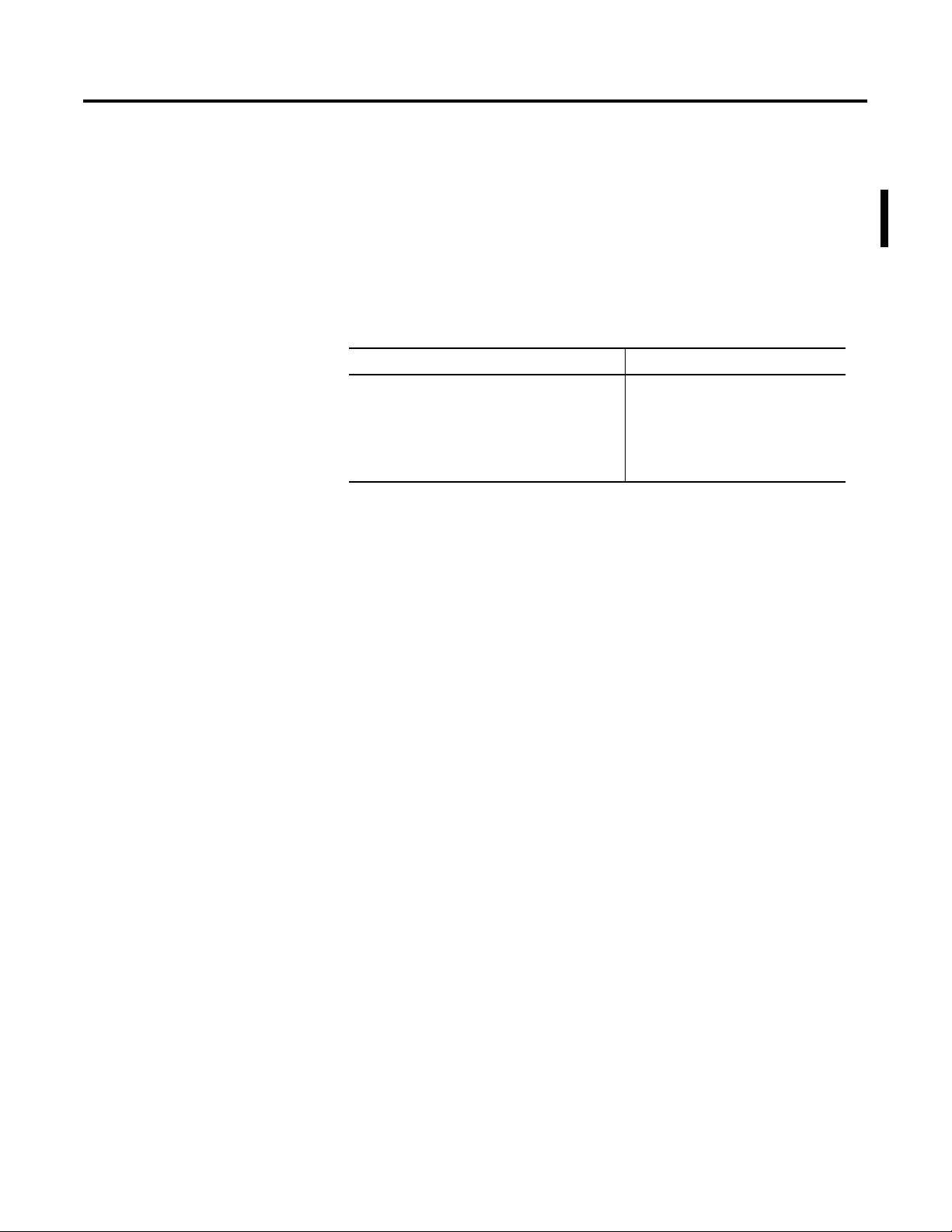
Summary of Changes
This table summarizes the changes to this manual since the last
printing.
To help you find new and updated information in this release of the
manual, we have included change bars as shown to the right of this
paragraph.
This table lists the sections that document new features and additional
or updated information about existing features.
For This Information See Page
Expansion I/O, 1762-IQ8OW6
• wire diagram
• specifications
• system loading and heat dissipation
• 3-22
• A-20
• Appendix F
1 Publication 1762-UM001E-EN-P - February 2006
Page 4
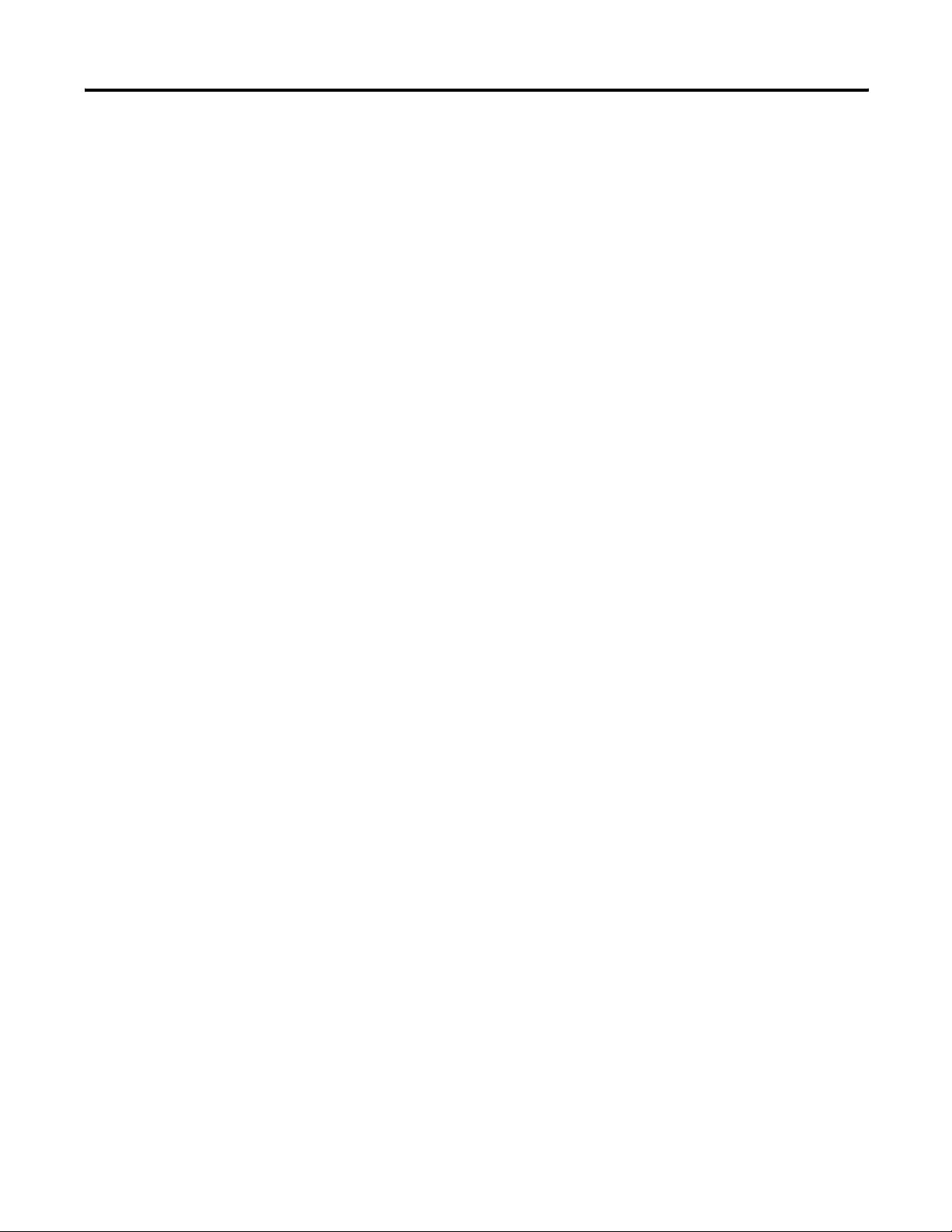
Summary of Changes 2
Publication 1762-UM001E-EN-P - February 2006
Page 5
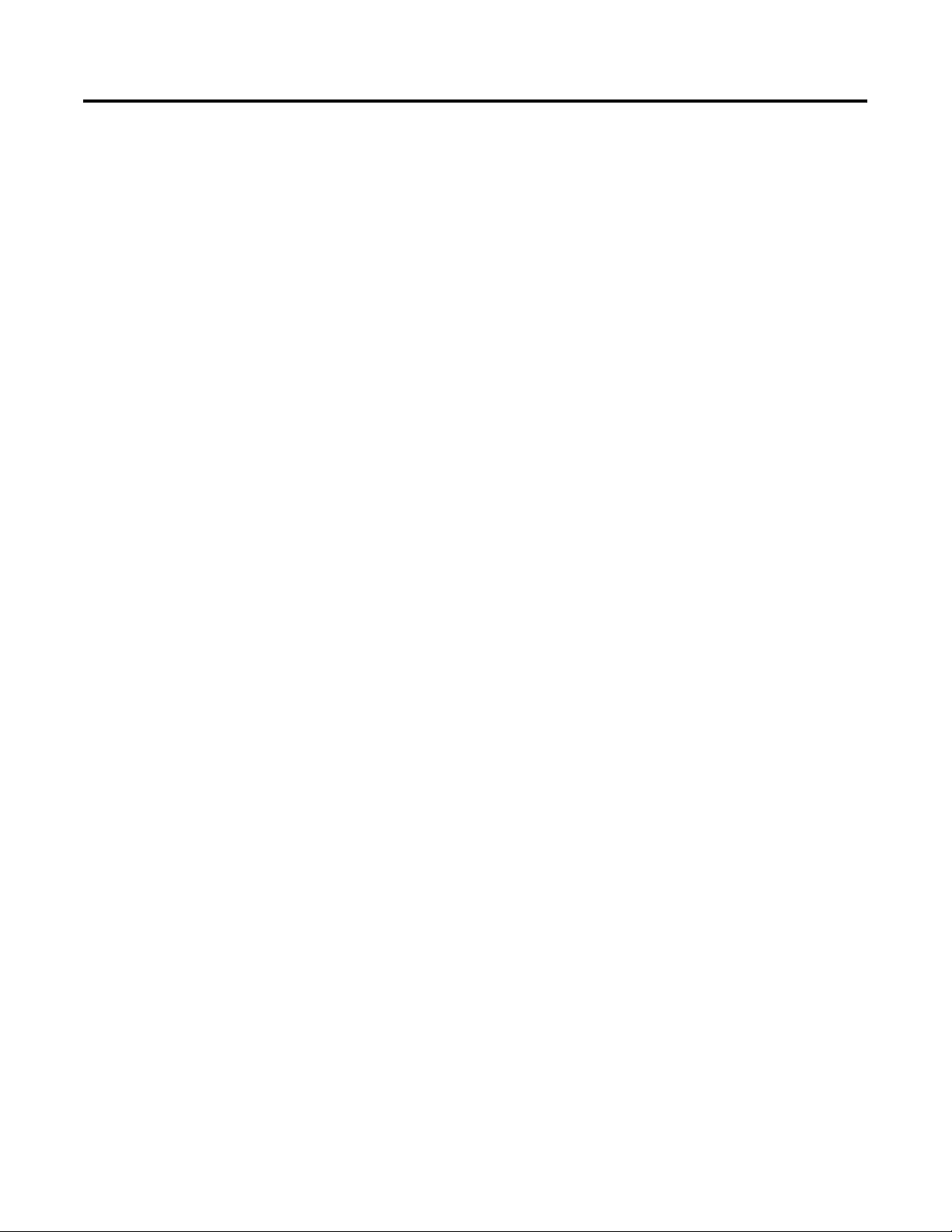
Table of Contents
Preface
Hardware Overview
Install Your Controller
Who Should Use This Manual . . . . . . . . . . . . . . . . . . . . . . P-1
Purpose of This Manual. . . . . . . . . . . . . . . . . . . . . . . . . . . P-1
Related Documentation . . . . . . . . . . . . . . . . . . . . . . . . P-2
Common Techniques Used in This Manual. . . . . . . . . . . . . P-2
Chapter 1
Hardware Features . . . . . . . . . . . . . . . . . . . . . . . . . . . . . . 1-1
Component Descriptions . . . . . . . . . . . . . . . . . . . . . . . . . . 1-2
MicroLogix 1200 Memory Module and/or
Real-time Clock . . . . . . . . . . . . . . . . . . . . . . . . . . . . . . 1-2
1762 Expansion I/O . . . . . . . . . . . . . . . . . . . . . . . . . . . 1-3
Communication Cables . . . . . . . . . . . . . . . . . . . . . . . . . . . 1-4
Program the Controller . . . . . . . . . . . . . . . . . . . . . . . . . . . 1-4
Firmware Revision History . . . . . . . . . . . . . . . . . . . . . . 1-4
Communication Options . . . . . . . . . . . . . . . . . . . . . . . . . . 1-6
Chapter 2
Required Tools . . . . . . . . . . . . . . . . . . . . . . . . . . . . . . . . . 2-1
Agency Certifications. . . . . . . . . . . . . . . . . . . . . . . . . . . . . 2-1
Compliance to European Union Directives . . . . . . . . . . . . . 2-1
EMC Directive . . . . . . . . . . . . . . . . . . . . . . . . . . . . . . . 2-2
Low Voltage Directive . . . . . . . . . . . . . . . . . . . . . . . . . 2-2
Installation Considerations. . . . . . . . . . . . . . . . . . . . . . . . . 2-2
Safety Considerations . . . . . . . . . . . . . . . . . . . . . . . . . . . . 2-3
Hazardous Location Considerations . . . . . . . . . . . . . . . 2-3
Disconnect Main Power . . . . . . . . . . . . . . . . . . . . . . . . 2-4
Safety Circuits . . . . . . . . . . . . . . . . . . . . . . . . . . . . . . . 2-4
Power Distribution. . . . . . . . . . . . . . . . . . . . . . . . . . . . 2-5
Periodic Tests of Master Control Relay Circuit . . . . . . . . 2-5
Power Considerations . . . . . . . . . . . . . . . . . . . . . . . . . . . . 2-5
Isolation Transformers . . . . . . . . . . . . . . . . . . . . . . . . . 2-5
Power Supply Inrush . . . . . . . . . . . . . . . . . . . . . . . . . . 2-6
Loss of Power Source. . . . . . . . . . . . . . . . . . . . . . . . . . 2-6
Input States on Power Down . . . . . . . . . . . . . . . . . . . . 2-7
Other Types of Line Conditions . . . . . . . . . . . . . . . . . . 2-7
Prevent Excessive Heat . . . . . . . . . . . . . . . . . . . . . . . . . . . 2-7
Master Control Relay . . . . . . . . . . . . . . . . . . . . . . . . . . . . . 2-8
Use Emergency-Stop Switches . . . . . . . . . . . . . . . . . . . 2-9
Schematic (Using IEC Symbols) . . . . . . . . . . . . . . . . . . 2-10
Schematic (Using ANSI/CSA Symbols). . . . . . . . . . . . . . 2-11
Install a Memory Module or Real-time Clock . . . . . . . . . . . 2-12
Controller Mounting Dimensions . . . . . . . . . . . . . . . . . . . . 2-13
Controller and Expansion I/O Spacing . . . . . . . . . . . . . . . . 2-13
Mount the Controller. . . . . . . . . . . . . . . . . . . . . . . . . . . . . 2-14
DIN Rail Mounting. . . . . . . . . . . . . . . . . . . . . . . . . . . . 2-15
Panel Mounting . . . . . . . . . . . . . . . . . . . . . . . . . . . . . . 2-16
1762 Expansion I/O Dimensions . . . . . . . . . . . . . . . . . . . . 2-17
i Publication 1762-UM001E-EN-P - February 2006
Page 6

Table of Contents ii
Wire Your Controller
Mount 1762 Expansion I/O . . . . . . . . . . . . . . . . . . . . . . . . 2-17
DIN Rail Mounting. . . . . . . . . . . . . . . . . . . . . . . . . . . . 2-17
Mount on Panel . . . . . . . . . . . . . . . . . . . . . . . . . . . . . . 2-18
Connect Expansion I/O. . . . . . . . . . . . . . . . . . . . . . . . . . . 2-19
Chapter 3
Wire Requirements . . . . . . . . . . . . . . . . . . . . . . . . . . . . . . 3-1
Wire without Spade Lugs . . . . . . . . . . . . . . . . . . . . . . . 3-2
Wire with Spade Lugs . . . . . . . . . . . . . . . . . . . . . . . . . 3-3
Use Surge Suppressors . . . . . . . . . . . . . . . . . . . . . . . . . . . 3-3
Recommended Surge Suppressors . . . . . . . . . . . . . . . . 3-5
Ground the Controller. . . . . . . . . . . . . . . . . . . . . . . . . . . . 3-6
Wiring Diagrams . . . . . . . . . . . . . . . . . . . . . . . . . . . . . . . . 3-7
Terminal Block Layouts . . . . . . . . . . . . . . . . . . . . . . . . 3-7
Terminal Groupings . . . . . . . . . . . . . . . . . . . . . . . . . . . 3-9
Sinking and Sourcing Wiring Diagrams . . . . . . . . . . . . . . . 3-11
1762-L24AWA, 1762-L24BWA, 1762-L24BXB,
1762-L24AWAR, 1762-L24BWAR and 1762-L24BXBR
Wiring Diagrams . . . . . . . . . . . . . . . . . . . . . . . . . . . . . 3-11
1762-L40AWA, 1762-L40BWA, 1762-L40BXB,
1762-L40AWAR, 1762-L40BWAR and 1762-L40BXBR
Wiring Diagrams . . . . . . . . . . . . . . . . . . . . . . . . . . . . . 3-15
Controller I/O Wiring . . . . . . . . . . . . . . . . . . . . . . . . . . . . 3-17
Minimize Electrical Noise . . . . . . . . . . . . . . . . . . . . . . . 3-17
Expansion I/O Wiring . . . . . . . . . . . . . . . . . . . . . . . . . . . . 3-17
Discrete Wiring Diagrams. . . . . . . . . . . . . . . . . . . . . . . 3-18
Analog Wiring . . . . . . . . . . . . . . . . . . . . . . . . . . . . . . . 3-23
Communication Connections
Publication 1762-UM001E-EN-P - February 2006
Chapter 4
Introduction . . . . . . . . . . . . . . . . . . . . . . . . . . . . . . . . . . . 4-1
Supported Communication Protocols . . . . . . . . . . . . . . . . . 4-1
Default Communication Configuration . . . . . . . . . . . . . . . . 4-2
Use the Communications Toggle Push Button . . . . . . . . . . 4-3
Connect to the RS-232 Port . . . . . . . . . . . . . . . . . . . . . . . . 4-4
Make a DF1 Point-to-Point Connection . . . . . . . . . . . . . 4-5
Use a Modem . . . . . . . . . . . . . . . . . . . . . . . . . . . . . . . 4-5
Isolated Modem Connection. . . . . . . . . . . . . . . . . . . . . 4-6
Connect to a DF1 Half-duplex Network . . . . . . . . . . . . 4-8
Connect to a DH-485 Network. . . . . . . . . . . . . . . . . . . . . . 4-9
Recommended Tools . . . . . . . . . . . . . . . . . . . . . . . . . . 4-9
DH-485 Communication Cable . . . . . . . . . . . . . . . . . . . 4-9
Connect the Communication Cable to the DH-485
Connector . . . . . . . . . . . . . . . . . . . . . . . . . . . . . . . . . . 4-10
Ground and Terminate the DH-485 Network. . . . . . . . . 4-12
Connect the AIC+ . . . . . . . . . . . . . . . . . . . . . . . . . . . . . . . 4-12
Page 7
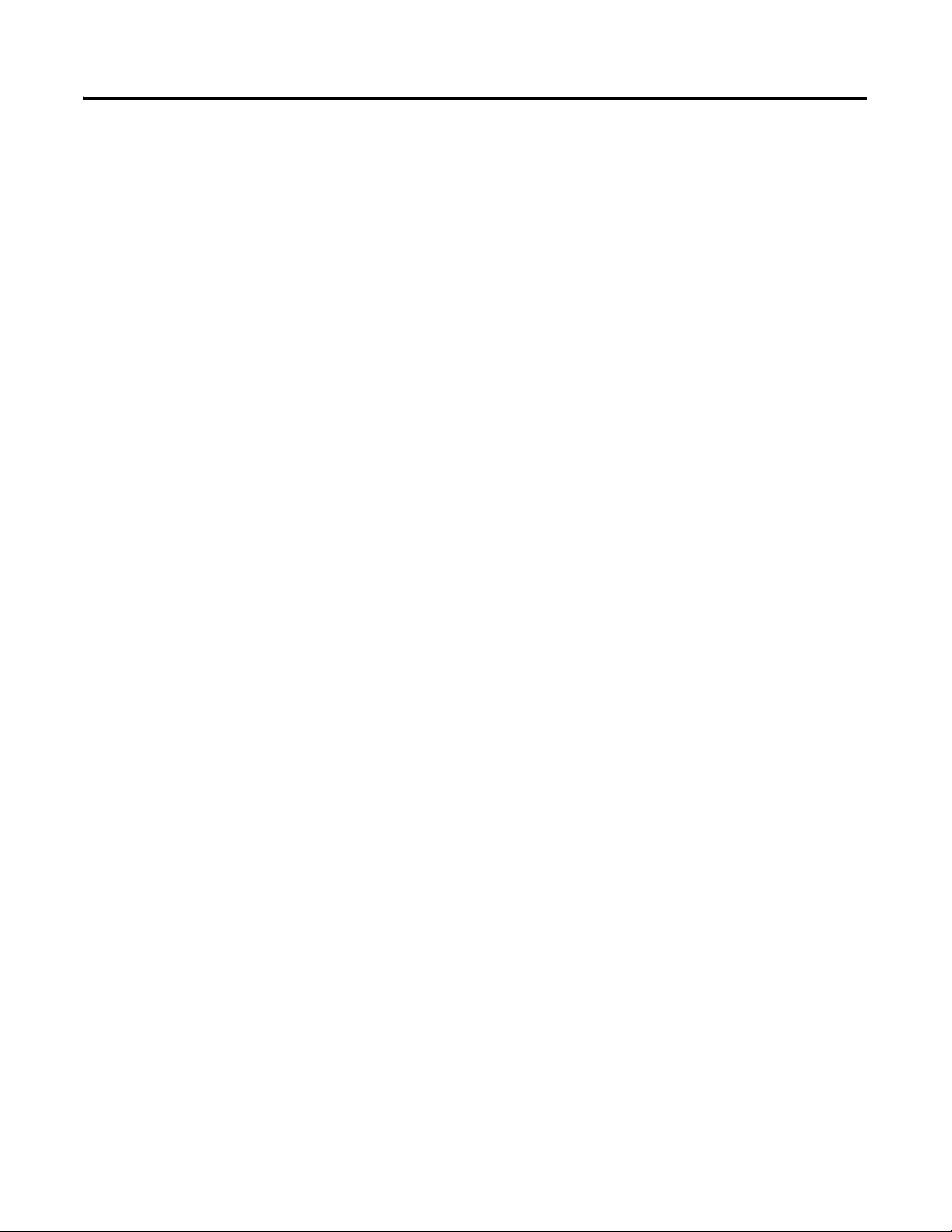
Use Trim Pots
Use Real-time Clock and Memory
Modules
Table of Contents iii
Cable Selection Guide . . . . . . . . . . . . . . . . . . . . . . . . . 4-14
Recommended User-supplied Components . . . . . . . . . . 4-16
Safety Considerations . . . . . . . . . . . . . . . . . . . . . . . . . . 4-17
Install and Attach the AIC+. . . . . . . . . . . . . . . . . . . . . . 4-18
Apply Power to the AIC+ . . . . . . . . . . . . . . . . . . . . . . . 4-18
DeviceNet Communications. . . . . . . . . . . . . . . . . . . . . . . . 4-20
Cable Selection Guide . . . . . . . . . . . . . . . . . . . . . . . . . 4-20
Chapter 5
Trim Pot Operation . . . . . . . . . . . . . . . . . . . . . . . . . . . . . . 5-1
Trim Pot Information Function File . . . . . . . . . . . . . . . . 5-2
Error Conditions . . . . . . . . . . . . . . . . . . . . . . . . . . . . . 5-2
Chapter 6
Real-time Clock Operation. . . . . . . . . . . . . . . . . . . . . . . . . 6-1
Removal/Insertion Under Power. . . . . . . . . . . . . . . . . . 6-1
Write Data to the Real-time Clock. . . . . . . . . . . . . . . . . 6-2
RTC Battery Operation . . . . . . . . . . . . . . . . . . . . . . . . . 6-2
Memory Module Operation . . . . . . . . . . . . . . . . . . . . . . . . 6-3
User Program and Data Back-up. . . . . . . . . . . . . . . . . . 6-3
Program Compare . . . . . . . . . . . . . . . . . . . . . . . . . . . . 6-4
Data File Download Protection. . . . . . . . . . . . . . . . . . . 6-4
Memory Module Write Protection . . . . . . . . . . . . . . . . . 6-4
Removal/Insertion Under Power. . . . . . . . . . . . . . . . . . 6-4
Specifications
1762 Replacement Parts
Troubleshoot Your System
Appendix A
Controller Specifications . . . . . . . . . . . . . . . . . . . . . . . . . . A-1
Expansion I/O Specifications . . . . . . . . . . . . . . . . . . . . . . . A-7
Discrete I/O Modules. . . . . . . . . . . . . . . . . . . . . . . . . . A-7
Analog Modules. . . . . . . . . . . . . . . . . . . . . . . . . . . . . A-13
Combination Module DC-Input/Relay Output . . . . . . . A-21
Appendix B
MicroLogix 1200 RTB Replacement Kit. . . . . . . . . . . . . . . . B-1
1762 Expansion I/O . . . . . . . . . . . . . . . . . . . . . . . . . . . . . B-2
Expansion I/O Replacement Doors. . . . . . . . . . . . . . . . B-2
Expansion I/O Replacement DIN Latches . . . . . . . . . . . B-2
Expansion I/O Replacement Door Labels . . . . . . . . . . . B-2
Appendix C
Interpret LED Indicators . . . . . . . . . . . . . . . . . . . . . . . . . . C-1
Normal Operation . . . . . . . . . . . . . . . . . . . . . . . . . . . . C-2
Error Conditions . . . . . . . . . . . . . . . . . . . . . . . . . . . . . C-2
Controller Error Recovery Model . . . . . . . . . . . . . . . . . . . . C-3
Publication 1762-UM001E-EN-P - February 2006
Page 8
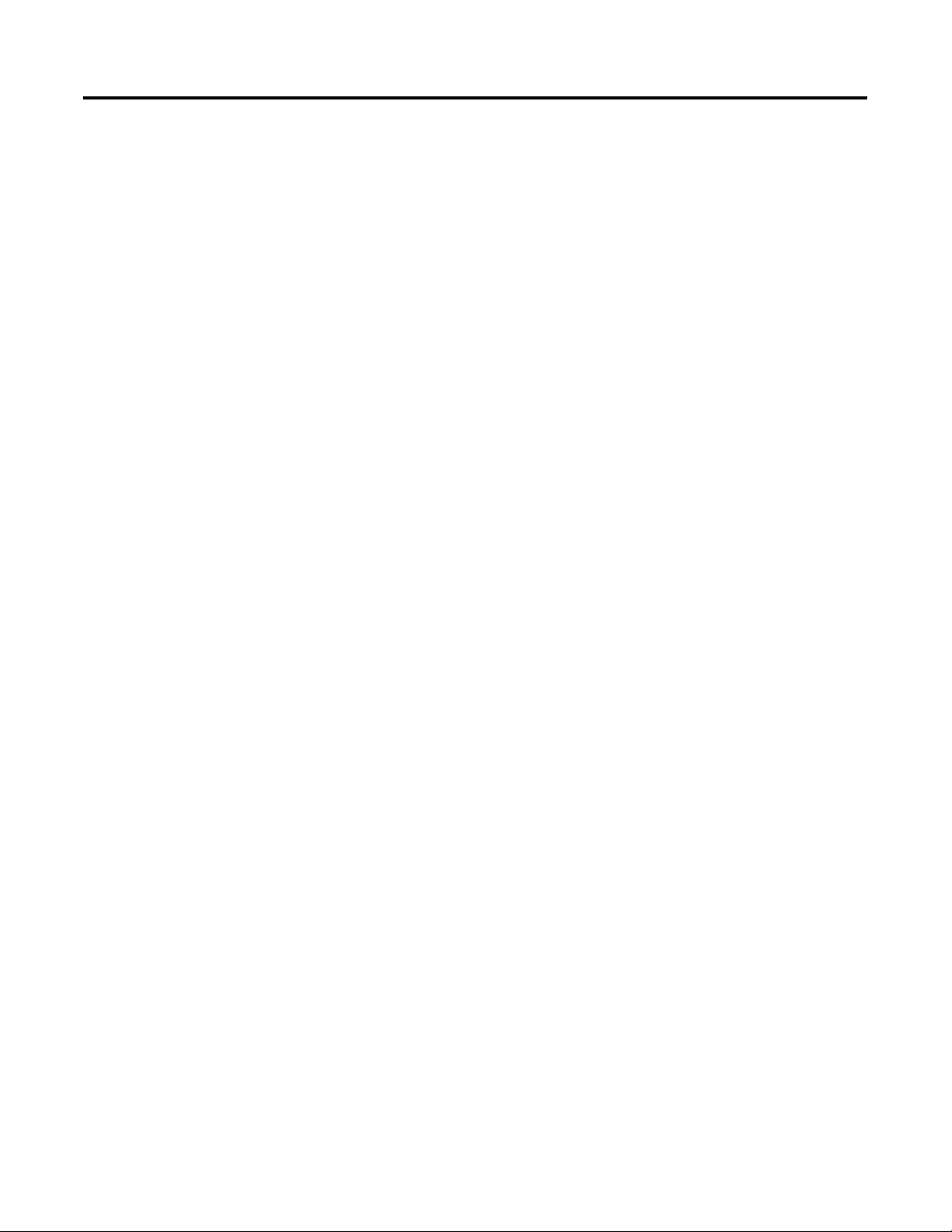
Table of Contents iv
Use Control Flash to Upgrade Your
Operating System
Connect to Networks via RS-232
Interface
Analog Expansion I/O Diagnostics and Troubleshooting. . . C-4
Module Operation and Channel Operation . . . . . . . . . . C-4
Power-up Diagnostics . . . . . . . . . . . . . . . . . . . . . . . . . C-4
Critical and Noncritical Errors . . . . . . . . . . . . . . . . . . . . C-5
Module Error Definition Table . . . . . . . . . . . . . . . . . . . C-5
Error Codes . . . . . . . . . . . . . . . . . . . . . . . . . . . . . . . . . C-7
Call Rockwell Automation for Assistance . . . . . . . . . . . . . . C-8
Appendix D
Prepare for Upgrade . . . . . . . . . . . . . . . . . . . . . . . . . . . . . D-1
Install ControlFlash Software . . . . . . . . . . . . . . . . . . . . D-1
Prepare the Controller for Updating . . . . . . . . . . . . . . . D-2
Sequence of Operation . . . . . . . . . . . . . . . . . . . . . . . . . . . D-2
Missing/Corrupt OS LED Pattern . . . . . . . . . . . . . . . . . . . . D-2
Appendix E
RS-232 Communication Interface . . . . . . . . . . . . . . . . . . . . E-1
DF1 Full-duplex Protocol . . . . . . . . . . . . . . . . . . . . . . . . . E-1
DF1 Half-duplex Protocol . . . . . . . . . . . . . . . . . . . . . . . . . E-2
Use Modems with MicroLogix 1200 Programmable
Controllers. . . . . . . . . . . . . . . . . . . . . . . . . . . . . . . . . . E-3
DH-485 Communication Protocol. . . . . . . . . . . . . . . . . . . . E-5
Devices that use the DH-485 Network . . . . . . . . . . . . . E-5
Important DH-485 Network Planning Considerations. . . E-6
Example DH-485 Connections . . . . . . . . . . . . . . . . . . . E-9
Modbus Communication Protocol . . . . . . . . . . . . . . . . . . E-12
ASCII . . . . . . . . . . . . . . . . . . . . . . . . . . . . . . . . . . . . . . . E-12
System Loading and Heat
Dissipation
Publication 1762-UM001E-EN-P - February 2006
Appendix F
System Loading Limitations . . . . . . . . . . . . . . . . . . . . . . . . F-1
System Current Loading Example Calculations
(24-point Controller) . . . . . . . . . . . . . . . . . . . . . . . . . . F-1
Validate the System . . . . . . . . . . . . . . . . . . . . . . . . . . . F-2
System Loading Worksheet . . . . . . . . . . . . . . . . . . . . . . . . F-3
Current Loading. . . . . . . . . . . . . . . . . . . . . . . . . . . . . . F-4
System Current Loading Example Calculations
(40-point Controller) . . . . . . . . . . . . . . . . . . . . . . . . . . F-5
System Loading Worksheet . . . . . . . . . . . . . . . . . . . . . . . . F-7
Current Loading. . . . . . . . . . . . . . . . . . . . . . . . . . . . . . F-7
Calculating Heat Dissipation . . . . . . . . . . . . . . . . . . . . . . . F-9
Glossary
Index
Page 9
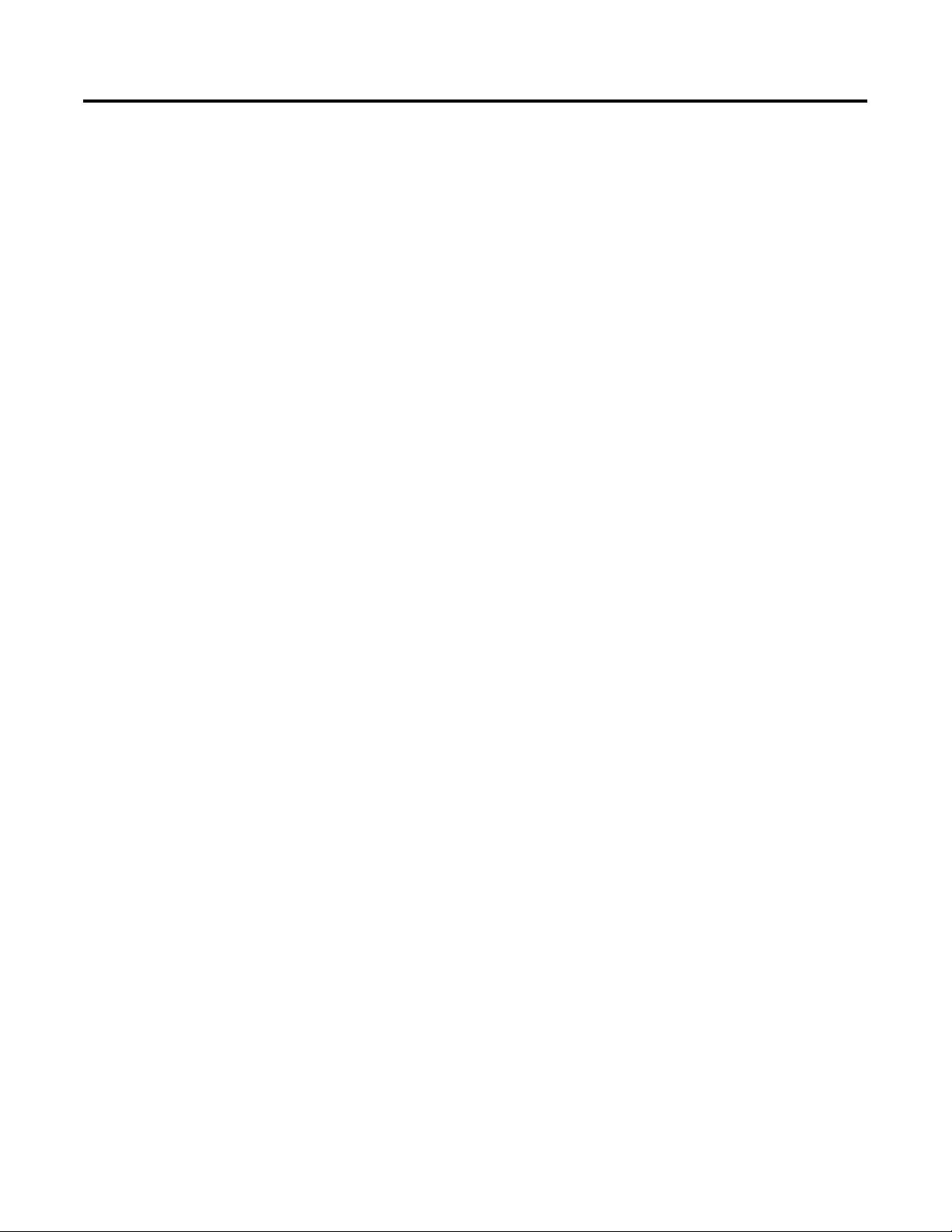
Preface
Read this preface to familiarize yourself with the rest of the manual. It
provides information concerning:
• who should use this manual
• the purpose of this manual
• related documentation
• conventions used in this manual
Who Should Use This Manual
Purpose of This Manual
Use this manual if you are responsible for designing, installing,
programming, or troubleshooting control systems that use MicroLogix
1200 controllers.
You should have a basic understanding of electrical circuitry and
familiarity with relay logic. If you do not, obtain the proper training
before using this product.
This manual is a reference guide for MicroLogix 1200 controllers and
expansion I/O. It describes the procedures you use to install, wire,
and troubleshoot your controller. This manual:
• explains how to install and wire your controllers
• gives you an overview of the MicroLogix 1200 controller system
Refer to publication 1762-RM001, MicroLogix 1200 and 1500
Programmable Controllers Instruction Set Reference Manual, for the
MicroLogix 1200 and 1500 instruction set and for application examples
to show the instruction set in use. Refer to your RSLogix 500
programming software user documentation for more information on
programming your MicroLogix 1200 controller.
1 Publication 1762-UM001E-EN-P - February 2006
Page 10
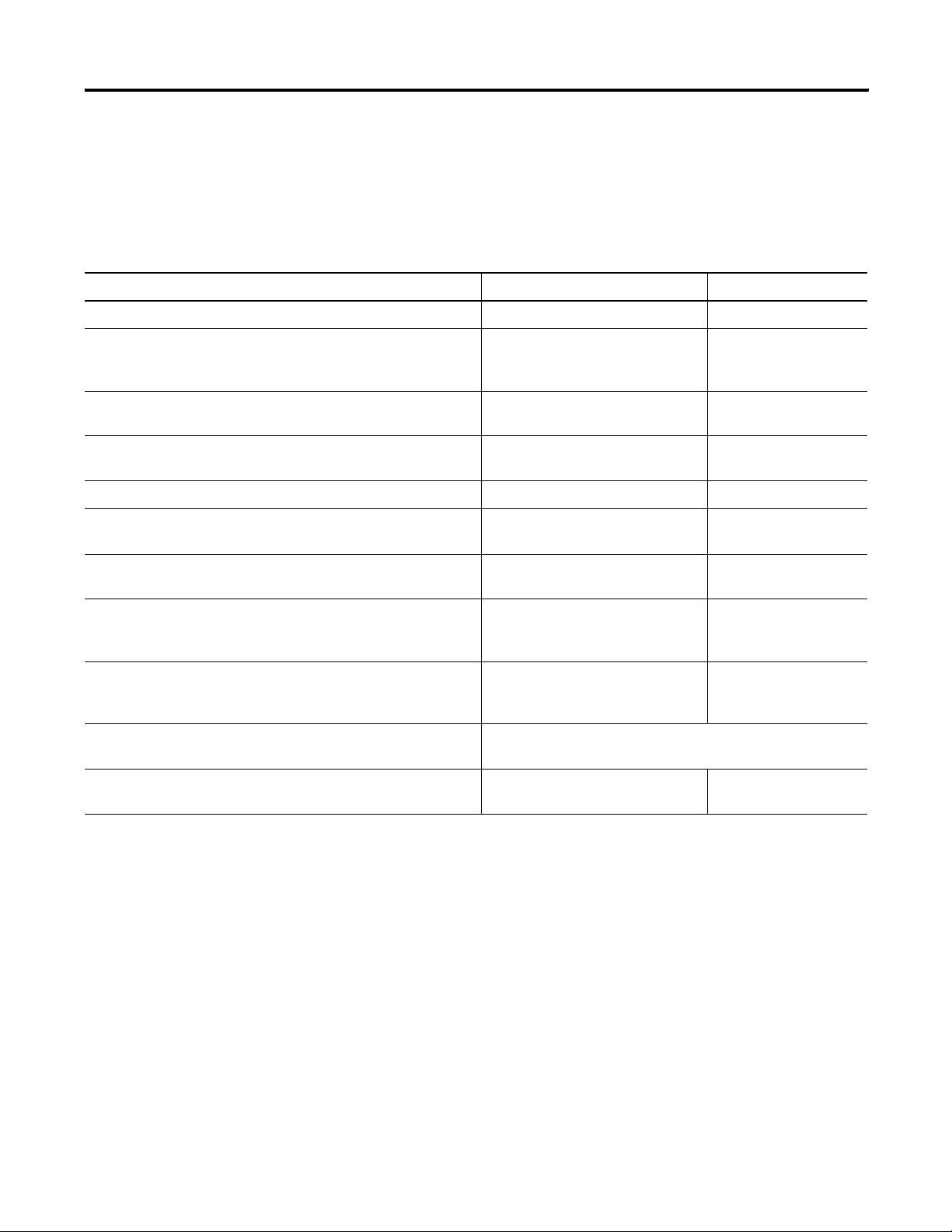
P-2 Preface
Related Documentation
The following documents contain additional information concerning
Rockwell Automation products. To obtain a copy, contact your local
Rockwell Automation office or distributor.
For Read This Document Publication Number
Information on understanding and applying micro controllers. MicroMentor 1761-MMB
Information on the MicroLogix 1200 Controllers instruction set. MicroLogix 1200 and 1500
Programmable Controllers Instruction
Set Reference Manual
Information on mounting and wiring the MicroLogix 1200
Controllers, including a mounting template for easy installation.
A description on how to install and connect an AIC+. This manual
also contains information on network wiring.
Information on how to install, configure, and commission a DNI. DeviceNet™ Interface User Manual 1761-6.5
Information on DF1 open protocol. DF1 Protocol and Command Set
Information about the Modbus protocol. Modbus Protocol Specifications Available from
In-depth information on grounding and wiring Allen-Bradley
programmable controllers.
A description of important differences between solid-state
programmable controller products and hard-wired electromechanical
devices.
An article on wire sizes and types for grounding electrical
equipment.
A glossary of industrial automation terms and abbreviations. Allen-Bradley Industrial Automation
MicroLogix 1200 Programmable
Controllers Installation Instructions
Advanced Interface Converter (AIC+)
User Manual
Reference Manual
Allen-Bradley Programmable
Controller Grounding and Wiring
Guidelines
Application Considerations for
Solid-State Controls
National Electrical Code - Published by the National Fire Protection
Association of Boston, MA.
Glossary
1762-RM001
1762-IN006
1761-UM004
1770-6.5.16
www.modbus.org
1770-4.1
SGI-1.1
AG-7.1
Common Techniques Used in This Manual
Publication 1762-UM001E-EN-P - February 2006
The following conventions are used throughout this manual:
• Bulleted lists such as this one provide information, not
procedural steps.
• Numbered lists provide sequential steps or hierarchical
information.
Page 11
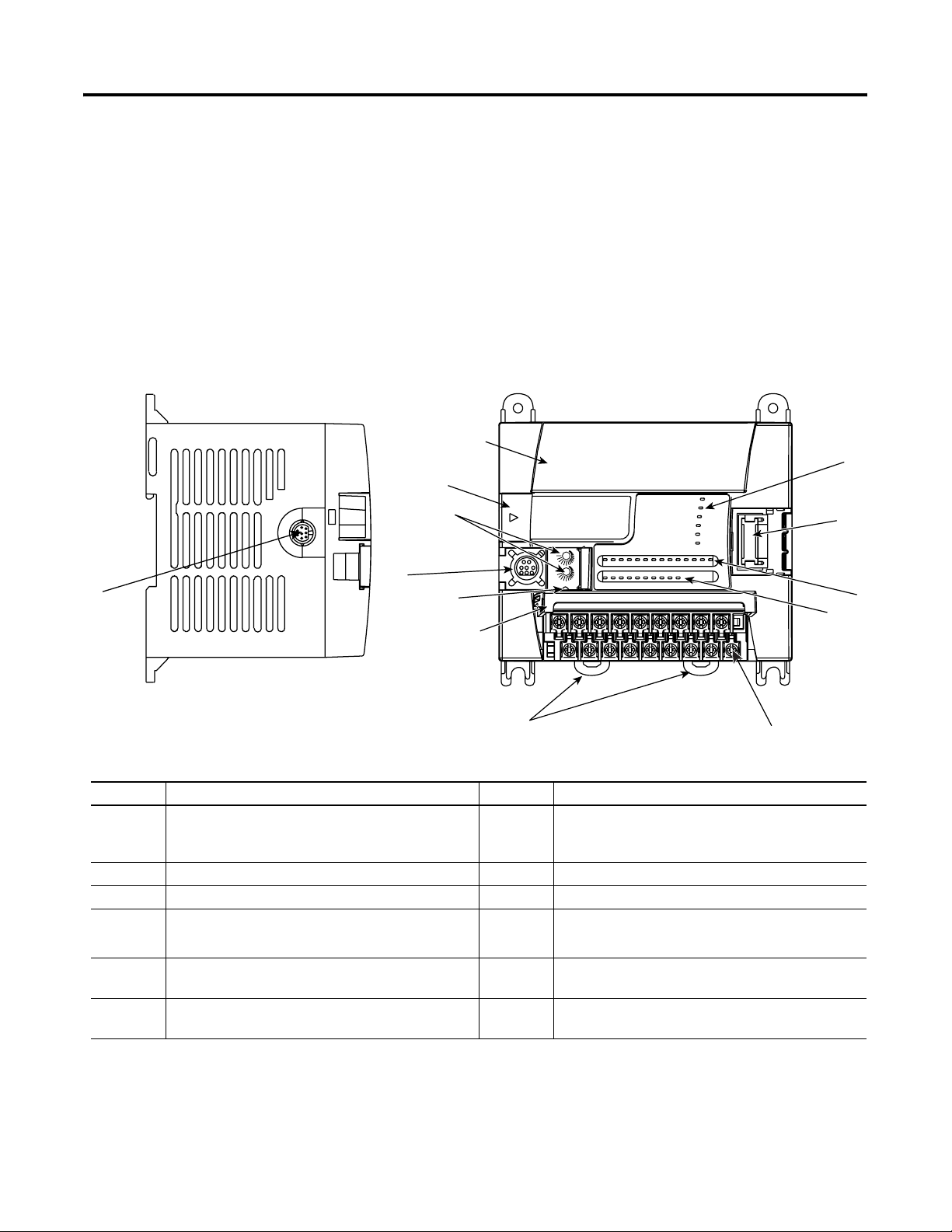
Hardware Overview
3
Chapter
1
Hardware Features
Side View
12
The Bulletin 1762, MicroLogix 1200 programmable controller contains
a power supply, input and output circuits, and a processor. The
controller is available in 24 I/O and 40 I/O configurations.
Figure 1.1 Hardware Features of the Controller
Top Vie w
7
6
10
8
0
11
1
COM
1
5
9
7
2
4
Table 1.1 Hardware Features
Feature Description Feature Description
1 Terminal Blocks
7 Terminal Doors and Labels
(Removable Terminal Blocks on 40-point controllers
only.)
2 Bus Connector Interface to Expansion I/O 8 Trim Pots
3 Input LEDs 9 Communications Toggle Push Button
4 Output LEDs 10
5 Communication Port/
11 DIN Rail Latches
Memory Module Port Cover
Memory Module and/or Real-Time Clock
(1)
-or-
(2)
Channel 0
6 Status LEDs 12 Programmer/HMI Port
(Equipped with 1762-LxxxxxR controllers only)
(1) Shipped with controller.
(2) Optional equipment.
1 Publication 1762-UM001E-EN-P - February 2006
Page 12
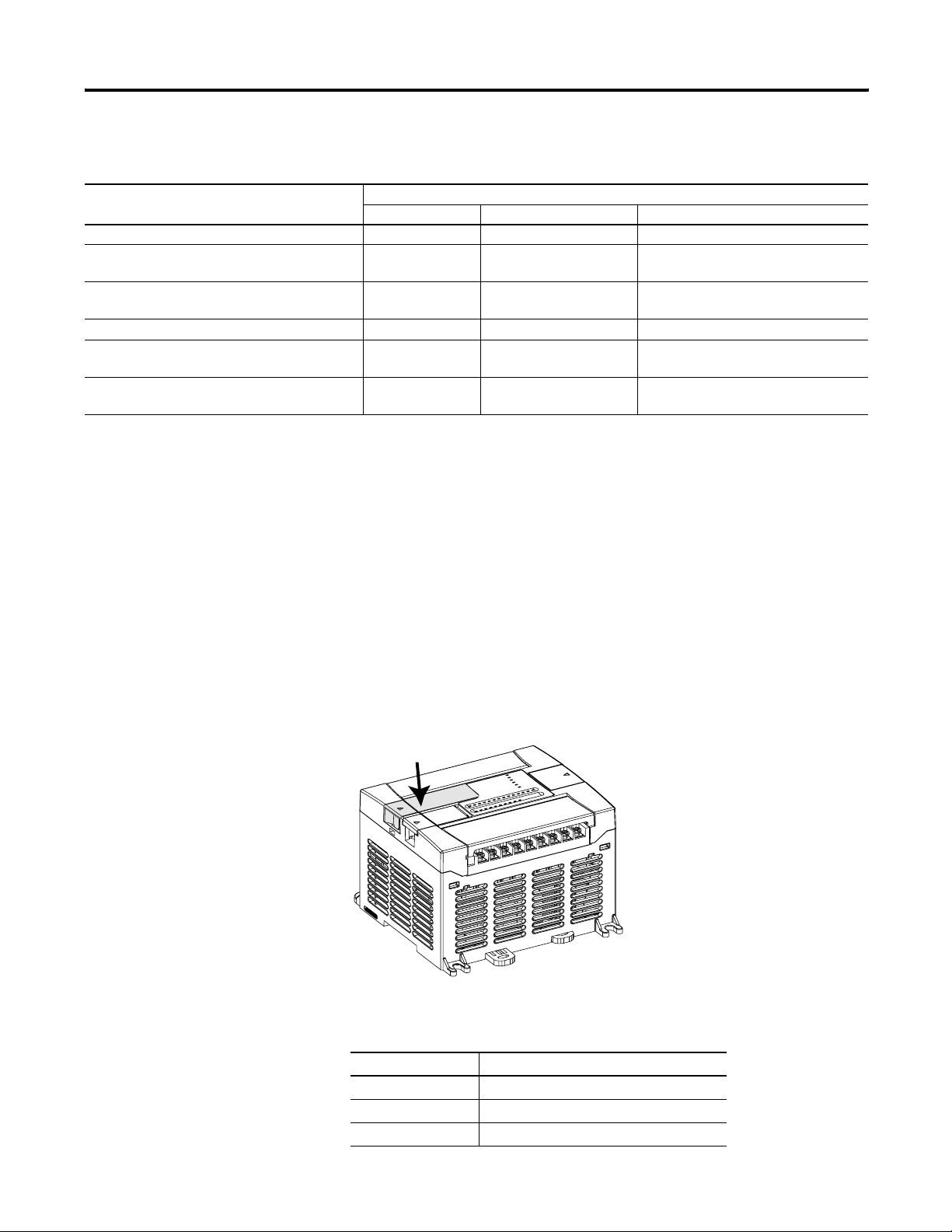
1-2 Hardware Overview
Table 1.2 Controller Input Power and Embedded I/O
Catalog Number Description
Input Power Inputs Outputs
1762-L24AWA, 1762-L24AWAR 120/240V ac (14) 120V ac (10) relay
1762-L24BWA, 1762-L24BWAR 120/240V ac (10) 24V dc
(4) fast 24V dc
1762-L24BXB, 1762-L24BXBR 24V dc (10) 24V dc
(4) fast 24V dc
1762-L40AWA, 1762-L40AWAR 120/240V ac (24) 120V ac (16) relay
1762-L40BWA, 1762-L40BWAR 120/240V ac (20) 24V dc
(4) fast 24V dc
1762-L40BXB, 1762-L40BXBR 24V dc (20) 24V dc
(4) fast 24V dc
(10) relay
(5) relay, (4) 24V dc FET
(1) high-speed 24V dc FET
(16) relay
(8) relay, (7) 24V dc FET
(1) high-speed 24V dc FET
Component Descriptions
These sections provide component descriptions for:
• MicroLogix 1200 Memory Module and/or Real-time Clock
• 1762 Expansion I/O
MicroLogix 1200 Memory Module and/or Real-time Clock
The controller is shipped with a memory module port cover in place.
You can order a memory module, real-time clock, or memory module
and real-time clock as an accessory.
Publication 1762-UM001E-EN-P - February 2006
Table 1.3 Memory Module and/or Real-time Clock
Catalog Number Description
1762-MM1 Memory Module only
1762-RTC Real-time Clock only
1762-MM1RTC Memory Module and Real-Time Clock
Page 13
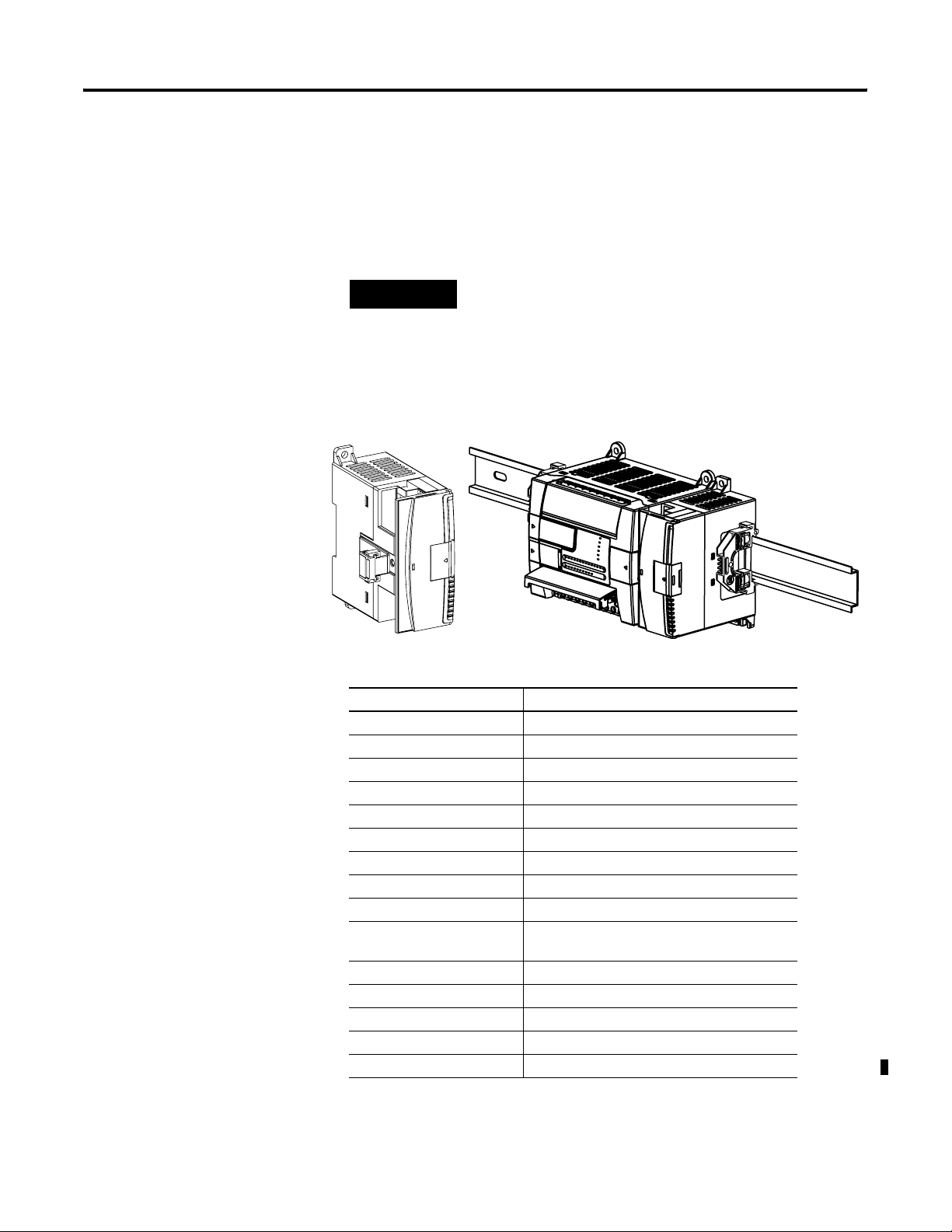
Hardware Overview 1-3
1762 Expansion I/O
1762 expansion I/O can be connected to the MicroLogix 1200
controller, as shown below.
TIP
A maximum of six I/O modules, in certain
combinations, may be connected to a controller. See
Appendix F, System Loading and Heat Dissipation, to
determine valid combinations.
1762 Expansion I/O 1762 Expansion I/O Connected to MicroLogix 1200 Controller
Table 1.4 Expansion I/O
Catalog Number Descriptions
1762-IA8 8-point 120V ac Input
1762-IQ8 8-point Sink/Source 24V dc Input
1762-IQ16 16-point Sink/Source 24V dc Input
1762-OA8 8-point AC Triac Output
1762-OB8 8-point Sourcing 24V dc Output
1762-OB16 16-point Sourcing 24V dc Output
1762-OW8 8-point AC/DC Relay Output
1762-OW16 16-point AC/DC Relay Output
1762-OX6I 6-point Isolated Relay Output
1762-IF2OF2 2-channel Analog Voltage/Current Input
2-channel Analog Voltage/Current Output
1762-IF4 4-channel Analog Voltage/Current Input
1762-OF4 4-channel Analog Voltage/Current Output
1762-IR4 RTD/Resistance Input
1762-IT4 Thermocouple/mV Input
1762-IQ8OW6 DC-input/Relay-output Combination Module
Publication 1762-UM001E-EN-P - February 2006
Page 14
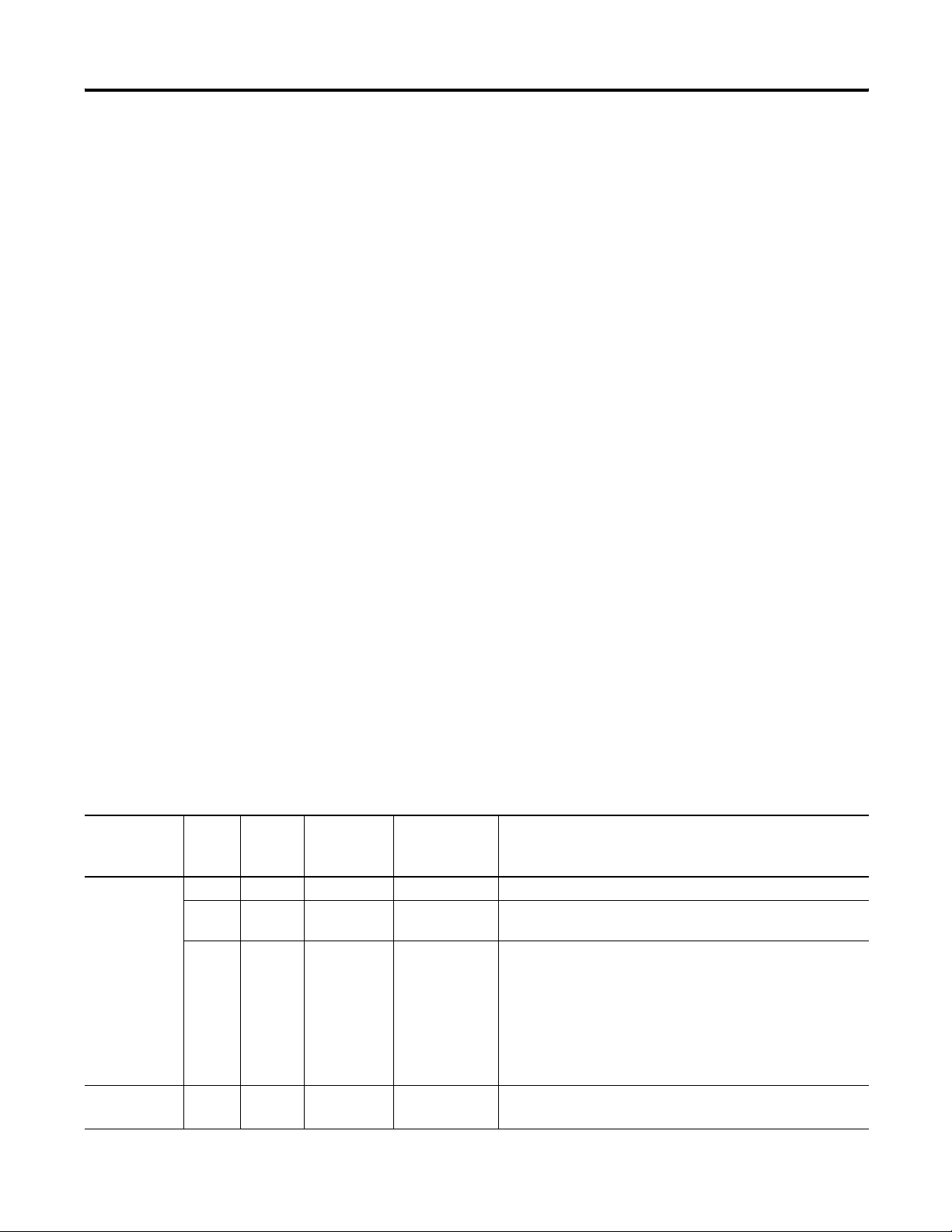
1-4 Hardware Overview
Communication Cables
Program the Controller
Use only the following communication cables with the MicroLogix
1200 controllers.
• 1761-CBL-PM02 series C or later
• 1761-CBL-HM02 series C or later
• 1761-CBL-AM00 series C or later
• 1761-CBL-AP00 series C or later
• 2707-NC8 series A or later
• 2702-NC9 series B or later
• 2707-NC10 series B or later
• 2707-NC11 series B or later
You program the MicroLogix 1200 programmable controller using
RSLogix 500, revision 4 or later. You must use revision 4.5 or later of
RSLogix 500 in order to use the new features of the series B
MicroLogix 1200 controllers, including the full ASCII instruction set.
Communication cables for programming are not included with the
software.
MicroLogix 1200
Catalog
Number
1762-L24AWA
1762-L24BWA
1762-L40AWA
1762-L40BWA
1762-L24BXB
1762-L40BXB
Firmware Revision History
Features are added to the controllers through firmware upgrades. Use
the listing below to be sure that your controller’s firmware is at the
level you need. Firmware upgrades are not required, except to give
you access to the new features.
(1)
OS
Revision
Letter
OS
Series
Letter
A A FRN1 March 2000 Initial product release.
A B FRN2 May 2000 The trim pots (trimming potentiometers) on the controller
B A FRN3 November 2000 MicroLogix 1200 controllers now offer:
B A FRN3 November 2000 Initial product release. Supports all the features listed above for
OS
Firmware
Release No.
Release Date Enhancement
operated in reverse of the ladder logic. Corrected.
• Full ASCII (read/write)
• PTO Controlled Stop
• PWM Ramping
• RTC and String Messaging
• Static Data File Protection
• Comms Reset Pushbutton Bit
the 1762-L24xWA and 1762-L40xWA controllers.
Publication 1762-UM001E-EN-P - February 2006
Page 15
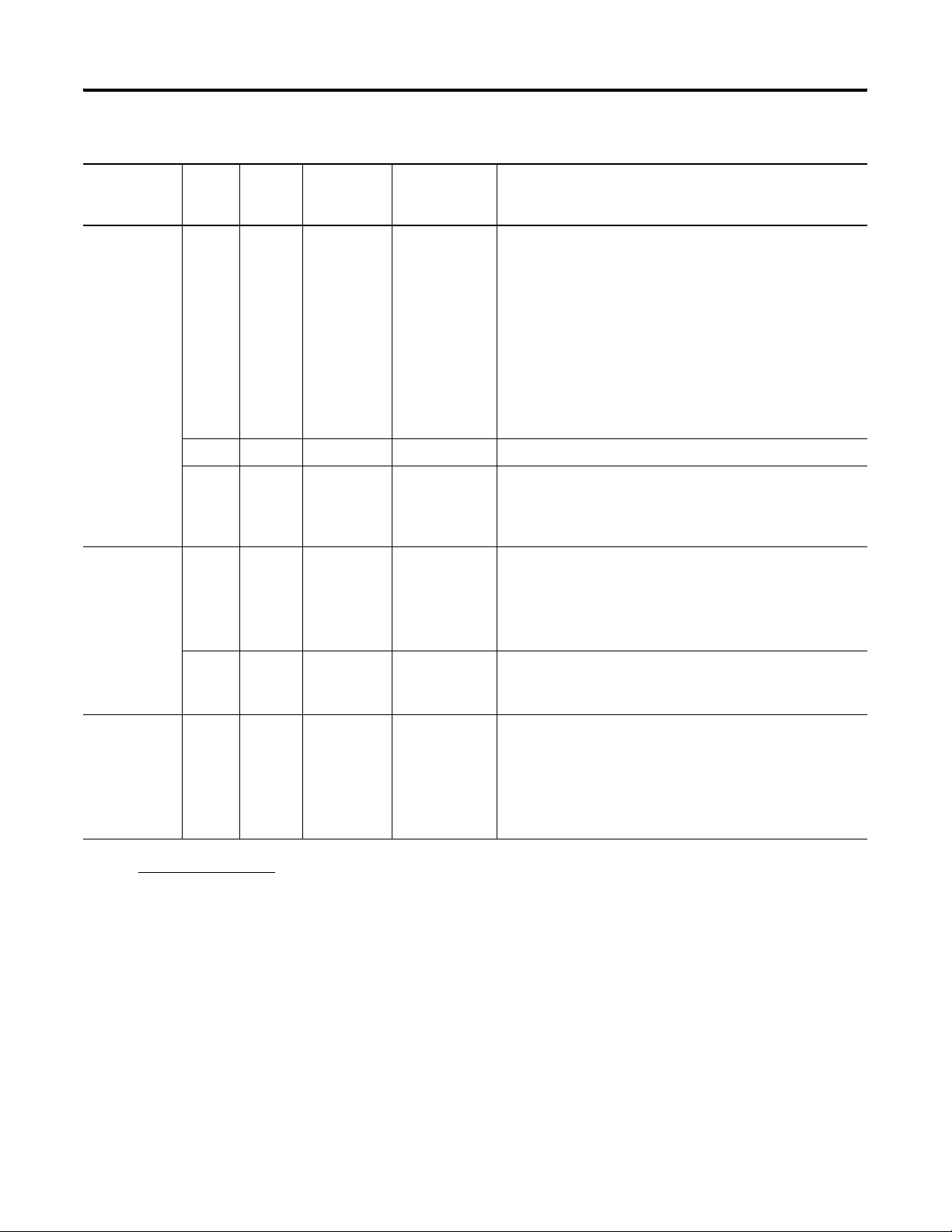
Hardware Overview 1-5
MicroLogix 1200
Catalog
Number
1762-L24AWA
1762-L24BWA
1762-L24BXB
1762-L40AWA
1762-L40BWA
1762-L40BXB
OS
Series
Letter
Revision
Letter
OS
CA
OS
Firmware
Release No.
(2)
FRN4
Release Date Enhancement
June 2001 MicroLogix 1200 controllers now offer:
• Floating Point (F) Data File for use with:
compare instructions (EQU, GEQ, GRT, LEQ, LES, LIM, NEQ);
math instructions (ABS, ADD, CLR, DIV, MUL, NEG, SQR,
SUB); move instruction (MOV); file instructions (CPW, FLL);
and the message (MSG) instruction
• Programmable Limit Switch (PLS) File for use with HSC
(1)
• RTA - Real Time Clock Adjust
• GCD - Gray Code
• CPW - Copy Word
• ABS - Absolute Value
CB
CC
FRN5
FRN6
(3)
(3)
March 2002 Internal firmware revision; no user functionality change.
September 2002 MicroLogix 1200 Controllers now offer:
• The Floating Point (F) Data File can now be used with the
Scale with Parameters (SCP)
• Modbus Memory Mapping Enhancements
1762-L24AWA
1762-L24BWA
1762-L24BXB
1762-L40AWA
1762-L40BWA
1762-L40BXB
C D FRN7 April 2003 MicroLogix 1200 Controllers now offer:
• DF1 Half-duplex Master Driver
• DF1 Radio Modem Driver
• Enhanced DF1 Broadcast Support
• ASCII Clear Buffer (ACL) instruction enhancement
C E FRN8 November 2003 MicroLogix 1200 Controllers now offer:
• Modbus Master Protocol
• PTO Independent Accel/Decel profiles
1762-L24AWAR
1762-L24BWAR
1762-L24BXBR
C E FRN8 March 2004 MicroLogix 1200 Controllers now offer:
• Additional communications port called the Programmer/HMI
Port
1762-L40AWAR
1762-L40BWAR
1762-L40BXBR
There are operating system firmware flash upgrades and downgrades available for MicroLogix 1200 controllers from the MicroLogix
website (www.ab.com/micrologix
). Any controller may be upgraded to the latest release by using these tools. Issues regarding
downgrading are discussed below.
(1) OS = Operating System.
(2) For users of RSLogix 500 Programming Software version 4.5 - MicroLogix 1200 series C revision A controllers with FRN4 firmware may be downgraded for compatibility
with this version of software using the ControlFlash FRN3 tool available on the MicroLogix website. Your controller may be later upgraded using the FRN5 (which replaces
the FRN4 ControlFlash upgrade, and is a functional equivalent) or higher ControlFlash tool.
(3) For users of RSLogix 500 Programming Software version 4.5 - MicroLogix 1200 series C revision B controllers with FRN5 or later firmware may be downgraded for
compatibility with this version of software using the ControlFlash FRN 3.1 tool available on the MicroLogix website. Your controller may be later upgraded using the FRN5
(which replaces the FRN 4 ControlFlash upgrade, and is a functional equivalent) or higher ControlFlash tool.
Publication 1762-UM001E-EN-P - February 2006
Page 16
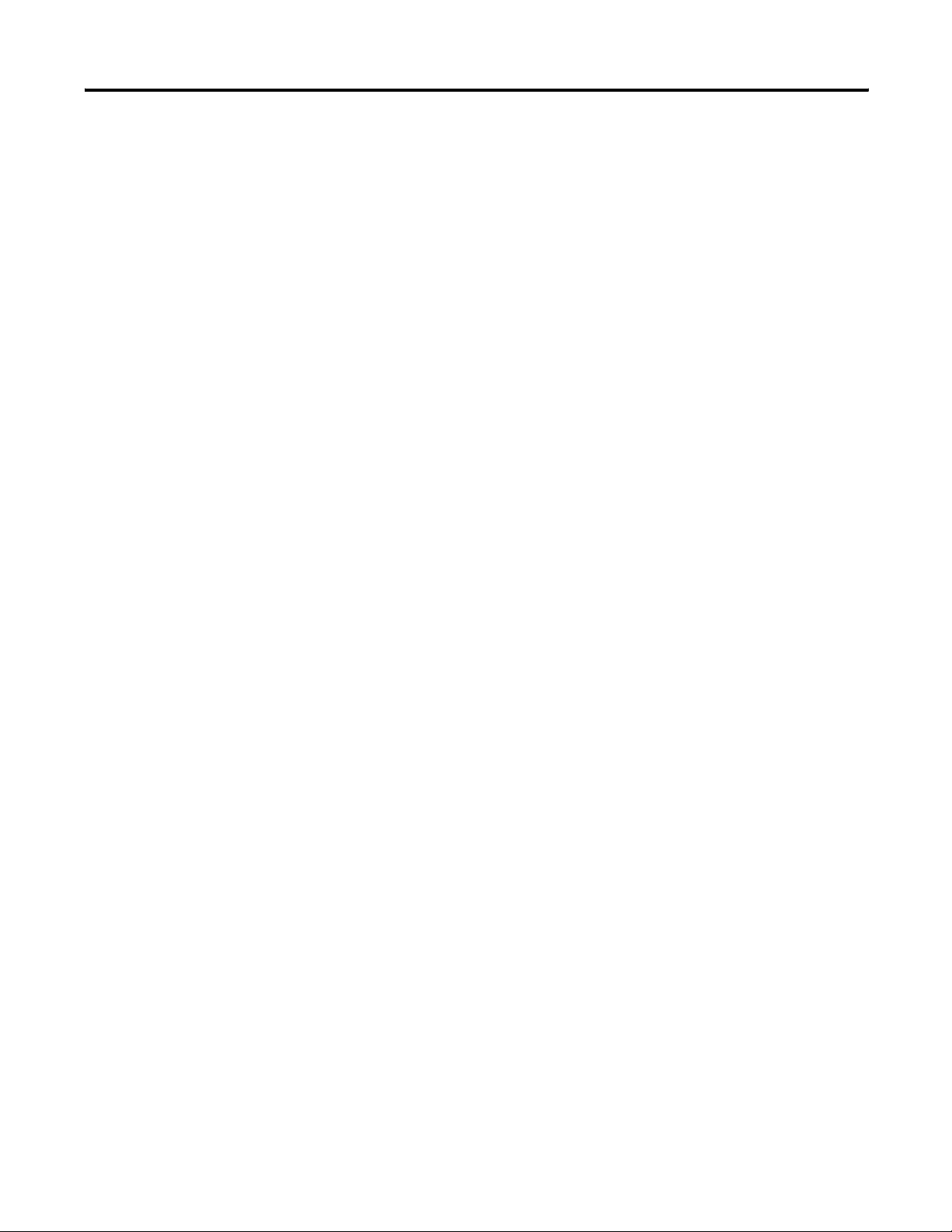
1-6 Hardware Overview
Communication Options
The MicroLogix 1200 can be connected to a personal computer. It can
also be connected to a DH-485 network, or a Modbus network as an
RTU Master or RTU Slave using an Advanced Interface Converter
(catalog number 1761-NET-AIC) and to the DeviceNet network using
a DeviceNet Interface (catalog number 1761-NET-DNI). The controller
can also be connected to DF1 Half-duplex networks as an RTU Master
or RTU Slave. Series B controllers may also be connected to serial
devices using ASCII.
See Chapter 4 Communication Connections for more information on
connecting to the available communication options.
The 1762-LxxxxxR controllers provide an additional communication
port called the Programmer/HMI Port. This port supports DF1
full-duplex protocol only. The controller cannot initiate messages
through this port. It can only respond to messages sent to it. All
communication parameters are fixed and cannot be changed by a
user.
See Default Communication Configuration on page 4-2 for the
configuration settings.
Publication 1762-UM001E-EN-P - February 2006
Page 17
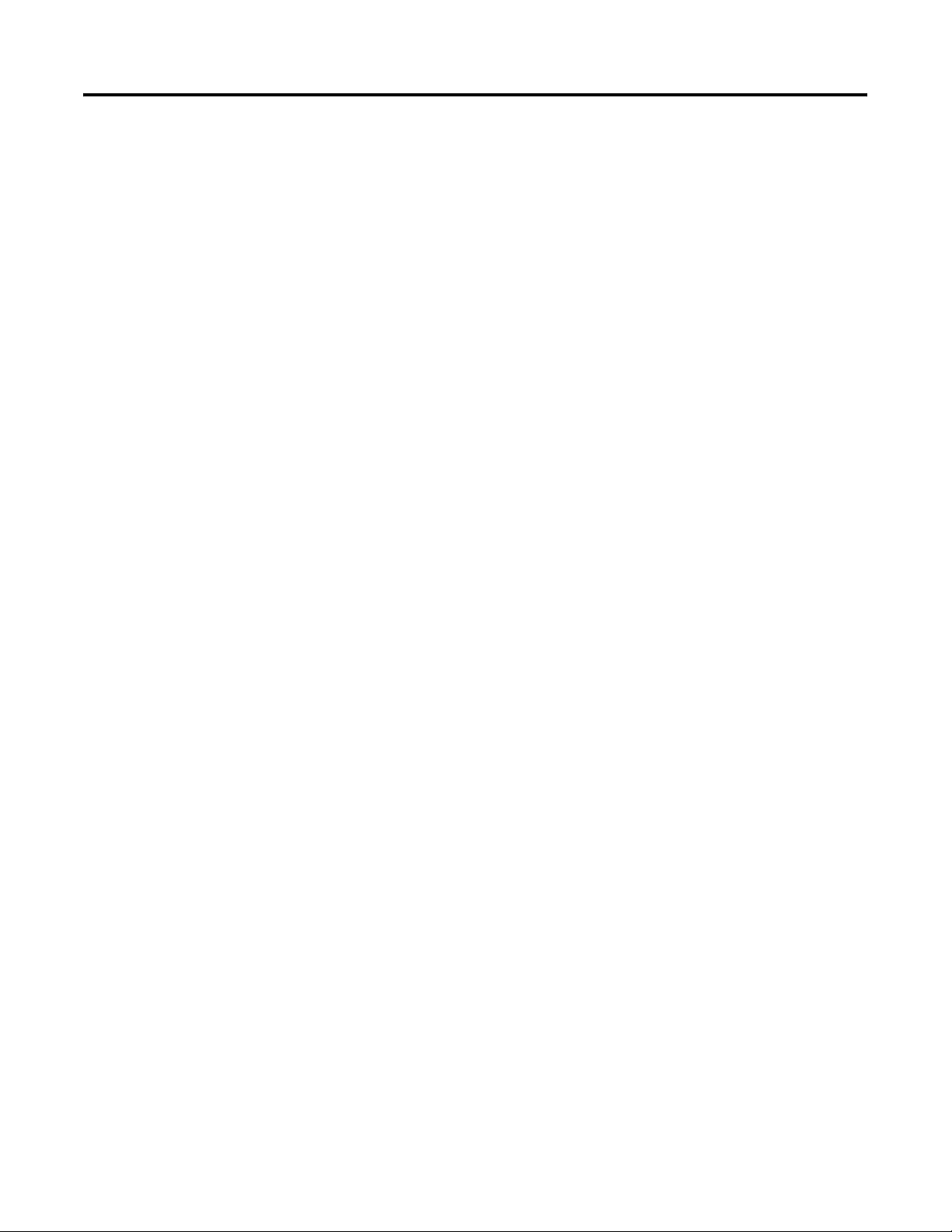
Install Your Controller
This chapter shows you how to install your controller.
Topics include:
• required tools
• agency certifications
• compliance to European Union Directives
• installation considerations
• safety considerations
• power considerations
• preventing excessive heat
• master control relay
• install the memory module and/or real-time clock
• controller mounting dimensions
• controller and expansion I/O spacing
• mount the controller
• mount 1762 expansion I/O
• connect 1762 expansion I/O
Chapter
2
Required Tools
Agency Certifications
Compliance to European Union Directives
1 Publication 1762-UM001E-EN-P - February 2006
You need a screwdriver and a drill.
• UL 508
• C-UL under CSA C22.2 no. 142
• Class I, Division 2, Groups A, B, C, D
(UL 1604, C-UL under CSA C22.2 no. 213)
• CE compliant for all applicable directives
• C-Tick compliant for all applicable acts
This product has the CE mark and is approved for installation within
the European Union and EEA regions. It has been designed and tested
to meet the following directives.
Page 18
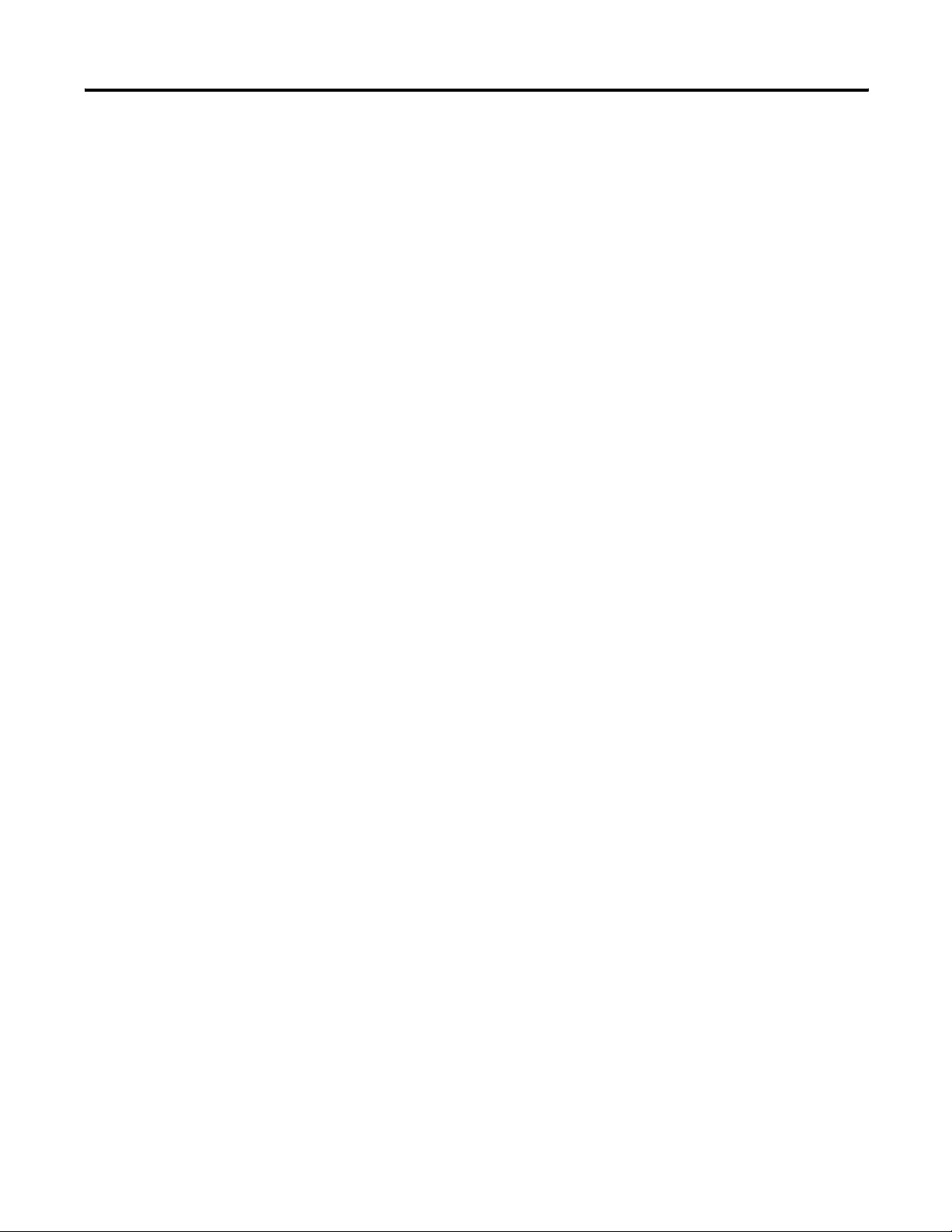
2-2 Install Your Controller
EMC Directive
This product is tested to meet Council Directive 89/336/EEC
Electromagnetic Compatibility (EMC) and the following standards, in
whole or in part, documented in a technical construction file:
• EN 50081-2
EMC - Generic Emission Standard, Part 2 - Industrial
Environment
• EN 50082-2
EMC - Generic Immunity Standard, Part 2 - Industrial
Environment
This product is intended for use in an industrial environment.
Low Voltage Directive
Installation Considerations
This product is tested to meet Council Directive 73/23/EEC Low
Voltage, by applying the safety requirements of EN 61131-2
Programmable Controllers, Part 2 - Equipment Requirements and
Tests.
For specific information required by EN 61131-2, see the appropriate
sections in this publication, as well as the following Allen-Bradley
publications:
• Industrial Automation Wiring and Grounding Guidelines for
Noise Immunity, publication 1770-4.1
• Guidelines for Handling Lithium Batteries, publication AG-5.4
• Automation Systems Catalog, publication B113
Most applications require installation in an industrial enclosure
(1)
(Pollution Degree 2
(Over Voltage Category II
) to reduce the effects of electrical interference
(2)
) and environmental exposure. Locate
your controller as far as possible from power lines, load lines, and
other sources of electrical noise such as hard-contact switches, relays,
and AC motor drives. For more information on proper grounding
guidelines, see the Industrial Automation Wiring and Grounding
Guidelines publication 1770-4.1.
Publication 1762-UM001E-EN-P - February 2006
(1) Pollution Degree 2 is an environment where normally only non-conductive pollution occurs except that
occasionally temporary conductivity caused by condensation shall be expected.
(2) Overvoltage Category II is the load level section of the electrical distribution system. At this level, transient
voltages are controlled and do not exceed the impulse voltage capability of the products insulation.
Page 19
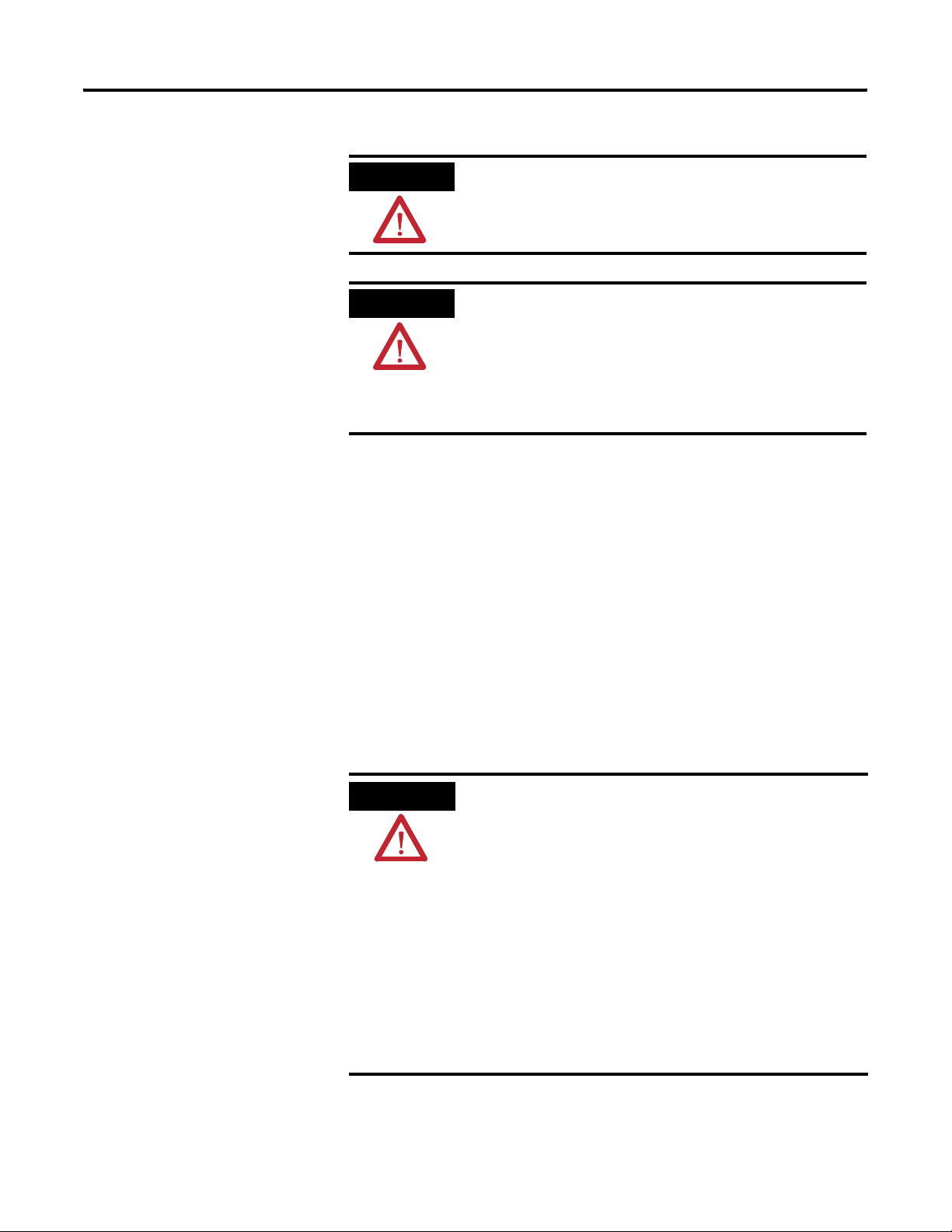
Install Your Controller 2-3
Safety Considerations
ATTENTION
Vertical mounting of the controller is not
recommended due to heat build-up considerations.
ATTENTION
Be careful of metal chips when drilling mounting
holes for your controller or other equipment within
the enclosure or panel. Drilled fragments that fall
into the controller or I/O modules could cause
damage. Do not drill holes above a mounted
controller if the protective debris shields are
removed or the processor is installed.
Safety considerations are an important element of proper system
installation. Actively thinking about the safety of yourself and others,
as well as the condition of your equipment, is of primary importance.
We recommend reviewing the following safety considerations.
Hazardous Location Considerations
This equipment is suitable for use in Class I, Division 2, Groups A, B,
C, D or non-hazardous locations only. The following WARNING
statement applies to use in hazardous locations.
WARNING
EXPLOSION HAZARD
• Substitution of components may impair suitability
for Class I, Division 2.
• Do not replace components or disconnect
equipment unless power has been switched off.
• Do not connect or disconnect components unless
power has been switched off.
• This product must be installed in an enclosure.
All cables connected to the product must remain
in the enclosure or be protected by conduit or
other means.
• All wiring must comply with N.E.C. article
501-4(b).
Publication 1762-UM001E-EN-P - February 2006
Page 20
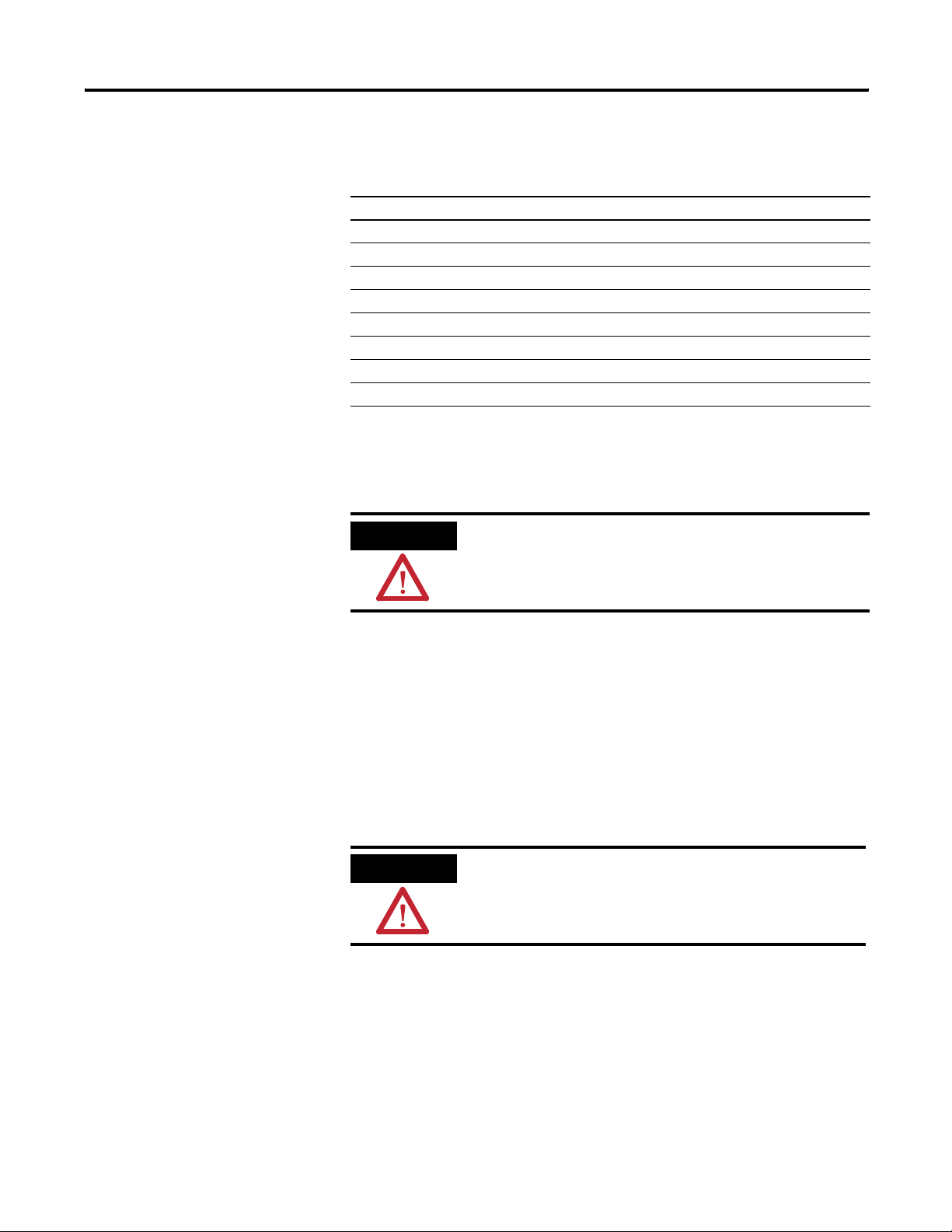
2-4 Install Your Controller
Use only the following communication cables in Class I, Division 2
hazardous locations.
Communication Cables for Class I, Division 2 Hazardous Locations
1761-CBL-PM02 series C or later
1761-CBL-HM02 series C or later
1761-CBL-AM00 series C or later
1761-CBL-AP00 series C or later
2707-NC8 series A or later
2707-NC9 series B or later
2707-NC10 series B or later
2707-NC11 series B or later
Disconnect Main Power
WARNING
Explosion Hazard
Do not replace components or disconnect equipment
unless power has been switched off.
The main power disconnect switch should be located where operators
and maintenance personnel have quick and easy access to it. In
addition to disconnecting electrical power, all other sources of power
(pneumatic and hydraulic) should be de-energized before working on
a machine or process controlled by a controller.
Safety Circuits
WARNING
Explosion Hazard
Do not connect or disconnect connectors while
circuit is live.
Publication 1762-UM001E-EN-P - February 2006
Circuits installed on the machine for safety reasons, like overtravel
limit switches, stop push buttons, and interlocks, should always be
hard-wired directly to the master control relay. These devices must be
wired in series so that when any one device opens, the master control
relay is de-energized, thereby removing power to the machine. Never
alter these circuits to defeat their function. Serious injury or machine
damage could result.
Page 21
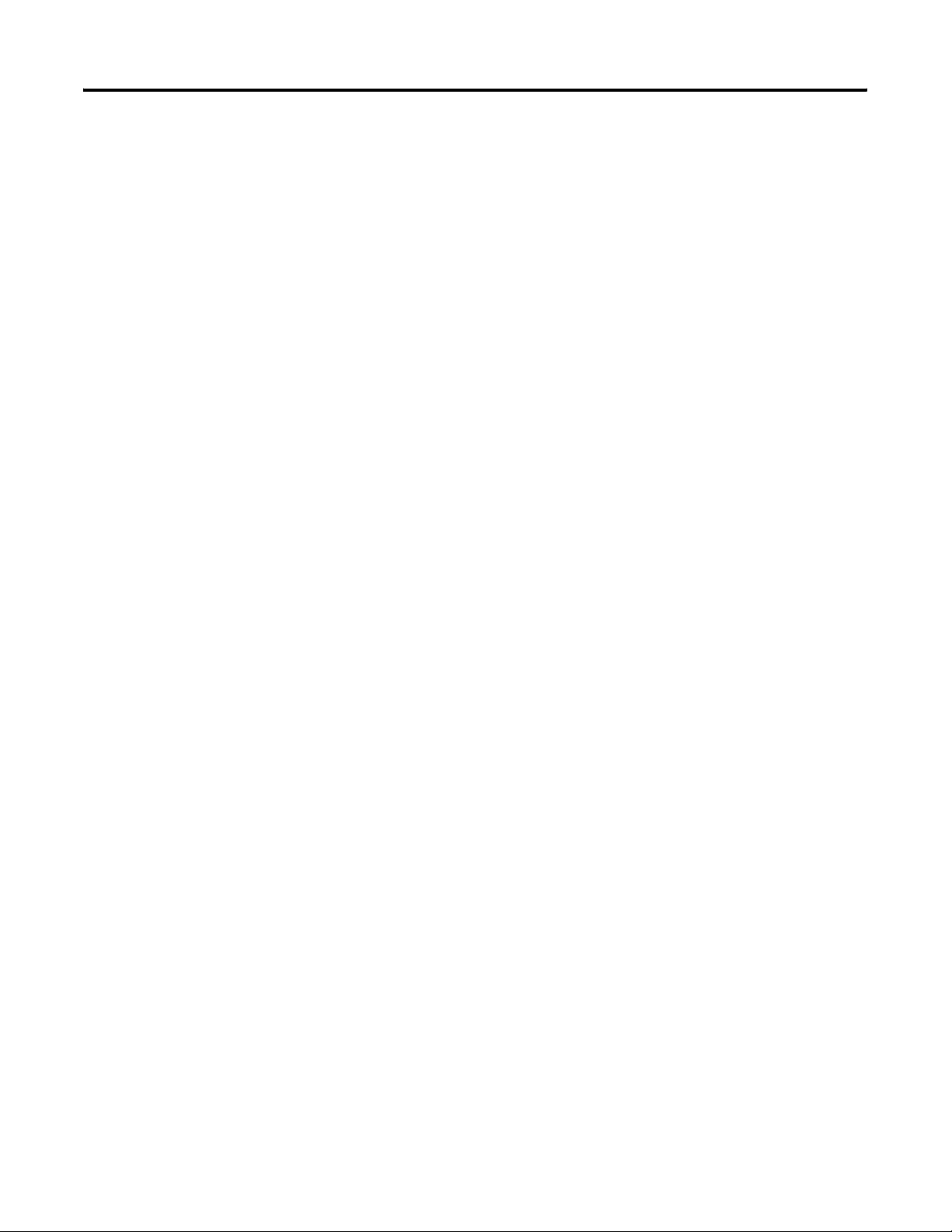
Install Your Controller 2-5
Power Distribution
There are some points about power distribution that you should
know:
• The master control relay must be able to inhibit all machine
motion by removing power to the machine I/O devices when
the relay is de-energized. It is recommended that the controller
remain powered even when the master control relay is
de-energized.
• If you are using a dc power supply, interrupt the load side rather
than the ac line power. This avoids the additional delay of
power supply turn-off. The dc power supply should be powered
directly from the fused secondary of the transformer. Power to
the dc input and output circuits should be connected through a
set of master control relay contacts.
Power Considerations
Periodic Tests of Master Control Relay Circuit
Any part can fail, including the switches in a master control relay
circuit. The failure of one of these switches would most likely cause
an open circuit, which would be a safe power-off failure. However, if
one of these switches shorts out, it no longer provides any safety
protection. These switches should be tested periodically to assure they
will stop machine motion when needed.
The following explains power considerations for the micro controllers.
Isolation Transformers
You may want to use an isolation transformer in the ac line to the
controller. This type of transformer provides isolation from your
power distribution system to reduce the electrical noise that enters the
controller and is often used as a step-down transformer to reduce line
voltage. Any transformer used with the controller must have a
sufficient power rating for its load. The power rating is expressed in
volt-amperes (VA).
Publication 1762-UM001E-EN-P - February 2006
Page 22
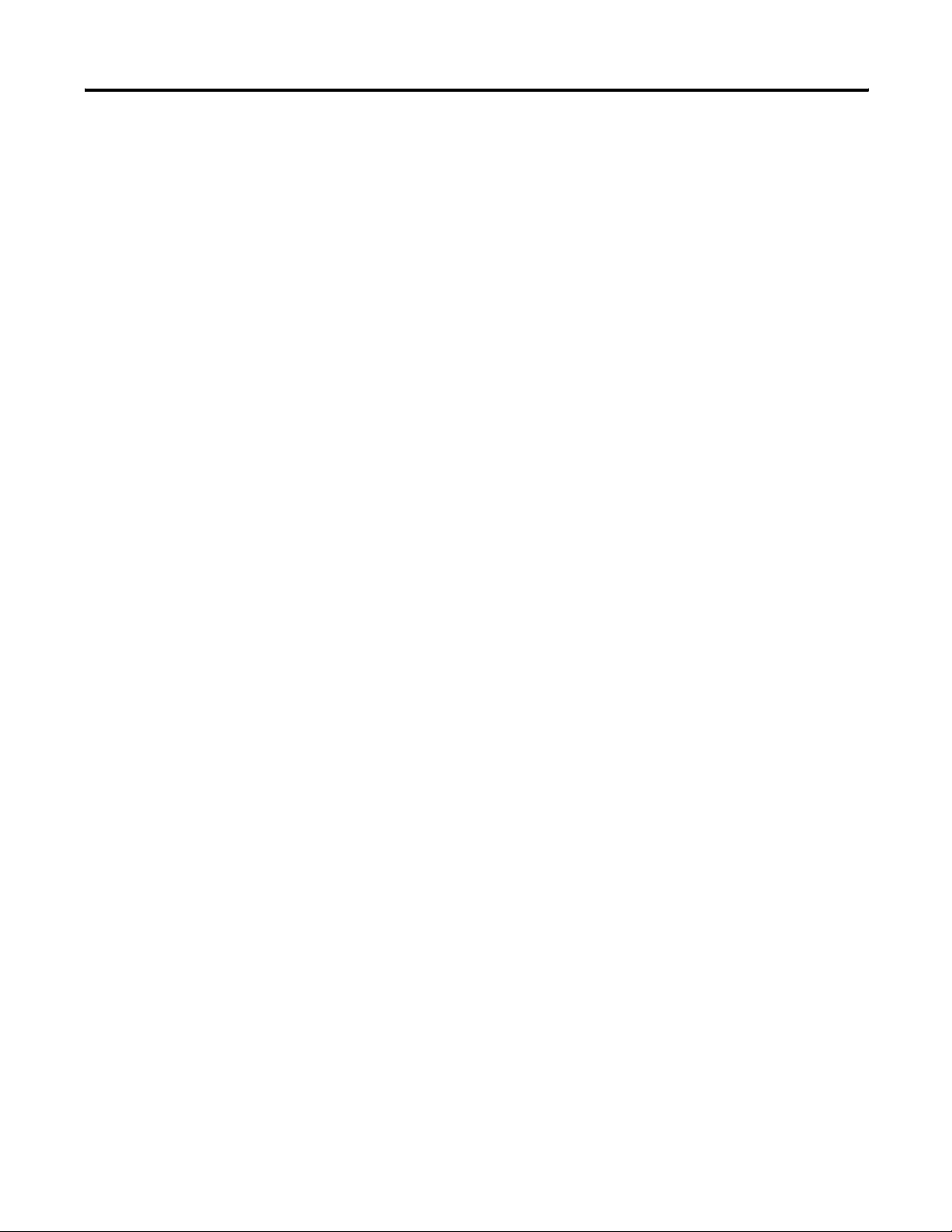
2-6 Install Your Controller
Power Supply Inrush
During power-up, the MicroLogix 1200 power supply allows a brief
inrush current to charge internal capacitors. Many power lines and
control transformers can supply inrush current for a brief time. If the
power source cannot supply this inrush current, the source voltage
may sag momentarily.
The only effect of limited inrush current and voltage sag on the
MicroLogix 1200 is that the power supply capacitors charge more
slowly. However, the effect of a voltage sag on other equipment
should be considered. For example, a deep voltage sag may reset a
computer connected to the same power source. The following
considerations determine whether the power source must be required
to supply high inrush current:
• The power-up sequence of devices in a system.
• The amount of the power source voltage sag if the inrush
current cannot be supplied.
• The effect of voltage sag on other equipment in the system.
If the entire system is powered-up at the same time, a brief sag in the
power source voltage typically will not affect any equipment.
Loss of Power Source
The power supply is designed to withstand brief power losses without
affecting the operation of the system. The time the system is
operational during power loss is called ‘program scan hold-up time
after loss of power’. The duration of the power supply hold-up time
depends on the type and state of the I/O, but is typically between 10
milliseconds and 3 seconds. When the duration of power loss reaches
this limit, the power supply signals the processor that it can no longer
provide adequate dc power to the system. This is referred to as a
power supply shutdown. The processor then performs an orderly
shutdown of the controller.
Publication 1762-UM001E-EN-P - February 2006
Page 23
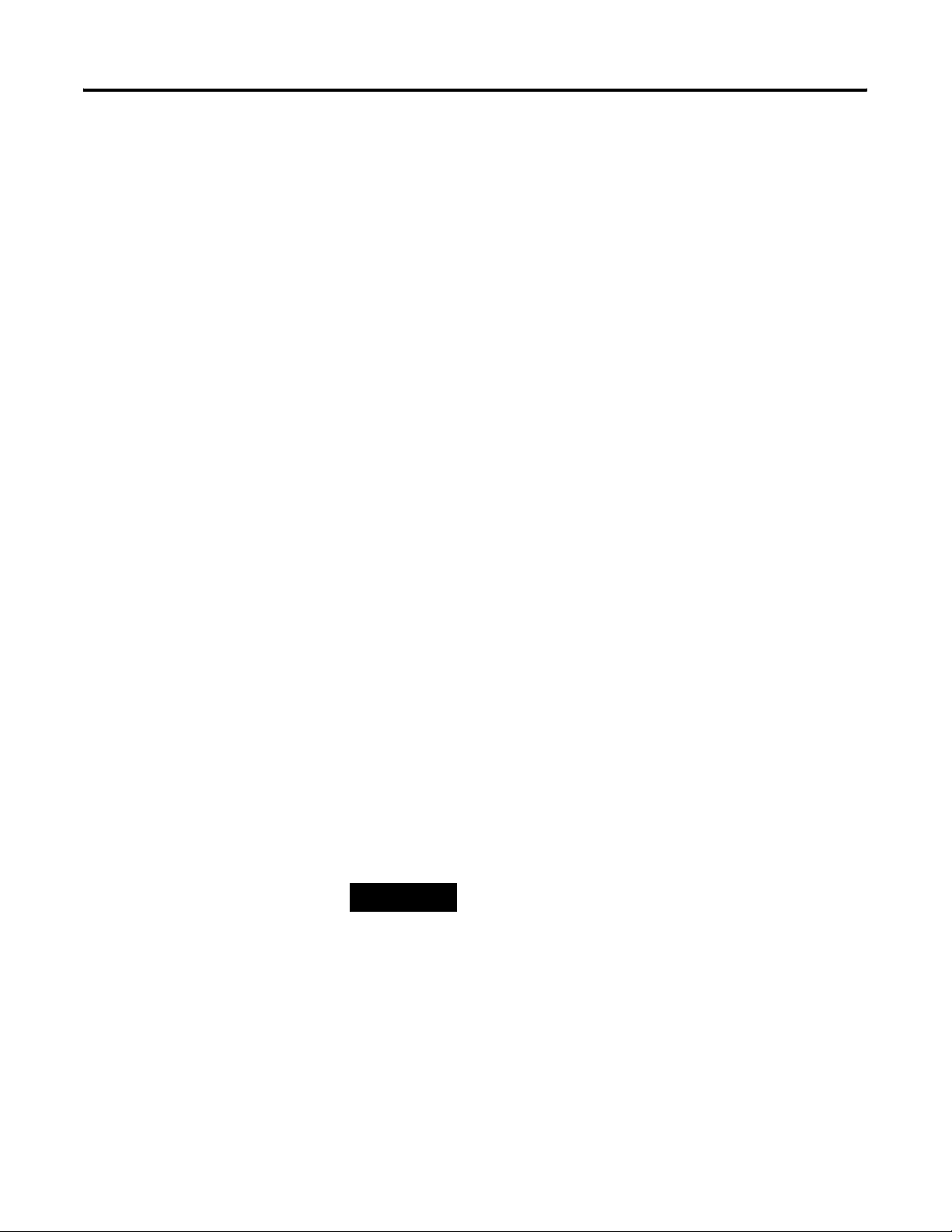
Install Your Controller 2-7
Input States on Power Down
The power supply hold-up time as described above is generally
longer than the turn-on and turn-off times of the inputs. Because of
this, the input state change from ‘On’ to ‘Off’ that occurs when power
is removed may be recorded by the processor before the power
supply shuts down the system. Understanding this concept is
important. The user program should be written to take this effect into
account.
Other Types of Line Conditions
Occasionally the power source to the system can be temporarily
interrupted. It is also possible that the voltage level may drop
substantially below the normal line voltage range for a period of time.
Both of these conditions are considered to be a loss of power for the
system.
Prevent Excessive Heat
For most applications, normal convective cooling keeps the controller
within the specified operating range. Ensure that the specified
temperature range is maintained. Proper spacing of components
within an enclosure is usually sufficient for heat dissipation.
In some applications, a substantial amount of heat is produced by
other equipment inside or outside the enclosure. In this case, place
blower fans inside the enclosure to assist in air circulation and to
reduce “hot spots” near the controller.
Additional cooling provisions might be necessary when high ambient
temperatures are encountered.
TIP
Do not bring in unfiltered outside air. Place the
controller in an enclosure to protect it from a
corrosive atmosphere. Harmful contaminants or dirt
could cause improper operation or damage to
components. In extreme cases, you may need to use
air conditioning to protect against heat build-up
within the enclosure.
Publication 1762-UM001E-EN-P - February 2006
Page 24
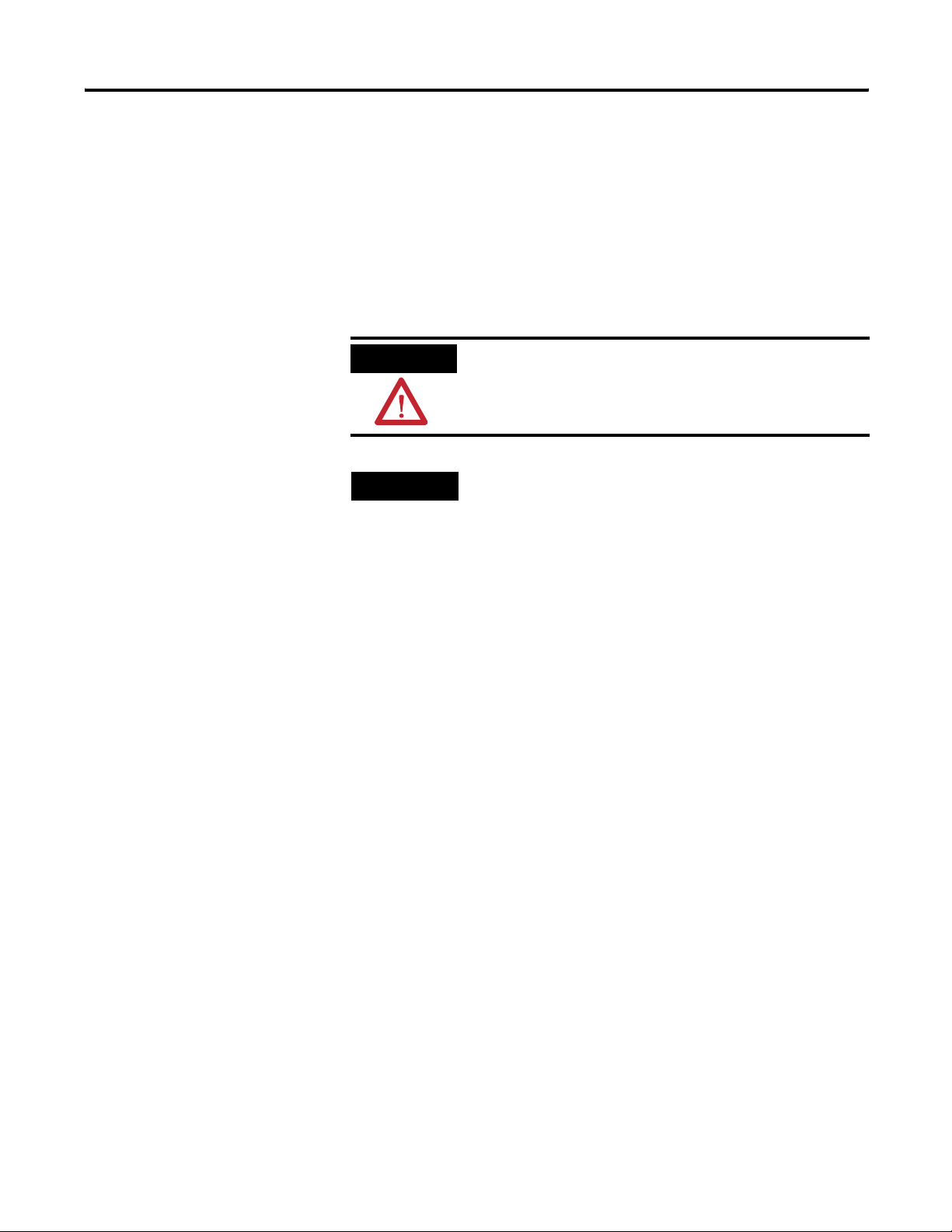
2-8 Install Your Controller
Master Control Relay
A hard-wired master control relay (MCR) provides a reliable means for
emergency machine shutdown. Since the master control relay allows
the placement of several emergency-stop switches in different
locations, its installation is important from a safety standpoint.
Overtravel limit switches or mushroom-head push buttons are wired
in series so that when any of them opens, the master control relay is
de-energized. This removes power to input and output device circuits.
Refer to the figures on pages 2-10 and 2-11.
ATTENTION
Never alter these circuits to defeat their function
since serious injury and/or machine damage could
result.
TIP
If you are using an external dc power supply,
interrupt the dc output side rather than the ac line
side of the supply to avoid the additional delay of
power supply turn-off.
The ac line of the dc output power supply should be
fused.
Connect a set of master control relays in series with
the dc power supplying the input and output
circuits.
Place the main power disconnect switch where operators and
maintenance personnel have quick and easy access to it. If you mount
a disconnect switch inside the controller enclosure, place the switch
operating handle on the outside of the enclosure, so that you can
disconnect power without opening the enclosure.
Whenever any of the emergency-stop switches are opened, power to
input and output devices should be removed.
When you use the master control relay to remove power from the
external I/O circuits, power continues to be provided to the
controller’s power supply so that diagnostic indicators on the
processor can still be observed.
The master control relay is not a substitute for a disconnect to the
controller. It is intended for any situation where the operator must
quickly de-energize I/O devices only. When inspecting or installing
terminal connections, replacing output fuses, or working on
equipment within the enclosure, use the disconnect to shut off power
to the rest of the system.
Publication 1762-UM001E-EN-P - February 2006
Page 25

Install Your Controller 2-9
TIP
Do not control the master control relay with the
controller. Provide the operator with the safety of a
direct connection between an emergency-stop
switch and the master control relay.
Use Emergency-Stop Switches
When using emergency-stop switches, adhere to the following points:
• Do not program emergency-stop switches in the controller
program. Any emergency-stop switch should turn off all
machine power by turning off the master control relay.
• Observe all applicable local codes concerning the placement
and labeling of emergency-stop switches.
• Install emergency-stop switches and the master control relay in
your system. Make certain that relay contacts have a sufficient
rating for your application. Emergency-stop switches must be
easy to reach.
• In the following illustration, input and output circuits are shown
with MCR protection. However, in most applications, only
output circuits require MCR protection.
The following illustrations show the Master Control Relay wired in a
grounded system.
TIP
In most applications input circuits do not require
MCR protection; however, if you need to remove
power from all field devices, you must include MCR
contacts in series with input power wiring.
Publication 1762-UM001E-EN-P - February 2006
Page 26
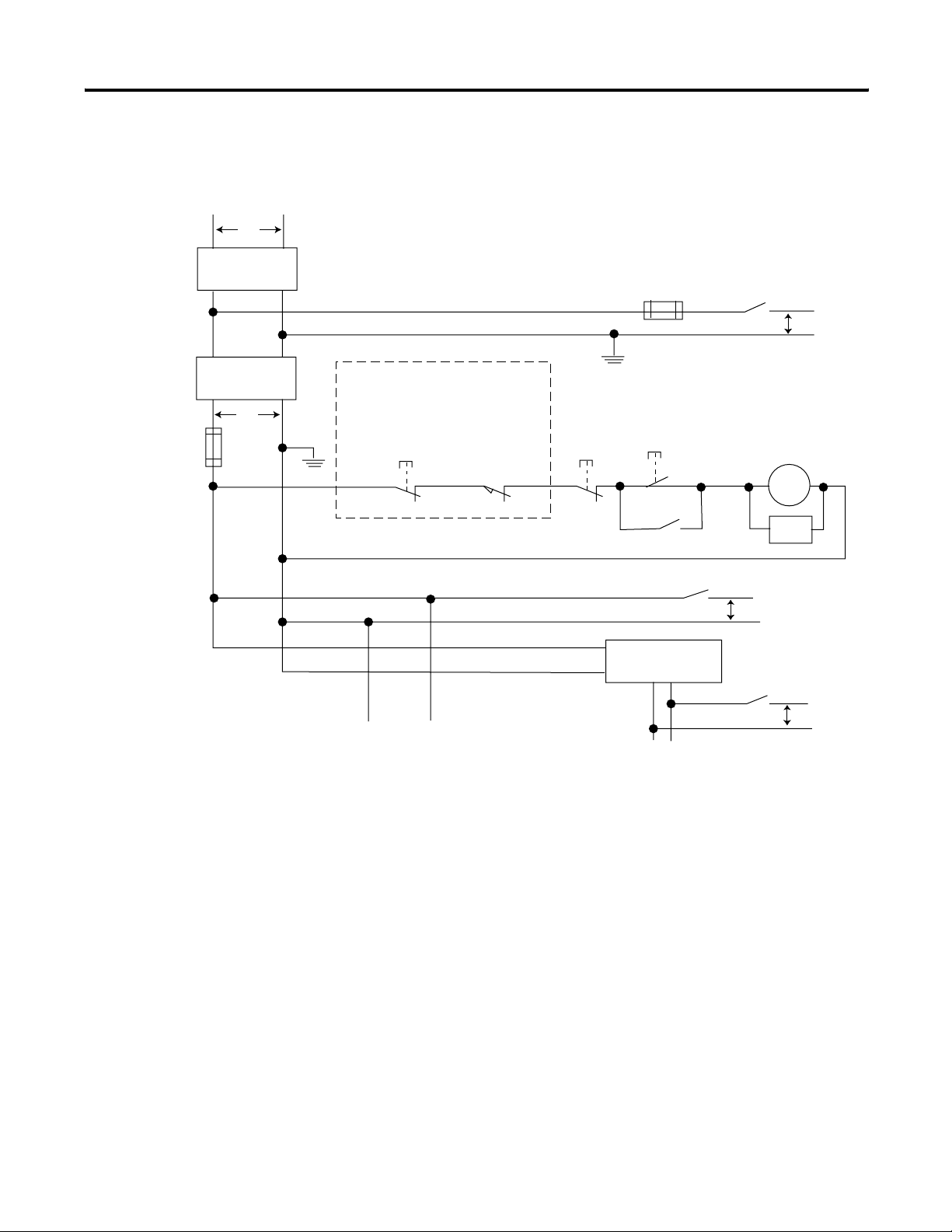
2-10 Install Your Controller
Schematic (Using IEC Symbols)
L1
Isolation
Transformer
115V ac
X1
or 230V ac
230V ac
Disconnect
Fuse
L2
Operation of either of these contacts will
remove power from the external I/O
X2
circuits, stopping machine motion.
Emergency-Stop
Push Button
(Lo)
Line Terminals: Connect to terminals of Power
Supply (1762-L24AWA, 1762-L24BWA,
1762-L40AWA, 1762-L40BWA,
1762-L24AWAR, 1762-L24BWAR,
1762-L40AWAR, and 1762-L40BWAR).
(Hi)
Overtravel
Limit Switch
Fuse
Stop
Line Terminals: Connect to 24V dc terminals of
Power Supply (1762-L24BXB, 1762-L40BXB,
1762-L24BXBR, and 1762-L40BXBR).
Start
MCR
dc Power Supply.
Use IEC 950/EN 60950
_
+
MCR
Master Control Relay (MCR)
Cat. No. 700-PK400A1
Suppressor
Cat. No. 700-N24
MCR
Suppr.
MCR
115V ac or
230V ac
I/O Circuits
MCR
230V ac
I/O
Circuits
24V dc
I/O
Circuits
Publication 1762-UM001E-EN-P - February 2006
Page 27
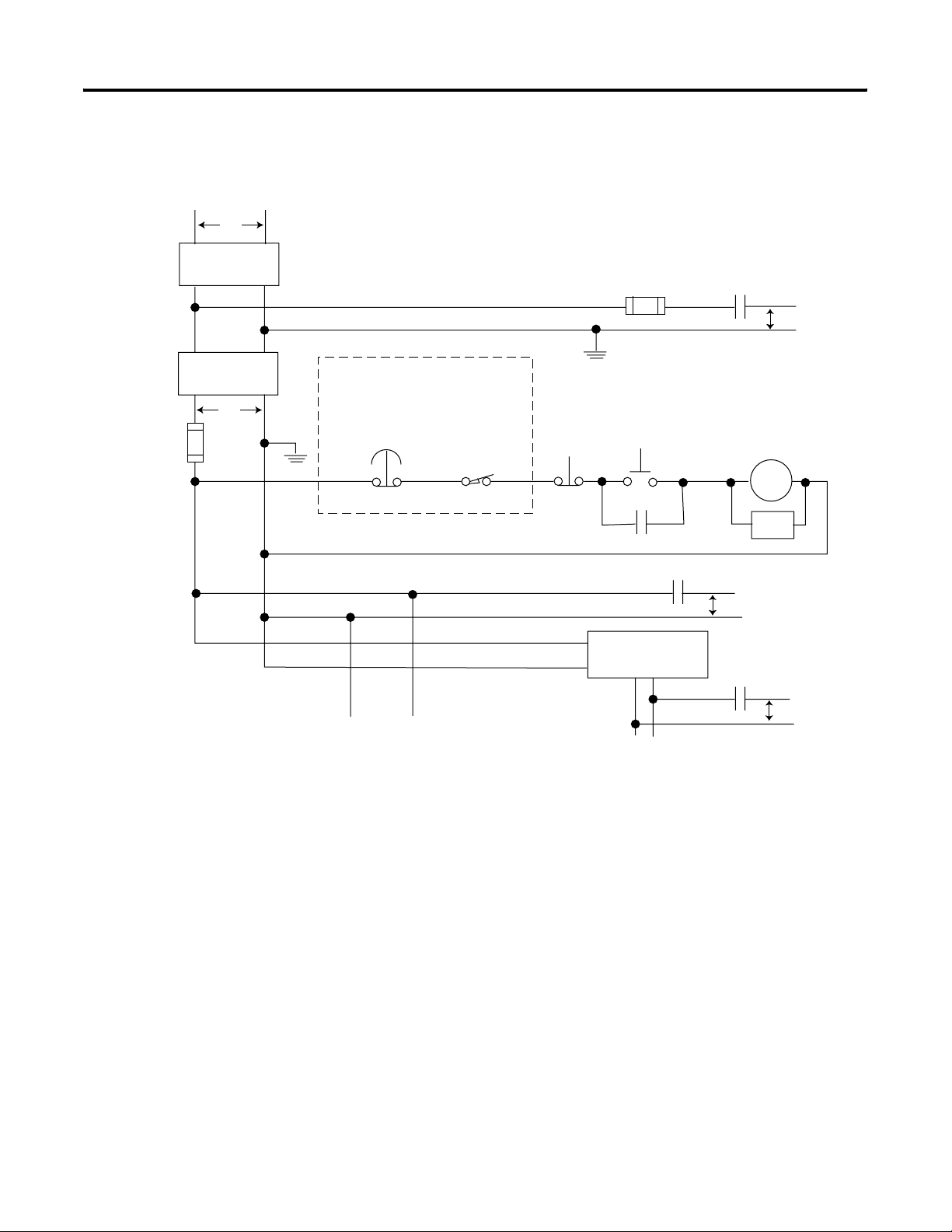
Schematic (Using ANSI/CSA Symbols)
Install Your Controller 2-11
L1
Disconnect
Isolation
Transformer
X1
230V ac
115V ac or
230V ac
Fuse
L2
MCR
Master Control Relay (MCR)
Cat. No. 700-PK400A1
Suppressor
Cat. No. 700-N24
MCR
Suppr.
115V ac or
230V ac
I/O Circuits
MCR
230V ac
Output
Circuits
24 V dc
I/O
Circuits
Operation of either of these contacts will
remove power from the external I/O
X2
circuits, stopping machine motion.
Emergency-Stop
Push Button
(Lo)
Line Terminals: Connect to terminals of Power
Supply (1762-L24AWA, 1762-L24BWA,
1762-L40AWA, 1762-L40BWA, 1762-L24AWAR,
1762-L24BWAR, 1762-L40AWAR, and
1762-L40BWAR).
Overtravel
Limit Switch
(Hi)
Fuse
Stop
Start
MCR
MCR
dc Power Supply. Use
NEC Class 2 for UL
.
Listing
_
+
Line Terminals: Connect to 24V dc terminals of
Power Supply (1762-L24BXB, 1762-L40BXB,
1762-L24BXBR, and 1762-L40BXBR).
Publication 1762-UM001E-EN-P - February 2006
Page 28
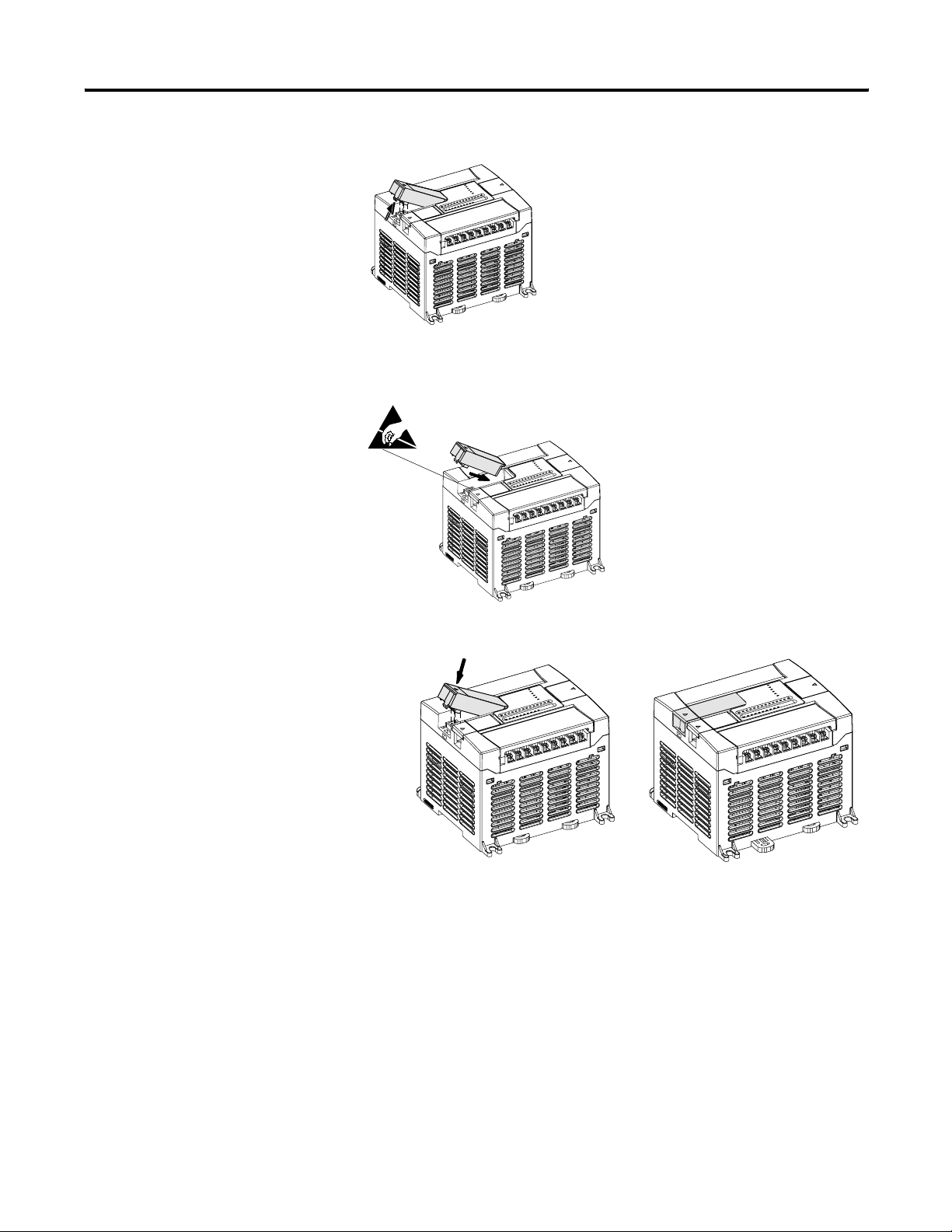
2-12 Install Your Controller
Install a Memory Module or Real-time Clock
1. Remove the memory module port cover.
2. Align the connector on the memory module with the connector
pins on the controller.
3. Firmly seat the memory module into the controller.
Publication 1762-UM001E-EN-P - February 2006
Page 29
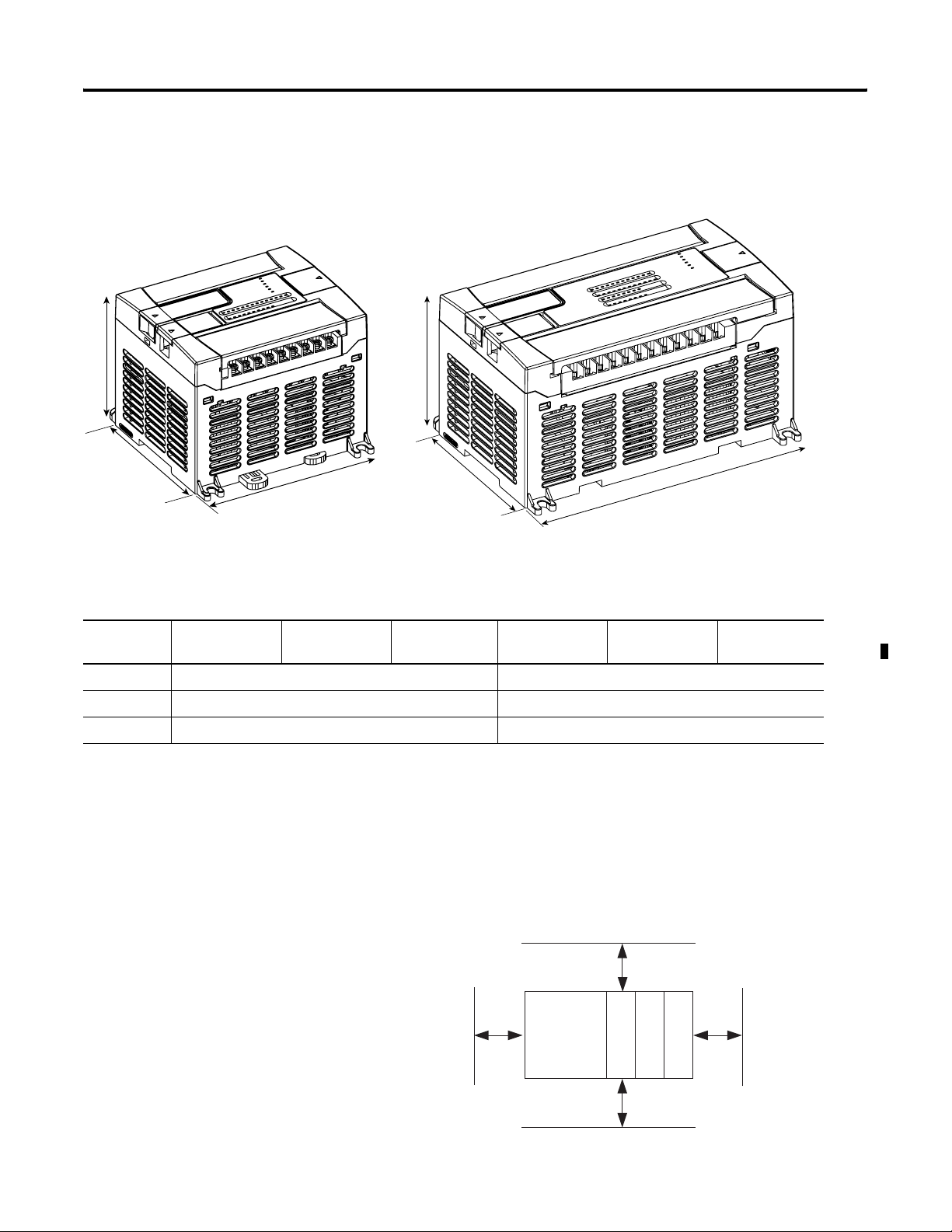
Controller Mounting Dimensions
Install Your Controller 2-13
C
A
B
1762-L24AWA, 1762-L24BWA, 1762-L24BXB
1762-L24AWAR, 1762-L24BWAR, 1762-L24BXBR
C
A
1762-L40AWA, 1762-L40BWA, 1762-L40BXB
1762-L40AWAR, 1762-L40BWAR, 1762-L40BXBR
Table 2.1 Controller Dimensions
Dimension 1762-L24AWA
1762-L24AWAR
1762-L24BWA
1762-L24BWAR
1762-L24BXB
1762-L24BXBR
1762-L40AWA
1762-L40AWAR
1762-L40BWA
1762-L40BWAR
A 90 mm (3.5 in.) 90 mm (3.5 in.)
B 110 mm (4.33 in.) 160 mm (6.30 in.)
C 87 mm (3.43 in.) 87 mm (3.43 in.)
B
1762-L40BXB
1762-L40BXBR
Controller and Expansion I/O Spacing
The controller mounts horizontally, with the expansion I/O extending
to the right of the controller. Allow 50 mm (2 in.) of space on all sides
of the controller system for adequate ventilation. Maintain spacing
from enclosure walls, wireways, and adjacent equipment, as shown
below.
Top
Side Side
MicroLogix
1200
1762 I/O
1762 I/O
1762 I/O
Bottom
Publication 1762-UM001E-EN-P - February 2006
Page 30
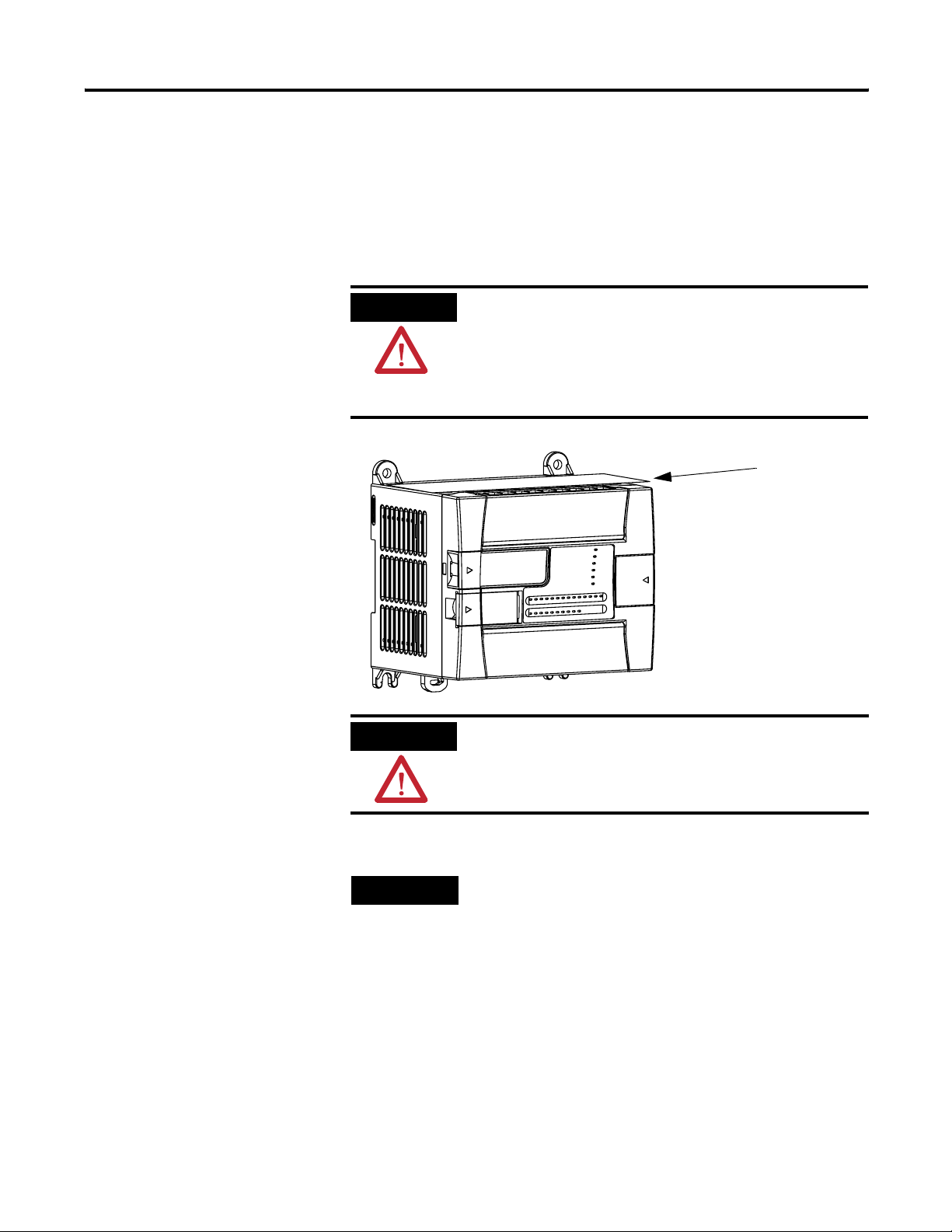
2-14 Install Your Controller
Mount the Controller
MicroLogix 1200 controllers are suitable for use in an industrial
environment when installed in accordance with these instructions.
Specifically, this equipment is intended for use in clean, dry
environments (Pollution degree 2
Over Voltage Category II
ATTENTION
Do not remove the protective debris shield until after
(2)
(IEC 60664-1).
(1)
) and to circuits not exceeding
(3)
the controller and all other equipment in the panel
near the controller are mounted and wiring is
complete. Once wiring is complete, remove
protective debris shield. Failure to remove shield
before operating can cause overheating.
debris shield
ATTENTION
Electrostatic discharge can damage semiconductor
devices inside the controller. Do not touch the
connector pins or other sensitive areas.
TIP
For environments with greater vibration and shock
concerns, use the panel mounting method described
on page 2-16, rather than DIN rail mounting.
(1) Pollution Degree 2 is an environment where, normally, only non-conductive pollution occurs except that
occasionally a temporary conductivity caused by condensation shall be expected.
(2) Over Voltage Category II is the load level section of the electrical distribution system. At this level transient
voltages are controlled and do not exceed the impulse voltage capability of the product’s insulation.
(3) Pollution Degree 2 and Over Voltage Category II are International Electrotechnical Commission (IEC)
designations.
Publication 1762-UM001E-EN-P - February 2006
Page 31

Install Your Controller 2-15
DIN Rail Mounting
The maximum extension of the latch is 14 mm (0.55 in.) in the open
position. A flat-blade screwdriver is required for removal of the
controller. The controller can be mounted to EN50022-35x7.5 or
EN50022-35x15 DIN rails. DIN rail mounting dimensions are shown
below.
27.5 mm
(1.08 in.)
90 mm
(3.5 in.)
27.5 mm
(1.08 in.)
To install your controller on the DIN rail:
1. Mount your DIN rail. (Make sure that the placement of the
controller on the DIN rail meets the recommended spacing
requirements, see Controller and Expansion I/O Spacing on
page 2-13. Refer to the mounting template inside the back cover
of this document.)
2. Close the DIN latch, if it is open.
3. Hook the top slot over the DIN rail.
4. While pressing the controller down against the top of the rail,
snap the bottom of the controller into position.
5. Leave the protective debris shield attached until you are finished
wiring the controller and any other devices.
To remove your controller from the DIN rail:
1. Place a flat-blade screwdriver in the DIN rail latch at the bottom
of the controller.
2. Holding the controller, pry downward on the latch until the
latch locks in the open position.
3. Repeat steps 1 and 2 for the second DIN rail latch.
Publication 1762-UM001E-EN-P - February 2006
Page 32

2-16 Install Your Controller
4. Unhook the top of the DIN rail slot from the rail.
open
closed
Panel Mounting
Mount to panel using #8 or M4 screws. To install your controller using
mounting screws:
1. Remove the mounting template from inside the back cover of
the MicroLogix 1200 Programmable Controllers Installation
Instructions, publication 1762-IN006.
2. Secure the template to the mounting surface. (Make sure your
controller is spaced properly. See Controller and Expansion I/O
Spacing on page 2-13.)
3. Drill holes through the template.
4. Remove the mounting template.
5. Mount the controller.
Publication 1762-UM001E-EN-P - February 2006
6. Leave the protective debris shield in place until you are finished
wiring the controller and any other devices.
Debris Shield
Mounting Template
Page 33

1762 Expansion I/O Dimensions
Install Your Controller 2-17
A
C
B
Mount 1762 Expansion I/O
Dimension Expansion I/O Module
A 90 mm (3.5 in.)
B 40 mm (1.57 in.)
C 87 mm (3.43 in.)
ATTENTION
During panel or DIN rail mounting of all devices, be
sure that all debris (metal chips, wire stands) is kept
from falling into the module. Debris that falls into the
module could cause damage when the module is
under power.
DIN Rail Mounting
The module can be mounted using the following DIN rails:
• 35 x 7.5 mm (EN 50 022 - 35 x 7.5), or
• 35 x 15 mm (EN 50 022 - 35 x 15).
Before mounting the module on a DIN rail, close the DIN rail latch.
Press the DIN rail mounting area of the module against the DIN rail.
The latch momentarily opens and locks into place.
Publication 1762-UM001E-EN-P - February 2006
Page 34

2-18 Install Your Controller
Use DIN rail end anchors (Allen-Bradley part number 1492-EA35 or
1492-EAH35) for vibration or shock environments. The following
illustration shows the location of the end anchors.
End Anchor
End Anchor
TIP
TIP
1762 expansion I/O must be mounted horizontally as
illustrated.
For environments with greater vibration and shock
concerns, use the panel mounting method described
below, instead of DIN rail mounting.
Mount on Panel
Use the dimensional template shown below to mount the module.
The preferred mounting method is to use two M4 or #8 panhead
screws per module. Mounting screws are required on every module.
For more than 2 modules: (number of modules - 1) x 40 mm (1.58 in.)
14.5
(0.57)
40.4
(1.59)
Publication 1762-UM001E-EN-P - February 2006
100
(3.94)
A = 95.86mm (3.774 in.)
1762-L24AWA, 1762-L24BWA, 1762-L24BXB
1762-L24AWAR, 1762-L24BWAR, 1762-L24BXBR
B = 145.8 mm (5.739 in.)
1762-L40AWA, 1762-L40BWA, 1762-L40BXB
1762-L40AWAR, 1762-L40BWAR, 1762-L40BXBR
90
(3.54)
MicroLogix
1200
A
B
NOTE: All dimensions are in mm (inches).
Hole spacing tolerance: ±0.4 mm (0.016 in.).
1762 I/O
40.4
(1.59)
1762 I/O
1762 I/O
Page 35

Install Your Controller 2-19
Connect Expansion I/O
The expansion I/O module is attached to the controller or another I/O
module by means of a flat ribbon cable after mounting, as shown
below.
Pull Loop
TIP
Use the pull loop on the connector to disconnect
modules. Do not pull on the ribbon cable.
TIP
ATTENTION
Up to six expansion I/O modules can be connected
to a controller depending upon the power supply
loading.
Remove power before removing or inserting an I/O
module. When you remove or insert a module with
power applied, an electrical arc may occur. An
electrical arc can cause personal injury or property
damage by:
• sending an erroneous signal to your system’s field
devices, causing the controller to fault
• causing an explosion in a hazardous environment
Electrical arcing causes excessive wear to contacts on
both the module and its mating connector. Worn
contacts may create electrical resistance, reducing
product reliability.
Publication 1762-UM001E-EN-P - February 2006
Page 36

2-20 Install Your Controller
WARNING
EXPLOSION HAZARD
In Class I, Division 2 applications, the bus connector
must be fully seated and the bus connector cover
must be snapped in place.
In Class I, Division 2 applications, all modules must
be mounted in direct contact with each other as
shown on page 2-19. If DIN rail mounting is used, an
end stop must be installed ahead of the controller
and after the last 1762 I/O module.
Publication 1762-UM001E-EN-P - February 2006
Page 37

Chapter
Wire Your Controller
This chapter describes how to wire your controller and expansion
I/O. Topics include:
• wire requirements
• using surge suppressors
• grounding the controller
• wiring diagrams
• sinking and sourcing wiring diagrams
• controller I/O wiring
• expansion I/O wiring
3
Wire Requirements
ATTENTION
ATTENTION
• Allow for at least 50 mm (2 in) between I/O wiring ducts or
terminal strips and the controller.
• Route incoming power to the controller by a path separate from
the device wiring. Where paths must cross, their intersection
should be perpendicular.
Before you install and wire any device, disconnect
power to the controller system.
Calculate the maximum possible current in each
power and common wire. Observe all electrical
codes dictating the maximum current allowable for
each wire size. Current above the maximum ratings
may cause wiring to overheat, which can cause
damage.
United States Only: If the controller is installed
within a potentially hazardous environment, all
wiring must comply with the requirements stated in
the National Electrical Code 501-4 (b).
1 Publication 1762-UM001E-EN-P - February 2006
Page 38

3-2 Wire Your Controller
TIP
Do not run signal or communication wiring and
power wiring in the same conduit. Wires with
different signal characteristics should be routed by
separate paths.
• Separate wiring by signal type. Bundle wiring with similar
electrical characteristics together.
• Separate input wiring from output wiring.
• Label wiring to all devices in the system. Use tape,
shrink-tubing, or other dependable means for labeling purposes.
In addition to labeling, use colored insulation to identify wiring
based on signal characteristics. For example, you may use blue
for dc wiring and red for ac wiring.
Table 3.1 Wire Requirements
Wire Type
Solid Cu-90 °C (194 °F) #14 to #22 AWG
Stranded Cu-90 °C (194 °F) #16 to #22 AWG
(1) Wiring torque = 0.791 Nm (7 lb-in) rated
Wire Size (2 wire maximum per terminal screw)
(1)
Wire without Spade Lugs
When wiring without spade lugs, it is recommended to keep the
finger-safe covers in place. Loosen the terminal screw and route the
wires through the opening in the finger-safe cover. Tighten the
terminal screw making sure the pressure plate secures the wire.
Finger-Safe Cover
Publication 1762-UM001E-EN-P - February 2006
Page 39

Wire Your Controller 3-3
Wire with Spade Lugs
The diameter of the terminal screw head is 5.5 mm (0.220 in.). The
input and output terminals of the MicroLogix 1200 controller are
designed for a 6.35 mm (0.25 in.) wide spade (standard for #6 screw
for up to 14 AWG) or a 4 mm (metric #4) fork terminal.
When using spade lugs, use a small, flat-blade screwdriver to pry the
finger-safe cover from the terminal blocks as shown below. Then
loosen the terminal screw.
Use Surge Suppressors
Because of the potentially high current surges that occur when
switching inductive load devices, such as motor starters and solenoids,
the use of some type of surge suppression to protect and extend the
operating life of the controllers output contacts is required. Switching
inductive loads without surge suppression can significantly reduce the
life expectancy of relay contacts. By adding a suppression device
directly across the coil of an inductive device, you prolong the life of
the output or relay contacts. You also reduce the effects of voltage
transients and electrical noise from radiating into adjacent systems.
Publication 1762-UM001E-EN-P - February 2006
Page 40

3-4 Wire Your Controller
The following diagram shows an output with a suppression device.
We recommend that you locate the suppression device as close as
possible to the load device.
+dc or L1
Suppression
Device
Load
dc COM or L2
ac or dc
Outputs
VAC/DC
Out 0
Out 1
Out 2
Out 3
Out 4
Out 5
Out 6
Out 7
COM
If the outputs are dc, we recommend that you use an 1N4004 diode
for surge suppression, as shown below. For inductive dc load devices,
a diode is suitable. A 1N4004 diode is acceptable for most
applications. A surge suppressor can also be used. See Table 3.2 for
recommended suppressors. As shown below, these surge suppression
circuits connect directly across the load device.
+24V dc
VAC/DC
Out 0
Out 1
Out 2
Relay or Solid
State dc Outputs
Out 3
Out 4
Out 5
Out 6
Out 7
COM
24V dc common
IN4004 Diode
(A surge suppressor
can also be used.)
Suitable surge suppression methods for inductive ac load devices
include a varistor, an RC network, or an Allen-Bradley surge
suppressor, all shown below. These components must be
appropriately rated to suppress the switching transient characteristic of
Publication 1762-UM001E-EN-P - February 2006
Page 41

the particular inductive device. See the table on page 3-5 for
recommended suppressors.
Surge Suppression for Inductive ac Load Devices
Output Device Output DeviceOutput Device
Varistor
RC Network
Recommended Surge Suppressors
Use the Allen-Bradley surge suppressors shown in the following table
for use with relays, contactors, and starters.
Wire Your Controller 3-5
Surge
Suppressor
Table 3.2 Recommended Surge Suppressors
Device Coil Voltage Suppressor Catalog
Number
Bulletin 509 Motor Starter
Bulletin 509 Motor Starter
Bulletin 100 Contactor
Bulletin 100 Contactor
120V ac
240V ac
120V ac
240V ac
Bulletin 709 Motor Starter 120V ac
(1)
599-K04
599-KA04
199-FSMA1
199-FSMA2
1401-N10
(1)
(2)
(2)
(2)
Bulletin 700 Type R, RM Relays ac coil None Required
Bulletin 700 Type R Relay
Bulletin 700 Type RM Relay
Bulletin 700 Type R Relay
Bulletin 700 Type RM Relay
Bulletin 700 Type R Relay
Bulletin 700 Type RM Relay
Bulletin 700 Type R Relay
Bulletin 700 Type RM Relay
Bulletin 700 Type R Relay
Bulletin 700 Type RM Relay
Bulletin 700 Type N, P, or PK Relay 150V max, ac or dc
Miscellaneous electromagnetic
12V dc
12V dc
24V dc
24V dc
48V dc
48V dc
115-125V dc
115-125V dc
230-250V dc
230-250V dc
150V max, ac or dc
199-FSMA9
199-FSMA9
199-FSMA9
199-FSMA10
199-FSMA11
700-N24
700-N24
(2)
(2)
devices limited to 35 sealed VA
(1) Varistor – Not recommended for use on relay outputs.
(2) RC Type – Do not use with Triac outputs.
Publication 1762-UM001E-EN-P - February 2006
Page 42

3-6 Wire Your Controller
Ground the Controller
ATTENTION
All devices connected to the RS-232 channel must be referenced to controller ground, or
be floating (not referenced to a potential other than ground). Failure to follow this
procedure may result in property damage or personal injury.
• For 1762-L24BWA, 1762-L40BWA, 1762-L24BWAR, and 1762-L40BWAR controllers:
The COM of the sensor supply is also connected to chassis ground internally. The
24V dc sensor power source should not be used to power output circuits. It should
only be used to power input devices.
• For 1762-L24BXB, 1762-L40BXB, 1762-L24BXBR, and 1762-L40BXBR controllers:
The VDC NEUT or common terminal of the power supply is also connected to
chassis ground internally.
In solid-state control systems, grounding and wire routing helps limit
the effects of noise due to electromagnetic interference (EMI). Run the
ground connection from the ground screw of the controller to the
ground bus prior to connecting any devices. Use AWG #14 wire. For
AC-powered controllers, this connection must be made for safety
purposes.
This product is intended to be mounted to a well grounded mounting
surface such as a metal panel. Refer to the Industrial Automation
Wiring and Grounding Guidelines, publication 1770-4.1, for additional
information. Additional grounding connections from the mounting tab
or DIN rail, if used, are not required unless the mounting surface
cannot be grounded.
Publication 1762-UM001E-EN-P - February 2006
TIP
Grounding Stamping
ATTENTION
Use all four mounting positions for panel mounting
installation.
Remove the protective debris strip before applying
power to the controller. Failure to remove the strip
may cause the controller to overheat.
Page 43

Wire Your Controller 3-7
Wiring Diagrams
The following illustrations show the wiring diagrams for the
MicroLogix 1200 controllers. Controllers with dc inputs can be wired
as either sinking or sourcing inputs. (Sinking and sourcing does not
apply to ac inputs.) Refer to Sinking and Sourcing Wiring Diagrams on
page 3-11
The controller terminal block layouts are shown below. The shading
on the labels indicates how the terminals are grouped. A detail of the
groupings is shown in the table following the terminal block layouts.
TIP
This symbol denotes a protective earth ground
terminal which provides a low impedance path
between electrical circuits and earth for safety
purposes and provides noise immunity
improvement. This connection must be made for
safety purposes on ac-powered controllers.
This symbol denotes a functional earth ground
terminal which provides a low impedance path
between electrical circuits and earth for non-safety
purposes, such as noise immunity improvement.
Terminal Block Layouts
Figure 3.1 1762-L24AWA and 1762-L24AWAR
Inputs
VACL1VAC
Outputs
Group 0 Group 1
IN 0 IN 2 IN 5 IN 7 IN 9
NC
COM
NC
0
NEUT
VAC
DC 0
0
p
u
o
r
G
COM
1
IN 1 IN 3 IN 4 IN 6 IN 8 IN 10 IN 12
OUT 0 OUT 1 OUT 2 VAC
VAC
VAC
DC 1
DC 2
1
p
p
u
u
o
o
r
r
G
G
OUT 3 VAC
2
IN 11 IN 13
OUT 5 OUT 6 OUT 8
DC3
OUT 4 OUT 7 OUT 9
DC 4
3
p
u
o
r
G
4
p
u
o
r
G
Publication 1762-UM001E-EN-P - February 2006
Page 44

3-8 Wire Your Controller
Figure 3.2 1762-L24BWA and 1762-L24BWAR
Group 0
COM
1
IN 1 IN 3 IN 4 IN 6 IN 8 IN 10 IN 12
OUT 0
OUT 1
OUT 2
VAC
VAC
DC 1
u
o
r
G
p
OUT 3
DC 2
2
1
p
u
o
r
G
Inputs
Outputs
ATTENTION
+24
IN 0 IN 2 IN 5 IN 7 IN 9
VDC
24
COM
COM
0
VACL1VAC
NEUT
VAC
DC 0
0
p
u
o
r
G
The 24V dc sensor supply of the 1762-L24BWA and
1762-L24BWAR should not be used to power output
circuits. It should only be used to power input
devices (for example sensors and switches). See
Master Control Relay on page 2-8 for information on
MCR wiring in output circuits.
Figure 3.3 1762-L24BXB and 1762-L24BXBR
COM
1
Group 1
Group 0
NC
IN 0 IN 2 IN 5 IN 7 IN 9
COM
NC
IN 1 IN 3 IN 4 IN 6 IN 8 IN 10 IN 12
0
Group 1
VAC
DC 3
OUT 4
u
o
r
G
OUT 5
3
p
OUT 6
VAC
DC 4
IN 11 IN 13
OUT 8
OUT 7
4
p
u
o
r
G
IN 11 IN 13
OUT 9
+24
VDC
VDC
OUT0OUT1OUT2OUT4OUT6VAC
NEUT
VAC
VAC
r
G
DC 1
p
u
o
1
VDC2OUT3OUT
DC 0
0
p
u
o
r
G
Figure 3.4 1762-L40AWA and 1762-L40AWAR
Group 0 Group 1
Inputs
Outputs
IN 0 IN 2 IN 5 IN 7 IN 8
NC
COM
NC
0
VAC
L1
COM
1
OUT2VAC
VAC
DC 2
2
p
u
o
r
G
COM
OUT
3
2
DC 3
OUT4OUT
G
OUT
p
u
o
r
5
3
IN 1 IN 3 IN 4 IN 6 IN 9 IN 11 IN 13 IN 15 IN 17 IN 19 IN 21 IN 23
OUT0OUT
VAC
NEUT
p
u
o
r
G
VAC
DC 0
0
G
o
r
VAC
DC 1
1
p
u
1
OUT
DC 3
8
OUT7OUT
COM
5
2
2
p
u
o
r
G
9
3
p
u
o
r
G
Group 2
IN 10 IN 12 IN 14 IN 16 IN 18 IN 20 IN 22
6
OUT
7
OUT
VAC
DC 4
8
r
G
OUT
p
u
o
OUT10VAC
OUT
9
11
4
DC 5
OUT
12
u
o
r
G
OUT
13
5
p
OUT
14
OUT
15
Publication 1762-UM001E-EN-P - February 2006
Page 45

Figure 3.5 1762-L40BWA and 1762-L40BWAR
Group 0 Group 1 Group 2
Inputs
24
COM
+24
IN 0 IN 2 IN 5 IN 7 IN 8
VDC
COM
0
COM
1
IN 1 IN 3 IN 4 IN 6 IN 9 IN 11 IN 13 IN 15 IN 17 IN 19 IN 21
COM
2
Wire Your Controller 3-9
IN 10 IN 12 IN 14 IN 16 IN 18 IN 20
IN 22
IN 23
Outputs
VAC
ATTENTION
VAC
L1
OUT0OUT1OUT2VAC
NEUT
VAC
VAC
DC 0
DC 1
1
0
p
p
u
u
o
o
r
r
G
G
VAC
DC 2
p
u
o
r
G
2
The 24V dc sensor supply of the 1762-L40BWA and
OUT
3
DC 3
OUT
5
OUT
46
3
p
u
o
r
G
1762-L40BWAR should not be used to power output
circuits. It should only be used to power input
devices (for example sensors and switches). See
Master Control Relay on page 2-8 for information on
MCR wiring in output circuits.
Figure 3.6 1762-L40BXB and 1762-L40BXBR
Group 0 Group 1
Inputs
Outputs
NC
IN 0 IN 2 IN 5 IN 7 IN 8
COM
NC
0
+24
VDC
VDC
NEUT
COM
1
IN 1 IN 3 IN 4 IN 6 IN 9 IN 11 IN 13 IN 15 IN 17 IN 19 IN 21
OUT0OUT1OUT2OUT
G
DC 1
p
u
o
r
VAC
1
VDC
r
G
VAC
DC 0
0
p
u
o
COM
2
OUT
4
OUT5OUT
OUT
3
2
2
p
u
o
r
G
OUT
VAC
DC 4
OUT
8
8
G
OUT
9
OUT10VAC
OUT
9
4
p
u
o
r
Group 2
COM
2
VAC
DC 3
G
p
u
o
r
OUT
7
OUT
IN 10 IN 12 IN 14 IN 16 IN 18 IN 20
6
7
DC 5
OUT
OUT
11
G
OUT10VAC
DC 4
OUT
11
3
12
u
o
r
OUT
13
5
p
OUT
12
r
G
OUT
OUT
13
p
u
o
14
4
OUT
15
OUT
14
OUT
15
IN 22
IN 23
Terminal Groupings
Table 3.3 Input Terminal Grouping
Controller Inputs
Input Group Common Terminal Input Terminal
1762-L24AWA
1762-L24AWAR
1762-L24BWA
1762-L24BWAR
1762-L24BXB
1762-L24BXBR
1762-L40AWA
1762-L40AWAR
1762-L40BWA
1762-L40BWAR
Group 0 AC COM 0 I/0 through I/3
Group 1 AC COM 1 I/4 through I/13
Group 0 DC COM 0 I/0 through I/3
Group 1 DC COM 1 I/4 through I/13
Group 0 DC COM 0 I/0 through I/3
Group 1 DC COM 1 I/4 through I/13
Group 0 AC COM 0 I/0 through I/3
Group 1 AC COM 1 I/4 through I/7
Group 2 AC COM 2 I/8 through I/23
Group 0 DC COM 0 I/0 through I/3
Group 1 DC COM 1 I/4 through I/7
Group 2 DC COM 2 I/8 through I/23
Publication 1762-UM001E-EN-P - February 2006
Page 46

3-10 Wire Your Controller
Table 3.3 Input Terminal Grouping
Controller Inputs
Input Group Common Terminal Input Terminal
1762-L40BXB
1762-L40BXBR
Group 0 DC COM 0 I/0 through I/3
Group 1 DC COM 1 I/4 through I/7
Group 2 DC COM 2 I/8 through I/23
Table 3.4 Output Terminal Grouping
Controller Outputs
Output Group Voltage Terminal Output Terminal
Group 0 VAC/VDC 0 O/0
1762-L24AWA
1762-L24AWAR
Group 1 VAC/VDC 1 O/1
Group 2 VAC/VDC 2 O/2 through O/3
Group 3 VAC/VDC 3 O4 through O/5
Group 4 VAC/VDC 4 O/6 through O/9
Group 0 VAC/VDC 0 O/0
1762-L24BWA
1762-L24BWAR
Group 1 VAC/VDC 1 O/1
Group 2 VAC/VDC 2 O/2 through O/3
Group 3 VAC/VDC 3 O/4 through O/5
Group 4 VAC/VDC 4 O/6 through O/9
Group 0 VAC/VDC 0 O/0
1762-L24BXB
1762-L24BXBR
Group 1 VAC/VDC 1 O/1
Group 2 VDC 2, VDC COM 2 O/2 through O/6
Group 3 VAC/VDC 3 O/7 through O/9
Group 0 VAC/VDC 0 O/0
Group 1 VAC/VDC 1 O/1
1762-L40AWA
1762-L40AWAR
Group 2 VAC/VDC 2 O/2 through O/3
Group 3 VAC/VDC 3 O/4 through O/7
Group 4 VAC/VDC 4 O/8 through O/11
Group 5 VAC/VDC 5 O/12 through O/15
Group 0 VAC/VDC 0 O/0
Group 1 VAC/VDC 1 O/1
1762-L40BWA
1762-L40BWAR
Group 2 VAC/VDC 2 O/2 through O/3
Group 3 VAC/VDC 3 O/4 through O/7
Group 4 VAC/VDC 4 O/8 through O/11
Group 5 VAC/VDC 5 O/12 through O/15
Group 0 VAC/VDC 0 O/0
1762-L40BXB
1762-L40BXBR
Group 1 VAC/VDC 1 O/1
Group 2 VDC 2, VDC COM 2 O/2 through O/9
Group 3 VAC/VDC 3 O/10 through O/11
Group 4 VAC/VDC 4 O/12 through O/15
Publication 1762-UM001E-EN-P - February 2006
Page 47

Wire Your Controller 3-11
Sinking and Sourcing Wiring Diagrams
Any of the MicroLogix 1200 DC embedded input groups can be
configured as sinking or sourcing depending on how the DC COM is
wired on the group. Refer to pages 3-12 through 3-16 for sinking and
sourcing wiring diagrams.
Type Definition
Sinking Input The input energizes when high-level voltage is applied to the input
terminal (active high). Connect the power supply VDC (-) to the input
group’s COM terminal.
Sourcing Input The input energizes when low-level voltage is applied to the input
terminal (active low). Connect the power supply VDC (+) to the input
group’s COM terminal.
ATTENTION
The 24V dc sensor power source must not be used to
power output circuits. It should only be used to
power input devices (for example sensors and
switches). See Master Control Relay on page 2-8 for
information on MCR wiring in output circuits.
1762-L24AWA, 1762-L24BWA, 1762-L24BXB, 1762-L24AWAR,
1762-L24BWAR and 1762-L24BXBR Wiring Diagrams
TIP
Figure 3.7 1762-L24AWA and 1762-L24AWAR Input Wiring Diagram
In the following diagrams, lower case alphabetic
subscripts are appended to common-terminal
connections to indicate that different power sources
may be used for different isolated groups, if desired.
(1)
L2b
NC
IN 0 IN 2 IN 5 IN 7 IN 9
NC
COM
IN 1 IN 3 IN 4 IN 6 IN 8 IN 10 IN 12
0
COM
1
IN 11 IN 13
L1bL1a
L2a
L1a
(1) “NC” terminals are not intended for use as connection points.
Publication 1762-UM001E-EN-P - February 2006
L1b
Page 48

3-12 Wire Your Controller
Figure 3.8 1762-L24BWA and 1762-L24BWAR Sinking Input Wiring Diagram
-DCb
+DCa
IN 0 IN 2 IN 5 IN 7 IN 9
IN 1 IN 3 IN 4 IN 6 IN 8 IN 10 IN 12
COM 1
IN 11 IN 13
+DCb
24
COM
+DC
+24
VDC
COM 0
+DCb
-DCa-DC
+DCa
Figure 3.9 1762-L24BWA and 1762-L24BWAR Sourcing Input Wiring Diagram
24V dc Sensor Power
+DC
+24
VDC
24
COM 0
COM
-DC +DCa
+DCb
-DCa
IN 0 IN 2 IN 5 IN 7 IN 9
IN 1 IN 3 IN 4 IN 6 IN 8 IN 10 IN 12
COM 1
IN 11 IN 13
-DCa
-DCb
-DCb
Publication 1762-UM001E-EN-P - February 2006
Page 49

Wire Your Controller 3-13
Figure 3.10 1762-L24BXB and 1762-L24BXBR Sinking Input Wiring Diagram
-DCb
COM 1
+DCb
IN 11 IN 13
NOT
USED
+DCa
NOT
IN 0 IN 2 IN 5 IN 7 IN 9
USED
COM 0
IN 1 IN 3 IN 4 IN 6 IN 8 IN 10 IN 12
+DCb
-DCa
+DCa
Figure 3.11 1762-L24BXB and 1762-L24BXBR Sourcing Input Wiring Diagram
NOT
USED
-DCa
NOT
0 IN 2 IN 5 IN 7 IN 9
USED
IN 1 IN 3 IN 4 IN 6 IN 8 IN 10 IN 12
COM0
+DCb
COM1
-DCb
IN 11 IN 13
+DCa
-DCa
-DCb
Publication 1762-UM001E-EN-P - February 2006
Page 50

3-14 Wire Your Controller
Figure 3.12 1762-L24AWA, 1762-L24BWA, 1762-L24AWAR, and 1762-L24BWAR
Output Wiring Diagram
-DCa
L2a L2b
L2
L1
L1c
L2c
CR CR
L2d
VACL1VAC
OUT 0 OUT 1 OUT 2 VAC
NEUT
VAC
VAC
DC 0
DC 1
+DCa L1a L1b
VAC
OUT 3 VAC
DC 2
L2b
OUT 5 OUT 6 OUT 8
DC 3
OUT 4 OUT 7 OUT 9
DC 4
CRCR
L2c L1d
Figure 3.13 1762-L24BXB and 1762-L24BXBR Output Wiring Diagram
OUT
L1d
VAC
DC 3
6
COM
5
2
OUT
8
OUT7OUT
CRCR
L2d
9
L2d
+DC
+24
VDC
-DCa -DCb -DCc
-DC
OUT0OUT1OUT2OUT4OUT
VDC
NEUT
VAC
VAC
DC 0
+DCa +DCb +DCc
VDC2OUT
DC 1
CR
CR
3
-DCc
L2d
Publication 1762-UM001E-EN-P - February 2006
Page 51

Wire Your Controller 3-15
1762-L40AWA, 1762-L40BWA, 1762-L40BXB, 1762-L40AWAR,
1762-L40BWAR and 1762-L40BXBR Wiring Diagrams
Figure 3.14 1762-L40AWA and 1762-L40AWAR Input Wiring Diagram
L1a L1cL1b
L2b
COM
IN 0 IN 2 IN 5 IN 7 IN 8
NC
NC
COM
0
1
IN 1 IN 3 IN 4 IN 6 IN 9 IN 11 IN 13 IN 15 IN 17 IN 19 IN 21 IN 23
IN 10 IN 12 IN 14 IN 16 IN 18 IN 20 IN 22
COM
2
24
COM
-DC
L2a
L1a
Figure 3.15 1762-L40BWA and 1762-L40BWAR Sinking Input Wiring Diagram
+DCb
-DCb
+DCa
+DC
+24
IN 0 IN 2 IN 5 IN 7 IN 8
VDC
COM
IN 1 IN 3 IN 4 IN 6 IN 9 IN 11 IN 13 IN 15 IN 17 IN 19 IN 21 IN 23
0
-DCa
+DCa
COM
1
+DCb
Figure 3.16 1762-L40BWA and 1762-L40BWAR Sourcing Input Wiring Diagram
+DCb
-DCa
-DCb
L1b L1c
IN 10 IN 12 IN 14 IN 16 IN 18 IN 20 IN 22
COM
2
-DCc
-DCc
L2c
+DCc
+DCc
COM
-DC
24
+DC
+24
IN 0 IN 2 IN 5 IN 7 IN 8
VDC
COM
IN 1 IN 3 IN 4 IN 6 IN 9 IN 11 IN 13 IN 15 IN 17 IN 19 IN 21 IN 23
0
-DCa
+DCa
COM
1
-DCb
COM
+DCc
IN 10 IN 12 IN 14 IN 16 IN 18 IN 20 IN 22
2
-DCc
Publication 1762-UM001E-EN-P - February 2006
Page 52

3-16 Wire Your Controller
C
Figure 3.17 1762-L40BXB and 1762-L40BXBR Sinking Input Wiring Diagram
+DCb
+DCa
-DCb
+DCc
NOT
USED
NOT
IN 0 IN 2 IN 5 IN 7 IN 8
USED
COM
IN 1 IN 3 IN 4 IN 6 IN 9 IN 11 IN 13 IN 15 IN 17 IN 19 IN 21 IN 23
0
+DCa
-DCa
COM
1
+DCb
IN 10 IN 12 IN 14 IN 16 IN 18 IN 20 IN 22
COM
2
-DCc
Figure 3.18 1762-L40BXB and 1762-L40BXBR Sourcing Input Wiring Diagram
+DCb
COM
-DCb
1
COM
-DCb
+DCc
IN 10 IN 12 IN 14 IN 16 IN 18 IN 20 IN 22
2
OT
SED
-DCa
NOT
IN 0 IN 2 IN 5 IN 7 IN 8
USED
COM
IN 1 IN 3 IN 4 IN 6 IN 9 IN 11 IN 13 IN 15 IN 17 IN 19 IN 21 IN 23
0
-DCa
+DCa
Figure 3.19 1762-L40AWA, 1762-L40BWA, 1762-L40AWAR, and 1762-L40BWAR
Output Wiring Diagram
+DCc
-DCc
-D
L2
L1
Publication 1762-UM001E-EN-P - February 2006
VAC
L1
L2a L2b L2c
VAC
OUT0OUT1OUT2VAC
NEUT
VAC
VAC
DC 0
DC 1
L1a L1b L1c
VAC
DC 2
L1d L1f
L2d L2f
CR
OUT
3
CR
L2c
DC 3
OUT
CR
OUT
OUT
5
7
VAC
OUT
46
L2d
DC 4
CR
L1e
L2e
OUT
8
OUT10VAC
OUT
9
L2e
DC 5
OUT
11
CR
OUT
12
L2f
OUT
13
CRCR
OUT
15
OUT
14
CR
Page 53

Wire Your Controller 3-17
Figure 3.20 1762-L40BXB and 1762-L40BXBR Output Wiring Diagram
Controller I/O Wiring
-DC
+DC
-DCc
-DCd
+DCe
CR
OUT8COM OUT
OUT
CR
-DCc
OUT10VAC
VAC
OUT
DC3
9
11
CR
-DCd
+DCd
DC 4
13
OUT
12
-DCe
CRCR
OUT
15
OUT
14
CR
-DCe
+24
VDC
VDC
NEUT
-DCa
OUT0OUT
VAC
DC 0
DC 1
+DCa +DCb
VAC
-DCb
CR
OUT
2
2
OUT3OUT
CR
OUT4OUT
6
OUT
57
CR
1
VDC
+DCc
Minimize Electrical Noise
Because of the variety of applications and environments where
controllers are installed and operating, it is impossible to ensure that
all environmental noise will be removed by input filters. To help
reduce the effects of environmental noise, install the MicroLogix 1200
system in a properly rated (NEMA) enclosure. Make sure that the
MicroLogix 1200 system is properly grounded.
Expansion I/O Wiring
A system may malfunction due to a change in the operating
environment after a period of time. We recommend periodically
checking system operation, particularly when new machinery or other
noise sources are installed near the Micrologix 1200 system.
The following sections show the discrete and analog expansion I/O
wiring diagrams.
Publication 1762-UM001E-EN-P - February 2006
Page 54

3-18 Wire Your Controller
Discrete Wiring Diagrams
Figure 3.21 1762-IA8 Wiring Diagram
L1
100/120V ac
IN 0
IN 1
IN 2
IN 3
IN 4
IN 5
IN 6
IN 7
L2
Figure 3.22 1762-IQ8 Wiring Diagram
+DC (sinking)
-DC (sourcing)
24V dc
-DC (sinking)
+DC (sourcing)
AC
COM
AC
COM
IN 1
IN 3
IN 5
IN 7
DC
COM
DC
COM
Common
connected
internally.
IN 0
IN 2
IN 4
IN 6
Common connected
internally.
Publication 1762-UM001E-EN-P - February 2006
Page 55

Figure 3.23 1762-IQ16 Wiring Diagram
IN 0
IN 1
IN 2
IN 3
IN 4
IN 5
IN 6
IN 7
Wire Your Controller 3-19
+DC (Sinking)
-DC (Sourcing)
24V dc
+DC (Sinking)
-DC (Sourcing)
-DC (Sinking)
+DC (Sourcing)
24V dc
DC
COM 0
IN 8
IN 9
IN 10
IN 11
IN 12
IN 13
IN 14
IN 15
DC
COM 1
Figure 3.24 1762-OA8 Wiring Diagram
OUT 0
CR
OUT 2
VAC
0
OUT 1
OUT 3
-DC (Sinking)
+DC (Sourcing)
CR
CR
L1
L2
L1
L2
CR
CR
VAC
1
OUT 5
OUT 6
OUT 7
OUT 4
CR
Publication 1762-UM001E-EN-P - February 2006
Page 56

3-20 Wire Your Controller
Figure 3.25 1762-OB8 Wiring Diagram
+VDC
CR
CR
CR
CR
OUT 0
OUT 1
OUT 2
OUT 3
OUT 4
OUT 5
OUT 6
OUT 7
DC COM
Figure 3.26 1762-OB16 Wiring Diagram
CR
CR
OUT 0
OUT 2
OUT 4
CR
OUT 6
VDC+
OUT 1
OUT 3
OUT 5
+DC
CR
CR
24V dc (source)
-DC
+DC
CR
CR
CR
CR
CR
CR
CR
OUT 7
OUT 8
OUT 9
OUT 11
OUT 13
OUT 15
24V dc (source)
OUT 10
OUT 12
OUT 14
DC COM
-DC
Publication 1762-UM001E-EN-P - February 2006
Page 57

Figure 3.27 1762-OW8 Wiring Diagram
Wire Your Controller 3-21
OUT 0
CR
OUT 2
L1 VAC2 +
L2 DC2 COM
CR
CR
VAC-VDC2
OUT 5
OUT 6
OUT 7
Figure 3.28 1762-OW16 Wiring Diagram
OUT 0
CR
OUT 2
OUT 4
CR
OUT 6
VAC-VDC 1
OUT 1
OUT3
OUT 4
VAC-VDC
0
OUT 1
OUT 3
OUT 5
CR
CR
CR
CR
CR
CR
L1 VAC1 +
L2 DC1 COM
L1
L2
CR
CR
CR
OUT 7
VAC-VDC
1
OUT 8
OUT 10
OUT 12
OUT 14
OUT 9
OUT 11
OUT 13
OUT 15
CR
CR
CR
CR
+DC
-DC
Publication 1762-UM001E-EN-P - February 2006
Page 58

3-22 Wire Your Controller
Figure 3.29 1762-OX6I Wiring Diagram
L2 OR -DC
L2 OR -DC
L2 OR -DC
L2 OR -DC
L1 OR +DC
L1 OR +DC
L1 OR +DC
CR
CR
CR
OUT0 N.C.
L1-1
OUT1 N.O.
OUT2 N.C.
OUT2 N.O.
L1-3
OUT3 N.C.
L1-4
OUT4 N.O.
OUT5 N.C.
L1-0
OUT0 N.O.
OUT1 N.C.
L1-2
OUT3 N.O.
OUT4 N.C.
L1-5
OUT5 N.O.
L1 OR +DC
CR
CR
L1 OR +DC
CR
L1 OR +DC
L2 OR -DC
L2 OR -DC
Figure 3.30 1762-IQ8OW6 Wiring Diagram
IN 1
IN 3
+DC (Sinking)
-DC (Sourcing)
-DC (Sinking)
+DC (Sourcing)
L1 or +DC
CR
IN 4
IN 6
IN 7
DC
COM 1
VAC
VDC
OUT 0
OUT 2
OUT 4
IN 0
IN 2
DC
COM 0
IN 5
VAC
VDC
OUT 1
OUT 3
OUT 5
-DC (Sinking)
+DC (Sourcing)
Connected Internally
L1 or +DC
CR
CR
CR
L2 or -DC
+DC (Sinking)
-DC (Sourcing)
Publication 1762-UM001E-EN-P - February 2006
Page 59

Wire Your Controller 3-23
Analog Wiring
System Wiring Guidelines
Consider the following when wiring your analog modules:
• The analog common (COM) is not connected to earth ground
inside the module. All terminals are electrically isolated from the
system.
• Channels are not isolated from each other.
• Use Belden 8761, or equivalent, shielded wire.
• Under normal conditions, the drain wire (shield) should be
connected to the metal mounting panel (earth ground). Keep
the shield connection to earth ground as short as possible.
• To ensure optimum accuracy for voltage type inputs, limit
overall cable impedance by keeping all analog cables as short as
possible. Locate the I/O system as close to your voltage type
sensors or actuators as possible.
• The module does not provide loop power for analog inputs. Use
a power supply that matches the input transmitter specifications.
1762-IF2OF2 Input Type Selection
Select the input type, current or voltage, using the switches located on
the module’s circuit board and the input type/range selection bits in
the Configuration Data File. Refer to MicroLogix 1200 and 1500
Programmable Controllers Instruction Set Reference Manual,
publication number 1762-RM001. You can access the switches through
the ventilation slots on the top of the module. Switch 1 controls
channel 0; switch 2 controls channel 1. The factory default setting for
both switch 1 and switch 2 is Current. Switch positions are shown
below.
Switch Location
Ch0 Ch1
ON
1
Current (ON) Default
2
Voltage (OFF)
Publication 1762-UM001E-EN-P - February 2006
Page 60

3-24 Wire Your Controller
1762-IF2OF2 Output Type Selection
The output type selection, current or voltage, is made by wiring to the
appropriate terminals, Iout or Vout, and by the type/range selection
bits in the Configuration Data File. Refer to MicroLogix 1200 and 1500
Programmable Controllers Instruction Set Reference Manual,
publication number 1762-RM001.
ATTENTION
Analog outputs may fluctuate for less than a second
when power is applied or removed. This
characteristic is common to most analog outputs.
While the majority of loads will not recognize this
short signal, it is recommended that preventive
measures be taken to ensure that connected
equipment is not affected.
Publication 1762-UM001E-EN-P - February 2006
Page 61

Wire Your Controller 3-25
1762-IF2OF2 Wiring
The following illustration shows the 1762-IF2OF2 analog expansion
I/O terminal block.
Figure 3.31 1762-IF2OF2 Terminal Block Layout
IN 0 (-)
IN 1 (-)
I Out 0
I Out 1
COM
COM
Figure 3.32 Differential Sensor Transmitter Types
Analog Sensor
Load
IN 0 (+)
IN 1 (+)
V Out 0
V Out 1
Common connected
internally.
IN 0 (+)
IN 0 (-)
IN 1 (+)
IN 1 (-)
I out 0
I out 1
V out 0
V out 1
COM
COM
Publication 1762-UM001E-EN-P - February 2006
Page 62

3-26 Wire Your Controller
Figure 3.33 Single-ended Sensor/Transmitter Types
2-Wire Transmitter
Power
+
(1)
Supply
-
Transmitter
+
-
Module
IN +
IN -
COM
3-Wire Transmitter
Power
+
(1)
Supply
-
4-Wire Transmitter
Power
+
(1)
Supply
-
(1) All power supplies rated N.E.C. Class 2.
Transmitter
Supply
Transmitter
Supply
+-+
Signal
Signal
-
Module
IN +
IN -
COM
Module
IN +
IN -
COM
1762-IF4 Input Type Selection
Select the input type, current or voltage, using the switches located on
the module’s circuit board and the input type/range selection bits in
the Configuration Data File. Refer to MicroLogix 1200 and 1500
Programmable Controllers Instruction Set Reference Manual,
publication number 1762-RM001. You can access the switches through
the ventilation slots on the top of the module.
Publication 1762-UM001E-EN-P - February 2006
Switch Location
Ch0 Ch1 Ch2 Ch3
ON
1
2 1ON2
Voltage (OFF)
Current (ON Default)
Page 63

Figure 3.34 1762-IF4 Terminal Block Layout
Wire Your Controller 3-27
IN 0 (-)
IN 1 (-)
IN 2 (-)
IN 3 (-)
COM
COM
IN 0 (+)
IN 1 (+)
IN 2 (+)
IN 3 (+)
Figure 3.35 Differential Sensor Transmitter Types
Analog Sensor
Commons internally connected.
IN 0 (+)
IN 0 (-)
IN 1 (+)
IN 1 (-)
IN 2 (+)
IN 2 (-)
IN 3 (+)
IN 3 (-)
COM
COM
TIP
Grounding the cable shield at the module end only
usually provides sufficient noise immunity.
However, for best cable shield performance, earth
ground the shield at both ends, using a 0.01µF
capacitor at one end to block AC power ground
currents, if necessary.
Publication 1762-UM001E-EN-P - February 2006
Page 64

3-28 Wire Your Controller
Figure 3.36 Sensor/Transmitter Types
2-Wire Transmitter
Power
+
(1)
Supply
-
3-Wire Transmitter
+
Power
(1)
Supply
-
Tra ns mi tte r
+
-
Transmitter
Supply Signal
Module
IN +
IN -
COM
Module
IN +
IN -
COM
Supply
Tr an sm it t er
Signal
+-+
Module
IN +
-
IN -
COM
4-Wire Transmitter
+
Power
(1)
-
Supply
(1) All power supplies rated N.E.C. Class 2.
1762-OF4 Output Type Selection
The output type selection, current or voltage, is made by wiring to the
appropriate terminals, Iout or Vout, and by the type/range selection
bits in the Configuration Data File.
1762-OF4 Terminal Block Layout
V out 0
I out 0
I out 1
I out 2
I out 3
V out 1
V out 2
V out 3
Publication 1762-UM001E-EN-P - February 2006
COM
COM
Commons connected internally
Page 65

1762-OF4 Wiring
Current Load
Voltage Load
Wire Your Controller 3-29
I out 0
I out 1
I out 2
I out 3
V out 0
V out 1
V out 2
V out 3
COM
COM
Publication 1762-UM001E-EN-P - February 2006
Page 66

3-30 Wire Your Controller
Publication 1762-UM001E-EN-P - February 2006
Page 67

Communication Connections
Chapter
4
Introduction
This chapter describes how to communicate to your control system.
The method you use and cabling required to connect your controller
depends on what type of system you are employing. This chapter also
describes how the controller establishes communication with the
appropriate network. Topics include:
• supported communication protocols
• default communication configurations
• using communications toggle push button
• connecting to RS-232 port
• connecting to DH-485 network
• connecting to AIC+
• DeviceNet communications
MicroLogix 1200 controllers with the additional communications port
(1762-L24AWAR, 1762-L24BWAR, 1762-L24BXBR, 1762-L40AWAR,
1762-L40BWAR, 1762-L40BXBR) offer advanced communications
options, providing a clean, cost effective solution for applications
requiring a network connection and HMI.
The additional communications port (Programmer/HMI Port) enables
two communication devices to be connected to the controller
simultaneously. For example, it provides local connectivity of an
operator interface or programming terminal such as DF1 PanelView
HMI, IBM-compatible personal computer using RSLogix 500
programming software, or 1747-PSD program storage device, and also
allows the primary port (Channel 0) to be connected to either a
network, a modem, or an ASCII device such as a barcode reader or
weigh scale.
Supported Communication Protocols
1 Publication 1762-UM001E-EN-P - February 2006
MicroLogix 1200 controllers support the following communication
protocols from the primary RS-232 communication channel,
Channel 0:
• DH-485
• DF1 Full-duplex
• DF1 Half-duplex
• DF1 Radio Modem
• Modbus Master and Slave
• ASCII
Page 68

4-2 Communication Connections
The 1762-L24AWAR, 1762-L24BWAR, 1762-L24BXBR, 1762-L40AWAR,
1762-L40BWAR, and 1762-L40BXBR controllers are equipped with an
additional RS-232 communication channel called the Programmer/HMI
Port, which supports DH Full-duplex only. The controller cannot
initiate messages through this port. It can only respond to messages
sent to it. All communication parameters are fixed and cannot be
changed by a user.
See Default Communication Configuration on page 4-2 for the
configuration settings.
For more information on MicroLogix 1200 communications, refer to
the MicroLogix 1200 and MicroLogix 1500 Programmable Controllers
Instruction Set Reference Manual, publication number 1762-RM001.
Default Communication Configuration
The MicroLogix 1200 has the following default communication
configuration. The same default configuration is applied for both
Channel 0 and the Programmer/HMI Port (for 1762-LxxxxxR only).
The configurations for the Programmer/HMI Port are fixed and you
cannot change them.
TIP
For Channel 0, the default configuration is present
when:
• The controller is powered-up for the first time.
• The communications toggle push button specifies
default communications (the DCOMM LED is on).
• An OS upgrade is completed.
See Appendix E for more information about communicating.
Table 4.1 DF1 Full-duplex Default Configuration Parameters
Parameter Default
Baud Rate 19.2K
Parity none
Source ID (Node Address) 1
Control Line no handshaking
Stop Bits 1
Publication 1762-UM001E-EN-P - February 2006
Page 69

Communication Connections 4-3
Use the Communications Toggle Push Button
The Communications toggle push button is located on the processor
under the processor door (if installed), as shown below.
Use the Communications toggle push button to change from the
user-defined communication configuration to the default
communications mode and back on Channel 0. The parameters of the
Programmer/HMI Port are fixed at the default communications
configuration. The Default Communications (DCOMM) LED operates
to show when the controller is in the default communications mode
(settings shown on page 4-2).
0
1
COM
Communications toggle
push button
0
1
COM
TIP
The Communications toggle push button must be
pressed and held for one second to activate.
The Communications toggle push button only affects
the communication configuration of Channel 0.
Publication 1762-UM001E-EN-P - February 2006
Page 70

4-4 Communication Connections
Connect to the RS-232 Port
There are two ways to connect the MicroLogix 1200 programmable
controller to your personal computer using the DF1 protocol: using a
point-to-point connection, or using a modem. Descriptions of these
methods follow.
ATTENTION
All devices connected to the RS-232 channel must be
referenced to controller ground, or be floating (not
referenced to a potential other than ground). Failure
to follow this procedure may result in property
damage or personal injury.
• For 1762-L24BWA, 1762-L40BWA, 1762-L24BWAR
and 1762-L40BWAR controllers:
The COM of the sensor supply is also connected
to chassis ground internally. The 24V dc sensor
power source should not be used to power
output circuits. It should only be used to power
input devices.
• For 1762-L24BXB, 1762-L40BXB, 1762-L24BXBR
and 1762-L40BXBR controllers:
The VDC NEUT or common terminal of the
power supply is also connected to chassis ground
internally.
Table 4.2 Available Communication Cables
Communication Cables Length
1761-CBL-PM02 series C or later 2 m (6.5 ft)
1761-CBL-HM02 series C or later 2 m (6.5 ft)
1761-CBL-AM00 series C or later 45 cm (17.7 in)
1761-CBL-AP00 series C or later 45 cm (17.7 in)
2707-NC8 series A or later 2 m (6.5 ft)
2707-NC9 series B or later 15 m (49.2 ft)
2707-NC10 series B or later 2 m (6.5 ft)
2707-NC11 series B or later 2 m (6.5 ft)
Publication 1762-UM001E-EN-P - February 2006
Page 71

Communication Connections 4-5
Make a DF1 Point-to-Point Connection
You can connect the MicroLogix 1200 programmable controller to
your personal computer using a serial cable (1761-CBL-PM02) from
your personal computer’s serial port to the controller via Channel 0
and/or the Programmer/HMI Port (for 1762-LxxxxxR only). The
recommended protocol for this configuration is DF1 Full-duplex.
We recommend using an Advanced Interface Converter (AIC+),
catalog number 1761-NET-AIC, as your optical isolator, as shown on
the following page. See page 4-14 for specific AIC+ cabling
information.
MicroLogix 1200
Personal Computer
Channel 0 or Programmer/HMI Port
1761-CBL-AM00 or 1761-CBL-HM02
TERM
A
B
COM
SHLD
CHS GND
TX
TX
TX PWR
DC SOURCE
CABLE
EXTERNAL
1747-CP3 or 1761-CBL-AC00
(1)
24V dc
MicroLogix 1200 provides power to the AIC+ or an
external power supply may be used.
(1) Series C or higher cables are required.
Use a Modem
You can use modems to connect a personal computer to one
MicroLogix 1200 controller (using DF1 Full-duplex protocol), to
multiple controllers (using DF1 Half-duplex protocol), or Modbus RTU
Slave protocol via Channel 0, as shown in the following illustration.
(See Appendix E for information on types of modems you can use
with the micro controllers.
IMPORTANT
Do not attempt to use DH-485 protocol through
modems under any circumstance.
Publication 1762-UM001E-EN-P - February 2006
Page 72

4-6 Communication Connections
Personal Computer
Modem Cable
(straight-through)
Modem
Protocol Options
• DF1 Full-duplex protocol (to 1 controller)
• DF1 Half-duplex protocol (to multiple controllers)
• Modbus RTU Slave protocol
We recommend using an AIC+, catalog number 1761-NET-AIC, as
your optical isolator. See page 4-14 for specific AIC+ cabling
information.
Modem
Optical Isolator
(recommended)
TERM
A
B
COM
SHLD
CHS GND
TX
TX
TX PWR
DC SOURCE
CABLE
EXTERNAL
MicroLogix 1200
Channel 0
Isolated Modem Connection
Using an AIC+ to isolate the modem is illustrated below.
24V dc
MicroLogix 1200 provides power to the AIC+ or an external power
supply may be used. See Appendix F, System Loading and Heat
Dissipation.
TERM
A
B
COM
SHLD
TX
TX PWR
CHS GND
TX
DC SOURCE
CABLE
EXTERNAL
1761-CBL-AM00 or 1761-CBL-HM02
User-supplied modem cable
(1) Series C or higher cables are required.
For additional information on connections using the AIC+, refer to the
Advanced Interface Converter (AIC+) User Manual, publication
1761-UM004.
MicroLogix 1200
Channel 0
(1)
Modem
Publication 1762-UM001E-EN-P - February 2006
Page 73

Communication Connections 4-7
Construct Your Own Modem Cable
If you construct your own modem cable, the maximum cable length is
15.24 m (50 ft) with a 25-pin or 9-pin connector. Refer to the
following typical pinout for constructing a straight-through cable:
DTE Device
(AIC+,
MicroLogix,
SLC, PLC)
9-Pin 25-Pin 9-Pin
3TXD TXD2 3
2 RXD RXD 3 2
5GND GND7 5
1DCD DCD8 1
4DTR DTR204
6DSR DSR6 6
8CTS CTS5 8
7RTS RTS4 7
DCE Device
(Modem,
PanelView)
Construct Your Own Null Modem Cable
If you construct your own null modem cable, the maximum cable
length is 15.24 m (50 ft) with a 25-pin or 9-pin connector. Refer to the
following typical pinout:
DTE Device
(AIC+,
MicroLogix,
SLC, PLC)
9-Pin 25-Pin 9-Pin
3TXD TXD 2 3
2 RXD RXD 3 2
5GND GND 7 5
1DCD DCD 8 1
4DTR DTR 20 4
6DSR DSR 6 6
8CTS CTS 5 8
7RTS RTS 4 7
DCE Device
(Modem,
PanelView)
Publication 1762-UM001E-EN-P - February 2006
Page 74

4-8 Communication Connections
Connect to a DF1 Half-duplex Network
Use the following diagram for DF1 Half-duplex Master-Slave protocol
without hardware handshaking.
SLC 5/03
processor
(3)
(1)
CH0 to port 1
or port 2
DF1 Slave
RS-485 DF1 Half-duplex
(1) DB-9 RS-232 port
(2) mini-DIN 8 RS-232 port
(3) RS-485 port
(4) Series C or higher cables are required.
DF1
Master
CH0
1761-CBL-AM00 or 1761-CBL-HM02
1761-CBL-AP00 or 1761-CBL-PM02
(2)
straight 9-25 pin cable
straight 9-25
MicroLogix 1200
0
1
COM
pin cable
1761-CBL-AP00 or
1761-CBL-PM02 to controller
(3)
(1)
(2)
AIC+
1761-CBL-AM00 or
1761-CBL-HM02 to
controller
radio modem
or lease line
radio
modem or
lease line
(4)
RS-485 DF1 Half-duplex
(4)
DF1 Slave
CH0 to port 1
or port 2
(4)
CH0
(4)
(3)
(1)
DF1
Slave
(3)
(1)
0
1
COM
(2)
AIC+
MicroLogix 1200
0
1
COM
(2)
AIC+
MicroLogix 1200
1761-CBL-AM00 or
1761-CBL-HM02 to
controller
(4)
1761-CBL-AP00 or
1761-CBL-PM02 to
controller
(4)
Publication 1762-UM001E-EN-P - February 2006
Page 75

Communication Connections 4-9
Connect to a DH-485 Network
The following illustration shows how to connect to a DH-485
network.
MicroLogix 1200
connection from port 1 or port 2
to MicroLogix Channel 0
1761-CBL-AM00
or 1761-CBL-HM02
AIC+
(2)(3)
TERM
A
B
COM
SHLD
CHS GND
TX
TX
TX PWR
DC SOURCE
CABLE
(1)
EXTERNAL
24V dc
(user supply required if Port 2 is
not connected to a controller)
(1) DB-9 RS-232 port
(2) mini-DIN 8 RS-232 port
(3) RS-485 port
(4) Series C or higher cables are required.
MicroLogix DH-485 Network
(4)
1761-CBL-AP00
or 1761-CBL-PM02
Belden, shielded,
twisted-pair cable
(see table below)
(4)
PC
1761-CBL-AP00
or 1761-CBL-PM02
AIC+
(2)(3)
TERM
A
B
COM
SHLD
CHS GND
TX
TX
TX PWR
DC SOURCE
CABLE
(1)
EXTERNAL
24V dc
(user supplied)
PC to port 1
or port 2
1747-CP3
or 1761-CBL-AC00
Recommended Tools
To connect a DH-485 network, you need tools to strip the shielded
cable and to attach the cable to the AIC+ Advanced Interface
Converter. We recommend the following equipment (or equivalent):
Table 4.3 Working with Cable for DH-485 Network
Description Part Number Manufacturer
Shielded Twisted Pair Cable #3106A or #9842 Belden
Stripping Tool 45-164 Ideal Industries
1/8” Slotted Screwdriver Not Applicable Not Applicable
DH-485 Communication Cable
The suggested DH-485 communication cable is either Belden #3106A
or #9842. The cable is jacketed and shielded with one or two
twisted-wire pairs and a drain wire.
One pair provides a balanced signal line and one additional wire is
used for a common reference line between all nodes on the network.
Publication 1762-UM001E-EN-P - February 2006
Page 76

4-10 Communication Connections
The shield reduces the effect of electrostatic noise from the industrial
environment on network communication.
The communication cable consists of a number of cable segments
daisy-chained together. The total length of the cable segments cannot
exceed 1219 m (4000 ft). However, two segments can be used to
extend the DH-485 network to 2438 m (8000 ft). For additional
information on connections using the AIC+, refer to the Advanced
Interface Converter (AIC+) User Manual, publication 1761-UM004.
When cutting cable segments, make them long enough to route them
from one AIC+ to the next, with sufficient slack to prevent strain on
the connector. Allow enough extra cable to prevent chafing and
kinking in the cable.
Use these instructions for wiring the Belden #3106A or #9842 cable.
(See Cable Selection Guide on page 4-14 if you are using standard
Allen-Bradley cables.)
Connect the Communication Cable to the DH-485 Connector
TIP
We recommend a daisy-chained network. Do not
make the incorrect connection shown below:
Belden #3106A
or #9842
Connector
Belden #3106A or
#9842
Connector
Incorrect
Belden #3106A or
#9842
Connector
Publication 1762-UM001E-EN-P - February 2006
Page 77

Communication Connections 4-11
Single Cable Connection
When connecting a single cable to the DH-485 connector, use the
following diagram.
Orange with White Stripes
White with Orange Stripes
Shrink Tubing Recommended
Blue (#3106A) or
Blue with White
Stripes (#9842)
Drain Wire
6 Termination
5 A
4 B
3 Common
2 Shield
1 Chassis Ground
Multiple Cable Connection
When connecting multiple cables to the DH-485 connector, use the
following diagram.
to Previous Device
to Next Device
Table 4.4 Connections using Belden #3106A Cable
For This Wire/Pair Connect This Wire To This Terminal
Shield/Drain Non-jacketed Terminal 2 - Shield
Blue Blue Terminal 3 - (Common)
White/Orange White with Orange Stripe Terminal 4 - (Data B)
Orange with White Stripe Terminal 5 - (Data A)
Table 4.5 Connections using Belden #9842 Cable
For This Wire/Pair Connect This Wire To This Terminal
Shield/Drain Non-jacketed Terminal 2 - Shield
Blue/White White with Blue Stripe
Cut back - no connection
Blue with White Stripe Terminal 3 - (Common)
White/Orange White with Orange Stripe Terminal 4 - (Data B)
Orange with White Stripe Terminal 5 - (Data A)
(1) To prevent confusion when installing the communication cable, cut back the white with blue stripe wire
immediately after the insulation jacket is removed. This wire is not used by DH-485.
Publication 1762-UM001E-EN-P - February 2006
(1)
Page 78

4-12 Communication Connections
Ground and Terminate the DH-485 Network
Only one connector at the end of the link must have Terminals 1 and
2 jumpered together. This provides an earth ground connection for
the shield of the communication cable.
Both ends of the network must have Terminals 5 and 6 jumpered
together, as shown below. This connects the termination impedance
(of 120 ohm) that is built into each AIC+ as required by the DH-485
specification.
End-of-Line Termination
Connect the AIC+
Jumper
Belden #3106A or #9842 Cable
1219 m (4000ft) Maximum
Jumper
Jumper
The AIC+, catalog number 1761-NET-AIC, enables a MicroLogix 1200
to connect to a DH-485 network. The AIC+ has two RS-232 ports and
one isolated RS-485 port. Typically, there is one AIC+ for each
MicroLogix 1200. When two MicroLogix controllers are closely
positioned, you can connect a controller to each of the RS-232 ports
on the AIC+.
The AIC+ can also be used as an RS-232 isolator, providing an
isolation barrier between the MicroLogix 1200 communications port
and any equipment connected to it (for example a personal computer
or modem).
Publication 1762-UM001E-EN-P - February 2006
Page 79

Communication Connections 4-13
The following figure shows the external wiring connections and
specifications of the AIC+.
3
2
AIC+ Advanced Interface Converter
(1761-NET-AIC)
4
1
5
Item Description
1 Port 1 - DB-9 RS-232, DTE
2 Port 2 - mini-DIN 8 RS-232 DTE
3 Port 3 - RS-485 Phoenix plug
4 DC Power Source selector switch
(cable = port 2 power source,
external = external power source connected to item 5)
5 Terminals for external 24V dc power supply and chassis ground
For additional information on connecting the AIC+, refer to the
Advanced Interface Converter (AIC+) User Manual, publication
1761-UM004.
Publication 1762-UM001E-EN-P - February 2006
Page 80

4-14 Communication Connections
Cable Selection Guide
1761-CBL-AP00
(2)
1761-CBL-PM02
Cable Length Connections from to AIC+ External
Power Supply
(1)
1761-CBL-AP00
1761-CBL-PM02
Required
(2)
(2)
45 cm (17.7 in)
2m (6.5 ft)
SLC 5/03 or SLC 5/04 processors, ch 0 port 2 yes external
MicroLogix 1000, 1200, or 1500 port 1 yes external
PanelView 550 through NULL modem
port 2 yes external
adapter
DTAM Plus / DTAM Micro port 2 yes external
PC COM port port 2 yes external
(1) External power supply required unless the AIC+ is powered by the device connected to port 2, then the selection switch should be set to cable.
(2) Series C or higher cables are required.
1761-CBL-HM02
1761-CBL-AM00
(1)
(2)
(1)
Power
Selection
Switch
(1)
Setting
Table 4.6
Cable Length Connections from to AIC+ External
Power Supply
Required
1761-CBL-AM00
1761-CBL-HM02
(1) Series C or higher cables are required.
(2) External power supply required unless the AIC+ is powered by the device connected to port 2, then the selection switch should be set to cable.
(1)
(1)
45 cm (17.7 in)
2m (6.5 ft)
MicroLogix 1000, 1200, or 1500 port 2 no cable
to port 2 on another AIC+ port 2 yes external
(2)
Power
Selection
Switch
Settings
Publication 1762-UM001E-EN-P - February 2006
Page 81

1761-CBL-AC00
Communication Connections 4-15
1747-CP3
Cable Length Connections from to AIC+ External
Power Supply
Required
1747-CP3
1761-CBL-AC00
(1)
3m (9.8 ft)
45 cm (17.7 in)
SLC 5/03 or SLC 5/04 processor, channel 0port 1 yes external
PC COM port port 1 yes external
PanelView 550 through NULL modem
port 1 yes external
adapter
DTAM Plus / DTAM Micro port 1 yes external
Port 1 on another AIC+ port 1 yes external
(1) External power supply required unless the AIC+ is powered by the device connected to port 2, then the selection switch should be set to cable.
user-supplied cable
Cable Length Connections from to AIC+ External
Power Supply
Required
(1)
(1)
Power
Selection
Switch
Setting
Power
Selection
Switch
(1)
Setting
(1)
straight 9-25 pin — modem or other communication device port 1 yes external
(1) External power supply required unless the AIC+ is powered by the device connected to port 2, then the selection switch should be set to cable.
1761-CBL-AS09
1761-CBL-AS03
Cable Length Connections from to AIC+ External
Power Supply
Required
(1)
Power
Selection
Switch
Setting
1761-CBL-AS03
1761-CBL-AS09
3m (9.8 ft)
9.5m (31.17 ft)
SLC 500 Fixed,
SLC 5/01, SLC 5/02, and SLC 5/03
port 3 yes external
processors
PanelView 550 RJ45 port port 3 yes external
(1) External power supply required unless the AIC+ is powered by the device connected to port 2, then the selection switch should be set to cable.
(1)
Publication 1762-UM001E-EN-P - February 2006
Page 82

4-16 Communication Connections
1761-CBL-PM02 Series C (or equivalent) Cable Wiring Diagram
Programming
Device
9-Pin D-Shell 8-Pin Mini Din
9 RI 24V 1
8CTS GND2
7RTS RTS3
6 DSR RXD 4
5GND DCD5
4DTR CTS6
3TXD TXD7
2RXD GND8
1DCD
Controller
Recommended User-supplied Components
These components can be purchased from your local electronics
supplier.
Table 4.7 User Supplied Components
Component Recommended Model
external power supply and chassis ground power supply rated for 20.4 to 28.8V dc
NULL modem adapter standard AT
straight 9-25 pin RS-232 cable see table below for port information if
making own cables
1761-CBL-AP00 or 1761-CBL-PM02
Port 3
RS-485 connector
6
7
8
9
Port 1
DB-9 RS-232
Port 2
1
2
3
4
5
cable straight D connector
876
3
4
5
2
1
6
5
4
3
2
1
Publication 1762-UM001E-EN-P - February 2006
Page 83

Communication Connections 4-17
Table 4.8 AIC+ Terminals
Pin Port 1: DB-9 RS-232
1 received line signal detector
Port 2
cable)
(2)
: (1761-CBL-PM02
Port 3: RS-485
Connector
24V dc chassis ground
(DCD)
2 received data (RxD) ground (GND) cable shield
3 transmitted data (TxD) request to send (RTS) signal ground
4
DTE ready (DTR)
(1)
received data (RxD)
5 signal common (GND) received line signal detector
(3)
DH-485 data B
DH-485 data A
(DCD)
6
DCE ready (DSR)
(1)
clear to send (CTS)
(3)
termination
7 request to send (RTS) transmitted data (TxD) not applicable
8 clear to send (CTS) ground (GND) not applicable
9 not applicable not applicable not applicable
(1) On port 1, pin 4 is electronically jumpered to pin 6. Whenever the AIC+ is powered on, pin 4 will match the
state of pin 6.
(2) An 8-pin mini DIN connector is used for making connections to port 2. This connector is not commercially
available. If you are making a cable to connect to port 2, you must configure your cable to connect to the
Allen-Bradley cable shown above.
(3) In the 1761-CBL-PM02 cable, pins 4 and 6 are jumpered together within the DB-9 connector.
Safety Considerations
This equipment is suitable for use in Class I, Division 2, Groups A, B,
C, D or non-hazardous locations only.
WARNING
See Safety Considerations on page 2-3 for additional information.
EXPLOSION HAZARD
AIC+ must be operated from an external power
source.
This product must be installed in an enclosure. All
cables connected to the product must remain in the
enclosure or be protected by conduit or other
means.
Publication 1762-UM001E-EN-P - February 2006
Page 84

4-18 Communication Connections
Install and Attach the AIC+
1. Take care when installing the AIC+ in an enclosure so that the
cable connecting the MicroLogix 1200 controller to the AIC+
does not interfere with the enclosure door.
2. Carefully plug the terminal block into the RS-485 port on the
AIC+ you are putting on the network. Allow enough cable slack
to prevent stress on the plug.
3. Provide strain relief for the Belden cable after it is wired to the
terminal block. This guards against breakage of the Belden cable
wires.
Apply Power to the AIC+
In normal operation with the MicroLogix 1200 programmable
controller connected to port 2 of the AIC+, the controller powers the
AIC+. Any AIC+ not connected to a controller requires a 24V dc
power supply. The AIC+ requires 120 mA at 24V dc.
If both the controller and external power are connected to the AIC+,
the power selection switch determines what device powers the AIC+.
ATTENTION
If you use an external power supply, it must be
24V dc (-15%/+20%). Permanent damage results if a
higher voltage supply is used.
Set the DC Power Source selector switch to EXTERNAL before
connecting the power supply to the AIC+. The following illustration
shows where to connect external power for the AIC+.
Bottom View
24VDC
DC
NEUT
CHS
GND
Publication 1762-UM001E-EN-P - February 2006
Page 85

Communication Connections 4-19
ATTENTION
Always connect the CHS GND (chassis ground)
terminal to the nearest earth ground. This connection
must be made whether or not an external 24V dc
supply is used.
Power Options
Below are two options for powering the AIC+:
• Use the 24V dc user power supply built into the MicroLogix
1200 controller. The AIC+ is powered through a hard-wired
connection using a communication cable (1761-CBL-HM02, or
equivalent) connected to port 2.
• Use an external DC power supply with the following
specifications:
– operating voltage: 24V dc (-15%/+20%)
– output current: 150 mA minimum
– rated NEC Class 2
Make a hard-wired connection from the external supply to the
screw terminals on the bottom of the AIC+.
ATTENTION
If you use an external power supply, it must be 24V
dc (-15%/+20%). Permanent damage results if
miswired with the wrong power source.
Publication 1762-UM001E-EN-P - February 2006
Page 86

4-20 Communication Connections
DeviceNet Communications
You can connect a MicroLogix 1200 to a DeviceNet network using the
DeviceNet Interface (DNI), catalog number 1761-NET-DNI. For
additional information on using the DNI, refer to the DeviceNet
Interface User Manual, publication 1761-6.5. The following figure
shows the external wiring connections of the DNI.
V–
CAN_L
NET
SHIELD
CAN_H
V+
DeviceNet Node (Port 1)
(Replacement connector
part no. 1761-RPL-RT00)
Use this write-on
area to mark the
DeviceNet node
address.
Cable Selection Guide
(1)
MOD
NODE
DANGER
TX/RX
GND
RS-232 (Port 2)
1761-CBL-HM02
1761-CBL-AM00
Cable Length Connections from to DNI
1761-CBL-AM00
1761-CBL-HM02
1761-CBL-AP00
45 cm (17.7 in)
2m (6.5 ft)
MicroLogix 1000 port 2
MicroLogix 1200 port 2
1761-CBL-PM02
(2)
Cable Length Connections from to DNI
1761-CBL-AP00
1761-CBL-PM02
45 cm (17.7 in)
2m (6.5 ft)
SLC 5/03 or SLC 5/04 processors,
channel 0
port 2
PC COM port port 2
Publication 1762-UM001E-EN-P - February 2006
(1) Series C (or higher) cables are required.
Page 87

Use Trim Pots
Chapter
5
Trim Pot Operation
The processor has two trimming potentiometers (trim pots) which
allow modification of data within the controller. Adjustments to the
trim pots change the value in the corresponding Trim Pot Information
(TPI) register. The data value of each trim pot can be used throughout
the control program as timer, counter, or analog presets depending
upon the requirements of the application.
The trim pots are located below the memory module port cover and
to the right of the communications port, as shown below.
Trim Pot 0
Trim Pot 1
0
1
COM
Use a small flathead screwdriver to turn the trim pots. Adjusting their
value causes data to change within a range of 0 to 250 (fully
clockwise). The maximum rotation of each trim pot is three-quarters,
as shown below. Trim pot stability over time and temperature is
typically ±2 counts.
Minimum
Maximum
(fully clockwise)
Trim pot file data is updated continuously whenever the controller is
powered up.
1 Publication 1762-UM001E-EN-P - February 2006
(fully counterclockwise)
Page 88

5-2 Use Trim Pots
Trim Pot Information Function File
The composition of the Trim Pot Information (TPI) Function File is
described in the MicroLogix 1200 and 1500 Programmable Controllers
Instruction Set Reference Manual, publication 1762-RM001.
Error Conditions
Error conditions of the TPI Function File are described in the
MicroLogix 1200 and 1500 Programmable Controllers Instruction Set
Reference Manual, publication 1762-RM001.
Publication 1762-UM001E-EN-P - February 2006
Page 89

Chapter
Use Real-time Clock and Memory Modules
6
Real-time Clock Operation
TIP
Three modules with different levels of functionality are available for
use with the MicroLogix 1200 controller.
Catalog Number Function
1762-RTC Real-time Clock
1762-MM1 Memory Module
1762-MM1RTC Memory Module and Real-time Clock
The following sections cover:
• Removal/Insertion Under Power
• Write Data to the Real-time Clock
• RTC Battery Operation
For more information on ‘Real-time Clock Function
File’ and ‘Memory Module Information File’ refer to
the MicroLogix 1200 and 1500 Programmable
Controllers Instruction Set Reference Manual,
publication 1762-RM001.
Removal/Insertion Under Power
At power-up and when the controller enters a run or test mode, the
controller determines if a real-time clock module (RTC) is present. If
an RTC is present, its values (date, time and status) are written to the
RTC Function File in the controller.
The RTC module can be installed or removed at any time without risk
of damage to either the module or the controller. If an RTC is installed
while the MicroLogix 1200 is in a run or test mode, the module is not
recognized until either a power cycle occurs or until the controller is
placed in a non-executing mode (program mode, suspend mode or
fault condition).
1 Publication 1762-UM001E-EN-P - February 2006
Page 90

6-2 Use Real-time Clock and Memory Modules
Removal of the RTC during run mode is detected within one program
scan. Removal of the RTC while in run mode causes the controller to
write zeros to the RTC Function File.
The following table indicates the accuracy of the RTC for various
temperatures.
Table 6.1 RTC Accuracy
Ambient Temperature
0 °C (+32 °F) +34 … -70 seconds/month
+25 °C (+77 °F) +36 … -68 seconds/month
+40 °C (+104 °F) +29 … -75 seconds/month
+55 °C (+131 °F) -133 … -237 seconds/month
(1) These numbers are maximum worst case values over a 31-day month.
Accuracy
(1)
Write Data to the Real-time Clock
When valid data is sent to the real-time clock from the programming
device or another controller, the new values take effect immediately.
The real-time clock does not recognize or accept invalid date or time
data.
Use the Disable Clock button in your RSLogix programming software
to disable the real-time clock before storing a module. This decreases
the drain on the RTC battery during storage.
Publication 1762-UM001E-EN-P - February 2006
RTC Battery Operation
The real-time clock has an internal battery that is not replaceable. The
RTC Function File features a battery low indicator bit (RTC:0/BL),
which shows the status of the RTC battery. When the battery is low,
the indicator bit is set (1). This means that the battery may fail within
14 days and the real-time clock module needs to be replaced. When
the battery low indicator bit is clear (0), the battery level is acceptable
or a real-time clock is not attached.
If the RTC battery is low and the controller is powered, the RTC
operates normally. If the controller power is removed and the RTC
battery is low, RTC data is lost.
Page 91

Use Real-time Clock and Memory Modules 6-3
Memory Module Operation
Life Span Operating Temperature
5 years 0…40 °C (32 … 104 °F) -40 … 60 °C (-40 … 140 °F)
(1) Stored for six months.
ATTENTION
Operating with a low battery indication for more
Storage Temperature
(1)
than 14 days may result in invalid RTC data unless
power is on continuously.
The memory module supports the following features:
• User Program and Data Back-up
• User Program Compare
• Data File Download Protection
• Memory Module Write Protection
• Removal/Insertion Under Power
ATTENTION
Electrostatic discharge can damage the Memory
Module. Do not touch the connector pins or other
sensitive areas.
User Program and Data Back-up
The memory module provides a simple and flexible program/data
transport mechanism, allowing the user to transfer the program and
data to the controller without the use of a personal computer and
programming software.
The memory module can store one user program at a time.
During program transfers to or from the memory module, the
controller’s RUN LED flashes.
Publication 1762-UM001E-EN-P - February 2006
Page 92

6-4 Use Real-time Clock and Memory Modules
Program Compare
The memory module can also provide application security, allowing
you to specify that if the program stored in the memory module does
not match the program in the controller, the controller will not enter
an executing (run or test) mode. To enable this feature, set the S:2/9
bit in the system status file. See ‘Status System File’ in the MicroLogix
1200 and 1500 Programmable Controllers Instruction Set Reference
Manual, Publication 1762-RM001 for more information.
Data File Download Protection
The memory module supports data file download protection. This
allows user data to be saved (not overwritten) during a download.
TIP
Data file download protection is only functional if the
processor does not have a fault, size of all protected
data files in the memory module exactly match the
size of protected data files within the controller, and
all protected data files are of the same type. See
‘Protecting Data Files During Download’ in the
MicroLogix 1200 and 1500 Programmable Controllers
Instruction Set Reference Manual, publication
1762-RM001.
Memory Module Write Protection
The memory module supports write-once, read-many behavior. Write
protection is enabled using your programming software.
IMPORTANT
Once set, write protection cannot be removed. A
change cannot be made to the control program
stored in a write protected memory module. If a
change is required, use a different memory module.
Publication 1762-UM001E-EN-P - February 2006
Removal/Insertion Under Power
The memory module can be installed or removed at any time without
risk of damage to either the memory module or the controller. If a
memory module is installed while the MicroLogix 1200 is executing,
the memory module is not recognized until either a power cycle
occurs, or until the controller is placed in a non-executing mode
(program mode, suspend mode or fault condition).
Page 93

Appendix
Specifications
The 1762 specifications include:
• Controller Specifications
• Expansion I/O Specifications
Controller Specifications
Table A.1 General
Attribute 1762-
L24AWA
L24AWAR
Dimensions Height: 90 mm, 1
Width: 110 mm
Depth: 87 mm
Shipping Weight 0.9 kg (2.0 lbs) 1.1 kg (2.4 lbs)
Number of I/O 14 inputs and 10 outputs 24 inputs, 16 outputs
Power Supply 100 … 240V ac
(-15%, +10%)
at 47 … 63 Hz
Heat Dissipation 15.2 W 15.7 W 17.0 W 21.0 W 22.0 W 27.9 W
Power Supply Inrush 120V ac: 25A for 8 ms
240V ac: 40A for 4 ms
Power Supply Usage 68VA 70VA 27 W 80VA 82VA 40 W
Power
Supply
Output
Sensor Power Output none 250 mA at 24V dc
Input Circuit Type 120V ac 24V dc
Output Circuit Type Relay Relay Relay/FET Relay Relay Relay/FET
Operating Temp. 0 … 55 °C (32 … 131 °F) ambient
Storage Temp. -40… +85 °C (-40… 185 °F) ambient
Operating Humidity 5%…95% relative humidity (non-condensing)
Vibration Operating: 10 … 500 Hz, 5G, 0.030 in. max. peak-to-peak, 2 hours each axis
5V dc 400 mA
24V dc 350 mA
Relay Operation: 1.5G
L24BWA
L24BWAR
04 mm (with DIN latch o
(1)
400 mA
(1)
350 mA
AC Ripple < 500 mV
peak-to-peak
400 µF max.
sink/source
(1)
L24BXB
L24BXBR
pen)
24V dc
(-15%, +10%)
Class 2
SELV
24V dc:
15A for 20 ms
400 mA 600 mA
350 mA 500 mA
none none
24V dc
sink/source
L40AWA
L40AWAR
Height: 90 mm, 104
Width: 160 mm
Depth: 87 mm
100 … 240V ac
(-15%, +10%)
at 47 … 63 Hz
120V ac: 25A for 8 ms
240V ac: 40A for 4 ms
120V ac 24V dc
L40BWA
L40BWAR
mm (with DIN latch open
(2)
600 mA
(2)
500 mA
400 mA
at 24V dc
AC Ripple < 500 mV
peak-to-pe
400 µF max.
sink/source
ak
(2)
L40BXB
L40BXBR
)
24V dc
(-15%, +10%)
Class 2
SELV
24V dc:
15A for 30 ms
600 mA
500 mA
none
24V dc
sink/source
A
1 Publication 1762-UM001E-EN-P - February 2006
Page 94

A-2 Specifications
Table A.1 General
Attribute 1762-
L24AWA
L24AWAR
L24BWA
L24BWAR
L24BXB
L24BXBR
L40AWA
L40AWAR
Shock Operating: 30G; 3 pulses each direction, each axis
Relay Operation: 7G
Non-Operating: 50G panel mounted (40G DIN Rail mounted); 3 pulses each direction, each axis
Agency Certification • UL 508
• C-UL under CSA C22.2 no. 142
• Class I, Div. 2, Groups A, B, C, D
(UL 1604, C-UL under CSA C22.2 no. 213)
• CE/C-Tick compliant for all applicable directives/acts
Electrical/EMC The controller has passed testing at the following levels:
• EN 61000-4-2: 4 kV contact, 8 kV air, 4 kV indirect
• EN 61000-4-3: 10V/m, 80 to 1000 MHz, 80% amplitude modulation, +900 MHz keyed carrier
• EN 61000-4-4: 2 kV, 5 kHz; communications cable: 1 kV, 5 kHz
• EN 61000-4-5: communications cable 1 kV galvanic gun
I/O: 2 kV CM (common mode), 1 kV DM (differential mode)
AC Power Supply: 4 kV CM (common mode), 2 kV DM (differential mode)
DC Power Supply: 500V CM (common mode), 500V DM (differential mode)
• EN 61000-4-6: 10V, communications cable 3V
Terminal Screw Torque 0.79
(1) Do not allow the total load power consumed by the 5V dc, 24V dc, and sensor power outputs to exceed 12W.
(2) Do not allow the total load power consumed by the 5V dc, 24V dc, and sensor power outputs to exceed 16W.
See Appendix F for system validation worksheets.
1 Nm (7 in-lb)
rated
L40BWA
L40BWAR
L40BXB
L40BXBR
Table A.2 Input Specifications
Attribute 1762-L24AWA
1762-L40AWA
1762-L24AWAR
1762-L40AWAR
On-State Voltage Range 79 … 132V ac 14 … 24V dc
1762-L24BWA, -L24BXB, -L40BWA, -L40BXB
1762-L24BWAR, -L24BXBR, -L40BWAR, -L40BXBR
Inputs 0 through 3 Inputs 4 and higher
10 … 24V dc
(+10% at 55 °C/131 °F)
(+25% at 30 °C/86 °F)
(+10% at 55 °C/131 °F)
(+25% at 30 °C/86 °F)
Off-State Voltage Range 0 … 20V ac 0 … 5V dc
Operating Frequency 47 … 63 Hz 0 Hz … 20 kHz 0 Hz … 1 kHz
(scan time dependent)
On-State Current:
•minimum
•nominal
•maximum
Publication 1762-UM001E-EN-P - February 2006
•5.0 mA at 79V ac
•12 mA at 120V ac
•16.0 mA at 132V ac
•2.5 mA at 14V dc
•7.3 mA at 24V dc
•12.0 mA at 30V dc
•2.0 mA at 10V dc
•8.9 mA at 24V dc
•12.0 mA at 30V dc
Page 95

Table A.2 Input Specifications
Specifications A-3
Attribute 1762-L24AWA
1762-L40AWA
1762-L24AWAR
1762-L40AWAR
1762-L24BWA, -L24BXB, -L40BWA, -L40BXB
1762-L24BWAR, -L24BXBR, -L40BWAR, -L40BXBR
Inputs 0 through 3 Inputs 4 and higher
Off-State Leakage Current 2.5 mA max. 1.5 mA min.
Nominal Impedance 12 kΩ at 50 Hz
3.3 kΩ 2.7 kΩ
10 kΩ at 60 Hz
Inrush Current (max.) at 120V ac 250 mA Not Applicable
Table A.3 Output Specifications - General
Attribute 1762-
L24AWA
L24BWA
L24AWAR
L24BWAR
L24BXB
L24BXBR
L40AWA
L40BWA
L40AWAR
L40BWAR
L40BXB
L40BXBR
Relay and FET Outputs
Maximum Controlled Load 1440VA – 1440VA 1440VA
Maximum Continuous Current:
Current per Group Common 8 A 7.5 A 8 A 8 A
Current per Controller at 150V max 30 A or total of per-point loads, whichever is less
at 240V max 20 A or total of per-point loads, whichever is less
Relay Outputs
Turn On Time/Turn Off Time
10 msec (minimum)
(1)
Load Current 10 mA (minimum)
(1) scan time dependent
Table A.4 BXB FET Output Specifications
Attribute General Operation
Power Supply Voltage 24V dc (-15%, +10%)
On-State Voltage Drop:
• at maximum load current
• at maximum surge current
• 1V dc
• 2.5V dc
Current Rating per Point
• maximum load
• minimum load
• maximum leakage
• See graphs below.
• 1.0 mA
• 1.0 mA
High Speed Operation
(1)
(Output 2 Only)
• Not Applicable
• Not Applicable
• 100 mA
• 10 mA
• 1.0 mA
Publication 1762-UM001E-EN-P - February 2006
Page 96

A-4 Specifications
Table A.4 BXB FET Output Specifications
Attribute General Operation
Maximum Output Current (temperature dependent):
FET Current per Point
(1762-L24BXB, L40BXB
1762-L24BXBR, L40BXBR)
2.0
1.75
1.25
0.75
Current (Amps)
0.25
1.5
1.0
0.5
1.5A, 30˚C (86˚F)
Valid
Range
10˚C
(50˚F)
30˚C
(86˚F)
Temperature
1.0A, 55˚C (131˚F)
50˚C
(122˚F)
70˚C
(158˚F)
FET Total Current
(1762-L40BXB and L40BXBR)
Current (Amps)
9.0
8.0
7.0
6.0
5.0
4.0
3.0
2.0
1.0
10˚C
(50˚F)
8A, 30˚C (86˚F)
Valid
Range
30˚C
(86˚F)
Temperature
5.5A, 55˚C (131˚F)
50˚C
(122˚F)
70˚C
(158˚F)
High Speed Operation
(Output 2 Only)
(1)
Publication 1762-UM001E-EN-P - February 2006
Page 97

Table A.4 BXB FET Output Specifications
Specifications A-5
Attribute General Operation
High Speed Operation
(1)
(Output 2 Only)
Surge Current per Point:
• peak current
• maximum surge duration
• maximum rate of repetition at 30 °C (86 °F)
• maximum rate of repetition at 55 °C (131 °F)
• 4.0A
• 10 msec
• once every second
• once every 2 seconds
• Not Applicable
• Not Applicable
• Not Applicable
• Not Applicable
Turn-On Time (maximum) 0.1 msec 6 µsec
Turn-Off Time (maximum) 1.0 msec 18 µsec
Repeatability (maximum) n/a 2 µsec
Drift (maximum) n/a 1 µsec per 5 °C (41 °F)
(1) Output 2 is designed to provide increased functionality over the other FET outputs. Output 2 may be used like the other FET transistor outputs, but in addition, within a
limited current range, it may be operated at a higher speed. Output 2 also provides a pulse train output (PTO) or pulse width modulation output (PWM) function.
Table A.5 AC Input Filter Settings
Nominal Filter Setting (ms) ON Delay (ms) OFF Delay (ms)
Minimum Maximum Minimum Maximum
8 2 201020
Table A.6 Fast DC Input Filter Settings (Inputs 0 to 3)
Nominal Filter Setting (ms) ON Delay (ms) OFF Delay (ms) Maximum Counter Frequency (Hz)
Minimum Maximum Minimum Maximum
50% Duty Cycle
0.025 0.005 0.025 0.005 0.025 20.0 kHz
0.075 0.040 0.075 0.045 0.075 6.7 kHz
0.100 0.050 0.100 0.060 0.100 5.0 kHz
0.250 0.170 0.250 0.210 0.250 2.0 kHz
0.500 0.370 0.500 0.330 0.500 1.0 kHz
1.00 0.700 1.000 0.800 1.000 0.5 kHz
2.000 1.700 2.000 1.600 2.000 250 Hz
4.000 3.400 4.000 3.600 4.000 125 Hz
8.000
(1)
6.700 8.000 7.300 8.000 63 Hz
16.000 14.000 16.000 14.000 16.000 31 Hz
(1) This is the default setting.
Publication 1762-UM001E-EN-P - February 2006
Page 98

A-6 Specifications
Table A.7 Normal DC Input Filter Settings (Inputs 4 and higher)
Nominal Filter Setting (ms) ON Delay (ms) OFF Delay (ms) Maximum Frequency (Hz)
Minimum Maximum Minimum Maximum
50% Duty Cycle
0.500 0.090 0.500 0.020 0.500 1.0 kHz
1.000 0.500 1.000 0.400 1.000 0.5 kHz
2.000 1.100 2.000 1.300 2.000 250 Hz
4.000 2.800 4.000 2.700 4.000 125 Hz
8.000
(1)
5.800 8.000 5.300 8.000 63 Hz
16.000 11.000 16.000 10.000 16.000 31 Hz
(1) This is the default setting.
Table A.8 Relay Contact Ratings
Maximum Volts Amperes Amperes
Make Break Make Break
240V ac 7.5A 0.75A
120V ac 15A 1.5A
125V dc
24V dc
(1) 1.5A above 40°C.
(2) For dc voltage applications, the make/break ampere rating for relay contacts can be determined by dividing 28 VA by
the applied dc voltage. For example, 28 VA/48V dc = 0.58A. For dc voltage applications less than 14V, the make/break
ratings for relay contacts cannot exceed 2A.
0.22A
1.2A
(2)
(2)
Continuous
(1)
2.5A
(1)
2.5A
1.0A 28 VA
2.0A
Volt-Amperes
1800 VA 180 VA
1800 VA 180 VA
Table A.9 Working Voltage (1762-L24AWA, 1762-L40AWA)
Attribute 1762-L24AWA, 1762-L40A
WA,
1762-L24AWAR, 1762-L40A
WAR
Power Supply Input to Backplane Isolation Verified by one of the following dielectric tests: 1836V ac for 1 second or 2596V dc for 1 second
265V ac Working Voltage (IEC Class 2 reinforced insulation)
Input Group to Backplane Isolation Verified by one of the following dielectric tests:1517V ac for 1 second or 2145V dc for 1 second
132V ac Working Voltage (IEC Class 2 reinforced insulation)
Input Group to Input Group Isolation Verified by one of the following dielectric tests:1517V ac for 1 second or 2145V dc for 1 second
132V ac Working Voltage (basic insulation)
Output Group to Backplane Isolation Verified by one of the following dielectric tests: 1836V ac for 1 second or 2596V dc for 1 second
265V ac Working Voltage (IEC Class 2 reinforced insulation)
Output Group to Output Group Isolation Verified by one of the following dielectric tests: 1836V ac for 1 second or 2596V dc for 1second
265V ac Working Voltage (basic insulation) 150V ac Working Voltage (IEC Class 2 reinforced
insulation).
Publication 1762-UM001E-EN-P - February 2006
Page 99

Specifications A-7
Table A.10 Working Voltage (1762-L24BWA,
Attribute 1762-L24BWA,
Power Supply Input to Backplane Isolation Verified by one of the following dielectric tests:1836V ac for 1 second or 2596V dc for 1 second
Input Group to Backplane Isolation and
Input Group to Input Group Isolation
Output Group to Backplane Isolation Verified by one of the following dielectric tests: 1836V ac for 1 second or 2596V dc for 1 second
Output Group to Output Group Isolation Verified by one of the following dielectric tests: 1836V ac for 1 second or 2596V dc for 1 second
Table A.11 Working Voltage (1762-L24BXB,
Attribute 1762-L24BXB,
Input Group to Backplane Isolation and
Input Group to Input Group Isolation
FET Output Group to Backplane
Isolation
Relay Output Group to Backplane
Isolation
Relay Output Group to Relay Output
Group and FET Output Group Isolation
1762-L40
265V
Verified by one of the following dielectric tests: 1200V ac for 1 second or 1697V dc for 1 second
75V dc Working Voltage (IEC Class 2 reinforced insulation)
265V
265V
insulation)
1762-L40
Verified by one of the following dielectric tests: 1200V ac for 1 second or 1697V dc for 1 second
75V dc Working Voltage (IEC Class 2 reinforced insulation)
Verified by one of the following dielectric tests: 1200V ac for 1 second or 1697V dc for 1 second
75V dc Working Voltage (IEC Class 2 reinforced insulation)
Verified by one of the following dielectric tests: 1836V ac for 1 second or 2596V dc for 1 second
265V
a
c Working Voltage (IEC Class 2 reinforced insulation).
Verified by one of the following dielectric tests: 1836V ac for 1 second or 2596V dc for 1 second
265V
ac
Working Voltage (basic insulation) 150V Working Voltage (IEC Class 2 reinforced
insulation)
BWA, 1762-L24BWAR,
1762-L40
a
c Working Voltage (IEC Class 2 reinforced insulation)
a
c Working Voltage (IEC Class 2 reinforced insulation).
ac
Working Voltage (basic insulation) 150V Working Voltage (IEC Class 2 reinforced
BXB, 1762-L24BXBR,
1762-L40
BWA, 1762-L24BWAR,
BXB, 1762-L24BXBR,
1762-L40
1762-L40
BWAR)
BXBR)
1762-L40
1762-L40
BXBR
BWAR
Expansion I/O
Discrete I/O Modules
Specifications
Table A.12 General Specifications
Attribute Value
Dimensions 90 mm (height) x 87 mm (depth) x 40.4 mm (width)
height including mounting tabs is 110 mm
3.54 in. (height) x 3.43 in. (depth) x 1.59 in. (width)
height including mounting tabs is 4.33 in.
Storage Temperature -40 °C to +85 °C (-40 °F to +185 °F)
Operating Temperature 0 °C to +55 °C (+32 °F to +131 °F)
Operating Humidity 5% to 95% non-condensing
Operating Altitude 2000 m
eters (656
1 feet)
Publication 1762-UM001E-EN-P - February 2006
Page 100

A-8 Specifications
Table A.12 General Specifications
Attribute Value
Vibration Operating: 10 to 500 Hz, 5G, 0.030 in. max. peak-to-peak,
2 hours per ax
is
Relay Operation: 1.5G
Shock Operating: 30G panel mounted, 3 pulses per axis
Relay Operation: 7G
Non-Operating: 50G panel mounted, 3 pulses per axis
(40G DIN Rail mounted)
Agency Certification C-UL certified (under CSA C22.2 No. 142)
UL 508 listed
CE compliant for all applicable directives
Hazardous Environment Class Class I, Division 2, Hazardous Location, Groups A, B, C, D (UL 1604, C-UL under CSA C22.2 No. 213)
Radiated and Conducted Emissions EN50081-2 Class A
Electrical /EMC: The module has passed testing at the following levels:
ESD Immunity (IEC1000-4-2) 4 kV contact, 8 kV air, 4 kV indirect
Radiated Immunity
10 V/m, 80 to 1000 MHz, 80% amplitude modulation, +900 MHz keyed carrier
(IEC1000-4-3)
Fast Transient Burst
2 kV, 5 kHz
(IEC1000-4-4)
Surge Immunity
2 kV common mode, 1 kV differential mode
(IEC1000-4-5)
Conducted Immunity
10V, 0.15 to 80 MHz
(1)
(IEC1000-4-6)
(1) Conducted Immunity frequency range may be 150 kHz to 30 MHz if the Radiated Immunity frequency range is 30 MHz to 1000 MHz.
Table A.13 Input Specifications
Attribute Value
1762-IA8 1762-IQ8 1762-IQ16
Approximate Shipping
209 g (0.46 lbs.) 200 g (0.44 lbs.) 230 g (0.51 lbs.)
Weight
(With Carton)
Voltage Category 100/120V ac
24V dc (sink/source)
(1)
24V dc (sink/source)<secondary
footnote>(1)
Operating Voltage Range 79V ac to 132V ac at 47 Hz to 63 Hz 10 to 30V dc at 30 °C (86 °F)
10 to 26.4V dc at
55 °C (131 °F)
10 to 30V dc at 30 °C (86 °F)
10 to 26.4V dc at
Number of Inputs 8 8 16
55 °C (131 °F)
Bus Current Draw (max.) 50 mA at 5V dc (0.25W) 50 mA at 5V dc (0.25W) 60 mA at 5V dc (0.3W)
Heat Dissipation (max.) 2.0 Watts 3.7 Watts 4.2 Watts at 26.4V
5.3 Watts at 30V
Signal Delay (max.) On Delay: 20.0 ms
Off Delay: 20.0 ms
On Delay: 8.0 ms
Off Delay: 8.0 ms
On Delay: 8.0 ms
Off Delay: 8.0 ms
Off-State Voltage (max.) 20V ac 5V dc 5V dc
Publication 1762-UM001E-EN-P - February 2006
