Page 1
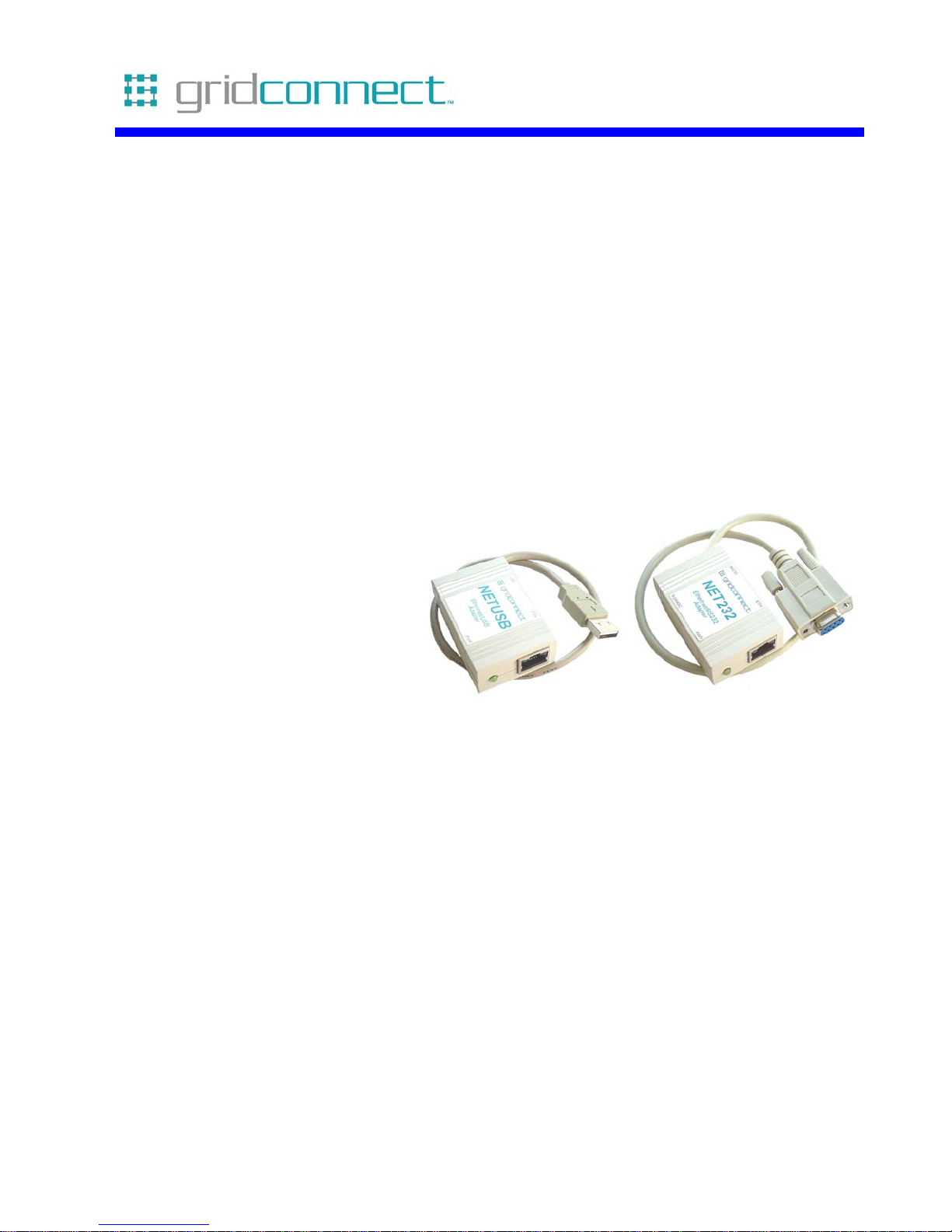
NET232/NETUSB
Serial to Ethernet
Adapter
Revision C July 25, 2008
Document Part Number GC-800-232
Page 2
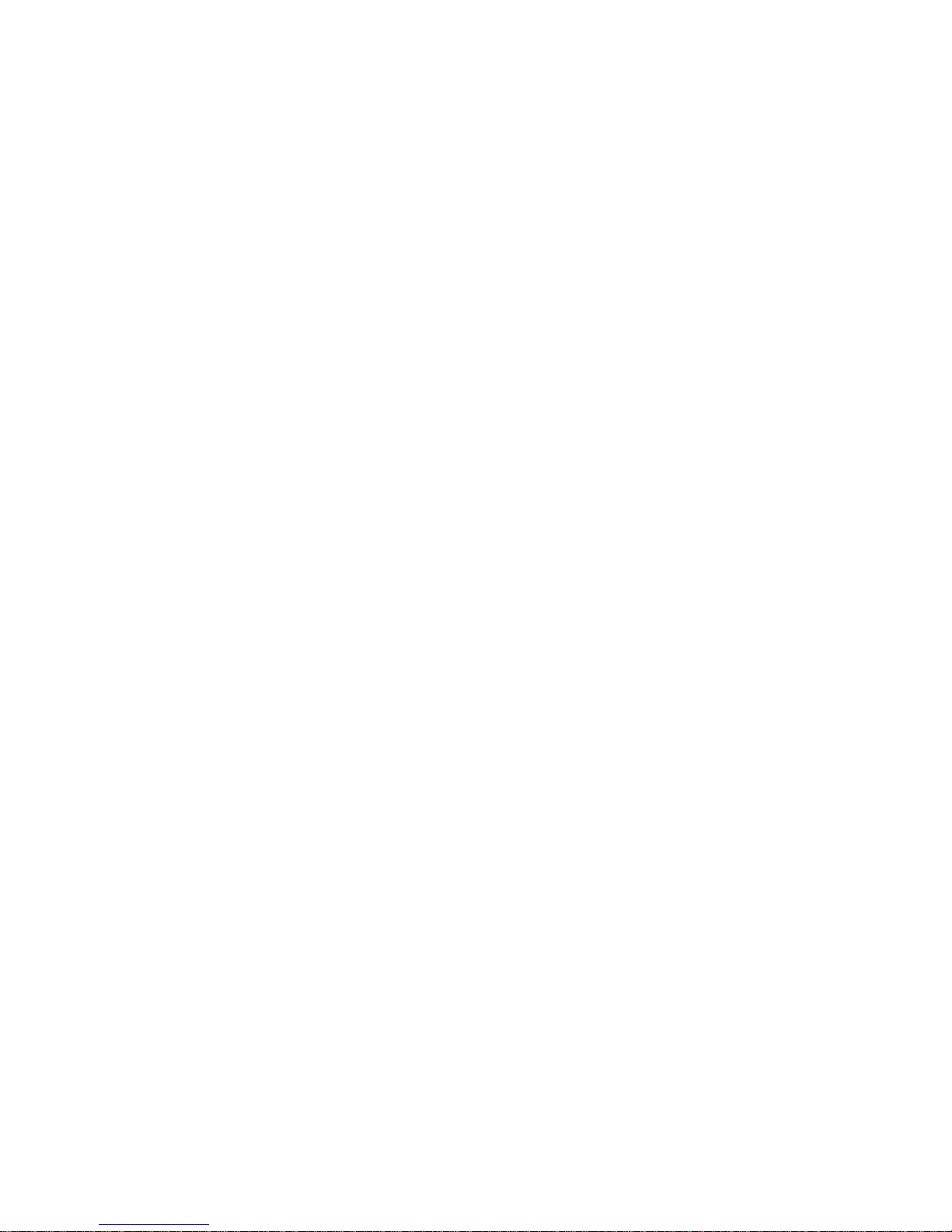
Page 3

Copyright and Trademark
Copyright © 2004, Grid Connect, Inc. All rights reserved.
No part of this manual may be reproduced or transmitted in any form for any purpose other than the
purchaser's personal use, without the express written permission of Grid Connect, Inc. Grid
Connect, Inc. has made every effort to provide complete details about the product in this manual, but
makes no warranty of any kind with regard to this material, including, but not limited to, the implied
warranties of merchantability or fitness for a particular purpose. In no event shall Grid Connect, Inc.
be liable for any incidental, special, indirect, or consequential damages whatsoever included but not
limited to lost profits arising out of errors or omissions in this manual or the information contained
herein.
Grid Connect, Inc. products are not designed, intended, authorized or warranted for use as
components in systems intended for surgical implant into the body, or in other applications intended
to support or sustain life, or in any other application in which the failure of a Grid Connect, Inc.
product could create a situation where personal injury, death, or severe property or environmental
damage may occur. Grid Connect, Inc. reserves the right to discontinue or make changes to its
products at any time without notice.
Grid Connect and the Grid Connect logo, and combinations thereof are registered trademarks of Grid
Connect, Inc. DSTni is a trademark of Lantronix, Inc. All other product names, company names,
logos or other designations mentioned herein are trademarks of their respective owners.
NET232 and NETUSB are trademarks of Grid Connect, Inc. XPort is a trademark of Lantronix.
Ethernet is a trademark of XEROX Corporation. UNIX is a registered trademark of The Open
Group. Windows 95, Windows 98, Windows 2000, Windows NT, and Windows XP are trademarks
of Microsoft Corp. Netscape is a trademark of Netscape Communications Corporation.
Grid Connect
1841 Centre Point Circle, Suite 143
Naperville, IL 60563, USA
Phone: 630.245.1445
Technical Support
Phone: 630.245.1445
Fax: 630.245.1717
On-line: www.gridconnect.com
NET232/NETUSB User Guide i
Page 4

Disclaimer and Revisions
Operation of this equipment in a residential area is likely to cause interference in which case the
user, at his or her own expense, will be required to take whatever measures may be required to
correct the interference.
Attention: This product has been designed to comply with the limits for a Class B digital
device pursuant to Part 15 of FCC Rules. These limits are designed to provide reasonable
protection against harmful interference in a residential installation. This equipment
generates, uses, and can radiate radio frequency energy, and if not installed and used in
accordance with this guide, may cause harmful interference to radio communications.
Changes or modifications to this device not explicitly approved by Grid Connect will void the user's
authority to operate this device.
The information in this guide may change without notice. The manufacturer assumes no
responsibility for any errors that may appear in this guide.
Date Rev. Author Comments
11/23/04 A GR Preliminary Release
03/07/06 B GR Update for XPort-03 firmware 6.1.0.0
07/25/08 C GR Update for changes to firmware and OEM pins
ii NET232/NETUSB User Guide
Page 5
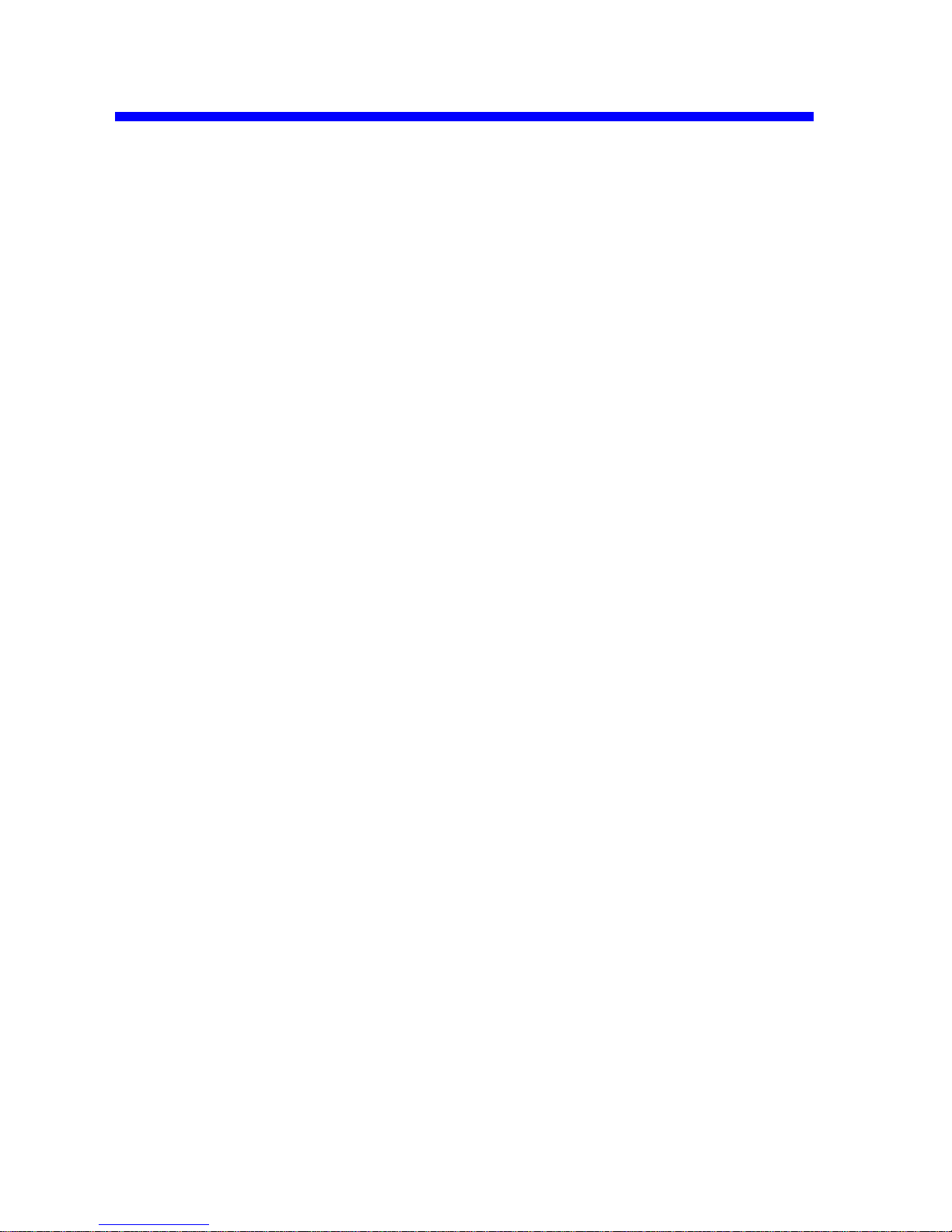
Declaration of Conformity
The XPort Device contained in the NET232/NETUSB conforms to the following standards:
(according to ISO/IEC Guide 22 and EN 45014)
Manufacturer’s Name & Address:
NET232/NETUSB: Grid Connect, 1841 Centre Point Circle, Naperville, IL 60563 USA
XPort: Lantronix 15353 Barranca Parkway, Irvine, CA 92618 USA
Declares that the following product:
Product Name Model: XPort™ Device Server
Conforms to the following standards or other normative documents:
Electromagnetic Emissions:
EN55022: 1998 (IEC/CSPIR22: 1993) Radiated RF emissions, 30MHz-1000MHz
Conducted RF Emissions – Telecom Lines – 150KHz – 30MHz
FCC Part 15, Subpart B, Class B
IEC 1000-3-2/A14: 2000
IEC 1000-3-3: 1994
Electromagnetic Immunity:
EN55024: 1998 Information Technology Equipment-Immunity Characteristics
Direct ESD, Contact Discharge
Indirect ESD
Radiated RF Electromagnetic Field Test
Electrical Fast Transient/Burst Immunity
RF Common Mode Conducted Susceptibility
Power Frequency Magnetic Field Test
Manufacturer’s Contact:
NET232/NETUSB
Grid Connect
1841 Centre Point Circle, Suite 143
Naperville, IL 60563 USA
Tel: 630.245.1445 Fax:630.245.1717
XPort
Lantronix:
Director of Quality Assurance
15353 Barranca Parkway, Irvine, CA 92618 USA
Tel: 949.453.3990 Fax: 949.453.3995
NET232/NETUSB User Guide iii
Page 6
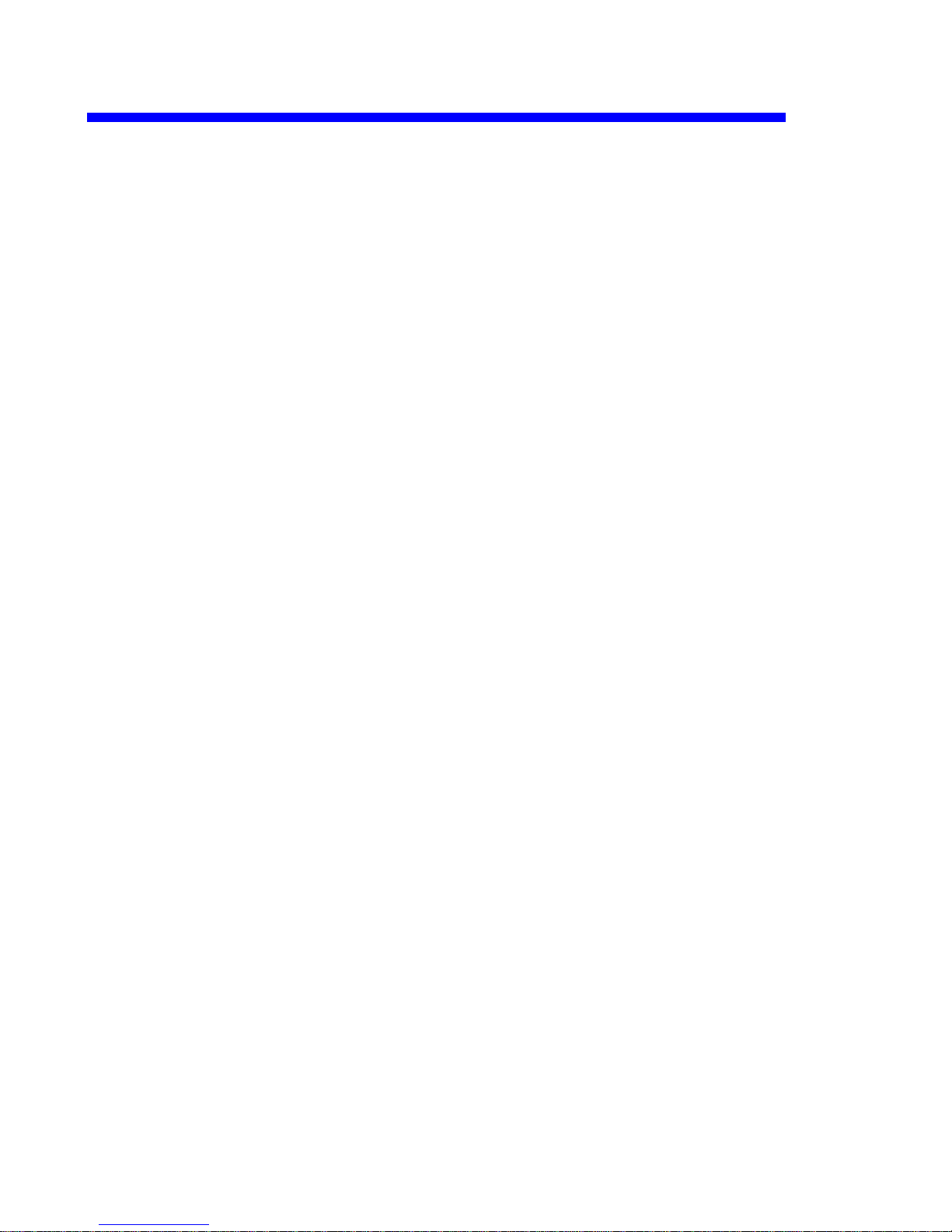
Warranty
Grid Connect warrants each product to be free from defects in material and workmanship for a
period of ONE YEAR after the date of shipment. During this period, if a customer is unable to
resolve a product problem with Grid Connect Technical Support, a Return Material Authorization
(RMA) will be issued. Following receipt of a RMA number, the customer shall return the product to
Grid Connect, freight prepaid. Upon verification of warranty, Grid Connect will -- at its option -repair or replace the product and return it to the customer freight prepaid. If the product is not under
warranty, the customer may have Grid Connect repair the unit on a fee basis or return it. No services
are handled at the customer's site under this warranty. This warranty is voided if the customer uses
the product in an unauthorized or improper way, or in an environment for which it was not designed.
Grid Connect warrants the media containing software and technical information to be free from
defects and warrants that the software will operate substantially for a period of 60 DAYS after the
date of shipment.
In no event will Grid Connect be responsible to the user in contract, in tort (including negligence),
strict liability or otherwise for any special, indirect, incidental or consequential damage or loss of
equipment, plant or power system, cost of capital, loss of profits or revenues, cost of replacement
power, additional expenses in the use of existing software, hardware, equipment or facilities, or
claims against the user by its employees or customers resulting from the use of the information,
recommendations, descriptions and safety notations supplied by Grid Connect. Grid Connect liability
is limited (at its election) to:
1) refund of buyer's purchase price for such affected products (without interest)
2) repair or replacement of such products, provided that the buyer follows the above procedures.
There are no understandings, agreements, representations or warranties, expressed or implied,
including warranties of merchantability or fitness for a particular purpose, other than those
specifically set out above or by any existing contract between the parties. The contents of this
document shall not become part of or modify any prior or existing agreement, commitment or
relationship.
iv NET232/NETUSB User Guide
Page 7
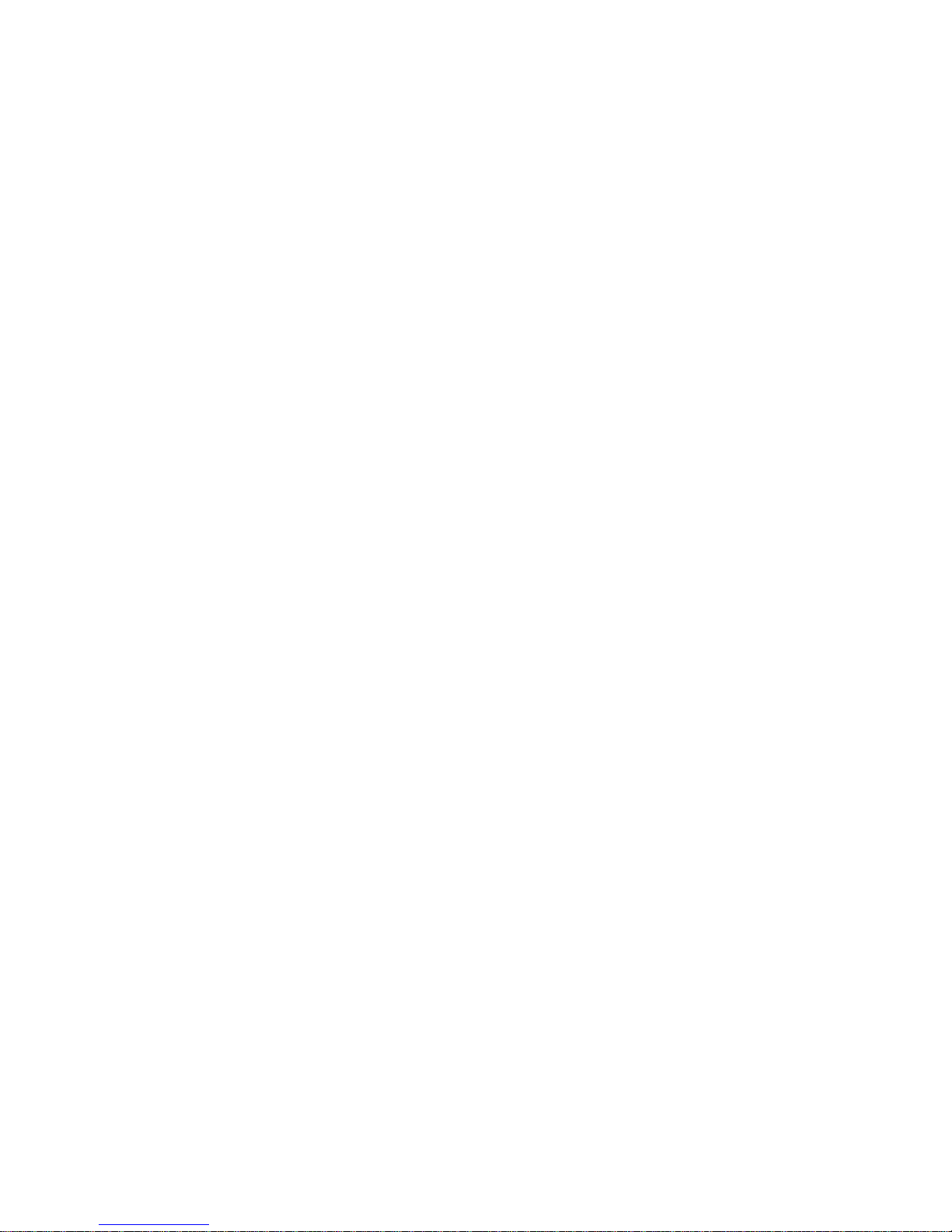
Table of Contents
1. Overview........................................................................................................................... 1-1
1.1 Additional Documentation ..................................................................................1-2
2. Introduction ..................................................................................................................... 2-3
2.1 Procedures for setup ............................................................................................2-3
2.2 Tips from Tech Support.......................................................................................2-3
2.3 Protocol Support..................................................................................................2-4
2.4 Addresses and Port Number ................................................................................2-5
2.5 Serial RS232 Interface.........................................................................................2-5
2.6 USB Interface ......................................................................................................2-6
2.7 OEM Module.......................................................................................................2-6
2.8 Power Supply.......................................................................................................2-6
2.9 Ethernet Interface ................................................................................................2-7
2.9.1 LEDs....................................................................................................2-7
2.10 Product CD ........................................................................................................2-7
2.11 Technical Specifications....................................................................................2-8
Contents
3. Getting Started................................................................................................................. 3-1
3.1 Quick Rundown...................................................................................................3-1
3.2 Physically Connecting the Unit ...........................................................................3-1
3.3 Install USB Device Drivers .................................................................................3-2
3.3.1 NETUSB Software Interface ...............................................................3-2
3.3.2 Virtual COM Port Driver Installation Windows 2000 ........................3-3
3.3.3 Virtual COM Port Driver Installation Windows XP ...........................3-3
3.3.4 Virtual COM Port Driver Installation Windows 98 SE.......................3-4
3.4 Methods of Assigning the IP Address .................................................................3-5
3.4.1 Hardware Address ...............................................................................3-5
3.4.2 IP Address ...........................................................................................3-5
3.4.3 DHCP ..................................................................................................3-5
3.4.4 AutoIP..................................................................................................3-6
3.5 Device Installer....................................................................................................3-6
3.6 Configuration Using Web Manager.....................................................................3-7
3.6.1 Starting Web Manager.........................................................................3-7
3.6.2 Network Configuration........................................................................3-8
3.6.3 Channel 1 Configuration .....................................................................3-9
3.6.4 Connection Settings - TCP ................................................................3-10
3.7 Email Settings....................................................................................................3-11
3.7.1 Trigger Configuration........................................................................3-12
3.8 Configurable Pin Settings..................................................................................3-13
3.9 Apply Settings ...................................................................................................3-14
3.10 Apply Factory Defaults ...................................................................................3-14
3.11 Configuration Using Telnet or Serial Port.......................................................3-15
3.11.1 Using the Serial Port........................................................................3-15
3.11.2 Using a Telnet Connection ..............................................................3-15
NET232/NETUSB User Guide v
Page 8
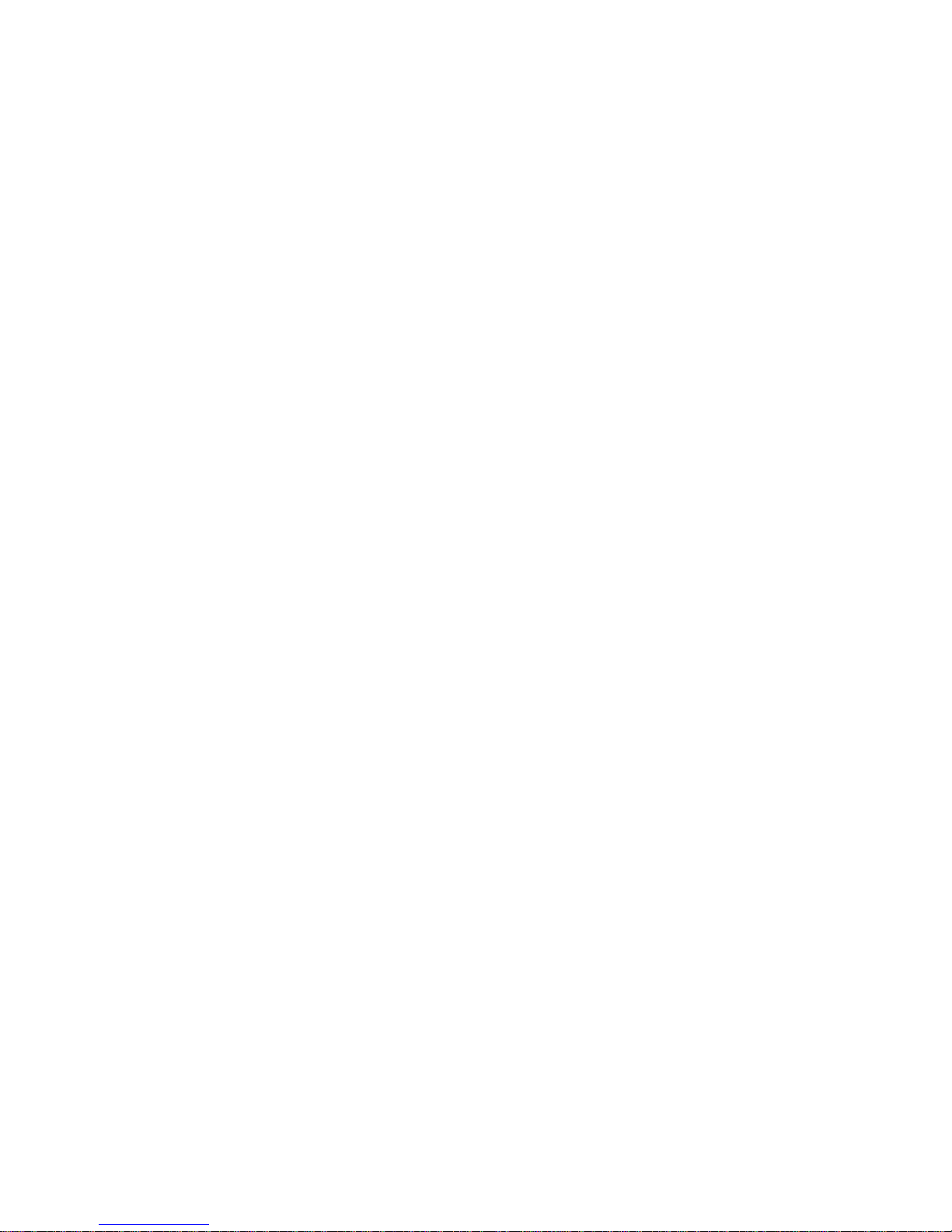
Contents
3.11.3 Telnet and Serial Port Messages ..................................................... 3-15
3.12 Server Configuration (Network Configuration).............................................. 3-18
3.12.1 IP Address ....................................................................................... 3-18
3.12.2 Set Gateway IP Address.................................................................. 3-18
3.12.3 Netmask: Number of Bits for Host Part.......................................... 3-18
3.12.4 Change Telnet configuration password........................................... 3-19
3.12.5 DHCP Naming ................................................................................ 3-19
3.13 Channel 1 Configuration (Serial Port Parameters).......................................... 3-20
3.13.1 Baudrate .......................................................................................... 3-20
3.13.2 I/F (Interface) Mode........................................................................ 3-20
3.13.3 Flow ................................................................................................3-21
3.13.4 Port Number.................................................................................... 3-21
3.13.5 Connect Mode................................................................................. 3-22
3.13.6 Send the Escape Sequence (+++) in Modem Mode ........................3-27
3.13.7 Show IP addr after ‘RING’ ............................................................. 3-27
3.13.8 Auto Increment Source Port............................................................ 3-27
3.13.9 Remote IP Address.......................................................................... 3-28
3.13.10 Remote Port................................................................................... 3-28
3.13.11 DisConnMode ............................................................................... 3-28
3.13.12 Flush Mode (Buffer Flushing) ......................................................3-29
3.13.13 Pack Control.................................................................................. 3-30
3.13.14 DisConnTime (Inactivity Timeout)............................................... 3-30
3.13.15 Send Characters............................................................................. 3-31
3.13.16 Telnet Terminal Type.................................................................... 3-31
3.13.17 Channel (Port) Password............................................................... 3-31
3.14 E-mail Settings................................................................................................ 3-31
3.14.1 E-mail Setup.................................................................................... 3-32
3.14.2 Trigger Setup................................................................................... 3-32
3.15 Expert Settings ................................................................................................ 3-33
3.15.1 TCP Keepalive time in seconds ......................................................3-33
3.15.2 ARP Cache timeout in seconds....................................................... 3-33
3.15.3 Enable High Performance ............................................................... 3-33
3.15.4 Disable Monitor Mode at Bootup ...................................................3-33
3.15.5 RS-485 TX Enable Active Level ....................................................3-33
3.15.6 HTTP Port Number......................................................................... 3-34
3.15.7 SMTP Port Number ........................................................................ 3-34
3.15.8 MTU Size........................................................................................ 3-34
3.15.9 Enable Alternate MAC.................................................................... 3-34
3.15.10 Ethernet Connection Type............................................................. 3-34
3.16 Security Settings.............................................................................................. 3-35
3.16.1 Disable SNMP................................................................................. 3-35
3.16.2 SNMP Community Name ............................................................... 3-35
3.16.3 Disable Telnet Setup ....................................................................... 3-35
3.16.4 Disable TFTP Firmware Upgrade................................................... 3-35
3.16.5 Disable Port 77FE (Hex)................................................................. 3-35
3.16.6 Disable Web Server ........................................................................ 3-36
3.16.7 Disable Web Setup.......................................................................... 3-36
3.16.8 Disable ECHO Ports .......................................................................3-36
3.16.9 Enable Encryption........................................................................... 3-36
3.16.10 Enable Enhanced Password........................................................... 3-37
3.16.11 Disable Port 77F0 (Hex) ............................................................... 3-37
vi NET232/NETUSB User Guide
Page 9
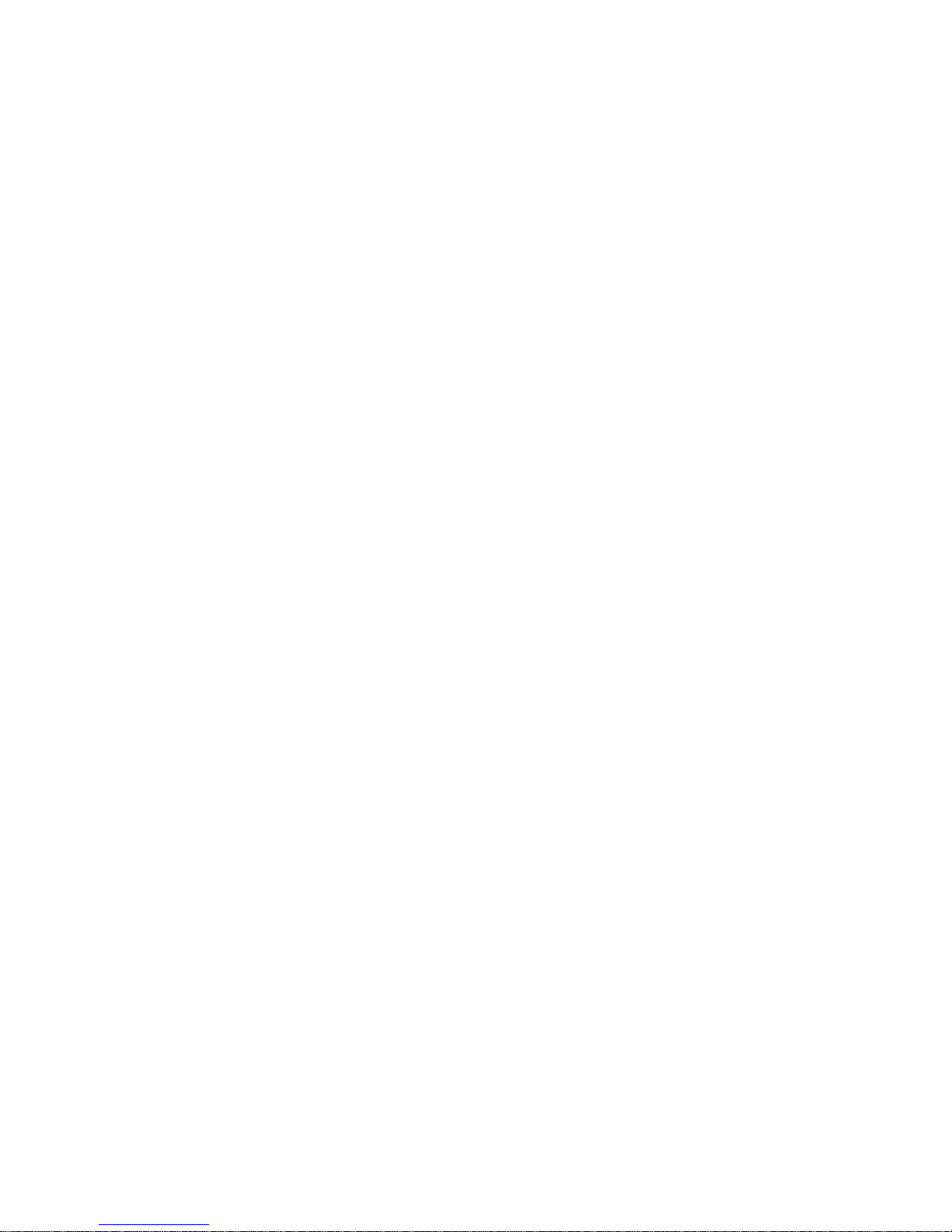
3.17 Defaults............................................................................................................3-37
3.18 Exit Configuration Mode.................................................................................3-37
4. Updating Firmware......................................................................................................... 4-1
4.1 Obtaining Firmware.............................................................................................4-1
4.1.1 Reloading Firmware ............................................................................4-1
4.1.2 Via Device Installer .............................................................................4-1
5. Troubleshooting............................................................................................................... 5-1
5.1 Technical Support................................................................................................5-3
6. Monitor Mode.................................................................................................................. 6-1
6.1 Monitor Mode......................................................................................................6-1
6.1.1 Entering Monitor Mode Using the Serial Port.....................................6-1
6.1.2 Entering Monitor Mode Using the Network Port................................6-1
6.1.3 Monitor Mode Commands...................................................................6-1
Contents
List of Figures
Figure 1 - NETUSB Drivers Installation ................................................................................3-2
Figure 2 - Setup Mode Window ...........................................................................................3-17
Figure 3 - Hostlist Option.....................................................................................................3-24
NET232/NETUSB User Guide vii
Page 10
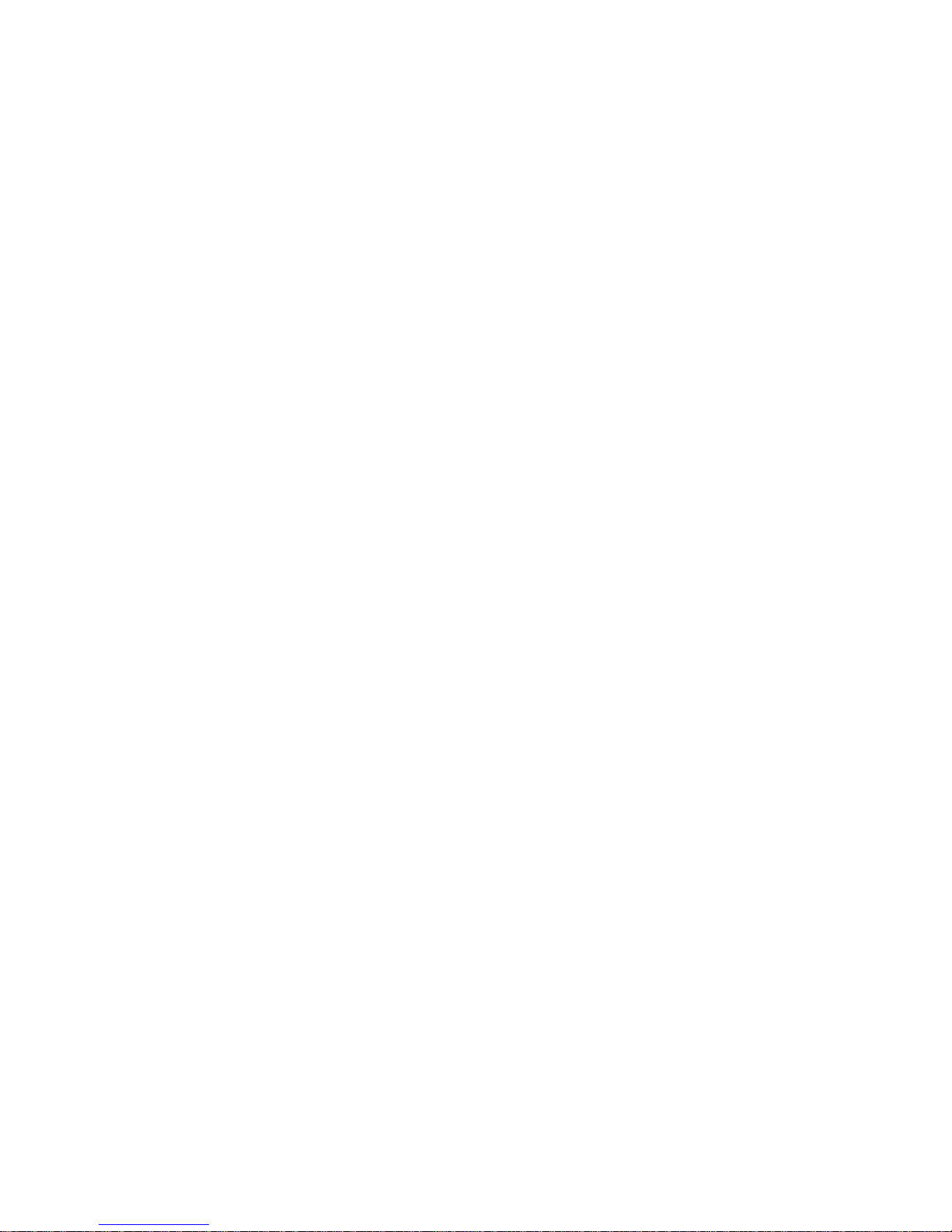
Contents
List of Tables
Table 1 - RS232 Signals......................................................................................................... 2-5
Table 2 - USB Signals............................................................................................................ 2-6
Table 3 - NET232 LED Functions .........................................................................................2-7
Table 4 - Technical Specs ...................................................................................................... 2-8
Table 5 - Standard IP Network Netmasks............................................................................ 3-18
Table 6 - Netmask Examples ...............................................................................................3-19
Table 7 - Interface Mode Options ........................................................................................ 3-20
Table 8 - Common Interface Mode Settings ........................................................................ 3-21
Table 9 - Flow Control Options ........................................................................................... 3-21
Table 10 - Reserved Ports .................................................................................................... 3-21
Table 11 - Connect Mode Options .......................................................................................3-22
Table 12 - Manual Connection Address Example ............................................................... 3-24
Table 13 - Modem Mode Commands ..................................................................................3-27
Table 14 - Disconnect Mode Options ..................................................................................3-28
Table 15 - Flush Mode Options ........................................................................................... 3-29
Table 16 - Pack Control Options.......................................................................................... 3-30
Table 17 - Problems and Error Messages............................................................................... 5-1
Table 18 - Monitor Mode Commands.................................................................................... 6-2
Table 19 -Command Response Codes ................................................................................... 6-2
viii NET232/NETUSB User Guide
Page 11
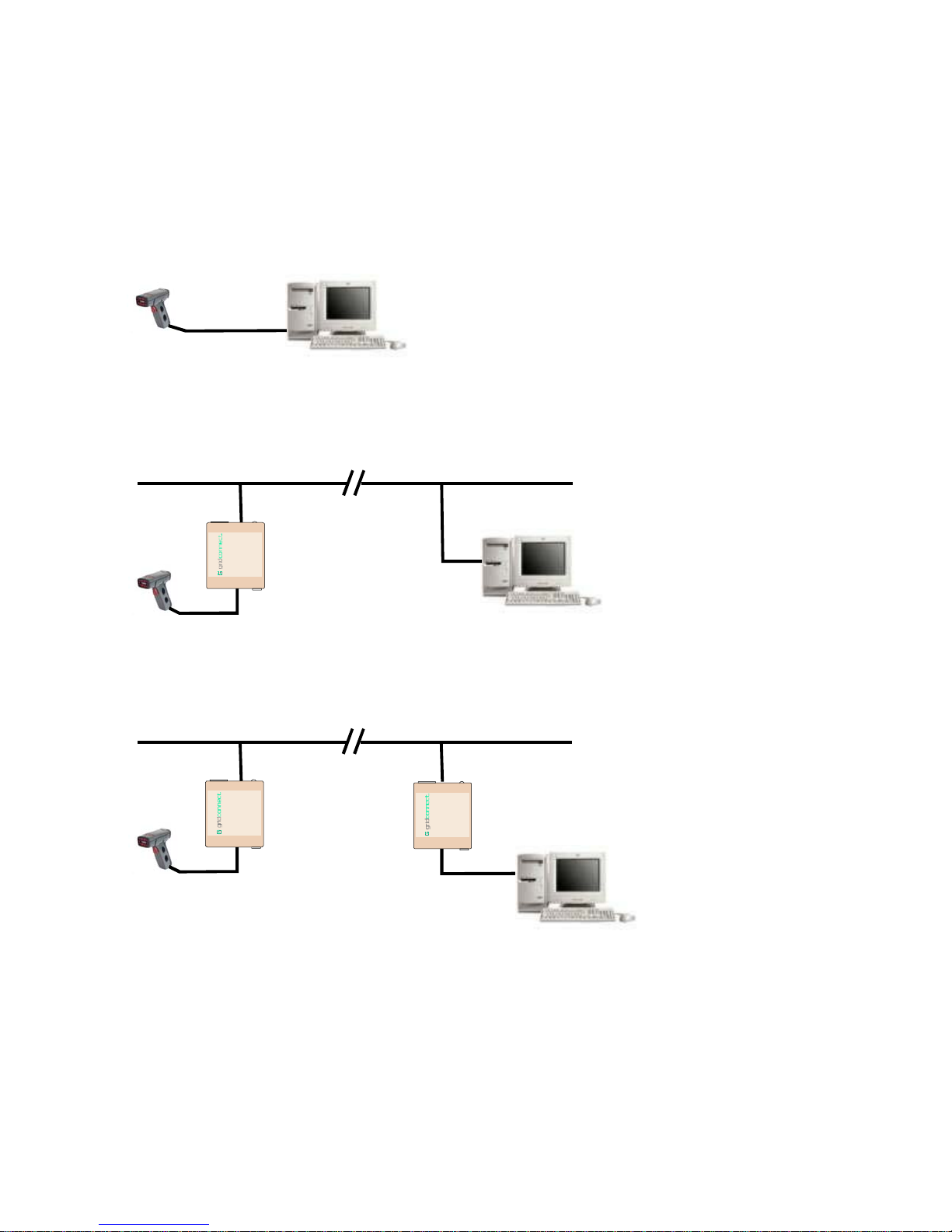
Overview
1. Overview
Many electronic devices with an RS232 serial interface are connected to their control system through an
RS232 serial cable. In the drawing below, a serial device is connected to a computer using an RS232 cable.
RS232 Serial cables have length limitations so that the serial device must be close to the control point,
generally within 100 feet.
Serial Device
Computer
To overcome the serial cable limits, you can use a NET232 to make a serial to Ethernet link. Now you can
connect the control point to the serial device over the Internet. The software on the control system does not
have to be changed. The port used by the control system is redirected to a virtual Ethernet port.
Ethernet
NET232
Adapter
Serial to Ethernet
Ethe rnet /RS23 2Ethe rnet /RS23 2
NET232
RS232 ETH
Serial Device
9-24VDC PWR
Adapter
Computer
In some cases, the control system cannot use redirector software or the system engineer simply wants to
replace the short RS232 serial cable with an infinitely long serial link. In this case, two NET232’s are linked
together to form a serial tunnel over an Ethernet link.
Ethernet
Adapter
NET232
Ethernet/RS232Ethernet/RS232
NET232
RS23 2 ETH
9-24VDC PWR
Serial to Ethernet
Adapters
Adapter
Ethernet/RS232Ethernet/RS232
NET232
RS232 ETH
9-24VDC PWR
Serial Device
The
NET232 connects serial devices to Ethernet networks using the IP protocol family. Configuration of the
NET232 can be done from the serial port connection, a web page, or a Telnet connection.
NET232/NETUSB User Guide 1-1
Computer
Page 12
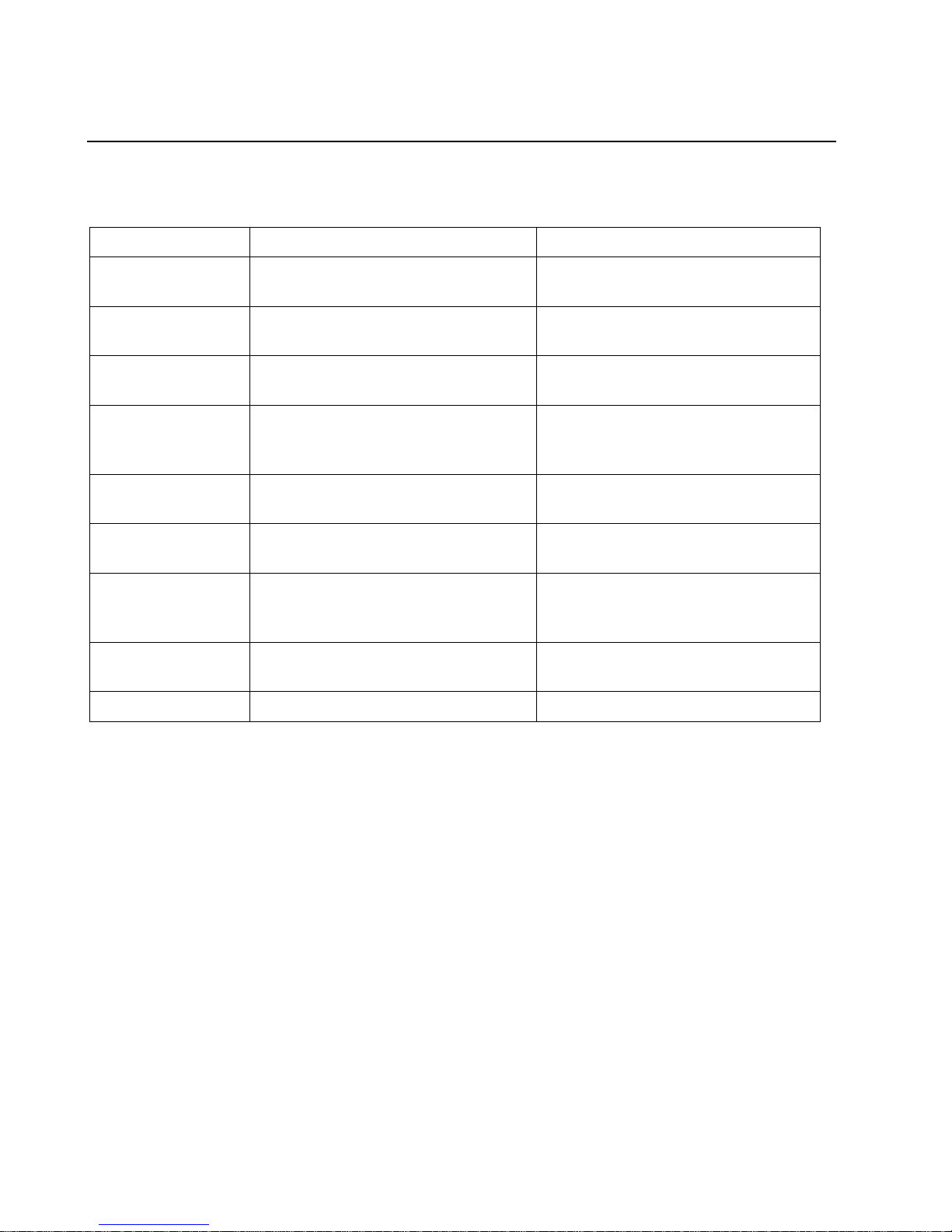
Overview
1.1 Additional Documentation
The following guides are available on the product CD.
Title Description File Name
NET232/USB User
Guide
Device Installer
User Guide
Quick Start Guide
Comm Port
Redirector Guide
Web Enable User
Guide
GPIO Interface
Guide
UDP Configuration
Guide
Tech Notes
Application Note
This manual in PDF format. NET232_UM_800232_b.pdf
Information about installing and using
Dev_Inst_UG_800233_d.pdf
Device Installer Utility.
Quick steps to get the unit up and
running.
Provides information on using the
QuickStart_800234_b.pdf
Redirector_UG_800235_a.pdf
Windows based utility to create a
virtual com port.
Explains the steps to get your device
Web_Enabling_UG_800236_a.pdf
Web enabled.
Introduction to the GPIO interface and
GPIO_800237_a.pdf
a demo program.
How to use UDP to configure the unit.
UDPconfig_800238_a.pdf
How to acquire and use setup records
to configure a unit.
Additional information to aid in using
Tech_Notes_800239_a.pdf
the NET232/USB.
Serial Tunneling
1-2 NET232/NETUSB User Guide
Page 13
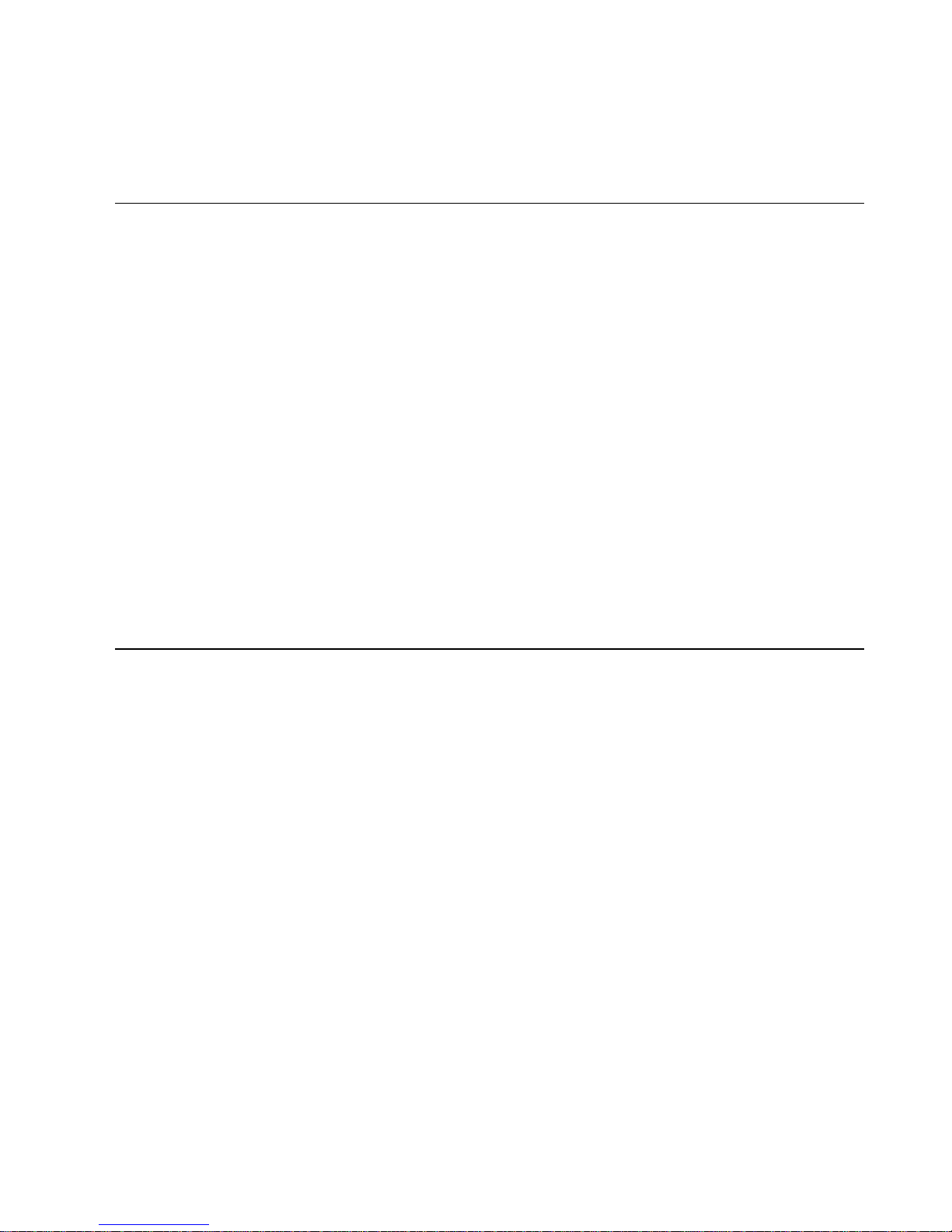
Overview
2. Introduction
2.1 Procedures for setup
The NET232 is a device for connecting a serial device to the Ethernet. You will therefore have to know
some technical facts about the serial device you are trying to connect. You can generally find that
information in the manufacturer’s technical manual or from a set of schematics for the product.
This section of the user manual has detailed information about the RS232 signals provided by the NET232
and how they should be connected to another RS232 serial device. See Table 1 - RS232 Signals.
You will have to provide an IP address for the NET232. Using DHCP protocol, the NET232 can get a
temporary IP address from your server but a fixed IP address is required for permanent installation. The port
used to transfer data is called the Local Port and has a default setting of 10001.
The software CD contains a program called Device Installer, which is used to locate the NET232 on your
network. You can use it to assign the IP address and port number, setup the serial port parameters, and view
all the configuration information for the device.
We highly suggest using the Quick Start Guide to get your unit quickly configured. The User Manual has
more detailed information about all the options available. Almost all the configuration settings are already
configured for best performance so all you need to do is supply the IP address and setup the serial port
parameters.
If you have problems, please review the steps in the Quick Start Guide, review the information in the User
Manual, or give our Technical Support team a call.
2.2 Tips from Tech Support
We would like to believe you can connect the NET232 to any RS232 device. We have a track record of
being able to connect to almost any RS232 device, however, there are some that just can’t or won’t work. So
here are some things to think about before you start trying to connect a NET232 to your device. If you are
not sure, give us a call.
What are the RS232 signals on the target device?
Typically you will have TXD for transmit, RXD for receive, and GND for ground. If you have a schematic
or a user manual, find the specifications for the serial port and note the signals being used. You will need to
know if the target device has a male or female connector, and which pins are used for each signal name.
Does the target device use Hardware Flow Control?
Hardware flow control requires the use of two signal pins, RTS and CTS. One unit sends a Request to Send
and the other sends a Clear to Send. These are old modem control signals that are now used to control the
flow of data between two devices that may not be able to maintain a fast data transfer. Most modern devices
can easily transfer high speed data but some still require the use of flow control. You will have to enable
these signals on the NET232 since they are turned off at the factory.
Does the target device require the use of a DTR signal?
Some devices need to see the DTR signal to indicate they are connected. DTR is not enabled on the NET232
but there are ways to provide the signal so you can make it work. Devices that use DTR may also have a
DSR signal that can be tied to the DTR line to simulate a DTR active signal.
NET232/NETUSB User Guide 2-3
Page 14
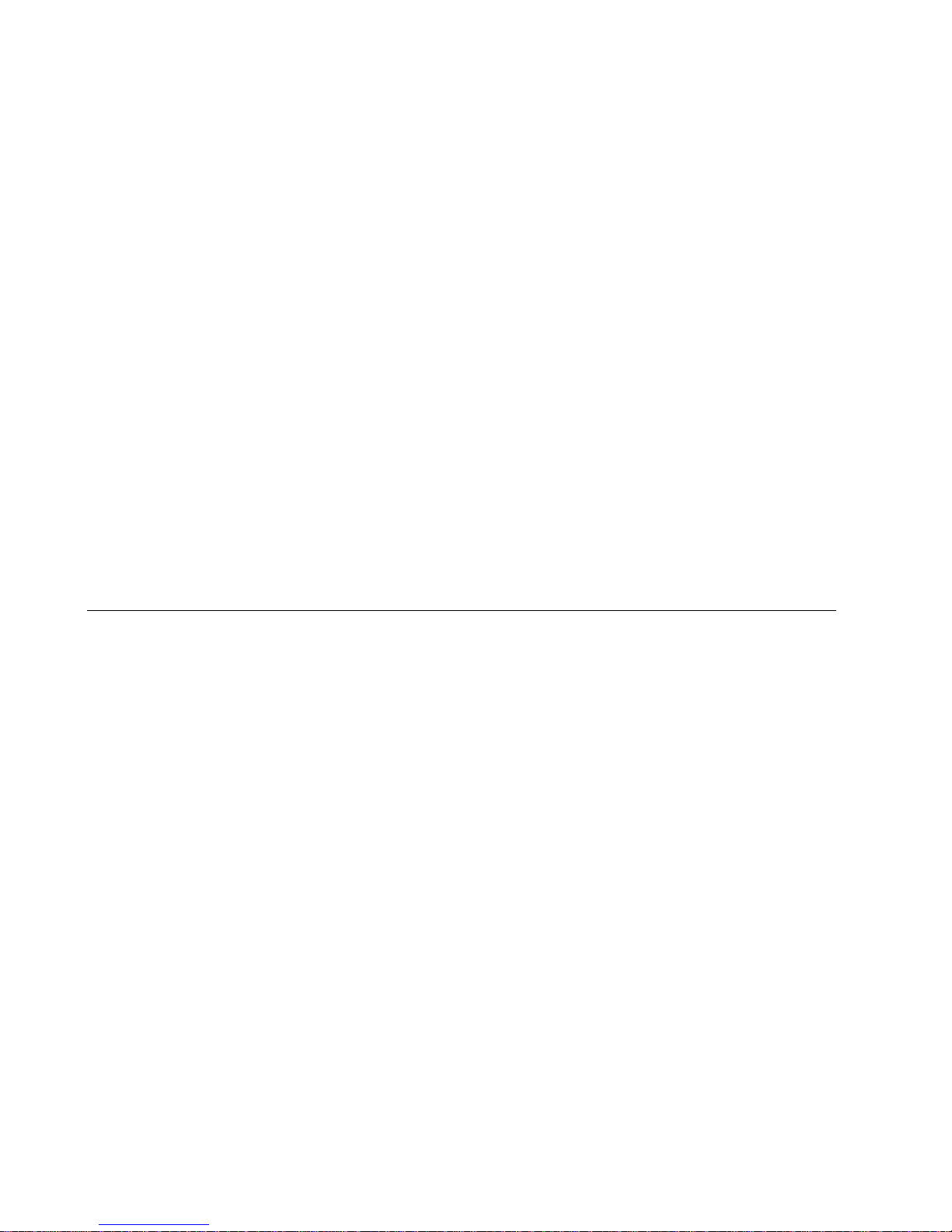
Overview
Do any of the pins on the target device provide power?
Some target devices have a pin dedicated to power in or power out. Power pins are sometimes used to power
other RS232 devices attached to the target device. RS232 specifications do not allow power on any pins but
that does not stop a designer from applying power to an unused pin. You should know about any power pins
before connecting the NET232 to a target device.
What is the Baud Rate, Data Bits, Parity and number of Stop Bits required by the target device?
You must know the communication parameters to setup the NET232 properly. In a typical device, you
might see the baud rate set to 9600, the data bits set to 8, the parity set to none, and the stop bits set to 1.
This is the default setting for the NET232 serial port. If your target device has something different, you will
have to change the serial port configuration.
Do you want your software application to run like it does when your PC is connected to the target device
with an RS232 cable?
Since the NET232 will be using an Ethernet connection to connect your PC to a target device, you will need
some way for your software application to think it is still using a COM port instead of an Ethernet
application. This is done with a software package called COM Port Redirector. It redirects a virtual com port
to an Ethernet port.
Your application will change from a physical port, like COM2, to a virtual comm port like COM20. Your
application does not know the difference. Instead of sending your program data to a physical port, your
program data now goes to a virtual port. The virtual port is an Ethernet port assigned by Comm Port
Redirector software. You tell Comm Redirector the IP address and the port number of the NET232 and it
takes care of routing the data from your application to the Ethernet port.
2.3 Protocol Support
The NET232/USB uses the Internet Protocol (IP) for network communications and the Transmission
Control Protocol (TCP) to assure that no data is lost or duplicated, and that everything sent to the connection
arrives correctly at the target.
Other supported protocols include:
• ARP, UDP, TCP, ICMP, Telnet, TFTP, AutoIP, DHCP, HTTP, and SNMP for network
communications and management.
• TCP, UDP, and Telnet for connections to the serial port.
• TFTP for firmware and web page updates.
• IP for addressing, routing, and data block handling over the network.
• User Datagram Protocol (UDP) for typical datagram applications in which devices interact with
other devices without maintaining a point-to-point connection.
• SMTP for e-mail transmission.
2-4 NET232/NETUSB User Guide
Page 15
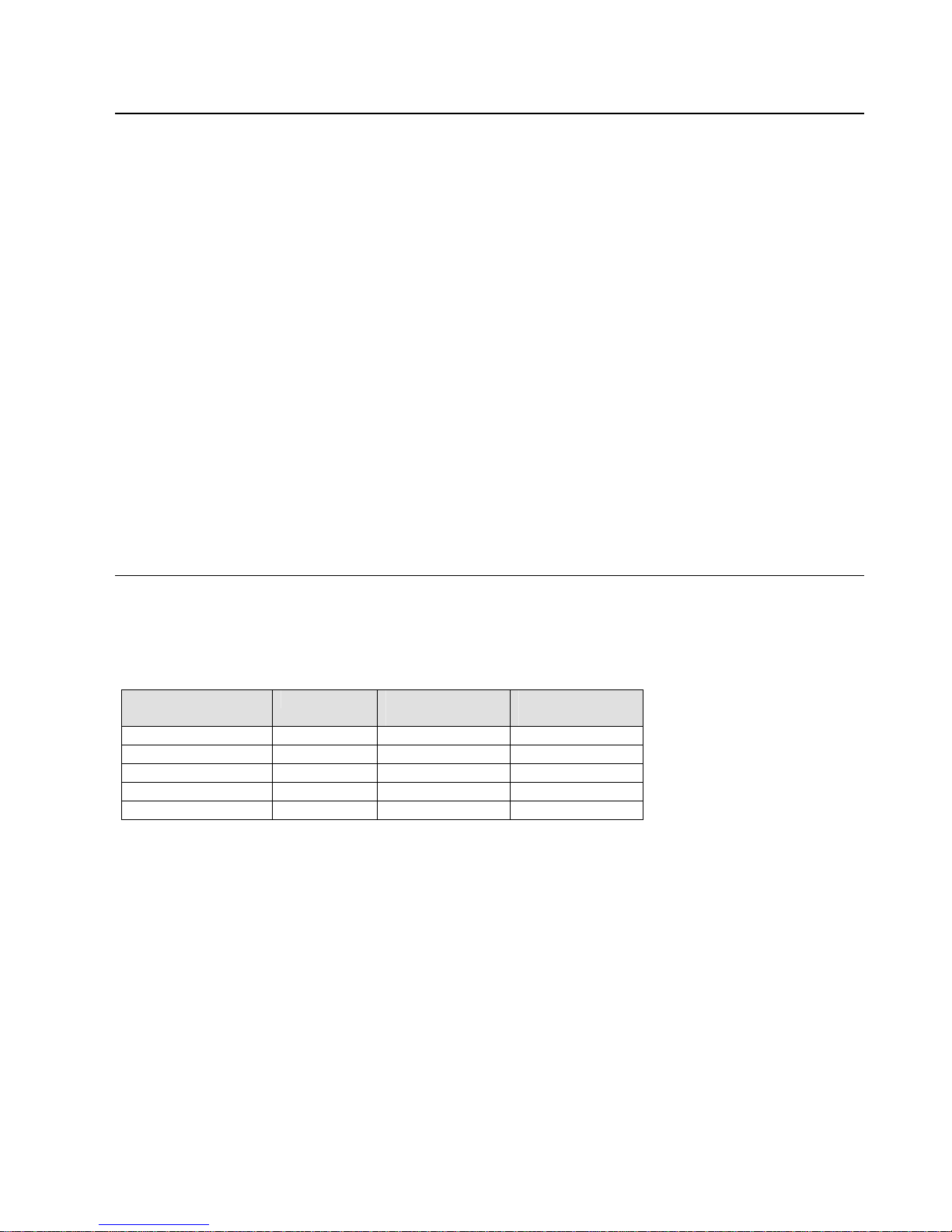
Overview
2.4 Addresses and Port Number
Hardware Address
The Ethernet address is also referred to as the hardware address or the MAC address. The first three bytes of
the Ethernet Address are fixed and read 00-20-4A, identifying the manufacturer of the product. The fourth,
fifth, and sixth bytes are unique numbers assigned to each unit.
00-20-4A-14-01-18 or 00:20:4A:14:01:18
Note: The MAC address is printed on the ID label.
IP Address
Every device connected to an IP network must have a unique IP address. This address is used to reference
the specific unit. The NET232 is automatically assigned an IP address on DHCP-enabled networks, as it is
DHCP-enabled by default. However, you must assign it a permanent IP address during the configuration
process.
Port Numbers
Every TCP connection and every UDP datagram is defined by a destination IP address and a port number.
The units serial channel (port) can be associated with a specific TCP/UDP port number. The default port
setting is 10001.
Port number 9999 is reserved for access to the unit's Setup (configuration) Mode window. For more
information on reserved port numbers, see Table 10 - Reserved Ports on page 3-21.
2.5 Serial RS232 Interface
The table below lists the RS232 signals for the NET232. The RS232 interface is a 9-pin D-style connector.
Male connectors are wired as DTE and female connectors are wired as DCE.
Table 1 - RS232 Signals
NET232 Signal Direction DTE DB-9 Male
Pin #
Data Out (TXD) Out 3 2
Data In (RXD) In 2 3
Ground 5 5
RTS In 8 7
CTS Out 7 8
The NET232-DCE kit includes a 9-pin Male/Male Gender Changer if you need a male connector. The
NET232-DTE kit includes a 9-pin Female/Female Null Modem Adapter.
Note: RTS and CTS control lines are not enabled at the factory. See Configurable Pin Settings on page 3-13 and
Flow on page 3-21.
DCE DB-9
Female Pin #
NET232/NETUSB User Guide 2-5
Page 16
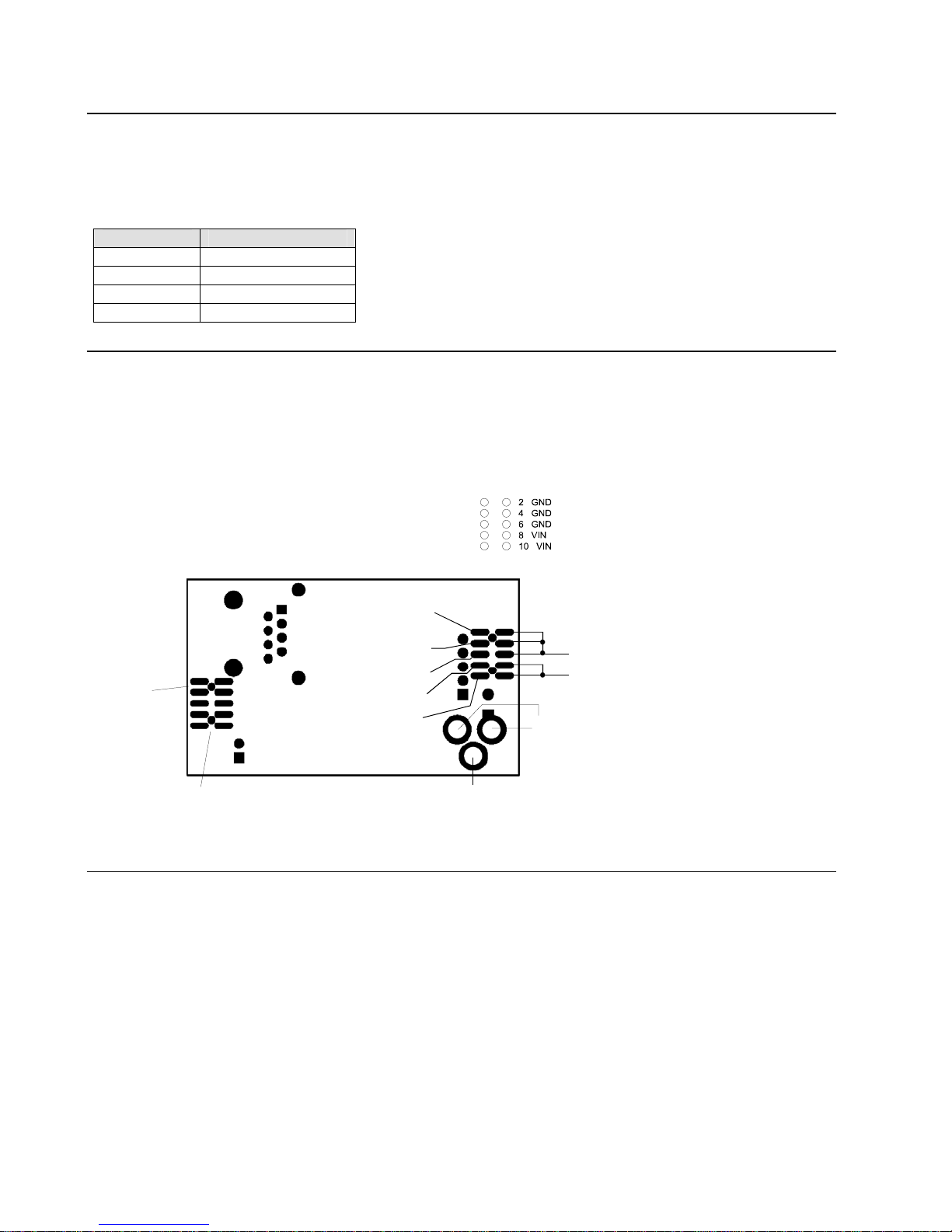
Overview
2.6 USB Interface
The table below lists the USB signals for the NETUSB. The USB cable is a Type A Male connector.
Note: The NETUSB MUST be connected to a HOST device.
Table 2 - USB Signals
Pin # Description
1 - RED VBUS
2 - WHITE D-
3 - GREEN D+
4 - BLACK GND (Ground)
2.7 OEM Module
The NET232 circuit board can be supplied as an OEM module. The module has two headers that are used to
secure the module to a motherboard. One hole on the edge of the board can be used for mounting to a
standoff.
Note: OEM Modules must be ordered in quantities of 25 or more.
J4
GND 1
CTS OUT 3
RTS IN 5
TXD OUT 7
RXD IN 9
GND
NO SIGNALS
ON THESE PINS
MOUNTING HEADER
HEADER, 10 POS 2MM VERT SMD
DIGI-KEY WM18652-ND
MATES WITH RECEPT 2MM 10 POS VERT
DIGI-KEY WM18676-ND
CTS OUT
RTS IN
TXD OUT
RXD IN
ONLY THIS HOLE
CAN BE USED FOR
MOUNTING
GND
VIN
DO NOT USE THESE
HOLES FOR MOUNTING.
THEY HAVE POWER ON
THEM.
2.8 Power Supply
The NET232 can use any DC power source from 9VDC to 24VDC. A typical power cube sent with the unit
can supply 9VDC at 500 mA. However, there are other units that can be used as long as they are in the
range of 9-24VDC and supply the proper wattage. At 9VDC, the NET232 will draw approximately 110mA
(.99W) so a 2 Watt power source ( 9V at 200mA) should be adequate.
Note: Grid Connect can supply a special cable adapter to connect the NET232 to a USB jack for +5VDC power.
The NET232 power adapter is a 2.1mm, positive center power jack. The jack is equivalent to a CUI Inc. PJ002A power jack.
You can also order the NET232 with a Phoenix right angle power connector. The unit is supplied with a
mating Phoenix terminal block plug.
2-6 NET232/NETUSB User Guide
Page 17
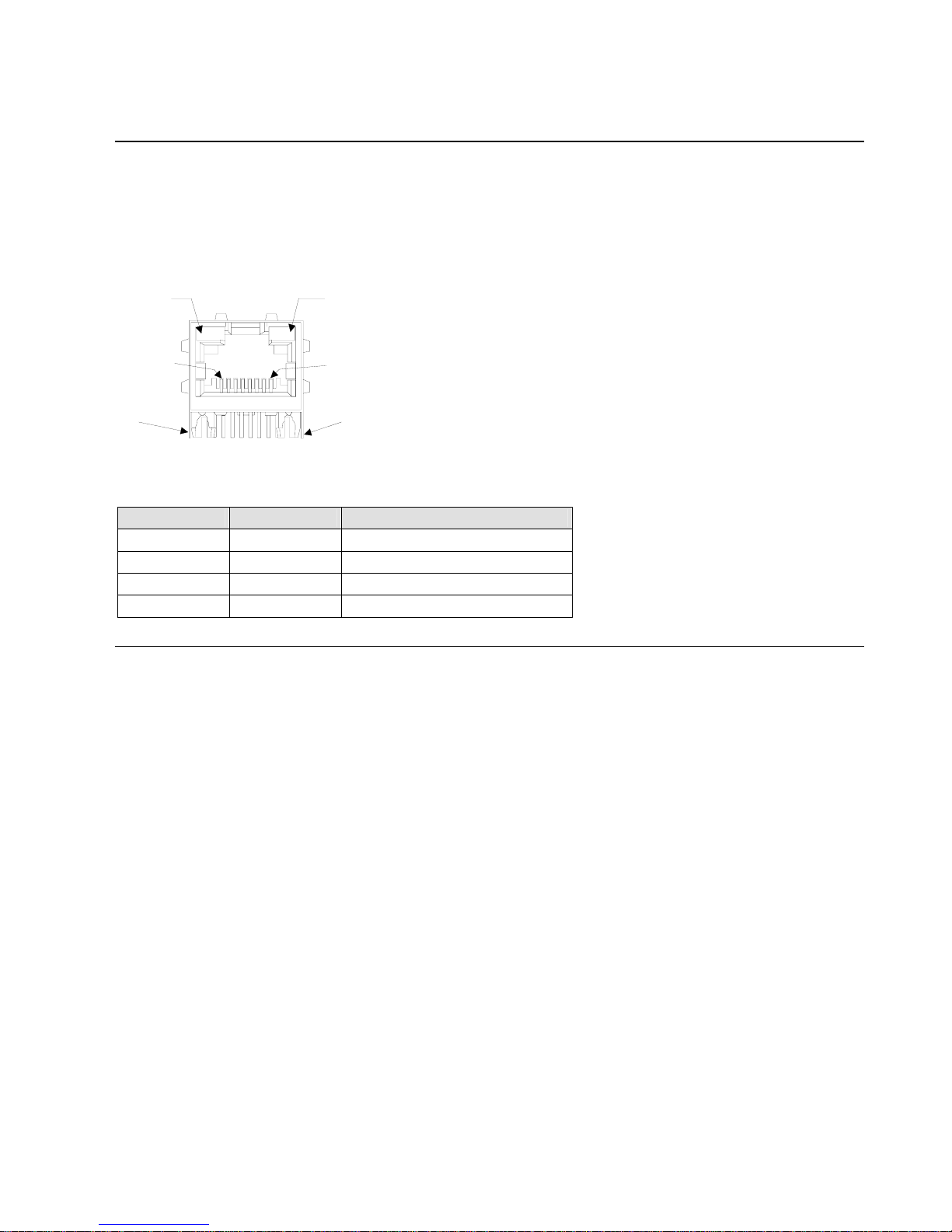
2.9 Ethernet Interface
2.9.1 LEDs
The device contains the following LEDs:
• 10BaseT/100BaseTX (Bi-color, Left LED)
• Full/Half Duplex (Bi-color, Right LED)
LEFT
LED
RIGHT
LED
Overview
CONTAC T 8
CONTAC T 1
SHIELD TABSHIELD TAB
Table 3 - NET232 LED Functions
Left LED Right LED Meaning
Solid Amber 10BASE-T
Solid Green 100BASE-Tx
Blinking Amber Half Duplex Activity
Blinking Green Full Duplex Activity
2.10 Product CD
The product CD sent with the NET232/USB contains Device Installer software, USB Device Drivers,
Application Notes, firmware, user guides and technical documents.
The CD contains Virtual COM Port Drivers for the NETUSB device.
NET232/NETUSB User Guide 2-7
Page 18
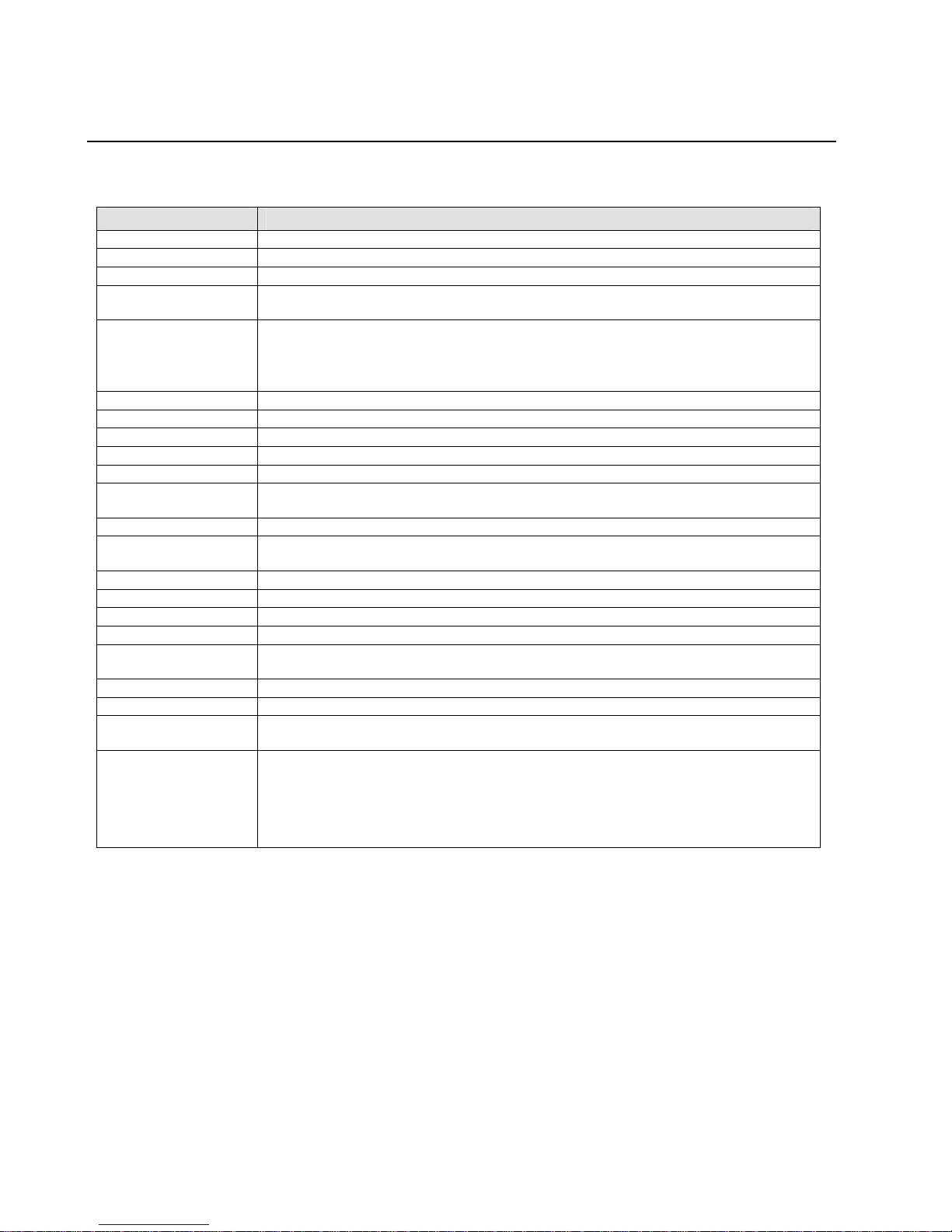
Overview
2.11 Technical Specifications
Table 4 - Technical Specs
Category Description
CPU DSTni-EX 186 CPU
Firmware Upgradeable via TFTP and serial port
Reset Circuit 200msec power up/down reset pulse. Reset triggered at 3.08V
Serial Interface RS232. Baudrate software selectable (300 to 230400bps in standard mode, 460800 and
921600 in high performance mode)
USB USB Type A Male connector. USB Specification 2.0 Compliant, Full Speed (12Mbps).
Baud rates: 300bps to 921.6Kbps.
512 Byte Receive Buffer, 512 Byte Transmit Buffer.
Virtual COM Port Device Drivers for Win 98/2000/XP, Win CE, Linux 2.40
Serial Line Formats 7 or 8 data bits, 1-2 Stop bits, Parity: odd, even, none
Modem Control CTS, RTS
Flow Control XON/XOFF (software), CTS/RTS (hardware), None
Network Interface RJ45 Ethernet 10Base-T or 100Base-TX (Auto-sensing)
Compatibility Ethernet: Version 2.0/IEEE 802.3
Protocols Supported ARP, UDP/IP, TCP/IP, Telnet, ICMP, SNMP, DHCP, BOOTP, TFTP, Auto IP, SMTP,
and HTTP
LEDs 10Base-T & 100Base-TX Activity, Full/half duplex.
Management Internal web server, SNMP (read only)
Serial login, Telnet login
Security Password protection, Locking features, optional Rijndael 128-bit encryption
Internal Web Server Serves static web pages and Java applets
Weight 2.2oz
Material Case: Flame Retardant
Temperature Operating range: -40°C to +85°C (-40°F to 185°F) High performance mode has an
upper temperature limit of 75°C.
Relative Humidity Operating: 5% to 95% non-condensing
Warranty 1-year limited warranty
Included Software Windows™ 98/NT/2000/XP based Device Installer configuration software, Windows™
based Comm Port Redirector and USB device drivers.
EMI Compliance
Radiated & conducted emissions - complies with Class B limits of EN 55022:1998
Direct & Indirect ESD - complies with EN55024:1998
RF Electromagnetic Field Immunity - complies with EN55024:1998
Electrical Fast Transient/Burst Immunity - complies with EN55024:1998
Power Frequency Magnetic Field Immunity - complies with EN55024:1998
RF Common Mode Conducted Susceptibility - complies with EN55024:1998
2-8 NET232/NETUSB User Guide
Page 19
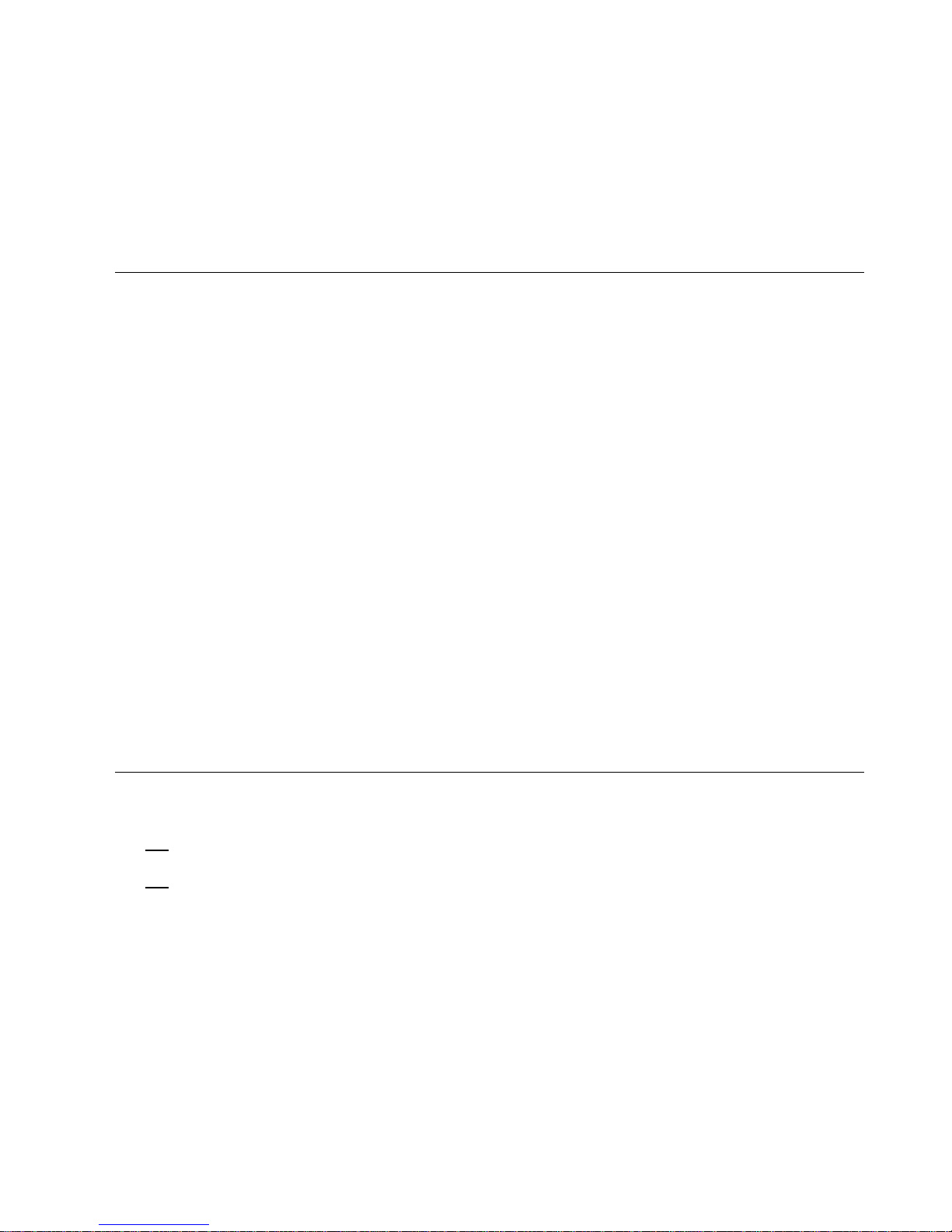
Configure
3. Getting Started
This chapter covers the required steps to get the NET232/USB Serial to Ethernet adapter on-line and
working. The NET232/USB contains a complete device server that controls the network communications.
Note: See the Quick Start Guide for a quick setup procedure.
3.1 Quick Rundown
For the unit to operate correctly on a network, it must have a unique IP address on the network. There are
three basic methods for logging into the device server and assigning the IP address:
• DHCP: By default, Dynamic Host Configuration Protocol (DHCP) is enabled on the device server.
DHCP allows a DHCP server to automatically assign an IP address to the device server. If you use
DHCP, the device server is assigned a new IP address each time it boots.
• Device Installer: You can manually assign the IP address using a graphical user interface (GUI) on
a PC attached to a network.
• Serial Port Login: With this method, you connect a terminal or a PC running a terminal emulation
program to the unit’s serial port.
All of the methods for assigning an IP address will be discussed in Methods of Assigning the IP Address on
page 3-5.
It is important to consider the following points before logging into and configuring the device server:
• The device server’s IP address must be configured before a network connection is available.
• Only one person at a time may be logged into the network port. This eliminates the possibility of
several people simultaneously attempting to configure the device server.
• Network port logins can be disabled. The system manager will not be able to access the unit. This
port can also be password protected.
For the unit to operate correctly with your device, you must configure the serial port properties. The
methods for configuring the NET232 to work with your equipment will be discussed in Configuration Using
Web Manager on page 3-7 and in Configuration Using Telnet or Serial Port on page 3-15.
3.2 Physically Connecting the Unit
1. NET232-DTE: Use a null modem adapter to connect the serial cable to a COM port on your PC.
OR
NET232-DCE: Connect the serial cable to a COM port on your PC.
OR
NETUSB: Connect the USB cable to USB port on your PC.
2. Connect an Ethernet cable to the NET232/USB’s Ethernet port.
3. Supply power to your unit using the power supply that was included in the packaging. NETUSB units
receive power from the USB port.
Note: If you are using a NET232 unit with a Phoenix Connector, the input power is +9 to +24VDC.
NET232/NETUSB User Guide 3-1
Page 20
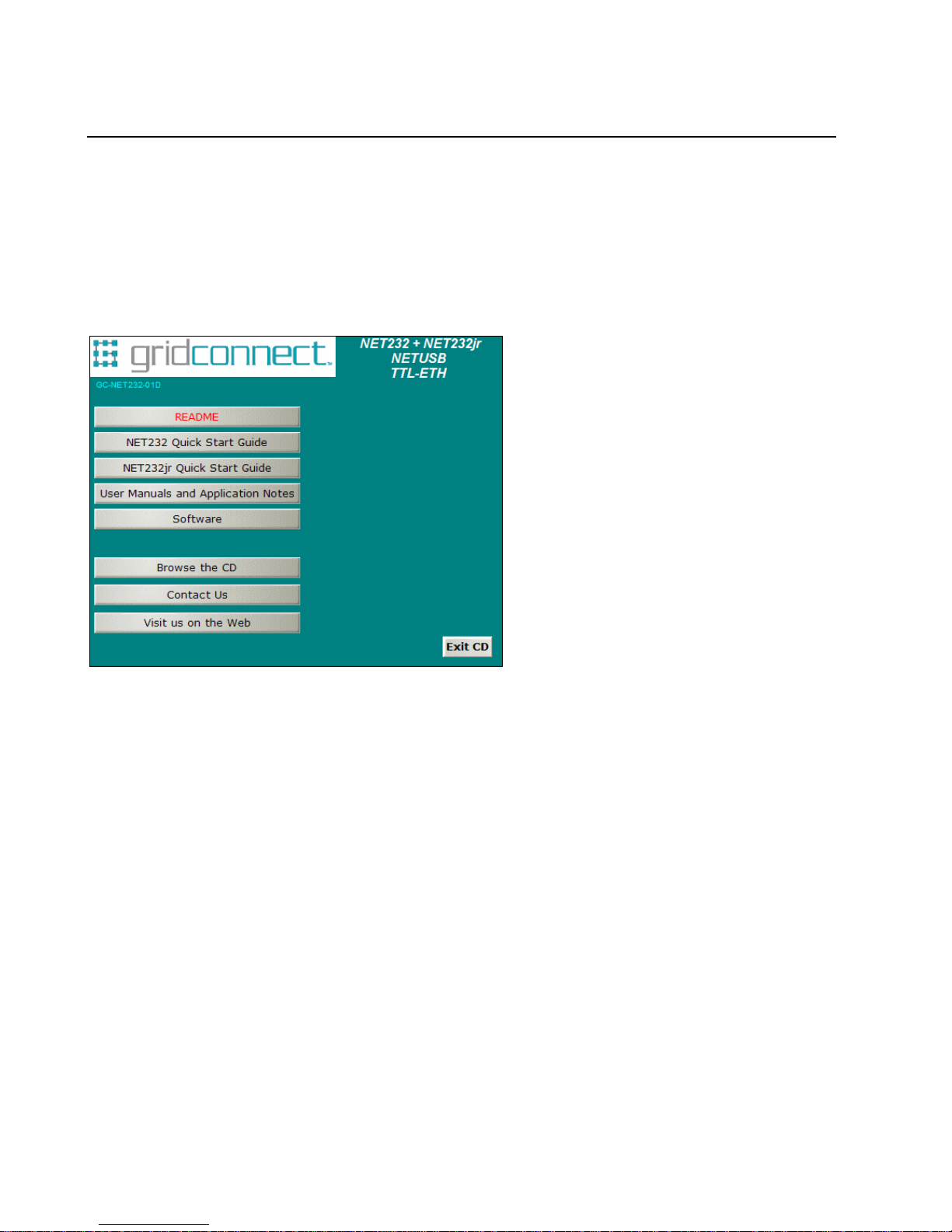
Configure
3.3 Install USB Device Drivers
Note: Install the NETUSB drivers ONLY if you are using a NETUSB. The files are not needed for NET232. Skip to
Methods of Assigning the IP Address on page 3-5.
4. Insert the product CD into your CD-ROM drive. The CD will automatically start and display the main
window.
If the CD does not launch automatically:
a) Click the Start button on the Task Bar and select Run.
b) Enter your CD drive letter, colon, backslash, Launch.exe (e.g., D:\Launch.exe).
Figure 1 - NETUSB Drivers Installation
5. Click the Software button then the NETUSB Drivers button. The installation wizard window displays.
6. Respond to the installation wizard prompts.
3.3.1 NETUSB Software Interface
Once connected to a USB port, the NETUSB will appear as a COM port in the Device Manager. The
NETUSB will always use the lowest available COM port for operation. For instance, if COM ports 1 thru 3
are in use by other peripherals and applications, the NETUSB will use COM 4.
The NETUSB functions identically to a COM port from the reference point of both the host application and
the serial device, and it can support serial device control requests defined in the Microsoft Win32
Communications API.
Software setup requires installing the NETUSB Drivers. The utility will copy the driver files to a specified
directory or the default directory, “C:\SiLabs\MCU\CP2101. Each set of drivers will be extracted to an
appropriately named directory, for example WIN.
®
3-2 NET232/NETUSB User Guide
Page 21
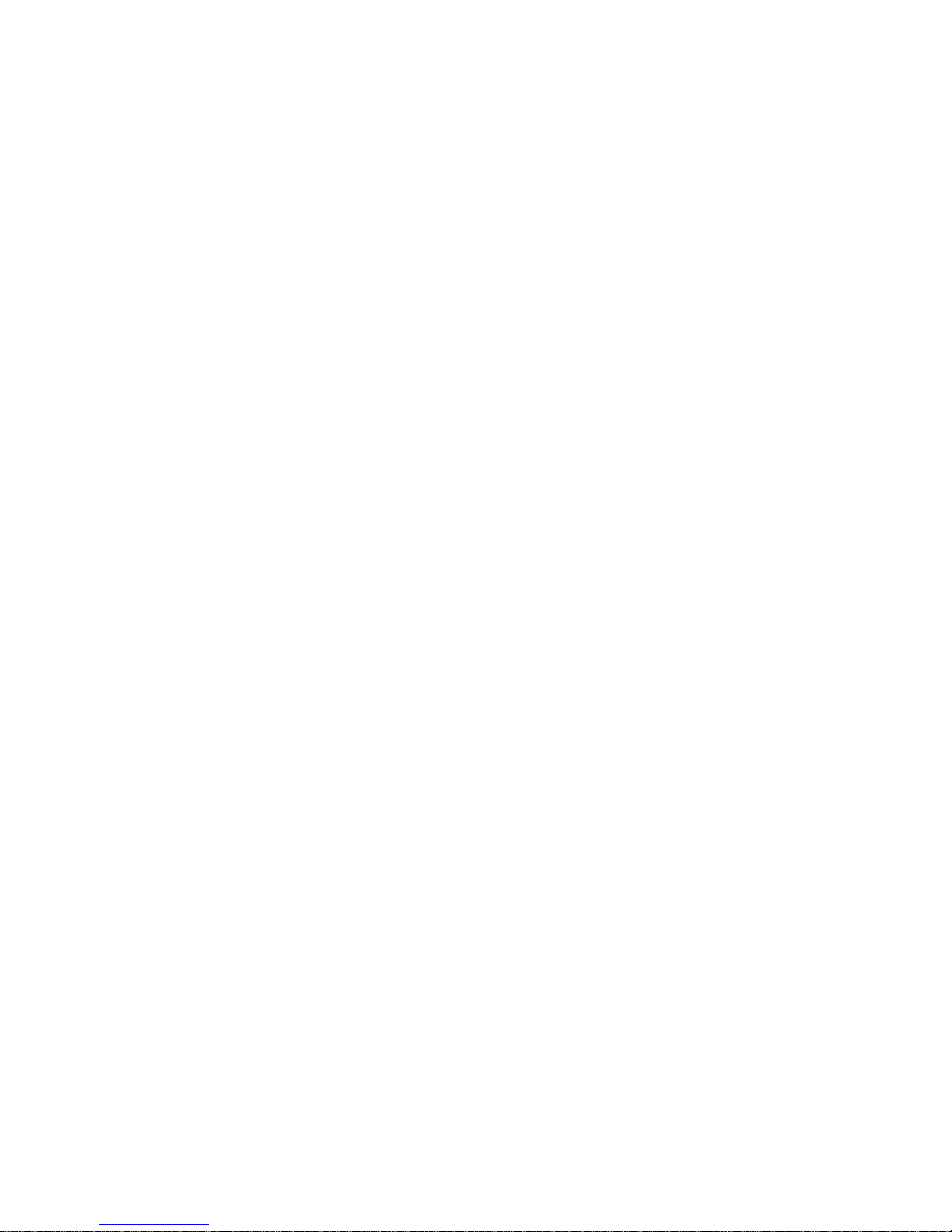
Configure
The Virtual COM Port (VCP) device drivers allow the NETUSB device to appear to the PC's application
software as an additional COM port (in addition to any existing hardware COM ports). Application software
running on the PC accesses the NETUSB device as it would access a standard hardware COM port.
However, actual data transfer between the PC and the NETUSB device is performed over the USB.
Therefore, existing COM port applications may be used to transfer data via the USB to the NETUSB-based
device without modifying the application.
3.3.2 Virtual COM Port Driver Installation Windows 2000
Follow these steps to install the Windows 2000 VCOM driver:
1. Connect the USB cable between the host computer and the NETUSB device.
2. Windows will open a “Found New Hardware Wizard” window. Press Next to continue.
3. Select "Search for a suitable driver for my device (recommended)" and press Next.
4. Check "Specify a location" and press Next.
5. Press Browse to locate the “slabbus.inf” driver installation file. The default location is the
"C:\SiLabs\MCU\CP2101\WIN" directory. Once this file is selected press OK.
6. Verify that the correct path and filename are shown and press Next.
7. Press Finish to finish installing the "CP2101 USB Composite Device".
8. Windows will open a second “Found New Hardware Wizard” window. Press Next to continue.
9. Select "Search for a suitable driver for my device (recommended)" and press Next.
10. Check "Specify a location" and press Next.
11. Press Browse to locate the “slabw2k.inf” driver installation file. The default location is the
"C:\SiLabs\MCU\CP2101\WIN" directory. Once this file is selected press OK.
12. Verify that the correct path and filename are shown and press Next.
13. Press Finish to finish installing the "CP2101 USB to UART Bridge Controller".
3.3.3 Virtual COM Port Driver Installation Windows XP
Follow these steps to install the Windows XP VCOM driver:
1. Connect the USB cable between the host computer and the NETUSB target device.
2. Windows will open a “Found New Hardware Wizard” window.
3. Select "Install from a list or specific location (Advanced)" and press Next.
4. Select "Include this location in the search".
5. Press Browse to locate the "C:\SiLabs\MCU\CP2101\WIN" directory. Once this directory is
selected press OK.
6. Verify that the correct path and filename are shown and press Next.
7. Press Finish to finish installing the "CP2101 USB Composite Device".
8. Windows will open a second “Found New Hardware Wizard” window.
9. Select "Install from a list or specific location (Advanced)" and press Next.
NET232/NETUSB User Guide 3-3
Page 22

Configure
10. Select "Include this location in the search".
11. Press Browse to locate the "C:\SiLabs\MCU\CP2101\WIN" directory. Once this directory is
selected press OK.
12. Verify that the correct path and filename are shown and press Next.
13. Press Finish to finish installing the "CP2101 USB to UART Bridge Controller".
3.3.4 Virtual COM Port Driver Installation Windows 98 SE
Follow these steps to install the Windows 98 VCOM driver:
1. Connect the USB cable between the host computer and the NETUSB target device.
2. Windows will open a “Found New Hardware Wizard” window. Press Next to continue.
3. Select "Search for the best driver for your device (Recommended)" and press Next.
4. Select "Specify a location".
5. Press Browse to locate the "C:\SiLabs\MCU\CP2101\WIN" directory. Once this directory is
selected press Next.
6. Verify that the correct path and filename are shown and press Next.
7. Press Finish to finish installing the "CP2101 USB Composite Device".
8. Windows will open a second “Found New Hardware Wizard” window. Press Next to continue.
9. Select "Search for the best driver for your device (Recommended)" and press Next.
10. Select "Specify a location".
11. Press Browse to locate the "C:\SiLabs\MCU\CP2101\WIN" directory. Once this directory is
selected press Next.
12. Verify that the correct path and filename are shown and press Next.
13. Press Finish to finish installing the "CP2101 USB to UART Bridge Controller".
3-4 NET232/NETUSB User Guide
Page 23

Configure
3.4 Methods of Assigning the IP Address
The unit's IP address must be configured before a network connection is available. You have several options
for assigning an IP to your unit, however, we recommend Device Installer on page 3-6.
Method Description
DHCP
Device
Installer
Telnet You manually assign the IP address and other network settings at a command prompt
AutoIP This automatic method is appropriate when you have a small group of hosts rather
Serial Port
Login
Web Manager Through a web interface, configure the NET232 and its settings u sing the Web-M anager.
A DHCP server automatically assigns the IP address and network settings. See DHCP
on page 3-5.
You manually assign the IP address using a Graphical User Interface on a PC
attached to the network.
Device Installer on page 3-6.
See
using a UNIX or Windows-based system. Only one person at a time can be logged
into the configuration port (port 9999). This eliminates the possibility of several people
simultaneously attempting to configure the unit. See
page 3-15.
than a large network. This method allows the hosts to negotiate with each other and
assign addresses, in effect creating a small network. See AutoIP on page 3-6.
You initially configure the unit through a serial connection.
Configuration Using Telnet or Serial Port on page 3-15.
See
See
Configuration Using Web Manager on page 3-7.
Using a Telnet Connection on
These methods are described in the remaining sections of this chapter.
3.4.1 Hardware Address
You need to know the unit's hardware address (also known as MAC address), which is on the manufacturers
ID label on the bottom of the unit. It is in the format: 00-20-4a-XX-XX-XX, where the XXs are unique
numbers assigned to the product.
Hardware Address: 00-20-4a- ____ - ____ - ____
3.4.2 IP Address
Your NET232/USB must have a unique IP address on your network. The systems administrator generally
provides the IP address and corresponding subnet mask and gateway. The IP address must be within a valid
range, unique to your network, and in the same subnet as your PC.
IP Address: _____ _____ _____ _____
Subnet Mask: _____ _____ _____ _____
Gateway: _____ _____ _____ _____
3.4.3 DHCP
The unit ships with a default IP address of 0.0.0.0, which automatically enables DHCP.
Provided a DHCP server exists on the network, it will provide the unit with an IP address, gateway address,
and subnet mask when the unit boots up.
You can use the Device Installer software to search the network for the IP address your unit has been
assigned by the DHCP server and add it to the managed list. See Device Installer later in this chapter.
NET232/NETUSB User Guide 3-5
Page 24

Configure
3.4.4 AutoIP
The unit ships with a default IP address of 0.0.0.0, which automatically enables Auto IP within the unit.
AutoIP is an alternative to DHCP that allows hosts to automatically obtain an IP address in smaller networks
that may not have a DHCP server. A range of IP addresses (from 169.254.0.1 to 169.254.255.1) has been
explicitly reserved for AutoIP-enabled devices. The range of Auto IP addresses is not to be used over the
Internet.
If your unit cannot find a DHCP server, and you have not manually assigned an IP address to it, the unit
automatically selects an address from the AutoIP reserved range. Then, your unit sends out a (ARP) request
to other nodes on the same network to see whether the selected address is being used.
If the selected address is not in use, then the unit uses it for local subnet communication.
If another device is using the selected IP address, the unit selects another address from the AutoIP range and
reboots. After reboot, the unit sends out another ARP request to see if the selected address is in use, and so
on.
AutoIP is not intended to replace DHCP. The unit will continue to look for a DHCP server on the network.
If a DHCP server is found, the unit will switch to the DHCP server-provided address and reboot.
Note: If a DHCP server is found, but it denies the request for an IP address, the unit does not attach to the network, but
waits and retries.
AutoIP can be disabled by setting the unit’s IP address to 0.0.1.0. This setting enables DHCP but disables
AutoIP.
3.5 Device Installer
Device Installer is a Windows-based utility for configuring embedded device servers like XPort and WiPort
devices. The XPort is found in products such as the NET232, NET232jr. and NET485 Serial to Ethernet
adapters. The WiPort is found in the Wi232 Wireless Serial to Ethernet adapter. Device Installer supports
several functions such as setting network parameters, pinging a network device, and changing baud rate.
The first operation you must do is to locate the device on your network and assign the device a fixed IP
address. Once the unit has a fixed IP address, you can use several methods to setup the unit for your specific
application.
Please locate and read the Device Installer User Guide found on the product CD. The manual can be read by
first clicking the User Manual and Application Notes button on the main page of the software CD, then
clicking on the Device Installer button. You can also browse the CD to find the manual. Locate the doc
folder and double-click on Dev_Inst_UG_800233_x.pdf.
Note: the x designation in the Device Installer file name refers to the current revision level.
3-6 NET232/NETUSB User Guide
Page 25

Configure
3.6 Configuration Using Web Manager
Please see the Device Installer user manual for details on using the Web Manager. This section presents
some basic setup parameters necessary to get the unit operational.
You must configure the unit so that it can communicate on a network with your serial device. For example,
you must set the way the unit will respond to serial and network traffic, how it will handle serial packets, and
when to start or close a connection.
The unit’s configuration is stored in nonvolatile memory and is retained without power. You can change the
configuration at any time. The unit performs a reset after you change and store the configuration.
In this chapter, we describe how to configure the XPort in the NET232 using Web-Manager, a browserbased configuration tool. (For information on using Setup Mode, our command line configuration interface,
see Configuration Using Telnet or Serial Port on page 3-15.
Note: The examples in this section show a typical device. Your device may have different configuration options.
3.6.1 Starting Web Manager
Note: Make note of the hardware (MAC) address on the product label. You will need it to locate the XPort using
DeviceInstaller.
Follow the instructions on the product CD to install and run DeviceInstaller.
1. Click Start/Programs/Lantronix/DeviceInstaller/DeviceInstaller. If the PC has more than one network
adapter, a message displays requesting the selection of a network adapter. Select an adapter and click OK.
2. Click the Search icon. The list of installed device servers displays.
3. Double-click one of the items in the list. The window will expand to display three tabs.
4. Click the Web Configuration tab. If a password window appears, press Enter.
5. To view the XPort’s Web-Manager in the current DeviceInstaller window, click the Go button. To open
the Web-Manager in a web browser, click the External Browser button. The Web-Manager displays.
Note: Alternatively, to open Web-Manager, open your web browser and enter the IP address of the XPort. (With
firmware 1.8 or earlier, your browser must be JAVA-enabled to use Web-Manager. With firmware 6.1.0.0 and later, your
web browser does not need to be JAVA-enabled.)
NET232/NETUSB User Guide 3-7
Page 26

Configure
3.6.2 Network Configuration
The unit’s network values display when you select Network from the main menu. The following sections
describe the configurable parameters on the Network Settings page.
Note: If you used the Assign IP button on the Device Installer toolbar, the assigned IP address should appear in the
Network Settings web page.
Manually assign an IP address to the unit and enter related network settings.
To assign an IP address manually:
1. Select Use the following IP configuration.
2. Enter the following (as necessary):
IP Address
Subnet Mask
Default Gateway
Auto Negotiate
Assign IP address in decimal-dot notation. The IP addre ss must be
set to a unique value in the network. Example: 172.20.206.150
A subnet mask defines the number of bits taken from the IP
address that are assigned for the host part. Example:
255.255.255.0
The gateway address, or router, allows communication to other
LAN segments. The gateway address should be the IP address of
the router connected to the same LAN segment as the unit. The
gateway address must be within the local network.
Set to Auto Negotiate. With this option, the Ehernet port auto-negotiates
the speed and duplex with the hardware endpoint to which it is
connected. This is the default.
4. When you are finished, click the OK button.
5. On the main menu, click Apply Settings.
3-8 NET232/NETUSB User Guide
Page 27

Configure
3.6.3 Channel 1 Configuration
The Channel 1 configuration defines how the serial port responds to network and serial communication.
To configure the channel’s serial settings:
1. On the main menu, click Serial Settings (under Channel 1) to display the Serial Settings window.
2. In the available fields, enter the following information:
Port Settings
Protocol
Flow Control
Baud Rate
Data Bits
Parity Checks for the parity bit. The default is None.
Stop Bits
Must be RS232 for the NET232
Flow control manages data flow between devices in a network to
ensure it is processed efficiently. Too much data arriving be fore a
device is prepared to manage it causes lost or retransmitted data.
None is the default.
The unit and attached serial device, such as a modem, must agree on
a speed or baud rate to use for the serial connection. Valid ba ud rates
are 300, 600, 1200, 2400, 4800, 9600 (default), 19200, 38400, 57600,
115200, 230400, 460800, or 921600.
Indicates the number of bits in a transmitted da ta package.
The default is 8.
The stop bit follows the data and parity bits in serial comm uni c a t ion. It
indicates the end of transmission. The default is 1.
Pack Control
Enable Packing
Idle Gap Time Select the maximum time for inactivity . The default time is 12
The standard algorithm is optimized for applications in which the unit is
used in a local environment, allowing for very small delays for single
characters, while keeping the packet count low.
Enable this option if you have problems sending small packets of data.
milliseconds.
NET232/NETUSB User Guide 3-9
Page 28

Configure
3. When you are finished, click the OK button.
4. On the main menu, click Apply Settings.
3.6.4 Connection Settings - TCP
To configure a channel’s TCP settings:
1. On the main menu, click Connection. The Connection Settings window for the channel displays.
2. In the available fields, enter or modify the following information:
Connect Protocol
Protocol
From the drop-down menu, select TCP.
Connect Mode: Active Connection
Active Connect - With Any Character: Attempts to connect when any character is
received from the serial port.
- Auto Start: Automatically connects to the remote IP address and port
after booting up.
Endpoint Configuration
Local Port
Remote Port
Remote Host
Enter the local port number. The default setting is 10001. This works for
most applications.
Enter the remote port number. If you are connecting two NET232
devices in Tunnel Mode, enter the remote port of the other device here.
The other device can also use port 10001.
Enter the IP address of the remote device. If you are connecting two
NET232 devices in Tunnel Mode, enter the remote IP address of the
other device here.
3. When you are finished, click the OK button.
4. On the main menu, click Apply Settings.
3-10 NET232/NETUSB User Guide
Page 29

Configure
3.7 Email Settings
The unit sends an email to multiple recipients when a specific trigger event occurs. You can use a two-byte
serial string to initiate a trigger.
Note: Using configurable pins for Email is not supported on the NET232. See als o E-mail Settings on page 3-31.
To configure the NET232’s email settings:
1. On the main menu, select Email. The Email Settings window opens.
2. Configure the following fields:
Server IP Address
Server Port
Domain Name
Unit Name
Enter the IP address of the mail server.
Enter the port number on the email server.
Enter the email server’s domain name.
Enter the user name used by the XPort to send email me ssages.
Recipients
Recipient 1: Email
Address
Recipient 2: Email
Address
Enter the email address designated to receive email notifications
Enter an additional email address designated to receive email
notifications.
3. When you are finished, click the OK button.
4. On the main menu, click Apply Settings.
NET232/NETUSB User Guide 3-11
Page 30

Configure
3.7.1 Trigger Configuration
A trigger event occurs when the unit receives the specified trigger input resulting from a specified
combination of conditions on the configurable pins.
Set the configurable pins to None.
To configure the XPort’s email trigger settings:
1. On the main menu, click Trigger 1, Trigger 2, or Trigger 3 to configure the desired trigger settings. The
Email Trigger Settings page opens.
2. Configure or modify the following fields:
Conditions
Configurable Pins
Enable Serial Trigger
Input
Channel
Data Size
Match Data
Note: All of the conditions must match for the NET232 to send an email notification.
Set to None.
Enabling this option causes specified serial communications to count
as a trigger input.
Select the channel prompting the trigger. For the NET232, use only
Channel 1.
Select the data size prompting the trigger.
Enter the data, which, when it appears in the communica tion stream,
prompts a trigger.
Message Properties
Message
Priority
Notification Interval
Re-notification Interval
The subject line of the trigger event email to the specified recipient(s).
The priority level for the email.
The minimum time allowed between individual triggers. If a trigger
event occurs within the minimum interval since the last trigger, it is
ignored.
Indicates the time interval in which a new email message is se nt to the
recipient(s) when a single trigger event remains active.
3. When you are finished, click the OK button.
4. On the main menu, click Apply Settings.
3-12 NET232/NETUSB User Guide
Page 31
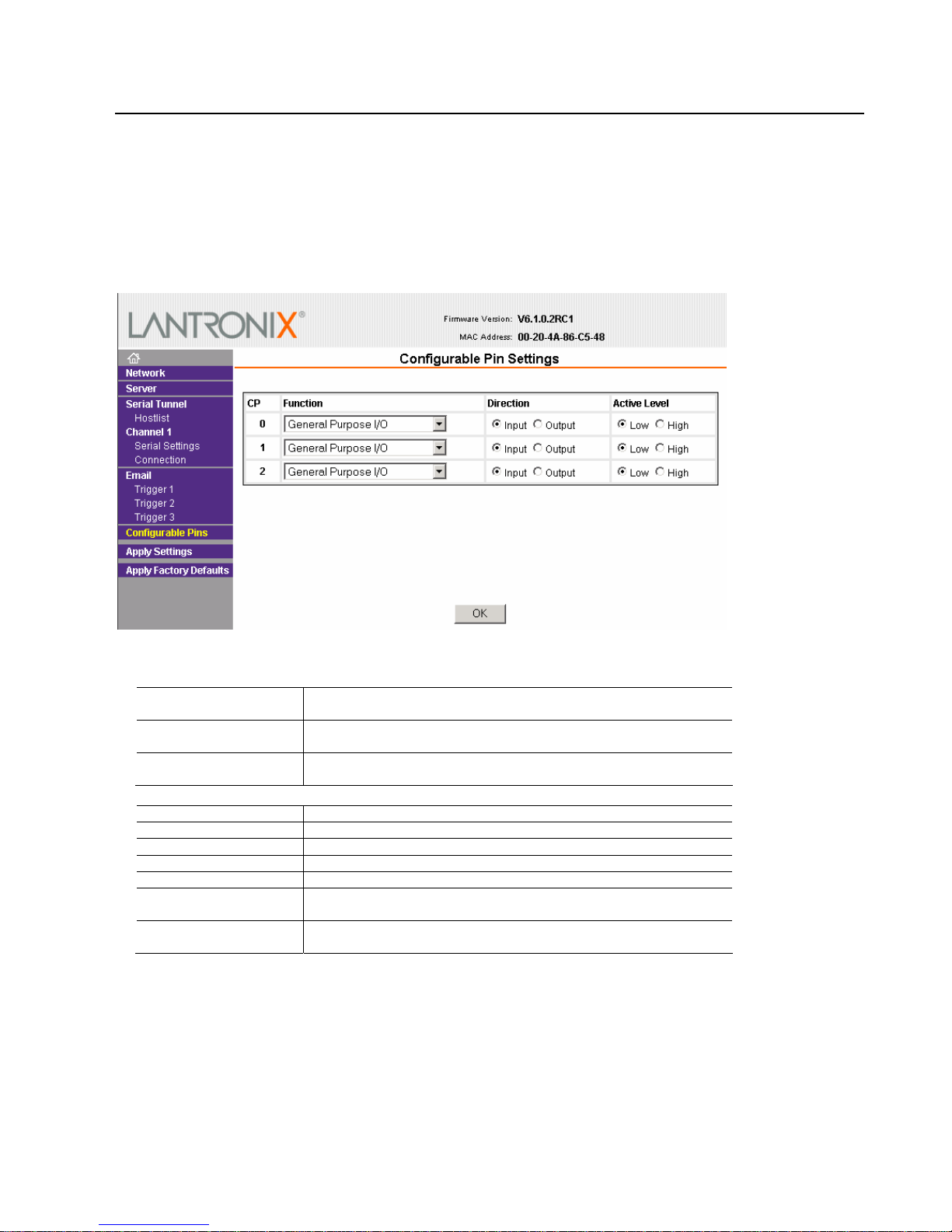
Configure
3.8 Configurable Pin Settings
There are three configurable hardware pins on the XPort unit. For each pin, configure the pin function,
communication direction, and activity level.
Note: On the NET232, CP0 should only be set to Clear To Send (CTS) or the default setting. CP1 is not used. CP2
should only be set to Ready To Send (RTS), Data Terminal Ready (DTR) or the default setting.
To configure the NET232’s Configurable Pins:
1. On the main menu, click Configurable Pins. The Configurable Pins page opens.
2. Configure or modify the following fields for each pin:
Function
Direction
Active Level Select the signal active level (Low or High) Automatically set for RTS
From the drop-down menu, select the purpose of the specified pin. See
Configurable Pin Functions for a description of each available function.
Select whether the pin is an Input or an Output. Automati cally set for
RTS and CTS
and CTS
Configurable Pin Functions
General Purpose I/O
Modem Ctrl In (DTR)
Modem Ctrl Out (DCD)
Status LED 1
Status LED 3
Flow Control In (RTS)
Flow Control Out (CTS)
Monitors input using the 77F0 port or controls output by the 77 F0 port.
Allows for control of the connection (and disconnection) of channel 1.
Not Used
Not Used
Not Used
Allows for flow control on the connection with hardware handshaking.
You can set CP 2 for RTS.
Allows for flow control on the connection with hardware handshaking.
You can set CP0 for CTS.
3. When you are finished, click the OK button.
4. On the main menu, click Apply Settings.
NET232/NETUSB User Guide 3-13
Page 32

Configure
3.9 Apply Settings
1. To save and apply the configuration changes to the device server, click the Apply Settings button.
Note: Clicking OK on each page does not change the configuration on the device. OK tells the XPort what changes to
use; Apply Settings makes the changes permanent and reboots the XPort.
2. Click Yes to set factory settings or click No to cancel.
3.10 Apply Factory Defaults
Click the Apply Factory Defaults button to set the device server back to the default settings.
3-14 NET232/NETUSB User Guide
Page 33

Configure
3.11 Configuration Using Telnet or Serial Port
You must configure the unit so that it can communicate on a network with your serial device. The unit’s
configuration is stored in nonvolatile memory and is retained without power. You can change the
configuration at any time. The unit performs a reset after the configuration has been changed and stored.
3.11.1 Using the Serial Port
If you want to initially configure the unit through a serial connection, follow these steps:
1. Connect a console terminal or PC running a terminal emulation program to your unit's serial port. The
default serial port settings are 9600 baud, 8 bits, no parity, 1 stop bit, no flow control.
2. To enter Setup Mode, reset the unit by cycling the unit's power (power off and back on). The self-test
will begin. You have 5 seconds to enter three lowercase x characters (xxx).
Note: The easiest way to enter Setup Mode is to hold down the x key at the terminal (or emulation) while resetting the
unit.
3. At this point, the screen display is the same as when you use a Telnet connection. To continue with a
serial port login, skip ahead to 3.11.3 Telnet and Serial Port Messages on page 3-15.
3.11.2 Using a Telnet Connection
To configure the unit over the network, establish a Telnet connection to port 9999.
Note: If you use the Telnet Configuration tab on Device Installer OR a serial port login to establish the connection, skip
steps 1and 2.
1. From the Windows Start menu, click Run and type the following command, where x.x.x.x is the IP
address and 9999 is the unit’s fixed network configuration port number.
telnet x.x.x.x 9999
Note: Be sure to include a space between the IP address and 9999.
2. Click OK.
3.11.3 Telnet and Serial Port Messages
At this point, the telnet and serial port messages are the same.
3. The window displays:
MAC address 00204AA9E784
Software version V6.5.0.7 (070919) XPTEXE (Yours may be different)
Press Enter to go into Setup Mode
4. To enter the Setup Mode, you must press Enter within 5 seconds. The configuration settings will
appear.
5. Select an option on the menu by entering the number of the option in the Your choice ? field and
pressing Enter.
6. To enter a value for a parameter, type the value and press Enter, or to confirm a current value, just press
Enter.
7. When you are finished, save the new configurations (option 9). The unit will reboot.
NET232/NETUSB User Guide 3-15
Page 34

Configure
*** basic parameters
Hardware: Ethernet TPI
IP addr 0.0.0.0/DHCP/BOOTP/AutoIP, no gateway set
DHCP device name : not set
*** Security
SNMP is enabled
SNMP Community Name: public
Telnet Setup is enabled
TFPT Download is enabled
Port 77FEh is enabled
Web Server is enabled
Web Setup is enabled
ECHO is disabled
Encryption is disabled (Only appears with Encrypted units)
Enhanced Password is disabled
Port 77F0h is enabled
*** Channel 1
Baudrate 9600, I/F Mode 4C, Flow 00
Port 10001
Connect Mode : C0
Send ‘+++’ in Modem Mode enabled
Show IP addr after ‘RING’ enabled
Auto increment source port disabled
Remote IP Adr: --- none ---, Port 00000
Disconn Mode : 00
Flush Mode : 00
*** Expert
TCP Keepalive : 45s
ARP cache timeout : 600s
CPU performance : Regular
Monitor Mode @ bootup : enabled
RS485 tx enable : active low
HTTP Port Number : 80
SMTP Port Number : 25
MTU Size: 1400
Alternate MAC: disabled
Ethernet connection type: auto-negotiate
***************** E-mail *****************
Mail server: 0.0.0.0
Unit :
Domain :
Recipient 1:
Recipient 2:
*** Trigger 1
Serial trigger input: disabled
Channel: 1
Match: 00,00
Trigger input1: x
Trigger input2: x
Trigger input3: x
Message :
Priority: L
Min. notification interval: 1 s
Re-notification interval : 0 s
3-16 NET232/NETUSB User Guide
Page 35
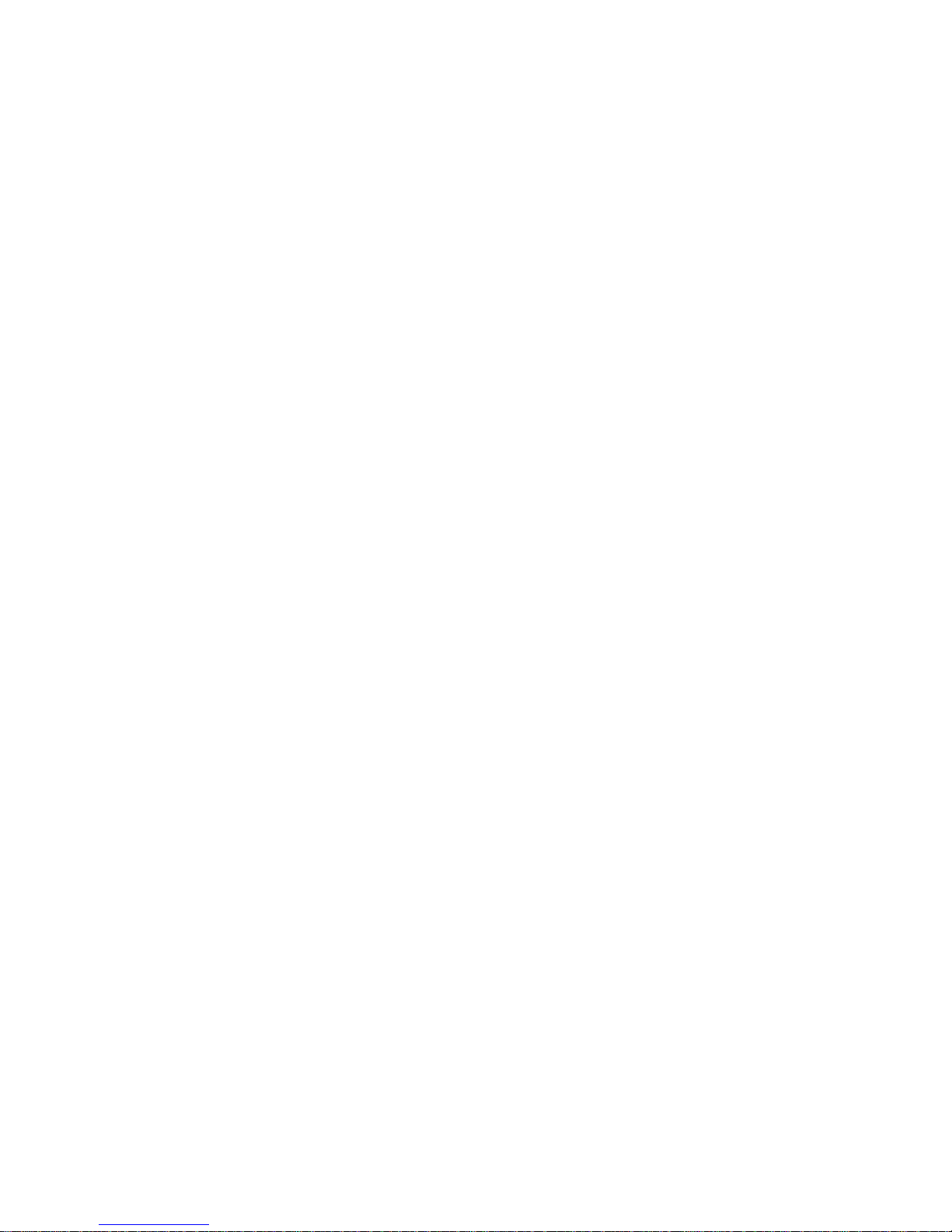
*** Trigger 2
Serial trigger input: disabled
Channel: 1
Match: 00,00
Trigger input1: x
Trigger input2: x
Trigger input3: x
Message :
Priority: L
Min. notification interval: 1 s
Re-notification interval : 0 s
*** Trigger 3
Serial trigger input: disabled
Channel: 1
Match: 00,00
Trigger input1: x
Trigger input2: x
Trigger input3: x
Message :
Priority: L
Min. notification interval: 1 s
Re-notification interval : 0 s
Change Setup:
0 Server
1 Channel 1
3 E-mail
5 Expert
6 Security
7 Defaults
8 Exit without save
9 Save and exit Your choice ?
Configure
Figure 2 - Setup Mode Window
NET232/NETUSB User Guide 3-17
Page 36

Configure
3.12 Server Configuration (Network Configuration)
These are the unit’s basic network parameters. The following parameters are displayed when you select
Server(Option 0).
IP Address : (000) .(000) .(000) .(000)
Set Gateway IP Address (N)
Netmask: Number of Bits for Host Part (0=default) (0)
Change telnet config password (N)
Change DHCP device name (not set) ? (N) ?
3.12.1 IP Address
DHCP is not used to assign IP addresses, enter the IP address manually. The IP address must be set to a
unique value in the network. Enter each octet and press Enter between each section. The current value displays
in parentheses.
If DHCP is used, the third octet of the IP address sets the BootP/DHCP/AutoIP options. The following table
shows the bits you can manually configure to force the XPort to disable AutoIP, DHCP, or BootP. To disable an
option, set the appropriate bit.
Options Bit
AutoIP 0
DHCP 1
BootP 2
For example, if the third octet is 0.0.5.0, the AutoIP and BootP option s are disabled; only DHCP is enabl ed. (The
value 5 results from adding the binary equ ivalent s of 0 and 2.) This is the mo st commo n setting whe n using
DHCP.
3.12.2 Set Gateway IP Address
The gateway address, or router, allows communication to other LAN segments. The gateway address should
be the IP address of the router connected to the same LAN segment as the unit. The gateway address must
be within the local network. The default is N (No), meaning the gateway address has not been set. To set the
gateway address, type Y and enter the address.
3.12.3 Netmask: Number of Bits for Host Part
A netmask defines the number of bits taken from the IP address that are assigned for the host section.
Note: Class A: 24 bits; Class B: 16 bits; Class C: 8 bits.
The unit prompts for the number of host bits to be entered, then calculates the netmask, which is displayed
in standard decimal-dot notation when the saved parameters display (for example, 255.255.255.0).
Table 5 - Standard IP Network Netmasks
Network Class Host Bits Netmask
A 24 255.0.0.0
B 16 255.255.0.0
C 8 255.255.255.0
3-18 NET232/NETUSB User Guide
Page 37

Table 6 - Netmask Examples
Netmask Host Bits
255.255.255.252 2
255.255.255.248 3
255.255.255.240 4
255.255.255.224 5
255.255.255.192 6
255.255.255.128 7
255.255.255.0 8
255.255.254.0 9
255.255.252.0 10
255.255.248.0 11
... ...
255.128.0.0 23
255.0.0.0 24
Configure
3.12.4 Change Telnet configuration password
Setting the Telnet configuration password prevents unauthorized access of the setup menu via a Telnet
connection to port 9999 or through Web pages. The password is limited to 4 characters. An enhanced
password setting of 16 characters is available under Security Settings for Telnet access only.
Note: No password is required to access the Setup Mode window via a serial connection.
3.12.5 DHCP Naming
If a DHCP server has automatically assigned the IP address and network settings, you can discover the unit by
using the Device Installer network search feature.
There are 3 methods for assigning DHCP names to these products.
1) Default DHCP name. If you do not change the DHCP name, and you are using an IP of 0.0.0.0, then the
DHCP name will default to CXXXXXX (XXXXXX is the last 6 digits of the MAC address shown on the
label on the bottom/side of the unit). For example, if the MAC address is 00-20-4A-12-34-56, then the
default DHCP name is C123456.
2) Custom DHCP name. You can create your own DHCP name on these products. If you are using an IP
address of 0.0.0.0, then the last option in "Server configuration" will be "Change DHCP device name". The
"Change DHCP device name" option will allow you to change the DHCP name to an alpha-numeric name.
Change DHCP device name (not set) ? (N) Y
Enter new DHCP device name : LTX
NET232/NETUSB User Guide 3-19
Page 38

Configure
3) Numeric DHCP name. You are able to change the DHCP name by specifying the last octet of the IP
address. When you use this method, the DHCP name will be LTXYY where YY is what you chose for the
last octet of the IP address. If the IP address you specify is 0.0.0.12, then the DHCP name will be LTX12.
This method will only work with 2 digit numbers (0-99).
3.13 Channel 1 Configuration (Serial Port Parameters)
This section describes how to setup the serial port. The following parameters are displayed when you select
Channel 1 (Option 1).
Baudrate (9600)
I/F Mode (4C)
Flow (00)
Port No (10001)
ConnectMode (C0)
Send ‘+++’ in Modem Mode (Y) ?
Auto increment source port (N) ?
Show IP addr after ‘RING’ enabled
Remote IP Address : (000).(000).(000).(000)
Remote Port (00000)
DisConnMode (00)
FlushMode (00)
DisConnTime (00:00) :
SendChar 1 (00)
SendChar 2 (00)
3.13.1 Baudrate
The unit and attached serial device, such as a modem, must agree on a speed or baud rate to use for the
serial connection. Valid baud rates are 300, 600, 1200, 2400, 4800, 9600 (default), 19200, 38400, 57600,
115200, and 230400 bits per second. XPort-03 and greater units also support high-performance baud rates
of 460800 and 921600 bps. See Expert Settings on page 3-33.
3.13.2 I/F (Interface) Mode
The Interface (I/F) Mode is a bit-coded byte that you enter in hexadecimal notation.
Table 7 - Interface Mode Options
I/F Mode Option 7 6 5 4 3 2 1 0
RS-232C
RS-422/485 0 1
RS-485 2-wire 1 1
7 Bit 1 0
8 Bit 1 1
No Parity 0 0
Even Parity 1 1
Odd Parity 0 1
1 Stop bit 0 1
2 Stop bit
(1) 2 stop bits are implemented by software. This might have influence on performance.
Note: RS-422/485 I/F Modes are supported on XPort-03 with firmware 6.1.0.0 and above.
(1)
(1)
0 0
1 1
3-20 NET232/NETUSB User Guide
Page 39

Configure
The following table demonstrates how to build some common Interface Mode settings:
Table 8 - Common Interface Mode Settings
Common I/F Mode Setting Binary Hex
RS-232C, 8-bit, No Parity, 1 stop bit 0100 1100 4C
RS-232C, 7-bit, Even Parity, 1 stop bit 0111 1000 78
3.13.3 Flow
Flow control sets the local handshaking method for stopping serial input/output.
Table 9 - Flow Control Options
Flow Control Option Hex
No flow control 00
XON/XOFF flow control 01
Hardware handshake with RTS/CTS lines (see note) 02
XON/XOFF pass characters to host 05
Note: RTS and CTS control lines are not enabled at the factory. See Configurable Pin Settings on page 3-13.
Note: On the NET232, CP0 should only be set to Clear To Send (CTS) or the default setting. CP1 is not used. CP2
should only be set to Ready To Send (RTS), Data Terminal Ready (DTR) or the default setting.
3.13.4 Port Number
The setting represents the source port number in TCP connections. It is the number used to identify the
channel for remotely initiating connections. Default setting for Port 1 is 10001. Range: 1-65535 except for
the following reserved port numbers:
Table 10 - Reserved Ports
Port Numbers Reserved for
1 – 1024 Reserved (well known ports)
9999 Telnet setup
14000-14009 Reserved for Comm Port Redirector
30704 Reserved (77F0h)
30718 Reserved (77FEh)
Warning: We recommend that you not use the reserved port numbers for this setting as incorrect operation may result.
The port number functions as the TCP/UDP source port number for outgoing packets. Packets sent to the
unit with this port number are received to this channel. The port number selected is the Incoming TCP/UDP
port and Outgoing TCP/UDP source port. Port 0 is used when you want the outgoing source port to change
with each connection.
If the port number is set to 0, the initial value of 50000 will be used to actively establish a connection. Each
subsequent connection will increment the number by 1. When the port number reaches 59999, it will wrap
back to 50000.
The automatic port increment feature must only be used when this device is the one initiating a connection
using TCP. The port must be set to a non-zero value when this is a passive device or when UDP is being
used instead of TCP.
NET232/NETUSB User Guide 3-21
Page 40

Configure
3.13.5 Connect Mode
Connect Mode defines how the unit makes a connection, and how it reacts to incoming connections over the
network. Enter Connect Mode options in hexadecimal notation.
Note: If you do not want to convert the binary numbers to hexadecimals yourself, look up the values in the Tech Notes
guide.
Table 11 - Connect Mode Options
Connect Mode Option 7 6 5 4 3 2 1 0
Incoming Connection
Never accept incoming 0 0 0
Accept with DTR Active 0 1 0
Always Accept 1 1 0
Response
Nothing (quiet) 0
Character response (C=connect,
D=disconnect, N=unreachable)
Active Startup
No active startup 0 0 0 0
With any character 0 0 0 1
With DTR Active 0 0 1 0
With a specific start character 0 0 1 1
Manual connection 0 1 0 0
Autostart 0 1 0 1
Hostlist 0 0 1 0
Datagram Type
Directed UDP 1 1 0 0
Modem Mode
No Echo 0 0 1 1
Data Echo and Modem Response
(Numeric)
Data Echo and Modem Response
(Verbose)
Modem Response Only (Numeric) 0 0 1 1 1 1
Modem Response Only (Verbose) 0 0 1 1 1 0
1
0 1 1 1 1
0 1 1 1 0
3-22 NET232/NETUSB User Guide
Page 41

Configure
INCOMING CONNECTION:
Never Accept Incoming: Rejects all external connection attempts.
Accept with DTR Active: Accept external connection requests only when the DTR input is asserted.
Cannot be used with Modem Mode.
Always Accept: Accept any incoming connection when a connection is not already
established. This is the default setting.
RESPONSE:
Character Response: A single character is transmitted to the serial port when there is a change in
connection state: C = connected, D = disconnected, N = host unreachable.
This option is overridden when the Active Start Modem Mode or Active
Start Host List is in effect. Default setting is Nothing (quiet).
ACTIVE STARTUP:
No Active Startup: No attempt to initiate a connection under any circumstance. This is the
default setting.
With Any Character: Attempts to connect when any character is received from the serial port.
With DTR Active: Attempts to connect when the DTR input changes from not asserted to
asserted.
With a Specific Start Char: Attempts to connect when it receives a specific start character from the
serial port. The default start character is carriage return.
Manual Connection: Attempts to connect when directed by a command string received from the
serial port. The first character of the command string must be a C (ASCII
0x43), and the last character must be either a carriage return (ASCII 0x0D)
or a line feed (0x0A). No blanks or space characters in the command string.
Between the first and last command string characters must be a full or
partial destination IP address and may be a destination port number.
The IP address must be presented in standard dot-decimal notation and may
be a partial address, representing the least significant 1, 2 or 3 bytes of the
remote IP address. The period is required between each pair of IP address
numbers.
If present, the port number must follow the IP address, must be presented as
a decimal number in the range 1-65535 and must be preceded by a forward
slash (ASCII 0x2F). The slash separates the IP address and the port number.
If the port number is omitted from a command string, the internally stored
remote port number is used to start a connection.
For Active Start options requiring internally stored destination IP address
and port number, the unit will not attempt a connection if this information is
not configured (all zeros).
If a partial IP address is presented in a command string, it will be
interpreted to be the least significant bytes of the IP address and will use the
internally stored remote IP address to provide the most significant bytes of
the IP address.
For example, if the remote IP address already configured in the unit is
129.1.2.3, then an example command string would be C3/7. (This would
connect to 129.1.2.3 and port 7.) You may also use a different ending for
the connection string. For example, C50.1/23 would connect you to
129.1.50.1 and port 23.
NET232/NETUSB User Guide 3-23
Page 42

Configure
Table 12 - Manual Connection Address Example
Command String Result if remote IP is 129.1.2.3 and remote port is 1234
C121.2.4.5/1 Complete override; connection is started with host 121.2.4.5, port 1
C5 Connect to 129.1.2.5, port 1234
C28.10/12 Connect to 129.1.28.10, port 12
C0.0.0.0/0 Enter Monitor Mode
Autostart (Automatic Connection):
If Autostart is enabled, the unit automatically connects to the remote IP
address and remote port specified when the firmware starts.
Hostlist: If you enable this option, the unit scrolls through the hostlist until it
connects to a device listed in the hostlist table. Once it connects, the unit
stops trying to connect to any others. If this connection fails, the unit
continues to scroll through the table until it is able to connect to another IP
in the hostlist.
Hostlist supports a minimum of 1 and a maximum of 12 entries. Each entry
contains the IP address and the port number. The host list will be disabled
for Manual Mode and for Modem Mode. The unit will not accept a data
connection from a remote device when the host list option is enabled.
Baudrate (9600)
I/F Mode (4C)
Flow (00)
Port No (10001)
ConnectMode (21)
Send ‘+++’ in Modem Mode (Y) ?
Auto increment source port (N) ?
Hostlist :
01. IP : 010.010.010.001 Port : 00023
02. IP : 010.010.010.002 Port : 00023
03. IP : 010.010.010.003 Port : 00023
Change Hostlist ? (N)
Hostlist Retrycounter (3)
Hostlist Retrytimeout (250)
DisConnMode (00)
FlushMode (00)
DisConnTime (00:00) :
SendChar 1 (00)
SendChar 2 (00)
Figure 3 - Hostlist Option
3-24 NET232/NETUSB User Guide
Page 43

Configure
To use the Hostlist option, follow these steps:
1. Enter a Connect Mode of 0x20 (2X). The menu shows you a list of current entries already defined in
the product.
2. To delete, modify, or add an entry, select Yes. If you enter an IP address of 0.0.0.0, that entry and all
others after it are deleted.
3. After completing the hostlist, repeat the previous step if necessary to edit the hostlist again.
4. For Retrycounter, enter the number of times the unit should try to make a good network connection to
a hostlist entry that it has successfully ARPed. The range is 1-15, with the default set to 3.
5. For Retrytimeout, enter the number of seconds the unit should wait before failing an attempted
connection. The time is stored as units of milliseconds in the range of 1-65535. The default value is 250.
DATAGRAM TYPE:
Directed UDP: When selecting this option, you will be prompted for the Datagram type.
Enter 01 for directed or broadcast UDP.
When the UDP option is in effect, the unit will never attempt to initiate a
TCP connection because it will use UDP datagrams to send and receive
data.
MODEM MODE:
In Modem (Emulation) Mode, the unit presents a modem interface to the attached serial device. It accepts
AT-style modem commands and handles the modem signals correctly.
Normally there is a modem connected to a local PC and a modem connected to a remote machine. A user
must dial from the local PC to the remote machine, accumulating phone charges for each connection.
Modem Mode allows you to replace modems with NET232/USBs, and to use an Ethernet connection
instead of a phone call, without having to change communications applications and make potentially
expensive phone calls.
To select Modem Mode, set the Connect Mode to 06 (no echo), 16 (echo with full verbose), or 17 (echo
with 1-character response).
Note: If the unit is in Modem Mode and the serial port is idle, the unit can still accept network TCP connections to the
serial port if Connect Mode is set to 06 (no echo), 16 (echo with full verbose), or 17 (echo with 1-character response).
NET232/NETUSB User Guide 3-25
Page 44
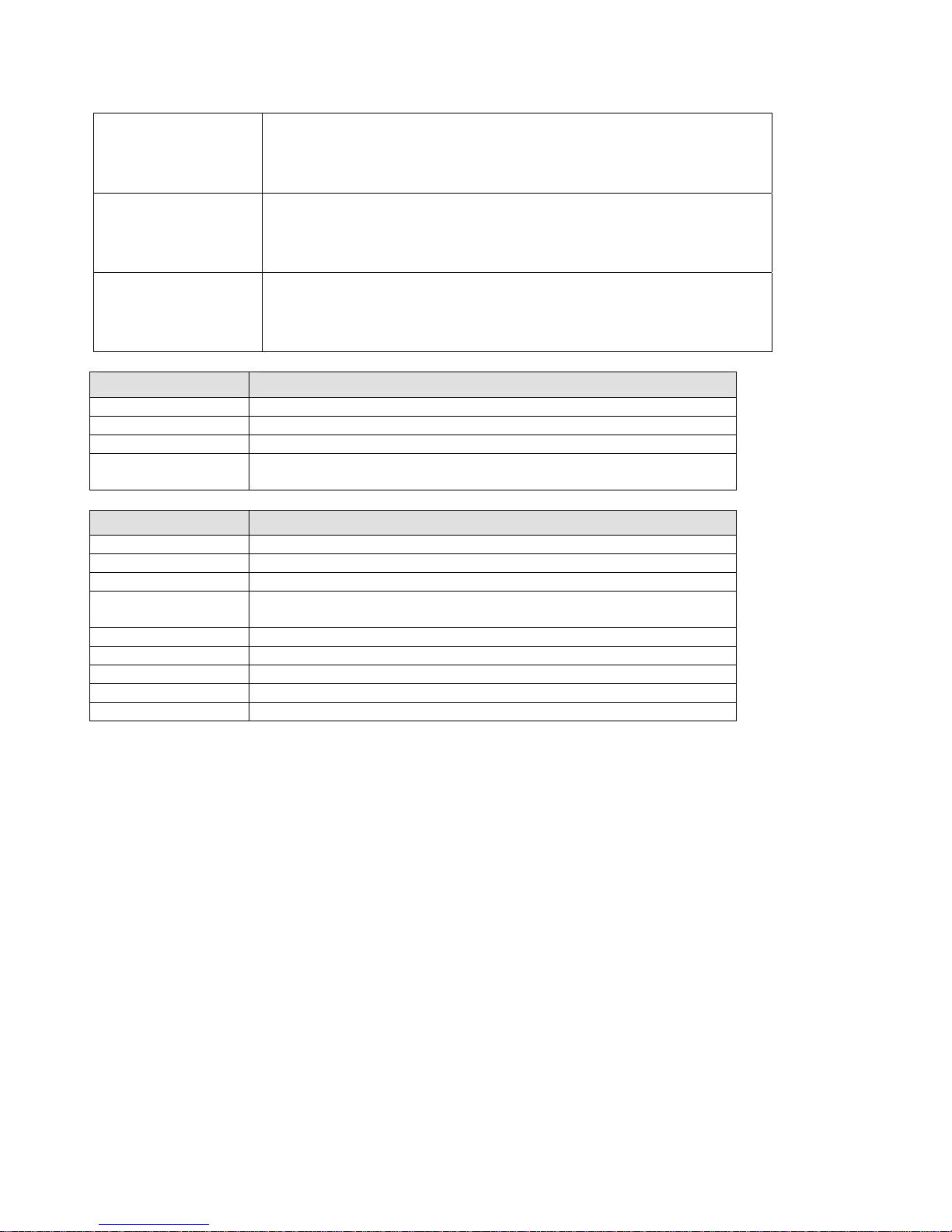
Configure
Without Echo:
In Modem Mode, echo refers to the echo of all of the characters entered
in command mode; it does not mean to echo data that is transferred.
Quiet Mode (without echo) refers to the modem not sending an answer
to the commands received (or displaying what was typed).
Data Echo &
Modem Response
Full Verbose: The unit echoes modem commands and responds to a
command with a message string shown in the table below.
Numeric Response: The unit echoes modem commands and responds
to a command with a numeric response.
Modem Responses
Only
Full Verbose: The unit does not echo modem commands and responds
to a command with a message string shown in the table below.
Numeric Response: The unit does not echo modem commands and
responds to a command with a numeric response.
Message Meaning
OK Command was executed without error.
CONNECT A network connection has been established.
DISCONNECT A network connection has been clo sed.
RING n.n.n.n.
A remote device, having IP address n.n.n.n, is connecting to this
device.
Message Meaning
OK Command was executed without error.
CONNECT A network connection has been established
NO CARRIER A network connection has been closed.
RING n.n.n.n
0 OK
1 Connected
2 Ring
3 No Carrier
4 Error
A remote device, having IP address n.n.n.n, is connecting to this
device.
Received commands must begin with the two-character sequence AT and must be terminated with a
carriage return character.
Any character sequence received not starting with AT will be ignored. The unit will only recognize and
process single AT-style commands. Compound AT commands will be treated as unrecognized commands.
If the Full Verbose option is in effect, an unrecognized command string that is otherwise formatted
correctly (begins with AT and ends with carriage return) will be responded to with the OK message and no
further action is taken.
If the Numeric Response option is in effect, unrecognized command strings that are otherwise formatted
correctly will be responded to with OK and no further action is taken.
When an active connection is in effect, the unit will be transferring data and will not process commands
received from the serial interface.
When a connection is terminated or lost, the unit will revert to command mode.
When an active connection is in effect, the unit will terminate the connection if the following sequence is
received from the attached serial device:
1. No serial data is received for one second.
2. The character sequence +++ is received, with no more than one second between each two characters.
3-26 NET232/NETUSB User Guide
Page 45

Configure
3. No serial data is received for one second after the last + character. At this time the unit will respond
affirmatively per the selected echo/response mode.
4. The character string ATH is received, terminated with a carriage return. The unit will respond
affirmatively per the selected echo/response mode and drop the network connection. The serial interface
will revert to accepting command strings.
If the above sequence is not followed, the unit will remain in data transfer mode.
Table 13 - Modem Mode Commands
Modem Mode
Function
Command
ATDTx.x.x.x,pppp or
ATDTx.x.x.x/pppp
ATDTx.x.x.x
ATD0.0.0.0
ATD
ATDx.x.x.x
ATH Hangs up the connection (Entered as +++ATH ).
ATS0=n
ATEn
ATVn
Makes a connection to an IP address (x.x.x.x) and a remote port number
(pppp).
Makes a connection to an IP address (x.x.x.x) and the remote port number
defined within the unit.
Forces the unit into Monitor Mode if a remote IP address and port number are
defined within the unit.
Forces the unit into Monitor Mode if a remote IP address and port number are
not defined within the unit.
Makes a connection to an IP address (x.x.x.x) and the remote port number
defined within the unit.
Enables or disables connections from the network going to the serial
port.
n=0 disables the ability to make a connection from the network to the serial port.
n=1-9 enables the ability to make a connection from the network
to the serial port.
n>1-9 is invalid.
Enables or disables character echo and response s.
n=0 disables character echo and responses.
n=1 enables character echo and response s.
Enables 1-character response or full verbose.
n=0 enables 1-character response.
n=1 enables full verbose.
Note: These AT commands are only recognized as single commands like ATE0 or ATV1; compou nd commands such as
ATE0V1 are not recognized. All other AT commands with Modem Mode set to full verbose acknowledge with an OK, but
no action is taken.
3.13.6 Send the Escape Sequence (+++) in Modem Mode
Disable or enable the ability to send the escape sequence. The default is Y (Yes) (send the escape sequence).
3.13.7 Show IP addr after ‘RING’
TBD
3.13.8 Auto Increment Source Port
Y (Yes) auto increment the source port. The NET232 increments the port number used with each new
connection
NET232/NETUSB User Guide 3-27
Page 46

Configure
3.13.9 Remote IP Address
This is the destination IP address used with an outgoing connection.
Note: This option does not display when Hostlist is enabled from the ConnectMode prompt.
3.13.10 Remote Port
The remote TCP port number must be set for the unit to make outgoing connections. This parameter defines
the port number on the target host to which a connection is attempted.
To connect an ASCII terminal to a host using the unit for login purposes, use the remote port number 23
(Internet standard port number for Telnet services).
Note: This option does not display when Hostlist is enabled from the ConnectMode prompt.
3.13.11 DisConnMode
This setting determines the conditions under which the unit will cause a network connection to terminate.
Note: In DisConnMode (Disconnect Mode), DTR drop either drops the connection or is ignored.
Note: DTR is not factory enabled. It must be enabled with the Configurable Pins option.
Note: There is no State LED on the NET232.
Table 14 - Disconnect Mode Options
Disconnect Mode Option 7 6 5 4 3 2 1 0
Disconnect with DTR drop
Ignore DTR 0
Telnet mode and terminal
type setup
(1)
Channel (port) password
Hard disconnect
(3)
0
Disable hard disconnect 1
State LED off with connection
(4)
Disconnect with EOT (^D)
1. The NET232 will send the "Terminal Type" upon an outgoing connection.
2. A password is required for a connection to the serial port from the network.
3. The TCP connection will close even if the remote site does not acknowledge the disconnection.
4. When there is a network connection to or from the serial port, the state LED will turn off instead of blink.
5. When Ctrl+D or Hex 04 is detected, the connection is dropped. Both Telnet mode and Disconnect with EOT must be enabled for Disconnect with
EOT to function properly. Ctrl+D will only be detected going from the serial port to the network.
6. When DTR transitions from a high state to a low state, then the network connection to or from the serial port will drop.
(6)
1
1
(2)
1
1
(5)
1
3-28 NET232/NETUSB User Guide
Page 47

Configure
3.13.12 Flush Mode (Buffer Flushing)
Using this parameter, you can control line handling and network buffers with connection startup and
disconnect. You can also select between two different packing algorithms.
Table 15 - Flush Mode Options
Function 7 6 5 4 3 2 1 0
Input Buffer (Serial to Network)
Clear with a connection that is initiated from
the device to the network
Clear with a connection initiated from the
network to the device
Clear when the network connection to or from
the device is disconnected
Output Buffer (Network to Serial)
Clear with a connection that is initiated from
the device to the network
Clear with a connection initiated from the
network to the device
Clear when the network connection to or from
the device is disconnected
Alternate Packing Algorithm (Pack Control)
Enable 1
1
1
1
1
1
1
NET232/NETUSB User Guide 3-29
Page 48
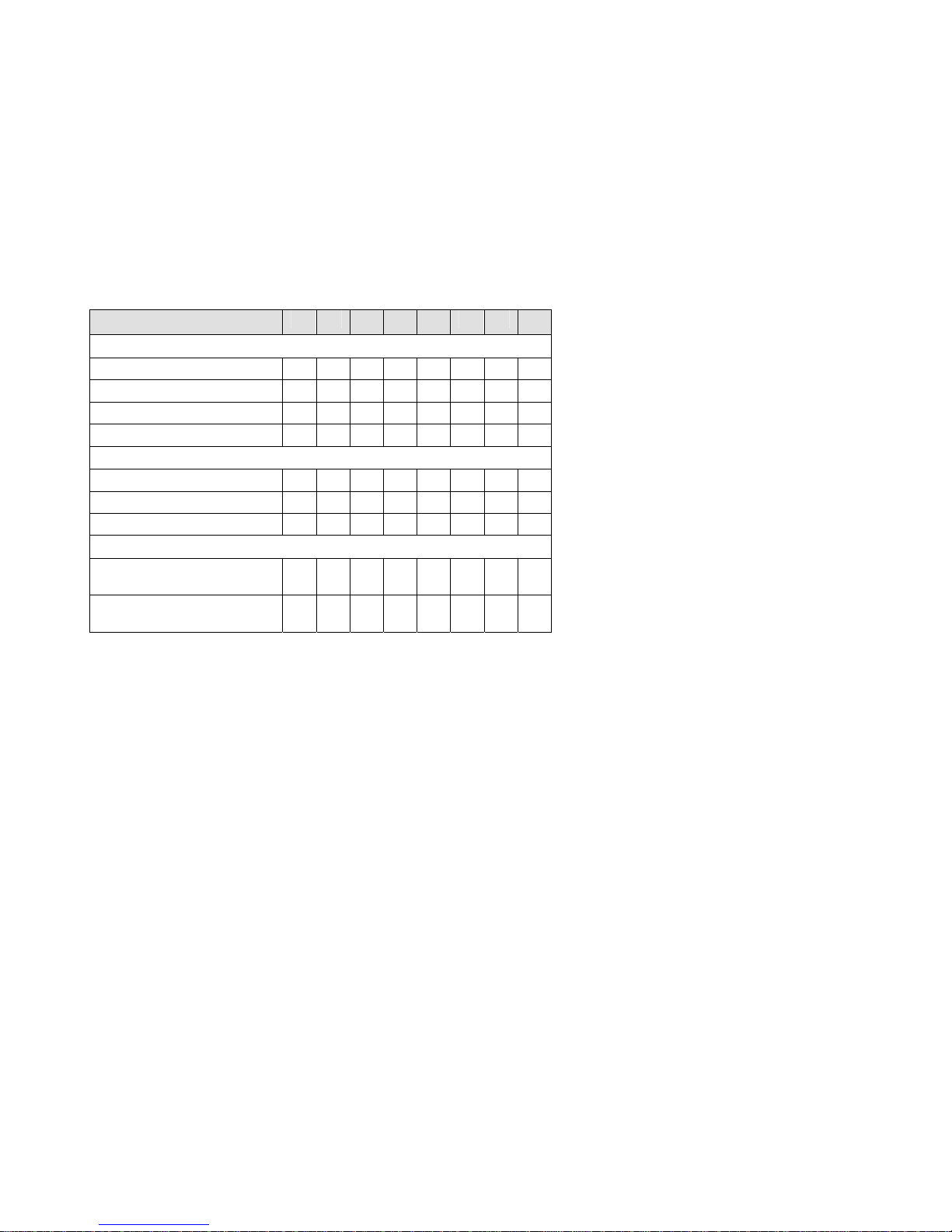
Configure
3.13.13 Pack Control
Two firmware-selectable packing algorithms define how and when packets are sent to the network. The
standard algorithm is optimized for applications in which the unit is used in a local environment, allowing
for very small delays for single characters while keeping the packet count low. The alternate packing
algorithm minimizes the packet count on the network and is especially useful in applications in a routed
Wide Area Network (WAN). Adjusting parameters in this mode can economize the network data stream.
Pack control settings are enabled in Flush Mode. Set this value to 00 if specific functions are not needed.
Table 16 - Pack Control Options
Option 7 6 5 4 3 2 1 0
Packing Interval
Interval: 12ms 0 0
Interval: 52ms 0 1
Interval: 250ms 1 0
Interval: 5sec 1 1
Trailing Characters
None 0 0
One 0 1
Two 1 0
Send Characters
2-Byte Send Character
Sequence
Send Immediately After
Send chars
1
1
Packing Interval: Packing Interval defines how long the unit should wait before sending accumulated
characters. This wait period is between successive network segments containing data. For alternate packing,
the default interval is 12 ms.
Trailing Characters: In some applications, CRC, Checksum, or other trailing characters follow the end-of-
sequence character; this option helps to adapt frame transmission to the frame boundary.
Send Characters: If 2-Byte Send Character Sequence is enabled, the unit interprets the sendchars as a 2-
byte sequence; if not set, they are interpreted independently.
If Send Immediately After Send Characters is not set, any characters already in the serial buffer are
included in the transmission after a "transmit" condition is found. If set, the unit sends immediately after
recognizing the transmit condition (sendchar or timeout).
Note: A transmission might occur if status information needs to be exchanged or an acknowledgment needs to be sent.
3.13.14 DisConnTime (Inactivity Timeout)
Use this parameter to set an inactivity timeout. The connection is dropped if there is no activity on the serial
line before the set time expires. Enter time in the following format: mm:ss, where m is the number of
minutes and s is the number of seconds. To disable the inactivity timeout, enter 00:00. Range is 0 (disabled)
to 5999 seconds (99 minutes, 59 seconds). Default setting is 0.
3-30 NET232/NETUSB User Guide
Page 49

Configure
3.13.15 Send Characters
You can enter up to two characters in hexadecimal representation in the parameters "sendchar." If a
character received on the serial line matches one of these characters, it is sent immediately, along with any
awaiting characters, to the TCP connection. This minimizes the response time for specific protocol
characters on the serial line (for example, ETX, EOT, etc.). Setting the first sendchar to 00 disables the
recognition of the characters. Alternatively, the two characters can be interpreted as a sequence (see Pack
Control on page 3-30).
3.13.16 Telnet Terminal Type
This parameter appears only if the terminal type option is enabled in Disconnect Mode (see DisConnMode
on page 3-28 above). If this option is enabled, you can use the terminal name for the Telnet terminal type.
Enter only one name.
If the terminal type option is enabled, the unit also reacts to the EOR (end of record) and binary options,
which can be used for applications like terminal emulation to IBM hosts.
3.13.17 Channel (Port) Password
This parameter appears only if the channel (port) password option is enabled in Disconnect Mode (see
DisConnMode on page 3-28). If the option is enabled, you can set a password on the serial port.
3.14 E-mail Settings
The configurable pin option for triggering e-mail is NOT used on this product. The configurable pins are
used for other purposes.
The only method available for e-mail triggering is to use the two-byte serial string to initiate a trigger.
Note: You can change these settings via Telnet or serial connections only, not on the Web-Manager. To configure email settings via DeviceInstaller, see E-mail Notification in the DeviceInstaller User Guide.
Note: The configurable pins CP0, CP1 and CP2 CANNOT be used to trigger E-mail.
***************** E-mail *****************
Mail server (0.0.0.0) (000) .(000) .(000) .(000)
Unit name ():
Domain name ():
Recipient 1 ():
Recipient 2 ():
- Trigger 1
Enable serial trigger input (N) ?
Trigger input1 [A/I/X] (X) ?
Trigger input2 [A/I/X] (X) ?
Trigger input3 [A/I/X] (X) ?
Message ():
Priority (L):
Min. notification interval (1 s):
Re-notification interval (0 s):
*** Trigger 2
Enable serial trigger input (N) ?
Trigger input1 [A/I/X] (X) ?
Trigger input2 [A/I/X] (X) ?
Trigger input3 [A/I/X] (X) ?
Message ():
Priority (L):
Min. notification interval (1 s):
Re-notification interval (0 s):
NET232/NETUSB User Guide 3-31
Page 50

Configure
*** Trigger 3
Enable serial trigger input (N) ?
Trigger input1 [A/I/X] (X) ?
Trigger input2 [A/I/X] (X) ?
Trigger input3 [A/I/X] (X) ?
Message ():
Priority (L):
Min. notification interval (1 s):
Re-notification interval (0 s):
3.14.1 E-mail Setup
E-mail setup requires you to set up the e-mail server location as follows:
Mail server: The IP address in decimal-dot notation.
Unit: The user name used by the NET232/USB to send e-mail messages
Domain: The Domain name of your e-mail server
Recipient 1: Full e-mail address of the recipient.
Recipient 2: Full e-mail address of the second recipient.
3.14.2 Trigger Setup
A trigger event can occur by receiving two bytes of a specified sequence on the serial port. If the serial
sequence is set to 00,00 then it is disabled. At the Serial Sequence prompt, enter the ASCII Hex value.
Example: A two byte sequence of 12 would be 0x31, 0x32.
Set all the configurable pins to X (Don’t Care) so they are disabled. If both the serial sequence and the
configurable pins are disabled, the trigger is disabled.
Message: Enter the subject line of the e-mail.
Priority: L is for normal priority, H is for High Priority.
Min. notification interval: The minimum time allowed between individual triggers. If a trigger event
occurs faster than the minimum interval, the trigger will be ignored.
Re-notification interval: If a single trigger event stays asserted, then an e-mail message will be sent
at this time interval.
Each trigger is independent from the others. Each condition within an individual trigger must be met before
the e-mail will be sent.
3-32 NET232/NETUSB User Guide
Page 51
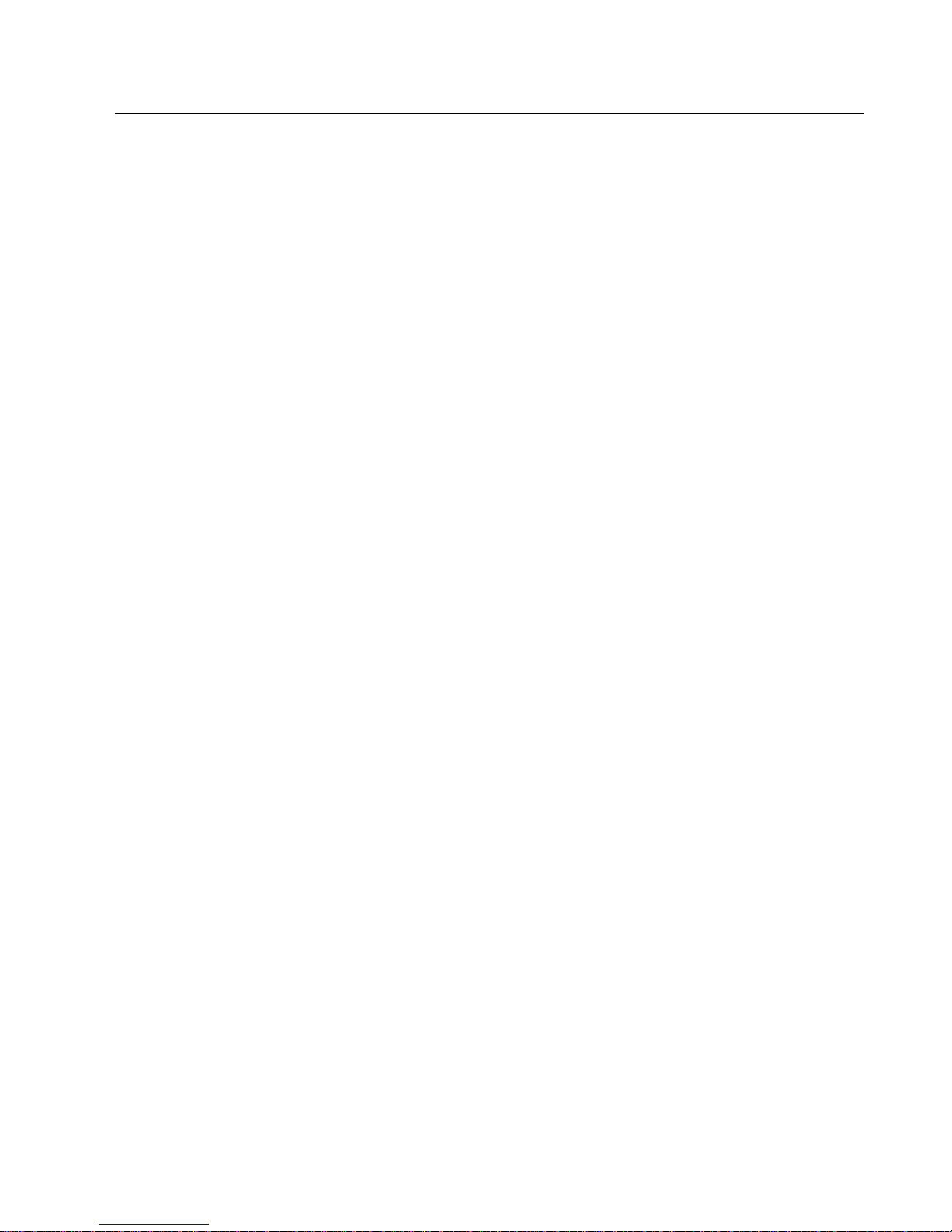
Configure
3.15 Expert Settings
Note: You can change these settings via Telnet or serial connections only, not on the Web-Manager.
These parameters should only be changed if you are an expert
and definitely know the consequences the changes might have.
TCP Keepalive time in s (1s – 65s; 0s=disable): (45)
ARP Cache timeout in s (1s – 600s) : (600) ?
CPU Performance (0=Regular, 1=Low, 2=High): (0) ?
Disable Monitor Mode @ bootup (N) ?
RS485 tx enable active level (0=low; 1=high): (0) ?
HTTP Port Number : (80) ?
SMTP Port Number : (25) ?
MTU Size (512 – 1400): (1400) ?
Enable alternate MAC (N) ?
Ethernet connection type: (0) ?
3.15.1 TCP Keepalive time in seconds
This option allows you to change how many seconds the unit will wait during a silent connection before
attempting to see if the currently connected network device is still on the network. If the unit then gets no
response, it will drop that connection.
3.15.2 ARP Cache timeout in seconds
Whenever the unit communicates with another device on the network, it will add an entry into its ARP table.
The ARP Cache timeout option allows you to define how many seconds (1-600) the unit will wait before
timing out this table.
3.15.3 Enable High Performance
This option applies to XPort-03 and greater units only. It allows you to increase the CPU performance and
utilize the higher baud rates on the serial interface (i.e. 460Kbps and 920Kbps). Increasing CPU
performance requires more power and lowers the unit’s operating temperature. The standard CPU
performance mode supports up to 230400 baud.
Note: If baud rates of 460Kbps or 920Kbps is set and the high performance mode disabled, the operation of the serial
channel would be out of the specified error tolerance thereby leading to inconsistent speed settings on the two ends of
the serial channel.
3.15.4 Disable Monitor Mode at Bootup
This option allows you to disable the Monitor Mode only during the startup sequence. This prevents all
entries into Monitor Mode except thru 'xxx' followed by 'M'. All other Monitor Mode entry sequences, e.g.
'zzz' and 'yyy', are blocked during startup.
3.15.5 RS-485 TX Enable Active Level
This option allows the selection of the active level (either active high or active low) for the RS485_TXEN
signal. The default is active low.
This setting only applies if one of the configurable pins for the RS485_TXEN functionality is selected. For
the RS-485 interface mode to operate correctly, configure one of the configurable pins to RS485_TXEN. To
change the configurable pins’ settings, use DeviceInstaller or send setup records to port 77FE. On the
NET485, the only valid pin is CP1. See the NET485 manual.
NET232/NETUSB User Guide 3-33
Page 52

Configure
3.15.6 HTTP Port Number
This option allows changing the HTTP port number. The valid range is from 1 - 65535. The default value is
80.
3.15.7 SMTP Port Number
This option allows you to configure the SMTP (email) port number. Valid range is from 1 - 65535. The
default value is 25.
3.15.8 MTU Size
The Maximum Transmission Unit (MTU) is the largest physical packet size a network can transmit for TCP
and UDP. Enter between 512 and 1400 bytes. The default is 1400 bytes.
3.15.9 Enable Alternate MAC
If necessary, enable the alternate MAC address (if specified in the OEM setup record).
3.15.10 Ethernet Connection Type
The NET232 allows for the Ethernet speed and duplex to be manually configured. Enter 0 for autonegotiation (default). To select the speed and duplex, enter one of the following: 2 (10Mbit/half duplex), 3
(10Mbit/full duplex), 4 (100Mbit/half duplex), or 5 (100Mbit/full duplex).
3-34 NET232/NETUSB User Guide
Page 53

Configure
3.16 Security Settings
Note: You can change these settings via Telnet or serial connections only, not on the Web-Manager. We recommend
that you set security over the dedicated network or over the serial setup. If you set parameters over the network (Telnet
9999), someone else could capture these settings.
Caution: Disabling both Telnet Setup and Port 77FE will prevent users from accessing the setup menu from the
network. Disabling Port 77FE also disables the Web from configuring the device.
Disable SNMP (N)
SNMP Community Name (public):
Disable Telnet Setup (N)
Disable TFTP Firmware Update (N)
Disable Port 77FEh (N)
Disable Web Server (N)
Disable Web Setup (N)
Disable ECHO ports (Y)
Enable Encryption (N)
Enable Enhanced Password (N)
Disable Port 77F0h (N)
3.16.1 Disable SNMP
This setting allows you to disable the SNMP protocol on the unit for security reasons.
3.16.2 SNMP Community Name
This option allows you to change the SNMP Community Name on the unit. This allows for ease of
management, and possibly some security. If someone tries to violate security but doesn’t know what
community to connect to, that person will be unable to get the SNMP community information from the unit.
The name is a string of 1 to 13 characters plus a null-terminator (14 bytes total). The default setting is
public.
3.16.3 Disable Telnet Setup
Note: If you choose to disable this option, keep in mind that disabling both Telnet Setup and Port 77FE w ill prevent
users from accessing the setup menu from the network.
This setting defaults to the N (No) option. The Y (Yes) option disables access to this Configuration Menu by
Telnet (port 9999). It only allows access locally via the Web pages and the serial port of the unit.
3.16.4 Disable TFTP Firmware Upgrade
This setting defaults to the N (No) option. The Y (Yes) option disables the use of TFTP to perform network
firmware upgrades. With this option, firmware upgrades can be downloaded over the serial port using
Device Installer’s Recover Firmware procedure.
3.16.5 Disable Port 77FE (Hex)
Note: If you choose to disable this option, keep in mind that disabling both Telnet Setup and Port 77FE will prevent
users from accessing the setup menu from the network.
Port 77FE is a setting that allows Device Installer, Web-manager, and custom programs to configure the unit
remotely. You may want to disable this capability for security purposes.
The default setting is the N (No) option, which enables remote configuration. You can configure the unit by
using Device Installer, web pages, Telnet, or serial configuration.
The Y (Yes) option disables remote configuration and web sites.
NET232/NETUSB User Guide 3-35
Page 54

Configure
Note: The Y (Yes) option disables many of the GUI tools for configuring the unit, including the embedded Web-Manager
tool.
3.16.6 Disable Web Server
This setting defaults to the N (option). The Y (Yes) option disables web server.
3.16.7 Disable Web Setup
The Y (Yes) option disables configuration using the Web-Manager. This setting defaults to the N (option).
3.16.8 Disable ECHO Ports
Controls whether the serial port will echo characters it receives.
3.16.9 Enable Encryption
Rijndael is the block cipher algorithm chosen by the National Institute of Science and Technology (NIST) as
the Advanced Encryption Standard (AES) to be used by the US government. The NET232 supports 128-,
192-, and 256-bit encryption key lengths.
Note: Configuring encryption should be done through a local connection to the serial port of the NET232, or via a secured
network connection. Initial configuration information, including the encryption key, is sent in clear text over the network.
To configure AES encryption on the NET232:
1. When prompted to enable encryption, select Y.
2. When prompted, enter the encryption key length. The NET232 supports 128-, 192-, and 256-bit
encryption key lengths.
3. When prompted to change keys, select Y.
4. At the Enter Keys prompt, enter your encryption key. The encryption keys are entered in
hexadecimal. The hexadecimal values are echoed as asterisks to prevent onlookers from seeing the
key. Hexadecimal values are 0-9 and A-F.
• For a 128-bit key length, enter 32 hexadecimal characters.
• For a 192-bit key length, enter 48 hexadecimal characters.
• For a 256-bit key length, enter 64 hexadecimal characters
5. Continue pressing Enter until you return to the Change Setup menu.
6. From the Change Setup menu, select option 9 to save and exit.
Encryption only applies to the port selected for data tunneling (default 10001), regardless of whether you are
using TCP or UDP.
Generally, one of two situations applies:
• Encrypted NET232-to-NET232 communication. Be sure to configure both NET232 devices
with the same encryption key.
• Third-party application to NET232-encrypted communication: NET232 uses standard AES
encryption protocols. To communicate successfully, products and applications on the peer
side must use the same protocols and the same encryption key as the NET232.
• Lantronix Secure Com Port Redirector provides an encrypted connection from Windows-
based applications to the NET232. Information about SCPR is at
http://www.lantronix.com/device-networking/software-services/scpr.html
Note: Developers can license the Lantronix Encrypti on Library Suit e. See http://www.lantronix.com/devicenetworking/utilities-tool s/.
3-36 NET232/NETUSB User Guide
Page 55

Configure
3.16.10 Enable Enhanced Password
This setting defaults to the N (option), which allows you to set a 4-character password that protects the
Configuration Menu via Telnet and Web pages. The Y (Yes) option allows you to set an extended security
password of 16-characters for protecting Telnet and web page access.
3.16.11 Disable Port 77F0 (Hex)
Port 77F0 is a setting that allows a custom application to query or set the three NET232 configurable pins
when they are functioning as general purpose I/O (GPIO). You may want to disable this capability for
security purposes. The default setting is the N (No) option, which enables GPIO control. The Y (Yes) option
disables the GPIO control interface.
Note: The function of the configurable pins on the NET232 should be changed with caution. Some of the configurable
pins are not connected or used for other functions.
3.17 Defaults
Select 7 to reset the unit’s Channel 1 configuration, E-mail settings, and Expert settings to the default
settings. The server configurations (IP address information) remain unchanged. The configurable pins’
settings also remain unchanged.
3.18 Exit Configuration Mode
• Select 8 to exit the configuration mode without saving any changes or rebooting.
• Select 9 to save all changes and reboot the device. All values are stored in nonvolatile memory.
NET232/NETUSB User Guide 3-37
Page 56

Page 57

Firmware
4. Updating Firmware
4.1 Obtaining Firmware
You can obtain the most up-to-date firmware and release notes for the unit from Grid Connect.
Note: Do not upgrade firmware unless directed by Technical Support.
4.1.1 Reloading Firmware
Reloading the firmware of a device will destroy all settings and configurations.
Firmware files are not freely distributed since changing the firmware of a device will change is operational
features. This should only be done under the direction of technical support.
4.1.2 Via Device Installer
After copying the firmware to your computer, use Device Installer to install it.
1. Store the firmware in a subfolder on your computer.
2. Start Device Installer and search the network for the device you want to upgrade.
3. Select the desired unit and click the Upgrade icon
Device Upgrade Wizard appears. Follow the instructions on the wizard screens.
The unit performs a power reset after the firmware has been loaded and stored.
or select Upgrade from the Device menu. The
NET232/NETUSB User Guide 4-1
Page 58
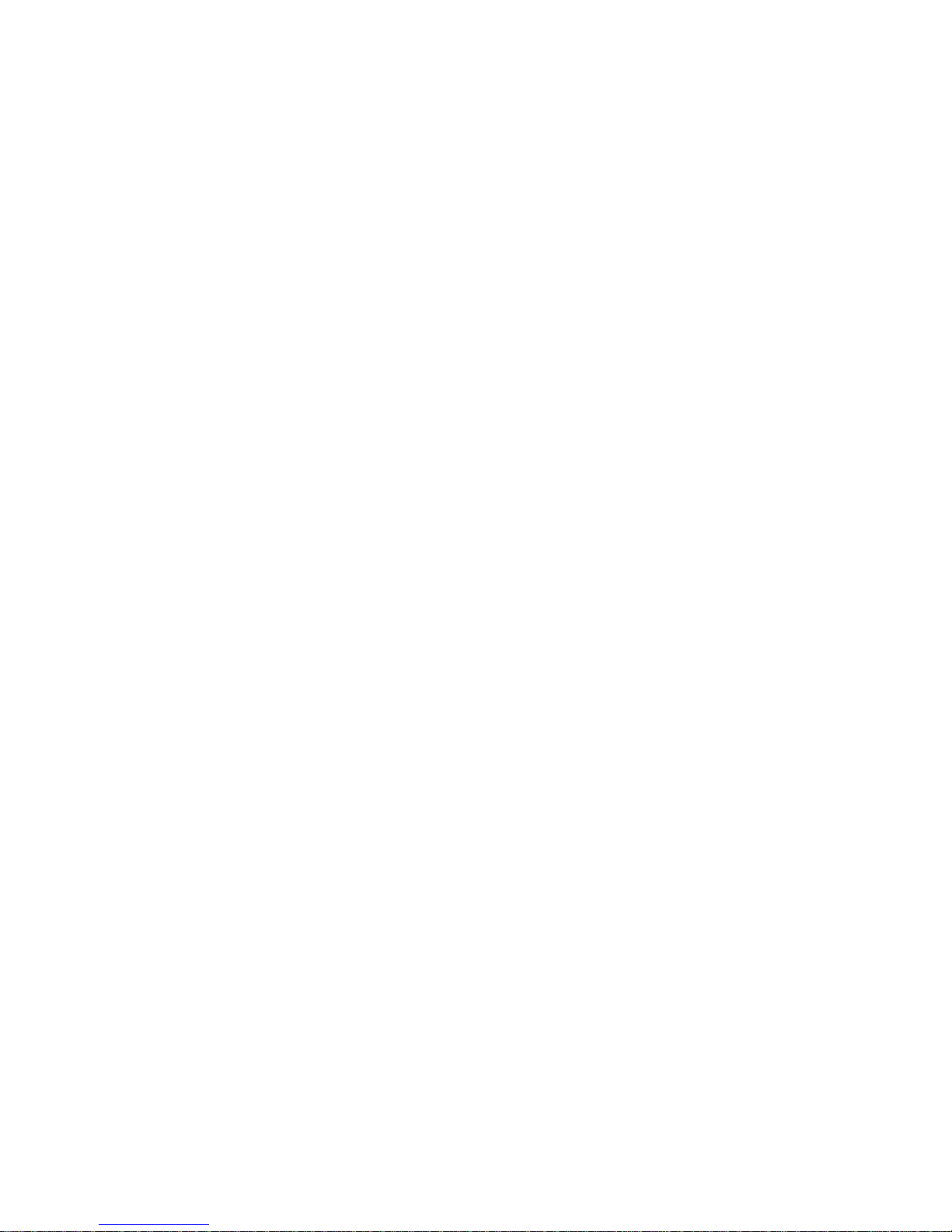
Page 59
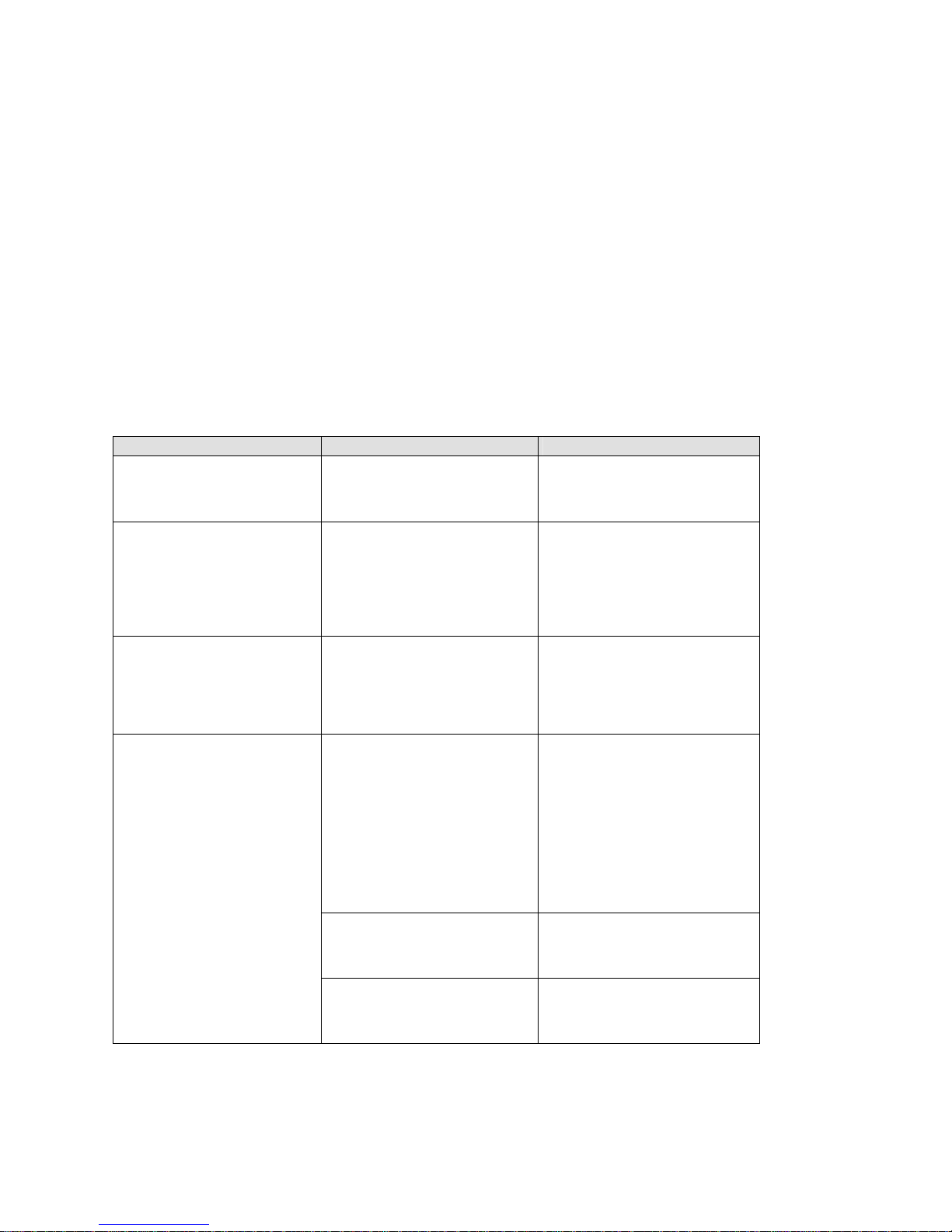
Troubleshooting
5. Troubleshooting
This chapter discusses how you can diagnose and fix errors quickly without having to contact tech support.
It helps to connect a terminal to the serial port while diagnosing an error to view summary messages that
may be displayed. When troubleshooting, always ensure that the physical connections (power cable,
network cable, and serial cable) are secure.
Note: Some unexplained errors might be caused by duplicate IP addresses on the network. Make sure that your unit's
IP address is unique.
When troubleshooting the following problems, make sure that the NET232/USB is powered up. Confirm
that you are using a good network connection. See Table 3 - NET232 LED Functions on page 2-7 for a
description of the LEDs.
Note: For more information about the ARP commands, see the Technical Notes manual, GC-800-239.
Table 17 - Problems and Error Messages
Problem/Message Reason Solution
When you issue the ARP –S
command in Windows, “The
ARP entry addition failed: 5"
message displays.
When you attempted to assign
an IP address to the unit via the
ARP method, the “Press Enter
to go into Setup Mode” error
(described below) displayed.
Now when you Telnet to the
Server, the connection fails.
When you Telnet to port 9999,
the message “Press Enter to go
into Setup Mode” displays.
However, nothing happens
when you press Enter, or your
connection is closed.
When you Telnet to port 1 to
assign an IP address to the
device server, the Telnet
window does not respond for a
long time.
Your currently logged-in user
does not have the correct rights
to use this command on this PC.
When you Telnet into port 1 on
the server, you are only
assigning a temporary IP
address. When you Telnet into
port 9999 and do not press Enter
quickly, the server will reboot,
causing it to lose the IP address.
You did not press Enter quickly
enough. You only have 5
seconds to press Enter before
the connection is closed.
You may have entered the
Ethernet address incorrectly with
the ARP command.
The IP address you are trying to
assign is not on your logical
subnet.
The server may not be plugged
into the network properly.
Have someone from your IT
department log you in with
sufficient rights.
Telnet back into Port 1. Wait for it
to fail, then Telnet to port 9999
again. Make sure you press Enter
quickly.
Telnet to port 9999 again, but
press Enter as soon as you see
the message “Press Enter to go
into Setup Mode.”
Confirm that the Ethernet address
that you entered with the ARP
command is correct. The Ethernet
address may only include
numbers 0-9 and letters A-F. In
Windows and usually in Unix, the
segments of the Ethernet address
are separated by dashes. In some
forms of Unix, the Ethernet
address is segmented with
colons.
Confirm that your PC has an IP
address and that it is in the same
logical subnet that you are trying
to assign to the server.
Make sure that the Link LED is lit.
If the Link LED is not lit, then the
server is not properly plugged into
the network.
NET232/NETUSB User Guide 5-1
Page 60
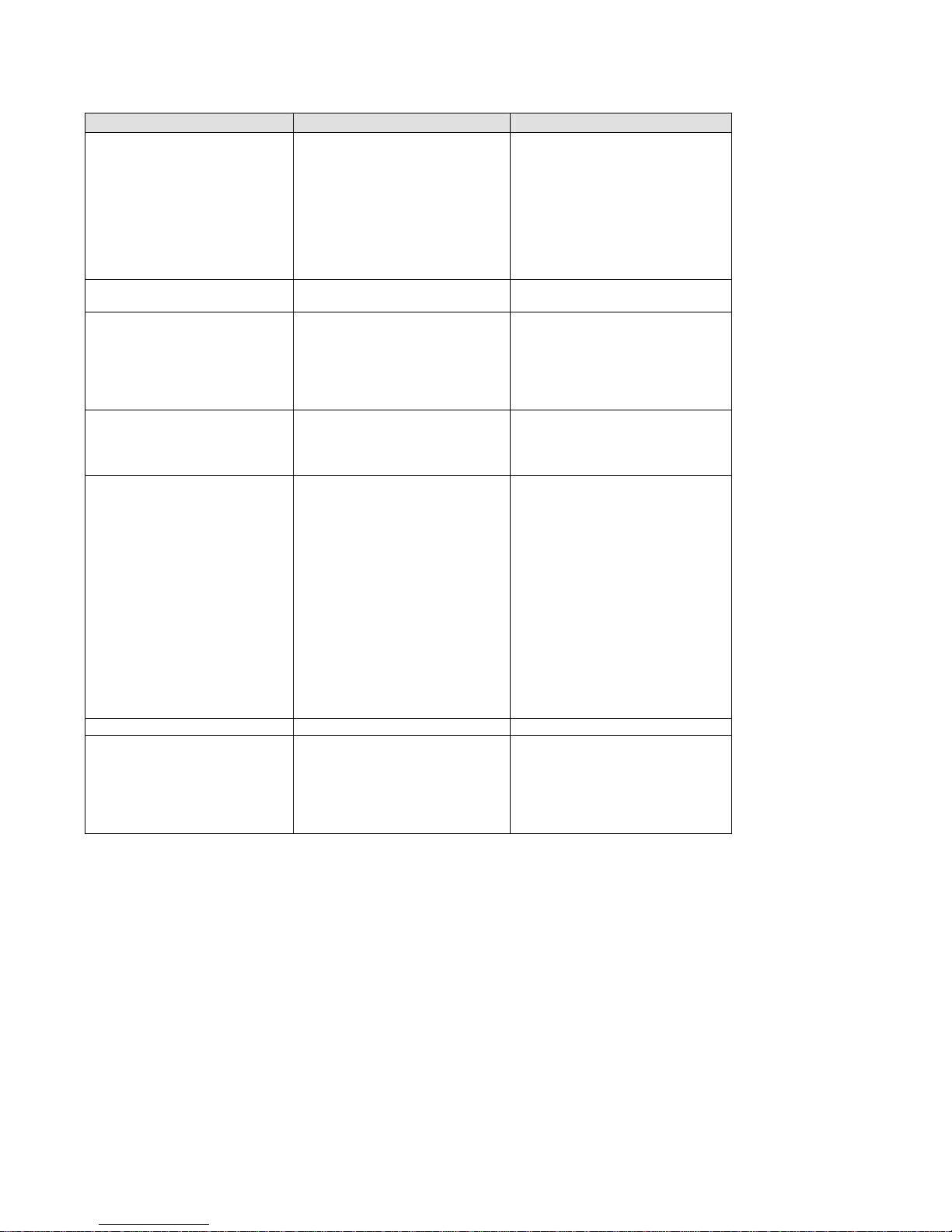
Troubleshooting
Problem/Message Reason Solution
When you try to assign an IP
with Device Installer, you get
the following message:
“No response from device!
Verify the IP, Hardware
address and Network Class.
Please try again.”
No LEDs are lit. The unit or its power supply is
The server is not
communicating with the serial
device it is attached to.
When you try to enter the setup
mode on the server via the
serial port, you get no
response.
You can ping the server, but not
Telnet to the server on port
9999.
When connecting to the WebManager within the server, the
message “No Connection With
The server” displays.
The cause is most likely one of
the following:
The Hardware address you
specified is incorrect.
The IP address you are trying to
assign is not a valid IP for your
logical subnet.
You did not choose the correct
subnet mask.
damaged.
The most likely reason is the
wrong serial settings were
chosen.
The issue will most likely be
something covered in the
previous problem, or possibly
you have Caps Lock on.
There may be an IP address
conflict on your network
You are not Telneting to port
9999.
The Telnet configuration port
(9999) is disabled within the
server security settings.
Your computer is not able to
connect to port 30718 (77FEh)
on the server.
Double-check the parameters that
you specified. Tip: You cannot
assign an IP address to a server
through a router.
Change power supplies.
The serial settings for the serial
device and the server must
match. The default serial settings
for the server are RS232, 9600
Baud, 8 Character Bits, No Parity,
1 Stop Bit, No Flow Control.
Double-check everything in the
problem above. Confirm that
Caps Lock is not on.
Turn the server off and then issue
the following commands at the
DOS prompt of your computer:
ARP -D X.X.X.X (X.X.X.X is the IP
of the server)
PING X.X.X.X (X.X.X.X is the IP
of the server).
If you get a response, then there
is a duplicate IP address on the
network (the LEDs on the server
should flash a sequence that tells
you this). If you do not get a
response, use the serial port to
verify that Telnet is not disabled.
Make sure that port 30718
(77FEh) is not blocked with any
router that you are using on the
network. Also make sure that port
77FEh is not disabled within the
Security settings of the server.
5-2 NET232/NETUSB User Guide
Page 61

Troubleshooting
5.1 Technical Support
If you are experiencing an error that is not described in this chapter, or if you are unable to fix the error, you
may:
Contact Grid Connect at (630) 245-1445.
Our phone lines are open from 8:00AM - 4:30 PM Central Time Monday through Friday excluding
holidays.
Firmware downloads, FAQs, and XPort manuals are available at:
www.lantronix.com/support
NET232/NETUSB User Guide 5-3
Page 62

Page 63

Monitor Mode
6. Monitor Mode
6.1 Monitor Mode
Monitor Mode is a command-line interface used for diagnostic purposes (see Table 18 - Monitor Mode
Commands on page 6-2. There are two ways to enter Monitor Mode: locally through the serial port or
remotely through the network.
Note: Some firmware versions may not support Monitor Mode.
6.1.1 Entering Monitor Mode Using the Serial Port
Note: NET232 Only
To enter Monitor Mode locally:
1. Follow the same principles used in setting the serial configuration parameters.
2. Instead of typing three “x” keys, however:
Type zzz (or xxl) to enter Monitor Mode with network connections.
Type yyy (or yy1) to enter Monitor Mode without network connections.
A 0> prompt indicates that you have successfully entered Monitor Mode.
6.1.2 Entering Monitor Mode Using the Network Port
To enter Monitor Mode using a Telnet connection:
1. Establish a Telnet session to the configuration port (9999). The following message appears:
MAC address 00204A0113A3
Software version 01.0b9 (021219) XPT
Press Enter to go into Setup Mode
2. Type M (upper case).
A 0> prompt indicates that you have successfully entered Monitor Mode.
6.1.3 Monitor Mode Commands
The following commands are available in Monitor Mode. Some commands have an IP address as an
optional (opt) parameter (xxx.xxx.xxx.xxx). If the IP address is given, the command is applied to another
Device Server with that IP address. If no IP address is given, the command is executed locally.
Note: All commands must be given in capital letters.
NET232/NETUSB User Guide 6-1
Page 64

Monitor Mode
Table 18 - Monitor Mode Commands
Command Command Name Function
VS x.x.x.x Version Query software header record (16 bytes) of unit with (opt) IP
address x.x.x.x
GC x.x.x.x Get Configuration Get configuration of unit with (opt) IP address x.x.x.x as hex
records (120 bytes)
SC x.x.x.x Send Configuration
(CAUTION)
PI x.x.x.x Ping Pings unit with IP address x.x.x.x to check device status
AT ARP Table Show the unit’s ARP table entries
TT TCP Connection
Table
NC Network Connection Shows the unit’s IP configuration
RS Reset Resets the unit’s power
QU Quit Exit diagnostics mode
G0, G1,…,Ge,
Gf
S0, S1,…,Se,
Sf
GM Get MAC address Shows the unit’s 6-byte MAC address.
SS Set Security record Sets the Security record without the encryption key and
Get configuration
from memory page
Set configuration to
memory page
Set configuration of unit with (opt) IP address x.x.x.x from
hex records
Shows all incoming and outgoing TCP connections
Gets a memory page of configuration information from the
device.
Sets a memory page of configuration information on the
device.
length parameters. The entire record must still be written,
but the encryption-specific bytes do not need to be provided
(they can be null since they are not overwritten).
Responses to some of the commands are given in Intel Hex format.
Note: Entering any of the commands listed above will generate one of the following command response codes:
Table 19 -Command Response Codes
Response Meaning
0> OK; no error
1> No answer from remote device
2> Cannot reach remote device or no
answer
8> Wrong parameter(s)
9> Invalid command
6-2 NET232/NETUSB User Guide
Page 65
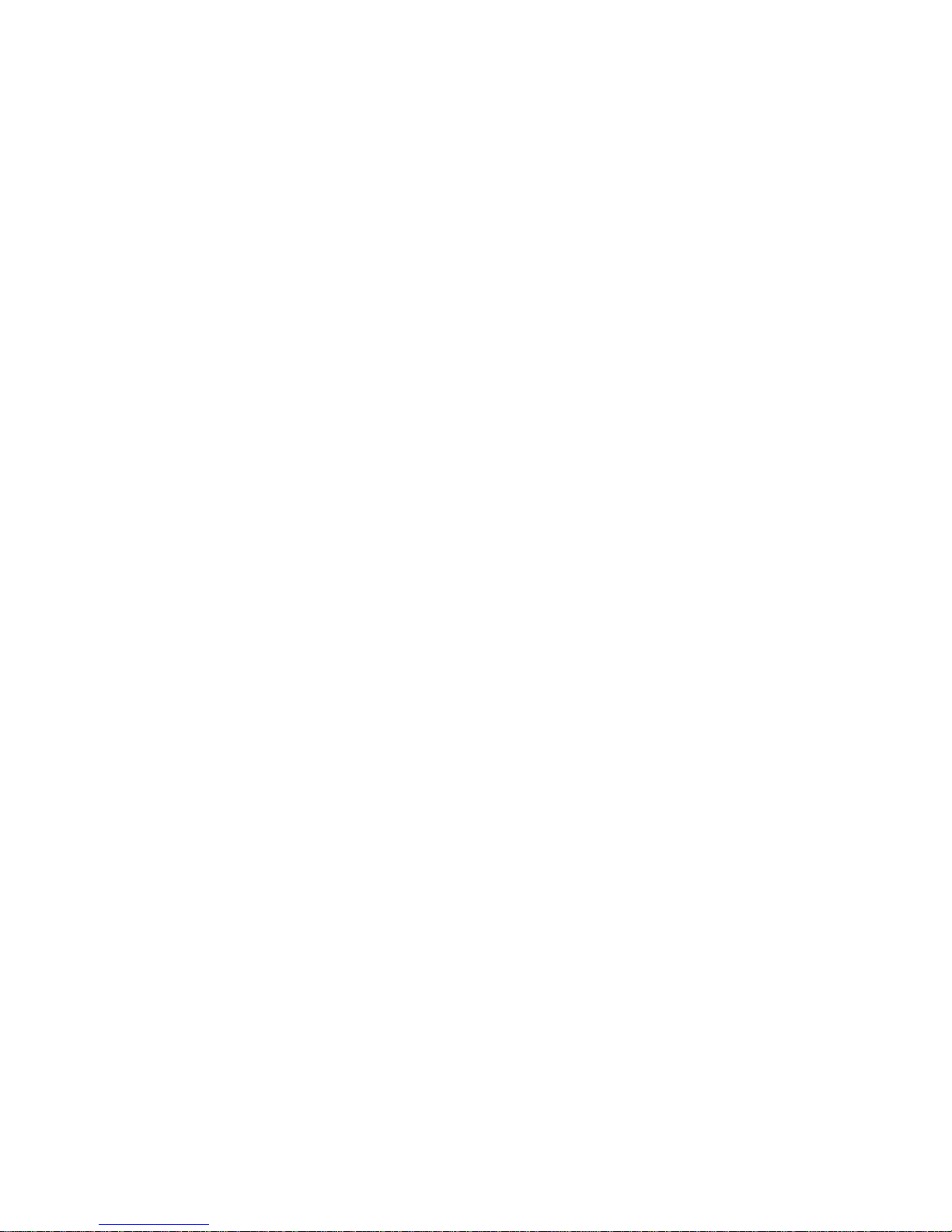
NET232/NETUSB User Guide 6-1
