Page 1
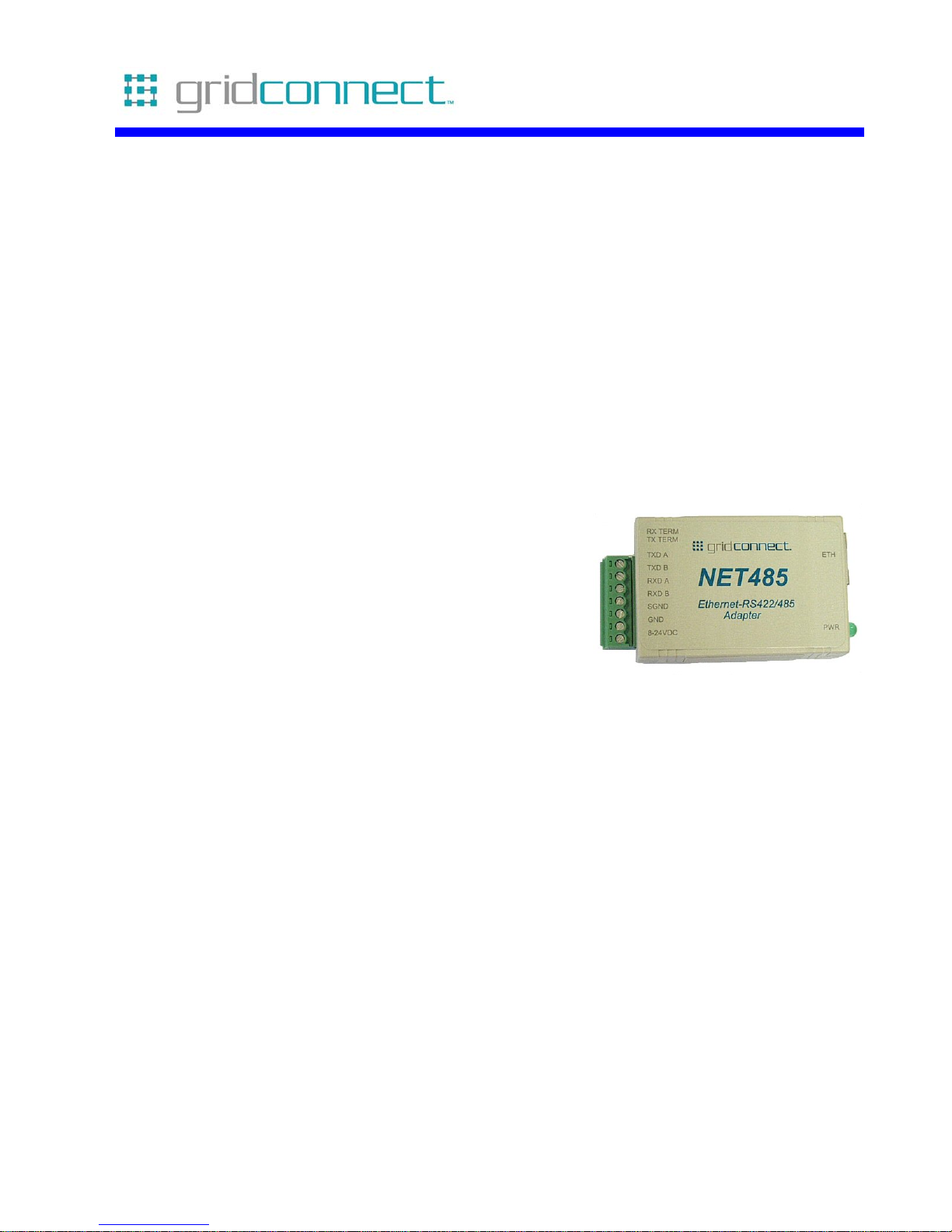
NET485
RS422/485 Serial to
Ethernet Adapter
Revision C March 24, 2006
Part Number GC-800-240
Page 2
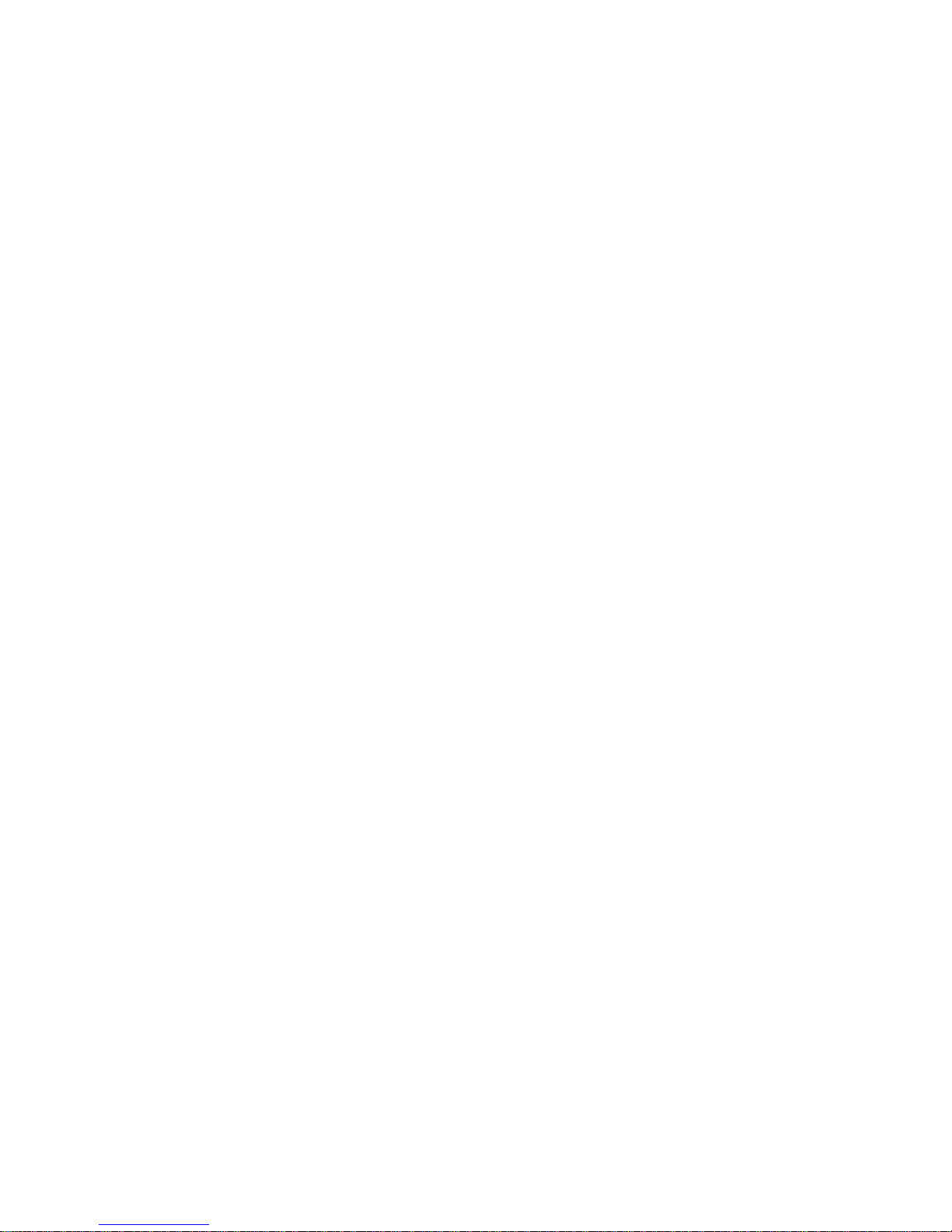
Page 3
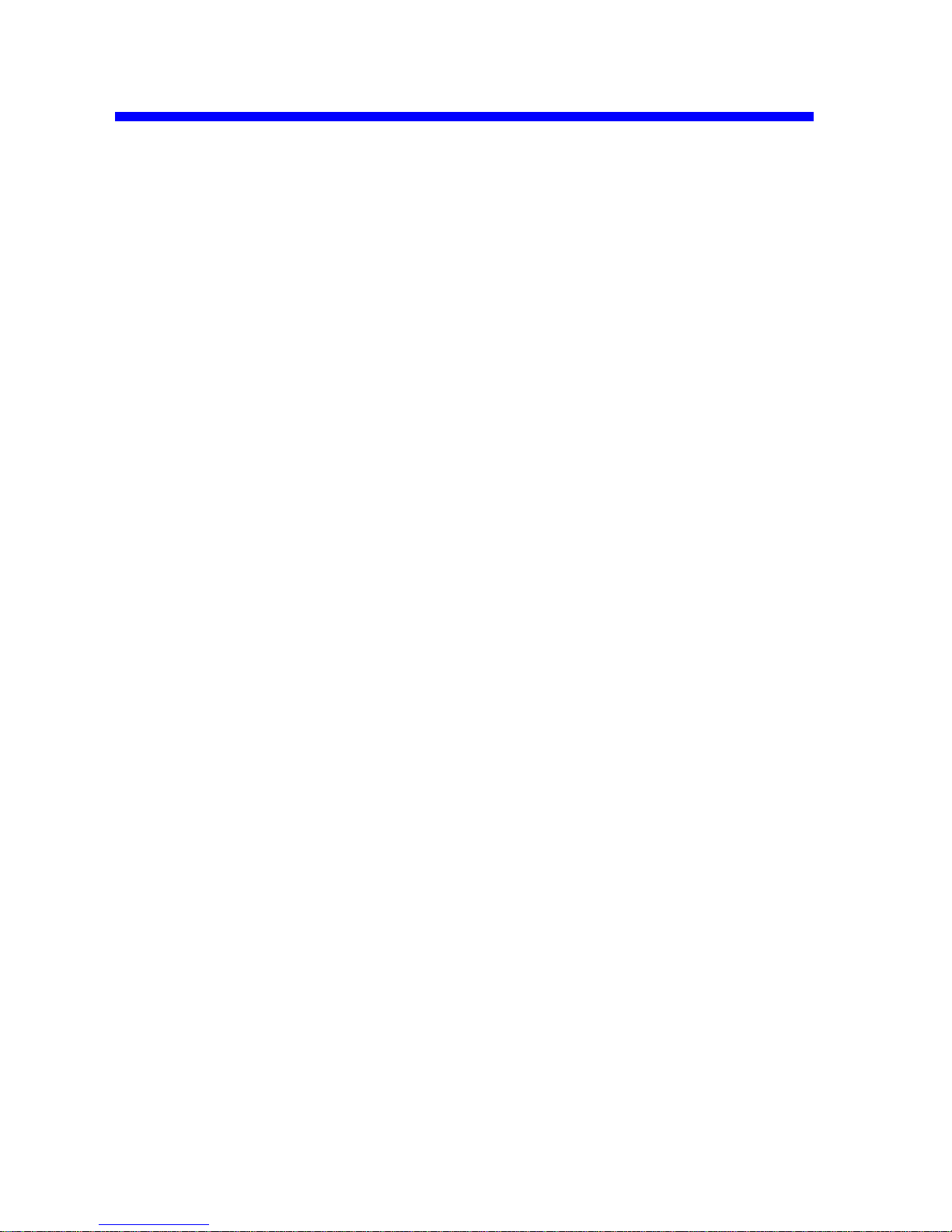
Copyright and Trademark
Copyright © 2005, Grid Connect, Inc. All rights reserved.
No part of this manual may be reproduced or transmitted in any form for any purpose other than the
purchaser's personal use, without the express written permission of Grid Connect, Inc. Grid
Connect, Inc. has made every effort to provide complete details about the product in this manual, but
makes no warranty of any kind with regard to this material, including, but not limited to, the implied
warranties of merchantability or fitness for a particular purpose. In no event shall Grid Connect, Inc.
be liable for any incidental, special, indirect, or consequential damages whatsoever included but not
limited to lost profits arising out of errors or omissions in this manual or the information contained
herein.
Grid Connect, Inc. products are not designed, intended, authorized or warranted for use as
components in systems intended for surgical implant into the body, or in other applications intended
to support or sustain life, or in any other application in which the failure of a Grid Connect, Inc.
product could create a situation where personal injury, death, or severe property or environmental
damage may occur. Grid Connect, Inc. reserves the right to discontinue or make changes to its
products at any time without notice.
Grid Connect and the Grid Connect logo, and combinations thereof are registered trademarks of Grid
Connect, Inc. DSTni is a trademark of Lantronix, Inc. All other product names, company names,
logos or other designations mentioned herein are trademarks of their respective owners.
Wi232, NET232, NET485 and NETUSB are trademarks of Grid Connect, Inc. XPort is a trademark
of Lantronix. Ethernet is a trademark of XEROX Corporation. UNIX is a registered trademark of
The Open Group. Windows 95, Windows 98, Windows 2000, Windows NT, and Windows XP are
trademarks of Microsoft Corp. Netscape is a trademark of Netscape Communications Corporation.
Grid Connect
1841 Centre Point Circle, Suite 143
Naperville, IL 60563, USA
Phone: 630.245.1445
Technical Support
Phone: 630.245.1445
Fax: 630.245.1717
On-line: www.gridconnect.com
NET485 User Guide i
Page 4
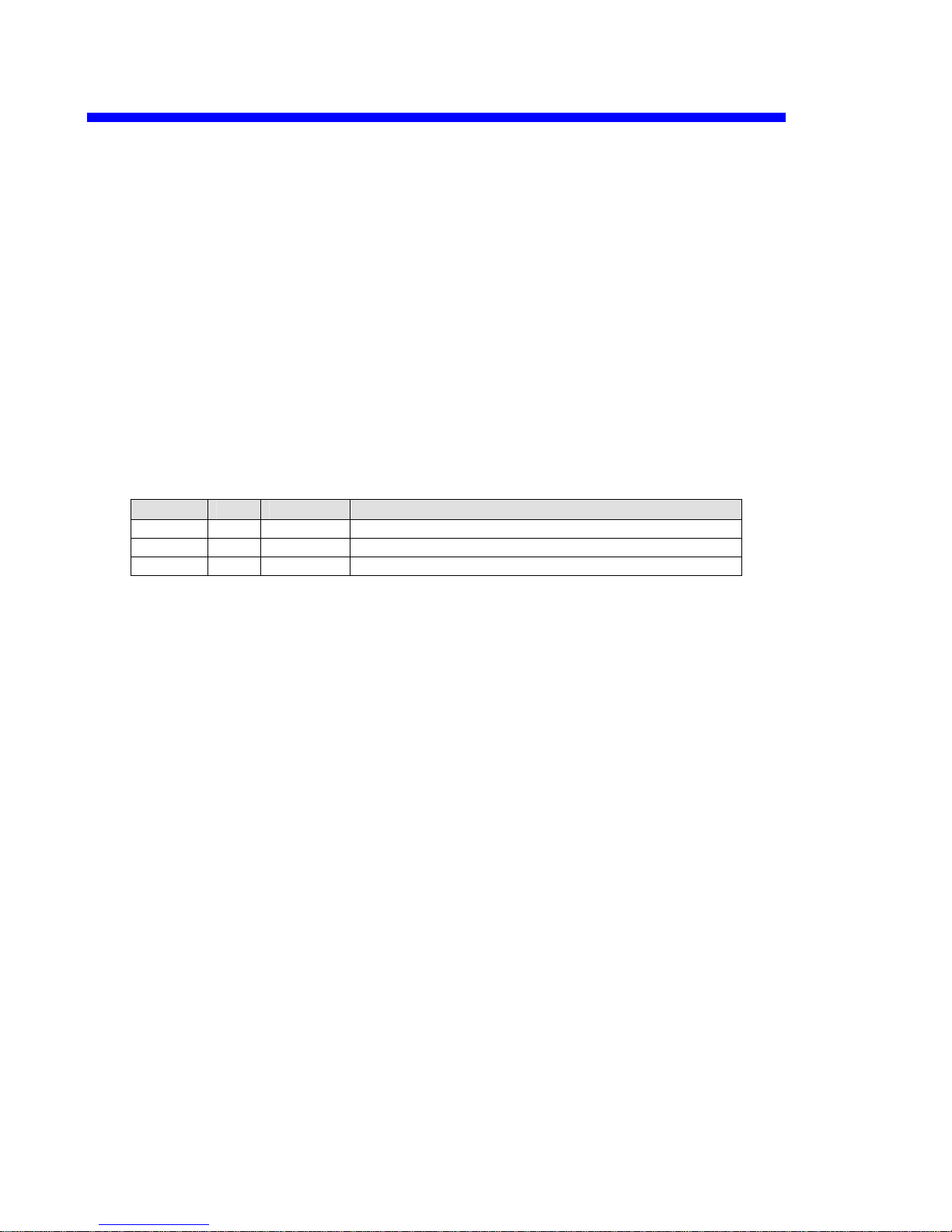
Disclaimer and Revisions
Operation of this equipment in a residential area is likely to cause interference in which case the
user, at his or her own expense, will be required to take whatever measures may be required to
correct the interference.
Attention: This product has been designed to comply with the limits for a Class B digital
device pursuant to Part 15 of FCC Rules. These limits are designed to provide reasonable
protection against harmful interference in a residential installation. This equipment
generates, uses, and can radiate radio frequency energy, and if not installed and used in
accordance with this guide, may cause harmful interference to radio communications.
Changes or modifications to this device not explicitly approved by Grid Connect will void the user's
authority to operate this device.
The information in this guide may change without notice. The manufacturer assumes no
responsibility for any errors that may appear in this guide.
Date Rev. Author Comments
05/17/05 A GR Preliminary Release
06/23/05 B GR Add notes about Product Info Base, Java RE, .NET
03/24/06 C GR Firmware to 6.1.0.2 and Web Manager update
ii NET485 User Guide
Page 5
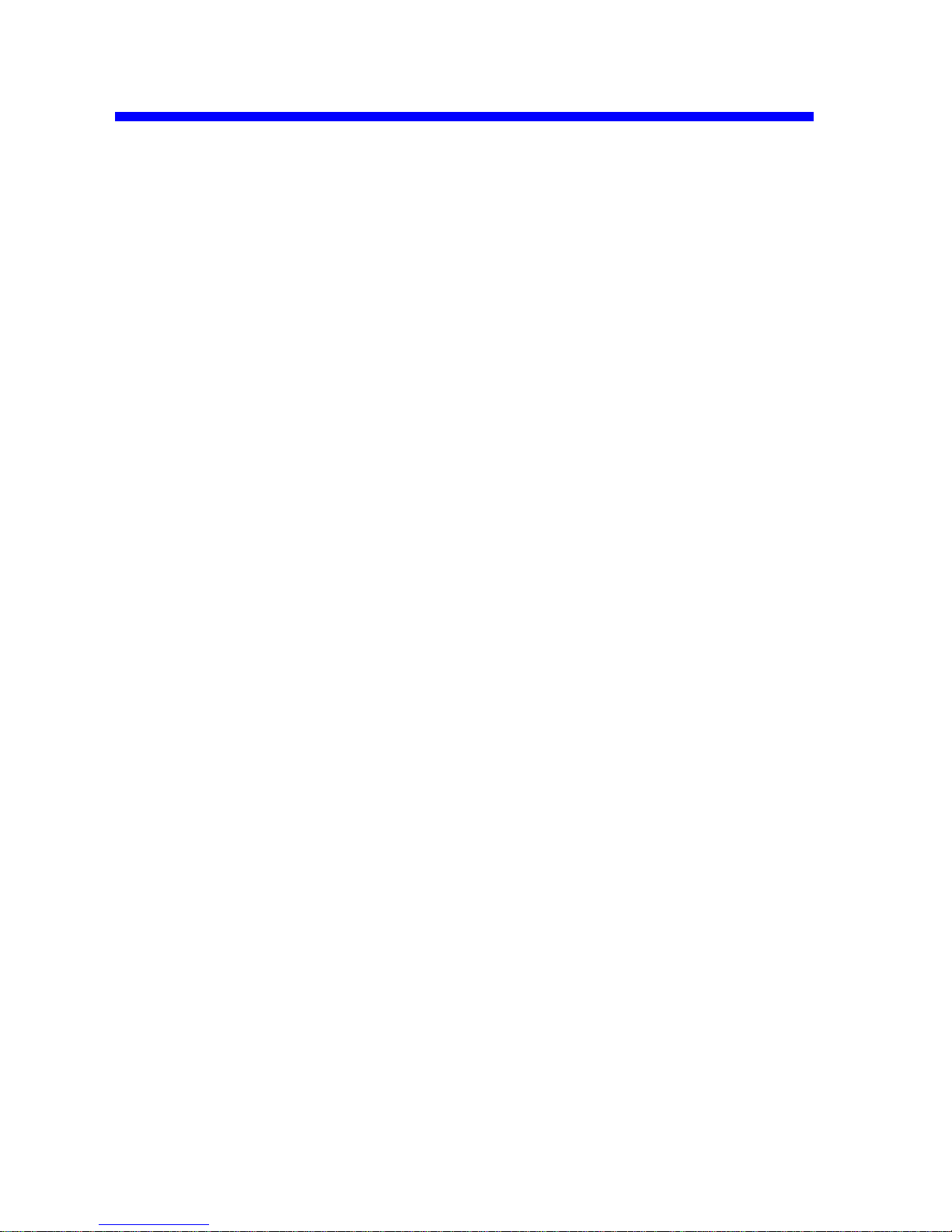
Warranty
Grid Connect warrants each product to be free from defects in material and workmanship for a
period of ONE YEAR after the date of shipment. During this period, if a customer is unable to
resolve a product problem with Grid Connect Technical Support, a Return Material Authorization
(RMA) will be issued. Following receipt of a RMA number, the customer shall return the product to
Grid Connect, freight prepaid. Upon verification of warranty, Grid Connect will -- at its option -repair or replace the product and return it to the customer freight prepaid. If the product is not under
warranty, the customer may have Grid Connect repair the unit on a fee basis or return it. No services
are handled at the customer's site under this warranty. This warranty is voided if the customer uses
the product in an unauthorized or improper way, or in an environment for which it was not designed.
Grid Connect warrants the media containing software and technical information to be free from
defects and warrants that the software will operate substantially for a period of 60 DAYS after the
date of shipment.
In no event will Grid Connect be responsible to the user in contract, in tort (including negligence),
strict liability or otherwise for any special, indirect, incidental or consequential damage or loss of
equipment, plant or power system, cost of capital, loss of profits or revenues, cost of replacement
power, additional expenses in the use of existing software, hardware, equipment or facilities, or
claims against the user by its employees or customers resulting from the use of the information,
recommendations, descriptions and safety notations supplied by Grid Connect. Grid Connect liability
is limited (at its election) to:
1) refund of buyer's purchase price for such affected products (without interest)
2) repair or replacement of such products, provided that the buyer follows the above procedures.
There are no understandings, agreements, representations or warranties, expressed or implied,
including warranties of merchantability or fitness for a particular purpose, other than those
specifically set out above or by any existing contract between the parties. The contents of this
document shall not become part of or modify any prior or existing agreement, commitment or
relationship.
NET485 User Guide iii
Page 6
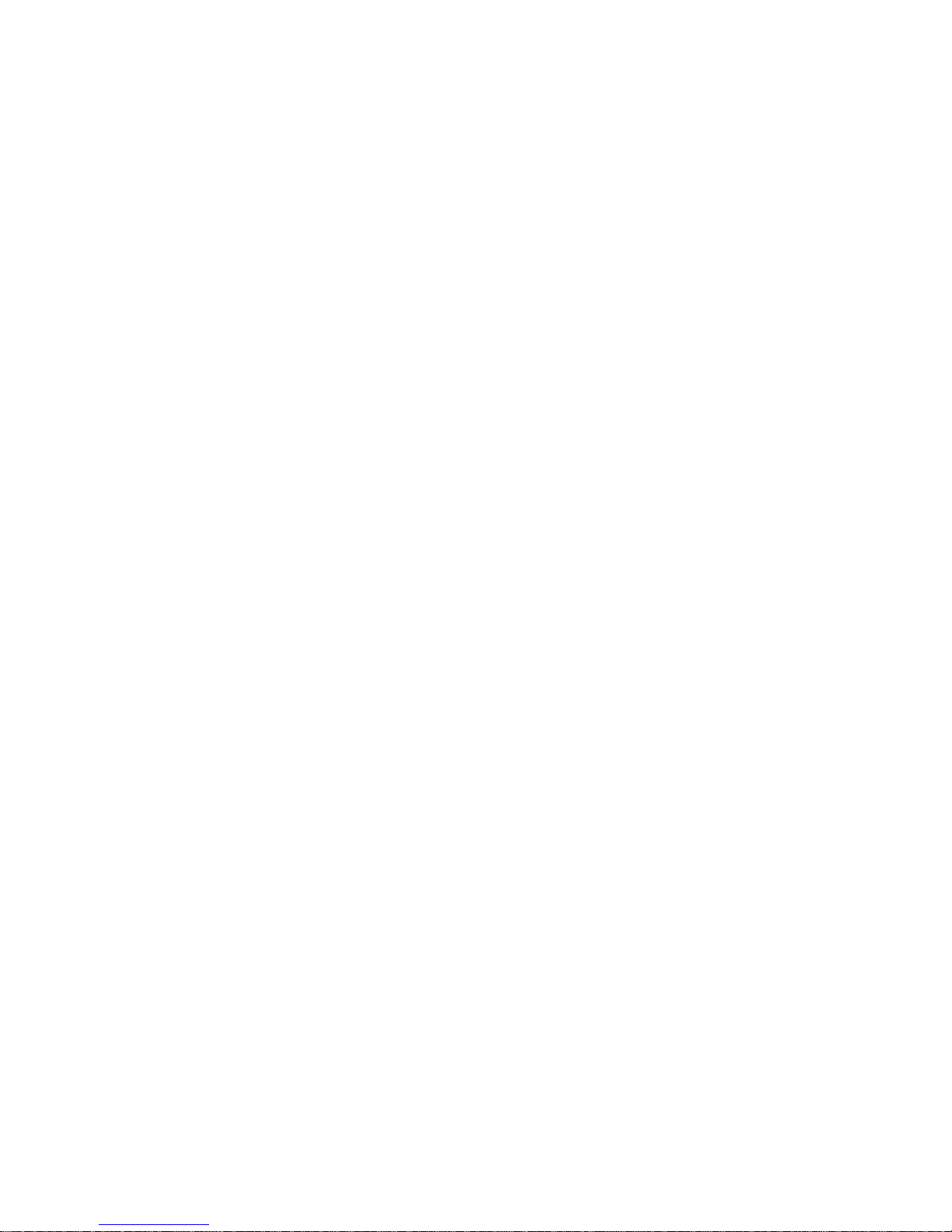
Contents
Table of Contents
1. NET485 Overview............................................................................................................1-1
1.1 Overview.............................................................................................................1-1
1.2 Overview of RS422 / RS485............................................................................... 1-1
1.2.1 The RS485 Enable Signal...................................................................1-2
1.2.2 NET485 Wiring...................................................................................1-2
1.3 RS422 / RS485 Network connections................................................................. 1-4
1.3.1 RS422 Networks.................................................................................1-4
1.3.2 RS485 Networks.................................................................................1-5
2. Introduction......................................................................................................................2-1
2.1 Protocol Support .................................................................................................2-1
2.2 Serial RS422/485 Interface.................................................................................2-2
2.3 Power Supply......................................................................................................2-2
2.4 Ethernet Interface................................................................................................2-3
2.5 Product CD..........................................................................................................2-4
2.6 Additional Documentation..................................................................................2-5
2.7 Technical Specifications ..................................................................................... 2-6
3. Device Installer.................................................................................................................3-1
3.1.1 Microsoft NET Framework.................................................................3-1
3.1.2 Install Device Installer ........................................................................ 3-1
3.1.3 RUN Device Installer..........................................................................3-2
3.1.4 Device Found......................................................................................3-2
3.1.5 Assign IP.............................................................................................3-3
3.1.6 Assignment..........................................................................................3-4
3.2 Using Device Installer ......................................................................................... 3-5
3.2.1 Viewing the Current Configuration ....................................................3-5
3.3 Configuration Using Web Manager....................................................................3-7
3.3.1 Accessing XPort Using Device Installer.............................................3-7
3.4 Network Configuration .......................................................................................3-8
3.4.1 Automatic IP Address Configuration..................................................3-8
3.4.2 Static IP Address Configuration..........................................................3-9
3.4.3 Ethernet Configuration........................................................................3-9
3.5 Server Configuration.........................................................................................3-10
3.6 Host List Configuration.....................................................................................3-11
3.7 Channel 1 Configuration...................................................................................3-12
3.7.1 Connection Settings - TCP................................................................3-14
3.7.2 Connection Settings - UDP............................................................... 3-17
3.8 Email Settings...................................................................................................3-18
3.8.1 Trigger Configuration.......................................................................3-19
3.9 Configurable Pin Settings .................................................................................3-20
3.10 Apply Settings................................................................................................. 3-20
3.11 Apply Factory Defaults...................................................................................3-21
3.12 Configuration Using Telnet.............................................................................3-21
iv NET485 User Guide
Page 7
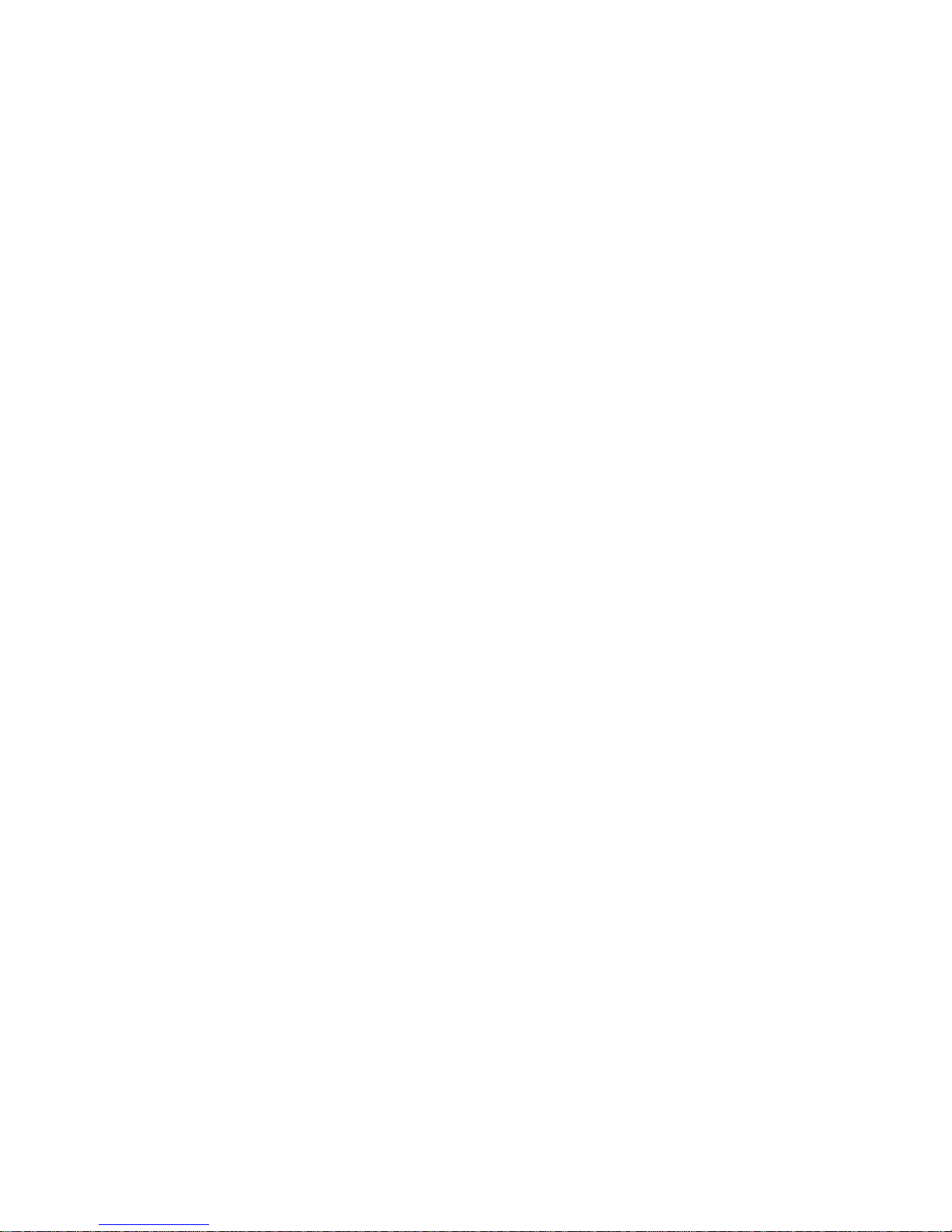
3.12.1 Telnet Connection............................................................................3-21
3.12.2 Telnet Messages ..............................................................................3-22
3.13 Server Configuration (Option 0 Network Configuration)...............................3-24
3.13.1 IP Address .......................................................................................3-24
3.13.2 Set Gateway IP Address..................................................................3-24
3.13.3 Netmask: Number of Bits for Host Part ..........................................3-24
3.13.4 Change Telnet configuration password...........................................3-25
3.13.5 DHCP Naming.................................................................................3-26
3.14 Channel 1 Configuration (Serial Port Parameters)..........................................3-26
3.14.1 Baudrate...........................................................................................3-26
3.14.2 I/F (Interface) Mode ........................................................................3-27
3.14.3 Flow.................................................................................................3-27
3.14.4 Port Number ....................................................................................3-28
3.14.5 Connect Mode .................................................................................3-29
3.14.6 Send the Escape Sequence (+++) in Modem Mode.........................3-34
3.14.7 Auto Increment Source Port............................................................3-34
3.14.8 Remote IP Address..........................................................................3-35
3.14.9 Remote Port.....................................................................................3-35
3.14.10 DisConnMode................................................................................3-35
3.14.11 Flush Mode (Buffer Flushing).......................................................3-36
3.14.12 Pack Control..................................................................................3-37
3.14.13 DisConnTime (Inactivity Timeout)...............................................3-37
3.14.14 Send Characters.............................................................................3-38
3.14.15 Telnet Terminal Type....................................................................3-38
3.14.16 Channel (Port) Password...............................................................3-38
3.15 E-mail Settings ................................................................................................3-38
3.15.1 E-mail Setup....................................................................................3-39
3.15.2 Trigger Setup...................................................................................3-39
3.16 Expert Settings.................................................................................................3-40
3.16.1 TCP Keepalive time in seconds.......................................................3-40
3.16.2 ARP Cache timeout in seconds .......................................................3-40
3.16.3 Enable High Performance................................................................3-40
3.16.4 Disable Monitor Mode at Bootup....................................................3-40
3.16.5 RS-485 TX Enable Active Level.....................................................3-40
3.16.6 HTTP Port Number .........................................................................3-41
3.16.7 SMTP Port Number.........................................................................3-41
3.16.8 MTU Size ........................................................................................3-41
3.16.9 Enable Alternate MAC....................................................................3-41
3.16.10 Ethernet Connection Type.............................................................3-41
3.17 Security Settings..............................................................................................3-42
3.17.1 Disable SNMP.................................................................................3-42
3.17.2 SNMP Community Name................................................................3-42
3.17.3 Disable Telnet Setup........................................................................3-42
3.17.4 Disable TFTP Firmware Upgrade ...................................................3-42
3.17.5 Disable Port 77FE (Hex) .................................................................3-43
3.17.6 Disable Web Server.........................................................................3-43
3.17.7 Disable Web Setup ..........................................................................3-43
3.17.8 Disable ECHO Ports........................................................................3-43
3.17.9 Enable Encryption...........................................................................3-43
3.17.10 Enable Enhanced Password...........................................................3-44
3.17.11 Disable Port 77F0 (Hex)................................................................3-44
Contents
NET485 User Guide v
Page 8
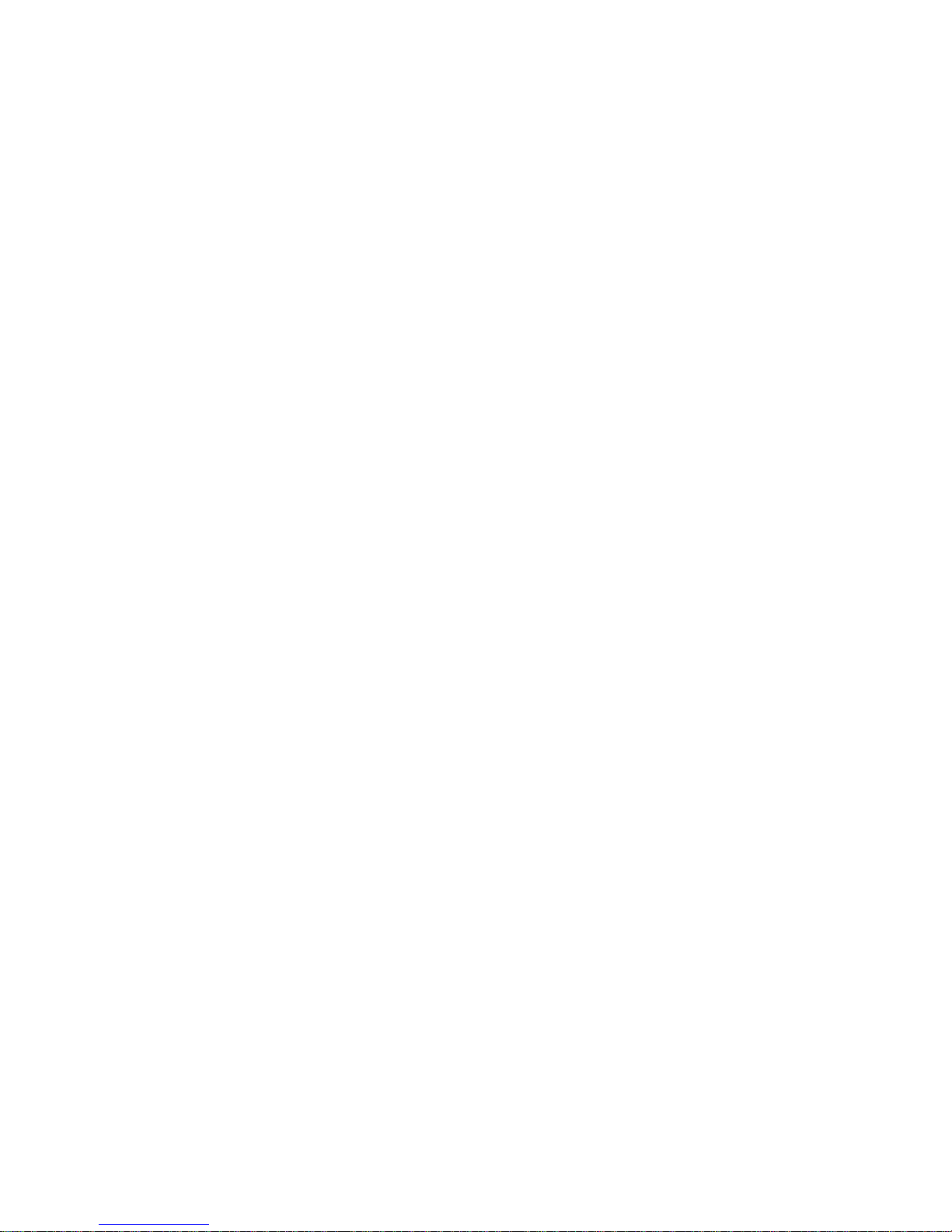
Contents
3.18 Defaults...........................................................................................................3-44
3.19 Exit Configuration Mode ................................................................................3-44
4. Monitoring the Network..................................................................................................4-1
4.1.1 Entering Monitor Mode via the Network Port....................................4-1
4.1.2 Monitor Mode Commands..................................................................4-1
5. Updating Firmware..........................................................................................................5-1
5.1 Obtaining Firmware............................................................................................5-1
5.1.1 Reloading Firmware............................................................................5-1
5.1.2 Via Device Installer ............................................................................5-1
6. Troubleshooting................................................................................................................6-1
6.1.1 Problems and Error Messages.............................................................6-1
7. Binary to Hex Conversion...............................................................................................7-1
7.1.1 Conversion Table................................................................................ 7-1
7.1.2 Scientific Calculator............................................................................ 7-1
List of Figures
Figure 1 - RS485 Transceiver ................................................................................................1-3
Figure 2 - RS422 Four Wire Interface ...................................................................................1-4
Figure 3 - RS485 Network.....................................................................................................1-5
Figure 4 - Main Features........................................................................................................2-1
Figure 5 - Phoenix Connector................................................................................................2-2
Figure 6 - Ethernet Jack .........................................................................................................2-3
Figure 7 - CD Browser Main Window................................................................................... 3-1
Figure 8 - Device Installer Dialog Box..................................................................................3-2
Figure 9 – Device Installer.....................................................................................................3-5
Figure 10 - Setup Mode Window ......................................................................................... 3-23
Figure 11 - Hostlist Option ..................................................................................................3-31
vi NET485 User Guide
Page 9
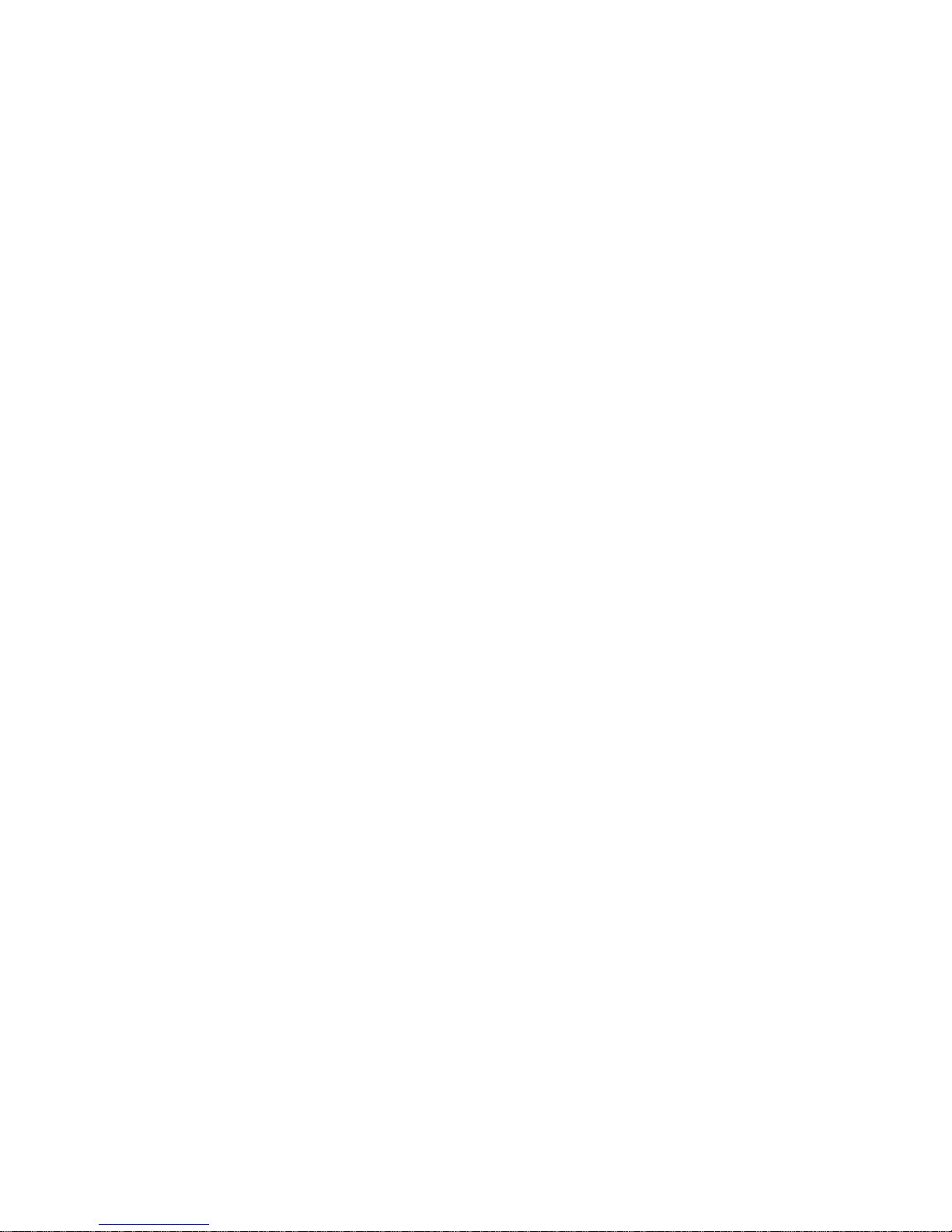
List of Tables
Table 1 - RS422/485 Signals..................................................................................................2-2
Table 2 - NET485 LED Functions..........................................................................................2-3
Table 3 - Technical Specs.......................................................................................................2-6
Table 4 - Standard IP Network Netmasks ............................................................................3-24
Table 5 - Netmask Examples................................................................................................3-25
Table 6 - Interface Mode Options.........................................................................................3-27
Table 7 - Common Interface Mode Settings.........................................................................3-27
Table 8 - Flow Control Options............................................................................................3-27
Table 9 - Reserved Ports.......................................................................................................3-28
Table 10 - Connect Mode Options........................................................................................3-29
Table 11 - Manual Connection Address Example................................................................3-31
Table 12 - Modem Mode Commands...................................................................................3-34
Table 13 - Disconnect Mode Options...................................................................................3-35
Table 14 - Flush Mode Options............................................................................................3-36
Table 15 - Pack Control Options..........................................................................................3-37
Contents
NET485 User Guide vii
Page 10
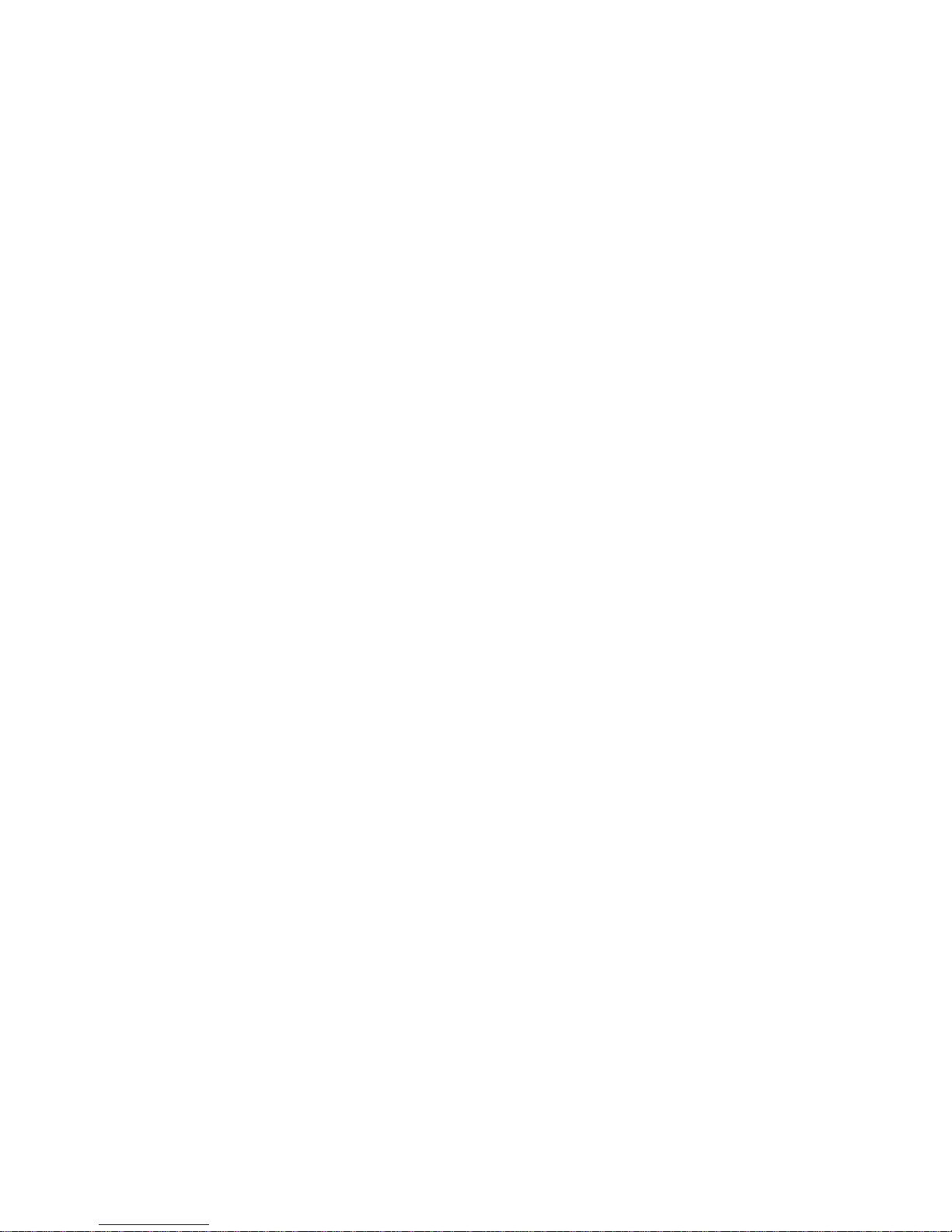
Page 11
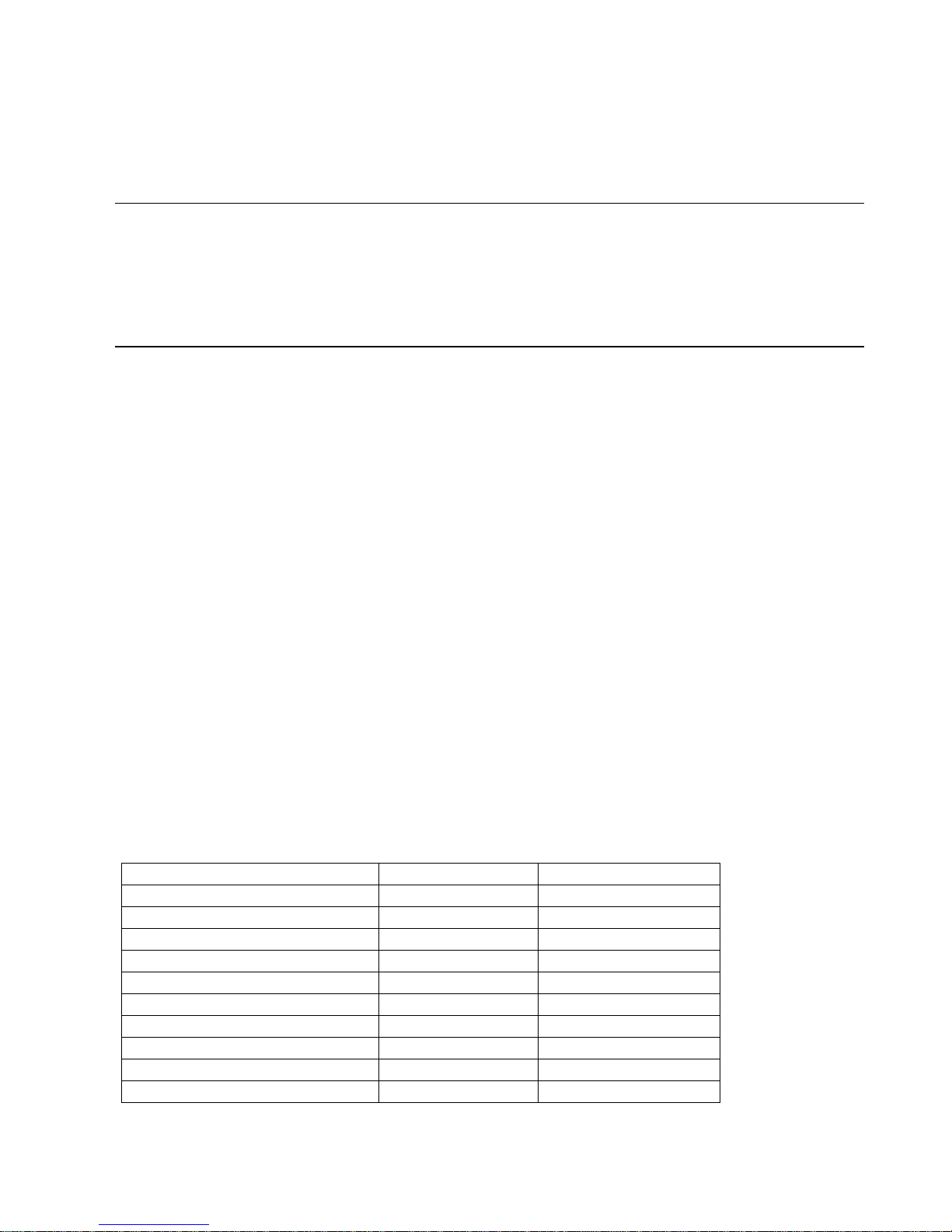
Overview
1. NET485 Overview
1.1 Overview
The NET485 product allows you to connect to an RS422 / RS485 transceiver to enable remote serial
communications over long distances (up to 4,000 ft.). Using RS485 two-wire mode, you can also connect
the NET485’s serial interface to multiple devices in a multi-drop network. The NET485 is designed around
the XPort-03 Serial to Ethernet device server.
1.2 Overview of RS422 / RS485
RS232 is an EIA standard transmission system and has been around since 1962. RS232 provides singleended data communications between a transmitter and a receiver. It allows for data transmission from one
transmitter to one receiver at relatively slow data rates (115k bits / second) and short distances (up to 50 ft.
at the maximum data rate).
While RS232 is well-known for connecting PC's to external devices, RS422 and RS485 are not as well
known. When communicating at high data rates, or over long distances in real world environments, singleended methods are often inadequate. RS422 and RS485 were designed to provide data communications over
longer distances, higher Baud rates and provide better immunity to external electro-magnetic noise.
RS422 and RS485 use differential data transmission (balanced differential signal). This offers superior
performance by canceling the effects of ground shifts and induced noise signals that can appear as common
mode voltages on a network. This also allows for data transmission at much higher data rates (up to 460K
bits / second) and longer distances (up to 4000 ft).
What is the difference between RS422 and RS485? Like RS232, RS422 is intended for point-to-point
communications. In a typical application, RS422 uses four wires (two separate Twisted Pairs of wires) to
transfer data in both directions simultaneously (Full Duplex) or independently (Half Duplex). EIA/TIA-422
specifies the use of one, unidirectional driver (transmitter) with a maximum of 10 receivers. RS422 is often
used in noisy industrial environments or to extend a RS232 line.
RS485 is used in applications where multiple devices want to share data communications on a single serial
network. RS485 can support up to 32 drivers and 32 receivers on a single two wire (one twisted pair) bus.
Most RS485 systems use a Master/Slave architecture, where each slave unit has its unique address and
responds only to packets addressed to it. However, peer to peer networks are also possible.
Specification RS-422 RS-485
Transmission Type Differential Differential
Maximum Data Rate 10 MB/s 10 MB/s
Maximum Cable Length 4000 ft. 4000 ft.
Minimum driver Output Voltage +/- 2V +/- 1.5V
Driver Load Impedance 100 O hm 54 Ohm
Receiver Input Resistance 4 KOhm min 12 KOhm min
Receiver Input Sensitivity +/- 200mV +/- 200mV
Receiver Input Voltage Range -7V to +7V -7V to +12V
No of Drivers Per Line 1 32
No of Receivers Per Line 10 32
NET485 User Guide 1-1
Page 12
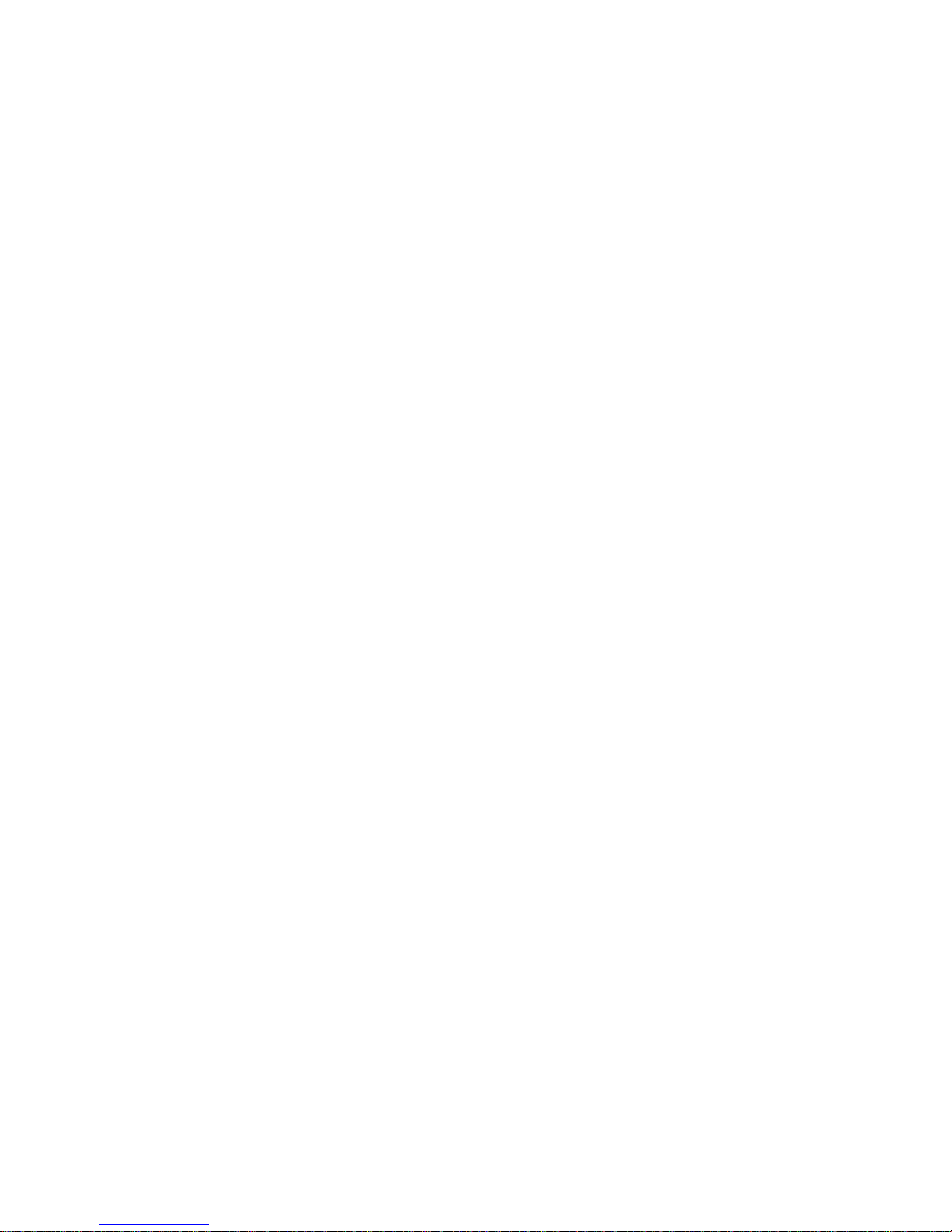
Overview
1.2.1 The RS485 Enable Signal
In a balanced differential system the data signals are produced by a line driver. The line driver generates a
voltage across a pair of signal wires that transmits the data signals. A balanced line driver can have an
optional input signal called an “Enable” signal. The purpose of the enable signal is to connect the driver to
its output terminals. If the enable signal is off, the driver is disconnected from the transmission line. When a
driver is disconnected from the network it is referred to as being in the “tri-state” condition. Because there
are multiple drivers (transmitters) on a RS485 network and only one transmitter can be enabled at a time, the
use of this enable control signal is required on all RS485 networks.
The XPort provides this enable signal for RS485 two-wire applications. When configured for RS485 twowire applications, the XPort automatically asserts the enable when it is ready to transmit data from its serial
port. Once the data has been transmitted, the XPort automatically de-asserts the enable signal to allow other
nodes to transmit their data.
1.2.2 NET485 Wiring
NOTE: You cannot configure the NET485 through the serial port. The boot program has no control over the
Configurable Pins, so the NET485 will never be able to send data during the boot period (initial 5 seconds).
The XPort can be configured to use any one of the three configurable PIO pins as the RS485_TXEN enable.
The NET485 uses CP1 for the transmit enable. You must enable CP1 for RS485_TXEN during the
configuration process. (See the Quick Start Guide for details)
Note: CP1 is the hardware designation for the XPort physical pin #6. In the web configuration menus, this pin is called
CP0.
You can set the active state of the control pins to LOW or HIGH. The NET485 uses CP1 in the Active High
condition. You must set CP1 to Active High during the configuration process. (See the Quick Start Guide
for details)
Note: CP1 is the hardware designation for the XPort physical pin #6. In the web configuration menus, this pin is called
CP0.
1-2 NET485 User Guide
Page 13
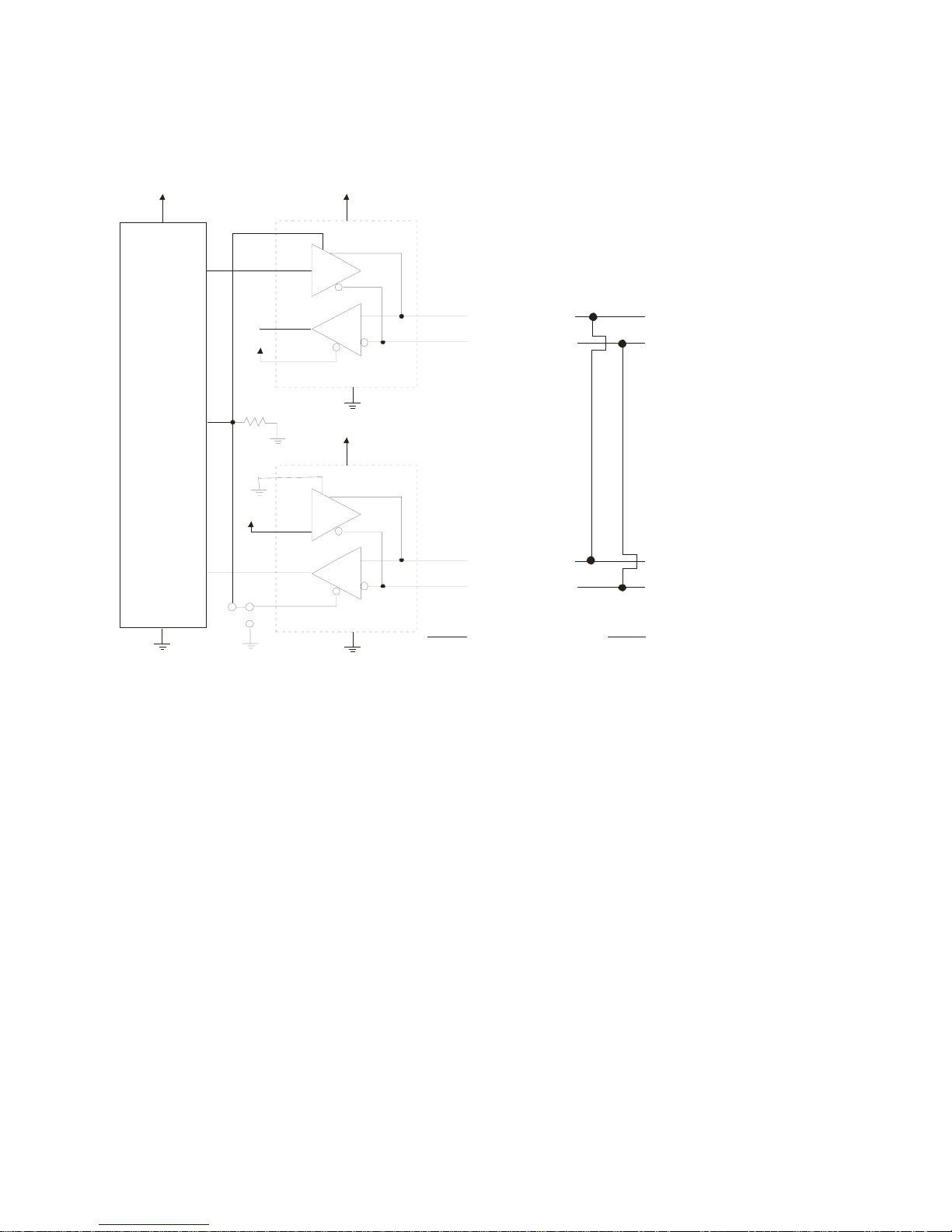
Overview
The NET485 can handle both RS485 and RS422 communications. This is done by connecting the XPort to a
pair of RS485 transceivers. The following schematic demonstrates how the circuit is wired for RS422 and
RS485.
RE
3.3V
U2
8
Vcc
D
R
GND
5
3.3V
U4
8
Vcc
6
7
RS422
Half-Duplex
Mode
TXDA (Pin 7)
TXDB (Pin 6)
RS485
Mode
TXDA (Pin 7)
TXDB (Pin 6)
3.3V
2
Vcc
XPort 485
TX
CP1
3
DE
4
6
R13
10K
3.3V
4
DI
1
RO
2
3
DE
GND
3.3V
4
5
RX
1
1
2
2
3
1
J2
RO
D
DI
R
RE
GND
5
6
7
RXDA (Pin 5)
RXDB (Pin 4)
SGND (Pin 3 )
RXDA (Pin 5)
RXDB (Pi n 4)
SGND (Pin 3)
Figure 1 - RS485 Transceiver
The transmit section of the XPort is labeled TX on pin 4. The receive section of the XPort is labeled RX on
pin 5. Note that the CP1 pin on the XPort pin 6, which is configured to control the level of RS485_TXEN, is
connected to both transceivers. The transmit section is enabled with a High signal on pin 3, U2 and the
receive section is enabled with a Low signal on pin 2, U4.
There is a jumper option J2 that permits RS485/RS422 Half Duplex or RS422 Full Duplex. With the jumper
in the factory set position between pins 2 and 3, the unit is set for RS485/RS422 Half Duplex.
For RS422 mode, use the four signals produced by the two transceivers plus a signal ground.
For RS485 mode, the TXDA signal is jumpered to the RXDA terminal, and the TXDB signal is jumpered to
the RXDB terminal. The three signals are TXDA, RXDB, and signal ground.
NET485 User Guide 1-3
Page 14
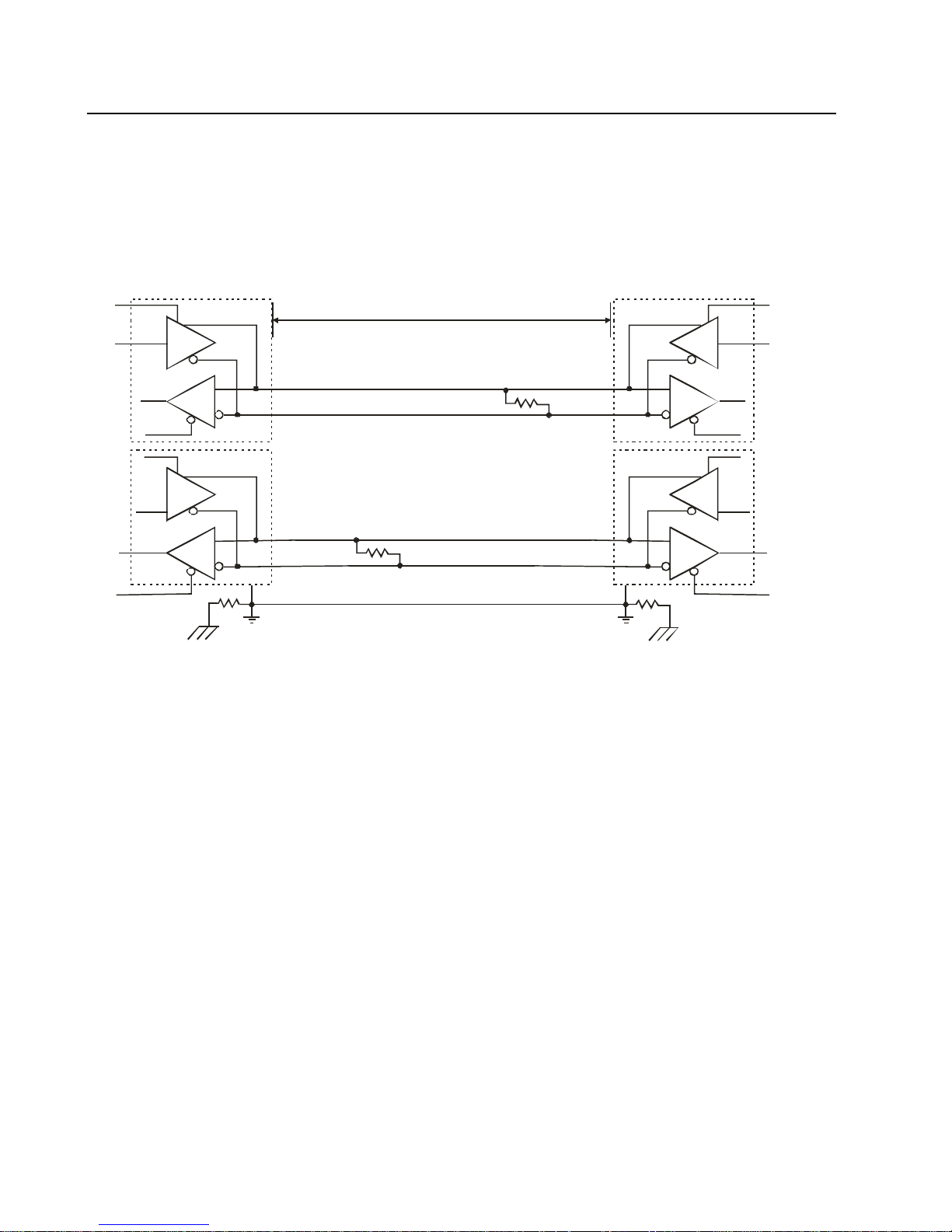
Overview
1.3 RS422 / RS485 Network connections
1.3.1 RS422 Networks
A typical RS422 application uses a four-wire interface (two twisted pairs) and a shield. RS422 networks are
often used in a half-duplex mode, where a single master in a system sends a command to a slave device and
the slave responds with data. Typically one device (node) is addressed by the host computer and a response
is received from that device. Systems of this type (4-wire, half-duplex) are often constructed to avoid "data
collision" (bus contention) problems on a network. Figure 2 shows a typical RS422 four wire interface.
CP1
DE
40 00 ft.
DE
CP1
TX
RX
CP1
DE
RO
RO
D
DI
TXDA (Pin 7)
R
TXDB (Pin 6)
TXDA
Rt
TXDB
DI
RO
DE
D
DI
R
Rg Rg
RXDA (Pin 5)
RXDB (Pin 4)
SGND (Pin 3)
Rt
RXDA
RXDB
SGND
DI
RO
D
R
D
R
TX
RX
CP1
Figure 2 - RS422 Four Wire Interface
Notice that 5 conductors are used (two twisted pairs and a ground wire). Also, when the cable lengths are
long and/or the data rates are high, the network must be terminated. To terminate the network, a resistor Rt
is added in parallel with the receiver’s A and B lines. Rg is an optional resistor between ground and the
shield. Rt termination resistors are available as option jumpers on the NET485.
Note: Do NOT install termination resistors on short wire networks. See the Application Notes on the product CD for more
information about networks and termination procedures.
1-4 NET485 User Guide
Page 15
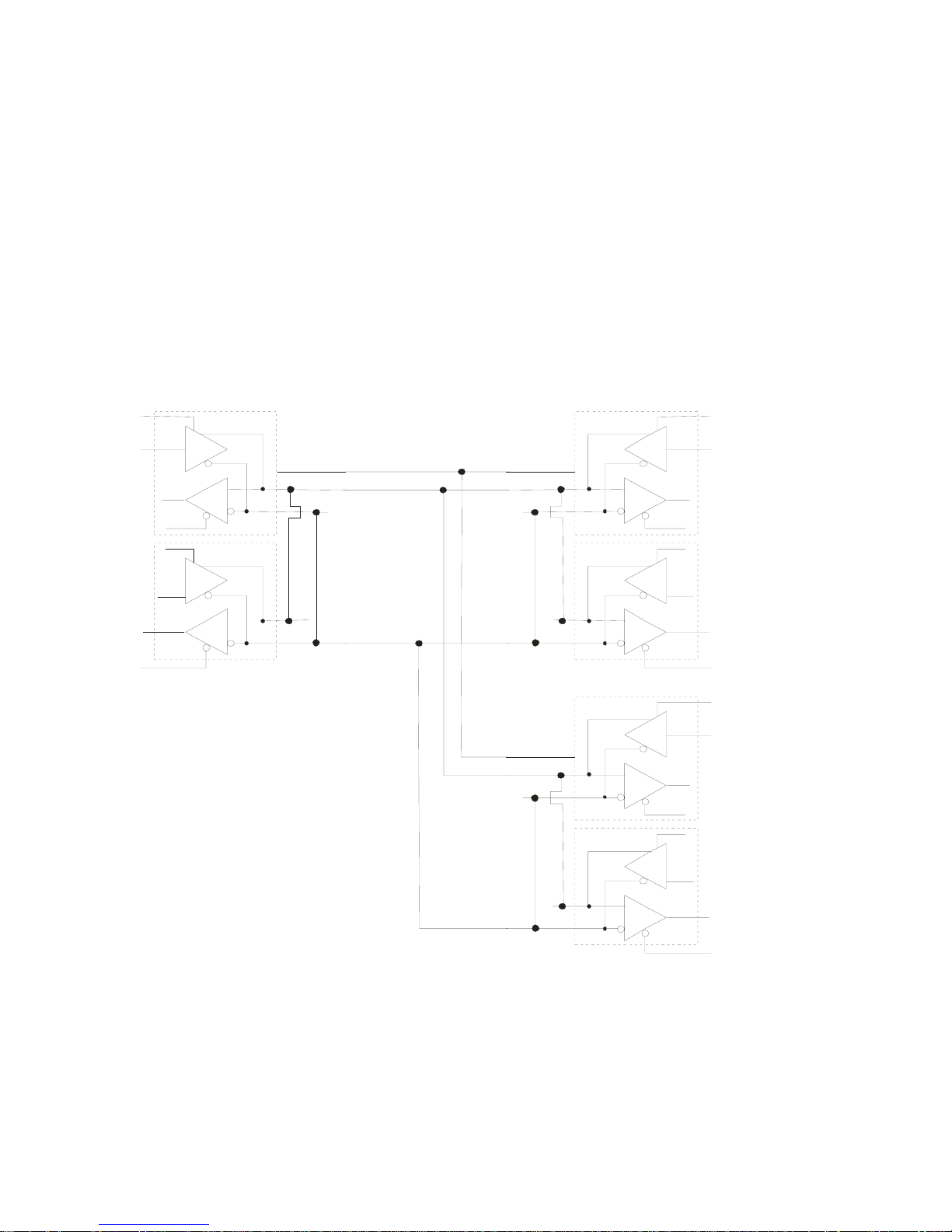
Overview
1.3.2 RS485 Networks
RS485 permits a balanced transmission line to be shared in a party line or multi-drop configuration. As
many as 32 driver / receiver pairs can share a multi-drop network on a single two wire bus. The length of
the network is limited to 4,000 ft. between the first node and the last node. RS485 can be used in two-wire
or four-wire multi-drop network applications.
Figure 3 shows a typical RS485 two-wire multi-drop network. The tri-state capabilities of 485 allow a single
pair of wires to share transmit and receive signals for half-duplex communications. In this configuration, it
is important to prevent more than one device from transmitting at the same time. This is controlled by
software and the communications protocol. Note that the transmission line is terminated on both ends of the
line but not at drop points in the middle of the line. Termination is only required with high data rates and / or
long wire runs.
Note: Do NOT install termination resistors on short wire networks. See the Application Notes on the product CD for more
information about networks and termination procedures.
CP1
DE
DE
CP1
TX
RX
CP1
D
DI
R
RO
DE
SGND (Pin 3)
TXDA (Pin 7)
TXDB (Pin 6)
SGND
TXDA
DI
RO
DE
D
RO
DI
RXDA (Pin 5)
R
RXDB (Pin 4)
RXDB
SGND
TXDA
DI
RO
DE
DI
RO
DE
D
R
D
R
D
R
TX
RX
CP1
CP1
TX
D
DI
Figure 3 - RS485 Network
NET485 User Guide 1-5
RXDB
RO
R
RX
CP1
Page 16
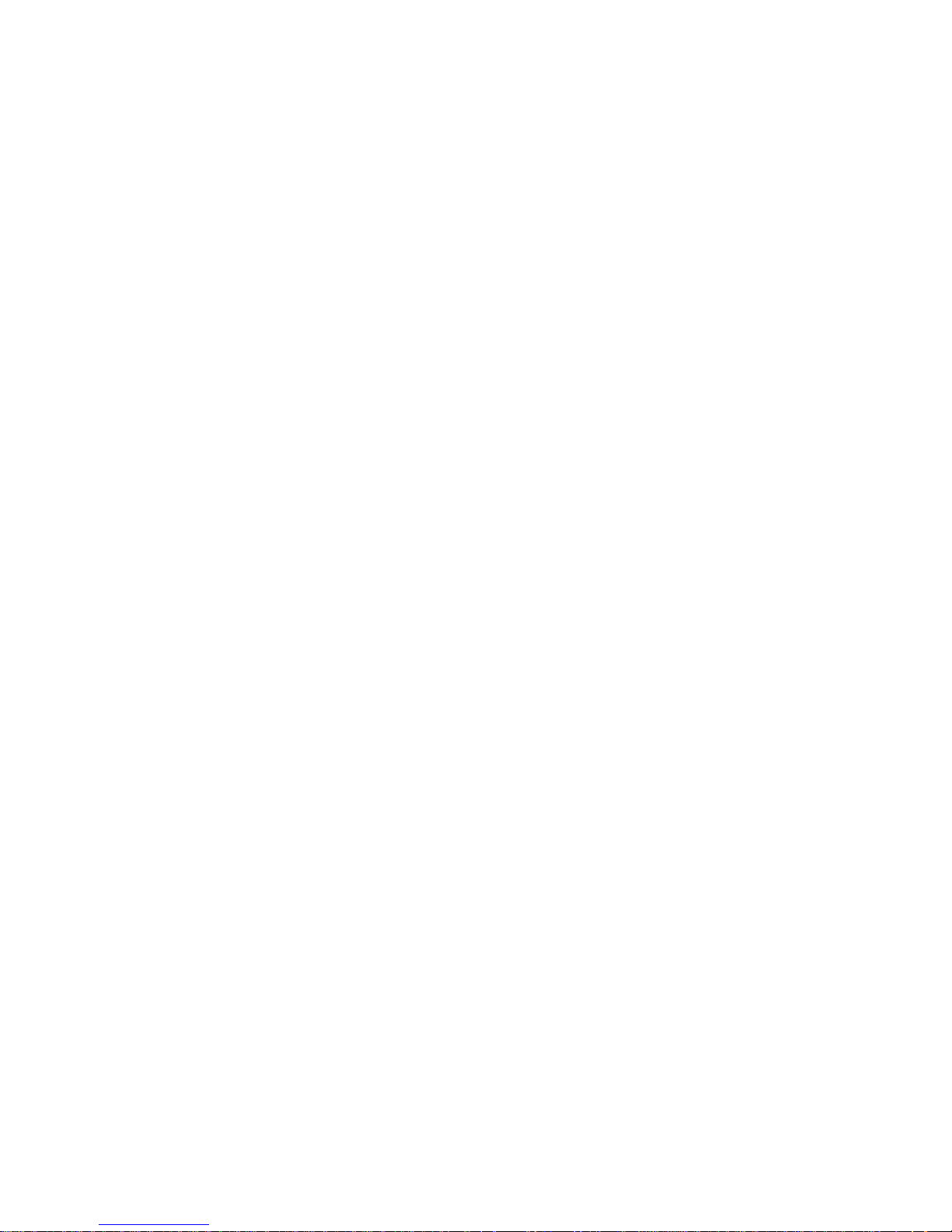
Page 17
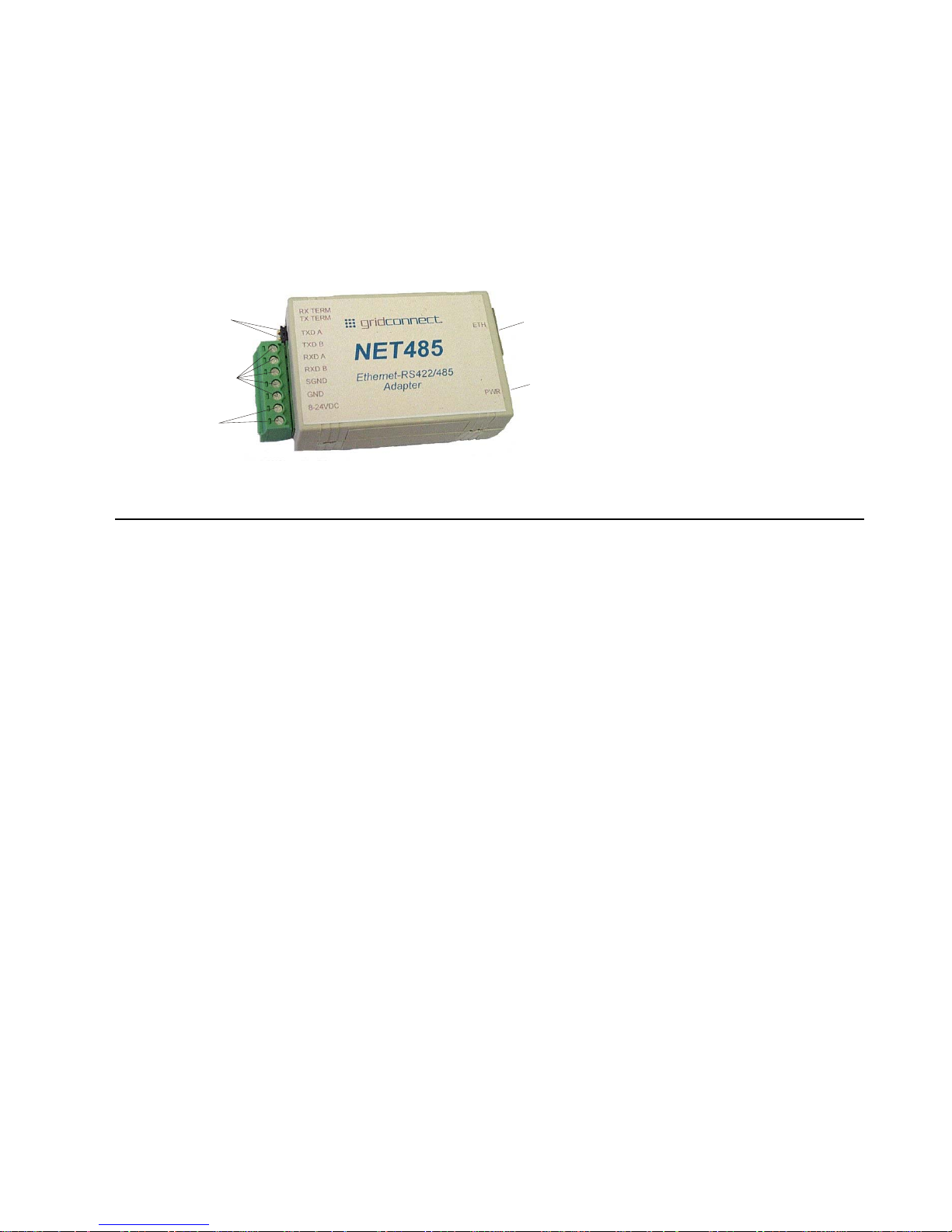
Introduction
2. Introduction
The NET485 product allows you to connect an RS422 / RS485 transceiver to the Ethernet. Using RS485
two-wire mode, you can connect the NET485’s serial interface to multiple devices in a multi-drop network.
To quickly setup the NET485, please refer to the Quick Start Guide. This section discusses the general
details of the NET485.
Terminator Jumpers
RS422/485 Te rminals
Power T erminals
Ethernet Connection
Power LED
Figure 4 - Main Features
2.1 Protocol Support
The NET485 uses the Internet Protocol (IP) for network communications and the Transmission Control
Protocol (TCP) to assure that no data is lost or duplicated and that everything sent to the connection arrives
correctly at the target.
Other supported protocols include:
• ARP, UDP, TCP, ICMP, Telnet, TFTP, AutoIP, DHCP, HTTP, and SNMP for network
communications and management.
• TCP, UDP, and Telnet for connections to the serial port.
• TFTP for firmware and web page updates.
• IP for addressing, routing, and data block handling over the network.
• User Datagram Protocol (UDP) for typical datagram applications in which devices interact with
other devices without maintaining a point-to-point connection.
NET485 User Guide 2-1
Page 18
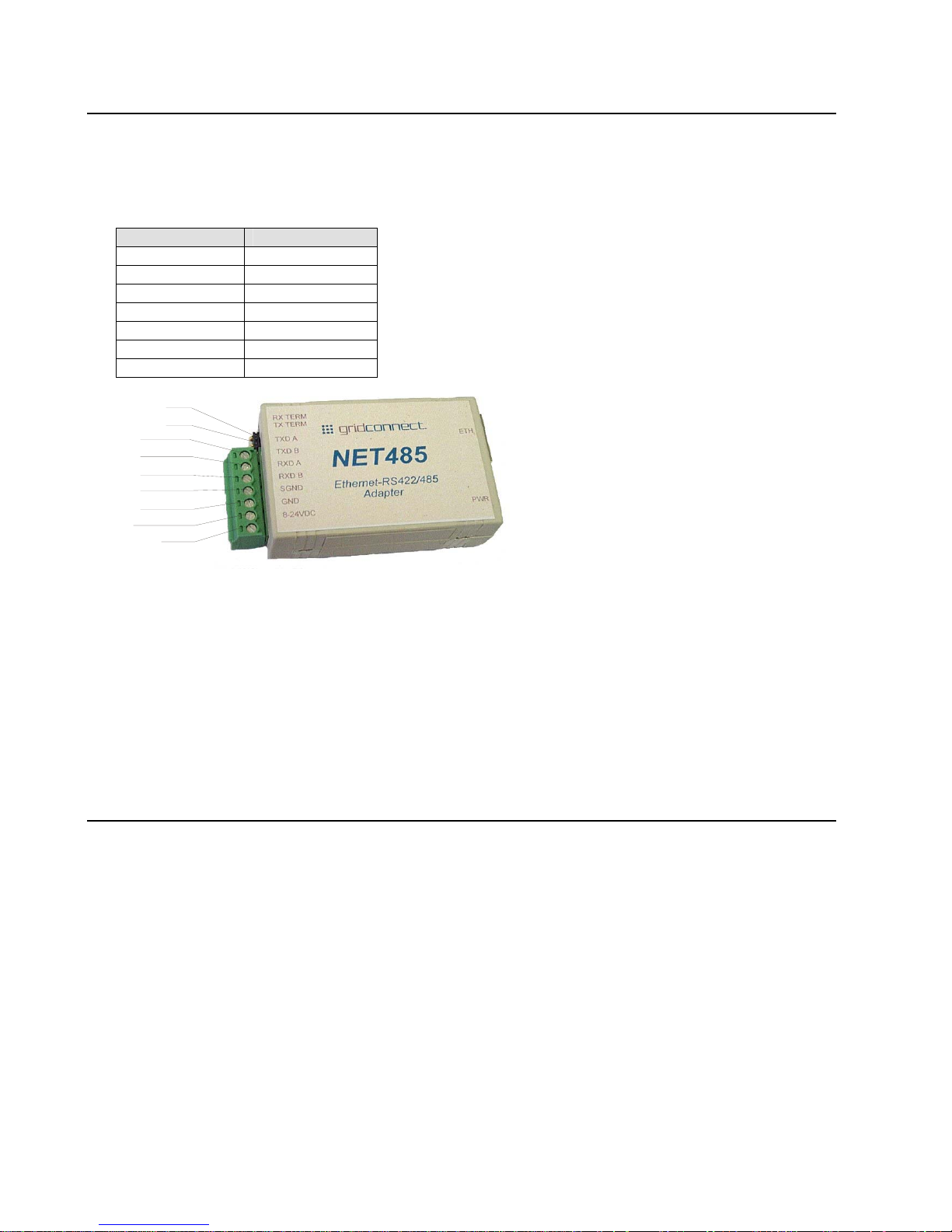
Introduction
2.2 Serial RS422/485 Interface
The table below lists the RS422/485 signals for the NET485. The RS422/485 and power interface is a 7-pin
removable Phoenix connector, with two of the pins used for power.
Table 1 - RS422/485 Signals
NET485 Signal 7-Pin Phoenix
TXDA 7
TXDB 6
RXDA 5
RXDB 4
SGND 3
GND 2
8-24VDC 1
RX TERM
TX TERM
TXDA
TXDB
RXDA
RXDB
SGND
GND
8-24VDC
Figure 5 - Phoenix Connector
The NET485 uses protective clamping structures on its inputs and outputs that clamp the voltage to a safe
level and dissipate the energy present in ESD (electrostatic) and EFT (electrical fast transients) discharges.
This protection structure achieves ESD protection up to 8 kV according to IEC1000-4-2, and EFT protection
up to 2 kV on all input/output (I/O) lines.
The NET485 has jumper terminals for adding termination resistors to the RX and TX lines. Add these
jumpers ONLY if you have long transmission lines and termination resistors are needed.
Note: Do NOT use RX Term and TX Term jumpers on short transmission lines. Remove these jumpers to remove the
120 Ohm resistors from the transmit and receive lines.
Note: See the Application Notes on the product CD for more information about networks and ter mination procedures.
2.3 Power Supply
The NET485 can use any DC power source from 8VDC to 24VDC. The current draw is determined by
network activity and serial port communications. In general, a 500ma supply will handle the load.
Most modular power supplies use the same style of designating which lead is positive and which one is
negative. Generally, the lead with a white stripe, or white markings, is the positive lead. Verify the lead
markings with a meter before connecting a power source to the NET485.
Connect the positive lead to the terminal marked 8-24VDC. Connect the negative lead to the terminal
marked GND. See Figure 5 for lead identification. The power LED will come on when power is supplied.
See Figure 4 and Figure 6 for the location of the Power LED.
The unit will go through a self-test and will attempt to connect to a server. The LEDs on the Ethernet
connector will indicate the connection status. See Ethernet Interface.
2-2 NET485 User Guide
Page 19

2.4 Ethernet Interface
The NET485 device contains the following LEDs:
• 10BaseT/100BaseTX (Bi-color, Left LED)
• Full/Half Duplex (Bi-color, Right LED)
POWER
LED
Figure 6 - Ethernet Jack
Table 2 - NET485 LED Functions
Left LED Right LED Meaning
Solid Amber 10BASE-T
Solid Green 100BASE-Tx
Blinking Amber Half Duplex Activity
Blinking Green Full Duplex Activity
LEFT
LED
Introduction
NET485 User Guide 2-3
Page 20
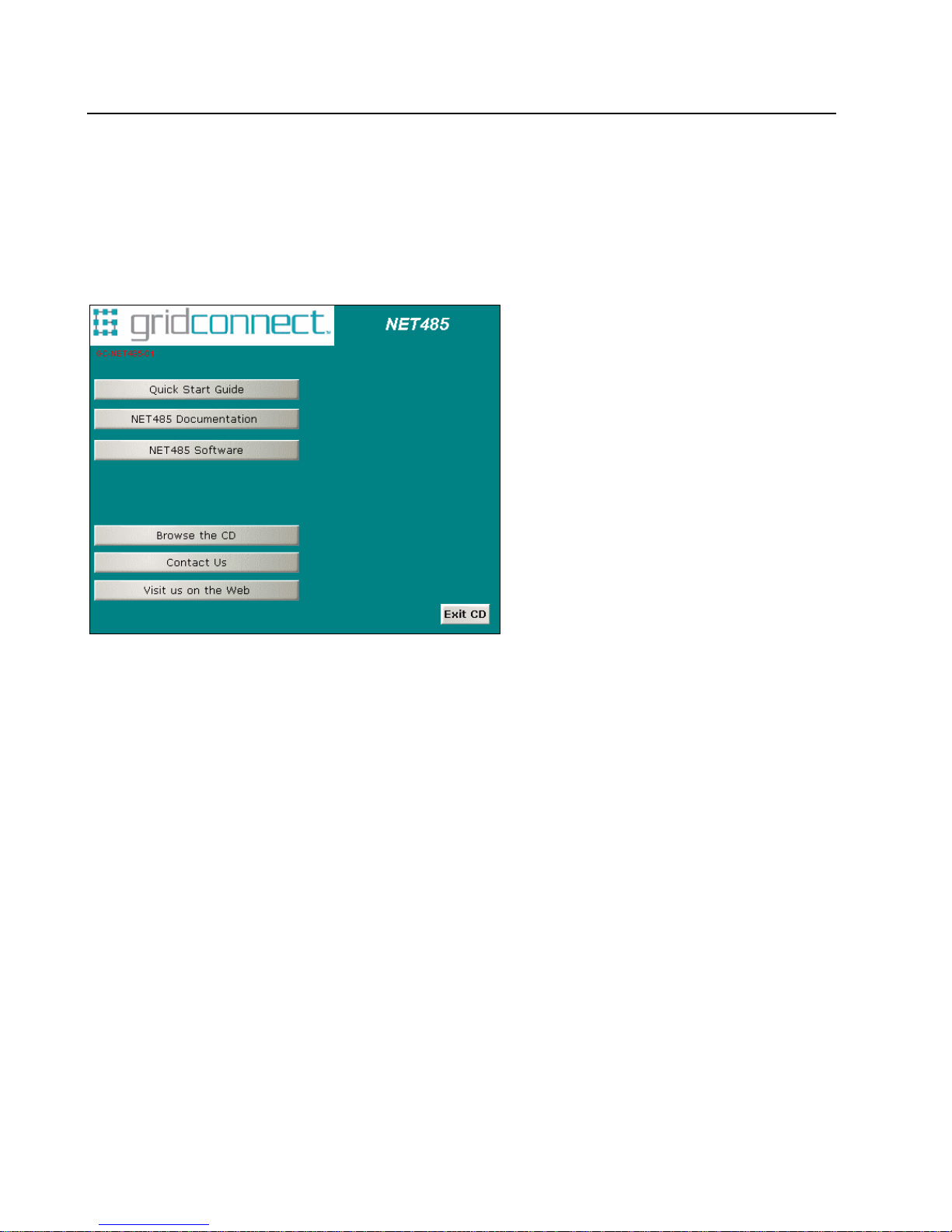
Introduction
2.5 Product CD
The CD sent with the NET485 contains Device Installer software and technical manuals to support the
NET485. Device Installer allows for fast and easy configuration of the NET485.
1. Insert the CD into your CD-ROM drive. The CD will automatically start and display the main window.
If the CD does not launch automatically:
a) Click the Start button on the Task Bar and select Run.
b) Enter your CD drive letter, colon, backslash, Launch.exe (e.g., D:\Launch.exe).
To view the Quick Start Guide, click on Quick Start Guide button.
To view the technical documents, click on NET485 Documentation. The technical manuals are in PDF
format. If you do not have Acrobat Reader installed, you can install it from the CD.
To install Device Installer, Java RE, Microsoft .NET Framework, or other software products, click the
NET485 Software button. For more information about Device Installer, see Device Installer on page 3-1.
2-4 NET485 User Guide
Page 21
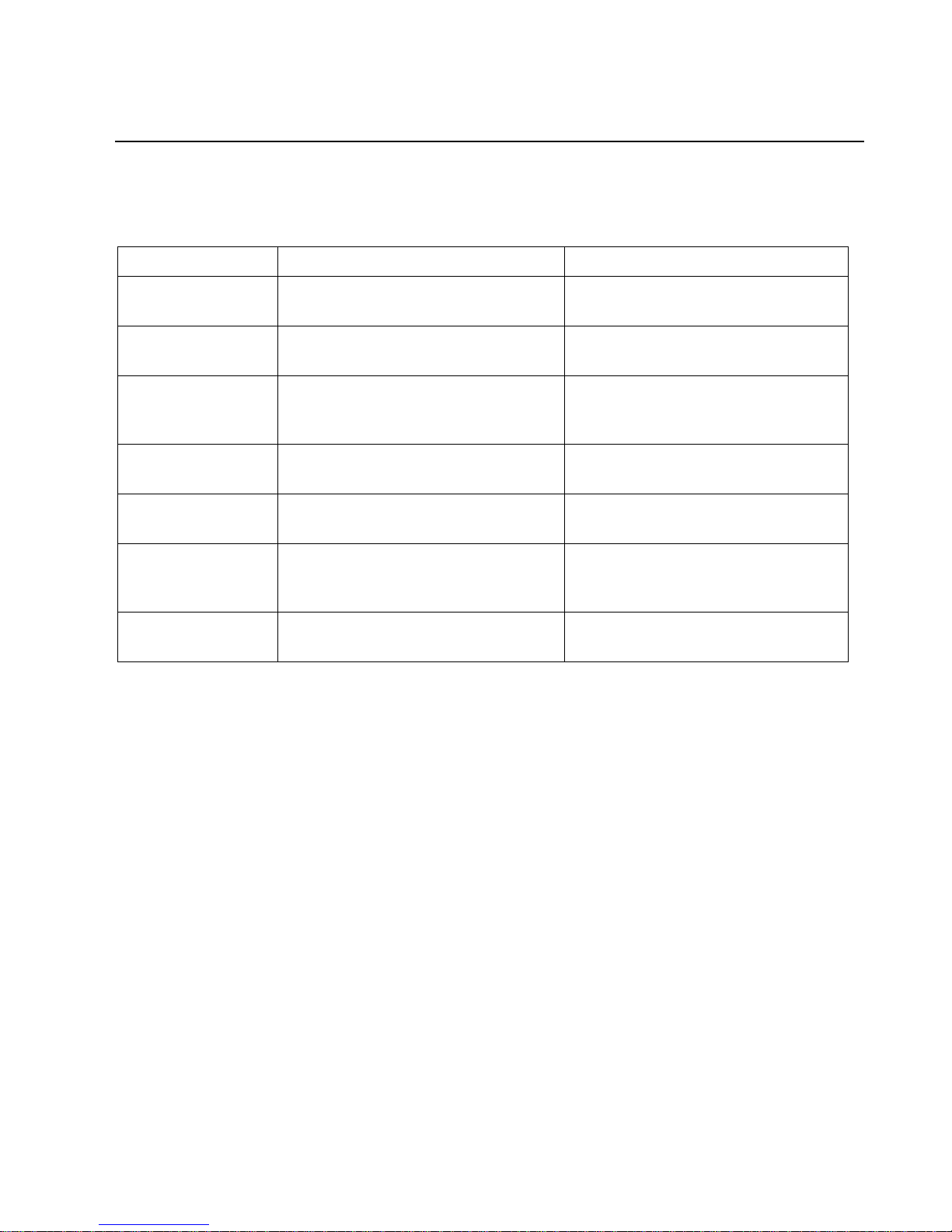
Introduction
2.6 Additional Documentation
The following guides are available on the product CD. There are several other manuals on the CD, however,
they do not apply to the NET485 product.
Title Description File Name
NET485 User
Guide
Device Installer
User Guide
Comm Port
Redirector Guide
Web Enable User
Guide
GPIO Interface
Guide
UDP Configuration
Guide
Tech Notes
This manual in PDF format. NET485_UM_800240_a.pdf
Information about installing and using
Dev_Inst_UG_800233_a.pdf
Device Installer Utility.
Provides information on using the
Redirector_UG_800235_a.pdf
Windows based utility to create a
virtual com port.
Explains the steps to get your device
Web_Enabling_UG_800236_a.pdf
Web enabled.
Introduction to the GPIO interface and
GPIO_800237_a.pdf
a demo program.
How to use UDP to configure the unit.
UDPconfig_800238_a.pdf
How to acquire and use setup records
to configure a unit.
Additional information to aid in using
485_Notes_800239_a.pdf
the NET485.
NET485 User Guide 2-5
Page 22
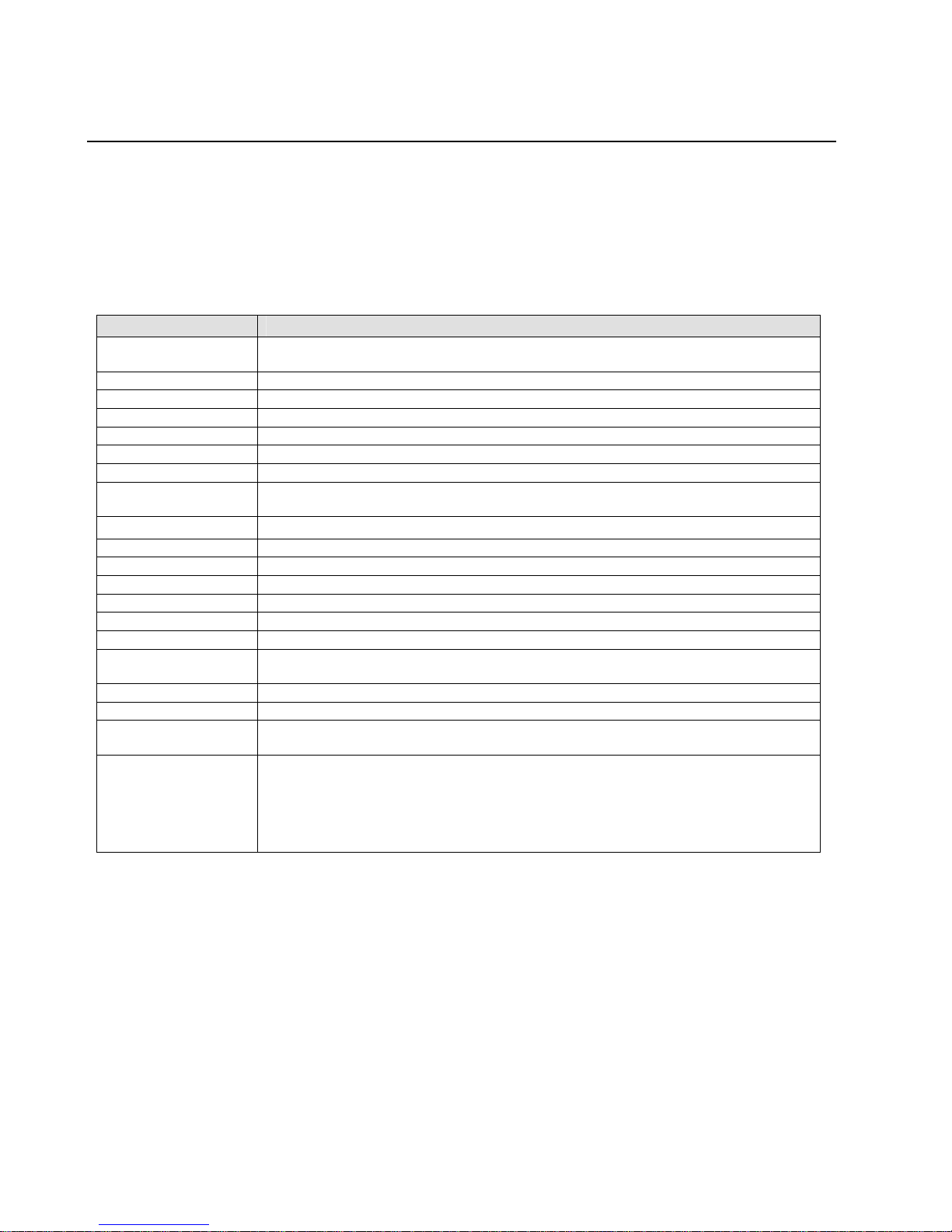
Introduction
2.7 Technical Specifications
Table 3 - Technical Specs
The transceiver used in the NET485 is intended for balanced data transmission and complies with both EIA
Standards RS-485 and RS-422. It contains a differential line driver and a differential line receiver, and is
suitable for half-duplex transfer. The input impedance is 19KOhm allowing up to 50 transceivers to be
connected on the bus.
Category Description
CPU
Firmware Upgradeable via TFTP
Reset Circuit Reset In is low active. (Software rese t only )
Serial Interface RS422/485. Baudrate software selectable (300 to 921600)
Serial Line Formats 7 or 8 data bits, 1-2 Stop bits, Parity: odd, even, none
Network Interface RJ45 Ethernet 10Base-T or 100Base-TX (Auto-sensing)
Compatibility Ethernet: Version 2.0/IEEE 802.3
Protocols Supported ARP, UDP, TCP, Telnet, ICMP, SNMP, DHCP, BOOTP, TFTP, Auto IP, SMTP, and
Power Input
LEDs 10Base-T & 100Base-TX Activity, Full/half duplex.
Management Internal web server, SNMP (read only) Serial login, Telnet login
Security Password protection, Locking features, optional Rijndael 128-bit encryption
Internal Web Server Serves static web pages and Java applets
Weight 1.7oz
Material Case: Flame Retardant
Temperature Operating range: -40°C to +85°C (-40°F to 185°F) High performance mode has an
Relative Humidity Operating: 5% to 95% non-condensing
Warranty 1-year limited warranty
Included Software Windows™ 98/NT/2000/XP based Device Installer configuration software, Windows™
EMI Compliance
DSTni-EX 186 CPU, 256 KB zero wait state SRAM
2048KB Flash, 16KB Boot ROM, 1024KB SRAM
HTTP
8VDC to 24VDC, approximately 200ma.
upper temperature limit of 75°C.
based Comm Port Redirector.
Radiated & conducted emissions - complies with Class B limits of EN 55022:1998
Direct & Indirect ESD - complies with EN55024:1998
RF Electromagnetic Field Immunity - complies with EN55024:1998
Electrical Fast Transient/Burst Immunity - complies with EN55024:1998
Power Frequency Magnetic Field Immunity - complies with EN55024:1998
RF Common Mode Conducted Susceptibility - complies with EN55024:1998
2-6 NET485 User Guide
Page 23
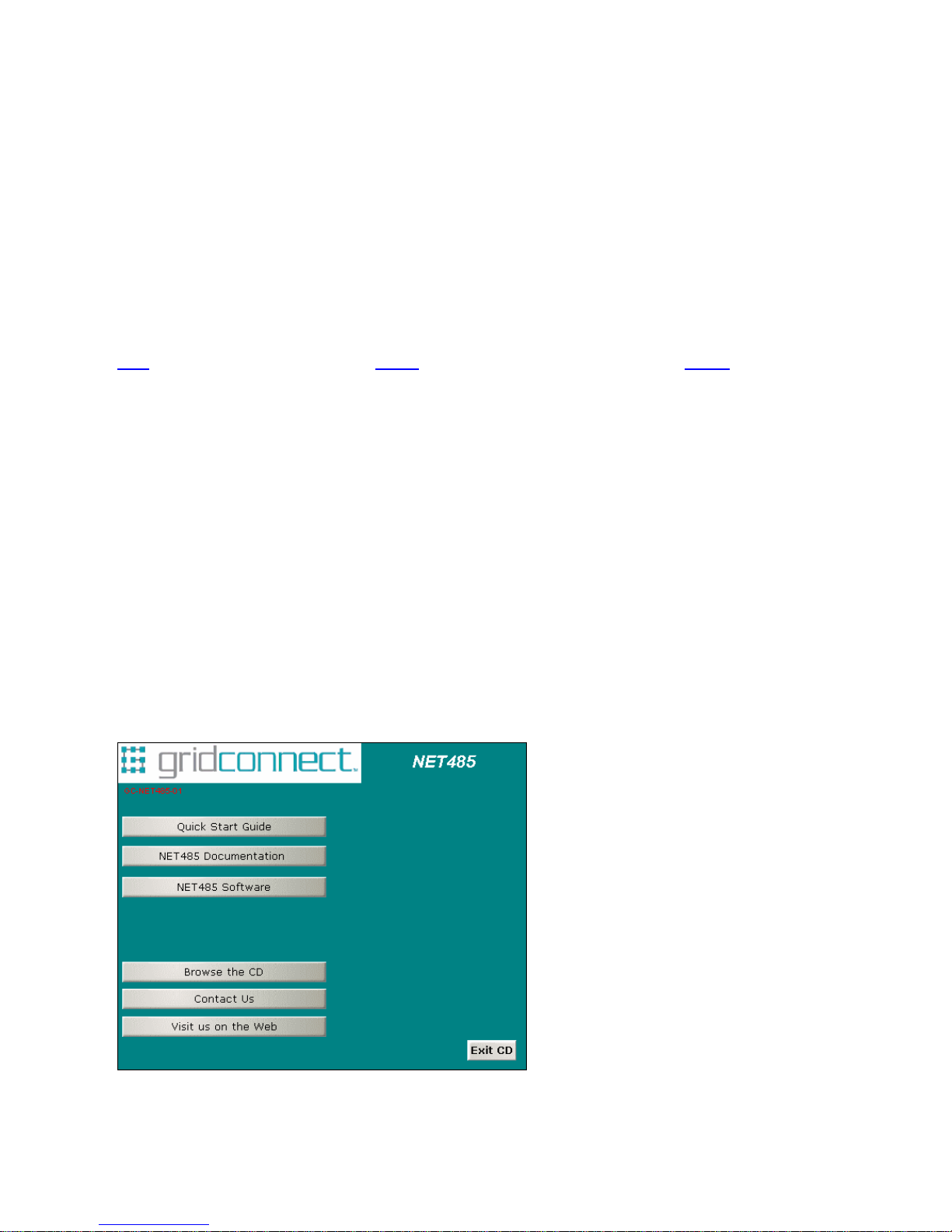
Device Installer
3. Device Installer
3.1.1 Microsoft NET Framework
Microsoft .NET is the Microsoft strategy for connecting systems, information, and devices through Web
services so people can collaborate and communicate more effectively. .NET technology is integrated
throughout Microsoft products, providing the capability to quickly build, deploy, manage, and use
connected, security-enhanced solutions through the use of Web services.
Web services are small, reusable applications that help computers from many different operating system
platforms work together by exchanging messages. Web services are based on industry protocols that include
XML (Extensible Markup Language), SOAP (Simple Object Access Protocol), and WSDL (Web Services
Description Language). These protocols help computers work together across platforms and programming
languages.
From a business perspective, Web services are used to reenable information technology so that it can
change, move, and adapt like other aspects of a business. They not only connect systems, they can help
connect people with the information they need, within the software applications they are used to using, and
wherever they happen to be.
Device Installer uses .NET Framework to adapt the NET485 for Web services. Your system must have
.NET Framework installed for Device Installer to work properly. Installation options are included on the
software CD.
3.1.2 Install Device Installer
1. Insert the product CD into your CD-ROM drive. The CD will automatically start and display the main
window.
If the CD does not launch automatically:
a) Click the Start button on the Task Bar and select Run.
b) Enter your CD drive letter, colon, backslash, Launch.exe (e.g., D:\Launch.exe).
Figure 7 - CD Browser Main Window
NET485 User Guide 3-1
Page 24
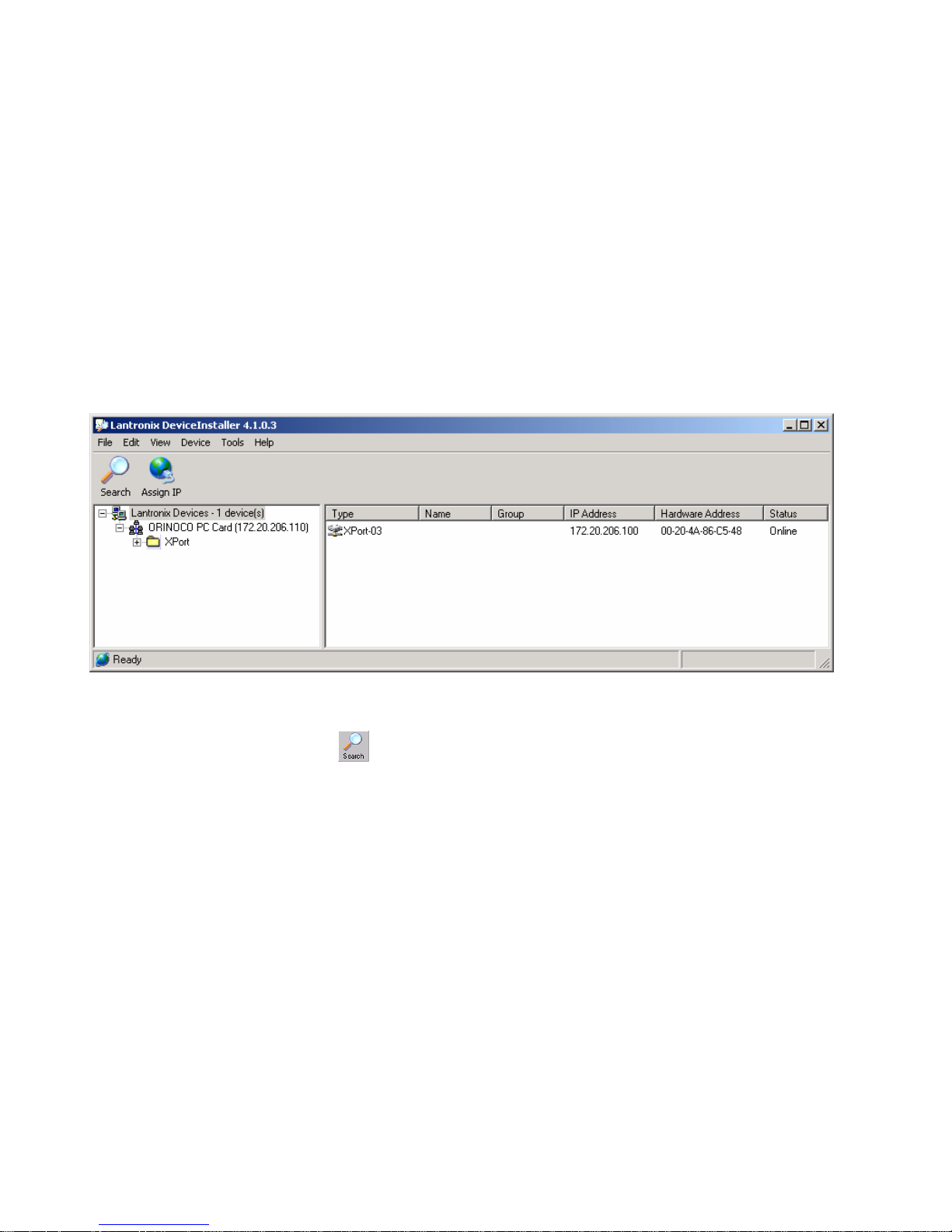
Device Installer
2. Click the NET485 Software button.
3. Device Installer requires Microsoft .NET Framework be installed on your system. If your system does
not have this installed, click the NET Framework button to install it.
4. Click the Device Installer button. The installation wizard window displays.
5. Respond to the installation wizard prompts.
Note: For more information about Device Installer, see the Device Installer User Guide on the product CD and the online
help.
6. Restart your system.
3.1.3 RUN Device Installer
Click the Start button on the Task Bar and select Programs\Lantronix\DeviceInstaller. From the list of
options, select DeviceInstaller. The Device Installer main dialog box appears.
Figure 8 - Device Installer Dialog Box
Device Installer automatically locates and displays devices on the network. To search for devices recently
added to the network, click the icon
, select Search from the Device menu or press the F5 key.
3.1.4 Device Found
Figure 8 shows a device found on the network, with the IP addresses assigned by the DHCP server. The
device IP Address is normally set to 0.0.0.0 at the factory. The Hardware Address is an individual
permanent address assigned to a particular device on the network. The Hardware Address can be found on
the product label.
To change the IP address, first select the device from the list. Notice that the Upgrade icon appears on the
toolbar when you select a device.
3-2 NET485 User Guide
Page 25

Device Installer
3.1.5 Assign IP
Click the Assign IP icon , select Assign IP Address from the Device menu or press the F7 key.
You are then asked to select an assignment method. To assign a specific IP address, select the Assign a
specific IP address button in the dialog box. Click Next to continue.
If you choose to obtain an IP address automatically, select Obtain an IP address automatically button.
The IP Discovery Settings dialog appears. Choose from DHCP, BOOTP and Auto-IP protocols to obtain
the IP address. Skip to Assignment on page 3-4.
Enter the IP address, the Subnet mask and the Default gateway in the IP Settings dialog box. In the
following example, the new IP address is 172.20.206.150. Press the TAB key to advance to the next field.
The Subnet mask will be filled in automatically. On a local network, you can leave the Default gateway
blank (all zeros). Click the Next button to continue.
NET485 User Guide 3-3
Page 26

Device Installer
3.1.6 Assignment
Click the Assign button and wait until the progress bar shows the task is complete.
Click the Finish button to return to the main Device Installer dialog.
Select the device from the main window list and select Ping from the Tools menu. The Ping Device dialog
box shows the IP address of the selected unit.
Click the Ping button. The results display in the Status window. Click the Clear Status button to clear the
window so you can ping the device again.
Note: If you do not receive “Reply” messages, make sure the unit is properly attached to the network and that the IP
address assigned is valid for the particular network segment you are working with. If you are not sure, check with your
systems administrator.
Click the Close button to finish.
3-4 NET485 User Guide
Page 27
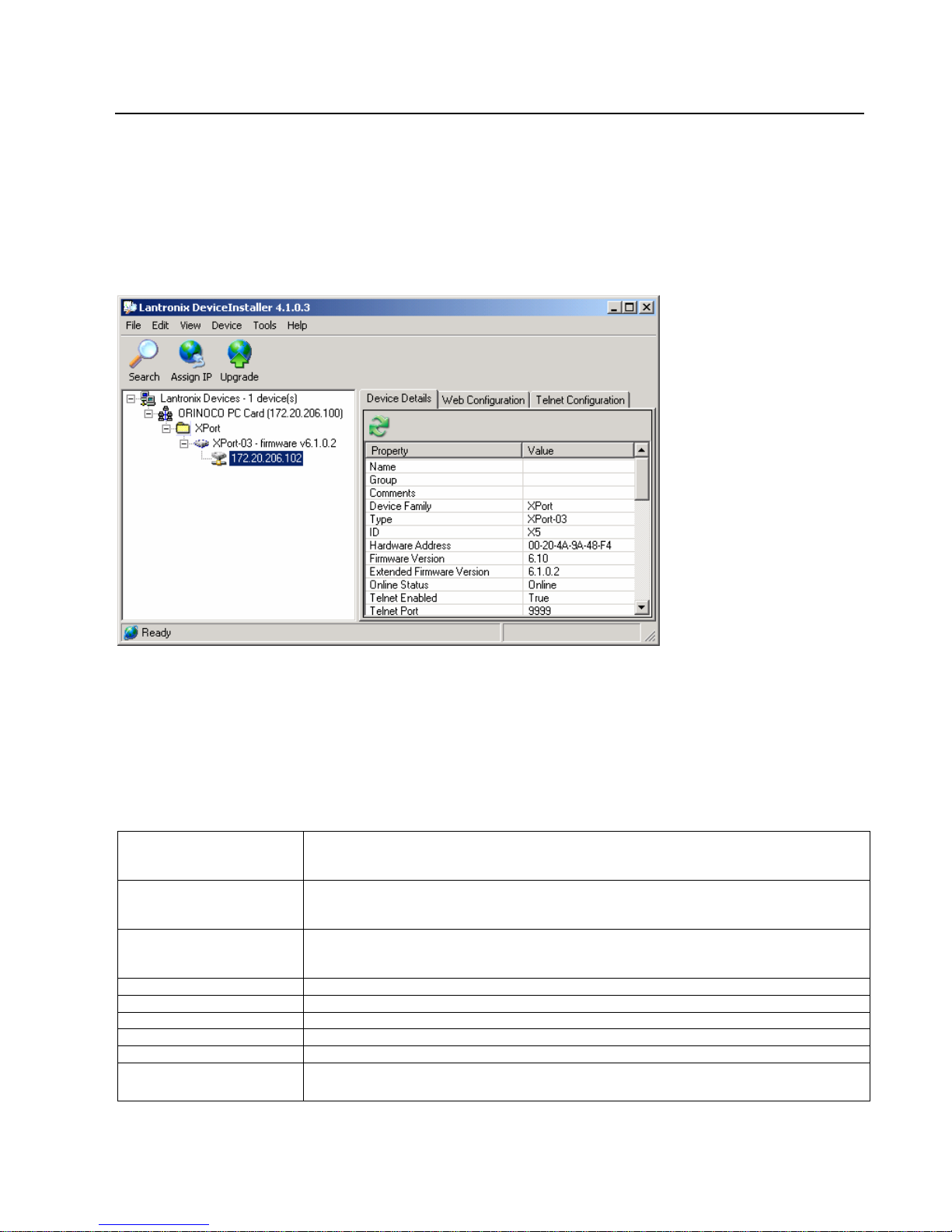
Device Installer
3.2 Using Device Installer
Device Installer is used to locate all devices that use a Lantronix device server. The NET485 uses the XPort03 device server.
To configure the unit via a Web browser, double-click on one of the devices listed in the Device Installer
window. This will display the Device Details window.
Expand the list of XPorts by clicking the + symbol next to the XPort folder. Select an XPort unit by clicking
on it. Click the + sign to expand the details. Click on the IP address to display option tabs.
Figure 9 – Device Installer
3.2.1 Viewing the Current Configuration
Device Installer provides a view of the unit's configuration. To view the unit's current settings:
1. Follow the instructions above to locate the XPort.
2. In the right pane, click the Device Details tab. The current XPort configuration displays:
Name
Group
Comments
Device Family
Type
ID
Hardware Address
Firmware Version
Extended Firmware
Version
Configurable field. A name that identifies the XPort. Double-click the field, type in the
value, and press Enter to complete. This name is not visible on other PCs or laptops
using DeviceInstaller.
Configurable field. A group name to categorize the XPort. Double-click the field, type in
the value, and press Enter to complete. This group name is not visible on other PCs or
laptops using DeviceInstaller.
Configurable field. Information about the XPort. Double-click the field, type in the value,
and press Enter to complete. This description or comment is not visible on other PCs or
laptops using DeviceInstaller.
Non-configurable field. Displays the XPort’s device family type as XPort.
Non-configurable field. Displays the device type as XPort.
Non-configurable field. Displays the XPort’s ID embedded within the box.
Non-configurable field. Displays the XPort’s hardware (or MAC) address.
Non-configurable field. Displays the firmware currently installed on the XPort.
Non-configurable field. Displays the full version nomenclature of the firmware.
NET485 User Guide 3-5
Page 28
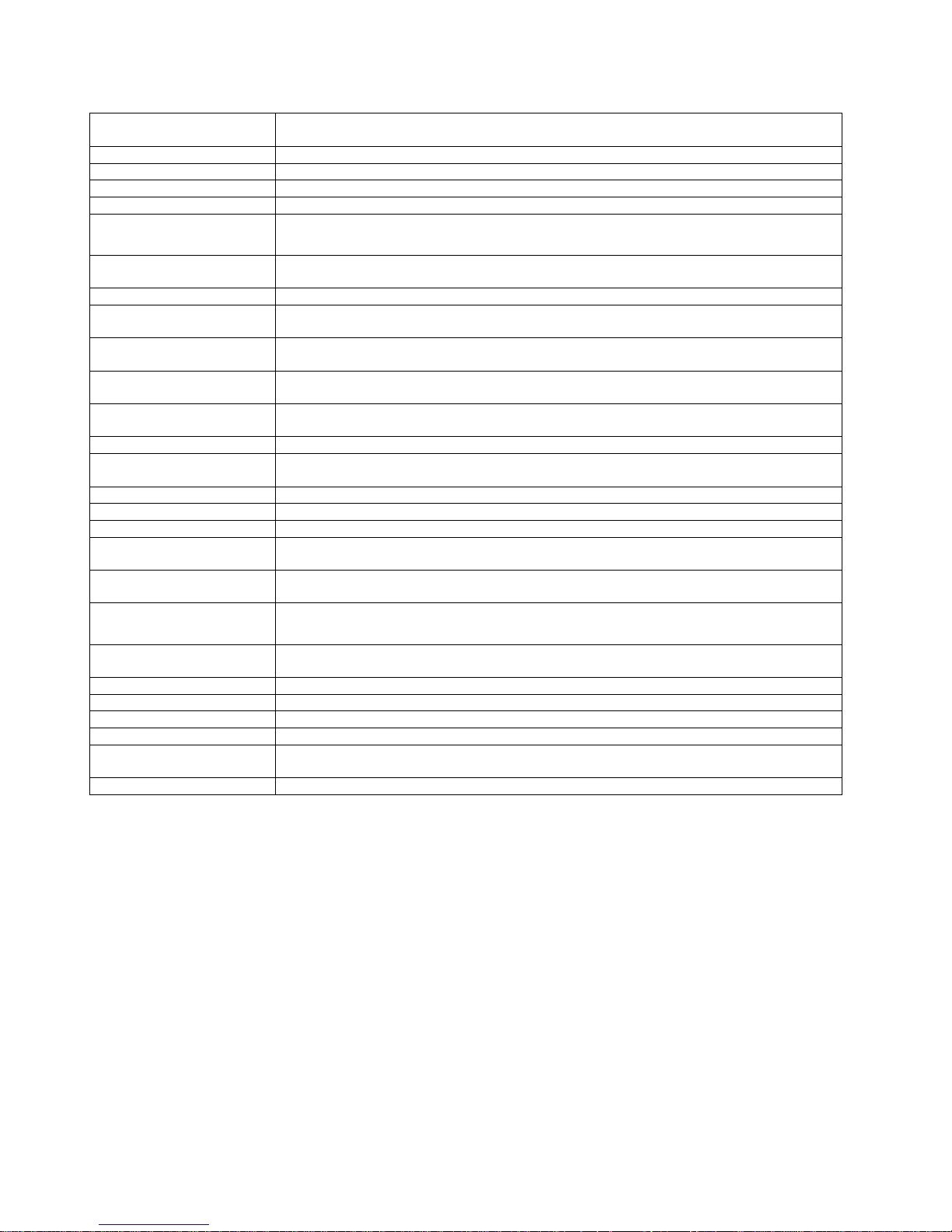
Device Installer
Online Status
Telnet Enabled
Telnet Port
Web Enabled
Web Port
Maximum Baud Rate
Supported
Firmware Upgradeable
IP Address
Number of COB
partitions supported
Supports Dynamic IP
DHCP
BOOTP
RARP
Auto IP
Subnet Mask
Gateway
Number of Ports
TC P Keepalive
Supports Configurable
Pins
Supports Email Triggers
Supports AES Data
Stream
Supports 485
Supports 920K Baudrate
Supports HTTP Server
Supports HTTP Setup
Supports 230K Baud
Rate
Supports GPIO
Non-configurable field. Displays the XPort’s status as online, offline, unreachable (the
XPort is on a different subnet), or busy (the XPort is currently performing a task).
Non-configurable field. Permits Telnet sessions.
Non-configurable field. Displays the XPort’s port for telnet sessions.
Non-configurable field. Permits configuration through Web Manager.
Non-configurable field. Displays the XPort’s port for Web Manager configuration.
Non-configurable field. Displays the XPort’s maximum baud rate. Note: the XPort may
not currently be running at this rate.
Non-configurable field. Displays True, indicating the XPort’s firmware is upgradeable as
newer version become available.
Non-configurable field. Displays the XPort’s current IP address.
Non-configurable field. Displays the number of COB partitions supported.
Non-configurable field. Indicates whether the current IP address on the XPort was set
manually or assigned by DHCP.
Permits the Dynamic Host Configuration Protocol (DHCP) to assign a leased IP address
to the XPort unit automatically. Default True.
Permits the Bootstrap Protocol (BOOTP) server to assign the IP address from a pool of
addresses automatically. Default True
Default False
Permits the XPort to generate an IP in the 169.254.x.x address range with a Class B
subnet. Default True
Non-configurable field. Displays the XPort’s current subnet mask.
Non-configurable field. Displays the XPort’s current gateway.
Non-configurable field. Displays the number of ports on the XPort.
Non-configurable field. Displays 1-65s, the XPort’s TCP keepalive value. The default
setting is 45.
Non-configurable field. Displays True, indicating configurable pins are available on the
XPort.
Non-configurable field. Displays True, indicating email triggers are available on the
XPort.
Non-configurable field. Displays True if the XPort unit supports AES encryption.
Non-configurable field. Displays True if the XPort supports the RS-485 protocol.
Non-configurable field. XPort supports baud rates up to 920 Kbps.
True
Non-configurable field. XPort supports HTTP setup.
Non-configurable field. XPort supports a baud rate of 230 Kbps.
True
3-6 NET485 User Guide
Page 29

Device Installer
3.3 Configuration Using Web Manager
You must configure the unit so that it can communicate on a network with your serial device. For example,
you must set the way the unit will respond to serial and netw ork tr affic, how i t will handle seria l packets, a nd
when to start or close a connection.
The unit’s configuration is stored in nonvolatile memory and is retained without power. You can change the
configuration at any time. The unit performs a reset after you change and store the c onfiguration.
In this chapter, we describe how to configure the XPort in the NET485 using Web-Manager, Lantronix’s
browser-based configuration tool. (For information on using Setup Mode, our command line configuration
interface, see Configuration Using Telnet on page 3-21.
Note: The examples in this section show a typical device. Your device may have different configuration options.
3.3.1 Accessing XPort Using Device Installer
Note: Make note of the hardware (MAC) address. You will need it to locate the XPort using DeviceInstaller.
Follow the instructions on the product CD to install and run DeviceInstaller.
1. Click Start/Programs/Lantronix/DeviceInstaller/DeviceInstaller. If the PC has more than one network
adapter, a message displays requesting the selection of a network adapter. Select an adapter and click OK.
2. Click the Search icon . The list of Lantronix device servers displays in the left pane.
3. Click on the XPort folder. The list of available XPorts displays.
4. Expand the list of XPorts by clicking the + symbol next to the XPort icon.
5. Select the XPort unit by clicking its hardware address.
6. In the right pane, click the Web Configuration tab.
7. To view the XPort’s Web-Manager in the current DeviceInstaller window, click the Go button. To open the
Web-Manager in a web browser, click the External Browser button. The Web-Manager displays.
Note: Alternatively, to open Web-Manager, open your web browser and enter the IP address of the device.
The main menu is in the left pane of the Web-Manager window.
NET485 User Guide 3-7
Page 30
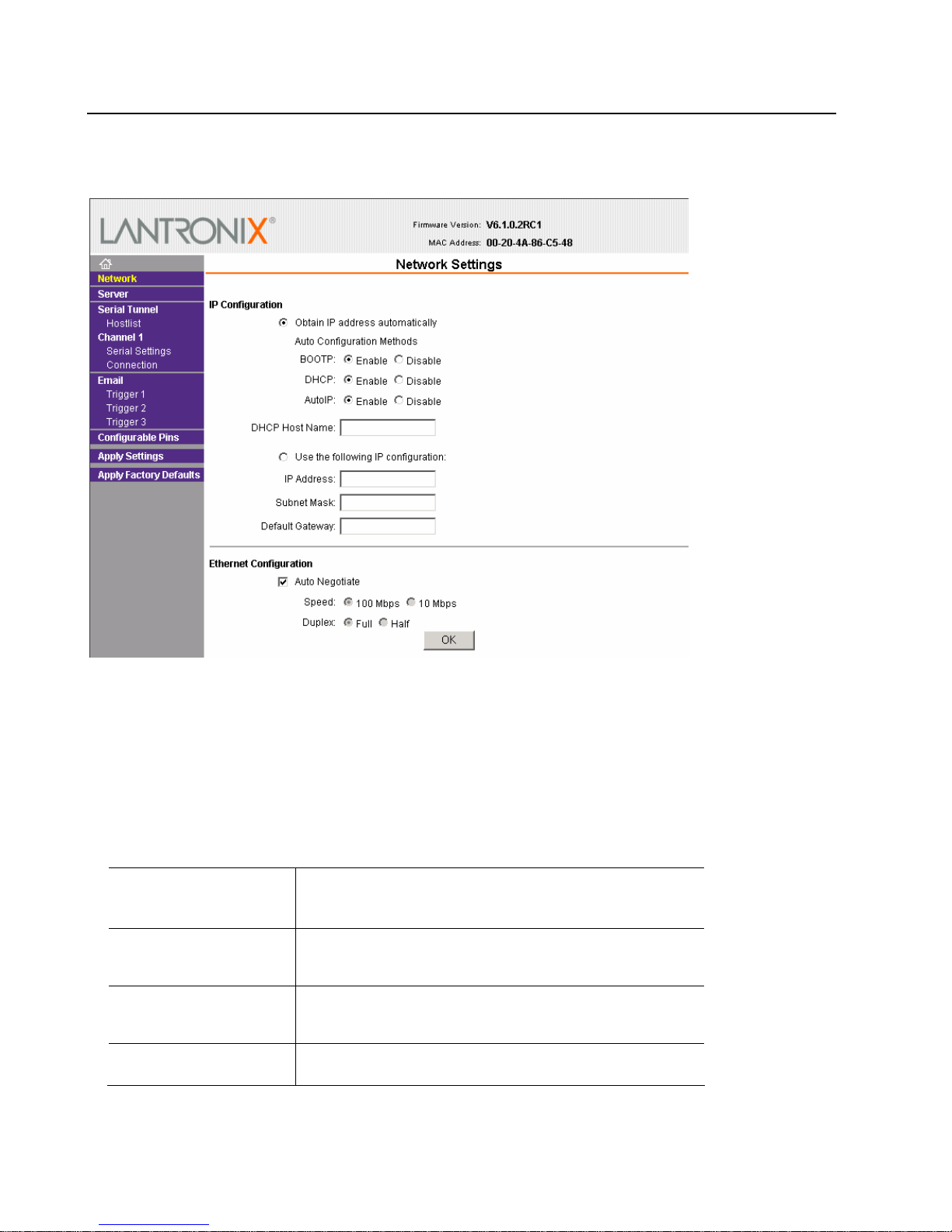
Device Installer
3.4 Network Configuration
The unit’s network value s display when you select Network from the main menu. The following sections
describe the configurable parameters on the Network Settings page.
3.4.1 Automatic IP Address Configuration
An IP address can be assigned automatically. You then enter related network settings.
To assign an IP address automatically:
1. On the main menu, click Network.
2. Select Obtain IP address automatically.
3. Enter the following (as necessary):
BOOTP
DHCP
AutoIP
DHCP Host Name
Select Enable to permit the Bootstrap Protocol (BOOTP).
server to assign the IP address from a pool of addresses
automatically. Enable is the default.
Select Enable to permit the Dynamic Host Configuration
Protocol (DHCP) to assign a leased IP address to the XPort
unit automatically. Enable is the default.
Select Enable to permit the XPort to generate an IP in the
169.254.x.x address range with a Class B subnet. Enable is
the default.
Enter the name of the host on the network providing the IP
address.
3-8 NET485 User Guide
Page 31

Device Installer
Note: Disabling BOOTP, DHCP, and AutoIP (all three checkboxes) is not advised as the only available IP
assignment method will then be ARP or serial port.
4. When you are finished, click the OK button.
5. On the main menu, click Apply Settings.
3.4.2 Static IP Address Configuration
You manually assign an IP address to the unit and enter related network settings.
To assign an IP address manually:
1. On the main menu, click Network.
2. Select Use the following IP configuration.
3. Enter the following (as necessary):
IP Address
Subnet Mask
Default Gateway
If DHCP is not used to assign IP addresses, enter it manually in
decimal-dot notation. The IP address must be set to a unique value
in the network.
A subnet mask defines the number of bits taken from the IP
address that are assigned for the host part.
The gateway address, or router, allows communication to other
LAN segments. The gateway address should be the IP address of
the router connected to the same LAN segment as the unit. The
gateway address must be within the local network.
4. When you are finished, click the OK button.
5. On the main menu, click Apply Settings.
3.4.3 Ethernet Configuration
You must specify the speed and direction of data transmission.
To specify how data will be transmitted:
1. On the main menu, click Network.
2. Enter the following (as necessary):
Auto Negotiate
3. When you are finished, click the OK button.
4. On the main menu, click Apply Settings.
With this option, the Ehernet port au to-negotiates the speed and duplex
with the hardware endpoint to which it is connected. This is the default.
If this option is not selected, the complete the fields that become
available:
Speed: The speed of data transmission. The default is 100 Mbps.
Duplex: The direction of data transmission. The default is Full.
NET485 User Guide 3-9
Page 32
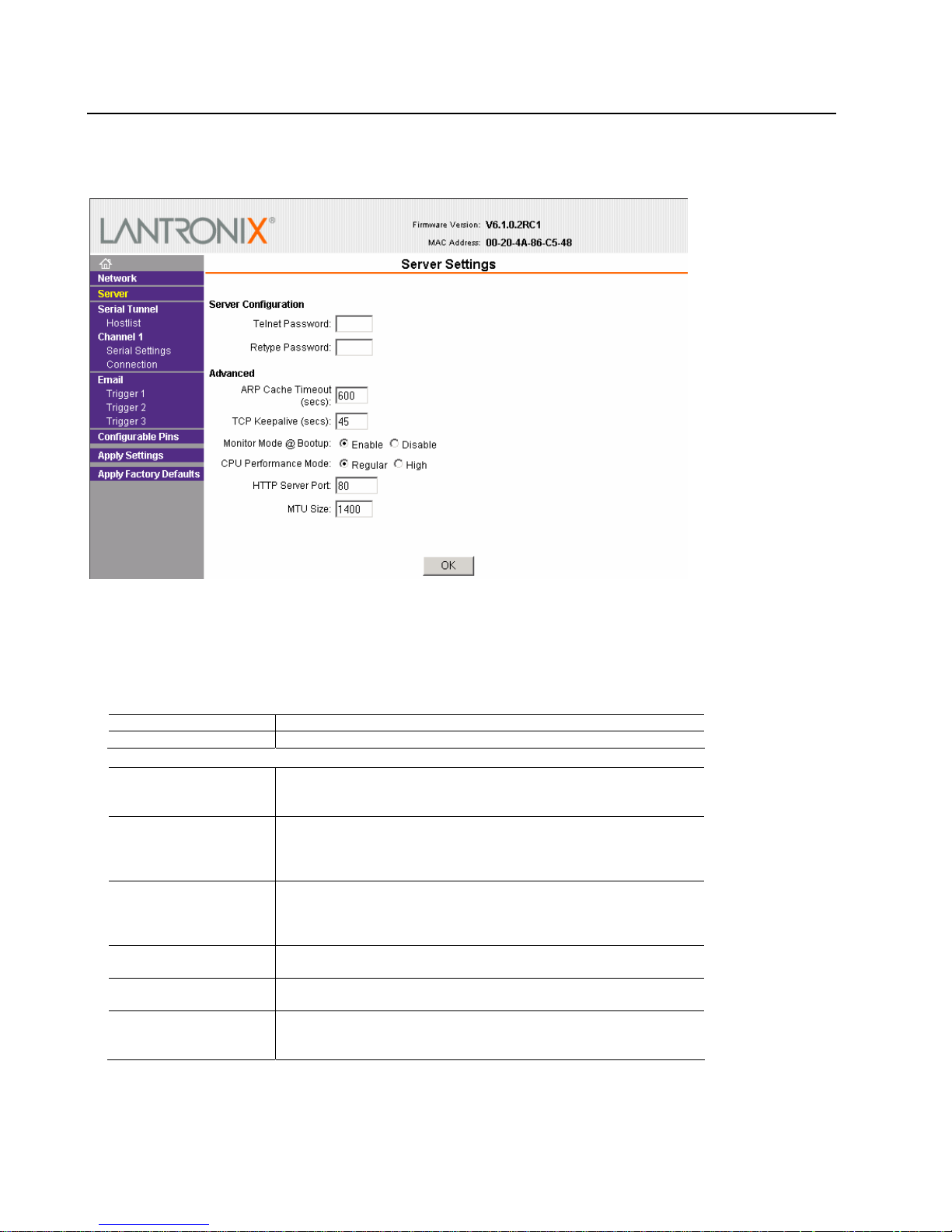
Device Installer
3.5 Server Configuration
The unit’s server values display when you select Server from the main menu. The following sections describe
the configurable parameters on the Server Settings page.
To configure the XPort’s device server settings:
1. On the main menu, click Server.
2. Configure or modify t he followi ng fields:
Server Configuration
Telnet Password
Retype Password
Enter the password required for Telnet access
Re-enter the password required for Telnet access.
Advanced
ARP Cache Timeout
TCP Keepalive
Monitor Mode @ Bootup Select Disable to disable entry into the monitor mode using the 'yyy' or 'xx1'
CPU Performance Mode
HTTP Server Port
MTU Size
When the unit communicates with another device on the network, it adds
an entry into its ARP table. ARP Cache timeout defines the number of
seconds (1-600) before it refreshes this table.
TCP Keepalive time defines how many seconds the unit waits during an
inactive connection before checking its status. If the uni t does not receive a
response, it drops that connection. Enter a value between 0 and 60
seconds. 0 disables keepalive.
key sequence at startup. This field prevents the unit from entering monitor
mode by interpreting the stream of characters that are received during the
device server's initialization at startup.
Select the XPort’s performance mode. Higher performance settings requ ire
more energy. Regular is 48 Mhz, High is 88 Mhz. The default is Regular.
This option allows the configuration of the web server port number. The
valid range is 1-65535. The default is 80.
The Maximum Transmission Unit (MTU) is the largest physical packet size
a network can transmit for TCP and UDP. Enter between 512 and 1400
bytes. The default is 1400 bytes .
3. When you are finished, click the OK button.
4. On the main menu, click Apply Settings.
3-10 NET485 User Guide
Page 33

Device Installer
3.6 Host List Configuration
The XPort scrolls through the host list until it connects to a device listed in the host list table. After a
successful connection, the unit stops trying to connect to any others. If this connection fails, the unit
continues to scroll through the table until the next successful connection.
The host list supports a minimum of 1 and a maximum of 12 entries. Each entry contains an IP address and
a port number.
Note: The host list is disabled for Manual and Modem Mode. The unit does not accept a data connection from a remote
device when the hostlist option is enabled.
To configure the XPort’s h ost lis t:
1. On the main menu, click Hostlist.
2. Enter or modify the following f ields:
Retry Settings
Retry Counter
Retry Timeout
Enter the value for the number of times the XPort should attempt to retry
connecting to the host list.
Enter the duration (in seconds) the XPort should abandon attempting a
connection to the host list.
Host Information
Host Address
Port
Enter or modify the host’s IP add ress.
Enter the target port number.
3. When you are finished, click the OK button.
4. On the main menu, click Apply Settings.
NET485 User Guide 3-11
Page 34

Device Installer
3.7 Channel 1 Configuration
The Channel 1 configuration defines how the serial port responds to network and serial communication.
Serial Settings
To configure the channel’s serial settings:
1. On the main menu, click Serial Settings (under Channel 1) to display the Serial Settings window.
2. In the available fields, enter the following information:
Channel 1
Disable Serial Port
3-12 NET485 User Guide
When selected, disables communication through the serial port. The serial
port is enabled by default.
Page 35

Port Settings
Protocol
Flow Control
Baud Rate
Data Bits
Parity Checks for the parity bit. The default is None.
Stop Bits
From the drop-down menu, select the protocol type for the selected
channel. For the NET485, this MUST be RS485 2-wire or
RS422/RS485 4-wire.
Flow control manages data flow between devices in a network to
ensure it is processed efficiently. Too much data arriving be fore a
device is prepared to manage it causes lost or retransmitted data.
None is the default.
The unit and attached serial device, such as a modem, must agree on
a speed or baud rate to use for the serial connection. Valid ba ud rates
are 300, 600, 1200, 2400, 4800, 9600 (default), 19200, 38400, 57600,
115200, 230400, 460800, or 921600.
Indicates the number of bits in a transmitted da ta package.
The default is 8.
The stop bit follows the data and parity bits in serial comm unic atio n. I t
indicates the end of transmission. The default is 1.
Pack Control
Enable Packing
Select to enable packing on the XPort.
Two firmware-selectable packing algorithms define how and when
packets are sent to the network.
The standard algorithm is optimized for applications in which the unit is
used in a local environment, allowing for very small delays for single
characters, while keeping the packet count low.
Device Installer
The alternate packing algorithm minimizes the packet count on the
network and is especially useful in applications in a routed Wide Area
Network (WAN). Adjusting parameters in this mode can economize the
network data stream.
Disabled by default.
Idle Gap Time Select the maximum time for inactivity . The default time is 12
milliseconds.
Match 2 Byte Sequence
Match Bytes
Send Frame Only
Send Trailing Bytes
Use to indicate the end of a series of data to be sent as one group. The
sequence must occur sequentially to indicate end of the data collection
to the XPort. The default is No.
Use to indicate the end of a series of data to be sent a s one group. Se t
this value to 00 if specific functions are not needed.
After the detection of the byte sequence, indicates whether to send the
data frame or the entire buffer. Select Yes to send only the data frame.
The default is No.
Select the number of bytes to send after the end-of-sequence
characters. The default is None.
Flush Input Buffer (Serial to Network)
With Active Connec t Select Yes to clear the input buffer with a connection that is ini tiated
from the device to the network. The default is No.
With Passive Connect Select Yes to clear the input buffer with a connection initia ted from the
network to the device. The default is No.
At Time of Disconnect Select Yes to cl ear the input bu ffer w hen the netw ork connectio n to or
from the device is disconnected. The default is No.
NET485 User Guide 3-13
Page 36

Device Installer
Flush Output Buffer (Network to Serial)
With Active Connec t Select Yes to clear the output buffer with a connection that is i nitiated
from the device to the network. The default is No.
With Passive Connec Select Yes to clear the output buffer with a con nection initiated from the
network to the device. The default is No.
At Time of Disconnect Select Yes to cl ear the outpu t buffe r when the n etwork connecti on to or
from the device is disconnected. The default is No.
3. When you are finished, click the OK button.
4. On the main menu, click Apply Settings.
3.7.1 Connection Settings - TCP
To configure a channel’s TCP settings:
1. On the main menu, click Connection. The Connection Settings window for the channel displays.
3-14 NET485 User Guide
Page 37

2. In the available fields, enter or modify the following information:
Connect Protocol
Protocol
From the drop-down menu, select TCP.
Connect Mode: Passive Connection
Accept Incoming Select Yes to accept incoming connections. The default is Yes .
Password Required
Password If Password Required was set to Yes, enter the password for passive
Determines whether a password is required for an incoming passive
connection. This field is not available when a password is set for Telnet
mode.
connections.
Connect Mode: Active Connection
Active Connect Select None to disable Active Connect. Otherwise, indicate the
connection type from the drop-down list:
- With Any Character: Attempts to connect when any character is
received from the serial port.
- With Active Mdm Ctrl In: Accepts external connection requests only
when the modem_control_in input is asserted.
- With Start Character: Attempts to connect when it receives a specific
start character from the serial port. The default start character is
carriage return.
- Manual Connection: Attempts to connect when directed by a
command string received from the serial port.
- Auto Start: Automatically connects to the remote IP address and port
after booting up.
Start Character If Active Connect is set to With Start Character, enter the start
character in this field.
Modem Mode
Indicates the on-screen response type when in Modem Mode (if
Modem Mode is enabled).
Endpoint Configuration
Local Port
Auto increment for
active connect
Remote Port
Remote Host
Enter the local port number. (This is the one used by Comm Port
Redirector)
Select to auto-increment the local port number for new o u tgoing
connections. The range of auto-incremented port numbers is 50,000 to
59,999 and loops back to the beginning when the maximum range is
reached.
Enter the remote port number.
Enter the IP address of the remote device.
Common Options
Telnet Mode
Terminal Name
This field is available for configuration only when Active Connect is set
to None. Select Enable to permit Telnet communication to the XPort
unit.
This field is available for configuration only when Telnet Mode is set to
Enable.
Device Installer
Use the terminal name for the Telnet terminal type. Enter only one
name. When this option is enabled, the unit also reacts to the e nd of
record (EOR) and binary options, which can be used for application
such as terminal emulation to IBM hosts.
Connect Response
A single character is transmitted to the serial port when there
is a change in connection state. Default setting is None.
NET485 User Guide 3-15
Page 38

Device Installer
Use Hostlist If this option is set to True , the d evice server scrolls through
the host list until it connects to a device listed in the host list
table. Once it connects, the unit stops trying to connect to any
others. If this connection fails, the unit continues to scroll
through the table until it connects to another IP in the host list.
The host list is disabled for Manual Mode and for Modem
Mode. The unit will not accept a data connection from a
remote device when the host list option is enabled.
LED Select Blink for the status LEDs to blink upon connection or
None for no LED output.
Disconnect Mode
On Mdm_Ctrl_In Drop Set to Yes for the network connection to or from the serial port to drop
when modem_control_in transitions from a high state to a lo w state.
Hard Disconnect When set to Yes, the TCP connection closes even if the remote site
does not acknowledge the disconnect request.
With EOT Select Yes to drop the connection when Ctrl-D or Hex 04 is detected.
Both Telnet Mode and Disconnect with EOT must be enabled for
Disconnect with EOT to function properly. Ctrl+D is only detected
going from the serial port to the network.
Inactivity Timeout
Use this parameter to set an inactivity timeout. The uni t drops the
connection if there is no activity on the serial line before the set ti me
expires. Enter time in the forma t mm:ss, w here m is the number of
minutes and s is the number of seconds. To disable the inactivity
timeout, enter 00:00.
3. When you are finished, click the OK button.
4. On the main menu, click Apply Settings.
3-16 NET485 User Guide
Page 39

Device Installer
3.7.2 Connection Settings - UDP
To configure a channel’s UDP settings:
1. On the main menu, click Connection. The Connection Settings window for the selected channel displays.
2. In the available fields, enter or modify the following information:
Connect Protocol
Protocol
Select UDP from the drop-down menu.
Datagram Mode
Datagram Type
Accept Incoming
Configures the remote IP or network broadcast address and the remote
port. Enter 01 for directed or broadcast UDP.
Select Yes to accept incoming UDP datagrams.
Local Port
Remote Port
Remote Host
Device Address Table The table is enabled when Datagram Type is set to FD . Ente r
Enter the local port number.
Enter the port number of the remote device .
Enter the IP address of the remote device.
values between 1 and 255 to identify units on the local
network of device servers.
Note: Lantronix Tech Support supports Datagram type 01.
Datagram Type FD is for OEM use.
3. When you are finished, click the OK button.
4. On the main menu, click Apply Settings.
NET485 User Guide 3-17
Page 40

Device Installer
3.8 Email Settings
An XPort can send an email to multiple recipients when a specific trigger event occurs. There are three
separate triggers, based on any combination of the configurable pins selected as user I/O functions.
Optionally, use a two-byte serial string to initiate a trigger. Each trigger is independent of the others. Each
condition within an individual trigger must be met before the unit will send the email.
Note: Using configurable pins for Email is not supported on the NET485.
To configure the NET232’s email settings:
1. On the main menu, select Email. The Email Settings window opens.
2. Configure the following fields:
Server IP Address
Server Port
Domain Name
Unit Name
Enter the IP address of the mail server.
Enter the port number on the email server.
Enter the email server’s domain name.
Enter the user name used by the XPort to send email me ssages.
Recipients
Recipient 1: Email
Address
Recipient 2: Email
Address
Enter the email address designated to receive email notifications
Enter an additional email address designated to receive email
notifications.
3. When you are finished, click the OK button.
4. On the main menu, click Apply Settings.
3-18 NET485 User Guide
Page 41

Device Installer
3.8.1 Trigger Configuration
The configurable pins are disabled if they are all set to None. If both the serial sequence and the configurable
pins are disabled, the trigger is disabled.
To configure the XPort’s email trigger settings:
1. On the main menu, click Trigger 1, Trigger 2, or Trigger 3 to configure the desired trigger settings. The
Email Trigger Settings page opens.
2. Configure or modify the following fields:
Conditions
Configurable Pins
Enable Serial Trigger
Input
Channel
Data Size
Match Data
Note: All of the conditions must match for the XPort to send an email notification.
Not supported on the NET485.
Enabling this option causes specified serial communications to count
as a trigger input.
Select the channel prompting the trigger. For the XPort, there is only
one channel.
Select the data size prompting the trigger.
Enter the data, which, when it appears in the communica tion stream,
prompts a trigger.
Message Properties
Message
Priority
Notification Interval
Re-notification Interval
The subject line of the trigger event email to the specified recipient(s).
The priority level for the email.
The minimum time allowed between individual triggers. If a trigger
event occurs within the minimum interval since the last trigger, it is
ignored.
Indicates the time interval in which a new email message is se nt to the
recipient(s) when a single trigger event remains active.
3. When you are finished, click the OK button.
4. On the main menu, click Apply Settings.
NET485 User Guide 3-19
Page 42

Device Installer
3.9 Configurable Pin Settings
There are three configurable hardware pins on the XPort device server inside the NET485.
To configure the NET485, select Configurable Pin CP0.
1. On the main menu, click Configurable Pins. The Configurable Pins page opens.
2. Configure or modify the following fields for each pin:
Function
Direction
Active Level Select the signal active level (Low or High)
From the drop-down menu, select the purpose of the specified pin. See
Configurable Pin Functions for a description of each available function.
Select whether the pin is an Input or an Output.
CP0 MUST be set HIGH for NET485
Configurable Pin Functions
General Purpose I/O
Status LED 1
Flow Control Out (CTS)
RS485 TxEnable
Monitors input using the 77F0 port or controls output by the 77 F0 port.
Indicates channel 1 status and extended diagnostics when status LED
3 is lit.
Allows for flow control on the connection with hardware handshaking.
You can set Pin 1 for CTS.
Allows for control of the RS485 Transmit Enable signal.
CP0 MUST be set to RS485 Transmit Enable for NET485.
3. When you are finished, click the OK button.
4. On the main menu, click Apply Settings.
3.10 Apply Settings
1. To save and apply the configuration changes to the device server, click the Apply Settings button.
Note: Clicking OK on each page does not change the configuration on the device. OK tells the XPort what changes to
use; Apply Settings makes the changes permanent and reboots the XPort.
2. Click Yes to set factory settings or click No to cancel.
3-20 NET485 User Guide
Page 43

Device Installer
3.11 Apply Factory Defaults
Click the Apply Factory Defaults button to set the device server back to the default settings.
3.12 Configuration Using Telnet
You must configure the unit so that it can communicate on a network with your serial device. The unit’s
configuration is stored in nonvolatile memory and is retained without power. You can change the
configuration at any time. The unit performs a reset after the configuration has been changed and stored.
You can establish a Telnet connection by clicking the Telnet Configuration tab in the Device Installer
window or by starting a Telnet session in command mode.
Telnet Configuration using Device Installer
Click the Telnet Configurarion tab. When the window opens, click the Connect button.
Go to Telnet Messages on page 3-22
3.12.1 Telnet Connection
To configure the unit over the network, establish a Telnet connection to port 9999.
Note: If you use the Telnet Configuration tab on Device Installer, skip steps 1and 2.
1. From the Windows Start menu, click Run and type the following command, where x.x.x.x is the IP
address and 9999 is the unit’s fixed network configuration port number.
telnet x.x.x.x 9999
Note: Be sure to include a space between the IP address and 9999.
2. Click OK.
NET485 User Guide 3-21
Page 44

Device Installer
3.12.2 Telnet Messages
3. The window displays:
MAC address 00204A82CCAA
Software version V6.1.0.2 (060217) XPTEXE
Press Enter for Setup Mode
4. To enter the Setup Mode, you must press Enter within 5 seconds. The configuration settings will
appear.
5. Select an option on the menu by entering the number of the option in the Your choice ? field and
pressing Enter.
6. To enter a value for a parameter, type the value and press Enter, or to confirm a current value, just press
Enter.
7. When you are finished, save the new configurations (option 9). The unit will reboot.
*** basic parameters
Hardware: Ethernet TPI
IP addr 0.0.0.0/DHCP/BOOTP/AutoIP, no gateway set
DHCP device name : not set
*** Security
SNMP is enabled
SNMP Community Name: public
Telnet Setup is enabled
TFPT Download is enabled
Port 77Feh is enabled
Web Server is enabled
Web Setup is enabled
ECHO is disabled
Encryption is disabled
Enhanced Password is disabled
Port 77F0h is enabled
*** Channel 1
Baudrate 9600, I/F Mode 4C, Flow 00
Port 10001
Connect Mode : C0
Send ‘+++’ in Modem Mode enabled
Auto increment source port disabled
Remote IP Adr: --- none ---, Port 00000
Disconn Mode : 00
Flush Mode : 00
*** Expert
TCP Keepalive : 45s
ARP cache timeout : 600s
CPU performance : Regular
Monitor Mode @ bootup : enabled
RS485 tx enable : active low
HTTP Port Number : 80
SMTP Port Number : 25
MTU Size: 1400
Alternate MAC: disabled
Ethernet connection type: auto-negotiate
3-22 NET485 User Guide
Page 45
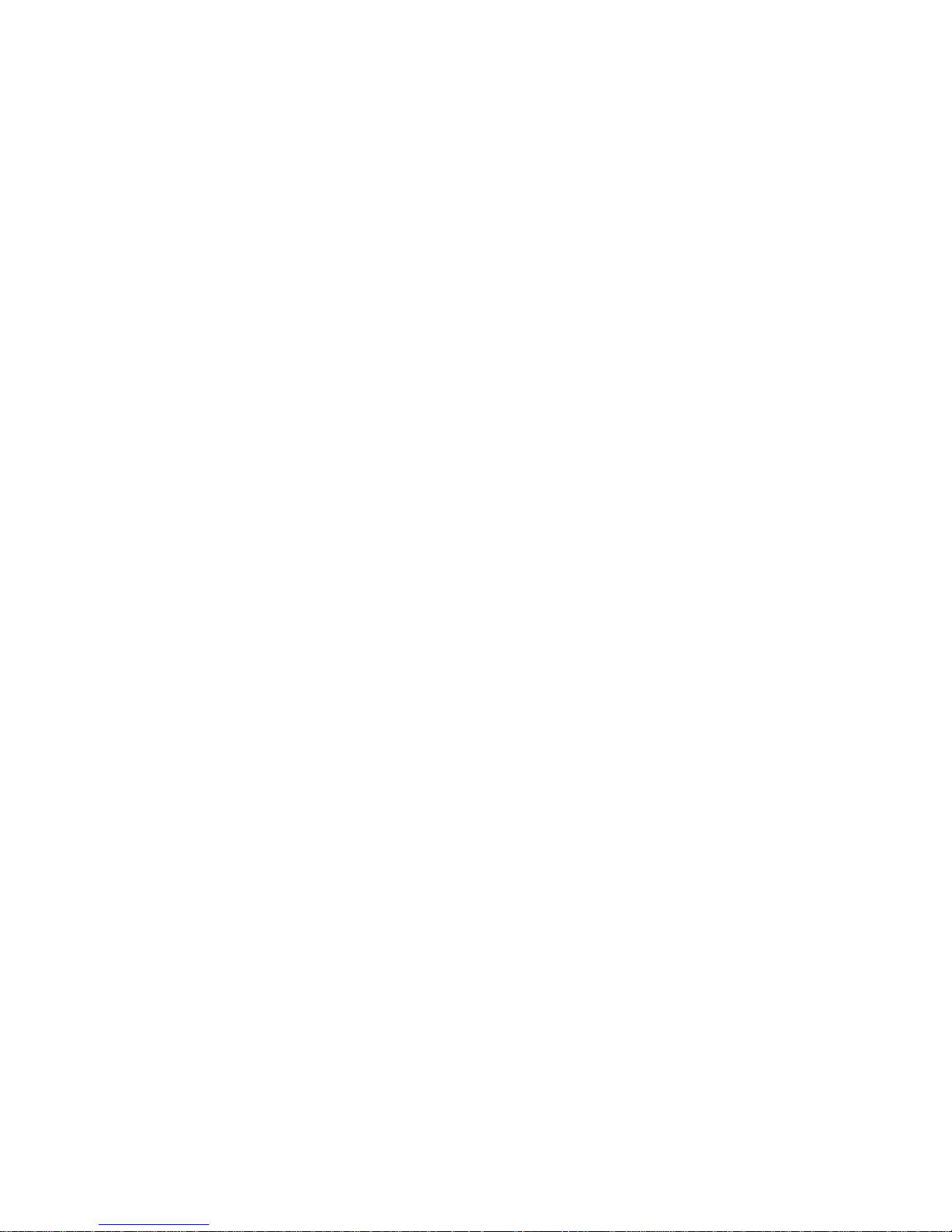
***************** E-mail *****************
Mail server: 0.0.0.0
Unit :
Domain :
Recipient 1:
Recipient 2:
*** Trigger 1
Serial trigger input: disabled
Channel: 1
Match: 00,00
Trigger input1: x
Trigger input2: x
Trigger input3: x
Message :
Priority: L
Min. notification interval: 1 s
Re-notification interval : 0 s
*** Trigger 2
Serial trigger input: disabled
Channel: 1
Match: 00,00
Trigger input1: x
Trigger input2: x
Trigger input3: x
Message :
Priority: L
Min. notification interval: 1 s
Re-notification interval : 0 s
*** Trigger 3
Serial trigger input: disabled
Channel: 1
Match: 00,00
Trigger input1: x
Trigger input2: x
Trigger input3: x
Message :
Priority: L
Min. notification interval: 1 s
Re-notification interval : 0 s
Change Setup:
0 Server
1 Channel 1
3 E-mail
5 Expert
6 Security
7 Defaults
8 Exit without save
9 Save and exit Your choice ?
Device Installer
Figure 10 - Setup Mode Window
NET485 User Guide 3-23
Page 46

Device Installer
3.13 Server Configuration (Option 0 Network Configuration)
These are the unit’s basic network parameters. The following parameters are displayed when you select
Server(Option 0).
IP Address : (000) .(000) .(000) .(000)
Set Gateway IP Address (N)
Netmask: Number of Bits for Host Part (0=default) (0)
Change telnet config password (N)
Change DHCP device name (not set) ? (N) ?
3.13.1 IP Address
DHCP is not used to assign IP addresses, enter the IP address manually. The IP address must be set to a
unique value in the network. Enter each octet and press Enter between each section. The current value displays
in parentheses.
If DHCP is used, the third octet of the IP address sets the BootP/DHCP/AutoIP options. The following table
shows the bits you can manually configure to force the XPort to disable AutoIP, DHCP, or BootP. To disable an
option, set the appropriate bit.
Options Bit
AutoIP 0
DHCP 1
BootP 2
For example, if the third octet is 0.0.5.0, the AutoIP and BootP option s are disabled; only DHCP is enabl ed. (The
value 5 results from adding the binary equ ivalent s of 0 and 2.) This is the mo st commo n setting whe n using
DHCP.
3.13.2 Set Gateway IP Address
The gateway address, or router, allows communication to other LAN segments. The gateway address should
be the IP address of the router connected to the same LAN segment as the unit. The gateway address must
be within the local network. The default is N (No), meaning the gateway address has not been set. To set the
gateway address, type Y and enter the address.
3.13.3 Netmask: Number of Bits for Host Part
A netmask defines the number of bits taken from the IP address that are assigned for the host section.
Note: Class A: 24 bits; Class B: 16 bits; Class C: 8 bits.
The unit prompts for the number of host bits to be entered, then calculates the netmask, which is displayed
in standard decimal-dot notation when the saved parameters display (for example, 255.255.255.0).
Table 4 - Standard IP Network Netmasks
Network Class Host Bits Netmask
A 24 255.0.0.0
B 16 255.255.0.0
C 8 255.255.255.0
3-24 NET485 User Guide
Page 47
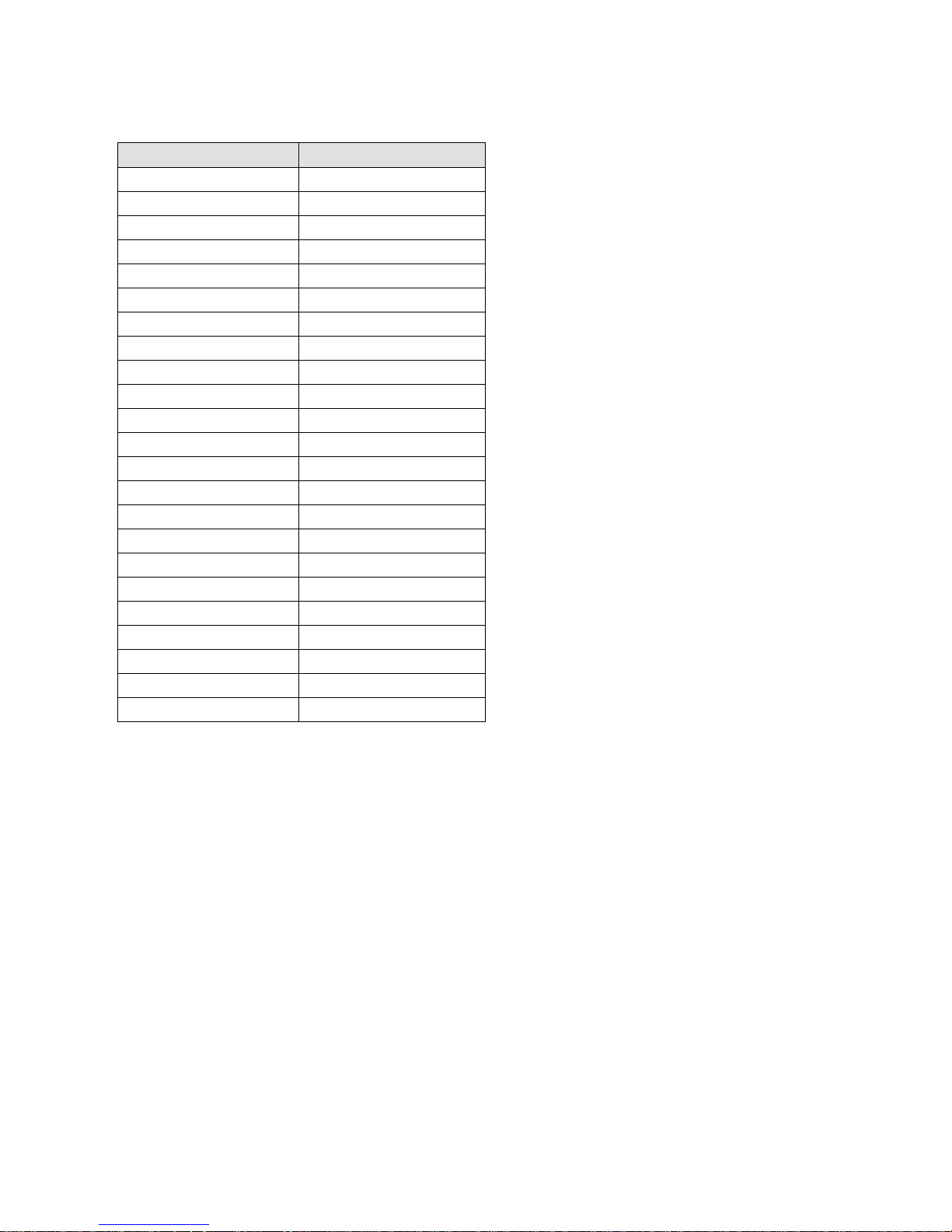
Table 5 - Netmask Examples
Netmask Host Bits
255.255.255.252 NOT Recommended
255.255.255.248 3
255.255.255.240 4
255.255.255.224 5
255.255.255.192 6
255.255.255.128 7
255.255.255.0 8
255.255.254.0 9
255.255.252.0 10
255.255.248.0 11
255.255.240.0 12
255.255.224.0 13
255.255.192.0 14
255.255.128.0 15
255.255.0.0 16
255.254.0.0 17
255.252.0.0 18
255.248.0.0 19
255.240.0.0 20
255.224.0.0 21
255.192.0.0 22
255.128.0.0 23
255.0.0.0 24
Device Installer
3.13.4 Change Telnet configuration password
Setting the Telnet configuration password prevents unauthorized access of the setup menu via a Telnet
connection to port 9999 or through Web pages. The password is limited to 4 characters. An enhanced
password setting of 16 characters is available under Security Settings for Telnet access only.
NET485 User Guide 3-25
Page 48

Device Installer
3.13.5 DHCP Naming
If a DHCP server has automatically assigned the IP address and network settings, you can discover the unit by
us i n g th e D e v ic e I n s t al l e r network search feature.
There are 3 methods for assigning DHCP names to these products.
1) Default DHCP name. If you do not change the DHCP name, and you are using an IP of 0.0.0.0, then the
DHCP name will default to CXXXXXX (XXXXXX is the last 6 digits of the MAC address shown on the
label on the bottom/side of the unit). For example, if the MAC address is 00-20-4A-12-34-56, then the
default DHCP name is C123456.
2) Custom DHCP name. You can create your own DHCP name on these products. If you are using an IP
address of 0.0.0.0, then the last option in "Server configuration" will be "Change DHCP device name". The
"Change DHCP device name" option will allow you to change the DHCP name to an alpha-numeric name.
Change DHCP device name (not set) ? (N) Y
Enter new DHCP device name : LTX
3) Numeric DHCP name. You are able to change the DHCP name by specifying the last octet of the IP
address. When you use this method, the DHCP name will be LTXYY where YY is what you chose for the
last octet of the IP address. If the IP address you specify is 0.0.0.12, then the DHCP name will be LTX12.
This method will only work with 2 digit numbers (0-99).
3.14 Channel 1 Configuration (Serial Port Parameters)
This section describes how to setup the serial port. The following parameters are displayed when you select
Channel 1 (Option 1).
Baudrate (9600)
I/F Mode (4C)
Flow (00)
Port No (10001)
ConnectMode (C0)
Send ‘+++’ in Modem Mode (Y) ?
Auto increment source port (N) ?
Remote IP Address : (000).(000).(000).(000)
Remote Port (00000)
DisConnMode (00)
FlushMode (00)
DisConnTime (00:00) :
SendChar 1 (00)
SendChar 2 (00)
3.14.1 Baudrate
The unit and attached serial device, such as a modem, must agree on a speed or baud rate to use for the
serial connection. Valid baud rates are 300, 600, 1200, 2400, 4800, 9600 (default), 19200, 38400, 57600,
115200, and 230400 bits per second. XPort-03 and greater units also support high-performance baud rates
of 460800 and 921600 bps. See Error! Reference source not found. on page Error! Bookmark not
defined..
3-26 NET485 User Guide
Page 49

3.14.2 I/F (Interface) Mode
The Interface (I/F) Mode is a bit-coded byte that you enter in hexadecimal notation.
Table 6 - Interface Mode Options
Device Installer
I/F Mode Option 7 6 5 4 3 2 1 0
RS-232C
RS-422/485 0 1
RS-485 2-wire 1 1
7 Bit 1 0
8 Bit 1 1
No Parity 0 0
Even Parity 1 1
Odd Parity 0 1
1 Stop bit 0 1
2 Stop bit
(1)
(1)
0 0
1 1
(1) 2 stop bits are implemented by software. This might have influence on performance.
Note: RS-422/485 I/F Modes are supported on XPort-03 with firmware 6.1.0.0 and above.
The following table demonstrates how to build some common Interface Mode settings:
Table 7 - Common Interface Mode Settings
Common I/F Mode Setting Binary Hex
RS-232C, 8-bit, No Parity, 1 stop bit 0100 1100 4C
RS-232C, 7-bit, Even Parity, 1 stop bit 0111 1000 78
3.14.3 Flow
Flow control sets the local handshaking method for stopping serial input/output.
Table 8 - Flow Control Options
Flow Control Option Hex
No flow control 00
XON/XOFF flow control 01
Hardware handshake with RTS/CTS lines (see note) 02
XON/XOFF pass characters to host 05
NET485 User Guide 3-27
Page 50

Device Installer
3.14.4 Port Number
The setting represents the source port number in TCP connections. It is the number used to identify the
channel for remotely initiating connections.
Note: When using Comm Port Redirector software, use this port number.
Default setting for Port 1 is 10001. Range: 1-65535 except for the following reserved port numbers:
Table 9 - Reserved Ports
Port Numbers Reserved for
1 – 1024 Reserved (well known ports)
9999 Telnet setup
14000-14009 Reserved for Comm Port Redirector
30704 Reserved (77F0h)
30718 Reserved (77FEh)
Warning: We recommend that you not use the reserved port numbers for this setting as incorrect operation may result.
The port number functions as the TCP/UDP source port number for outgoing packets. Packets sent to the
unit with this port number are received to this channel. The port number selected is the Incoming TCP/UDP
port and Outgoing TCP/UDP source port. Port 0 is used when you want the outgoing source port to change
with each connection.
If the port number is set to 0, the initial value of 50000 will be used to actively establish a connection. Each
subsequent connection will increment the number by 1. When the port number reaches 59999, it will wrap
back to 50000.
The automatic port increment feature must only be used when this device is the one initiating a connection
using TCP. The port must be set to a non-zero value when this is a passive device or when UDP is being
used instead of TCP.
3-28 NET485 User Guide
Page 51

Device Installer
3.14.5 Connect Mode
Connect Mode defines how the unit makes a connection, and how it reacts to incoming connections over the
network. Enter Connect Mode options in hexadecimal notation.
Note: If you do not want to convert the binary numbers to hexadecimals yourself, look up the values in the Tech Notes
guide.
Table 10 - Connect Mode Options
Connect Mode Option 7 6 5 4 3 2 1 0
Incoming Connection
Never accept incoming 0 0 0
Accept with DTR Active 0 1 0
Always Accept 1 1 0
Response
Nothing (quiet) 0
Character response (C=connect,
D=disconnect, N=unreachable)
Active Startup
No active startup 0 0 0 0
With any character 0 0 0 1
With DTR Active 0 0 1 0
With a specific start character 0 0 1 1
Manual connection 0 1 0 0
Autostart 0 1 0 1
Hostlist 0 0 1 0
Datagram Type
Directed UDP 1 1 0 0
Modem Mode
No Echo 0 0 1 1
Data Echo and Modem Response
(Numeric)
Data Echo and Modem Response
(Verbose)
Modem Response Only (Numeric) 0 0 1 1 1 1
Modem Response Only (Verbose) 0 0 1 1 1 0
1
0 1 1 1 1
0 1 1 1 0
NET485 User Guide 3-29
Page 52

Device Installer
INCOMING CONNECTION:
Never Accept Incoming: Rejects all external connection attempts.
Accept with DTR Active: Accept external connection requests only when the DTR input is asserted.
Cannot be used with Modem Mode.
Always Accept: Accept any incoming connection when a connection is not already
established. This is the default setting.
RESPONSE:
Character Response: A single character is transmitted to the serial port when there is a change in
connection state: C = connected, D = disconnected, N = host unreachable.
This option is overridden when the Active Start Modem Mode or Active
Start Host List is in effect. Default setting is Nothing (quiet).
ACTIVE STARTUP:
No Active Startup: No attempt to initiate a connection under any circumstance. This is the
default setting.
With Any Character: Attempts to connect when any character is received from the serial port.
With DTR Active: Attempts to connect when the DTR input changes from not asserted to
asserted.
With a Specific Start Char: Attempts to connect when it receives a specific start character from the
serial port. The default start character is carriage return.
Manual Connection: Attempts to connect when directed by a command string received from the
serial port. The first character of the command string must be a C (ASCII
0x43), and the last character must be either a carriage return (ASCII 0x0D)
or a line feed (0x0A). No blanks or space characters in the command string.
Between the first and last command string characters must be a full or
partial destination IP address and may be a destination port number.
The IP address must be presented in standard dot-decimal notation and may
be a partial address, representing the least significant 1, 2 or 3 bytes of the
remote IP address. The period is required between each pair of IP address
numbers.
If present, the port number must follow the IP address, must be presented as
a decimal number in the range 1-65535 and must be preceded by a forward
slash (ASCII 0x2F). The slash separates the IP address and the port number.
If the port number is omitted from a command string, the internally stored
remote port number is used to start a connection.
For Active Start options requiring internally stored destination IP address
and port number, the unit will not attempt a connection if this information is
not configured (all zeros).
If a partial IP address is presented in a command string, it will be
interpreted to be the least significant bytes of the IP address and will use the
internally stored remote IP address to provide the most significant bytes of
the IP address.
For example, if the remote IP address already configured in the unit is
129.1.2.3, then an example command string would be C3/7. (This would
connect to 129.1.2.3 and port 7.) You may also use a different ending for
the connection string. For example, C50.1/23 would connect you to
129.1.50.1 and port 23.
3-30 NET485 User Guide
Page 53

Device Installer
Table 11 - Manual Connection Address Example
Command String Result if remote IP is 129.1.2.3 and remote port is 1234
C121.2.4.5/1 Complete override; connection is started with host 121.2.4.5, port 1
C5 Connect to 129.1.2.5, port 1234
C28.10/12 Connect to 129.1.28.10, port 12
C0.0.0.0/0 Enter Monitor Mode
Autostart (Automatic Connection):
If Autostart is enabled, the unit automatically connects to the remote IP
address and remote port specified when the firmware starts.
Hostlist: If you enable this option, the unit scrolls through the hostlist until it
connects to a device listed in the hostlist table. Once it connects, the unit
stops trying to connect to any others. If this connection fails, the unit
continues to scroll through the table until it is able to connect to another IP
in the hostlist.
Hostlist supports a minimum of 1 and a maximum of 12 entries. Each entry
contains the IP address and the port number. The host list will be disabled
for Manual Mode and for Modem Mode. The unit will not accept a data
connection from a remote device when the host list option is enabled.
Baudrate (9600)
I/F Mode (4C)
Flow (00)
Port No (10001)
ConnectMode (21)
Send ‘+++’ in Modem Mode (Y) ?
Auto increment source port (N) ?
Hostlist :
01. IP : 010.010.010.001 Port : 00023
02. IP : 010.010.010.002 Port : 00023
03. IP : 010.010.010.003 Port : 00023
Change Hostlist ? (N)
Hostlist Retrycounter (3)
Hostlist Retrytimeout (250)
DisConnMode (00)
FlushMode (00)
DisConnTime (00:00) :
SendChar 1 (00)
SendChar 2 (00)
Figure 11 - Hostlist Option
To use the Hostlist option, follow these steps:
1. Enter a Connect Mode of 0x20 (2X). The menu shows you a list of current entries already defined in
the product.
NET485 User Guide 3-31
Page 54

Device Installer
2. To delete, modify, or add an entry, select Yes. If you enter an IP address of 0.0.0.0, that entry and all
others after it are deleted.
3. After completing the hostlist, repeat the previous step if necessary to edit the hostlist again.
4. For Retrycounter, enter the number of times the unit should try to make a good network connection to
a hostlist entry that it has successfully ARPed. The range is 1-15, with the default set to 3.
5. For Retrytimeout, enter the number of seconds the unit should wait before failing an attempted
connection. The time is stored as units of milliseconds in the range of 1-65535. The default value is 250.
DATAGRAM TYPE:
Directed UDP: When selecting this option, you will be prompted for the Datagram type.
Enter 01 for directed or broadcast UDP.
When the UDP option is in effect, the unit will never attempt to initiate a
TCP connection because it will use UDP datagrams to send and receive
data.
MODEM MODE:
In Modem (Emulation) Mode, the unit presents a modem interface to the attached serial device. It accepts
AT-style modem commands and handles the modem signals correctly.
Normally there is a modem connected to a local PC and a modem connected to a remote machine. A user
must dial from the local PC to the remote machine, accumulating phone charges for each connection.
Modem Mode allows you to replace modems with NET232/USBs, and to use an Ethernet connection
instead of a phone call, without having to change communications applications and make potentially
expensive phone calls.
To select Modem Mode, set the Connect Mode to 06 (no echo), 16 (echo with full verbose), or 17 (echo
with 1-character response).
Note: If the unit is in Modem Mode and the serial port is idle, the unit can still accept network TCP connections to the
serial port if Connect Mode is set to 06 (no echo), 16 (echo with full verbose), or 17 (echo with 1-character response).
3-32 NET485 User Guide
Page 55

Device Installer
Without Echo:
In Modem Mode, echo refers to the echo of all of the characters entered
in command mode; it does not mean to echo data that is transferred.
Quiet Mode (without echo) refers to the modem not sending an answer
to the commands received (or displaying what was typed).
Data Echo &
Modem Response
Full Verbose: The unit echoes modem commands and responds to a
command with a message string shown in the table below.
Numeric Response: The unit echoes modem commands and responds
to a command with a numeric response.
Modem Responses
Only
Full Verbose: The unit does not echo modem commands and responds
to a command with a message string shown in the table below.
Numeric Response: The unit does not echo modem commands and
responds to a command with a numeric response.
Message Meaning
OK Command was executed without error.
CONNECT A network connection has been established.
DISCONNECT A network connection has been closed.
RING n.n.n.n.
A remote device, having IP address n.n.n.n, is connecting to this
device.
Message Meaning
OK Command was executed without error.
CONNECT A network connection has been established
NO CARRIER A network connection has been closed.
RING n.n.n.n
0 OK
1 Connected
2 Ring
3 No Carrier
4 Error
A remote device, having IP address n.n.n.n, is connecting to this
device.
Received commands must begin with the two-character sequence AT and must be terminated with a
carriage return character.
Any character sequence received not starting with AT will be ignored. The unit will only recognize and
process single AT-style commands. Compound AT commands will be treated as unrecognized commands.
If the Full Verbose option is in effect, an unrecognized command string that is otherwise formatted
correctly (begins with AT and ends with carriage return) will be responded to with the OK message and no
further action is taken.
If the Numeric Response option is in effect, unrecognized command strings that are otherwise formatted
correctly will be responded to with OK and no further action is taken.
When an active connection is in effect, the unit will be transferring data and will not process commands
received from the serial interface.
When a connection is terminated or lost, the unit will revert to command mode.
When an active connection is in effect, the unit will terminate the connection if the following sequence is
received from the attached serial device:
1. No serial data is received for one second.
2. The character sequence +++ is received, with no more than one second between each two characters.
NET485 User Guide 3-33
Page 56

Device Installer
3. No serial data is received for one second after the last + character. At this time the unit will respond
affirmatively per the selected echo/response mode.
4. The character string ATH is received, terminated with a carriage return. The unit will respond
affirmatively per the selected echo/response mode and drop the network connection. The serial interface
will revert to accepting command strings.
If the above sequence is not followed, the unit will remain in data transfer mode.
Table 12 - Modem Mode Commands
Modem Mode
Function
Command
ATDTx.x.x.x,pppp or
ATDTx.x.x.x/pppp
ATDTx.x.x.x
ATD0.0.0.0
ATD
ATDx.x.x.x
ATH Hangs up the connection (Entered as +++ATH ).
ATS0=n
ATEn
ATVn
Makes a connection to an IP address (x.x.x.x) and a remote port number
(pppp).
Makes a connection to an IP address (x.x.x.x) and the remote port number
defined within the unit.
Forces the unit into Monitor Mode if a remote IP address and port number are
defined within the unit.
Forces the unit into Monitor Mode if a remote IP address and port number are
not defined within the unit.
Makes a connection to an IP address (x.x.x.x) and the remote port number
defined within the unit.
Enables or disables connections from the network going to the serial
port.
n=0 disables the ability to make a connection from the network to the serial port.
n=1-9 enables the ability to make a connection from the network
to the serial port.
n>1-9 is invalid.
Enables or disables character echo and response s.
n=0 disables character echo and responses.
n=1 enables character echo and response s.
Enables 1-character response or full verbose.
n=0 enables 1-character response.
n=1 enables full verbose.
Note: These AT commands are only recognized as single commands like ATE0 or ATV1; compou nd commands such as
ATE0V1 are not recognized. All other AT commands with Modem Mode set to full verbose acknowledge with an OK, but
no action is taken.
3.14.6 Send the Escape Sequence (+++) in Modem Mode
Disable or enable the ability to send the escape sequence. The default is Y (Yes) (send the escape sequence).
3.14.7 Auto Increment Source Port
Y (Yes) auto increment the source port. The NET232 increments the port number used with each new
connection
3-34 NET485 User Guide
Page 57

Device Installer
3.14.8 Remote IP Address
This is the destination IP address used with an outgoing connection.
Note: This option does not display when Hostlist is enabled from the ConnectMode prompt.
3.14.9 Remote Port
The remote TCP port number must be set for the unit to make outgoing connections. This parameter defines
the port number on the target host to which a connection is attempted.
To connect an ASCII terminal to a host using the unit for login purposes, use the remote port number 23
(Internet standard port number for Telnet services).
Note: This option does not display when Hostlist is enabled from the ConnectMode prompt.
3.14.10 DisConnMode
This setting determines the conditions under which the unit will cause a network connection to terminate.
Note: In DisConnMode (Disconnect Mode), DTR drop either drops the connection or is ignored.
Note: DTR is not factory enabled.
Note: There is no State LED on the NET485.
Table 13 - Disconnect Mode Options
Disconnect Mode Option 7 6 5 4 3 2 1 0
Disconnect with DTR drop
Ignore DTR 0
Telnet mode and terminal
type setup
(1)
Channel (port) password
Hard disconnect
(3)
0
Disable hard disconnect 1
State LED off with connection
(4)
Disconnect with EOT (^D)
1. The NET485 will send the "Terminal Type" upon an outgoing connection.
2. A password is required for a connection to the serial port from the network.
3. The TCP connection will close even if the remote site does not acknowledge the disconnection.
4. When there is a network connection to or from the serial port, the state LED will turn off instead of blink.
5. When Ctrl+D or Hex 04 is detected, the connection is dropped. Both Telnet mode and Disconnect with EOT must be enabled for Disconnect with
EOT to function properly. Ctrl+D will only be detected going from the serial port to the network.
6. When DTR transitions from a high state to a low state, then the network connection to or from the serial port will drop.
(6)
1
1
(2)
1
1
(5)
1
NET485 User Guide 3-35
Page 58

Device Installer
3.14.11 Flush Mode (Buffer Flushing)
Using this parameter, you can control line handling and network buffers with connection startup and
disconnect. You can also select between two different packing algorithms.
Table 14 - Flush Mode Options
Function 7 6 5 4 3 2 1 0
Input Buffer (Serial to Network)
Clear with a connection that is initiated from
the device to the network
Clear with a connection initiated from the
network to the device
Clear when the network connection to or from
the device is disconnected
Output Buffer (Network to Serial)
Clear with a connection that is initiated from
the device to the network
Clear with a connection initiated from the
network to the device
Clear when the network connection to or from
the device is disconnected
Alternate Packing Algorithm (Pack Control)
Enable 1
1
1
1
1
1
1
3-36 NET485 User Guide
Page 59

Device Installer
3.14.12 Pack Control
Two firmware-selectable packing algorithms define how and when packets are sent to the network. The
standard algorithm is optimized for applications in which the unit is used in a local environment, allowing
for very small delays for single characters while keeping the packet count low. The alternate packing
algorithm minimizes the packet count on the network and is especially useful in applications in a routed
Wide Area Network (WAN). Adjusting parameters in this mode can economize the network data stream.
Pack control settings are enabled in Flush Mode. Set this value to 00 if specific functions are not needed.
Table 15 - Pack Control Options
Option 7 6 5 4 3 2 1 0
Packing Interval
Interval: 12ms 0 0
Interval: 52ms 0 1
Interval: 250ms 1 0
Interval: 5sec 1 1
Trailing Characters
None 0 0
One 0 1
Two 1 0
Send Characters
2-Byte Send Character
Sequence
Send Immediately After
Send chars
1
1
Packing Interval: Packing Interval defines how long the unit should wait before sending accumulated
characters. This wait period is between successive network segments containing data. For alternate packing,
the default interval is 12 ms.
Trailing Characters: In some applications, CRC, Checksum, or other trailing characters follow the end-ofsequence character; this option helps to adapt frame transmission to the frame boundary.
Send Characters: If 2-Byte Send Character Sequence is enabled, the unit interprets the sendchars as a 2byte sequence; if not set, they are interpreted independently.
If Send Immediately After Send Characters is not set, any characters already in the serial buffer are
included in the transmission after a "transmit" condition is found. If set, the unit sends immediately after
recognizing the transmit condition (sendchar or timeout).
Note: A transmission might occur if status information needs to be exchanged or an acknowledgment needs to be sent.
3.14.13 DisConnTime (Inactivity Timeout)
Use this parameter to set an inactivity timeout. The connection is dropped if there is no activity on the serial
line before the set time expires. Enter time in the following format: mm:ss, where m is the number of
minutes and s is the number of seconds. To disable the inactivity timeout, enter 00:00. Range is 0 (disabled)
to 5999 seconds (99 minutes, 59 seconds). Default setting is 0.
NET485 User Guide 3-37
Page 60
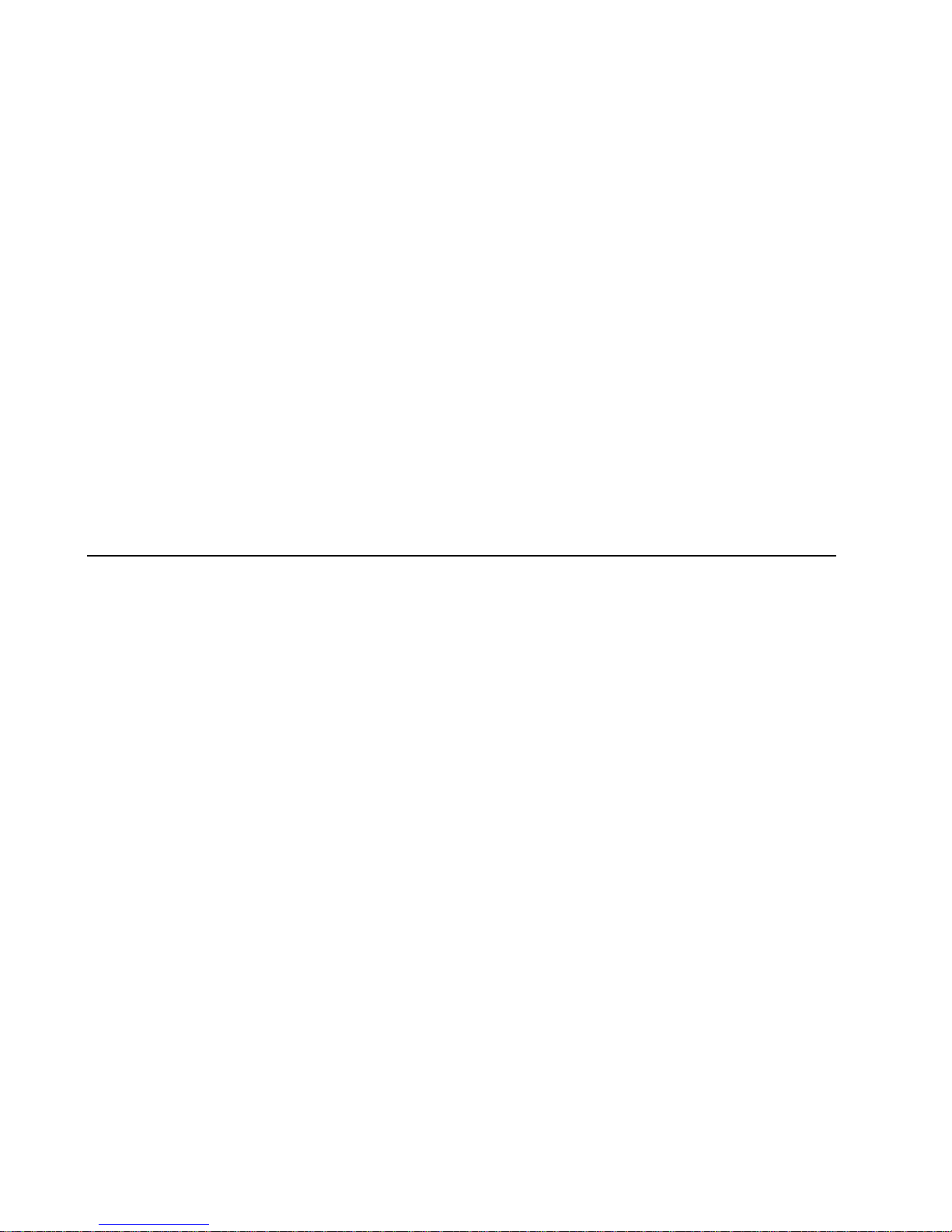
Device Installer
3.14.14 Send Characters
You can enter up to two characters in hexadecimal representation in the parameters "sendchar." If a
character received on the serial line matches one of these characters, it is sent immediately, along with any
awaiting characters, to the TCP connection. This minimizes the response time for specific protocol
characters on the serial line (for example, ETX, EOT, etc.). Setting the first sendchar to 00 disables the
recognition of the characters. Alternatively, the two characters can be interpreted as a sequence (see Error!
Reference source not found. on page Error! Bookmark not defined.).
3.14.15 Telnet Terminal Type
This parameter appears only if the terminal type option is enabled in Disconnect Mode (see Error!
Reference source not found. on page Error! Bookmark not defined. above). If this option is enabled, you
can use the terminal name for the Telnet terminal type. Enter only one name.
If the terminal type option is enabled, the unit also reacts to the EOR (end of record) and binary options,
which can be used for applications like terminal emulation to IBM hosts.
3.14.16 Channel (Port) Password
This parameter appears only if the channel (port) password option is enabled in Disconnect Mode (see
Error! Reference source not found. on page Error! Bookmark not defined.). If the option is enabled, you
can set a password on the serial port.
3.15 E-mail Settings
Note: The XPort Device Server allows the circuit designer the option of using three I/O pins for different
purposes. These are referred to as Configurable Pins and are designated CP1, CP2 and CP3.
In order to use the E-mail function on the XPort, you will need access to the configurable pins. The NET485
limits the access so you cannot use the configurable pins to trigger an E-mail message. Your only option is
to use a two-byte serial string to initiate a trigger.
If your device sends out a lot of character strings, then it might not be a good choice to use with the E-mail
trigger option.
Note: You can change these settings via Telnet or serial connections only, not on the Web-Manager. To configure email settings via DeviceInstaller, see E-mail Notification in the DeviceInstaller User Guide.
***************** E-mail *****************
Mail server (0.0.0.0) (000) .(000) .(000) .(000)
Unit name ():
Domain name ():
Recipient 1 ():
Recipient 2 ():
- Trigger 1
Enable serial trigger input (N) ?
Trigger input1 [A/I/X] (X) ?
Trigger input2 [A/I/X] (X) ?
Trigger input3 [A/I/X] (X) ?
Message ():
Priority (L):
Min. notification interval (1 s):
Re-notification interval (0 s):
3-38 NET485 User Guide
Page 61

*** Trigger 2
Enable serial trigger input (N) ?
Trigger input1 [A/I/X] (X) ?
Trigger input2 [A/I/X] (X) ?
Trigger input3 [A/I/X] (X) ?
Message ():
Priority (L):
Min. notification interval (1 s):
Re-notification interval (0 s):
*** Trigger 3
Enable serial trigger input (N) ?
Trigger input1 [A/I/X] (X) ?
Trigger input2 [A/I/X] (X) ?
Trigger input3 [A/I/X] (X) ?
Message ():
Priority (L):
Min. notification interval (1 s):
Re-notification interval (0 s):
3.15.1 E-mail Setup
E-mail setup requires you to set up the e-mail server location as follows:
Mail server: The IP address in decimal-dot notation.
Unit: The user name used by the NET232/USB to send e-mail messages
Domain: The Domain name of your e-mail server
Recipient 1: Full e-mail address of the recipient.
Recipient 2: Full e-mail address of the second recipient.
Device Installer
3.15.2 Trigger Setup
A trigger event can occur by receiving two bytes of a specified sequence on the serial port. If the serial
sequence is set to 00,00 then it is disabled. At the Serial Sequence prompt, enter the ASCII Hex value.
Example: A two byte sequence of 12 would be 0x31, 0x32.
Set all the configurable pins to X (Don’t Care) so they are disabled. If both the serial sequence and the
configurable pins are disabled, the trigger is disabled.
Message: Enter the subject line of the e-mail.
Priority: L is for normal priority, H is for High Priority.
Min. notification interval: The minimum time allowed between individual triggers. If a trigger event
occurs faster than the minimum interval, the trigger will be ignored.
Re-notification interval: If a single trigger event stays asserted, then an e-mail message will be sent
at this time interval.
Each trigger is independent from the others. Each condition within an individual trigger must be met before
the e-mail will be sent.
NET485 User Guide 3-39
Page 62

Device Installer
3.16 Expert Settings
Note: You can change these settings via Telnet or serial connections only, not on the Web-Manager.
These parameters should only be changed if you are an expert
and definitely know the consequences the changes might have.
TCP Keepalive time in s (1s – 65s; 0s=disable): (45)
ARP Cache timeout in s (1s – 600s) : (600) ?
CPU Performance (0=Regular, 1=Low, 2=High): (0) ?
Disable Monitor Mode @ bootup (N) ?
RS485 tx enable active level (0=low; 1=high): (0) ?
HTTP Port Number : (80) ?
SMTP Port Number : (25) ?
MTU Size (512 – 1400): (1400) ?
Enable alternate MAC (N) ?
Ethernet connection type: (0) ?
3.16.1 TCP Keepalive time in seconds
This option allows you to change how many seconds the unit will wait during a silent connection before
attempting to see if the currently connected network device is still on the network. If the unit then gets no
response, it will drop that connection.
3.16.2 ARP Cache timeout in seconds
Whenever the unit communicates with another device on the network, it will add an entry into its ARP table.
The ARP Cache timeout option allows you to define how many seconds (1-600) the unit will wait before
timing out this table.
3.16.3 Enable High Performance
This option applies to XPort-03 and greater units only. It allows you to increase the CPU performance and
utilize the higher baud rates on the serial interface (i.e. 460Kbps and 920Kbps). Increasing CPU
performance requires more power and lowers the unit’s operating temperature. The standard CPU
performance mode supports up to 230400 baud.
Note: If baud rates of 460Kbps or 920Kbps is set and the high performance mode disabled, the operation of the serial
channel would be out of the specified error tolerance thereby leading to inconsistent speed settings on the two ends of
the serial channel.
3.16.4 Disable Monitor Mode at Bootup
This option allows you to disable the Monitor Mode only during the startup sequence. This prevents all
entries into Monitor Mode except thru 'xxx' followed by 'M'. All other Monitor Mode entry sequences, e.g.
'zzz' and 'yyy', are blocked during startup.
Note: Since the NET485 is not capable of Monitor Mode at Bootup, this option is not used.
3.16.5 RS-485 TX Enable Active Level
This option allows the selection of the active level (either active high or active low) for the RS485_TXEN
signal. The default is active low.
This setting only applies if one of the configurable pins for the RS485_TXEN functionality is selected. For
the RS-485 interface mode to operate correctly, configure one of the configurable pins to RS485_TXEN. To
change the configurable pins’ settings, use DeviceInstaller or send setup records to port 77FE. On the
NET485, the only valid pin is CP0, which must be set to Active Level High.
Note: The NET485 must be configured for Active Level HIGH.
3-40 NET485 User Guide
Page 63

Device Installer
3.16.6 HTTP Port Number
This option allows changing the HTTP port number. The valid range is from 1 - 65535. The default value is
80.
3.16.7 SMTP Port Number
This option allows you to configure the SMTP (email) port number. Valid range is from 1 - 65535. The
default value is 25.
3.16.8 MTU Size
The Maximum Transmission Unit (MTU) is the largest physical packet size a network can transmit for TCP
and UDP. Enter between 512 and 1400 bytes. The default is 1400 bytes.
3.16.9 Enable Alternate MAC
If necessary, enable the alternate MAC address (if specified in the OEM setup record).
3.16.10 Ethernet Connection Type
The NET485 allows for the Ethernet speed and duplex to be manually configured. Enter 0 for autonegotiation (default). To select the speed and duplex, enter one of the following: 2 (10Mbit/half duplex), 3
(10Mbit/full duplex), 4 (100Mbit/half duplex), or 5 (100Mbit/full duplex).
NET485 User Guide 3-41
Page 64

Device Installer
3.17 Security Settings
Note: You can change these settings via Telnet or serial connections only, not on the Web-Manager. We recommend
that you set security over the dedicated network or over the serial setup. If you set parameters over the network (Telnet
9999), someone else could capture these settings.
Caution: Disabling both Telnet Setup and Port 77FE will prevent users from accessing the setup menu from the
network. Disabling Port 77FE also disables the Web from configuring the device.
Disable SNMP (N)
SNMP Community Name (public):
Disable Telnet Setup (N)
Disable TFTP Firmware Update (N)
Disable Port 77FEh (N)
Disable Web Server (N)
Disable Web Setup (N)
Disable ECHO ports (Y)
Enable Encryption (N) (Only if Encrypted NET485)
Enable Enhanced Password (N)
Disable Port 77F0h (N)
3.17.1 Disable SNMP
This setting allows you to disable the SNMP protocol on the unit for security reasons.
3.17.2 SNMP Community Name
This option allows you to change the SNMP Community Name on the unit. This allows for ease of
management, and possibly some security. If someone tries to violate security but doesn’t know what
community to connect to, that person will be unable to get the SNMP community information from the unit.
The name is a string of 1 to 13 characters plus a null-terminator (14 bytes total). The default setting is
public.
3.17.3 Disable Telnet Setup
Note: If you choose to disable this option, keep in mind that disabling both Telnet Setup and Port 77FE w ill prevent
users from accessing the setup menu from the network.
This setting defaults to the N (No) option. The Y (Yes) option disables access to this Configuration Menu by
Telnet (port 9999). It only allows access locally via the Web pages and the serial port of the unit.
3.17.4 Disable TFTP Firmware Upgrade
This setting defaults to the N (No) option. The Y (Yes) option disables the use of TFTP to perform network
firmware upgrades. With this option, firmware upgrades can be downloaded over the serial port using
Device Installer’s Recover Firmware procedure.
3-42 NET485 User Guide
Page 65

Device Installer
3.17.5 Disable Port 77FE (Hex)
Note: If you choose to disable this option, keep in mind that disabling both Telnet Setup and Port 77FE will prevent
users from accessing the setup menu from the network.
Port 77FE is a setting that allows Device Installer, Web-manager, and custom programs to configure the unit
remotely. You may want to disable this capability for security purposes.
The default setting is the N (No) option, which enables remote configuration. You can configure the unit by
using Device Installer, web pages, Telnet, or serial configuration.
The Y (Yes) option disables remote configuration and web sites.
Note: The Y (Yes) option disables many of the GUI tools for configuring the unit, including the embedded Web-Manager
tool.
3.17.6 Disable Web Server
This setting defaults to the N (option). The Y (Yes) option disables web server.
3.17.7 Disable Web Setup
The Y (Yes) option disables configuration using the Web-Manager. This setting defaults to the N (option).
3.17.8 Disable ECHO Ports
Controls whether the serial port will echo characters it receives.
3.17.9 Enable Encryption
Rijndael is the block cipher algorithm chosen by the National Institute of Science and Technology (NIST) as
the Advanced Encryption Standard (AES) to be used by the US government. The NET485 supports 128-,
192-, and 256-bit encryption key lengths.
Note: Configuring encryption should be done through a local connection to the serial port of the NET485, or via a secured
network connection. Initial configuration information, including the encryption key, is sent in clear text over the network.
To configure AES encryption on the NET485:
1. When prompted to enable encryption, select Y.
2. When prompted, enter the encryption key length. The NET485 supports 128-, 192-, and 256-bit
encryption key lengths.
3. When prompted to change keys, select Y.
4. At the Enter Keys prompt, enter your encryption key. The encryption keys are entered in
hexadecimal. The hexadecimal values are echoed as asterisks to prevent onlookers from seeing the
key. Hexadecimal values are 0-9 and A-F.
For a 128-bit key length, enter 32 hexadecimal characters.
For a 192-bit key length, enter 48 hexadecimal characters.
For a 256-bit key length, enter 64 hexadecimal characters
5. Continue pressing Enter until you return to the Change Setup menu.
6. From the Change Setup menu, select option 9 to save and exit.
Encryption only applies to the port selected for data tunneling (default 10001), regardless of whether you are
using TCP or UDP.
NET485 User Guide 3-43
Page 66

Device Installer
Generally, one of two situations applies:
Encrypted NET485-to-NET485 communication. Be sure to configure both NET485 devices
with the same encryption key.
Third-party application to NET485-encrypted communication: NET485 uses standard AES
encryption protocols. To communicate successfully, products and applications on the peer
side must use the same protocols and the same encryption key as the NET485.
Lantronix Secure Com Port Redirector provides an encrypted connection from Windows-based
applications to the NET485. Information about SCPR is at
http://www.lantronix.com/device-networking/software-services/scpr.html
Note: Developers can license the Lantronix Encrypti on Library Suit e. See http://www.lantronix.com/device-
networking/utilities-tool s/.
3.17.10 Enable Enhanced Password
This setting defaults to the N (option), which allows you to set a 4-character password that protects the
Configuration Menu via Telnet and Web pages. The Y (Yes) option allows you to set an extended security
password of 16-characters for protecting Telnet and web page access.
3.17.11 Disable Port 77F0 (Hex)
Port 77F0 is a setting that allows a custom application to query or set the three NET485 configurable pins
when they are functioning as general purpose I/O (GPIO). You may want to disable this capability for
security purposes. The default setting is the N (No) option, which enables GPIO control. The Y (Yes) option
disables the GPIO control interface.
Note: The function of the configurable pins on the NET485 should be changed with caution. Some of the configurable
pins are not connected or used for other functions.
3.18 Defaults
Select 7 to reset the unit’s Channel 1 configuration, E-mail settings, and Expert settings to the default
settings. The server configurations (IP address information) remain unchanged. The configurable pins’
settings also remain unchanged.
3.19 Exit Configuration Mode
• Select 8 to exit the configuration mode without saving any changes or rebooting.
• Select 9 to save all changes and reboot the device. All values are stored in nonvolatile memory.
3-44 NET485 User Guide
Page 67

4. Monitoring the Network
Monitor Mode is a command-line interface used for diagnostic purposes.
4.1.1 Entering Monitor Mode via the Network Port
To enter Monitor Mode using a Telnet connection:
1. Establish a Telnet session to the configuration port (9999). The following message appears:
MAC address 00204A0113A3
Software version 01.8 (040806) XPT485
Press Enter to go into Setup Mode
2. Type M (upper case). The following message appears:
*** NodeSet 2.0 ***
A 0> prompt indicates that you have successfully entered Monitor Mode.
4.1.2 Monitor Mode Commands
The following commands are available in Monitor Mode.
Monitor Mode
Note: All commands must be in capital letters.
Command Command Name Function
VS
GC
SC
PI x.x.x.x
AT
TT
NC
RS
QU
G0 to G8
S0 to S8
Version Queries software header record (16 bytes) of u nit.
Get Configuration Gets configuration of unit as hex records (120 bytes).
Send Configuration Sets configuration of unit from hex records.
Ping Pings unit with IP address x.x.x.x to check device status.
ARP Table Shows the unit’s ARP table entries.
TCP Connection
Table
Network Connection Shows the unit’s current IP address.
Reset Resets the unit.
Quit Exits diagnostics mode.
Get configuration
from memory page
Set configuration to
memory page
Shows all incoming and outgoing TCP connections.
Gets a memory page of configuration information from the
device.
Sets a memory page of configuration information on the
device.
Responses to some of the commands are given in Intel Hex format.
Note: Entering any of the commands listed above generates one of the following command response codes:
Command Response Codes
Response Meaning
0> OK; no error
1> No answer from remote device
2> Cannot reach remote device or no answer
8> Wrong parameter(s)
9> Invalid command
NET485 User Guide 4-1
Page 68

Page 69

Firmware
5. Updating Firmware
5.1 Obtaining Firmware
You can obtain the most up-to-date firmware and release notes for the unit from Grid Connect. Do not
upgrade firmware unless directed by Technical Support.
5.1.1 Reloading Firmware
Reloading the firmware of a device will destroy all settings and configurations.
Firmware files are not freely distributed since changing the firmware of a device will change is operational
features. This should only be done under the direction of technical support.
5.1.2 Via Device Installer
After copying the firmware to your computer, use Device Installer to install it.
1. Store the firmware in a subfolder on your computer.
2. Start Device Installer and search the network for the device you want to upgrade.
3. Select the desired unit and click the Upgrade icon
Device Upgrade Wizard appears. Follow the instructions on the wizard screens.
The unit performs a power reset after the firmware has been loaded and stored.
or select Upgrade from the Device menu. The
NET485 User Guide 5-1
Page 70

Page 71

Troubleshooting
6. Troubleshooting
This chapter discusses how you can diagnose and fix errors quickly without having to contact Grid Connect.
When troubleshooting, always ensure that the physical connections (power cable, network cable, and serial
cable) are secure.
Note: Some unexplained errors might be caused by duplicate IP addresses on the network. Make sure that your unit's
IP address is unique.
6.1.1 Problems and Error Messages
Problem/Message Reason Solution
Cannot ping or connect to the
NET485 DHCP name.
When you issue the ARP –S
command in Windows, The ARP
entry addition failed: 5 message
displays.
Problem/Message Reason Solution
When you attempt to assign an
IP address to the unit by the
ARP method and Telnet to the
device server through port 1, the
connection fails.
The DHCP server is not
automatically setting the DHCP
name in DNS on the network.
Your user login does not have
the right to use this command on
this PC.
The ARP method only creates a
temporary password. When you
Telnet to port 1, the connection
should fail. When you Telnet into
port 9999 and do not press Enter
quickly, the device server
reboots, causing it to lose the IP
address.
Contact the Network
Administrator to manually add the
NET485 to DNS.
Have your IT department log you
in with sufficient rights.
Telnet back to Port 1. Wait for it to
fail, then Telnet to port 9999
again. Make sure you press Enter
within 5 seconds.
When you Telnet to port 9999,
the Press Enter to go into
Setup Mode message displays.
However, nothing happens when
you press Enter, or your
connection is closed.
When you Telnet to port 1 to
assign an IP address to the
device server, the Telnet window
To enter Setup Mode via Telnet,
the Enter key must be pressed
within 5 seconds.
You may have entered the
Ethernet address incorrectly with
the ARP command.
The IP address you are trying to
assign is not on your logical
subnet.
Telnet to port 9999 again and
press Enter as soon as you see
the Press Enter to go into Setup
Mode message.
Confirm that the Ethernet address
that you entered with the ARP
command is correct. The Ethernet
address must only include
numbers 0-9 and letters A-F. In
Windows and usually in Unix, the
segments of the Ethernet address
are separated by dashes. In some
forms of Unix, the Ethernet
address is segmented with
colons.
Confirm that your PC has an IP
address and that it is in the same
logical subnet that you are trying
to assign to the device server.
NET485 User Guide 6-1
Page 72

Troubleshooting
does not respond for a long time.
The device server is not
communicating with the serial
device it is attached to.
When you try to enter the setup
mode on the device server via
the serial port, you get no
response.
The device server may not have
a network connection.
The most likely reason is the
wrong serial settings were
chosen.
Setup Mode via the serial port is
NOT supported on the NET485
Make sure that the Link LED is lit.
If the Link LED is not lit, then the
device server does not have a
network connection.
The serial settings for the serial
device and the device server must
match. The default serial settings
for the device server are RS-232,
9600 baud, 8 character bits, no
parity, 1 stop bit, no flow control.
For NET485, you must change the
setting to RS422 or RS485.
Setup Mode via the serial port is NOT
supported on the NET485. The unit is
able to receive data but it cannot
transmit, since the TXEN enable pin
is not accessible to the boot firmware.
You can ping the device server,
but not Telnet to the device
server on port 9999.
(9999) is disabled within the device
There may be an IP address
conflict on your network
The Telnet configuration port
server security settings.
Turn the device server off and
then issue the following
commands at the DOS prompt of
your computer:
ARP -D X.X.X.X (X.X.X.X is the IP o f
the device server).
PING X.X.X.X (X.X.X.X is the IP o f
the device server).
If you get a response, then there is a
duplicate IP address on the network.
If you do not get a response, use the
serial port to verify that Telnet is not
disabled.
6-2 NET485 User Guide
Page 73

Tables
7. Binary to Hex Conversion
Many of the unit’s configuration procedures require assembling a series of options (represented as bits) into
a complete command (represented as a byte). Convert the resulting binary value to a hexadecimal
representation.
Following are two simple ways to convert binary numbers to hexadecimals.
7.1.1 Conversion Table
Hexadecimal digits have values ranging from 0 to F, which are represented as 09, A (for 10), B (for 11), etc.
To convert a binary value (for example, 0100 1100) to a hexadecimal representation, the upper and lower
four bits are treated separately, resulting in a two-digit hexadecimal number (in this case, 4C). Use the following
table to convert values from binary to hexadecimal.
Decimal 0 Binary
0000
1 0001 1
2 0010 2
3 0011 3
4 0100 4
5 0101 5
6 0110 6
7 0111 7
8 1000 8
9 1001 9
10 1010 A
11 1011 B
12 1100 C
13 1101 D
14 1110 E
15 1111 F
Hex
0
7.1.2 Scientific Calculator
Another simple way to convert binary to hexadecimals is to use a scientific calculator, such as the one
available on Windows’ operat ing s y stem s. Fo r exa mple :
1. On the Windows’ Start menu, click Programs/Accessories/Calculator.
2. On the View menu, select Scientific. The scientific calculator displays.
3. Click Bin (Binary), and type the number to convert.
NET485 User Guide 7-1
Page 74

Tables
Click Hex. The hexadecimal value displays.
7-2 NET485 User Guide
