Page 1
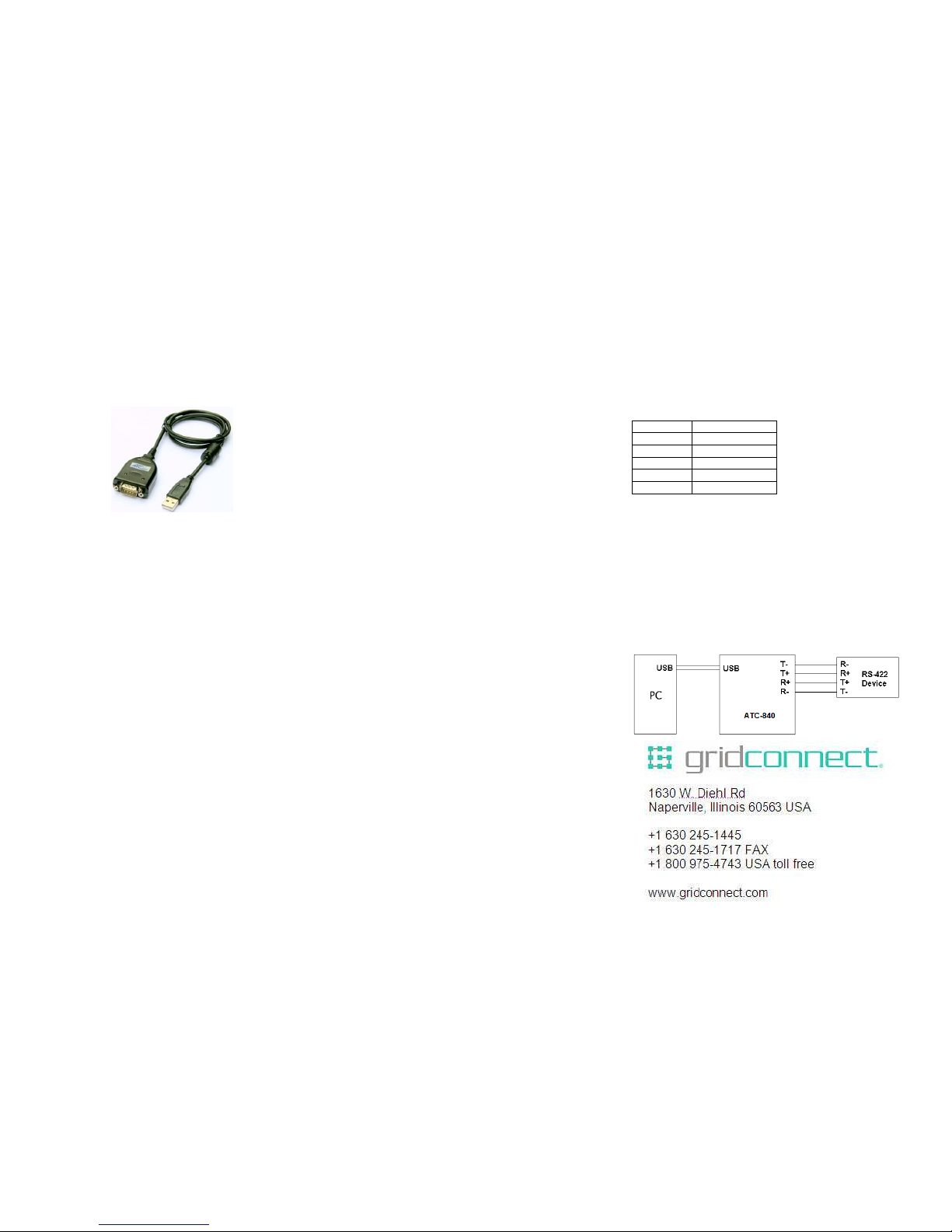
GC-ATC-840
USB to RS-422 Interface Converter
User’s Manual
Introduction
The GC-ATC-840 module is a cost-effective way to convert
RS422 industrial buses to a USB interface. When
connected to a PC USB port the GC-ATC-840 module is
automatically detected and is installed as a native COM port
which is compatible with any existing serial communication
application. Multiple modules can be installed when using
USB hubs thus allowing a hassle-free configuration of a
multi serial system without any IRQ or DMA configuration.
They have 600W protect between the USB port and RS422
protects the PC from spikes or possible misconnections in
the communication bus.
Features
The GC-ATC-840 converter can be configured for RS422
four-wire (Full Duplex) networks. When operating in
four-wire RS422 the data transfer control is automatically
done by the converter.
The GC-ATC-840 has a 384 byte receive buffer with an
adjustable timeout and a 128 byte transmit buffer with
auto-transmit control. The GC-ATC-840 makes it easier to
add RS422 devices to your system with easy plug-and-play.
• Computer interface: USB 1.1 & 2.0 Plug and Play
• Virtual serial port driver.
• Supports Windows 98/ME/XP/2000/CE/Vista, MAC
& Linux 2.4.20 or greater
• Field Interfaces: RS-422 Full Duplex
• Automatic flow control for RS422 Full Duplex.
• Transmission rate: from 300 bps to 921Mbps.
• Maximum RS-422 cable length : 1200 m
• Maximum number of devices in the RS422
network: Full Duplex to 32 devices
• Power: from the USB port.
• Consumption: <100 mA
• RS-422 bus protection: 600W.
• USB connection: Mini-B connector. 1000mm cable
with the module.
• RS-422 connector: DB 9Male
• ABS enclosure: 60 x 57 x 24 mm(not include
cable)
• Operating environment: 0 to 70°C, 10 to 90%
relative humidity, non-condensing.
Wiring configuration
The RS-422 termination of the Interface is implemented as
a DB9 plug. The pin assignments for the connector can be
found in the following table as well as on a sticker applied to
the unit.
RS-422 Pinout at DB9 Male
PIN# RS-422
1 T2 T+
3 R+
4 R5 GND
LED indication
Red LED Data Sending from USB port to
RS-422 Serial Port side
Green LED Data Receiving from RS-422 Serial
port side to USB port
Wiring examples
Page 2
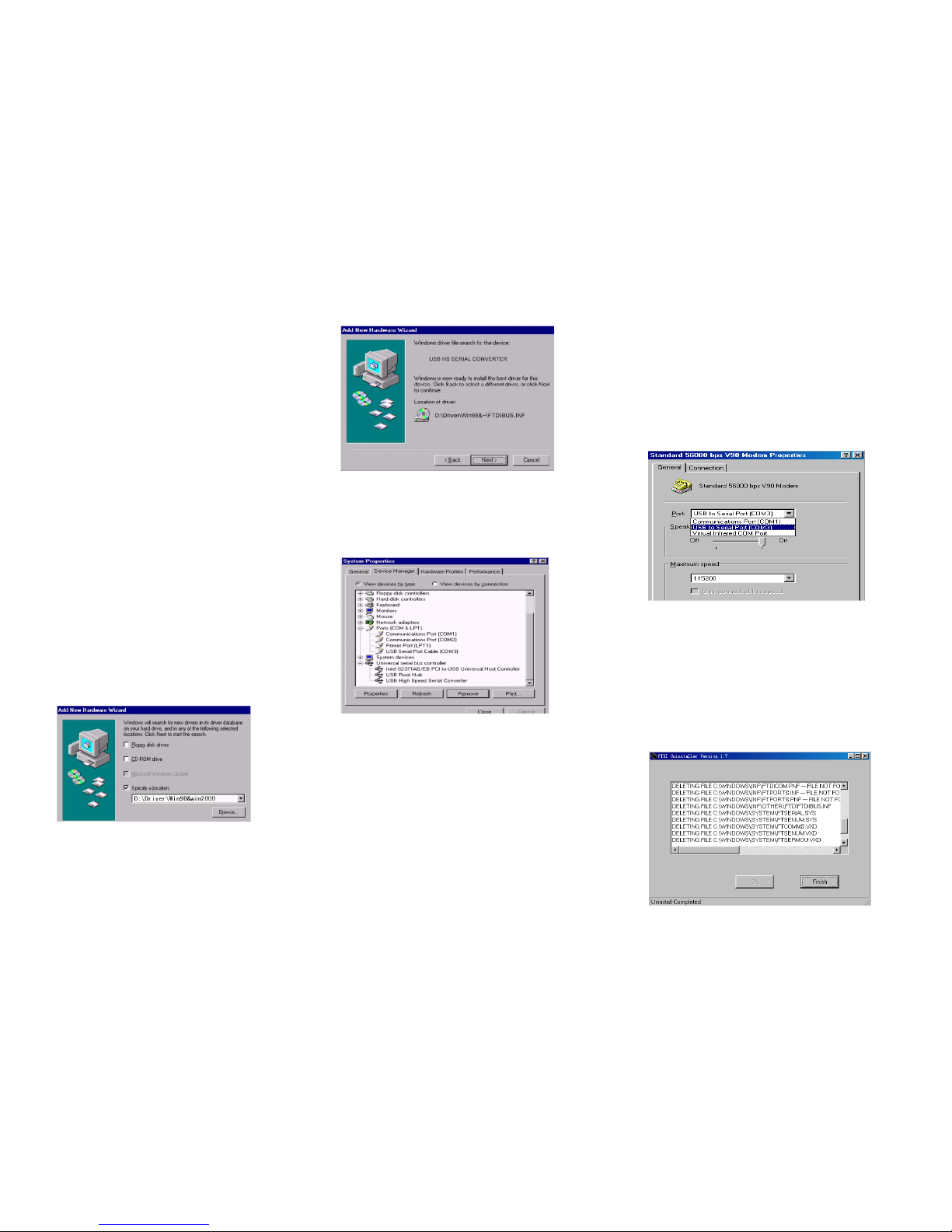
Driver Installation
Follow the steps below to install driver of USB-High Speed
Serial Converter:
1. Power on your computer and make sure that the USB
port is enabled and working properly.
2. Plug in the USB-High Speed Serial Converter into the
USB port and run the Add New Hardware Wizard to
assist you in setting up the new device. Click Next to
continue.
3. Insert the USB-HS Serial Converter software driver into
the CD-ROM drive and click Next to continue. For
Windows 98, click Search for the best driver for your
device and click to search driver from the floppy drive
D:\DRIVER\Win98&Win2000.
4. Windows will detect the driver (FTDIBUS.INF) and
shows the USB HS SERIAL CONVERTER. Click Next
to continue installation.
5. Click Next to continue and let Windows copy the
needed files to your hard disk.
6. When Windows finished installing the software required
for the new USB to Serial Cable, click Finish.
Setting Up the RS232 Serial Device
Follow the steps below to connect your RS232 Serial
Device (ie: Modem) to the USB port of your PC:
1. Turn off your Modem. Plug the DB 9 (or DB 25)
connector of the USB-HS Serial Converter into your
Modem. Connect the other end of the USB-HS Serial
Converter to an USB type A to type B cable. Turn on
the Modem afterwards.
2. Turn on your computer and plug in the USB connector
of the USB-HS Serial Converter into the USB port.
3. If you have already installed a Modem device before,
click Start, Settings, and Modems. Open Modems
Properties, select the Modem, and click Properties. In
General tab, please change the Port value to USB
Serial Port (COM3).
4. After finishing these processes, you can use USB to
Serial Bridge Cable to connect RS232 Serial 56K FAX
Modem and execute the Dial-up function to connect
Internet, and send the FAX with the FAX software(ie:
Microsoft FAX) properly.
Uninstalling the Driver Program
If you want to remove the USB-HS Serial Converter driver
program, you can uninstall it by following the steps below:
1. Unplug the USB-HS Serial Converter from your PC.
2. Run the D:\Driver\Win98&win2000\FTDIUNIN.EXE
program from the software CD-ROM, Clic finish then
reboot the PC.
