Page 1
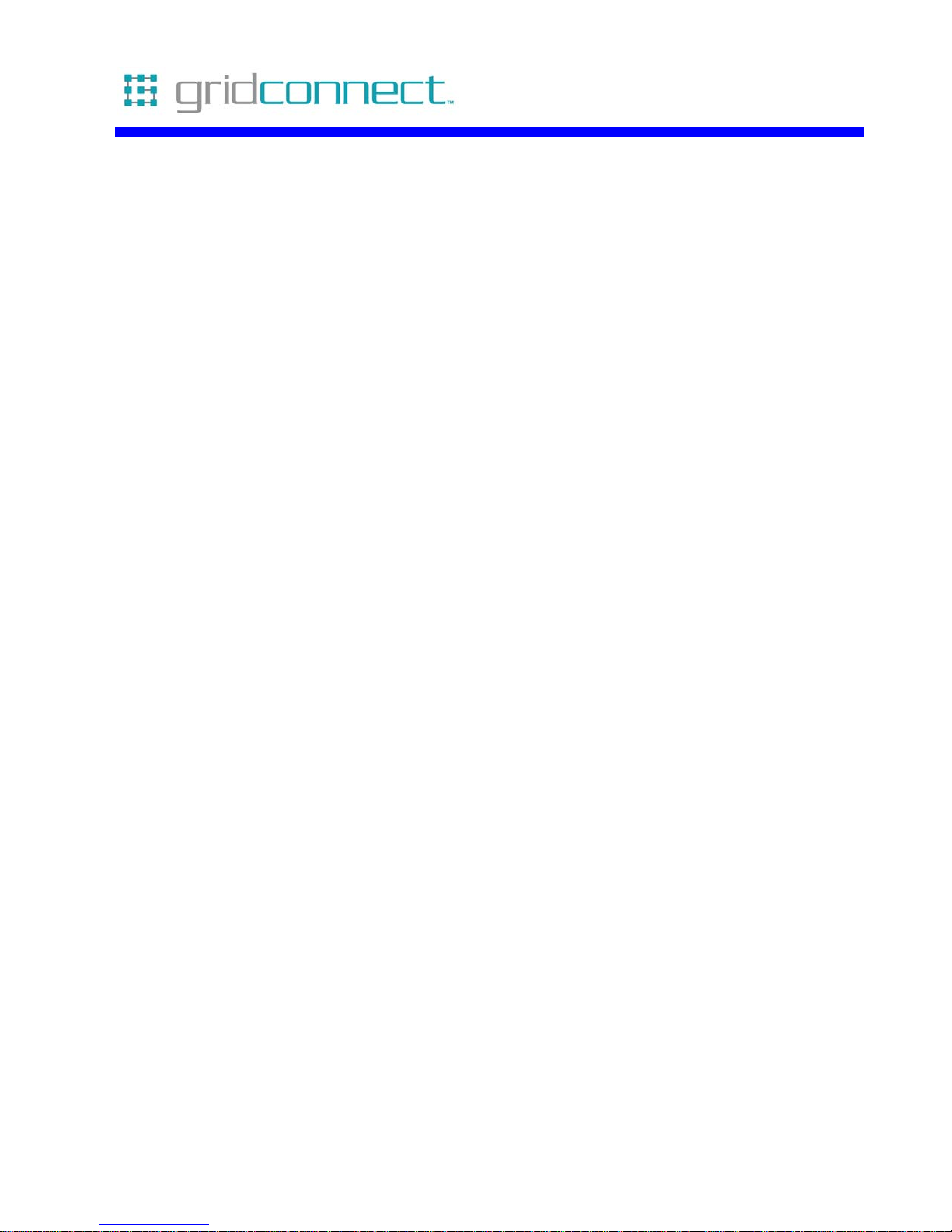
Bluetooth USB
User Guide
Revision A July 12, 2006
Part Number GC-800-316
Page 2
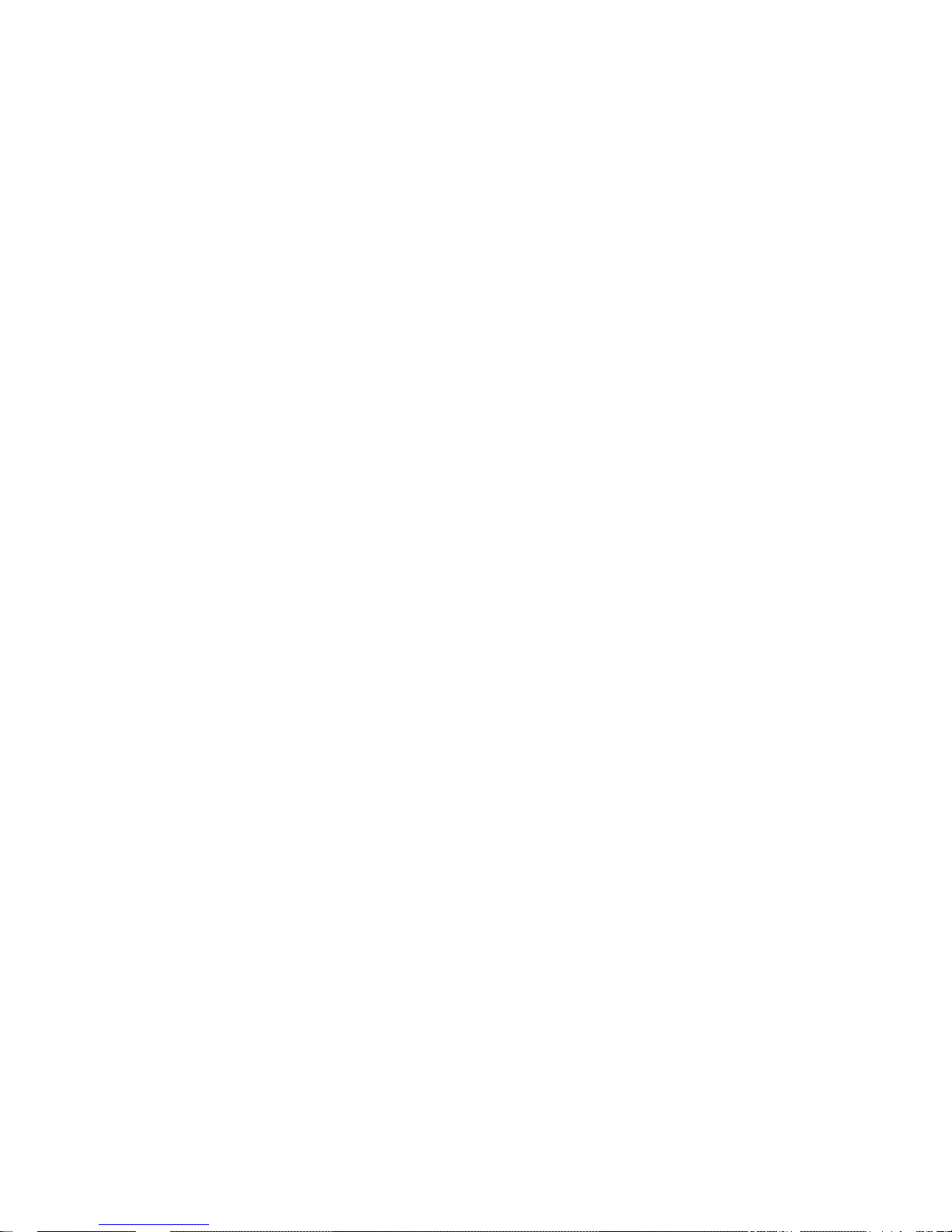
Page 3
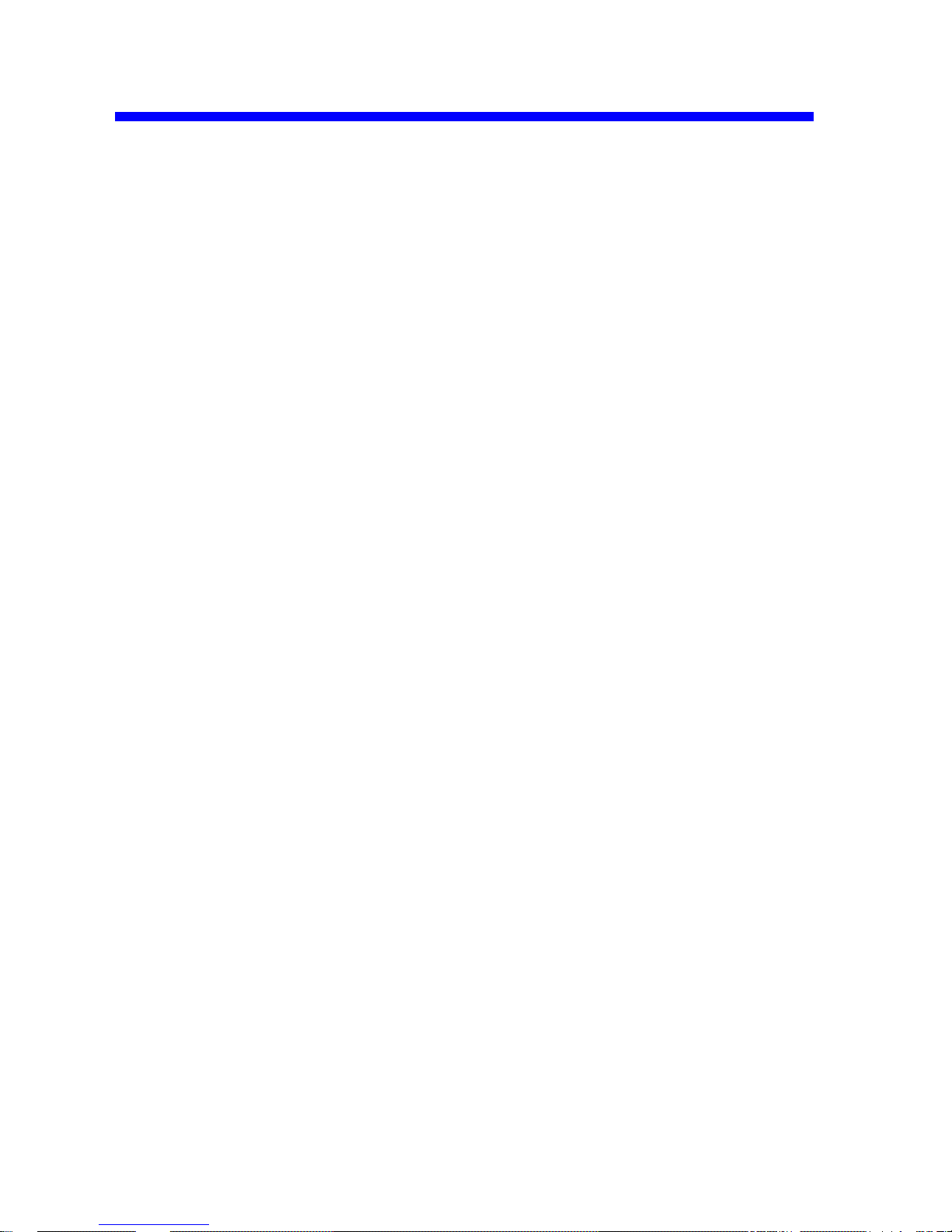
Copyright and Trademark
Copyright © 2005, Grid Connect, Inc. All rights reserved.
No part of this manual may be reproduced or transmitted in any form for any purpose other than the
purchaser's personal use, without the express written permission of Grid Connect, Inc. Grid
Connect, Inc. has made every effort to provide complete details about the product in this manual, but
makes no warranty of any kind with regard to this material, including, but not limited to, the implied
warranties of merchantability or fitness for a particular purpose. In no event shall Grid Connect, Inc.
be liable for any incidental, special, indirect, or consequential damages whatsoever included but not
limited to lost profits arising out of errors or omissions in this manual or the information contained
herein.
Grid Connect, Inc. products are not designed, intended, authorized or warranted for use as
components in systems intended for surgical implant into the body, or in other applications intended
to support or sustain life, or in any other application in which the failure of a Grid Connect, Inc.
product could create a situation where personal injury, death, or severe property or environmental
damage may occur. Grid Connect, Inc. reserves the right to discontinue or make changes to its
products at any time without notice.
Grid Connect and the Grid Connect logo, and combinations thereof are registered trademarks of Grid
Connect, Inc. All other product names, company names, logos or other designations mentioned
herein are trademarks of their respective owners.
Grid Connect
1841 Centre Point Circle, Suite 143
Naperville, IL 60563, USA
Phone: 630.245.1445
Technical Support
Phone: 630.245.1445
Fax: 630.245.1717
On-line: www.gridconnect.com
Bluetooth USB User Guide i
Page 4
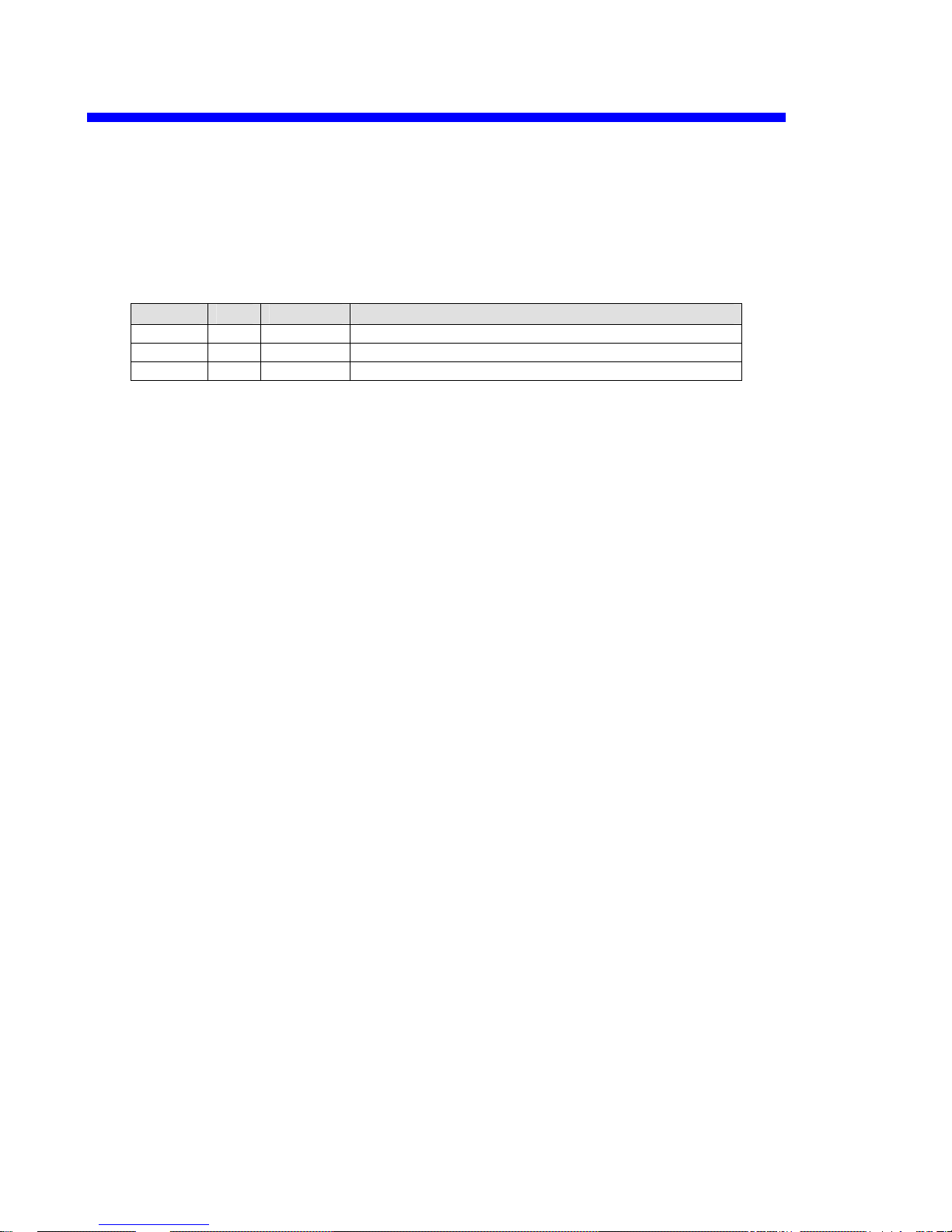
Disclaimer and Revisions
The information in this guide may change without notice. The manufacturer assumes no
responsibility for any errors that may appear in this guide.
Date Rev. Author Comments
07/12/06 A GR Preliminary Release
ii Bluetooth USB User Guide
Page 5
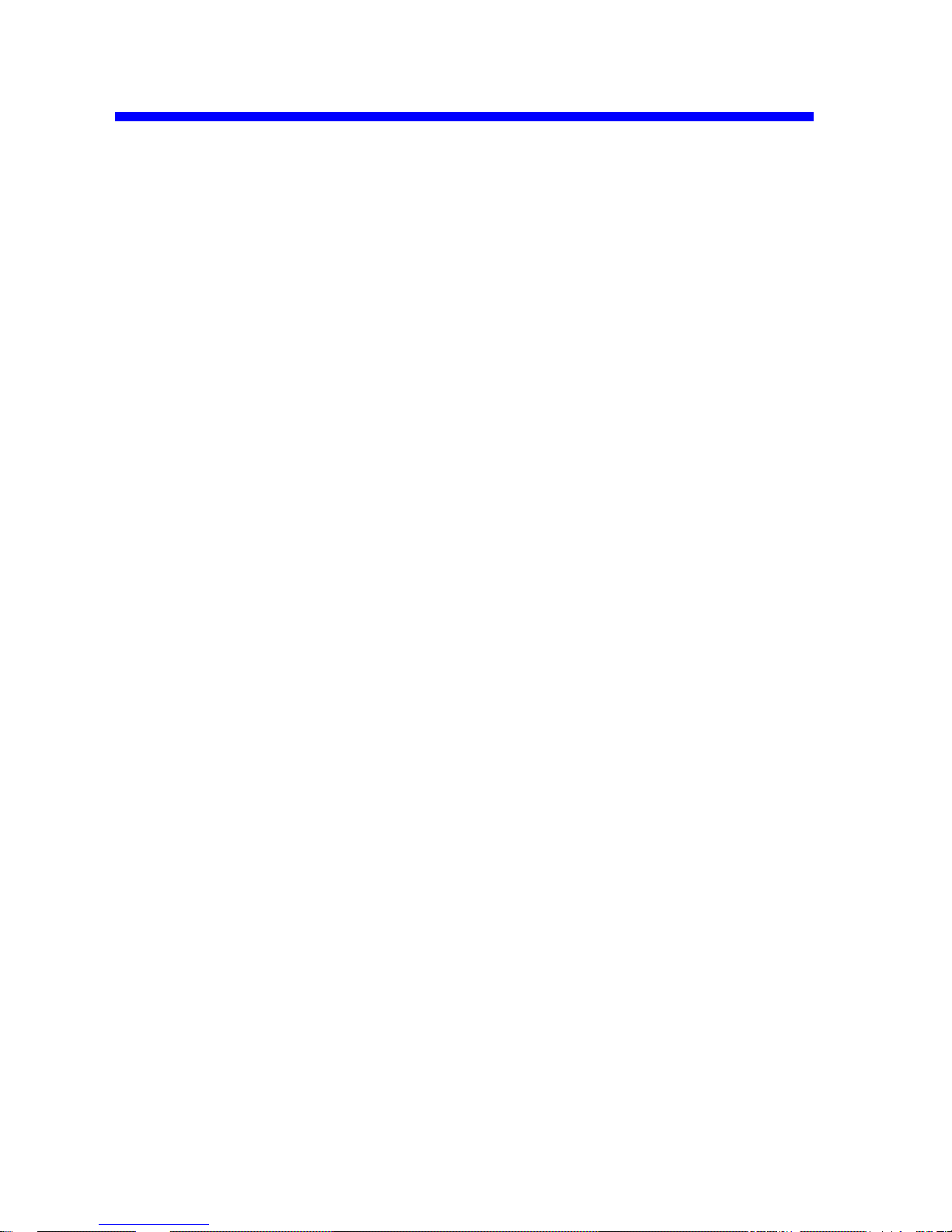
Warranty
Grid Connect warrants each product to be free from defects in material and workmanship for a
period of ONE YEAR after the date of shipment. During this period, if a customer is unable to
resolve a product problem with Grid Connect Technical Support, a Return Material Authorization
(RMA) will be issued. Following receipt of a RMA number, the customer shall return the product to
Grid Connect, freight prepaid. Upon verification of warranty, Grid Connect will -- at its option -repair or replace the product and return it to the customer freight prepaid. If the product is not under
warranty, the customer may have Grid Connect repair the unit on a fee basis or return it. No services
are handled at the customer's site under this warranty. This warranty is voided if the customer uses
the product in an unauthorized or improper way, or in an environment for which it was not designed.
Grid Connect warrants the media containing software and technical information to be free from
defects and warrants that the software will operate substantially for a period of 60 DAYS after the
date of shipment.
In no event will Grid Connect be responsible to the user in contract, in tort (including negligence),
strict liability or otherwise for any special, indirect, incidental or consequential damage or loss of
equipment, plant or power system, cost of capital, loss of profits or revenues, cost of replacement
power, additional expenses in the use of existing software, hardware, equipment or facilities, or
claims against the user by its employees or customers resulting from the use of the information,
recommendations, descriptions and safety notations supplied by Grid Connect. Grid Connect liability
is limited (at its election) to:
1) refund of buyer's purchase price for such affected products (without interest)
2) repair or replacement of such products, provided that the buyer follows the above procedures.
There are no understandings, agreements, representations or warranties, expressed or implied,
including warranties of merchantability or fitness for a particular purpose, other than those
specifically set out above or by any existing contract between the parties. The contents of this
document shall not become part of or modify any prior or existing agreement, commitment or
relationship.
Bluetooth USB User Guide iii
Page 6
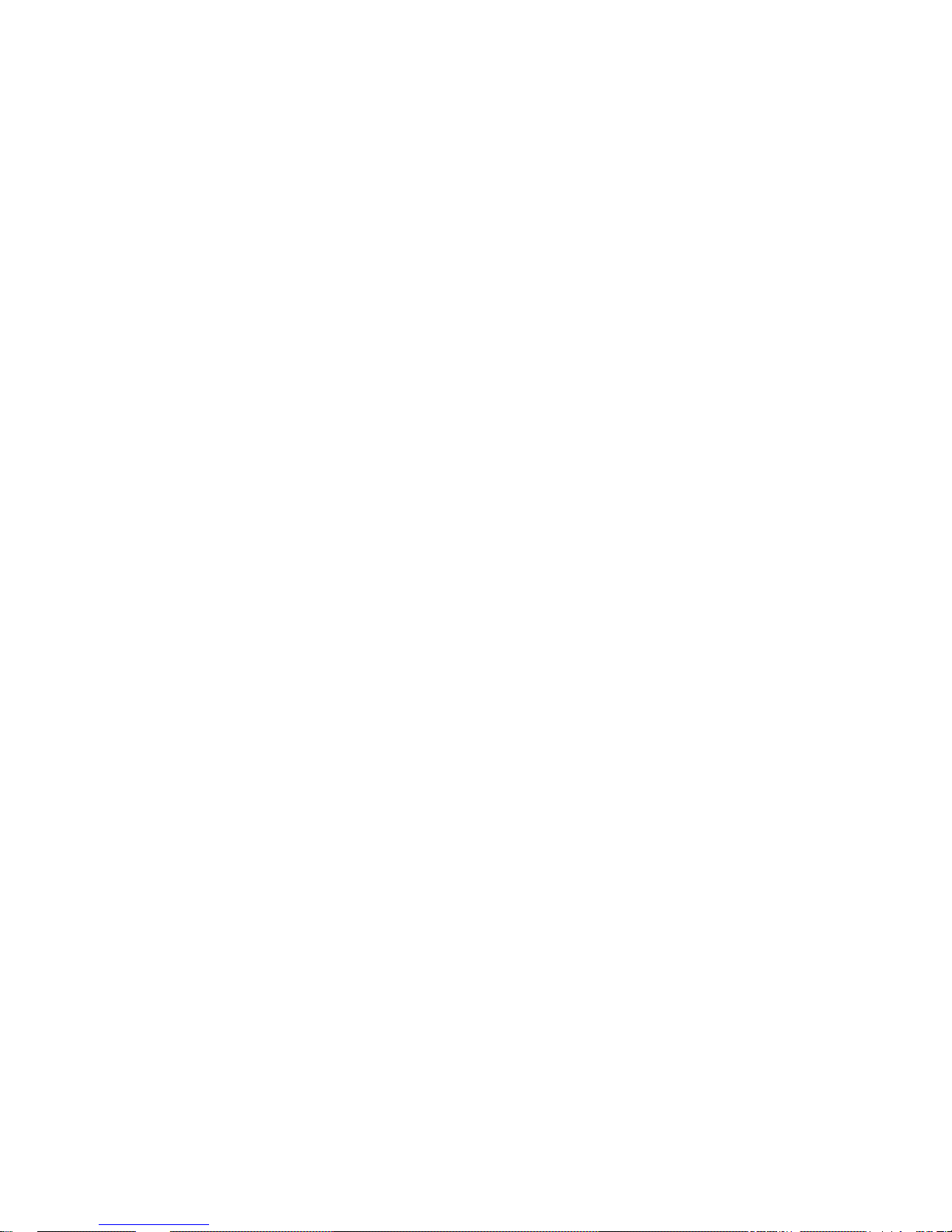
Page 7

Table of Contents
1. Bluetooth USB.................................................................................................................. 1-2
1.1 Description...........................................................................................................1-2
1.2 Using Bluetooth...................................................................................................1-3
1.3 Bluetooth Utility..................................................................................................1-5
1.3.1 Bluetooth Settings................................................................................1-5
1.3.2 Bluetooth Manager..............................................................................1-5
1.3.3 Bluetooth Local COM.........................................................................1-5
1.4 Install Bluetooth Drivers .....................................................................................1-6
1.5 Run Bluetooth Settings........................................................................................1-7
1.5.1 Testing the COM Port........................................................................1-12
Bluetooth USB User Guide 1-1
Page 8

Page 9

Bluetooth USB User Guide 1-1
Page 10

1. Bluetooth USB
Bluetooth is a global standard telecommunications method that enables data to be exchanged wirelessly
between personal computers, peripheral components, mobile telephones and other electronic devices. Data
can be readily exchanged between Bluetooth devices if they have been registered as components able to
communicate with each other.
By using Bluetooth to connect to a mouse, keyboard, modem, printer, or other device, you can do away with
messy cabling and not have to be concerned about space restrictions, which will allow you to work more
comfortably.
Bluetooth exchanges data using radio waves.
The following points are critical in order to configure and use Bluetooth devices correctly.
• The devices must be Bluetooth-compatible. The hardware and software used in your PC and other
components must be Bluetooth compatible.
• The Bluetooth devices must be close enough to be able to communicate. Bluetooth devices situated in
places beyond the reach of the radio waves will not recognize each other, making communication
impossible.
• The devices must be in a connectable state. The Bluetooth devices must recognize each other in order to
be connectable for use. In certain devices, simply turning on the power will not produce a connectable
state. Moreover, the energy-saving feature may come into effect after a certain amount of time, which
will prevent the devices from being detected. Please refer to the specific product instruction manual for
further details.
• No other radio wave-emitting devices should be operated nearby. Microwave ovens, wireless LANs and
other radio wave-emitting devices located nearby may affect Bluetooth communication. Please ensure
that your devices have been accordingly situated, and that the above devices are not in use when you are
operating your Bluetooth device.
• The Bluetooth devices must be turned on. Bluetooth cannot be used if the devices have not been turned
on.
1.1 Description
Bluetooth USB Features and Benefits:
• Add full Bluetooth wireless connectivity to a Windows PC or laptop via the USB port.
• Small size
• Class 1 high power radio for long range performance-up to 330’
• CD contains Toshiba drivers and user manuals
• Power and Activity Status LED
All known Bluetooth clients which support Serial Port Profile are supported.
1-2 Bluetooth USB User Guide
Page 11
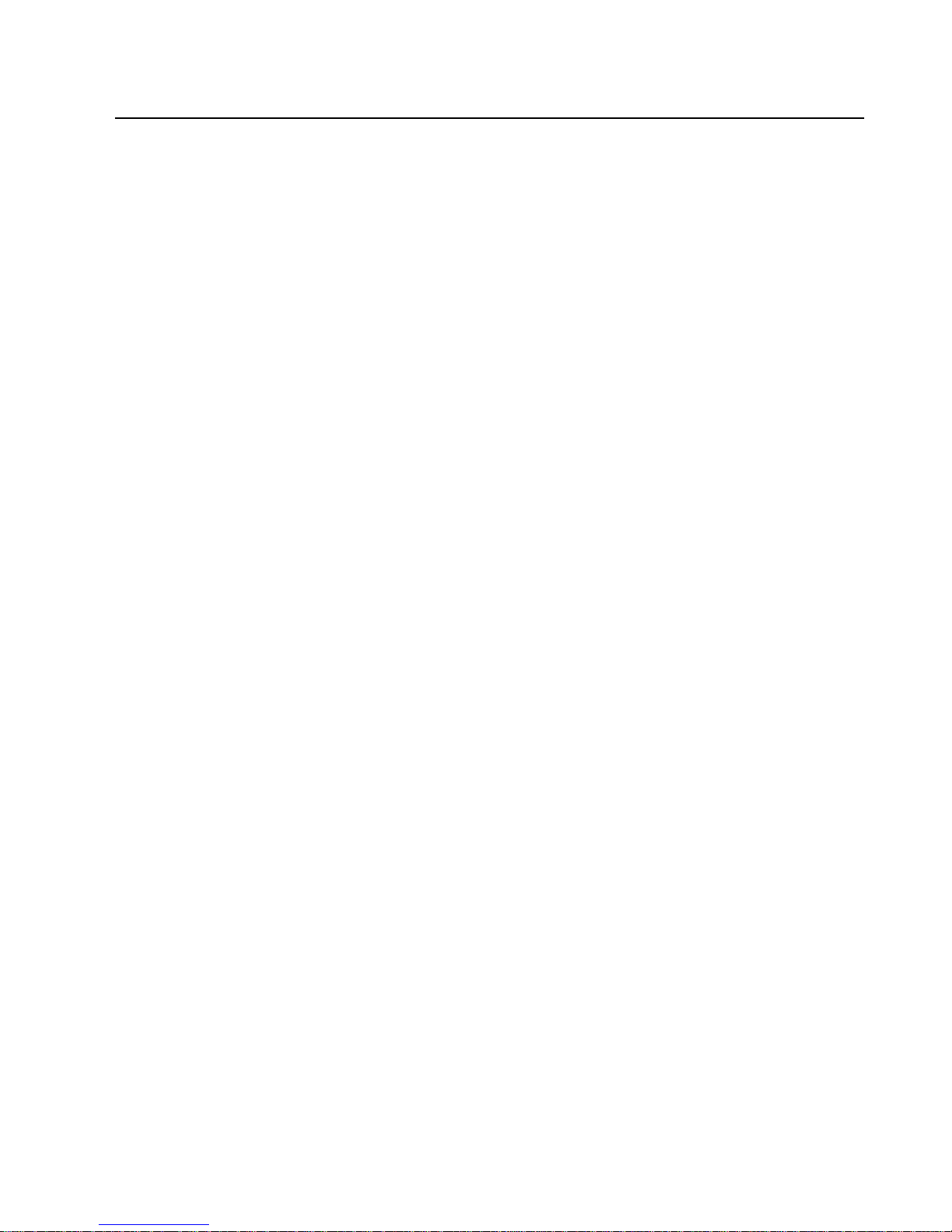
1.2 Using Bluetooth
It is important to understand the concepts of "services" and "profiles" in order to determine whether an
intended function can be properly utilized when you use a Bluetooth device.
Examples of Bluetooth devices include mice and keyboards (input devices), printers (output devices) and
wireless modems (communication devices). Functions that can be utilized by such devices are called
"services."
In order for these services to be used reliably, Bluetooth devices are provided with common specifications
known as "profiles."
For example, when a PC makes a connection to a Bluetooth device, it obtains the profile of the
corresponding device and thereby ascertains which functions (services) the device offers.
You will be able to use Bluetooth devices that have a profile supported by a PC (the Bluetooth Utility in this
case).
If the profiles belonging to the device are not supported by the PC, the functions corresponding to those
profiles will not be able to be utilized. Also, a device can only be used if its profiles are supported by the
PC.
The following profiles are supported by the Bluetooth Utility:
DUN
Dial-Up Networking
Enables you to establish a dial-up Bluetooth connection to the Internet or other networks with a
wireless modem station, mobile telephone, or similar device.
FAX
FAX
Enables you to establish a Bluetooth connection with a wireless modem station, mobile
telephone, or similar device to send or receive a fax.
LAP
LAN Access Profile
Enables you to establish a Bluetooth connection with a LAN access point to access the services
of a LAN using PPP.
SPP
Serial Port Profile
Enables communication with a device through a virtual serial port configured for a Bluetooth
connection. This can be used for printers and printe r adapters with PDAs, using a different
method from HCRP or ActiveSync .
This is the profile used with the Firefly.
HID Human Interface Device Profile
Allows connections to wireless mice, keyboards and other input devices.
HCRP Hardcopy Cable Replacement Profile
Enables printing with a printer driver.
FTP
File Transfer Profile
Enables you to browse folders on a wireless device and transfer files to and from the local
device.
Bluetooth USB User Guide 1-3
Page 12
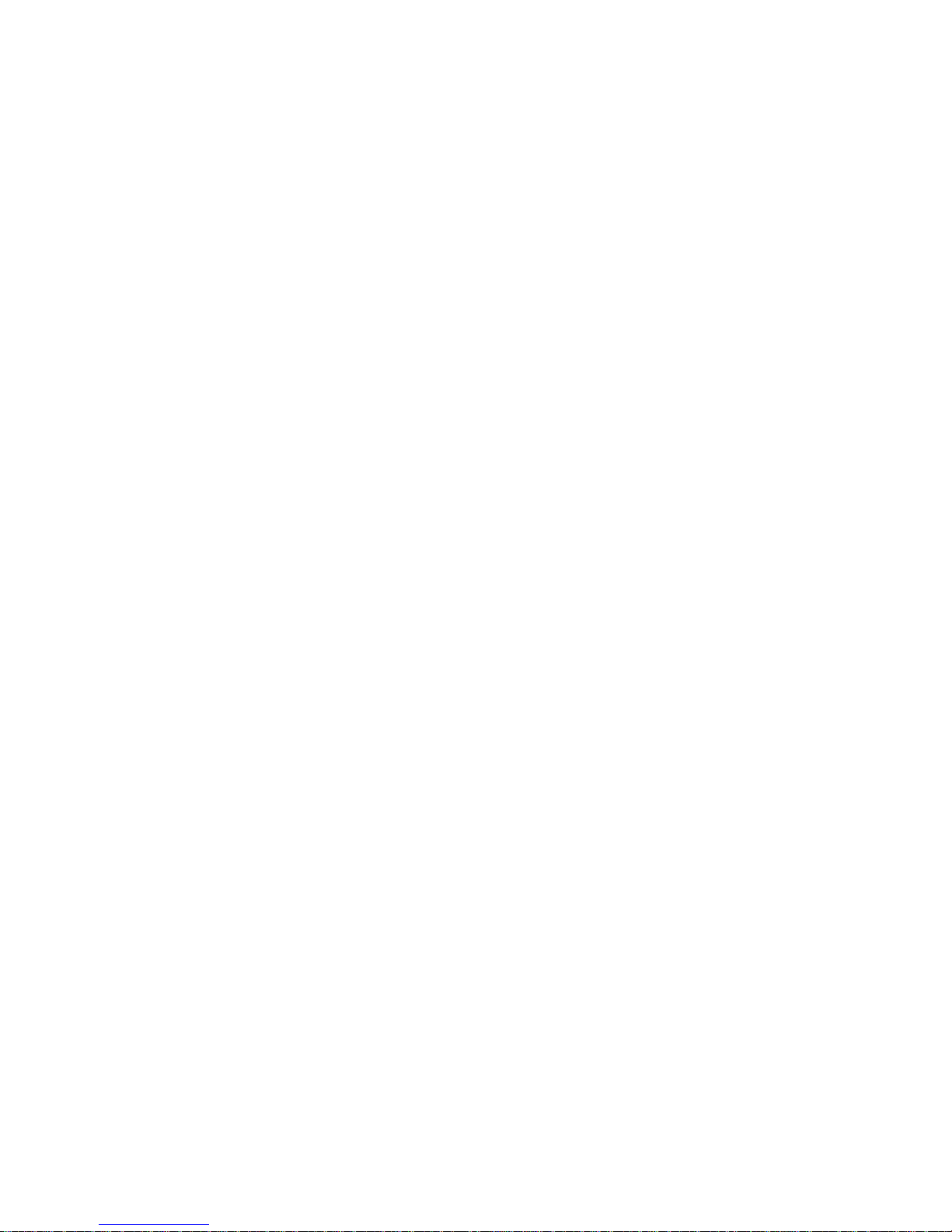
OPP Object Push Profile
Allows business card data to be exchanged with a wireless device.
A2DP
Advanced Audio Distribution Profile
Allows audio data to be exchanged between wireless headsets and other audio devices, as well
as allowing high-quality music playback.
AVRCP
Audio/Video Remote Control Profile
A/V remote control functions such as play and stop. The Bluetooth Utility supports remote
control operation.
GAVDP Generic Audio/Video Distribution Profile
Basic profile used to support A2DP, AVRCP and other protocols.
HSP
Head Set Profile
Profile used for headsets.
Allows you to connect to a PC and communicate as well as connect to a mobile telephone.
PAN Personal Area Networking Profile
Supports IP base network. Allows connection to an ad-hoc or wired network via an access point.
BIP
Basic Imaging Profile
Allows image files to be sent and received after having been converted to a size suitable for the
destination. In addition to being able to transfer image files, the Bluetooth Utility allows camera
shutters to be operated by remote control, as well as other offering other functionalities.
1-4 Bluetooth USB User Guide
Page 13
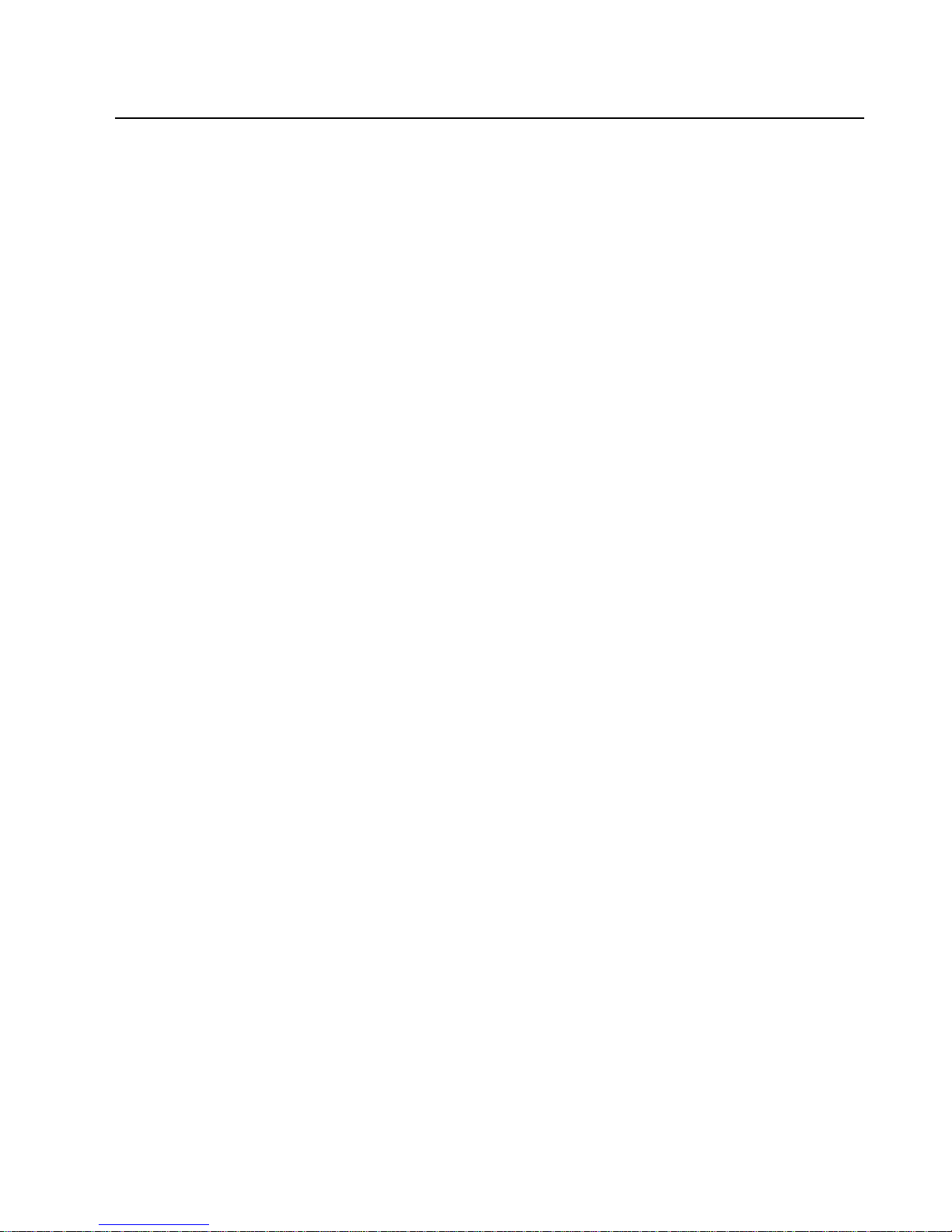
1.3 Bluetooth Utility
The Bluetooth Utility is a software tool used to configure a variety of settings once a connection has been
established between the PC and the Bluetooth device.
Note: See the ToshibaUsrGuide.pdf manual on the CD for more information about Bluetooth insta llation and operation.
The descriptions in the examples mainly pertain to operation under Windows XP.
Note: For additional information, see
1.3.1 Bluetooth Settings
This program enables you to easily configure settings when you connect to a Bluetooth device for the first
time. The function of a configured and registered device is displayed on the main window as a connection
icon. As a rule, the Bluetooth device will be connected automatically after having been set up; however, a
shortcut can be created for a manual connection, if so required.
1.3.2 Bluetooth Manager
This program, which appears as a Taskbar icon, monitors and controls the power and operating status of
Bluetooth devices. It can be used to start the Bluetooth Setup Utility, add a new connection, disconnect from
a remote device, and perform other tasks.
1.3.3 Bluetooth Local COM
This program, which is registered in the Control Panel, can create a virtual COM port for use with the
Bluetooth Utility. If you need to create a client COM port with the Bluetooth Setup Utility, it can be created
automatically without having to start the program.
Bluetooth USB User Guide 1-5
Page 14

1.4 Install Bluetooth Drivers
Insert the CD and the following screen should appear.
Click on the Install button to start the software installation. Follow the screen prompts to complete the
installation.
Note: See the ToshibaUsrGuide.pdf manual on the CD for more information about Bluetooth insta llation and operation.
1-6 Bluetooth USB User Guide
Page 15

1.5 Run Bluetooth Settings
Go to Programs, Bluetooth, Bluetooth Settings.
The Bluetooth Settings dialog box is displayed.
Click the New Connection button to display following dialog box.
Make sure your Bluetooth devices are on and set to Discover mode. The software will automatically detect
and register services.
Express Mode is normally recommended for device set-up.
Click Next to continue.
Bluetooth USB User Guide 1-7
Page 16

The software will begin searching for Bluetooth devices. When the search is complete, the following dialog
is displayed.
Select the device you want to use and click Next.
1-8 Bluetooth USB User Guide
Page 17

The software assigns a COM port setting for use with your application software. Click Next to continue.
Enter a connection name and click Next.
Bluetooth USB User Guide 1-9
Page 18

The registration of the device is complete. Your device is now ready to use. Click the Finish button to
continue.
Select a device and click the Detail button to display the details of the device.
1-10 Bluetooth USB User Guide
Page 19
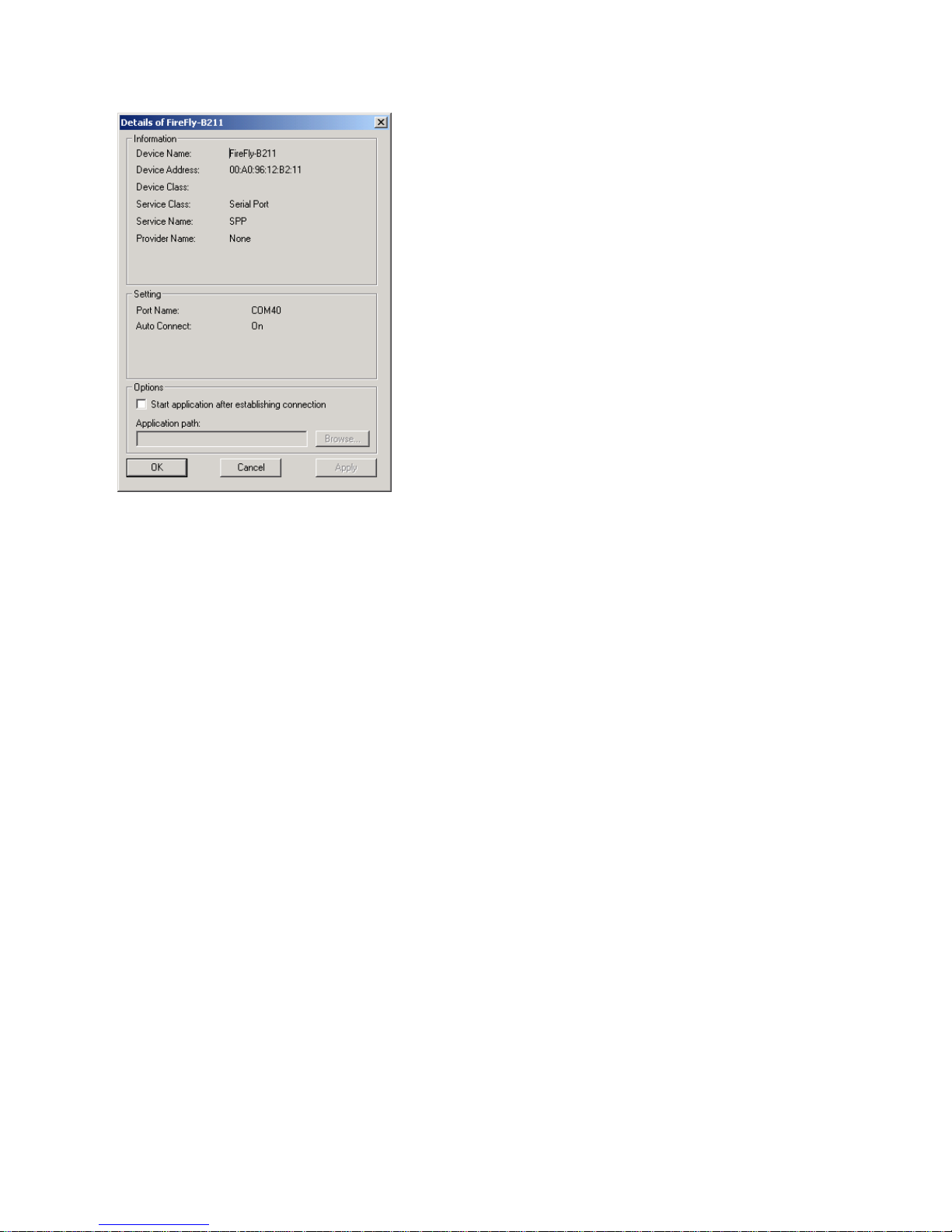
Bluetooth USB User Guide 1-11
Page 20
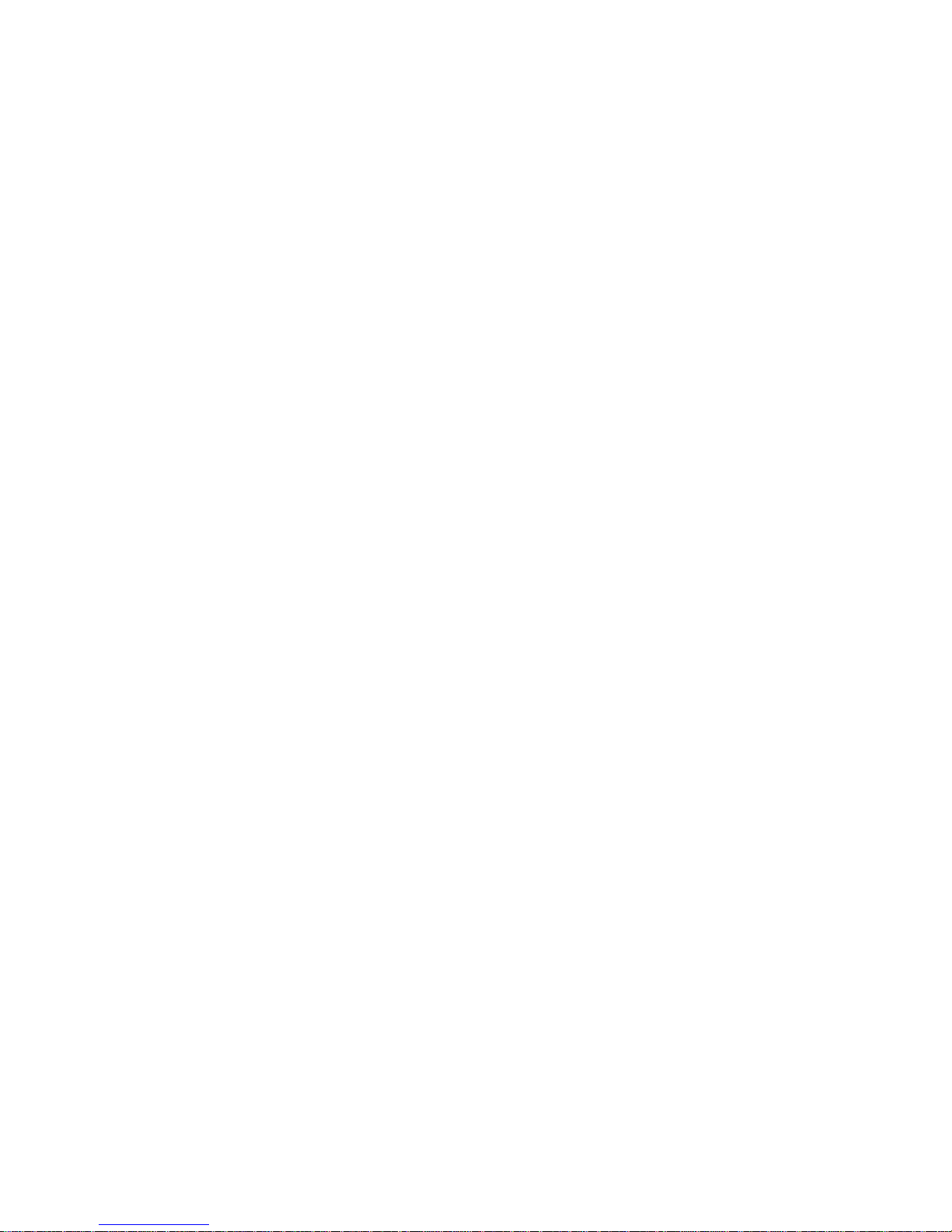
1.5.1 Testing the COM Port
By pairing a Bluetooth USB device on your computer to a Firefly remote device, you have established a
Bluetooth wireless connection to the remote device. To test the remote device, you can use HyperTerminal
to send and receive ASCII characters.
A quick way to test a remote Firefly device is to use a loop-back plug. This is just a DB9 Female plug with
two jumpers: Pin 2 tied to Pin 3 and Pin 7 tied to Pin 8. This ties the receive line back to the transmit line so
that any character received by the remote device is instantly sent back. This jumper plug also ties the RTS
and CTS lines together.
1. Start Hyperterminal and enter a name for the connection. When the Connect To dialog box appears,
select a COM port (example COM40) from the Connect Using list box and click OK.
2. Ignore the COMx Properties for now and click OK. The status bar at the bottom of the screen may
indicate Auto Detect. Click the Disconnect icon.
3. Click on the Properties icon, select the Connect To tab and click the Configure button below the
selected COM port. Set to 9600, 8, None (parity), 1 None (Flow Control). Verify the settings and click
OK.
4. Select the Settings tab. Change the Emulation from Auto detect to VT100. The status window should
show VT100 and 9600 8-N-1.
5. Click the Call icon to complete the setup.
Make sure you set the Baud Rate to match the Firefly settings. When HyperTerminal indicates it is
connected, you can type characters and see the characters being returned by the remote unit.
Note: make sure Local Echo is turned OFF, otherwise you will get two characters.
1-12 Bluetooth USB User Guide
