Page 1
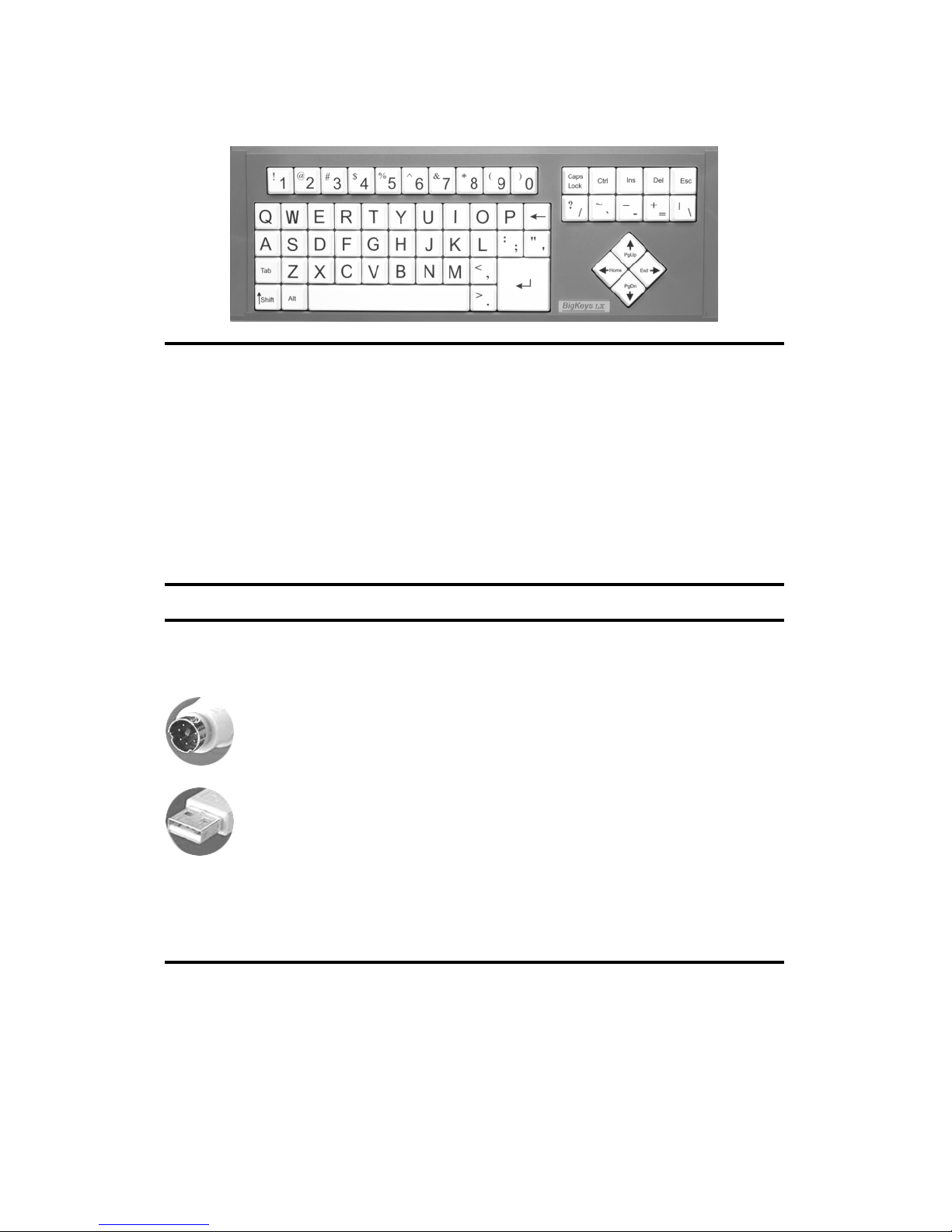
BigKeys
LX
for PC / Windows computers:
§ Contains all essential keys: 97 character keyset.
§ Compatible with all major software packages.
§ No special software required!
INFORMATION FOR THE USER
CONNECTION SUGGESTIONS
PS/2 To connect the keyboard to the computer, simply unplug the
existing PS/2 keyboard and plug in the BigKeys keyboard.
USB For USB connections, an optional PS/2 to USB adapter must be
used. See the BigKeys web site (www.bigkeys.com) for the PS/2 to
USB adapters approved for use with BigKeys keyboards. BigKeys will
not work with a generic adapter.
NOTE: When the BigKeys keyboard is connected to a USB port, the
standard keyboard and BigKeys may be used simultaneously
BIGKEYS LX ACCESSORIES
SOFT PROTECTIVE KEYBOARD SKIN
RIGID, CLEAR PLASTIC KEYGUARD
LOWERCASE KEYSETS
USB ADAPTER (REQUIRED FOR USE ON USB MAC)
Page 2

BIGKEYS LX FEATURES
CURSOR KEYS: PgUp, End, PgDn, Home
To use these special cursor control keys, hold down the F key and the
arrow pad keys become PgUp, End, PgDn and Home.
FUNCTION KEYS
This feature lets you access the Function keys F1 - F10. Simply hold down
the F key and the numeric row becomes F1 through F10.
SPECIAL CHARACTERS
For This
Character
Use these
keys
For This
Character
Use these
keys
[ F with ;
F11 F with /
] F with '
F12
F with `
{ F with :
€ F with E
} F with "
Prt Scrn F with P
ASSIST MODE
The ASSIST MODE on BigKeys LX accommodates those who cannot press
two (or more) keys simultaneously. ASSIST MODE works with and enhances
the Windows "Sticky Key" Accessibility Option.
When not in ASSIST MODE, the function keys are produced on BigKeys LX
by pressing simultaneously the F key and a number key. (F+1 produces the
F1 function, etc.)
The BigKeys LX Assist Mode enables you to press the F key and have it
remain active until you press another key. In ASSIST MODE, the F key
becomes a "Sticky Key".
Examples of using the BigKeys LX ASSIST MODE:
§ To obtain an F1 in ASSIST MODE, press and release the F key, then
press and release the 1 key.
§ To obtain an "Alt-F4" in ASSIST MODE, press and release the Alt key,
then press and release the F key, then press and release the 4 key.
(The Windows "Sticky Keys" Accessibility Option must be turned ON
for this example.)
To enter the BigKeys LX ASSIST MODE press the CAPS LOCK key three
times in a row.
To exit ASSIST MODE and return the keyboard to normal operation,
again press the CAPS LOCK three times in a row.
Note that while in ASSIST MODE it is necessary to press the F key twice to
send an F to the computer.
Page 3

NO RUN-ON FEATURE
BigKeys is designed to allow only one keystroke to be sent to the computer
for each key depression. This feature prevents multiple characters that might
occur inadvertently when holding down a key too long.
ABC - QWERTY OPTION
Your BigKeys LX keyboard offers either ABC or QWERTY layouts.
ABC Layout
QWERTY Layout
To switch between layouts, the switch on the left, in the bottom of the keyboard,
should be moved, with a pencil tip, toward
the lower edge of the keyboard for ABC or
towards the upper edge for QWERTY.
(Although the letters on the keycaps will
remain the same, the computer will interpret
all keystrokes as coming from the alternate
keyboard layout.)
For instructions on how to remove keycaps
see our web page.
Page 4

FIVE-YEAR LIMITED WARRANTY – USA only
ONE-YEAR LIMITED WARRANTY – all others
Greystone Digital warrants the BigKeys LX keyboards which it manufactures to be free
from defects in materials and workmanship from the date of original retail purchase
through the warranty period. Greystone Digital will replace any defective BigKeys LX
keyboard, provided that the product is returned, shipping prepaid, to Greystone Digital,
during the warranty period. To obtain a Warranty replacement, contact Greystone
Digital for a Return Merchandise Authorization (RMA) and shipping information.
This Limited Warranty does not extend to any BigKeys LX keyboards which have been
damaged as a result of accident, misuse, abuse or as a result of service or modification
by anyone other than Greystone Digital. This limited warranty does not extend to the
use of this product with any equipment other than the equipment for which it is
designed.
FCC and CE Radiation Norm
FCC
This equipment has been tested and found to comply with limits for a Class B digital
device pursuant to Part 15 of Federal Communication Commission (FCC) rules.
CE
This equipment has been tested and found to comply with the limits of the European
Council Directive on the approximation of the law of the member states relating to
electromagnetic compatibility (89/336/EEC) according to EN 55022 class B.
FCC and CE Compliance Statement
These limits are designed to proved reasonable protection against frequency
interference in residential installation. This equipment generates, uses, and can
radiate radio frequency energy, and if not installed or used in accordance with the
instructions, may cause harmful interference to radio communication. However, there is
no guarantee that interference will not occur in a television reception, which can be
determined by turning the equipment off and on. The user is encouraged to try to
correct the interference by one or more of the following measures:
Reorient or relocate the receiving antenna
Increase the separation between the equipment and the receiver
Connect the equipment to an outlet on a circuit different from the receiver
CAUTION!
The Federal Communication Commission warns the user that changes or modifications
to the unit not expressly approved by the party responsible for compliance could void
the user’s authority to operate the equipment.
GREYSTONE DIGITAL INC
P.O. Box 1888, Huntersville NC 28078 USA
(704) 875-3293
www.bigkeys.com
BigKeys, BigKeys Plus, and BigKeys LX
are exclusive trademarks of Greystone Digital Inc.
