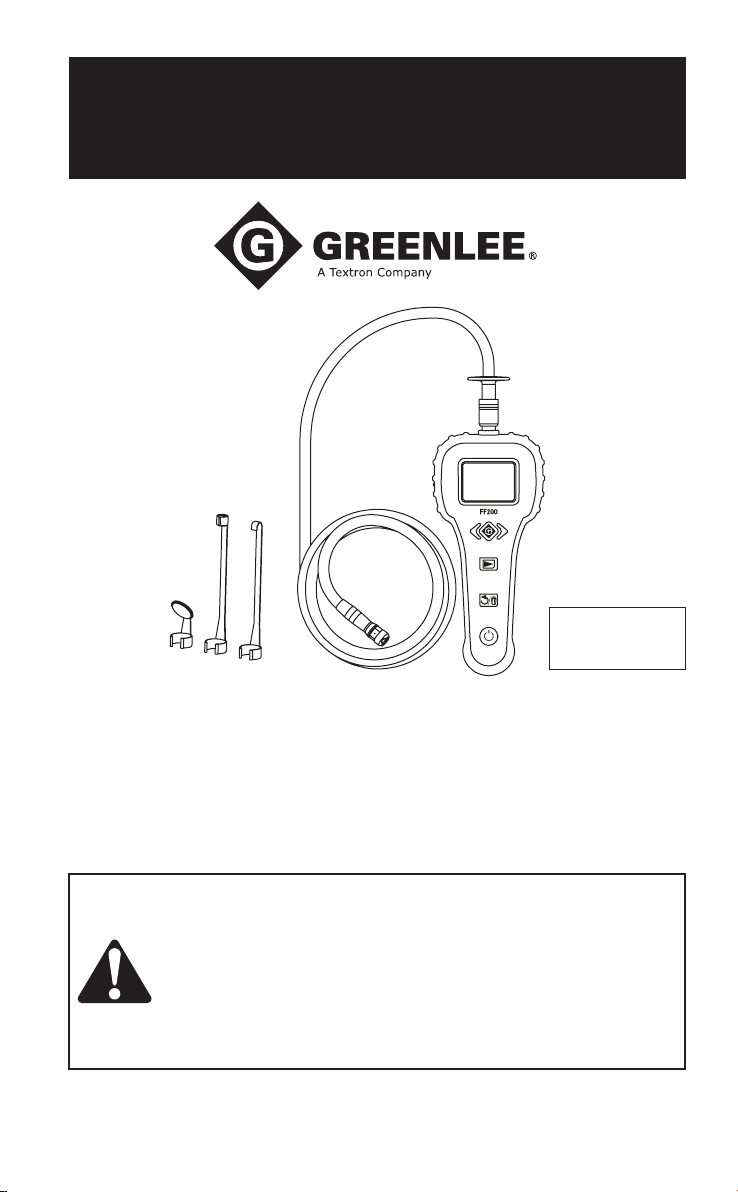
INSTRUCTION MANUAL
MANUAL DE INSTRUCCIONES
MANUEL D’INSTRUCTIONS
Español........... 17
Français ......... 31
FF200
FishFinder
Sistema de Visión FishFinder
Système de vision FishFinder
Read and understand all of the instructions and safety information in this
manual before operating or servicing this tool.
Lea y entienda todas las instrucciones y la información sobre seguridad
que aparecen en este manual, antes de manejar estas herramientas o
darles mantenimiento.
Lire attentivement et bien comprendre toutes les instructions et les
informations sur la sécurité de ce manuel avant d’utiliser ou de procéder à
l’entretien de cet outil.
Register this product at www.greenlee.com / Registre este producto en www.greenlee.com
Enregistrez votre produit en ligne, www.greenlee.com
52058521 © 2011 Greenlee Textron Inc. 1/11
™
Plus Vision System
™
Plus
™
Plus
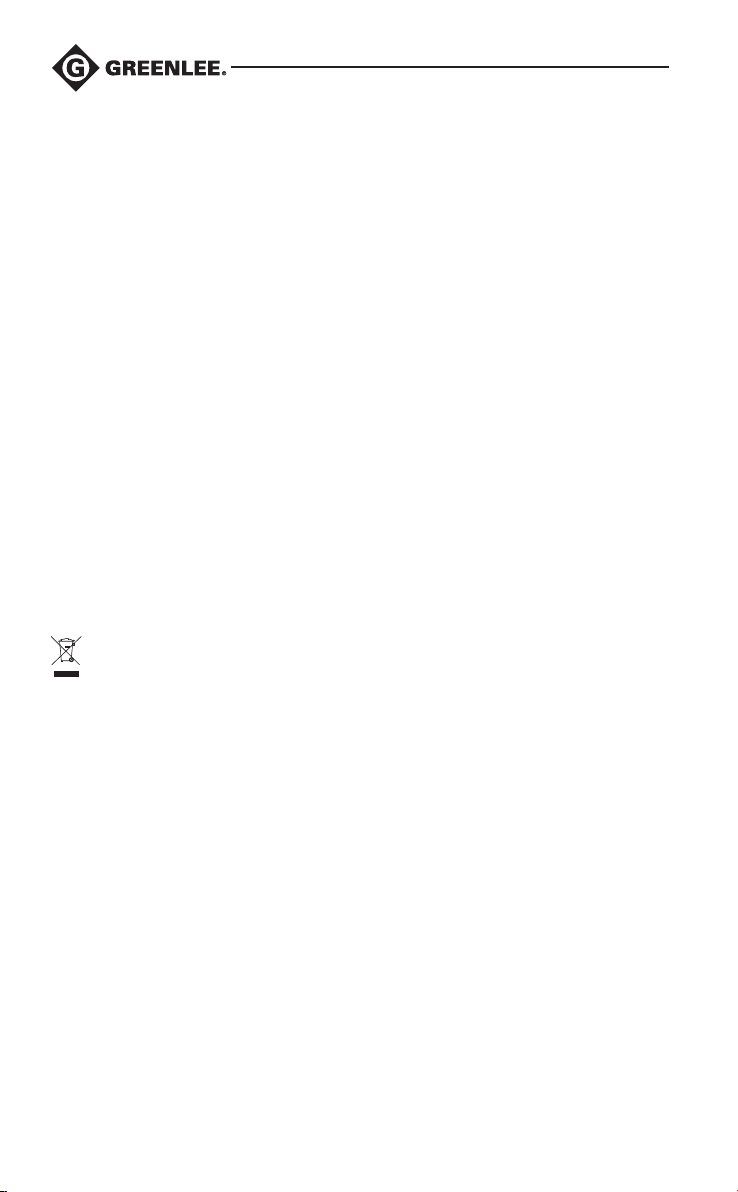
Description
The FF200 is a handheld visual inspection device, which displays live color video from an imaging
and lighting source that is connected to a 1.2 m (4') flexible, CAT IV-rated, optical cable (catalog
no. 56270). This device is designed to allow the user to look in hard to reach spaces, and features
a LCD screen that provides the user an accurate visual inspection. To increase application
flexibility, the hook, magnet, and mirror accessories (included), attach to the optical cable head.
For the CAT III / CAT IV safety compliance to be realized, the optical cable must not be subjected
to condensing humidity or standing water. Though the optical cable is waterproof, as water
conducts electricity, this nullifies all electrical safety compliance ratings. Refer to the
“Specifications” section.
The hook, magnet, and mirror accessories are made from steel and will conduct electricity. Usage
of these accessories nullifies the electrical safety compliance of the optical cable.
Safety
Safety is essential in the use and maintenance of Greenlee tools and equipment. This instruction
manual and any markings on the tool provide information for avoiding hazards and unsafe
practices related to the use of this tool. Observe all of the safety information provided.
Purpose of This Manual
This instruction manual is intended to familiarize all personnel with the safe operation and
maintenance procedures for the Greenlee FF200 FishFinder™ Plus Vision System.
Keep this manual available to all personnel.
Replacement manuals are available upon request at no charge at www.greenlee.com.
Do not discard this product or throw away!
For recycling information, go to www.greenlee.com.
All specifications are nominal and may change as design improvements occur. Greenlee Textron Inc.
shall not be liable for damages resulting from misapplication or misuse of its products.
® Registered: The color green for instruments is a registered trademark of Greenlee Textron Inc.
FishFinder is a trademark of Greenlee Textron Inc.
U.S. Patents 7,384,308; 7,431,619 B2; 7,581,988 B2; 7,584,534; 7,758,495 B2; other patents pending,
including CAT rating feature. Industrial Designs and other patents pending.
Perceptron is a registered trademark of Perceptron, Inc.
Perceptron, Inc., 47827 Halyard Dr., Plymouth, MI 48170. www.perceptron.com
KEEP THIS MANUAL
2
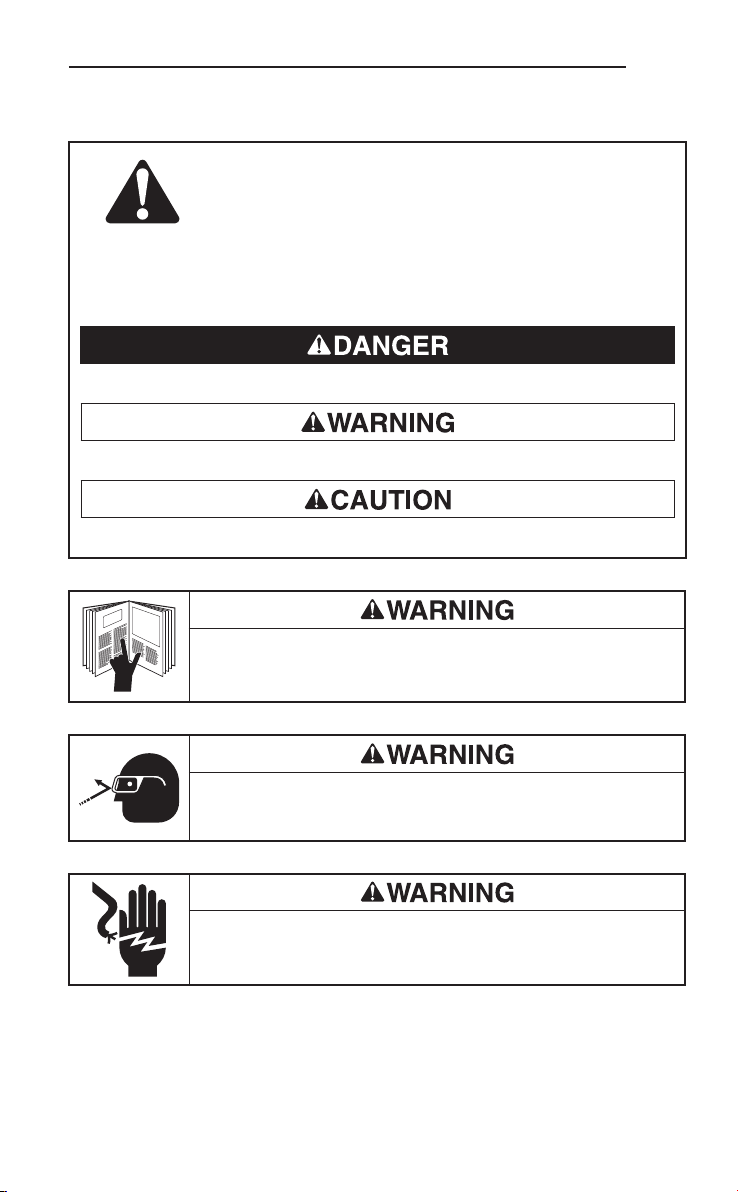
Important Safety Information
SAFETY ALERT SYMBOL
This symbol is used to call your attention to hazards or unsafe practices which could result
in an injury or property damage. The signal word, defined below, indicates the severity of the
hazard. The message after the signal word provides information for preventing or avoiding
the hazard.
Immediate hazards which, if not avoided, WILL result in severe injury or death.
Hazards which, if not avoided, COULD result in severe injury or death.
Hazards or unsafe practices which, if not avoided, MAY result in injury or property damage.
FF200
Read and understand this material before operating or servicing this
equipment. Failure to understand how to safely operate this tool could result
in an accident causing serious injury or death.
Wear eye protection when operating or servicing this tool.
Failure to wear eye protection could result in serious eye injury from flying
debris.
Electric shock hazard:
Contact with live circuits could result in severe injury or death.
3
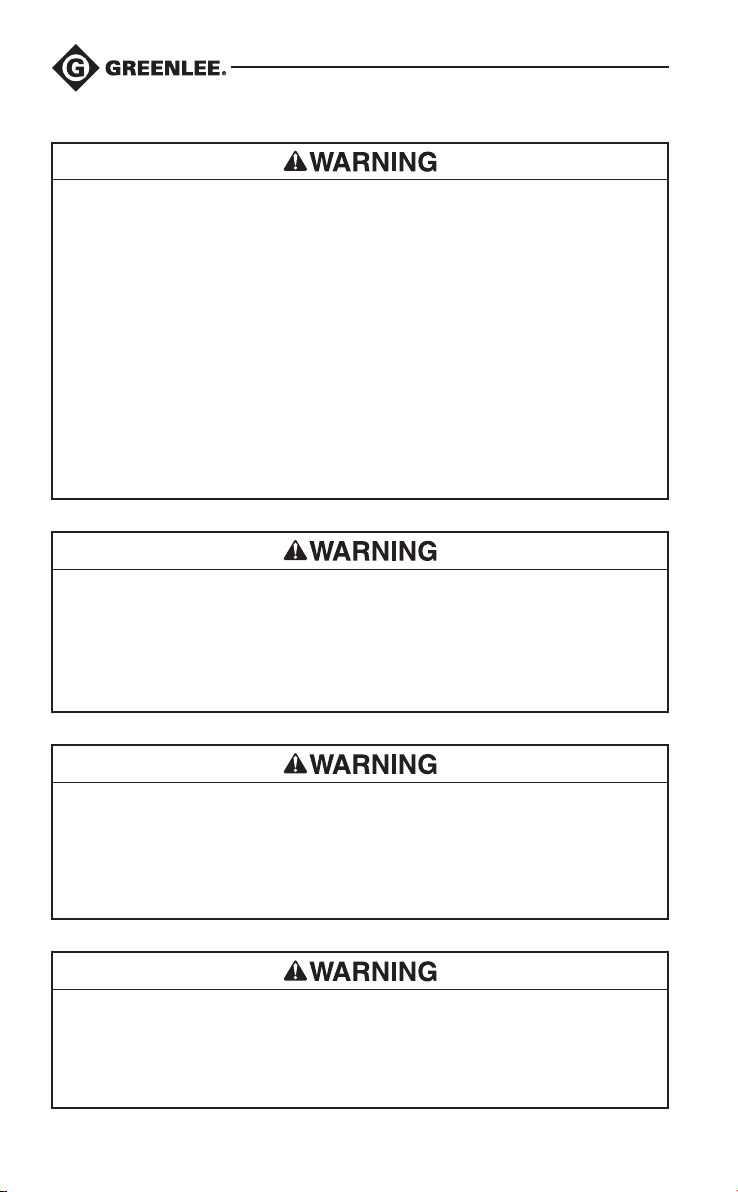
Important Safety Information
Electric shock and fire hazard:
• Do not use in explosive atmospheres such as in the presence of flammable liquids, gases, or
heavy dust.
• Do not expose this unit to rain or moisture.
• Do not use the unit if it is wet or damaged.
• Inspect the tool or accessory before use. They must be clean and dry, and the insulation must
be in good condition.
• Do not use probe if it is cracked, dirty, wet, or contaminated with a foreign substance.
• Destroy optical cable and replace immediately if insulation found on the cable is cut or
damaged. (Yellow underlayer on the cable serves as a warning that the orange outer layer
has been compromised.)
• Use this unit for the manufacturer’s intended purpose only, as described in this manual. Any
other use can impair the protection provided by the unit.
Failure to observe these warnings could result in severe injury or death.
Electric shock hazard:
• Never make bodily/personal contact beyond the retention shield located at the base of the
optical cable connector when in use on or near potentially energized objects.
• Always keep fingers behind the barrier during use.
• Do not expose to corrosive chemicals.
Failure to observe these warnings could result in severe injury or death.
Electric shock hazard:
• Always test the circuit or equipment to ensure it is de-energized before using the hook,
magnet, or mirror.
• To avoid electrical shock, the hook, magnet, or mirror must be used on de-energized circuits
only.
Failure to observe these warnings could result in severe injury or death.
Electric shock hazard:
• Do not operate with the case or battery compartment open.
• Before opening the case or battery compartment, remove the tool from the circuit and shut
off the unit.
Failure to observe these warnings could result in severe injury or death.
4
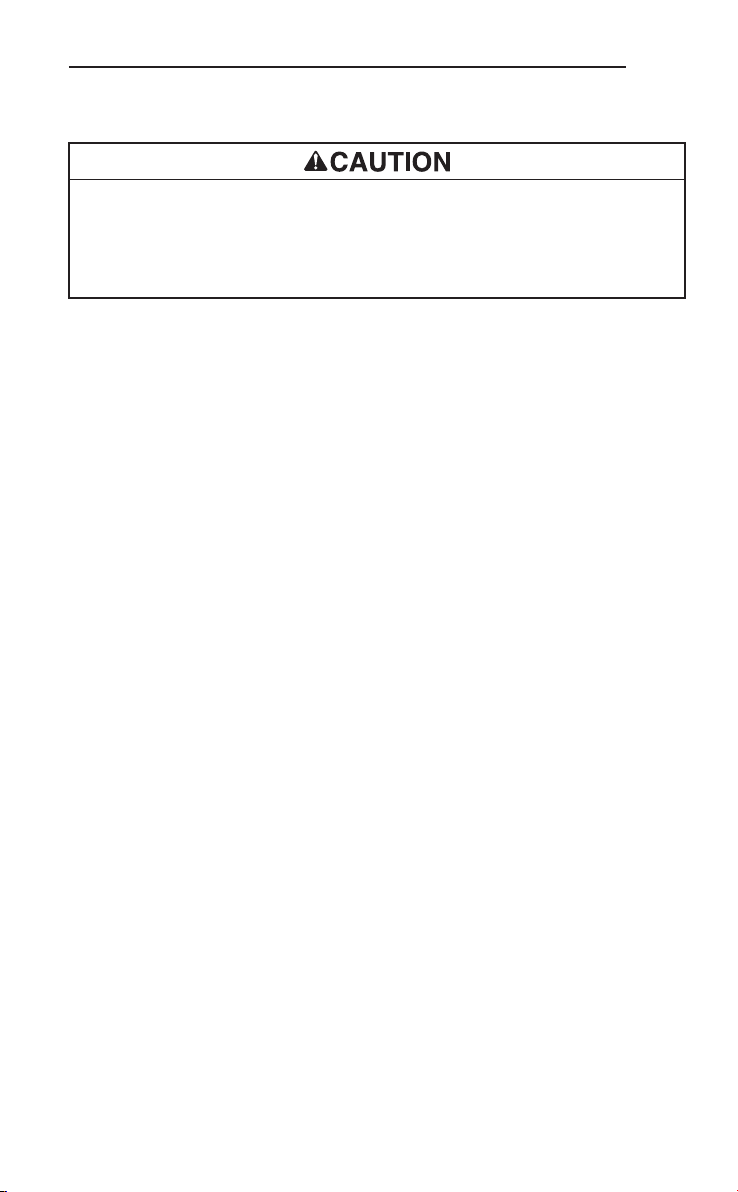
FF200
Important Safety Information
Electric shock hazard:
• Do not attempt to repair this unit. It contains no user-serviceable parts.
• Do not expose the unit to direct sun, dew fall, extremes in temperature, or high humidity.
Refer to “Specifications.”
Failure to observe these precautions may result in injury and can damage the unit.
EMC Compliance
a. European Standards EN55022 & EN55024 Emissions and Immunity for ITE (information
technology equipment).
b. FCC Part 15 Class B.
This device complies with Part 15 of the FCC Rules. Operation is subject to the following two
conditions:
1. This device may not cause harmful interference.
2. This device must accept any interference received, including interference that may cause
undesired operation.
NOTE! This equipment has been tested and found to comply with the limits for Class B digital
devices, pursuant to Part 15 of the FCC rules. These limits are designed to provide reasonable
protection against harmful interference in a residential installation. This equipment generates,
uses and can radiate radio frequency energy and, if not installed and used in accordance with
the instructions, may cause harmful interference to radio communications. However, there is no
guarantee that interference will not occur in a particular installation. If this equipment does cause
harmful interference to radio or television reception, which can be determined by turning the
equipment off and on, the user is encouraged to try to correct the interference by one or more of
the following measures:
• Reorient or relocate the receiving antenna.
• Increase the separation between the equipment and receiver.
• Consult the dealer or an experienced radio/TV technician for help.
Use of shielded cable is required to comply with Class B limits in Subpart B of Part 15 of the FCC
rules.
Do not make any changes or modifications to the equipment unless otherwise specified in the
manual. If such changes or modifications should be made, you could be required to stop operation
of the equipment.
5
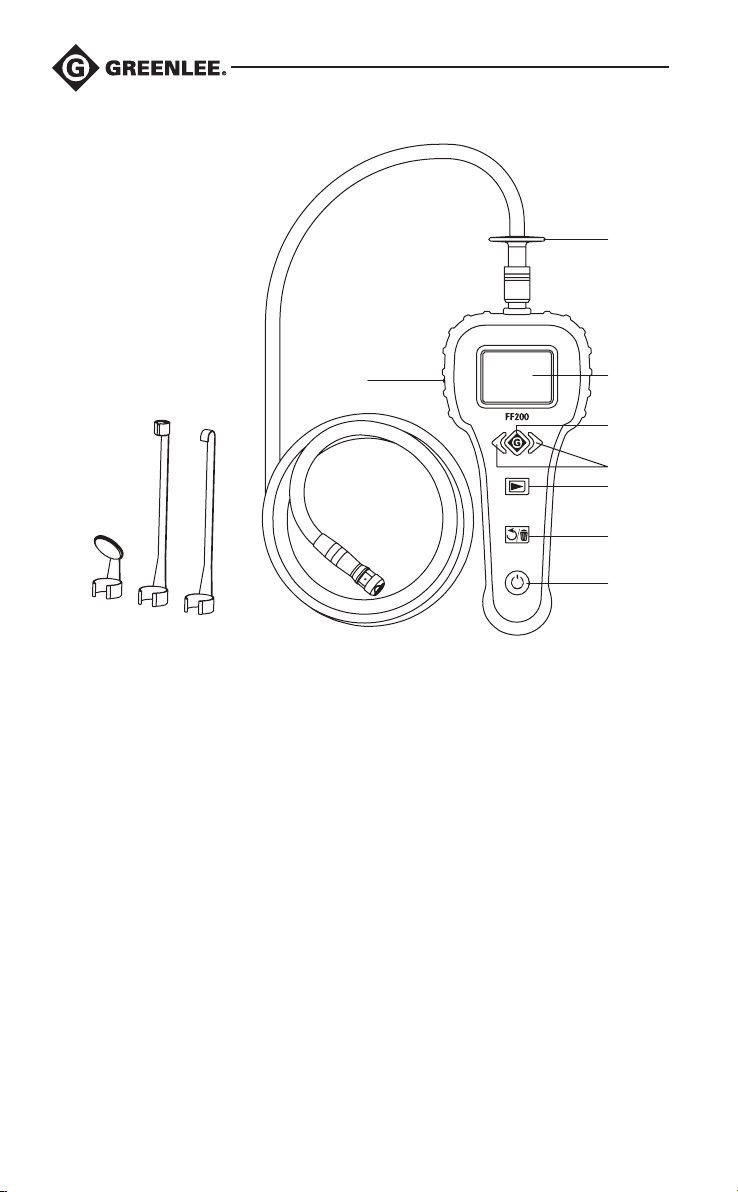
Identification
13
1 2 3
1. Mirror accessory
2. Magnet accessory
3. Hook accessory
4. 56270 optical cable
5. FF200 handheld inspection
device
6. Power button (ON/OFF)
7A. Image rotate button (live mode)
7B. Delete button (playback mode)
12
4
8. Playback button (switch between
live and playback modes)
9A. LED control keys (live mode)
9B. Scrolling keys (other modes)
10A. Image capture button (live mode)
10B. Select button (playback mode)
11. LCD screen
12. Video output port and USB port
13. Retention shield
5
11
10
9
8
7
6
6
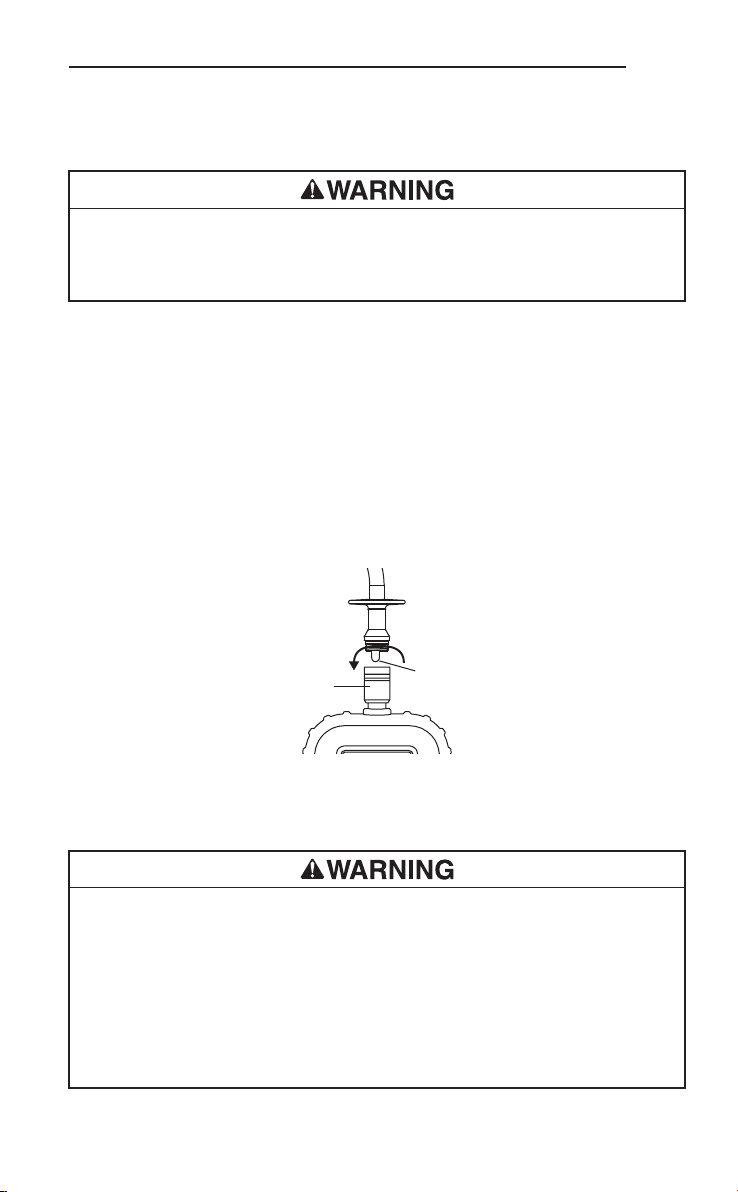
FF200
Operation
Installing or Removing Batteries
Electric shock hazard:
Before opening the case or battery compartment, remove the tool from the circuit and shut off
the unit.
Failure to observe this warning could result in severe injury or death.
1. Remove the unit from the circuit. Turn the unit off.
2. Depress the battery door latch to remove the battery door cover.
3. Install or replace the batteries (observe polarity as indicated on the battery compartment).
4. Replace the battery door cover and snap into place.
Installing the 56270 CAT IV Optical Cable
To use the FF200 inspection device, the 56270 CAT IV optical cable must be connected to the
handheld device. To connect the cable to the handheld device, make sure the key and slot
configuration are properly aligned (refer to figure below). Once they are aligned, hand-tighten the
knurled nut to hold the connection in place.
Slot
Key
Installing Accessories
All three of the included accessories (hook, magnet, and mirror) attach to the optical cable head in
the same way.
Electric shock hazard:
• Never make bodily/personal contact beyond the retention shield located at the base of the
optical cable connector when in use on or near potentially energized objects.
• To avoid electrical shock, the hook, magnet, or mirror must be used on de-energized circuits
only. The hook, magnet, and mirror accessories are made from steel and will conduct
electricity. Usage of these accessories nullifies the electrical safety compliance of the optical
cable.
• Do not expose to corrosive chemicals.
Failure to observe these warnings could result in severe injury or death.
7
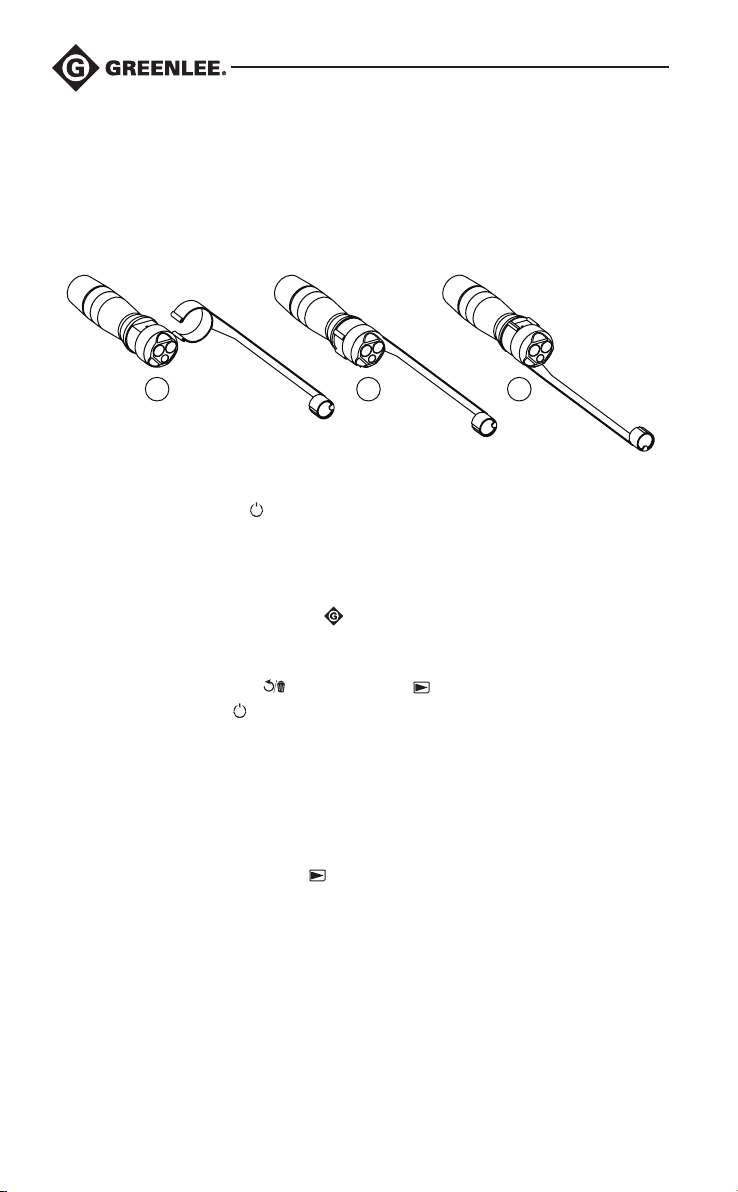
Operation (cont’d)
To attach an accessory:
1. Position the optical cable head as shown below (1).
2. Slip the semicircle end of the accessory over the flats of the optical cable head (2),
3. Rotate the accessory a 1/4 turn so the long arm of the accessory is extending (3).
1 2 3
Turning the Unit ON and Adjusting Brightness
1. Depress the power button to turn the unit ON.
2. Press the right LCD control key to increase the brightness of the LED light; press the left LCD
control key to decrease the brightness.
Setting Time and Date
1. Press the image capture/select button
Date menu.
2. Use the scrolling keys to select time or date.
3. Use the image rotate button
4. Press the power button
to exit.
and hold for 5 seconds to access the Time and
or playback button
to change values.
Using an External Monitor
The video output port can only be used for displaying live images.
1. Lift and pull to remove the cover and expose the video output port.
2. Connect the TV 1/4" mono mini-plug (sold separately) into the video output port.
3. Connect the RCA end of the video cable into the external monitor.
4. Press and hold the playback button
5. Refer to your monitor’s instruction manual for displaying video inputs.
8
for 5 seconds to turn on video output.
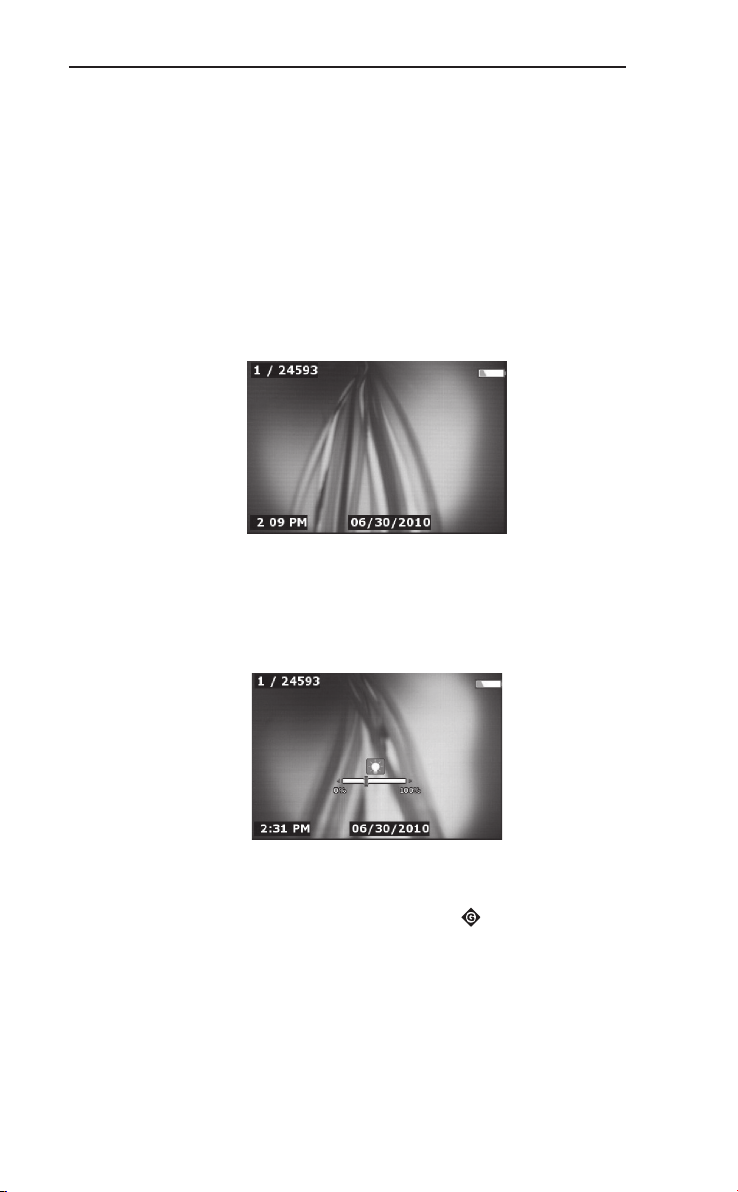
FF200
Operation (cont’d)
On Screen Navigation
Splash Screen
When the unit is powered ON, the first screen displayed is the splash screen. This screen tells
the user that the unit is powering up. Once the unit is fully powered up, the screen automatically
switches to the live screen.
Live Screen
The live screen is where users will do most of their work. A live image of what the camera sees
is displayed on the screen. The user can adjust the LED brightness and capture images from this
screen.
Live Screen
Adjust LED Brightness
In the live screen mode, pressing the LED control keys allows the user to increase or decrease
the LED brightness. A brightness indicator bar will be displayed on the screen as brightness is
adjusted.
Adjusting LED Brightness
Capturing a Still Image
While in the live screen mode, press the image capture button
will momentarily appear on the screen. This indicates that the still image has been saved to the
internal memory. Also, the number at the top of the left-hand portion of the screen will advance
by1. This indicates that one image has been saved out of the total capacity.
to save an image. The save icon
9
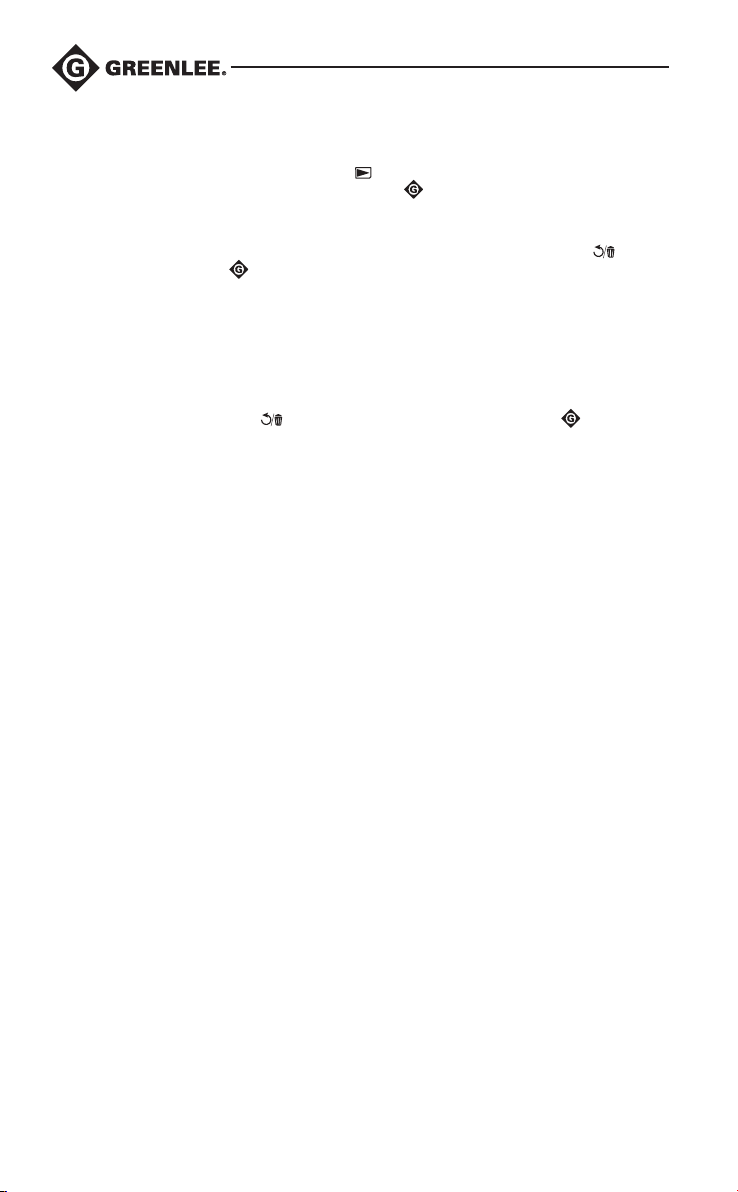
Operation (cont’d)
Reviewing Saved Images (thumbnail or full screen mode)
From the live screen, press the playback button to change modes. Use the scrolling keys to
scan through thumbnail images. Press the select button
Deleting Saved Images (thumbnail or full screen mode)
While in the playback mode, scroll to the image to be deleted, press the delete button , and
then press the select button
.
Format Media
If the unit is turned off while a picture is being saved, the media may need to be reformatted in
order to recover the usable memory on the device. (Otherwise, the memory may be corrupt from
the partially saved image.) Reformatting will delete all saved images.
To format the media:
Press and hold the delete button
for 5 seconds. Then press the select button
Battery Life Indicator
A battery indicator icon, which displays the remaining battery life, is visible in the upper righthand corner of the screen. When the indicator turns red, change the batteries immediately.
Transferring Images to a Computer
1. Use the USB cable to connect the FF200 handheld device to the computer.
2. Plug the USB cable into the FF200 handheld device and the computer.
3. Power the device ON. A splash screen showing “USB Connected” will momentarily appear on
the LCD screen.
4. Click on the “My Computer” icon on your desktop.
5. Select the removable disk from the available drives.
Note: Care should be taken when reviewing images and videos with this method. Files can
be permanently deleted from this screen. (Files are not recoverable once deleted.)
This inspection device is equipped with internal memory with the ability to store a minimum
of 2000 images.
6. Open the “DCIM” folder.
7. Open the appropriate destination folder.
8. Copy and paste the images into the folder of your choice on your computer’s hard drive.
for full screen display.
.
10
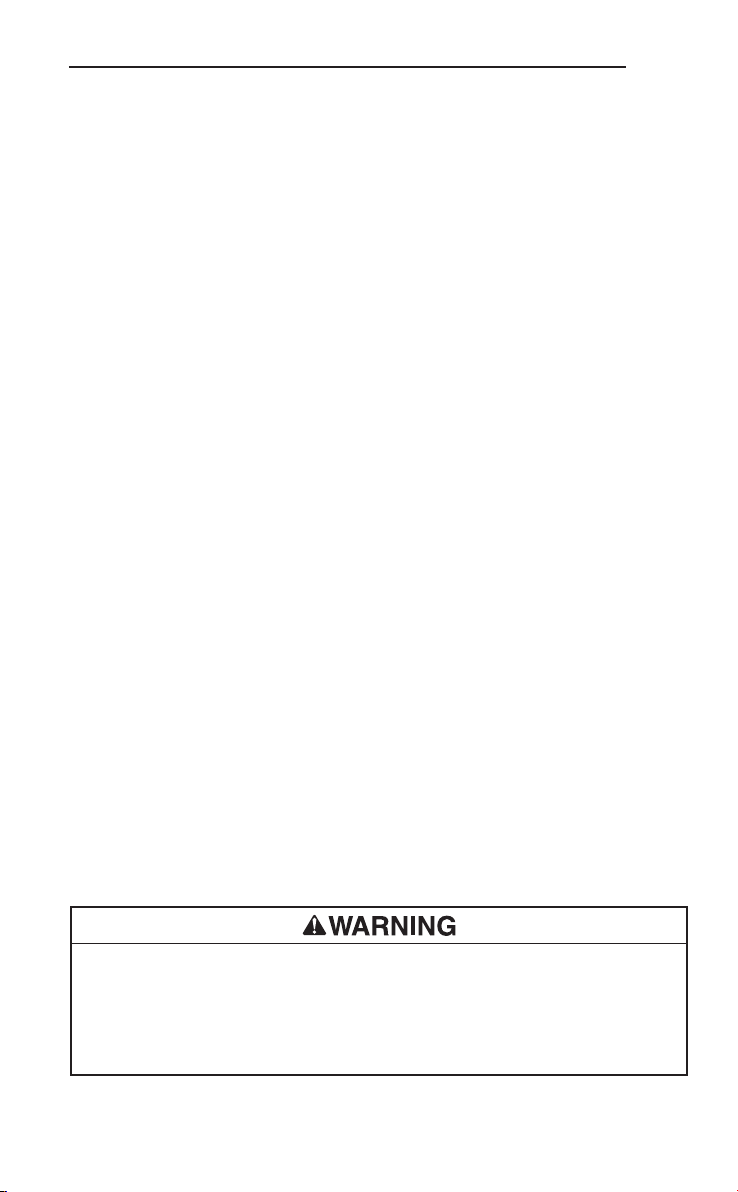
FF200
Specifications
FF200 Handheld Unit
Power Supply: 4 AA 1.5 volt batteries
Estimated Battery Life: 3 hours of continuous use; actual battery life will vary depending on the
intensity of the optical cable LEDs
Weight (handheld unit only): 0.5 kg (1.2 lb)
Dimensions:
Length: 260 mm (10.2")
Width: 105 mm (4.1")
Height: 44 mm (1.7")
Display:
Resolution: 480 RGB x 240
Screen Type: 2.45" TFT LCD
Captured Resolution: 720 x 480
Image Storage Capacity: 2000 (download images on a regular basis for optimal unit
performance)
Computer Interface: Mini USB
Operating Conditions (handheld unit only):
Temperature: 5 °C to 45 °C (41 °F to 113 °F)
Relative Humidity: 5% to 93% non-condensing
Storage Temperature: -20 °C to 70 °C (-4 °F to 158 °F)
56270 Optical Cable
Optimal Focal Distance: 25.4 mm to 305 mm (1" to 12")
Length: 1.2 m (4')
Operating Conditions:
Temperature: 5 °C to 45 °C (41 °F to 113 °F)
Relative Humidity: 5% to 93% non-condensing
Altitude: 2000 m (6500') maximum
Storage Temperature: -20 °C to 70 °C (-4 °F to 158 °F)
Water Resistance: Optical cable head to 3.05 m (10') water depth (when assembled).
Note: Cannot be used around energized circuits when wet.
Electrical Safety Compliances:
IEC 61010
CAT III, 1000 V
CAT IV, 600 V
8000 V impulse 1.2/50 µs (IEC 61010-1)
Electric shock hazard:
The optical cable must not be touched when there is a possibility that it could become
energized. It is designed and rated to protect the user; however, touching the optical cable
negates the rating. Keep your fingers behind retention shield when using around energized
circuits.
Failure to observe this warning could result in severe injury or death.
11
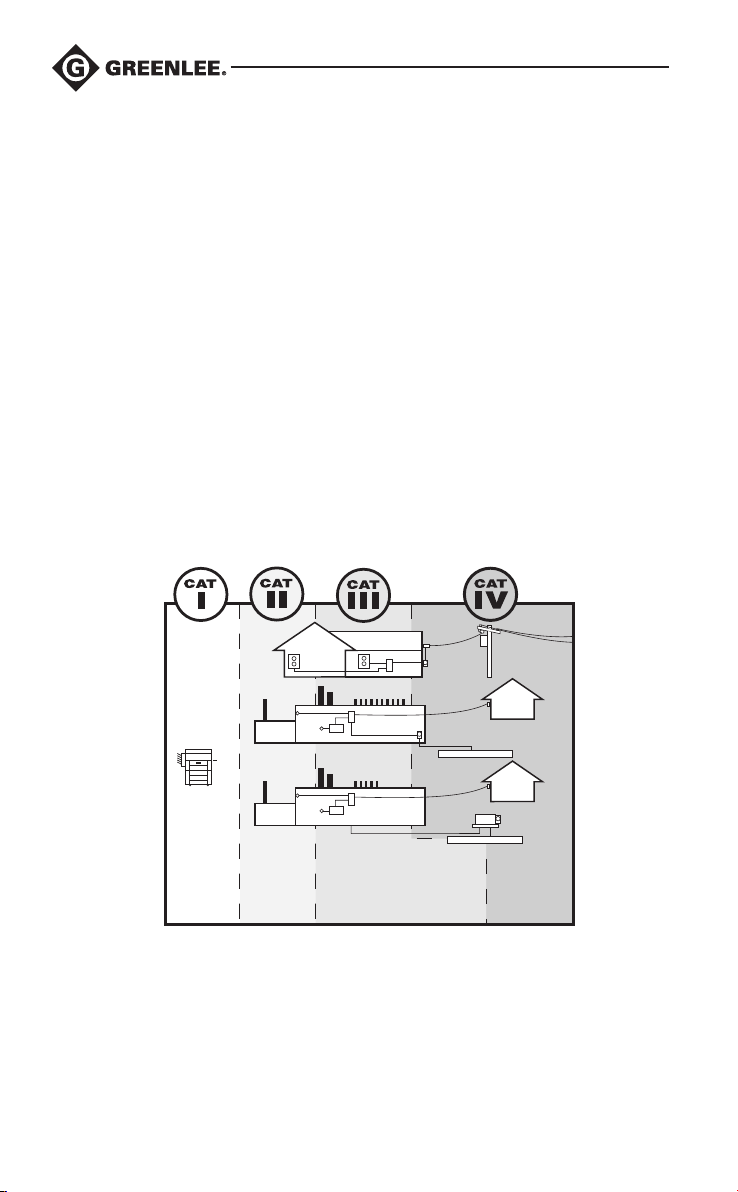
Measurement Categories
These definitions were derived from the international safety standard for insulation coordination
as it applies to measurement, control, and laboratory equipment. These measurement categories
are explained in more detail by the International Electrotechnical Commission; refer to either of
their publications: IEC 61010-1 or IEC 60664.
Measurement Category III
Distribution level. Permanently installed machines and the circuits they are hard-wired to. Some
examples include conveyor systems and the main circuit breaker panels of a building’s electrical
system.
Measurement Category IV
Primary supply level. Overhead lines and other cable systems. Some examples include cables,
meters, transformers, and other exterior equipment owned by the power utility.
Service
Entrance
12
CAT I
Electronic
CAT II
Appliances,
Lighting,
Receptacles
Service
Entrance
MC Panels, etc.
Underground
Service
CAT III
Meter
Transformer
Underground Service
Outbuilding
Outbuilding
Meter
CAT IV
Exterior
Transformers,
Meters, etc.
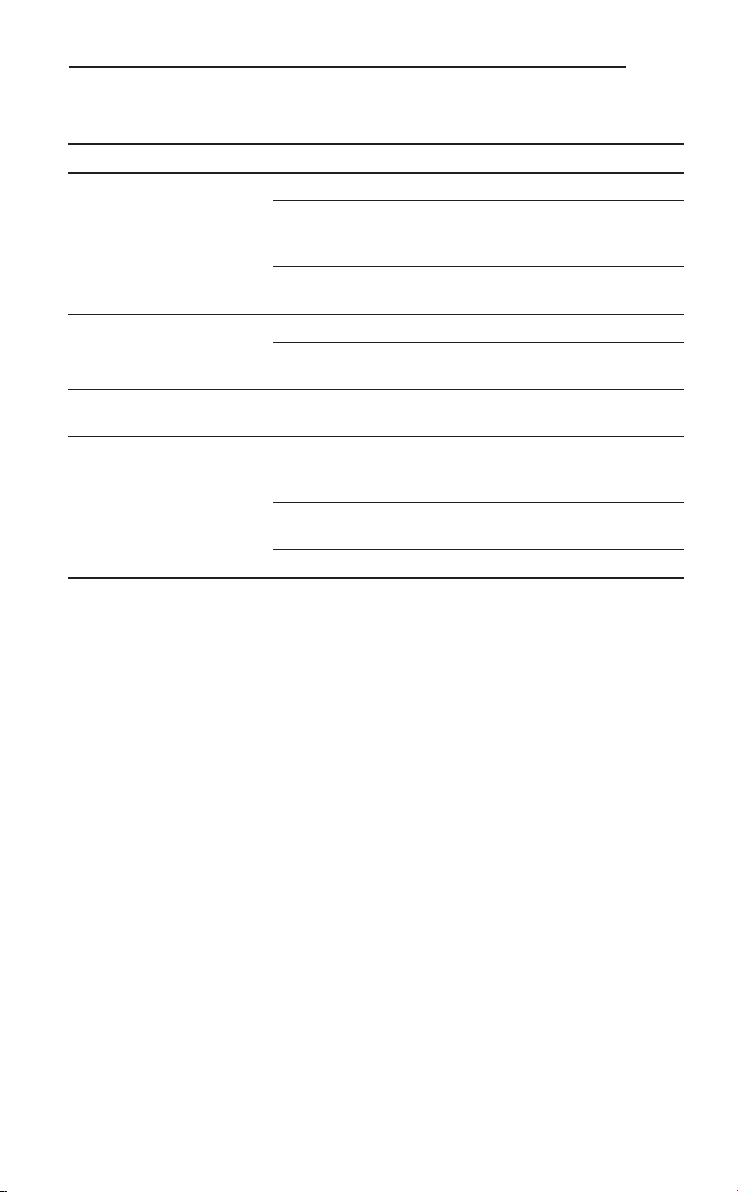
FF200
Troubleshooting
Problem Probable Cause Probable Remedy
Handheld unit does not turn
ON.
Display turns ON, but does
not show image.
Display shows an
unresponsive image.
Battery depletion. Batteries may have
Batteries are discharged. Replace batteries.
Verify batteries are in the
battery compartment and in
the proper battery orientation.
Faulty electronics. Contact Greenlee Service
Loose cable connection. Check cable connections.
Optical cable head covered
by debris.
Image processor encountered
an error.
discharged slightly during
storage.
Run time dependent on LED
usage.
Batteries may be damaged. Replace batteries.
Place batteries in proper
orientation inside the battery
compartment.
Center.
Clean optical cable head.
Turn unit OFF and ON to reset
processor.
Remove batteries when
storing.
Replace batteries more often
when extensive use of LEDs.
Statement of Conformity
Greenlee Textron Inc. is certified in accordance with ISO 9001 (2000) for our Quality Management
Systems.
13
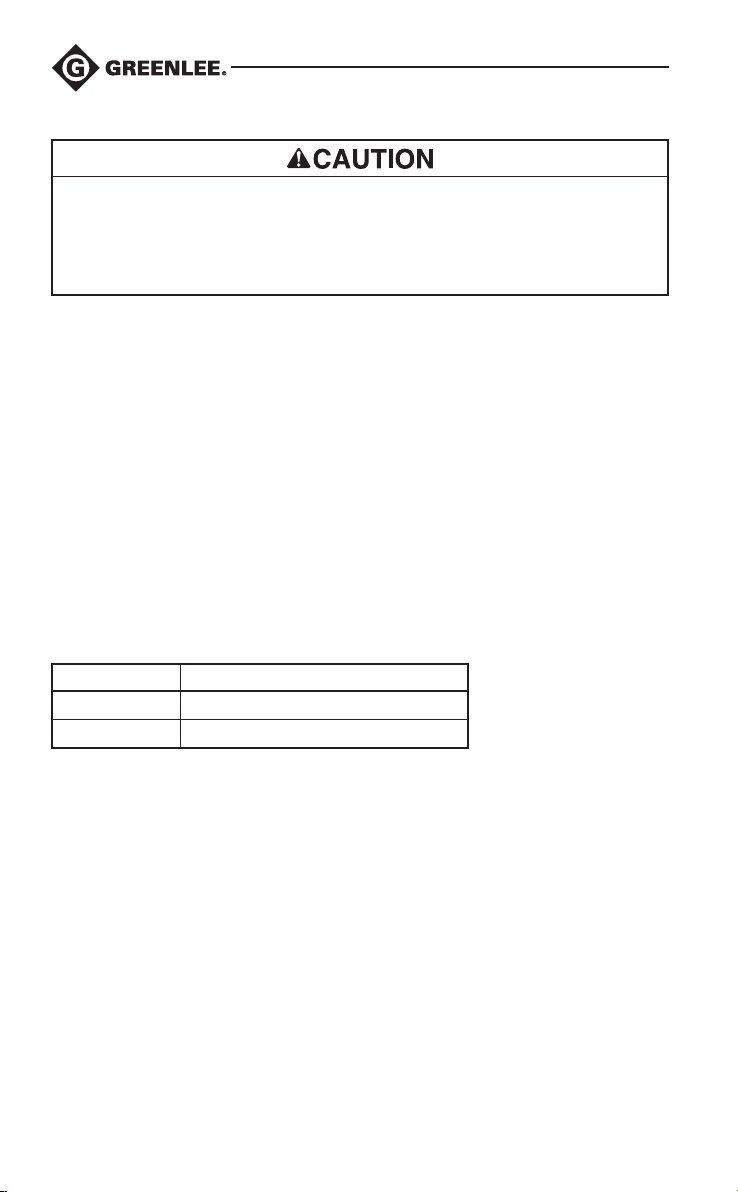
Maintenance
Electric shock hazard:
• Do not attempt to repair this unit. It contains no user-serviceable parts.
• Do not expose the unit to direct sun, dew fall, extremes in temperature, or high humidity.
Refer to “Specifications.”
Failure to observe these precautions may result in injury and can damage the unit.
Cleaning
1. Remove batteries from unit.
2. Remove dirt and grease from unit with alcohol wipes, mild detergent, and water.
3. Clean the LCD window with a soft optical cloth.
4. Clean the optical cable head with a cotton cloth.
5. Allow appropriate drying time before re-inserting the batteries and operating tool.
Storage
1. Remove batteries from unit to prolong battery life.
2. Clean unit before long-term storage.
3. Store in a cool, dry location.
Accessories and Replacement Parts
Cat./UPC No. Description
56270
01937
Replacement standard optical cable
Hook, magnet, and mirror kit
14
