Green-Go RDX Quick Start Manual

RDX Quick Start Guide
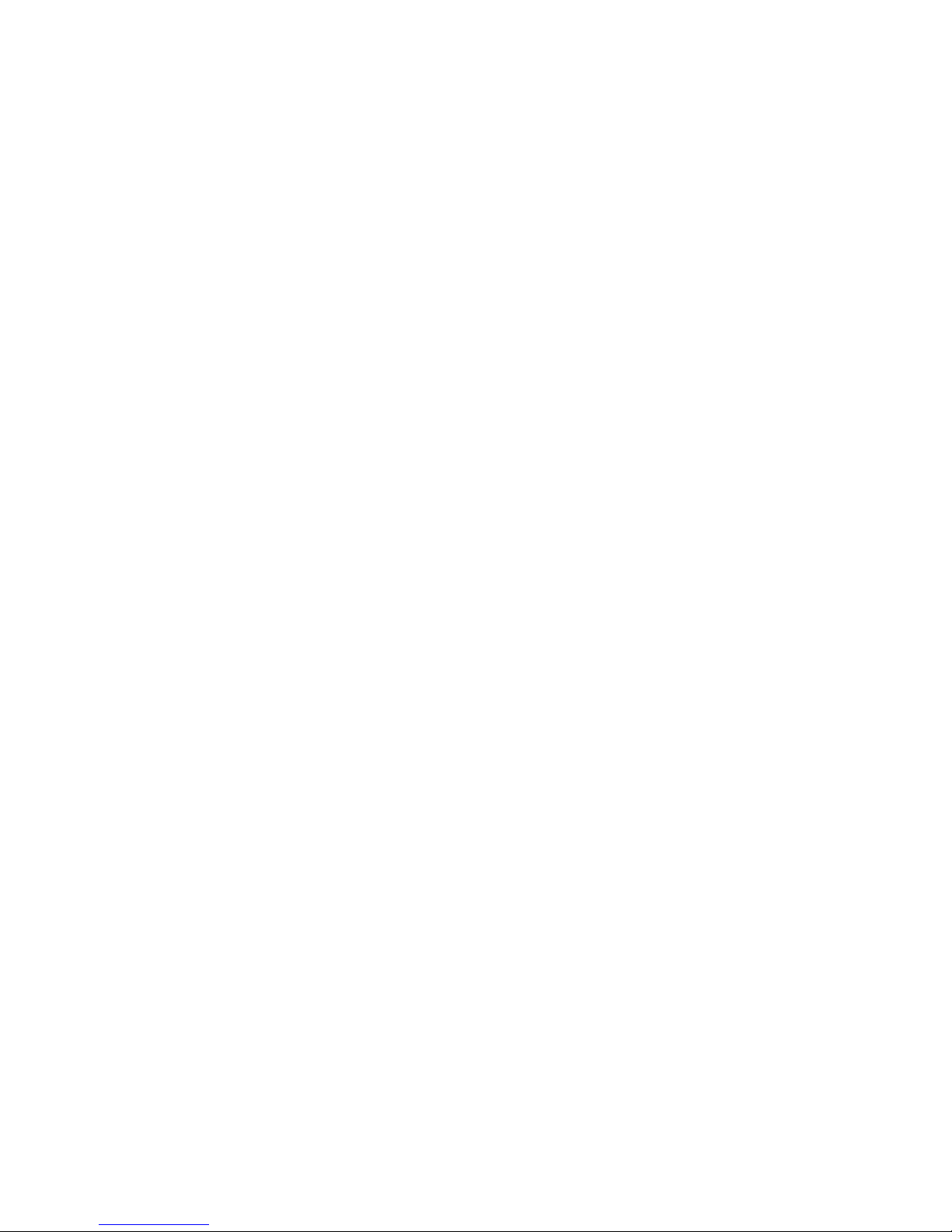
Green-GO RDX
Quick Start Guide
Product description
With the Green-GO Radio Interface you can connect your radio to the Green-GO
network through a D-SUB 9 connector.
Features
• Connect your (Walkie-Talkie) radio to the Green-GO network
• Push-To-Talk function to remotely operate the (Walkie-Talkie) radio
• One radio channel becomes one group of the Green-GO network
• Powered by PoE (802.3af-2003 standard) from Ethernet port
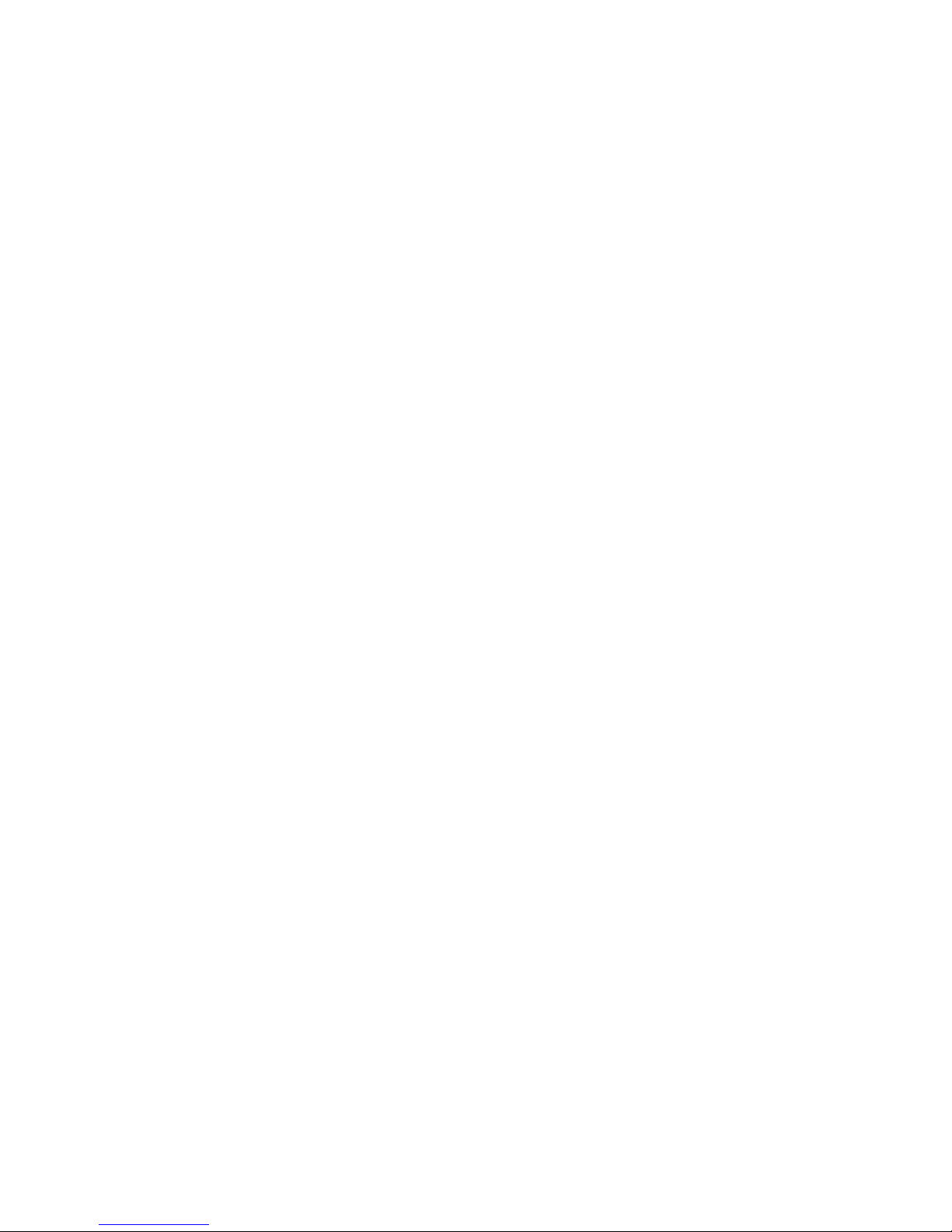
Setup menu navigation
Pressing the two buttons on the left-hand side of the screen simultaneously will open
the RDX setup menu. Once in the menu, the button on the top left will act as the
selection and confirmation button. The button on the bottom left will take you one
step back out of the currently selected option or menu.
Using the two buttons on the right-hand side, you can scroll through the menu.
Having selected an editable parameter, these buttons will let you either raise or
lower the parameter’s value.
Setup menu overview
The setup menu offers a range of different settings to modify your RDX.
The menu sections and their supplementary options are described in detail below.
Modifying the program audio parameters
Program In
Src Select the program audio source.
This will open up a list of sources that can be selected as the program audio
source (Stage, Sound, Light, Video, etc.).
Vol Set the volume of the program audio. The range of the volume can be altered
between 12dB and -36dB. To mute the program audio, scroll past -36dB and
the MUTE value will show up.
Dim Dim the program audio during communication. Dimming range can be altered
from 0dB to -12dB to -24dB, and a mute option when you scroll past -24dB.
Assigning groups and users to channels
Channel Assignment
1-32 Select one of the 32 available channel to assign a user or group to.
ID ID of the user or group assigned to the channel
Group Assign a group to the channel
User Assign a user to the channel
None Remove assigned group/user from the channel
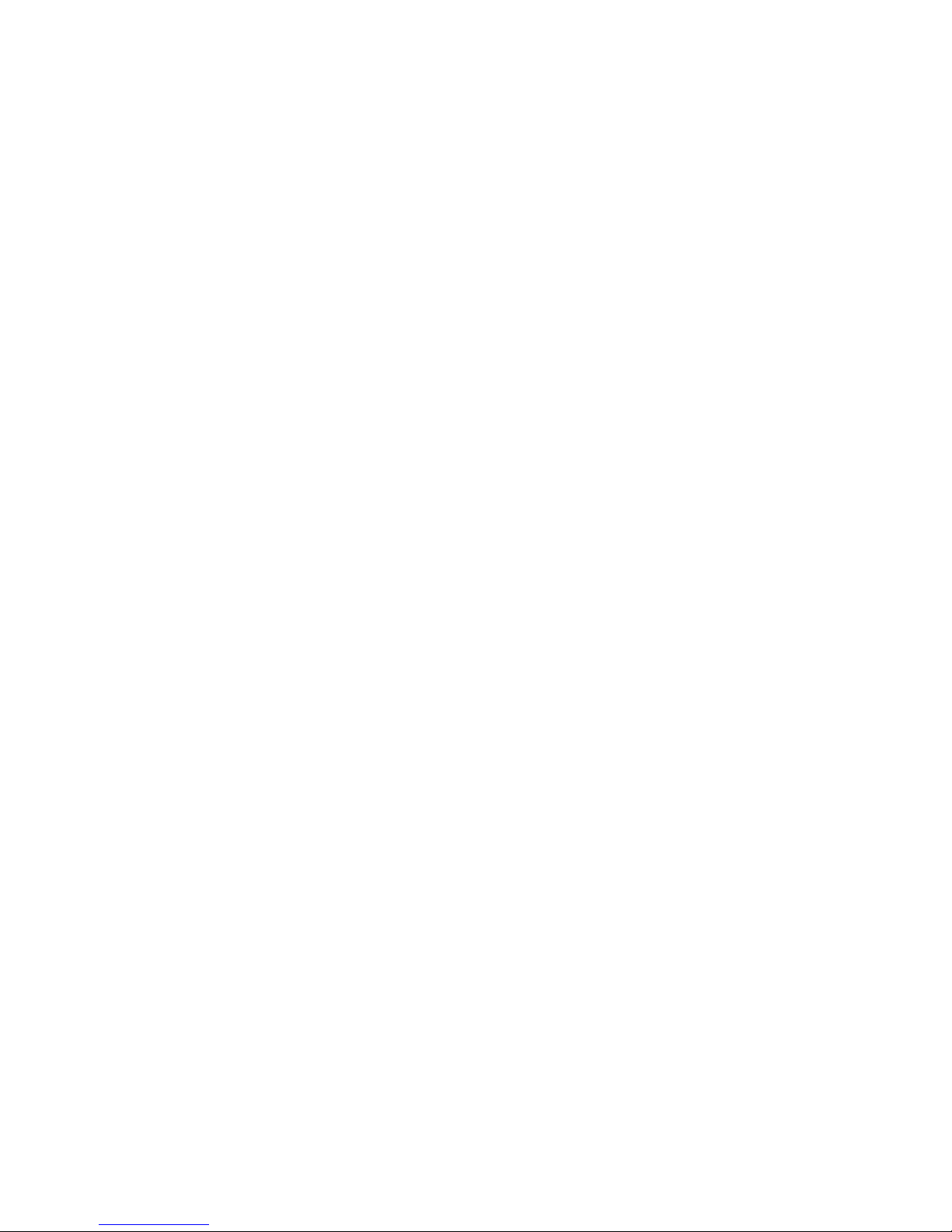
Set Label Set a different label for the channel
Group Select a group label
User Select a user label
Clear Clear the label set
Talk Set the way the Talk button acts when pressed
Latch / Momentary Short press: Latch / Long press: Momentary
Latch Pressing the Talk button enables talking, pressing again
disables talking
Momentary Talk button must be kept pressed to enable talking
Disabled Disable talking for this channel
Listen On / Listen Off
Listen On Enable listening to this channel
Listen Off Display will still indicate talking, but audio will be off
Volume Set the volume for this channel. The range of the volume can be
altered between 12dB and -36dB. To mute the program audio, scroll past 36dB and the MUTE value will show up.
High Priority / Normal Priority / Low Priority Set the priority level of the
channel - see also Priority dim in the Options menu
Call Send Enabled / Disabled Enables or disables the ability to send calls
from the channel
Call Receive Enabled / Disabled Enables or disables the ability to receive
calls on the channel
Enhanced / Normal Bandwidth Set the bandwidth of the channel
An Assign group to be handled as Announce Channel
Em Assign group to be handled as Emergency Channel
AutoTalk
Ch1-32 / Off
