Page 1
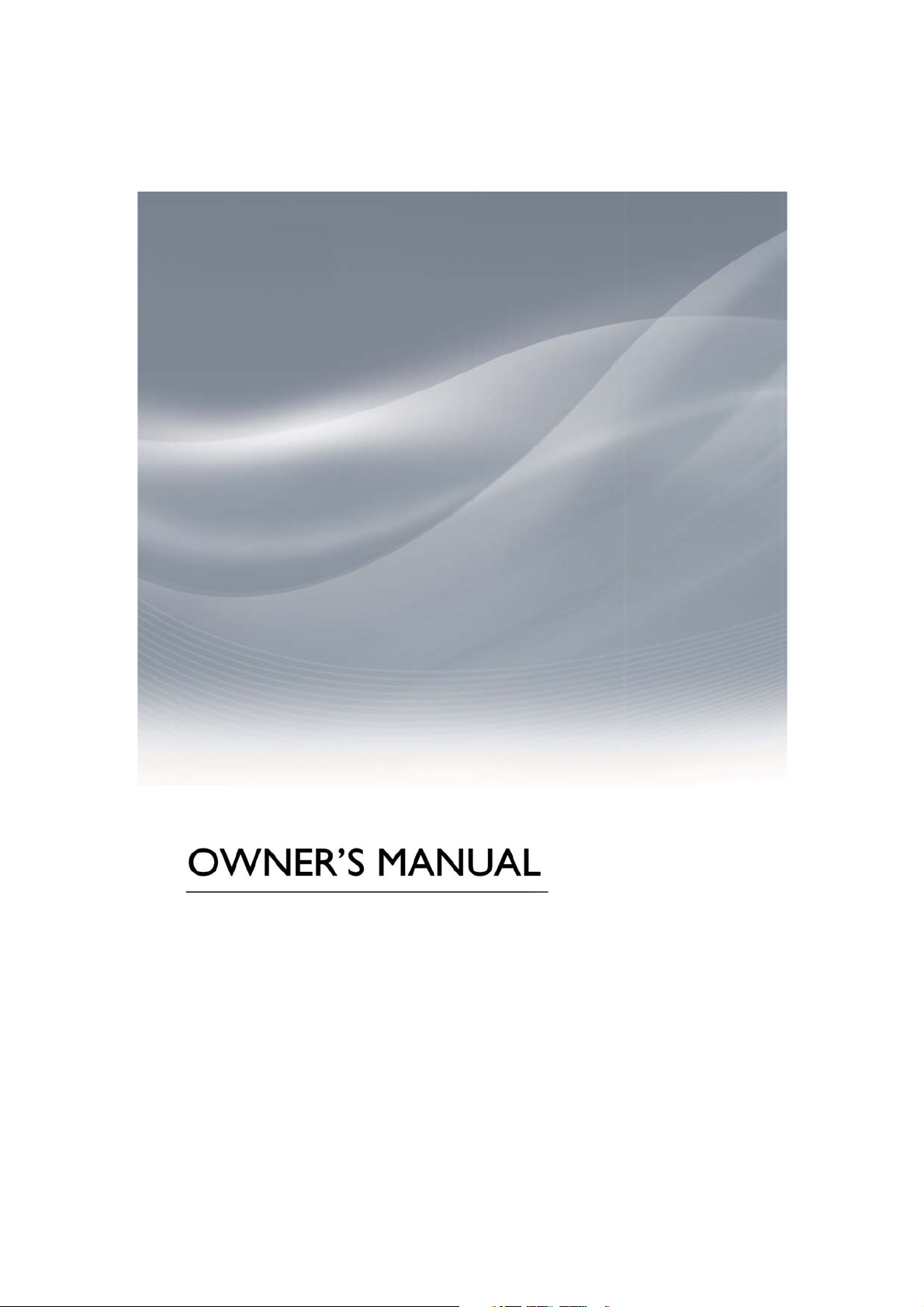
Wifi Smart
Thank you for choosing our product.
For proper operation, please read and keep this manual carefully.
Page 2
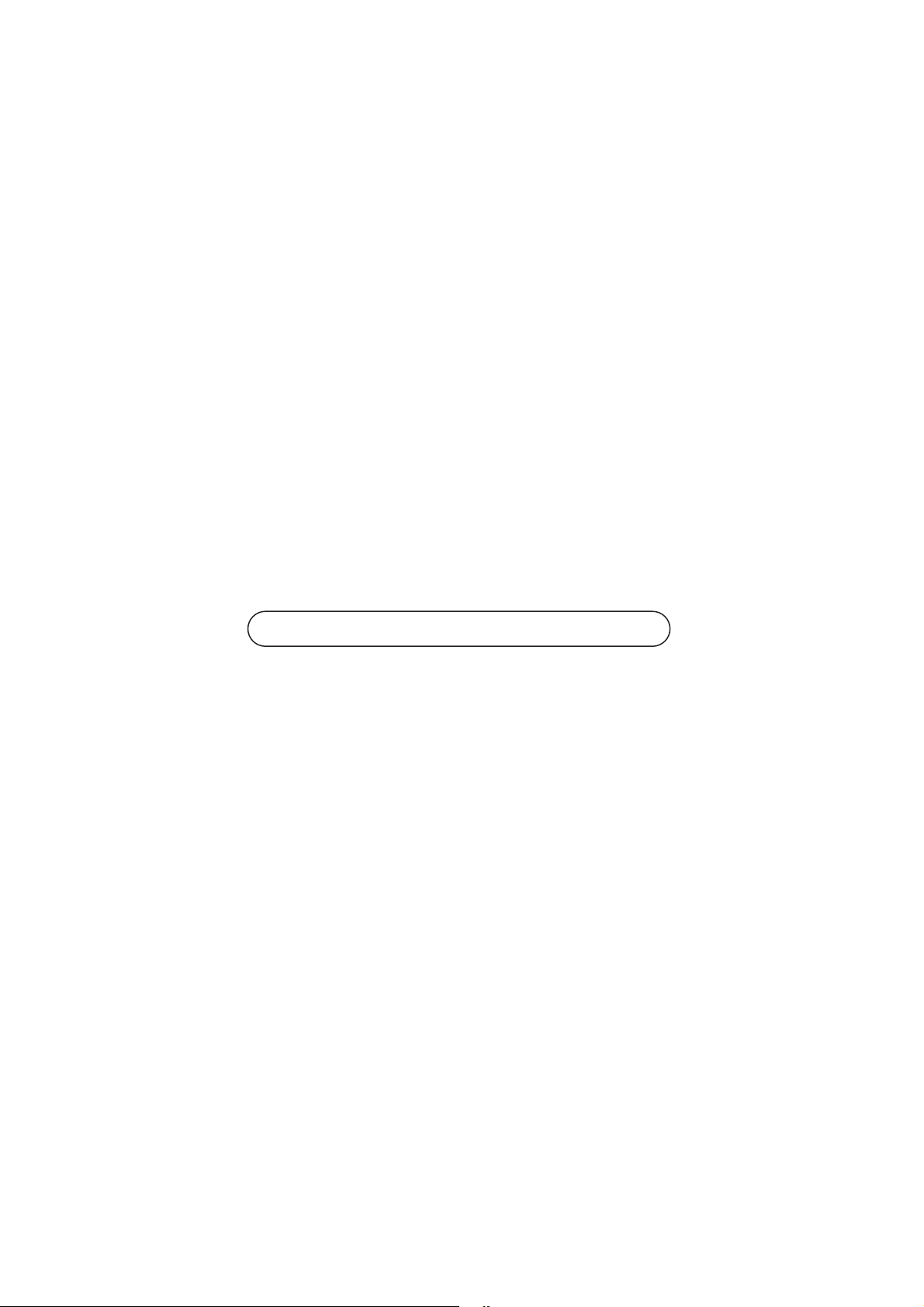
Content
Installation Instruction for WiFi Module
..............................................
Download and install App.........................................................................
Configuration..................................................................................................
Functions introduction...............................................................................
User registration.................................................................................................... 5
Personal setting.................................................................................................... 6
Control functions...................................................................................................
............................................................
The software is subject to be updated without prior notice.
17Menu functions........................................
1
3
3
5
Page 3
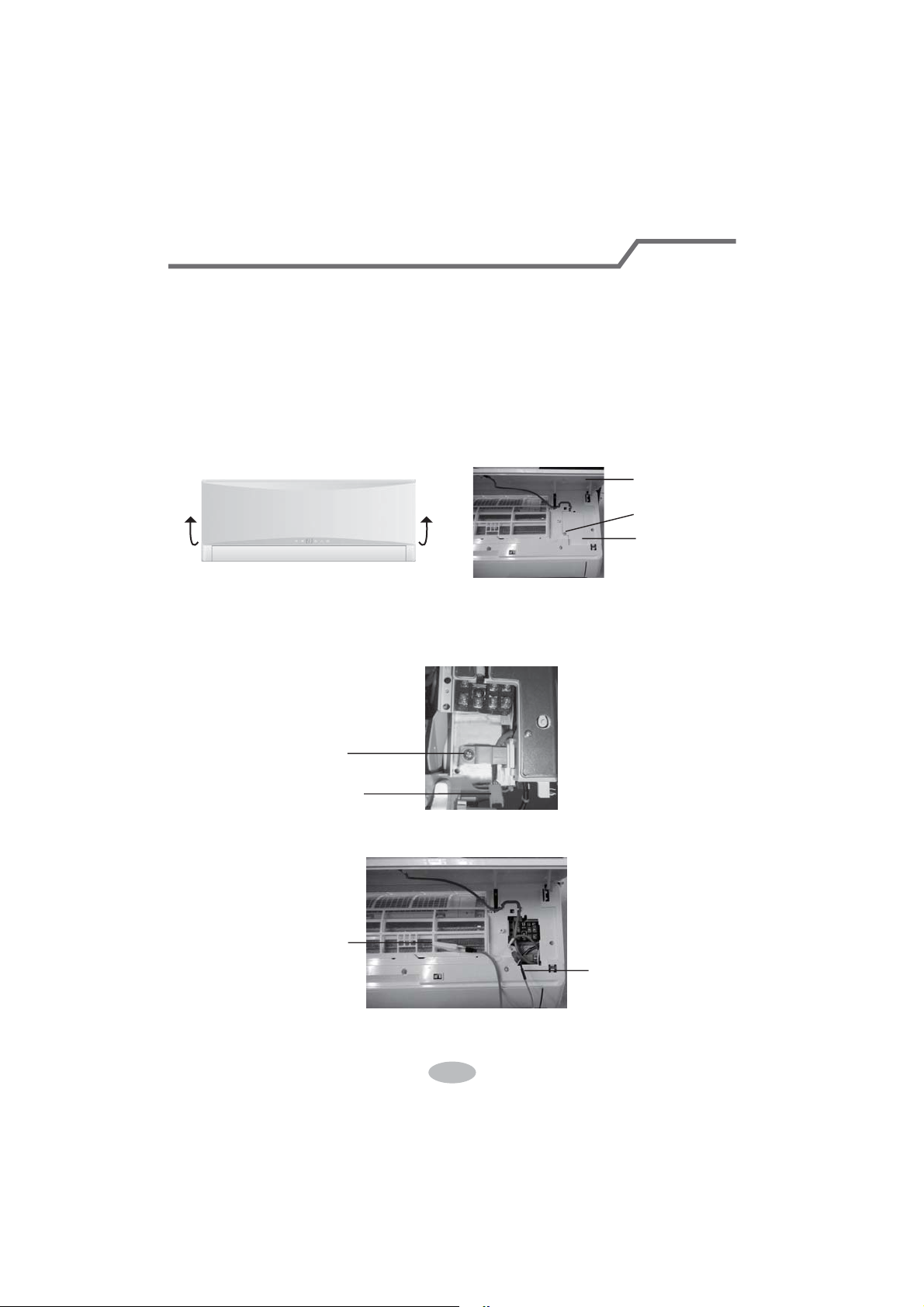
Operation of Smart Control (Smart Phone, Tablet PC)
Installation Instruction for WiFi Module
Installation steps of WiFi module
Before installation, please confirm whether the purchased WIFI module complies with this unit.
WARNING:Installation must be performed by qualified professionals.
cause personal injury or damage.Do not put through the power before finishing
installation.
1. Open the panel of indoor unit as show in the fig and unscrew the screw on the
electric box cover.
Otherwise, it may
panel
screw
wiring cover
NOTICE:
products.
2. Open the electric box cover and you can see the WiFi connection wire.
3.
then connect it with the port in WiFi module.
Notice: the WiFi connection wire shall go through the wire groove,otherwise the
electric box cannot be closed.
Actual product may be different from above graphics, please refer to actual
(The color of WiFi connection wire is the same as the color of connection
port in WiFi module).
wire clip
WIFI connection wire
Remove the wire clip,Pull out the WIFI connection wire from the electric box and
WiFi module
WIFI connection wire
1
Page 4
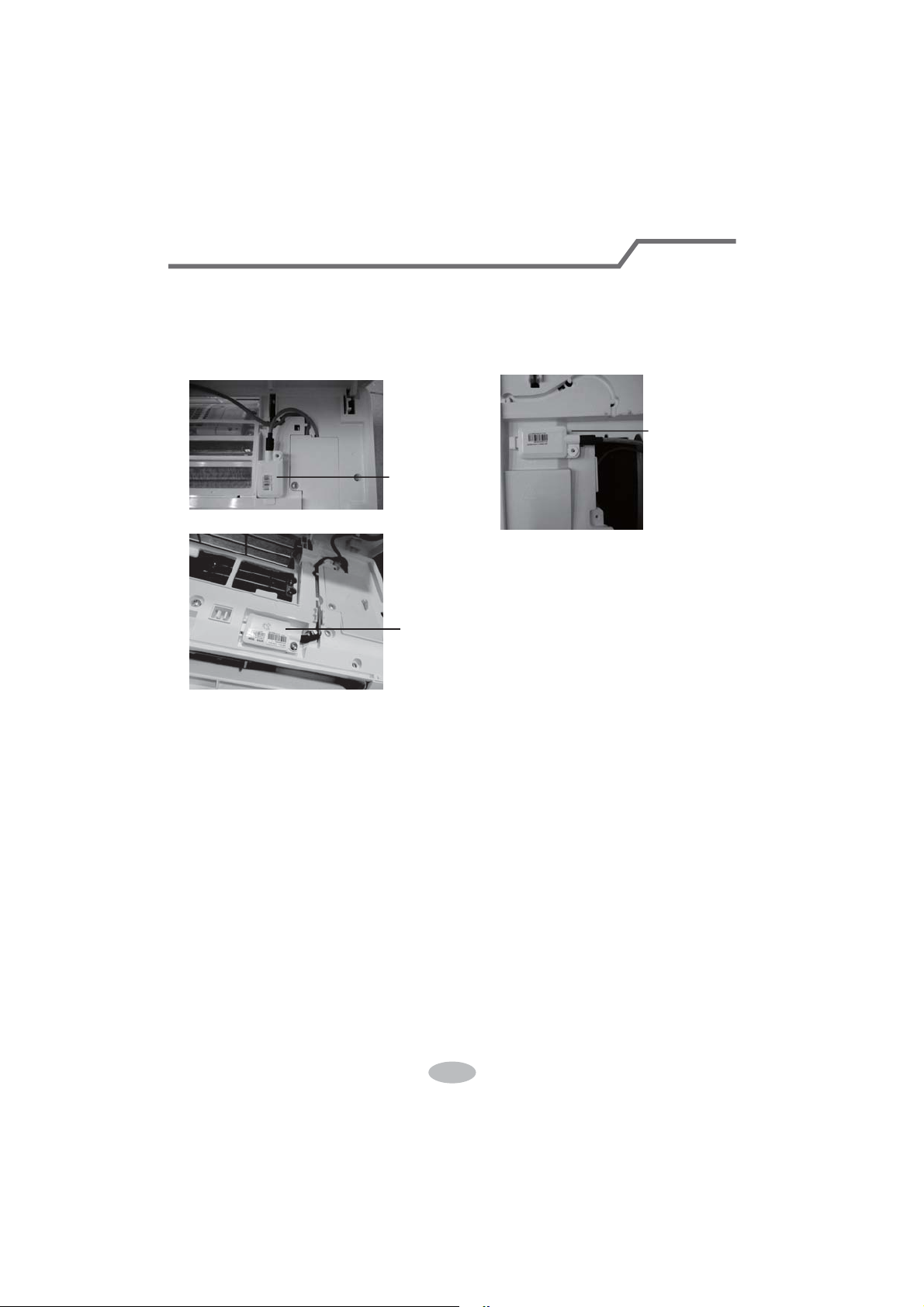
Operation of Smart Control (Smart Phone, Tablet PC)
4. Place the WiFi module beside the electric box. After confirming the position,
please fix the WiFi module with screws.
Notice:the position for placing WiFi module may be different for different models;
actual position please refer to the actual situation.
WiFi module
WiFi module
WiFi module
5. Neaten the WiFi connection wire, close the electric box cover and then tighten
the screws.
6. After closing the panel of indoor unit, the installation of WiFi module is done.
2
Page 5
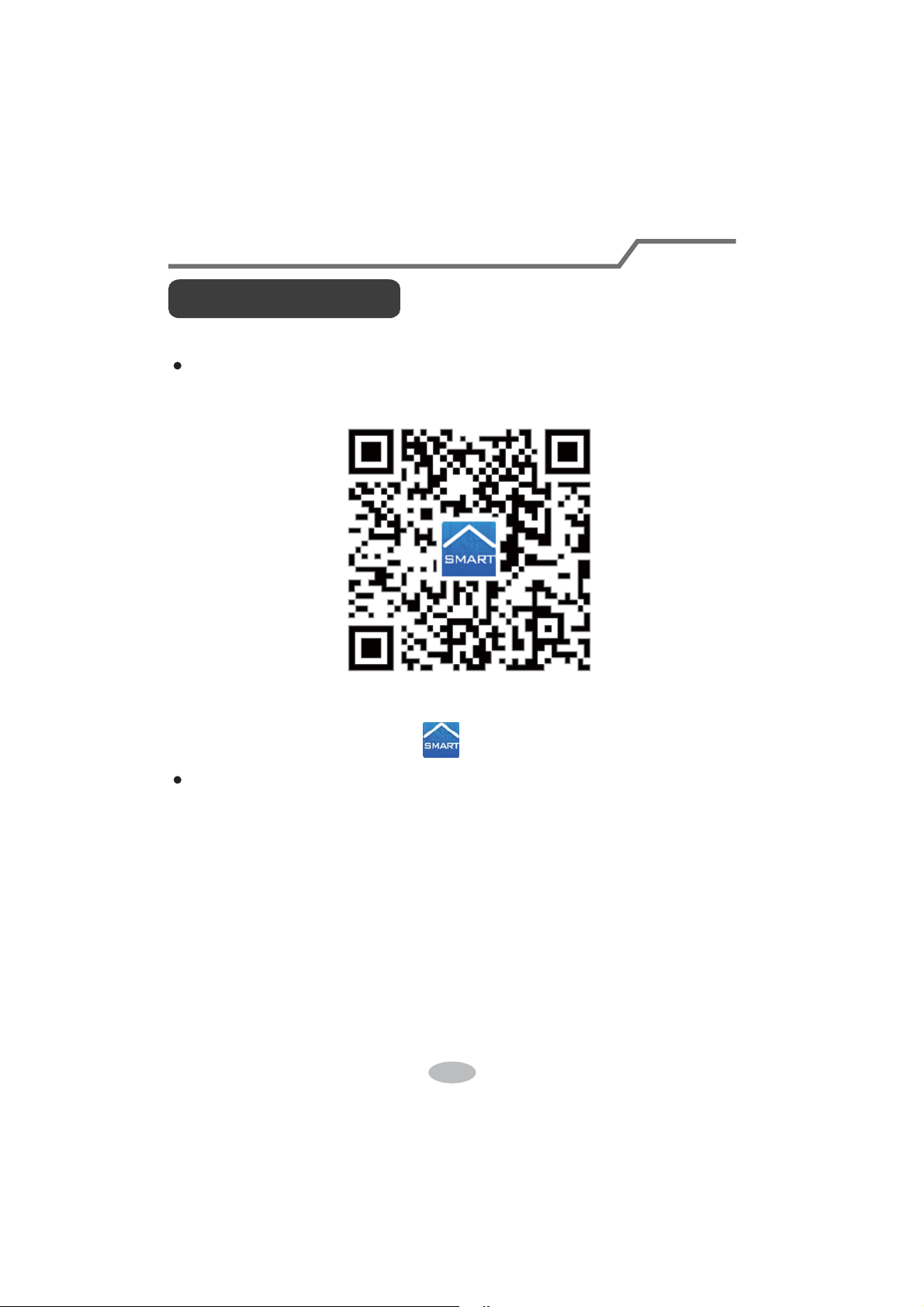
Operation of Smart Control (Smart Phone, Tablet PC)
Operation Instructions
Download and install APP
Scan the following QR code (also indicated on package box) with your smart phone
and download Wifi Smart.
Install the App according to its guidance. When successfully installed, your smart
phone homepage will show this icon
User of IOS system can search for the wifismart in apple store to download the
apple version APP.
Configuration
Before operation, please finish the following configuration in order to realize Wifi
control and the connection between air conditioner and intelligent device.
1.Short-distance control setting for air conditioner using wifi hotspot
Step 1: Air conditioner wifi is set to AP mode in factory. You can search the air
conditioner wifi hotspot through your smart phone. The name of wifi hotspot is the last
8 numbers of the air conditioner mac address. Password is 12345678.
3
Page 6
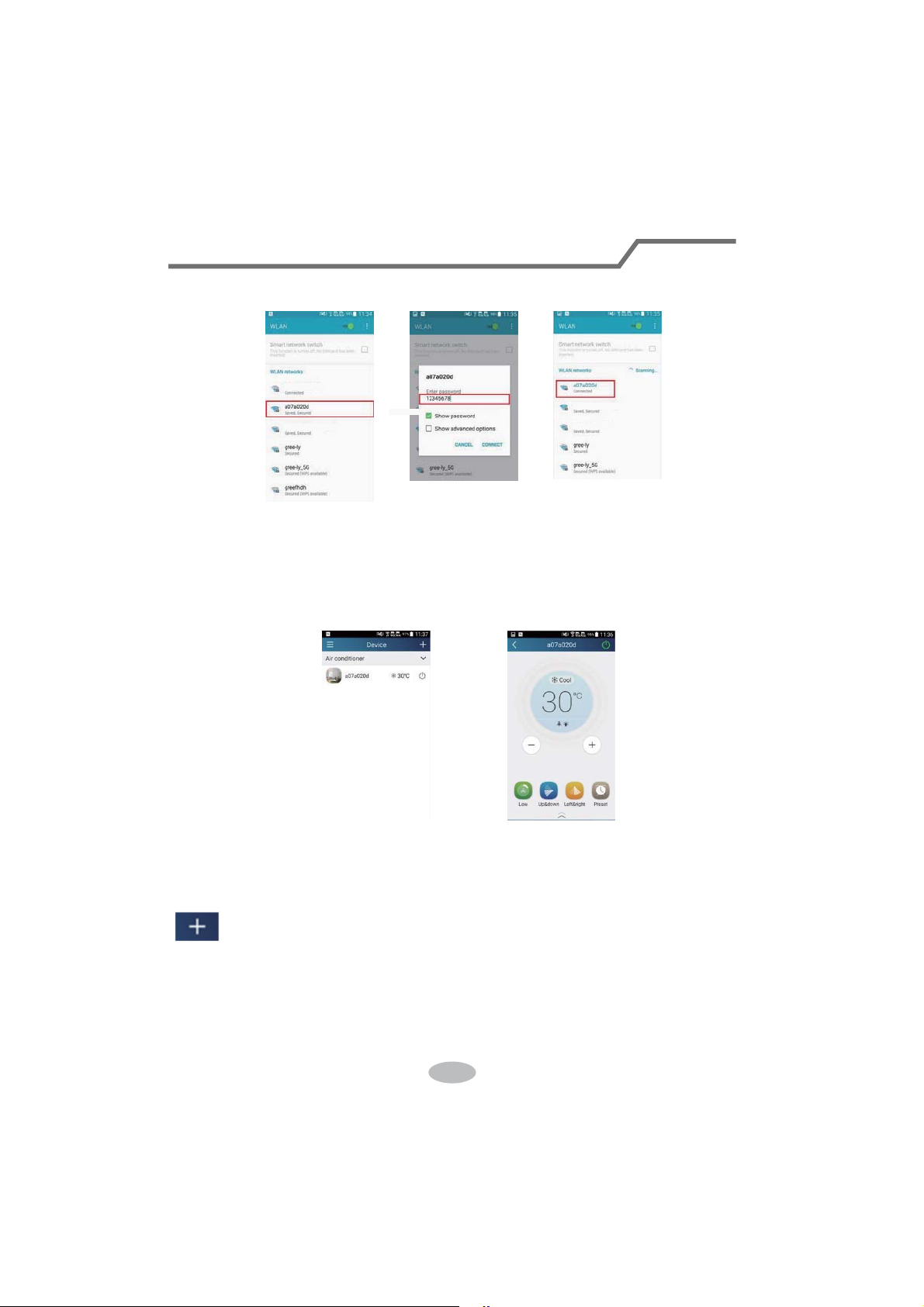
Operation of Smart Control (Smart Phone, Tablet PC)
gree-a
gree-cn
gree-cn
Step 2: Open App and the screen will show the air conditioner that you just
connected. Click this air conditioner to enter and realize short-distance control, as
shown below. Please refer to "Functions introduction" for specific control methods.
gree-dh
NOTE:One AC can be controlled by 4 cell phone in maximun at the same time.
2.Short-distance and long-distance control setting for air conditioner connecting router
Step 1: Under short-distance control, return to the homepage "Device". Tap
at the top right corner of the homepage "Device". Select "Add device"
and enter the page of "Add device". Tap "Manual configuration" and enter the page
"Manual configuration".
Step 2: Select the correct network name and enter the password,select the server (The
server setting here must keep the same as the server setting in "Settings" mentioned
below.Otherwise, remote control will be failed.),then tap the button "Add device" for
4
Page 7
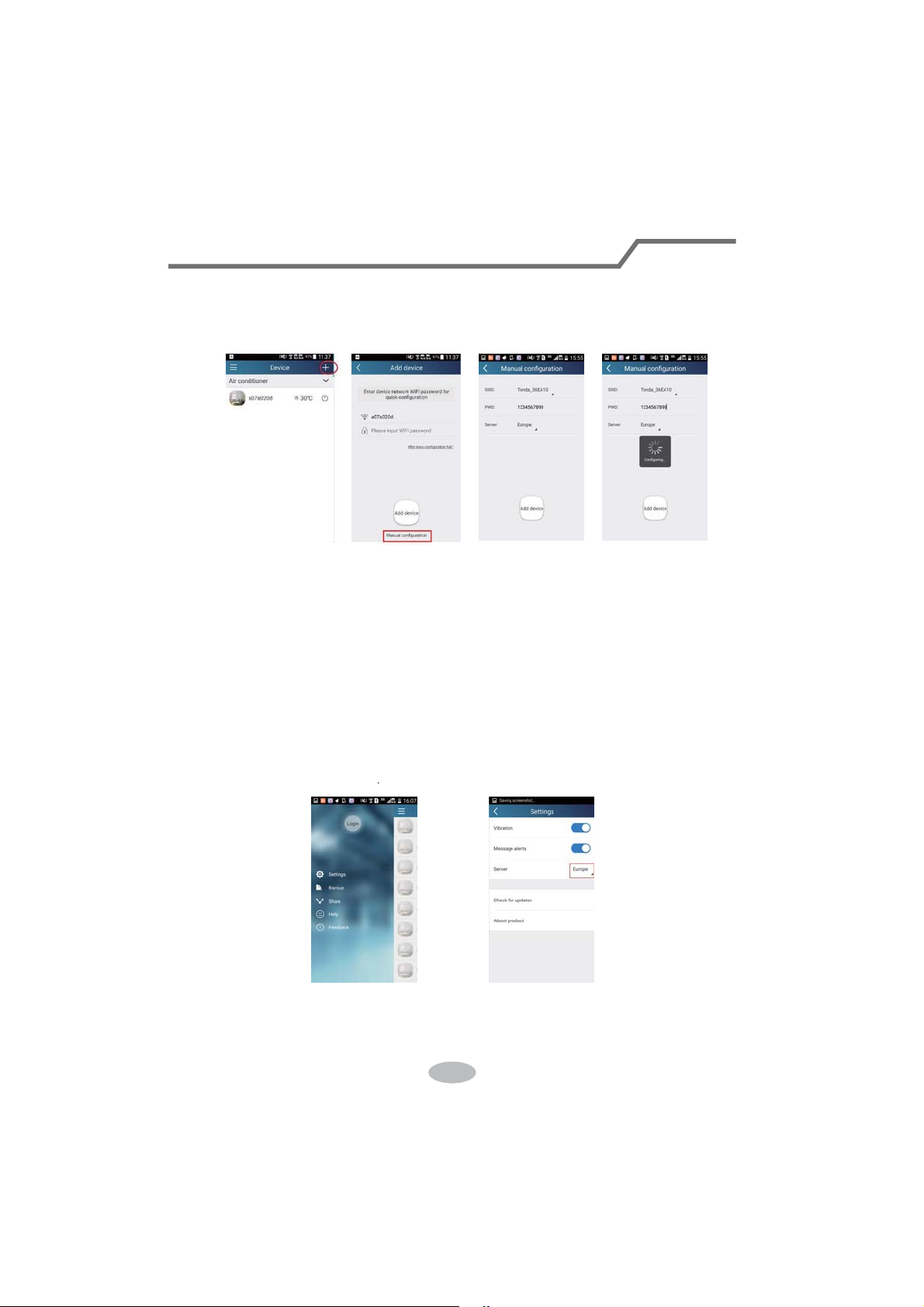
Operation of Smart Control (Smart Phone, Tablet PC)
configuration. At this time, “collocating” is displayed on the APP interface. The
buzzer in the indoor unit will give out a sound when collocation is succeeded.
Functions introduction
1.User registration
Purpose: To realize long-distance control
Operation instruction: For the first time login, you have to register a new username. If
you already have a username, skip the registration step and enter email address and
password on the "Login Page" to log in. If password is forgotton, you can reset the
password.
Operation steps:
(1) Select the sever address
(2) Account login: Slide the page "Device". and enter the menu page on the left.
Tap "Login" to enter the page "Register username". New user must first register
a username. Tap "Register”.
5
Page 8

Operation of Smart Control (Smart Phone, Tablet PC)
(3) Enter your email address. Wait until you receive the verification code. Enter the
code and then tap "OK" to log in.
(4) If password is forgotten, you can reset the password with your email address.
Tap "Forgot password" and enter the page "Forgot password". Input your
registered Email account at first. Tap "Get verification code" to get a email
verification code. Enter a new password and tap "OK" to log in.
2.Personal settings
Purpose: Set name (device name, preset name, etc.) and images (device image) in
order to identify a user easily.
(1) Set device name
After quick configuration, a list of controllable smart devices will be generated. Default
name for air conditioner is the last 8 numbers of the air condtioner mac address.
6
Page 9

Operation of Smart Control (Smart Phone, Tablet PC)
Step 1: Tap and hold "a0b417ac" to enter the page "Edit device". Tap "Image" to
select the source of image. Select from "Default images" or "Take photo" or "Choose
from photos" and save an image.
Step 2: Tap "Name" to change device name, Save it and the new device name will
be shown. enable button ''Lock device'' to lock the device other smart phone can’t
search the device now. Tap "Temp unit" to change the temperature unit.
Step 3: Tap "Firmware updated" to upgrade the Firmware of the device, Tap"1.8"
the device will upgraded auto
7
Page 10

Operation of Smart Control (Smart Phone, Tablet PC)
(2) Set preset name
Step 1: Tap at the top right corner of the homepage "Device". Select
"Add preset" and enter the page "Preset edit".
Step 2: Choose the time. Tap "Name". As shown in the picture, its name is "baby
room". For timer type, select "On". Then select the repeating days. Save the setting
of preset name.
(3) Set device image
Please refer to step 1 in 2(1)
3.Control functions
(1) Common control functions: General control on the operation of smart devices
(On/Off, temperature, fan speed, mode, etc.) and the setting of advanced functions
(air exchange, dry, health, light, sleep, energy saving upper limit).
Step 1: General control Enter the homepage "Device" first. Take "babyhome"
as an example.
8
Page 11

Operation of Smart Control (Smart Phone, Tablet PC)
Tap "babyroom" and enter the page of air conditioner control. Tap to turn
on the control switch.
Tap or to increase or decrease temperature. Tap to change
working mode. Tap to enter the page of fan speed adjustment.
9
Page 12

Operation of Smart Control (Smart Phone, Tablet PC)
Tap and go around the circle to adjust fan speed.
Step 2: Advanced settings Tap to enter advanced settings. You may
select "Air", "Dry", "Health", "Light", "Sleep" or "Energy saving".
(2) Advanced control functions: Set scene; Preset; Link: Infrared control (only
applicable to smart phone with infrared emitter)
Set scene: Preset the operation of several smart devices by one tap.
On the page "Device", tap the image of "Device" to enter the page "Edit scene".
Tap "Add scene" and edit the scene name, for example, "Back home". Add execution
devices.
Tap to add commands. On the page "Select execution device", select the air
conditioner named "babyroom". Then select "ON" or "OFF".
10
Page 13

Operation of Smart Control (Smart Phone, Tablet PC)
Continue to select the next execution device as instructed above. Tap
to set the interval.
Tap "Save". Tap the scene picture displayed in "Device" home page to send
the command. Then the scene "Back home" will be in execution. You may view the
execution condition of the scene.
(3) Preset includes single-device preset and multi-device preset
Single-device preset: This can preset a certain device to be On/Off at a specific
time.
11
Page 14

Operation of Smart Control (Smart Phone, Tablet PC)
On the homepage "Device", take air conditioner "babyroom" as an example.
Tap at the bottom of the page "babyroom". Then you will enter the page
"Preset edit".
Slide up and down to set the time. If you need to synchronize the time, tap
" synchronize". If such "Hint" interface hasn’t appeared, please skip this operation
procedure.
Tap "Name" to customize the preset name.
Preset device can’t be selected and it will default to "babyroom". Select "On" for
the timer type. Select repeating days to complete the preset.
12
Page 15

Operation of Smart Control (Smart Phone, Tablet PC)
Multi-device preset: This can preset multiple devices to execute a command at a
specific time.
Please refer to the instructions as how to set preset time, name, timer type and
repeating days for a single device.
Tap "Preset device" to select one or more devices. Then return to the page "Device".
(4) Link(This function is applicable to partial of models)
Select a master device. When the environment has satisfied the parameters as
set in the master device, slave devices will execute commands to realize devices
linkage.
Step 1: Set the parameters of master device (Select master device, select
environment parameters, select master device status).
Tap at the top right corner of the homepage "Device". Select "Link" and
enter the page "Add linkage". Tap "Device parameter" to enter the page "Select
device". Take "baby room" as an example. Tap "babyroom".
Enter the page "Select environment parameters".
13
Page 16

Operation of Smart Control (Smart Phone, Tablet PC)
Tap "Temperature" to enter the page "Select temperature parameter". Slide up or
down to adjust temperature. Tap "Upper limit" or "Lower limit".
Tap "Mode" and "On/Off" to select the status of master device. Then tap "Save".
Step 2: Set time parameter for linkage. Tap "Time parameter" to enter the page "Set
time". Slide rightwards to turn on the setting time.
Tap "Execution time"; Then tap "Start" and "Stop" to set start time and stop time
respectively. Tap "OK" at the top right corner to save the setting.
1
Page 17

Operation of Smart Control (Smart Phone, Tablet PC)
Tap the days below "Repeat" to select the repeating days. Then tap "Save".
Step 3: Select "Execute command"
Tap "Execute command" and enter the page "Select device".
Tap the name of device that you want to control. Tap "ON" or "OFF" and then tap
"Save" to complete the linkage.
1
Page 18

Operation of Smart Control (Smart Phone, Tablet PC)
Tap "Save" and then repeat the above steps to set linkage of several scenes.
(5) Infrared control (only applicable to smart phone with infrared emitter).
Function: Smart phone can be used as a remote controller.
Tap at the top right corner of the homepage "Device". Select
"Infrared" and enter the page "Remote controller". Tap and slide up to
enter the page of advanced functions.
16
Page 19

Operation of Smart Control (Smart Phone, Tablet PC)
Tap to turn on the device. Tap to select mode. Tap to adjust
fan speed and swing angle. Tap "Health", "Energy saving", "Sleep" etc. to set
advanced functions.
Tap "Sleep" to enter the page "DIY sleep". Tap the left and right arrows to set
sleep time. Tap up and down arrows to adjust temperature at a specific sleep
time.
4.Menu functions
Menu functions (Share, Set, History, Feedback)
(1) Share: To share quick configuration information and unit’s information, including
local export and local import.
For local import, you just need to tap "Local import" and wait for the data download.
Local export
Step 1: Export local data to another smart phone.
Enter menu page on the left side and tap "Share" to enter the page "Share". Then
tap "Local export".
17
Page 20

Operation of Smart Control (Smart Phone, Tablet PC)
Step 2: Another smart phone to be imported.
Tap the model name and wait for the download.
(2) Backup: To keep backup of the quick configuration information and unit’s
information, including backup to cloud and backup list on the cloud.
Backup to cloud
Enter the menu page on the left and tap "Backup".
Tap "Backup to cloud" and then tap "Yes". Then wait for the data download.
18
Page 21

Operation of Smart Control (Smart Phone, Tablet PC)
Select "Backup list on the cloud". Then backup records will appear. Tap "Record"
to download data and recover data to local unit.
(3) Settings
User can set vibration, message alerts, server, updates, etc. The server setting here
must keep the same as the server setting in "Configuration" mentioned before.
Otherwise, remote control will be invalid.
(4) Feedback
User can feedback suggestions to back-stage management for maintenance and
development.
Tap "Feedback". Enter your suggestions and then submit it.
1
Page 22

66160000457
Page 23

Precautions
FCC WARNING
WARNING: Changes or modifications to this unit not
expressly approved by the party responsible for
compliance could void the user’s authority to operate
the equipment.
FCC STATEMENT
This device complies with Part 15 of the FCC Rules.
Operation is subject to the following two conditions :
Page 24

Precautions
FCC STATEMENT
(1) this device may not cause harmful interference,
and (2) this device must accept any interference
received,including interference that may cause
undesired operation.
NOTE: This equipment has been tested and found to
comply with the limits for a Class B digital device,
pursuant to part 15 of the FCC Rules. These limits are
designed to provide reasonable protection against
harmful interference in a residential installation. This
equipment generates, uses and can radiate radio
frequency energy and, if not installed and used in
accordance with the instructions,may cause harmful
interference to radio communications.
However, there is no guarantee that interference will
not occur in a particular installation. If this equipment
does cause harmful interference to radio or television
reception, which can be determined by turning the
equipment off and on, the user is encouraged to try to
correct the interference by one or more of the following
measures:
Ɣ Reorient or relocate the receiving antenna.
Ɣ Increase the separation between the equipment and
receiver.
Ɣ Connect the equipment into an outlet on a circuit
different from that to which the receiver is connected.
Ɣ Consult the dealer or an experienced radio/TV
technician for help.
Page 25

Precautions
IC STATEMENT
This device complies with Industry Canada licenceexempt RSS standard(s). Operation is subject to the
following two conditions: (1) this device may not cause
interference, and (2) this device must accept any
interference, including interference that may cause
undesired operation of the device.
Le présent appareil est conforme aux CNR d'Industrie
Canada applicables aux appareils radio exempts de
licence. L'exploitation est autorisée aux deux conditions
suivantes : (1) l'appareil ne doit pas produire de
brouillage, et (2) l'utilisateur de l'appareil doit accepter
tout brouillage radioélectrique subi, même si le
brouillage est susceptible d'en compromettre le
fonctionnement.
This equipment complies with FCC’s and IC’s RF
radiation exposure limits set forth for an uncontrolled
environment. The antenna(s) used for this transmitter
must be installed and operated to provide a separation
distance of at least 20 cm from all persons and must
not be collocated or operating in conjunction with any
other antenna or transmitter. Installers must ensure that
20cm separation distance will be maintained between
the device (excluding its handset) and users.
Cet appareil est conforme aux limites d’exposition au
rayonnement RF stipulées par la FCC et l’IC pour une
utilisation dans un environnement non contrôlé. Les
Page 26

Precautions
IC STATEMENT
antennes utilisées pour cet émetteur doivent être
installées et doivent fonctionner à au moins 20
distance des utilisateurs et ne doivent pas être placées
près d’autres antennes ou émetteurs ou fonctionner
avec ceux-ci. Les installateurs doivent s’assurer qu’une
distance de 20 cm sépare l’appareil (à l’exception du
combiné) des utilisateurs.
cm de
