Page 1
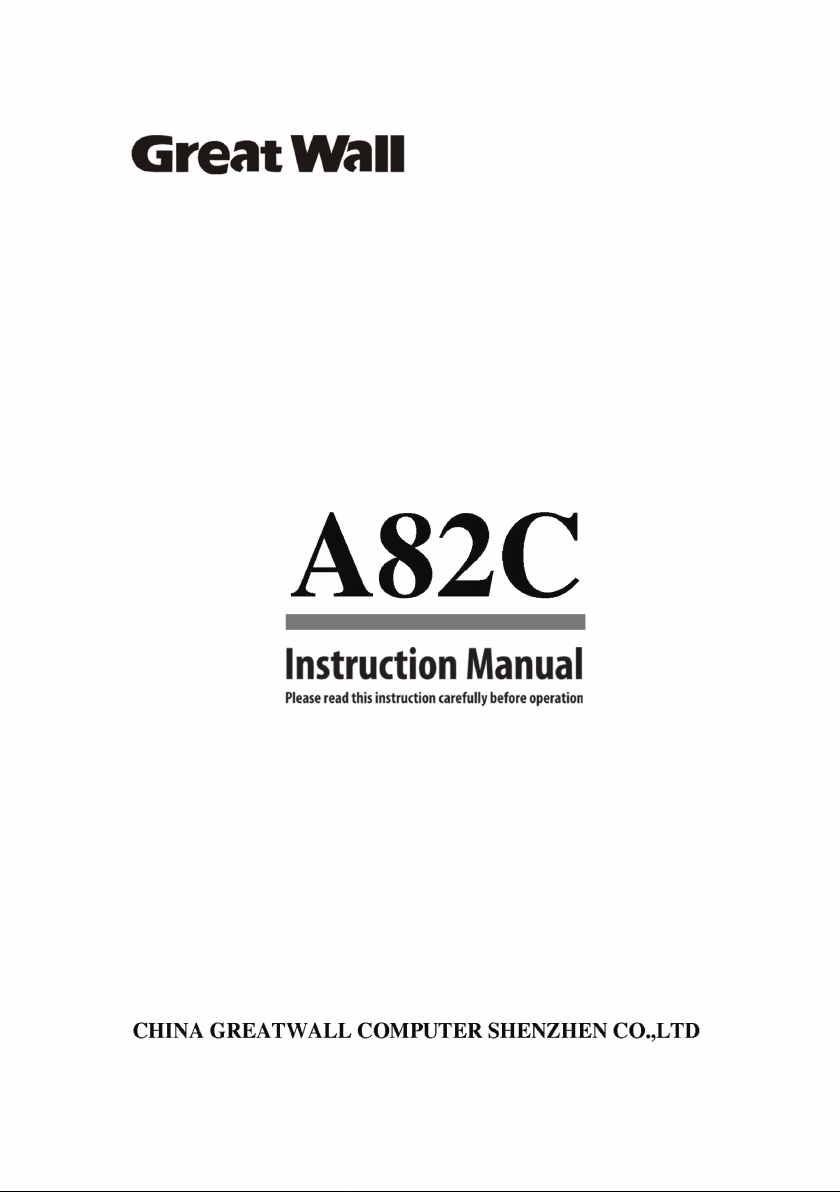
Page 2
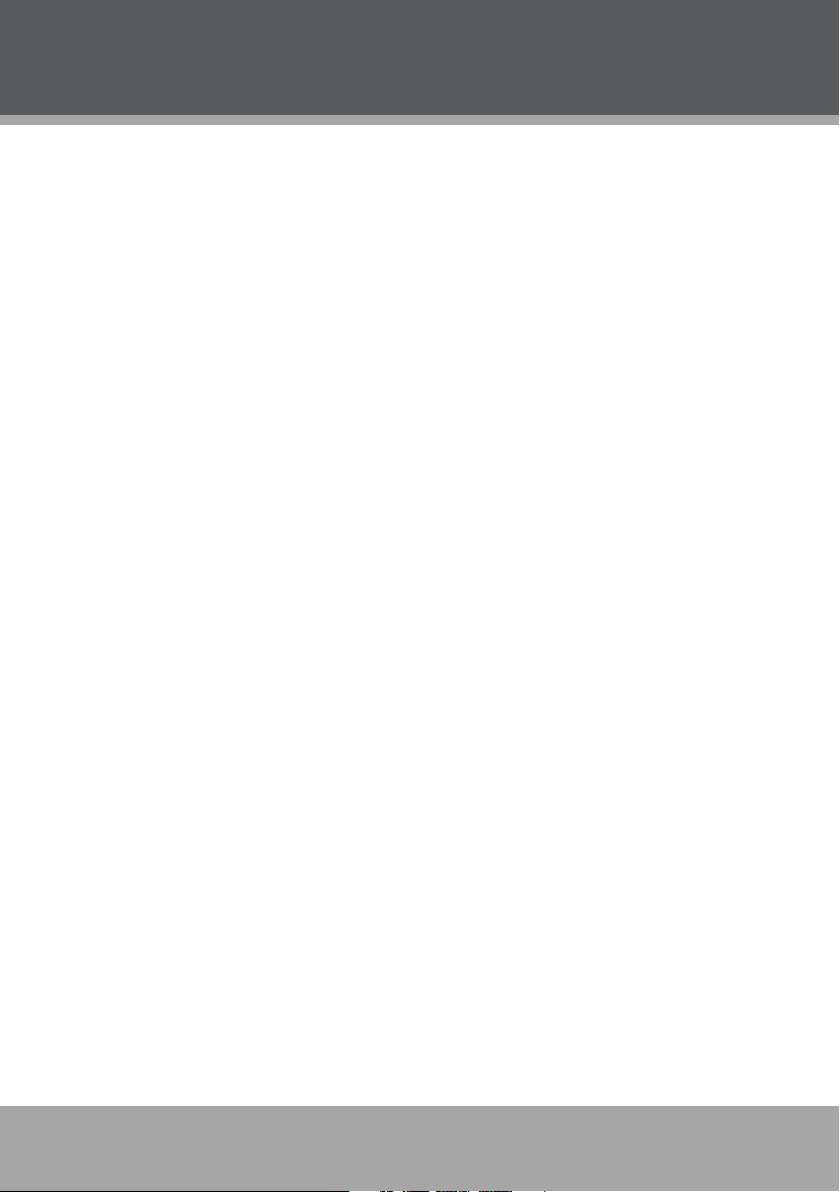
Table of Contents
PaCKagE CONTENTs ........................................................... 4
safETy PrECaUTiONs ........................................................ 5
General Operation ....................................................................................... 5
Battery .............................................................................................................. 5
Power Connection ........................................................................................ 6
Unit Components .......................................................................................... 6
NETBOOK aT a glaNCE ...................................................... 8
Top View ........................................................................................................... 8
Left View......................................................................................................... 10
Bottom View ................................................................................................. 11
BasiC OPEraTiON ............................................................. 12
Power ............................................................................................................................. 12
AC Power ....................................................................................................... 12
Battery Power ............................................................................................... 12
Getting Started ........................................................................................................... 13
Turning On Your Computer ..................................................................... 13
Sleep Mode ................................................................................................... 13
Shut Down .................................................................................................... 14
Keyboard Functions .................................................................................................. 14
Numeric Keypad .......................................................................................... 14
Function Key Combinations ....................................................................14
Using the Touchpad ...................................................................................15
fEaTUrEs ........................................................................... 16
Using Memory Cards .................................................................................. 16
Using the Web Camera ..............................................................................16
Using the Internet ....................................................................................... 16
Installing Device Drivers............................................................................ 17
Page 2
Page 3
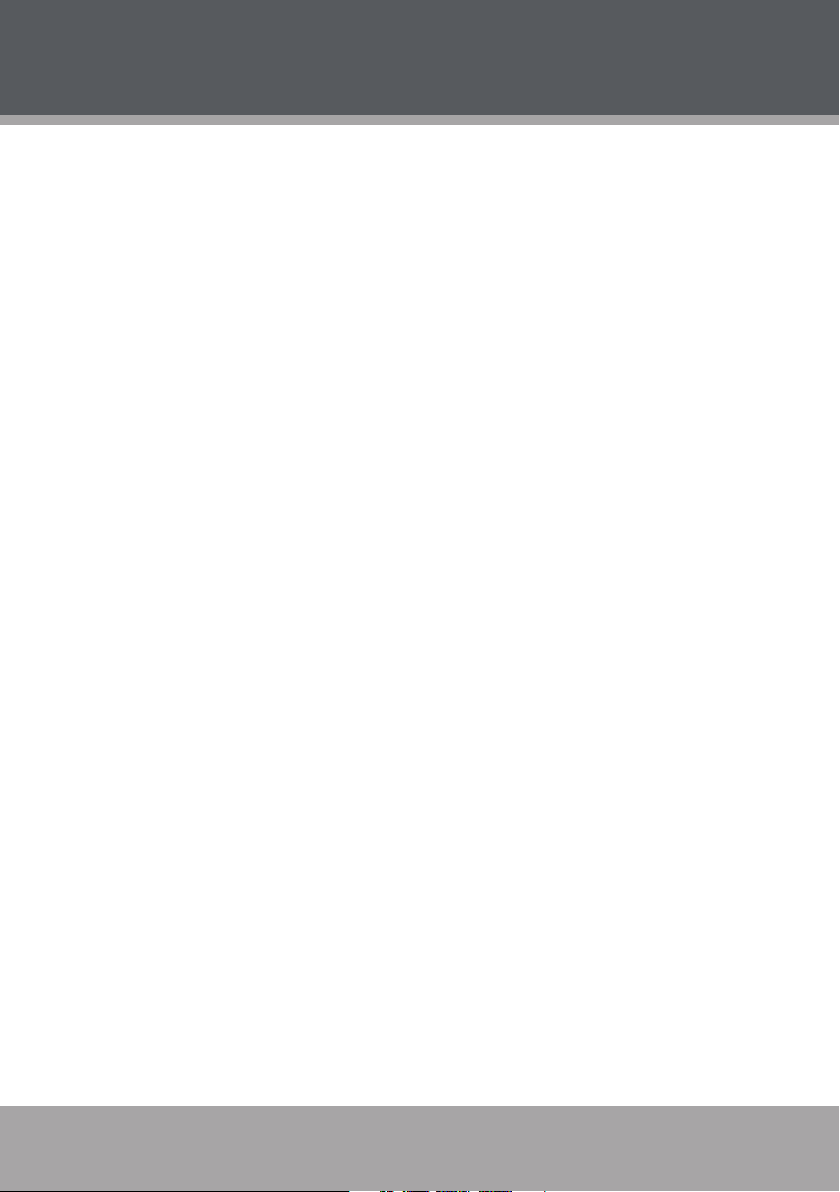
Table of Contents
ExTErNal DEviCEs ........................................................... 18
Connecting a Universal Serial Bus (USB) Device ............................... 18
Connecting an External Display .............................................................18
Connecting an Audio Device .................................................................. 19
Connecting an External Microphone ................................................... 19
TrOUBlEshOOTiNg .......................................................... 20
sPECifiCaTiONs ................................................................. 24
Page 3
Page 4

Page 5
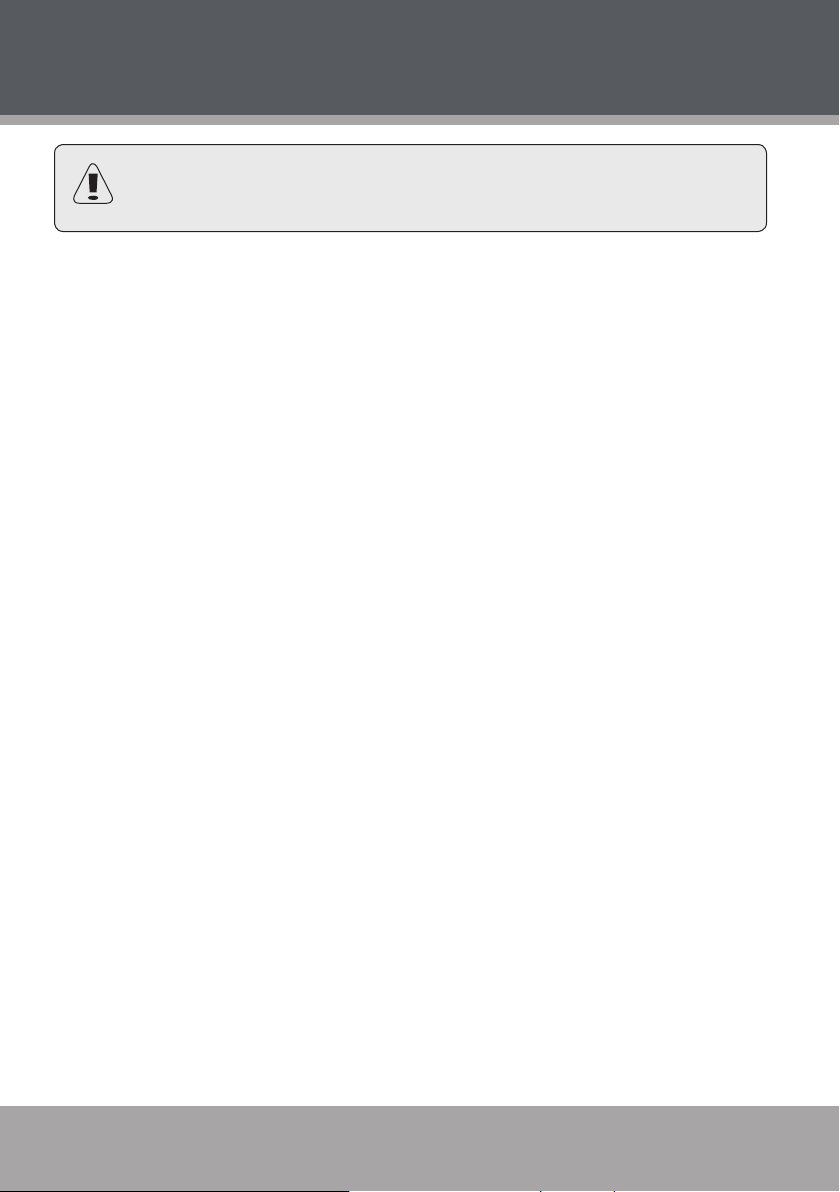
Safety Precautions
Follow the guidelines below to ensure the safe operation of
your computer.
General Operation
Set up and store the computer on a rm, at surface. Make sure that
your workspace allows for proper ventilation.
To avoid overheating, do not operate the computer on a soft surface,
such as a bed, for long periods of time.
Keep the computer away from water. Exposure to moisture may
cause malfunction or risk of electric shock.
Do not expose the computer to excessive heat, including direct
sunlight and heat-producing appliances.
To avoid potential damage to the hard drive, do not expose the com-
puter to electromagnetic elds from stereos, microwaves, or other
household appliances.
If liquid is spilled on or into the computer, unplug it immediately and
contact customer service.
Clean with a damp cloth or mild detergent; do not use harsh chemi-
cals.
Handle your computer gently to avoid hard drive damage. Do not
drop the computer.
Back up your hard drive regularly to avoid loss of data in the event of
damage.
Battery
Use only the recommended battery pack.
Page 5
Page 6
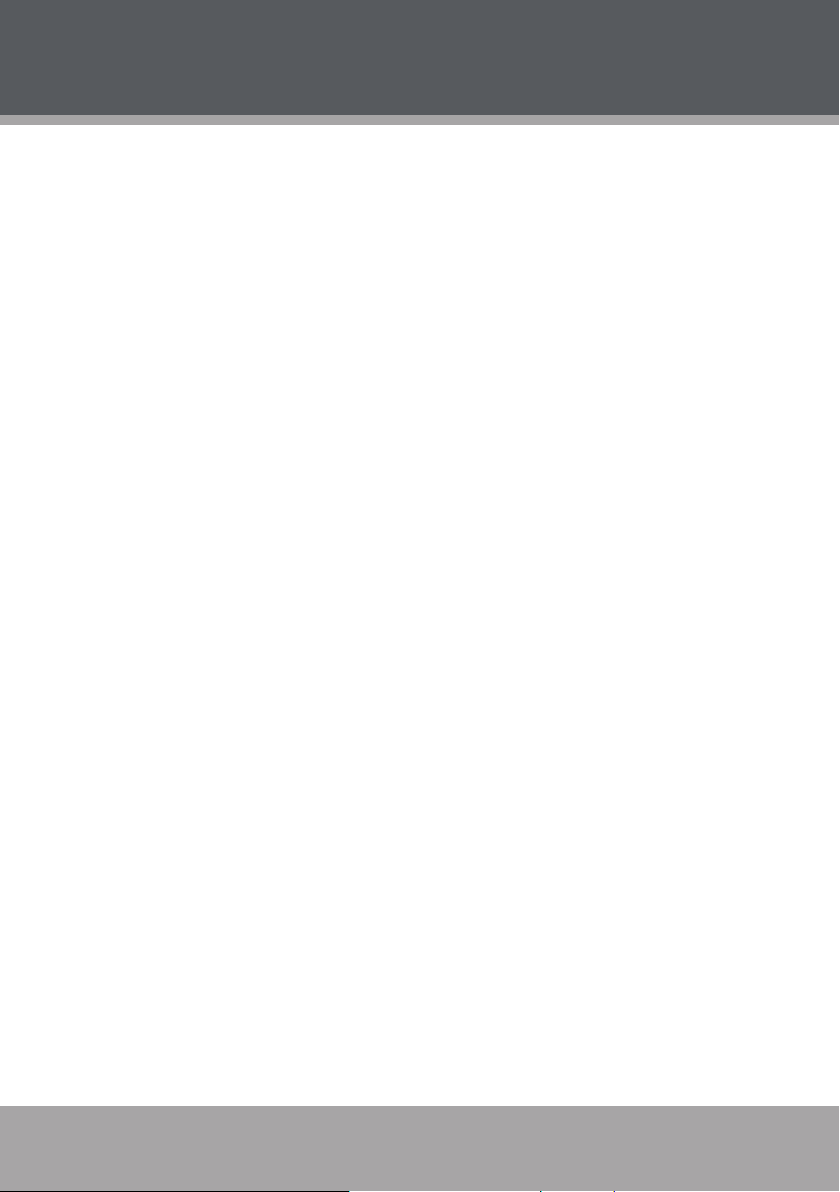
Safety Precautions
Keep metallic objects, such as keys and clips, away from the battery
pack.
To avoid risk of re, keep electrical appliances away from the battery
pack.
Do not expose the battery pack to heat or moisture.
Do not short-circuit the battery terminals.
To avoid damage to the battery, make sure that the battery catch
locks rmly in place upon installation.
Power Connection
Connect to a properly grounded outlet of the recommended volt-
age, only.
Do not use the power cord if it is damaged or frayed.
Do not connect the power cord to a loose or damaged socket.
To unplug the power cord, hold the body of the plug and pull gently.
Do not yank or stress the cord.
Disconnect the cord before cleaning the computer.
Disconnect the cord during electrical storms.
Unit Components
Do not connect the modem to a telephone line.
Connect only appropriate devices and drives to the SD, USB and mo-
dem ports on the unit. Do not insert other objects into these ports.
Do not stress, bend, or scratch the LCD. Doing so may cause it to
break.
Page 6
Page 7
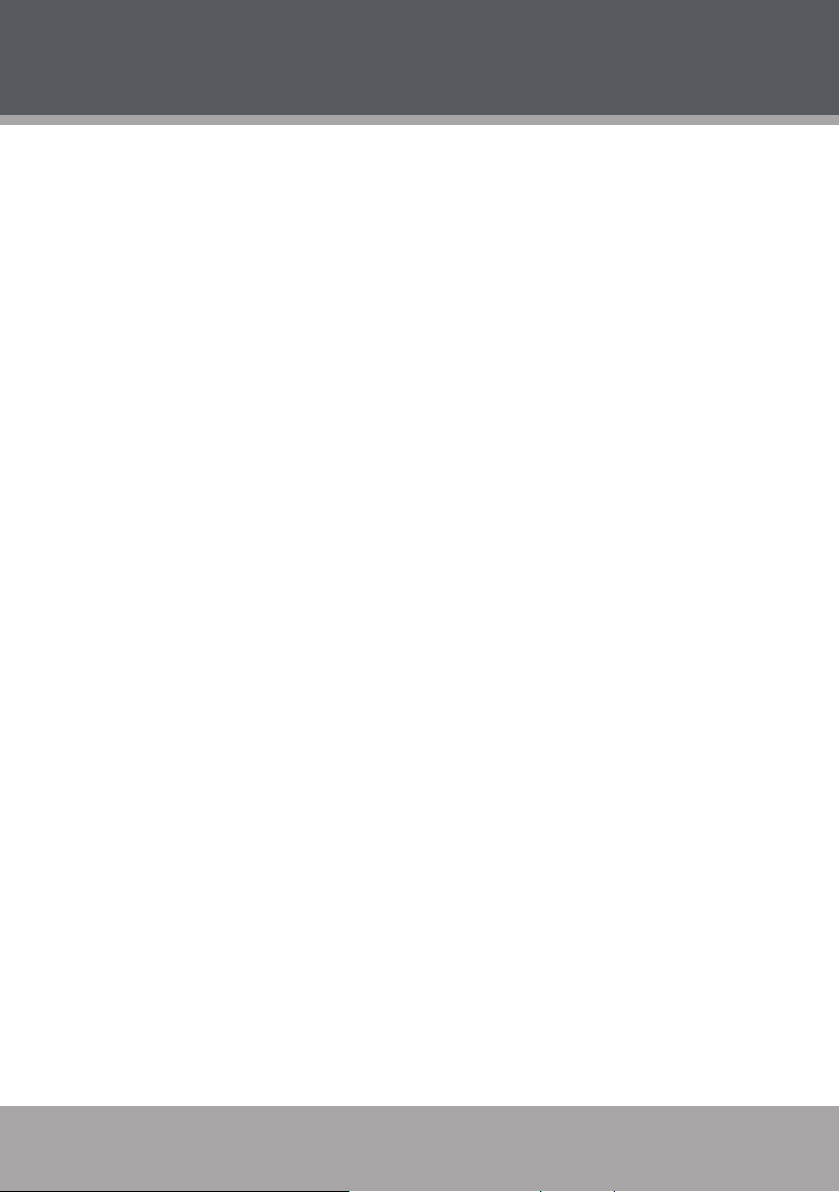
Safety Precautions
Do not touch or ingest the liquid that spills from a broken LCD.
Do not operate the wireless internet within meters of a microwave
oven or plasma lamp.
Page 7
Page 8
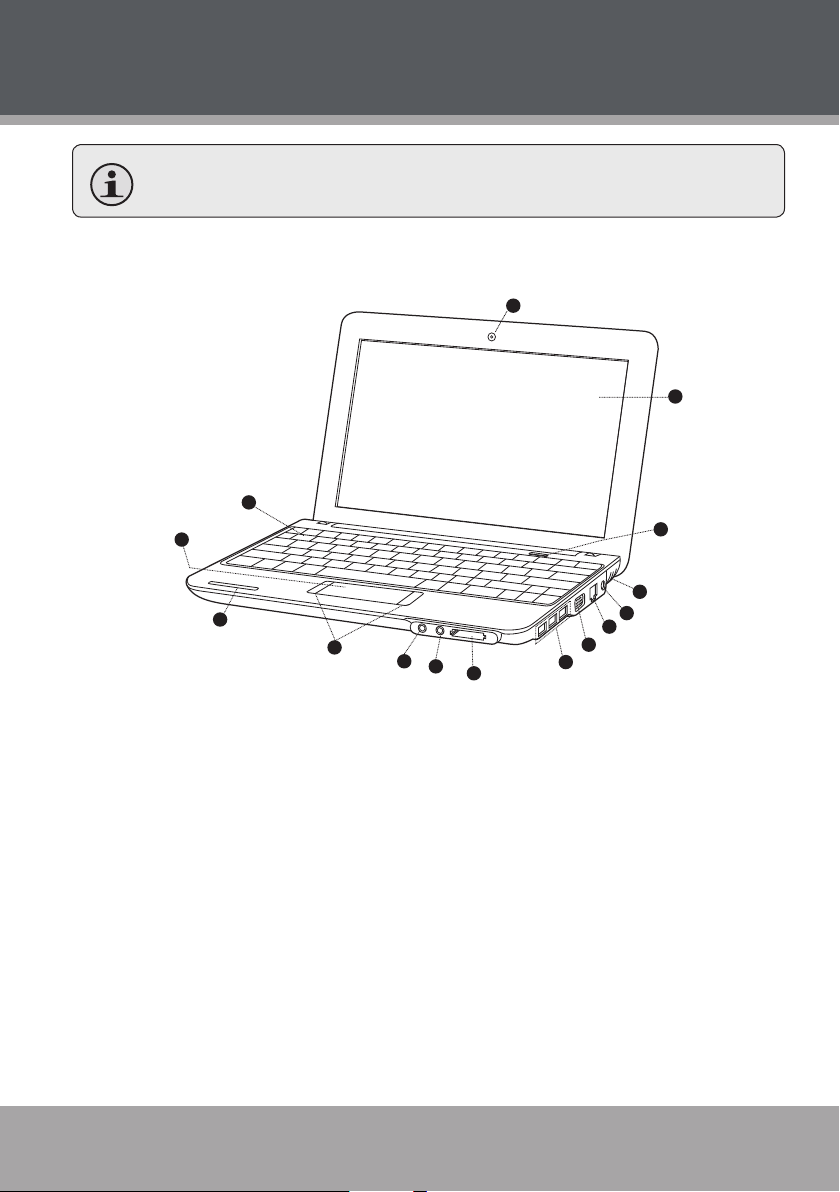
Netbook at a Glance
1
2
3
4
5
6
7
8
9
10
11
12
15
13
14
Illustrations in this manual may dier from the actual product.
Top View
1. Web camera
2. Display panel
3. Power button
4. Stereo speakers
5. AC adapter jack
6. LAN connection (broadband or
cable internet input)
7. VGA connection (monitor or
projector input)
Page 8
8. USB port (x3)
9. SD card slot (SDHC compatible)
10. Headphone jack
11. Microphone jack
12. Integrated mouse (left/right
click)
13. Touchpad
14. Keyboard
15. System status indicators
Page 9

Netbook at a Glance
These indicators display your computer’s current status. Please refer to
the table below for more information.
Indicator Symbol Indicator Type Appearance Status
Power Solid blue System on
Flashing blue System in standby mode
O System o/hibernating
Battery O Battery charged
Solid red Charging
Flashing red Low battery
HDD The HDD indicator will light when data is being
written to/read from the hard disk.
Wireless LAN O No power to wireless card/
RF deactivated
Flashing blue, slow Wireless client is not associ-
ated with the network
Flashing blue,
intermediate
Flashing blue, rapid Wireless transmitting/re-
Caps/Number
Lock
Page 9
Solid blue Caps lock on
Solid red Number lock on/numeric
Solid pink Caps lock on, Number lock
Wireless on/connecting
ceiving data
keypad active
on/numeric keypad active
Page 10

1 2 3
1
2
3
4
5
Netbook at a Glance
Left View
1. Stereo speakers
2. Security key port (security cable not included)
3. Vent
To avoid overheating, do not block this vent when the computer
is in use.
Page 10
Page 11

1
2
3
4
5
Netbook at a Glance
Bottom View
1. Battery latch (manual)
2. Battery pack
4. Vent
5. Hard drive compartment
3. Battery latch (automatic/
spring-loaded)
Do not attempt to disassemble or replace your hard drive. For
assistance with hard drive replacement and repair, contact a
qualied service professional.
Page 11
Page 12

Basic Operation
Power
Your computer includes both an AC adapter and built-in, rechargeable
lithium-ion battery for maximum portability.
AC Power
Use the AC adapter to run your computer on AC power and charge the
battery. To connect the AC adapter:
Connect the power cord to the transformer pack.
Plug the power cord into an electrical outlet.
Connect the AC adapter to the AC power adapter jack of the com-
puter.
Battery Power
Make sure the battery is fully charged before rst use. The battery
power status indicator will ash when the battery is low. Connect the AC
adapter as instructed above to charge the battery.
To replace the battery:
Shut down the computer and disconnect all cables, including the AC
power cord.
Turn the computer over to access the battery release. Slide the bat-
tery release latch to the unlock position and hold.
Slide the battery out.
Slide the replacement battery into the bay until it clicks into place.
Slide the release latch to the locked position.
Page 12
Page 13

Basic Operation
The components and programs on your computer consume
power at dierent rates. Using power-intensive components/
programs will cause the battery to drain faster.
Your computer’s operating system may run more slowly when
operating on battery power.
Use only approved battery packs to power your computer. Us-
ing an incompatible battery may increase the risk of re or explosion.
Do not attempt to disassemble or modify the battery pack. A
battery pack other than the one specied by us, or a disassembled or modied battery pack, is not covered by the warranty.
When disposing of the battery, comply with local ordinances
and regulations. Do not attempt to dispose of the battery in
your household trash.
Getting Started
Open the display panel and adjust it for comfortable viewing.
Turning On Your Computer
Press the power button to turn on the computer.
Sleep Mode
When you nish working with your computer, you can put it to sleep or
shut it down.
Use sleep mode if you will be away from your computer for only a short
time. To enter sleep mode:
Page 13
Page 14

Basic Operation
Click the Start menu and select Sleep, or
Press Fn + Esc.
Wait until the power indicator light starts blinking (indicating
that the computer is in sleep) before you move your computer.
Moving your computer while the hard disk is spinning may cause
damage or loss of data.
To wake the computer, press the Power button.
Shut Down
Your computer should be shut down when not in use for hours or
more. Enter the Start menu and select Shut Down to turn o the computer.
Keyboard Functions
Your computer’s standard keyboard incorporates a numeric keypad and
function keys.
Numeric Keypad
When enabled, the keys indicated below can be used as a -key numeric keypad. To enable or disable the numeric keypad, press Fn+Ins/
NumLk.
Function Key Combinations
The function keys allow you to change your computer’s operating
features instantly. See below for more information on using function key
combinations.
Page 14
Page 15

Basic Operation
Key Description
Fn + Esc Put your computer in sleep mode.
Fn + F1 Enable/disable the built-in wireless internet.
Fn + F3 Mute.
Fn + F4 Enable/disable the touch pad.
Fn + F5 Shift to other connected display devices, i.e. another monitor.
Fn + F6 Decrease display brightness.
Fn + F7 Increase display brightness.
Fn + F8 Decrease computer volume.
Fn + F9 Increase computer volume.
Fn + F10 Turn on/o the LCD screen.
Fn + Ins/NumLk Enable/disable the Numeric keypad.
Using the Touchpad
Use the touchpad and integrated mouse to navigate your computer’s
operating system. To move the cursor on the screen, slide your ngertip over the touchpad in the direction in which you want the cursor to
move.
Use the left/right click buttons on the integrated mouse just as you
would the left/right click on a conventional mouse to select objects,
open programs, or retrieve information.
Use one nger only to navigate the touchpad. Moisture or dirt
may cause the touchpad to function incorrectly.
Sharp objects or excessive pressure may damage the touchpad’s
surface.
Do not attempt to remove the cover of the touchpad.
Page 15
Page 16

Features
Using Memory Cards
Your computer includes an SD memory card slot for easy transfer of
data. To insert a memory card, orient the memory card with the label
upward. Gently slide the card into the slot.
When a memory card is fully inserted, the rear half of the card will
remain outside of the card slot.
To remove a memory card, grasp it by the end and pull gently.
Using the Web Camera
The built-in web camera can be used for capturing photos, recording
video, or as a component of chat and conferencing applications.
Windows Vista users will need to install a third-party dedicated
application in order to take pictures and video using the webcam.
Using the Internet
Your computer comes with LAN port for Ethernet connection or local
area network (LAN), as well as a built-in wireless connection.
LAN Port
The LAN port supports a standard RJ- connector, and allows you to
connect the computer to an Ethernet connection and local area network
(LAN).
Page 16
Page 17

Features
Do not attempt to connect a telephone cable (types RJ11, RJ14,
RJ25, RJ61) to the LAN port. Doing so may short-circuit your
computer.
Wireless
An isotropic antenna system is built into the display for optimal reception, enabling wireless communication wherever you are. To connect to
the internet wirelessly, press Fn + F. The computer will automatically
search and connect to an available network.
Installing Device Drivers
A compatible device driver is required to ensure correct operation and
performance of each component in your computer.
Most installations require a reboot to update the driver. Be sure to
perform this step when prompted.
Failing to reboot may compromise the system’s stability and re-
quire reinstallation of the operating system.
Page 17
Page 18

External Devices
Your computer includes multiple connection ports for maximum performance and productivity.
Do not connect or disconnect any external device cables other than
USB cables while the computer power is on. To avoid possible damage
to attached devices, wait at least ve seconds after the computer is shut
down to disconnect external devices.
Connecting a Universal Serial Bus (USB) Device
Your computer comes with three Universal Serial Bus Ports compatible
with USB . or USB . devices such as a keyboard, mouse, camera, hard
disk drive, printer, and scanner. USB devices may be connected and
disconnected without rebooting the computer (hot swapping), and allow specic classes of hardware to be used without requiring individual
device drivers to be installed.
When using a high power consumption USB device such as USB
ODD, use an external device power adapter to avoid system
damage.
Connecting an External Display
You can connect a VGA monitor via the computer’s built-in VGA port.
To connect a VGA monitor, plug the -pin display cable into the corresponding VGA port on your computer.
To shift to other connected display devices, press Fn + F. You may also
select a device using the Control Panel Display menu.
Page 18
Page 19

External Devices
Connecting an Audio Device
Your computer includes one headphone jack for use in connecting
headphones, speakers, or other audio output devices. To connect, insert
the audio device plug into the jack.
Connecting an External Microphone
Your computer includes one external jack for connecting a microphone.
To connect, insert the microphone plug into the jack.
Page 19
Page 20

Troubleshooting
If you have a problem with this device, please read the troubleshooting
guide below.
Problem Solution
Display
Computer does not turn on. If using AC power, check that the AC adapter is securely con-
nected to the computer and the power cord is plugged into a
working electrical outlet.
If using battery power, check that the battery is charged.
Computer turns on, but there
is no screen image.
Screen goes blank while the
computer is on.
A number appears when you
enter a letter.
All or some of the keys on the
external numeric keypad do
not work.
Conrm that the screen brightness level is not at its minimum
setting. (To increase brightness, press Fn +F7.)
If using battery power, check that the battery is installed
correctly.
If using AC power, check that the AC adapter is connected to
the computer and the power cord is plugged into a working
electrical outlet.
Screen saver may be enabled; touch the touchpad or any key
to exit screen saver mode.
If power management is enabled, the computer may have entered sleep mode. Press the power button to exit sleep mode.
Keyboard
The numeric lock function is enabled. To disable it, press Fn +
Insert.
Make sure that the external numeric keypad is securely connected to the computer.
Sleep/Hibernation Mode
The computer enters sleep
mode unexpectedly.
Page 20
Check that the battery is charged.
Page 21

Troubleshooting
Problem Solution
If the processor overheats, the computer will automatically
enter sleep mode to allow the computer to cool and to protect
the processor and other internal components. Check that the
computer is properly ventilated and not hot to the touch.
Check the sleep mode settings. The computer enters sleep
mode (the sleep indicator turns on) immediately after Poweron self-test (POST).
The critical low-battery error
message appears, and the
computer immediately turns
o.
The computer does not return
from sleep mode, or the sleep
indicator stays on and the
computer does not work.
Connect the AC adapter to the computer, or replace the battery with a fully charged one.
Check the sleep indicator light to conrm that your system
is in sleep mode. If it has turned o, your computer has
gone into hibernation mode. Press the power button to exit
hibernation mode.
Check that the battery is charged. A depleted battery will
cause the computer to automatically enter hibernation mode.
If the battery is depleted, connect to AC power and press the
power button to exit hibernation mode.
If the system still does not return from sleep mode, your system has stopped responding. Reset the computer by pressing
and holding the Power button for 4 seconds or more. Unsaved
data may be lost.
If the computer fails to reset, unplug the AC adapter and
remove, then reinsert, the battery.
Page 21
Page 22

Troubleshooting
Problem Solution
The screen is unreadable or
distorted.
Incorrect characters appear on
the screen.
Missing, discolored, or bright
dots appear on the screen
every time you turn on your
computer.
Check that screen resolution and color quality are correctly
set.
Check that the monitor type is correct. This information is
available under the menu Display Settings > Monitor.
Conrm that the display device driver is installed correctly.
This information is available under the menu Personalize >
Display Settings > Advanced Settings > Adapter. The Adapter
Information window should display the correct device driver
name.
NOTE: The device driver name depends on the video chip that
has been installed on your computer. Click the Properties
button and check the “Device status” box to conrm that
the device is working properly. If not, click the Troubleshoot
button.
Check that your application and operating system are correctly installed.
Check that the surface of the screen is not scratched or damaged. If there is no visible damage, these small idiosyncrasies
are a standard element of TFT screen technology and will not
aect the computer’s performance.
No sound can be heard from
the speaker even when the
volume is turned up.
Page 22
Sound
Conrm that the Mute function is o.
Check that no external device, such as a headphone or
speaker, is plugged into the audio output (headphone) jack.
Check that speakers are selected as a playback device.
Battery
Page 23

Troubleshooting
Problem Solution
Your computer shuts down
before the battery status indicator turns on, or continues
to operate after the battery
status indicator lights.
The operating time for a
fully charged battery is short,
or the computer does not
operate with a fully charged
battery.
The battery does not charge. Replace the battery.
The hard disk drive does not
work.
The computer does not
respond.
Remove and reinsert the battery. If the problem persists, you
may need to replace the battery.
Remove and reinsert the battery. If the problem persists, you
may need to replace the battery.
The surge protector in the battery might be active. Turn o
the computer for one minute to reset the protector; then turn
on the computer again.
Hard Drive
In the Boot menu in AMI Setup Utility, make sure that the
hard disk drive is included in the Boot Sequence.
Other Problems
Turn o the computer by pressing and holding the power
button for 4 seconds or more. If the computer still does not
respond, remove the AC adapter and the battery.
Your computer may lock if it enters sleep mode during a
communication operation. To prevent this from happening,
disable the sleep timer when you are working on the internet
or network.
For your safety, never attempt to repair the device yourself. Attempting
to do so will invalidate the warranty. Internal components of the device
carry a risk of electric shock.
Page 23
Page 24

Specications
Display Type 10.2” TFT LCD (Matte)
Display Resolution 1024x600 (WSVGA)
CPU Intel Atom™ 1.6 GHz
Hard Drive 2.5” SATA 160 GB (5400 RPM)
Memory 1 GB DDRII RAM
RAM Type: PC2-5300 DDR2 SO-DIMM (667 MHz)
Installed: 1024 MB (single SO-DIMM)
Maximum: 2048 MB (single SO-DIMM)
Networking Wi-Fi 802.11 b/g
Ethernet 10/100 Mb
Connectivity USB 2.0 Hi-Speed (x3)
A/V Connections VGA Video Out
3.5 mm Headphone Out
3.5 mm Microphone In
Additional Features Integrated Web Camera, 0.3 MP Resolution
Integrated Microphone
SD Memory Card Reader (SDHC compatible)
Keyboard US-International
Battery 3-cell Li-ion (2-3 hours runtime)
Unit Dimensions 10.25” x 7” x 1.13” (WHD)
Specications are subject to change without notice.
Page 24
Page 25

