Great Talent Technology SC3218 User Manual
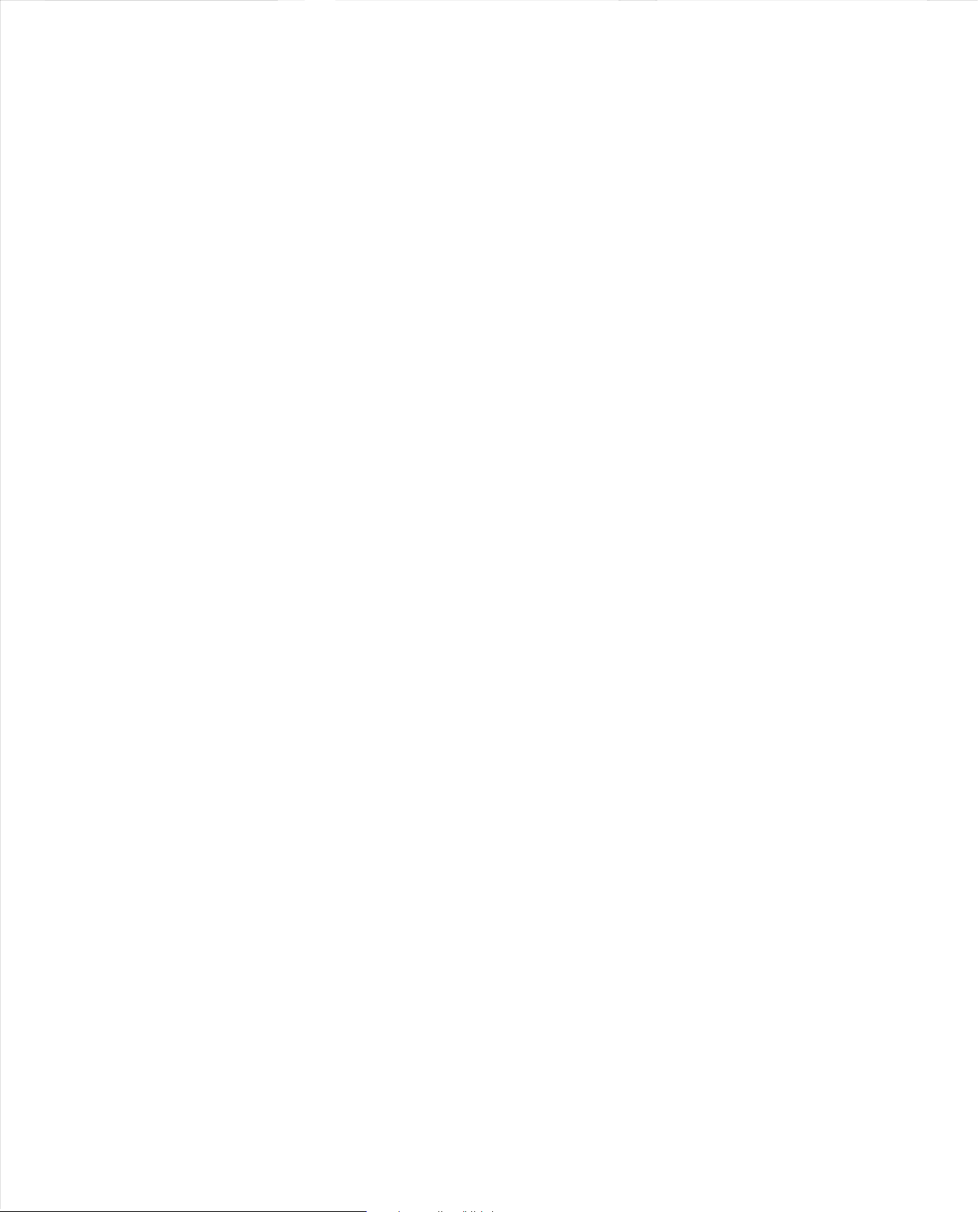
STEP
FCC ID:2ALZM-SC3218
Headphone
3.5mm
jack
Keypad
lock
Glue
here
user
front
scH~K
ONE-
GET
TO
KNOW
Schok
Classic
manual
(Side
A)
classic
YOUR
SCHOK
CLASSIC
Camera
Charging
LED
indicator
F
la
sh
Secondary
Display
STEP
THREE-
HOW
TO
INSERT
THE
SIM & SD
I.
With the pho
cutout, gently b
2.
Remove the battery by inserting the flngerna
battery.
3.
Locate the sl
dow
slide
4.-
With the meta l lid opened, insert the SIM card, positioning on top of
the Sim card space (Angled cut
angled spa
Close the me
5.-
S/M
6.
To
inse
one and
7.
Locate the
the phone, besides the three battery gold connectors)
8.
Using
unlock the Micro
metal
the
MICRO
STEP
ne
facing down, insert flngernail into the back cover
ut
flr
mly
It
is marked
"Pull/
ot
for
n and carefully
ce
of t
he
SIM card space).
tal
lid and slide
CARD
TRAY
C
LOSE
rt
or
remove a Micro
number
two
slot
for
your
flngernail, slide
SD
Card tray. Place the Micro
lid
by
sliding it
SO
CARD
CLOSE METAL
FOUR -HOW
lift
and remove the back cover. (See step
Jale" and
lift the
bat
tery
the Nano SIM card. To unlock, using
lift
the SIM card metal lid.
of
the
SIM card must
it
up
to secure the
SLIDEUPANDt • SLIDE D
METAL
TO
of
this list.
the micro SD card (Located
the
to
the left.
TRAY
SLIDE
LEFT
TO
TO
1.
Turn
button
2.
Turn
power
turn
g§
I
LID
LOCK
ll
SD
Memory
Card
metal lid to the ri
SD
+-
AND
LID
LOC
K
TURN
ON/OFF
ON:
Firmly, "press and hold" the power
for
two
seconds.
OFF: Firmly, "press and hold" the
button
for four
off approximately flve seconds
CARDS
il
at the bottom of the
out.
your flngernail,
be
facing the
SIM
card in place.
l
~
AND
LIFT
TO
OPEN
l!
please repeat n
at
the top
right
ght
and
lift
--+
SLIDE
AND
OPEN
YOUR
it. This w
RIGHT
LIFT TO
DEVICE
later
card in place and lock
seconds. System w
2)
top
OWN
umber
side of
.
PHONE
CALLS
To
make a phone
and press the
To
make a phone
Classic simp
Input
the number
To
make a phone
the
Navigation
left
Call/Send
TO
lithe
phone
is calling.
be
answered.
lithe
phone
is calling. press the Call/Send
To
End
T
he
ill
ill
Schok Classic has the ability
li
st
of calls either
updated
From
the home
key
to
calls,
Received
All calls displays the date, time and the pho
umber
n
different icons to indicate
If
there
phone, choose f
Press Left Soft
1.
2. Press
3.
Press Right Soft
Add
Delete: Delete t
Delete multiple:
Lock:
Add
call from the
OK/Execute
call from
ly
press the
and press t
call from the
key.
Key
ANSWER,
is
closed
Simply flip
is
opened
or
Reject a phone
RECENT
accepted, miss
by
the n
ew
menu, press the Call/Send
scroll left
or
calls,
is
already added to the address book
is the need to get more
rom
key
OK/Execute
contacts:
Block
reJection:
or
key
Save the calle
he
Se
unblock calls from
to
to call
Home
key to initiate the call.
anywhere
Back
key
until the Home Screen is reached.
he
OK/Execute key
Find
contact
the contact and press the Call
ACCEPT
and begins
(open)
the
and begins
call, si
OR
Key
mply
to
phone
to
to answer
PHONE
to
automatically create a recent phone
ed
phone calls, deleting the oldest e
right
Dialed Calls,
the
to send a message.
key
to open
pho
lect t
or
to display the records
All
the
type
of
information from
follow
ing options:
to
view
more
the
options
r's
ne
record.
he
records you want to delete.
Save the number to a call rejection
Screen,
simply i
in the
system
to
initiate the call.
list. Scroll down
REJECT
PHONE
ring
, the call
er ID wi
and automatically the
ring
, the caller ID wi
the call.
press the
END
CALLS
dial
ed.
This li
st
Key
and use the Navigation
by
Calls.
ne
number
(Con
inf
ormation.
page,
as
tact) it w
showing:
new
number.
call
number
the marked phone
nput
the
number
of
the Sc
the list
using
button.
Power ON/OFF
END
Key
CALLS
ll tell
you who
call
ll tell
you
who
key
.
is constan
tly
ies.
. If
the
ill
spec
iftc re
number
lis
been
M/ssl!d
phone
include
t
ntr
call type:
an
contact
hok
will
cent
STEP
TWO-
HOW
TO
CHARGE
I. With the phone facing down, insert fmgernail
back cover cutout and gently but
the back cover.
2.
Insert the removable battery making sure
three gold connectors are lined up to the phone gold
connec
tor
s.
3. Put
the
back cover back in place, press down along
the edges
of
sound, the back cover is being secured in place.
4.
Connect the USB-Type
Classic USB Type
5.
Connect the USB side (Larger connector)
the
wall
charger USB port.
Co
nnect the phone
6.
7.
Charge
your
connector
Type-C
Back
cover
remove
TIP:
Although your
prior to
the
hours.
WARNING! Use
cou
ld
damage your phone and void the warranty. Never l
phone
charg
Warranty:
working
correctly
easier
and faster
product
is still
be
done
within
help
desk please
number
tha
t our
God, has
been
not
Limited
to
wa
rran
ty policy. (Some
liable
for any
or
limitation
al
so
have
other
first
ing
in
warranty
the
read
customer
tampered,
the
implied
special,
of
spec
rights,
phone
time
for
mare
All
or
it
warranty
first
15
in
detail
misused
states
incidental,
ial,
incidental,
which
arrives pre-charged, a
of
operat
only
approved cha
than eight
Schok
is defec
service.
Schok
days of
the
service
warranty
do
or cons
vary
YOUR
the
phone, every time
-C
-C
connector.
wall char
device f
or
at
. (I
nsert
cutout. (Insert
ion,
Let
the
battery
rgers
hours.
products
are
tive
in wor
kmanship
plea
se
call
will
be
happy
the
date
of
purchase, presenting
warra
nty
policy
representative is going to give you. If
or
fixed
by
any una
of merchantab
not
allow
limitations
eque
nti
or
from
al
consequential
state
to state. For
SCHOK
flrmly
side
of
the cabl
ger
to the electr
lea
st
two
charging
ftngernail
good
charge
. Incompatible
manufactured
or materials
our
toll-
free
to
repair
or
that
came
uth
orized
ility and
on
how
damages
for
damages,
mare
CLASSIC
into th
lift
and remove
that
there
is a clicking
e to the Sc
of
the cable
ic out
let.
hours.
cab
le h
ere
)
here)
practice dictates that
for at least
two
chargers
eave
the
with
the
best
we
will repair or
number 1-888-48-SCHOK, a customer
replace
your unit
the original
in this
product
the product
personnel,
long
the
informat
this
for a parti
an imp
lied warranty lasts,
of this
or
above
limitation
ion please
fitness
breach
so
By
e
Th
ink of
When the item is selected, simply press the
the
all
OK
hok
to
The
available to select certain app
the right bottom of the display.
full
quality
standards
replace
free
of
charge
. If
receipt
and
fill
pur
visit
the
has
pose,
warranty,
may
our
the
sma
been damaged
policy
shall be limited
not
webpage
and
warranty
cular
any other
HOW
TO
NAVIGATE
pressing the 4-way
it
as
a compass in which you have
Left
Soft
Key
I Exec
ute
Key
Call/Send
K
ey
THE
soft key is
an
App
to
offer
years
it
(at
our
option) free
servi
ce
owner wants
in i
ts original
ire
by
the
above
express
or
ly to
you
.) T
www
.schok
rep
in the
an
acc
Any implied
in duration
limitat
imp
his
the
product
ll
questionna
will be void.
so
app
YOUR
THE
Navigation
Key
you
can
UP,
OK I Exe
4-way
Navigat
ion
key
LEFT
AND
RIGHT
driven multi-function key that a
li
cations
+--
of
trouble-free
of
charge
resentative
will
to
return
the
box
and
space
"TO
iden
t or
failure
warranties,
to the 12-
ions
may
lied.
whatsoever.
war
ranty
gives
gear.com. ©20
SOFT
or
commands at either the left
Th
e
Status
it
als such
v
strengt
h, time and notiflcations such
as a
larms
To
open
Notifications
screen si
opera
tion. In
for
12
months
expla
in in
defective
product
with
all its
FILL",
be
prepared
to foll
ow
obligations
Month
not
apply
to
you
(Some
states
you
specific legal rights, and
19
Schok
LLC.
SCHOK
CLASSIC
scroll a
nd
select items.
DOW
N, LEFT
and
cute
RIGH
Key.
Right
Soft
Key
Back
Key
Power ON/OFF
End
Key
KEYS
llow
s when
Bar s
hows the
as,
battery level, signal
, calendar events and
the
from the
deta
accesso
this
durat
.J In
,
from
mp
ly
press down the
Navigation
event
that
date
il the
steps
to
the
store, this
rie
s.
Before
to
write
instructi
on
, or liabilities,
ion
of
this written.
no
event
do not
allo
All
rights reseJVed
open events.
the
this
of
purchase.
to
follow. If
you
down
manua
including
shall
w t
he
you
T.
or
phone
other
home
key.
unit
is
needs
call
our
the
RMA
l,
acts
but
lim
ited
Schok
exclusion
may
.
ADDITIONAL
Sound
off: Silence the phone when needed. From the Home Screen do
he
following:
t
I.
Press and hold t
2.
Press the Volume down key one more time
3. P
ress
To return to normal please press and hold Volume up until desired
volume is reac
Switching
you receive another phone call the Schok classic wi
another
you
know who is calling.
If
you
want to
call, simply
Call/Send
If
you
want to
again.
Three
WilY
he
Right
t
of the second party.
When the second party answers the phone, press t
(Options).
Block
Internet
access.
lock. Click
Th
e default password is
WIFI: With the opti
Data:
With the option off
Change
NOTE:
If the new password is lost, the phone has
information will
not
For
the
to
of
he
Vol
the Volume
person calli
Go
pass-code:
down
he
d.
between
current
ng
put
the
current
Press
the
Call/Send
Key
return
to
call:
To do a three-way phone call, while
Soft
Key
(Options).
th
en
press t
he
and
Data
to settings, Scroll dow
OK.
on
off
(to change t he 0000 password to any other number
be
lost.
Glue
here
with
be
PHONE
ume down key
key
one more time for All
phone
calls:
you. The
caller
call
on
key.
tho
first
phone
select
New
2
Key
to merge the call.
access:
Co
mpletely block the internet and data
n,
select
0000.
It
will
open a sub-menu with thr
or
on
(By default is
or
on
(By default is ON, means
Schok
model
for
vibration
If you are
10
will work duri
hold
and answer t
call,
press
Call
Internet
Back
number
FEATURES
mode
for
and
ON,
only.
Alarms
only.
sounds
on
a phone call and
ll
beep
that you have
ng
the call and l
he
new phone
the
Call/Send
on
the flrst call
dial the phone number
he
Right
Soft
and
Data
means WIFI is
Data
to
be
reset and a
Cover
Dff.
Key
a>ntrol
ee
ON)
is
ON)
et
key
, press
options.
ll
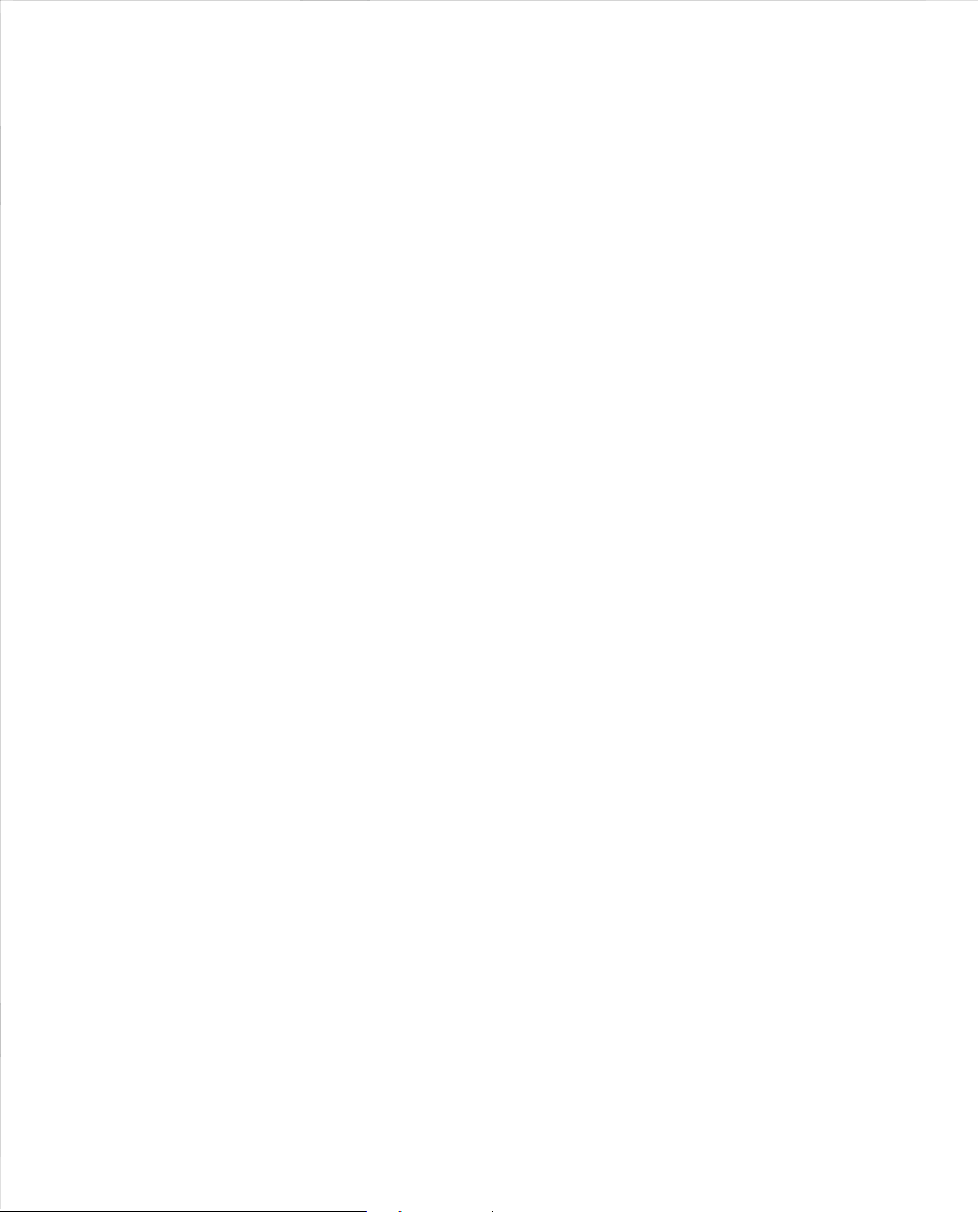
HOW
TO
CAPTURE
At
the
same time. press and hold
ON/OFF
End
Key
for
two
seconds to capture the current screen.
From the Home Screen click
applications and click
Scroll down
OK/Execute
OK/Execute
OK/Execute
to
MFile
either
Manager" and click OK/Execute. Click
on Phone
on
the folder named Screenshots.
ADDRESS
The Schok Classic has the ability to save contact information in i
memory.
To
do this,
follow
the next steps:
1.From the Home Screen, press the
app.
Left
2.
Press
the
Right
soft
3.
Press
the
4.
Using the
5.
Using the
ter
the phone number.
en
6.
Using the
other
address book flelds.
7.
Press the
Emergency
You
can add up to three
address book.
1. Navigate
2. Nav
3.
4.
to
igate
to ICE
Choose the ICE
Navigate
to
key
OK
key
or
the
add the name
key
to
save
number
key,
key,
Keypad
Navigation
Navigation
OK
contacts:
[3)
To
add
them,
contacts [From
[In case
your
entry
that
the desired contact and press the
SCREENSHOTS
the
Volume
down
OK/Execute to open
on
Media
Center.
or
SD
car
d and scroll down
BOOK
(CONTACTS)
Left
soft
key
[Options)
I to add a New contact.
of
the contact.
press
down
to the phone
press down
the
emergency entries
follow
the
you
or
up
entry
these steps:
Home Screen, press
emergency) and press the
want
to u
se.
Then press the
key
and the
the
to
to open the Cont
number
to
enter
information to
that
are already in your
Contacts
OK
OK
key.
Power
installed
Pictures.
fleld and
)
key
OK
key.
acts
The Schok class ic has a built-in inte
maJority of things th
use
it
its
extremely simple.
the
Home Screen, press
From
Navigation
Click
Using
to select, click the
If
arrow
Immediate
ts
Tips
The @symbol and
on the keypad.
To
To
To
After
press
Tabs.
History . The phone has the ability
pages. Press t
page.
Bookmark.
MBookmarlr"
execute.
Top.
and you
(Options)
Fast
black
Tip:
the
key
the
OK/Execute
the
Navigation
what
you
want
to
the "Search
ly after
for correct
insert a space press the
enter
and uppercase c
erase any text
writing
the fu
the
OK
Key
Pre
ss
the
he
Press the
Scroll to the desired webpage and click the
This
is
a very important feature. If you are browsing a
want
and
Scrolling. Press and hold
arrow
up and down on the
By pressing and holding
scro
ll
page function to
BROWSE
at
scro
ll
OK
is to go to a specific web address. navigate the black
. using the keypad, write the desired webpage to visit.
use
"."
or
number simply press the
ll
to execute
Left
Right
to get to the
scroll
THE
INTERNET
rnet
you can expect from a smartphone
to
key
key
or
of
web
Soft
down to
the
the application
on
the
Browser
move
the
key
to
execute the command.
type URL"
keyboard
and
can be located by long pressing the
MO"
key.
har
acter. press the
address,
the
command.
Key
(Tabs)
Soft
Key
(Options)
Right
Soft
top
of
"Top",
th
e Navigation
web
the
scroll
the
browser
OK/Execute
black
at the
special
for
example; "www.schokgear.com"
to vi
to
reload the
Key
the sit
press t
page.
OK
Key
webpage.
key
MBrowser•
app.
[Wait 5 seconds)
arrow
to whatever you
top of the browser.
characters:
"""
[Star)
Back
key.
ew
your
open "Tabs.•
prev
and scro
ll
(Options),
e,
press the
he
OK
Key
Key
to quickly move the
on a
web
that
can do the
browser. To
and using the
"If'
key.
iously visited web
to the desired web
scroll
down
OK
web
Right
Soft
to execute.
page, you can use
sy
Key
want
mbol
page
Key
MULTI-FUNCTION
Something completely unique about the Schok Classic is the
use one key
Key.
By default, if you do a short
open
Mu
However.
can easily change this
From
Navigation
Within
In Settings
In the Multi-Function key menu
Apps
By default the Camera App wi
say
For example, to change t
the Calculator
C
to
to
Turns
Now,
Calculator App inst
NOTE:
in the Menu List. From the Home Screen, cli
Menu List. then Scroll
for
different things.
up
the Camera App.
lti-Functio
n
Key
if
you want the Multi-Function key to open a different app, you
the
Home Screen press
key
scroll to
Tools & Settings
scroll
down to Multi-Function
that
you can u
se with
MOFF"
.
alculator
App, simp
App, click the
"Off"
the
Camera app from the
by
pressing the Multi-Function
ead
The Camera App as
to
MULTI-FUNCTION
Inside any A
second,
Navigation, and its used to sele
pa
This
w
pp,
it
will
nel devices.
unique feature is
ith
traditional phones.
by pressing the Multi-Function
bri
ng
a vi
KEY
We
call
press
click to the multi-function key
by
foll
owing these steps:
the
Tools & Settings.
scroll
down
to
there
this button.
ll
say
Mon•
he
Multi-function key from t
ly
scroll
down the
OK
Key
. This w i
Mult
of
the Camera App.
well
as
all
other
Camera and click the
KEY
rtua
l Mouse
ct
obje
cts
very
handy
for
(SHORT
PRESS)
this, t
he
Schok
Multi-Function
OK
Key
and then using the
Settings
and click the
Key
and click
the
is going to
key
that
certain Apps th
be
a list
and t
he
rest of
the
he
list
ll
i-Function
ck
(LONG
that
Camera App,
of Apps and highlight t he
turn
MON"
Calculator
Key.
the system will
Apps are always available
the
OK
Key
OK
Key.
PRESS)
key
for
more than
can
be
controlled
were
created
at
cannot
abil
OK
OK
Key.
of
all
Apps wi
open the
to enter
by
for
ity
it will
Key.
the
and
the
one
the
touch
work
to
ll
to
The Schok Classic has a
messages. Depending
pictures,
sounds,
business
1.Na
vigate to
the
Right
soft
2.
Navigate
3.
Using the
4.
Click
5.
Select
6.
Using the
or
up
to
to
send the message to, press
to select it.
7. Cli
ck
B.
Using
Mlnput
9.
Using the Keypad,
C
li
ck
the
To
view
the
Navigation
conversation, click the
Home Screen pressing the
key
to open
to
Options
by
Navigation
the
OK
key
on
by
pressing the
New
To:
Navigation
choose the contact
the Left
Soft
the
Key
Navigation
Tut"'
OK
conversation threads, s
write
key
to send when done.
key
to
select a
OK
MESSAGES
built
-in message app which allows
of
the type
of
message you can a
cards,
voice
recordings
pressing the
key
key
(Done)
key
your message.
key
select New
message.
OK
Key.
scro
ll
down
that
you
the
OK
scroll dow
imp
ly
to
view
Right
message
want 1-l<
key
n to
use
it.
soft
:.::o::.: _________
abc
ttac
and
even
videos.
OK
key.
Then, press the
Right
Key
key
[Options)
"~
New Message
Recipients Options
to send
h ei
ther
Soft
,,,fil sss ..
1.
From the Home Scree
open
the
Camera app.
Multi-Funct
2.
MENU
Taking
click
App
Zoom
Left or Right
TIP: By clicking the
adjust yo
so
memory
l
To
display as viewfinder, click
ion
Key
If
your
Multi-Function
and
scroll
a Picture:
the
OK
key
. C
li
ck the Left
In &
Out:
Navigation
ur
camera such as; Auto Review. Self-Timer, Si
und
and Storage [Storage option is only available if you
card insta lled).
take a
SELFIE:
Gallery: Shows
1.
From the Home Screen, press the
2.
Using the
3. Using the
and cli
4.
Crop, Delete, Details, Send
5.
access. Fu
out.
appear on each o
Navigation
Navigation
ck
the
OK
Pressing the
Pressing the
ll
Screen view, Rotate [left), Rotate [right) and Zoom in and
In
order
work
CAMERA
n,
click the
Schok
multi-function
key
to the
To
. Your picture
When pointing
all
Key
Right
Left
pt
is configu red by other
Camera
App,
Click the
take a photo, point the lens towards the object and
will
Soft
Right
Open
the pictures
.
Soft
on a pop-up wind
ion.
be saved automatically
Key
to open the Gallery App.
the
len
key
Soft
Camera
Key,
Key,
Soft
or
Key
Volume
s towards the object, click the
to Zoom in and Zoom out.
Key
[Options) you can access a menu to
App
, close phone lid, u
Down
tak
en and stored in
OK
scroll
choose the picture that you want to open
Key
Key
to
Gallery
[Options) you can access a menu to
Set as Wallpaper
[G
uide) wi
ow
please use the numbers that
App.
OK
key.
key
to ta
ke
the
your
to open the Menu.
and click the
or
Contact photo.
ll
open a pop-up
Please go to
to
the
ze. Shut
se
picture.
Schok Class
OK
key
. It wi
Gallery
hav
secon
Key.
window
ter
e a
dary
SCHOK
CLASSIC
ll
Model number:
Operating system:
Display Size &
Secondary Display:
Processor:
Proces
Graphic
Memory [RAM)
System and User Memory:
SO
Card Sl
Sim card slots and
Rea
Front Camera:
Rear
Battery type·
Battery capacity:
Battery limited voltage:
Battery standard:
Wi-Fi
GPS:
Bluetooth:
USB
G-Sensor:
Phone
ic.
Phone bands
Phone bands 3G:
Phone
Ph
one
Phone bands
Hearing Aid Compatib
Dimensions:
to
Phnoe weight with Battery:
Phone weight without Batte
Structure outsi
Phone electric input:
USB Wall
USB
Reso
sor s
peed
and
pro
cessi
ng unit
:
ot
max capacity:
r Camera
[pr
imary):
camera video
and ba
nd:
port:
communication
2G:
COMA bands:
bands 4G:
4G
:
de
& Insi
charger inpu
Wall charger outpu
lutio
n:
Number
[GPU
SIM size:
recording
standards:
ility
de:
t:
t:
:
of
):
:
ry
:
DETAILED
core:
Type-
SPECS
SC3218
roid'S [Go edition)
And
3.
2"
480 X 800
[WVGA
176 X 220
2"
Qualcomm®
1.1
Ad reno
I
8GB
64GB
I
SMP
Rear
72
Lithium I
3.
4.
GB/T
802
GPS & AGPS
4.2
Yes
4GL
2G:
UMTS
BC
2/4/5/12/13/17/25
28[A&B)/
M4/
4.
4
3.70oz
Plastic
5.0V ± l.
I00-
5.
MSM8909
GHz
Quad-Co
re
A304 @
GB
Nano
0P@
8V 1,650
35V
.11
with BR/EDR + BLE
TE/VoL TE/Vi L
GSM
D/
52 x 2.28
.7
6oz
240V-
0V ± l.OA
456M
DDR
3
SIM card
with Autofocus and Flash
Camera
with viewfinder
30
FPS
ON
rechargeable
mAh
I 6.
31241
-2014/
b/g
/n.
2.4GHz
cn-1
connector
TE
850/900/1800/1900
Band
2/4/5
BC1 / BC
10
30/
41
I 66/71
T4
x 0.74 inches
OA
50/60Hz O.
)
27W
1ICP5
/26
32Bit
Hz
h
/46/58
ZA
Back I Clear
wiH
Back
Battery:
Call/
Camera:
Charger
Earpiece:
Key:
take
Cover:
Send
One
you
to
the
Home
Protects internals, access battery, S
[Hardware)
Give
Key:
Answer/make phone call
[Hardware) Location of actual
Port:
[Hardware) Location of
[Hardware) Allows the other caller
Jack:
[Hardwa
Click returns to the previous menu. keep clicking,
Screen
.
power
to
devi
re)
Allows to connect a 3.5mm hands-free headset.
IM
ce.
Camera
cha
and
s.
Lon
g press access call history.
.
rging/sync port.
to
be
heard.
Memory card.
GLOSSARY:
Keypad
Lock:
Long
pressing
Main Display: Sh
Microphone:
Multi-Function
any other app installed in the device.
mou
Navigation
Numeric
OK I Execute
se.
[Hardware
Key:
Key:
Can scroll through a
Keypad:
Key:
keypad will
ows
notifications,
) Transmits voice to the other party during a call.
Short Click turns on the camera
Used to
enter numbers. alphabetica
Used
to select options. select
be
loc
ked
or
unl
ocke
features,
messages
Lo
ng pressing it turns on the virtual
ll
the menus and apps of the device.
apps
and
active
app. Can
l text
and
and
execute actions.
d.
be
fun
ctions.
changed to
shortcuts.
Power
ON/011/
SD
Card:
[Hardware) Slot for a mi
Secondary
Display:
SIM
card:
[Hardware) Slot
Soft
Keys:
allows when
Speaker:
[Hardwa
Volume
Keys:
End
Key:
Turns device ON/Off,
[H
re)
Allows to hear the emitted sounds from your devi
[Hardware) Allows to adju
cno
ardware)
Dis
plays messages. notifications and time.
for a Nano
ava
ilable to select certain
SO
Card.
SIM
card.
st the volu
ends call
64GB
app
me
max
s, exits menus.
imum.
lications
or comma
up
or
down
ce.
nds.
