Page 1
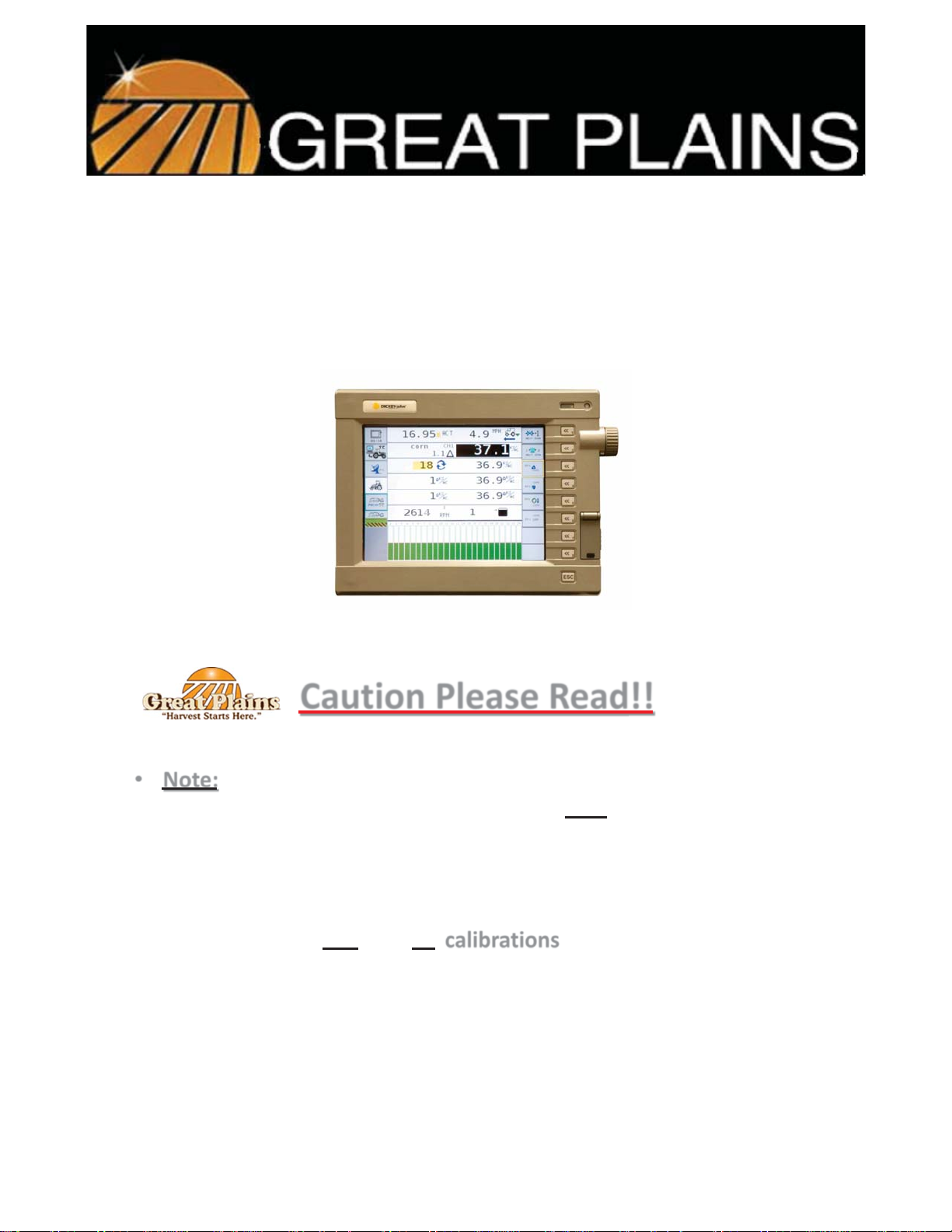
Quick Reference Guide for Daily
2012-12
1
401-908M
use of Yield-Pro® Planter
Caution Please Read!!
• Note:
• This guide is intended for quick reference only. For complete set-up
see owners manual, quick start guides and or your dealer.
• The use of this guide is assuming that your system is set up and
READY to go to the field.
• The factory sets planters up generically.
• Make sure that any and all calibrations are done before going to
the field (see owners manual, dealer, or quick start guides).
• This guide will help you get started planting by showing you how to
get to the settings summary page, from which you can quickly
adjust planting rates, meter pressure, Row Pro settings, and Swath
Control settings.
• Follow all safety rules and recommendations in Operator’s Manual.
Page 2
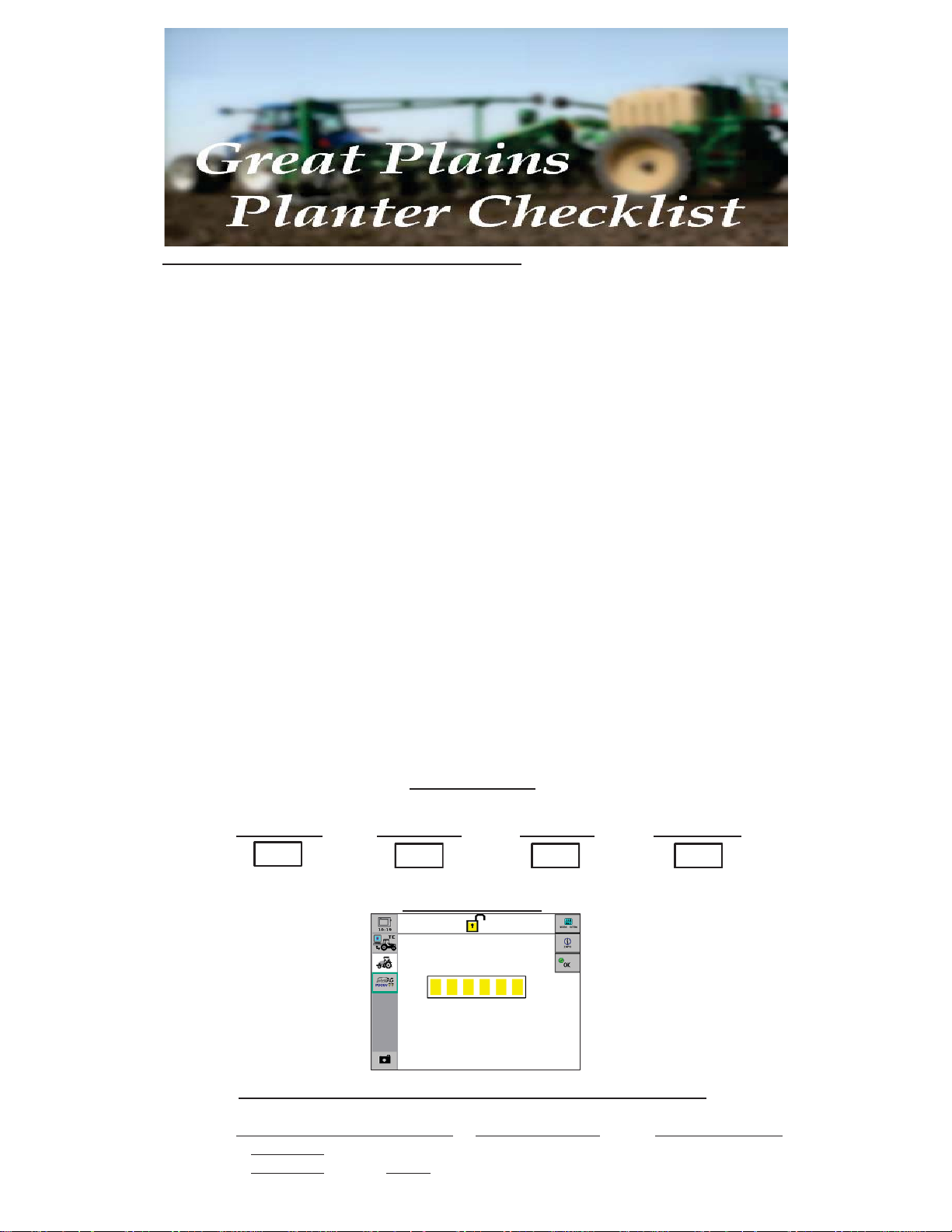
In order to plant, the following steps are required:
2012-12
2
401-908M
1.) Check that correct seed discs are present in meter.
2.) Check that seed gates at Y-splitters are all open for seed delivery.
3.) Check that no foreign matter is present in air box, then open hopper door.
4.) Turn on fan and set oil flow to get XXXXRPM.
5.) Check that Marker/Fold switch is set to “marker” even if you do not have them.
6.) Fill meters with seed by performing “Row Fill”, and waiting 2 minutes.
7.) Check that correct seed and target population is set on monitor/controller.
8.) Perform “Fill Disk” to avoid leaving a skip when starting. If fan is stopped for any
reason, then repeat this step.
9.) For hydraulic drive planters, turn on channel to enable meter operation. Valve
calibration is strongly recommended.
10.) Pull forward and lower planter to begin planting. If there is a delay before starting to
plant, you will need to re-enable seed meter drive due to safety delay.
YIELD-PRO® PLANTER
Model # ____________ Serial # ____________
Configurations
4 – Hyd. Drive 5 – Grd. Drive 6 – Air-Pro® 7 – Row-Pro™
Level 2 Access
Unit has been configured at factory and operated with these configurations.
Material Configuration - Population Split-Air Target Rate Row-Pro Target Rate
1. ______ _______ ________
2.
Page 3
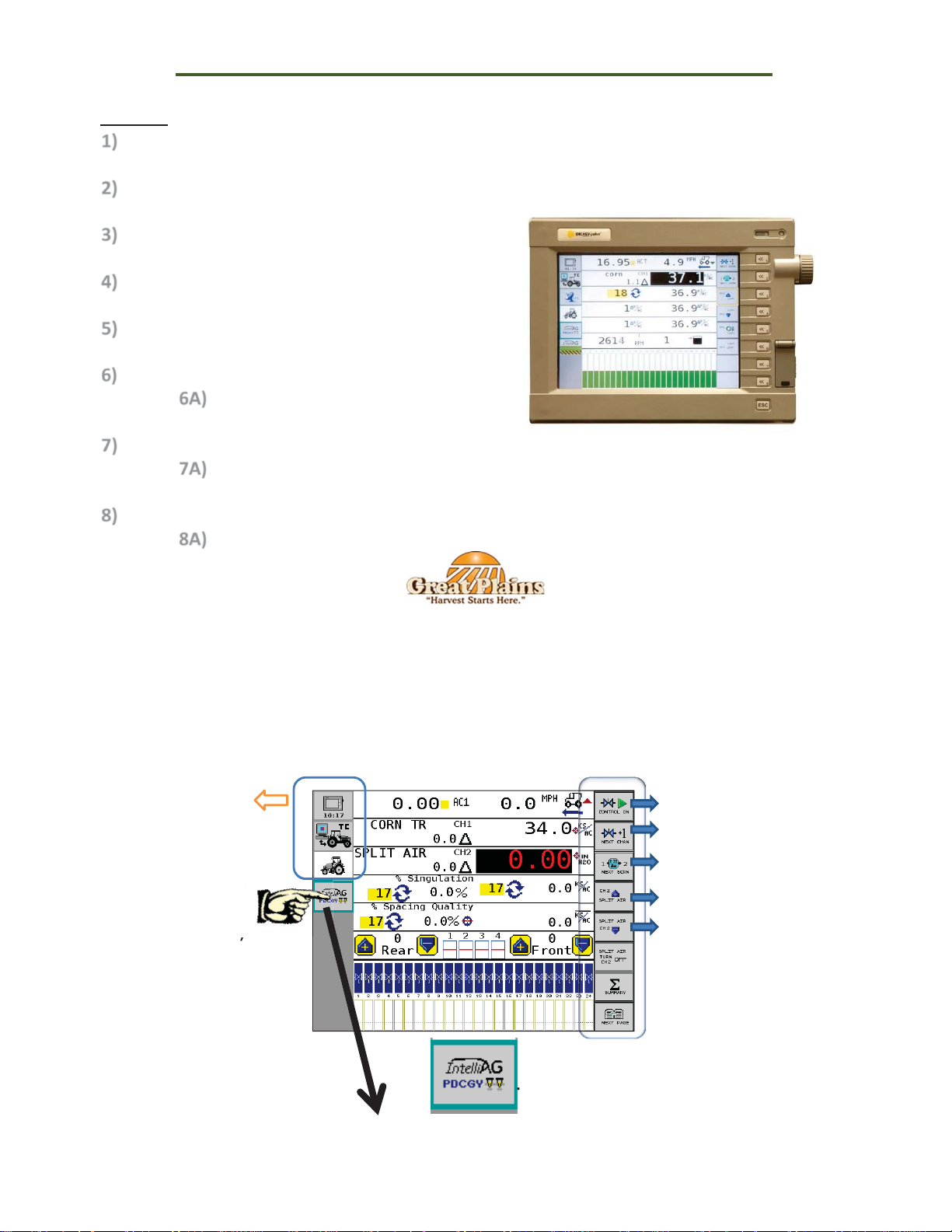
Yield-Pro®Planter w/AI-100 Terminal
e
2012-12
3
401-908M
Sections
1) Explanation of the buttons on the screen.
2) How to unlock the system.
3) How to find my WSMT II Serial Number.
4) Hyd. Drive - Changing Populations.
5) Grd. Drive – Changing Populations.
6) Changing Split-Air Settings.
6A) Zeroing the Split-Air pressure.
7) Changing Row Pro Settings.
7A) Re-setting load cell values.
8) Engaging planter Hydraulic Drive.
8A) Explanation of button function.
Sec. 1
These buttons on
the left are very
seldom used for
daily functions.
The PDCGY is the
most important
button for daily
use
Explanation of buttons on the screen
These buttons
that are on the
right of the
screen are used
to OPERATE the
planter and also
change or adjust
different settings
for the planter.
The PDCGY button HOLDS all the buttons on right. The only way to see the right
hand set of buttons you MUST have the this button selected (as shown in the
picture above).
Page 4

Sec. 2
2012-12
4
401-908M
How to unlock the system
To unlock the system we must enter the unlock code.
- The unlock code is the WSMT serial
number with a 2 in front of it (for level 2)
- More info is toward the bottom of this
section on how to find the S/N for the
WSMT.
Select the summary button.
Select the padlock option.
Write in your password here:
- Enter 2 followed by the WSMT Serial
Number which is found in the INFO screen.
This is explained on the last page of this
section.
Example: If the S/N is 10663 then the unlock code is 210663
-Then touch OK
Once you have correctly entered the
unlock code then the words “Dealer
screens on” should appear at the
bottom of the screen as shown here.
You have unlocked the system to
level 2.
Now your summary screen should be
all yellow instead of gray.
This is an example of a system that is not unlocked,
when most of the screen is gray.
Page 5
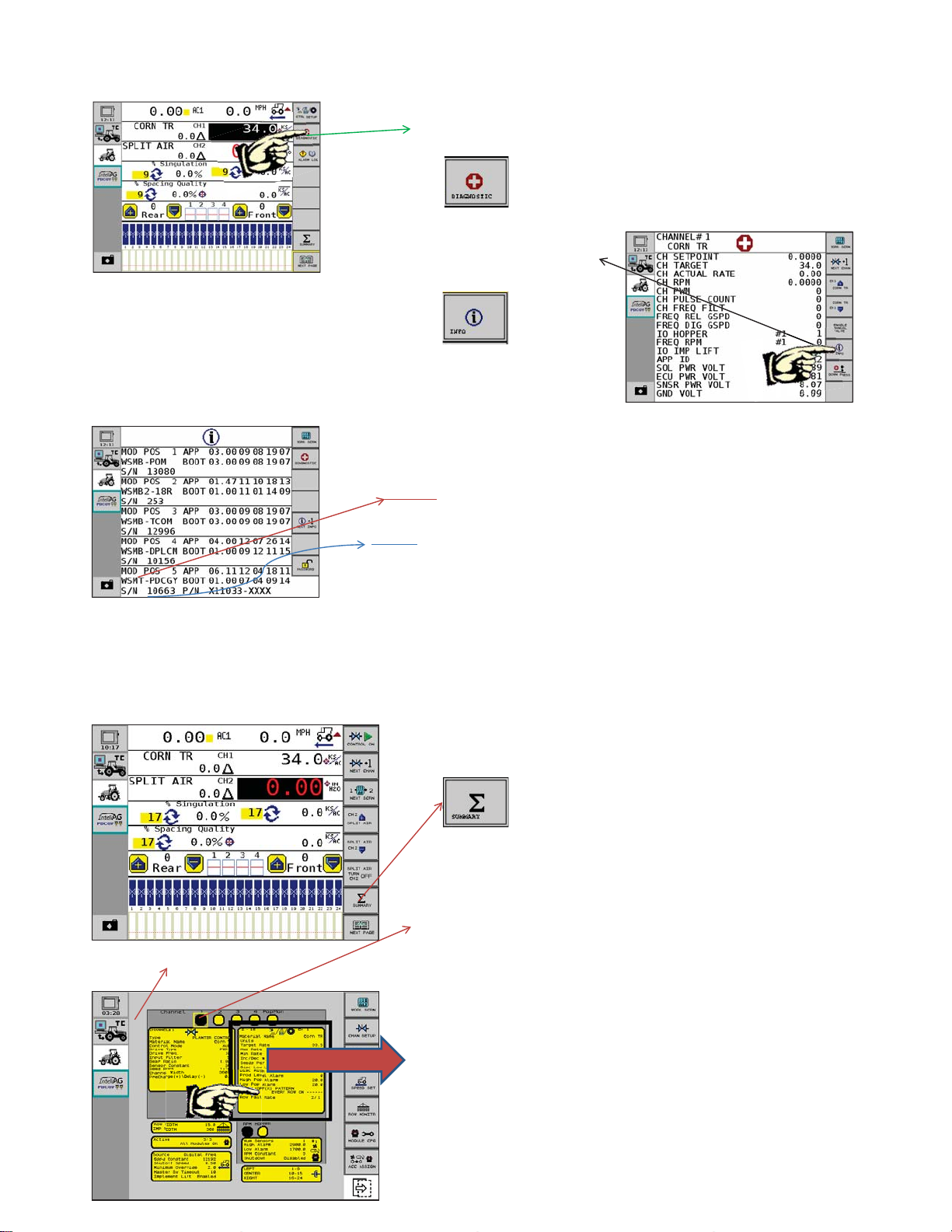
Sec. 3
2012-12
5
401-908M
How to find my WSMT Serial Number
Select the Diagnostic button from the main work screen
From there touch the INFO button
This brings you to the INFO
screen. From here you can
locate WSMT and below this
is your S/N number. This is
your code.
Sec. 4
This is the Summary Page
Hyd. Drive - Changing Populations
**Note: This is assuming that the system is unlocked. See the unlock section on how to unlock the
system.
Select the Summary Button
Next make sure that Channel 1
is a black box as shown here,
by touching it.
This takes you to the summary
page. From there touch the
yellow box as shown here.
Page 6

** Preset Method is disabled in this example.
2012-12
6
401-908M
NOTE: Once you have entered your changes
by touching the highlighted area to be changed
you MUST touch the
to
accept.
This will bring you to the area where you can
change your Populations. NOTICE: Enter the
amount in THOUSAND SEEDS per acre.
Example: If you wish to plant 34,000 seeds
per acre then you would enter 34.0
This is your target rate, the amount
you wish to seed or your population.
Next you would make sure your MAX
Rate is set (maximum rate you wish to plant).
Then you would make sure your MIN
Rate is set (minimum rate you wish to plant).
Enter the percentage you wish to
increase or decrease your population on the
go.
Once you have made your changes
now return to your “Home screen”
or another name is “Work screen”
by touching the WORK SCRN
button.
Notice: This will take you to the
Work Screen
Notice: Your New Population
should appear as seen here.
Page 7

Sec. 5
2012-12
7
401-908M
Grd. Drive - Changing Population
Select the SUMMARY button
Now make sure that the word PopMon
shows at the top right of the screen as
shown here.
If you see PopMon then touch the yellow
area as shown here.
This will take you to the screen where you
can change your Target Population. NOTICE:
Enter the amount in THOUSAND SEEDS per
acre. Example: If you wish to plant 34,000
seeds per acre then you would enter 34.0
Once you have entered your
target you may touch the
work screen button to
return to the home screen.
Page 8

Sec. 6
2012-12
8
401-908M
Changing Split-Air Settings
Select the Summary Button
Next make sure that Channel 2
is a black box as shown here,
by touching it.
This will take you to the Material
Setup screen.
Once you have blackened in Ch. 2 box
you may now touch the area shown
here.
Change your target air pressure
to what is desired.
NOTE: Once you have entered your values by
touching the highlighted area to be changed
you MUST touch the
accept it.
to
Page 9

Once you have changed your Split-Air, then
2012-12
9
401-908M
return to your “Home screen” or another
name is “Work screen” by touching the
WORK SCRN button.
Notice: This will take you back
to the Work Screen.
Sec. 6A
Zeroing the Split-Air Pressure
Select the Summary Button
Next make sure that Channel 2 is
a black box, as shown here, by
touching it.
Page 10

This will take you to the Channel
2012-12
10
401-908M
Setup screen.
Once you have blackened in Ch. 2 box
you may now touch the area shown
here.
Zeroing the pressure in the split air is
recommended throughout the day due
to barometric pressure changes.
This is done by touching the area
shown here. Fan must be off to enable
pressure reset.
Once you have zeroed out your Split-Air,
now return to your “Home screen” or
“Work screen” by touching the WORK
SCRN button.
Notice: This will take you to the
Work Screen
Page 11

Sec.7
2012-12
11
401-908M
Changing Row Pro Settings
Select the Summary Button
Next select the highlighted RowPro box.
Enter your Target rate as shown here.
Note: Once you have entered your values by
touching the highlighted area to be changed,
you MUST touch the
accept it.
Note: For full instructions on the Row Pro,
see owners manual.
Next return to the home screen by
touching the work screen button, or
you may need to Zero your load cells
out. See next section for this.
to
Page 12

Sec. 7A
2012-12
12
401-908M
Re-setting Load Cell Values
If you have a weight reading when the planter
is up or if you have a false reading it is
recommended that you reset the load cell
values.
From the Summary page select the DPRESS SET
button
Next touch the SET OFFSET button.
Once you get here you must read the screen
and make sure you are ready to continue.
Next touch OK.
After you are done then touch the
Work Screen to return home.
Page 13

Sec. 8
2012-12
13
401-908M
Engaging planter hydraulic drive
Option 1
Using the “soft key” on the screen.
Two ways to do this.
Select the Control On button to
engage the Planter .
*Note. Make sure that the planter is in the
ground and you are ready to plant.
**** All “soft key” (touch screen
buttons) that control a function are
buttons of intent!! This means that if
you want to turn your planter on you
must touch.
last page in this section.
If you wish to shut it off you must
touch
This is explained on the
Option 2
Using the external switch.
*Note
To us e t h e E x tern a l Switc h y ou
must first configure it on the IA
Screen first. To configure this
option see owners manual.
*Notice the Control On button is not
present when the external switch is
configured.
When using the External Switch the icon
will leave and the Control On becomes
the switch that is wired to the main
harness.
This External Switch becomes the
new Control ON.
To engage the planter toggle the
switch to the On position to “turn”
the planter on.
Page 14

Sec. 8A
2012-12
14
401-908M
Explanation of button function
This button (when shown like this
means the planter is off) when
touched, turns the planter on!
This button (when shown like this
means the planter is on) when
touched, turns the planter off!
Note: In short it is the opposite of what most people would
think, meaning that if it says on, it is really off.
**Disclaimer**
-
Any and all information that was presented in this guide can be found in more detail
in the owners manual, quick start guides, and on our website.
-Each quick start guide is specific to your model of planter.
-This book is intended to explain and show one how to change or modify settings for
daily operation basis and NOT intended for sole operation of your planter.
-Please contact your dealer for complete set-up, calibration, and operation of your
YP planter.
