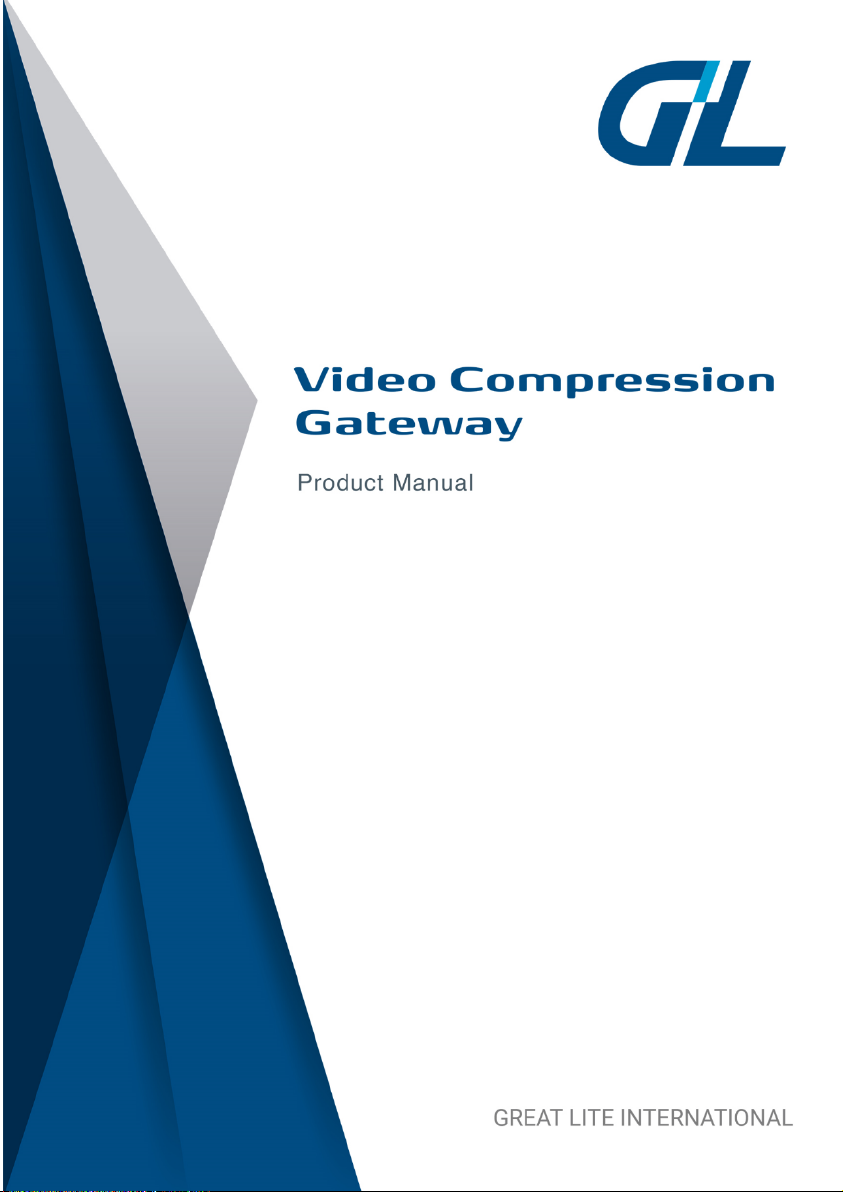
Video Compression Gateway
User Manual
EN V1.1
Great Lite International
EN V1.2
March, 2019
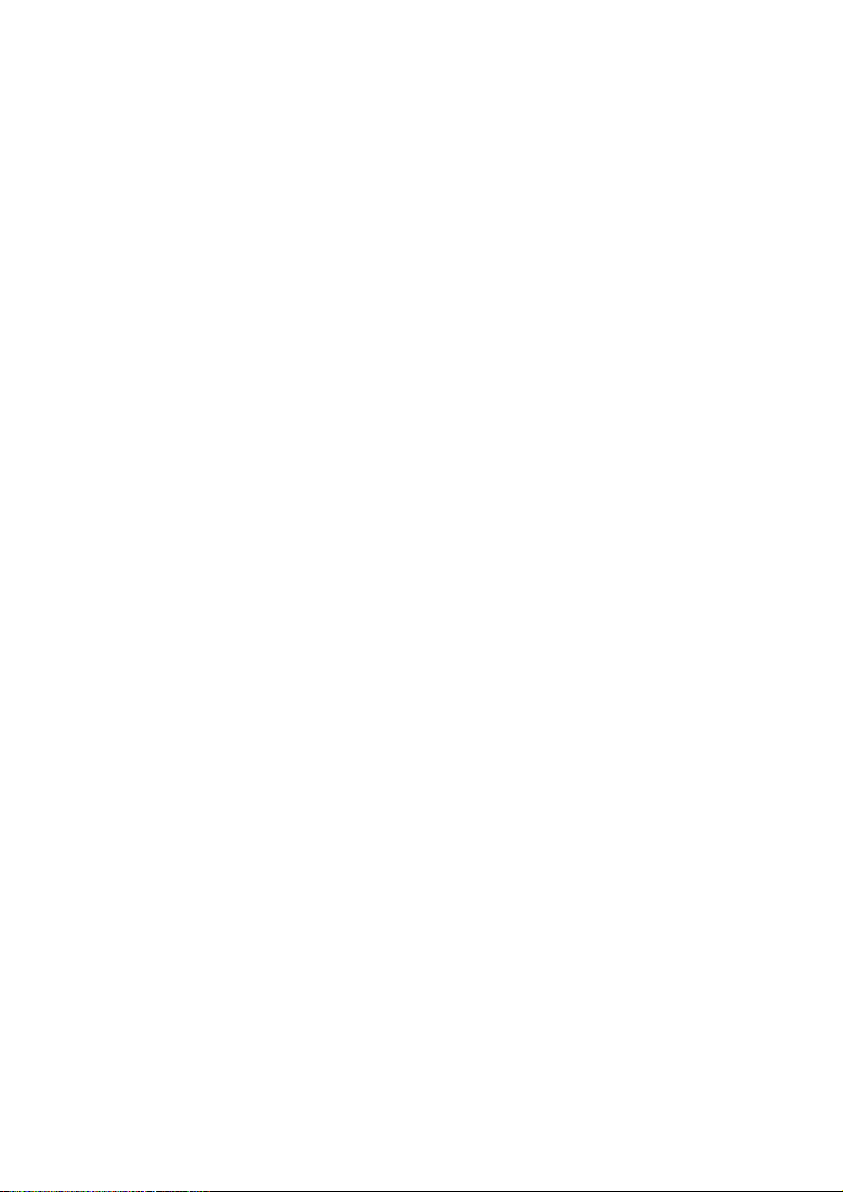
VCG User Manual
2
Contents
Overview ........................................................................................... 3
1. Control Window ............................................................................ 4
2. Search Camera ............................................................................ 5
3. System Configuration ................................................................... 7
4. Maintain ...................................................................................... 10
5. System Information .................................................................... 12
6. How to Use RTSP ...................................................................... 13
Regulatory Information ................................................................... 14
Support ........................................................................................... 15
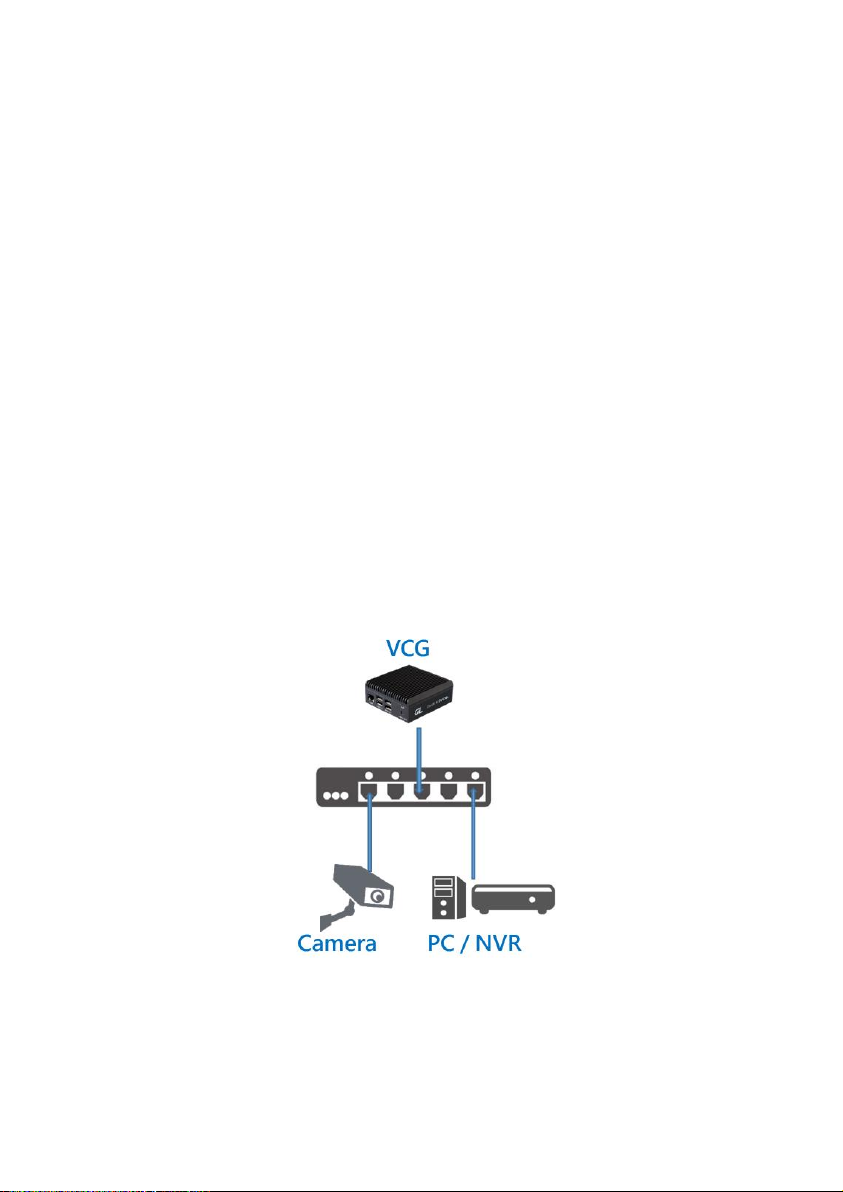
VCG User Manual
3
Overview
Great-Lite International integrates data compression technologies
with both software and hardware to provide a high efficiency data
transmitting device – Video Compression Gateway (VCG). The
CPU/GPU computing power with a complex algorithm capable
reduces 80%-90% data size of origin video stream, yet the video
keeps its origin image resolution and quality without any extra
compensation. VCG makes data transmission faster and reliable,
enabling data storage smaller and more effective. You can easily
setup this compression device under our easy and self-explainable
setup program to start compressing your heavy video stream.
VCG has an RJ-45 network port, which is through a network switch
to connect to a NVR or client PC. Simply set the corresponding
compression parameters on the ONVIF protocol compatibility device.
You can play and view the compression videos with RTSP player.
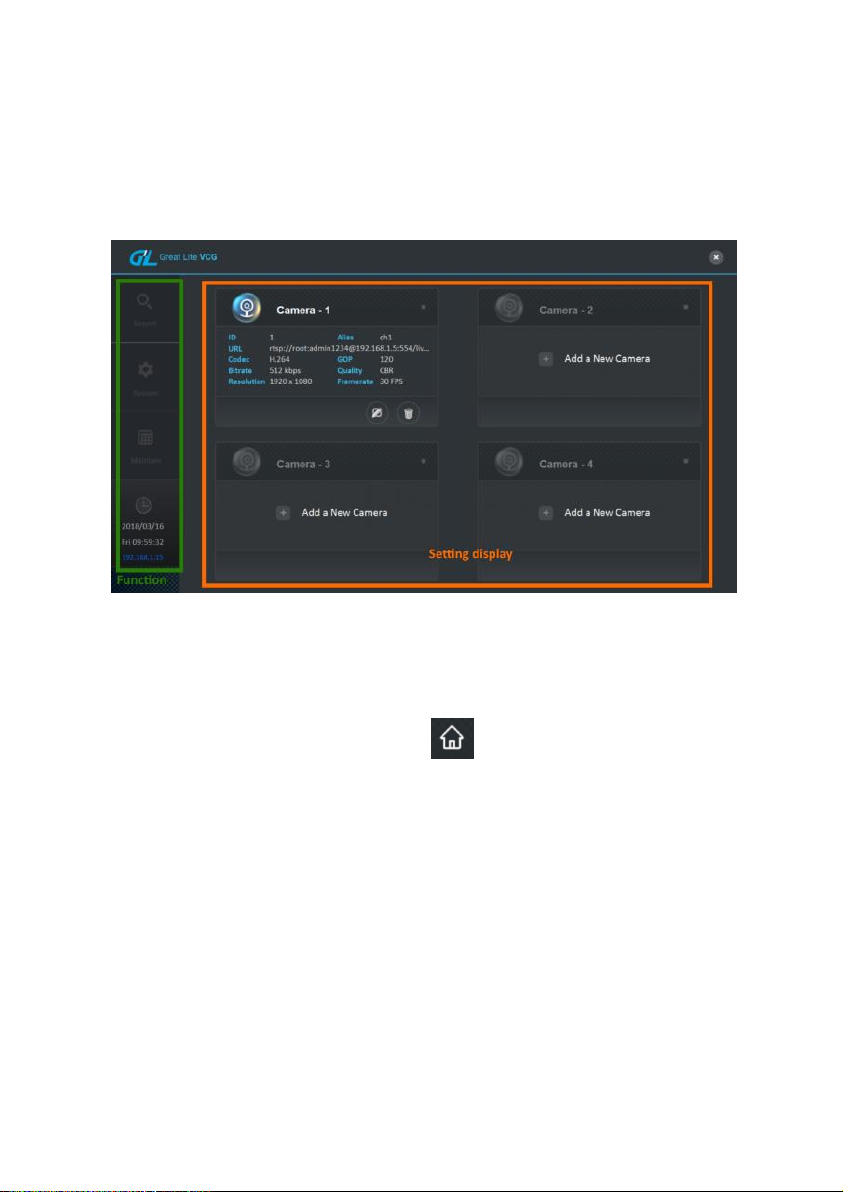
VCG User Manual
4
1. Control Window
<Function> <Video Setting>
The control page is divided into the configuration displayed
screen and the switching area set by each function.
When you press <Home> icon on other pages, you can
also return to this page at any time.
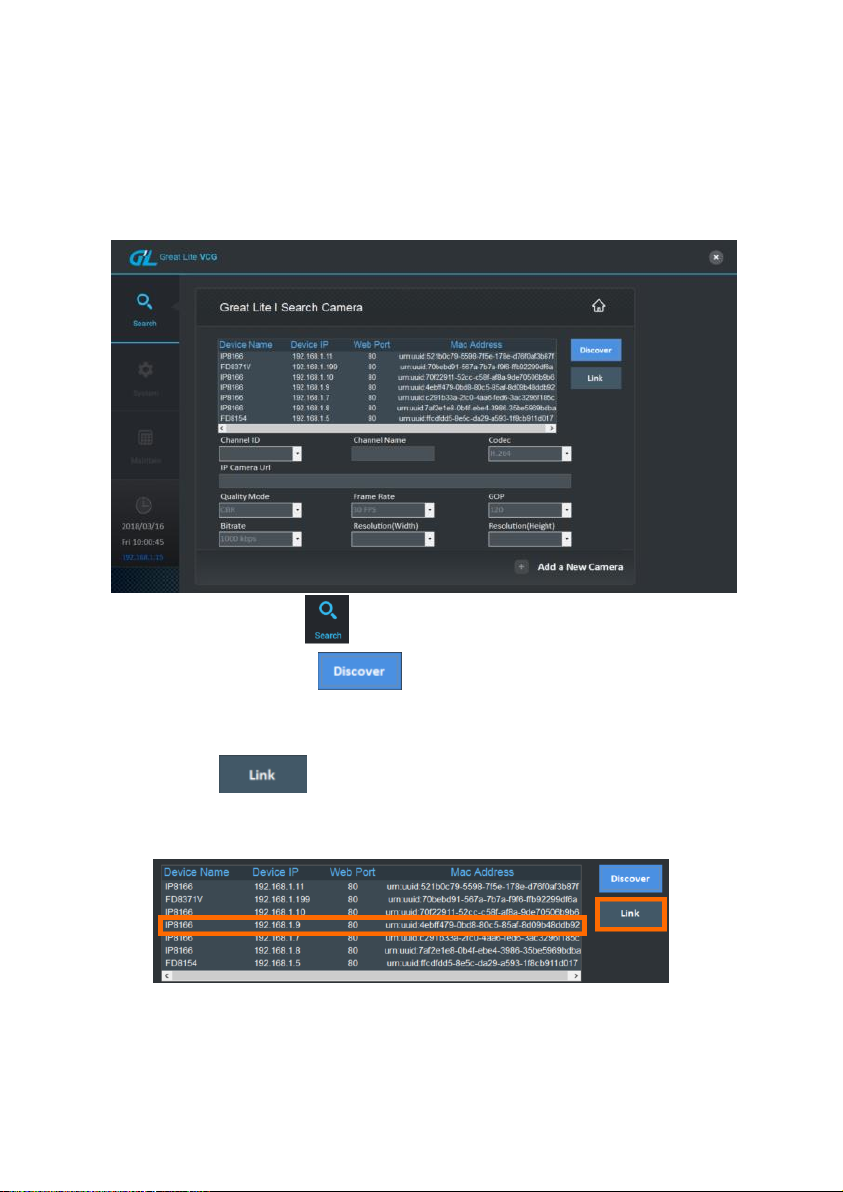
VCG User Manual
5
2. Search Camera
1) Click <System> . It will switch to device search page.
Click <Discover> . All current cameras compliant
with the ONVIF will be displayed on the list.
2) Click on the target device on the list, and then press
<Link> . It will pop up the IE login window. Then,
enter the network camera’s account/password to login to
preview.

VCG User Manual
6
Parameter Description
<Channel ID>
Options: 1, 2, 3, 4, used to distinguish four channels setting.
<Channel Name>
Options: User-defined, can be used to quickly identify the
different channel.
<Codec>
Options: Select the portmanteau of coder-decoder (default
H.264).
<IP Camera Url>
Options: User-defined, set RTSP path for video stream of the
Camera.
<Quality Mode>
Options: Encoding method, User-defined, CBR(Constant
bitrate), VBR(Variable bitrate), By Pass. (default CBR)
<Frame Rate>
Options: Frame frequency, User-defined, 3-30FPS. (default
30FPS).
<GOP>
Options: Group of Pictures, User-defined, 120, 90, 60, 30, 15,
5. (default 120).
<Bitrate>
Options: User-defined, 2000, 1000, 512, 256, 128, 64 kbps.
(default 1000).
<Resolution (Width)>
Options: User-defined, 4096, 3840, 2688, 2560, 2048, 1920,
1600, 1400, 1280, 1024, 960, 800, 720, 640, 320. (default
1920)
<Resolution (Height)>
Options: User-defined, 2160, 2048, 1520, 1440, 1200, 1024,
1080, 960, 800, 768, 720, 600, 480, 240. (default 1080)
3) After completing the parameter setting,

VCG User Manual
7
Click <+Add a New Camera> to add
the new device
3. System Configuration
Clicking <System> , it will switch to system
configure page. This is used to set the system time,
device network setting and communication interface.
Time Setting

VCG User Manual
8
Options:
– Synchronize NTP Server: Synchronize the
clocks of device to NTP, and it need to specify
the address setting for NTP Server.
– Set Manually: This is a self-calibration setting
for the user based on real time.
System Setting
– Language: English, Traditional and simplified
Chinese
– Device Name: User-defined, (default VGC).
– RTSP Port: Real-time streaming protocol port,
according to device requirements (default 8554).
– HTTP Port: Web service port, according to device
requirements (default 8080)

VCG User Manual
9
Network Setting
Network Adapter: Select network interface, (default
Ethernet)
– DHCP: Dynamic IP address, automatically get
the IP address.
– Static IP: Manual set IP address.
IP Address: The Network ID address
configured by a network provider
Subnet Mask: The subnet network address
configured by a network provider
Gateway: The network setting of default
gateway configured by a network provider
DNS1: Primary domain name system
configured by a network provider
DNS2: The sub domains configured by a
network provider
Apply button Cancel tasks button

VCG User Manual
10
4. Maintain
Click <Maintain> , and it will switch to maintenance page.
This is used to update the firmware, License Key, and
configured profile.
Firmware: Display the current firmware version.
F/W Path: Select the firmware storage location to be
updated.
– <Firmware>: Click <…..> select the firmware
storage location, and click <Update Firmware>
to finish update.
– <Reboot>: To reboot VCG system.
– <Factory Reset>: Reset default setting. The IP
address is also restored to default IP.

VCG User Manual
11
License Settings:
– Local Key: Generate the user's native
registration key.
– Product Key: Generate user's product key.
Click <Get License>, will get Local Key. Keep this
key file and complete the registration process.
Configuration: User's current configuration on the
device
– Configuration Export Path: Export current
configure,
Click <…..> and select output storage location.
– Configuration Import Path: To restore to the
previous configure,
Click <…..> and select the previous profile,
restore configure.

VCG User Manual
12
5. System Information
Display year, month, date, week, hour, minute, second, local IP
setting status and on/offline status.

VCG User Manual
13
6. How to Use RTSP
Enter the following format in the video stream software.
rtsp://Admin:1234@192.168.1.15:8554/ch1
– Admin:1234 (Account:Password)
– 192.168.1.15:8554 (VCG IP:RTSP Port)
– ch1 (select a channel from ch1 to ch4)
– Example: Use VLC Player ver2.22

VCG User Manual
14
Regulatory Information
[Note]
Without permission, any company, firm or user shall not
alter the frequency, increasing the power, or change the
characteristic and functions of the original design of the
certified lower power frequency electric machinery.
The application of lower power frequency electric
machineries shall not affect the navigation safety nor
interfere a legal communication, if an interference is found,
the service will be suspended until improvement is made
and the interference no longer exists.
[Warning]
The operations near the radar system shall not be
influenced.
The directed antenna with high gain must apply to the
fixed point-to-point system only.
[Safety]
This equipment is designed with the utmost care for the safety of
those who install and use it. However, special attention must be
paid to the dangers of electric shock and static electricity when
working with electrical equipment.

VCG User Manual
15
Support
Email: service@great-lite.com.tw
HQ Office:
11F., No.207-2, Sec. 3, Beixin Rd., Xindian Dist., New Taipei City 231, Taiwan
Tel: +886-2-8913-2286
HCM City Office:
40/12 Lam Sơn, Phường 2, Tân Bình, TP.Hồ Chí Minh, Vietnam
Tel: +84-86-2968-469
Phnom Penh Office:
No.71D, St.70, Khan Doun Penh, Phnom Penh. Cambodia
Tel: +855-81949525
Singapore Office:
73 Ubi Road 1 #08-54, Oxley Bizhub, Singapore 408733
Tel: +65-69100899
China - Chengdu Office:
T2 1711, Funian Square, Tianfu Third Street, Chengdu High Tech Zone, China
Tel: +86-28-65776326
