GREAT ARBOR GAC-150 Series, GAC-152 User Manual
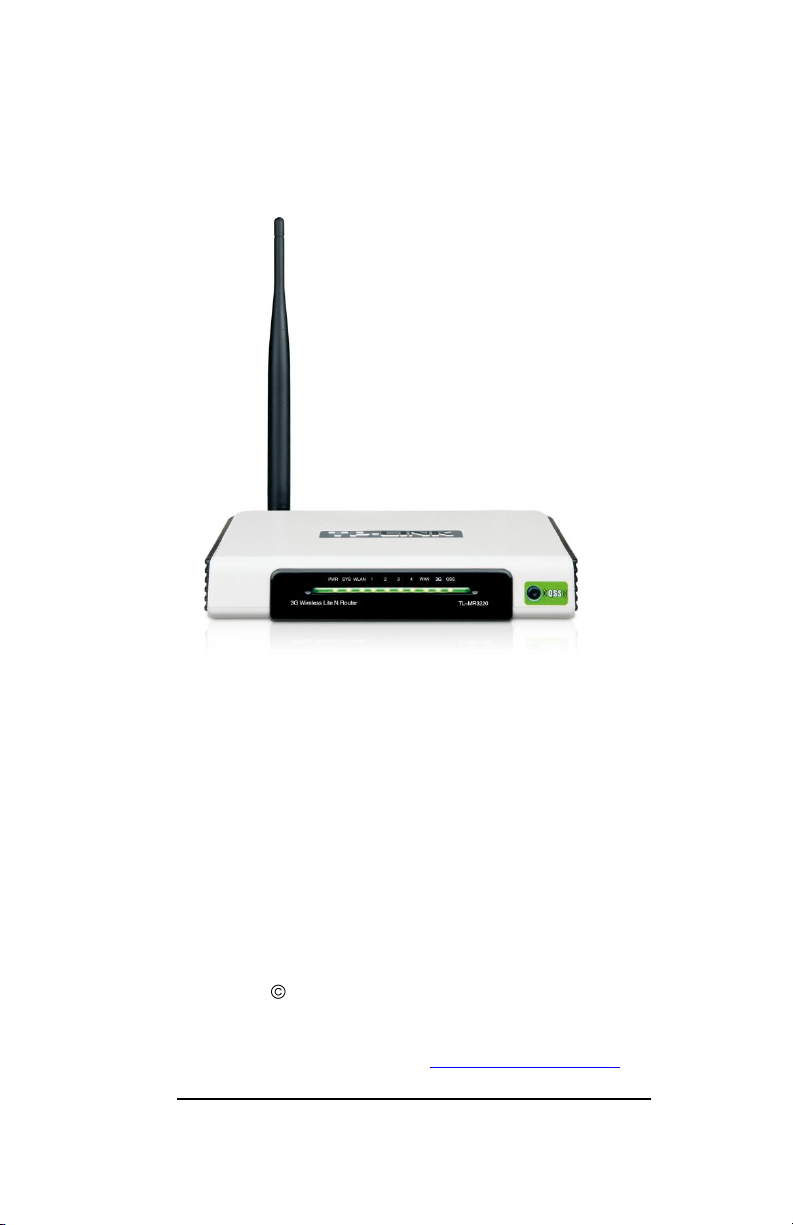
GREAT ARBOR COMMUNICATIONS
GAC-150 Series Wi-Fi Dial
Up Router User Guide
V2.6, June 2012
Great Arbor Communications
Potomac, MD
www.greatarbor.com
Phone 301-547-3483 • Email support@greatarbor.com
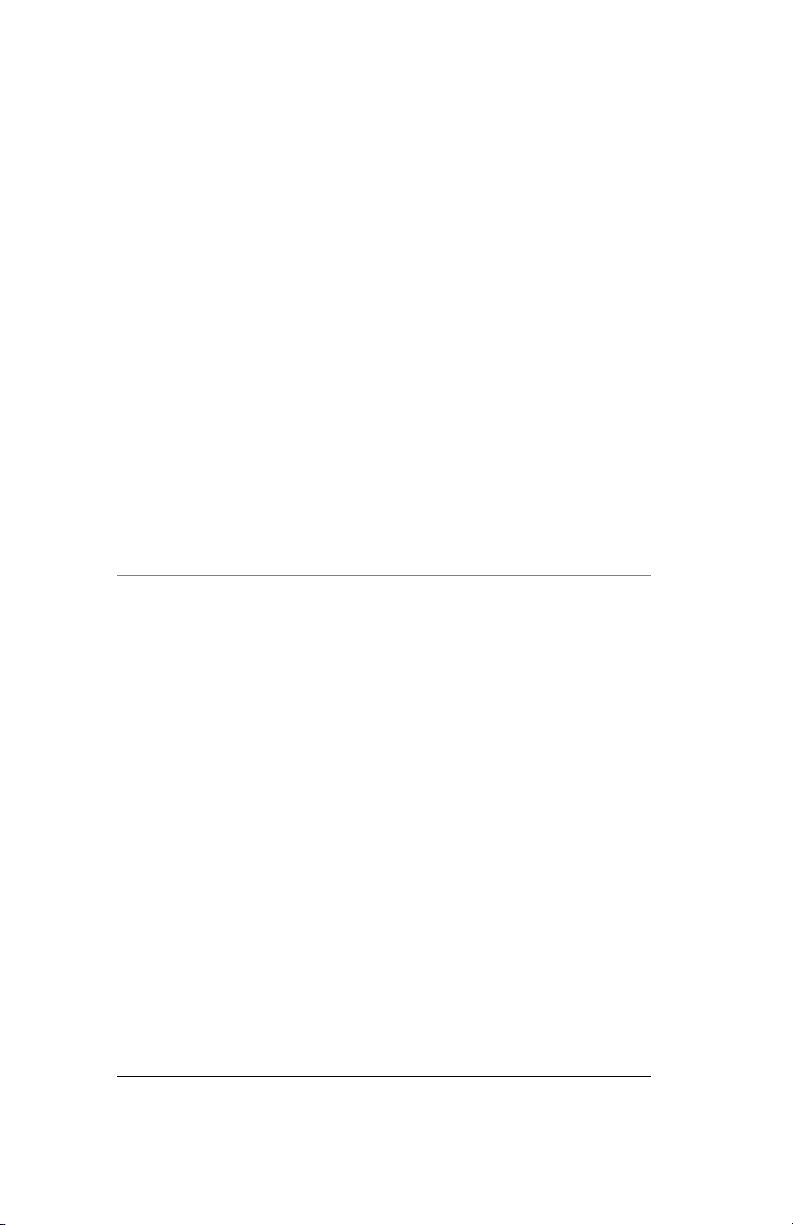
G RE A T A R BO R C O M M U N I C A T I ON S
GAC-150 Series WiFi Dial
Up Router User Guide
v2.6, June 2012
i
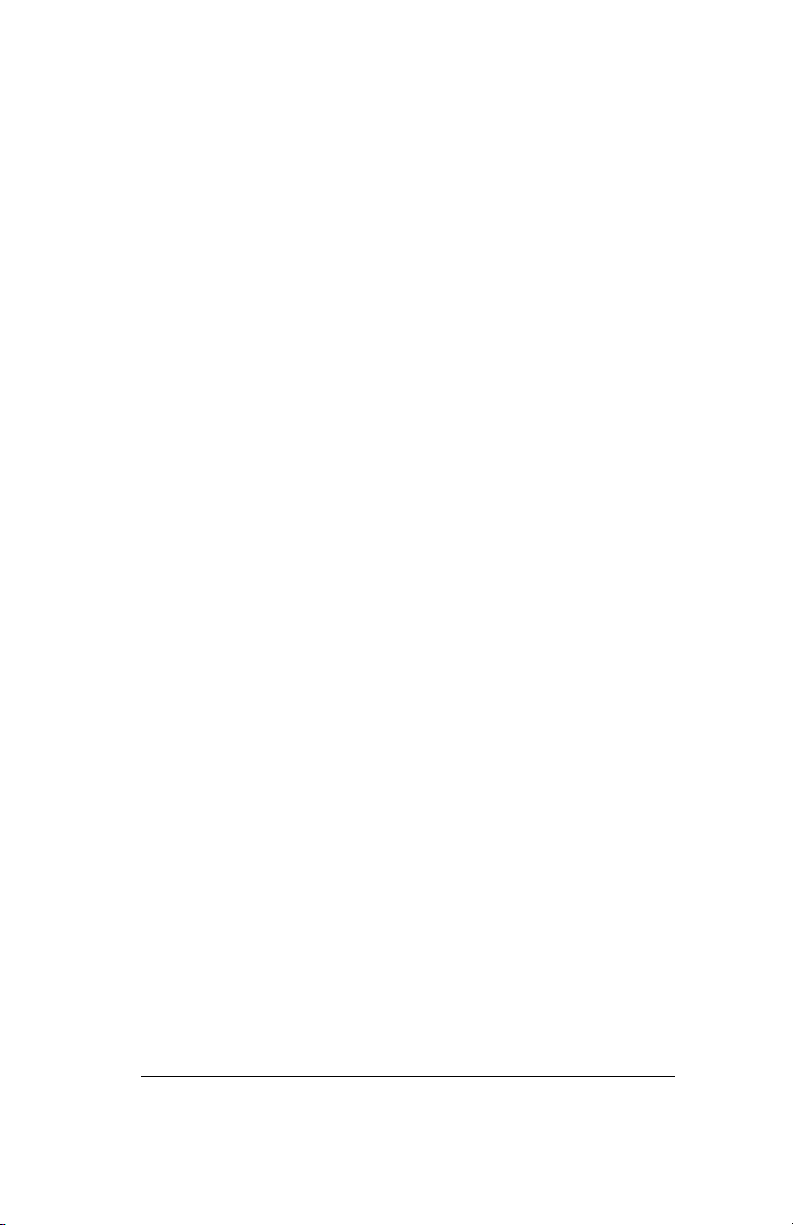
Table of Contents
GAC-150 Series Wi-Fi Dial Up Router User Guide i
Description 1
Specifications 2
Making the First Connection 3
Configure the Router 5
Start/Stop Connection Remotely 7
Optional Configuration Menu Items 8
Optional: Dialin Mode (Disabled by Default) 8
Optional: Automatic Mode 8
Optional: WiFi Security (Recommended) 9
Optional: Scheduled Dial Up 10
Format of Scheduled Dial Up Command using Crontab 10
Optional: Broadband Configuration 11
Using the Modem with a PC 12
Compatible ISPs 13
Troubleshooting 14
Warranty 16
ii
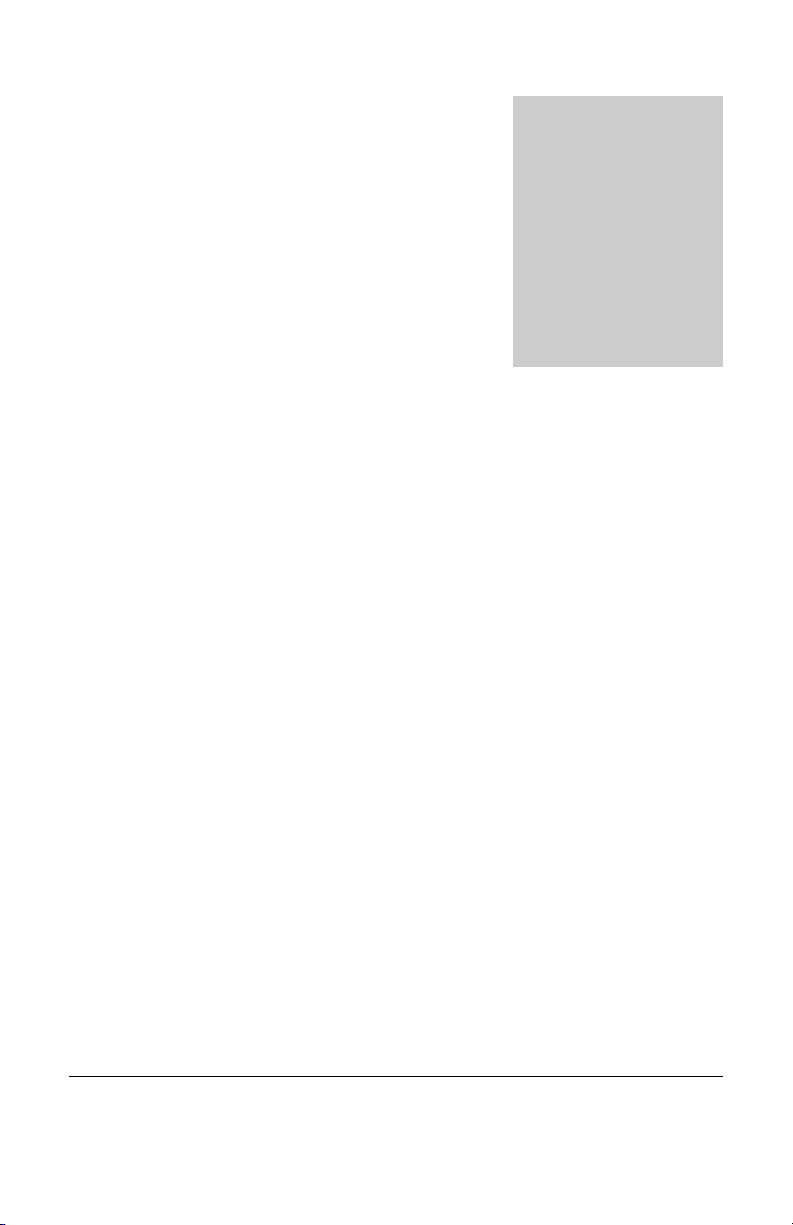
D E S C R I P T I O N
Chapter
1
T
Description
he GAC-150 Series are high performance 802.11n WiFi Routers with an
advanced V.92 standard phone modem to enable Wireless access to the
Internet through a phone line. The GAC-150 Series includes the GAC-150
Gigabit Ethernet WiFi router and the GAC-152 WiFi router which have
100BaseT Ethernet ports. The routers make a dialup connection to the dial up Internet
Service Provider (ISP) of your choice. They come programmed with a free dial up ISP
phone number so that you can start using your WiFi wireless enabled device without a
subscription. The 802.11n WiFi standard allows the WiFi device to be hundreds of feet
away from the router. The GAC-150 Series WiFi antennas are detachable and can be
easily replaced with in-expensive higher gain antennas for even greater range. The
included V.92 standard 56K modem provides the maximum data rate your phone line
can support (usually 40-50 kbps).
The GAC-150 series can be used with both broadband and phone line connections. It is
compatible with most WiFi devices (Laptops, iPad, iTouch, WiFi Smartphones like the
iPhone, Droid, and Blackberry, Gaming devices like the Nintendo DS, etc.). The GAC150 Series software platform is based on the Open Source OpenWrt Linux distribution
which is used by thousands of users around the world.
1
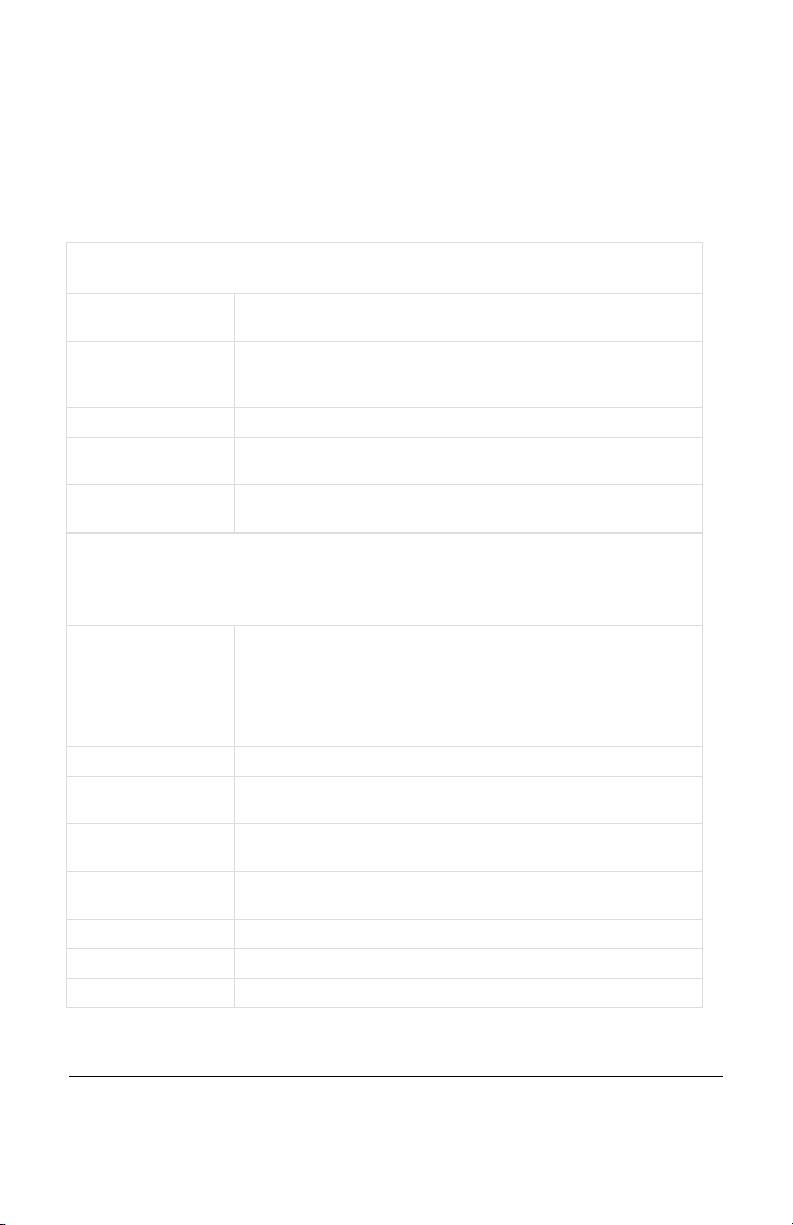
D E S C R I P T I O N
WiFi Specification
Standards
IEEE 802.11n, (802.11 Lite-N for GAC-152), IEEE 802.11g,
IEEE 802.11b
Wireless Signal Rates
With Automatic
Fallback
11n: Up to 300Mbps(dynamic); (150 Mbps for GAC-152)
11g: Up to 54Mbps(dynamic)
11b: Up to 11Mbps(dynamic)
Frequency Range
2.4-2.4835GHz
Wireless Transmit
Power (MAX)
20dBm(Max. EIRP)
Modulation
Technology
DBPSK, DQPSK, CCK, OFDM, 16-QAM, 64-QAM
Hardware Specification
Interface
4 10/100/1000M LAN Ports (GAC-150)
1 10/100/1000M WAN Port (GAC-150)
4 10/100M LAN Ports (GAC-152)
1 10/100M WAN Port (GAC-152)
1 USB 2.0 Port
1 RJ-11 Phone Modem Port
Phone Modem
V.92 Standard.
Antenna
3dBi Detachable Omni Directional Antenna (X 3 GAC-150,
Single antenna GAC-152)
Power Supply Unit
Input: 110/220 volt
Output: 12VDC / 1.5A Switching PSU
Operating
temperature
0oC~40oC (32oF~104oF)
Storage temperature
-40oC~70oC(-40oF~158oF)
Relative humidity
10% ~ 90%, Non-Condensing
Storage Humidity
5%~95% Non-Condensing
Specifications
2
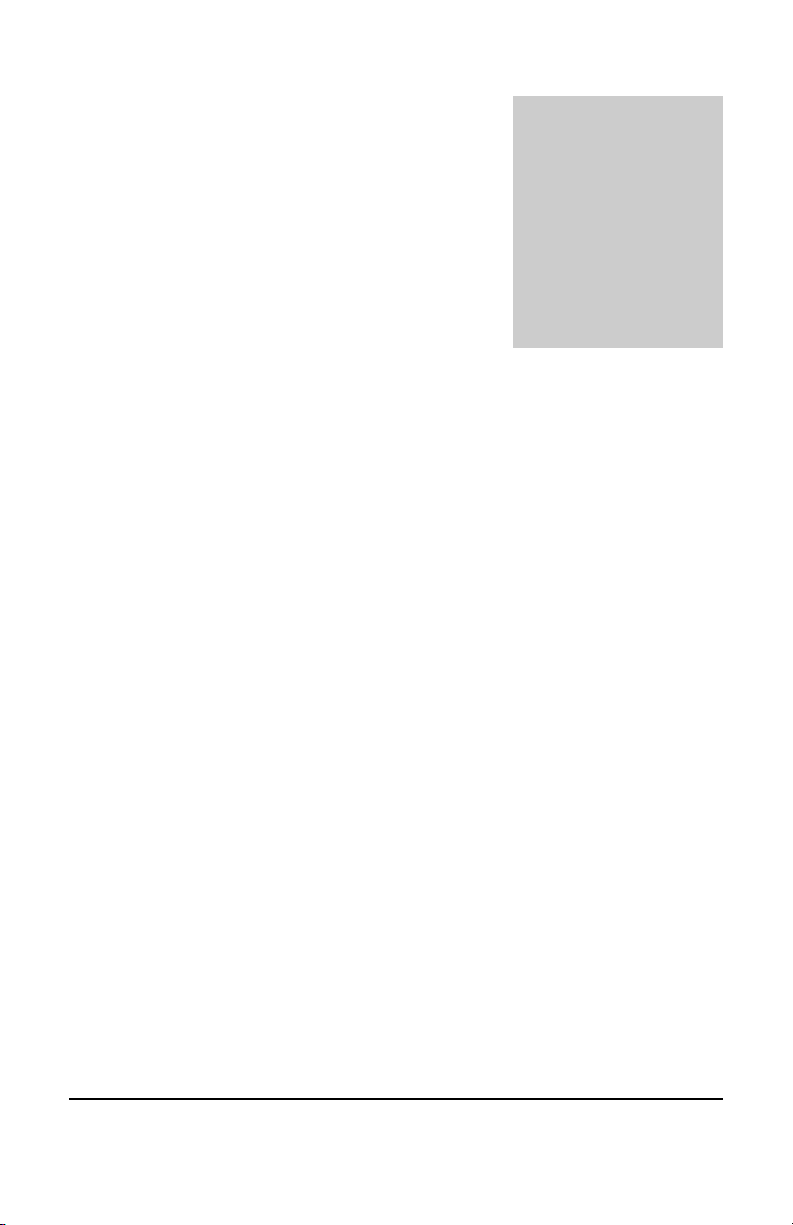
G E T T I N G S T A R T E D
Chapter
2
S
Making the First Connection
Setup your router and access the web wirelessly in 5 minutes or less
tart by unpacking the router. The package consists of :
(a) Router, (b) USB Phone-Modem, (c) WiFi Antenna(s), (d) DC
Adapter, and e) Phone cable.
Connections will now be made to the back panel of the Router shown on the
next page. First, screw in the antennas to the antenna connectors at the back. DO NOT
screw them in too tightly to avoid damage the connectors. Attach the black USB phone
modem to the USB slot at the back of the router if it is not already attached to the slot.
Attach the phone cable to the RJ-11 slot on the phone modem and the other end of the
phone cable to a telephone wall jack. Plug in the DC adapter cable to the router and the
DC adapter to the wall power outlet.
both power and phone line is recommended.
SYS LED in the front will flash. Once it turns solid green the router is ready. Press the
DIAL button on the front of the router to dial-out to the pre-configured free ISP Internet
using the default long distance phone number configured in the router. The dial up
process takes anywhere from 30 seconds to 1 minute depending on the quality of your
phone line and the ISP you are dialing. The LEDs on the black modem will flash during
this process. Once the connection is established, the front USB LED (labeled 3G for the
GAC-152) will start flashing about once per second. If the USB/3G LED does not
flash, remove the power cable from the router, wait for 5 seconds and put the power
back. Once the SYS LED is solid green, press the DIAL button. If the USB/3G LED
does not start flashing once per second after some time then consult the
Troubleshooting Section in this guide.
Turn on your PC and scan for wireless networks. This procedure can be different for
different Operating Systems. For example on Windows XP, you can view the available
WiFi networks by clicking the WiFi icon on the right end of the bottom panel and then
selecting “View Wireless Networks”. The router WiFi ID - OpenWrt will appear. If it
Use of a power strip with surge protection for
The router will power up and the
3
